VidaOne MyPersonalDiet User Manual
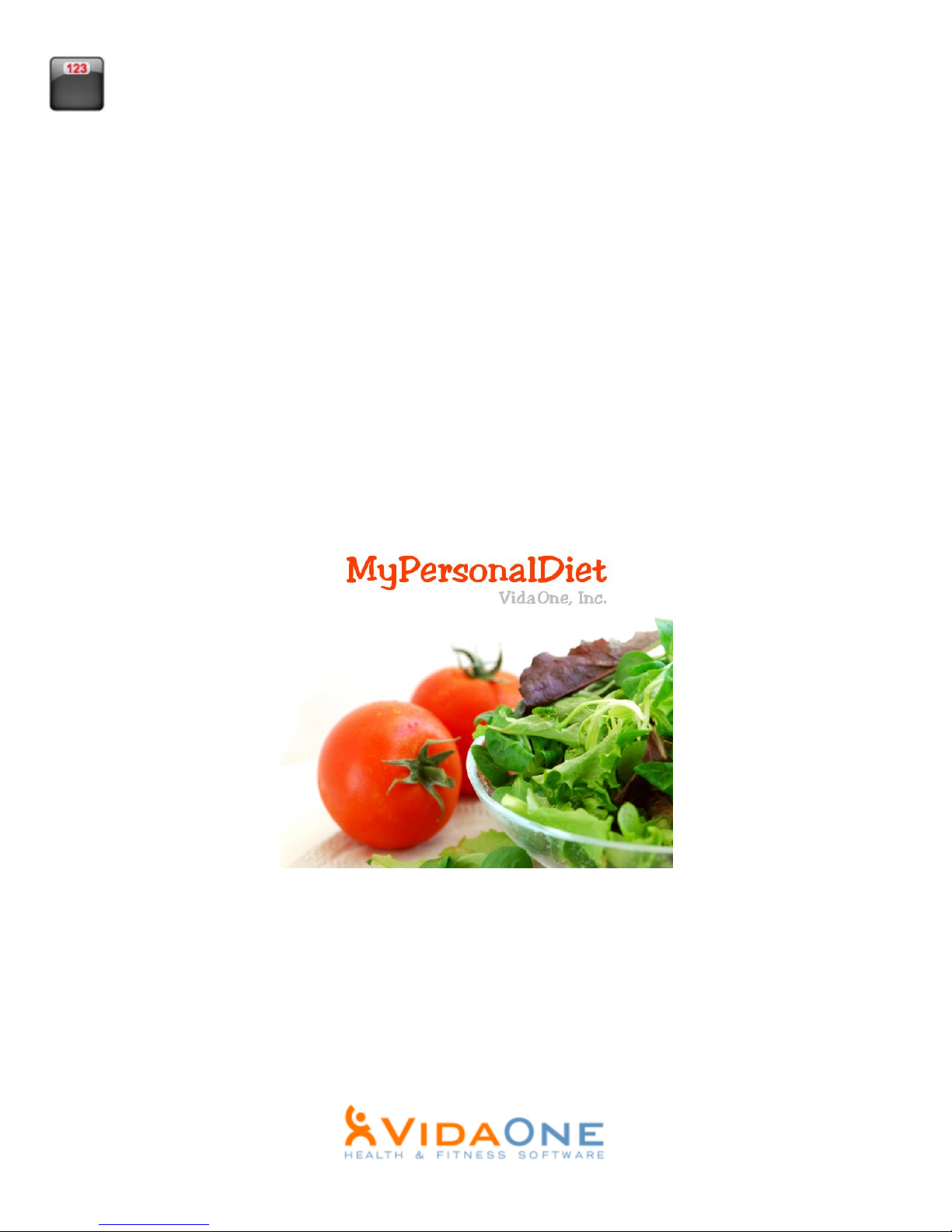
MyPersonalDiet®
Windows Mobile Pocket PC
User’s Guide
This document applies to MyPersonalDiet® version 3.2.1 and newer.
Copyright © 2005-2008, VidaOne™, Inc. All rights reserved.
September 2008
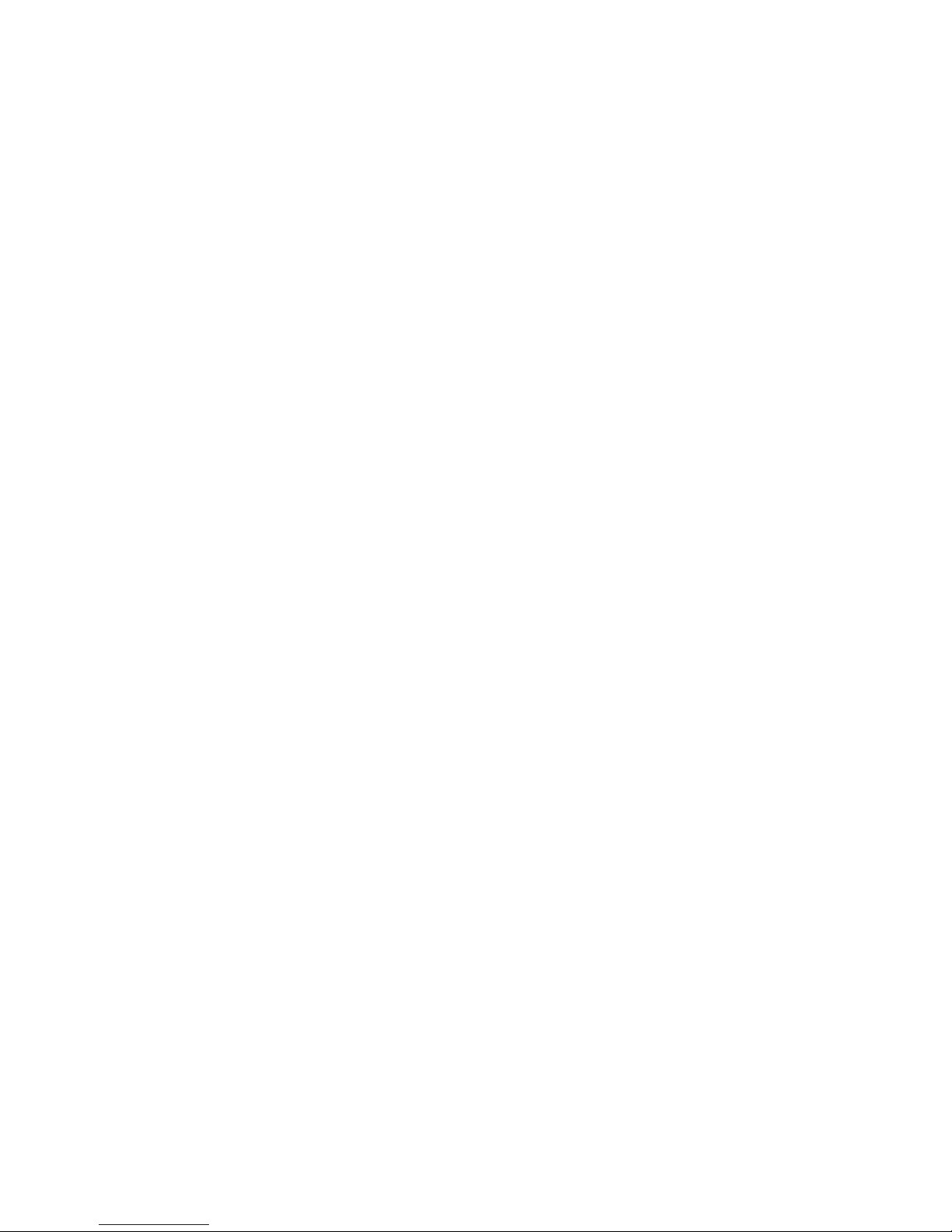
Table of Contents
1 Introduction ................................................................................................................. 4
1.1 What Is MyPersonalDiet®? ................................................................................ 4
1.2 Windows Mobile Compatibility ......................................................................... 5
1.3 How About Exercising? ...................................................................................... 6
1.4 VidaOne GPS ...................................................................................................... 7
1.5 VidaOne Polar ..................................................................................................... 7
1.6 VidaOne Diet & Fitness for Windows Vista and XP ......................................... 8
1.7 Installation and Registration ............................................................................... 9
Installation................................................................................................................... 9
Running MyPersonalDiet ......................................................................................... 10
Trial Mode ................................................................................................................ 10
Registration ............................................................................................................... 11
Upgrades ................................................................................................................... 11
1.8 Technical Support ............................................................................................. 11
2 Setting Your Goals .................................................................................................... 12
2.1 Entering your Profile......................................................................................... 12
2.2 Weight Goal ...................................................................................................... 12
2.3 Duration ............................................................................................................ 13
2.4 Diet Summary ................................................................................................... 13
3 Choosing a Diet......................................................................................................... 14
3.1 Diet Plan............................................................................................................ 15
3.2 Nutrients ............................................................................................................ 15
3.3 Energy ............................................................................................................... 15
4 Meals, Workouts and Health records ........................................................................ 16
4.1 Entering Meals .................................................................................................. 17
Quick Meal................................................................................................................ 17
Entering Food Items .................................................................................................. 17
Nutrients .................................................................................................................... 19
Favorite Food Items .................................................................................................. 20
Searching Food Items ............................................................................................... 21
Combining Food Items Into Meals ........................................................................... 22
Enter Your Own Food Items ..................................................................................... 22
Enter Additional Servings ......................................................................................... 23
4.2 Entering Workouts ............................................................................................ 24
4.3 Entering Health Records ................................................................................... 25
5 Monitoring Your Diet ............................................................................................... 27
5.1 Today Plug-in.................................................................................................... 27
5.2 Day view ........................................................................................................... 27
Daily Summary ......................................................................................................... 27
Diet Summary ........................................................................................................... 28
Meals, Workouts and Health Journal ........................................................................ 28
5.3 Month view ....................................................................................................... 29
5.4 Report View ...................................................................................................... 30
5.5 Graph view ........................................................................................................ 31
5.6 Getting Results .................................................................................................. 32
MyPersonalDiet User’s Guide 2
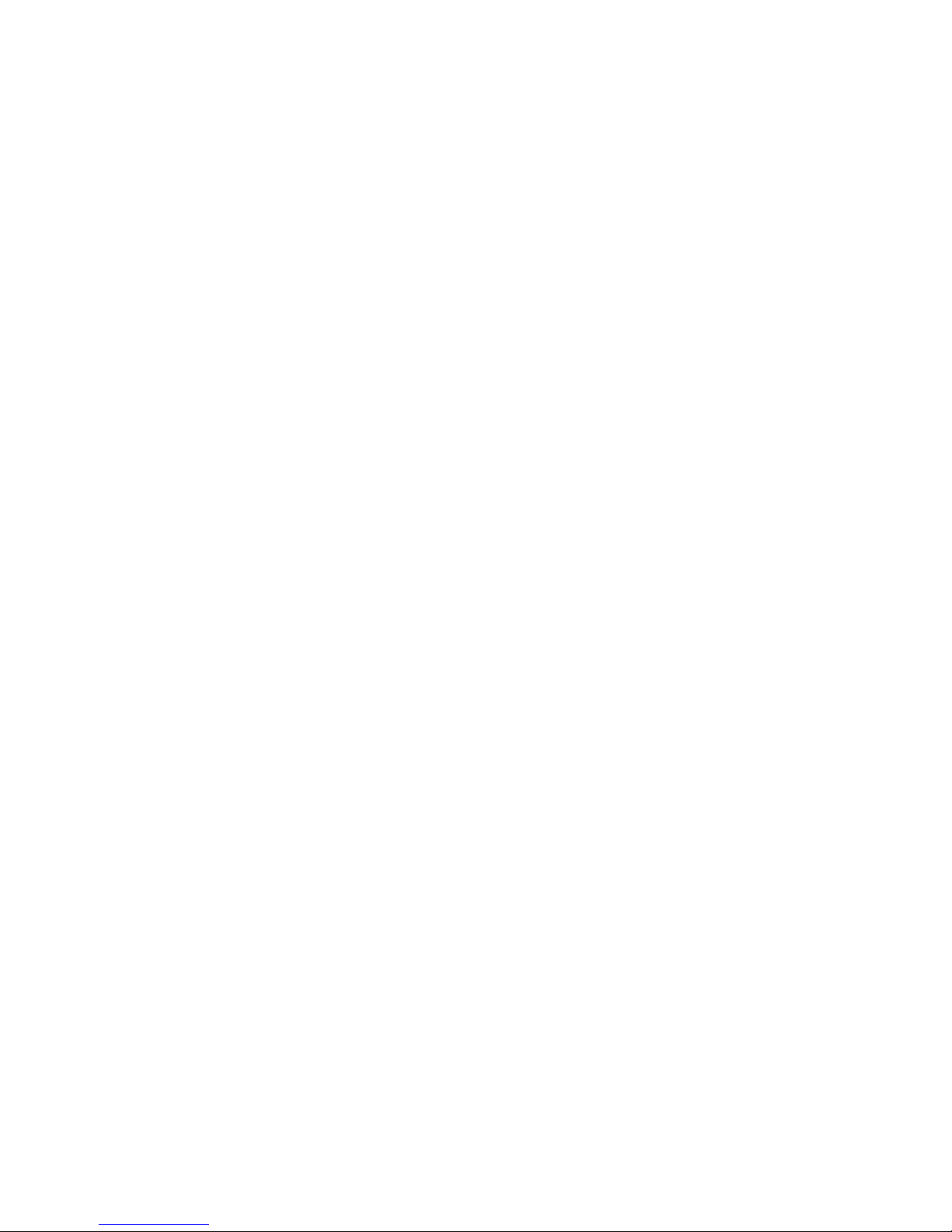
6 Exporting Meals, Health records and Workouts ....................................................... 33
7 Making a Backup ...................................................................................................... 34
8 Options ...................................................................................................................... 35
8.1 General .............................................................................................................. 35
8.2 Profile ................................................................................................................ 35
8.3 Health ................................................................................................................ 36
8.4 Display .............................................................................................................. 36
8.5 Nutrients ............................................................................................................ 36
8.6 Markers ............................................................................................................. 36
8.7 Password ........................................................................................................... 36
8.8 Other ................................................................................................................. 37
9 What To Do Next? .................................................................................................... 38
MyPersonalDiet User’s Guide 3
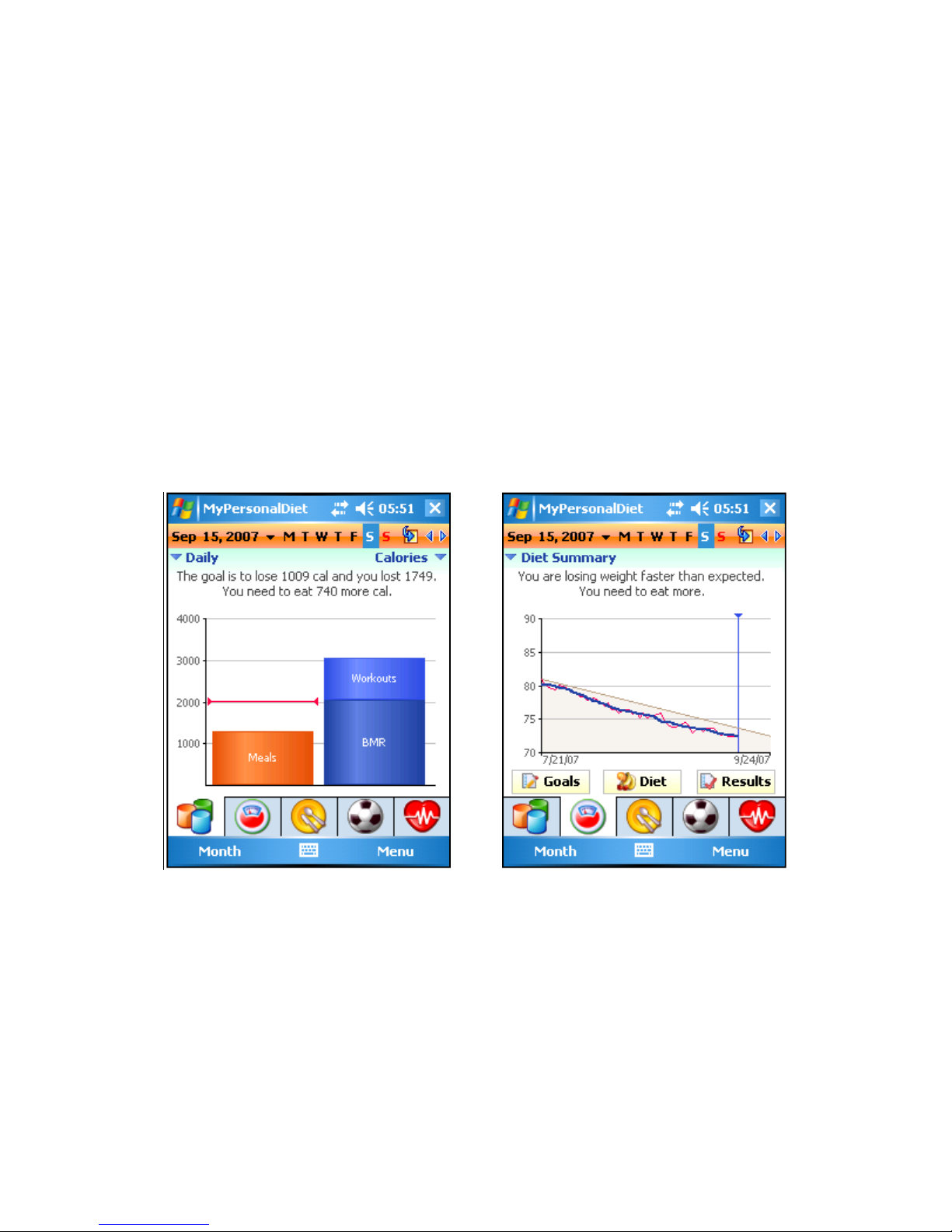
1 Introduction
1.1 What Is MyPersonalDiet®?
Most if not all health-conscious people spend a considerable amount of time and energy
tracking the food they consume, and for various reasons, such as:
To maintain, lose or gain weight
To consume enough of some nutrients
To limit their consumption of some nutrients
To follow a balanced diet
MyPersonalDiet is designed to help you establish a diet and weight goals, enter the data
that matters to you (food, health and workouts), track that data and monitor your
condition. This is an ambitious application that is focused on assisting you reaching your
goals.
Figure 1: MyPersonalDiet Day view presents key information about your diet,
such as daily energy summary (left) and diet summary (right).
MyPersonalDiet consists of four views, described later in this manual:
The Day view shows relevant information for the day, and allows you to enter
meals, health data, workouts, revisit your goals, set your diet and get results.
The Month view shows a calendar that displays if your weight is on target or not
for each day.
The Report view presents various summary lists.
The Graph view allows you to see various charts.
MyPersonalDiet User’s Guide 4
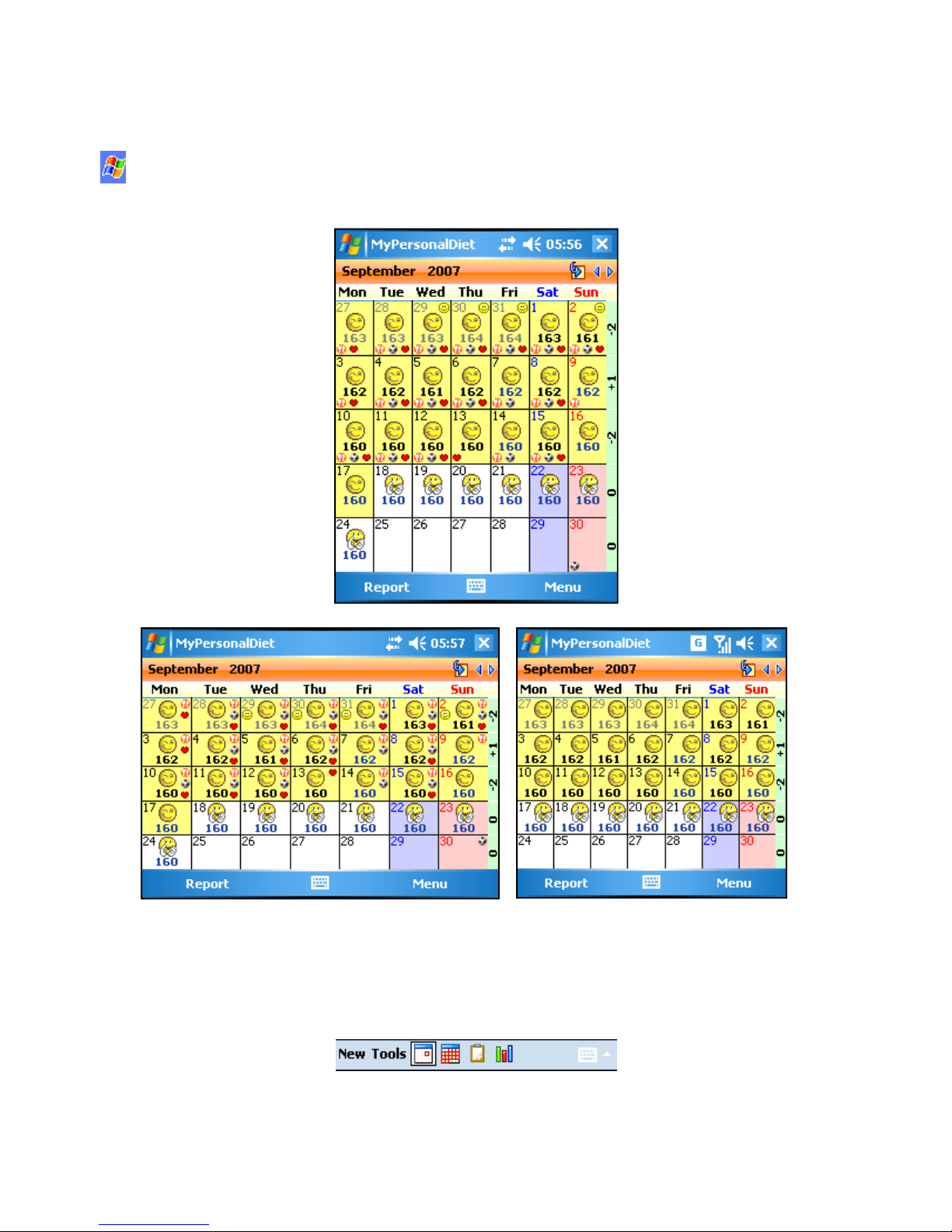
1.2 Windows Mobile Compatibility
MyPersonalDiet is compatible with Windows Mobile 2003, 2003 Second Edition, 5.0 and
6, in portrait (240x320), landscape (320x240), square (240x240), as well as highresolution VGA (portrait & landscape).
Figure 2: MyPersonalDiet runs at ease in portrait, landscape, square and VGA resolutions, on
Pocket PC models running Windows Mobile 2003 to Windows Mobile 6.
On Windows Mobile 5.0 and 6, the menu bar (as shown in the pictures in this document)
displays 2 soft keys. However, an option allows you to display a traditional toolbar (see
section 8.1 for details), as shown below, to quickly navigate from one view to another.
Figure 3: An option allows you to display a traditio nal toolbar on Windows 5.0 and 6.
MyPersonalDiet User’s Guide 5

1.3 How About Exercising?
Dieting is not only about food and diet tracking, but also exercising. For this reason,
VidaOne also offers MySportTraining (see Figure 4), the best-selling, award-winning,
most comprehensive fitness software for Windows Mobile.
Figure 4: MySportTraining is the premier fitness application for your
Windows Mobile device and works hand in hand with MyPersonalDiet.
MySportTraining offers a variety of features that complement MyPersonalDiet:
You can track aerobic (cardio-vascular) and strength training workouts. You can
use one of the predefined activities or create your own.
You can track workout in details, and it even calculates the amount of calories
you burn while exercising.
It’s a must at the gym, because you can choose from pre-defined exercises
(illustrated), purchase additional exercise series (also illustrated) or add your own
exercises (and optionally attach pictures to them).
It features a body chart that highlights the various muscle groups. You can tap-
and-hold any muscle group to get a list of exercises to add variety.
The month view shows all your workouts at-a-glance to appreciate your
accomplishments.
The month view shows all your workouts at-a-glance to appreciate your
accomplishments.
The report view presents key information and rewarding summaries.
The chart view shows a variety of motivating charts to see your improvement
over time.
MyPersonalDiet User’s Guide 6
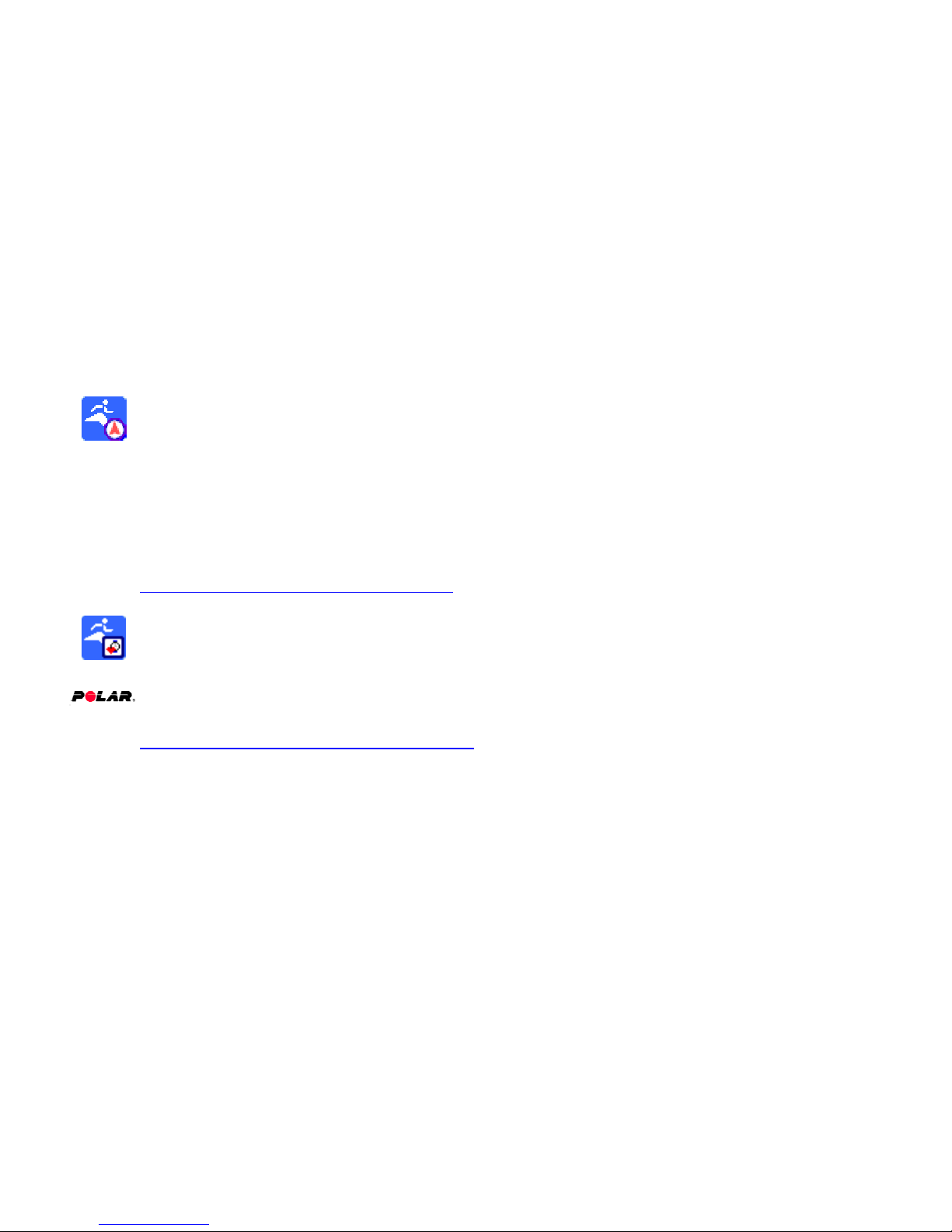
You can plan your workouts to eliminate any guesswork about your fitness
program and find time for exercising despite your busy schedule, thanks to a
seamless integration with Pocket Calendar.
MyPersonalDiet and MySportTraining are also tightly integrated:
Workouts you enter in MySportTraining are also listed in MyPersonalDiet.
MySportTraining also shows the daily calories you consume.
You can also easily switch from one application to the other.
If you are serious about exercising, you ought to try MySportTraining as the ideal
complement to MyPersonalDiet.
1.4 VidaOne GPS
If your Pocket PC is equipped with a GPS receiver (either internal or external), VidaOne
GPS allows you to record your workouts (duration, distance, pace, ascent) right into
MySportTraining, and see the routes you followed without having to purchase additional
sport tracking equipment. You can also customize the workout maps by entering
pushpins (points of interests), such as convenient stores, restaurants, hospitals, malls, etc.
Ideal for casual or competitive walking, hiking, running, road cycling, mountain biking,
kayaking, golfing, skiing, etc. You can find more information, including a user’s guide, at
http://www.vidaone.com/mstgps_ppc.htm.
1.5 VidaOne Polar
Many active or sport-oriented people have discovered the benefit of using a Polar® heart
rate monitor. VidaOne Polar is an extension allows you to download your workout data
via infrared from a the Polar heart rate monitor S series right into your Pocket PC and to
chart it in a snap. You can find more information, including a user’s guide, at
http://www.VidaOne.com/mstpolar_ppc.htm.
MyPersonalDiet User’s Guide 7
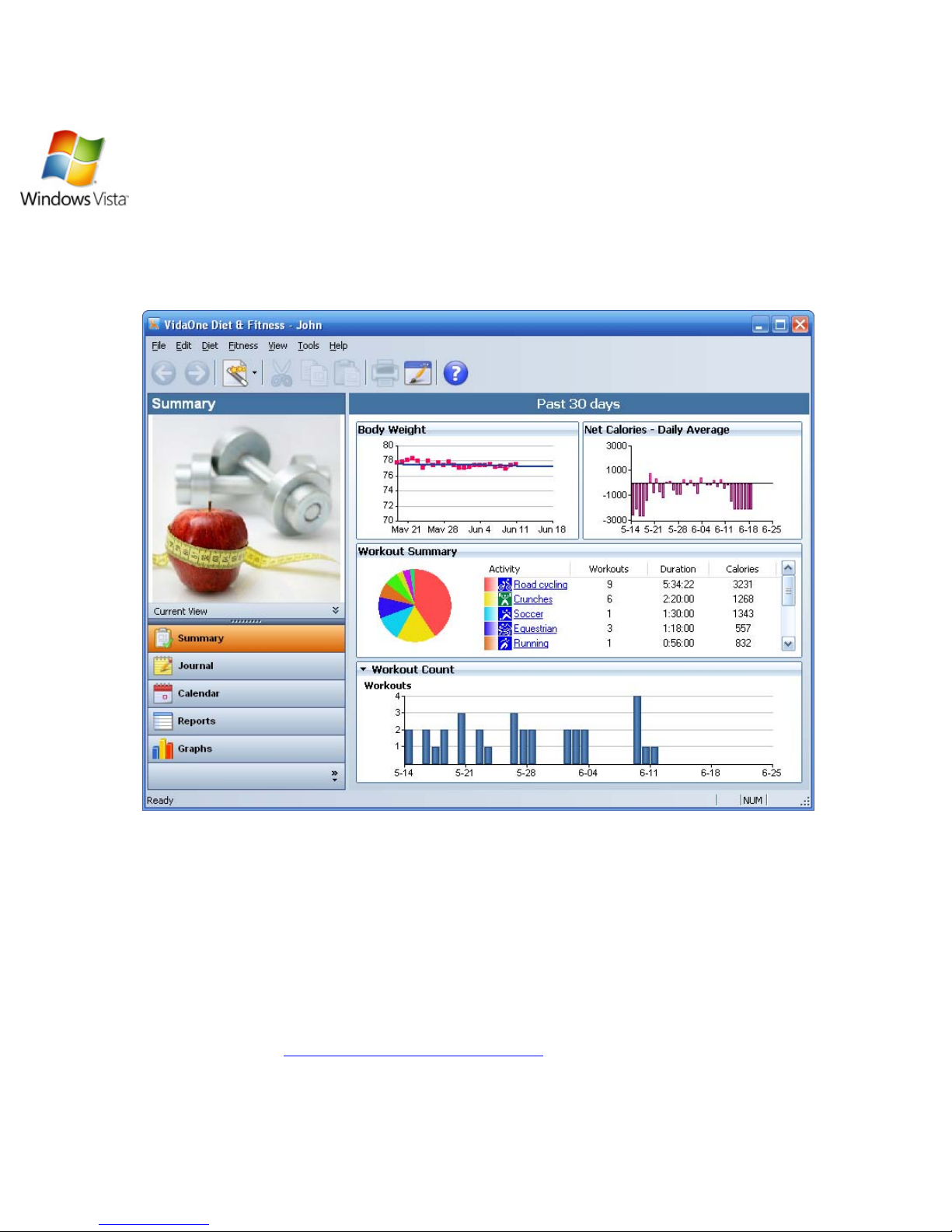
1.6 VidaOne Diet & Fitness for Windows Vista and XP
MyPersonalDiet is fully compatible with VidaOne Diet & Fitness for Windows Vista
and Windows XP. It not only provides the same features than MyPersonalDiet, but also
allows you to customize the food database (such as removing items you never consume),
import and export food items, add custom data fields, enter all the details about your
workouts, download Polar® heart rate monitor information, view a variety of reports and
graphs (all printable), use multiple profiles (users), and more.
Figure 5: VidaOne Diet & Fitness for Windows provides the same features tha n M ySp ortTraining
and much more, and the data is synchronized via ActiveSync or Windows Mobile Device Center.
MyPersonalDiet and VidaOne Diet & Fitness use Microsoft® Windows Mobile Device
Center (on Windows Vista) or ActiveSync (on Windows XP) to synchronize with the
data entered on your Pocket PC and desktop, in exactly the same way your appointments,
contacts, etc. are synchronized. This allows you to use either version to enter data and
make sure they always remain in sync.
More information about VidaOne Diet & Fitness, including a user’s guide such as this
one, is available at www.VidaOne.com/vodf_win.htm
MyPersonalDiet User’s Guide 8
.
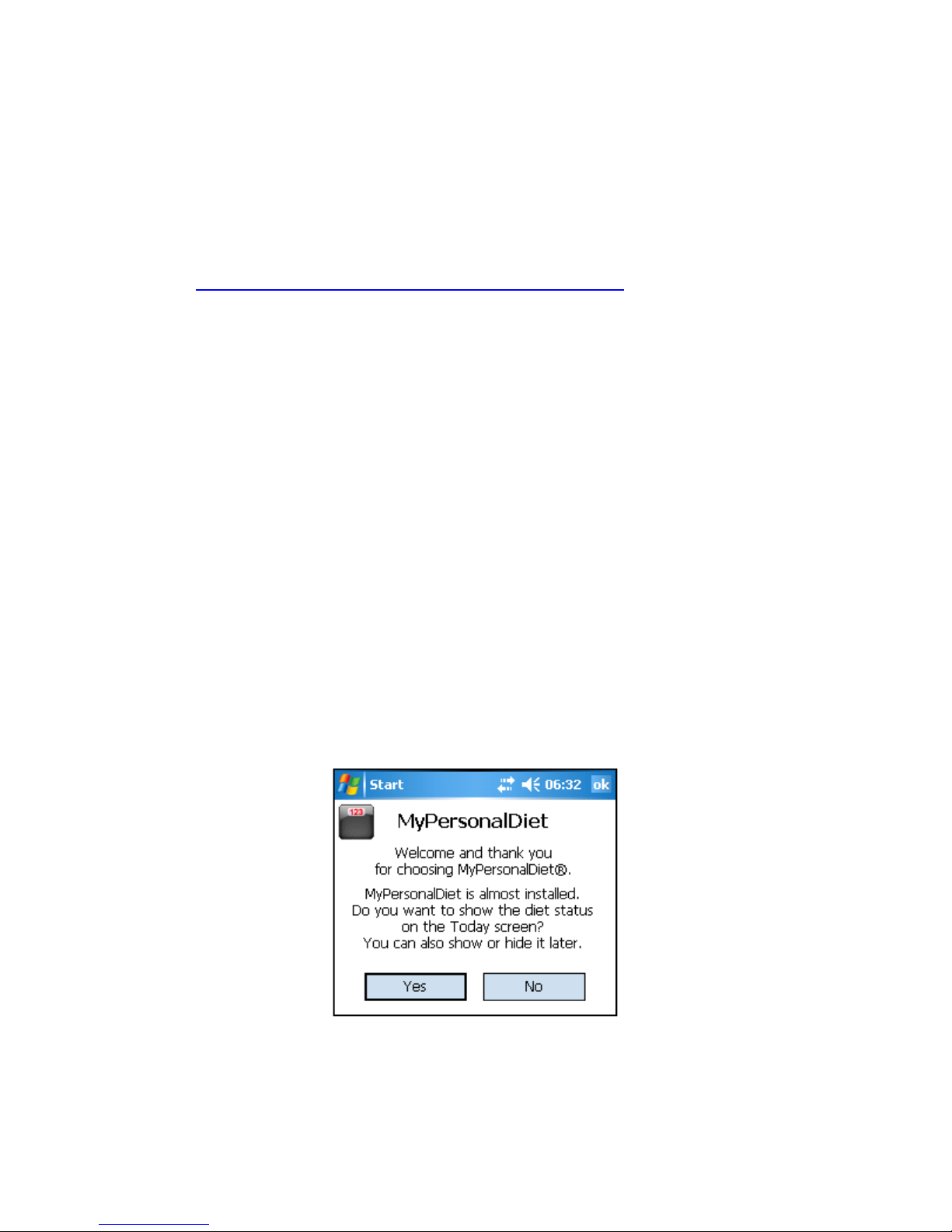
1.7 Installation and Registration
Installation
Make sure your Pocket PC is connected to your desktop or laptop.
Download the software on your desktop from:
http://www.VidaOne.com/download/MpdSetup_PPC.exe.
On your desktop, execute the MpdSetup_PPC. exe program that you
downloaded and follow the on-screen instructions. This initiate the installation
MyPersonalDiet onto your Pocket PC.
On Windows Mobile 5.0 and 6, you will see various messages based on how
ActiveSync tries to install any 3rd-party software:
o When the message “the program is from an unknown publisher…” is
shown, simply choose Yes to continue the installation.
o When upgrading, you will see a message stating that MyPersonalDiet will
be removed. Choose OK to continue. When asked if you want to upgrade,
choose Yes to continue. On Windows Mobile 5.0, a message stating the
MyPersonalDiet could not be removed will also be displayed. Choose OK
to continue. All these messages are normal
MyPersonalDiet can display some information on the Today screen (more on this
in section 8.4). You will be prompted to display that information or not (you can
change this setting later), as shown below. Choose Yes or No, and then choose
OK to complete the installation.
Figure 6: MyPersonalDiet prompted you to install the Today plug-in or not.
Once the installation is completed, perform a soft-reset (in order to load/unload
the new Today screen plug-in).
MyPersonalDiet User’s Guide 9
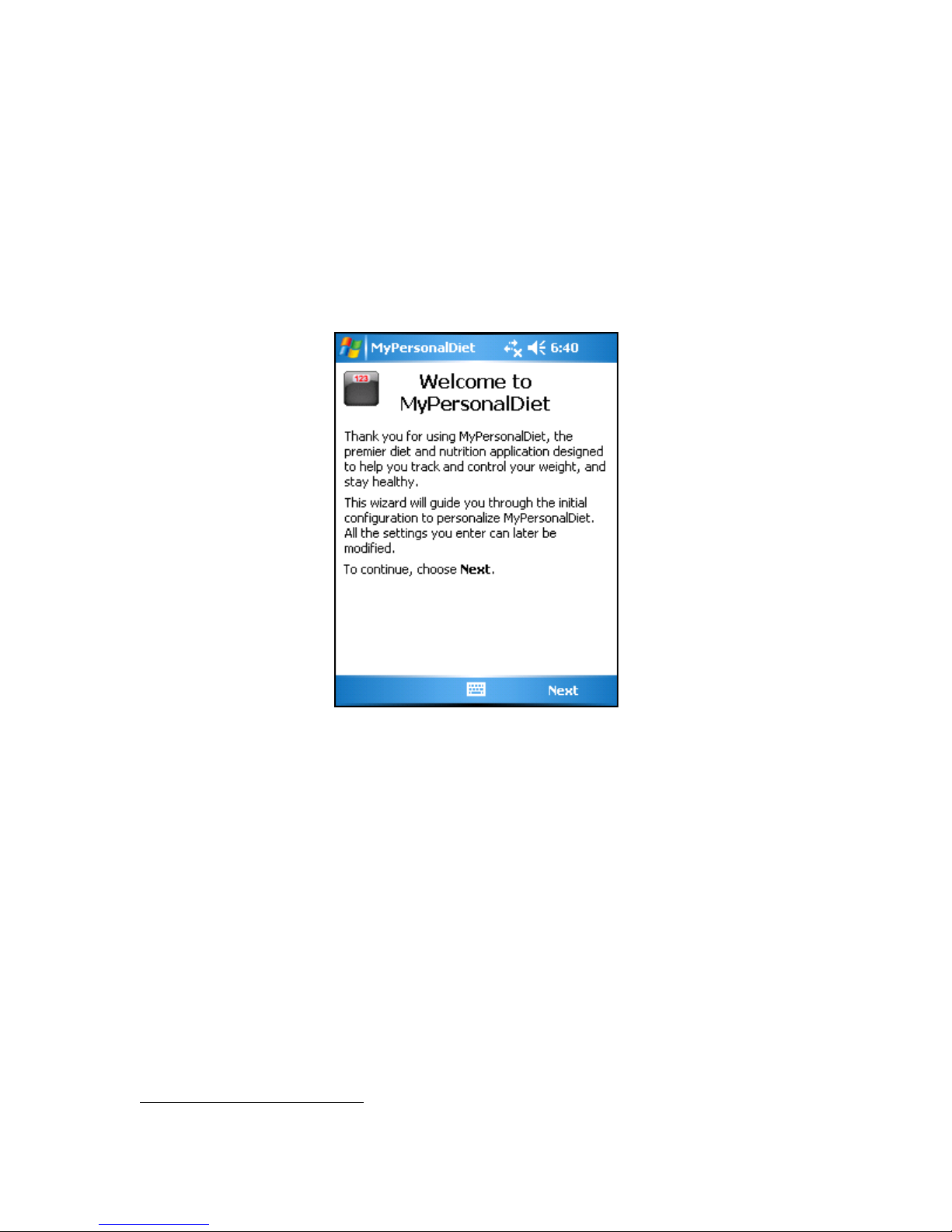
Running MyPersonalDiet
To run MyPersonalDiet, tap Start > Programs > MyPersonalDiet. The first time it runs,
the Welcome Wizard guides you to enter key information, such as your profile.
You can use MyPersonalDiet to establish and follow a weight-loss or weight-gain diet,
you can use MyPersonalDiet simply to track the food you consume. You will be
prompted during the installation whether you want or not to follow a diet. If you choose
to follow a diet, you will be asked to enter your goals (more in section 2). Afterwards,
you are then ready to use MyPersonalDiet!
Figure 7: The Welcome Wizard makes it easy to get started with MyPersonalDiet.
To exit MySportTraining, go back to any view, and using the software input panel, enter
1
CTRL Q
.
Trial Mode
Until registered, MyPersonalDiet runs in trial mode for up to 10 days. All functions are
enabled in trial mode. Once expired, you will be required to enter a registration key in
order to continue to add data.
1
The Microsoft® Pocket PC Application Guidelines discourage providing a Exit menu item, but select
CTRL Q (via the keyboard) to exit the application from any views.
MyPersonalDiet User’s Guide 10
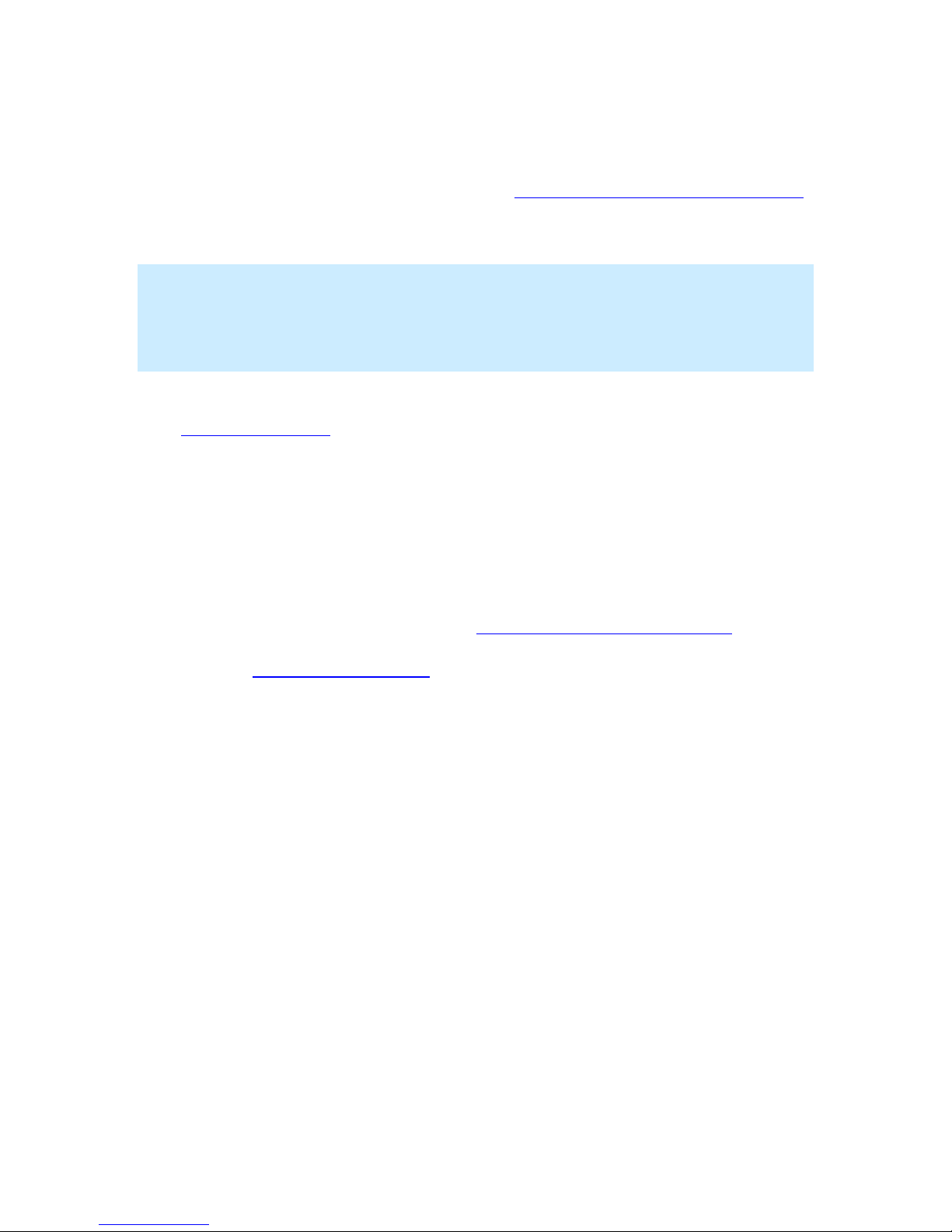
Registration
A registration key must be purchased to continue using the software beyond the trial
mode period. To purchase a registration key, visit http://www.vidaone.com/products.htm.
Shortly after purchasing the software, you will receive an email with the registration key.
Enter the registration key to re-activate the software.
Note
Write down the registration key and keep it in a safe location. Should your device’s
memory content be accidentally erased (due to battery drain, for instance), you must
install MySportTraining and enter the registration key again.
Upgrades
Visit www.VidaOne.com on a regular basis and when a new version is available,
download and install it over the registered version already installed on your device.
You don’t have to uninstall MyPersonalDiet prior to installing a newer version. You can
always install a newer version of MyPersonalDiet and all the data you’ve already entered
will still be available.
1.8 Technical Support
You can obtain more information about our products, updates, etc. by visiting our
Frequently-Asked Questions (FAQ) page at: http://www.VidaOne.com/faq.htm. If you
have a question, want to provide some feedback, or want to report a problem, please send
us an email at: support@VidaOne.com. You can also contact us by mail at the following
address:
VidaOne, Inc.
2501 W. William Cannon Dr
Bldg 2, Suite 205
Austin, TX 78745
MyPersonalDiet User’s Guide 11
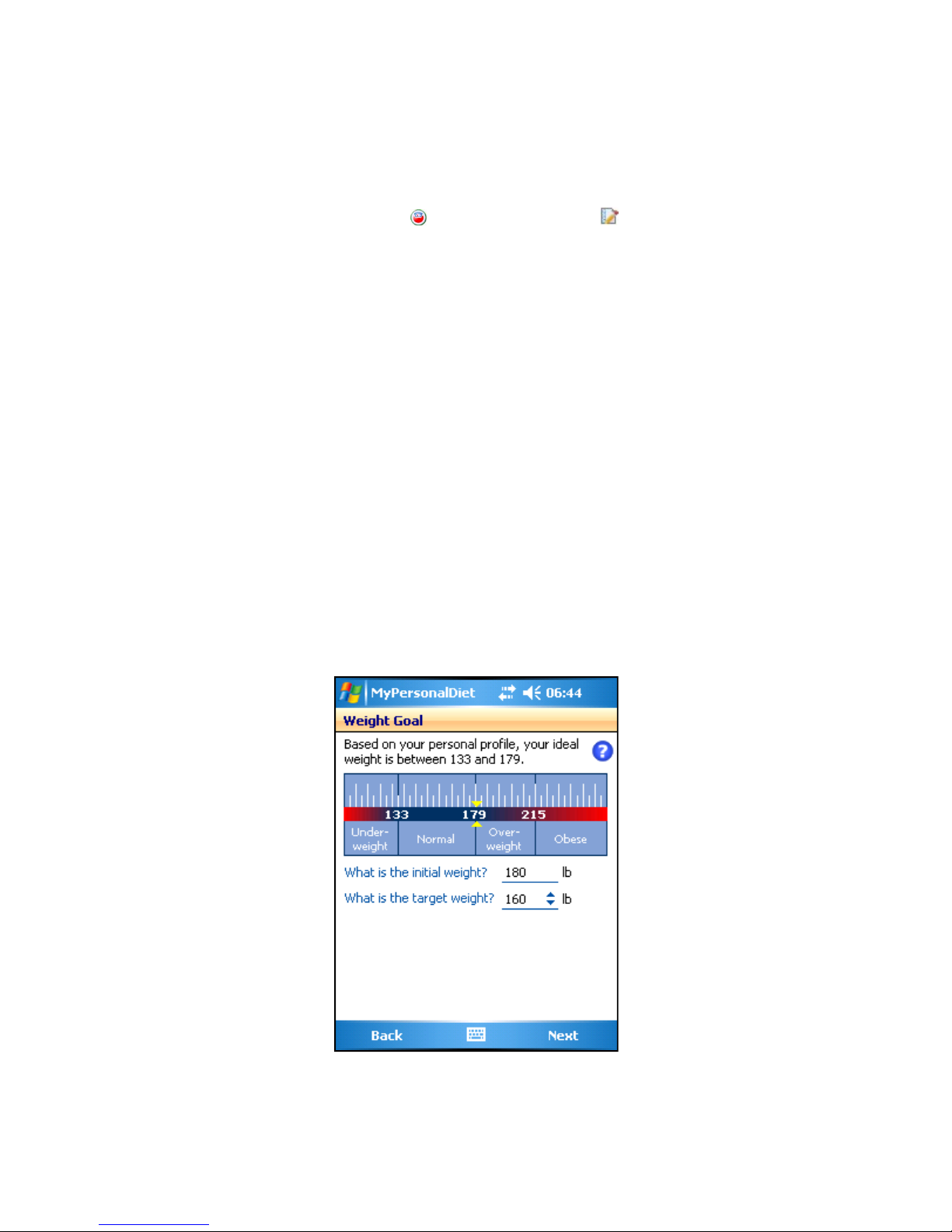
2 Setting Your Goals
The first time you run MyPersonalDiet, the welcome wizard helps you set your goals, as
described in the following sections. If you want to later review or change your goals, go
to the Day view, select the Diet tab and choose the Goals button.
2.1 Entering your Profile
Your profile is required in order to perform various calculations within MyPersonalDiet.
It is important to enter all values to obtain the best results. The profile consists of the
following:
Gender
Birth year
Height
Activity level
Maximum heart rate.
You can later change your profile if required via Tools > Options > Profile page.
2.2 Weight Goal
Based on your profile, MyPersonalDiet calculates your Body Mass Index (BMI) and
presents you with a chart showing your weight vs. various weight ranges (see Figure 8).
You can then quickly find out and enter your target weight and as a result, set a realistic
weight goal.
Figure 8: Based on your profile, MyPersonalDiet helps you identifying your target weight.
MyPersonalDiet User’s Guide 12
