Page 1
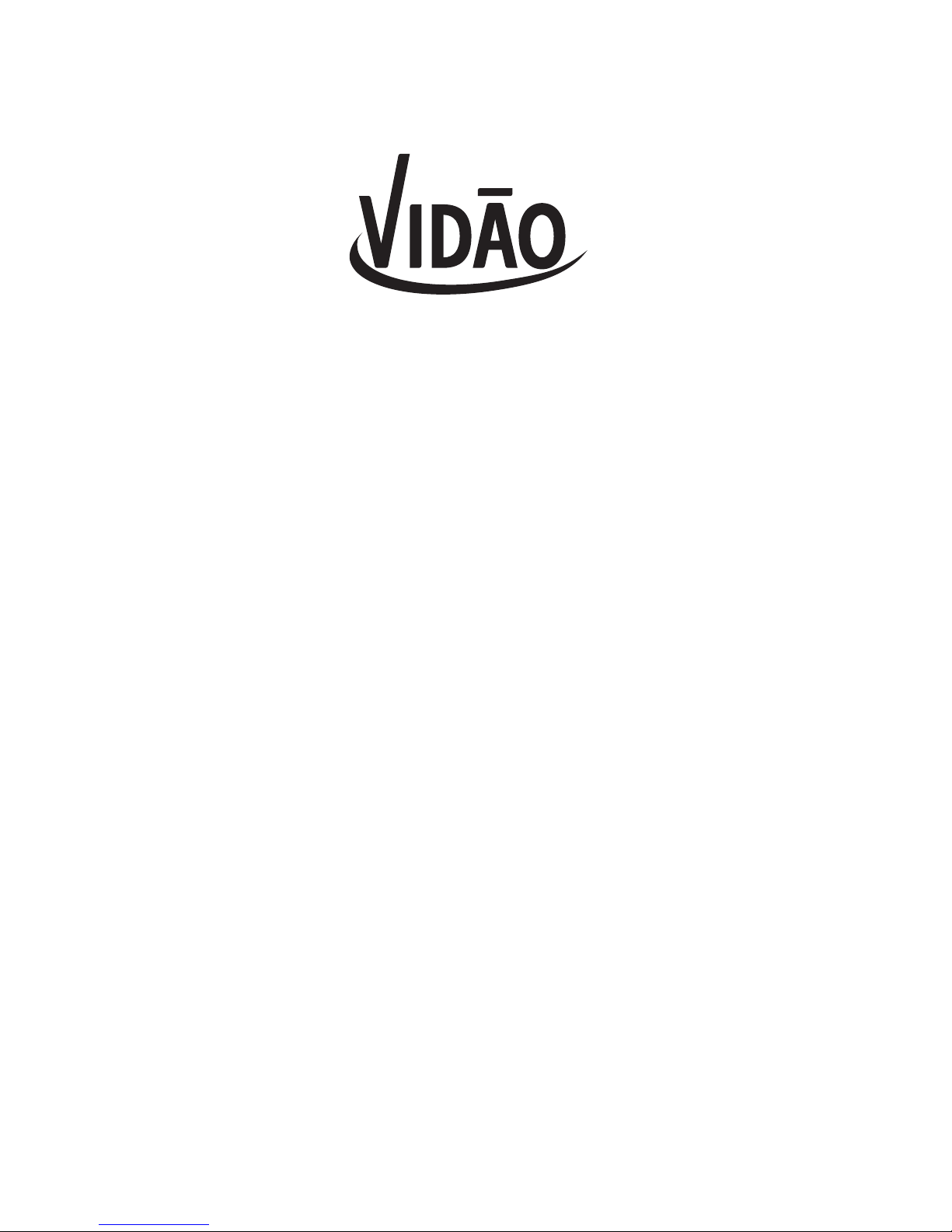
!
7 DEVICE
UNIVERSAL REMOTE CONTROL
User Manual!
Model: V7
Page 2
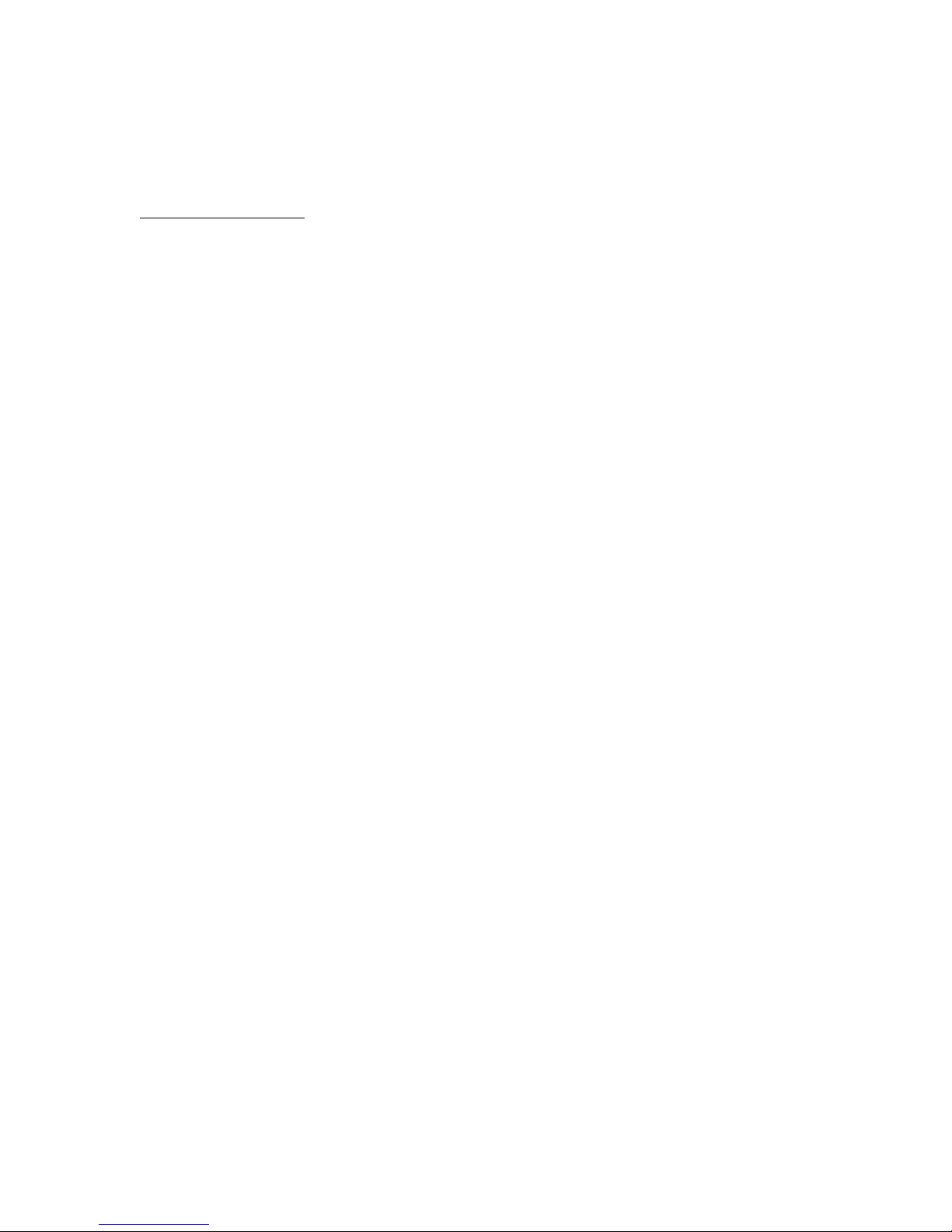
PLEASE NOTE: Most universal remote controls may only operate the main
functions of your device. To control every function of your device you may want
to consider purchasing an original remote control from the device manufacturer.
DEVICE BUTTONS
There are 5 Device buttons near the top of this remote below the POWER & SET
buttons. These Device buttons are used to choose which device you want to
program / control. The corresponding Device button can control the following
devices:
TV – Televisions
DTC – Digital Television (DTV) Converter Boxes (used for Antennas, or
Digital Cable / Satellite systems on Analog TVs)
SAT – Satellite Boxes (ex: DirecTV, Dish Network, etc.)
VCR – Video Cassette Recorders
DVD – DVD Players, Blu-ray Players
DVR – Digital Video Recorders (ex: TiVo, DVRs from your Cable Company, etc.)
AUX – CD Players, Media Centers
AUDIO – Stereo Systems, Home Theater in a Box (HTiB) Systems
CABLE – Cable Boxes
NOTE FOR COMBINATION UNITS: For combination units such as TV / DVD,
TV / VCR, or TV /DVD / VCR you must program both the TV & DVD / VCR
Function buttons. Once these buttons are programmed successfully, the TV
button controls the TV functions of your unit, and the DVD / VCR button will
control the DVD and/or VCR functions of the unit.
There is a specific section in the Code List for combination units. The codes in
this section should be tried first using the Brand Code Entry method on both the
TV & DVD / VCR buttons. If this is unsuccessful, follow the normal programming
methods for programming both the TV and DVD / VCR buttons.
Page 3
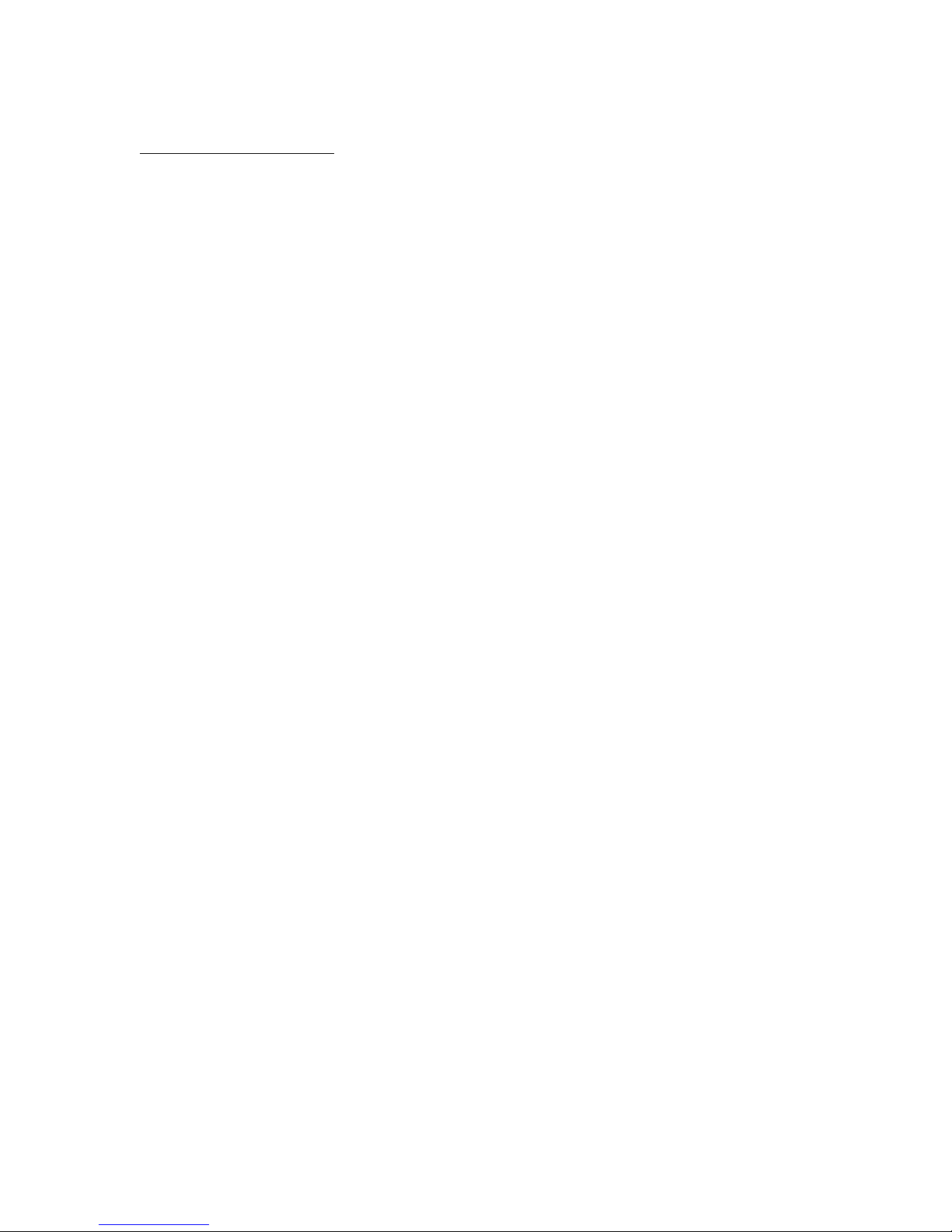
BRAND CODE ENTRY
1. Turn ON the device (TV, DVD, VCR, etc.) you wish to program.
2. Press & Hold the Device button (TV, DVD, VCR, etc.) you wish to
program for approximately 3 seconds until the Indicator Light (on the
POWER button) turns ON and stays lit. The remote is now in the Brand
Code Entry programming mode.
• NOTE: During the programming mode, if no button is pressed for
30 seconds, the Indicator Light will flash twice and the remote will
exit programming mode.
3. Refer to the Remote Code list to locate the correct Device type (TV, DVD,
VCR, etc.) and Brand for your device.
4. Enter the four-digit code for your device. Start by entering the first code
shown under the correct brand name in the Remote Code list.
• The Indicator Light will flash each time a number is entered.
• When a complete 4-digit remote code has been entered the
Indicator Light will turn OFF.
• If a remote code is entered incorrectly the Indicator Light will flash
twice and stay lit. Try entering another code.
5. To confirm if the code entered correctly controls your device press the
POWER button to see if your device turns OFF.
• If your device turns OFF, turn the device back ON and test the
other main functions (Volume, Play, Pause, etc.) of the device.
• NOTE: Different codes may provide different levels of functionality
for your device. It is important to test a variety of the main functions
of the device (Volume, Play, Pause, Menu, Directional Arrow
Buttons, etc.) to confirm the maximum functionality for your device.
• If the remote is not controlling your device, or if not all of the main
functions of the device are working correctly, repeat steps 1-3 and
try a different remote code.
6. After confirming the remote is correctly controlling your device, repeat
steps 1-4 to program your other devices.
7. Write down the code you found for each of your devices at the end of
these instructions.
If no codes found in the Remote Code List successfully control your device try
programming the device using one of the SEARCH programming methods
described in the next steps.
Page 4

BRAND NAME SEARCH PROGRAMMING
If the brand name of your device is listed in the Brand Name Code list below you
may be able to program your remote by searching through only the Code Lists
for that specific manufacturer.
If your brand name is not shown in the list below, use one of the other
programming methods described in this manual.
BRAND NAME SEARCH LIST:
TV
DVD / DVR /
VCR
CABLE / SAT /
HTIB
AUDIO / CD /
AUX
1
RCA
VIZIO
RCA
VIZIO
RCA
VIZIO
RCA
2
SONY
SONY
SONY
SONY
3
PHILIPS
PHILIPS
PHILIPS
PHILIPS
4
SAMSUNG
SAMSUNG
SAMSUNG
SAMSUNG
5
GE
PROSCAN
GE
PROSCAN
GE
PROSCAN
GE
PROSCAN
6
ZENITH
ZENITH
APEX
ZENITH
GEMIN
JERROLD
ZENITH
TEAC
NAD
7
MAGNAVOX
MARANTZ
MAGNAVOX
MAGNAVOX
TOCOM
GENERAL INSTRUMENT
MARANTZ
MAGNAVOX
8
PANASONIC
SHARP
TOSHIBA
DAEWOO
PANASONIC
SHARP
TOSHIBA
DAEWOO
YAMAHA
DENON
PANASONIC
SHARP
TOSHIBA
PANASONIC
SHARP
TOSHIBA
DAEWOO
YAMAHA
DENON
9
HITACHI
SANYO
LG
JVC
MITSUBISHI
HITACHI
SANYO
LG
JVC
MITSUBISHI
HITACHI
LG
HITACHI
SANYO
LG
JVC
MITSUBISHI
0
SYLVANIA
FISHER
CURTIS MATHES
SYLVANIA
FISHER
CURTIS MATHES
ECHOSTAR
DISH
HUGHES
SYLVANIA
EMERSON
CURTIS MATHES
Page 5

1. Turn ON the device (TV, DVD, VCR, etc.) you wish to program.
2. Refer to the Brand Name Code List. Note the corresponding Number for
the Brand & Device you wish to program. For example to program a RCA
TV the correct number button is “1”
3. Point the remote directly at the remote sensor of your device.
4. Press & Hold at the same time, the Device button (TV, DVD, VCR, etc.)
and the corresponding Number button from step 2 for approximately 2
seconds until the Indicator Light on the POWER button starts to flash
indicating the remote is now in Brand Name Search programming mode.
5. Continue to point the remote at your device while holding the Device
button and the corresponding Number button for your brand until your
device automatically turns OFF.
6. The remote will attempt a new programming code every 2 seconds. Each
time a new code is attempted the Indicator Light will flash.
7. Release all buttons when your device turns OFF. This will save the
successful programming code into the remote’s memory.
8. To confirm if the saved code correctly controls your device, turn the device
back ON and test the other main functions (Volume, Play, Pause, etc.) of
the device with the remote.
• NOTE: Different codes may provide different levels of functionality
for your device. It is important to test a variety of the main functions
of the device (Volume, Play, Pause, Menu, Directional Arrow
Buttons, etc.) to confirm the maximum functionality for your device.
• If the remote is not controlling all of the main functions of the device
repeat steps 1-7 again.
• NOTE: When your device turns OFF for the first time do
not release the Device button & corresponding Number
button. Instead wait until your device turns back ON. This
will indicate another successful code has been found.
MANUAL CODE SEARCH PROGRAMMING
If your device’s brand is not listed in the Code Lists, or if you have tried all of the
codes for your brand and the remote still does not operate your device, try the
Manual Code Search or Automatic Code Search programming methods
described below.
NOTE: The Manual and Automatic Code Search methods cycle through all of the
codes in the Code Lists in the event your device’s code is listed under another
brand. This method may take a long time to find the correct code, therefore if
your brand is listed in the main Code Lists, or the Brand Name Search List first
try the Manual Code Entry or Brand Name Search programming methods to
program your remote.
Page 6

1. Turn ON the device (TV, DVD, VCR, etc.) you wish to program.
2. Press the Device button (TV, DVD, VCR, etc.) for device you wish to
program. The Indicator Light on the POWER button will flash once.
3. Press & Hold the SET button for approximately 3 seconds until the
Indicator Light turns ON and stays lit. Release the SET button. The
remote is now in Search programming mode.
• NOTE: During programming mode if no button is pressed for 30
seconds the Indicator Light will flash twice and the remote will exit
programming mode.
4. Point the remote at the remote sensor of your device and Press & Release
the CH+ button. This will send a remote command which will attempt to
turn your device OFF.
5. If your device does not turn OFF, continue to Press & Release the CH+
button until your device turns OFF.
6. When your device turns OFF, turn your device back ON and confirm if the
remote correctly controls the other main functions (Volume, Play, Pause,
Menu, Directional Arrow Buttons, etc.) for your device
• NOTE: Do Not press the CH+, OK, or SET buttons until you are
100% sure the current code you are testing is the code you want to
set for this device.
7. If the remote is not controlling the main functions of the device go back to
Step 5 until you find another code which turns your device OFF.
8. After confirming the remote is correctly controlling your device, press the
SET button to save the correct code in the remote’s memory.
AUTOMATIC CODE SEARCH PROGRAMMING
1. Turn ON the device (TV, DVD, VCR, etc.) you wish to program.
2. Press the Device button (TV, DVD, VCR, etc.) for device you wish to
program. The Indicator Light on the POWER button will flash once.
3. Press & Hold the SET button for approximately 3 seconds until the
Indicator Light turns ON and stays lit. Release the SET button. The
remote is now in Search programming mode.
• NOTE: During programming mode if no button is pressed for 30
seconds the Indicator Light will flash twice and the remote will exit
programming mode.
4. Point the remote at the remote sensor of your device and Press & Release
the POWER button. The Indicator Light next on the POWER button will
flash once and then stay lit. The remote is now in Automatic Code Search
programming mode.
5. The remote will automatically send a remote code which will attempt to
turn your device OFF every 2 seconds.
6. When your device turns OFF quickly press the SET button to save the
correct code in the remote’s memory. The Indicator Light will turn OFF.
Page 7

7. Turn your device back ON and confirm if the remote correctly controls the
other main functions (Volume, Play, Pause, Menu, Directional Arrow
Buttons, etc.) for your device
8. If the remote is not controlling the main functions of the device repeat
Steps 1-6 until you find another code which turns your device OFF.
• NOTE: When your device turns OFF for the first time do not press
the SET button. Instead wait until your device turns back ON. This
will indicate another successful code has been found.
CODE RETRIEVAL
Once you have programmed the remote to control all of your devices, you may
want to record the codes at the end of this manual for future reference.
• If you used the Manual Code Entry method just find the codes you entered
and make a note of them in the boxes below.
• If you used one of the Code Search methods to program the remote, or if
you do not remember the code you used during Manual Code Entry, you
will need to retrieve each device’s four-digit code.
o NOTE: Retrieving and noting the four-digit codes will allow you to
use the Manual Code Entry method. This will save a lot of time in
the future if you ever need to re-program the remote.
RETRIEVING THE FOUR-DIGIT CODES AUTOMATICALLY PROGRAMMED
1. Press the Device button (TV, DVD, VCR, etc.) for device you wish to
retrieve. The Indicator Light will flash once.
2. Press & Hold both the SET & INPUT buttons. Release both buttons when
the Indicator Light on the POWER button starts flashing.
3. The Indicator Light will indicate the numbers of the current four-digit code
by flashing a specific number of times for each number of the code. The
Indicator Light will stop flashing for 1 second to separate each number of
the four-digit code.
• EXAMPLE:
o Indicator Light flashes 4 times (then stops flashing for 1 second)
o Indicator Light flashes 8 times (then stops flashing for 1 second)
o Indicator Light flashes 3 times (then stops flashing for 1 second)
o Indicator Light flashes 10 times (then stops flashing for 1
second)
o The current code for this device is: “4830”
Page 8

REMOTE CODES BEING USED
DEVICE
REMOTE CODE
TV
DTC
SAT
VCR
DVD
DEVICE
REMOTE CODE
DVR
AUX
AUDIO
CABLE
Page 9

!
LIMITED 90-DAY WARRANTY
We warrant this product to be free from defects in material and workmanship under normal use
for a ninety-day period from the original date of purchase from an authorized VIDAO dealer.
Should you be missing any of the included accessories or other components (screws, pieces,
etc.), please contact the Customer Support Center to secure a replacement. It is not necessary to
bring the unit back to the store. When calling, please reference the parts list found in the
Instruction Manual to help us accurately identify the missing parts and promptly provide
replacements.
We will replace the unit free of charge should it become defective under this warranty, providing
you, the original purchaser, have your original dated sales receipt.
To obtain warranty service or replacement within the ninety-day warranty period, please return
the product with all parts and accessories along with your original dated store receipt to the
original place of purchase and the unit will be exchanged at no charge. It is not necessary to
contact the manufacturer for warranty replacement.
Our Customer Support Center is available Monday - Saturday (10:00AM to 7:00PM EST) for
technical assistance or troubleshooting. To contact us, please call 1-855-998-4326.
This warranty applies only under conditions of normal use. Our products are not intended for
outdoor use.
There are no consumer serviceable parts contained in this product and any attempt by the owner
to service or repair the unit will immediately void all warranty coverage.
This warranty does not cover any product which has been subject to damage due to an act of
nature, misuse, neglect, accident, abuse, commercial use, or modification of, or to, any part of the
product, including the antenna. Damage to any external media such as DVD & CD discs, and/or
USB or other memory devices are not covered nor is the cost incurred in shipping the unit for
warranty repair or exchange. Under no circumstances shall VIDAO be liable for any loss (direct,
indirect, incidental, foreseen, unforeseen, special or consequential) or for any damage arising out
of, or in connection with, the use of this product.
UNDER NO CIRCUMSTANCES WILL VIDAO BE LIABLE FOR ANY INCIDENTAL OR
CONSEQUENTIAL DAMAGES.
This warranty does not cover re-manufactured, refurbished, or repaired units, or any products
sold 'As Is'.
This warranty is valid only to the original purchaser of the Product in the United States and
Canada and grants specific legal rights.
