Page 1
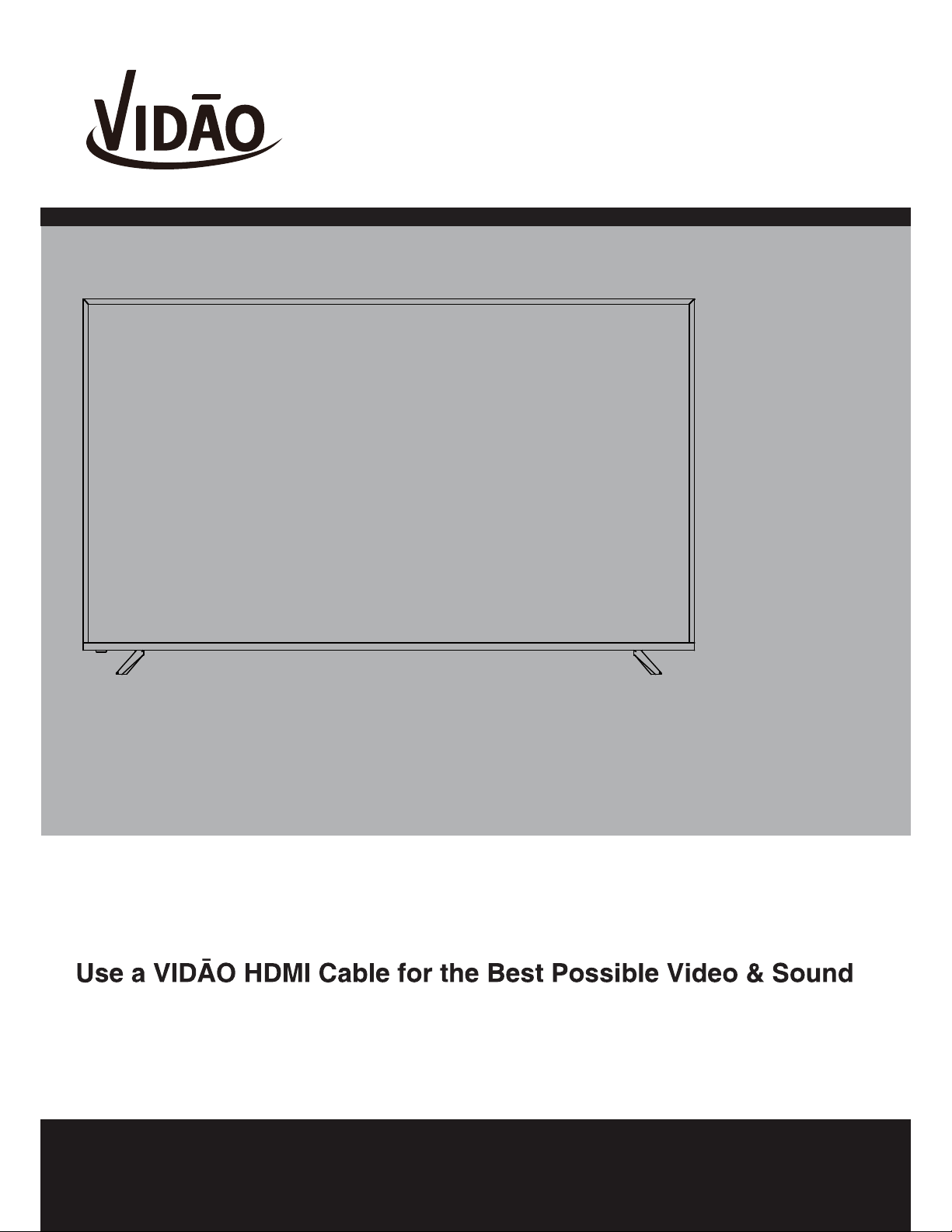
75VNET4
Ver 1.0
USER’S MANUAL
75” 4K ULTRA HD TELEVISION
For technical assistance or troubleshooting
please call 1-855-998-4326 or visit www.sibrandssupport.com
Page 2
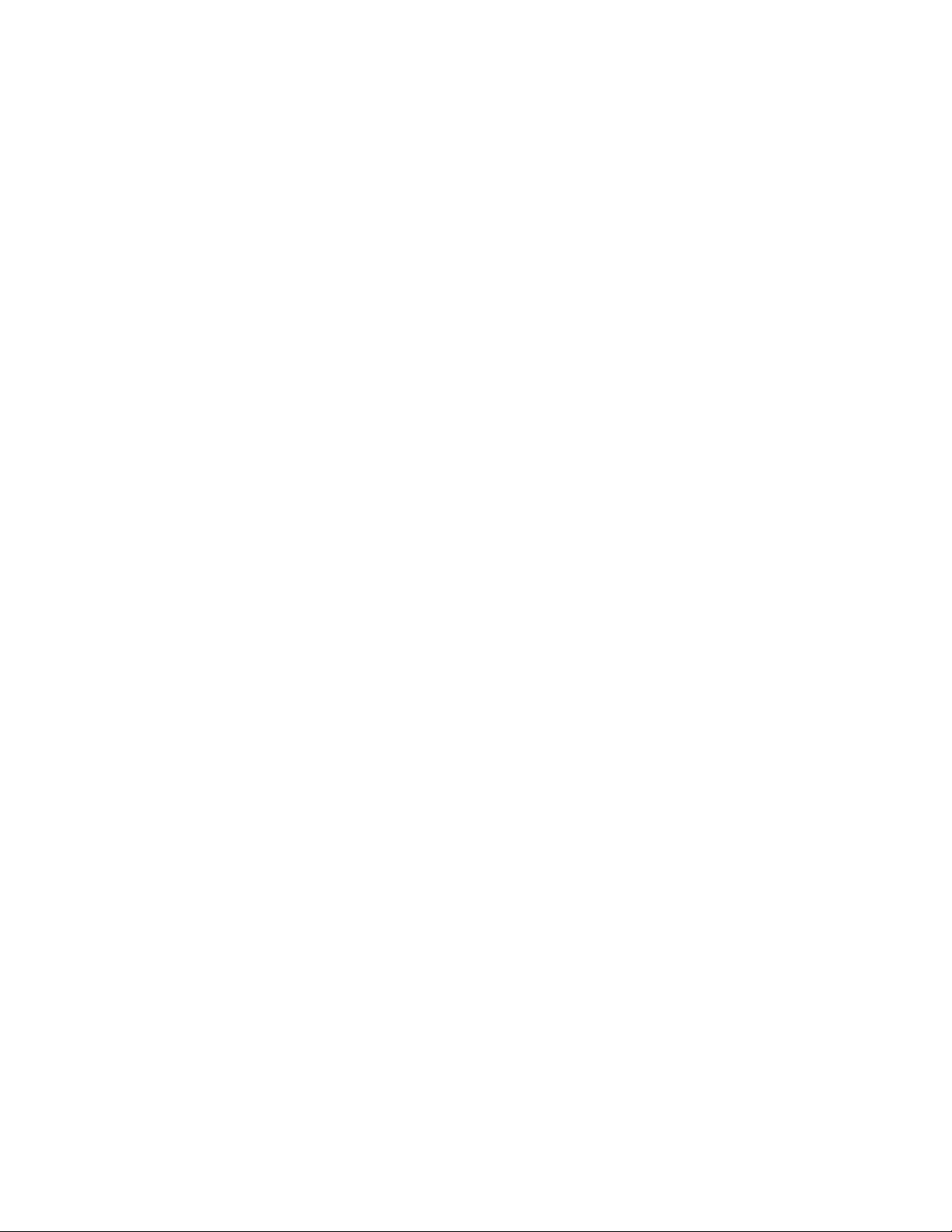
Page 3
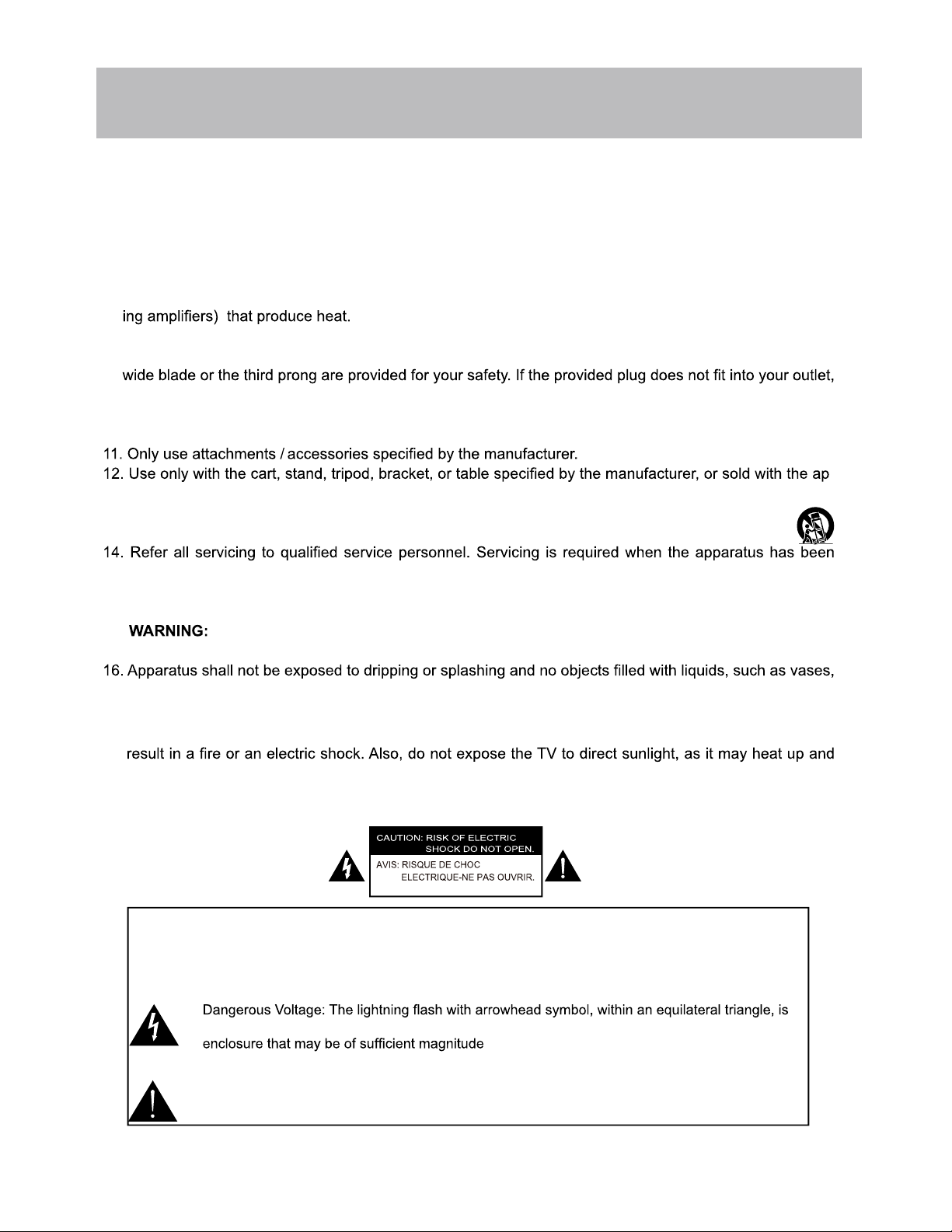
Important Safety Instructions
1. Read these instructions.
2. Keep these instructions.
3. Heed all warnings.
4. Follow all instructions.
5. Do not use this apparatus near water.
6. Clean only with dry cloth.
7. Do not block any ventilation openings. Install in accordance with the manufacturer’s instructions.
8. Do not install near any heat sources such as radiators, heat registers, stoves, or other apparatus (includ-
9. Do not defeat the safety purpose of the polarized or grounding-type plug. A polarized plug has two blades
with one wider than the other. A grounding type plug has two blades and a third grounding prong. The
consult an electrician for replacement of the obsolete outlet.
10. Protect the power cord from being walked on or pinched particularly at plugs, convenience receptacles,
and the point where they exit from the apparatus.
paratus. When a cart is used, use caution when moving the cart / apparatus combination to avoid injury
from tip-over.
13. Unplug this apparatus during lightning storms or when unused for long periods of time.
-
damaged in any way, such as power-supply cord or plug is damaged, liquid has been spilled or objects
have fallen into the apparatus, the apparatus has been exposed to rain or moisture, does not operate
normally, or has been dropped.
15. To Reduce The Risk Of Fire Or Electric Shock, Do Not Expose This Apparatus To Rain Or
Moisture.
shall be placed on the apparatus.
17. The mains plug is used as the disconnect and shall remain readily operable.
18. This TV is not designed for outdoors installation. Do not expose the TV to rain, as it may
become damaged.
Safety:
TO REDUCE THE RISK OF ELECTRICAL SHOCK DO NOT REMOVE COVER
(OR BACK). NO USER SERVICEABLE PARTS ARE INSIDE. REFER TO QUALIFIED
SERVICE TECHNICIAN ONLY.
intended to alert the user to the presence of uninsulated “dangerous voltage” within the product’s
to constitute a risk of electric shock to the users.
Instruction: The exclamation point within an equilateral triangle is intended to alert the user to the
presence of important operating and servicing instructions in the literature accompanying the
appliance.
75VNET4-1
Page 4
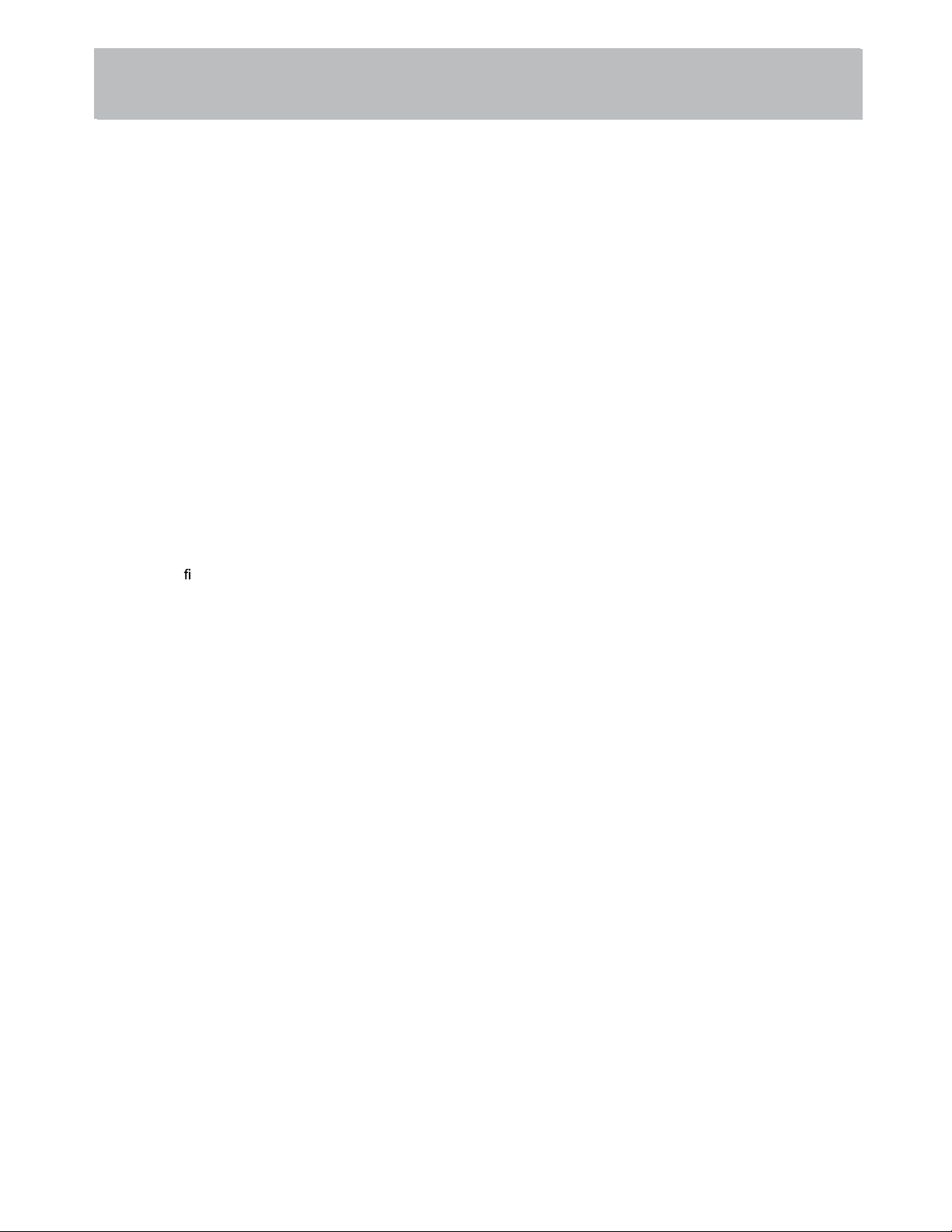
Safety Instructions
Please read these instructions carefully.
This product complies with all applicable US federal safety requirements, as well as those of the Canadian
Standards Association.
1. Cleaning
Always unplug the TV before cleaning. Do not use liquid or aerosol cleaners. Use a soft, slightly damp cloth to
clean.
2. Water and Moisture
Do not use this TV near water. Avoid using this TV in an excessively damp environment.
3. Stand
This TV should always be placed on a solid, sturdy surface.
4. Ventilation
To prevent overheating, do not block or obstruct the vent openings on the TV’s back panel. Also, avoid placing this
TV in a confined area with poor air flow.
5. Power Sources
This TV should be operated only from the type of power source indicated on the marking label. If you are not sure of
The type of power supply to your home, consult your electronics retailer or local power company.
6. Power Cord Polarization
This TV is equipped with a three-wire grounding type plug, a plug with a third (grounding) pin. As a safety feature, this
plug will only t into a grounded power outlet. If you are unable to insert the plug into the outlet, contact your electrician
to replace the obsolete outlet. Do not defeat the safety purpose of the grounding-type plug.
7. Power Cord Protection
Power-supply cords should be routed so that they are not likely to be walked on or pinched by items placed upon or
against them. Pay particular attention to cords at plugs, convenience receptacles, and the point where they exit from
the TV.
8. Lightning
To protect the TV during a lightning storm, or when it is left unattended and unused for long periods of time, unplug it
from the wall outlet and disconnect the antenna or cable system. This will prevent damage to the TV from lightning
and power-line surges.
75VNET4-2
Page 5
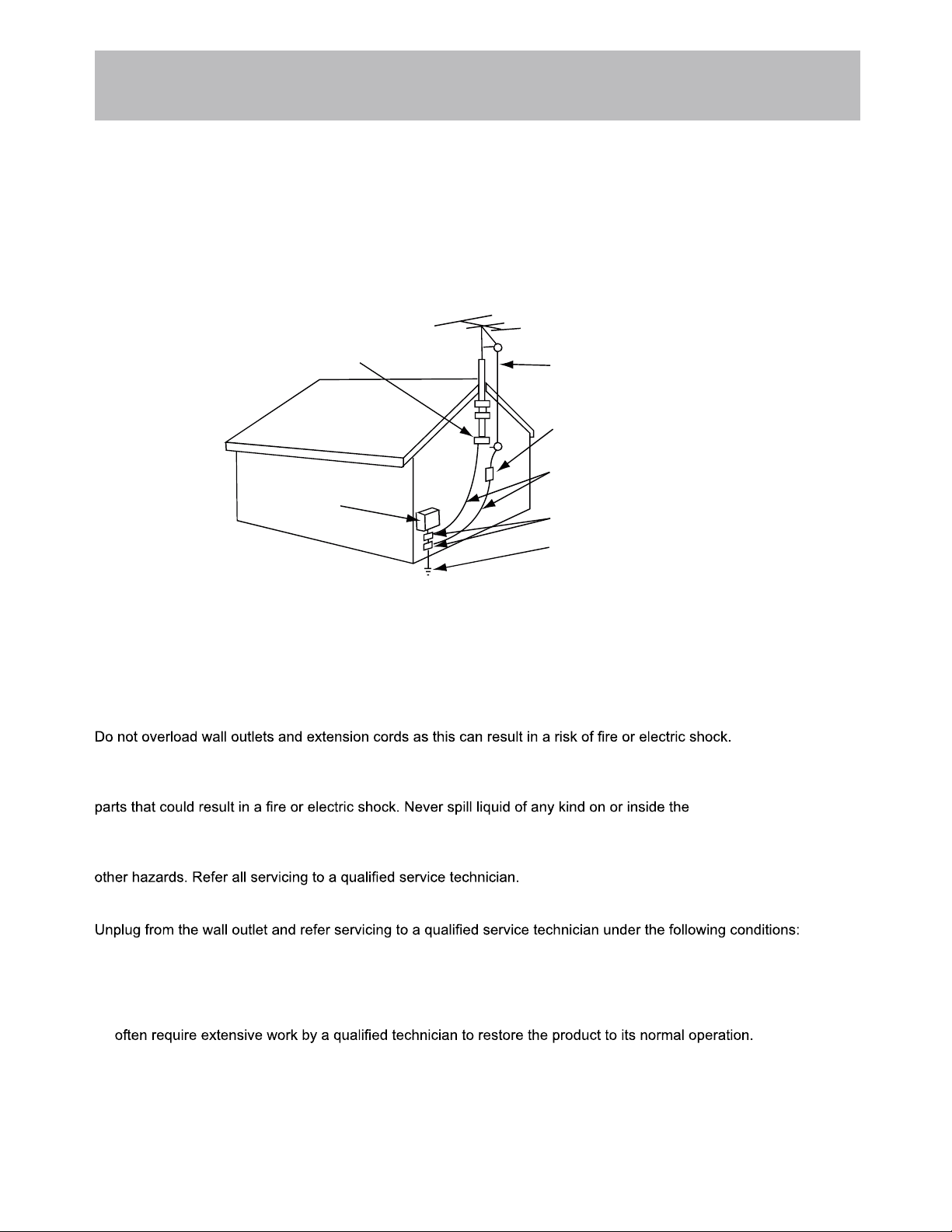
Safety Instructions
9. Outdoor Antenna Grounding
If an outside antenna or cable system is connected to the TV be sure the antenna or cable system is grounded so
as to provide some protection against voltage surges and built up static charges. Article 810 of the National Electrical Code (U.S. A.), ANSI / NFPA 70 provides information with regard to proper grounding of the mast and supporting
structure, grounding of the lead-in wire to an antenna discharge unit, size of grounding conductors, location of antenna-discharge unit, connection to grounding electrodes, and requirements for the grounding electrode.
Example of Grounding According to National
Electrical Code Instructions
Ground Clamp
Electric Service
Equipment
NEC - National Electrical Code
10. Power Lines
An outside antenna system should not be located in the vicinity of overhead power lines or other electric light or power
circuits, or where it can fall on to power lines or circuits. When installing an outside antenna system, extreme care
should be taken to keep from touching such power lines or circuits as contact with them might be fatal.
11. Overloading
12. Object and Liquid Entry
Never push objects of any kind into this TV through openings as they may touch dangerous voltage points or short-out
Antenna Lead in Wire
Antenna Discharge Unit
(NEC Section 810-20)
Grounding Conductor
(NEC Section 810-21)
Ground Clamps
Power Service Grounding
Electrode System (NEC
Art 250, Part H)
TV.
13. Servicing
Do not attempt to service this TV yourself as opening or removing covers may expose you to dangerous voltage or
14. Damage Requiring Service
a. If the power-supply cord or plug is damaged.
b. If liquid has been spilled, or objects have fallen into the product.
c. If the TV has been exposed to rain or water.
d. If the TV does not operate normally by following the operating instructions. Adjust only those controls that are
covered by the operating instructions as an improper adjustment of other controls may result in damage and will
e. If the TV has been dropped or the cabinet has been damaged.
f. If the TV exhibits a distinct change in performance.
75VNET4-3
Page 6
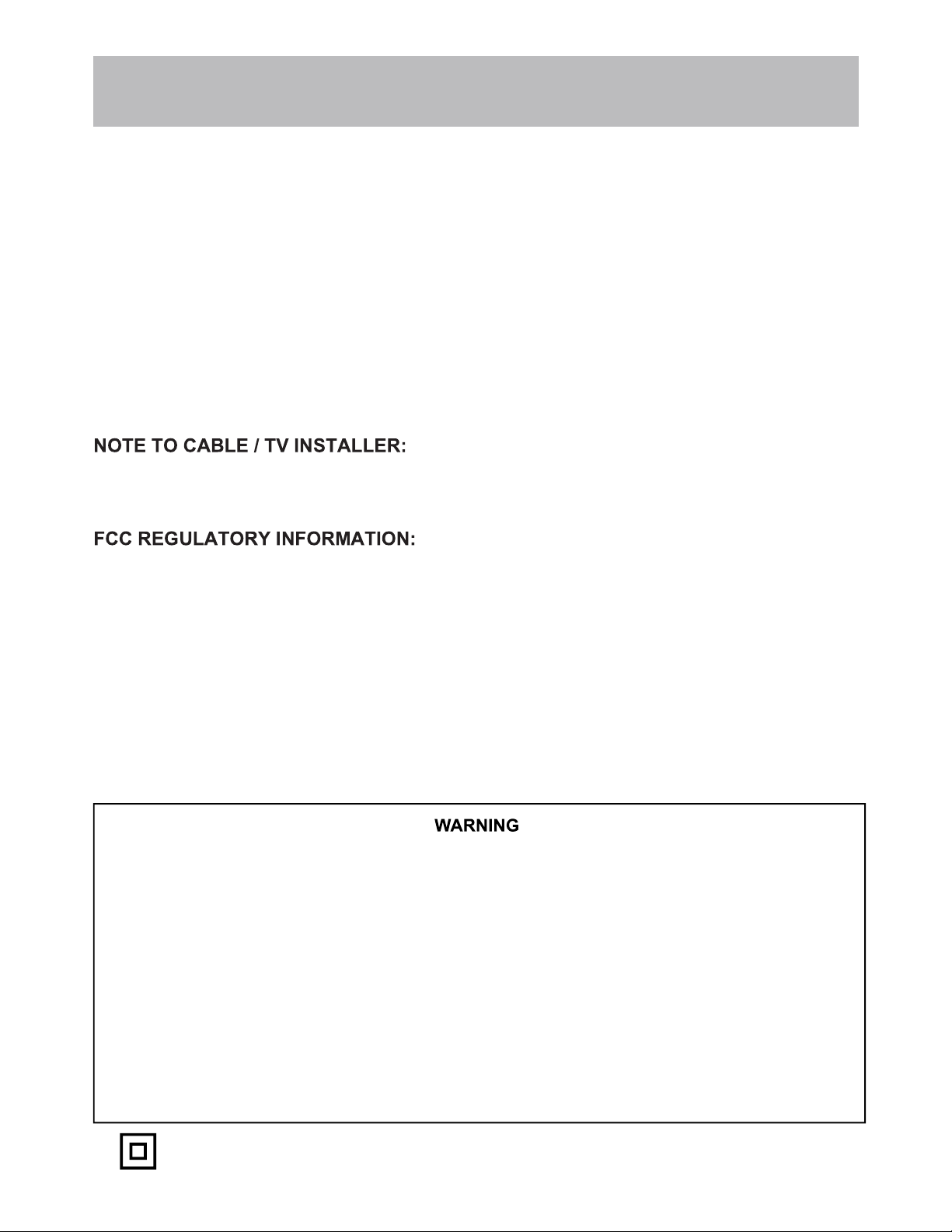
Safety Instructions
15. Replacement Parts
When replacement parts are required, be sure that only an authorized service technician has used replacement parts
specified by the manufacturer or have the same characteristics as the original part. Unauthorized substitutions may
result in fire, electric shock, or other hazards and void any warranty.
16. Safety Check
Upon completion of any service or repairs to this TV, ask the service technician to perform safety checks to determine
whether the product is in proper operating condition.
17. Wall Mounting
The TV should be mounted to a wall only by a professional. The TV may slide or fall, causing serious injury to a child
or adult, and serious damage to the product. Warranty shall be voided.
18. Heat
The TV should be situated away from heat sources such as radiators, heat registers, stoves, or other products
(including amplifiers) that produce heat.
This reminder is provided to call the CATV system installer’s attention to Article 820-40 of the National Electric
Code (USA). The code provides guidelines for proper grounding and, in particular, specifies that the cable ground
should be connected to the grounding system of the building, as close to the point of the cable entry as practical.
This television has been tested and found to comply with the limits for a Class B digital device, pursuant to Part 15
of the FCC Rules. These limits are designed to provide reasonable protection against harmful interference in a residential installation. This television generates, uses and can radiate radio frequency energy and, if not installed and used
in accordance with the instructions, may cause harmful interference to radio communications. However, there is no
guarantee that interference will not occur in a particular installation. If this television does cause interference to other
electronic equipment, which can be determined by turning the television off and on, then the user is encouraged to try
to correct the interference by one or more of the following measures:
- Reorient or relocate the receiving antenna.
- Increase the separation between the equipment and television.
- Connect the equipment into an outlet on a circuit different from that to which the television is connected.
- Consult your dealer or an experienced radio / TV technician for assistance.
Any changes or modifications not expressly approved by the party responsible for compliance may void the user’s
authority to operate the equipment.
Never place a television set in an unstable location. A television set may fall, causing serious personal injury or
death. Many injuries, particularly to children, can be avoided by taking simple precautions such as:
- Using cabinets or stands recommended by the manufacturer of the television set.
- Only using furniture that can safely support the television set.
- Ensuring the television set is not overhanging the edge of the supporting furniture.
- Not placing the television set on tall furniture (for example, cupboards or bookcases) without anchoring both the
furniture and the television set to a suitable support.
- Not placing the television set on cloth or other materials that may be located between the television set and
supporting furniture.
- Educating children about the dangers of climbing on furniture to reach the television set or its controls.
If your existing television set is being retained and relocated, the same considerations as above should be applied.
• This equipment is a Class II or double insulated electrical appliance. It has been designed in
such a way that it does not require a safety connection to electrical earth.
75VNET4-4
Page 7
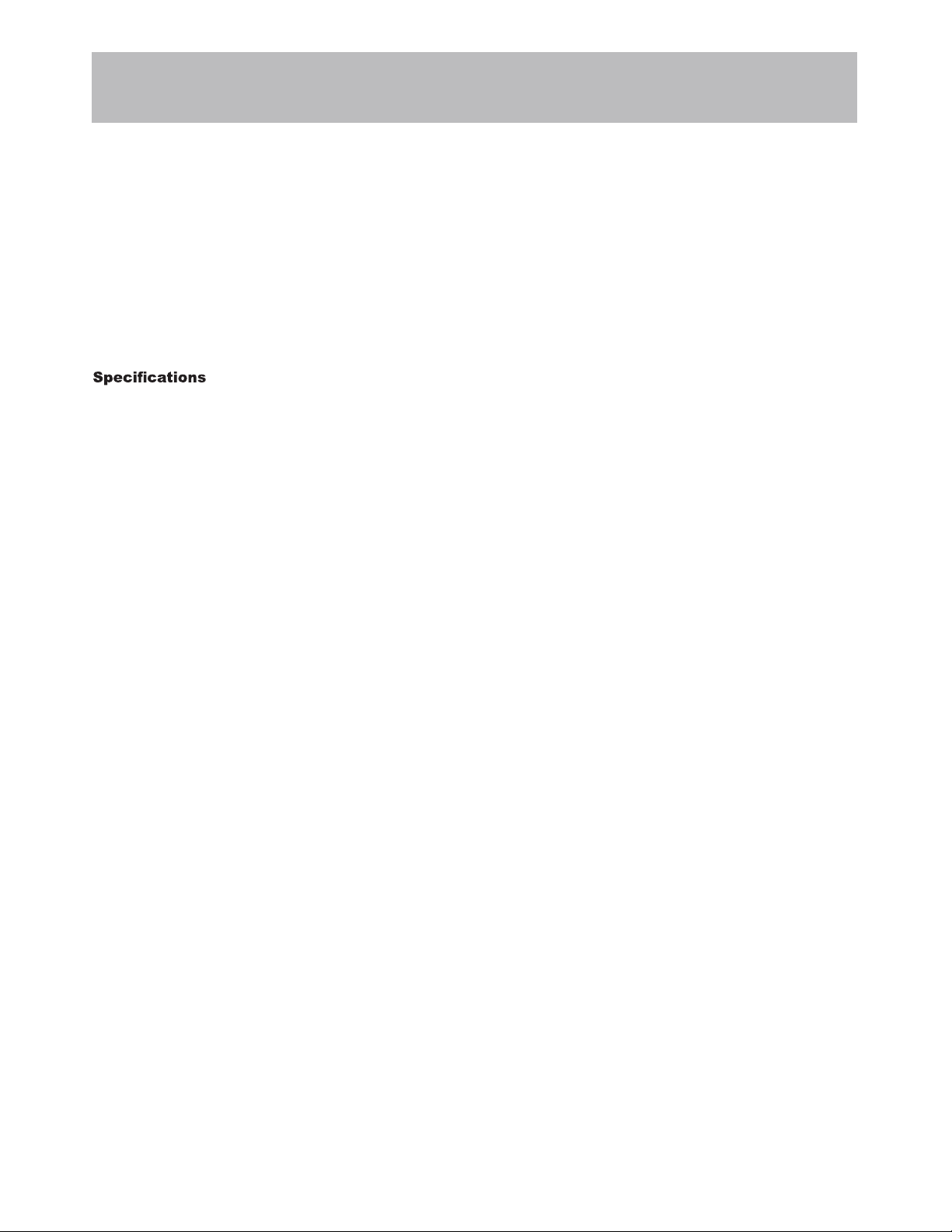
Table of Contents
Important Safety Instructions .........................................................................................................................................1
Table of Contents ..........................................................................................................................................................5
Introduction ....................................................................................................................................................................6
Installing the Base .........................................................................................................................................................7
Remote Control
Battery Install .................................................................................................................................................................8
Overview .......................................................................................................................................................................9
TV Overview
Front Panel ................................................................................................................................................................. 10
Rear Panel .....................................................................
Connecting External Devices
Customizing TV Settings
...........................................................................................................................................................29
Troubleshooting .......................................................................................................................................................30
...............................................................................................................................12
.......................................................................................................................................13
............................................................................................ 11
75VNET4-5
Page 8
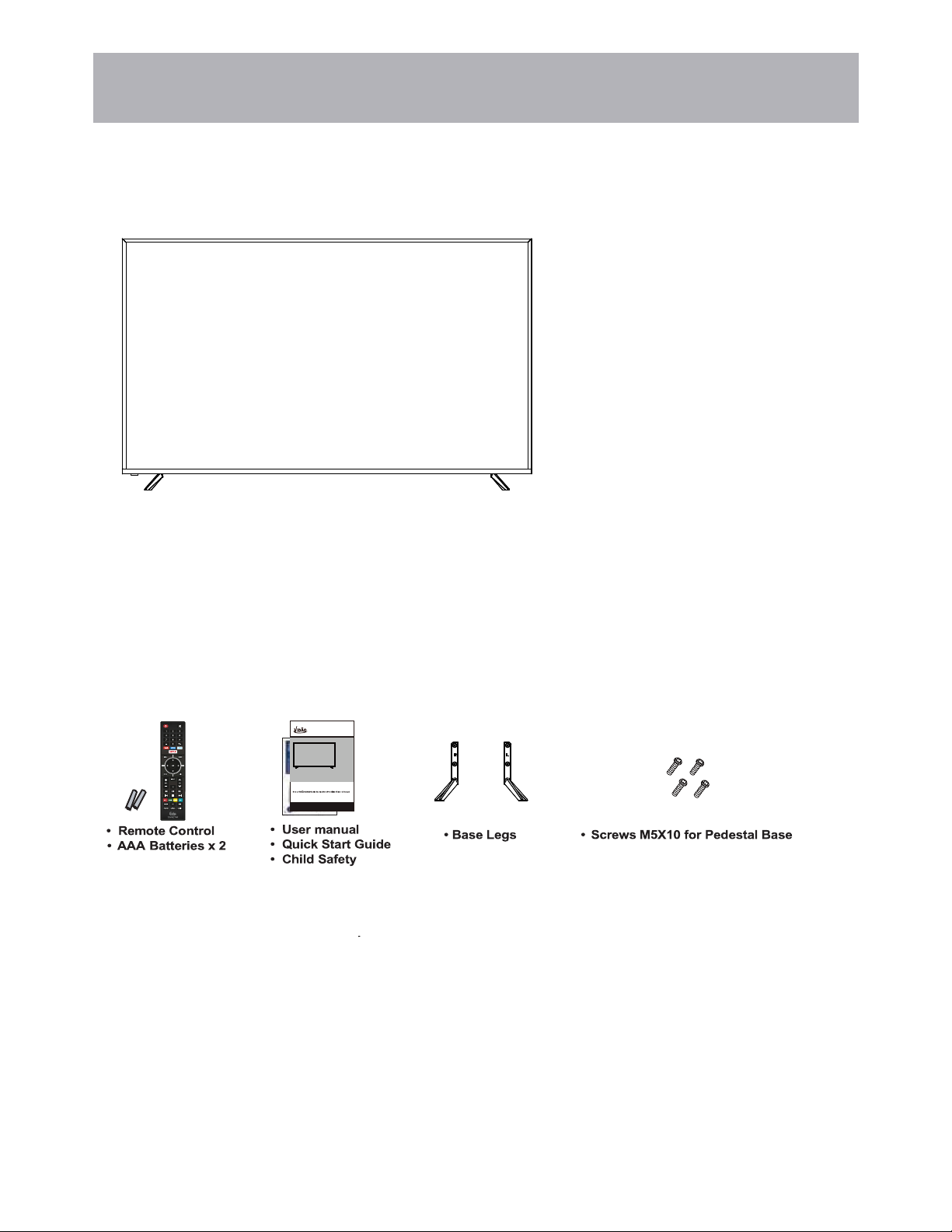
Introduction
What’s In The Box
you up and running with the best possible connection type for your devices. Enjoy!
The package includes the following items. Save the carton & packing for future shipping
teg lliw koob noitcurtsni sihT .snoitcnuf dna serutaef tuoba snoitseuq evah uoy revenehw ediug siht ot refer esaelP
• Remote Control
• AAA Batteries (2)
• Quick Start Guide
• User Manual
• Child Safety
• Pedestal Base
• Sc
rews M5X10 for Pedestal Base (4)
75” 4K ULTRA HD TELEVISI ON
For technical assistance or troubleshooting
please call 1-855-998-4326 or visit www.sibrandssupport.com
Wall Mount Information
USER’SM ANUAL
75VNET4K
Ver1.0
This TV uses a 600x300 VESA mounting bracket attachment pattern. Please take this information with you when
purchasing a wall mount for this TV.
75VNET4-6
Page 9
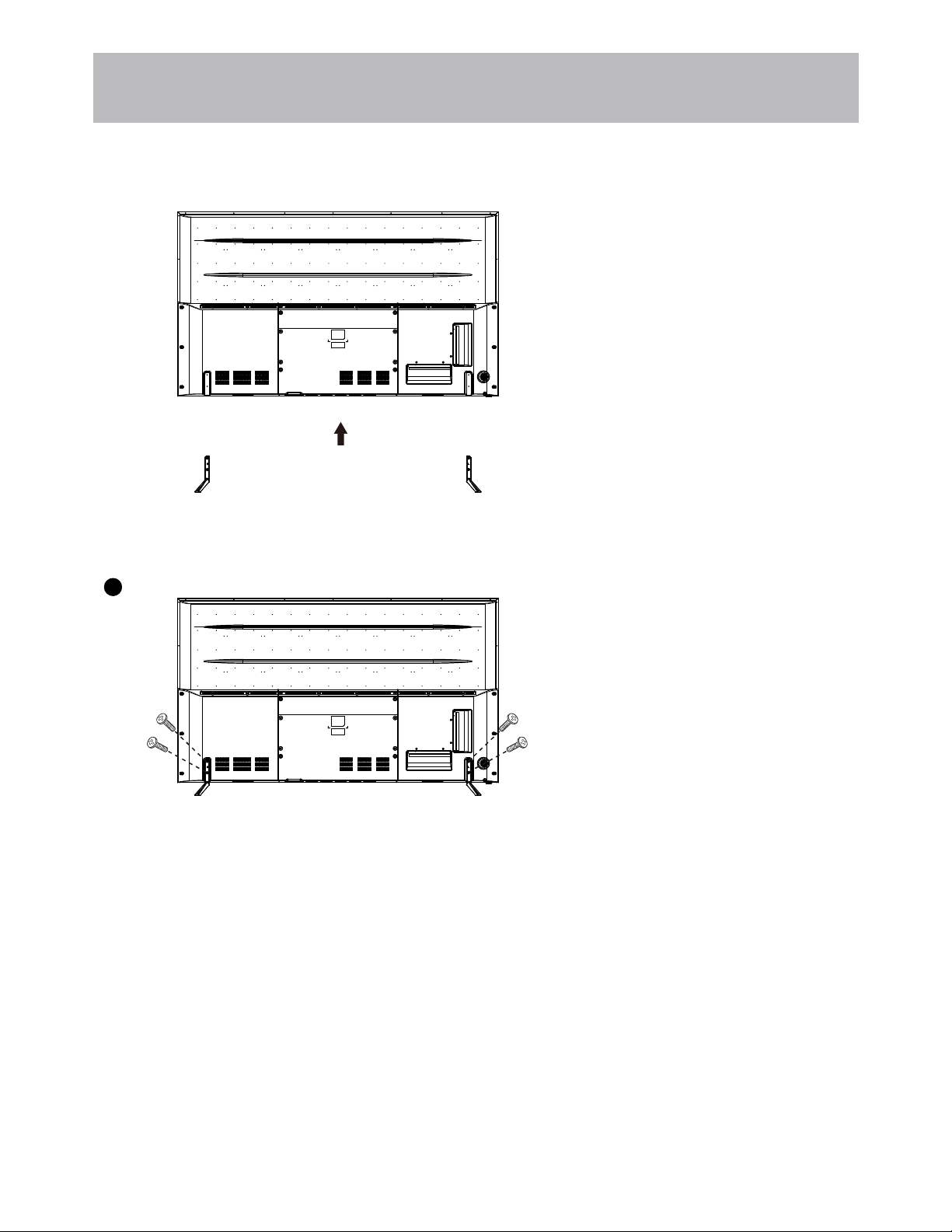
Installing the Base
Place the TV face down
on a soft cloth or cushion.
Position base as shown.
1
Insert 4 screws M5X10 (provided)
through the holes in the back
of the base into the post holes
and tighten securely.
Do not over-tighten.
75VNET4-7
Page 10
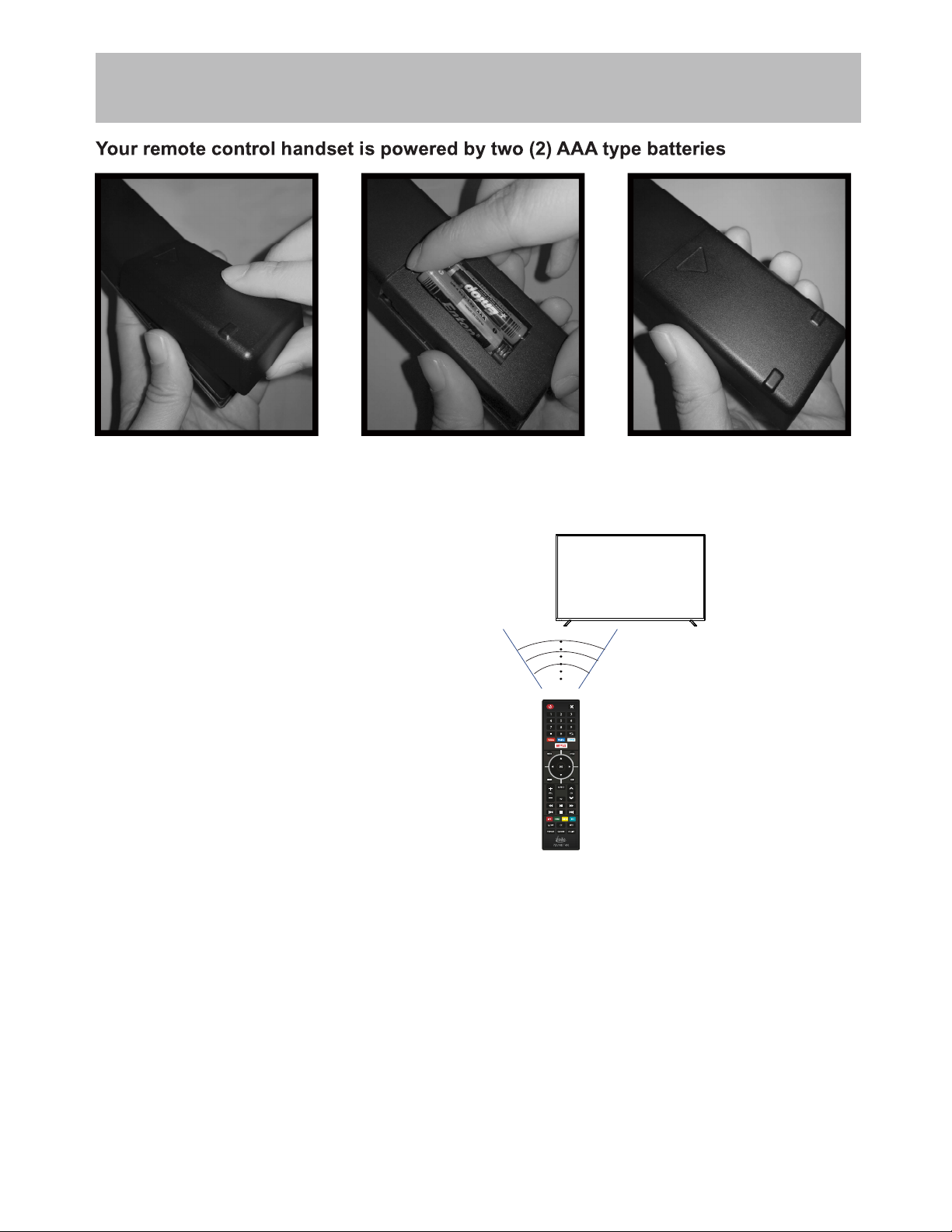
Remote Control
Battery Install
• Turn the remote over and remove
battery cover.
• Place two (2) “AAA” batteries into
the battery compartment with the “+”
and “-“ ends facing as indicated.
• Effective remote range is approximately 16 feet at an
angle of no greater than 30° to the left / right or 20° up /
down to the IR sensor.
• To avoid possible damage from battery chemical
leakage, remove the batteries if you do not plan to use
the remote for an extended period of time. Do not mix
batteries of different age and / or type. Always discard
used batteries safely.
• Do not expose the remote control to liquids, direct sun-
light or sources of excessive heat.
• The IR receiver on the TV will not work properly if the set
is in direct sunlight.
NOTE: Improper use of batteries can result in a chemical
leakage or explosion.
• Replace the cover
30 30
IR Receiver
75VNET4-8
Page 11
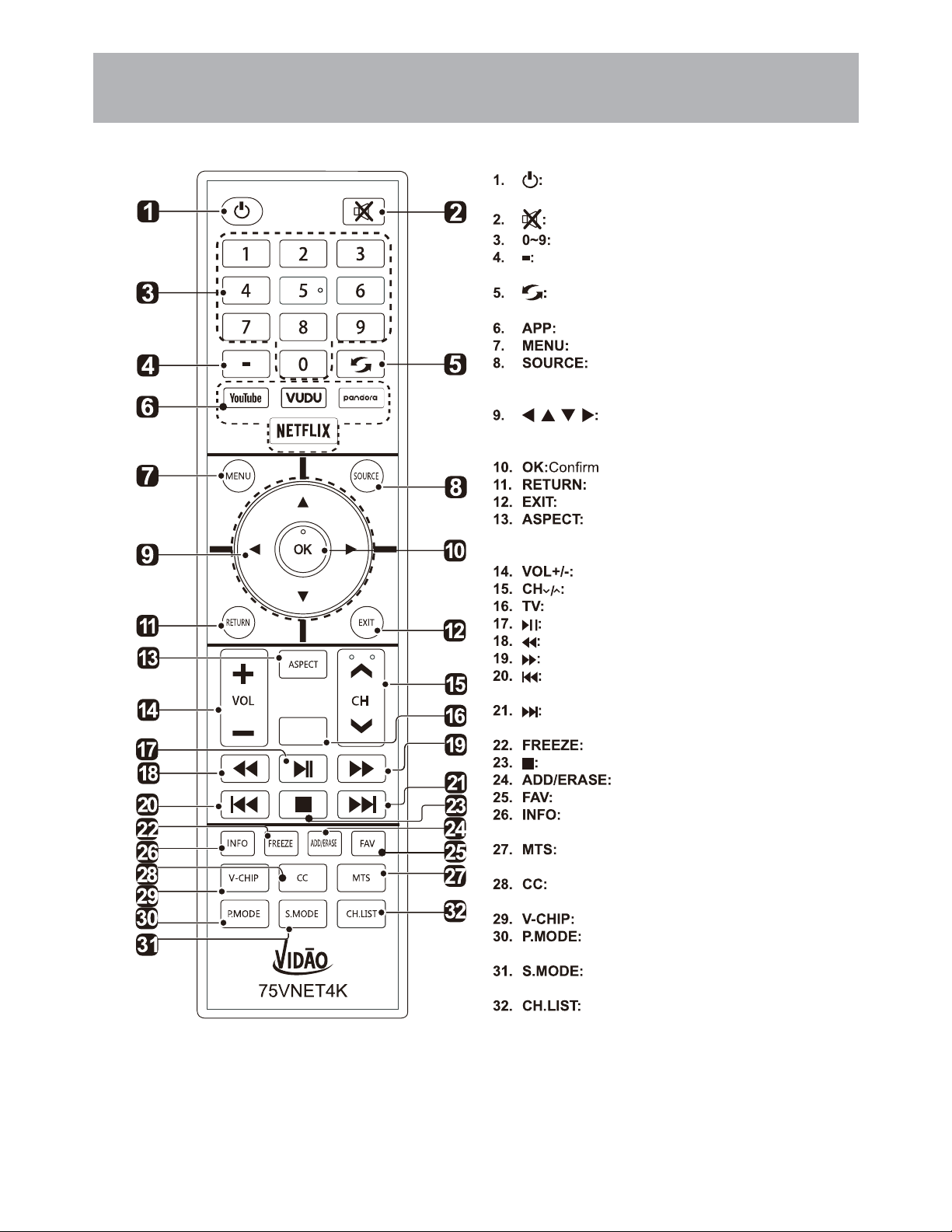
Remote Control
TV
Overview
Switch the TV between On and Standby
mode.
Mute and restore TV sound.
Select a program.(ATV/DTV mode)
Enter multiple program channel number
such as 2-1.
Return to the previous viewing
channel.
Press to select the desired APP.
Display the main menu.
Select among the different input
signal sources:TV/AV/COMPONENT/HDMI1/
HDMI2/HDMI3/VGA/USB.
Allows you to navigate the on
screen display menus and adjust the system
settings to your preference.
the selection.
Return to previous menu.
Exit the on screen display menu.
Select the aspect ratio.
settings:standard/wide/wide zoom/zoom/Just Scan
(HDMI)/Dot by Dot(VGA).
Adjust the volume.
Select the channel.
Into the TV channel.
Start playback or pause.
Reverse playback rapidly.
Advance playback rapidly.
Skip to the beginning of the previous
chapter/track/photo.
Skip to the beginning of the next chapter/
track/photo.
Freeze the picture.
Stop the playback.
Add or delete Favorite channels.
Display the favorite channel list.
Display the present screen information
such as the current channel and input source.
Switch among different audio
channels:STEREO/MONO/SAP.
Closed Caption selection:ON/OFF/CC On
Mute.
Set up parental control.
Select picture mode:dynamic/movie/
user/standard.
Select sound mode:standard/music/
movie/user.
Display program list.
75VNET4-9
Page 12

TV Overview
IR Receiver
A
soft light illuminates when the
television power is on.
Front & Rear Panel
1. POWER - Press the button to turn the TV ON/ OFF (power). The screen image will
appear within a few seconds, and the LED will turn on.
2.
Volume (+VOL-) - Press the buttons to adjust the volume up or down.
3.
4. MENU - Press the button to display. Press to select from the 6 menu options available.
Press the buttons to select a feature from the selected menu then press the buttons
to adjust the volume settings.
5. INPUT - After connecting your DVD, cable box, etc. select the appropriate input source to view. Press the
button to display the input options. Press the buttons to highlight the input source and
press the button to select.
)+ HC -( lennahC eht sserP -
buttons to select a channel in the TV mode.
75VNET4-10
Page 13

TV Overview
Rear Panel
Wall Mounting
It is recommended that you
consult a professional before
mounting this TV a wall.
Use VESA 600x300 wall
mount hardware.
Wall mount screws size: 4 x (M8 x 12)
1. OPTICAL OUT - Connect to an AV Receiver for high quality digital audio.
2. USB Input Port
supports MP3 and JPEG).
NOTE: You must remove the
pedestal before wall mounting.
3. RJ45 - RJ45 plug for connecting to external modem or network access equipment.
4. HDMI1/2/3 IN - To connect to a High Definition (HD) signal output device, such as a set top box, blu ray
disc player or AV receiver.
5. VGA - For PC display.
6. PC AUDIO - Connect it to the audio output terminal of PC.
7. CABLE-ANTENNA
Note: Use an outdoor antenna, cable or satellite for best reception.
8. EARPHONE - Connect a stereo headphone for private listening.
9. AV - Connect an external device to the composite VIDEO (V) and AUDIO (L/R) out jacks found on most
equipment.
10. Component Y Pb Pr Input - Connect to an AV device that features component (Y Pb Pr) video and
audio output jacks.
- Connect an antenna or cable connection for television reception.
75VNET4-11
Page 14

Connecting External Devices
75VNET4-12
Page 15

Customizing TV Settings
• Connect the power cord to the power socket after you have completed all the
physical connections. At this stage, the TV will enter Standby Mode and the red
LED indicator will illuminate.
• In Standby Mode, press the button on the main unit or on the remote control to
turn the TV on. The red LED indicator will turn blue.
The button on the main unit or on the remote control can only
switch the TV into standby. To completely turn off the TV, please disconnect
the power cord from the power socket.
• The time you turn the TV on, it will go into
Welcome to the Element TV
Setup Wizard.
Follow this guide to help setup
your TV to scan channels or
access your external devices
like your Antenna,Set-Top Box,
Blu-ray,DVD,Gaming systems
or other devices.
Use the UP and DOWN arrows on
your remote control or TV
keypad to select the language
of the on screen menu.
the Setup Wizard. Press the buttons
to highlight and select your desired mode and
press to
Use the UP and DOWN arrows
on your remote control or TV
keypad to select your local time
zone.
person to):
75VNET4-13
Page 16

Customizing TV Settings
CONNECT TO THE INTERNET
SKIP
CONNECT A BLU-RAY, DVD, OR OTHER DEVICES
SCAN CHANNELS FROM THE ANTENNA OR COAXIAL CABLE INPUT
SETUP NETWORK
SKIP
Connecting your TV to the
Internet will let you use great
services like Netflix,stream TV
shows and movies,etc.
3 4
Use the UP and DOWN arrows
on your remote control or TV
keypad to select the network
scan type.
5
6
Auto scanning program stops manually.
7
8
• If channels cannot be found, this frame
will be displayed automatically.
75VNET4-14
Page 17

Customizing TV Settings
• Press on the remote control or on
the main unit to display the source menu, then
use the buttons to cycle among the
different input sources: TV/AV/COMPONENT/
HDMI/VGA/USB, then use the buttons
to highlight the desired source and press
to
• Press the buttons on the main unit or on the remote control repeatedly
to select the channel.
• Press the buttons on the remote control to select the channel directly.
Press "4", and then press button to select channel 4.
Press "4" and "5", and then press button to select channel 45.
Press "1", "2" and "3", and then press button to select channel 123.
• Press the buttons on the main unit or on the remote control to adjust the
volume.
• If you wish to switch the sound off, press the button again or the
button to resume the sound.
75VNET4-15
Page 18

Customizing TV Settings
• Press button on the main unit or on the remote to display the main
interface. Then use the Arrow buttons to select and press to
enter. Use the buttons to select the desired APP and press button to
view. Or press the hotkey on the remote control to enter the desired APP directly.
Enjoys TV shows & movies streamed instantly over the
Internet.
YouTube your way on the best screen in your house.
Discover, watch and collect the latest movies and
TV shows in high quality 1080p. Free to sign up. No
subscriptions, late fees or commitments.
Free perso nalized radio that offers effortless an d
endless music enjoyment and discovery. Just start with
the name of one of your favorite artists, songs, genres
or composers and Pandora will do the rest. It’s easy to
create personalized stations that play only music you’ll
love.
Facebook is an American online social media and social
networking service company based in Menlo Park,
California.
Twitter is an online news and social networking service on
which users post and interact with messages known as
"tweets".
As one of the pioneers of Smart TV, NetRange is the leading
global provider of white labeled, turnkey Smart TV and OTT
ecosystems.
Provide tmassive on-demand films, one-touch access
wonderful films
Foxxum provides Smart TV Solutions in close collaboration
with leading brands at all stages of the global consumer
electronics value chain from Silicon Vendors, though Device
Manufacturers, Operators to Content Partners in order to
add value to their products.
Toon Goggles is an American on-demand entertainment
service for children that offers animate shows, games
and music worldwide via.
75VNET4-16
Page 19

Customizing TV Settings
• Press button to display the main interface, then use the buttons to
highlight and press to Select among Photos, Music and
Video to view what you like.
Portable drives should be inserted before entering menu.
RETURN
Directories:10
• Use
the buttons
to highlight the option and press , then it will jump
to the inserted drive, press to enter. After entering , use
buttons
• After entering the picture file, use
to select the picture and press to enter.
RETURN
Directories:10
Files:0 Total:10
the buttons
Files:0 Total:10
the
to select the desired picture,
then press the to display. When the picture is playing, the picture Function Bar will be
displayed. Use
the buttons
to select the desired function available on the bar.
75VNET4-17
Page 20

Customizing TV Settings
RETURN
• Use
the buttons
Directories:10
to highlight the option and press , then it will jump
Files:0 Total:10
to confirm the inserted drive, press to enter. After entering , use
buttons
• After entering the audio use
the
the buttons
to select the audio and press to enter.
RETURN
TITLE:08.1 Hz L
ALBUM:ABEX Test CD
YEAR:
SAMPLE FREQUENCY:44100
BIT RATE: 128
TOTAL TIME:60
Directories:10
Files:0
Total:10
the buttons
to select the desired music, then press
to display. When the music is playing, the music Function Bar will be displayed. Use
to select the desired function available on the bar.
RETURN
the
Directories:10
• Use
the buttons
to highlight the option and press , then it will jump
to the inserted drive, press to enter. After entering , use
buttons
• After entering the video use
to select the video and press to enter.
RETURN
Directories:10
Files:0
Total:10
the buttons
to select the desire video, then press
Files:0 Total:10
the
the to display. When the video is playing, the video function bar will be displayed. Use
buttons
to select the desired function available on the bar.
75VNET4-18
the
Page 21

Customizing TV Settings
• Press the button on the main unit or on the remote control to display the
main interface. Then use the buttons to highlight and press
to enter. Then use the buttons to cycle among the following options
and select the desired one to enter.
75VNET4-19
Page 22

Customizing TV Settings
• Press to display the main interface, then
use the buttons to highlight
and press to Use the buttons
to cycle among different options and select
to enter and adjust each option setting.
Select the menu language among
English, Français or Español. The
default on-screen menu language is
English.
Select to turn On/Off transparency
function.
Select zoom mode:
Wide/Wide Zoom/Zoom/Standard/
Just Scan(at HDMI mode)/Dot by
Dot(at VGA mode).
Note: With a different input source,
the zoom mode options may differ.
Adjust advanced option’s setting:
H-POS, V-POS, Clock, Phase or
Auto. (only available in VGA mode)
CC mode On/Off/CC on Mute.
Basic
Selection
Advanced
Selection
Option
CC1, CC2, CC3,
CC4, TEXT1, TEXT2,
TEXT3, TEXT4,OFF.
Service1/Service2.../
Service6/OFF.
Mode, Font Style,
Font Size, Font Edge
Style, Font Edge
Color, FG_ Color,
BG_ Color, FG_
Opacity, BG_Opacity.
75VNET4-20
Page 23

Customizing TV Settings
HDMI EDID
OFF
DLC
HDMI: Mode1/Mode2.
INLINK: LINLINK
CONTROL,DEVICE POWER
OFF,TV Auto Power On,AUDIO
RECEIVER,LINLINK DEVICE
LIST,ROOT MENU.
Accessibility TTS Voice
Guide,VERBOSITY,RATE
SUPPORT,PITCH
SUPPORT,VOICE,Video
Description
DLC: Select to turn On/Off DLC.
Restore the TV to factory default
settings.
Software Update In the case of a
USB device.
Choose "I have read the user
agreement" to select Accept or
Decline .
Software Update In the case of a
NETWORK device.
Check Module Software Version
NetReady Device ID.
How to turn the Text-to-Speech (TTS) voice guide on or
off?
• Press “MENU” key on the remote control
• Turn the GENERAL menu.
• Select “OTHER SETTING”
• Select “Accessibility”
• Select “Voice Guide” and turn it on or off.
75VNET4-21
Page 24

Customizing TV Settings
• Press to display the main interface, then
use the buttons to highlight
and press to Use the buttons
to cycle among different options and select
to enter and adjust each option setting.
Cycle among picture modes:
Dynamic/Standard/Movie/User.
Alternative: Press P.MODE button on
remote control to set the picture mode
directly.
Increase or decrease the amount of
white in the picture.
Adjust the difference between light
and dark levels in the pictures.
OPEN HD R
Control the color intensity.
Adjust crispness level in edges
between light and dark areas of the
picture.
Adjust the balance between red and
green levels.
Cycle among color temperatures:
Normal/Warm/COOL.
Set the following options:
Noise Reduction: Reduce the noise
level of the connected device: OFF/
WEAK/MEDIUM/STRONG.
White Balance: To set the different
options of white balance.
R-GAIN/G-GAIN/B-GAIN/R-OFFSET/
G-OFFSET/B-OFFSET.
Backlight: To set the value of
backlight.
Cycle among picture modes:
OFF/AUTO/LOW/MIDDLE/HIGH .
75VNET4-22
Page 25

Customizing TV Settings
• Press to display the main interface, then
use the buttons to highlight
and press to Use the buttons
to cycle among different options and select
to enter and adjust each option setting.
Allow the selection of an audioenhancement technique: Standard/
Music/Movie/User.
Control the relative intensity of lowerpitched sounds.
AUTO VOLU ME
Control the relative intensity of higherpitched sounds.
Adjust the relative volume of the
speaker in a multiple speaker system.
Turn On/Off to automatically control
volume levels.
Select the digital audio output mode
between PCM/RAW.
Turn On/Off to provide an enhanced
listening experience.
Select audio language among: English,
French, Spanish.
• Press MENU to display the main interface, use
the Arrow buttons to highlight TV SETTINGS and
press OK to Then Use the Arrow buttons
to select NETWORK to enter and adjust each
option setting.
Select Wired and Wireless network,
then connect the TV to the wired
network or search the wireless network
through searching available
Display the current network which you
connect to.
Display the current IP information.
75VNET4-23
Page 26

Customizing TV Settings
• Press to display the main interface, then
use the buttons to highlight .
Use the buttons to cycle among different
options and select to enter and adjust
each option setting.
Select antenna between Air and
Cable.
Select the Auto Scan feature to scan
your available Air and cable channels.
Set the selected channel as a favorite
channel.
Show/Hide the selected channel.
Display the current channel number.
Display the current channel label.
Display the information of current
signal.
75VNET4-24
Page 27

Customizing TV Settings
• Press MENU to display the main interface, then
use the buttons to highlight
and press to Use the buttons
to cycle among different options and select
to enter and adjust each option setting.
Select a period of time after which the TV
automatically switches to standby mode:
Off/5/10/…/180/240 min.
Alternative: You may press the SLEEP
button repeatedly to select the number of
minutes directly.
Set the OSD timer:
Off/15s/30s/60s/120s/240s.
Select a Time Zone:
PACIFIC/ALASKA/HAWAII/
NEWFOUNDLAND/ATLANTIC/
EASTERN/CENTRAL/MOUNTAIN.
Select to turn daylight saving time On/Off.
75VNET4-25
Page 28

Customizing TV Settings
• Press to display the main interface, then
use the buttons to highlight .
Use the buttons to cycle among different
options and select to enter and adjust each
option setting.
Note: the default password is “0000”.
Use buttons to input the old
password and then input the new 4-digit
password. Re-enter new password for
Select to turn On/Off system lock. The
following options (USA, Canada, RRT
Setting and Reset RRT) will only be
accessible when you turn the system
lock on.
TV
MPAA
Canada
English
Canada
French
Set Rating Region Table.
Select to reset the RRT setting.
Clear all lock settings.
TV RATING: Press
button to lock or unlock TV
rating.
Select MPAA rating : N/A,G,
PG, PG-13, R, NC-17,or X.
Select MPAA rating for
English-speaking Canada
: E, C, C8+, G, PG, 14+,
18+.
Select MPAA rating for
Quebec Canada : E, G, 8
ans+, 13 ans+, 16 ans+, 18
ans+.
75VNET4-26
Page 29

Customizing TV Settings
• Press to display the main interface,
then use to highlight . Use
to cycle among different options and
select to enter and adjust each
option setting.
Terminate Netflix
Exception while openi ng/reading file.
4.1.1.1.2019 03261532 40
NETFLIX V ERSION
Deactivate and clear the account
information.
Deactivate Vudu and clear the account
information.
Quit Netflix
Electronic Serial Number.
Show
Version
75VNET4-27
Page 30

Customizing TV Settings
General Audiences Content not offensive to most viewers.
Parental Guidance
Suggested
Parents Strongly
Cautioned
Restricted
No children under
age 17
Hard Core Films Same as NC-17 rating.
No Rating MPAA Not Rated
Content is such that parents may not want
their children to view the program.
Program is inappropriate for pre-teens, with a
greater degree of offensive material suggested
than a PG rated program.
Not for children under 17, strong element of
sex and/or violence.
N o t f or ch i l d r e n un d e r 17 un d e r a n y
circumstances. Strong sexual content.
All Children Content not offensive to most viewers.
Directed to Older
Children
General Audience
Parental Guidance
Suggested
Parents Strongly
Cautioned
Mature Audience
Only
Canadian Rating:
• Canadian English is used throughout all English-speaking Canada (C, C8+,G, PG,14+, 18+).
• Canadian French is used in Quebec (G,8 ans+, 13 ans+,16 ans+, 18 ans+).
The V-Chip will automatically block certain categories that are "more
restrictive".If you block TV-Y category,then TV-Y7 will be automatically
blocked. Similarly,if you block TV-G category, then allthe categories in the
"young adult" will be blocked (TV-G, TV-PG,TV-14,and TV-MA).
Considered suitable for children over 7, may
contain fantasy violence scenes.
Considered suitable for all audience; children
may watch unattended.
Suggested unsuitable for younger children,
may con tai n s ugge sti v e langu age , ba d
language, sex and violence scenes.
unsuitable for children under 14, may contain
st rong language, bad language, sex and
violence scenes.
Adults only, may contain strong language, bad
language, sex and violence scenes.
75VNET4-28
Page 31

UHD LED
75” Diagonal
16:9
480p/720p/1080i/1080p/2160p
3840x2160
200
6000:1
178°
178°
16.7M
300 W
2 x 8W
66.3” (W) x 38.1” (H) x 3.1” (D)
62.1 lbs
Composite Video
Y Pb Pr
HDMI
CABLE-ANTENNA
Optical
Earphone
3
USB
RJ45
VGA
PC AUDIO
75VNET4-29
2
Page 32

Troubleshooting
Cannot receive certain
channels through the
antenna
No color • Check the video installation of your external A / V equipment.
Video noise or choppy picture • Readjust antenna. Keep TV away from noise sources, neon lights,
TV blocked on certain channels • Perform Channel Scan to add channels into the TV tuner memory.
Cannot use certain functions • If the item chosen in a menu is shown in gray text, that item cannot be
No sound • Check that connected audio cables are completely inserted.
Black box on screen • The “Text” option is enabled and no text is available.
No power • Batteries in the remote control may need replacing.
No picture • Digital TV channel signal maybe weak, try another channel.
Remote control does not function • Replace batteries with new ones.
• Perform Channel Scan to add channels into the TV tuner memory.
See page 24.
• Readjust your antenna and retry Auto Channel Scan.
• Signal from the TV station may be weak in your area.
See pages 12.
and microwave appliances.
See page 14.
• Check whether the channel was deleted. See page 3.
• Check parental control settings. See page 26.
• Restore default settings. See page 20.
selected in the current input.
See page 23.
• Mute function may be enabled, press mute on the remote.
• Press the CCD button on the remote control to turn off.
• Re-attach AC plug to wall outlet.
• Press INPUT button to verify the desired input selected.
• Re-connect the antenna or cable wiring.
• Restore default settings. See page 20.
• Check that battery polarity is correct.
• Point remote directly at the TV’s IR receiver. See page 10.
75VNET4-30
Page 33

We warrant this product to be free from defects in material and workmanship under normal use for a one-year
period from the original date of purchase from an authorized VIDAO dealer. We will repair or replace the unit free
of charge should it become defective under this warranty, providing you, the original purchaser, submit proof of
purchase (sales slip) along with the TV and all accessories.
Should you be missing any of the included accessories or other components (screws, pieces, etc.), please contact
the Customer Support Center to secure a replacement. It is not necessary to bring the unit back to the store. When
calling, please reference the parts list found in the Instruction Manual to help us accurately identify the missing
parts and promptly provide replacements.
During the one-year period from the original purchase date, we will service or exchange the TV, at no charge. To
obtain warranty service or replacement within the duration of the one-year warranty, please return the product and
all accessories to the original place of purchase.
For technical support, visit our website www.sibrandssupport.com or call the VIDAO Technical Support Center
for technical assistance or troubleshooting at 1-855-998-4326, Monday to Saturday, 10:00AM TO 7:00PM EST.
There are no consumer serviceable parts contained in this product and any attempt by the owner to service or
repair the unit will immediately void all warranty coverage.
This warranty does not cover any product which has been subject to damage due to an act of nature, misuse,
neglect, accident, abuse, outdoor use, commercial use, or modification of, or to, any part of the product, including
the antenna. Damage to any external media such as DVD, CD, and/or USB or other memory devices are not
covered nor is the cost incurred in shipping the unit for warranty repair. Under no circumstances shall VIDAO be
liable for any loss (direct, indirect, incidental, foreseen, unforeseen, special or consequential) or for any damage
arising out of, or in connection with, the use of this product.
This warranty does not cover re-manufactured units, or product sold 'As Is'.
This warranty is valid only to the original purchaser of the Product in the United States and Canada and grants
specific legal rights.
75VNET4-31
Page 34

Page 35

Page 36

