Vida IT LuK BH99 User Manual
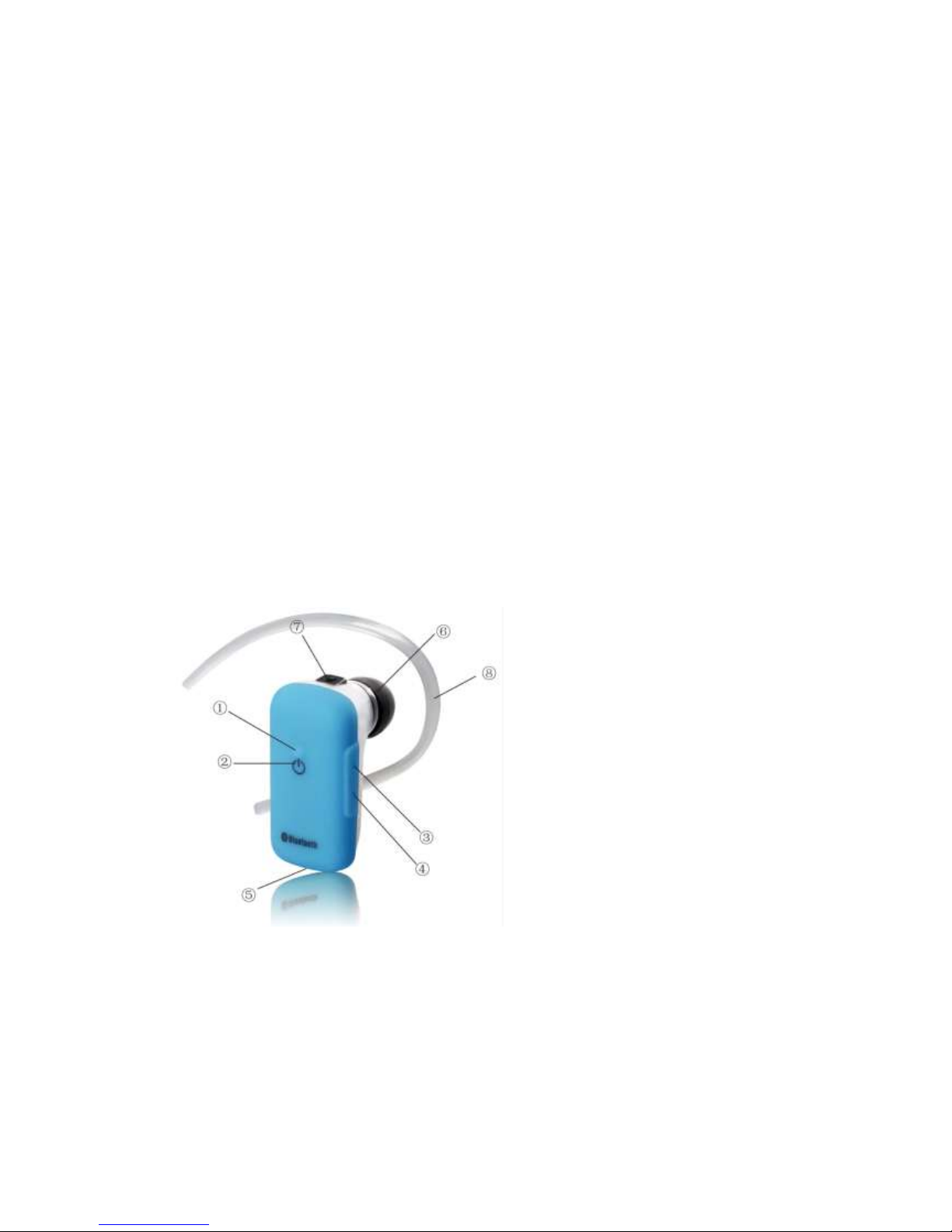
Vida IT LuK Bluetooth Headset
1. About Vida IT LuK
The Bluetooth headset Vida IT LuK allows you the freedom to make and receive calls while on
the move or in the office, after you connect the headset to a compatible phone that supports
Bluetooth wireless technology.
Read this user guide carefully before using the headset. Read also the user guide for your phone,
which provides important safety and maintenance information.
2. Bluetooth wireless technology
Bluetooth wireless technology makes it possible to connect compatible communication devices
without using cables. A Bluetooth connection does not require that the phone and the headset
be in line of sight, but both devices should be within 10 meters (30feet) of each other.
Connections can be subject to interference from obstructions, such as walls or other electronic
devices.
Vida IT LuK is compliant with Bluetooth Specification v2.1 supporting Headset profiles 1.1
and Hands-Free Profiles 1.5.
There may be restrictions on using Bluetooth technology in some locations .Check with your
local authorities or service provider.
3. Overview
The headset contains the following parts as shown in the figure:
(1).Answer/end key (2). Indicator light (3).Volume + (4). Volume –
(5). Microphone (6). Speaker (7). Charger connector (8). Ear Hook.
Before you start using the headset, you must charge the battery and pair the headset with a
compatible phone.
4. Charging the headset
This device has an internal, rechargeable battery which must be fully charged before used for
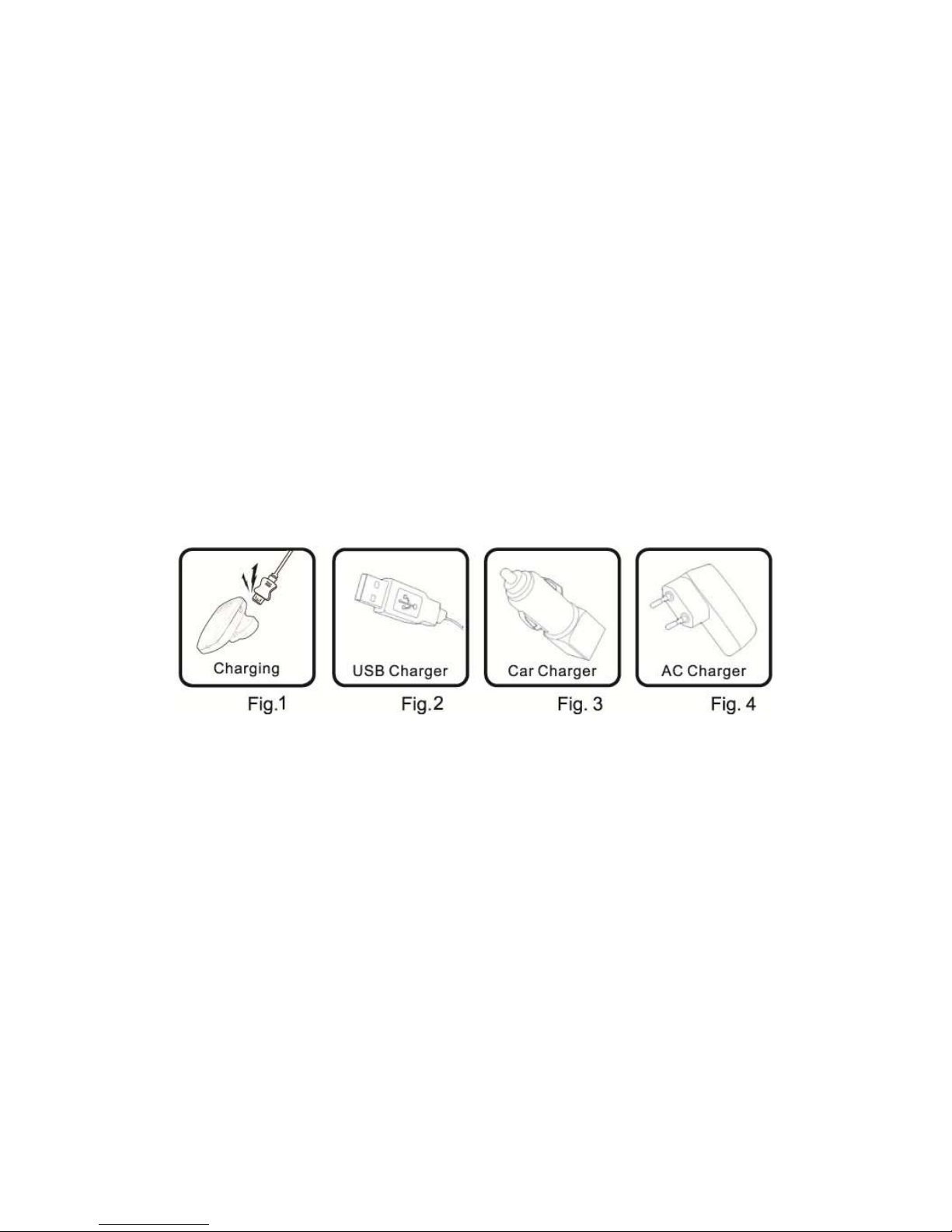
the first time. It takes you about 3 hours to charge the battery full for the first time. During
charging, the indicator shows a steady red. When the battery is fully charged, the red light will
turn off. For the later on charging, it takes about 90 minutes.
You can charge the headset either by using the AC travel charger, USB charging cable or the
car charger depending on the package accessories available. Please check your package for
details. Vida IT LuK is intended for use with the chargers that is included in the package.
It your package has a USB charging cable included
Plug the charger lead of USB charging cable into the charging port of your Bluetooth headset.
And then plug the other end of the USB charging cable into the computer’s USB port. When
charging is complete, remove the USB charging cable and remove the charger lead from your
headset (Please refer to Fig.1, Fig.2.)
If your package has a car charger included
Plug the car charger into the cigarette lighter socket. And then plug the charger lead into the
charging port of the Bluetooth headset. When charging is complete, remove the car charger and
remove the charger lead from your headset (Please refer to Fig.3.)
If your package has a travel charger included
Plug the travel charger into 110-240V wall socket. And then plug the charge lead into the
charging port on the Bluetooth headset for charging. When charging is complete, remove the
travel charger and remove the charger lead from your headset (Please refer to Fig.4.)
The fully charged battery has power for up to 6 hours of talking time or up to 120 hours of
standby time. However, the talk and standby times may vary when used with different mobile
phones, products that use a Bluetooth connection, usage settings, usage styles, and
environments.
When the battery is running out of power, the blue indicator light starts to flash 3 times every
30 seconds. This indicates that the headset needs to be charged as soon as possible.
5. Switch on or off the headset
To switch on, when Vida IT LuK is in off state, press and hold the answer/end key for 4 seconds
until the blue indicator light starts to flash for 3 times
To switch off, when Vida IT LuK is in on state, press and hold the answer/end key for 4 seconds
until the red indicator light flashes for 3 times.
6. Pair the headset with a compatible phone
Pairing is the process of establishing encrypted link between Vida IT LuK and Bluetooth
devices.
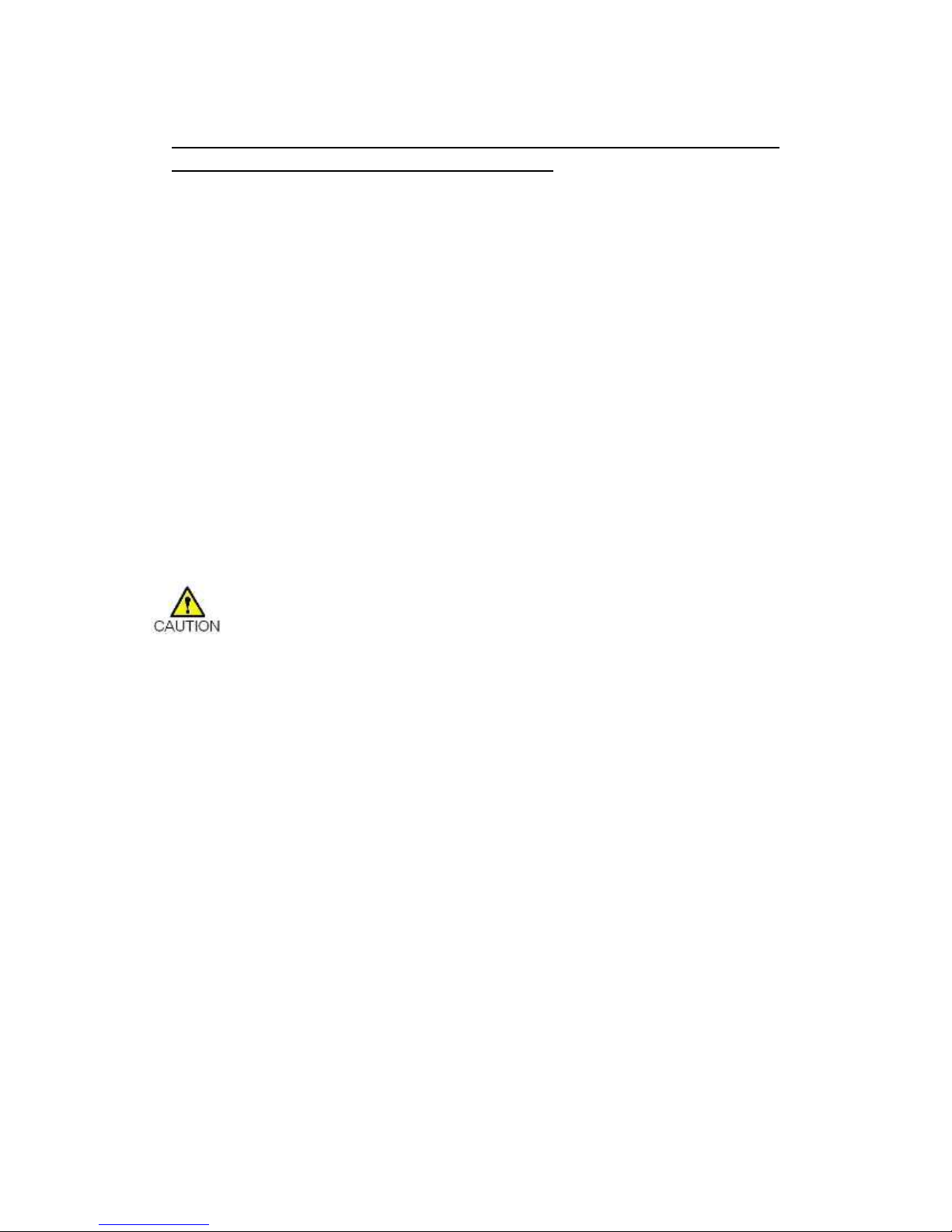
Step-1 The headset must be powered off before you begin to initiate the paring.
Step-2 press and hold the answer/end key for 10-15 second until the blue and red light
flash alternatively. The headset is now in paring mode.
Step-3 Activate the Bluetooth feature on the phone, and set the phone to search for Bluetooth
devices. Check the user guide of your phone for instructions.
Step-4 Select the headset (vida-luke) from the list of found devices.
Step-5 When asked the PIN code, please enter “0000” to pair and connect the headset to your
phone. In some phones you may need to make the connection separately after pairing. See the
user guide of your phone for details.
If the pairing is successful, the headset enters idle state and blue light will flash flashes 1 time
every 5 seconds. The headset’s name appears in the phone menu where you can view the
currently paired Bluetooth devices.
You only need to pair the headset with your phone once.
Note for Multi-link use: In order to pair a second mobile, please press the volume - button for
6 seconds until the red and blue light flashes alternatively, headset is ready into pairing mode
and you can pair the second mobile. Turn off the headset and re-turn on it, both mobile was
ready under links.
To activate the Multi-link-function, please press volume -/+ at the same time for
3seconds,headset will get into the multilink Mode, the Blue LED indicate 2 seconds
Troubleshooting
If you cannot connect the headset to your phone, do as follows:
· Ensure that the headset is charged, switched on, paired with and connected to your
phone.
· Ensure that the Bluetooth feature is activated on your phone.
· Check that the headset is within 10 meter(30 feet ) of your phone and that there are no
obstructions between the headset and the phone, such as walls or other electronic devices.
If no paring is made over a period of time, the headset will retreat paring mode. You have to
turn off the headset and operate again.
7. Basic use
7.1 Make a call
To make a call, use your phone in the normal way when the headset is connected to your phone.
The sound will be transmitted to the headset automatically.
7.2 Answer a call
When there is incoming call, press the answer/end key, or use the phone keys to answer the call.
7.3 End a call
After finishing the call, press the answer/end key, or use the phone keys to end the call.
7.4 Refuse a call
When there is incoming call, press and hold answer/end button for 3 seconds until you can hear
beep sound from the headset.
7.5 Voice dialing (dialing a number by saying a name)
It is possible to make a call directly from the headset using voice recognition. To use this voice
dialing function, your mobile phone must provide this option and corresponding voice samples
