Page 1

PMP-870
User manual
www.123victory.eu
Page 2
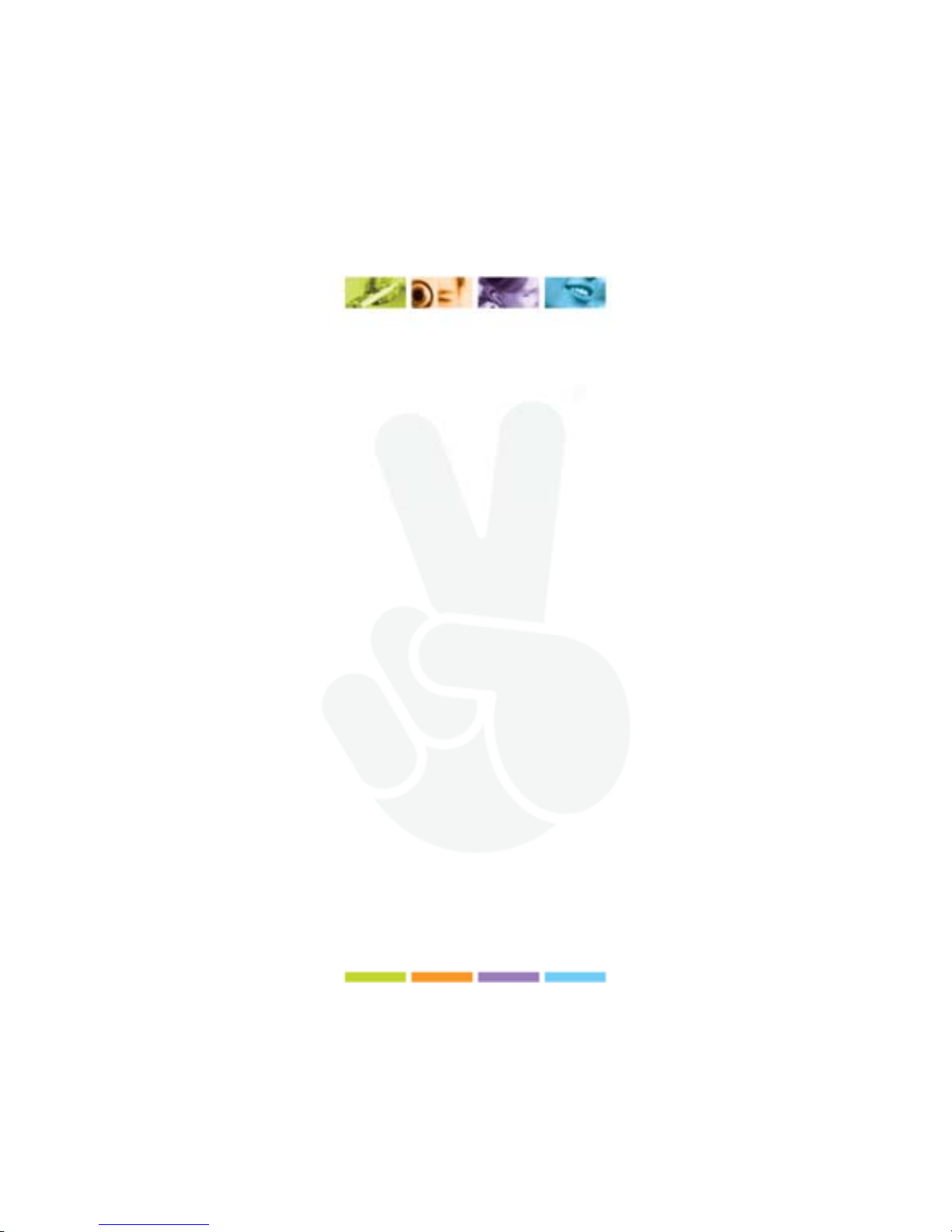
1
Foreword ...........................................................................................................................3
Functions Overview...........................................................................................................3
Accessories.......................................................................................................................4
Buttons and the functions..................................................................................................4
Charging Li –polymer battery safely..................................................................................5
CAUTION: .........................................................................................................................5
Adding/ Removing MP3 Files............................................................................................6
Preparation............................................................................................................................6
Method 1 for users Windows XP...........................................................................................6
Tips for select in Windows Explorer......................................................................................9
Method 2 for users Windows XP.........................................................................................11
Method for users Windows 95/98 (works also for XP-users)...............................................13
BASIC OPERATIONS.....................................................................................................15
Play MP3 Music ..................................................................................................................15
Volume Adjustment:............................................................................................................15
Voice record ( Record and Recording playback mode) .......................................................15
Menu Navigation.................................................................................................................16
MUSIC ................................................................................................................................16
Music Playback Submenu...................................................................................................16
FILE ....................................................................................................................................18
VOICE.................................................................................................................................19
PHOTO...............................................................................................................................19
FM radio..............................................................................................................................20
SETUP................................................................................................................................20
USB Mode:..........................................................................................................................20
DRM Function.....................................................................................................................21
Time....................................................................................................................................22
Power..................................................................................................................................23
Language............................................................................................................................23
Display................................................................................................................................23
Page 3

2
Record ................................................................................................................................23
Sys Tools............................................................................................................................23
Storage ...............................................................................................................................23
VIDEO .............................................................................................................................24
MTP Video Converter..........................................................................................................24
Play MTV Video files...........................................................................................................26
EBOOK............................................................................................................................27
GAME..............................................................................................................................28
CD disk use specification ................................................................................................28
Format the MP3 player....................................................................................................34
Technical Specification....................................................................................................35
Notice ..............................................................................................................................36
Safety instructions...........................................................................................................37
Hearing safety.....................................................................................................................37
Traffic safety........................................................................................................................37
European Union...............................................................................................................37
Disposal of old electrical appliances ...............................................................................38
RoHS complaint...............................................................................................................38
Page 4
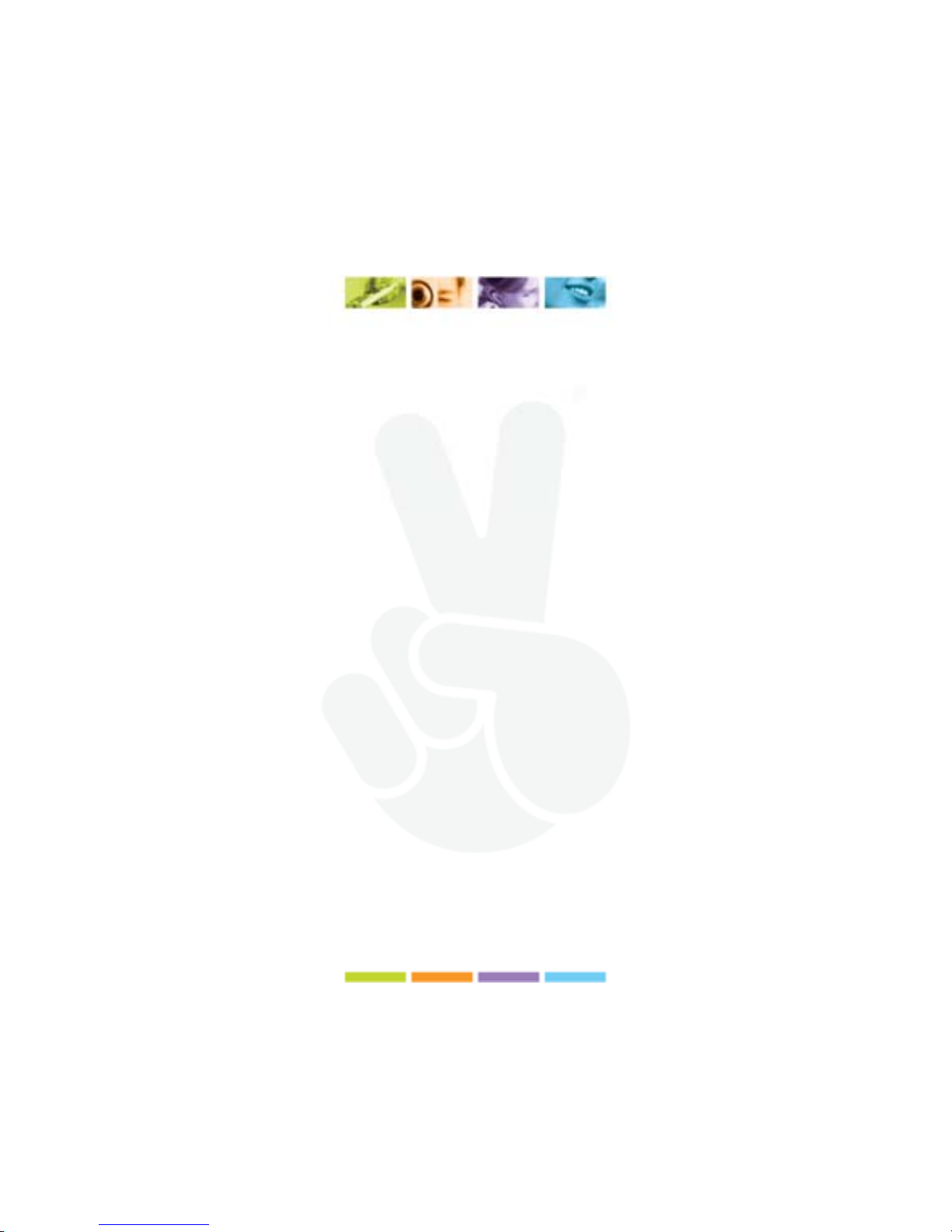
3
Note: Please recharge the MP3 player before using it!
Foreword
Thanks for using our MP3 digital player!
Before using the MP3 player, please read the user guide carefully so as to use the
player better.
If damage is caused by personal mishandle of the software or hardware, or by personal
product repairing and other accidental matters, we will not be responsible for any loss
that resulted from above reasons.
Please backup your data onto your personal computer in case of any unpredictable
things.
Functions Overview
The player supports MP3 and WMA music file formats.
Including WMA files with DRM (Digital Rights Management) function.
The player has a recording function.
The player has repeat functions.
The player has Video Playback, Photo Viewer, Game Mode, etc.
The player can power off automatically after a preset time.
Page 5

4
Accessories
1. Installation CD
2. USB Cable
3. Earphones
4. User Guide
Buttons and the functions
1.
: Play/Pause
2.
: Previous track/ Backward
3.
: Next track/Forward
4. M: Menu or confirm button
5. R/V : record/volume button
6. HOLD
: Lock/Unlock button
(write protection) switch.
7. Micro SD/T-Flash card slot
Page 6
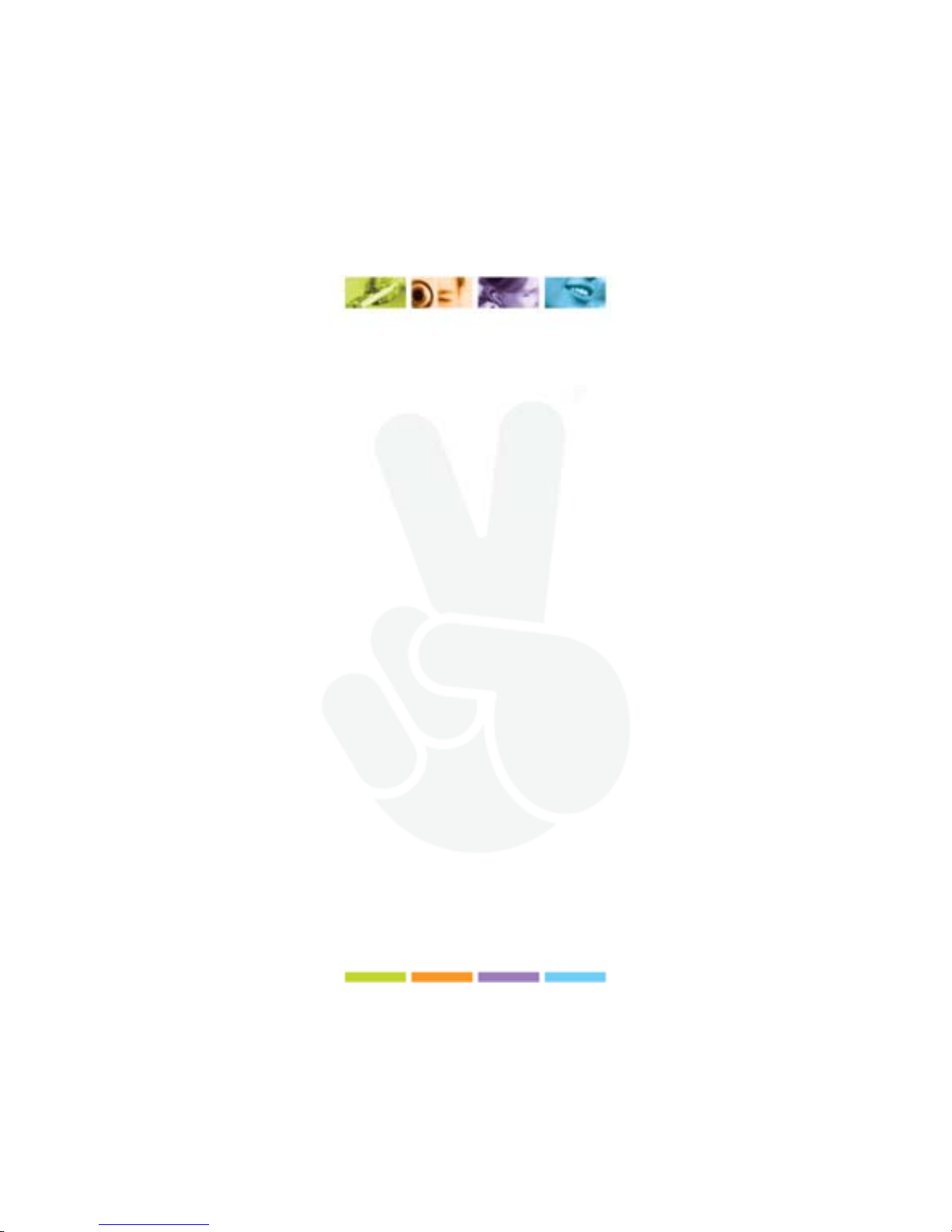
5
Charging Li –polymer battery safely
1. Connect the PC USB port and the MP3 USB port with the provided USB cable.
2. The power sign is shown dynamic when charging, once full charged,, the power
sign will stop moving, power is full, please shut off the po wer. The charging time is
approximately 1.5 hours.
3. If the unit is being used during charging, it will take longer to charge.
4. To stop recharging, disconnect the USB cable.
Notes:
Before your first time use, please recharge your MP3 player.
Your computer must be turned on while connected to your MP3 for charging.
CAUTION:
1. Danger of e xplosion if battery is incorrectly replaced. Replac e only with the same
or equivalent type.
2. Do not disassemble, crush, short-circuit or incinerate your batte ry as it may cause
fire, injury, burns, or other hazards.
Page 7

6
Adding/ Removing MP3 Files
How to transfer MP3 files to your MP3 Player?
Sometimes additional software is needed to transfer media files onto the MP3 Player.
You should use the accompanied
software if such is the case. Otherwise, use the method as specified below.
Preparation
Do you have Windows XP?
Please refer to method 1 for users Windows XP.
You don’t have Windows XP?
Insert the driver CD Rom in the CD Rom drive. This CD Rom was included with the
player.
Install the drivers from the CD Rom, consult the player his documentation.
Please refer to the method for users Windows 95/98 after you have installed the drivers
Method 1 for users Windows XP
Step 1
Connect the player to a USB-Port on your computer. Your player will be recognized as a
"Mass Storage Device".
A window will automatically open (as seen on the picture below). Write down the name
of the drive that opens.
Page 8
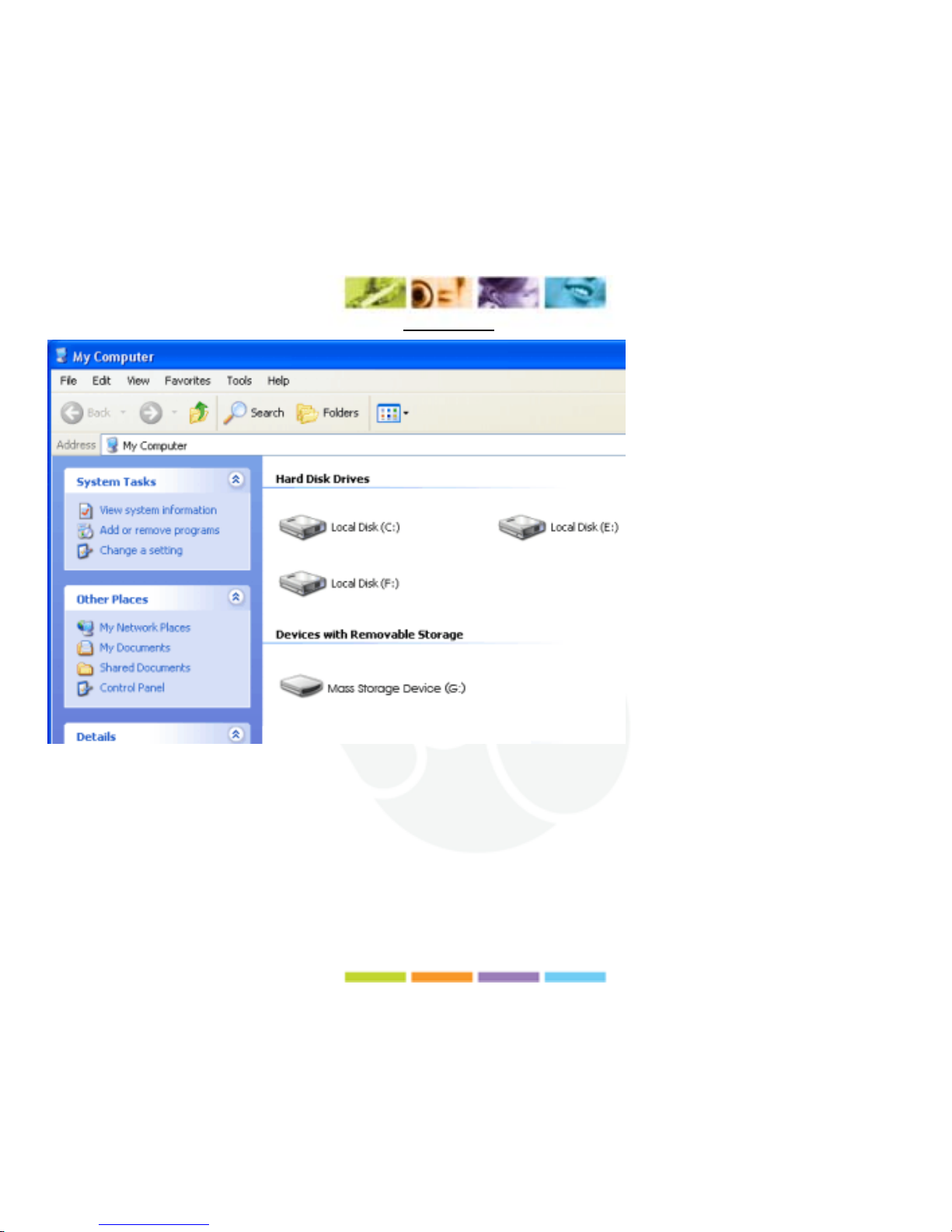
7
If you do not get this screen, refer to method 2.
Step 2
Select This Computer icon located on the left.
And browse to the folder where your own MP3 files are located.
Step 3
Select the MP3 files you wish to copy to your player.
Page 9
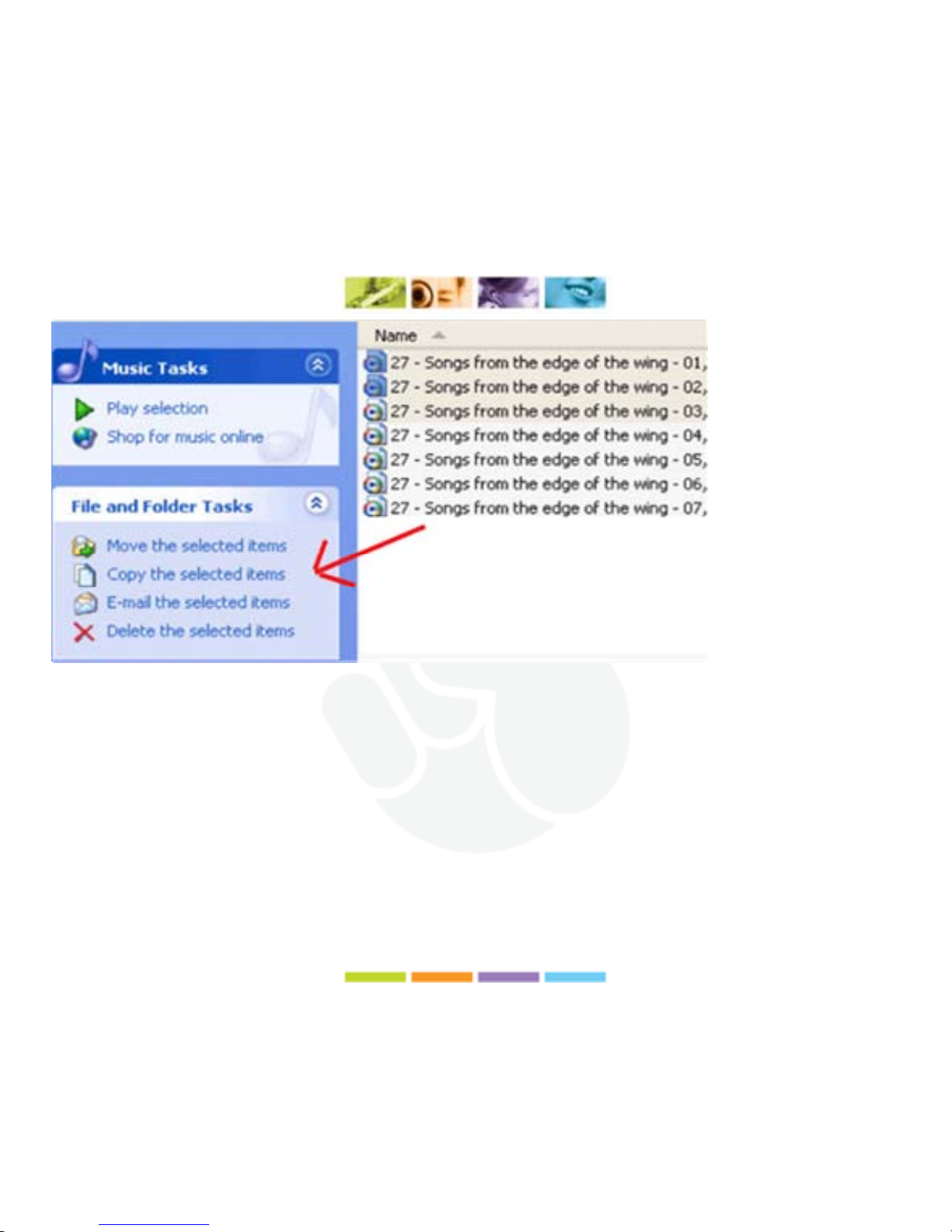
8
Step 4
Click on "Copy the selected items".
Step 5
The window mentioned below will appear.
Page 10
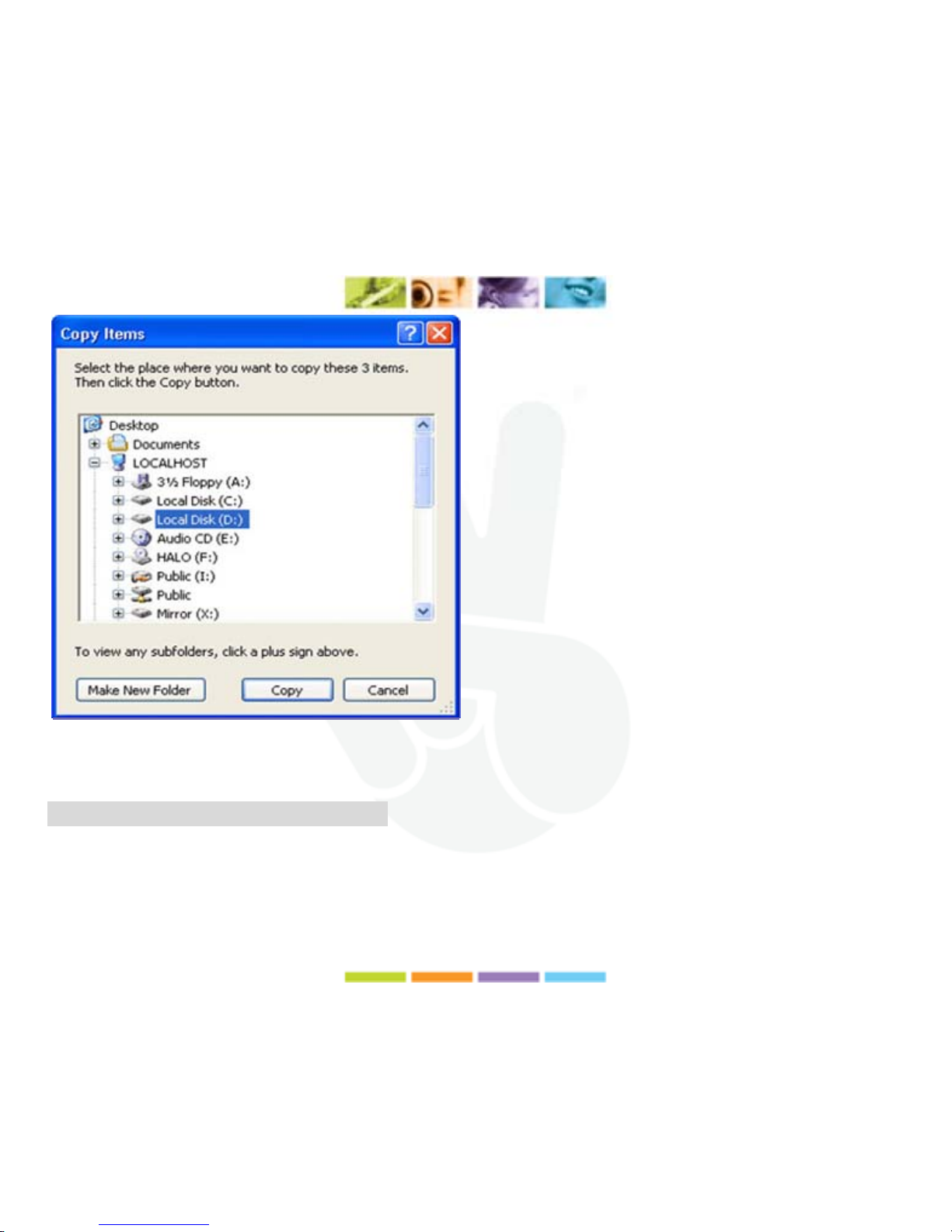
9
Select the "Mass Storage Device " and click on "Copy".
Tips for select in Windows Explorer
It is possible to select more MP3 files at once by using the following methods:
How to select random files?
Hold the Control (Ctrl) key and mouse click the files you want to be selected. Release
Page 11
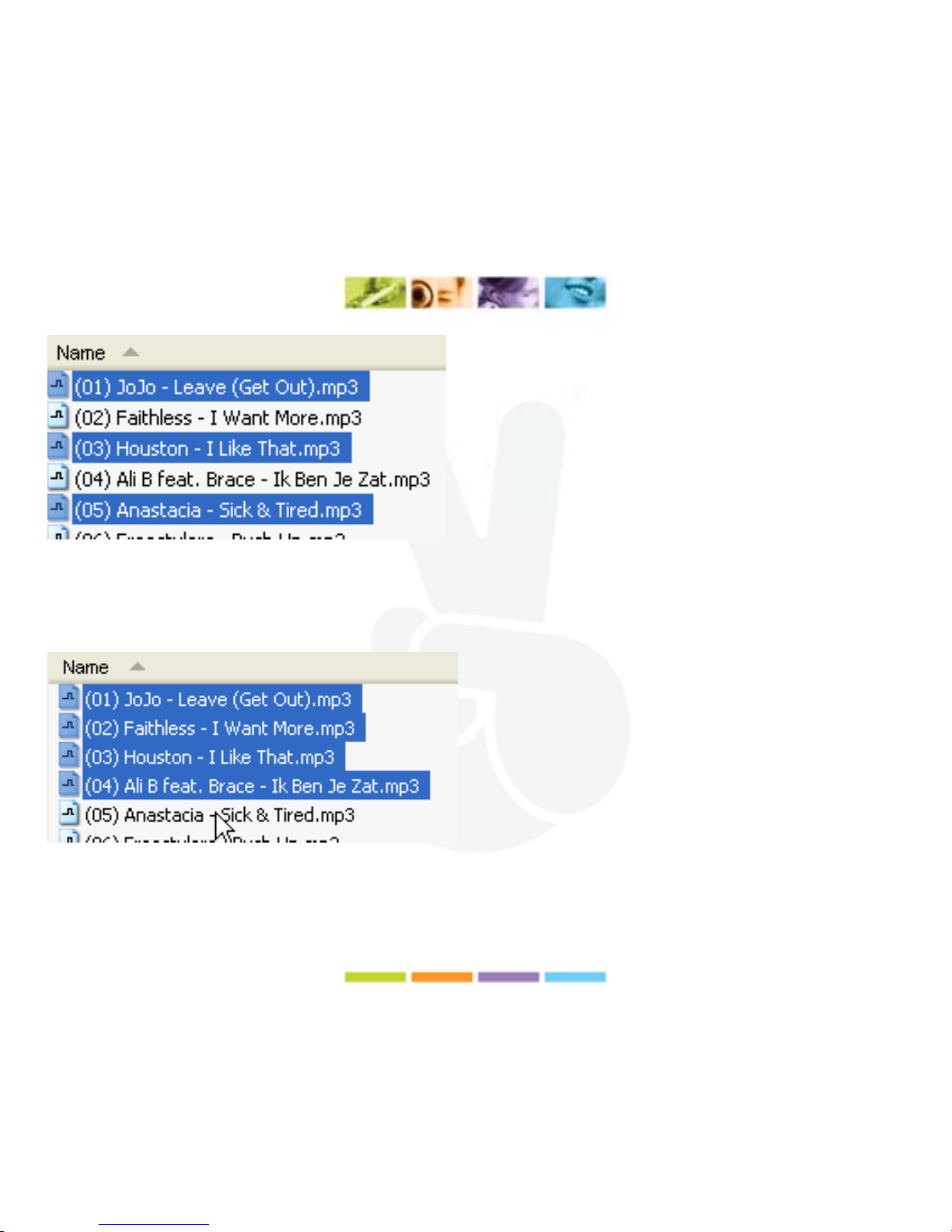
10
the Ctrl key when you are done.
How to select multiple MP3 files in order?
Hold the Shift-key and mouse click on the first file of the list, after that continue holding
shift and mouse click the last file you want to select.
How to select all MP3 files?
Hold the Control key (Ctrl) and press the "A" key.
Page 12
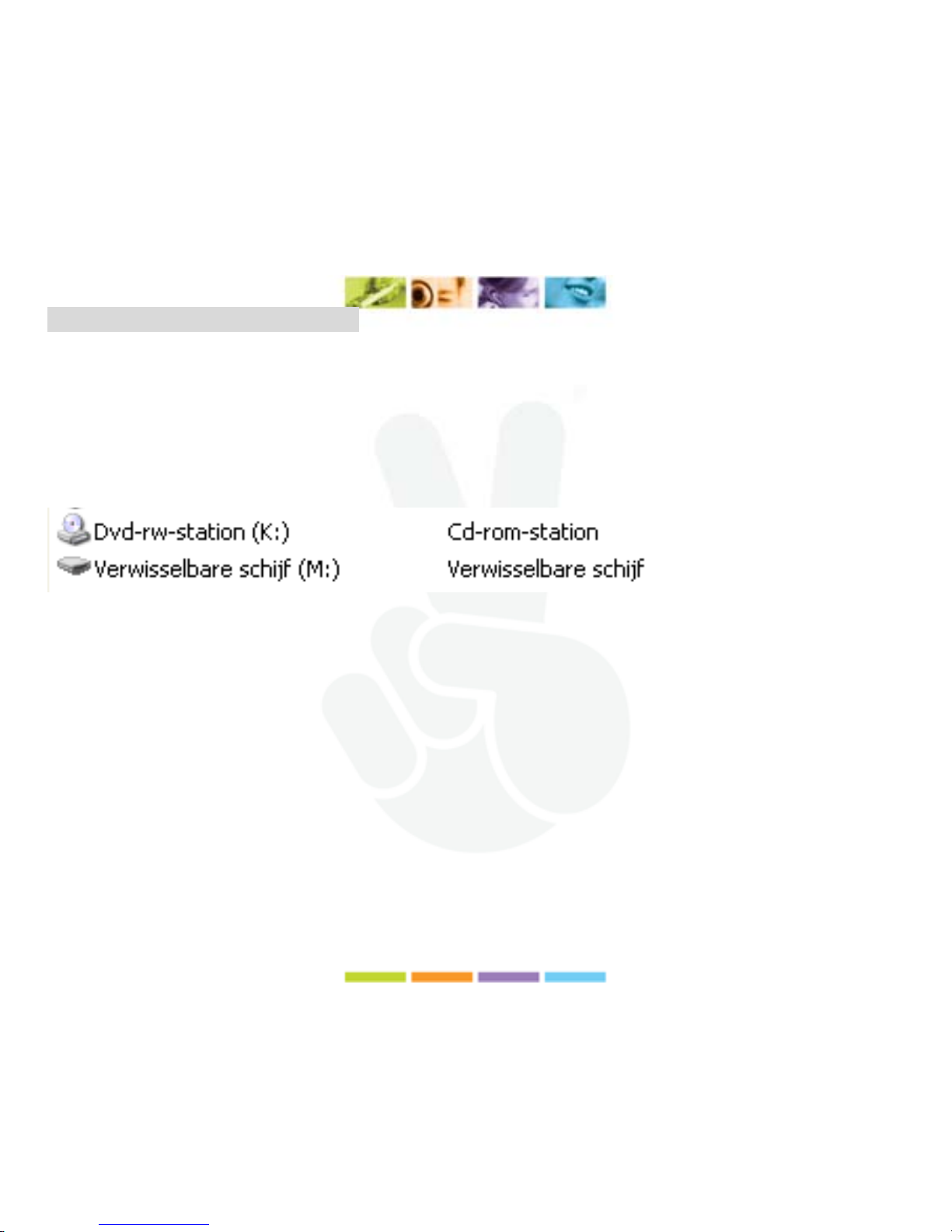
11
Method 2 for users Windows XP
Step 1
Open Windows Explorer (keycombination Windowskey + E).
Step 2
Connect your MP3 player with the provided cable to an USB-Port
Your player will now be recognized as a "Mass Storage Device", see the example below.
Step 3
Use Windows Explorer to browse to the folder where your MP3 files are located.
Step 4
Select the Mp3 files wich you wish to copy to your player.
Page 13
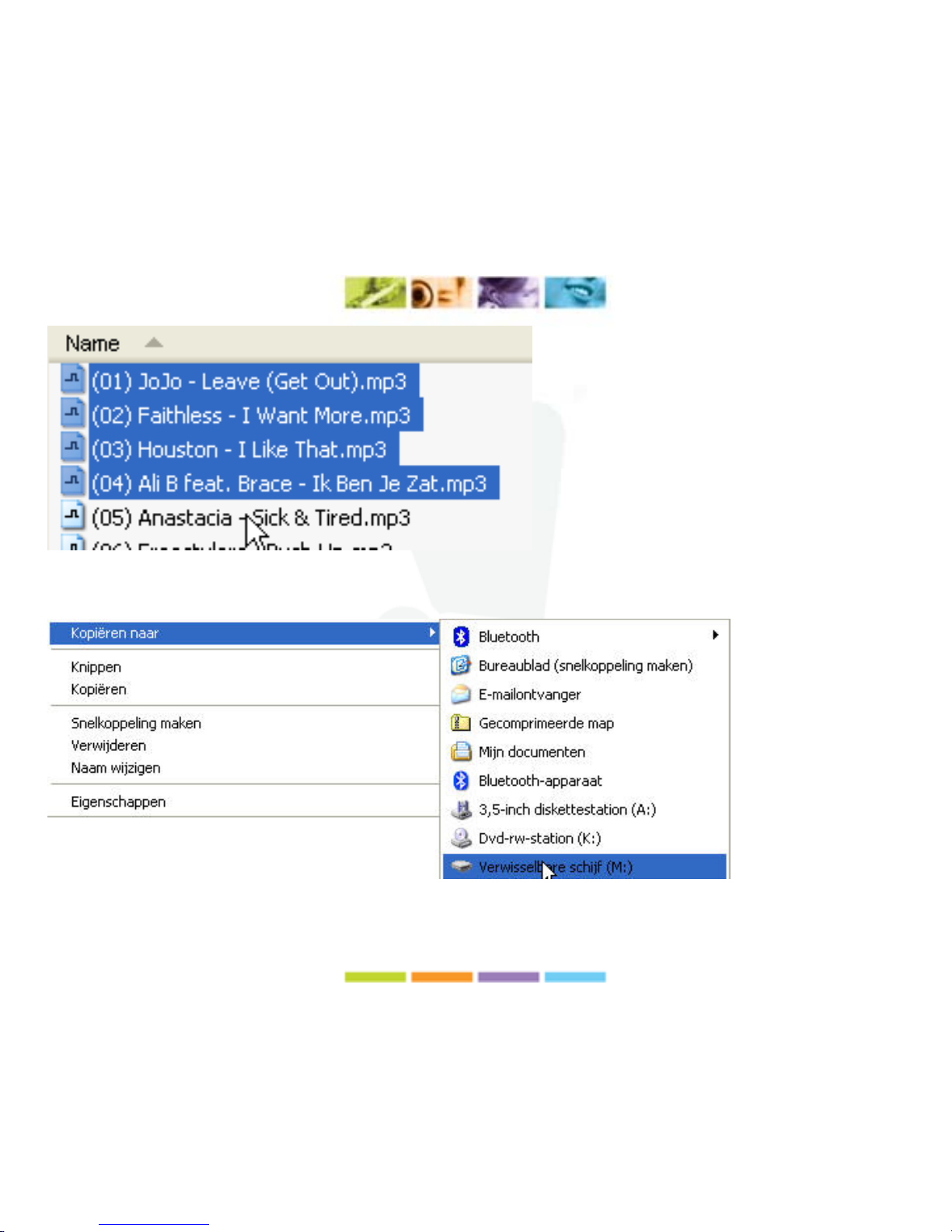
12
Step 5
Right mouse click on the selection and choose "Copy to -> Mass Storage Device".
Page 14

13
Method for users Windows 95/98 (works also for XP-users)
Step 1
Open Windows Explorer (key combination Windows key + E).
Step 2
Connect your player with the provided USB-Cable.
Your player is now recognized as a "Mass Storage Device". See the example below.
Remember the name of the "Mass Storage Device".
Step 3
Browse to the folder where your own MP3 files are located.
Step 4
Select the MP3 files you wish top copy to your player.
Page 15

14
Step 5
Right mouse click on the selected MP3 files and select "Copy".
Step 6
Browse to the "Mass Storage Device".
Step 7
Right mouse click the "Mass Storage Device" and select "Paste".
Page 16

15
BASIC OPERATIONS
Play MP 3 Mu s i c
To Start:
1. Connect earphone to earphone jack.
2. Switch HOLD
to unlock position
3. Long press
button to turn on and enter “MUSIC” mode (the default mode is
“MUSIC” mode).
4. Short press
button to play music.
5. To return main menu: Long press M button.
To Pause/Play: Short press
button.
To change tracks: Short press
/ button.
To turn unit off: Long press
button.
Volume Adjustment:
In music or MTV files playing, Voice, FM tuner mode, short press R/V button, then
press
/ button to turn down or turn up volume.
Voice record ( Record and Recording playback mode)
1. Long press R/V button to enter record mode in music playing or pause mode.
2. Short press M button to save the record file, short press
button to play the
record.
3. Short press
/ button to select your desired record file.
4. Whilst in playback mode short press M button to enter into submenu (e.g. Repeat,
play rate, Intro, VOICE, File Browse, A-B).
Page 17

16
Menu Navigation
M button: Enter main menu, submenu or return.
Skip button (
/ ): Shift menus.
Play/Pause button (
): Play, Pause, or confirm.
Long press M button to enter main menu.
Short press
/ buttons to select your desired option (e.g. MUSIC, FILE, VOICE,
PHOTO, FM, SETUP, VIDEO, EBOOK, GAME).
MUSIC
Long press
button to turn unit on and enter “MUSIC” mode (the default mode is
“MUSIC” mode), then short press
button to play music.
Music Playback Submenu
Short press M button to enter into submenu and short press
/ buttons to select
your desired Mode (e.g. Repeat, Equalizer, 3D, Play Rate, Intro, File Browse, A-B).
Repeat:
1. Select Repeat mode and short press button to enter.
2. Short press
/ buttons to select your desired option (e.g. No Repeat, One,
All, RandomAll, DirRepOne, DirRep, DirRanAll).
3. Short press
button to confirm.
Page 18

17
Equalizer:
1. Select Equalizer mode and short press
button to enter.
2. Short press
/ buttons to select your desired option (e.g. Normal, Pop, Rock,
Classic, Jazz, Bass, Custom EQ).
3. Short press
button to confirm.
3D:
1. Select 3D mode and short press
button to enter.
2. Short press
/ buttons to select your desired option (e.g. Off, On).
3. Short press
button to confirm.
Play Rate:
1. Select Play Rate mode and short press
button to enter.
2. Short press
/ buttons to select your desired speed (e.g. 1.00X, 1.14X, 1.33X,
0.67X, 0.80X).
3. Short press
button to confirm.
Intro:
1. Select Intro mode and short press
button to enter.
2. Short press
/ buttons to select your desired option (from “00’ to “15”).
3. Short press
button to confirm.
Page 19

18
File Browse
1. Select File Browse mode and short press
button to enter.
2. Short press
/ buttons to select your desired file.
3. Short press
button to play the file
A-B
1. Select A-B mode and short press
button to enter.
2. Short press R/V button to select A point, short press R/V button again to start A-B
repeat mode, short press R/V button for the third time to cancel A-B repeat mode.
FILE
1. In main menu, short press
/ buttons to select FILE mode.
2. Short press
button to enter into.
3. Short press
/ buttons to choose your desired file(including MTV files, music
files, photo files, and voice files, etc)
4. Short press R/V button to delete the file, and short press
/ buttons to select
No or Yes, then short press
button to confirm.
5. Long press M button to return to main menu.
Page 20

19
VOICE
1. In main menu, short press
/ buttons to select VOICE mode.
2. Short press
button to enter into.
3. Short press
/ button to choose your desired recording file
4. Short press
button to play the recording file.
5. Long press R/V button to enter record mode.
6. Short press M button to save the record file, short press
button to play the
record file.
7. Short press
/ button to select your desired record file.
8. Whilst in playback mode short press M button to enter into submenu (e.g. Repeat,
Play Rate, Intro, VOICE, File Browse, A-B). this part please refer to page910<music playback submenu>
9. Long press M button to return to main menu.
PHOTO
1. In main menu, short press
/ buttons to select PHOTO mode.
2. Short press
button to enter into.
3. Short press
/ buttons to choose your desired photo file
4. Press R/V button to delete the photo file, press
/ buttons to select “No” or
“Yes”, then press
button to confirm.
5. Short press
button to scan your desired picture.
6. Short press
button again to browse all photos. or short press / buttons to
scan previous or next picture
7. Long press M button to return to
main menu.
Page 21

20
FM radio
1. Short press
/ buttons to select “FM“ mode.
2. Short press
button to enter “FM” mode.
3. Short press
/ button to tune your desired stations (at intervals of 0.1 MHz).
4. Long press R/V button to start recording FM.
5. Short press M button to enter submenu (e.g. Preset, Auto Search, Manual Search,
Save, Exit).
6. Short press
button to confirm.
SETUP
1. In main menu, short press
/ buttons to select “SETUP“ mode.
2. Short press
button to enter into.
3. Short press
/ buttons to choose your desired mode(e.g. USB Mode, Time,
Power, Language, Display, Record, Sys Tools, Storage)
4. Short press
button to confirm.
USB Mode:
Short press
/ buttons to select USB Mode (MSC mode or MTP mode)
Page 22

21
DRM Function
Stands for digital rights management, a technology used to protect digital products from
copyright infringement. When a customer buys a DRM- protected music download, the
download is encrypted specifically for that customer. To allow the customer to use the
file on a separate MP3 player they must link the DRM enabled player to Windows Media
Player 10 and link both applications. This allows the downloaded music file to then be
used on a separate digital music player.
NOTE: To make DRM function, the computer OS must be Windows XP system, installed
with Windows Media player 10 or higher version, and have a valid internet connection.
1. In USB Mode select MTP mode and short press
button to confirm.
1. Plug in the Unit to the USB port of your computer.
2. Enter the Media Player mode in the computer automatically to operate
synchronously.
Page 23

22
NOTE: After plugging in the USB cable, press M button to switch between MSC
mode and MTP (Media Transfer Protocol) mode for DRM function.
Time
Short press
/ buttons to choose your desired mode (e.g. Adjust, Alarm, Time
Zone),then you can adjust time, set alarm and time zone.
Adjust
First press R/V button select year, month, date, etc, then press
/ buttons to adjust
your desired option, at last press
button to confirm.
Page 24

23
Power
1. Short press
button to enter your desired option( e.g. Auto off:002, Always on).
2. Press R/V and
/ buttons to setup the auto off time.
Language
Short press
/ buttons to select your desired option (e.g. English, CHI(Simp),
CHI(Trad), French, German, Italian, Polish, Portuguese, Russian, Spanish).
Display
1. Short press
/ buttons to select “Brightness” or “Screen” menu, then short
press
button to enter.
2. Short press
/ buttons to setup screen brightness or screen backlight time.
Record
Short press
/ buttons to select Quality mode ( e.g. High, Normal, Low).
Sys Tools
Short press
/ buttons to select your desired opinion.(e.g. Format, Reset, Sys Info.)
Storage
Short press
/ buttons to select Internal or Micro SD/T-Flash Card, short
press
button to confirm (the LCD will display: Checking…).
Page 25

24
VIDEO
In order to play video files in this MP3 player, you must change the video files into MTV
video format files.
MTP Video Converter
As following picture shows:
Page 26

25
Usage steps for conversion:
1. Click “Input Video” column to select the video file you wish to convert for use on
the mp3 player.
2. Select the “output frame size”( Advised is 160X128)
3. Select “output frame rate”( Advised is Animated Video)
4. Select “Output Audio Quality”( Advised is Good)
5. MTV video converter allows the user to replace t he video clip audio track with an
audio file of their own choice. To do this, select the “Input Music” button and
choose a music file to replace the original background audio of the input video
clip.
Click on the “Music Input” check box to enable the function.
(Go to 6. if you want to keep the original audio of the video input clip.)
6. MTV video con verter allows the user to convert a segment of the selected video
clip rather than the whole clip. To do this, enter the starting time of the desired
segment on the left of the “Time selection to convert” section and the finish time
on the right side.
Page 27

26
To convert the whole input video file, go straight to step 7
To preview how the converted video file will appear, click on the MTV preview check box
and then click “Start Preview”
To proceed with the conversion process simply deselect the “MTV Preview” checkbox
and go to step 7.
7. Click “Start Conversion” button to convert video file.
Play MTV Video files
1. In main menu, short press
/ button to select “VIDEO“ mode.
2. Short press
button to enter into.
Page 28

27
3. Short press M button to enter submenu (e.g. Repeat), Short press button to
enter Repeat Menu.
4. Short press
/ buttons to select Repeat mode (e.g. No Repeat, One, All,
RandomAll, DirRepOne, DirRep, DirRanAll), then short press
button to confirm.
5. Select “MTPMEDIA” file folder, and short press
button to enter, then you can
select your desired MTV file.
6. Press R/V button to delete the MTV file, press
/ buttons to select “No” or
“Yes”, then press
button to confirm.
7. Short press
button to play the MTV file.
EBOOK
1. In main menu, short press
/ buttons to select EBOOK mode.
2. Short press
button to enter into.
3. Short press
/ buttons to choose your desired file
4. Press R/V button to delete the .TXT file, press
/ buttons to select “No” or
“Yes”, then press
button to confirm.
5. Short press
button to scan your desired file.
6. Short press
/ buttons to scan previous or next page
7. Short press M button to return to EBOOK catalog
8. Long press M button to return to main menu.
ATTENTION: the EBOOK function only can browse .TXT files.
Page 29

28
GAME
1. In main menu, short press
/ buttons to select GAME mode.
2. Short press
button to enter into.
3. Short press
/ buttons to choose your desired game.(e.g. Smart Tetris,
Hungry Snake, Box Move)
4. Short press
button to enter.
5. Short press
/ buttons to choose your desired option.(e.g. Start, Introduction,
Level Set, History)
6. Short press
button to enter, short press M button to select “Continue” or “exit”.
7. Long press M button to return to main menu.
CD disk use specification
Note: Please remove MP3 player from the computer when you install USB Disk
Win98 driver in Windows98 Operating system.
1. Install USB Disk Win98 driver for computer windows98 Operating system
2. Put CD disk to CD driver
3. Double click the USB Disk Win98 driver to start setup.
4. Select installation language and click “OK” to enter into next step (Please select
the default language).
Page 30

29
Page 31

30
5. Click “Next>” to enter into next step.
Page 32

31
Page 33

32
Page 34

33
6. Close the Driver (G:) window, then click “OK” to finish setup process and restart
your computer now, then you can use the MP3 player.
Page 35

34
Format the MP3 player
The MP3 player is “FAT” format. If you wish to format it, right click removable disk and
choose “format” mode, then click “Start” to format in operating system. As following
picture shows:
Page 36

35
Technical Specification
No. Name Description
1
Capacity of Flash
Memory
Support Micro SD/T-flash Card, up to 2G
Build-in Flash Memory, up to 4G.
2 USB Interface USB2.0(High Speed)
3 LCD Display
1.8’ OLED (128*160)
4 Power supply Li-Polymer
5 S/N ratio
≥ 85dB
6 Audio Frequency Range 20hz – 20khz
7 EQ
NORMAL, POP, ROCK,CLASSIC, JAZZ, BASS,
Custom EQ
8 Decoding Format
MP3 (MPEG 1.0/2.0/2.5, Layer 1/2/3, ID3 display
supported) and WMA(8Kbps-340Kbps)
9 FM
87.50 ---- 108.00MHz(Normal)
30 Station preset support
10 File System FAT16, FAT32
11 Operating Temperature 5OC ----35 OC (41 OF---95 OF)
12 Operating Moisture 10%—75%
Page 37

36
Notice
¾ Please unlock the button before use.
¾ EQ is not obvious when playing WMA format music.
¾ Can’t identify the sixth and above sixth level of directory.
¾ Do not leave the player in a place subject to moisture with temperature higher
than 35℃ or lower than –5℃
¾ Do not use the earphones while driving an automobile or riding a bicycle, it’s not
only dangerous but also against the law.
¾ It may cause an accident if you turn up the volume of the earphones while
walking down the street, especially crossing at intersections.
¾ Do not turn up the volume too high, doctors warn against prolonged exposure to
high volume.
¾ Stop using the device or turn the volume down if you have ringing in your ears.
¾ Our packages use cardboard, polyethylene, and do not use any unnecessary
materials
¾ As U-disk, the disk will be write-protected if you switch the hold to lock the
buttons.
¾ Press 【Reset】button to reset the setting when hang up.
¾ The user manual only for reference. It is standard by the sample.
Page 38

37
Safety instructions
Hearing safety
Warning: Using the earphone at high volume may result in permanent hearing loss.
Listen at a moderate volume.
If you experience a ringing in your ears, reduce the volume or stop listening.
Traffic safety
Important: Using the earphone while taking part of traffic may be dangerous and we
advise not to use while taking part of traffic. It even may be illegal in some areas.
European Union
This product complies with the European Directives 72/23/EEC and 89/336/EEC.
Page 39

38
Disposal of old electrical appliances
The European Directive 2002/96/EC on Waste Electrical and Electronic Equipment
(WEEE), requires that old household electrical appliances must not be disposed of in the
normal unsorted municipal waste stream. Old appliances must be collected separately in
order to optimise the recovery and recycling of the materials they contain and reduce the
impact on human health and the environment.
The crossed out 'wheeled bin' symbol on the product reminds you of your obligation, that
when you dispose of the appliance it must be separately collected.
Consumers should contact their local authority or retailer for information concerning the
correct disposal of their old appliance.
RoHS complaint
The RoHS Directive stands for "the restriction of the use of certain hazardous
substances in electrical and electronic equipment". This Directive will ban the placing on
the EU market of new electrical and electronic equipment containing more than agreed
levels of lead, cadmium, mercury, hexavalent chromium, polybrominated biphenyl (PBB)
and polybrominated diphenyl ether (PBDE) flame retardants from 1 July 2006
Page 40

39
Nederland
Heeft u vragen?
Gelieve uw product niet
meteen terug brengen.
Neemt u alstublieft eerst
contact op met onze
technische ondersteuni ng .
Telefoon:
0900-1238428 (€ 0,45 pm)
E-mail:
support@123victory.eu
Website:
www.123victory.eu
United Kingdom
Questions?
Don’t return the product.
Please contact our technical
support.
E-mail:
support@123victory.eu
Website:
www.123victory.eu
enjoy your
life with
Victory!
Deutschland
Haben Sie Fragen?
Bitte bringen Sie Ihr Produkt
nicht zurück. Kontaktieren
Sie bitte zuerst unseren
technischen Kundendienst.
E-mail:
support@123victory.eu
Website:
www.123victory.eu
Page 41

40
France
Vous avez des
Questions?
Ne retournez pas votre
produit.
Merci de contacter notre
support technique.
E-mail:
support@123victory.eu
Website:
www.123victory.eu
Italia
Domande ?
Non restituire subito il tuo
prodotto. Prima, per favore,
contatta il supporto tecnico.
E-mail:
support@123victory.eu
Website:
www.123victory.eu
enjoy your
life with
Victory!
España
¿ Tienen preguntas?
No devuelven sus
productos. Por favor
contacte nuestro servici o
tecnico.
E-mail:
support@123victory.eu
Website:
www.123victory.eu
