Page 1

PL3000
12 DIGIT HEAVY DUTY PRINTING CALCULATOR
INSTRUCTION MANUAL
Page 2
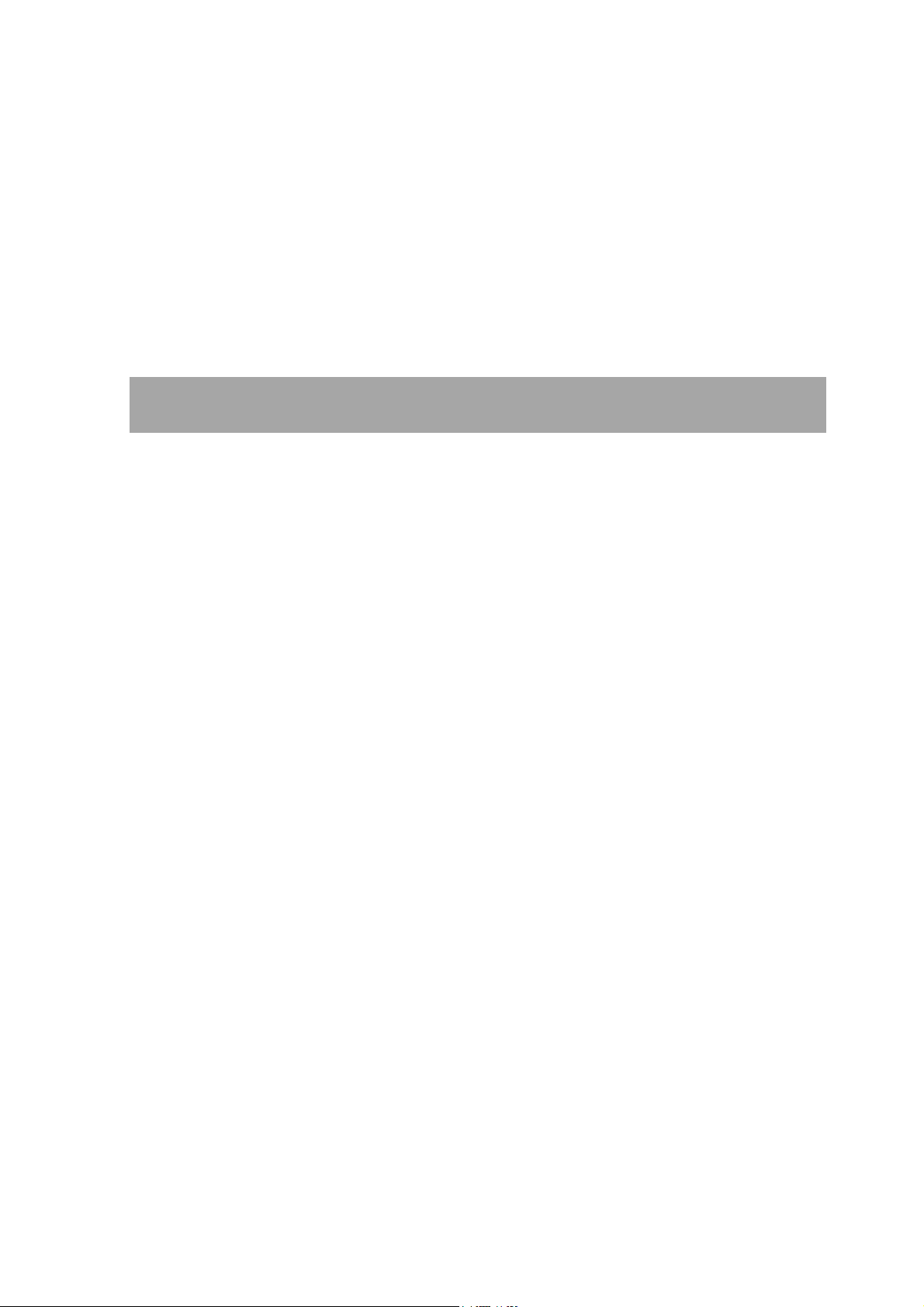
Preface
Congratulations on your choice of a Victor electronic calculator. Careful design, quality
materials, painstaking workmanship, and advanced research and production facilities have
given you a calculator that, with proper care, will provide you years of trouble-free service. To
assure future optimum performance, ask your Victor representative about low-cost protection
offered by Victor’s Extended Guarantee Protection Program.
This operating manual describes the features and operation of the Victor PL 3000 electronic
calculator.
TABLE OF CONTENTS
1. OPERATIONS AND MAINTENANCE............................................................ 3
2. REPLACING INK CARTRIDGE…............................................................... 4
3. LOADING PAPER........................................................................................ 4
4. DISPLAYED SYMBOLS................................................................................... 5
5. KEYBOARD LAYOUT................................................................................... 5
6. SLIDER SWITCH FEATURES........................................................................ 6
7. KEY FEATURES.......................................................................................... 7
8. CALCULATION EXAMPLES..………..............................………........................ 10
9. TECHNICAL SPECIFICATION………………………………………..….………..26
2
Page 3
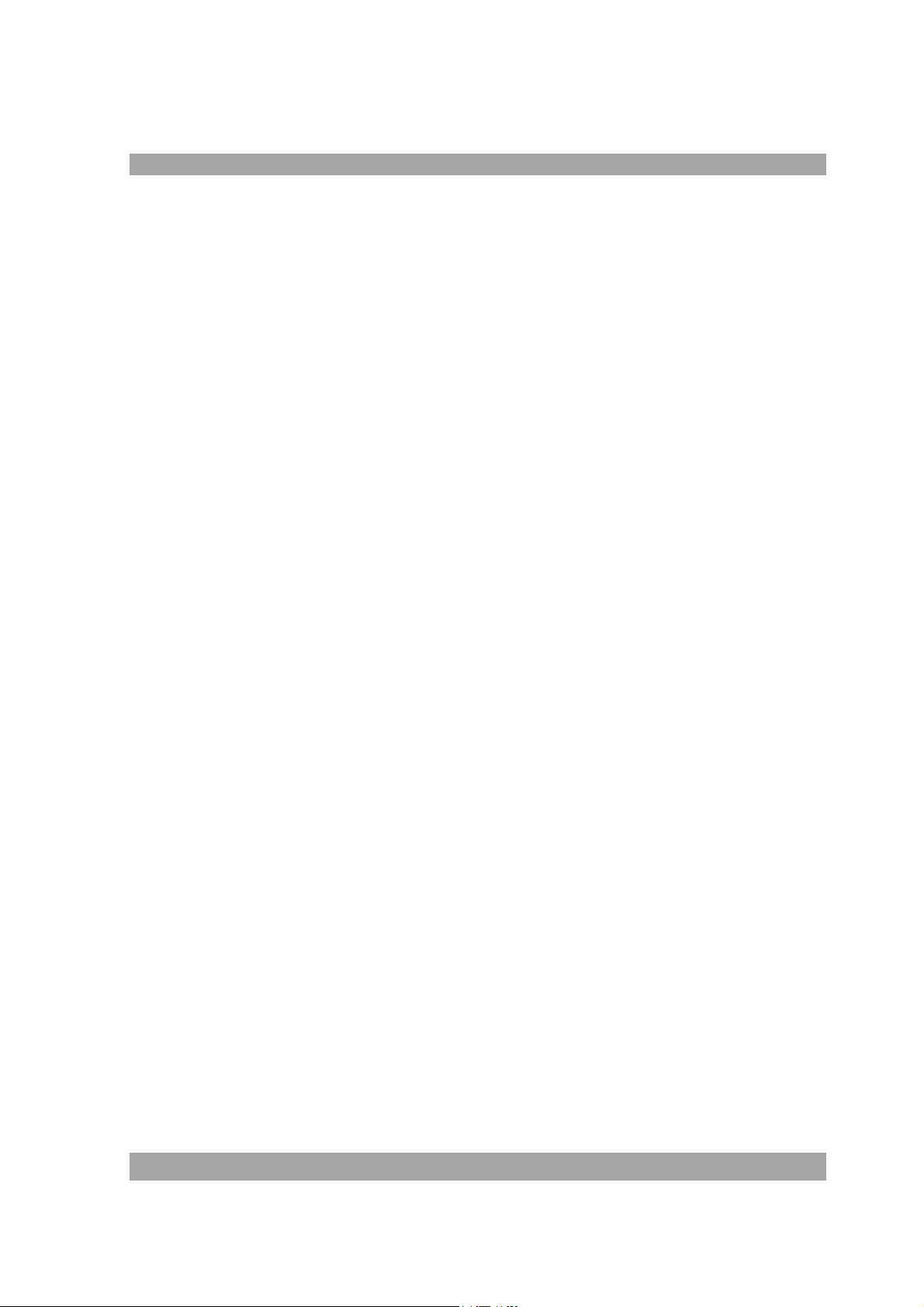
1. OPERATIONS AND MAINTENANCE
Printer Switch – This switch is located on upper portion of the keyboard. Slide the switch
depend on your application.
OFF - Power OFF the Calculator.
NP - Non-print mode, if only the display is needed.
P - Print mode, if you wish to have the printer to be operational.
CAUTIONS
- The calculator must not be covered when turned on. This will cause the unit to
overheat.
- Do not use organic solutions such as alcohol to clean the housing.
- Do not use or leave the calculator in direct sun light. Areas subject to quick
temperature changes, high humidity and dirt should be avoided.
2. REPLACING INK CARTRIDGE
3
Page 4
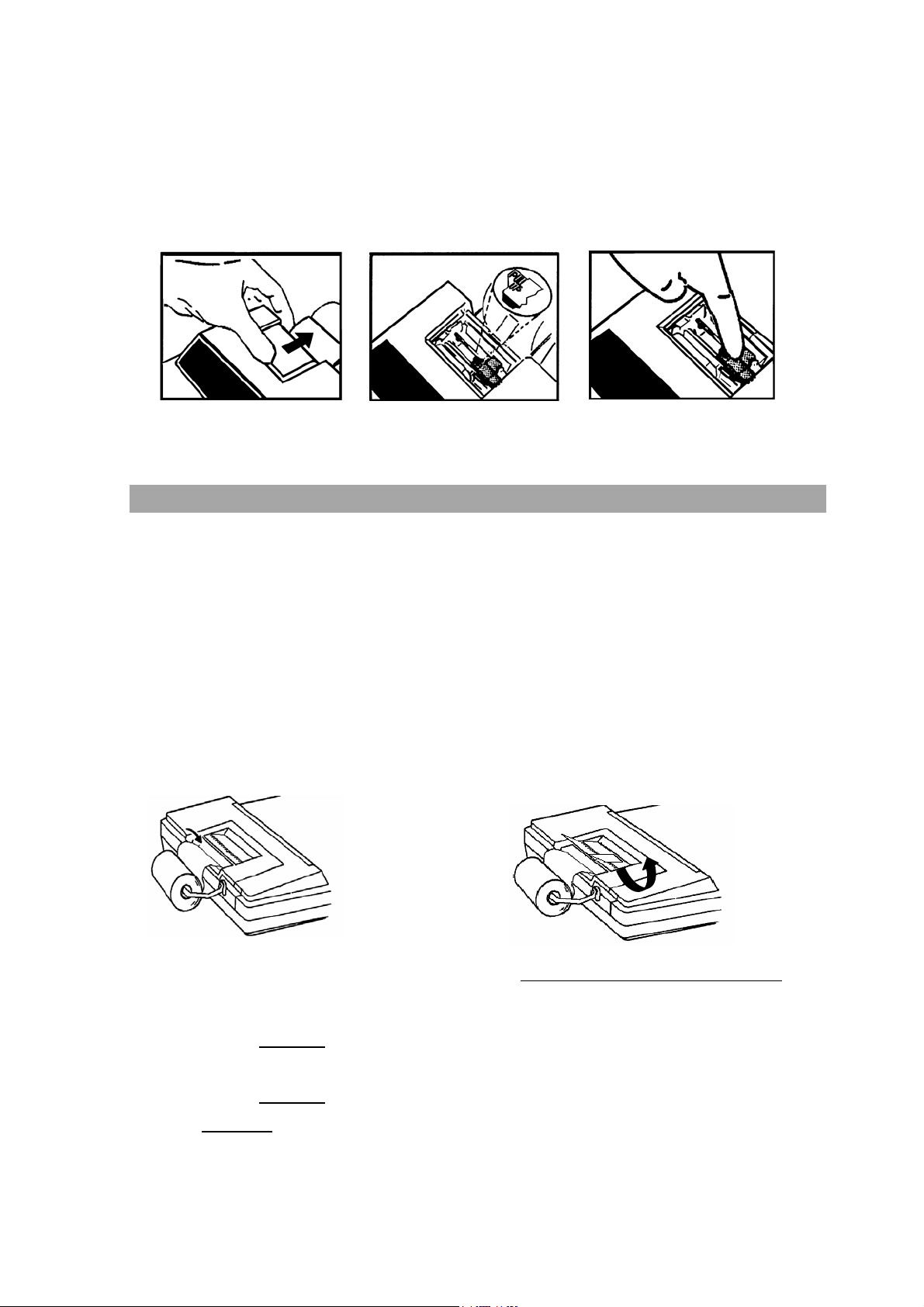
1. Remove printer cover.
2. Remove ink cartridge.
3. Insert new cartridge.
3. LOADING PAPER
1. Plug in calculator and turn it on.
2. Cut or tear evenly the end of paper rolls to get a straight, even edge for proper
feeding through the printer head.
3. While holding the paper roll in one hand, feed the paper from the bottom of the roll and
insert into the paper slot at the back of the calculator.
4. Depress paper feed key until the paper catches and advances through the printer.
5. Place the paper roll on the dual paper holders.
Correct method of removing the paper
PLEASE TAKE NOTE :
1. Please DO NOT pull the paper in a reverse way once the paper is loaded
into the printer.
2. Please DO NOT
pull the paper out from the printer.
3. ALWAYS tear the paper with a Paper Cutter before removing the paper from the
printer.
4
Page 5
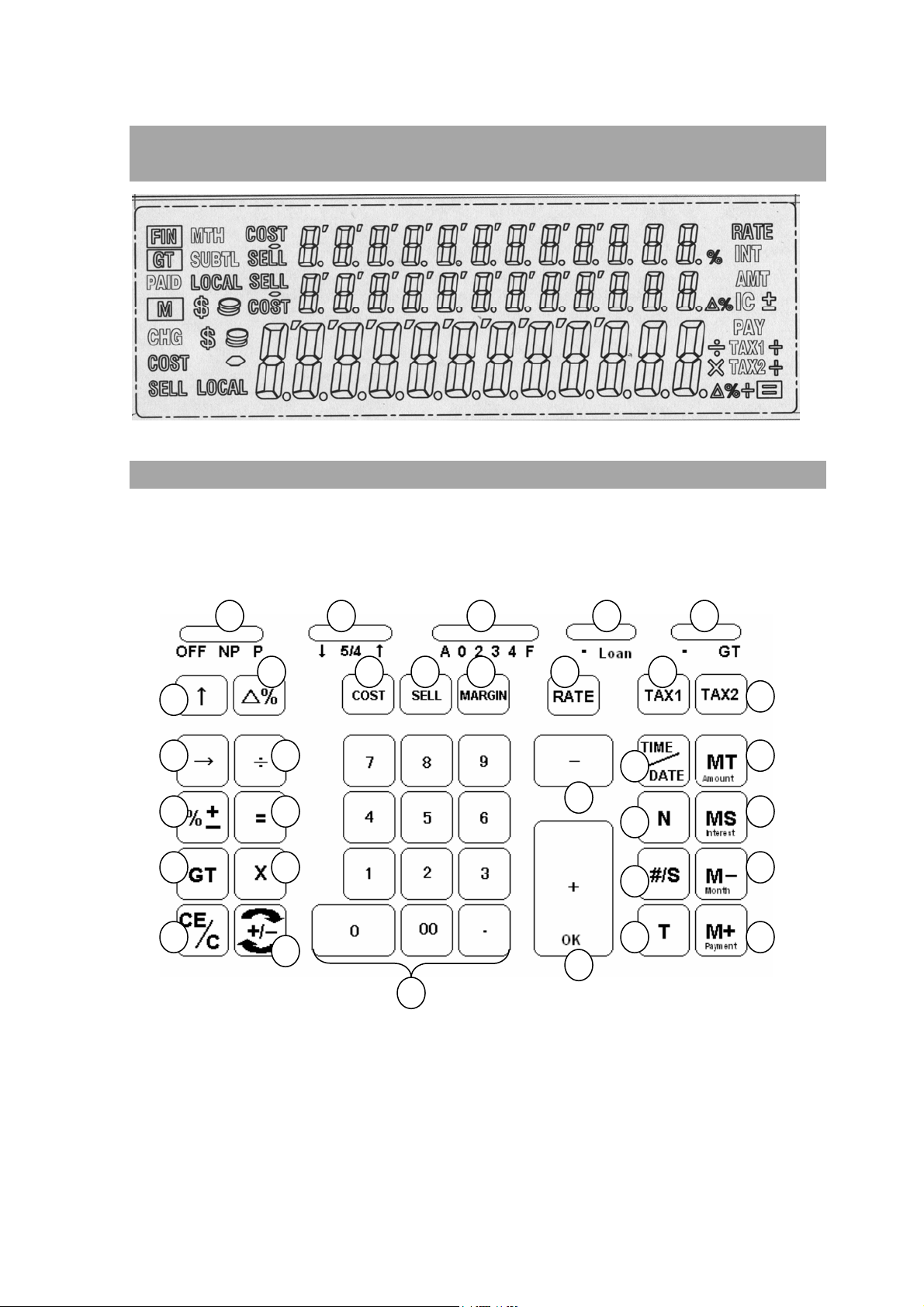
4. DISPLAYED SYMBOLS
5. KEYBOARD LAYOUT
1 32 4 5
6
111098 7
12
14
18
25
15
19
23
26
16
20
27
17
21
24
22
28
1. Print Switch 12. Tax 1 23. Subtraction
2. Rounding Selector 13. Tax 2 24. Addition /
OK
3. Decimal Selector 14. Back Space 25. Time / Date Display
4. Loan Switch 15. Percentage 26. Item Count
5. Grand Total Switch 16. Grand Total 27. Subtotal / Date
6. Paper Feed 17. Clear Entry / Clear 28. Total
7. Delta Percentage 18. Division 29. Memory Total / Amount
13
29
30
31
32
5
Page 6
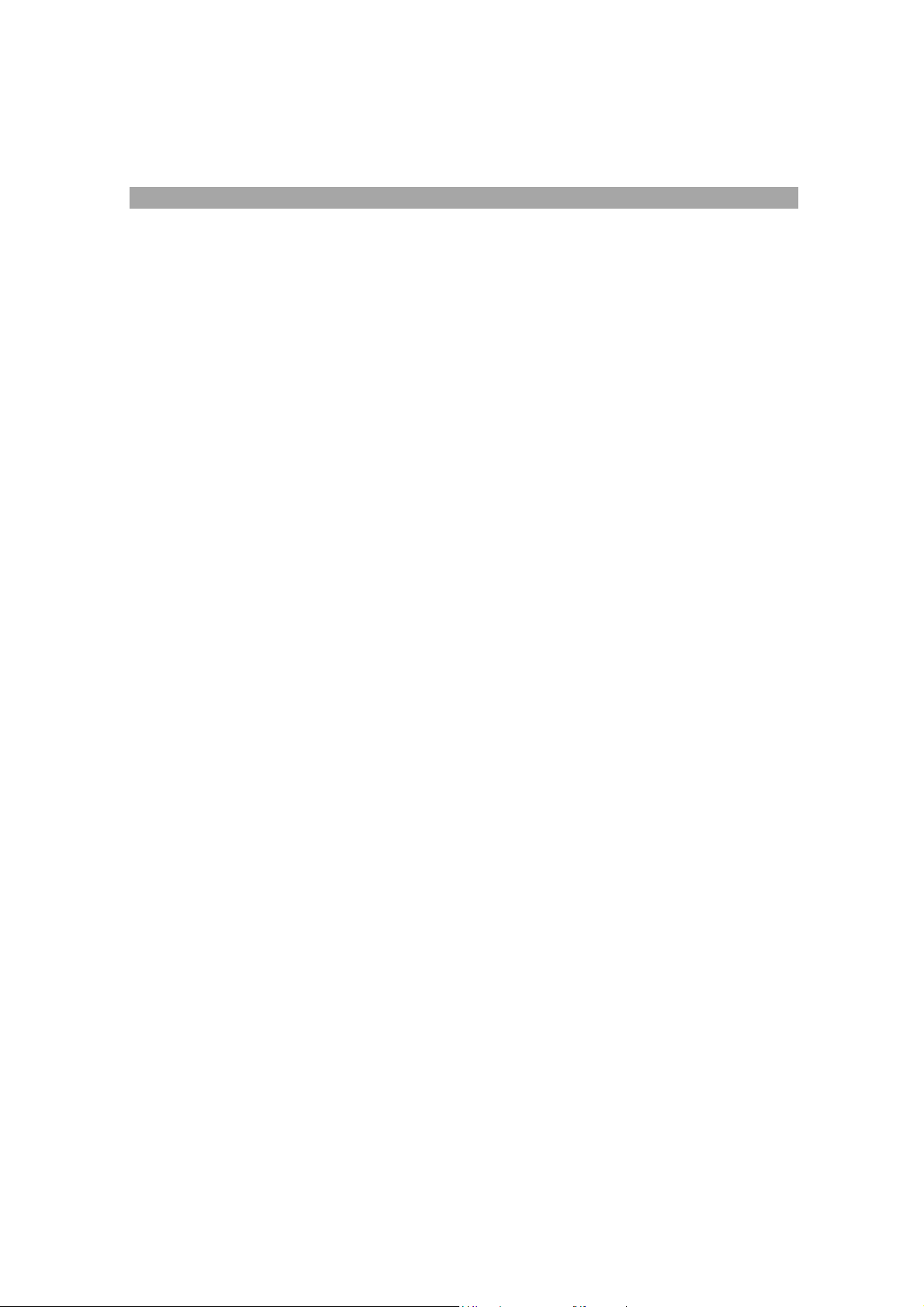
8. Cost 19. Equal 30. Memory Subtotal / Interest
9. Sell 20. Multiplication 31. Memory Subtraction / Month
10. Margin 21. Sign Change 32. Memory Addition / Payment
11. Tax Rate Preset 22. Numeric Key Pad
6. SLIDER SWITCH FEATURES
1. OFF NP P Printer Selects Switch
OFF Turn OFF the calculator.
NP (Non-print) Printer is activated only when feed key or non-add/date key is
pressed.
PRINT Printer is activated as long as calculator is turned on.
2. ↓ 5/4 ↑ Rounding Switch
↓ Absolute round down.
5/4 Final result is rounded up if the 1
and rounded down if the 1
st
↑ Absolute round up.
3. A 0 2 3 4 F Decimal Point Selector
A Add mode. The decimal point is automatically placed before the last two
digits in addition and subtraction.
0,2,3,4 For multiplication and division, decimal point is set to the result of
calculation. For addition and subtraction, decimal point is set to all
entries. To all the results, number in the decimal place to the last decimal
place designated will be rounded. For example, number at 3
place is rounded at “2” position.
F Automatic floating point for decimally accurate computing. Decimal
point is entered at desired position and the decimal point is
automatically shifted to the right is under 14 digits of integer.
4. Loan Switch
• Memory calculation is on. Loan calculation is off. MT, MS, M-, and M+
keys are activated.
Loan Loan calculation is on. Memory calculation is off. Amount, Interest,
Month, and Payment keys are activated.
5. Grand Total Switch
• Calculation without Grand Total
GT Any total taken with the T key is automatically accumulated to Grand
Total. The accumulated grand total can be recalled by pressing the GT
key.
st
digit not to be printed is 5 or more
digit not to be printed is 4 or less.
rd
decimal
6
Page 7
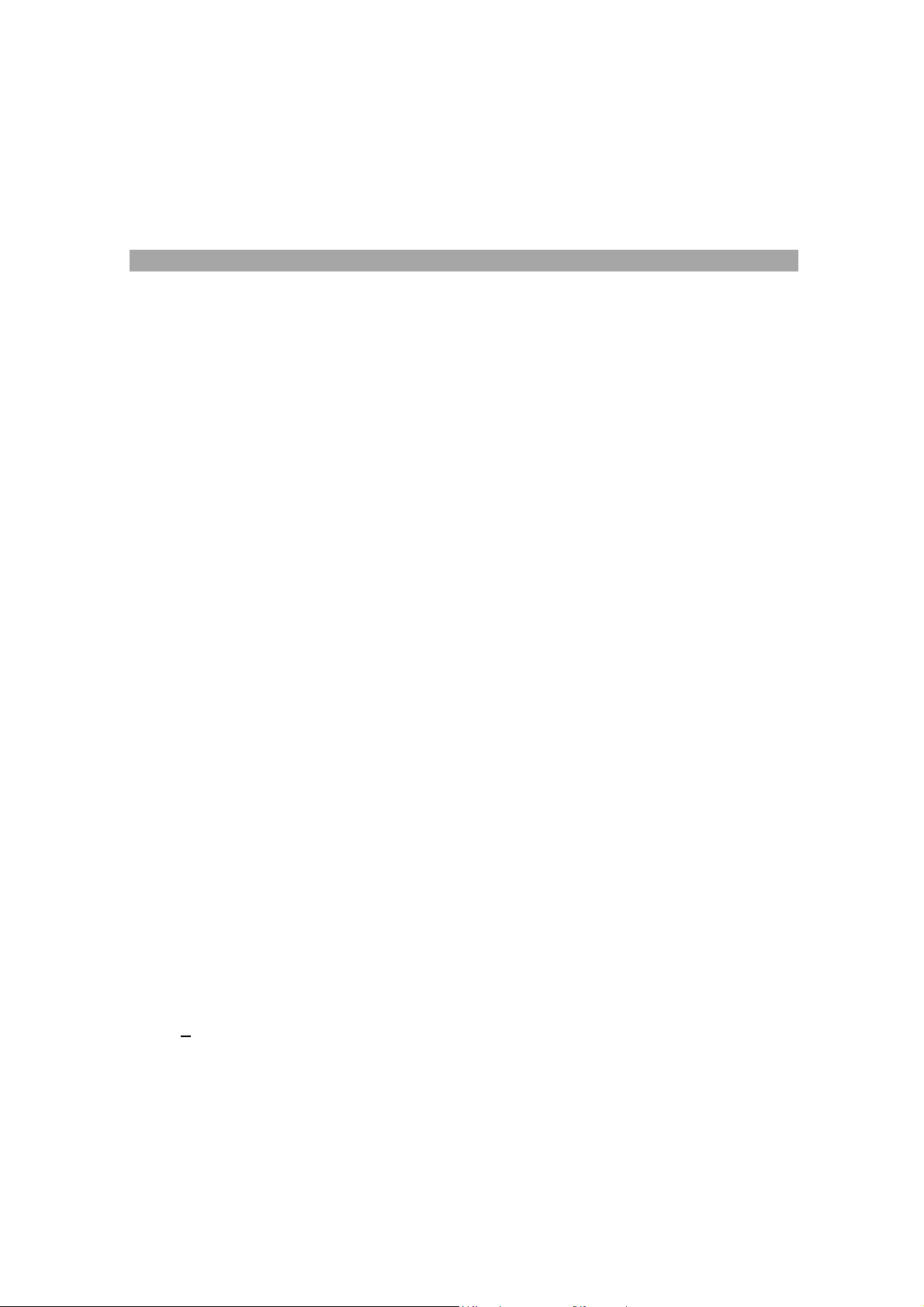
7. KEY FEATURES
6. [↑] Paper feed key
Advance the paper roll.
7. [Δ%] Delta Percentage
Automatically compares any two amounts and then calculates and prints the
percent change.
8. [COST] Cost key
Calculate amount exclude profit margin. Used to enter the cost when
determining the margin or sell price.
9. [SELL] Sell key
Calculate amount include profit margin. Used to enter the sell price when
determining the cost or margin.
[MARGIN] Profit margin
10.
Used to enter profit margin. Used to enter the profit margin when determining
the cost or sell price.
11. [RATE] TAX rate preset key
Used to enter TAX rate.
12. [TAX1] Tax 1 key
Calculate an amount Value Added Tax (VAT) with tax rate preset by RATE key.
Use + key for calculating an amount including VAT, and – key for calculating an
amount excluding VAT.
13. [TAX2] Tax 2 key
Calculate an amount VAT with tax rate preset by RATE key. Use + key for
calculating an amount including VAT, and – key for calculating an amount
excluding VAT.
14. [→] Right shift key
Deletes right most character of a live entry
15. [%+
Completes percent calculation when Multiple or Division key is used.
16. [GT] Grand Total key
Print and clear the Grand Total Accumulator.
17. [CE/C] Clear Entry / Clear key
] Percent key
7
Page 8
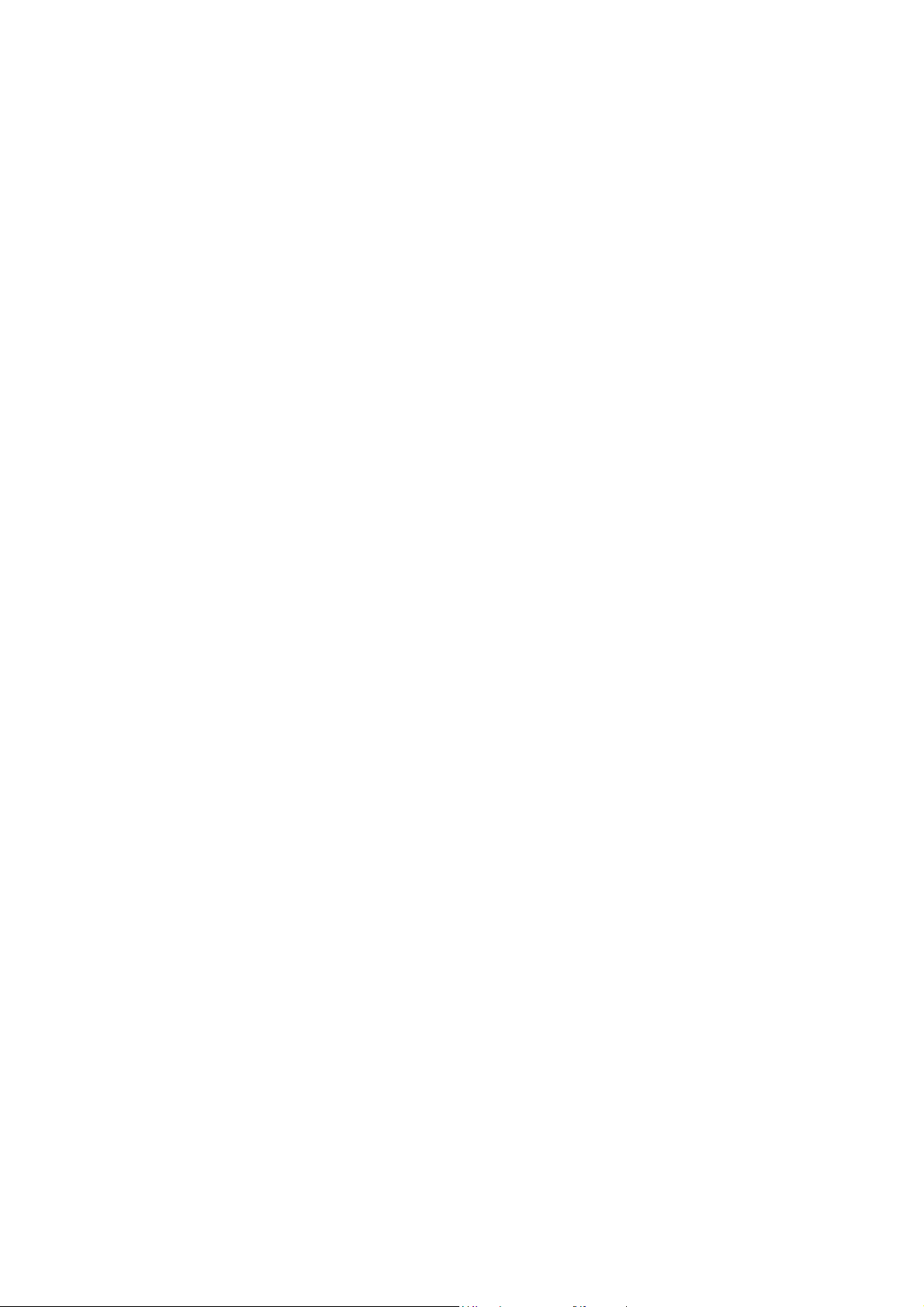
Clears a live entry by pressing this key once. Press twice to clear the
accumulator or pending calculation. Does not clear the Memory or Grand total.
÷] Division key
18. [
To divide, enter the number to be divided (dividend) then depress the Divide key.
Then enter the second number (divisor) and depress Equals or other keys as
necessary to obtain a result. If the key is depressed repeatedly, it will make
sequential division calculations.
19. [=] Equal key
To get the result in multiplication or division.
20. [X] Multiplication key
To multiply, enter the first number (multiplicand) and depress the Times key.
Then enter the second number (multiplier) and depress Equals or other keys as
necessary to obtain a result. If the key is depressed repeatedly, it will make
sequential multiple calculations.
21. [+/-] Sign change key
Reverse the sign on the display.
22. [0]-[9], [00] & [•] Numeric keys.
Any numeral over 12 digits will be ineffective. When decimal point key is used
more than once in one numeral, the first decimal point will be considered as
effective.
23. [−] Minus key
Subtracts an amount from the accumulator. To subtract the same amount more
than one time (repeat subtraction), enter that amount once and depress the
Minus key as many times as necessary. If this key is depressed immediately
after [%] key, it works as percent minus key.
24. [+] Plus key
Adds an amount to the accumulator. To add the same amount more than one
time (repeat addition), enter that amount once and depress the Plus key as
many times as necessary. If this key is depressed immediately after [%] key, it
works as percent plus key.
25. [TIME/DATE] Time and Date display key
Used to display or program the date and time. Depressing this key once will
cause the date to display, a second depression will display the time. Holding the
key down for three seconds will cause the date or time to flash, this is the
program mode.
26. [N] Item Count key
Calculations with item count.
27. [# / S]
Date / Subtotal key
#: Prints the entered figure as an identifier or invoice number with the “#”
symbol.
S: Prints a Subtotal of the numbers in the accumulator without clearing the
accumulator. Used if the operator needs to see what’s in the accumulator, then
8
Page 9
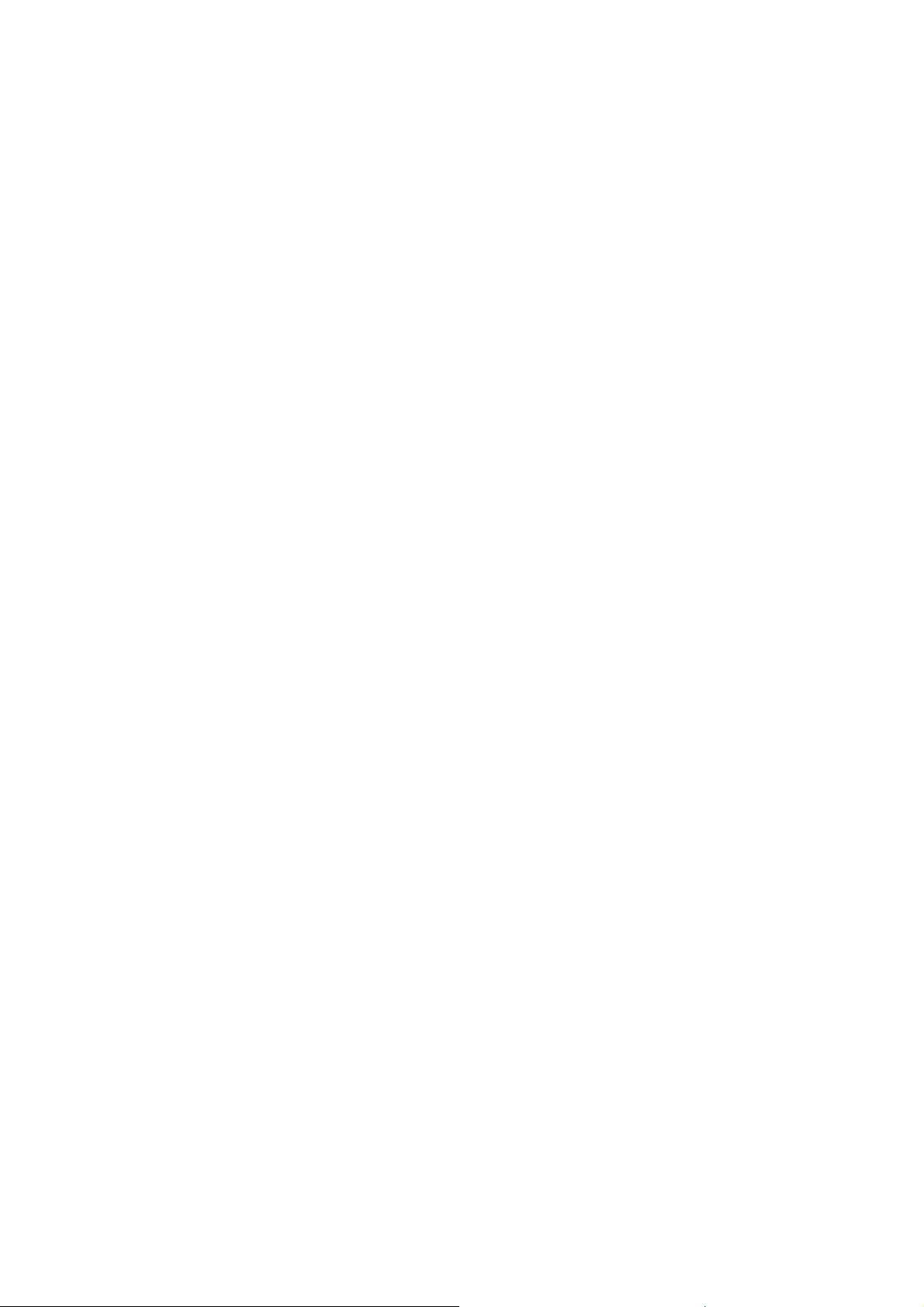
proceed without clearing the accumulator.
28. [T] Total key
Prints and clears the accumulator. When this key is pressed with the “GT” switch
on, the result is accumulated automatically in the grand total memory.
29. [MT / Amount] Memory Total key / Amount
If the Loan switch is off, MT is activated and if the Loan switch is on,
Amount is activated.
MT: Prints and clears the memory.
Amount: If this key is pressed after a value is entered, it is entered as the Loan
Amount. However, if Interest, Month, and Payment are entered in
prior or modification is done on any of the three as above in prior,
user can calculate / recalculate the Loan Amount by press this key.
30. [MS / Interest] Memory Subtotal key / Interest
If the Loan switch is off, MS is activated and if the Loan switch is on,
Interest is activated.
MS: Prints but do not clear the memory.
Interest: If this key is pressed after a value is entered, it is entered as the Loan
Interest. However, if Amount, Month, and Payment are entered in
prior or modification is done on any of the three as above in prior,
user can calculate / recalculate the Loan Interest by press this key.
31. [M− / Month] Memory Minus key / Months
If the Loan switch is off, M- is activated and if the Loan switch is on, the
Month function is activated.
M−: Subtracts an amount from memory. If there is a live calculation pending, the
Memory Minus key will complete the calculation and subtract the amount
from Memory.
Month: If this key is pressed after a value is entered, it is entered as Number of
Months to settle the Loan. If Amount, Interest, and Payment are
entered in prior, or modification is done on any of the three as above
in prior, user can calculate / recalculate the Number of Months by
press this key.
32. [M+ / Payment] Memory Plus key / Payment
If the Loan switch is off, M+ is activated and if the Loan switch is on, the
Payment function is activated.
M+: Adds an amount to memory. If there is a live calculation pending, the
Memory plus key will complete the calculation and accumulate the result
to Memory.
Payment: If this key is pressed after a value is entered, it is entered as the
Payment. If Amount, Interest, and Months are entered in prior, or
modification is done on any of the three as above in prior, user can
calculate / recalculate the Payment by press this key.
9
Page 10

8. CALCULATION EXAMPLES
1. ADDITION / SUBTRACTION
Rounding Decimal Loan GT
Print
Calculation Enter Display Paper
2 + 3.1415926 - 6 = ? 2 [+]
3.1415926
[+]
6 [−]
[T]
2. ADDITION / SUBTRACTION IN ADD MODE
P 5/4 F . .
2.
2. +
2.
3.1415926
3.1415926 +
5.14145926 +
3.1415926
6.
0.8584074 -
-
− 0.8584074
Print
Rounding Decimal Loan GT
P 5/4 A . .
− 0.8584074
2. +
6. −
∗
10
Page 11
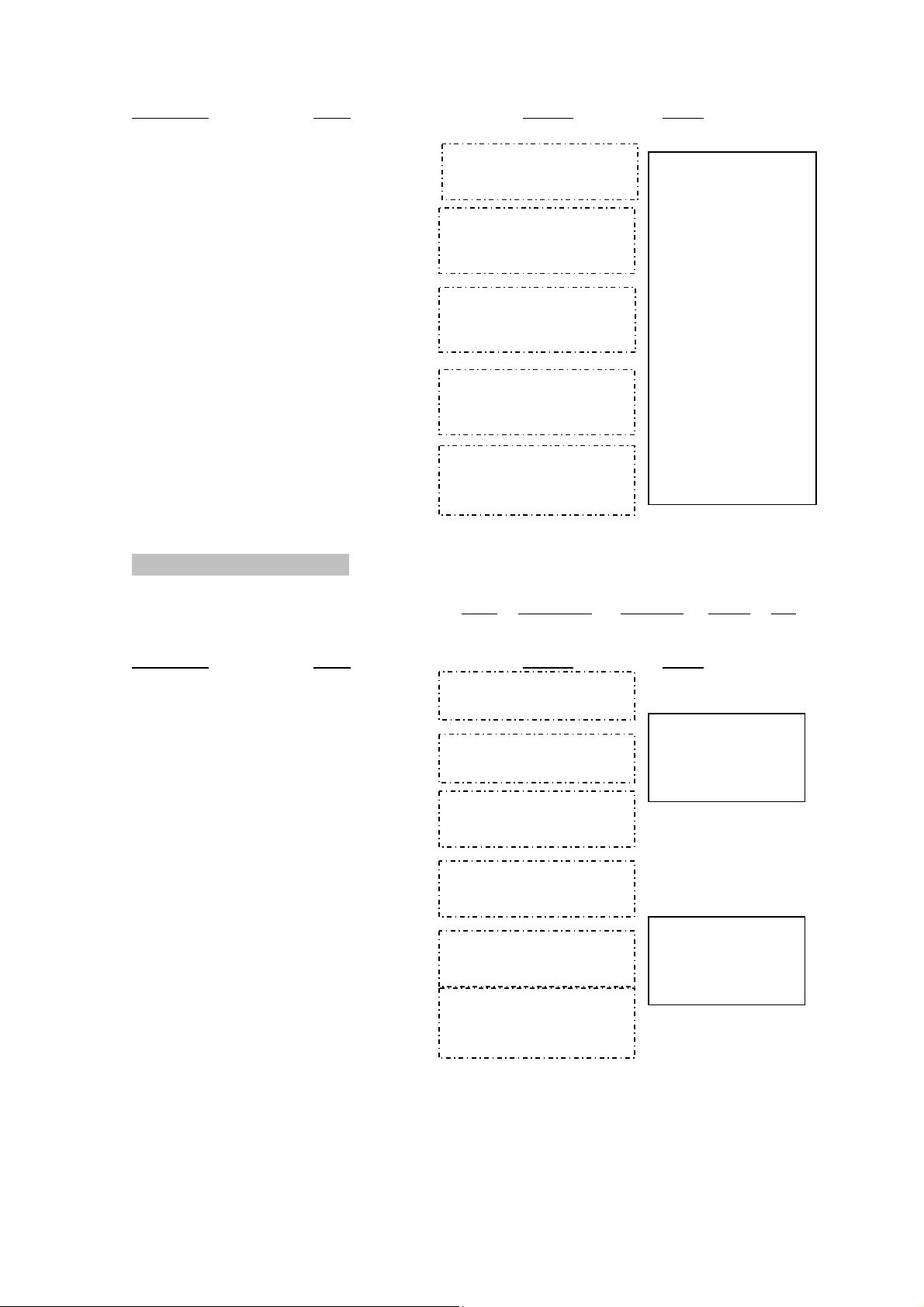
Calculation Enter Display Paper
3.33
IC
1.23 − 4.56 + 7.89 = ? 123 [+]
1.23 +
456 [−]
4.56
[#/S]
4.56
789 [+]
7.89
[T]
1.23
1.23
-3.33 -
1.23
-
4.56
4.56 +
4.56
1.23 +
4.56 −
- 3.33 ◊
7.89 +
4.56 ∗
3. ITEM COUNT PRESETTING
Rounding Decimal Loan GT
Print
P 5/4 A . .
Calculation Enter Display Paper
[CE/C]
Setting
Item
Count Plus
Count Plus
(Press & Hold 3 sec)
[N]
[+]
0.
(Blinking)
0.
IC+
0.
+
000………………
0. C
[CE/C]
IC+
0.
Setting Item [N]
Count Plus/Minus
(Press & Hold 3 sec)
(Blinking)
IC+
0.
000………………
0. C
[-]
(Blinking) IC±
0.
11
Page 12

4. ADDITION / SUBTRACTION WITH ITEM COUNT
Print
Rounding Decimal Loan GT
P 5/4 A . .
Calculation
11.32 + 7.98 − 33.33 = ? 1132 [+]
3333 [−]
[N]
Enter Display Paper
11. 32
798 [+]
[N]
[#/S]
11.32 +
11. 32
7.98
19.30 +
IC+
2.
19.30
33.33
-14.03 -
IC+
3.
-14.03
12
11.32 +
7.98 +
002………………
19.30 ◊
33.33 –
001………………
- 14.03 ∗
0. C
Page 13

[T]
[CE/C]
5. GRAND TOTAL MEMORY
Calculation Enter Display Paper
P 5/4 A . GT
13.20 9.55 [CE/C]
8.30 7.36
+ 2.95
24.45 +35.24 =T?
13.2 [+]
8.3 [+]
[+]
18.33
[T]
9.55 [+]
7.36 [+]
0.
Print Rounding Decimal Loan GT
0.
13.20
13.20 +
13.20
13.20 +
8.30 +
8.30
21.50 +
8.30
2.95
2.95 +
24.45 +
GT 24.45
24.45 ∗+
24.45
GT
9.55
9.55 +
9.55 +
GT 9.55
7.36
7.36 +
16.91 +
13
18.33 +
0. C
Page 14
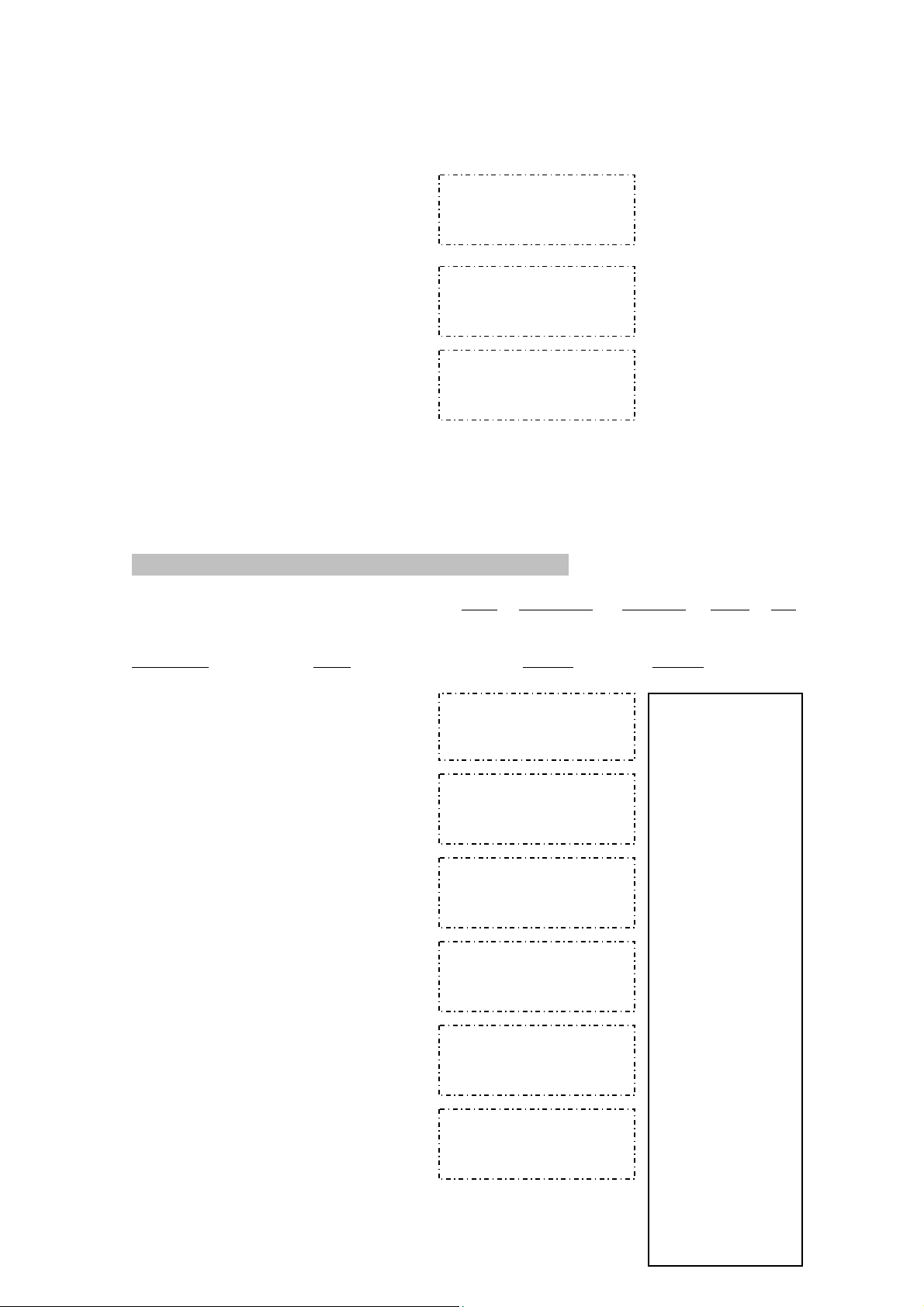
18.33 [+]
[T]
[GT]
6. REPETATIVE CALCULATION WITH REFERENCE TO DATE
P 5/4 A . .
Calculation
6.54 + 6.54 + 6.54 − 9.21.2007
7.89 − 7.89 = ? [#/S]
Enter Display Paper
654 [+]
[+]
[+]
789 [−]
[−]
GT 7.36
18.33
35.24 +
GT 59.69
35.24
59.69
Print
Rounding Decimal Loan GT
# 9.21.2007……
9.212007
6.54
6.54 +
6.54
6.54
13.08 +
6.54
6.54
19.62 +
6.54
7.89
11.73 -
7.89
7.89
3.84 -
14
6.54 +
6.54 +
6.54 +
7.89 −
7.89 −
3.84 ∗
Page 15
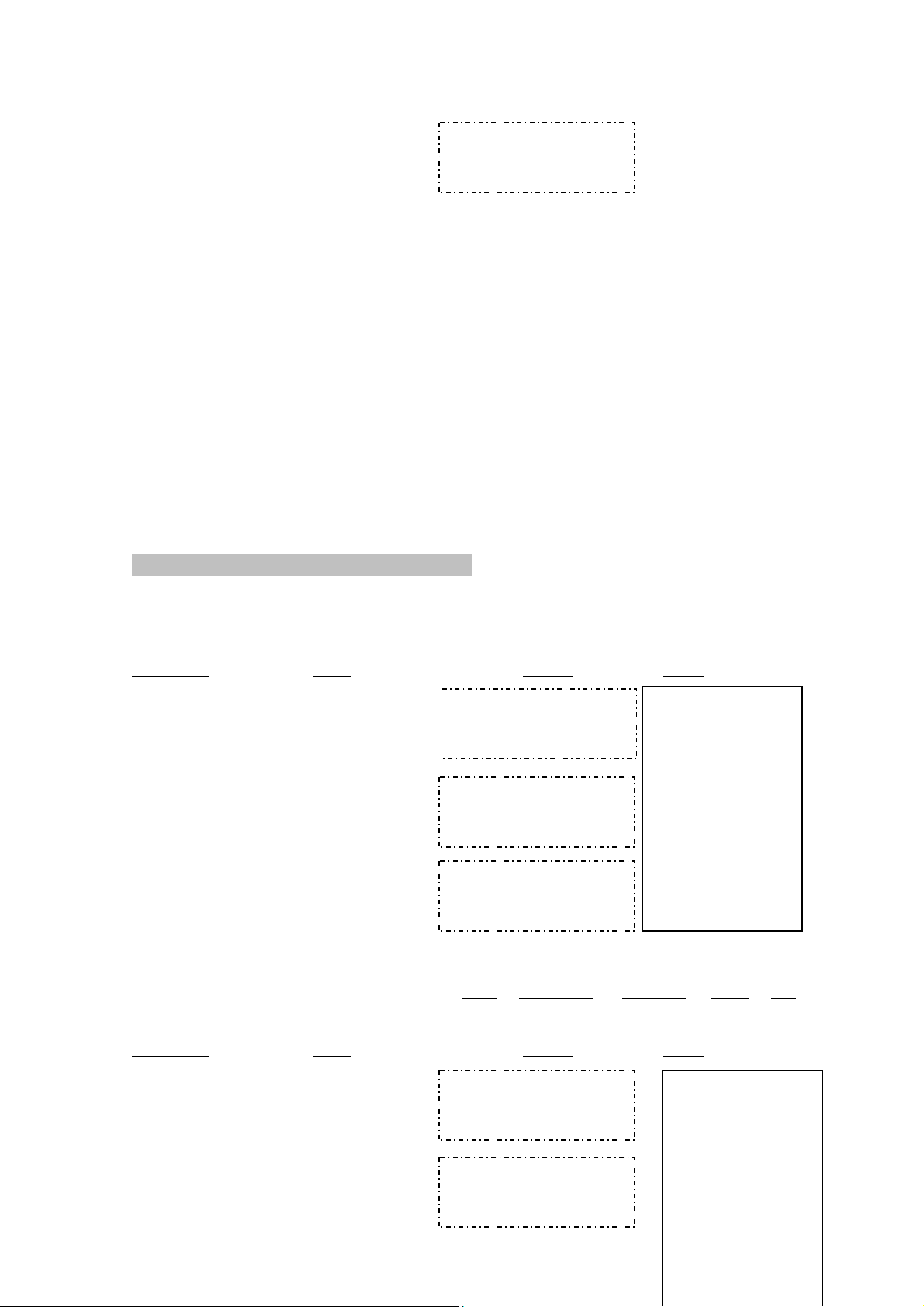
[T]
3.84
7. ROUNDING FOR ADDITION / SUBTRACTION
Print Rounding Decimal Loan GT
P ↓ 0 . .
Calculation
3.4 + 2.1 = ?
2.1[+]
[T]
Calculation Enter Display Paper
3.4 + 2.1 = ?
Enter Display Paper
3.4 [+]
P 5/4 0 . .
3.4 [+]
3.4
3.4 +
3.4
2.1
5.5 +
Print Rounding Decimal Loan GT
3.4
3.4 +
3.4
2.1
5.5 +
15
5.
3.4 +
2.1 +
5. ∗
3.4 +
2.1 +
6. ∗
Page 16

2.1[+]
[T]
6.
8. RIGHT SHIFT
Rounding Decimal Loan GT
Print
P 5/4 4 . .
Calculation
5.4321 + 2.34567 = ? 5.4321 [+]
2.3457 [→]
67 [+]
[T]
9. CONSTANT MULTIPLICATION
Enter Display Paper
5.4321
5.4321 +
5.4321
2.345 +
5.4321
2.34567
7.77777 +
7.7778
Print
Rounding Decimal Loan GT
5.4321 +
2.34567 +
7.7778 ∗
16
Page 17

P 5/4 2 . .
÷
Calculation
2 × 4 = 8
2 × 5 = 10 2 [×]
2 × 6 = 12
4 [=]
5 [=]
6 [=]
10. CONSTANT DIVISION
Calculation
755 ÷ 4 = 188.75
409 ÷ 4 = 102.25 755 [÷]
32 ÷ 4 = 8.00
4 [=]
409 [=]
32 [=]
11. DISCOUNT CALCULATION
Calculation
Enter Display Paper
2.00 ×
2.00
8.00 =
10.00 =
X
4.00 =
8.00 ∗
5.00 =
10.00 ∗
12.00 =
Print
Rounding Decimal Loan GT
P 5/4 2 . .
Enter Display Paper
6.00 =
12.00 ∗
755.00 ÷
755.00
4.00 =
188.75 ∗
188.75 =
102.25 =
8.00 =
Print
Rounding Decimal Loan GT
P 5/4 2 . .
Enter Display Paper
409.00
102.25 ∗
32.00 =
8.00 ∗
=
17
Page 18
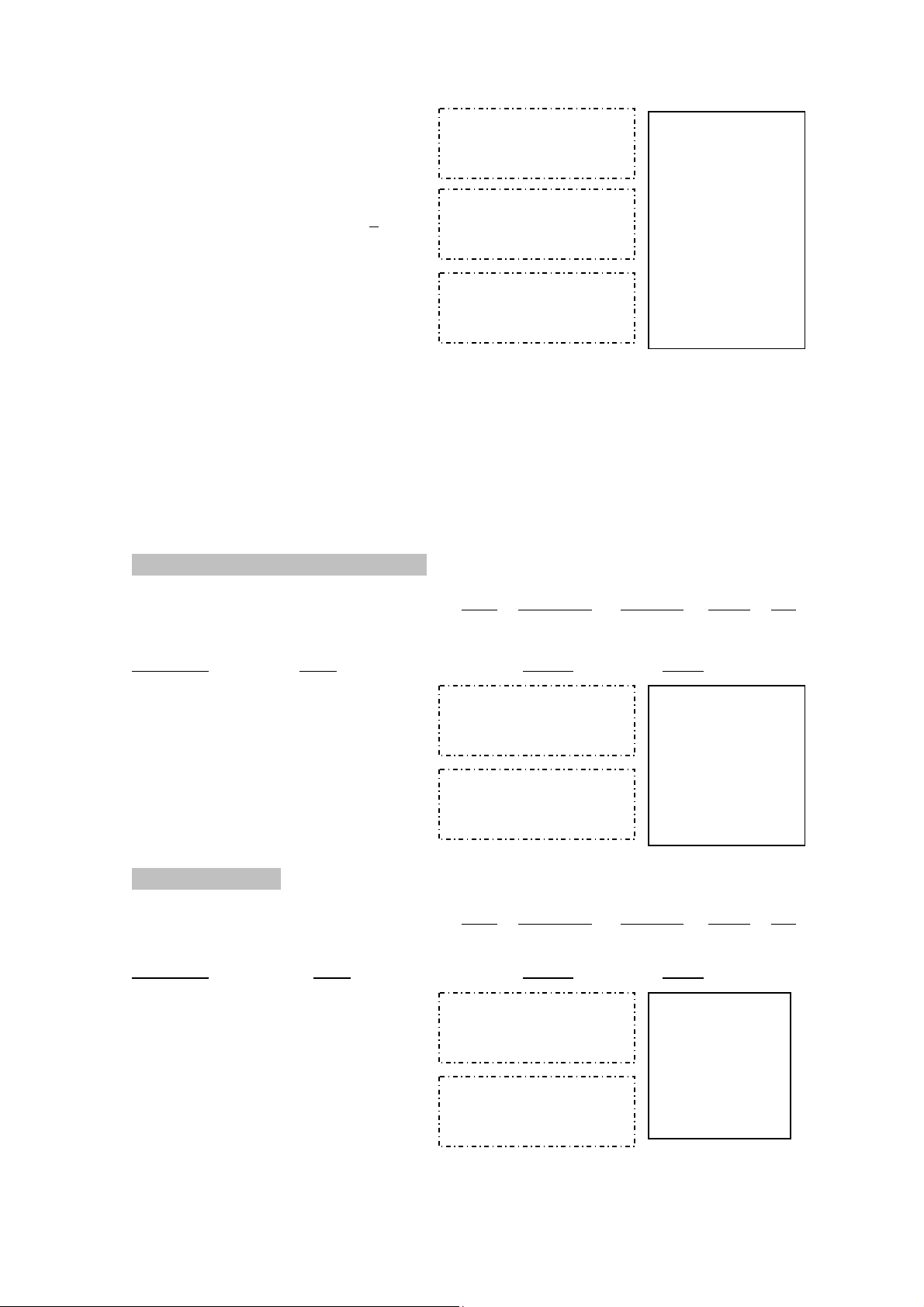
Price = $169.50
Discount = 14%
Discount price = $23.73 169.5 [×]
Net = $145.77
14 [%+]
169.50 x
169.501
14.00
23.73 =
[-]
145.77 %-
%
169.50 ×
14.00 %
23.73 ∗
145.77 -%
12. DELTA PERCENTAGE CALCULATION
Print
Rounding Decimal Loan GT
P 5/4 2 . .
Calculation
175,000−125,000
= 50,000 125000 [Δ%]
50,000 ÷ 125,000
x 100 = 40%
Enter Display Paper
175000 [=]
125’000.00
125’000.00
125’000.00
175’000.00
125’000.00
Δ
Δ% =
125,000.00 Δ
175,000.00 =
50,000.00 Δ∗
40.00 Δ%
13. PROFIT MARGIN
Print
Rounding Decimal Loan GT
Calculation Enter Display Paper
Cost = 100
Margin = 5% 100 [COST]
Sell = ?
5 [MARGIN]
P 5/4 2 . .
COST 100.00
100.00
100.00 C
5.00 M%
5.26 Δ∗
105.26 ◊
COST 100.00
5.00
SELL
105.26 =
%
18
Page 19

Sell = 150.00 150 [SELL]
Margin = 10% 0
Cost = ? 10 [MARGIN]
SELL 150.00
150.00
SELL 150.00
10.00
COST
135.00 =
%
150.00 ◊
10.00 M%
15.00 Δ∗
135.00 C
14. MEMORY CALCULATION
Print Rounding Decimal Loan GT
Calculation Enter Display Paper
100 + 200 = 300 100 [+] .
90 - 50 = 40
20 X 7 = 140
300-40+140 =?
200 [+]
[T]
[M+]
90 [+]
50 [-]
P 5/4 F . .
100.
100. +
0. C
100. +
100.
200.
300. +
300.
M 300.
300.
M 90.
90. +
90.
M 50.
40. -
M 300.
40.
200. +
300. ∗
300. M+
90.+
50.-
40.∗
19
40. M-
Page 20

[T]
[M-]
20 [X]
M 260.
40.
M 260.
20. x
7 [M+]
M 400.
140.
[MS]
[MT]
M 400
400.
400.
15. TAX RATE PRESETTING
Rounding Decimal Loan GT
Print
P 5/4 2 . .
Calculation Enter Display Paper
Preset [CE/C]
TAX1 = 7.5%
[RATE]
(Press & Hold 3 sec)
7.5 [TAX1]
Preset [RATE]
TAX2 = 18.6%
(Press & hold for 3 sec)
18.6 [TAX2]
0.
(Blink) RATE
0.
RATE
TAX1
7.5 %
(Blink) RATE
0.
RATE
TAX2
18.6 %
………1………
……….2………
0. C
7.5 %
18.6 %
20
Page 21
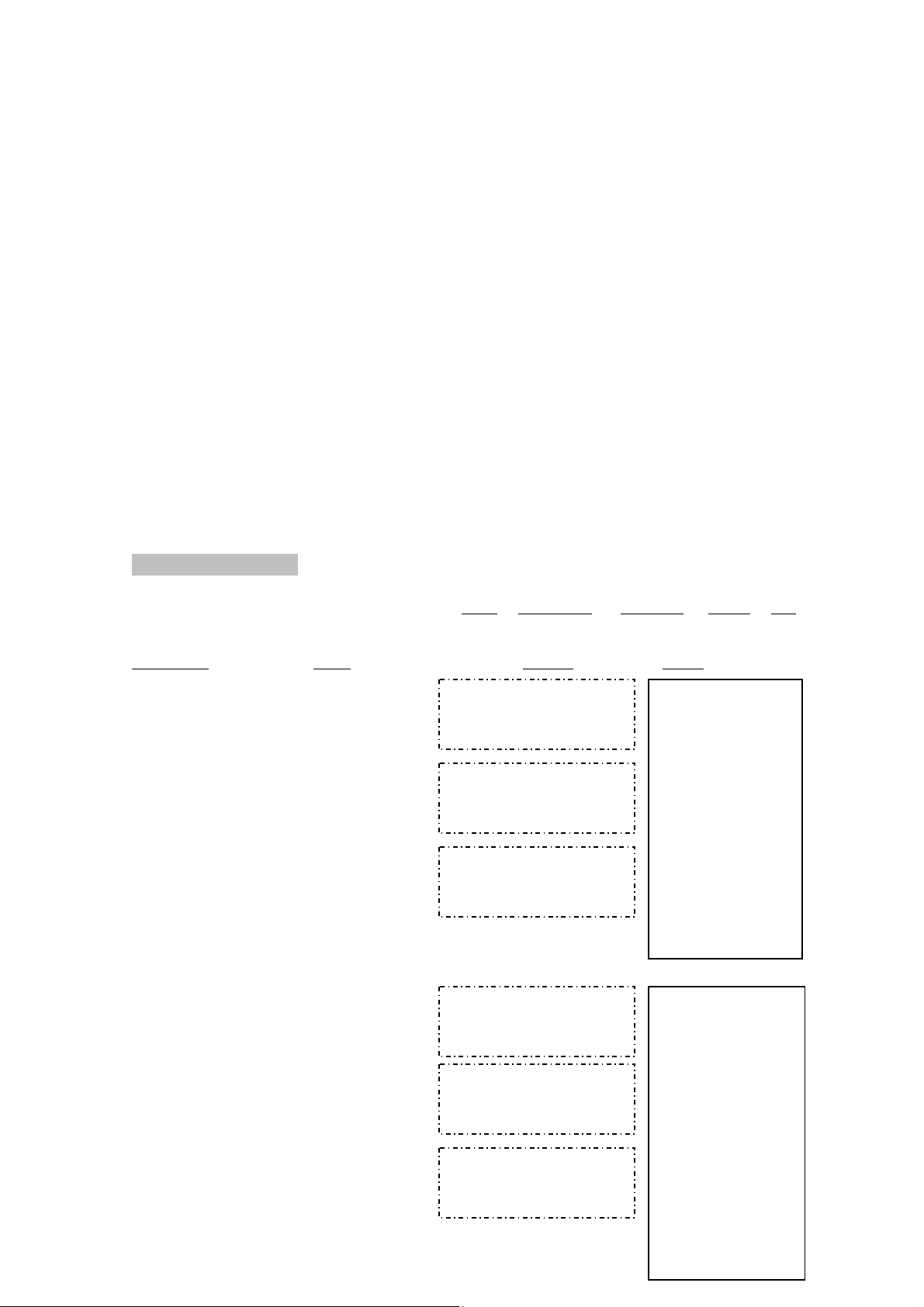
16. TAX CALCULATION
Rounding Decimal Loan GT
Print
Calculation Enter Display Paper
[CE/C]
Price = 261.56
Price with Tax 1 = ? 261.56
[TAX1] [+]
Price without Tax 1=? [TAX1] [-]
[CE/C]
Price = 300 300
Price with Tax 2 = ? [TAX 2][+]
P ↑ 2 . .
0.
261.56
………1………
0. C
7.5 %
261.56
19.62
281.18
Δ
TAX1+
=
19.62 Δ
281.18 ∗
281.18
281.18
19.62
261.56
Δ
………1………
TAX1 =
7.5 %
19.62 Δ
261.56 ∗
0.
300.00
55.80
355.80
Δ
TAX2+
=
355.80
55.80
300.00
Δ
21
300.00
………2………
355.80
……..2………
0. C
18.6 %
55.80 Δ
355.80 ∗
18.6 %
55.80 Δ
300.00 ∗
Page 22

Price without Tax 2 =? [TAX 2] [-]
TAX2 =
VAT i n cluding
TAX 1 and TAX 2: 200
[TAX 1] 200.00
52.20
[TAX 2] [+] 200.00
200.00
252.20
Δ
TAX1+
TAX2+
=
17. DATE AND TIME DISPLAY PRESETTING
Print
Rounding Decimal Loan GT
P 5/4 F . .
Setting
Set Date [CE/C]
August 14, 2007 [
[
[# / S]
Set Time to [
4:37 PM
[TIME/DATE]
Enter Display Paper
TIME/DATE]
(Press & Hold 3 sec)
(Blink)MM-DD-YYYY
08142007
TIME/DATE]
08-14-2007
TIME/DATE]
TIME/DATE
(Press & Hold 3 sec)
]
08-14-2007
(Blink)HH - MM
1637
P 04-37
200.00
…….…1………
7.5 %
15.00 Δ
………2………
18.6 %
37.20 Δ
…….1,2……
52.20 Δ
252.20 ∗
0. C
# .8.14.2007……
# .04.37…………
22
Page 23

[# / S]
18. LOAN CALCULATION
Note : The « FIN » symbol is displayed when Loan Calculation is ON.
Rounding Decimal Loan GT
Print
P 5/4 2 Loan .
Example : Assume you are interested in purchasing a house for 100,000.
The interest rate is 6.5%. You want to finance the loan over a period of 180 months.
Calculate for payment per month.
Payment Calculation
Calculation
Amount = 100,000 [CE/C]
Interest = 6.5%
Period = 180 months
Payment =?
Enter Display Paper
FIN
0.
[Payment]
[180] [+ Ok]
[6.5] [+ Ok]
FIN MTH 0. 0. % INT
(Blink) 0. AMT
---------------- PAY
FIN MTH 180. 0. % INT (Blink)
0. AMT
---------------- PAY
FIN MTH 180. 6.50 % INT
0. AMT (Blink)
---------------- PAY
23
0. C
180.M
6.50 %
100,000.00Δ
871.11
∗C
Page 24

[100000] [+ OK]
FIN MTH 180. 6.50 % INT
100’000.00 AMT
871.11 PAY =
Note: To re-solve the loan amount for a different payment, interest, or months, press the
amount key and follow the prompts. Press OK to accept existing figures or enter new
figure, and press OK.
Interest Calculation
Calculation
Enter Display Paper
Amount = 100,000 [CE/C]
Period = 180 months
Payment = 871.11
Interest = ?
[180] [+ OK]
[100000] [+ OK]
[871.11] [+ OK]
[Interest]
FIN
0.
FIN MTH 0. ------------- % INT
(Blink) 0. AMT
0. PAY
FIN MTH 180. 0. % INT
0. AMT
0. PAY
FIN MTH 180. 0. % INT
100’000.00 AMT
0. PAY (Blink)
FIN MTH 180. 6.50 % INT
100’000.00 AMT
871.11 PAY =
(Blink)
0. C
180. M
100,000.00 Δ
871.11 c
6.50
∗%
24
Page 25

Month Calculation
Y
Y
Y
(
)
Y
Calculation Enter Display Paper
Amount = 100,000 [CE/C]
Payment = 871.11
Interest = 6.5%
Period = ?
[6.5] [+ OK]
[100000] [+ OK]
[871.11] [+ OK]
[Month]
FIN
0.
FIN MTH --- 0. % INT (Blink)
0. AMT
0. PAY
FIN MTH --- 6.5 % INT
0. AMT
(Blink)
0. PAY
FIN MTH --- 6.5 % INT
100’000.00 AMT
0. PAY (Blink)
FIN MTH 180 6.5 % INT
100’000.00 AMT
871.11. PAY =
0. C
6.50%
100,000.00 Δ
871.11 c
180.
∗ M
Amount Calculation
Calculation Enter Display Paper
Payment = 871.11
Interest = 6.5%
[CE/C]
Period = 180 month
Amount = ?
[Amount]
[180] [+ OK]
[6.5] [+ OK]
[871.11 [+ OK]
FIN
0.
FIN MTH 0. 0. % INT
(Blink) --------------- AMT
0. PA
FIN MTH 180 0. % INT (Blink)
0. AMT
0. PA
FIN MTH 180 6.50 % INT
------------- AMT
0. PA
FIN MTH 180 6.50 % INT
Blink
100’000.30 AMT
871.11. PA
=
0.C
180. M
6.50 %
871.11 C
100,000.30
∗Δ
25
Page 26
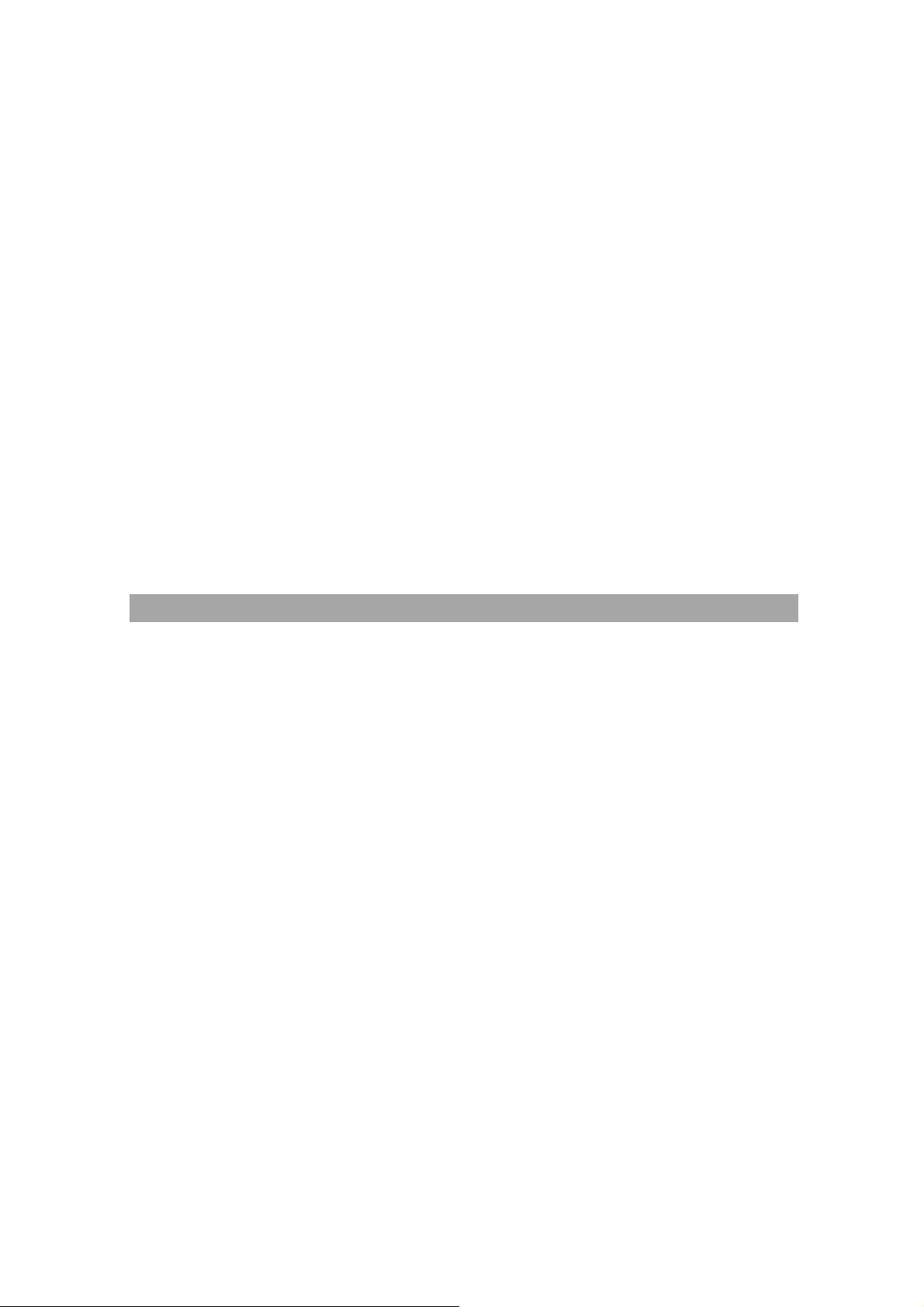
9. TECHNICAL SPECIFICATIONS
Type: Desktop Adding Machine/Calculator, Electronic Print/ LCD
Basic Operations: Addition/subtraction and multiplication/division
Capacity: Input and result 12 digits
Decimal System: Add mode(A), Floating(F), Fixed(0,2,3,4)
Functions: 4 rules, successive calculation, memory calculation, grand
total memory, constant calculation, tax calculation, cost, sell,
margin calculation, and loan calculation.
Printer: Character wheel selection type.
Ink Cartridge:
Paper width: Width 57.5 ± 0.5mm X Diameter 30mm
Display: 12 digit LCD display
Operating Temp: 0°C ~ 40°C
Dimensions: 198mm (W) x 250mm (D) x 57mm (H)
Two-color ink roller IR40T
26
Page 27

Weight: 895 gram
27
