Page 1
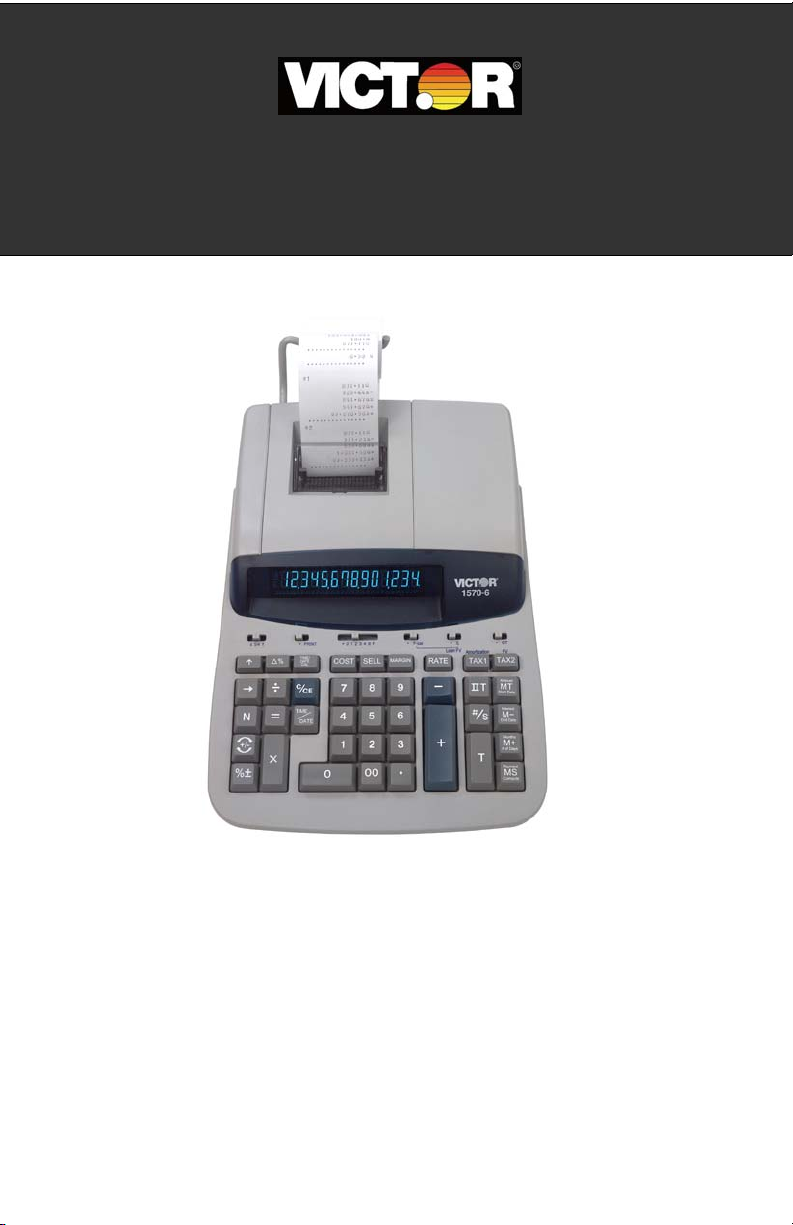
Electronic Calculator Operating Manual
Calculatrice Electronique Manuel du Fonctionnement
Calculadora Electronica Manual de Instrucciones
Model
Modèles
Modelos
1530-6
1560-6
1570-6
- 1 -
Page 2

Preface
Congratulations on your choice of a Victor electronic calculator. Careful design, quality
materials, painstaking workmanship, and advanced research and production facilities
have given you a calculator
service. To assure future optimum performance, ask your Victor representative about
low-cost protection offered by Victor’s Extended Guarantee Protection Program. (To
order see enclosed form on Page 68)
This operating manual describes the features and operation of the Victor 1530-6,
1560-6 and 1570-6 electronic calculators. Where applicable, differences among the
three calculators are clearly noted in the manual. Each model is a commercial-grade
calculator with 10, 12 or 14-digit capacity and two-color ribbon printing.
Model 1530-6 is a print/display calculator, 10-digit,
with one independent memory
Model 1560-6 is a print/display calculator, 12-digit,
with one independent memory
Model 1570-6 is a print/display calculator, 14-digits,
with two independent memories
Each calculator also features the four basic arithmetic operations, financial,
amortization, present value/future value, days between days, time calculations, grand
total, percentage and percentage-of-change, cost, sell, margin, change sign, sigma,
item count with averaging, non-add/date functions, programmable tax rate key,
backspace, units/price mode calculations, square root function, time and date functions
with battery back-up.
that, with proper care, will provide years of trouble-free
TABLE OF CONTENTS
Operations and General Maintenance 3
Replacing the Ribbon/Cartridge 4
Paper Feed 5
Battery Replacement 5
Keyboard Diagrams 6
Keyboard Layout 7
Slide Switch Features 8
Key Features 10
Troubleshooting 14
Application Examples 39
Setting the Date and Time 65,66
Warranty 67
Extended Warranty
68
- 2 -
Page 3
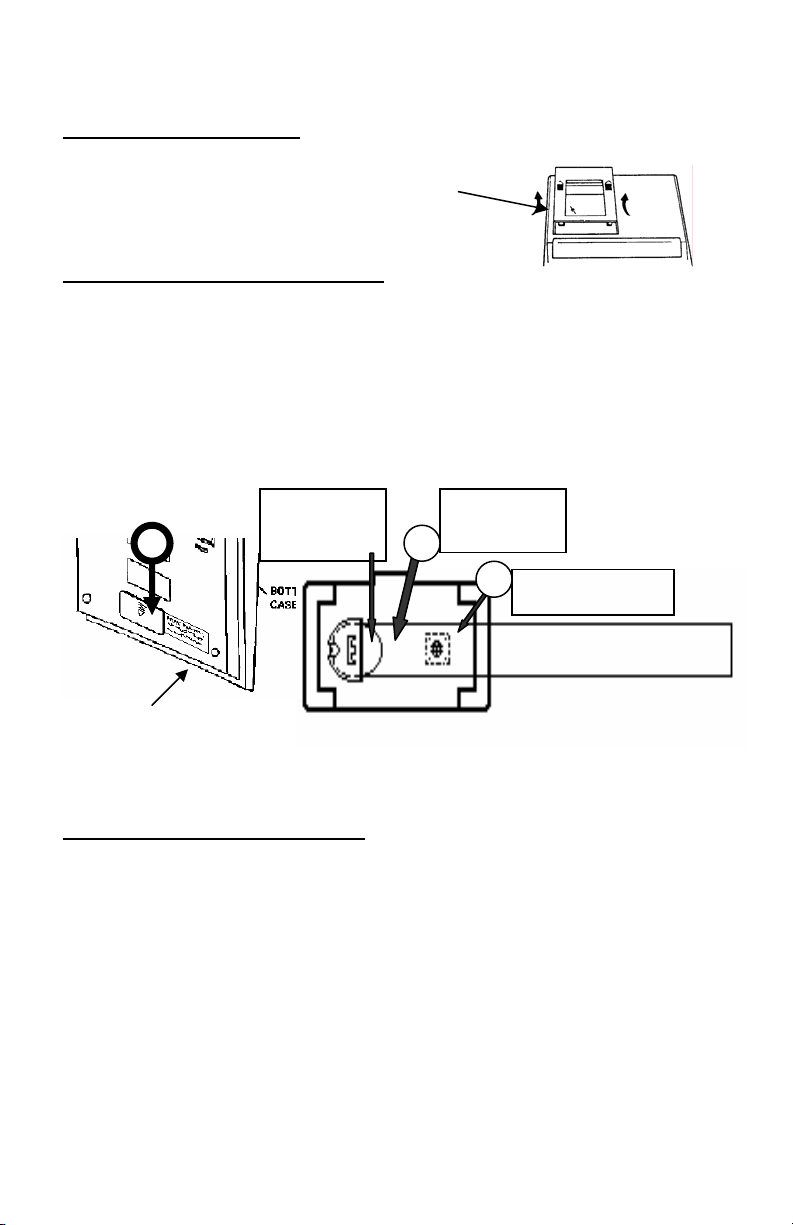
BEFORE TURNING ON
ribbon and check the rating label on the bottom to see if the rated voltage corresponds to
the local voltage before plugging in the AC cord.
Note: Ribbon cushion is located under printer cover.
- Please remove the shipping-cushion placed on the
ACTIVATE BACKUP BATTERY
Before start using the calculator, please remove the insulation paper below the backup
battery.
1. Turn the AC power switch OFF and remove the battery compartment cover
located on the bottom case.
2. Remove the insulation paper located below the backup battery.
3. PRESS THE RESET SWITCH.
4. Replace the battery compartment cover.
5. Turn ON the AC power switch.
6. Program the date and time according to the instruction manual.
1 2
Backup
Battery
CR2025
Insulation
Paper
3
Reset Button
REMOVE BEFORE USING THE MACHINE
Depress Reset in Battery Compartment
Program Date & Time – See Operator Manual
Bottom Case
GENERAL MAINTENANCE
1. Do not place the machine in hot, dusty or damp locations.
2. To clean the housing use a silicon-treated cloth. Do not use water or detergents.
3. Do not place anything on the housing, particularly on the head of the printer
mechanism:
4. Turn off the power switch before removing the plug from AC wall outlet.
5. Turn the power switch off while not in use.
- 3 -
Page 4
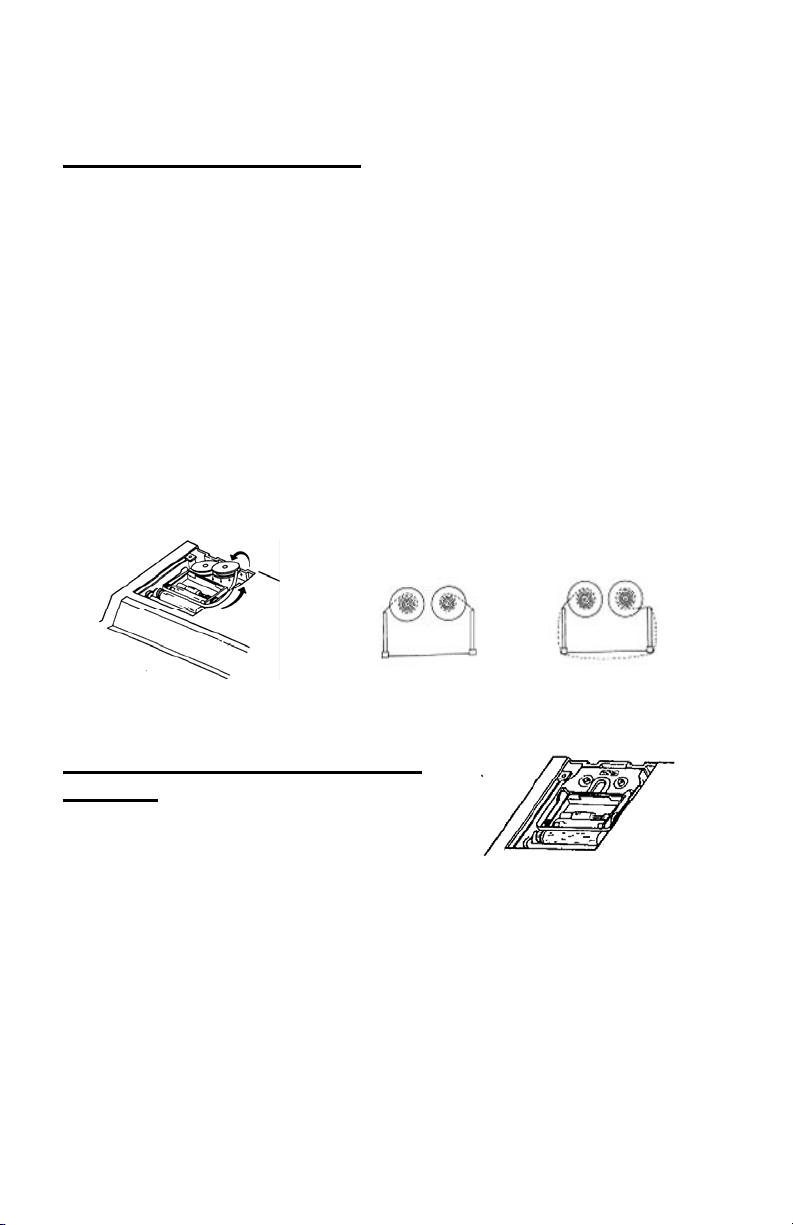
REPLACING THE RIBBON
Your calculator is shipped with a 2-color ribbon already in place. You do not need to install
or change it before you begin using the calculator. When you have been using your
calculator for some time, however, the print will gradually become faint, indicating that you
should change the ribbon. To change the ribbon, follow these steps.
1. Remove paper roll, tearing paper at rear of calculator. Use the Paper Advance
key to feed the remaining paper tape through the printer. Then remove the printer
cover.
2. Remove the old ribbon by pulling upward.
3. Install the ribbon spool with the black edge up. Roll from the outside of the full spool
and place the first spool on the spindle not engaged by the lever. Thread the new
ribbon along the outside of the guides and in front of the print wheels. Switch the
lever to the other side and replace the second spool.
4. Rotate the spools to take up any slack. Replace the printer cover and the paper tape.
(Replace with Victor Ribbon #7010)
(↑)
Correct Direction Incorrect Direction
REPLACING WITH CARTRIDGE
RIBBON
You have the option to use a cartridge ribbon in this
model.
1. Remove paper roll, tearing paper at rear of calculator. Use the Paper Advance (↑)
key to feed the remaining paper tape through the printer. Then remove the printer
cover.
2. Remove the old ribbon/cartridge by pulling upward
3. Install the new cartridge by pressing it down with the VICTOR logo facing up, as
shown.
4. Replace the printer cover and the paper tape. (Replace with VICTOR cartridge
#7011)
- 4 -
Page 5
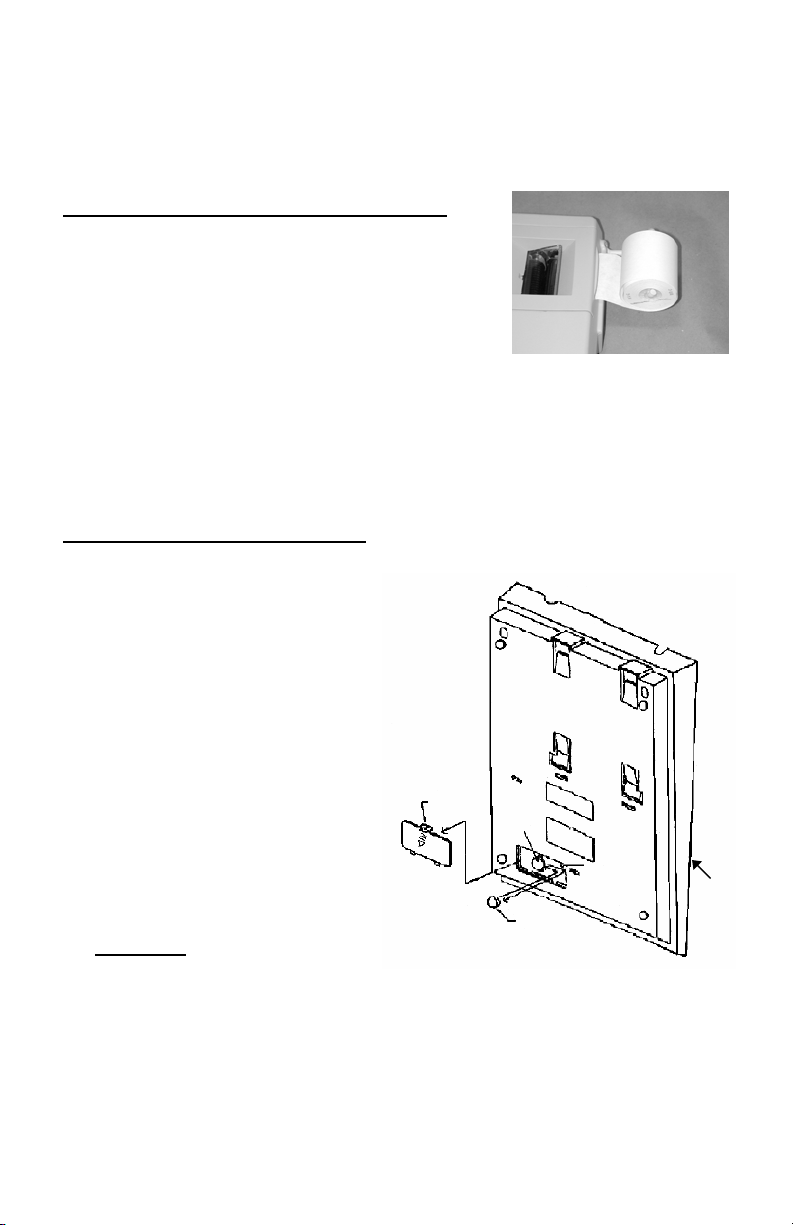
HOW TO FEED THE PAPER TAPE
1. Put the new paper roll on the paper arm.
2. Insert the paper into the slot as indicated.
3. Depress the paper feed key.
4. Suitable paper roll:
Width: max. 58mm (2.25”)
Diameter: max. 50mm (1.97”)
Paper: Normal paper
(45kg/1000 sheets/788 x 1091 mm)
BATTERY REPLACEMENT
1. Turn the AC power switch off
2. Remove - the battery
compartment cover located on
the calculator bottom case.
3. Remove the old battery and
install a new CR2025 or
equivalent.
4. Turn on the AC power switch
5. PRESS THE RESET BUTTON
6. Replace the battery compartment
cover.
7. Reprogram the date and time.
(See page 64 & 65)
CAUTION
Danger of explosion if battery is incorrectly
replaced. Only replace with the same or equivalent
type recommended by the manufacturer.
Dispose of used batteries according to the
manufacturers’ instructions.
- 5 -
Battery
Cover
2.
Battery
Holder
5.
Reset
Switch
3.
Battery
Bott
Case
om
Page 6
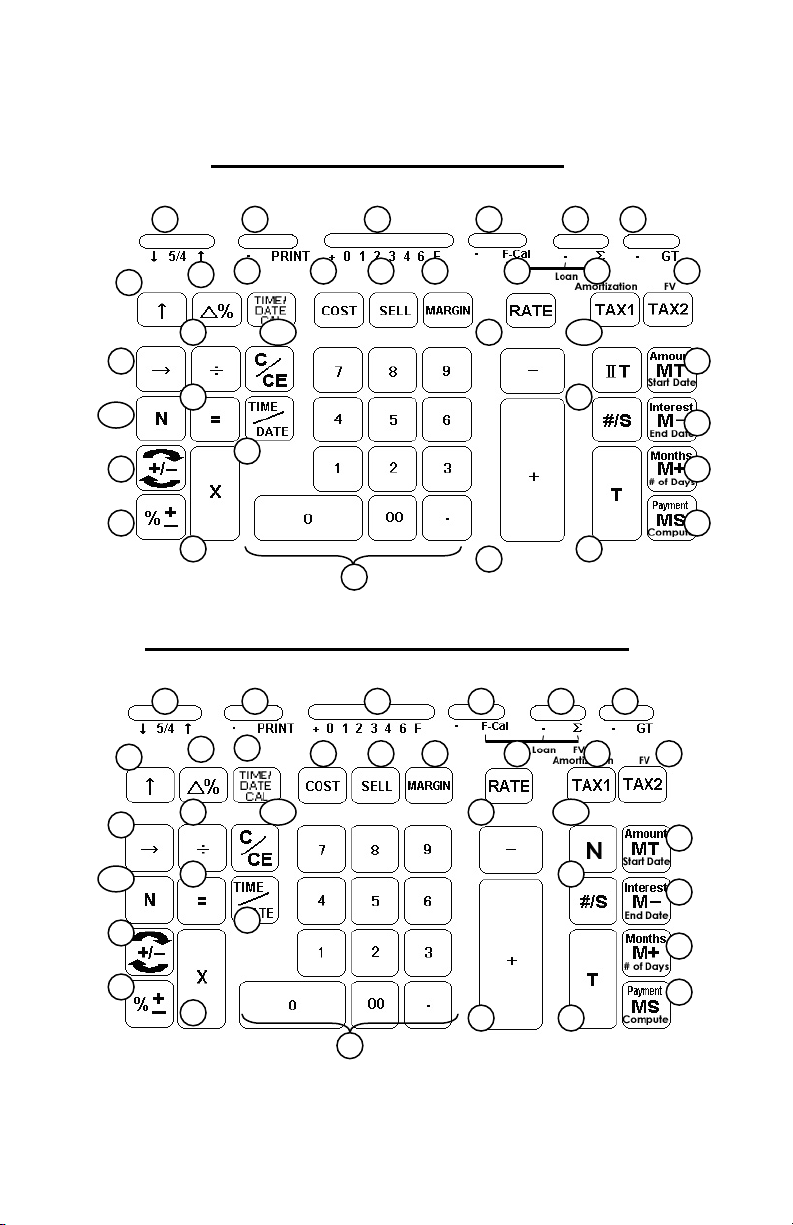
Model 1570-6 Keyboard Layout
1 2 3 5 64
10 12 1311 14 15
23
17
16
18
19
9
7
8
20
21
24
22
26
25
27
Model 1560-6 and 1530-6 Keyboard Layout
1 2 3 5 64
9
17
16
18
19
7
8
20
21
24
22
10 12 1311 14 15
23
25
26
27
28a
31
29
32
33
34
30
28b
31
29
32
33
34
30
- 6 -
Page 7
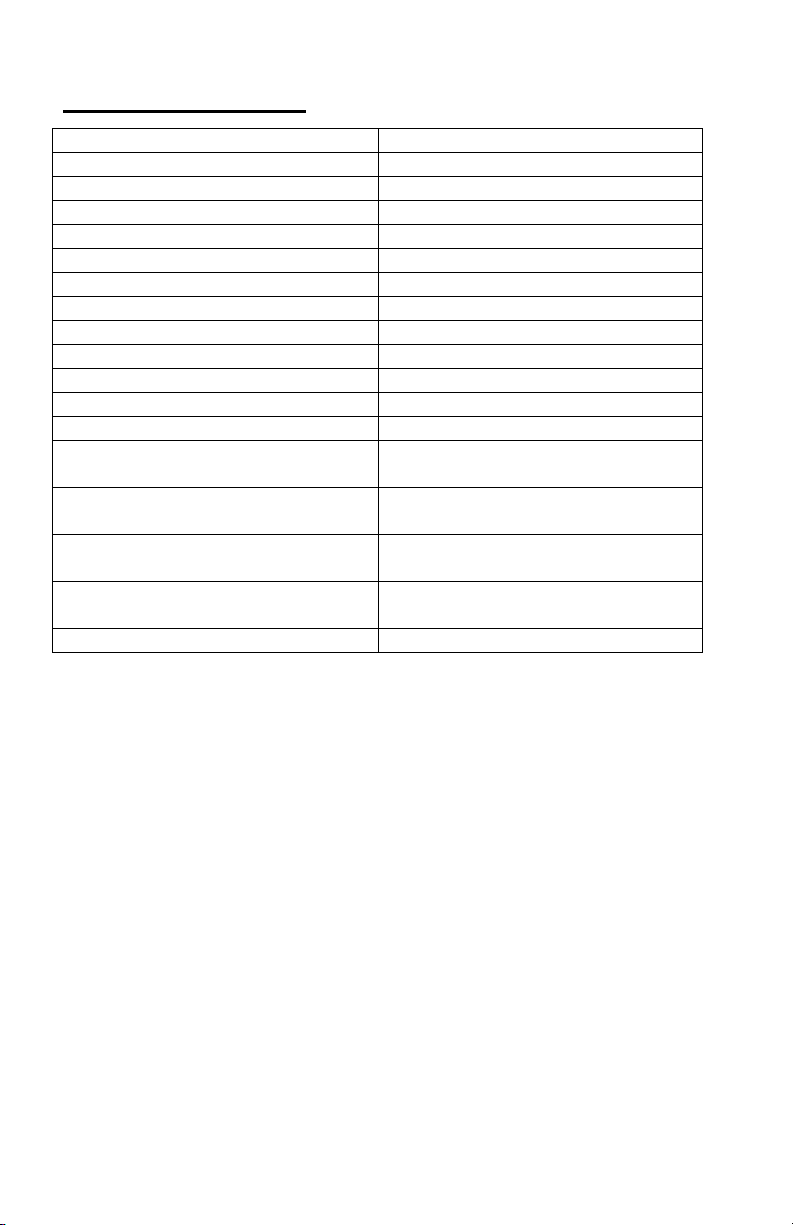
KEYBOARD LAYOUT
1. Rounding Selector 19. Percentage
2. Print Switch 20. Division
3. Decimal Selector 21. Equal
4. Financial Calculation Switch 22. Multiplication
5. Sigma/Loan and FV Switch 23a. Clear / Clear Entry
6. Grand Total Switch 24. Time / Date Display
7. Paper Feed 25. Numeric Key Pad
8. Delta Percentage 26. Subtraction
9. Time/Date Calculation 27. Addition
10. Cost 28a. Memory II Selector
11. Sell 28b. Item Count
12. Margin 29. Subtotal / Date
13. Tax Rate Preset 30. Total
14. Tax 1/Amortization 31. Memory Total / Amount/Start
15. Tax 2/Future Value 32. Memory Subtraction /
16. Back Space 33. Memory Addition / Months/#
17a. Item Count 34. Memory Subtotal /
18. Sign Change
This section describes the mode switches, data entry keys, and operating keys provided
on your calculator. The following terms are used in discussing your calculator’s
operation:
• The accumulator is the area of the calculator’s logic that stores a running total of
the results of addition and subtraction operations. It is the “adding machine” portion
of the calculator.
• The calculating register is the area of the calculator’s logic where the intermediate
and final results of multiplication, division and percentage calculations are stored.
The contents of the calculating register do not affect the accumulator.
• The keyboard register is the area of the calculators logic that stores the value that
will immediately be used in the next calculation.
• The item count register is the area of the calculator’s logic that counts your
entries into the accumulator. Each positive entry is counted as one item. Each
Negative entry is subtracted resulting in a net item count. It is also net or gross
programmable.
• The memory register is the area of the calculator’s logic that accumulates
amounts you add to or subtract from the memory. Because the memory register is
Date
Interest/End Date
of Days
Payment/Compute
- 7 -
Page 8
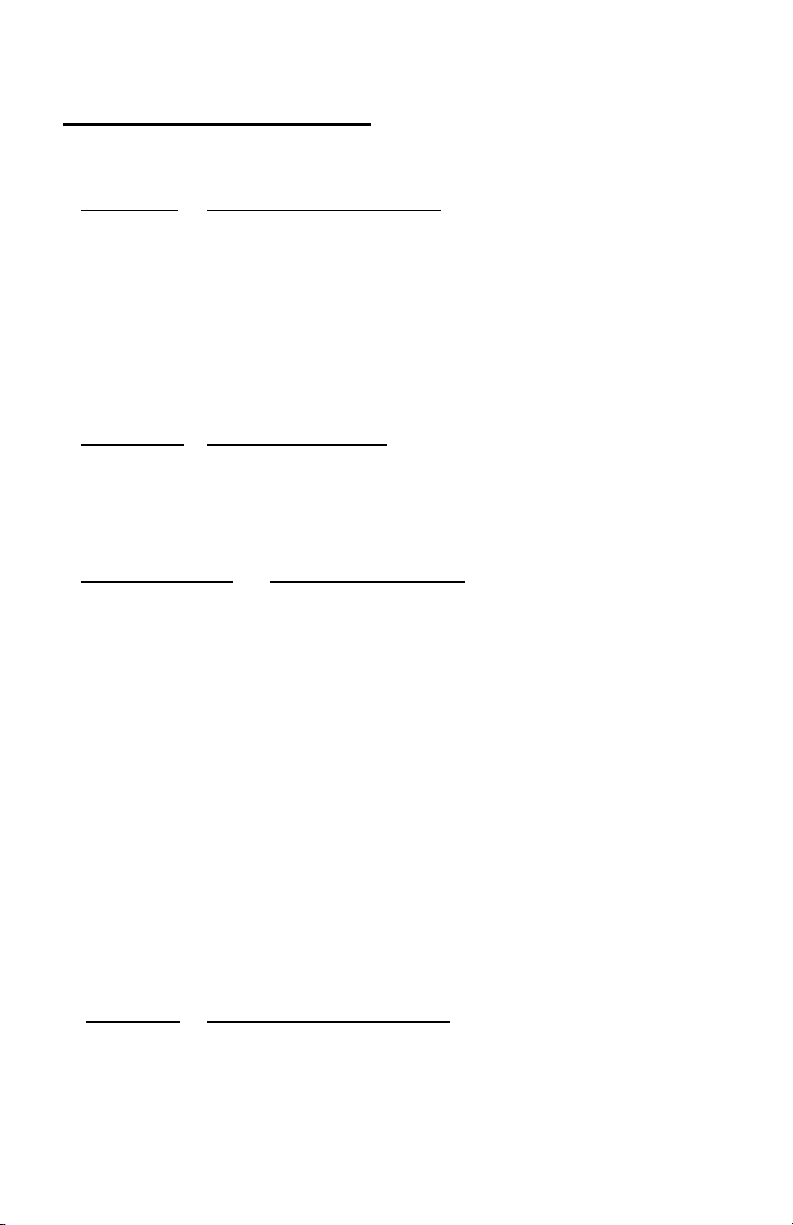
independent of the accumulator and the calculating register, it retains its value until
you clear it with the Memory Total (MT) key.
SLIDE SWITCH FEATURES
This section illustrates and describes the mode switches you can use to control your
calculator’s operation.
1. ↓ 5/4 ↑
↑ This setting causes automatic round up
2. • PRINT Printer Select Switch
•
(Non-print) Printer is activated only when feed key or non-add/date key is
PRINT Printer is activated as long as calculator is turned on.
3. + 0 1 2 3 4 6 F Decimal Point Selector
0,1,2,3,4,6 Fixed decimal point mode; these settings specify the number of digits
4. • F-Cal Financial Calculation Switch
• Without Financial Calculation
Decimal Rounding Selector
↓
This causes automatic round down (truncation).
5/4 This setting causes automatic round off. If the last digit of the result
that will be printed or printed/displayed upon rounding is followed by a
value of 0 to 4, the digit is unchanged. If the last digit of the result that
will be printed or printed/displayed upon rounding is followed by a
value of 5 to 9, the digit is rounded up.
pressed.
Monetary Add Mode: At this setting, amounts entered are assumed to
+
F Floating decimal point mode; this setting specifies that all digits of the
F-Cal Tax 1 key change to Amortization key
be monetary. The calculator automatically supplies a decimal point to
the left of the last two digits entered. Use this setting to add, subtract,
multiply and divide decimals.
Units/price mode operation:
Multiplication: The first factor will be entered as a whole number and
the second factor will have a decimal point supplied to the left of the
last two digits.
Division: The first factor will have a decimal point supplied to the left of
the last two digits and the second factor will be entered as a whole
number.
to the right of the decimal point that are shown in the result.
result are shown, up to a maximum of 10 on model 1530-6, and 12 on
model 1560-6 and 14 on model 1570-6. If the result exceeds these
capacities, excess digits to the right of the decimal point are dropped.
No rounding takes place.
- 8 -
Page 9
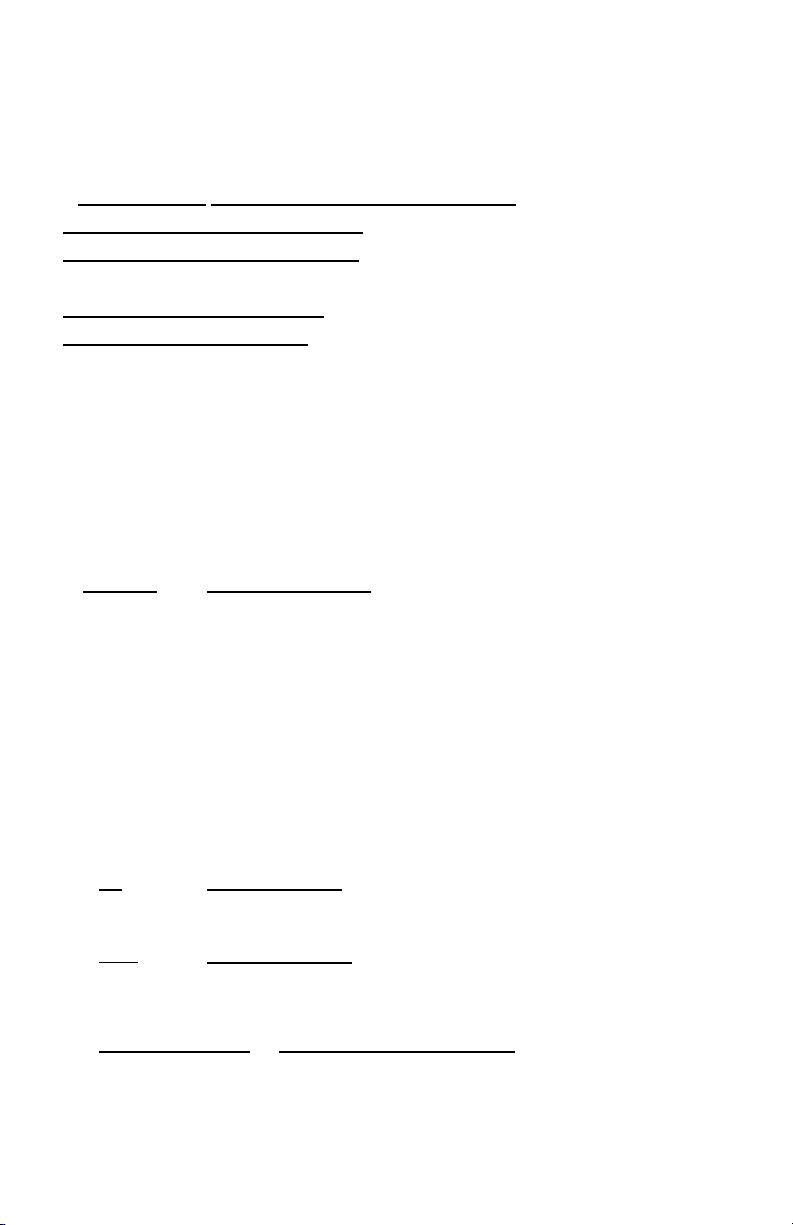
Tax 2 Key change to FV key
Memory Total key change to Amount key
Memory Minus key change to Interest key
Memory Plus key change to Months key
Memory Subtotal key change to Payment key
Note: Cost-Sell-Margin is disabled when in this mode.
5. • ∑/Loan FV Sigma/Loan and Futre Value Switch
F-Cal=Off • work as Sigma off
∑ work as Sigma on
F-Cal = ON • work as Loan
∑ work as FV
∑
(Sigma On)
• When the Sigma switch is in this position, the results of these
Loan Basic Financial Calculation
FV Calculation for Future Value
ma Off) (Sig
When the Sigma switch is in the “∑” position, the results of
multiplication or division calculations completed by the = or % key are
automatically added to the accumulator.
calculations are not added to the accumulator. The sum of these
accumulations is displayed by depressing the Subtotal key and are
displayed and cleared by depressing the Total key.
6. • GT Grand Total Switch
• Calculation without Grand Total
GT 1570-6: Any total taken with T key is automatically accumulated to
7. [↑]
Paper Feed Key
Grand Total memory. The accumulated grand total can be recalled by
pressing the IIT key then the T key.
1560-6 & 1530-6: Any total taken with T key is automatically
accumulated to memory. The accumulated grand total can be recalled
by pressing the MT key.
NOTE: For model 1560-6 and 1530-6, when F-Cal switch is ON,
Grand Total is inaccessible because MT is Amount Key.
Advance the paper roll.
8. [∆%] Delta Percentage
Automatically compares any two amounts and then calculates and
prints the difference and percent of change.
9. [TIME/DATE CAL] Time/DATE Calculation Key
- 9 -
Pressing this key once will set the calculator to Time Mode. +, -, S and
T will be calculated and displayed in Time Mode (hours, minutes). A
second depression will set the calculator and display to Date Mode
Page 10
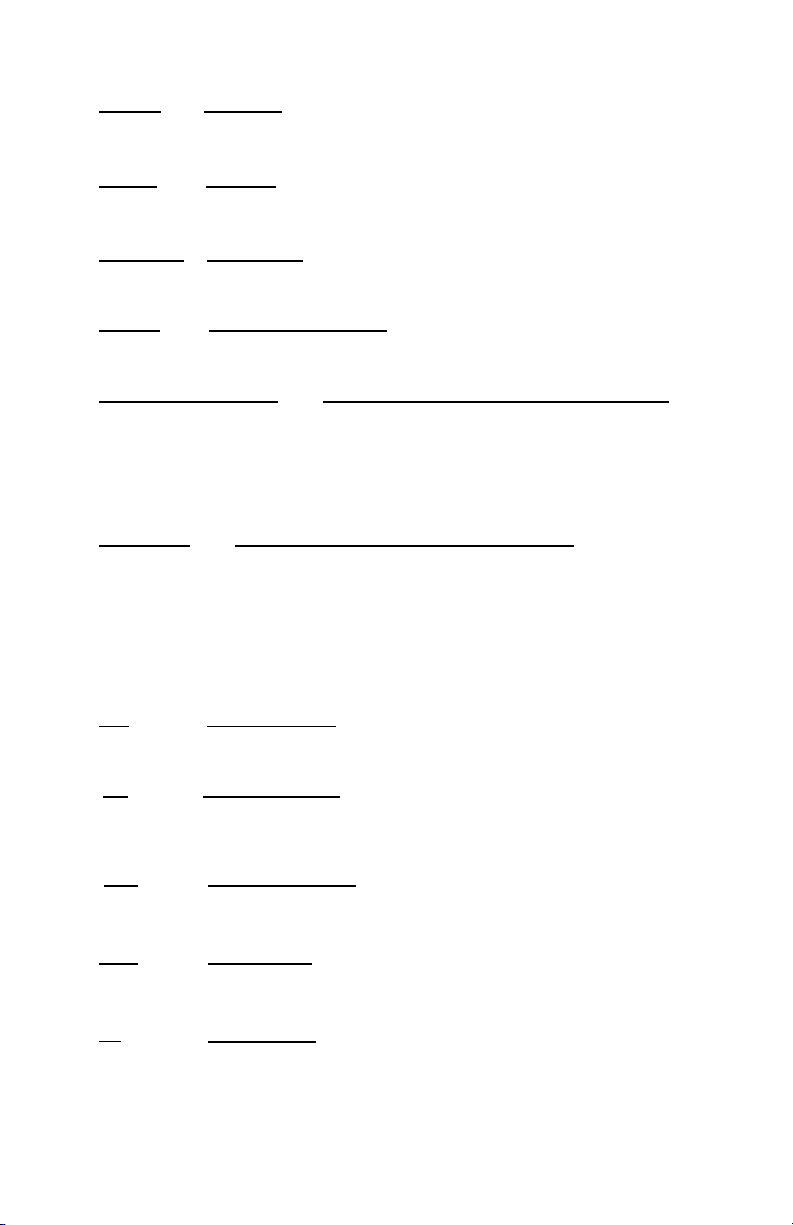
(MM-DD-YYYY). In Date mode, MT key changes to Start Date key,
M- key changes to End Date key, M+ key changes to Number of
Days key and MS key changes to Compute key.
10. [COST] Cost Key
Used to enter the Cost factor in a Gross Profit Margin calculation.
11. [SELL] Sell Key
Used to enter the Selling price in a Gross Profit Margin calculation.
12. [MARGIN] Margin Key
Used to enter the desired Margin in a Gross Profit Margin calculation.
13. [RATE] TAX Rate Preset Key
Used to enter TAX rate.
14. [TAX 1/Amortication] Tax 1/Amoritization Key (dual operation)
Tax 1: Calculate an amount of tax with tax rate preset by RATE key. Use +
Amortization: Prints the amortization schedule for a period, selected range of periods
key for calculating an amount including VAT, and – key for calculating
an amount excluding VAT.
or the complete term of the loan.
15. [TAX 2/FV] Tax 2/Future Value Key (dual operation)
Tax 2: Calculate an amount of tax with tax rate preset by RATE key. Use +
FV: If this key is pressed after 10-key input, it means enter the value as FV.
key for calculating an amount including VAT, and – key for calculating
an amount excluding VAT.
If Amount, Interest, Months and Payment are entered in prior, or
modification is done on any of the three as above in prior, user can
calculate/recalculate the FV by pressing this key.
16. [→] Right Shift Key
Deletes right most character of a live entry.
17a. [N]
Model 1570-6
18. [+/-] Sign Change Key
Item Count Key
Calculations with item count and/or averaging. Also used to set the N
count to Gross or Net.
Reverse the sign on the display.
19. [%+] Percent Key
Completes percent calculation when Multiple or Division key is used.
20. [÷] Division Key
The Division key performs division, automatic constant division and
intermediate sequential operations. It establishes the next amount as a
constant divisor. The ÷ key also causes the calculator to divide when
- 10 -
Page 11
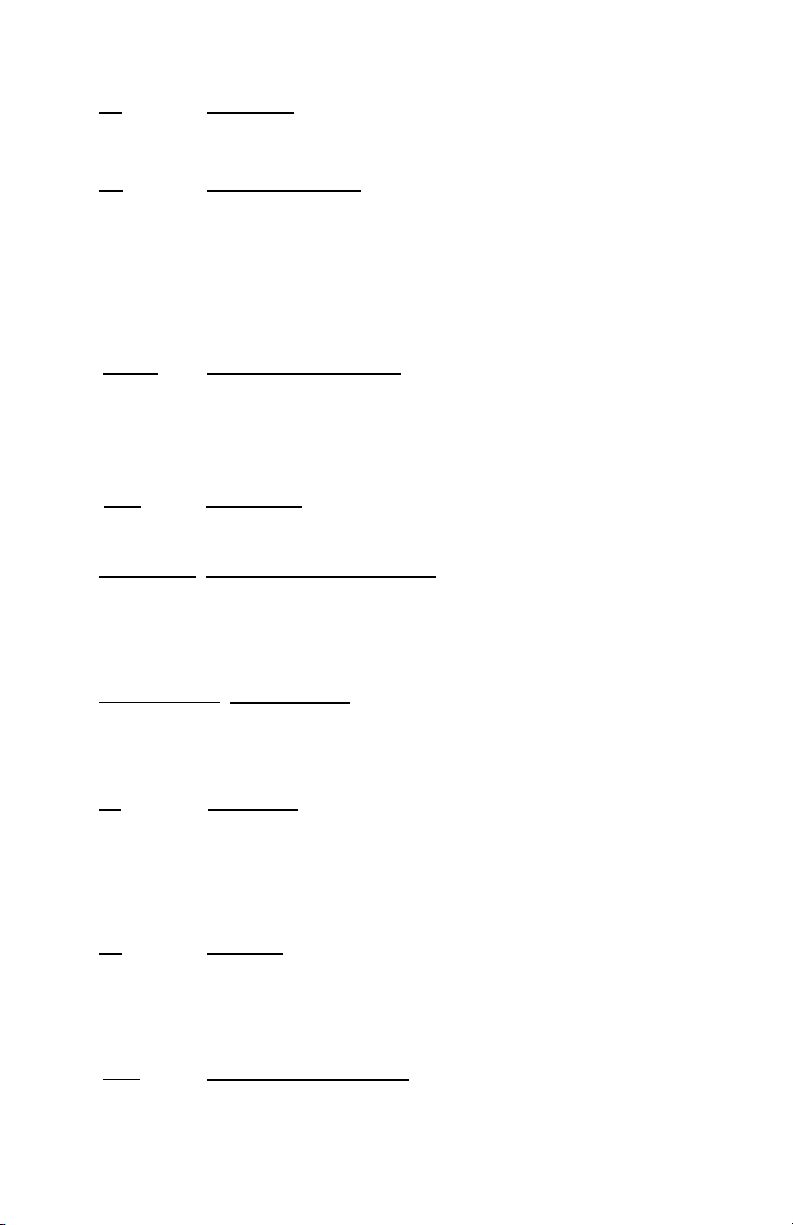
you depress the =, %, M+, M-, X or ÷ key. Each divisor entry is retained
as a constant (except M+ and M- entries) until you depress the X, ÷ or
Clear.
21. [=] Equal Key
To get the result in multiplication or division.
22. [X] Multiplication Key
The multiplication key performs multiplication, automatic constant
multiplication and intermediate sequential operations. It establishes the
amount entered or the prervious printed or printed/displayed amount
as a constant multiplicand. The X key also causes the calculator to
multiply when you depress the =, %, M+, M-, X or ÷ key. Each
multiplicand entry is retained as a constant (except M+ and M- entries)
until you depress the X, ÷, or Clear.
23a. [C/CE] Clear / Clear Entry Key
Model 1570-6
Clears a live entry by pressing this key once. Press twice to clear the
accumulator or pending calculation. Does not clear the Memory or
Grand total.
23b. [CE] Clear Entry
Model 1560-6 & 1530-6
Clears a live entry.
24. [TIME/DATE] Time and Date Display Key
Used to display or program the date and time. Depressing this key
once will cause the date to display, a second depression will display
the time. Holding the key down for three seconds will cause the date or
time to flash, this is the program mode.
25. [0]-[9], [00] & [•] Numeric Keys
The calculator uses the conventional 10-key indexing keyboard, and
includes the double zero key and decimal point key. Whole numbers
are entered exactly as they are written.
26. [−] Minus Key
Subtracts an amount from the accumulator. To subtract the same
amount more than one time (repeat subtraction), enter that amount
once and depress the Minus key as many times as necessary. If this
key is depressed immediately after [%] key, it works as percent minus
key.
27. [+] Plus Key
Adds an amount to the accumulator. To add the same amount more
than one time (repeat addition), enter that amount once and depress
the Plus key as many times as necessary. If this key is depressed
immediately after [%] key, it works as percent plus key.
28a. [IIT] Memory II Selector Key
- 11 -
Model 1570-6
Page 12
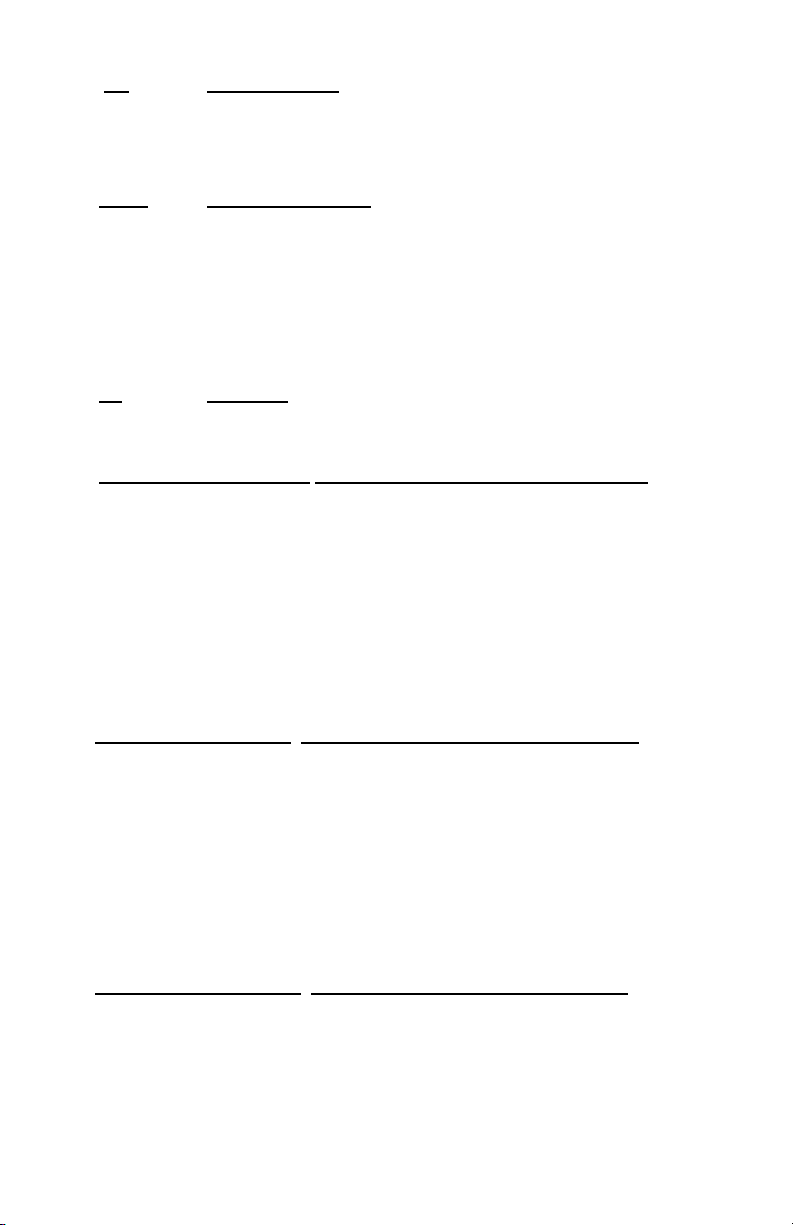
Calculation on memory II by press Memory II key follow by plus,
minus, subtotal or total key.
28b. [N] Item Count Key
Model 1560-6 & 1530-6
Calculations with item count and/or averaging. Also used to set the N
count to Gross or Net.
29. [# / S] Date / Subtotal Key
# :
S : It prints but does not clear the accumulator.
It will print live entry as an identifier as an invoice number with “#”
mark.
30. [T] Total Key
Prints and clears the accumulator. When this key is pressed with the
“GT” switch is on, the result is accumulated automatically in the
31. [MT / Amount/Start Date] Memory Total Key / Amount Start Date (Dual
Operation)
MT:
memory register.
Prints and clears the memory.
Amount: When you are in Financial Mode and this key is used to enter the
However, if Interest, Month, and Payment have previously been
Start Date: Used to enter start date. Entry must follow format (MM-DD-YYY)
principal amount of the loan.
entered this key will produce the principal amount.
32. [M- / Interest/End Date] Memory Minus Key / Interest /End Date (Dual
Operation)
M-: Subtracts an amount from memory. If there is a live calculation
Interest: This key will enter the 10-key input value as Loan Interest. Loan
End Date: Used to enter end date. Entry must follow (MM-DD-YYYY)
pending, the Memory Minus key will complete the calculation and
subtract the amount from Memory.
Interest must be entered in order to do any financial calculation.
Therefore, this key will only be able to use for recall Loan Interest, or
enter the 10-key value.
33. [M+ / Months/ # of Days] Memory Plus Key / Months/# of days (Dual
Operation)
M+: Adds an amount to memory. If there is a live calculation pending, the
Memory plus key will complete the calculation and accumulate the
result to Memory.
- 12 -
Page 13
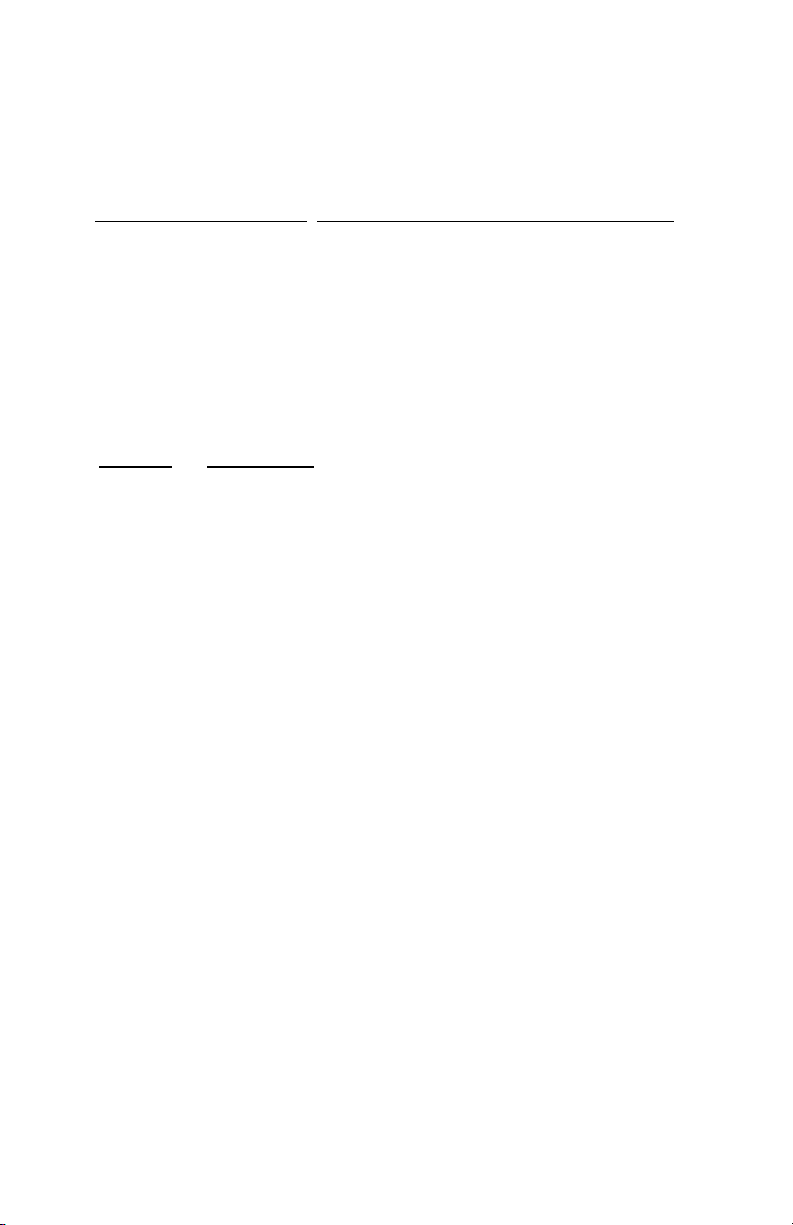
Months: If this key is pressed after 10-key input, it is means enter the value as
# of Days: Used to calculate two different dates. If days is not change sign that is
Number of Months to settle the Loan. If Amount, Interest, and Payment
are entered in prior, or modification is done on any of the three as
above in prior, user can calculate / recalculate the Number of Months
calculate future date. If days is change sign that is calculate past date.
34. [MS / Payment/Compute] Memory Subtotal Key / Payment/Compute
(Dual Operation)
MS:
Payment: If this key is pressed after 10-key input, it is means enter the value as
Compute: Calculate days between dates, future date and past date
35. [÷], [=] R Square Root
Prints but do not clear the memory.
Payment. If Amount, Interest, and Months are entered in prior, or
modification is done on any of the three as above in prior, user can
calculate / recalculate the Payment by press this key.
By depressing the ÷ and then the = key the square root result will be
achieved.
- 13 -
Page 14
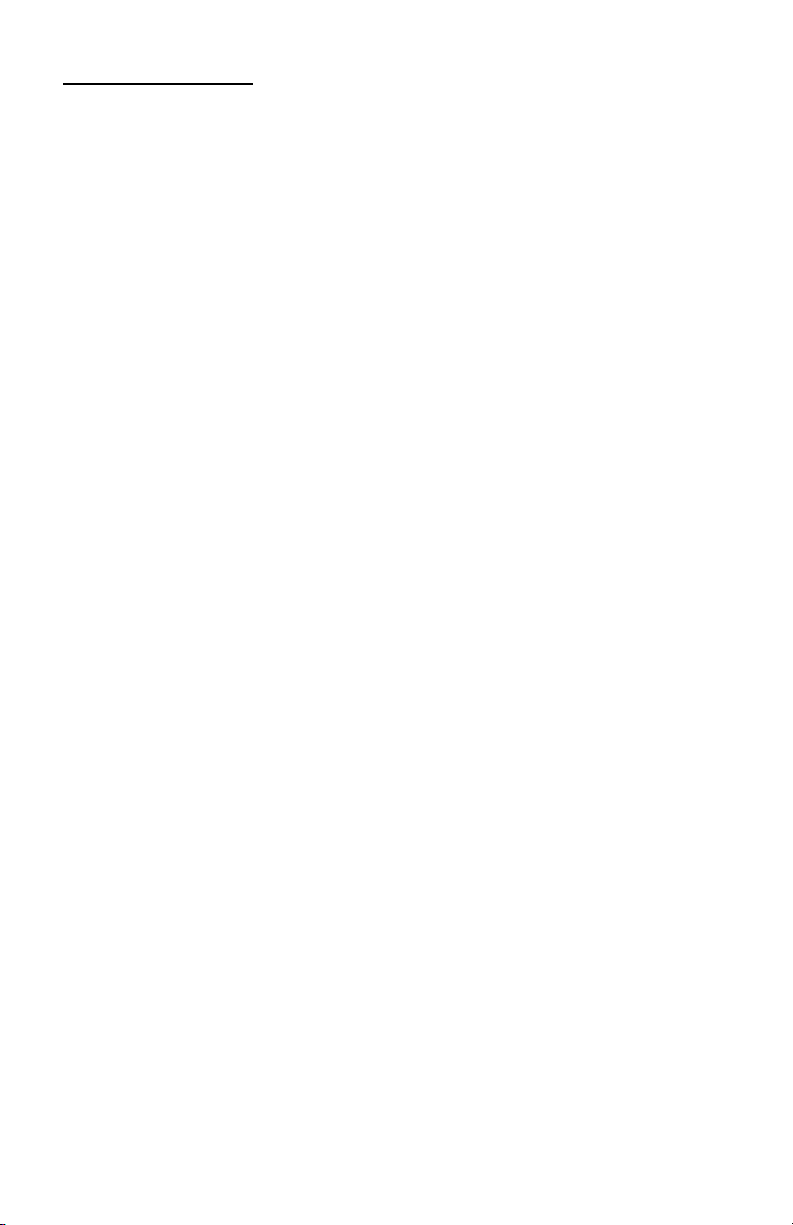
Troubleshooting
Many problems such as no power, no key response tec. Can be resolved using the RESET
button. Please follow these instructions:
1. Machine must be plugged in and ON, and in the PRINT mode.
2. Turn machine over so you can see the battery compartment.
3. Open the battery compartment and locate the RESET button located next to the
silver battery.
4. Depress the RESET button; you will hear the machine cycle. If you do not hear
the machine recycle, push the button a 2
5. Replaced the battery compartment cover and turn the machine right side up.
6. Test the machine.
If this procedure has not successfully resolved your problem please call
800-628-2420 for further assistance.
French:
Plusieures problèmes tells que le manqué d’alimentation électrique, le manqué de reaction
des touches du clavier, etc. peuvent être resoles en appuyant sur le bouton de
réenclenchement. Pour ce faire, veuillez suivre les consignes suivantes.
1. La calculatirce doit être mise sous tension et sous le mode imprimer (PRINT).
2. Retourener la calculatrice afin de voir le comprtiment des pile qui se trouve endessous.
3. Ouvrir le compartiment des piles et localiser le bouton de réenclenchement
(RESET) près de la pile argentée.
4. Appuyer sur le bouton de réenclenchement, vous entendrez le cycle de la
calculatrice. Si vous ne l’entendez pas, appuyez sur le bouton une deuxiéme
fois.
5. Refermer le compartiment des piles et retourner la calculatrice.
6. Faites l’essai de votre calculatrice.
Si ces consignes n’ont pas réglé le problème de votre calculatrice, veuillez communiquer
avec la compagnie VICTOR au 1-800-628-2420 pour tout renseignement supplémentaire.
Spanish:
Muchos problemas tales como falta de potencia, ninguna respuesta de las teclas etc.
puede ser resueltos usando el botón del reajuste. Siga por favor estas instrucciones.
1. La maquina debe de estar enchufada, prendida, y en el modo de impression.
2. Devuelve la calculadora poca bajo, para ver el compartimiento de la batería.
3. Abra el compartimiento de batería y localice el totón del reajuste, situado al lado
de la batería de plata.
4. Presione el botón del reajuste, used debe de oír el ciclo de la maquina. Si usted
no oye la maquina reciclar presione el botón una Segunda vez.
5. Sustituye la cubierta del compartimiento de batería y devuelve la maquina poca
arriba.
6. Pruebe la maquina.
Si este procedimiento no ha dado resultados con su problema, por favor llame a:
001-877-628-2420, para ayuda adicional.
nd
time.
- 14 -
Page 15
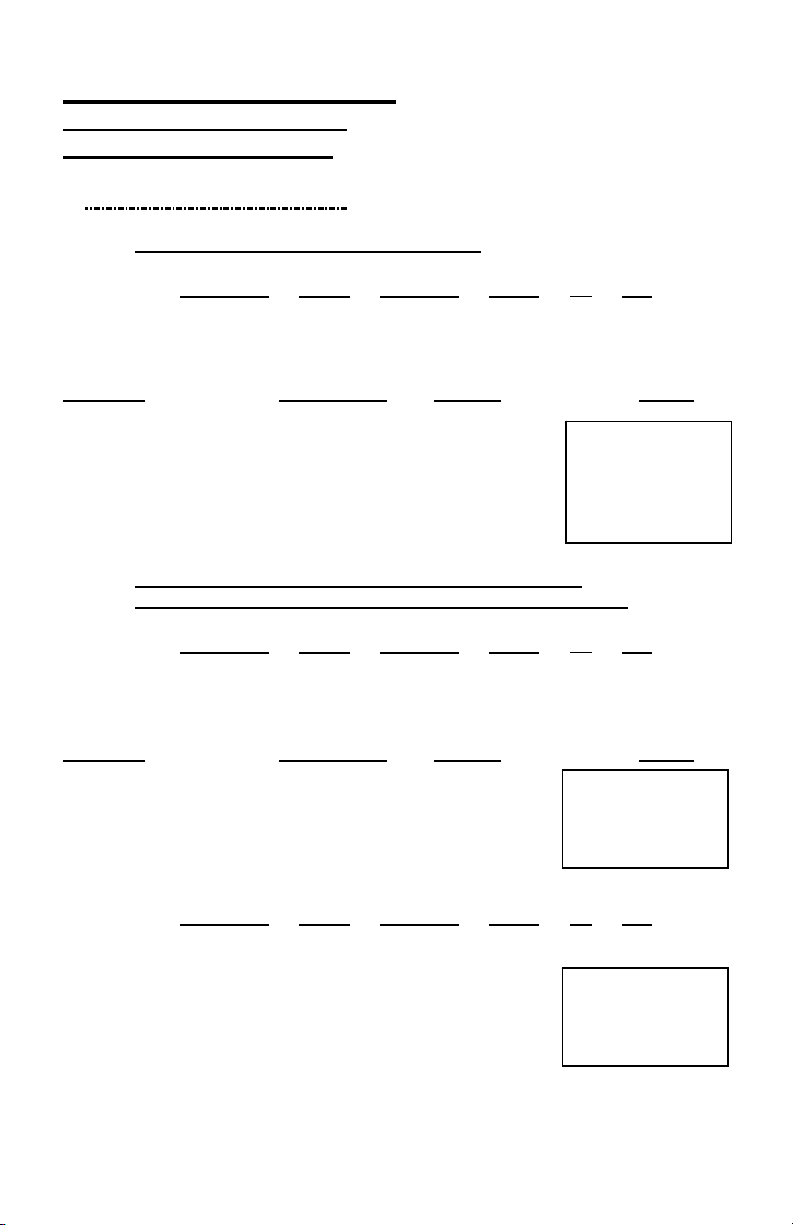
Application Examples
Ejemplos de Applicacion
Exemples d'Application
English – Spanish – French
1. Backspace – Retroceso – Rappel Arriére
Rounding Print Decimal F-Cal ∑ GT
5/4 P 4 . . .
Problem Enter Display Paper
Problema Apriete Desplegado Papel
Problème
5.4321 + 2.34567 = ? 5.4321 [+] 5.4321
2.3457 [→] 2.345
67 [+] 7.77777
[T] 7.7778
Problem Enter Display Paper
Problema Apriete Desplegado Papel
Problème
3.4 + 2.1 = ? 3.4 [+] 3.4
2.1 [+] 5.5
[T] 5.
3.4 + 2.1 = ? 3.4 [+] 3.4
2.1 [+] 5.5
[T] 6.
- 40 -
Appuyer Sur Afficher Bande
2. Rounding for Addition/Subtraction – Redondeo para
Adicion/Sustraccion- Arrondi pour l'addition/soustraction
Rounding Print Decimal F-Cal ∑ GT
↓ P 0 . . .
Appuyer Sur Afficher Bande
Rounding Print Decimal F-Cal ∑ GT
5/4 P 0 . . .
5.4321 +
2.34567 +
7.7778 T
3.4 +
2.1 +
5. T
3.4 +
2.1 +
6. T
Page 16
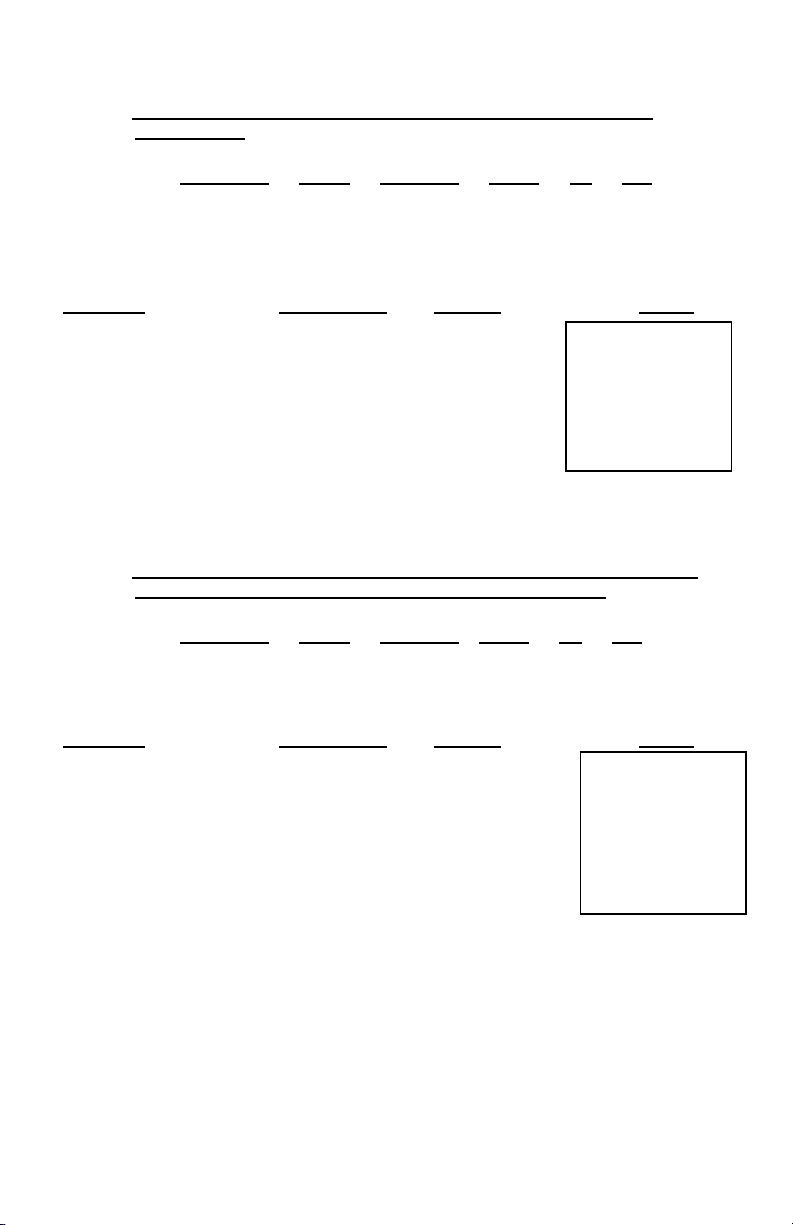
3. Addition & Subtraction – Adicion Y Sustraccion – Addition et
Soustraction
Rounding Print Decimal F-Cal ∑ GT
5/4 P F . . .
Problem Enter Display Paper
Problema Apriete Desplegado Papel
Problème
2 + 3.1415926 – 6=? 2 [+] 2.
3.1415926 [+] 5.1415926
6 [-] - 0.8584074
[T] - 0.8584074
Appuyer Sur Afficher Bande
2. +
3.1415926 +
6. −
0.8584074 -T
4. Addition/Subtraction in Add Mode – Adicion/Sustraccion en modo
para Anadir– Addition/soustraction en mode monétaire
Rounding Print Decimal F-Cal ∑ GT
5/4 P + . . .
Problem Enter Display Paper
Problema Apriete Desplegado Papel
Problème
1.23 – 4.56 + 7.89 = ? 123 [+] 1.23
456 [-] - 3.33
[#/S] - 3.33
789 [+] 4.56
[T] 4.56
Appuyer Sur Afficher Bande
3.33 -S
1.23 +
4.56 −
7.89 +
4.56 T
- 41 -
Page 17

5. Item Count Presetting – Preestableciendo el contador de partidas –
Programmation du compteur d'articles
Rounding Print Decimal F-Cal
5/4 P + . . .
∑
GT
The Item Count is Programmable for Gross Count or Net Count
Contador de Partidos es programmable para Contador bruto ó
contador neto.
La programmation du compteur d'articles peut être brute ou nette.
Gross Item Count: All entries both Positive (+) and Negative (-)
increment the counter positively.
Contador de Partidas Bruto: Todas las entradas positivos y negativos
incrementan el contador positivamente.
Programmation brute: Toute entrée positive ou négative augmente le
compteur positivement.
Example: 10 + 2 + 3 – 5= 10 Item count is 4
Net Item Count: Plus entries increment the counter, minus entries
decrement the counter.
Contador de Partidas Neto: Entradas de sumar incrmentan el
contador, entradas de restar
decrementan el contador.
Programmation nette: Les entrées positives augmentent le compteur
et les entrées négatives diminuent le compteur.
Example: 10 + 2 + 3 – 5= 10 Item count is 2
Problem Enter Display
Problema Apriete Desplegado
Problème
Appuyer Sur Afficher
Setting Item [C/CE] 0.
Estableciendo el
articulo
Gross Item Count [+]
[C/CE] 0.
Setting Item
Estableciendo el
articulo
Net Item Count [-] 0000.
Contador de
Partidas Neto
(Press & Hold 3 sec)
(Presione y aguante por 3
seg
)
(Press & Hold 3 sec)
(Presione y aguante por 3
seg
)
[N]
[N]
(Blinking)
(Parpadeando)
(Blinking)
(Parpadeando)
0
000.
0
000.
0
000.
- 42 -
Page 18

6. (A) Addition/Subtraction with Item Count in Gross Setting
Adicion/Sustraccion con Contador de Partidas en Modo Bruto
Addition/soustraction avec compteur brut d'item
Rounding
Print Decimal F-Cal ∑ GT
5/4 P + . . .
Problem Enter Display Paper
Problema Apriete Desplegado Papel
Problème
11.32 + 7.98-33.33=? 1132 [+] 11.32
798 [+] 19.30
[N]
[#/S] 19.30
3333 [-] - 14.03
[N]
[T]
[C/CE]
Appuyer Sur Afficher Bande
11.32 +
7.98 +
002
19.30 S
33.33 –
003
14.03 -T
0
002.
0
003.
- 14.03
0.
0. C
6. (B) Addition/Subtraction with Item Count in Net Setting
Contador de partidas en modo neto
Addition/soustraction avec compteur net d'item
Rounding Print Decimal F-Cal ∑ GT
5/4 P + . . .
Problem Enter Display Paper
Problema Apriete Desplegado Papel
Problème
11.32 + 7.98-33.33=? 1132 [+] 11.32
798 [+] 19.30
[N]
[#/S] 19.30
3333 [-] - 14.03
[N]
[T]
[C/CE]
Appuyer Sur Afficher Bande
11.32 +
7.98 +
002
19.30 S
33.33 –
001
14.03 -T
0002.
0001.
- 14.03
0.
0. C
- 43 -
Page 19

6. (C) Item Count with Averaging
Contador de partidas con promodio
Moyenne avec compteur d'item
Rounding
Print Decimal F-Cal ∑ GT
5/4 P + . . .
Problem Enter Display Paper
Problema Apriete Desplegado Papel
Problème
123+456+789+987=? 123 [+] 1.23
456 [+] 5.79
789 [+] 13.68
987 [+] 23.55
[T] 23.55
[N]
[N]
Appuyer Sur Afficher Bande
004
0
5.89
23.55 T
004
5.89 ∗
1.23 +
4.56 +
7.89 +
9.87 +
7. Grand Total Memory
Memoria Del Gran Total
Mémoire de Total général
A. Model 1570-6
Rounding
Print Decimal F-Cal ∑ GT
5/4 P + . . GT
Problem Enter Display Paper
Problema Apriete Desplegado Papel
Problème
13.20 9.55 [C/CE] 0.
8.30 7.36 13.2 [+] 13.20
2.95
24.45 +35.24 2.95 [+] 24.45
[T]
9.55 [+]
7.36 [+]
18.33 [+]
[T]
[T]
- 44 -
Appuyer Sur Afficher Bande
18.33 8.3 [+]
II
II
II
II
II
[IIT] II
21.50
24.45
9.55
16.91
35.24
35.24
35.24
59.69
0. C
13.20 +
8.30 +
2.95 +
24.45 T
9.55 +
7.36 +
18.33 +
35.24 T
M
59.69 T
II
M
II
+
+
Page 20

B. Model 1530-6, 1560-6
Rounding
Print Decimal F-Cal ∑ GT
5/4 P + . . GT
Problem Enter Display Paper
Problema Apriete Desplegado Papel
Problème
13.20 9.55 [C/CE] 0.
8.30 7.36 13.2 [+] 13.20
2.95
24.45 +35.24 = T 2.95 [+] 24.45
[T]
9.55 [+]
7.36 [+]
18.33 [+]
[T]
[MT]
Appuyer Sur Afficher Bande
18.33 8.3 [+]
M
M
M
M
M
21.50
24.45
9.55
16.91
35.24
35.24
59.69
0. C
13.20 +
8.30 +
2.95 +
24.45 M
T+
9.55 +
7.36 +
18.33 +
35.24 M
T+
59.69 MT
8. Repetitive Calculation with Reference to Date
Repetición de la adicion y sustracción con una fecha de referencia
Reference date is April 25, 2005
La fecha referencia es 25, Abril, 2005
La date reference est 25, Avril, 2005
Répéter addition et soustraction avec une référence de date
Rounding
Print Decimal F-Cal ∑ GT
5/4 P + . . .
Problem Enter Display Paper
Problema Apriete Desplegado Papel
Problème
6.54 + 6.54 + 6.54 - 04.25.2005 [#/S] 4.25.2005
7.89 – 7.89 = ? 654 [+] 6.54
[+]
[+] 19.62
789 [-]
[-]
[T]
Appuyer Sur Afficher Bande
# 4.25.2005
13.08
11.73
3.84
3.84
6.54 +
6.54 +
6.54 +
7.89 −
7.89 −
3.84 T
- 45 -
Page 21

9. Multiplication
Multiplicación
Multiplication
Rounding Print Decimal F-Cal ∑ GT
↓ P 2 . . .
Problem Enter Display Paper
Problema Apriete Desplegado Papel
Problème
1.238 x 456 =? 1.238 [X] 1.238
456 456.
[=]
Appuyer Sur Afficher Bande
1.238 X
456.00 =
564.52 ∗
564.52
10. Sequential (Chain) Multiplication
Multiplicación secuencial (en cadena)
Multiplication Sequentielle (Chaine)
Rounding
Print Decimal F-Cal ∑ GT
P 3 . . .
Problem Enter Display Paper
Problema Apriete Desplegado Papel
Problème
3.21 X 4.5 X 6.324 = ? 3.21 3.21
[X] 3.210
4.5
[X]
6.324
[=]
Appuyer Sur Afficher Bande
3.210 X
4.500 X
6.324 =
91.351 ∗
4.5
14.445
6.324
91.351
- 46 -
Page 22

11. Constant Multiplication
Multiplicación constante
Multiplication par une costante
Rounding Print Decimal F-Cal ∑ GT
5/4 P 2 . . .
Problem Enter Display Paper
Problema Apriete Desplegado Papel
Problème
2 X 4 = 8, 2 x 5 = 10 2 2.
2 x 6 = 12 [X] 2.00
4
[=]
5
[=]
6
[=]
Multiplicación constante can Acumulación
Multiplication par une constante avec accumulation
Appuyer Sur Afficher Bande
4.
5.
6.
12. Constant Multiplication with Accumulation
8.00
10.00
12.00
2.00 X
4.00 =
8.00 ∗
5.00 =
10.00 ∗
6.00 =
12.00 ∗
Print Decimal F-Cal ∑ GT
5/4 P 2 . ∑ .
Rounding
Problem Enter Display Paper
Problema Apriete Desplegado Papel
Problème
Appuyer Sur Afficher Bande
$1.79 x 167 = $298.93 1.79 1.79
1.79 x –230 = -411.70 [X] 1.79
1.79 x 104 = +186.16 = ? 167
[=]
230
[+/-]
[=]
104
[=]
[T]
167.
298.93
230.
- 230.
- 411.70
104.
186.16
73.39
1.79 X
167.00 =
298.93 +
230.00 - =
411.70 - +
104.00 =
186.16 +
73.39 T
- 47 -
Page 23

13. Division – División – Division
↓ P 3 . . .
Problem Enter Display Paper
Problema Apriete Desplegado Papel
Problème
178 ÷ 6 =? 178 178.
[÷] 178.000
6
[=]
Appuyer Sur Afficher Bande
Rounding
Print Decimal F-Cal ∑ GT
178.000 ÷
6.000 =
29.666 ∗
6.
29.666
14. Constant Division – División Constante – Division par une
constante
5/4 P 2 . . .
Rounding
Print Decimal F-Cal ∑ GT
Problem Enter Display Paper
Problema Apriete Desplegado Papel
Problème
755 ÷ 4 = 188.75 755 755.
409 ÷ 4 = 102.25 [÷] 755.00
32 ÷ 4 = 8.00 4
[=]
409
[=]
32
[=]
Appuyer Sur Afficher Bande
4.
188.75
409.
102.25
32.
8.00
755.00 ÷
4.00 =
188.75 ∗
409.00 =
102.25 ∗
32.00 =
8.00 ∗
- 48 -
Page 24

15. Division with Accumulation
División con Acumulación
Division avec Accumulation
Rounding
5/4 P 4 . ∑ .
Problem Enter Display Paper
Problema Apriete Desplegado Papel
Problème
145 ÷ 12.25 + 15130 ÷ 145 145.
123.50 + 159.36 ÷ [÷] 145.0000
10.25=? 12.25
[=]
15130
[÷]
123.50
[=]
159.36
[÷]
10.25
[=]
[T]
Appuyer Sur Afficher Bande
Print Decimal F-Cal ∑ GT
145.0000 ÷
12.25
11.8367
15,130.
15,130.0000
123.50
122.5101
159.36
159.3600
10.25
15.5473
149.8941
12.2500 =
11.8367 +
15,130.0000 ÷
123.5000 =
122.5101 +
159.3600 ÷
10.2500 =
15.5473 +
149.8941 T
- 49 -
Page 25

16. Units/Price Calculations
Càlculo de precio de unidades
Calculs Unités / Prix
Rounding Print Decimal F-Cal ∑ GT
5/4 P + . ∑ .
Problem Enter Display Paper
Problema Apriete Desplegado Papel
Problème
132 X $ 5.67 = $748.44 132 132.
146 X $4.45 = $649.70 [X] 132.00
155 X $3.11 = $482.05 567
T = ? [=]
146
[X]
445
[=]
155
[X]
311
[=]
[T]
Appuyer Sur Afficher Bande
132.00 X
5.67 =
567.
748.44
146.
146.00
445.
649.70
155.
155.00
311.
482.05
1,880.19
748.44 +
146.00 X
649.70 +
155.00 X
482.05 +
1,880.19 T
4.45 =
3.11 =
- 50 -
Page 26

17. Tax Rate Presetting
Preestablecimiento del valor del impuesto
Programmation du taux de taxe
P 2 . . .
Rounding
Print Decimal F-Cal ∑ GT
Problem Enter Display Paper
Problema Apriete Desplegado Papel
Problème
Preset TAX 1 = 7.5%
7.5 [TAX 1] 7.50
Preset TAX 2 = 18.6%
18.6 [TAX 2] 18.60
Appuyer Sur Afficher Bande
[C/CE] or
Press & Hold 3 sec
(Presione y aguante
por 3 seg)
Press & Hold 3 sec
(Presione y aguante
por 3 seg)
[C]
[RATE] Blinking 0.
[C/CE] or
[C]
[RATE]
Parpadeando
Blinking 0.
Parpadeando
0.
0.
0. C
…
…
1
7.50 %
0. C
…2…
18.60 %
- 51 -
Page 27

18. Tax Calculation
Calculo del Impuesto
Calcul de la taxe
Rounding
P 2 . . .
Problem Enter Display Paper
Problema Apriete Desplegado Papel
Problème
Price without TAX 1
=261.56
Precio Sin [TAX 1] = 261.56 [TAX 1] 261.56
Prix sans taxe
Price with TAX 1 = ?
Precio con [TAX 1]
Prix avec taxe [TAX 1]
[-]
Price without TAX 2
=300
Precio Sin [TAX2] = 300 [TAX 2]
Prix sans taxe
Price with TAX 2 = ? [+]
Precio con [TAX2] =
Prix avec taxe
Price without TAX 2 [TAX2]
Precio sin [TAX 2] [-]
Prix sans taxe
VAT including TAX 1
and TAX 2
IVA
y [TAX2]
Prix avec taxe [+]
Price Excluding TAX 1
and TAX 2
Precio excluyendo
[TAX1] y [TAX2]
Prix sans taxe [-]
NOTE: TAX calculation is fixed to 2 decimal points and
the result will be rounded up.
NOTA: El calculo del impuesto esta fijado a 2 puntos decimales y
el resultado sera redondeado para arriba.
NOTE: Le calcul de la taxe sera fixé avec 2 décimales après le
point et le résultat sera arrondi.
Appuyer Sur Afficher Bande
[C/CE]
200 [TAX 1]
incluyendo [TAX 1]
[TAX 2]
[TAX 1]
[TAX 2]
Print Decimal F-Cal ∑ GT
or [C]
[+]
281.18
281.18
261.56
[C/CE]
or [C]
300.
355.80
355.80
300.00
200.
200.
252.20
252.20
252.20
200.00
0.
…1…
…1…
0.
300.00
…2…
18.60 %
55.80 ∆
355.80 ∗
355.80
…2…
18.60 %
55.80 ∆
300.00 ∗
200.00
…1…
7.50 %
15.00
…2…
18.60 %
…
252.20
…1…
7.50 %
15.00
…2…
18.60 %
…
0. C
261.56
281.18 ∗
281.18
1,2…
52.20 ∆
252.20 ∗
1,2…
52.20 ∆
200.00 ∗
7.50 %
19.62 ∆
7.50 %
19.62 ∆
∗
261.56
0. C
∆
37.20 ∆
∆
37.20 ∆
- 52 -
Page 28

19. Percent Add On
Adicion del porcentaje
Ajout pour cent
↓ P 2 . . .
Problem Enter Display Paper
Problema Apriete Desplegado Papel
Problème
Price $ 3.95 3.95 3.95
Tax 5% [X] 3.95
Tax Amount $ .19 5
Net Amount $ 4.14 [%±]
Precio
Impuesto
Cantidad de impuesto
Cantidad neta $ 4.14
Prix
Montant de Taxe
Taxe $ .19
Montant Net $ 4.14
Appuyer Sur Afficher Bande
Rounding Print Decimal F-Cal ∑ GT
3.95 X
5.00 %
0.19 ∗
4.14 +%
$ 3.95
5%
$ .19
$ 3.95
5%
[+]
5.
0.19
4.14
- 53 -
Page 29

20. Percent Discount
Porcentaje de descuento
Rabais en pour cent
Rounding Print Decimal F-Cal ∑ GT
5/4 P 2 . . .
Problem Enter Display Paper
Problema Apriete Desplegado Papel
Problème
Price $ 169.50 169.5 169.5
Discount 14% [X] 169.50
Discount Amount $ 23.73 14
Net Amount $ 145.77 [%±]
Precio
Descuento
Cantidad descontado
Canatidad neta $ 145.77
Prix
Rabais
Montant Rabais $ 23.73
Montant Net $ 145.77
Appuyer Sur Afficher Bande
169.50 X
14.00 %
23.73 ∗
145.77 -%
$ 169.50
14%
$ 23.73
$ 169.50
14%
[-]
14.
23.73
145.77
- 54 -
Page 30

21. Chain Discount with Total Amount of Discount
Descuento en cadena con cantidad total de descuento
Réduction en chaîne avec montant total de la réduction
5/4 P 2 . . .
Rounding Print Decimal F-Cal ∑ GT
Problem Enter Display Paper
Problema Apriete Desplegado Papel
Problème
Appuyer Sur Afficher Bande
5.
23.15 M+
16.82 -%
16.82 M-
6.33 MT
23.15 X
15.00 %
3.47 ∗
19.68 -%
19.68 X
10.00 %
1.97 ∗
17.71 -%
17.71 X
5.00 %
0.89 ∗
$23.15 less 15/10/5% =
$16.82 Net
Total Amount of
Discount $6.33
[X]
$23.15 menos 15/10/5%
= $16.82 neto
Cantidad total de
Descontar $6.33
$23.15 moins 15/10/5%
= $16.82 net
Montant Total de
Reduction $6.33
[X]
5
[%±]
[-]
[M-]
[MT]
[M+] I 23.15
15
[X]
10
23.15
[%±]
[-]
[%±]
[-]
I
I
I
I
I
I
I
I
I
I
I
I
I
23.15
23.15
3.47
19.68
19.68
1.97
17.71
17.71
16.82
16.82
15.
10.
0.89
6.33
- 55 -
Page 31

22. Percent Change and Amount of Difference
Cambio de porcentaje y cantidad de diferencia
Changement en pour cent et montant de la différence
Rounding Print Decimal F-Cal ∑ GT
5/4 P 2 . . .
Problem Enter Display Paper
Problema Apriete Desplegado Papel
Problème
Appuyer Sur Afficher Bande
60.00 ∆
130.00 =
70.00 ∆ ∗
116.67 ∆%
Last Year’s Expense $ 60.00 60 60.
This Year’s Expense $130.00 [∆%] 60.00
Amount of Difference $ 70.00 130
Percent of Change 116.67%
Gastos del ano anterior
Gastos del presente ano
Cantidad de diferencia $ 70.00
Cambio del porcentaje 116.67%
Depense de l’annee
derniere
Depense de cette annee
Montant de la Difference $ 70.00
Pour cent de
changement
$ 60.00
$130.00
$ 60.00
$130.00
116.67%
[=] or
[%±]
130.
116.67
- 56 -
Page 32

23. Constant Percent Change and Amount of Difference
Cambio del porcentaje y cantidad de diferencia constantes
Changement en pour cent constant et montant de la différence
5/4 P 2 . . .
Problem Enter Display Paper
Problema Apriete Desplegado Papel
Problème
Last Year’s Expense
This Year’s Expense
Next Year’s Expense
Percent of Change
Amount of Difference
Gastos del ano anterior
Gastos del presente ano
Gastos del año siguiente
Cambio del porcentaje
Cantidad de diferencia
Depense de l’annee
derniere
Depense de cette annee
Next Year’s Expense
Pour cent de
changement
Montant de la Difference
Appuyer Sur Afficher Bande
Rounding Print Decimal F-Cal ∑ GT
$125,000 125000 125,000.
$175,000 [∆%] 125,000.00
$210,000 175000
? [=]
?
$125,000
$175,000
$210,000
?
?
$125,000
$175,000
$210,000
?
?
210000
[=]
175,000.
40.00
210,000.
68.00
125,000.00 ∆
175,000.00 =
50,000.00 ∆∗
210,000.00 =
85,000.00 ∆∗
68.00 ∆%
40.00 ∆%
- 57 -
Page 33

24. Gross profit Margin Calculation COST-SELL-MARGIN
Càlculo del margen de beneficious gruesos
Calcul de marge bénéficiaire brute MARGE-COUT-VENTE
COSTO-VENTA-MARGEN
5/4 P 0 . . .
Problem Enter Display Paper
Problema Apriete Desplegado Papel
Problème
Cost = 100, Margin = 20%, Sell = ? 100 [COST] 100.
Cost = 100,Sell = 125, Margin =? 20 [MARGIN] 125.
Sell = 125, Margin = 20%, Cost =?
Costo=100,Margen 20%,Venta=?
Costo=100,Venta=125,Margen=?
Venta=125,Margen=20%,Costo=?
Cout = 100,Marge = 20%, Vente=? 125 [SELL] 125.
Cout =100, Vente=125, Marge =?
Vente =125, Marge=20%, Cout =?
Appuyer Sur Afficher Bande
Rounding Print Decimal F-Cal ∑ GT
100. C
20. M%
25. ∆∗
125. S
100
125
20
[COST] 100.
[SELL] 20.
[MARGIN] 100.
100. C
125. S
25. ∆∗
20. M%
125. S
20. M%
25. ∆∗
100. C
25. Square Root – You can use the ÷ and = keys to calculate square
root
Càlculo de la raiz cuadrada – Para calcular la raiz cuadrada puede
utilizar las teclas ÷ y =
Racine carreé – Vous pouvez utiliser les touches ÷ et = pour
calculer la racine carrée.
Rounding Print Decimal F-Cal ∑ GT
5/4 P 2 . . .
Problem Enter Display Paper
Problema Apriete Desplegado Papel
Problème
58 = 7.62 58 58.
[÷] 58.00
[=] 7.62
Appuyer Sur Afficher Bande
58.00 ÷
58.00 R
7.62 ∗
- 58 -
Page 34

26. Markdown and Selling Price
Reduccion y precio de venta
Escompte et prix de vente
5/4 P 2 . . .
Rounding Print Decimal F-Cal ∑ GT
Problem Enter Display Paper
Problema Apriete Desplegado Papel
Problème
Appuyer Sur Afficher Bande
Item Cost $ 100.00 100.00 [COST] 100.00
Markdown (Percent) 6.5 %
(Based on to be
determined selling price)
Markdown (AMOUNT) $ 6.10
Selling Price
Costo del articulo
Reduccion (Porcentaje)
(Basandose en el precio
de venta por determinar)
Reduccion (cantidad) $ 6.10
Precio de venta
Coût de l'article
Escompte (Pour cent)
(Basé sur le prix de
vente à déterminer)
Escompte (Montant) $ 6.10
Prix de vente
6.5 [+/-] -6.5
$ 93.90
$ 100.00
6.5 %
$ 93.90
$ 100.00
6.5 %
$ 93.90
[MARGIN] 93.90
100. 00 C
6.50 M%
6.10 ∆∗
93.90 S
- 59 -
Page 35

27. Invoice –Invoice Number 88901; Date 11/5/03
Factura – Numera de factura 88901; Fecha 11/5/03
Facture – Numéro de facture 88901; Date 11/5/03
Rounding Print Decimal F-Cal ∑ GT
5/4 P + . ∑ .
Problem Enter Display Paper
Problema Apriete Desplegado Papel
Problème
Quantity Price Net 88901 88901.
Cantidad Precio Neto
Quantite Prix Net 11.5.05 11.505
16 3.29 52.64 [#/S] 11.505
108 1.39 150.12
Gross,Grueso,Brut 202.76
Less 10% discount
Menos 10% descuento
Moins Rabais de 10%
182.48
Tax 5%
Impuesto 5%,Taxe de 5% + 9.12
Net, Neto, Net 191.60 [X] 108.00
10 10.
[%±] 20.28
Appuyer Sur Afficher Bande
#88901
#11.05.05
16.00 X
3.29 =
52.64 +
108.00 X
1.39 =
150.12 +
- 20.28
[#/S] 88,901.
16 16.
[x] 16.00
3.29 3.29
[=] 52.64
108 108.
1.39 1.39
[=] 150.12
[T] 202.76
[X] 202.76
202.76 T
202.76 X
10.00 %
20.28 +
[-] 182.48
[X] 182.48
5 5.
[%±] 9.12
[+] 191.60
[C] 0.
182.48 -%
182.48 X
5.00 %
9.12 +
191.60+%
0. C
- 60 -
Page 36

28. Payroll – Nomina – Paye
Rounding
5/4 P 2 . ∑ .
Problem:
38 Hours Worked Total Deductions $ 44.12
7.15% FICA Net Pay $174.38
$23.75 Withholding
$ 4.75 Insurance
Problema: Determinado Buscar
$ 5.75 Sueldo por horas Paga Regular $218.50
38 Horas trabajadas Deducciones totales $ 44.12
7.15% FICA(contribucion) Pago Neto $174.38
$23.75 Retencion
$ 4.75 Seguro
Problème
$ 5.75 Taxu horaire Paye Reguliere $218.50
38 Heures de travail Total Deductioins $ 44.12
7.15% Assurance Sociale Salaire net $174.38
$23.75 Retenue
$ 4.75 Assurance
Problem Enter Display Paper
Problema Apriete Desplegado Papel
Problème
See Above 5.75 5.75
Miraar arriba [X] 5.75
Voir ci-dessus 38 38.
[M+]
4.75
[+]
[T]
[M-]
[MT] 174.38
Given Find
$ 5.75 Hourly Rate Regular Pay $218.50
Donne Trouver
Appuyer Sur Afficher Bande
[+]
Print Decimal F-Cal ∑ GT
[X]
7.15
[%±]
23.75
I 218.50
I 218.50
I 7.15
I 15.62
I 23.75
I 39.37
I 4.75
I 44.12
I 44.12
I 44.12
38.00 =
218.50 M+
218.50 X
7.15 %
15.62 +
23.75 +
4.75 +
44.12 T
5.75 X
44.12 M-
174.38 MT
- 61 -
Page 37

29. Memory Calculation
Cálculo De la Memoria
Calcul De Mémoire
Rounding Print Decimal F-Cal ∑ GT
5/4 P F . . .
Problem Enter Display Paper
Problema Apriete Desplegado Papel
Problème
100 + 200 =? [C/CE] 0.
900 – 500 = ? 100 [+] 100.
20 x 7 = ? 200 [+] 300.
12 x 5 = ?
Total ?
20 [X]
7 [=]
[M+]
12 [X]
5 [M+]
[MS]
[MT]
Appuyer Sur Afficher Bande
[T] 300.
[M+]
[M+]
900 [+]
500 [-]
[T]
I 300.
I 900.
I 400.
I 400.
I 400.
I 20.
I 140.
I 140.
I 12.
I 60.
I 900.
900.
0. C
100. +
200. +
300. T
300. M+
900. +
500. -
400. T
400. M+
20. X
140. M+
140. ∗
12. X
5. =
60. M+
900. MS
900. MT
- 62 -
7. =
Page 38

30. Using IIT Key and Units Price Mode for Model 1570-6
Uso de la tecla IIT y modo de precio de articulos para el modelo
1570-6
Utilisation de la touche IIT. Modèle 1570-6
5/4 P + . . .
Rounding Print Decimal F-Cal ∑ GT
Problem Enter Display Paper
Problema Apriete Desplegado Papel
Problème
456 – 123 + 2 X 3 =
[T] 0.00
456 456.
[#/S]
[+]
Appuyer Sur Afficher Bande
[IIT]
[IIT]
[+]
123
[-]
2
[X]
3
[=]
[IIT]
[IIT]
[IIT]
[T] 3.39
[IIT]
0.
456.
II 4.56
II 123.
II 123.
II 1.23
II 1.23
II 3.33
II 2.
II 2.00
II 3.
II 0.06
II 0.06
II 0.06
II 0.06
0.00
4.56
1.23 -
3.33
2.00 X
0.03 =
0.06 ∗
0.06 +
3.39 T
- 63 -
M
T
II
M
+
II
M
II
M
II
M
II
M
II
S
Page 39

31. Time Calculation-
The “Time/Date Cal” key is used to enter and exit
the time and date calculation mode.
Cálculo del tiempo
- La tecla “Time/Date Cal” se utiliza para entrar y
salir del modo del calculo del tiempo.
Calcul de temps-
La touche "Time/Date Cal" est utilisée pour activer et
désactiver le mode de calcul de temps.
5/4 P 2 . . .
The following time calculation example shows addition and subtraction of hours and
minutes.
El ejemplo siguiente son calculaciones de tiempo que demusestran adición y sustracción
de horas y minutos.
L'exemple suivant démontre la procédure à suivre pour additionner et soustraire les heures
et les minutes.
Problem Enter Display Paper
Problema Apriete Desplegado Papel
Problème
12 H 34 M [TIME CAL] 00-00
+ 5 H 12 M
? 0512 [+] 17-46
[#/S] 17-46
- 1 H
?
Appuyer Sur Afficher Bande
20 M 0120 [-] 16-26
Note: When multiplying and dividing hours and minutes, the minutes are automatically
converted to a decimal (a percentage of 60 minutes). After each function, depressing
the plus (+) key converts the answer back to hours and minutes.
To exit time calculation functions, depress the “Time/Date Cal” button again.
Nota: Al multiplicar y dividir horas y minutos, los minutos automáticamente se convierten a
un decimal (un porcentaje de 60 minutos). Después de cada función, presionando la tecla
de sumar (+) convierte la respuesta de Nuevo a horas y minutos.
Para salir los funciones del tiempo, presione la tecla “Time/Date Cal” de nuevo.
Note: Lors des calculs de multiplication et de division des heures et des minutes, les
minutes sont automatiquement converties en décimales (un pourcentage de 60 minutes).
Après chaque opération, vous n'aurez qu'à presser la touche plus (+) pour reconvertir le
résultat en heures et minutes.
Pour désactiver le mode de calcul de temps, pressez la touche "Time/Date Cal" de
nouveau.
Rounding Print Decimal F-Cal ∑ GT
00 00 C
1234 [+] 12-34
[#/S] 16-26
[T] 16-26
[TIME CAL] 0.
01 20 -
16 26 S
16 26 T
0. C
12 34 +
05 12 +
17 46 S
- 64 -
Page 40

The following time calculation example shows multiplication and division of hours and
minutes.
El ejemplo siguiente son calculaciones de tiempo que demustran multiplicación y división
de horas y minutos.
L'exemple suivant démontre la procédure à suivre pour multiplier et diviser les heures et les
minutes.
Problem Enter Display Paper
Problema Apriete Desplegado Papel
Problème
5 H 23 M x 4 = ? [TIME CAL] 00-00
11 H 54 M
Total ? 4 [=] 21.53
[+] 21-32
Appuyer Sur Afficher Bande
÷ 8 = ?
0523 [X] 5.3833333333333
1154
8 [=] 1.49
[+] 23-01
[T] 23-01
[TIME CAL] 0.
11.90
[÷]
5.3833333333333 X
4.00 =
21.53 ∗
21 32 +
11.90 ÷
8.00 =
1.49 ∗
01 29 +
23 01 T
00 00 C
0. C
Note: When multiplying and dividing hours and minutes, the minutes are automatically
converted to a decimal (a percentage of 60 minutes). After each function, depressing the
plus (+) key converts the answer back to hours and minutes.
To exit time calculation functions, depress the “Time/Date Cal” button again.
Nota: Al multiplicar y dividir horas y minutos, los minutos automáticamente se convierten a
un decimal (un porcentaje de 60 minutos). Después de cada función, presionando la tecla
de sumar (+) convierte la respuesta de Nuevo a horas y minutos.
Para salir los funciones del tiempo, presione la tecla “Time/Date Cal” de nuevo.
Note: Lors des calculs de multiplication et de division des heures et des minutes, les
minutes sont automatiquement converties en décimales (un pourcentage de 60 minutes).
Après chaque opération, vous n'aurez qu'à presser la touche plus (+) pour reconvertir le
résultat en heures et minutes.
Pour désactiver le mode de calcul de temps, pressez la touche "Time/Date Cal" de
nouveau.
- 65 -
Page 41

32. Date Calculation – The TIME/DATE CAL key is used to enter and exit the time
and date calculation mode.
Rounding Print Decimal F-Cal ∑ GT
5/4 P 2 . . .
To activate date function depress the [TIME/DATE CAL] key twice.
In date mode: [MT] key changed to [Start Date] key
[M-] key changed to [End Date] key
[M+] key changed to [# of Days] key
[MS] key changed to [Compute] key
Example: Compute the number of days between 25-May-2005 and 30-May-2005
Problem Enter Display Paper
Problema Apriete Desplegado Papel
Problème
Example: Determine the date 4 days hence 25-May-2005
Example: Determine the date 4 days prior 30-May-2005
Note: Date range 1-1-1900 → 12-31-2999
Appuyer Sur Afficher Bande
[TIME/DATE CAL] [TIME/DATE CAL] 00-00-0000
05252005 [START DATE] 05-25-2005
05302005 [END DATE] 05-30-2005
[COMPUTE] 5.
05252005 [START DATE] 05-25-2005
[# OF DAYS] 0
5 [COMPUTE] 05-30-2005
05252005 [START DATE] 05-25-2005
[# OF DAYS] 0
5 [+/-] -5
[COMPUTE] 05-25-2005
[TIME/DATE CAL] 0
00 00 0000 C
05 25 2005
05 30 2005
……………….
………………….
05 25 2005
…………………
05 30 2005
05 30 2005
…………………
05 25 2005
………………..
- 66 -
00 00 C
5.
5.
5-
0. C
Page 42

33. Financial Calculation
Cálculo Financiero
Calcul Financier
5/4 P 2 F-Cal Loan • .
Problem Enter Display Paper
Problema Apriete Desplegado Papel
Problème
Loan Amount, Cantidad
Del Préstamo, Quantité
De Prêt
Interest, Interés,
Intérêt
Months, Meses, Mois 180 180
Payment, Pago,
Paiement
Payment changed to
600 months
Pago cambiante a 600
meses
Paiement changé en
600 mois
Note: Cost-Sell-Margin is disabled when in this mode.
Nota: Costo-Venta-Margen es desabilidado cuando esta en este modo.
Rounding Print Decimal F-Cal Loan/FV GT
Appuyer Sur Afficher Bande
$100,000 100000
6.5% 6.5
?
? 600
?
?
[Amount]
[Interest]
[Months]
[Payment]
[Payment]
[Months]
100,000.00
6.50
180.00
871.11
600.00
432.00
100,000.00 ∆
6.50 %
180.00 M
…………..…
871.11 C∗
……………..
600.00 C
……………..
432.00 M∗
……………..
Note: Lors de ce mode, les touches coûtant-vendant-marge sont
désactivées.
- 67 -
Page 43

34. Amortization
Amortissement
Amortización
Rounding
5/4 P 2 F-Cal Loan • .
Print Decimal F-Cal Loan/FV GT
Problem Enter Display Paper
Problema Apriete Desplegado Papel
Problème
Loan Amount $100,000 100000[Amount] 100,000.00
Payment $871.11 871.11 [Payment] 871.11
Months 180 180 [Months] 180.
Interest ? [Interest] 6.50
Problem Enter Display Paper
Problema Apriete Desplegado Papel
Problème
[Amortization]
(continue print until 180 months)
(months)
(Payment Amount)
(Principle Applied)
(Interest Paid)
(Accumulated Interest Paid)
(New Balance)
Appuyer Sur Afficher Bande
100,000.00∆
871.11 C
180. M
…………….
6.50%
……………
Appuyer Sur Afficher Bande
#1
871.11 C
329.44 ∆-
541.67 G%
541.67 G*
99,670.56 ∆*
………….
#2
871.11 C
331.23 ∆-
539.88 G%
1,081.55 G*
99,339.33 ∆*
……………..
#180
866.42 ∆-
4.69 G%
56,799.00 G*
…………….
871.1 C
0.80 ∆*
- 68 -
Page 44

To stop the printing of the Amortization Schedule, press [C/CE] key.
User can select a month or range of months for printing an amortization schedule.
For example, if you wish to print the schedule for month 3, enter 3 then the press Amortization key.
Para dejar de imprimir en la function de amortización debe oprimir la tecla [C/CE]
El usario puede seleccionar una mes o un par de meses para imprimir un horario bajo la funcion
de amortización
Por ejemplo, si decea imprimir un horarío para el mes numero 3 haga lo siguiente : entre 3 y
despues oprima la tecla de amortización.
Pour interrompre l’impression du tableau d’amortissement, appuyez sur la touche [C/CE].
L’utilisateur peut choisir un mois ou une portée de mois pour imprimer un tableau d’amortissement.
Par exemple, si vous voulez imprimer le calendrier pour le mois 3, entrez 3, puis appuyez sur la
touche Amortissement
Problem Enter Display Paper
Problema Apriete Desplegado Papel
Problème
3 [Amortization] 0.
Appuyer Sur Afficher Bande
#3
871.11 C
333.02 ∆-
538.09 G%
1,619.64 G*
99,006.31 ∆*
…………….
Example : If you wish to print the schedule between months 12 and 24, enter 12.24 the press the
[Amortization] key.
Problem Enter Display Paper
Problema Apriete Desplegado Papel
Problème
12.24 [amortization] 0.
Appuyer Sur Afficher Bande
#12
871.11 C
349.61 ∆-
521.50 G%
6,380.07 G*
95,926.75 ∆*
…………….
#13
871.11 C
351.51 ∆-
519.60 G%
6,899.67G*
95,575.24 ∆*
…………….
(Print
schedule for
months 12
through and
including 24)
- 69 -
Page 45

35. Future Value
Valor Futuro
Valeur capitalisée
5/4 P 2 F-Cal FV .
Problem Enter Display Paper
Problema Apriete Desplegado Papel
Problème
Deposit Amount $10,000.00 10000 [Amount] 10,000.00
Payment $100.00 100 [Payment] 100.00
Months 48 48 [Months} 48.
Interest 3.5% 3.5 [Interest] 3.50
Future Value ? [FV] 16,644.60
FV Changed to $100000.00 100000 [FV] 100,000.00
Payment ? [Payment] 1,720.37
NOTE : All financial items will be clear once user changes financial mode switch or by pressing the
[C/CE] key.
NOTA : Todas las calculacíones financieras seran borradas si usted se sale de
la funcíon financiera o si pregiona la teclas [C/CE]
REMARQUE : Toutes les entrées financières seront effacées lorsque l’utilisateur change
l’interrupteur du mode financier ou appuie sur la touche [C/CE].
Rounding Print Decimal F-Cal Loan/FV GT
Appuyer Sur Afficher Bande
10,000.00 ∆
100.00 C
48. M
3.5%
……………..
16,644.60 ∆+
…………….
100,000.00 ∆+
……………….
1,720.37 C*
………………….
- 70 -
Page 46

36. Setting the DATE
Ajuste de la FECHA
Réglage de la DATE
Set Slide Switches as Example Below:
Ajuste los selectores de modo como el ejemplo abajo:
Placer les commutateurs comme ci-après
Rounding
Print Decimal F-Cal ∑ GT
5/4 P 2 . . .
EXAMPLE: Set DATE to September 14, 2005 (09-14-05)
EJEMPLO: Ajuste FECHA a 14 Septiembre, 2005 (14-09-05)
EXEMPLE: Régler la DATE au 14, septembre 2005 (14-09-05)
English:
Step
Enter Depress This Key Your Display Will Show Tape Will Read
#
1. Clear Key (C) or (CE) 0. 0.C
2. TIME/DATE Key and
3. 09 9
4. 14 914
5. 05 91405
6. Tap TIME/DATE Key 09-14-2005
7. #/S Key 09-14-2005 #9.14.2005
1. Depress the C or C/CE key.Your display with show 0. and the tape will read 0.C.
2. Depress the TIME/DATE key and hold until the display is flashing.
3. Enter the month, in our example, 09. Your display will show 9.
4. Enter the day, in our example, 14. Your display will show 914.
5. Enter the year, in our example 2005, as 05. Your display will show 91405.
6. Tap the TIME/DATE key to set the DATE. Your display will now show 09-14-2005.
hold until display
flashes
Flashing Numbers in This
Format - MM-DD-YYYY
7. To PRINT the DATE, depress the (#/S) key, your tape will show # 9.14.2005.
Spanish:
1. Presione la tecla C or C/CE. El desplegado va a demostrar 0. y el papel va a leer 0.c.
2. Presione y aguante la tecla TIME/DATE hasta que empiece ha parpadear.
3. Entre el mes, en nuestro ejemplo, 09. Su desplegado va demostrar 9.
4. Entre el día, en nuestro ejemplo, 14. Su desplegado va demostrar 914.
5. Entre el año, en nuestro ejemplo 2005, como 05. Su desplegado va demostrar 91405.
6. Toque la tecla TIME/DATE para ajustar la FECHA. Su desplegado ahora va demostrar
7. Para imprimir la FECHA, presione la tecla (#S), su papel va demostrar # 9
French :
1.
2. Appuyez sur la touche TIME/DATE et la tenir enfoncée jusqu'à ce que l'affichage clignote.
3. Entrez le chiffre du mois: dans notre exemple 09. 9 sera affiché.
4. Entrez le chiffre du jour: dans notre exemple 14. 914 sera affiché.
5.
6.
7. Pour imprimer la DATE sur le ruban de papier, appuyez sur la touche (#/S). # 9.14.2005 sera
09-14-2005.
.14.2005.
Appuyez sur la touche C ou C/CE. 0. sera affiché et 0.C. sera imprimé sur le ruban de papier.
Entrez les 2 derniers chiffres de l'année: dans notre exemple 03 pour 2005. 91405 sera affiché.
Appuyez sur la touche TIME/DATE pour sauvegarder la DATE. 09-14-2005 sera maintenant affiché.
imprimé sur le papier.
NOTE: The only key to enter the Date/Time display mode is the TIME/DATE key. The only
▪
key to exit the Time/Date display mode is the C or CE key and the C/CE key on the Model
1570-6.
▪ NOTA: La única tecla para entrar en el modo visualización de Fecha/Hora es la tecla
TIME/DATE (HORA). La única tecla para salir del modo visualización de Fecha/Hora es la
tecla C o CE y la tecla C/CE en el Modelo 1570-6.
▪ NOTE: La seule touché servant à entrer le mode d’affichage Date/Time (Date/Heure) est la
touché TIME/DATE (HEURE). La seule touché servant à quitter le mode d’affichage
Time/Date (Heure/Date) est la touché C ou CE et la touché C/CE sur le Modele 1570-6.
- 71 -
Page 47

37. Setting the TIME
Ajuste del HORA
Réglage de la HEURE
Set Slide Switches as Example Below:
Ajuste los selectores de modo como el ejemplo abajo:
Placer les commutateurs comme ci-après
Rounding Print Decimal F-Cal ∑ GT
5/4 P 2 . . .
EXAMPLE: Set TIME to 4:37 PM
EJEMPLO: Ajuste HORA a 4:37 DEPUSE DEL M DIODIA E
EXEMPLE: Reglage HEURE a 4:37 APRES-MIDI
Step # Enter Depress This Key Your Display Will Show Tape Will Read
1. Clear Key (C) or (CE) 0. 0.C
2. TIME/DATE Key and
3. Tap TIME/DATE key to
4. 16 16
5. 37 1637
6. Tap TIME/DATE Key P 04-37-00
7. #/S Key P 04-37-00
hold until display flashes
switch to Time Mode
English:
1. Depress the C or C/CE key. Your display with show 0. and the tape will read 0.C.
2. Depress the TIME/DATE key and hold until the display is flashing.
3. Tap the TIME/DATE key to go to Time Mode.
4. Enter the hour, in our example 16 in military time. Your display will show 16.
5. Enter the minutes, in our example 37. Your display will show 1637.
6. Tap the TIME/DATE key to set the TIME. Your display will now show P 04-37-00 and the
7. To PRINT the TIME, depress the (#/S) key, your tape will show #
Spanish:
2. Presione y aguante la tecla TIME/DATE hasta que empiece ha parpadear.
6. Toque la tecla TIME/DATE para ajustar la HORA. Su desplegado ahora va demostrar
7. Para imprimir la hora, presione la tecla (#/S), su papel va demostrar #
French:
1. Appuyez sur la touche C ou C/CE. 0. sera affiché et 0.C sera imprimé sur le ruban de papier.
2. Appuyer sur la touche TIME/DATE et la tenir enfoncée jusqu'à ce que l'affichage clignote.
3. Appuyez sur la touche TIME/DATE pour entrer dans mode de programmation de l'heure.
4. Entrez le chiffre des heures: dans notre exemple 16. 16 sera affiché.
5. Entrez le chiffre des minutes: dans notre exemple 37. 437 sera affiché.
6. Appuyez sur la touche TIME/DATE pour sauvegarder l'HEURE. P 04-37-00 sera
7. Pour imprimer l'HEURE sur le ruban de papier, appuyez sur la touche (#/S). #
El punto en frente quiere decir PM, no habrá un punto mostrado para AM.
Le point en face de 07 signifie PM (après-midi). L’abasence d’un point signifie AM (matin).
- 72 -
seconds will begin counting.
1. Presione la tecla C or C/CE. El desplegado va a demostrar 0. y el papel va a leer 0.c.
3. Toque la tecla TIME para llegar al modo de la hora
4. Entre la hora, en nuestro ejemplo 16. Su desplegado va demostrar 16.
5. Entre los minutos, en nuestro ejemplo 37. Su desplegado va demostrar 1637
P 04-37-00 y después va a comenzar contando.
maintenant affiché et les secondes commenceront à s'ajouter.
imprimé sur le papier.
NOTE: On the PRINT on the paper tape, the dot in front (#•07•05) means PM, there will be
no dot printed for AM.
Flashing Numbers in This Format -
MM-DD-YYYY
Flashing Numbers in This
Format – HH-MM-SS
#•04 •37
•04•37.
•04•37.
•04•37 sera
Page 48

WARRANTY
Your new VICTOR electronic calculator is guaranteed to the original purchaser for three
(3) years for all parts and labor, providing repair work is performed at an authorized
VICTOR Regional Service Center and the unit is sent prepaid. Warranty repair requires a
copy of the original purchase invoice or receipt to be packed with the machine. The
address and phone number of our
National Service Depot is below.
Any warranty, statutory or otherwise, does not include service and/or replacement or
repair of parts when damage or defect is a result of accident, abuse, or the elements.
GARANTIE
Votre nouvelle calculatrice électronique VICTOR est garantie au premier acheteur
pendant une période de trios ans pour toutes les pieces et la main
d’œuvre, à condition que les reparations soient effectuées dans un Centre de Service
Régional VICTOR autorisé et que l’appareil soit envoyé par courier affranchi. Pour les
Centres de Service situés à l’extérieur deś Etats-Unis, veuillez counsulter votre
distributeur de fournitures de bureau local ou le site Web de VICTOR. Pour qu’une
reparation soit couverte par la garantie, il faut joindre la facture ou le reçu d’achat avec
l’appareil.
Toute garantie, légale ou autre, n’inclut pas l’entretien et/ou le remplacement ou la
reparation de pieces lorsque le dommage ou la défectuosité est dû à un accident, à un
mauvais usage ou aux éléments.
LA GARANTÍA
Su nueva calculadora electronica de VICTOR se garantiza a el comprador original
durante tres años para todas las partes y labora, mientras proporcionando el trabajo del la
reparación ha realizado en un Centro Regional de Reparaciones autorizado por VICTOR
y la unidad se envía por el correo pagado por adelantado. Para los Centros de Servicio
fuera del EE.UU por favor consultan su suministro de la ofician local distribuidor o
VICTOR Web Site. La reparación de la garantía requiere una copia de la factura de la
compra original o recibo ser condensado con la máquina.
Cualquier garantía, estatutario o por otra parte, no incluya el servicio y o reemplazo o
reparación de partes cuando daño o defecto es un resultado de accidente, abuse,
o los elementos.
Victor Technology
780 West Belden Avenue
Addison, IL 60101 USA
Telephone: 800-628-2420
Fax: 630-268-8450
http://www.victortech.com
- 73 -
Page 49

REGISTER ON LINE AT
www.victortech.com
Or
FILL OUT THIS FORM AND MAIL TO THE ADDRESS ON BACK
Date Purchased:_________ Model No._______Serial No._______________
User’s Name: __________________________________________________
Company Name (if applicable):____________________________________
Address: ______________________________________________________
City: _______________________________State: ______ Zip:___________
Purchased From: _______________________________________________
Address: ______________________________________________________
City: _______________________________ State: _____ Zip: ___________
**************************************************************
VICTOR EXTENDED PROTECTION PROGRAM
ONLY $25.00
Act now and extend your VICTOR warranty for another full year!
Covers all parts and labor.
Name: ________________________________ Date: __________________
Address: ______________________________________________________
City: ___________________________ State: _______ Zip: _____________
To receive repair coverage on your VICTOR calculator for one full year from expiration of
VICTOR’S 3 year warranty, enclose this form and proof of purchase (invoice) showing your
name, complete address, model and serial number along with your check or money order for
$25.00 payable to: Victor Technology, Attn: Extended Warranty Dept., 780 West Belden,
Addison, IL 60101.
VICTOR will acknowledge receipt, send you an authorized coverage agreement, and provide the address of
the authorized VICTOR Regional Service Center
Repair necessitated by accident or abuse is excluded.
If repairs are needed during the coverage period, ship your VICTOR calculator to the nearest authorized VICTOR Regional Service
Center, freight PREPAID. It will be promptly repaired and returned to you freight prepaid.
Retain packing box and materials. Offer void 30 days after Purchase.
- 74 -
nearest you.
Page 50

Victor Technology
780 West Belden Avenue
Addison, IL 60101
- 75 -
Place
Stamp
Here
Page 51

Technical Specifications
Spécifications techniques
Caractéristiques Techniques
Type: Desktop Adding Machine/Calculator, Electronic Print /VFD
Tipo: Maquina Sumadora / Calculadora de Escritorio, Impresión
Type: Calculatrice de bureau à impression électronique
Basic Operations: Addition/subraction and multiplication/division
Operaciones Básicas: Adicion / sustracción y Multiplicación / división
Opérations de base: Addition/soustraction et multiplication/division
Capacity: Input and result 14 Digits for 1570-6
Input and result 12 digits for 1560-6
Capacidad: Entrada y Resultado de 14 dígitos para el modelo 1570-6
Entrada y Resultado de 12 dígitos para modelos 1560-6
Entrada y Resultado de 10 dígitos para modelos 1530-6
Capacité: Entrée et résultat de 14 chiffres pour la 1570-6
Entrée et sésultat de 12 chiffres pour les 1560-6
Entrée et sésultat de 10 chiffres pour les 1530-6
Decimal System: Add Mode (+), Floating (F), Fixed (0,1,2,3,4,6)
Sistema Decimal: Modo de agregar (+), Flotable (F), Fijado (0,1,2,3,4,6)
Système décimal: Mode d'addition (+), flottante (F), fixe (0, 1, 2, 3, 4, 6)
Functions: 4 rules, successive calculation, memory calculation, grand
Electrónica / VFD
Input and result 10 digits for 1530-6
total calculation, constant calculations, time calculation,
financial calculation, tax calculation, cost, sell and margin
calculation.
Funciones: 4 reglas, calculo sucesivo, calculo de la memoria, calculo del
gran total, cálculos constantes, calculo del tiempo, calculo
financiero, calculo del impuesto, calculo de costo, venta, y
margen.
Fonctions: 4 règles, calcul en chaîne, calcul de la mémoire, grand total,
calculs avec constantes, calcul de temps, calculs financiers,
calcul de la taxe, coûtant, vendant et marge.
Printer: Character wheel selection type.
Impresora: Tipo de la selección de la rueda de carácter
Imprimante: Sélection de la roulette de caractères.
Power Consumption: 11 Watts
Consumo de Energía: 11 Vatios
Consommation d'énergie: 11 watts
Tinta: Rodillo Doble de Cinta 7010, Cartucho de Cinta 7011
Rouleau encreur: Double bobine Victor #7010, Cartouche Victor 7011
Paper Width: 2-1/4”, 57.5 ± 0.5mm
Anchura de Papel: 57.5 = 0.5mm
Largeur de papier: 2 ¼" ou 57.5mm
Ink: Victor Twin Spool Ribbon 7010, Cartridge, 7011
- 76 -
Page 52

Display: 14 digit VFD Display for 1570-6
12 Digit VFD display for 1560-6
10 Digit VFD display for 1530-6
Pantalla: Exhibición VFD de 14 dígitos para el modelo 1570-6
Exhibición VFD de 12 dígitos para modelos 1560-6
Exhibición VFD de 10 dígitos para modelos 1530-6
Écran: Affichage VFD de 14 chiffres sur le modèle 1570-6
Affichage VFD de 12 chiffres sur les modèles 1560-6
Affichage VFD de 10 chiffres sur les modèles 1530-6
Operating Temp: 32º ~ 104º F, 0º ~ 40º C
Temp de Funcionamiento: 0C – 40C
Température d'utilisation: 0ºC - 40ºC
Dimensions: 12-1/2” L x 8-1/2” W x 2-5/8” H
Dimensiones:
Dimensions: 31.75cm L x 21.59cm l x 6.35 cm H
31.75 cm L x 21.59 cm A x 6.35 cm A
Weight: 4.1 lbs, 1.86kg
Peso: 1.86kg
Poids: 1.86kg
This information is furnished to comply with FCC requirements
This equipment generates and uses radio frequency energy and if not installed
and used properly, that is, in accordance with the manufacturer’s instructions,
may cause interference to radio and television reception. It has been type tested
and found to comply with the limits for a Class B computing device in accordance
with the specifications in Subpart j of Part 15 of FCC Rules, which are disigned to
provide reasonable protection against such interference in a residential
installation. However, there is not guarantee that interference will not occur in a
particular installation. If this equipment does cause interference to radio or
television reception, which can be determined by turning the equipment off and
on, the user is encouraged to try to correct the interference by one or more of the
following measures:
• Reorient the receiving antenna.
• Relocate the computing device with respect to the receiver.
• Move the computing device away from the receiver.
• Plug the computing device into a different outlet so that the computing
device and receiver are on different branch circuits.
If necessary, the user should consult the dealer or experienced radio/television technician
for additional suggestions. The user may find the folwing booklet prepared by the Federal
Communications Commission helpful:
How to Identify and Resolve Radio-TV Interference Problems
This booklet is available from the U.S. Government Printing office, Washington, DC 20402,
Stock No. 004-000-00345-4.
To assure future optimum performance use genuine VICTOR replacement ribbons. Contact
you local VICTOR dealer or call our Customer Service Department at 800-628-2420 to
place an order.
- 77 -
Page 53

Corporate Office
And
National Service Office
VICTOR TECHNOLOGY
780 W. Belden Avenue
Addison, IL 60101
Phone: 630-268-8400
Fax: 630-268-8450
www.victortech.com
- 78 -
