
Electronic USB Calculator Operating Manual
Model
1280-7 USB
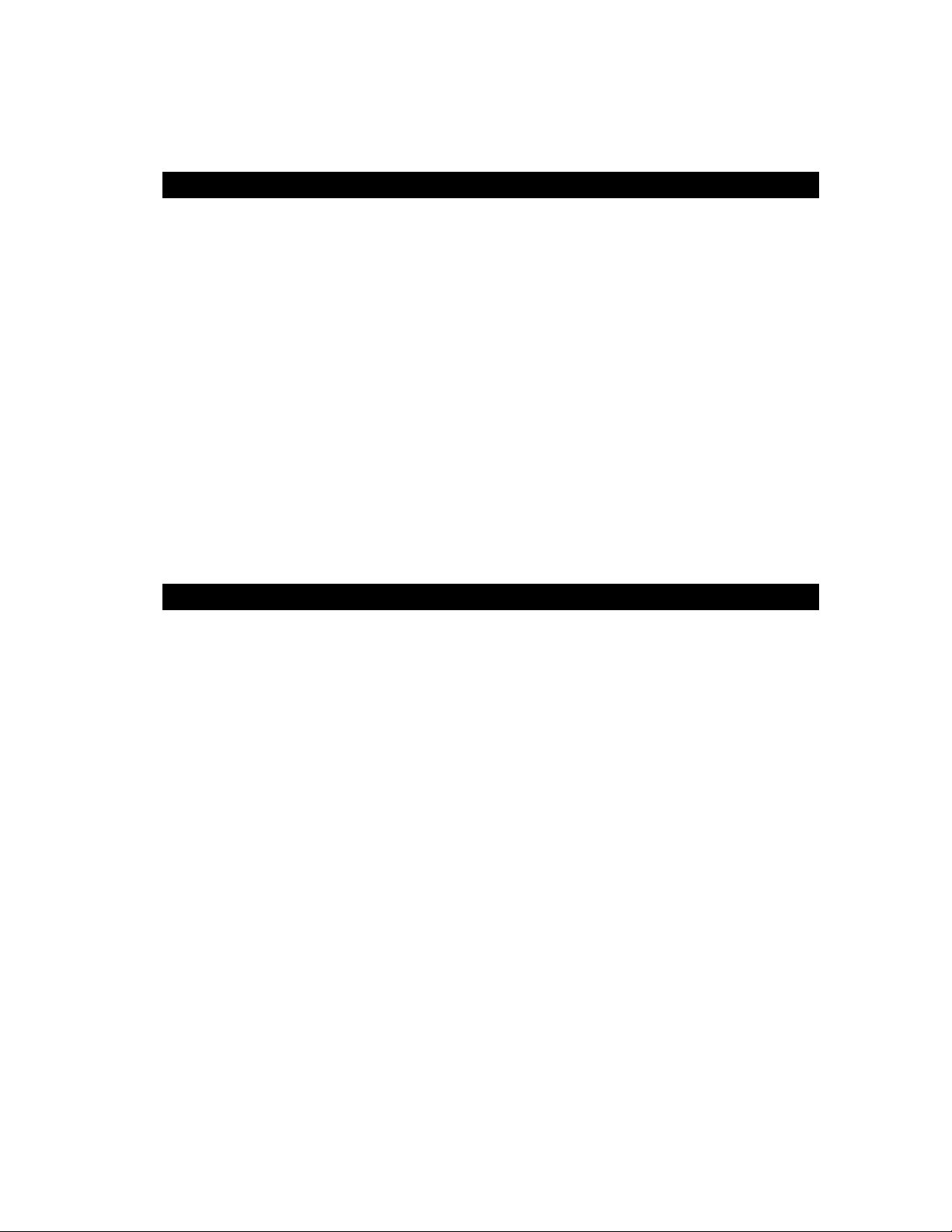
PREFACE
Congratulations on your choice of a Victor electronic calculator. Careful design, quality
materials, painstaking workmanship, and advanced research and production facilities have
given you a calculator that, with proper care, will provide years of trouble-free service. To
assure future optimum performance, ask your Victor representative about low-cost protection
offered by Victor’s Extended Guarantee Protection Program.
This operating manual describes the features and operation of the Victor 1280-7 USB
electronic calculator.
Model 1280-7 is a print/display calculator, 12-digit, with one independent memory.
This calculator features the four basic arithmetic operations, grand total, percentage and
delta percent-of-change, cost, sell, margin, change sign, sigma, item count, non-add/date
functions, programmable tax rate key for two independent tax keys, backspace, square root
function, time and date functions with battery back-up.
TABLE OF CONTENTS
OPERATIONS AND MAINTENANCE.…............…….................................................3
ACTIVATE BACKUP BATTERY.….……………………………………………………….3
REPLACING INK RIBBON...…….……....................………........................................4
REPLACING WITH CARTRIDGE RIBBON……..……………………………………….4
HOW TO FEED THE PAPER TAPE…...........……......………..................................…5
BATTERY REPLACEMENT…………………………..…………………………………...5
KEYBOARD LAYOUT..........................................……....……….................................6
SLIDE SWITCH FEATURES..........................................……….........................…….8
KEY FEATURES...............................................................……….....................……..9
APPLICATION EXAMPLES.………………...................................….................……13
SETTING DATE AND TIME…………………………………………………………..28,29
TECHNICAL SPECIFICATION……………….……………………………..…………. 33
-2-

OPERATIONS AND MAINTENANCE
Before Turning On - Please remove ribbon-cushion placed on a ribbon and check the rating
label on the bottom to see if the rated voltage corresponds to the local voltage before plug in
AC cord.
Note: Ribbon cushion is located under
printer cover.
CAUTIONS
1. Do not place the machine in hot, dusty or damp locations.
2. To clean the housing use a silicon-treated cloth. Do not use water or detergents.
3. Do not place anything on the housing, particularly on the head of the printer
mechanism.
4. Turn off the power switch before removing the plug from AC wall outlet.
5. Turn the power switch off while not in use.
6. The socket-outlet shall be installed near the equipment and shall be easily accessible.
ACTIVATE BACKUP BATTERY
Before start using the calculator, please remove the insulation paper below the backup
battery.
1. Turn the AC power switch OFF and remove the battery compartment cover located on
the bottom case.
2. Remove the insulation paper located below the backup battery.
3. PRESS THE RESET SWITCH.
4. Replace the battery compartment cover.
5. Turn ON the AC power switch.
6. Program the date and time according to the instruction manual.
1
Backup Battery
CR2025
REMOVE BEFORE USING THE MACHINE
Depress Reset in Battery Compartment
Program Date & Time – See Operator Manual
3
Reset Button
2
Insulation
Paper
-3-
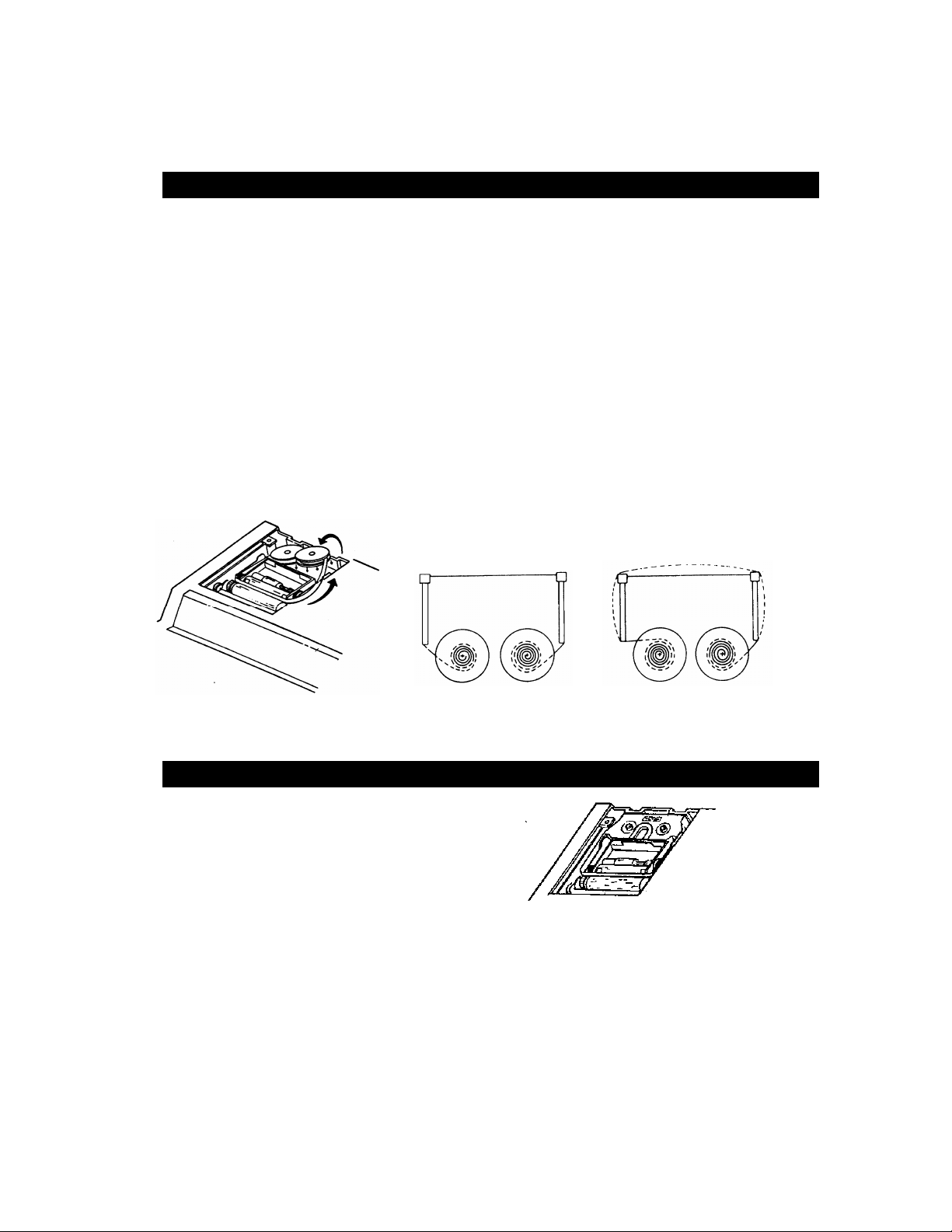
REPLACING INK RIBBON
Your calculator is shipped with a 2-color ribbon already in place. You do not need to install or
change it before you begin using the calculator. When you have been using your calculator
for some time, however, the print will gradually become faint, indicating that you should
change the ribbon. To change the ribbon, follow these steps.
1. Remove paper roll, tearing paper at rear of calculator. Use the Paper Advance (↑) key to
feed the remaining paper tape through the printer. Then remove the printer cover.
2. Remove the old ribbon by pulling upward.
3. Install the ribbon spool with the black edge up. Roll from the outside of the full spool and
place the first spool on the spindle not engaged by the lever. Thread the new ribbon
along the outside of the guides and in front of the print wheels. Switch the lever to the
other side and replace the second spool.
4. Rotate the spools to take up any slack. Replace the printer cover and the paper tape.
Correct direction Incorrect direction
REPLACING WITH CARTRIDGE RIBBON
You have the option to use a cartridge ribbon
in this model.
1. Remove paper roll, tearing paper at rear of calculator. Use the Paper Advance (↑) key to
feed the remaining paper tape through the printer. Then remove the printer cover.
2. Remove the old ribbon/cartridge by pulling upward
3. Install the new cartridge by pressing it down with the VICTOR logo facing up, as shown.
4. Replace the printer cover and the paper tape.
-4-
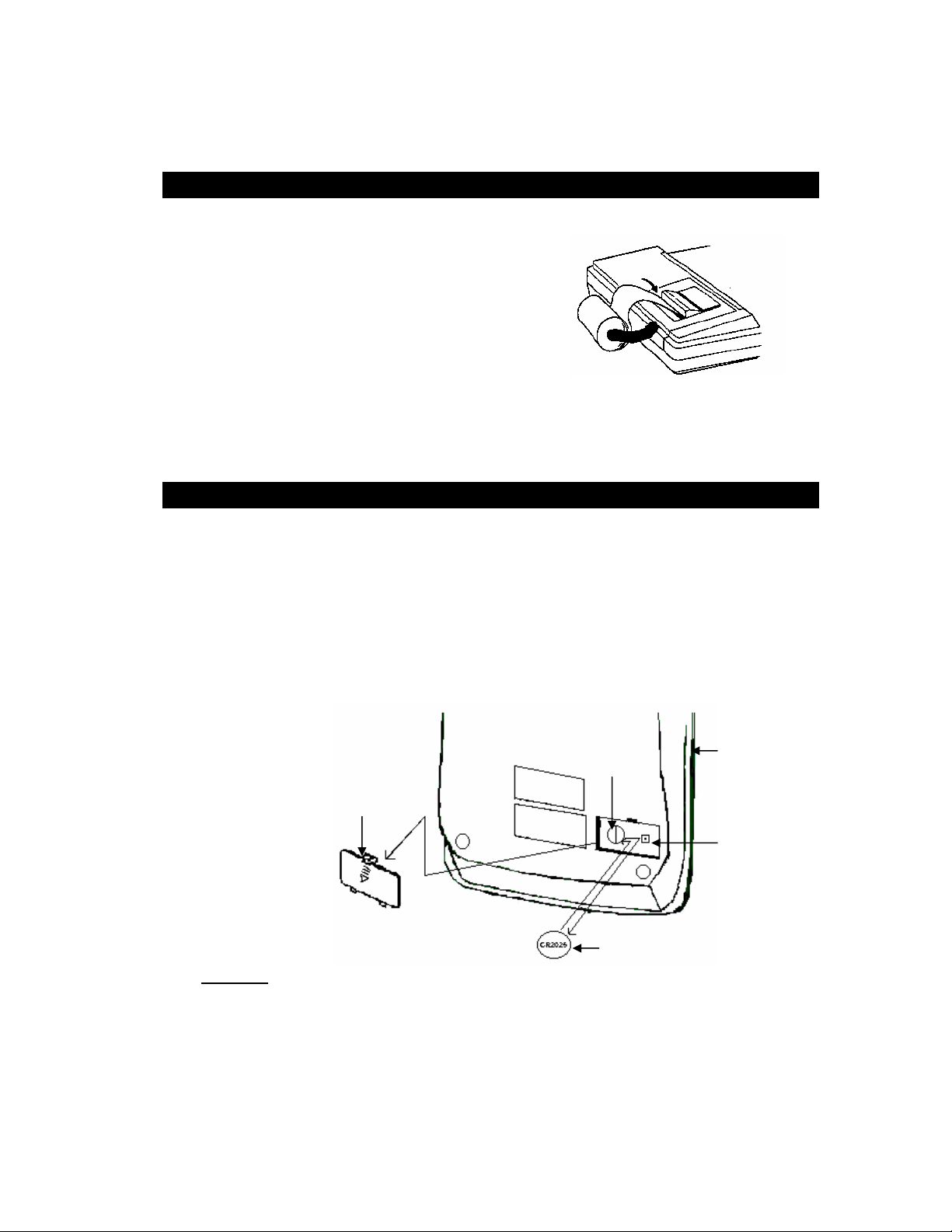
HOW TO FEED THE PAPER TAPE
1. Put the new paper roll on the paper arm.
2. Insert the paper into the slot as indicated.
3. Depress the paper feed key.
4. Suitable paper roll:
Width: max. 57.5mm (2.25”)
Diameter: max. 50mm (1.97”)
Paper: Normal paper
(45kg/1000 sheets/788 x 1091 mm)
BATTERY REPLACEMENT
1. Turn the AC power switch off
2. Remove - the battery compartment cover located on the calculator bottom case.
3. Remove the old battery and install a new CR2025 or equivalent.
4. Turn on the AC power switch
5. PRESS THE RESET BUTTON
6. Replace the battery compartment cover.
7. Reprogram the date and time.
(See page 28 & 29)
Battery
Holder
Bottom Case
Battery Cover
1.
5.
Reset Switch
CAUTION
Danger of explosion if battery is incorrectly replaced.
Only replace with the same or equivalent type
recommended by the manufacturer.
Dispose of used batteries according to the
manufacturers’ instructions.
3.
Battery
-5-
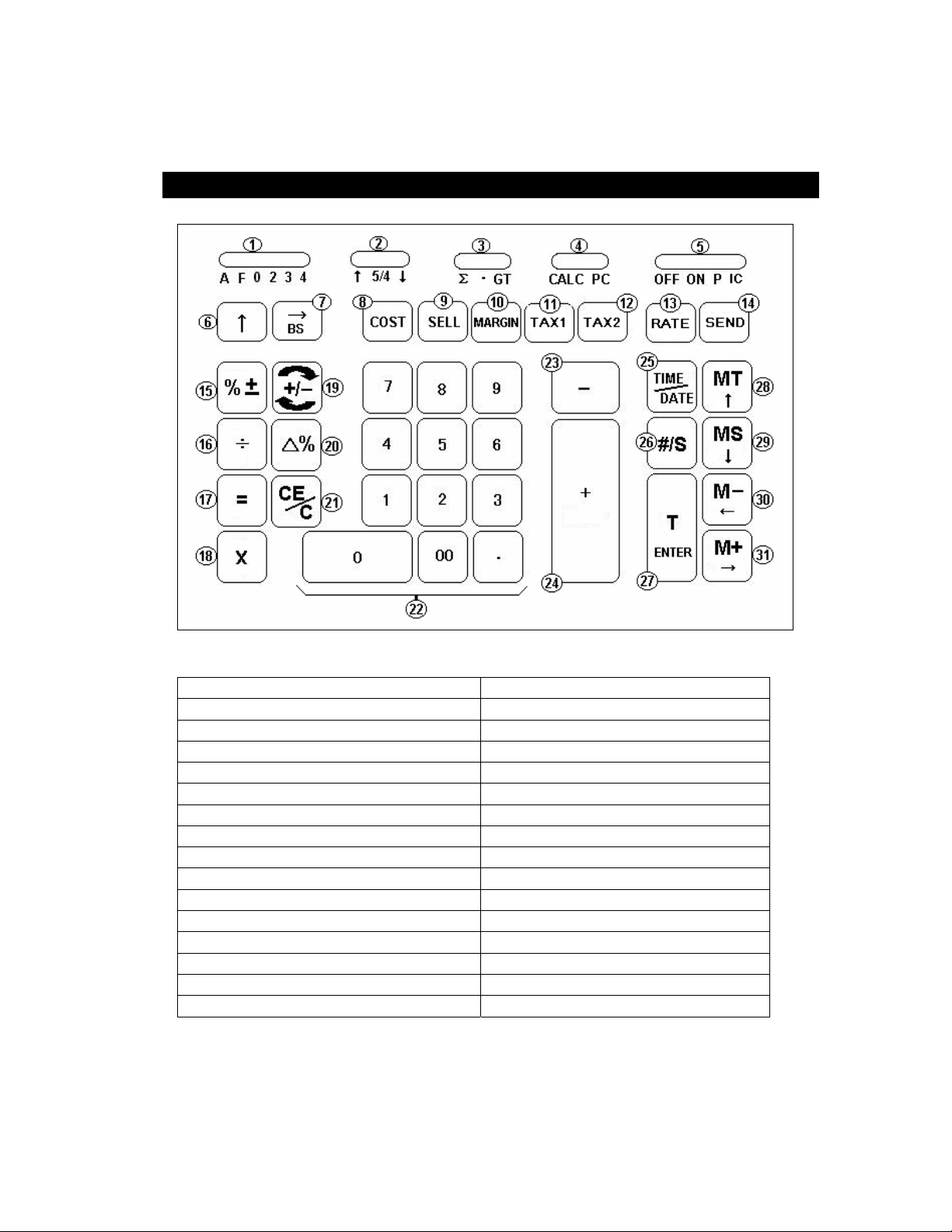
KEYBOARD LAYOUT
1. Decimal Selector 17. Equal
2. Rounding Selector 18. Multiplication
3. Sigma or Grand Total Mode Selector 19. Sign Change
4. Calculator or PC Switch 20. Delta Percentage
5. OFF, Print or Item Count Switch 21. Clear Entry / Clear
6. Paper Feed 22. Numeric Key Pad
7. Back Space 23. Subtraction
8. Cost 24. Addition
9. Sell 25. Time/Date Display
10. Margin 26. Non-add / Subtotal
11. Ta x 1 27. Total / Enter
12. Tax 2 28. Memory Total / Move Up
13. Tax R at e P re s e t 29. Memory Subtotal / Move Down
14. Send 30. Memory Subtraction / Move Left
15. Percentage 31. Memory Addition / Move Right
16. Division
-6-
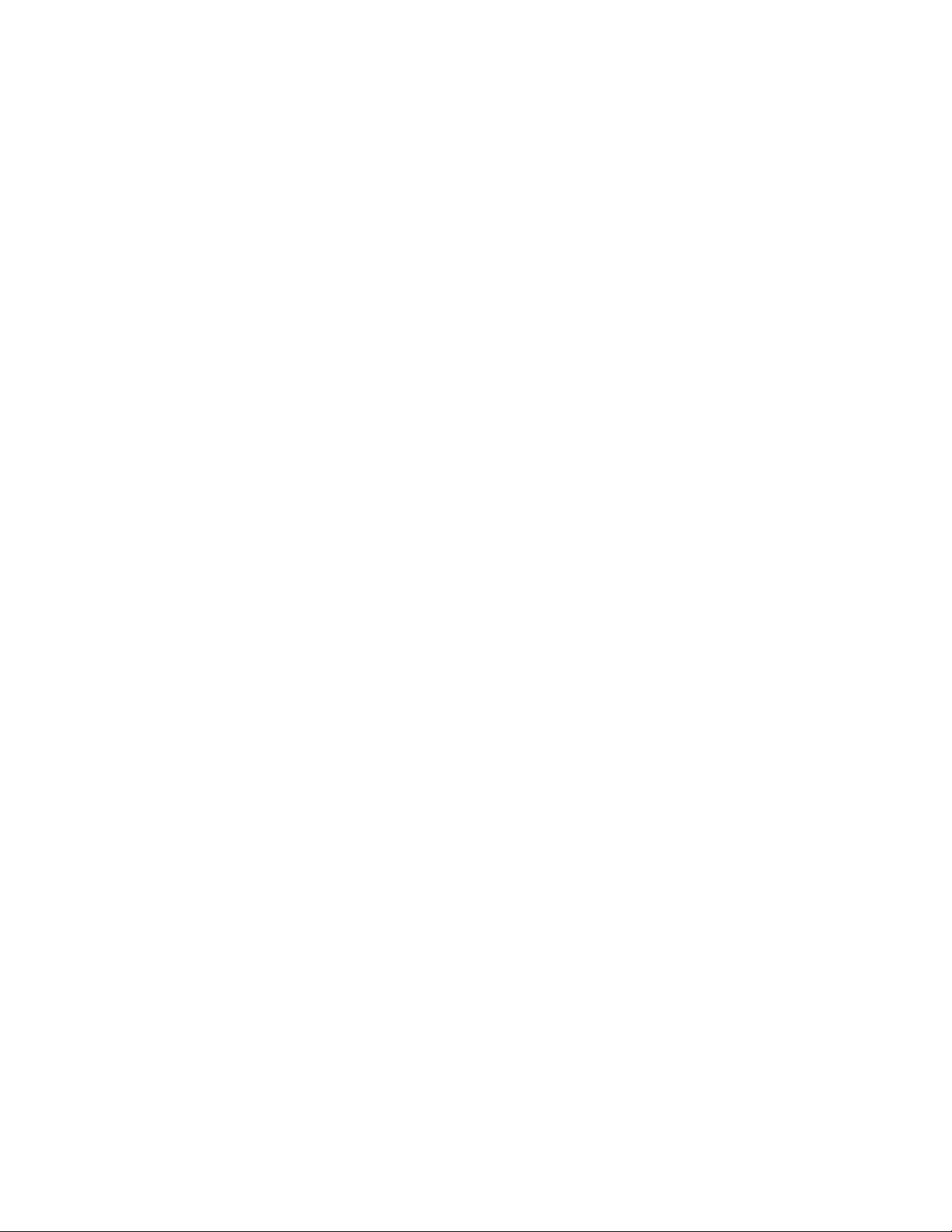
This section describes the mode switches, data entry keys, and operating keys provided
on your calculator. The following terms are used in discussing your calculator’s operation:
• The accumulator is the area of the calculator’s logic that stores a running total of
the results of addition and subtraction operations. It is the “adding machine” portion
of the calculator.
• The calculating register is the area of the calculator’s logic where the intermediate
and final results of multiplication, division and percentage calculations are stored.
The contents of the calculating register do not affect the accumulator.
• The keyboard register is the area of the calculators logic that stores the value that
will immediately be used in the next calculation.
• The item count register is the area of the calculator’s logic that counts your entries
into the accumulator. Each entry is counted as one item.
• The memory register is the area of the calculator’s logic that accumulates
amounts you add to or subtract from the memory. Because the memory register is
independent of the accumulator and the calculating register, it retains its value until
you clear it with the Memory Total [MT] key.
7
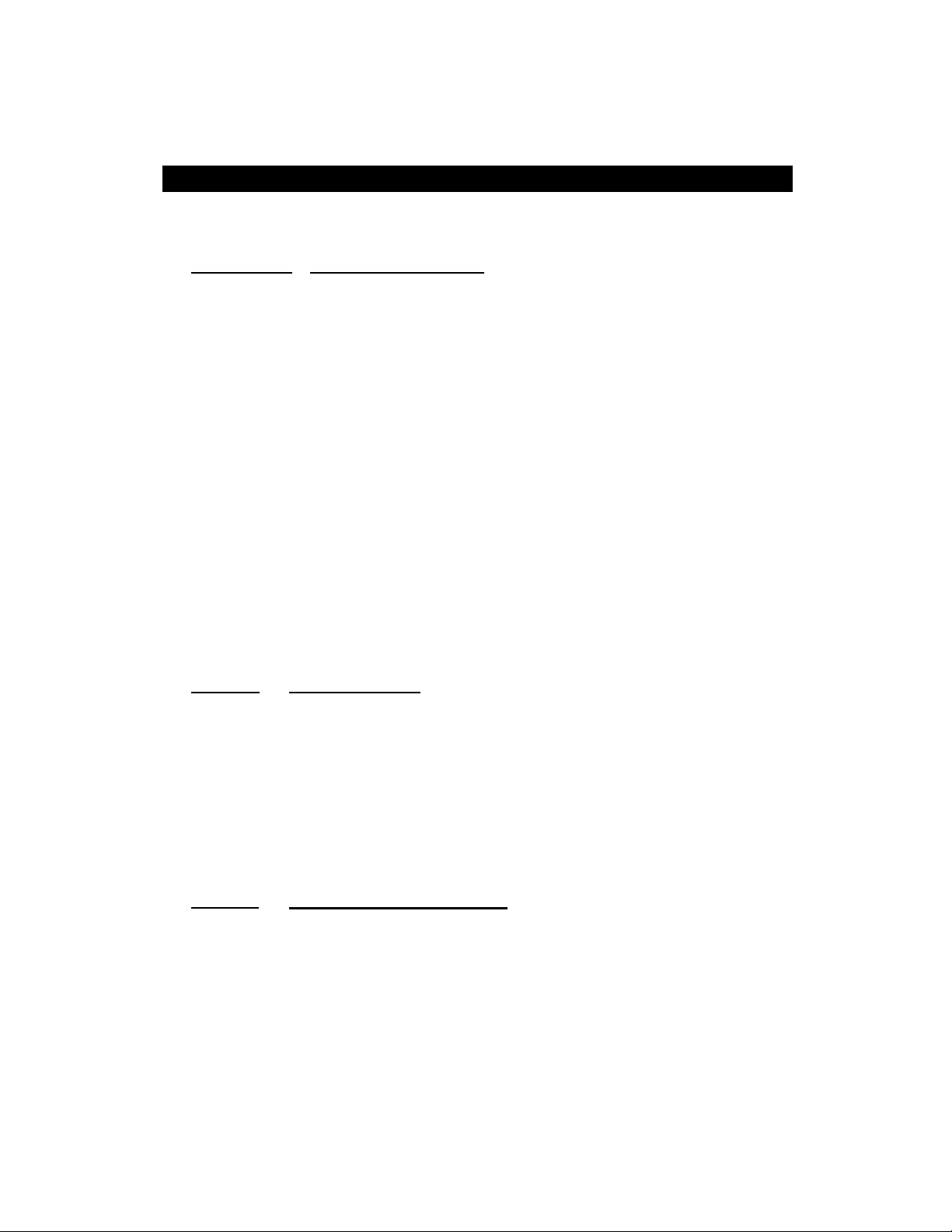
SLIDE SWITCH FEATURES
This section illustrates and describes the mode switches you can use to control your
calculator’s operation.
1. A F 0 2 3 4
A Monetary Add Mode: At this setting, amounts entered are assumed to
F Floating decimal point mode; this setting specifies that all digits of the
0,2,3,4 Fixed decimal point mode; these settings specify the number of digits to
2. ↑ 5/4 ↓
↑ Absolute round up.
5/4 This setting causes automatic round off. If the last digit of the result that
↓ Absolute round down (truncation).
3. ∑ • GT
∑ When the Sigma switch is in the “∑” position, the results of multiplication
• Normal Calculation.
GT Any total taken with [T] key is automatically accumulated to Memory.
Decimal Point Selector
be monetary. The calculator automatically supplies a decimal point to
the left of the last two digits entered. Use this setting to add, subtract,
multiply and divide decimals.
Units/price mode operation:
Multiplication: The first factor will be entered as a whole number and the
second factor will have a decimal point supplied to the left of the last two
digits.
Division: The first factor will have a decimal point supplied to the left of
the last two digits and the second factor will be entered as a whole
number.
result be shown up to a maximum of 12 digits. If the result exceeds
these capacities, excess digits to the right of the decimal point are
dropped. No rounding takes place.
the right of the decimal point that are shown in the result.
Rounding Switch
will be printed or printed/displayed upon rounding is followed by a value
of 0 to 4, the digit is unchanged. If the last digit of the result that will be
printed or printed/displayed upon rounding is followed by a value of 5 to
9, the digit is rounded up.
Sigma or Grand Total Switch
or division calculations completed by the [=] or [%] key are
automatically added to the accumulator.
The accumulated Memory can be recalled by pressing the [MT] key.
8
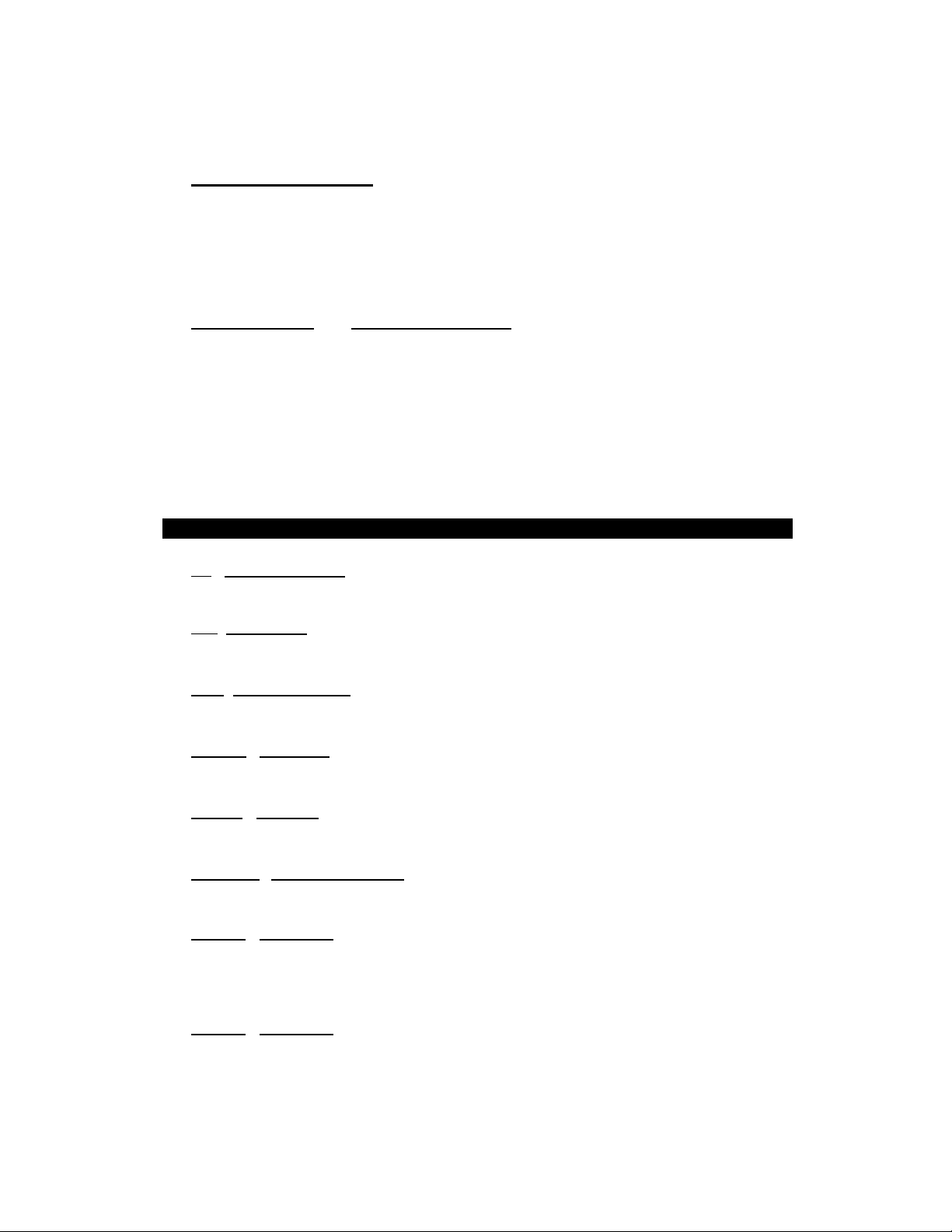
4. Calculator or PC Switch
CALC Normal calculation mode.
PC When connect the calculator to computer by using USB cable, turn ON
this switch will change calculator to ‘Ten Key Pad’ Mode. Display will be
showing ‘ – PC – ’.
5. OFF ON P IC
Printer Select Switch
OFF Turn Off the calculator.
ON Printer is activated only when feed key or [#/S] key is pressed.
P Printer is activated as long as calculator is turned on.
IC Number of entries through key [+], [−], [M+], [M−] will be counted.
Result is printed at left when subtotal or total is key is used.
KEY FEATURES
6. [↑]
Advance the paper roll.
7. [→]
Deletes right most character of a live entry.
Used in PC Application. Delete one character to the left.
8. [COST]
Used to enter the Cost factor in a Gross Profit Margin calculation.
9. [SELL]
Used to enter the Selling price in Gross Profit Margin calculation.
10.
Used to enter the desired Margin in a Gross Profit Margin calculation.
11. [TAX 1]
12. [TAX 2]
Paper Feed Key
Right Shift
Backspace Key
[BS]
Cost Key
Sell Key
[MARGIN] Profit Margin Key
Tax 1 Key
Calculate an amount of Tax 1 with tax rate preset by [RATE] key. Use [+] key for
calculating an amount include VAT, and [−] key for calculating an amount
excluding VAT.
Tax 2 Key
Calculate an amount of Tax 2 with tax rate preset by [RATE] key. Use [+] key for
calculating an amount include VAT, and [−] key for calculating an amount
excluding VAT.
9
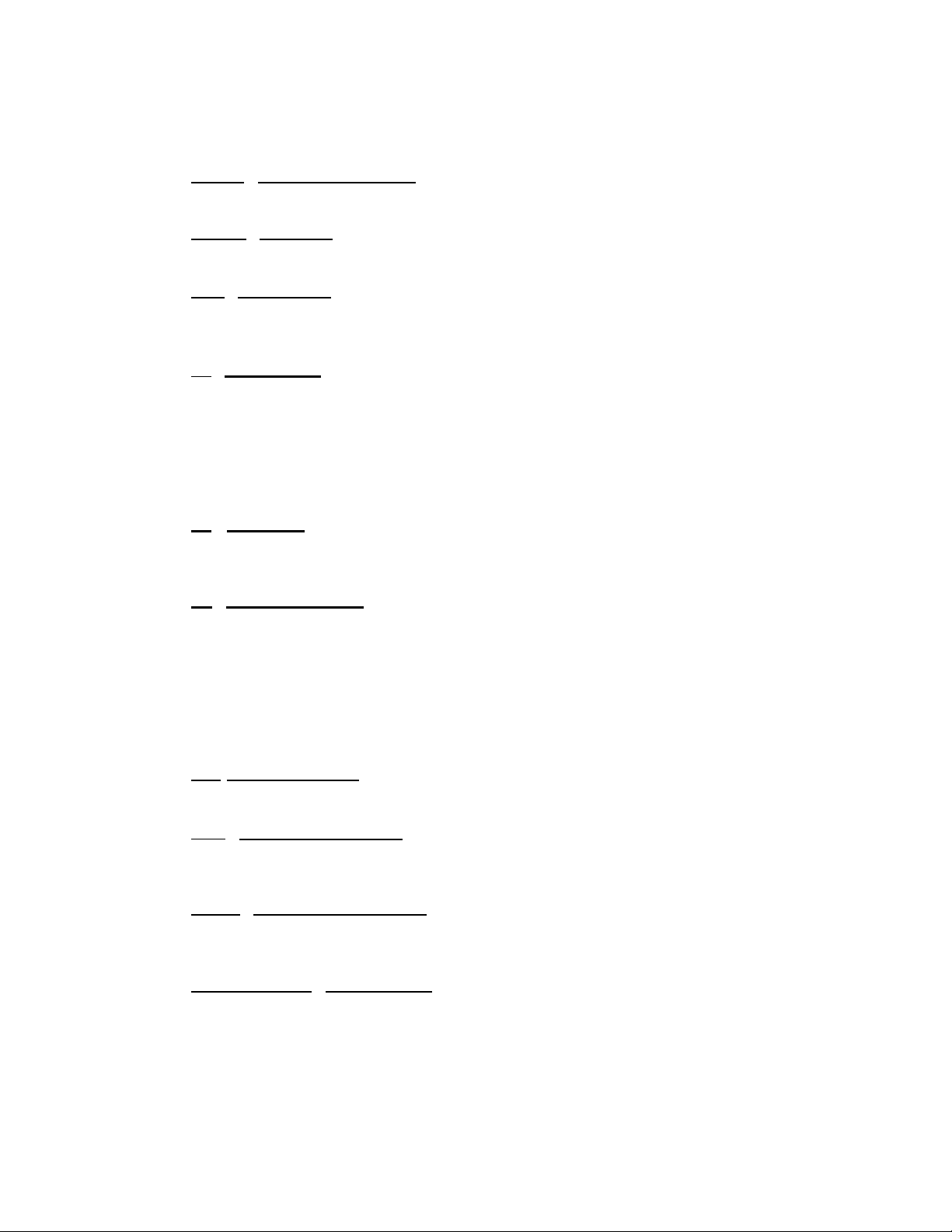
13. [RATE]
Used to enter TAX rate.
14. [SEND]
15. [%±]
Completes percent calculation when [x] or [÷] key is used.
Used to enter ‘%’ in PC Application.
÷] Division Key
16. [
17. [=]
18. [X]
19. [+/-]
20. [Δ%]
21. [CE/C]
22. [0]-[9], [00] & [•]
TAX Rate Preset Key
Send Key
Allow user to transfer the calculation result or any entry from Calculator to PC.
Percent Key
The Division key performs division, automatic constant division and
intermediate sequential operations. It establishes the next amount as a constant
divisor. The [÷] key also causes the calculator to divide when you depress the
[=], [%±], [M+], [M−], [x] or [÷] key. Each divisor entry is retained as a constant
(except [M+] and [M−] entries) until you depress the [x], [÷] or [CE/C].
Used to enter ‘/’ in PC Application.
Equal Key
To get the result in delta percent, multiplication or division.
Used to enter ‘=’ in PC Application.
Multiplication Key
The multiplication key performs multiplication, automatic constant multiplication
and intermediate sequential operations. It establishes the amount entered or the
previous printed or printed/displayed amount as a constant multiplicand. The [x]
key also causes the calculator to multiply when you depress the [=], [%±], [M+],
[M−], [x] or [÷] key. Each multiplicand entry is retained as a constant (except
[M+] and [M−] entries) until you depress the [X], [÷], or [CE/C].
Used to enter ‘∗’ in PC Application.
Sign Change Key
Reverse the sign on the display.
Delta Percentage Key
Automatically compares any two amounts and then calculates and prints the
difference and percent of change.
Clear Entry / Clear Key
Clears a live entry by pressing this key once. Press twice to clear the
accumulator or pending calculation. Does not clear the Memory or Grand total.
Numeric Keys
The calculator uses the conventional 10-key indexing keyboard, and include the
double zero key and decimal point key. Whole numbers are entered exactly as
they are written.
Used to enter 10-key in PC Application.
10

23. [−]
Minus Key
Subtracts an amount from the accumulator. To subtract the same amount more
than one time (repeat subtraction), enter that amount once and depress the [−]
key as many times as necessary. If this key is depressed immediately after [%±]
key, it works as percent minus key.
Used to enter ‘−’ in PC Application.
24. [+]
Plus Key
Adds an amount to the accumulator. To add the same amount more than one
time (repeat addition), enter that amount once and depress the [+] key as many
times as necessary. If this key is depressed immediately after [%±] key, it works
as percent plus key.
Used to enter ‘+’ in PC Application.
25. [TIME/DATE]
Time and Date Display Key
Used to display or program the date and time. Depressing this key once will
cause the date to display, a second depression will display the time. Holding the
key down for three seconds will cause the date or time to flash, this is the
program mode.
26. [# / S]
#
Date / Subtotal Key
: It will print live entry as an identifier as an invoice number with “#” mark.
S
: It prints but does not clear the accumulator.
27. [T]
Total Ke y
Prints and clears the accumulator. When this key is pressed with the “GT” switch
is on, the result is accumulated automatically in the Memory register.
[ENTER]
Enter Key
Used to enter new paragraphs in PC application.
28. [MT]
Memory Total Key
Prints and clears the memory.
Move Up Arrow Key
[↑]
Used to move to one cell up in PC application.
29. [MS]
Memory Subtotal Key
Prints but do not clear the memory.
Move Down Arrow Key
[↓]
Used to move to one cell down in PC application.
11

30. [M−]
Memory Minus Key
Subtracts an amount from memory. If there is a live calculation pending, the
Memory Minus key will complete the calculation and subtract the amount from
Memory.
Move Left Arrow Key
[←]
Used to move to left in PC application.
31. [M+]
Memory Plus Key
Adds an amount to memory. If there is a live calculation pending, the Memory
Plus key will complete the calculation and accumulate the result to Memory.
Move Right Arrow Key
[→]
Used to move to right in PC application.
32. [÷], [=] Square Root Key
By pressing the [÷] and then the [=] key, the square root result will be achieved.
TROUBLESHOOTING
Many problems such as no power, no key response etc. Can be resolved using the
RESET button. Please follow these instructions:
1. Machine must be plugged in and ON, and in the PRINT mode.
2. Turn machine over so you can see the battery compartment.
3. Open the battery compartment and locate the RESET button located next to the
silver battery.
4. Depress the RESET button; you will hear the machine cycle. If you do not hear the
machine recycle, push the button a 2
5. Replace the battery compartment cover and turn the machine right side up.
6. Test the machine.
If this procedure has not successfully resolved your problem please call 1-800-628-2420
for future assistance.
nd
time.
12

APPLICATION EXAMPLES
1. BACKSPACE
Calculation
5.4321 + 2.34567 = ? 5.4321 [+] 5.4321
2.3457 [→] 2.345
67 [+] 7.77777
[T] 7.7778
2. ROUNDING FOR ADDITION / SUBTRACTION
Calculation
3.4 + 2.1 = ? 3.4 [+] 3.4
2.1 [+] 5.5
[T] 5.
Calculation Enter Display Paper
3.4 + 2.1 = ? 3.4 [+] 3.4
2.1 [+] 5.5
[T] 6.
3. ADDITION & SUBTRACTION
Calculation Enter Display Paper
2 + 3.1415926 − 6 = ? 2 [+] 2.
3.1415926 [+] 5.1415926
6 [−] − 0.8584074
[T] − 0.8584074
Decimal Rounding Σ • GT CALC PC Print
4 5/4 . CALC P
Enter Display Paper
Decimal Rounding Σ • GT CALC PC Print
0 ↓ . CALC P
Enter Display Paper
Decimal Rounding Σ • GT CALC PC Print
0 5/4 . CALC P
Decimal
F 5/4 . CALC P
Rounding Σ • GT CALC PC Print
3.1415926 +
0.8584074 −T
5.4321 +
2.34567 +
7.7778 T
3.4 +
2.1 +
5. T
3.4 +
2.1 +
6. T
2. +
6. −
13

4. ADDITION / SUBTRACTION IN ADD MODE
Decimal Rounding Σ • GT CALC PC Print
A 5/4 . CALC P
Calculation Enter Display Paper
1.23 − 4.56 + 7.89 = ? 123 [+] 1.23
456 [−] − 3.33
[#/S] − 3.33
789 [+] 4.56
[T] 4.56
3.33 −S
1.23 +
4.56 −
7.89 +
T
4.56
5. ADDITION / SUBTRACTION WITH ITEM COUNT
Decimal
A 5/4 . CALC IC
Calculation
11.32 + 7.98 − 33.33 = ? 1132 [+] 11.32
3333 [−] − 14.03
[T] − 14.03
[CE/C] 0.
Enter Display Paper
798 [+] 19.30
[#/S] 19.30
Rounding Σ • GT CALC PC Print
11.32 +
7.98 +
002
19.30 S
33.33 −
003
14.03 −
T
0. C
14

6. GRAND TOTAL MEMORY
Decimal
A 5/4 GT CALC P
Calculation Enter Display Paper
13.20 9.55 [CE/C] 0.
8.30 7.36 13.2 [+] 13.20
+ 2.95
24.45 + 35.24 =T? 2.95 [+] 24.45
[T] M 24.45
9.55 [+] M 9.55
7.36 [+] M 16.91
18.33 [+]
[T]
[MT] 59.69
18.33 8.3 [+] 21.50
Rounding Σ • GT CALC PC Print
0. C
13.20 +
8.30 +
2.95 +
24.45 M
T
+
9.55 +
7.36 +
M 35.24
M 35.24
18.33 +
35.24 M
T
+
59.69 MT
15

7. REPETITIVE CALCULATION WITH REFERENCE TO DATE
Reference date is April 25, 2004
Decimal
A 5/4 . CALC P
Calculation
6.54 + 6.54 + 6.54 − 4.25.2004 [#/S] 4.252004
7.89 − 7.89 = ? 654 [+] 6.54
[T] 3.84
Enter Display Paper
[+] 13.08
[+] 19.62
789 [−] 11.73
[−] 3.84
Rounding Σ • GT CALC PC Print
# 4.25.2004
6.54 +
6.54 +
6.54 +
7.89 −
7.89 −
3.84
T
8. MULTIPLICATION
Decimal Rounding Σ • GT CALC PC Print
2 ↓ . CALC P
Calculation Enter Display Paper
1.238 x 456 =? 1.238 [×] 1.238
456 456.
[=] 564.52
1.238 ×
456.00 =
564.52 ∗
9. SEQUENTIAL (CHAIN) MULTIPLICATION
Decimal Rounding Σ • GT CALC PC Print
3 ↑ . CALC P
Calculation Enter Display Paper
3.21 x 4.5 x 6.324 =? 3.21 3.21
[×] 3.210
4.5 4.5
[×] 14.445
6.324 6.324
[=] 91.351
3.210 ×
4.500 ×
6.324 =
91.351 ∗
16

10. CONSTANT MULTIPLICATION
Calculation
2 × 4 = 8 2 [×] 2.00
2 × 5 = 10 4 [=] 8.00
2 × 6 = 12
5 [=] 10.00
6 [=] 12.00
Enter Display Paper
Decimal
2 5/4 . CALC P
Rounding Σ • GT CALC PC Print
11. CONSTANT MULTIPLICATION WITH ACCUMULATION
Decimal Rounding Σ • GT CALC PC Print
2 5/4 Σ CALC P
Calculation
$1.79 x 167 = $298.93 1.79 [×] 1.79
1.79 x –230 =−411.70 167 [=] 298.93
1.79 x 140 = +186.16
= ? 230 [+/-] − 230.
[=] − 411.70
104 [=] 186.16
[T] 73.39
Enter Display Paper
12. DIVISION
Decimal Rounding Σ • GT CALC PC Print
3 ↓ . CALC P
Calculation
178 ÷ 6 = ? 178 [÷] 178.000
6 [=] 29.666
Enter Display Paper
2.00 ×
4.00 =
8.00 ∗
5.00 =
10.00 ∗
6.00 =
12.00 ∗
1.79 ×
167.00 =
298.93 +
230.00 −=
411.70 −+
104.00 =
186.16 +
73.39 T
178.000 ÷
6.000 =
29.666 ∗
17

13. CONSTANT DIVISION
Calculation
755 ÷ 4 = 188.75 755 [÷] 755.00
409 ÷ 4 = 102.25 4 [=] 188.75
32 ÷ 4 = 8.00
409 [=] 102.25
32 [=] 8.00
Decimal
2 5/4 . CALC P
Enter Display Paper
Rounding Σ • GT CALC PC Print
755.00 ÷
4.00 =
188.75 ∗
409.00
102.25 ∗
=
32.00 =
8.00 ∗
14. DIVISION WITH ACCUMULATION
Decimal Rounding Σ • GT CALC PC Print
4 5/4 Σ CALC P
Calculation
145 ÷ 12.25 + 145 [÷] 145.0000
15130 ÷ 123.50 + 12.25 [=] 11.8367
159.36 ÷ 10.25 = ?
15130 [÷] 15,130.0000
123.50 [=] 122.5101
159.36 [÷] 159.3600
10.25 [=] 15.5473
[T] 149.8941
Enter Display Paper
145.0000 ÷
12.2500 =
11.8367 +
15,130.0000
123.5000 =
122.5101 +
159.3600
10.2500 =
15.5473 +
149.8941 T
÷
÷
18

15. UNIT / PRICE CALCULATION
Decimal Rounding Σ • GT CALC PC Print
A 5/4 Σ CALC P
Calculation
132 x $5.67 = $748.44 132 [×] 132.00
146 x $4.45 = $649.70 567 [=] 748.44
155 x $3.11 = $482.05
Total = ? 146 [×] 146.00
445 [=] 649.70
155 [×] 155.00
311 [=] 482.05
[T] 1,880.19
Enter Display Paper
16. TAX RATE PRESETTING
Decimal Rounding Σ • GT CALC PC Print
2 ↑ . CALC P
Calculation
[CE/C] 0.
Preset TAX 1 = 7.5%
7.5 [TAX 1] 7.50
[CE/C] 0.
Preset TAX 2 = 18.6%
18.6 [TAX 2] 18.60
Enter Display Paper
(Press & Hold 3 sec)[RATE] (Blinking) 0.
(Press & Hold 3 sec)[RATE] (Blinking) 0.
…1…
…2…
132.00 ×
5.67 =
748.44 +
146.00 ×
4.45 =
649.70 +
155.00 ×
3.11 =
482.05 +
1,880.19 T
0. C
7.50 %
0. C
18.60 %
19

17. TAX CALCULATION
Decimal Rounding Σ • GT CALC PC Print
2 ↑ . CALC P
Calculation
Price without Tax 1 [CE/C] 0.
=261.56 261.56 [TAX 1] 261.56
Price with Tax 1 = ? [+] 281.18
Price without Tax 1 [TAX 1] 281.18
[−] 261.56
Price without Tax 2 [CE/C] 0.
=300 300 [TAX 2] 300.
Price with Tax 2 = ? [+] 355.80
Price without Tax 2 [TAX 2] 355.80
[−] 300.00
Enter Display Paper
261.56
…1…
281.18
…1…
300.00
…2…
355.80
…2…
0. C
7.50 %
19.62 Δ
281.18 ∗
7.50 %
19.62 Δ
261.56 ∗
0. C
18.60 %
55.80 Δ
355.80 ∗
18.60 %
55.80 Δ
300.00 ∗
20

Calculation
VAT including TAX 1 and TAX 2:
200 [TAX 1] 200.
[TAX 2] 200.
[+] 252.20
Enter Display Paper
…1…
…2…
…
1,2
Price excluding TAX 1 and TAX 2:
[TAX1] 252.20
[
[−] 200.00
TAX2] 252.20
…1…
…2…
…
1,2
NOTE: TAX calculation is fix to 2 decimal points and the result
will be rounded up.
18. PERCENT ADD ON
Calculation
Price = $3.95 3.95 [×] 3.95
Discount = 5% 5 [%+
Tax Amount = $0.19
Net Amount= $4.14
Decimal
2 ↓ . CALC P
Enter Display Paper
] 0.19
[+] 4.14
Rounding Σ • GT CALC PC Print
5.00 %
…
…
200.00
7.50 %
15.00 Δ
18.60 %
37.20 Δ
52.20 Δ
252.20 ∗
252.20
7.50 %
15.00 Δ
18.60 %
37.20 Δ
52.20 Δ
200.00 ∗
3.95 ×
0.19 ∗
4.14 +%
21

19. PERCENT CALCULATION
Decimal
2 5/4 . CALC P
Calculation
Price = $169.50 169.5 [×] 169.50
Discount = 14% 14 [%+
Discount Amount = $23.73
Net = $145.77
Enter Display Paper
] 23.73
[−] 145.77
Rounding Σ • GT CALC PC Print
14.00 %
20. CHAIN DISCOUNT WITH TOTAL AMOUNT OF DISCOUNT
Decimal
2 5/4 . CALC P
Calculation
$23.15 less 15/10/5% = 23.15 [M+] M 23.15
$16.82 Net [×] M 23.15
Total Amount of 15 [%+
Discount $6.33
[−] M 19.68
[×] M 19.68
10 [%+
[−] M 17.71
[×] M 17.71
5 [%+
[−] M 16.82
[M−] M 16.82
[MT] 6.33
Enter Display Paper
] M 3.47
] M 1.97
] M 0.89
Rounding Σ • GT CALC PC Print
15.00 %
169.50 ×
23.73 ∗
145.77 −%
23.15 M+
23.15 ×
3.47 ∗
19.68 −%
19.68 ×
10.00 %
1.97 ∗
17.71 −%
17.71 ×
5.00 %
0.89 ∗
16.82 −%
16.82 M−
6.33 MT
22

21. PERCENT CHANCE AND AMOUNT OF DIFFERENCE
Decimal
2 5/4 . CALC P
Calculation Enter Display Paper
Last Year’s Expense $60.00 60 [Δ%] 60.00
This Year’s Expense $130.00 130 [=] / [%+
Amount of Difference $70.00
Percent of Chance 116.67%
Rounding Σ • GT CALC PC Print
] 116.67
60.00 Δ
130.00 =
70.00 Δ∗
116.67 Δ%
22. DELTA PERCENTAGE CALCULATION
Decimal
2 5/4 . CALC P
Calculation
Last Year ‘s Expense
$125,000 125000 [Δ%] 125,000.00
This Year’s Expense 175000 [=] 40.00
Enter Display Paper
$175,000
Next Year’s Expense 210000 [=] 68.00
$210,000
Percent of Chance?
Amount of Difference?
Rounding Σ • GT CALC PC Print
125,000.00 Δ
175,000.00 =
50,000.00 Δ∗
40.00 Δ%
210,000.00 =
85,000.00 Δ∗
68.00 Δ%
23

23. GROSS PROFIT MARGIN
Calculation
Cost = 100 100 [COST] 100.00
Margin = 20% 20 [MARGIN] 125.00
Sell = ?
Cost = 100 100 [COST] 100.00
Sell = 125 125 [SELL] 20.00
Margin = ?
Sell = 125 125 [SELL] 125.00
Margin = 20% 0 20 [MARGIN] 100.00
Cost = ?
Enter Display Paper
Decimal
2 5/4 . CALC P
Rounding Σ • GT CALC PC Print
100.00 C
20.00 M%
25.00 Δ∗
125.00 S
100.00 C
125.00 S
25.00 Δ∗
20.00 M%
125.00 S
20.00 M%
25.00 Δ∗
100.00 C
24. MARKDOWN AND SELLING PRICE
Decimal
2 5/4 . CALC P
Calculation
Item Cost $100 100 [COST] 100.00
Markdown (Percent) 6.5% 6.5 [+/-] − 6.5
(Base on to be [MARGIN] 93.90
determined selling price)
Markdown (Amount) $ 6.10
Selling Price $ 93.90
Enter Display Paper
Rounding Σ • GT CALC PC Print
100.00 C
6.50 M%
6.10 Δ∗
93.90 S
24

25. SQUARE ROOT
Decimal
2 5/4 . CALC P
Calculation Enter Display Paper
58 = 7.62 58 [÷] 58.00
[=] 7.62
Rounding Σ • GT CALC PC Print
58.00 ÷
58.00 R
7.62 ∗
26. INVOICE – INVOICE NUMBER 88901; DATE 10/3/04
Decimal
A 5/4 Σ CALC P
Calculation
Quantity Price Net 88901 [#/S] 88,901.
16 3.29 52.64 10.03.04 [#/S] 10.0304
108 1.39 150.12
Gross 202.76 3.29 [=] 52.64
Less 10% Discount
- 20.28
182.48 1.39 [=] 150.12
Tax 5% + 9.12
Net 191.60 [T] 202.76
[×] 202.76
10 [%+
[−] 182.48
[×] 182.48
5 [%+
[+] 191.60
[CE/C] 0.
Enter Display Paper
16 [×] 16.00
108 [×] 108.00
] 20.28
] 9.12
Rounding Σ • GT CALC PC Print
# 88901
# 10.03.04
16.00 ×
3.29 =
52.64 +
108.00 ×
1.39 =
150.12 +
202.76 T
202.76 ×
10.00 %
20.28 +
182.48 −%
182.48 ×
5.00 %
9.12 +
191.60 +%
0. C
25

27. PAYROLL
Decimal
2 5/4 Σ CALC P
Calculation
Given
$ 5.75 Hourly Rate Regular Pay $ 218.50
38 Hours Worked Total Deductions $ 44.12
7.15% FICA Net Pay $ 174.38
$ 23.75 Withholding
$ 4.75 Insurance
Calculation
See Above 5.75 [×] 5.75
38 [M+] M 218.50
[×] M 218.50
7.15 [%+
23.75 [+] M 39.37
4.75 [+] M 44.12
[T] M 44.12
[M−] M 44.12
[MT] 174.38
Find
Enter Display Paper
] M 15.62
Rounding Σ • GT CALC PC Print
5.75 ×
38.00 =
218.50 M+
218.50 ×
7.15 %
15.62 +
23.75 +
4.75 +
44.12 T
44.12 M−
174.38 MT
26

28. MEMORY CALCULATION
Decimal Rounding Σ • GT CALC PC Print
F 5/4 . CALC P
Calculation Enter Display Paper
[CE/C] 0.
100 + 200 = ? 100 [+] 100.
900 - 500 = ? 200 [+] 300.
20 X 7 = ? [T] 300.
12 X 5 = ?
Total ? [M+] M 300.
900 [+] M 900.
500 [−] M 400.
[T] M 400.
[M+] M 400.
20 [×]
7 [=] M 140.
[M+] M 140.
12 [×] M 12.
5 [M+]
[MS] M 900.
[MT]
M 20.
M 60.
900.
0. C
100. +
200. +
300. T
300. M+
900. +
500. −
400. T
400. M+
20. ×
7. =
140. ∗
140. M+
12. ×
5. =
60. M+
900. MS
900. MT
27

29. SETTING THE DATE
Set Slide Switches as Example Below:
EXAMPLE: Set DATE to September 14, 2004 (09-14-04)
Step Enter Depress This Key Your Display Will Show Tape Will Read
1.
2.
3.
4.
5.
6. Tap TIME/DATE Key 09-14-2004
7.
Clear Key (CE/C) 0. 0.C
TIME/DATE Key and hold until
09 9
14 914
04 91404
#/S Key 09-14-2004
display flashes
Flashing Numbers in This Format -
MM-DD-YYYY
# 9.14.2004
Decimal Rounding Σ • GT CALC PC Print
2 5/4 . CALC P
1. Depress the [CE/C] key. Your display with show 0. and the tape will read 0.C.
2. Depress the [TIME/DATE] key and hold until the display is flashing.
3. Enter the month, in our example, 09. Your display will show 9.
4. Enter the day, in our example, 14. Your display will show 914.
5. Enter the year, in our example 2004, as 04. Your display will show 91404.
6. Tap the [TIME/DATE] key to set the DATE. Your display will now show 09-14-2004.
7. To PRINT the DATE, depress the [#/S] key, your tape will show # 9.14.2004.
NOTE: The only key to enter the Date/Time display mode is the [TIME/DATE] key. The
only key to exit the Time/Date display mode is the [CE/C].
28

30. SETTING THE TIME
Set Slide Switches as Example Below:
EXAMPLE: Set TIME to 4:37 PM
Step # Enter Depress This Key Your Display Will Show Tape Will Read
1.
2.
3.
4.
5.
6.
7.
Clear Key (CE/C) 0. 0.C
TIME/DATE Key and hold
16 16
37 1637
Tap TIME/DATE Key P 04-37-00
#/S Key P 04-37-00
until display flashes
Tap TIME/DATE key to
switch to Time Mode
Flashing Numbers in This Format -
MM-DD-YYYY
Flashing Numbers in This
Format – HH-MM-SS
#•04 •37
Decimal Rounding Σ • GT CALC PC Print
2 5/4 . CALC P
1. Depress the [CE/C] key. Your display with show 0. and the tape will read 0.C.
2. Depress the [TIME/DATE] key and hold until the display is flashing.
3. Tap the [TIME/DATE] key to go to Time Mode.
4. Enter the hour, in our example 16 in military time. Your display will show 16.
5. Enter the minutes, in our example 37. Your display will show 1637.
6. Tap the [TIME/DATE] key to set the TIME. Your display will now show P 04-37-00 and
the seconds will begin counting.
7. To PRINT the TIME, depress the [#/S] key, your tape will show #•04•37.
NOTE: On the PRINT on the paper tape, the dot in front (#•07•05) means PM, there will
be no dot printed for AM.
29

31. SEND FUNCTION
This key is used under normal calculator mode.
The [SEND] key allow user to transfer the calculation result or any entry from Calculator
to PC application.
Example:
Æ Connect the calculator to computer by using USB cable.
Æ Open Microsoft Excel / Microsoft Word in your computer.
Decimal Rounding Σ • GT CALC PC Print
Calculation Enter Display Paper
2 + 3.1415926 − 1.6 = ? 2 [+] 2.
3.1415926 [+] 5.1415926
1.6 [−] 3.5415926
[T] 3.5415926
[SEND] 3.5415926
F 5/4 . CALC P
2. +
3.1415926 +
1.6 −
3.5415926 T
∗∗The result ‘
3.5415926 ’ will be sent to assigned position in PC Application.
30

32. CALCULATOR OR PC SWITCHING MODE
By using the “CALC / PC” slider switch, user will be able to switch the calculator to
‘Normal Printing Calculator’ and ‘Ten-key Pad’ mode.
When switch the calculator from Calculator Mode to Ten-key Pad Mode, must connect the
calculator to computer by using USB cable, and the display will be showing ‘ − PC − ‘.
Under ‘Ten-key Pad’ Mode, the calculator will be present as the key layout below:
Key Description:
1. CALC / PC Switch to Normal calculation mode or PC mode.
2. OFF Power OFF calculator.
3. [↑]
4. [BS] Delete one character to the left.
Paper Feed key.
Percent key. Same as [%] key on computer keyboard. This
5. [%±]
is useful while user want to enter a formula in Ms Excel
worksheet.
Divide key. Same as [/] key on computer keyboard. This is
6. [÷]
useful while user want to enter a formula in Ms Excel
worksheet.
Equal key. Same as [=] key on computer keyboard. This is
7. [=]
useful while user want to enter a formula in Ms Excel
worksheet.
Multiple key. Same as [∗] key on computer keyboard. This is
8. [X]
useful while user want to enter a formula in Ms Excel
worksheet.
31

9. [0]-[9], [00], [.] Numeric Ten key.
Minus key. Same as [−] key on computer keyboard. This is
10. [−]
useful while user want to enter a formula in Ms Excel
worksheet.
Plus key. Same as [+] key on computer keyboard. This is
11. [+]
useful while user want to enter a formula in Ms Excel
worksheet.
12. [ENTER] Enter to new paragraphs in a cell.
13. [↑]
14. [↓]
15. [←]
16. [→]
Arrow key. Used to move up.
Arrow key. Used to move down.
Arrow key. Used to move to the left.
Arrow key. Used to move to the right.
Example:
Æ Connect the calculator to computer by using USB cable.
Æ Open Microsoft Excel / Microsoft Word in your computer.
Decimal Rounding Σ • GT CALC PC Print
F 5/4 . PC P
∗∗ When connected the calculator to computer by using USB cable, and turn ON the PC
mode, the display will be showing ‘ − PC − ‘.
Enter (Calculator) Display (Microsoft Excel)
[=] 123 [+] 456 [ENTER]
[=] 456 [−] 123 [ENTER]
[=] 123 [x] 5 [ENTER]
[=] 123 [÷] 5 [ENTER]
[=] 123 [x] 5 [%] [ENTER]
32

TECHNICAL SPECIFICATIONS
Type: Desktop Adding Machine/Calculator, Electronic Print/VFD
Basic Operations: Addition/subtraction and multiplication/division
Capacity: Input and result 12 digits.
Decimal System: Add Mode (A), Floating (F), Fixed (0,2,3,4)
Functions: 4 rules, successive calculation, memory calculation, grand
total calculation, constant calculations, delta percent
calculation, 2 tax calculation, cost, sell and margin calculation.
Printer: Character wheel selection type.
Power Consumption: 11 Watts
Ink Cartridge: L-5M R/B
Paper width: Width 57.5 ± 0.5mm X Diameter 30mm
Display: 12 digit VFD display.
Operating Temp: 32°~104°F, 0°C ~ 40°C
Dimensions: L292 X W210 X H70 mm
Weight: 1.60 kg
33
