
XX203-20-01
Quick Guide for
Surveyor-Mini Camera Dome Series
Warning: To reduce a risk of fire or electric shock, do not expose
indoor units to rain or moisture.
Vicon Industries Inc. does not warrant that the functions contained in this equipment will meet your
requirements or that the operation will be entirely error free or perform precisely as described in the
documentation. This system has not been designed to be used in life-critical situations and must not be
used for this purpose.
Copyright © 2010 Vicon Industries Inc. All rights reserved.
Product specifications subject to change without notice.
Vicon and its logo are registered trademarks of Vicon Industries Inc.
Surveyor, ViconNet and Kollector are registered trademarks and NOVA and Vicoax are trademarks of Vicon Industries Inc.
VICON INDUSTRIES INC., 89 ARKAY DRIVE, HAUPPAUGE, NEW YORK 11788
TEL: 631-952-CCTV (2288) FAX: 631-951-CCTV (2288) TOLL FREE: 800-645-9116
24-Hour Technical Support: 800-34-VICON (800-348-4266)
UK: 44/(0) 1489-566300 WEB: www.vicon-cctv.com
Vicon part number 8009-8203-20-01 Rev 710


Important Safeguards – Outdoor Use
GRAPHIC SYMBOL EXPLANATION
The lightening bolt symbol alerts the user to the presence of
dangerous voltage that may present the risk of electric shock.
The exclamation point symbol alerts the user to the presence of
important operating and maintenance instructions.
1. Read Instructions - Read all safety and operating instructions
before the product is operated.
2. Retain Instructions - Retain all safety and operating
instructions for future reference.
3. Heed Warnings - Pay attention to all product warnings.
4. Follow Instructions - Follow all operating instructions.
5. Cleaning -(Do not use caustic, abrasive or aerosol
cleaners)
a) For units that CAN BE DISCONNECTED from the power
source, use a damp cloth for cleaning.
units that CANNOT BE DISCONNECTED from the
b) For
power source, use a damp cloth for cleaning and do not
allow moisture or liquids to enter vents.
6. Attachments - Use only UL Listed Vicon recommended
attachments to prevent unit damage and personal injury.
7. Water and Moisture - Use only products designed for outdoor
environments where they will be exposed to water or moisture.
8. Accessories - Do not place the unit on an unstable surface to
avoid falling. Use only UL Listed Vicon recommended mounting
accessories.
9. Ventilation - Do not block ventilating slots and openings as
they ensure reliable operation. Do not place the unit near a heat
source or into an enclosure unless recommended by Vicon.
10. Power Sources - The product should only be operated from
the recommended power source. Use only a UL Class 2
indoor/dry or Class 3 outdoor/wet power supply.
11. Grounding - Only products equipped with a 3-prong
grounded plug should be inserted into a grounded power outlet.
Contact an electrician to replace an obsolete outlet. Do not force
a plug into a non-grounded outlet.
12. Power Cord Protection - Power supply cords should not be
routed in trafficked areas or in tight spaces where they will be
pinched or used to bear weight. Allow some slack in the cord
where it enters the unit.
13. Outdoor Cable Grounding - Use only grounded outdoor
cables to protect against voltage surges and static charges.
Section 810 of the National Electrical Code, ANSI/NFPA 70-1984,
provides information on proper grounding of the lead-in wire to an
antenna discharge unit, size of grounding conductors and the
requirements of grounding electrodes.
14. Lightning - Disconnect the product from its power source and
cable system when possible to prevent damage due to lightning
and power-line surges.
15. Power Lines - Do not locate outside cables over power or
utility lines where they can fall and make direct contact. Contact
with power lines can be fatal.
16. Overloading - Do not overload wall outlets and extension
cords to prevent risk of fire and electric shock.
17. Object and Liquid Entry - Never probe through, or spill liquid
into, enclosure openings to prevent risk of fire or electric shock.
18. Servicing - Refer all servicing to qualified service personnel.
19. Damage Requiring Service - Obtain service when:
a) The power-supply cord or plug is damaged.
b) Objects have fallen or liquid has been spilled into the
product.
c) The product is not designed for outdoor use and has been
exposed to water or moisture.
d) The product does not operate per the operating instructions.
Perform Vicon recommended adjustments, modifications and
troubleshooting only to avoid unit damage and personal
injury.
e) The product has been dropped.
f) The product shows a significant change in performance.
20. Replacement Parts - Use only Vicon specified replacement
parts or an approved equivalent to prevent unit damage and
injury.
21. Safety Check - Request safety checks to be performed
following repair or maintenance to verify proper operation.
22. ESD Precaution - Take all normal electrostatic discharge
precautions to avoid component damage during installation and
operation.
23. For 230 VAC Devices Only - When the disconnect device is
not incorporated in the equipment or when the plug on the power
supply is intended to serve as the disconnect device, follow the
guidelines below:
a) For permanently connected 230 VAC units, a readily
accessible disconnect device must be incorporated into the
site wiring.
b) For 230 VAC units with a plug, the outlet must be installed
near the unit and be easily accessible.

FCC Notice
Note: Complies with Federal Communications Commission Rules & Regulations Part 15, Subpart B for a
Class A digital device.
WARNING
This equipment generates and uses radio frequency energy and if not installed and used properly, that is, in
strict accordance with the manufacturer’s instruction, may cause interference to radio and television
reception. It has been type tested and found to comply with the limits for a Class A computing device in
accordance with the specification in subpart B of part 15 of the FCC rules, which are designed to provide
reasonable protection against such interference in a commercial installation. However, there is no guarantee
that interference will not occur in a particular installation. If this equipment does cause interference to radio
and television reception, which can be determined by turning equipment off and on, the user is encouraged to
try and correct the interference by one or more of the following measures:
• Reorient the receiving antenna.
• Relocate the equipment with respect to the receiver.
• Relocate the equipment away from the receiver.
• Plug the equipment into a different electrical outlet so that the equipment and receiver
are on different branch circuits.
If necessary, the user should consult the dealer or an experienced radio/television technician for additional
suggestions.
The user may find the following booklet prepared by the Federal Communications Commission helpful:
“Interference Handbook, Bulletin CIB-2”
This booklet is available from the U.S. Government Printing Office, Superintendent of Documents, Mailstop
SSOP, Washington, D.C. 20402-9328, ISBN 0-16-045542-1.
Warning: Power must be removed from this unit before removing circuit modules or ribbon cables.
Caution: This unit contains circuit cards with integrated circuit devices that can be damaged by static
discharge. Take all necessary precautions to prevent static discharge
4 • FCC Notice XX203-20-01 Rev 710 Surveyor-Mini Camera Dome System

Introduction
The information in this manual covers the installation, configuration and operation of the Surveyor®-Mini
Camera Dome. This system should only be installed by a qualified technician using common hand tools and
approved materials and wiring methods in accordance with the National Electrical Code ANSI/NFPA 70, state
and local wiring codes.
NOTE: Read all instructions before beginning any installation.
The Surveyor-Mini is a compact, lightweight intelligent security device comprised of a camera, pan/tilt drive,
receiver and CPU-based electronics all in an attractive and covert enclosure. It can be programmed and
operated using the ViconNet
Vicoax™ II protocol. The Surveyor-Mini is sold in a variety of prepackaged configurations with choices in
indoor or outdoor environment, in-ceiling, surface-mount or pendant mounting configuration, and clear or
smoked lower dome types. Refer to Table 1 for a complete list of model numbers.
The Surveyor-Mini provides TCP/IP video transmission using either ViconNet optimized MPEG-4
compression or open platform H.264 compression. Separate interface boards provide for each type of video
transmission and allow direct plug-in to a system network switch. Both ViconNet and H.264 options provide
support for direct network connection to Kollector® Digital Video Recorders and ViconNet Workstations via
ViconNet software. Video from the camera is available to all network recorders and workstations for live view
and recording. Audio input capability is available on the ViconNet/H.264 versions. The Surveyor-Mini also
provides video transmission over coaxial cable. Additionally, the Vicon Surveyor-Mini camera dome can be
used in conjunction with competitive PTZ drivers through DIP switch selection.
The Surveyor-Mini is designed for easy installation. The interface (I/O board) PCB provides accessible
terminal blocks for simple wiring connections. Several mounting accessories are available to fit almost any
installation need.
The camera dome includes an integral camera and lens. The 3.8-38 mm autoiris varifocal lens provides 10X
optical zoom that combines with the camera 10X digital zoom capability for a total of 100X zoom functionality.
See Technical Information for camera features.
Refer to tables below for specific model numbers and options available. All versions use the same firmware
for programming and operation. For programming, refer to the most recent version of Surveyor-Mini
Programming Manual XX203-40. The Surveyor-Mini Camera Dome is compatible with the SVFT-UWM and
SVFT-WM Wall Mounts, SVFT-UCM Ceiling Mount, SVFT-URM-1 Roof Mount, and SVFT-UPM-1 Parapet
Mount.
Surveyor-Mini meets requirements for an FCC Class A computing device and CE.
The electronic components within the Surveyor-Mini are sensitive to damage from ESD (Electro-Static
Discharge). Appropriate precautions and proper use of a ground strap should be observed at all times when
handling the unit or its subassemblies.
®
digital management system, any Pilot/NOVA™ control system and enhanced
XX203-20-01 Rev 710 Surveyor-Mini Camera Dome System Introduction • 5

Table 1
Models and Descriptions
Model Number Product
Code
SVR-C 9900-00
SVR-CC 9900-01
SVR-P 9901-00
SVR-PC 9901-01
SVR-W 9902-00
SVR-WC 9902-01
SVR-S 9903-00
SVR-SC 9903-01
SVR-SW 9904-00
SVR-SWC 9904-01
SVR-C-V5 9900-20
SVR-C-V5-C 9900-21
SVR-P-V5 9901-20
SVR-P-V5-C 9901-21
SVR-W-V5 9902-20
SVR-W-V5-C 9902-21
SVR-S-V5 9903-50
SVR-S-V5-C 9903-21
SVR-SW-V5 9904-20
SVR-SW-V5-C 9904-21
SVR-C-O 9900-50
SVR-C-O-C 9900-51
SVR-P-O 9901-50
SVR-P-O-C 9901-51
SVR-W-O 9902-50
SVR-W-O-C 9902-51
SVR-S-O 9903-50
SVR-S-O-C 9903-51
SVR-SW-O 9904-50
SVR-SW-O-C 9904-51
Environment/
Cable Type
Indoor/Coax Color/NTSC In-Ceiling 10x/100x Smoked
Indoor/Coax Color/PAL In-Ceiling 10x/100x Smoked
Indoor/Coax Color/NTSC Pendant 10x/100x Smoked
Indoor/Coax Color/PAL Pendant 10x/100x Smoked
Outdoor/Coax Color/NTSC Pendant 10x/100x Clear
Outdoor/Coax Color/PAL Pendant 10x/100x Clear
Indoor/Coax Color/NTSC Surface 10x/100x Smoked
Indoor/Coax Color/PAL Surface 10x/100x Smoked
Outdoor/Coax Color/NTSC Surface 10x/100x Clear
Outdoor/Coax Color/PAL Surface 10x/100x Clear
Indoor/ViconNet Color/NTSC In-Ceiling 10x/100x Smoked
Indoor/ViconNet Color/PAL In-Ceiling 10x/100x Smoked
Indoor/ViconNet Color/NTSC Pendant 10x/100x Smoked
Indoor/ViconNet Color/PAL Pendant 10x/100x Smoked
Outdoor/ViconNet Color/NTSC Pendant 10x/100x Clear
Outdoor/ViconNet Color/PAL Pendant 10x/100x Clear
Indoor/ViconNet Color/NTSC Surface 10x/100x Smoked
Indoor/ViconNet Color/PAL Surface 10x/100x Smoked
Outdoor/ViconNet Color/NTSC Surface 10x/100x Clear
Outdoor/ViconNet Color/PAL Surface 10x/100x Clear
Indoor/
Open Platform H.264
Indoor/
Open Platform H.264
Indoor/
Open Platform H.264
Indoor/
Open Platform H.264
Outdoor/
Open Platform H.264
Outdoor/
Open Platform H.264
Indoor/
Open Platform H.264
Indoor/
Open Platform H.264
Outdoor/
Open Platform H.264
Outdoor/
Open Platform H.264
Camera
Type/Format
Color/NTSC In-Ceiling 10x/100x Smoked
Color/PAL In-Ceiling 10x/100x Smoked
Color/NTSC Pendant 10x/100x Smoked
Color/PAL Pendant 10x/100x Smoked
Color/NTSC Pendant 10x/100x Clear
Color/PAL Pendant 10x/100x Clear
Color/NTSC Surface 10x/100x Smoked
Color/PAL Surface 10x/100x Smoked
Color/NTSC Surface 10x/100x Clear
Color/PAL Surface 10x/100x Clear
Mount
Type
Optical Zoom/
Total Zoom
Lower
Dome Type
Power Table
Model Number
Power*
(W)
Coax IP Coax IP
Current Rating
(A)
SVR-C/ SVR-CC 12.1 18 0.6 1.0
SVR-P/ SVR-PC 12.1 18 0.6 1.0
SVR-W/ SVR-WC 26 32 0.9 1.2
SVR-S/ SVR-SC 12.1 18 0.6 1.0
SVR-SW/SVR-SWC 26 32 0.9 1.2
*Power @ 24 VAC.
6 • Introduction XX203-20-01 Rev 710 Surveyor-Mini Camera Dome System
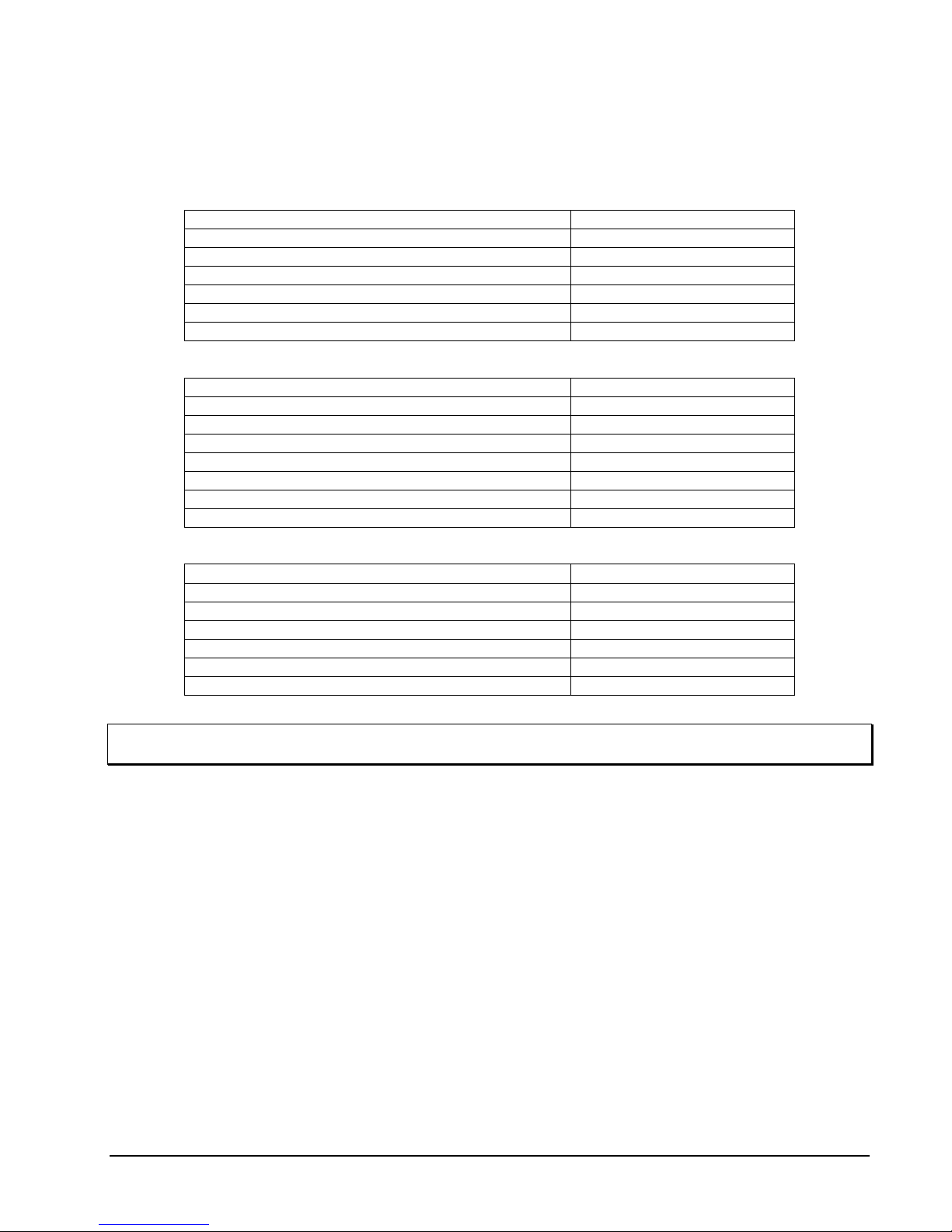
Accessory Kits
There are different accessory kits included with the different configurations of Surveyor-Mini, Coaxial,
ViconNet and H.264 IP versions. These kits provide the necessary items for installation as follows:
Coaxial
Description Quantity
8-position terminal block 1
4-position terminal block 1
2-position terminal block 1
Video interconnect cable 1
Torx bit 1
Documentation CD and Quick Guide 1
ViconNet IP Version
Description Quantity
8-position terminal block (in-ceiling only) 1
6-position terminal block 1
4-position terminal block (includes a spare) 2
2-position terminal block 1
Torx bit 1
ViconNet/Documentation CDs and Quick Guide 1
MAC address/Password label 1
H.264 IP Version
Description Quantity
8-position terminal block (in-ceiling only) 1
4-position terminal block (includes a spare) 2
2-position terminal block 1
Torx bit 1
ViconNet/Documentation CDs and Quick Guide 1
MAC address/Password label 1
NOTE: A packet of anti-seize lubricant is included with the pendant unit only. A scribe is included in the in-
ceiling unit accessory kit only.
Refer to the Wiring section of this manual for details on using the supplied termination blocks. The scribe is
supplied to accurately measure the opening for the in-ceiling model. The lubricant is used for sealing and to
prevent galling at the end of the 1.5-inch NPT pipe on the pendant model. Refer to the pendant models subsection of the Installation section for details on applying the lubricant.
XX203-20-01 Rev 710 Surveyor-Mini Camera Dome System Introduction • 7

Installation
Choose the installation type (In-Ceiling, Indoor or Outdoor Pendant, Indoor or Outdoor Surface-Mount). Refer
to the Connection illustrations that follow and Installing the cables section for wiring details and DIP switch
details. Be sure to set the DIP switches before completing installation.
Quick Installation – In-Ceiling Model
Q
U
I
C
K
Q
U
I
C
K
I
N
S
T
A
L
L
A
T
I
O
N
I
N
S
T
A
L
L
A
T
I
O
N
8 • Installation XX203-20-01 Rev 710 Surveyor-Mini Camera Dome System

Quick Installation – Indoor/Outdoor Pendant
Q
Q
U
I
C
K
I
N
S
T
A
L
L
A
T
U
I
C
K
I
N
S
T
A
L
L
A
T
I
O
N
I
O
N
XX203-20-01 Rev 710 Surveyor-Mini Camera Dome System Installation • 9

Quick Installation – Indoor/Outdoor Surface Mount
Q
U
I
C
K
I
N
S
T
A
L
L
A
T
I
O
N
Q
U
I
C
K
I
N
S
T
A
L
L
A
T
I
O
N
10 • Installation XX203-20-01 Rev 710 Surveyor-Mini Camera Dome System
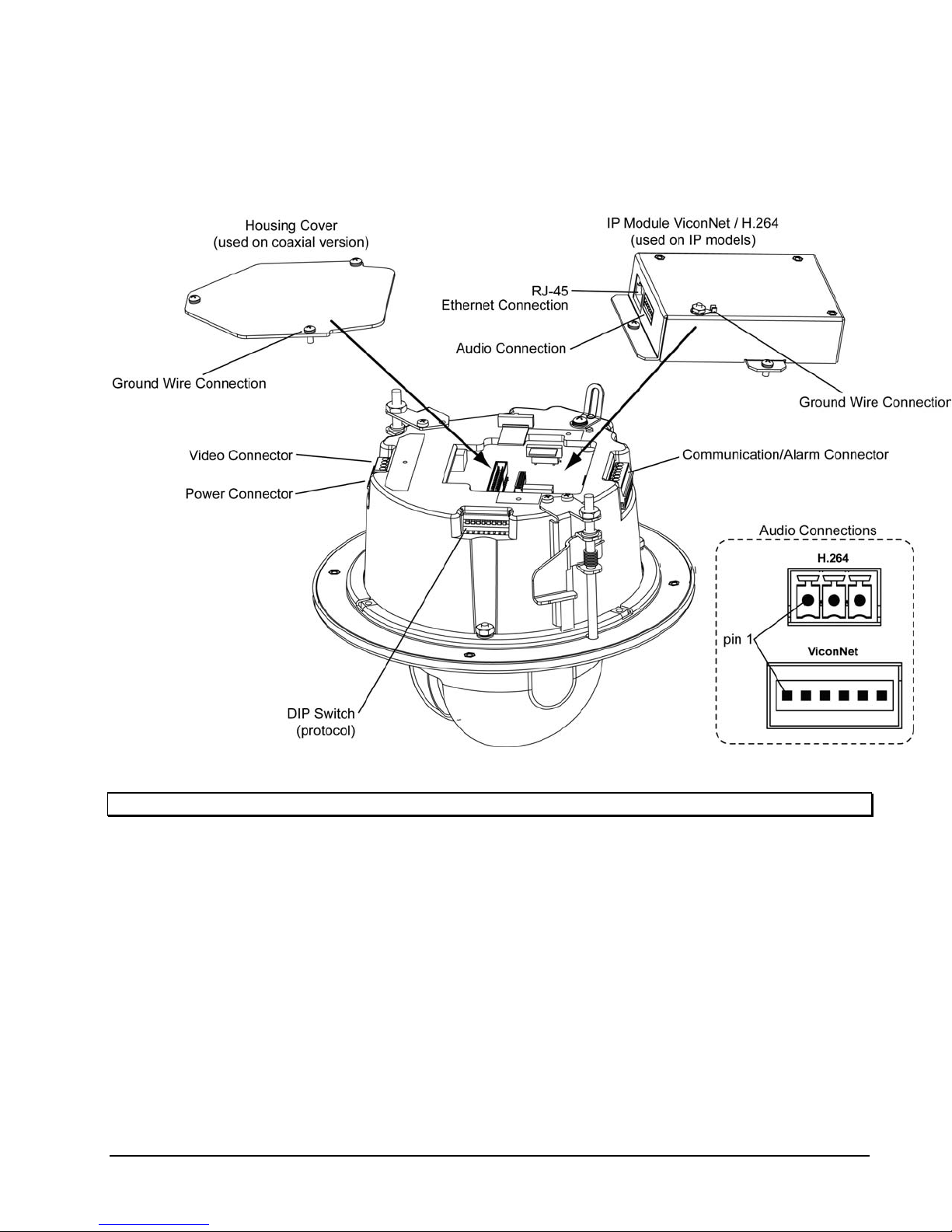
Connections
Use the following diagrams to make connections. Refer to Tables 2A and 2B as needed.
Note: Audio is not currently available on the H.264 version.
In-Ceiling Connections, Coaxial and IP Versions
XX203-20-01 Rev 710 Surveyor-Mini Camera Dome System Installation • 11

Note: Audio is not currently available on the H.264 version.
Pendant and Surface Mount Connections, Coaxial and IP
12 • Installation XX203-20-01 Rev 710 Surveyor-Mini Camera Dome System

Wiring
Warning: Disable the AC power to prevent installer injury and damage to the unit.
Coaxial Version Wiring
1. Remove terminal blocks from the accessory kit. The 2-pin is for power, the 8-pin is for alarm and
control/relay and the 4-pin is for video.
2. Strip approximately 1 inch (25 mm) of cable outer jacket to be terminated in terminal blocks. Then strip
approximately 0.25 inches (6 mm) of insulation off of each individual wire.
3. Terminal block connections are accessible on the camera drive mechanism. TB2 (2-pin) is power, TB3
(8-pin) is alarm/control signals and TB4 (4-pin) is video. On TB3, the COMMAND IN + (COMM IN +) and
COMMAND IN - (COMM IN -) connections must be used for Simplex operation. For Duplex operation, the
additional signals RESPONSE OUT + (RESP OUT +) and RESPONSE OUT - (RESP OUT -) must also
be used. Insert each wire into its terminal block location and tighten the screw. Refer to Table 2A.
4. Terminate the 8-conductor alarm cable and the relay/control signals cable.
5. A video adapter cable is included for video coaxial connection to TB4; a BNC connector is on one end of
this cable. The other end has a pre-stripped white and black wire; the white wire is video and the black
wire is ground.
6. On pendant installations, slide excess cable back up into the mount/pipe so that cable length is flush with
the bottom of the enclosure, approximately 8 - 9 inches (203 - 229 mm).
7. Install the terminal blocks TB2, TB3 and TB4 into the accessible terminal blocks at the proper block
frames.
Caution: There is a ground wire provided. Be sure to pigtail or connect it directly to an external ground
connection or damage may occur to the unit.
8. Install the video BNC cable connector to the video adapter cable mating BNC connector.
XX203-20-01 Rev 710 Surveyor-Mini Camera Dome System Installation • 13

IP Versions Wiring
Note: The in-ceiling version and the surface mount/pendant versions have different board configurations. The
in-ceiling version of the ViconNet model provides a module card for some connections; the open
platform version includes a module card and an adapter board for some connections. The surface
mount and pendant versions include an I/O option board for connections in addition to what is in the inceiling versions. Refer to Figure 7.
1. Remove terminal blocks from the accessory kit. The 2-pin is for power, the 4-pin is for alarms in
pendant/surface mount units, the 8-pin is for alarms for the in-ceiling unit, and the 3-pin or 6-pin is for
audio (model dependant).
2. Strip approximately 1 inch (25 mm) of cable outer jacket to be terminated in terminal blocks. Then strip
approximately 0.25 inches (6 mm) of insulation off of each individual wire.
3. a. For the ViconNet surface mount/pendant version: Terminal block connections on the I/O board are
TB2 (2-pin) for power and TB1 (4-pin) for alarms. The module board provides the audio connector (P1
6-pin Phoenix type header; pin 1 is the leftmost connector-refer to Connections diagram) and RJ-45 for
video and data.
b. For the open platform H.264 surface mount/pendant version: Terminal block connections on the I/O
board are TB2 (2-pin) for power, TB1 (4-pin) for alarms, P4 (3-pin) for audio( pin 1 is the leftmost
connector) and RJ-45 for video and data.
c. For the ViconNet in-ceiling version: Terminal block connections accessible from the housing are TB2
(2-pin) for power and TB3 (8-pin) for alarms; the module board provides the audio connector (P1 6-pin
Phoenix type header,) and RJ-45 for video and data.
d. For the open platform H.264 in-ceiling version: The adapter board connections are P4 (3-pin) for
audio and RJ-45 for video and data; terminal blocks TB2 (2-pin) for power and TB3 (8-pin) for alarms are
accessible from the housing.
Insert each wire into its terminal block location and tighten the screw. TB4 is an analog video connector
provided for adjustment testing.
4. Make all connections to terminal blocks TB2 (power), TB1 (alarms) and P1/P4 (audio).
Caution: There is a ground wire provided. Be sure to pigtail or connect it directly to an external ground
connection or damage may occur to the unit.
5. Install the terminal blocks TB1/TB3 and TB2 (and P1/P4 if used) into the terminal blocks on the I/O board.
6. Connect LAN cable into the RJ-45 connector to on the board.
7. Connect the ribbon cable at P5 on the I/O board to P5 on the interface board. This ribbon cable sends all
signals from the I/O board to the interface board. Be sure not to twist the ribbon cable; fold it flat to
prevent damage.
8. On pendant installations, slide excess cable back up into the mount/pipe so that cable length is flush with
the bottom of the enclosure, approximately 8 - 9 inches (203 - 229 mm).
14 • Installation XX203-20-01 Rev 710 Surveyor-Mini Camera Dome System

CONNECTOR/PIN
NUMBER CONNECTOR TYPE CONNECTOR/PIN LABEL SIGNAL NAME
TB4-1
TB4-2
TB4-3
TB4-4
TB2-1
TB2-2
TB3-1
TB3-2
TB3-3
TB3-4
TB3-5
TB3-6
TB3-7
TB3-8
TERMINAL BLOCK
TERMINAL BLOCK
TERMINAL BLOCK
Wiring Connections –Coaxial Version
VIDEO (TB4)
VIDEO OUT (white wire)
TP+
TP-
GND (black wire)
POWER (TB2)
AC+ AC+
AC- AC-
COMM/ ALARM (TB3)
COMM IN +
COMM IN -
RESP OUT +
RESP OUT -
GND
ALARM OUT
GND
ALARM 1
Table 2A
Video output
Not used
Not used
Ground
Command in +
Command in -
Response out +
Response out -
Ground
Alarm output
Ground
Alarm input 1
XX203-20-01 Rev 710 Surveyor-Mini Camera Dome System Installation • 15

CO
NNECTOR/PIN
A
A
NUMBER CONNECTOR TYPE CONNECTOR/PIN LABEL SIGNAL NAME
TB2-1
TB2-2
TB1-1
TB1-2
TB1-3
TB1-4
TERMINAL BLOCK
TERMINAL BLOCK
TERMINAL BLOCK
LARM (TB3) (In-Ceiling only)
POWER (TB2)
H
N
LARM (TB1)
ALARM 1
GND
ALARM OUT
GND
TB3-1
TB3-2
TB3-3
TB3-4
TB3-5
TB3-6
TB3-7
TB3-8
RJ-45
P11-1
P11-2
P11-3
P11-4
GND
ALARM OUT
GND
ALARM 1
LAN (P11)
TX +
TX -
RX +
RX P11-5
P11-6
P11-7
P11-8
PHOENIX/TERMINAL
BLOCK
AUDIO
P1-1/P4-1 AUDIO IN Audio In
P1-2/P4-2 GND Ground
P1-3/P4-3 AUDIO OUT Audio Out
Table 2B
Wiring Connections – IP Versions: ViconNet & H.264
Hot
Neutral
Alarm input 1
Ground
Alarm output
Ground
Ground
Alarm output
Ground
Alarm input 1
Transmit +
Transmit Receive +
Receive -
16 • Installation XX203-20-01 Rev 710 Surveyor-Mini Camera Dome System

Setting the DIP Switches
This section defines how to set DIP switches. SW1 is on the Main Board, used for addressing; the DIP switch
used for configuration is accessible on the side of the housing.
DIP Switch Location
XX203-20-01 Rev 710 Surveyor-Mini Camera Dome System Installation • 17
DIP Switch Label
Address DIP Switch SW1

Programming the Surveyor-Mini
A
A
A
Programming is done by selecting options from the on-screen menu system. Once the on-screen menu
system is accessed, programming is done using the AP (autopan), AI (autoiris), joystick and AUX1/AUX2
functions. The cursor wraps around when moving up and down. The following is a description of these
controls:
AP: select and store parameters; go forward through the menu system.
AI: leave or exit a menu without retaining the new setting.
Joystick Left/Right: select specific program parameters.
AUX 1, AUX 2and AUX 3: used for very specific menu functions detailed in the menu system.
Six functions are carried out using only keypad controls. These functions are setting autopan limits,
programming continuous rotation, selecting the autopan speed, programming sectors, polarity of response
lines, enabling auto-baud detect and setting manual pan limits.
Software Features
Most of the Surveyor-Mini features are accessed remotely through either a System Controller (V1500XSCCS), keypad (V1410X-DVC, V1411X-DVC, V1411J-DVC) or a PC using the Surveyor-Mini Direct Control
software package. To program certain features, a numeric preset is either stored or recalled. Preset functions
can represent a variety of features.
PRESET
NUMBER
1 to 64 Preset positions
80 to 87 Tour sequences
88 to 89
90 Pan/Tilt lockout
94 Enter Dome menu system
95
96 Program Dome sectors
97 Initiate Dome reset
98
99 Set manual pan
preset is stored, it will be out of focus when the preset is solved, even if autofocus is enabled.
utotour sequences
uto-Baud Detect feature
utopan limits
FUNCTION
The table on the left shows preset numbers and their functions,
which are described in detail below. There are no commands
associated with certain presets. These have been reserved for
future use or advanced programming and diagnostic tools.
Preset 1-64 (Preset Positions) — When a preset number is
stored, the current position of the camera is written into that
preset memory location. When the number is recalled, the
camera moves to the stored position. This is called solving a
preset.
Presets are usually solved at the maximum speed, typically less
than 2 seconds; if a preset is assigned to a tour or salvo, the
preset recall speed is programmable. Camera focus is also
stored as part of the preset; if the image is out of focus when the
When a preset is recalled, the corresponding preset title is displayed on the screen (when preset titles have
been enabled). If the operator attempts to recall a preset number that has not been stored, the message
“Preset Not Stored” appears on the screen for a short period and the camera position does not change.
Pressing any command key or moving the joystick will also remove the message.
Preset 80-87 (Tour Sequences) — A tour is a series of up to 32 events or actions. Accessing the “Program
Tour” option will bring up an on-screen menu that allows programming of each tour event. This is described in
greater detail in the Preset/Tour Handling menu section. Recalling a tour initiates the sequence of events that
corresponds to that tour number. A longer sequence of actions can be prepared by chaining 2 or more tours
together.
Preset 88-89 (Autotour Sequences) — An Autotour is a series of up to 256 pan, tilt and zoom actions.
Accessing the “Program Autotour” option will bring up an on-screen menu which allows dynamic
18 • Installation XX203-20-01 Rev 710 Surveyor-Mini Camera Dome System

programming of each autotour event. This is described in greater detail in the Preset/Tour Handling menu
section.
Preset 90 (Pan/Tilt Lockout) — Storing preset 90 will disable joystick control of that dome, and the message
Pan/Tilt Disabled will momentarily appear on the screen. Any time the joystick is moved, the message will
reappear. To restore pan/tilt operation, preset 90 must be stored again.
This feature prevents the camera dome’s position from being tampered with. This allows the dome to respond
only to preset positions, eliminating the operator’s ability to manually position the dome. It also allows a unit to
be temporarily locked onto a subject for recording or monitoring specific activity. Recalling preset 90 has no
effect. The camera dome retains its capability of zoom, focus and iris control while locked.
Preset 94 (Enter Dome Menu System) — Many Surveyor-Mini features are accessed through a series of
on-screen menus. These are described in the following programming menu sections and accessed by storing
preset 94. Recalling preset 94 has no effect. For convenience, when performing programming, pressing the
L-SPD (lens speed) button will display a black background.
Preset 95 (Auto-Baud Detect Feature) — Auto-baud detect functions after installing defaults, using preset
95, when switching Vicoax to Pilot/NOVA (VPS) and upon power-up when the dome sees an incorrect baud
rate from keypad or control system. It allows the camera dome to detect a new baud rate from the host
controller without having to fully reboot the camera dome and lose all stored configuration parameters. Be
sure that auto home on power up is disabled before executing this command. Symbols are used to display
the status of the detection process. The * symbol indicates that valid data at the correct baud rate has been
received, the X symbol represents a framing error has been received and the - symbol indicates that no data
has been received. Recalling preset 95 has no effect.
Preset 96 (Program Dome Sectors) — The Surveyor-Mini has the ability to divide its 360° field-of-view into
sections or sectors. There may be up to 8 sectors and the boundaries for each are programmed for each
individual dome. An individual title may be programmed for each sector and video may be enabled or
disabled. More information on disabling sector video or “sector censoring” and titling may be found in the
Camera Controller and Source Titling menu sections.
Storing preset 96 will begin the sector programming process by establishing the left boundary for sector 1.
Pan the camera to the right and press the AP (autopan) key to set the right boundary for sector 1, which is
also the left boundary of sector 2. Continue panning the camera and pressing AP until all 8 boundaries have
been programmed. If fewer than 8 sectors are required, press AP repeatedly at the right boundary of the last
sector you will be programming to use up all the boundary numbers and exit sector-programming mode.
When the camera is moved, the corresponding sector title is displayed on the screen (when sector titles have
been enabled). If the video is disabled for a given sector, a black screen with the words “Blank Sector” will
appear when the camera enters that sector and video will be restored when the camera moves to a sector
where video is enabled. Sector programming can be aborted by issuing a preset recall; this will also erase
any prior sector programming. Recalling preset 96 has no effect.
Preset 97 (Initiate Dome Reset) — Storing preset 97 resets all of the system software and performs the
power-on self-test. This is called a “soft reset” because no memory settings are affected. All user
programmed options such as titles and presets remain unchanged. Recalling preset 97 has no effect.
Preset 98 (Programming Autopan Limits) — When a Surveyor-Mini is selected on a keyboard, pressing
the AP (autopan) key will start the camera in motion, panning at a predetermined speed.
• To change the speed — Press and hold the AP key while moving the joystick to the desired speed.
When the speed is correct, release the AP button and then the joystick. Each dome may have its own
autopan speed and pressing the autopan key will start the dome panning at the last speed selected for
that dome. (When using a Kollector DVR, shut off AP, move the slider to desired speed and press AP
again.) In continuous rotation only, the autopan command will cause the dome to reverse direction.
• To stop autopanning — Any other pan command will disable autopan. This includes pressing the AP
key again, panning the camera with the joystick, or recalling a preset.
XX203-20-01 Rev 710 Surveyor-Mini Camera Dome System Installation • 19

• To set the autopan limits — When a continuous rotation dome is in autopan, it will rotate in a full
circle until autopan is disabled. When an application, such as a wall-mounted camera on a building,
does not require continuous rotation, limits are set to define the left and right boundaries. Storing
preset 98 will bring up a series of prompts to set the left and right autopan limits with the AUX 2 and
AUX 3 keys. When the autopan limits are set and the camera is placed into autopan it will pan until it
reaches a limit. It will then reverse direction until it reaches the opposite limit, repeating this cycle
indefinitely.
• To clear the autopan limits — Store preset 98. Press AUX 2 and AUX 3 without panning to set the
autopan limits to the same position. By recording both limits on the same point they will both be
deleted. The dome will now rotate continuously when placed in autopan mode until new limits are
programmed.
Recalling presets 98 has no effect.
Preset 99 (Set Manual Pan Limits) — Storing preset 99 will bring up a series of prompts to set the left and
right manual pan limits with the AUX 2 and AUX 3 keys. After these are set, the physical range between these
limits is the valid range. The camera dome will not move outside these limits. Setting pan limits also sets AP
limits if the AP limits are outside the of the pan limits. The only exceptions are prerecorded tours and
previously stored presets. To clear the pan limits, press AUX 2 and AUX 3 without panning.
Programming Menus
The Main Programming Menu is the first one seen when entering programming
mode (store preset 94). Subsequent menus, called sub-menus, are accessible
from this point. When in programming mode, a function is entered by pressing
the AP (autopan) key. To back out of that function without changes, press the
AI (autoiris) key. Instructions are available on the screen for almost all
functions. Not every menu on the Surveyor-Mini is shown. For convenience,
press the L-SPD (lens speed) button to display a black background.
The selections available on this menu can be summarized as follows:
System Settings — Allows the user to adjust the speed of the pan and tilt axes. Solving preset positions is
always done at full speed. This menu also controls the Zoom Scalable Pan/Tilt, Compass and PTZ Timeout
features.
Camera Controller — Permits user adjustment of the advanced video features available on the SurveyorMini.
Alarm Handling — Configures the Surveyor-Mini’s alarm input.
Relay Driver — Adjusts and configures the relay output for control of external devices.
Source Titling — Programs and displays the various titles available to the Surveyor-Mini.
Note: All titles are disabled from the factory and are not displayed upon initial startup.
Preset/Tour Handling — Programs preset events into the camera dome. It also allows programming a series
of events or actions into a script called a Tour and Autotour.
Scheduler/Time of Day — The Scheduler provides a means of programming events to occur at specific
times of the day. The Time of Day feature allows programming of the time display format. It allows selection
of daylight saving time, 12/24-hour format and actual setting of the time and date.
Language — Programs language format for titles and menus. Language choices are English, Spanish,
French, German and Italian. The word “Language” will continuously change between the five translated
words, Language, Idioma, Langue, Sprache and Lingua, to alert an operator that this prompt is related to
changing the language. When selected, the menus will immediately display the new language.
20 • Installation XX203-20-01 Rev 710 Surveyor-Mini Camera Dome System

Install Defaults — Resets the Surveyor-Mini to the factory default settings. All previously programmed titles
and settings are lost when this function is accessed, so keep a record of programmed settings. The main
default settings are listed in the Install Defaults section.
XX203-20-01 Rev 710 Surveyor-Mini Camera Dome System Installation • 21

Vicon Standard Equipment Warranty
Vicon Industries Inc. (the “Company”) warrants your equipment to be free from defects in material and workmanship under
Normal Use from the date of original retail purchase for a period of three years, with the following exceptions:
1. VCRs, all models: Labor and video heads warranted for 120 days from date of original retail purchase. All other
2. Video monitor CRT (cathode ray tube) and LCD monitors, all models: One year from date of original retail
3. Uninterruptible Power Supplies: Two years from date of original retail purchase.
4. VDR-408 and VDR-416 Recorder Series: One year from date of original retail purchase.
5. V5616MUX: One year from date of original retail purchase.
6. S10-CH: 18 months from date of original retail purchase.
7. Normal Use excludes prolonged use of lens and pan- and-tilt motors, gear heads, and gears due to continuous
8. Vicon Security Management Systems (SMS) All Models: All hardware is warranted for two years from date of
9. Any product sold as “special” or not listed in Vicon’s commercial price list: One year from date of original retail
Date of retail purchase is the date original end-user takes possession of the equipment, or, at the sole discretion of the
Company, the date the equipment first becomes operational by the original end-user.
The sole remedy under this Warranty is that defective equipment be repaired or (at the Company’s option) replaced, at
Company repair centers, provided the equipment has been authorized for return by the Company, and the return shipment
is prepaid in accordance with policy.
The Company will not be obligated to repair or replace equipment showing abuse or damage, or to parts which in the
judgment of the Company are not defective, or any equipment which may have been tampered with, altered, misused, or
been subject to unauthorized repair.
Software supplied either separately or in hardw are is furnished on an “As Is” basis. Vicon does not warrant that
such software shall be error (bug) free. Software support via telephone, if provided at no cost, may be
discontinued at any time without notice at Vicon’s sole discretion. Vicon reserves the right to make changes to
its software in any of its products at any time and without notice.
This Warranty is in lieu of all other conditions and warranties express or implied as to the Goods, including any
warranty of merchantability or fitness and the remedy specified in this Warranty is in lieu of all other remedies
available to the Purchaser.
No one is authorized to assume any liability on behalf of the Company, or impose any obligations on it in connection with
the sale of any Goods, other than that which is specified above. In no event will the Company be liable for indirect, special,
incidental, consequential, or other damages, whether arising from interrupted equipment operation, loss of data,
replacement of equipment or software, costs or repairs undertaken by the Purchaser, or other causes.
This warranty applies to all sales made by the Company or its dealers and shall be governed by the laws of New York
State without regard to its conflict of laws principles. This Warranty shall be enforceable against the Company only in the
courts located in the State of New York.
The form of this Warranty is effective August 1, 2009.
THE TERMS OF THIS WARRANTY APPLY ONLY TO SALES MADE WHILE THIS WARRANTY IS IN EFFECT. THIS
WARRANTY SHALL BE OF NO EFFECT IF AT THE TIME OF SALE A DIFFERENT WARRANTY IS POSTED ON THE
COMPANY’S WEBSITE, WWW.VICON-CCTV.COM
SHALL APPLY EXCLUSIVELY.
Vicon Part Number: 8006-9010-03-07 Rev 809
parts warranted for one year from date of original retail purchase.
purchase.
use of “autopan” or “tour” modes of operation. Such continuous operation is outside the scope of this warranty.
original retail purchase.
purchase.
. IN THAT EVENT, THE TERMS OF THE POSTED WARRANTY
22 • Vicon Standard Equipment Warranty XX203-20-01 Rev 710 Surveyor-Mini Camera Dome System

Vicon Industries Inc.
Corporate Headquarters
89 Arkay Drive
Hauppauge, New York 11788
631-952-CCTV (2288) 800-645-9116
Fax: 631-951-CCTV (2288)
Vicon Europe
Headquarters
Brunel Way
Fareham, PO15 5TX
United Kingdom
+44 (0) 1489 566300
Fax: +44 (0) 1489 566322
Vicon Germany
Kornstieg 3
D-24537 Neumuenster
Phone: +49 (0) 4321 8790
Fax: +49 (0) 4321 879 97
Far East Office
Unit 5, 17/F, Metropole Square
2 On Yiu Street, Shatin
New Territories,
Hong Kong
(852) 2145-7118
Fax: (852) 2145-7117
Internet Address: www.vicon-cctv.com
