Page 1
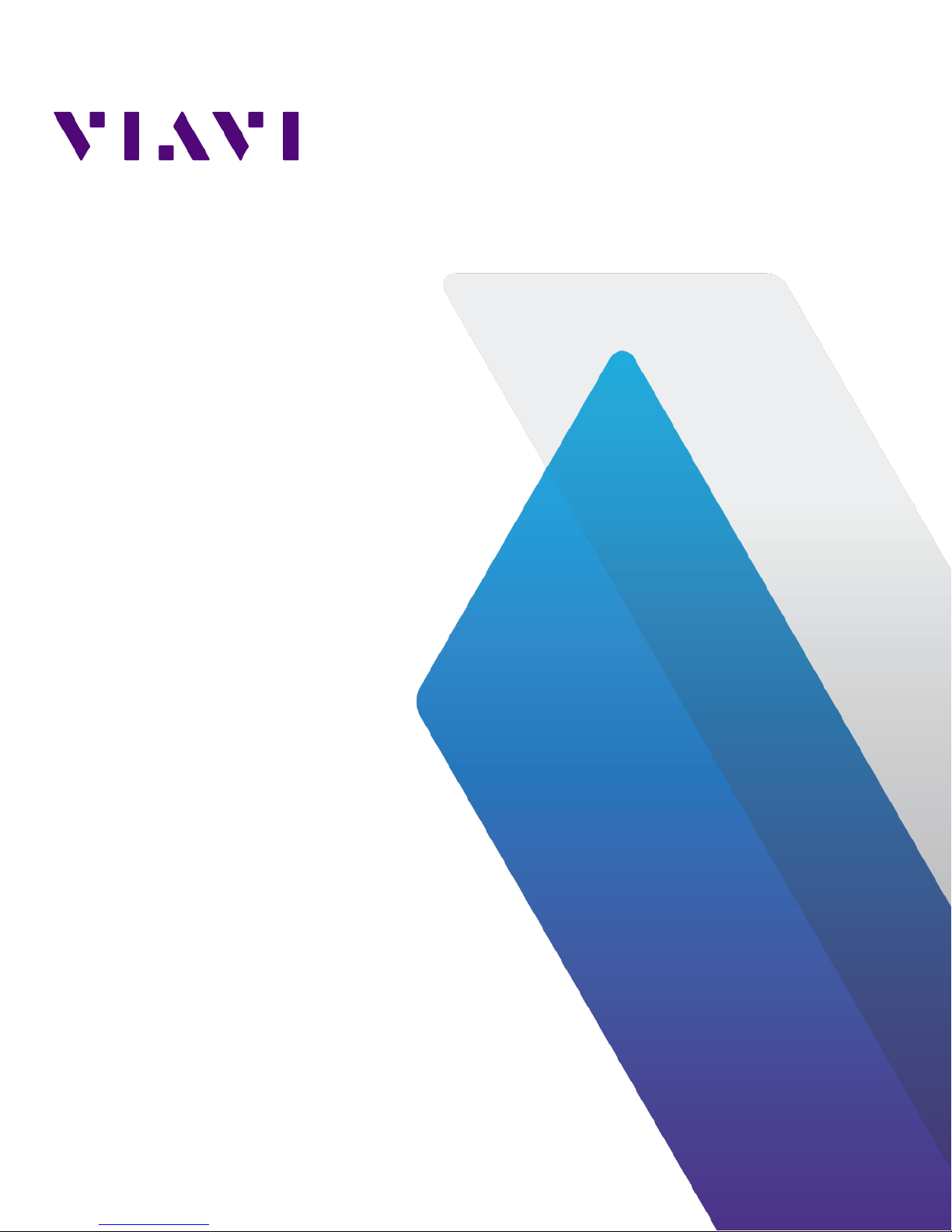
Apex Enterprise
Hardware Installation
17 Nov 2018
Page 2

G3-APEX-ENT-32T
The G3-APEX-ENT-32T is best suited for any data center.
Apex technical specifications
System -
Deployment -
Base storage 32 TB
Max storage 32 TB
Lights Out Management (LOM) Yes
Redundant OS drive Yes
OS drive hot swappable Yes
OS drive size 1 TB
RAID drive hot swappable Yes
RAID version 5
Rail kit (Model 22113260) Yes
Operating system Windows 2012 R2
Physical -
Height 2U
Width 19 in
Depth 26 in
Weight (mounted)
Weight (handling) 64 lbs
Media -
Monitoring interfaces -
Speed -
Accepted transceivers
Performance -
Aggregate performance -
Power -
Redundant power supply Yes
Input frequency 50/60Hz
Input voltage 100V-240V Auto Select
Operational current (amps) 3.30A
BTU 1262 BTU/hr
Operational voltage 120V
Power dissipation (watts) 370W
Relative humidity (noncondensing)
Temperature (operating) 50°F - 95°F / 10°C - 35°C
Temperature (storage) -4°F - 149°F / -20°C - 65°C
1. If applicable, mounted weight includes any rail kits.
2. SFP may be any of Copper 10/100/1000, 1Gb SX/LX. SFP+ may be any of
10Gb SR/LR. QSPF+ may be any 40Gb SR/LR/BiDi/Universal.
1
2
71 lbs
-
20-80%
The boxes are not numbered as listed here. The numbers merely
represent how many boxes you should expect and what is
contained in each one.
♦ Box 1
● 1 Head unit with RAID drives preinstalled
● 1 Rail kit
● 2 Power supply cables
● 2 Ethernet cables
● 1 Product Activation Information envelope
containing the product license
● 1 Quick Start Guide
Before installing, ensure you received all of the parts required
for your system.
Parts list
Each appliance comes packed in a number of boxes. The boxes
contain the various components necessary for a successful
installation.
2 — © 2018 Viavi Solutions (17 Nov 2018)
Page 3
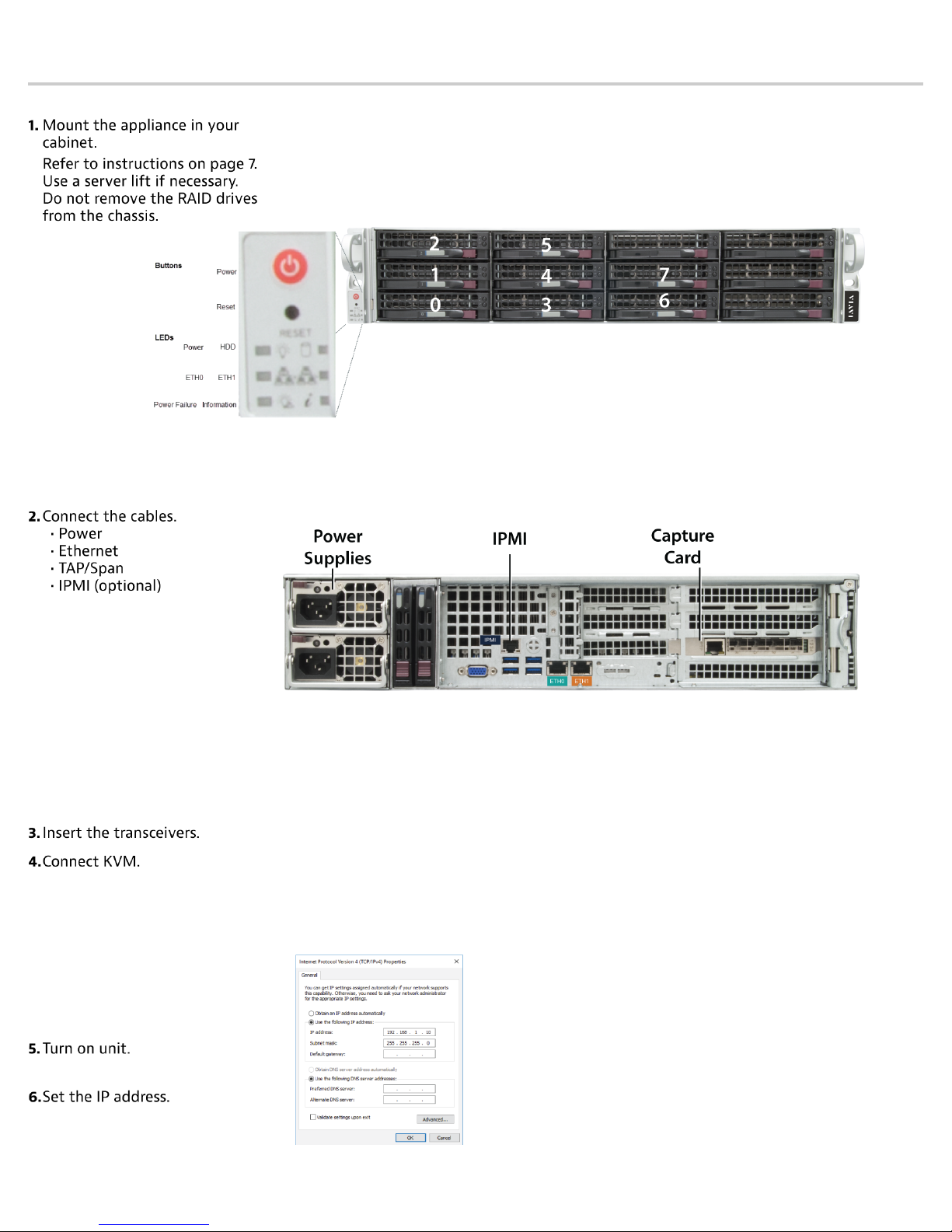
Quick start for experienced installers
These instructions are for those familiar with installing a GigaStor. First time installers should use the information on the next page.
3 — Quick start for experienced installers
Page 4

G3-APEX-ENT-32T installation
Getting your appliance installed is the first step to greater
visibility of your network. This topic covers installing your
appliance in the cabinet and connecting it to your network.
Caution: Do not attempt in-cabinet repairs of your
appliance. The appliance is very heavy! Always use
a server lift or work with a partner to install or
remove the appliance from the cabinet to perform any
maintenance.
1. Take the appliance and all other components out of the
packing materials.
2. Attach the official rail kits (page 7) to your server rack
or cabinet.
3. Install the unit into your server rack or cabinet. Use a server
lift if necessary. Do not remove the RAID drives from the
chassis.
4. Using an Ethernet cable, connect the ETH0 port to the
network.
Connecting the ETH0 port allows you to use Windows
Remote Desktop or other tools to control or configure
Windows or Windows applications, such as Observer
Analyzer.
5. (Optional) Connect an Ethernet cable from your router or
switch to the LOM or IPMI port.
(Optional) A Lights Out Management or IPMI port
provides you a dedicated management channel for device
maintenance. It allows you to monitor, start, stop, and
manage your appliance remotely regardless of whether the
appliance is powered on.
6. Connect a monitor, keyboard, and mouse to the hardware
appliance.
You can use a KVM switch if desired. (The KVM must
be compatible with the operating system used on the
appliance.) The user input devices or KVM switch are
only temporarily needed to set the IP address, so you can
disconnect them after the IP address is set.
7. Turn on the appliance and wait for the RAID to initialize.
After plugging in the power cords, wait until the blue
Information LED starts to blink. Press the power button
once. The power button is located on the front of the
appliance. The control board initiates the power up
sequence in three seconds. The entire process may take a
couple of minutes.
8. In Windows, change the IP address (page 5) for the
ETH0 port (shown as ETH0 in Network Connections
in Windows) using information supplied to you by your
network administrator.
The default IP address (192.168.1.10) is printed on a
sticker attached to the top of the appliance.
9. Ensure the time zone settings match your environment.
10. (Optional) Change the IPMI port (page 5) in the
BIOS using a static IP address provided by your network
administrator.
11. Double-click the Observer icon on the Desktop to start
Observer.
4 — © 2018 Viavi Solutions (17 Nov 2018)
Page 5

Configuring your system
There are a number of items to do to get your system on your
network and ready to use.
♦ How to install the SFPs (page 5)
♦ How to set the IP address (page 5)
♦ Configuring the LOM or IPMI port (page 5)
Startup and shutdown (G3-GS models)
There are several procedures to turn on or off your system.
First use or power cord plug-in
1. Plug the power cords into the rear of the power supplies.
2. Wait until the blue Information LED starts to blink.
3. Use the tip of your finger to press the power button once.
The control board initiates the power up sequence in three
seconds.
After normal shutdown by IPMI or power button
Press the power button once.
After a power loss
The system will power up automatically approximately fifteen
seconds after the power returns.
Power down
Turn off the unit using a clean operating system shutdown from
Windows.
How to install the SFPs
This product uses hot-swappable SFPs, but you should
disconnect any cables before changing the SFP modules.
Caution: Wear a grounding strap when handling SFPs
to avoid damaging them or other components. Avoid
exposure to laser radiation from optical components by
keeping the dust plugs installed until you are ready to
install the cables.
♦ Your transceivers can be inserted into any open port
and in any order.
♦ You can hot-swap the connected transceivers at
any time, but it is recommended you then re-launch
Observer Analyzer so that the new speeds can be
identified.
How to set the IP address
Set the IP address of the hardware appliance while you still
have physical access to it, such as immediately after it is racked
and cabled. Setting the IP address ensures the hardware
appliance has a visible and permanent network presence.
Prerequisite(s):
♦ A running Observer Platform hardware appliance.
♦ A KVM switch or keyboard, monitor, and mouse are
connected. The user input devices or KVM switch are
only temporarily needed to set the IP address, so you
can disconnect them after the IP address is set.
♦ The IP, subnet, and gateway or router addresses are
available and known to you.
1. Log in to the Windows operating system using the
Administrator account and its default password admin.
You can change the Administrator account password after
logging in. See the Windows documentation if necessary.
2. In Windows, choose Start > Control Panel > Network and
Sharing Center > Change adapter settings.
3. Right-click ETH0 and choose Properties.
4. Select Internet Protocol Version 4 (TCP/IPv4), and click
Properties.
5. Set the IP address, subnet mask, router or gateway, and
DNS server for your environment and click OK.
6. Click OK again to close the Properties dialog for that
network connection.
Starting now, all of your interaction with the hardware
appliance can now be done remotely by connecting to the
appliance using other Observer Platform products or Windows
Remote Desktop depending on what you want to accomplish.
Configuring the LOM or IPMI port
Your appliance comes with an on-board LOM or IPMI port that
provides you a dedicated management channel for device
maintenance. It allows you to monitor, start, stop, and manage
your appliance remotely regardless of whether the appliance is
powered on.
Prerequisite(s):
♦ A GigaStor system
♦ Keyboard, monitor, and mouse or KVM attached to the
GigaStor
♦ The static station IP, subnet, and gateway/router
If you want to use Lights Out Management features, you
must first configure the IP address for the IPMI port from the
BIOS. Then, you should change the administrator password to
something different than the default.
1. Connect an Ethernet cable from your router or switch to the
2. When starting your appliance, press Delete during POST to
3. In the BIOS, choose IPMI > BMC network configuration.
4. Set Update IPMI LAN configuration to Yes.
5. Set Configuration Address source to Static.
6. Configure the Station IP address, Subnet mask, and
addresses are available and known to you.
IPMI or LOM port.
enter the BIOS setup.
Router address.
These values must be valid and usable on your network!
5 — Configuring your system
Page 6

7. Press F4 to save your changes and to exit the BIOS setup.
The system automatically shuts down and restarts.
Now you can log on to the IPMI web interface and change
the default password.
8. To change the default password, open a web browser to
http://<IpAddressOfIPMIport>, and log on with the user
name ADMIN and password ADMIN in caps.
IpAddressOfIPMIport is the station IP address you
configured in step 6. The user name and password boxes are
always case-sensitive.
9. Choose Configuration > Users, and select the second user
account (ADMIN account).
10. Click Modify User, and change the password.
11. (Optional) Set up alerts.
There is no audible alarm if there is an issue with a power
supply unit. Other alerting options are available. Each
must be configured separately using details from your
environment.
● To receive email alerts, change the settings at
Configuration > SMTP.
● To receive SNMP traps, change the settings at
Configuration > SNMP.
● To receive Syslog messages, change the settings at
Configuration > Syslog.
You configured the IPMI port and changed the default
password. You may have also configured your system to send
alerts when certain situations arise.
6 — © 2018 Viavi Solutions (17 Nov 2018)
Page 7

VIAVI Rail Kit (G3-GS Edition)
This rail kit is for 2U and 4U models that begin with “G3.”
Decide on a suitable location for the rack unit that will hold
your chassis. It should be a clean, dust-free area that is well
ventilated. Avoid areas where heat, electrical noise and
electromagnetic fields are generated. A nearby grounded power
outlet is required.
How to attach the rails
Rail assemblies must be attached to the chassis and rack before
inserting the system into your rack.
Prerequisite(s):
The box your chassis was shipped in should include:
♦ two sets of rail assemblies
♦ two rail mounting brackets
♦ mounting screws and washers to mount the system
This rail will fit a rack between 26.5" and 36.4" deep.
1. Identify the inner rack rails.
into the rack
The chassis package includes one pair of rack rail assemblies
in the rack mounting kit. Each assembly consists of an
inner rail that secures to the chassis and an outer rail that is
attached directly to the rack. The inner rails are etched with
“L” (Left side) and "R" (Right side). The rail is on the correct
side and mounted correctly if the lettering if face-up.
6. Identify the outer rack rails.
7. Press upward on the locking tab at the rear end of the
middle rail.
8. Push the middle rail back into the outer rail.
9. Hang the hooks on the front of the outer rail onto the
square holes on the front of the rack. If desired, use screws
(and washers) to secure the outer rails to the rack.
10. Pull out the rear of the outer rail, adjusting the length until
it just fits within the posts of the rack.
2. Identify the left and right side inner rails. Place the correct
inner rail on the side of the chassis, aligning the hooks
of the chassis with the inner rail holes. Make sure the rail
faces "outward" so that it will fit with the rack's mounting
bracket.
3. Slide the rail toward the front of the chassis to hook the
inner rail onto the side of the chassis.
4. (Optional) If desired, secure the rail with two flat head M4 x
4mm screws (and washers) as illustrated.
5. Repeat for the other inner rail.
7 — VIAVI Rail Kit (G3-GS Edition)
11. Hang the hooks of the rear section of the outer rail onto
the square holes on the rear of the rack. Take care that the
proper holes are used so the rails are level. If desired, use
screws (and washers) to secure the rear of the outer rail to
the rear of the rack.
12. Repeat for the other outer rail.
How to install the system into your rack
VIAVI products are very heavy. Always use a server lift and two
people to install the systems.
This section provides information on installing a chassis into
a rack unit with the rails provided. There are a variety of rack
units on the market, so the assembly procedure may differ
slightly. Also refer to the installation instructions for your rack
unit.
Page 8

Caution: Do not pick up the server by the front
handles. They are designed to pull the system from a
rack only.
1. Align the chassis rails with the front of the rack rails.
2. Slide the chassis rails into the rack rails, keeping the
pressure even on both both sides. You may have to depress
the locking tabs while inserting. When the server has been
pushed completely into the rack, the locking tabs should
"click" into the locked position.
3. If screws are used, tighten the screws on the front and rear
of the outer rails.
4. (Optional) Insert and tighten the thumbscrews that hold
the front of the server to the rack.
How to remove the server from the rack
Caution: It is dangerous for a single person to off-load
the heavy chassis from the rack without assistance. Be
sure to have sufficient assistance supporting the chassis
when removing it from the rack. Use a server lift.
1. Pull the chassis forward out the front of the rack until it
stops.
2. Press the release latches on each of the inner rails
downward simultaneously and move the chassis forward in
the rack.
Technical Support
Please contact technical support if your issues are not
represented or you need further help.
North America +1 800 526 7919
South America +1 800 526 7919
EMEA +44 1 959 569 880
APAC +44 1 959 569 880
All Other Regions viavisolutions.com/contacts
email nisupport@viavisolutions.com (North/
South America)
niuksupport@viavisolutions.com
(EMEA/APAC)
Support hours are 7:00 A.M. to 7:00 P.M. CST/CDT (for North
and South America) and 8:00 A.M. to 5:00 P.M GMT (EMEA and
APAC).
8 — © 2018 Viavi Solutions (17 Nov 2018)
