Page 1
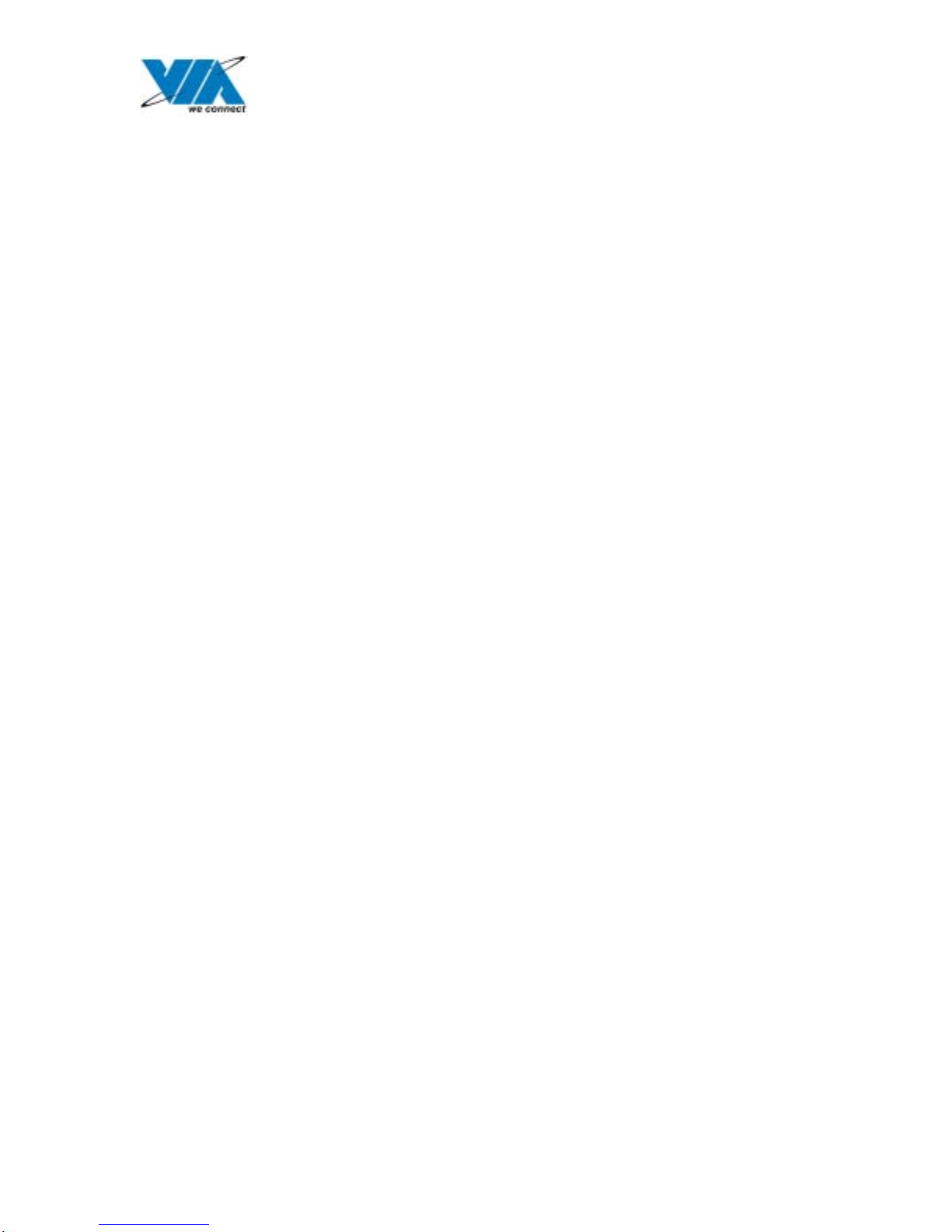
12/22/03
VIA USB 2.0 Host Controller
Driver Installation Guide
(Revision 2.0)
Taipei, Taiwan | Fremont, TX | Richardson, TX | Austin, TX | Swindon, UK | China
www.viatech.com
1
Page 2
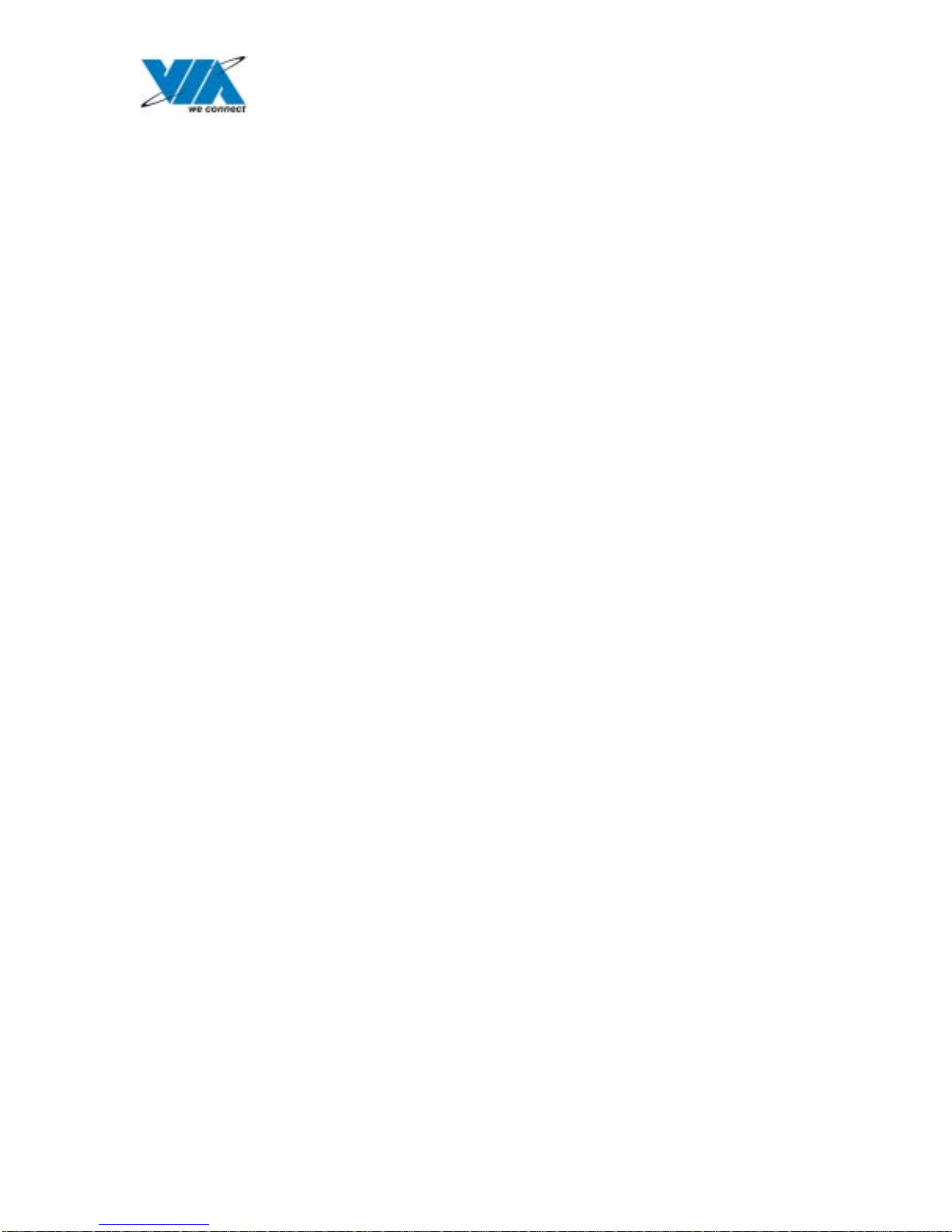
12/22/03
Contents
1.0 System Requirement………………………………………...P.3
2.0 Driver Limitations…………………………………………...P.3
3.0 Driver Installation for Windows XP ……………………….P.4
4.0 Driver Installation for Windows 2000……………………...P.7
5.0 Driver Installation for Windows ME/98SE/98……............P.13
Taipei, Taiwan | Fremont, TX | Richardson, TX | Austin, TX | Swindon, UK | China
www.viatech.com
2
Page 3
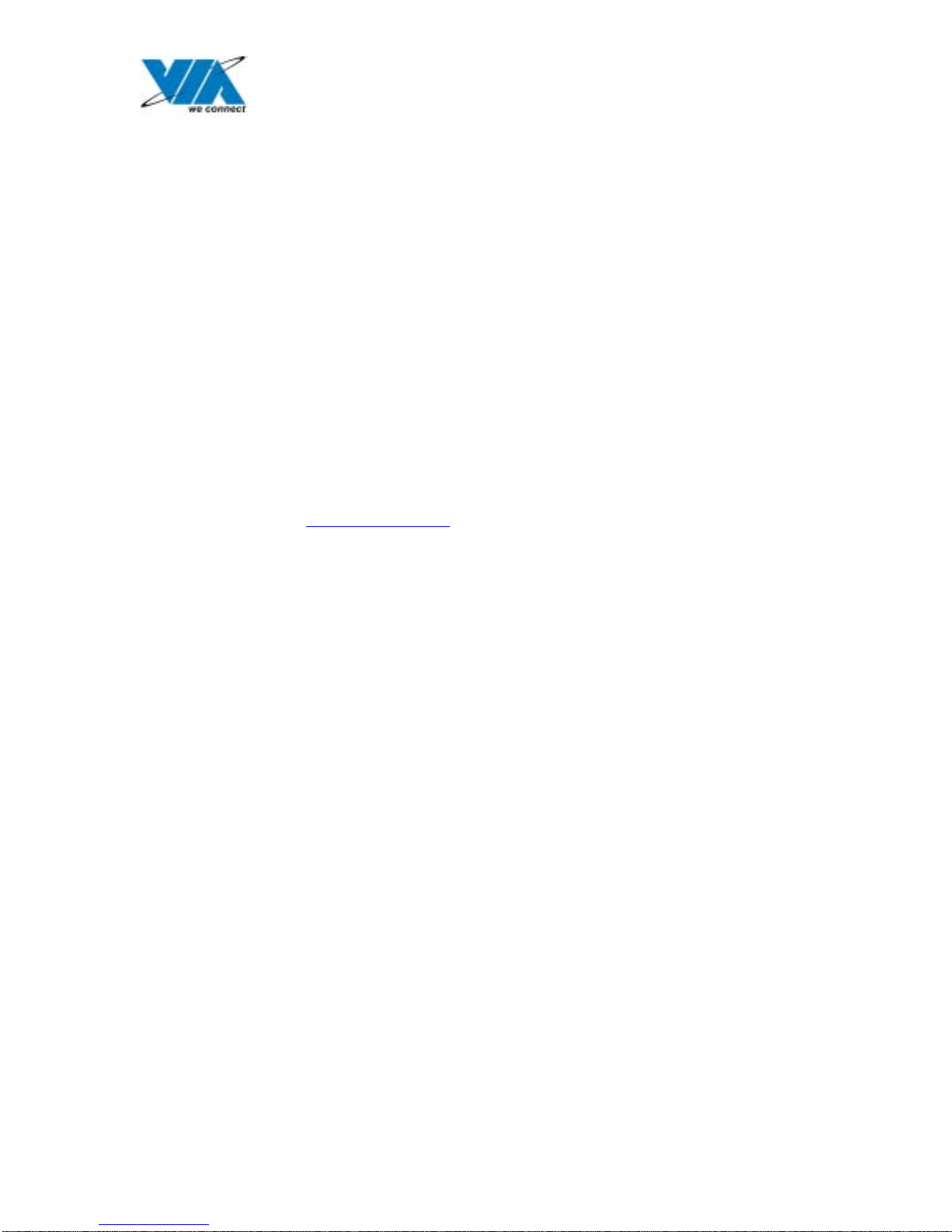
12/22/03
1.0 System Requirement
This setup program will install the driver for VIA USB 2.0 Host Controller.
This driver can be used either the following operating systems:
z Windows98
z Windows98 Second Edition.
z Windows Millennium.
z Windows 2000.
z Windows XP.
Please be noted that for the USB2.0 CardBus, please use the icon in the status bar to safely
remove device before unplugging it . If you have unplugged the device without stopping it
which can cause your computer to crash and lose valuable data.
2.0 Driver Limitations
Known driver issues and limitations are listed in ReleaseNote.txt. Please check this file for detail.
Please visit VIA web site (http://www.via.com.tw
) to get the latest driver.
Taipei, Taiwan | Fremont, TX | Richardson, TX | Austin, TX | Swindon, UK | China
www.viatech.com
3
Page 4
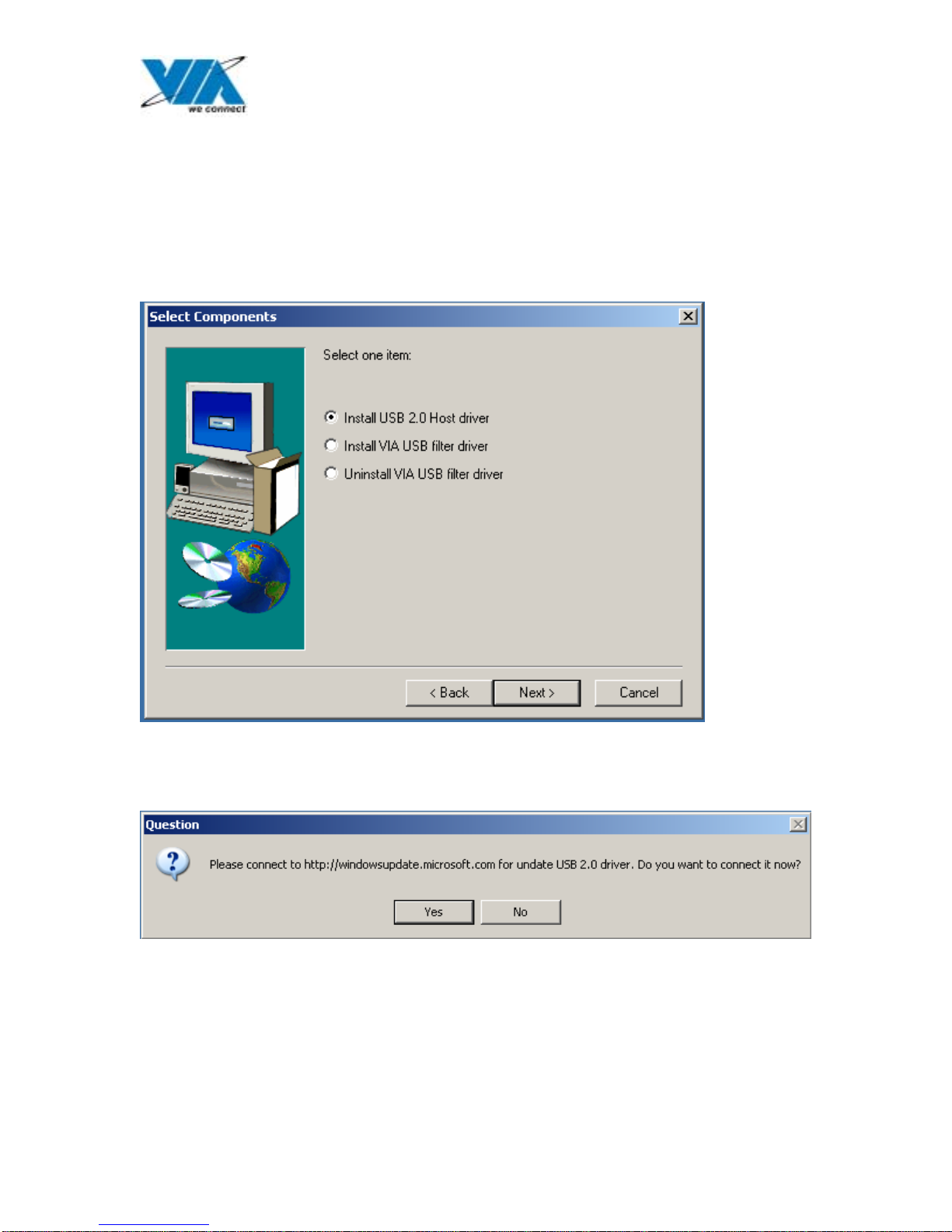
12/22/03
3.0 Driver Installation for Windows XP
1. Due to legal issue, Microsoft EHCI drivers for Windows XP are not included inside this package.
SETUP.exe will redirect you to Microsoft Windows Update to download the drivers instead. Be sure
you are connected to the internet.
A. Select “Install USB 2.0 Host driver”
B. Click “Yes” and setup program will help you to connect to the Windows Update web site.
Taipei, Taiwan | Fremont, TX | Richardson, TX | Austin, TX | Swindon, UK | China
www.viatech.com
4
Page 5
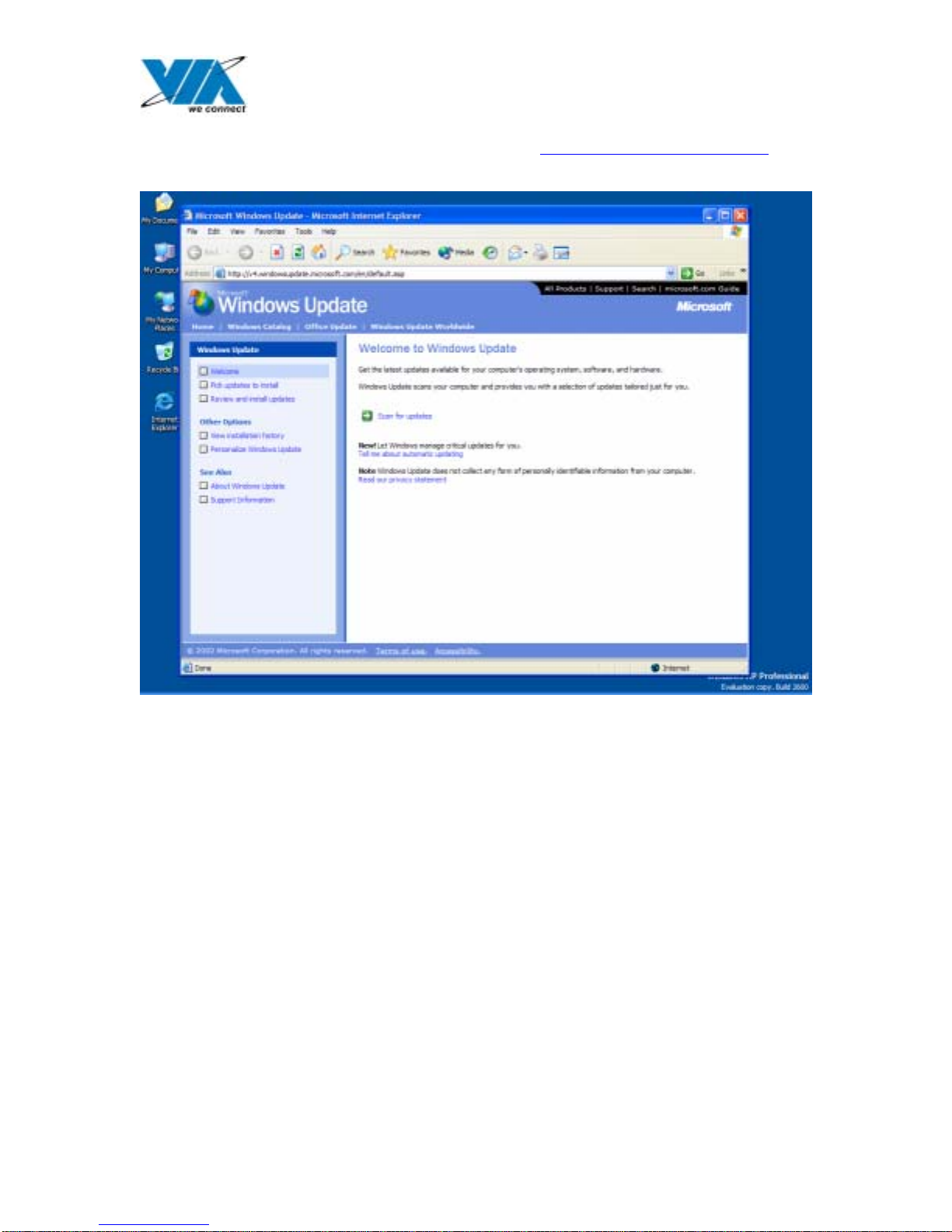
12/22/03
2. SETUP.exe launches Microsoft Internet Explorer and opens http://windowsupdate.microsoft.com
“Scan for updates” to get the latest updates if available.
. Click
Taipei, Taiwan | Fremont, TX | Richardson, TX | Austin, TX | Swindon, UK | China
www.viatech.com
5
Page 6
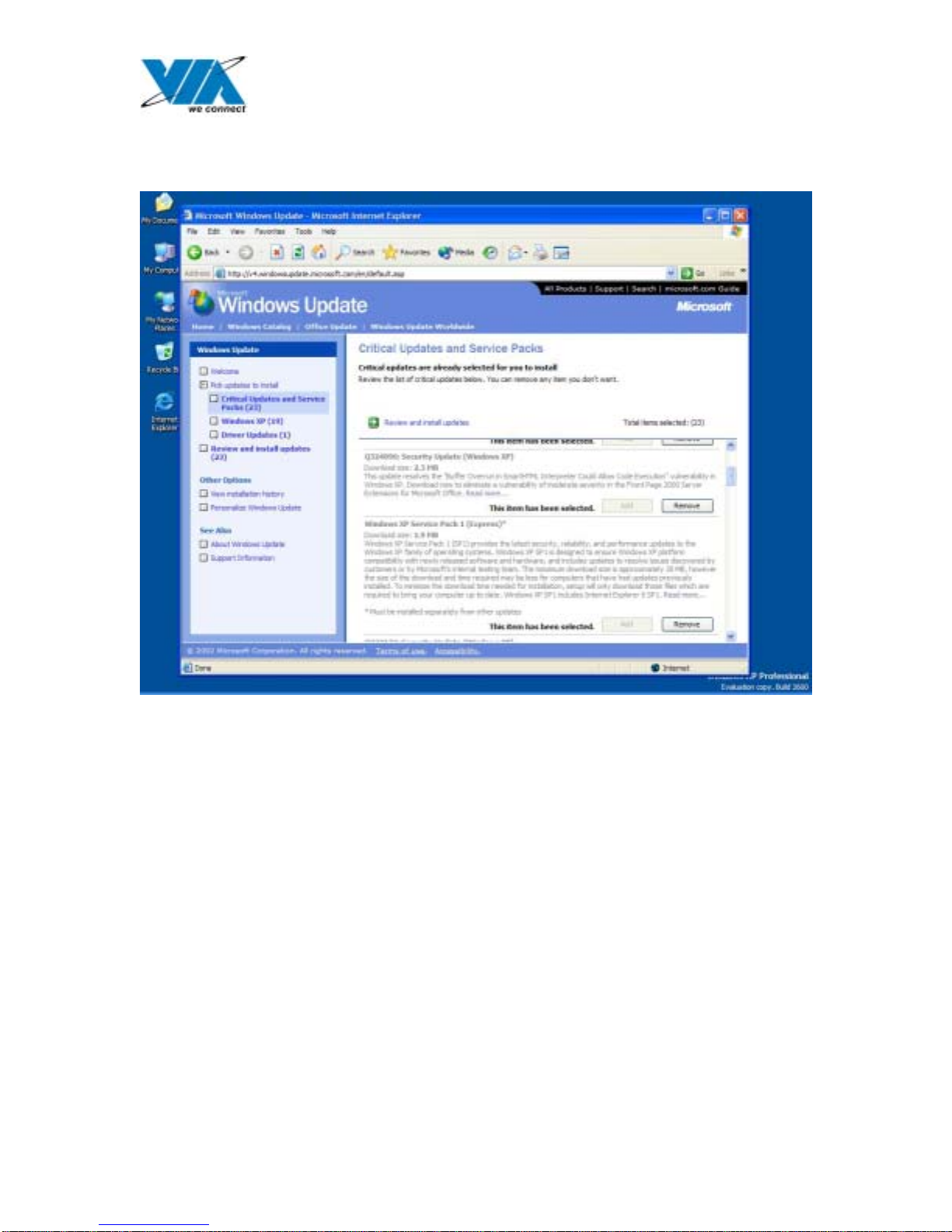
12/22/03
3. Microsoft Windows Update lists all available updates on the Web. We suggest you to download
Windows XP Service Pack 1 because Microsoft EHCI drivers are included.
Taipei, Taiwan | Fremont, TX | Richardson, TX | Austin, TX | Swindon, UK | China
www.viatech.com
6
Page 7

12/22/03
4.0 Driver Installation for Windows 2000
1. Please make sure VIA USB 2.0 PCI adapter card has been installed on your system correctly. Open the
Device Manager and check if there is a “Universal Serial Bus (USB) Controller” in “Other devices”.
Taipei, Taiwan | Fremont, TX | Richardson, TX | Austin, TX | Swindon, UK | China
www.viatech.com
7
Page 8

12/22/03
2. Insert the supplied “Windows 98/ME/Win2K/WinXP USB 2.0 Driver Installation CD” and execute the
setup program by double clicking on the “SETUP.exe” file.
Taipei, Taiwan | Fremont, TX | Richardson, TX | Austin, TX | Swindon, UK | China
www.viatech.com
8
Page 9

12/22/03
3. It’s the Software License Agreement of VIA. Please read it FIRST and Press “Yes” if you want to stat
the driver installation.
Taipei, Taiwan | Fremont, TX | Richardson, TX | Austin, TX | Swindon, UK | China
www.viatech.com
9
Page 10

4. Press “Next”.
12/22/03
Taipei, Taiwan | Fremont, TX | Richardson, TX | Austin, TX | Swindon, UK | China
www.viatech.com
10
Page 11

12/22/03
5. Select “Install USB Driver” and press “Next”.
Taipei, Taiwan | Fremont, TX | Richardson, TX | Austin, TX | Swindon, UK | China
www.viatech.com
11
Page 12

12/22/03
6. It’s the Software License Agreement of Microsoft . Please read it FIRST and Press “Yes” if you want
to continue the driver installation.
Taipei, Taiwan | Fremont, TX | Richardson, TX | Austin, TX | Swindon, UK | China
www.viatech.com
12
Page 13

7. Press “OK”
12/22/03
Taipei, Taiwan | Fremont, TX | Richardson, TX | Austin, TX | Swindon, UK | China
www.viatech.com
13
Page 14

12/22/03
8. Press “Print to File”
Taipei, Taiwan | Fremont, TX | Richardson, TX | Austin, TX | Swindon, UK | China
www.viatech.com
14
Page 15

9. Press “OK”
12/22/03
Taipei, Taiwan | Fremont, TX | Richardson, TX | Austin, TX | Swindon, UK | China
www.viatech.com
15
Page 16

12/22/03
10. Press “Finish”. Microsoft EHCI drivers for Windows 2000 are installed successfully. Welcome to the
High-Speed USB 2.0 world.
Taipei, Taiwan | Fremont, TX | Richardson, TX | Austin, TX | Swindon, UK | China
www.viatech.com
16
Page 17

12/22/03
5.0 Driver Installation for Windows ME/98SE/98
1. Please make sure VIA USB 2.0 PCI adapter card has been installed on your system correctly. Open the
Device Manager and check if there is a yellow exclamation mark on one of the “VIA Tech 3038 PCI to
USB Universal Host Controller” item.
Taipei, Taiwan | Fremont, TX | Richardson, TX | Austin, TX | Swindon, UK | China
www.viatech.com
17
Page 18

12/22/03
2. Insert the supplied “Windows 98/ME/Win2K/WinXP USB 2.0 Driver Installation CD” and execute the
setup program by double clicking on the “SETUP.exe” file.
Taipei, Taiwan | Fremont, TX | Richardson, TX | Austin, TX | Swindon, UK | China
www.viatech.com
18
Page 19

3. Press “Next”
12/22/03
Taipei, Taiwan | Fremont, TX | Richardson, TX | Austin, TX | Swindon, UK | China
www.viatech.com
19
Page 20

12/22/03
4. Select “Install USB Driver” and press “Next”.
Taipei, Taiwan | Fremont, TX | Richardson, TX | Austin, TX | Swindon, UK | China
www.viatech.com
20
Page 21

12/22/03
5. Press “Finish”. This will RESTART your system. Please remember to SAVE your files before you
click “Finish” button.
Taipei, Taiwan | Fremont, TX | Richardson, TX | Austin, TX | Swindon, UK | China
www.viatech.com
21
