Page 1
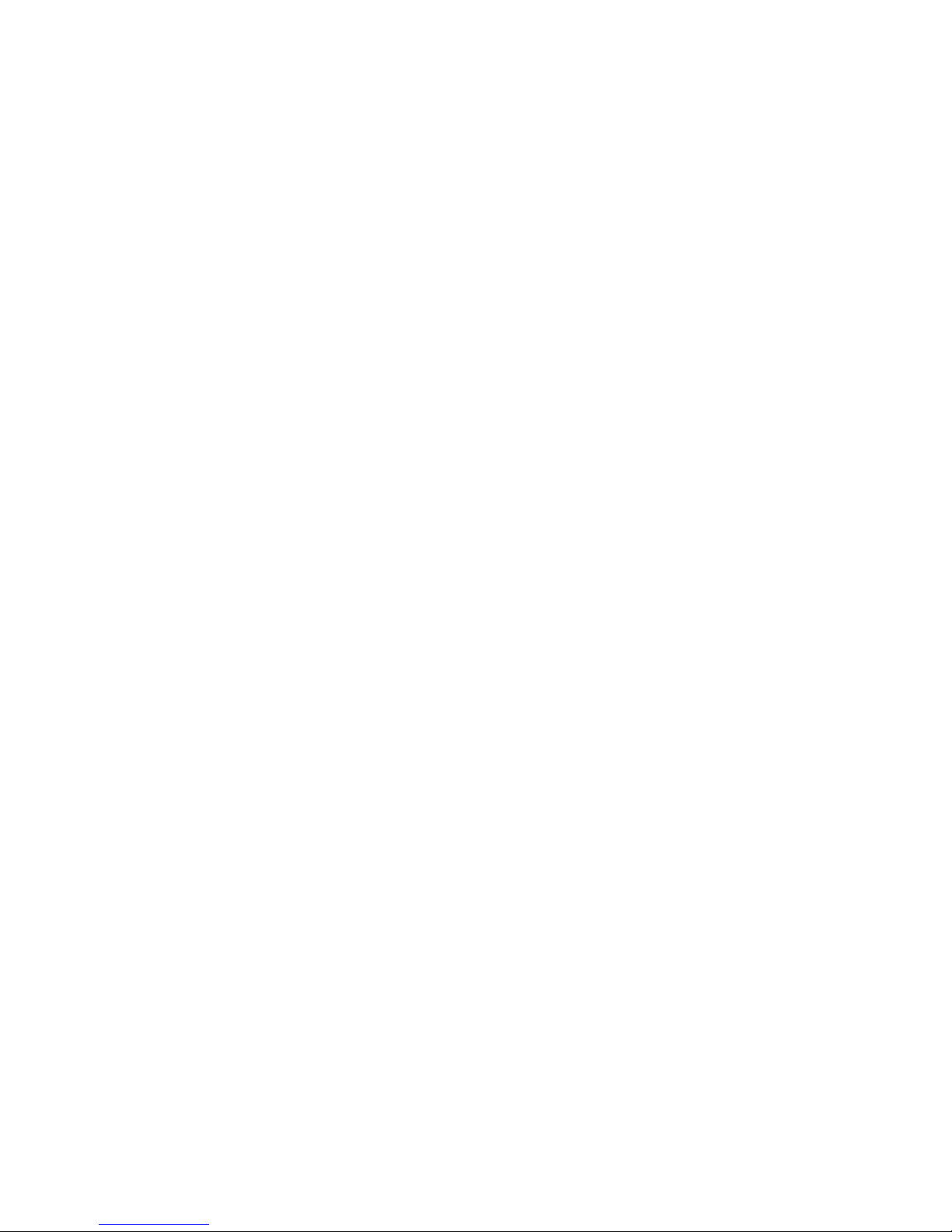
User’s Manual
VT310-DP
Version 1.01
October 7, 2005
Page 2
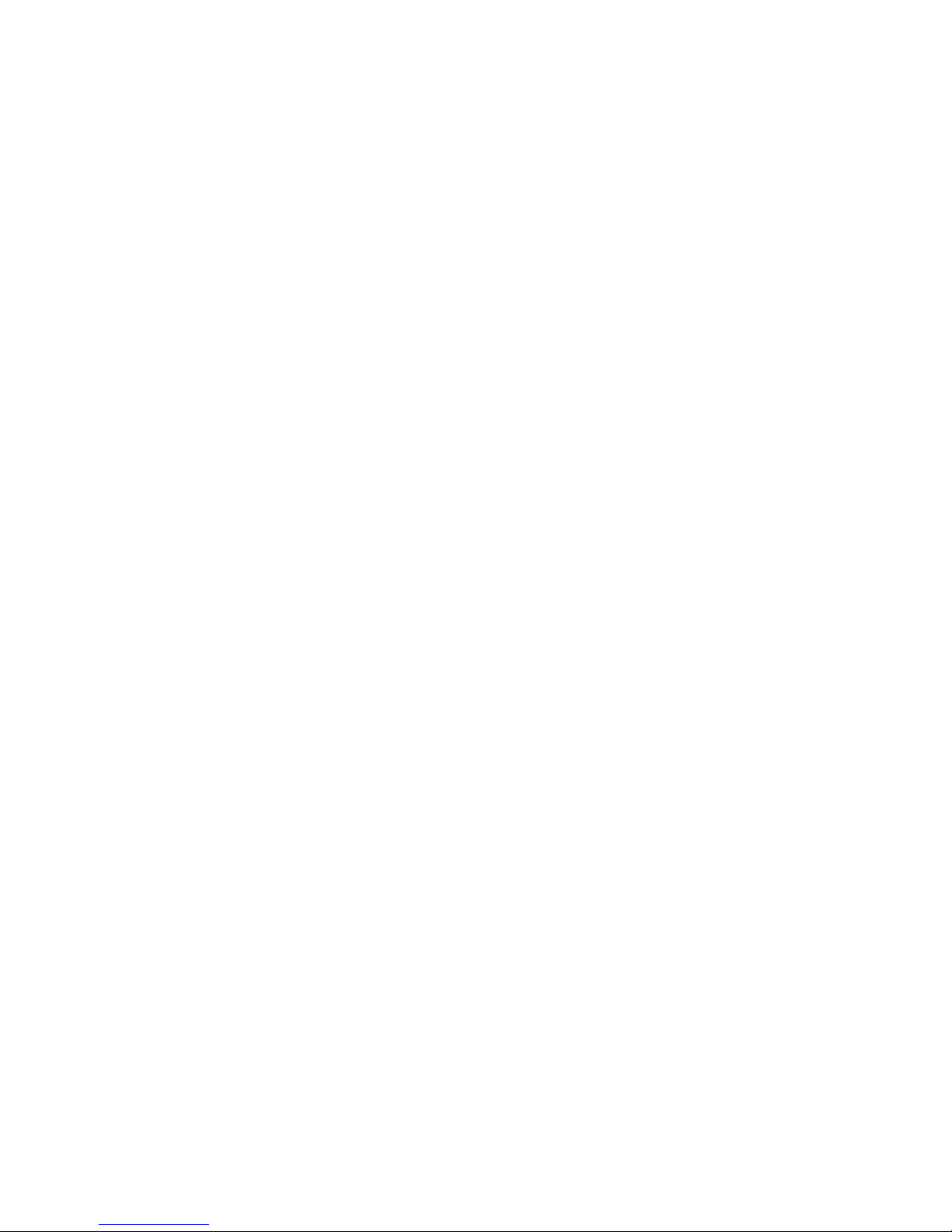
Copyright
Copyright © 2005 VIA Technologies Incorporated. All rights reserved.
No part of this document may be reproduced, transmitted, transcribed, stored in a retrieval
system, or translated into any language, in any form or by any means, electronic, mechanical,
magnetic, optical, chemical, manual or otherwise without the prior written permission of VIA
Technologies, Incorporated.
Trademarks
All trademarks are the property of their respective holders. PS/2 is a registered trademark of
IBM Corporation. Award BIOS is a registered trademark of Phoenix Technologies Ltd.
Disclaimer
No license is granted, implied or otherwise, under any paten or patent rights of VIA
Technologies. VIA Technologies makes no warranties, implied or otherwise, in regard to this
document and to the products described in this document. The information provided in this
document is believed to be accurate and reliable as of the publication date of this document.
However, VIA Technologies assumes no responsibility for the use or misuse of the information
in this document and for any patent infringements that may arise from the use of this
document. The information and product specifications within this document are subject to
change at any time, without notice and without obligation to notify any person of such change.
Page 3
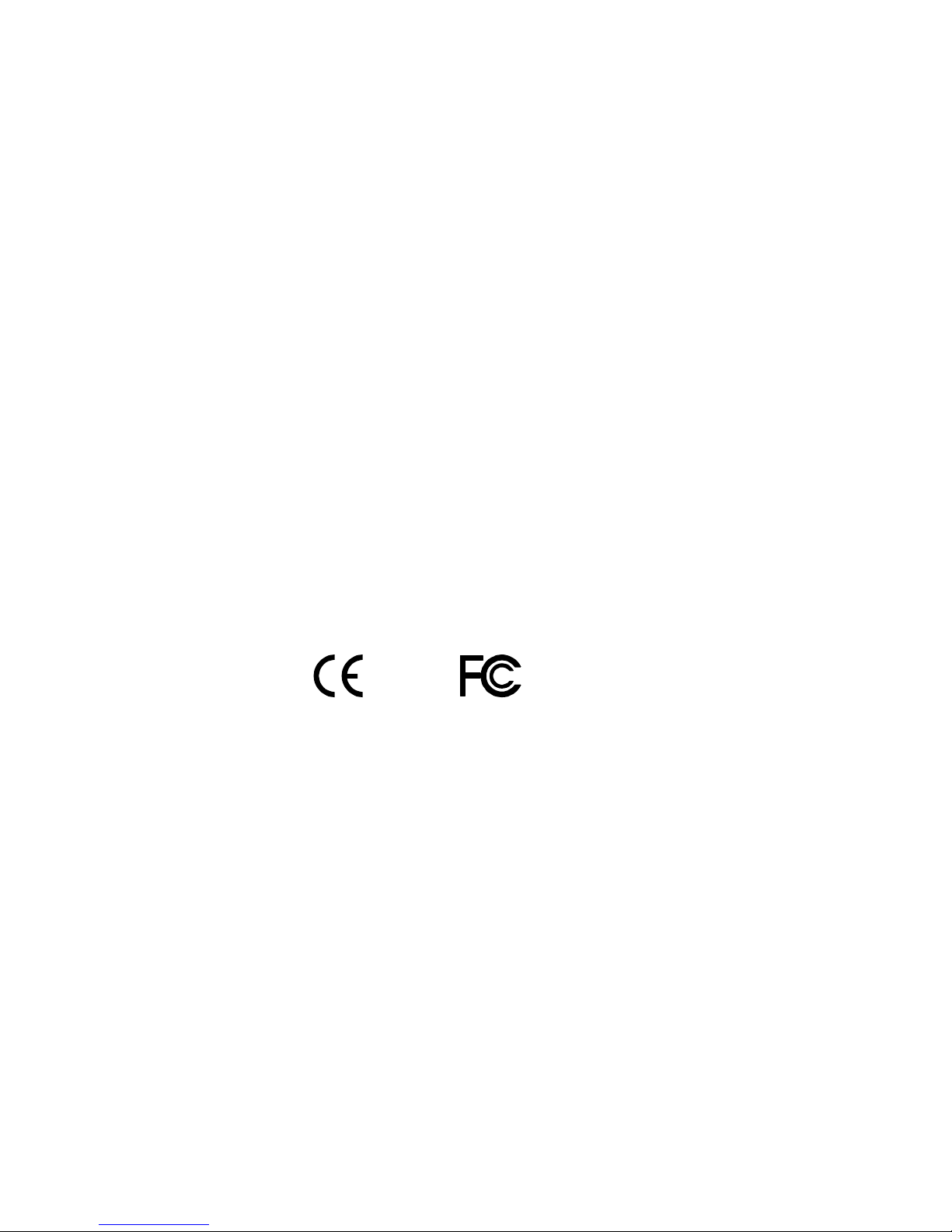
FCC-B Radio Frequency Interference Statement
This equipment has been tested and found to comply with the limits for a class B digital
device, pursuant to part 15 of the FCC rules. These limits are designed to provide reasonable
protection against harmful interference when the equipment is operated in a commercial
environment. This equipment generates, uses and can radiate radio frequency energy and, if not
installed and used in accordance with the instruction manual, may cause harmful interference
to radio communications. Operation of this equipment in a residential area is likely to cause
harmful interference, in which case the user will be required to correct the interference at his
personal expense.
Notice 1
The changes or modifications not expressly approved by the party responsible for compliance
could void the user's authority to operate the equipment.
Notice 2
Shielded interface cables and A.C. power cord, if any, must be used in order to comply with
the emission limits.
Tested To Comply
With FCC Standards
FOR HOME OR OFFICE USE
Page 4
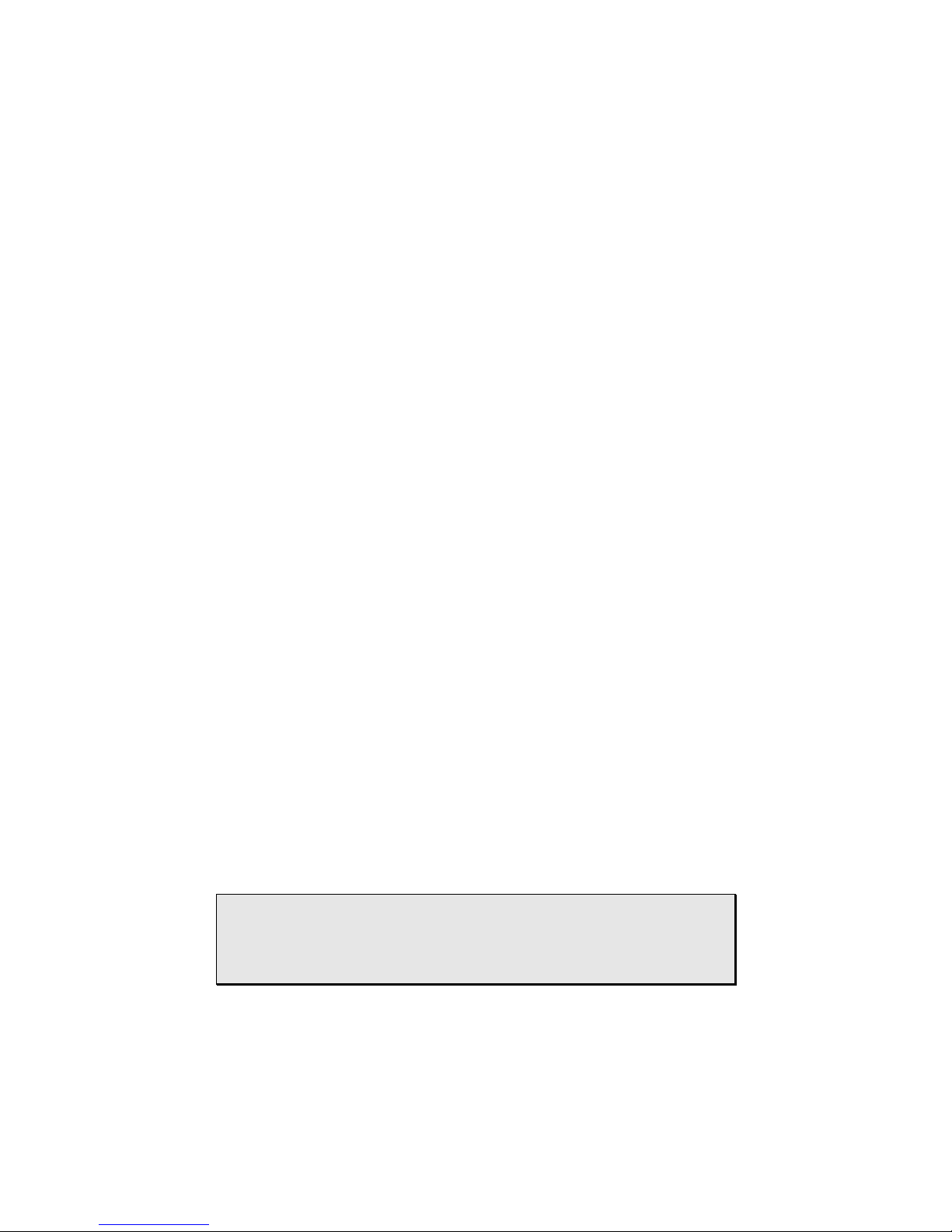
Safety Instructions
1. Always read the safety instructions carefully.
2. Keep this User's Manual for future reference.
3. Keep this equipment away from humidity.
4. Lay this equipment on a reliable flat surface before setting it up.
5. The openings on the enclosure are for air convection hence protects the equipment from
overheating. DO NOT COVER THE OPENINGS.
6. Make sure the voltage of the power source and adjust properly 110/220V before
connecting the equipment to the power inlet.
7. Place the power cord in such a way that people cannot step on it. Do not place anything
over the power cord.
8. Always unplug the power cord before inserting any add-on card or module.
9. All cautions and warnings on the equipment should be noted.
10. Never pour any liquid into the opening. Liquid can cause damage or electrical shock.
11. If any of the following situations arises, get the equipment checked by a service personnel:
• The power cord or plug is damaged
• Liquid has penetrated into the equipment
• The equipment has been exposed to moisture
• The equipment has not work well or you cannot get it work according to User's
Manual.
• The equipment has dropped and damaged
• If the equipment has obvious sign of breakage
12. DO NOT LEAVE THIS EQUIPMENT IN AN ENVIRONMENT UNCONDITIONED,
STORAGE TEMPERATURE ABOVE 60 C (140F), IT MAY DAMAGE THE
EQUIPMENT.
CAUTION: Explosion or serious damage may occur if the battery is
incorrectly replaced. Replace only with the same or equivalent
battery type recommended by the manufacturer.
Page 5
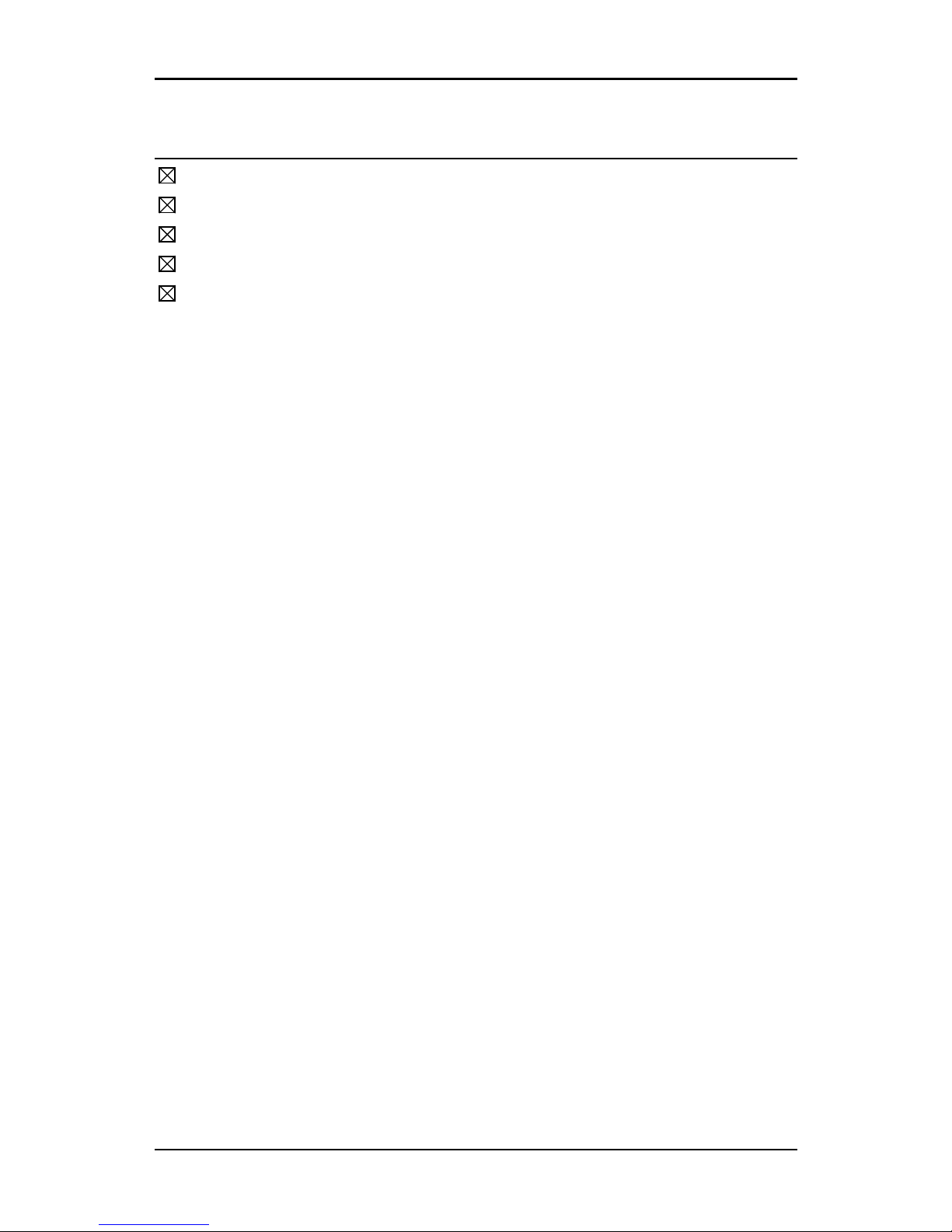
i
BOX CONTENTS
One VIA Mini-ITX mainboard
One Quick Installation Guide
One ATA-133/100 IDE ribbon cable
One driver and utilities CD
One IO bracket
Page 6
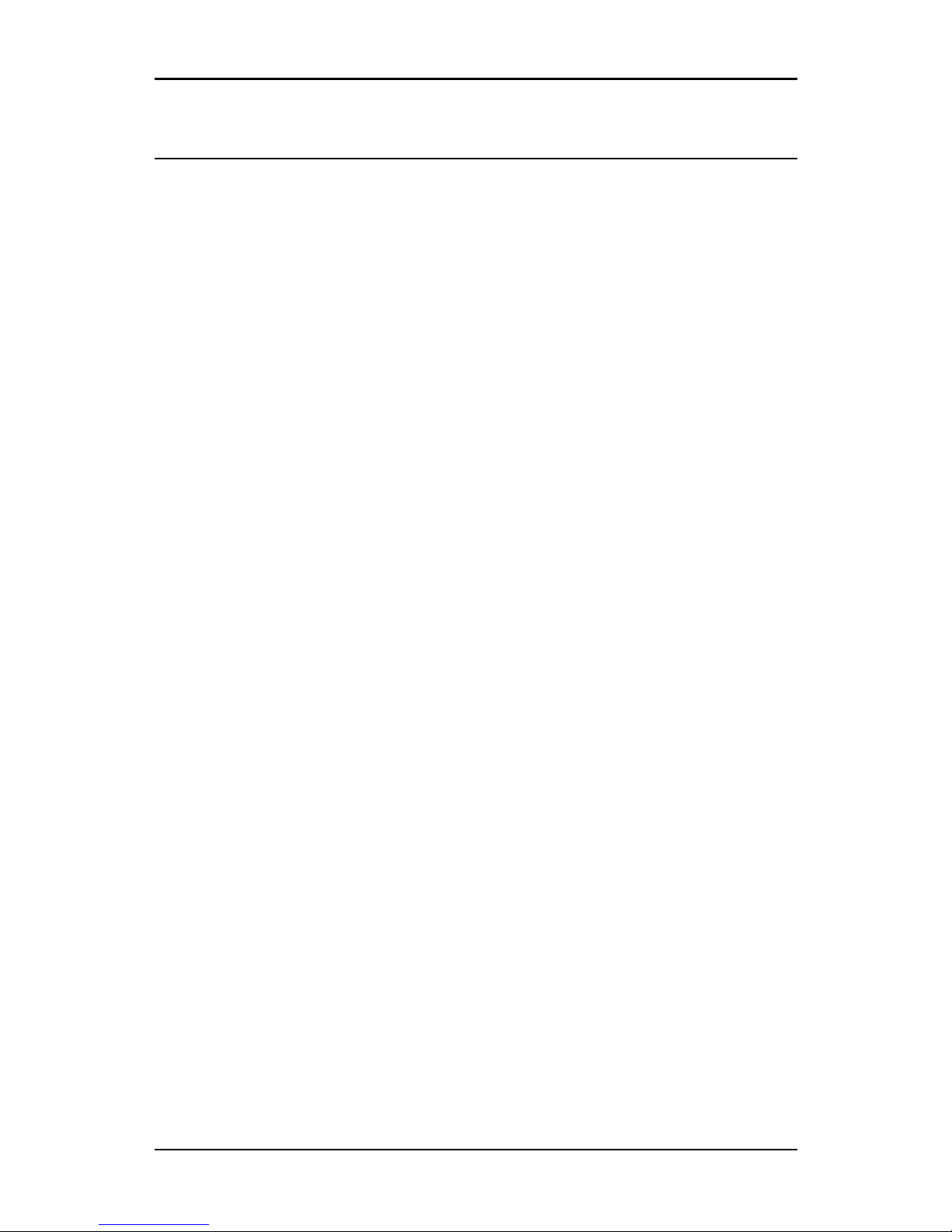
ii
TABLE OF CONTENTS
Box Contents ................................................................................ i
Table of Contents..........................................................................ii
Chapter 1 .................................................................................... 1
Specifications ........................................................................... 1
Mainboard Specifications ........................................................... 2
Mainboard Layout ..................................................................... 4
Back Panel Layout .................................................................... 5
Back Panel Ports....................................................................... 6
Slots ........................................................................................ 6
Onboard Connectors ................................................................. 7
Onboard Jumpers ..................................................................... 7
Chapter 2 .................................................................................... 9
Installation ............................................................................... 9
CPU ........................................................................................10
Memory Module Installation .....................................................12
Connecting the Power Supply ...................................................13
Back Panel Ports ......................................................................14
Connectors..............................................................................16
Jumpers ..................................................................................22
Slots .......................................................................................23
Chapter 3 ...................................................................................25
BIOS Setup .............................................................................25
Entering Setup.........................................................................26
Control Keys............................................................................27
Navigating the BIOS Menus ......................................................28
Getting Help ............................................................................29
Main Menu ..............................................................................30
Standard CMOS Features .........................................................32
IDE Drives...............................................................................34
Advanced BIOS Features..........................................................35
Boot Sequence ........................................................................38
Hard Disk Boot Priority .............................................................40
Page 7
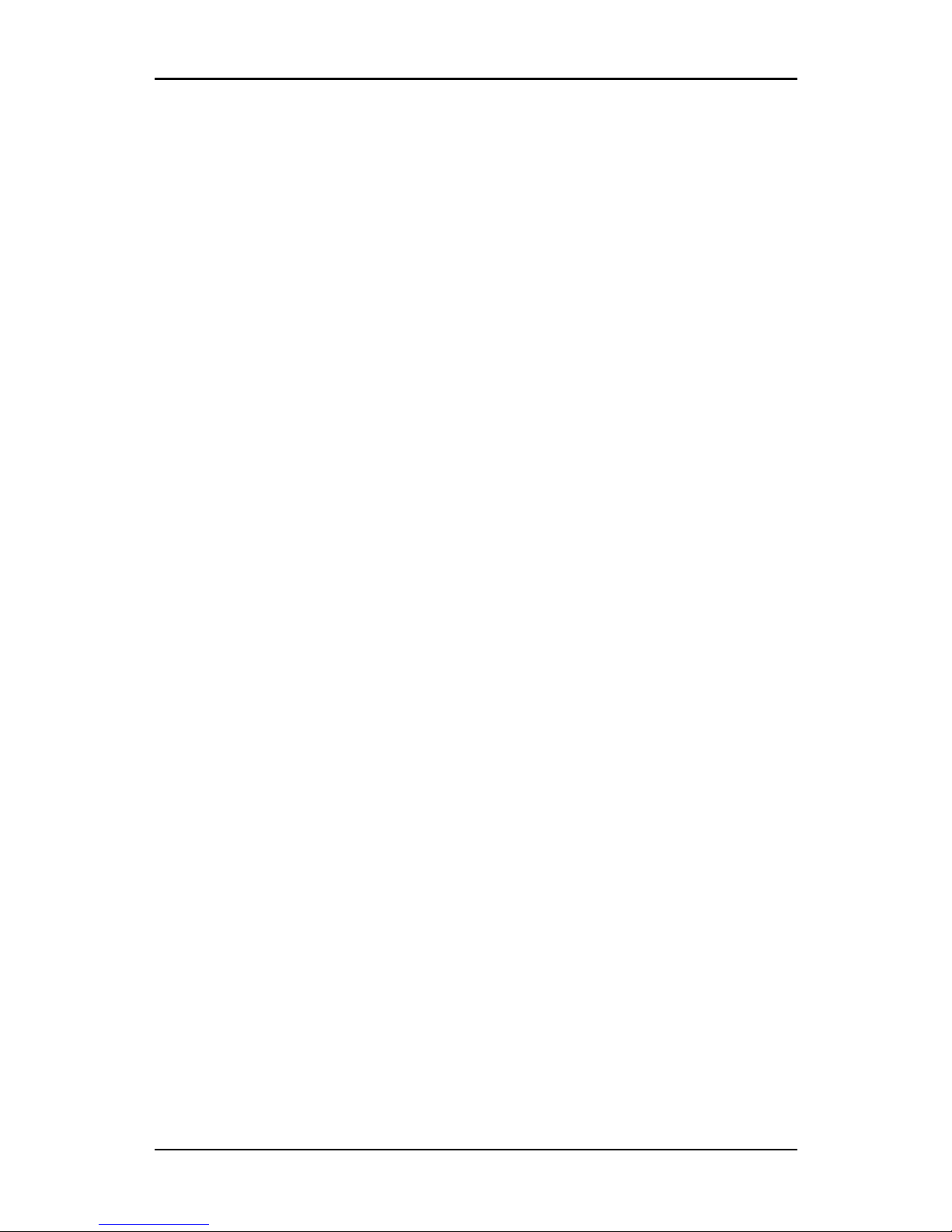
iii
Console Redirection .................................................................41
Advanced Chipset Features ......................................................42
DRAM Clock / Drive Control ......................................................43
AGP & P2P Bridge Control ........................................................46
TV Output Connector ...............................................................48
CPU and PCI Bus Control..........................................................49
Integrated Peripherals..............................................................51
VIA OnChip IDE Device ............................................................52
VIA OnChip PCI Device ............................................................54
Super IO Device ......................................................................56
Power Management Setup........................................................58
IRQ/Event Activity Detect.........................................................61
IRQ Activity Monitoring ............................................................64
PNP/PCI Configurations............................................................65
IRQ Resources.........................................................................67
PC Health Status......................................................................68
Frequency / Voltage Control .....................................................69
Load Fail-Safe Defaults ............................................................70
Load Optimized Defaults ..........................................................71
Set Supervisor / User Password ................................................72
Save & Exit Setup ....................................................................74
Exit Without Saving..................................................................75
Chapter 4 ...................................................................................77
Driver Installation ....................................................................77
Driver Utilities..........................................................................78
CD Content .............................................................................80
Appendix A .................................................................................81
Smart 5.1................................................................................81
Enabling Smart 5.1 ..................................................................82
Page 8
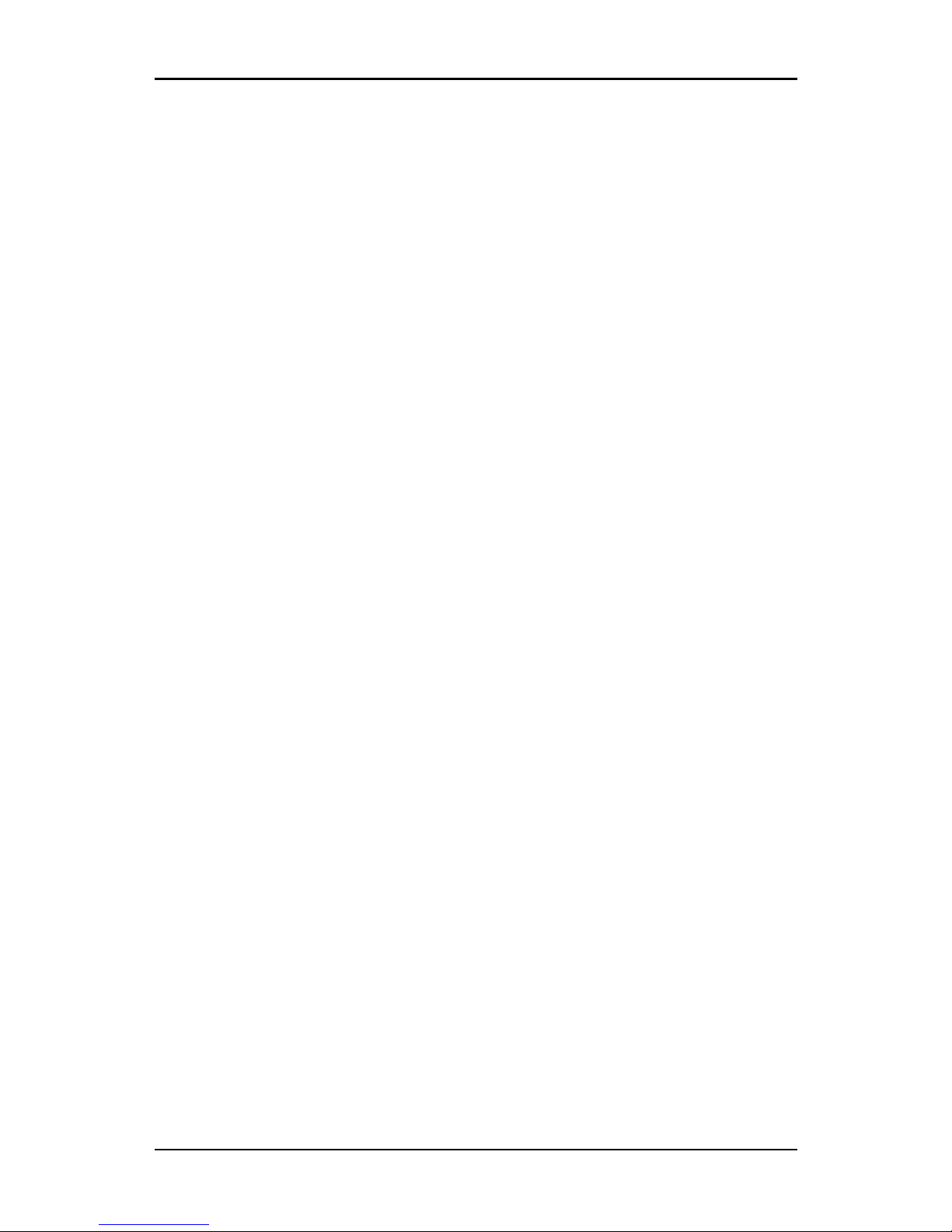
iv
This page left intentionally blank.
Page 9

1
C
HAPTER
1
Specifications
The ultra-compact and highly integrated VIA VT310-DP uses the
Mini-ITX mainboard form-factor developed by VIA Technologies, Inc.
as part of the company’s open industry-wide total connectivity
initiative. The mainboard enables the creation of an exciting new
generation of small, ergonomic, innovative and affordable embedded
systems. Through a high level of integration, the Mini-ITX occupies
66% of the size of FlexATX mainboard form factor. The mainboard
comes with two embedded NanoBGA VIA Processors, offering ultralow power multi-processing, ultra fast and highly efficient on-die
security, cool running and quiter operation.
Page 10
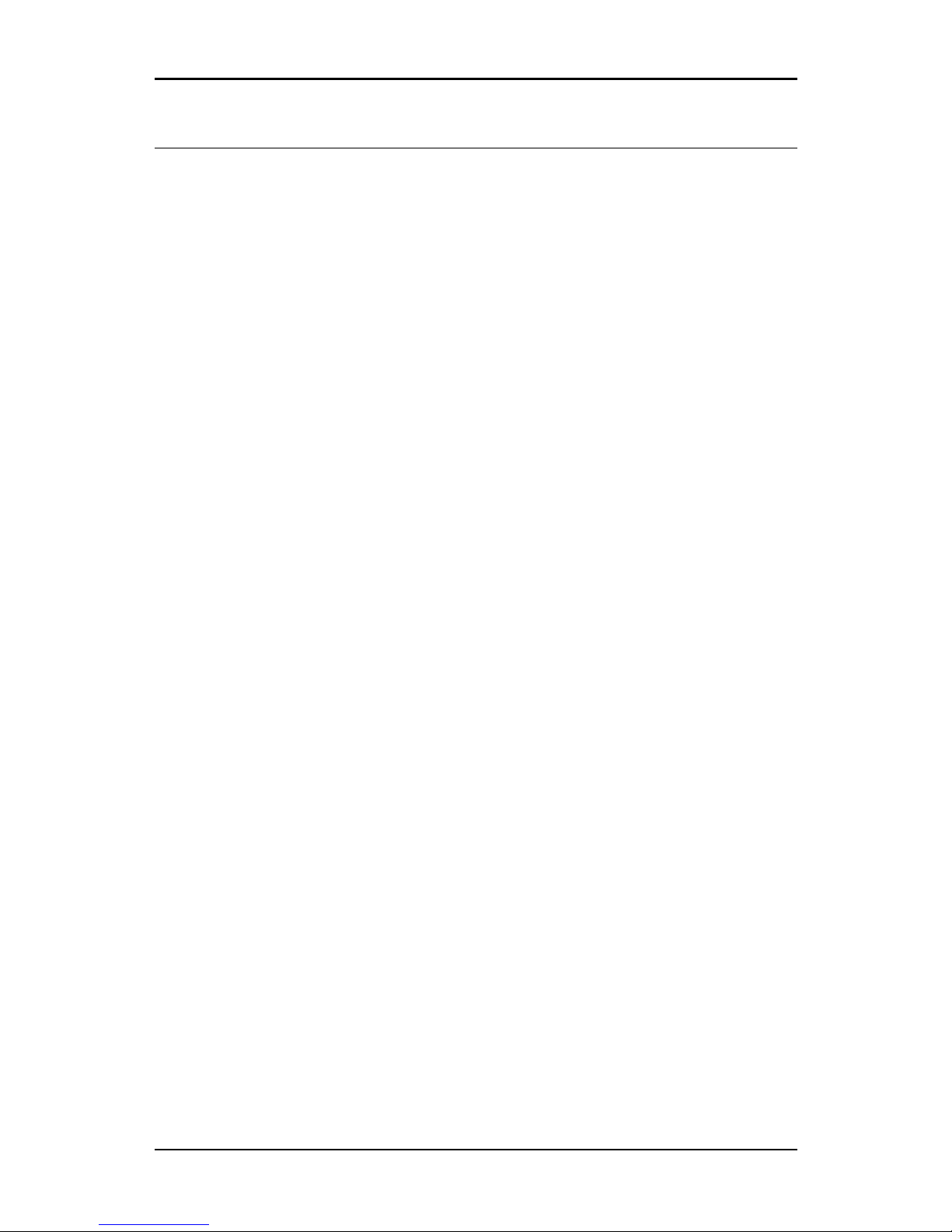
Chapter 1
2
MAINBOARD SPECIFICATIONS
CPU
• Dual VIA Eden-N NanoBGA 1.0GHz Processors
Chipset
• VIA CN400 North Bridge
• VIA VT8237R South Bridge
Graphics
• Integrated UniChrome™ Pro IGP graphics with MPEG-2 decoding /
MPEG-4 acceleration
Audio
• VIA VT1616 6-channel AC'97 Codec
Memory
• 2 x DDR 400 / 333 / 266 DIMM sockets (up to 1.5GB)
Expansion Slot
• 1 x PCI slot
IDE
• 1 x UltraDMA 133/100 EIDE connector
Serial-ATA
• 2 x S-ATA ports
LAN
• VIA VT6103L 10/100 Base-T Ethernet PHY
• i82551QM 10/100 Base-T Ethernet Controller option
• VIA VT1622 10/100/1000 Base-T Ethernet Controller (GbE LAN)
Page 11
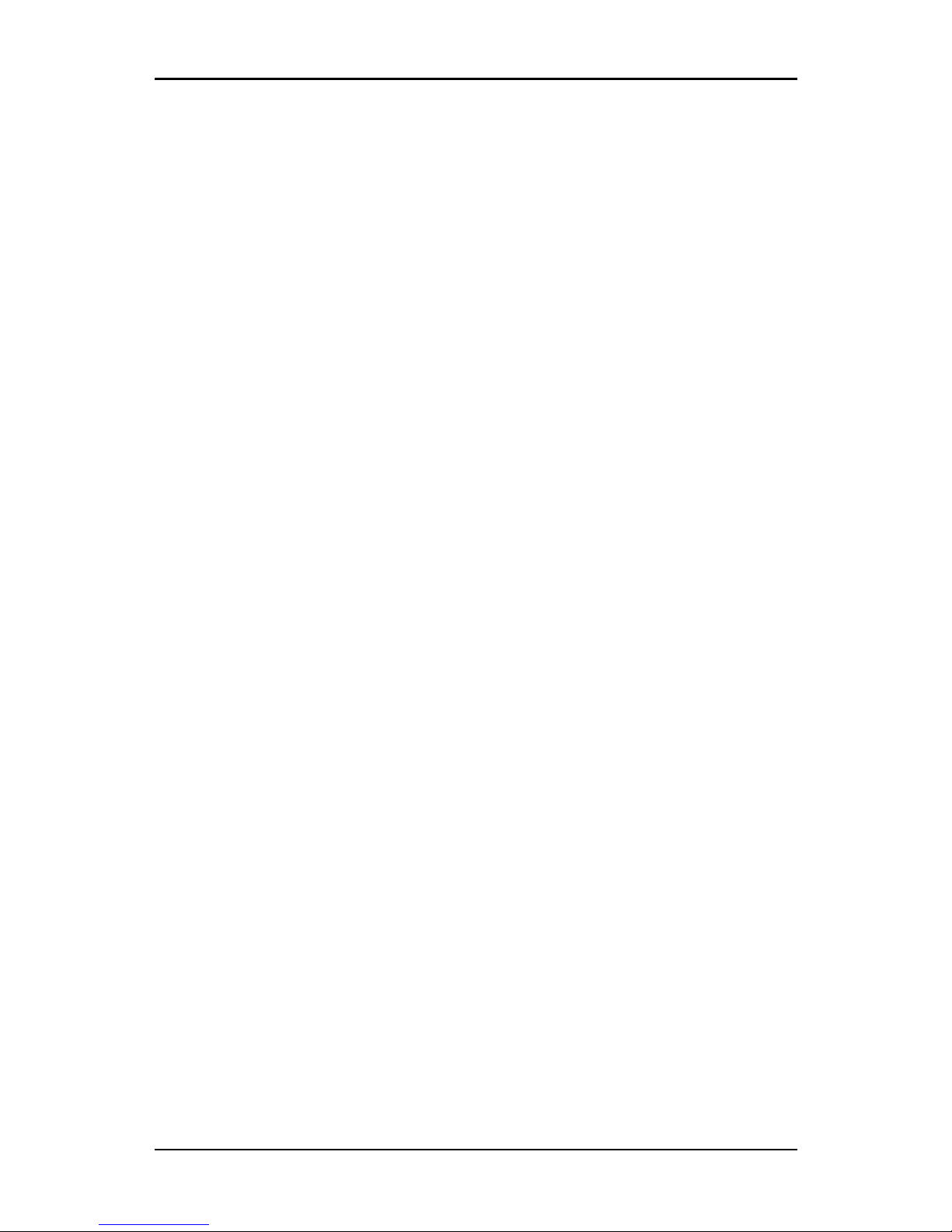
Specifications
3
Back Panel I/O Ports
• 3 x RJ45 LAN ports
• 1 x COM port
• 2 x USB 2.0 ports
• 1 x VGA port
Onboard I/O Connectors
• 1 x USB front pin header for 2 additional USB 2.0 ports
• 1 x VGA pin header for a second VGA port
• 1 x 10-pin connector for RS232
• 1 x AC’97 Audio pin header (Mic-in and Line-out)
• 1 x CD Audio-in connector
• 1 x front panel pin header for Case connector
• 1 x SM Bus connector
• 1 x PS/2 mouse pin header (headless architecture for Kb/Ms)
• 1 4-pin CPU Fan and 2 3-pin chassis Fan
• 1 x Buzzer pin header
• 1 x ATX power connector
BIOS
• Award BIOS with 4Mbit flash memory capacity
• ACPI2.0, PCI2.3 (WMX and ASF1.0)
• Console Redirection (RS-232C, USB and Ethernet)
Form Factor
• Mini-ITX (8 Layers)
• 17 cm X 17 cm
Page 12
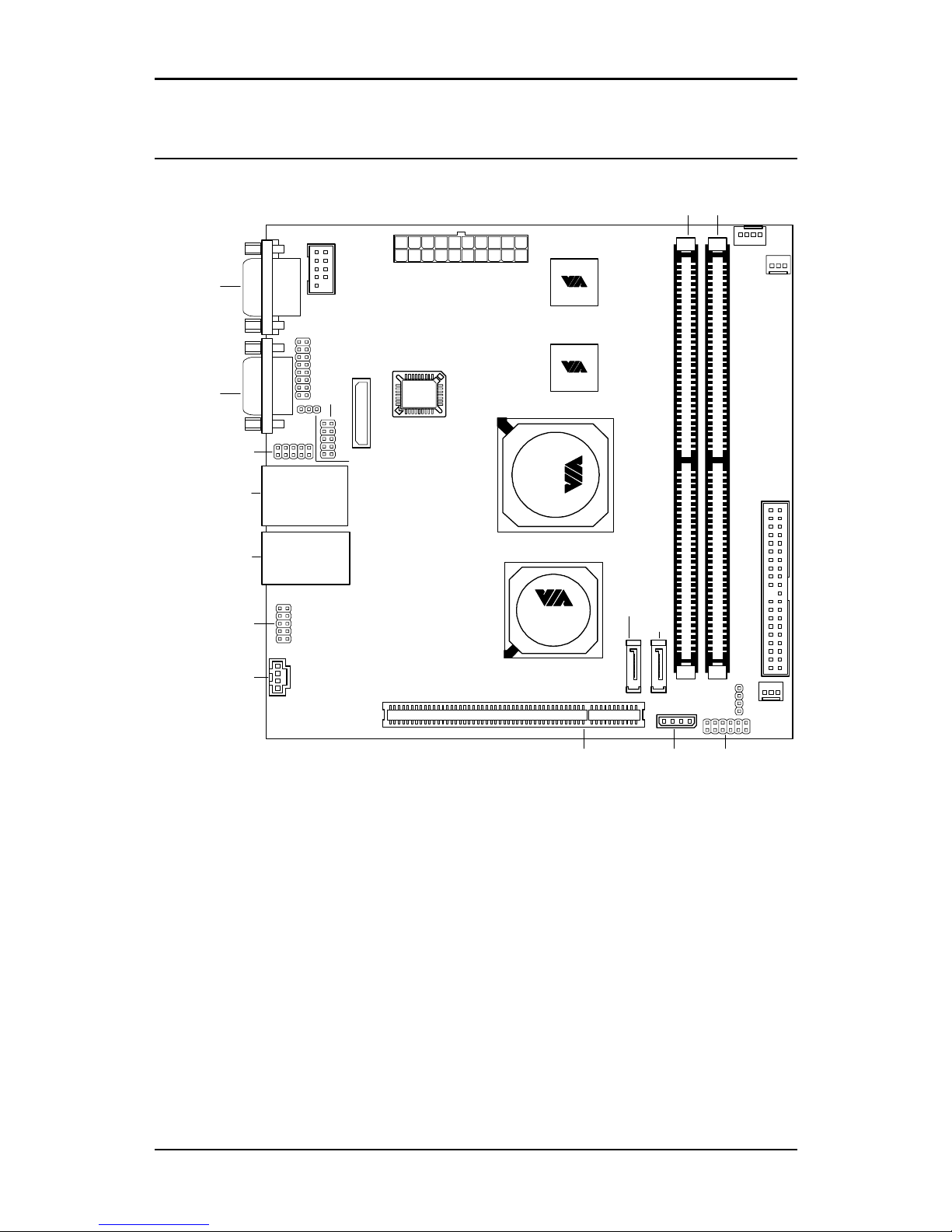
Chapter 1
4
MAINBOARD LAYOUT
CPU
CPU
CN400
North
Bri dg e
VT8237R
South Br idg e
PCI
CD_IN
FAN3
AUDIO
CPU
SATA1
IDE1
BUZZER
IPMB FPNL
SATA2
KBMS
BIOS
Socket
Top: RJ45 Port
Top: RJ45 Port
Bot: USB Ports
Bot: RJ45 Port
VGA1
VGA2
F_USB
COM1
COM2
PWR
DIMM1DIMM2
CMOS Battery
CLEAR_CMOS
FAN1
SYS
FAN2
Page 13
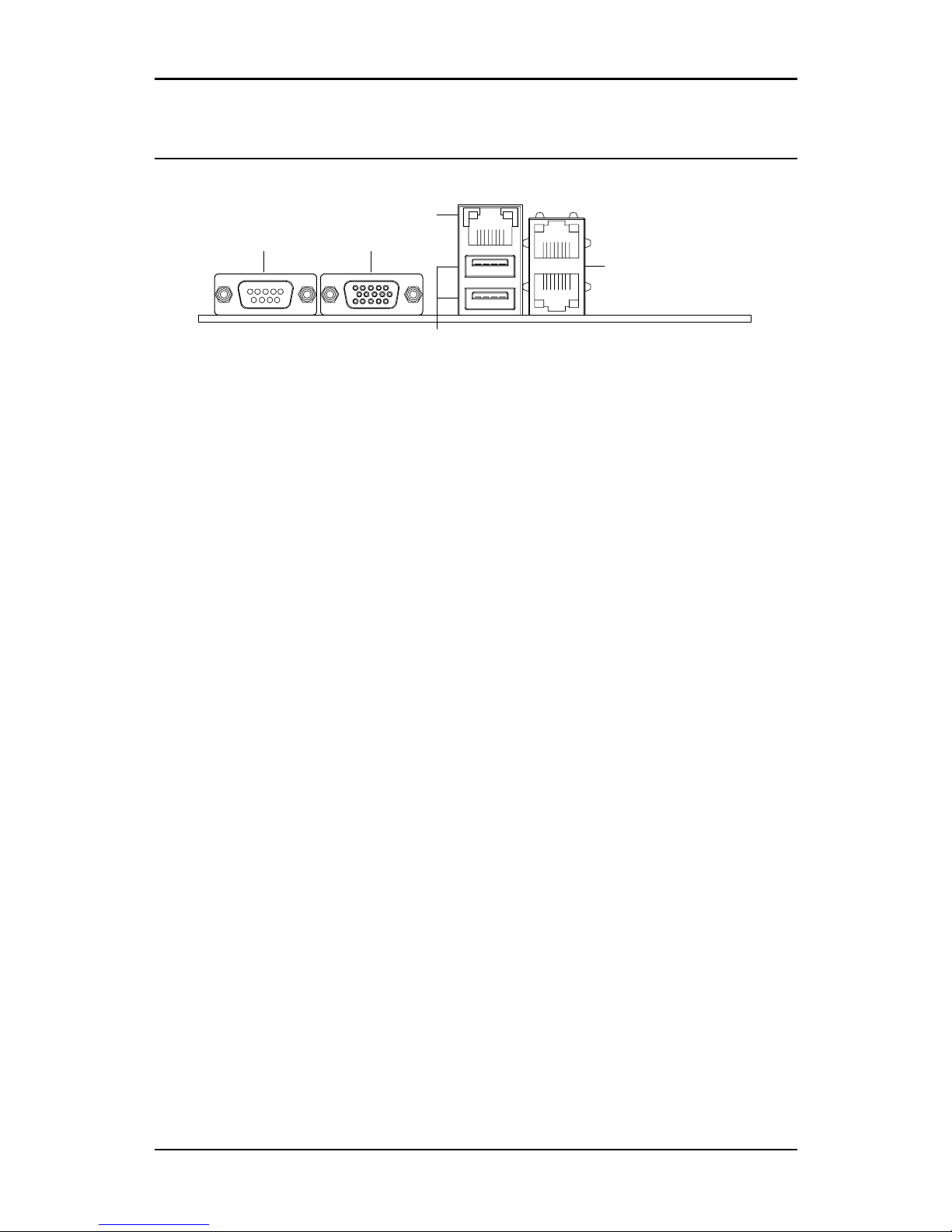
Specifications
5
BACK PANEL LAYOUT
RJ45 Port
RJ45 Ports
Giga LAN
USB Ports
VGA1COM1
Page 14
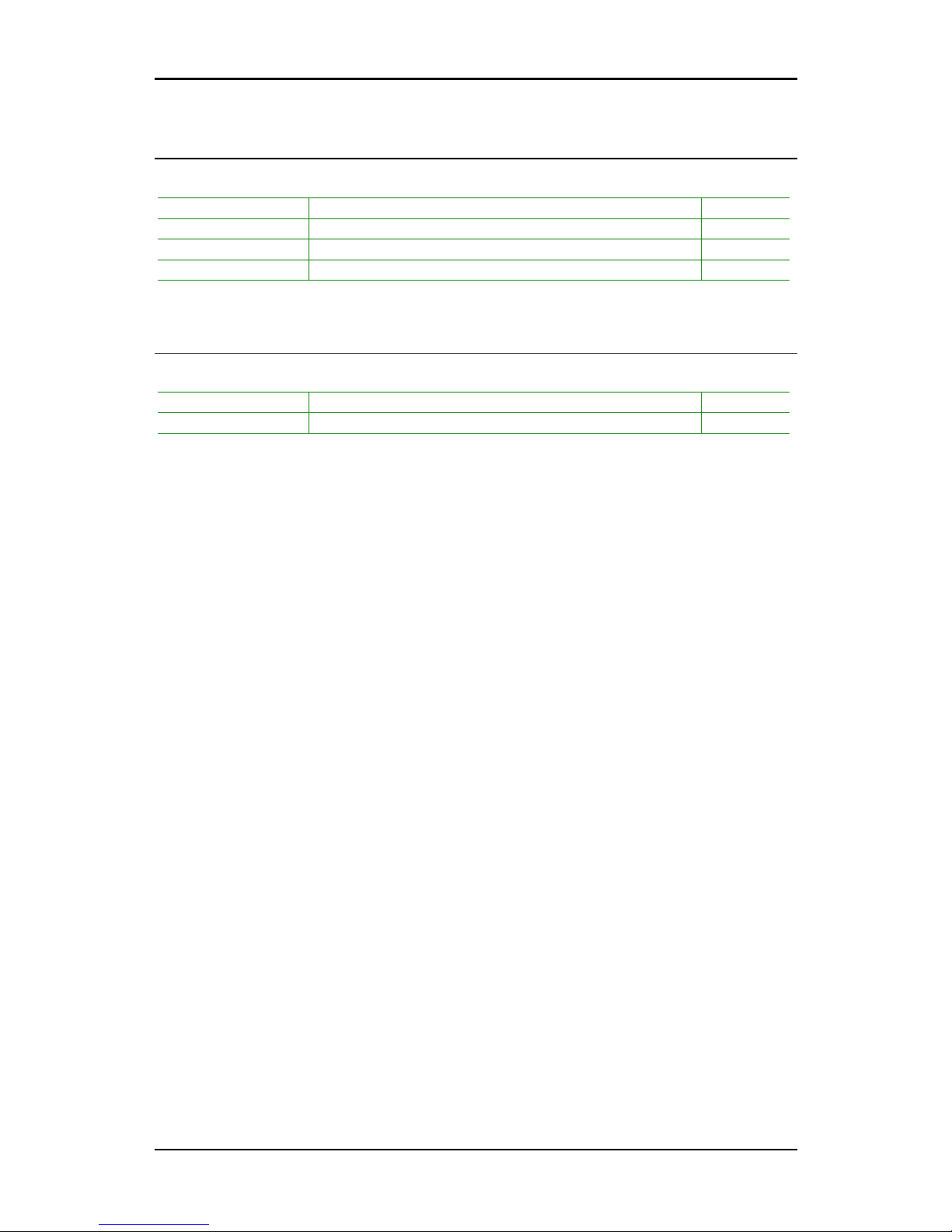
Chapter 1
6
BACK PANEL PORTS
Port Description Page
COM1 Serial port 1 14
RJ45 RJ45 ports 14-15
USB USB 2.0 ports 14
VGA1 VGA port 1 14
SLOTS
Port Description Page
DDR DIMM1-2 Memory module slots 12
PCI Expansion card for PCI slot 23
Page 15

Specifications
7
ONBOARD CONNECTORS
Connector Description Page
ATXPWR Power cable connector 13
Buzzer Buzzer pin connector 18
CD_IN Onboard CD audio cable connector 21
COM2 COM port 2 connector 20
CPUFAN1 CPU fan connector 11
AUDIO Front Audio pin connector 21
FAN3 Extra fan connector 11
FPANL Front panel pin connector 17
F_USB Universal Serial Bus 2.0 pin connector 19
IDE1 IDE drive connector 16
KBMS Keyboard and Mouse pin connector 19
SATA1-2 Serial ATA 1 and 2 connectors 16
SM Bus SMBus pin connector for IPMB 18
SYSFAN2 System fan connector 11
VGA2 VGA port 2 pin connector 20
ONBOARD JUMPERS
Jumper Description Page
CLEAR_CMOS Reset CMOS settings 22
Page 16
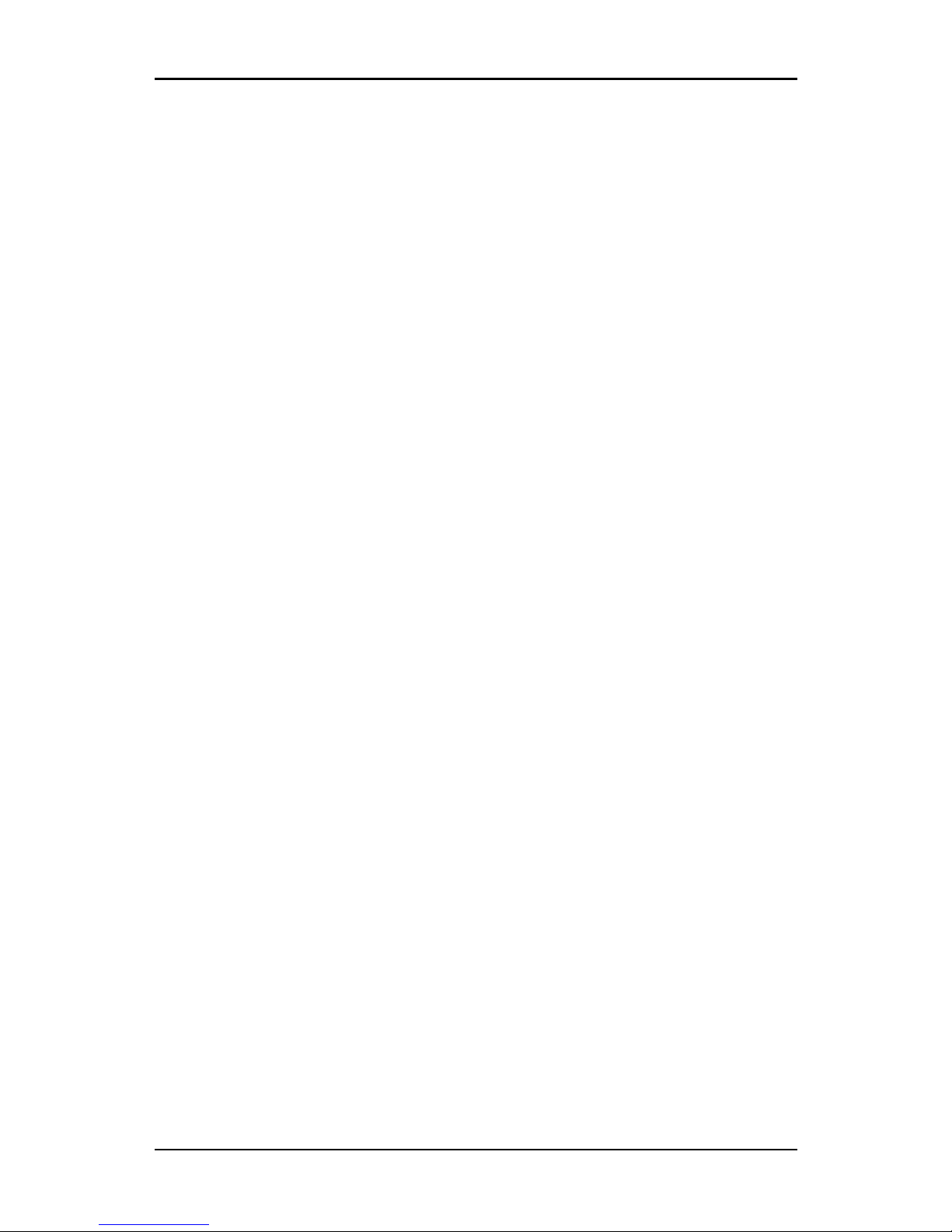
Chapter 1
8
This page left intentionally blank.
Page 17
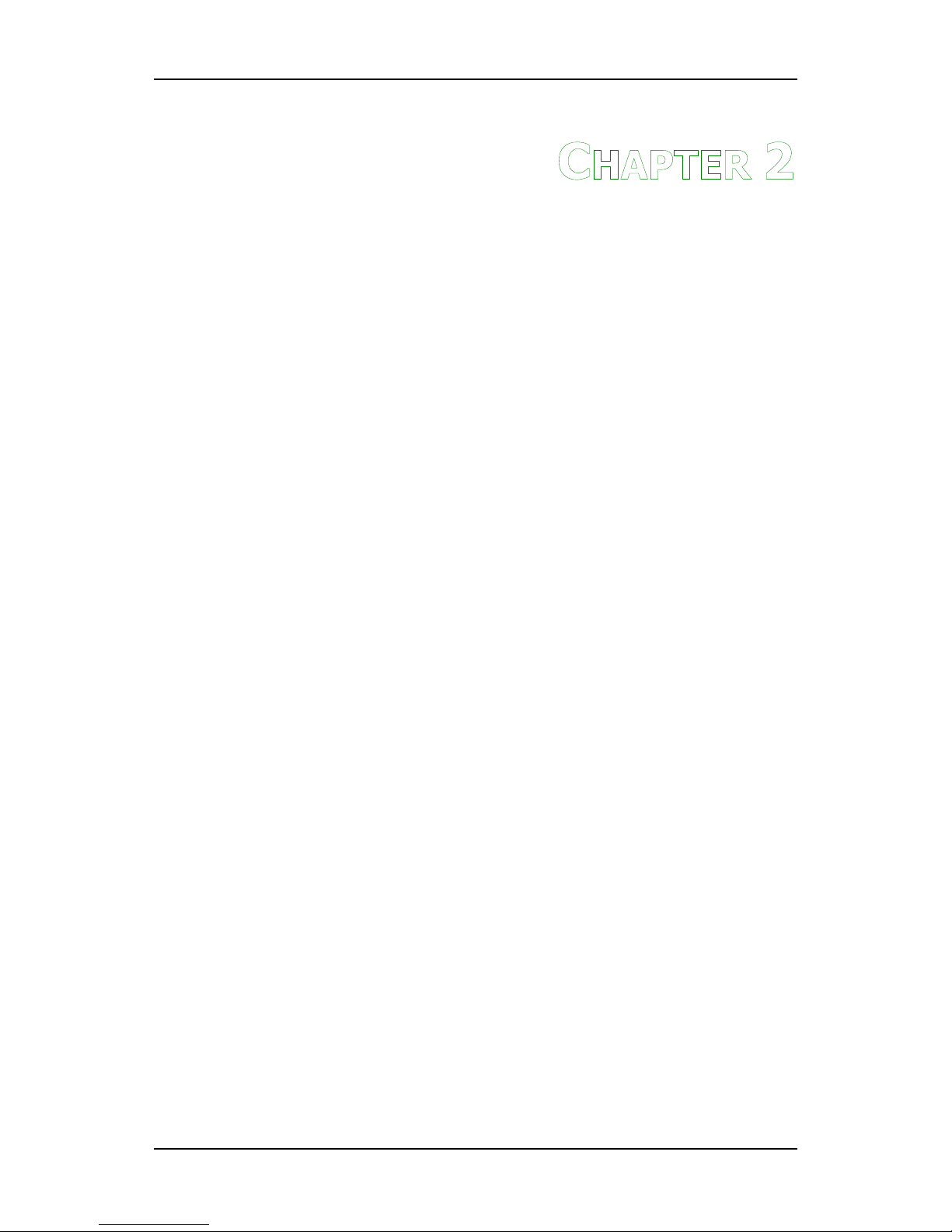
9
C
HAPTER
2
Installation
This chapter provides you with information about hardware
installation procedures. It is recommended to use a grounded wrist
strap before handling computer components. Electrostatic discharge
(ESD) can damage some components.
Page 18
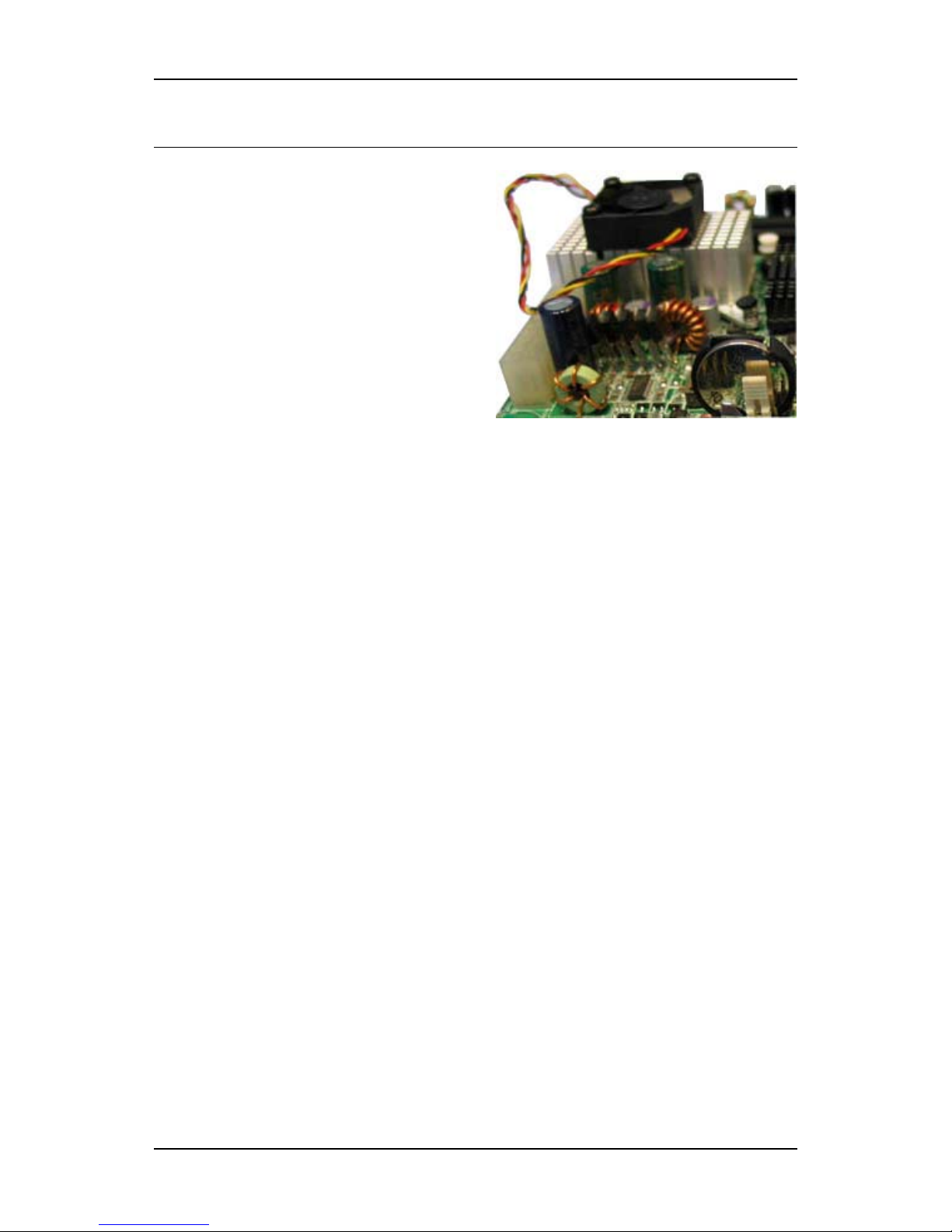
Chapter 2
10
CPU
The VIA Eden-N Processors
The VIA VT310-DP Mini-ITX
mainboard includes two embedded
VIA Eden-N Processors. The dual
Eden-N Processors provides ultra-low
power consumption and advanced
thermal dissipation properties. The
dual Eden-N Processors requires only
a heatsink to provide sufficient cooling,
as a fanless solution, by satisfying the VIA recommended system-level
thermal guideline. For systems designed to include a CPU fan, please
ensure that the CPU fan is correctly installed as shown.
Page 19
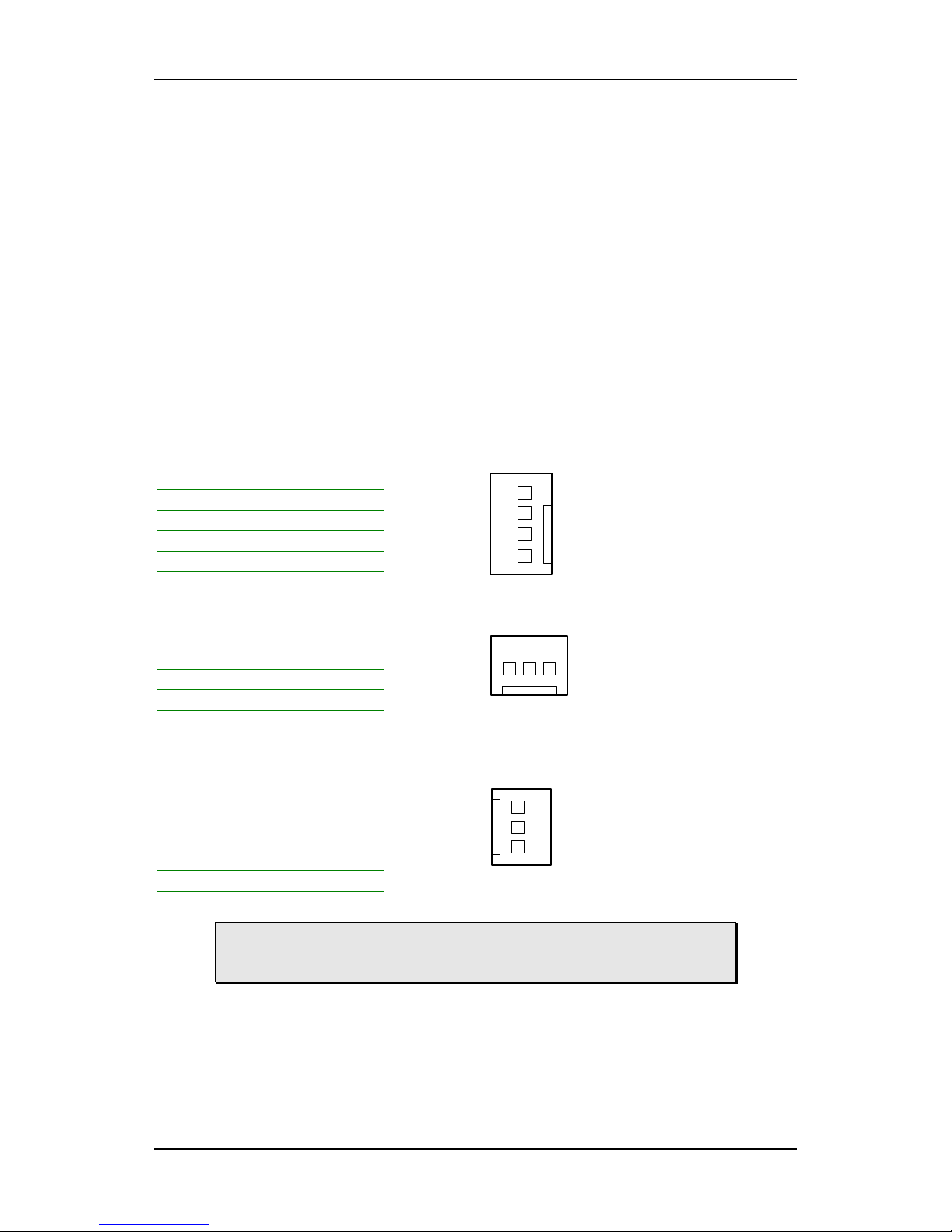
Installation
11
CPU Fan and System Fan: CPUFAN1, SYSFAN and FAN3
The CPUFAN1 (CPU fan), SYSFAN2 (system fan) and FAN3 runs on +12V
and maintain system cooling. When connecting the wire to the connectors,
always be aware that the red wire is the Positive and should be connected to
the +12V. The black wire is Ground and should always be connected to
GND.
CPUFAN_PWM is a switch that is used by high-quality fans to monitor the
system temperature and will automatically adjust according to the
environment.
CPUFAN1
Pin Signal
1 GND
2 +12V
3 FANIO1
4 CPUFAN_PWM
SYSFAN2
Pin Signal
1 NC
2 +12V
3 GND
FAN3
Pin Signal
1 NC
2 +12V
3 GND
WARNING: SYSFAN2 and FAN3 rating less than 500mA of current
is highly recommended for system stability.
CPU
FAN1
1
SYSFAN2
1
FAN3
1
Page 20
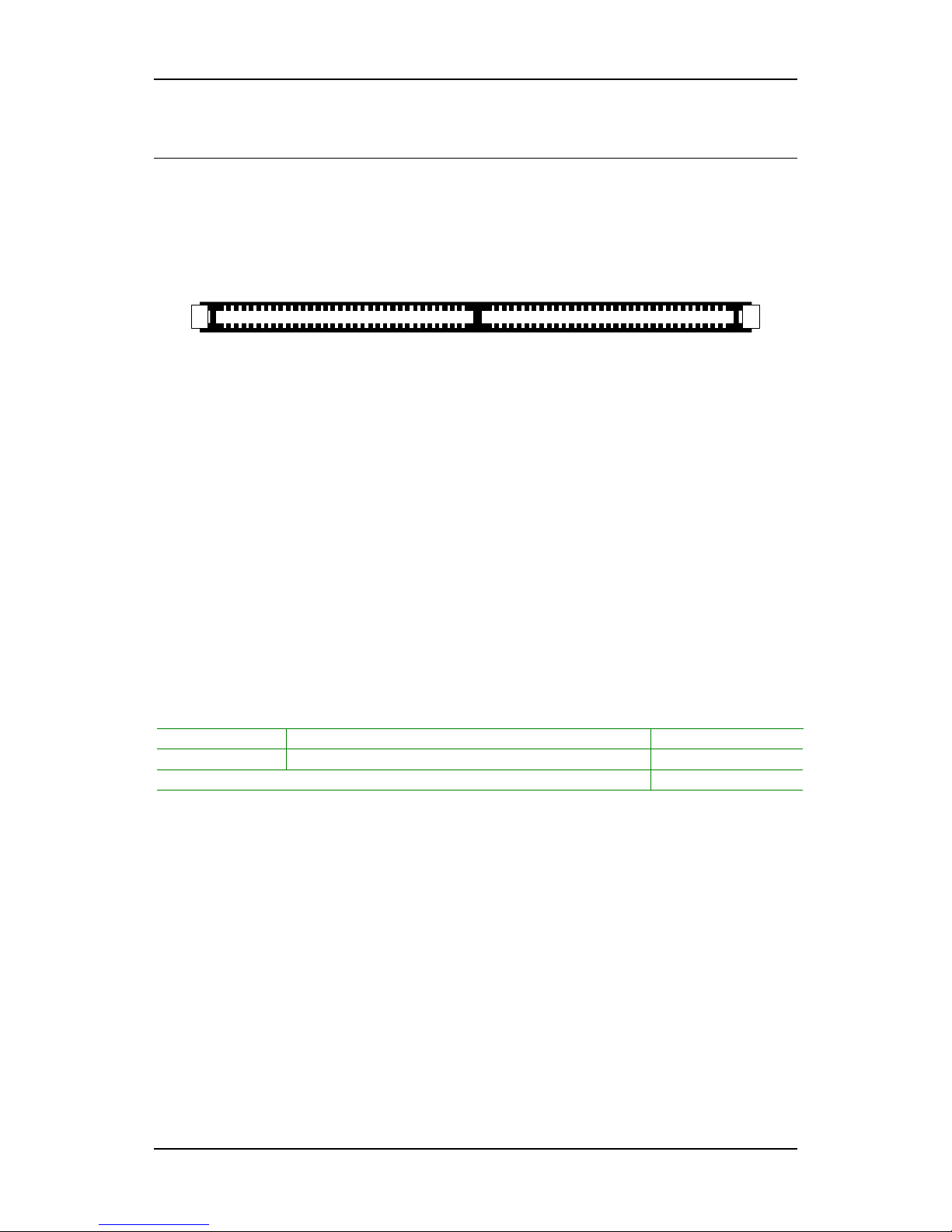
Chapter 2
12
MEMORY MODULE INSTALLATION
The VIA VT310-DP Mini-ITX mainboard provides two 184-pin DIMM slots for
DDR400/333/266 SDRAM memory modules and supports the memory size
up to 1.5GB.
DDR SDRAM Module Installation Procedures
• Locate the DIMM sockets in the motherboard.
• Unlock a DIMM socket by pressing the retaining clips outward.
• Align a DIMM on the socket such that the notch on the DIMM
matches the break on the socket.
• Firmly insert the DIMM into the socket until the retaining clips snap
back in place and the DIMM is properly seated.
Available DDR SDRAM Configurations
Refer to the table below for available DDR SDRAM configurations on the
mainboard.
Slot Module Size Total
DIMM1 64MB, 128MB, 256MB, 512MB, 1GB 64MB-1GB
DIMM2 64MB, 128MB, 256MB, 512MB, 1GB 64MB-1GB
Maximum supported system memory 64MB-1.5GB
Page 21
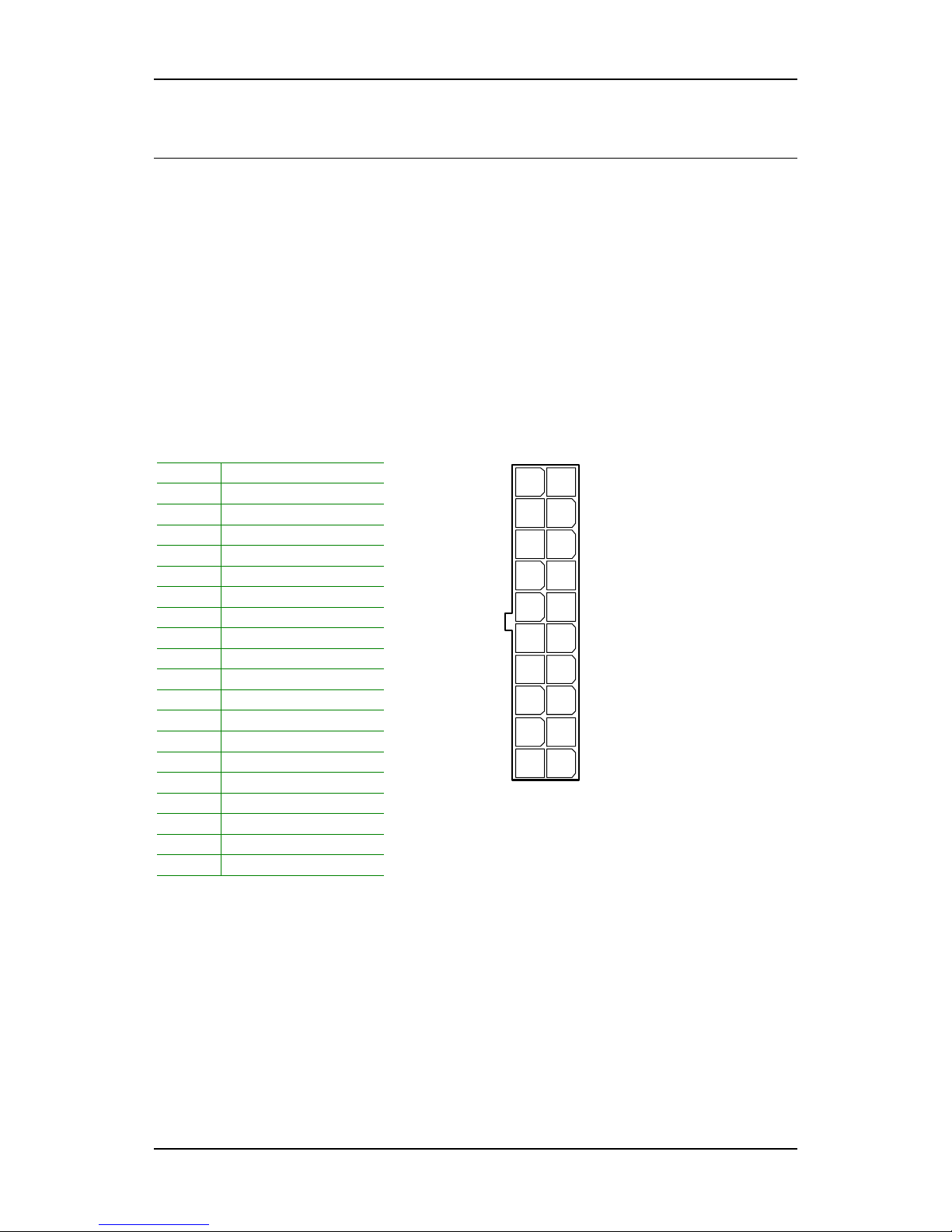
Installation
13
CONNECTING THE POWER SUPPLY
The VIA VT310-DP Mini-ITX mainboard supports a conventional ATX power
supply for the power system. Before inserting the power supply connector,
always make sure that all components are installed correctly to ensure that
no damage will be caused.
ATX 20-Pin Power Connector
To connect the ATX power supply, make sure the power plug is inserted in
the proper orientation and the pins are aligned. Then push down the plug
firmly into the connector.
Pin Signal
1 +3.3V
2 +3.3V
3 GND
4 +5V
5 GND
6 +5V
7 GND
8 Power Good
9 +5V Standby
10 +12V
11 +3.3V
12 -12V
13 GND
14 Power Supply On
15 GND
16 GND
17 GND
18 NC
19 +5V
20 +5V
PWR
1
1020
11
Page 22
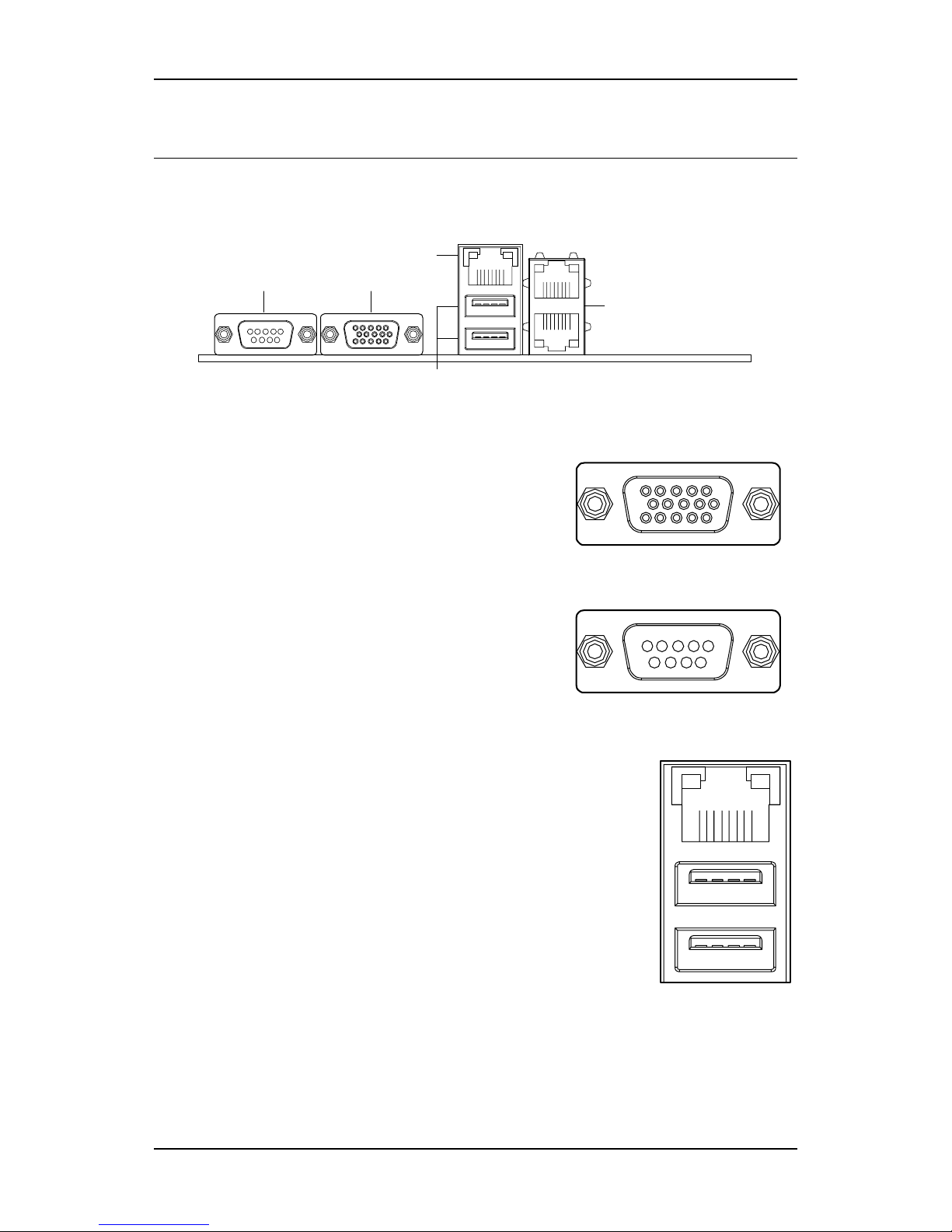
Chapter 2
14
BACK PANEL PORTS
The back panel has the following ports:
RJ45 Port
RJ45 Ports
Giga LAN
USB Ports
VGA1COM1
VGA Out: VGA1
The 15-pin female VGA connector can be used
to connect to any analog VGA monitor.
Serial port: COM 1
This 9-pin COM 1 port is for pointing devices or
other serial devices.
RJ45 10/100 LAN Connectors
The mainboard provides a standard RJ45 port. This port
allows connection to a Local Area Network (LAN)
through a network hub
USB 2.0 ports 1and 2
These two 4-pin Universal Serial Bus (USB) ports
are available for connecting USB 2.0 devices.
Page 23
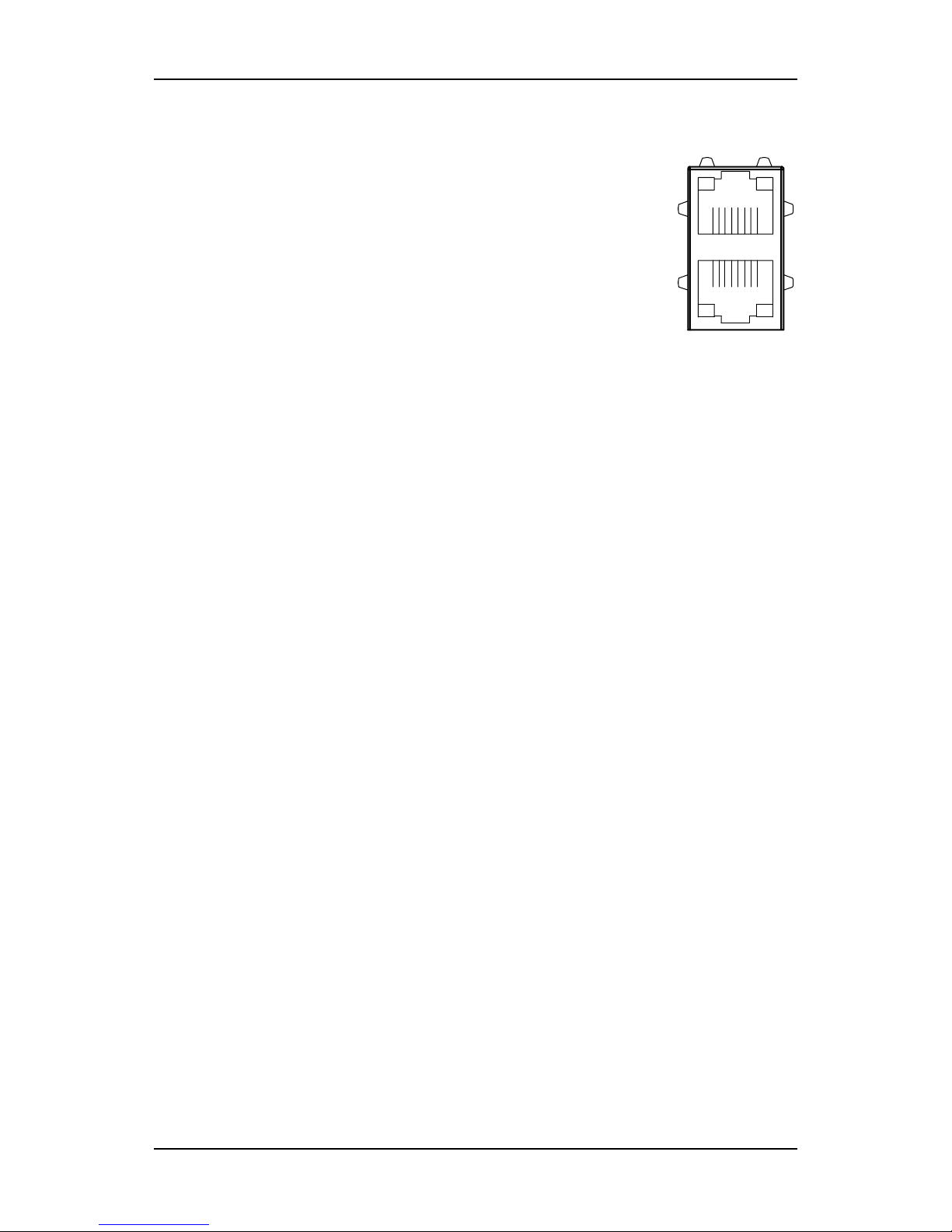
Installation
15
Stacked RJ45 10/100 & 10/100/1000 LAN Connectors
The stacked RJ45 connector provides two Ethernet ports.
The top RJ45 is a 10/100 Ethernet port, and the bottom
RJ45 is a 10/100/1000 Ethernet port
Page 24
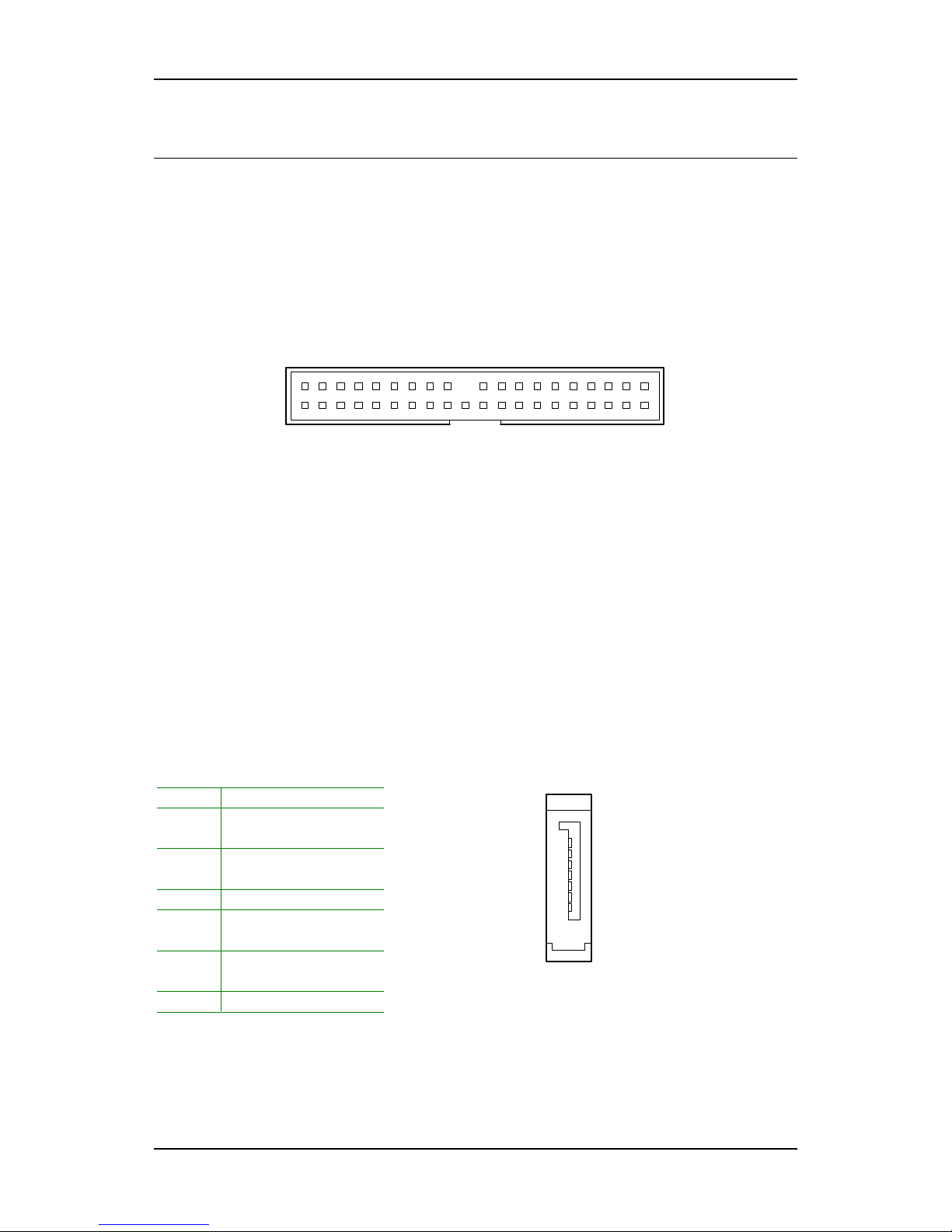
Chapter 2
16
CONNECTORS
Hard Disk Connector: IDE1
The mainboard has a 32-bit Enhanced IDE and Ultra DMA 133/100 controller
that provides PIO mode 0~4, Bus Master, and Ultra DMA 133/100 functions.
You can connect up to two hard disk drives, CD-ROM and other devices.
IDE1
1
If two drives are connected to a single cable, the jumper on the second
drive must be set to slave mode. Refer to the drive documentation supplied
by the vendor for the jumper settings.
Serial ATA Connectors: SATA1 and SATA2
These next generation connectors support the thin Serial ATA cables for
primary internal storage devices. The current Serial ATA interface allows up
to 150MB/s data transfer rate, faster than the standard parallel ATA with
133 MB/s (Ultra DMA).
Pin Signal
1 GND
2 SATA Port1
Transmit Positive
3 SATA Port1
Transmit Negative
4 GND
5 SATA Port1
Receive Negative
6 SATA Port1
Receive Positive
7 GND
Page 25
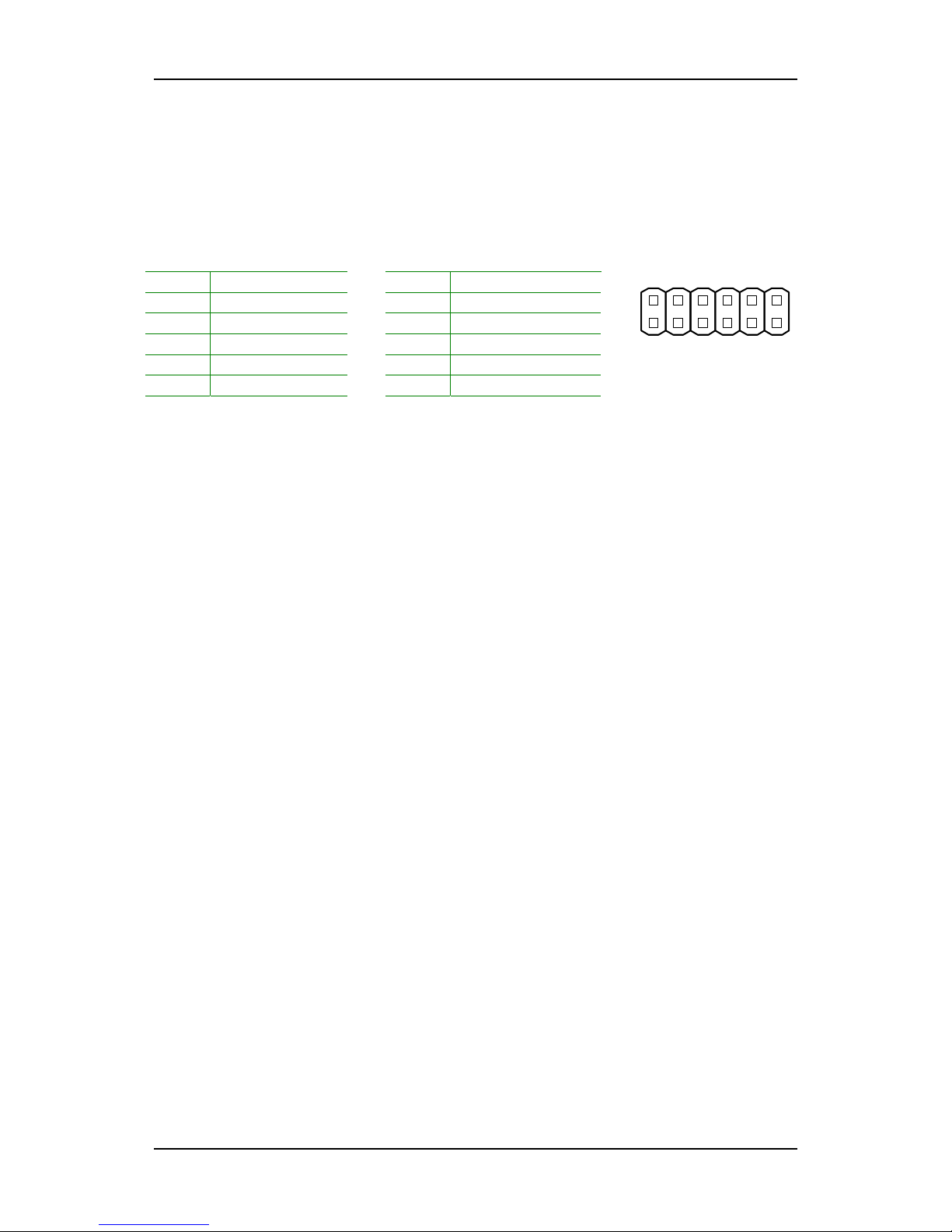
Installation
17
Case Connector: FPANL
The FPANL pin header allows you to connect the power switch, reset switch,
power LED and the HDD LED.
Pin Signal Pin Signal
1 PW_LED 2 5V_P
3 PW_LED 4 HD_LED
5 GND 6 PW_BN
7 NC 8 GND
9 GND 10 RST_SW
11 -EXTSMI 12 GND
Power Switch (PW_BN), pin 6 & pin 8
Connect to a 2-pin power button switch. Pressing this button will turn the
system power on or off.
Reset Switch (RST_SW), pin 10 & pin 12
The reset switch is used to reboot the system rather than turning the power
ON/OFF. Avoid rebooting the system, if the HDD is still working. Connect
the reset switch from the system case to this pin.
Power LED (PW_LED), pin 1, pin 2, & pin 3
The LED will light when the system is on. If the system is in S1 (POS -
Power On Suspend) or S3 (STR - Suspend To RAM) state, the LED will blink.
HDD LED (HD_LED), pin 2 & pin 4
HDD LED shows the activity of a hard disk drive. Avoid turning the power
off when the HDD LED still has a lit. Connect the HDD LED from the system
case to this pin.
FPNL
1
212
11
Page 26
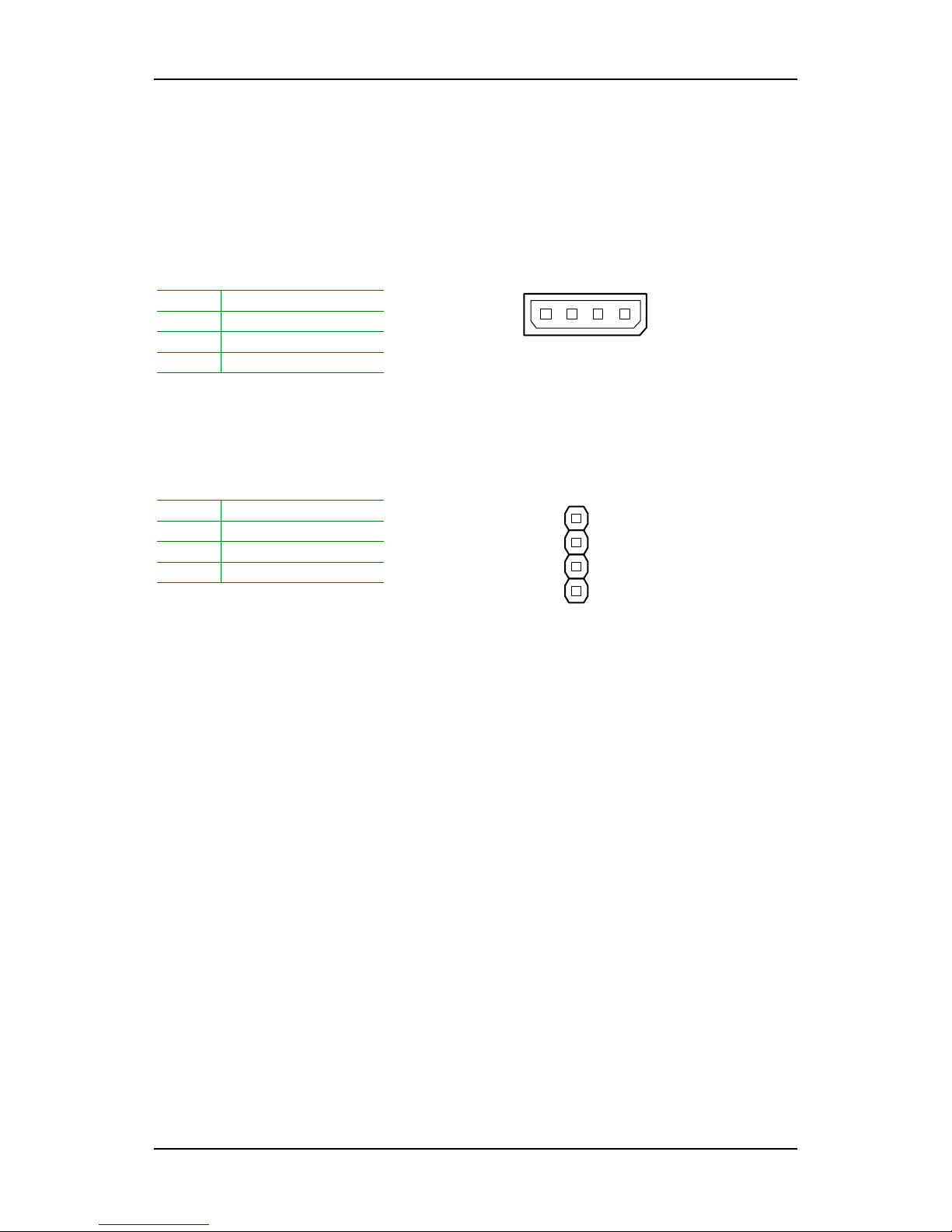
Chapter 2
18
System Management Bus Connector: SM Bus
The connector allows you to connect SM Bus (System Management Bus)
devices for IPMB. Devices communicate with an SM Bus host and or other
SM Bus devices using the SM Bus interface.
Pin Signal
1 551SMDAT_IP
2 GND
3 551SMBCLK_IP
4 +3.3VSUS
Buzzer Connector: Buzzer
This pin header allows you to connect a buzzer device.
Pin Signal
1 SPEAK2 NC
3 NC
4 +5V
IPMB
1
BUZZE
R
1
Page 27

Installation
19
USB Connector: F_USB
The mainboard provides a front USB pin header, allowing up to 2 additional
USB2.0 ports up to maximum throughput of 480 Mbps. Connect each 2-port
USB cable into the pin header. These ports can be used to connect high-
speed USB interface peripherals such as USB HDD, digital cameras, MP3
players, printers, modem and the like.
Pin Signal Pin Signal
1 VDD_5V_U1 2 VDD_5V_U1
3 USBD_T2-R 4 USBD_T3-R
5 USBD_T2+R 6 USBD_T3+R
7 GND 8 GND
9 GND 10 GND
KBMS Connector: KBMS
The mainboard provides a PS2 pin header to attach a PS2 keyboard and
mouse.
Pin Signal Pin Signal
1 VDD_5_KBFB 2 VDD_5_KBFB
3 NC 4 NC
5 GND 6 GND
7 KB_DT 8 MS_DT
9 KB_CK 10 MS_CK
F_USB
12
10 9
KBMS
1
210
9
Page 28
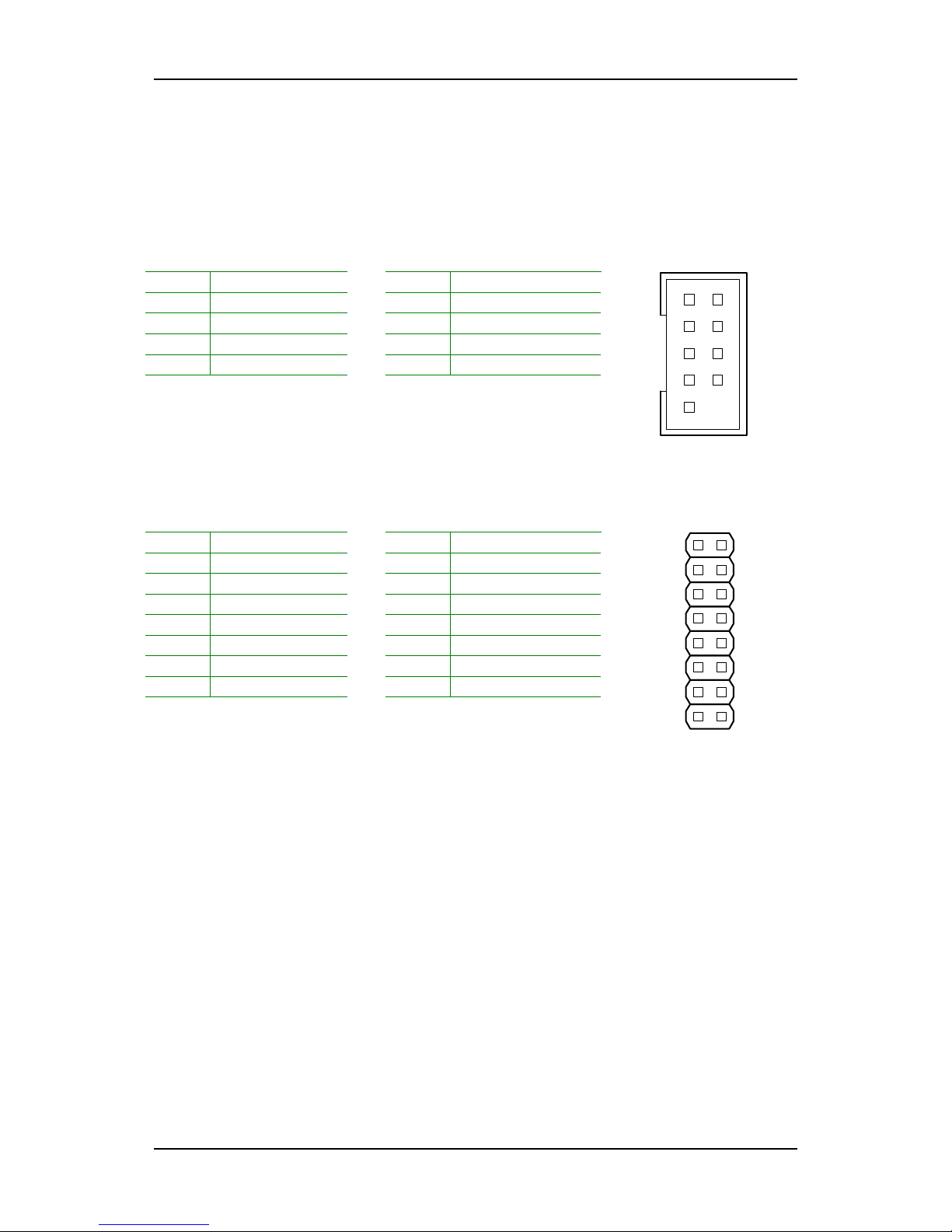
Chapter 2
20
Serial Port Connector: COM2
COM2 can be used to attach additional port for serial mouse or another
serial device.
Pin Signal Pin Signal
1 DCD2_L_SER 2 DCD2_L_SER
3 RXD2_SER 4 RTS2_L_SER_R
5 TXD2_SER_R 6 CTS2_L_SER
7 DTR2_L_SER_R 8 RI2_L_SER
9 GND 10 Key
VGA Connector: VGA2
VGA2 pin header can be used to attach additional port for VGA monitor.
Pin Signal Pin Signal
1 RED_FB 2 GREEN_FB
3 BLUE_FB 4 GND_RGB
5 GND_RGB 6 GND_RGB
7 GND_RGB 8 GND_RGB
9 +5VCRT 10 GND_RGB
11 GND_RGB 12 SPD2_R
13 HSYNC_R 14 VSYNC_R
15 SPCLK2_R 16 NC
COM2
1
9
10
2
VGA2
1
2
6
1
5
Page 29
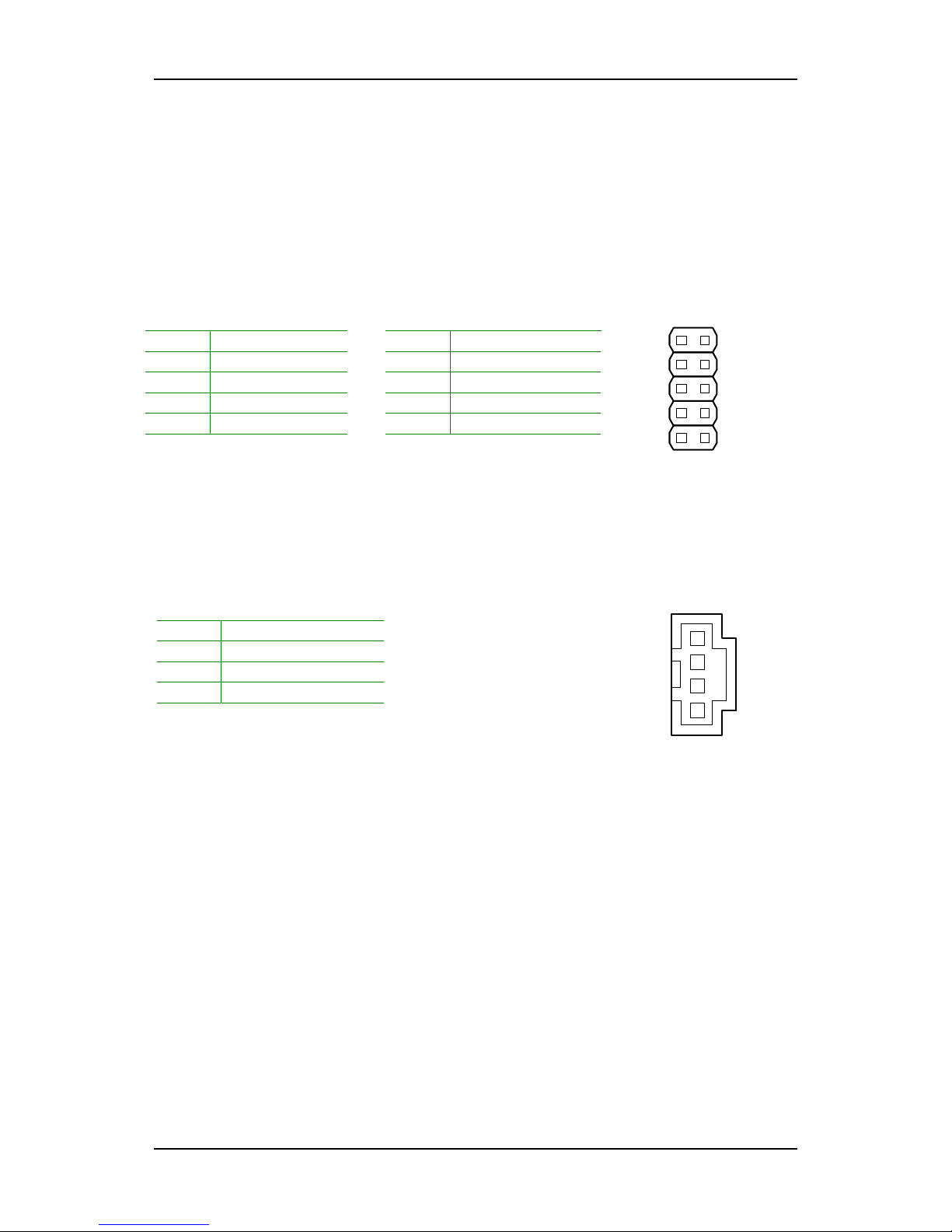
Installation
21
Front Panel Audio Connector: AUDIO
The Line-Out jack is for connecting to external speakers or headphones.
The Line-In jack is for connecting to an external audio device such as a CD
player, tape player, etc. The Mic jack is for connecting to a microphone.
See Appendix A for details on using the 6-channel audio mode.
Pin Signal Pin Signal
1 GND 2 CENTOUT
3 SR_OUTR 4 LEFOUT
5 SR_OUTL 6 GND
7 NC 8 LINE_OUTR
9 LINE_OUTL 10 GND
CD Audio Connector: CD_IN
This connector allows you to receive stereo audio input from sound source
such as a CD-ROM.
Pin Signal
1 CD_L_1
2 CD_GND
3 CD_GND
4 CD_R_4
CD_IN
1
AUDIO
1
2
10
9
Page 30

Chapter 2
22
JUMPERS
The mainboard provides jumpers for setting some mainboard functions.
This section will explain how to change the settings of the mainboard
functions using the jumpers.
Clear CMOS: CLEAR_CMOS
This jumper allows you to clear the Real Time Clock (RTC) RAM in CMOS.
You can clear the CMOS memory of date, time and system setup parameters
by erasing the CMOS RTC RAM data. The onboard button cell battery
powers the RAM data in CMOS that include system setup information such
as system passwords.
Setting 1 2 3
Clear CMOS setting ON ON OFF
Keep CMOS setting OFF ON ON
To erase the RTC RAM:
• Turn OFF the computer and unplug the power cord.
• Remove the onboard battery
• Move the jumper cap from pins 1-2 (default) to pins 2-3. Keep cap
on pins 2-3 for about 5~10 seconds, then move the cap back to
pins 1-2.
• Replace the battery.
• Plug the power cord and turn ON the computer.
• Hold down the <Del> key during the boot process and enter BIOS
• Setup to re-enter data.
WARNING: Except when clearing the RTC RAM, never remove the
cap on CLEAR_CMOS jumper default position. Removing the cap
will cause system boot failure. Clearing the CMOS while the system
is on may damage the mainboard.
CLEAR_CMOS
11
Page 31

Installation
23
SLOTS
Peripheral Component Interconnect: PCI
The PCI slot allows you to insert PCI expansion card. When adding or
removing expansion card, unplug first the power supply. Read the
documentation for the expansion card if any changes to the system are
necessary.
PCI Interrupt Request Routing
The IRQ (interrupt request line) are hardware lines over which devices can
send interrupt signals to the microprocessor. The “PCI & LAN” IRQ pins are
typically connected to the PCI bus INT A# ~ INT D# pins as follows:
Order 1 Order 2 Order 3 Order 4
PCI Slot 1 INT A# INT B# INT C# INT D#
Page 32

Chapter 2
24
This page left intentionally blank.
Page 33

25
C
HAPTER
3
BIOS Setup
This chapter gives a detailed explanation of the BIOS setup functions.
Page 34

Chapter 3
26
ENTERING SETUP
Power on the computer and press <Delete> during the beginning of the
boot sequence to enter the BIOS setup menu. If you missed the BIOS setup
entry point, you may restart the system and try again.
Page 35

BIOS Setup
27
CONTROL KEYS
Keys Description
Up Arrow Move to the previous item
Down Arrow Move to the next item
Left Arrow Move to the item in the left side
Right Arrow Move to the item in the right side
Enter Select the item
Escape Jumps to the Exit menu or returns to the main menu
from a submenu
Page Up / + Increase the numeric value or make changes
Page Down / - Decrease the numeric value or make changes
F1 General help, only for Status Page Setup Menu and
Option Page Setup Menu
F5 Restore the previous CMOS value from CMOS, only for
Option Page Setup Menu
F6 Load the default CMOS value from Fail-Safe default table,
only for Option Page Setup Menu
F7 Load Optimized defaults
F9 Jumps to the Main Menu
F10 Save all the CMOS changes and exit
Page 36

Chapter 3
28
NAVIGATING THE BIOS MENUS
The main menu displays all the BIOS setup categories. Use the control keys
Up/Down arrow keys to select any item/sub-menu. Description of the
selected/highlighted category is displayed at the bottom of the screen.
An arrow symbol next to a field indicates that a sub-menu is available (see
figure below). Press <Enter> to display the sub-menu. To exit the sub-
menu, press <Esc>.
: Select ItemF9 : Menu in BIOS
F10 : Save & Exit Se tup
ESC : Quit
Time, Date, Hard Di sk Type...
Standard CMOS Features
Advanced Chipset Features
Integrated Peripherals
Power Ma nageme nt Setup
PnP / PCI Configurations
Frequency / Voltage Control
Advanced BIOS Features
Phoenix - Award Work stationBIOS CMOS Setup Utility
Load Optimized Defaul ts
Set Supervis or Passw ord
Set User Password
Save & Exit Setup
Exit Without Saving
Load Fail-Safe Defaults
Sub-menu indicator
Page 37

BIOS Setup
29
GETTING HELP
The BIOS setup program provides a “General Help” screen. You can display
this screen from any menu/sub-menu by pressing <F1>. The help screen
displays the keys for using and navigating the BIOS setup. Press <Esc> to
exit the help screen.
Page 38

Chapter 3
30
MAIN MENU
: Select ItemF9 : Menu in BIOS
F10 : Save & Exit Setup
ESC : Quit
Time, Date, Hard Disk Type...
Standard CMOS Features
Advanced Chipset Features
Integrated Peripherals
Power Management Setup
PnP / PCI Configurations
PC Health Status
Advanced BIOS Features
Phoenix - Award WorkstationBIOS CMOS Setup Utility
Load Optimized Defaults
Set Supervisor Password
Set User Password
Save & Exit Setup
Exit Without Saving
Load Fail-Safe Defaults
Frequency / Voltage Control
Standard CMOS Features
Use this menu to set basic system configurations.
Advanced BIOS Features
Use this menu to set the advanced features available on your system.
Advanced Chipset Features
Use this menu to set chipset specific features and optimize system
performance.
Integrated Peripherals
Use this menu to set onboard peripherals features.
Power Management Setup
Use this menu to set onboard power management functions.
PnP/PCI Configurations
Use this menu to set the PnP and PCI configurations.
Frequency/Voltage Control
Use this menu to set the system frequency and voltage control.
Page 39

BIOS Setup
31
Load Fail-Safe Defaults
Use this menu option to load the BIOS default settings for minimal and
stable system operations.
Load Optimized Defaults
Use this menu option to load BIOS default settings for optimal and high
performance system operations.
Set Supervisor Password
Use this menu option to set the BIOS supervisor password.
Set User Password
Use this menu option to set the BIOS user password.
Save & Exit Setup
Save BIOS setting changes and exit setup.
Exit Without Saving
Discard all BIOS setting changes and exit setup.
Page 40

Chapter 3
32
STANDARD CMOS FEATURES
Apr
: Move
F5: Previous Values F6: Fail-Safe Defaults F7: Optimized Defaults
Enter: Select +/-/PU/PD: Value F10: Save ESC: Exit F1: General Help
Menu Level
Change the day, month, year
and century
Item Help
Tue,
21 2005
Date (mm:dd:yy)
Time (hh:mm:ss)
IDE Primary Master [None]
IDE Primary Slave [QUANTUM FIREBALLP AS]
IDE Secondary Master [None]
IDE Secondary Slave [None]
Halt On [All , But Keyboard]
Base Memory 640K
Extended Memory 195584K
Total Memory 196608K
Standard CMOS Features
Phoenix - Award WorkstationBIOS CMOS Setup Utility
20
20 20
:
:
Video [EGA/VGA]
Date
The date format is [Day, Month Date Year]
Time
The time format is [Hour : Minute : Second]
Video
Select the type of primary video subsystem.
Setting Description
EGA/VGA Enhanced Graphics Adapter/Video Graphics Array
CGA 40 Color Graphics Adapter, power up in 40 column mode
CGA 80 Color Graphics Adapter, power up in 80 column mode
Mono Monochrome adapter
Page 41

BIOS Setup
33
Halt On
Sets the system’s response to specific boot errors. Below is a table that
details the possible settings.
Setting Description
All Errors System halts when any error is detected
No Errors System does not halt for any error
All, But Keyboard System halts for all non-key errors
Page 42

Chapter 3
34
IDE DRIVES
: Move
F5: Previous Values F6: Fail-Safe Defaults F7: Optimized Defaults
Enter: Select +/-/PU/PD: Value F10: Save ESC: Exit F1: General Help
Menu Level
To auto-detect the HDD's size,
head... channel
Item Help
IDE HDD Auto-Detection [Press Enter]
Access Mode [Auto]
Capacity 0 MB
Cylinder 0
Head 0
Precomp 0
Landing Zone 0
Sector 0
IDE Primary Master [Auto]
IDE Primary Master
Phoenix - Award WorkstationBIOS CMOS Setup Utility
The specifications of your drive must match with the drive table. The hard
disk will not work properly if you enter incorrect information in this category.
Select “Auto” whenever possible. If you select “Manual”, make sure the
information is from your hard disk vendor or system manufacturer. Below is
a table that details required hard drive information when using the “Manual”
mode.
Setting Description
IDE Channel The name of this match the name of the menu.
Settings: [None, Auto, Manual]
Access Mode Settings: [CHS, LBA, Large, Auto]
Capacity Formatted size of the storage device
Cylinder Number of cylinders
Head Number of heads
Precomp Write precompensation
Landing Zone Cylinder location of the landing zone
Sector Number of sectors
Page 43

BIOS Setup
35
ADVANCED BIOS FEATURES
: Move
F5: Previous Values F6: Fail-Safe Defaults F7: Optimized Defaults
Enter: Select +/-/PU/PD: Value F10: Save ESC: Exit F1: General Help
Menu Level
Item Help
[Enabled]
Quick Power On Self Test [Enabled]
USB Flash Disk Type [Auto]
Boot Sequence [Press Enter]
Boot Up NumLock Status [On]
Security Option [Setup]
OS Select For DRAM > 64MB [Non-OS2]
Small Logo(EPA) Show [Disabled]
CPU Internal Cache
Advanced BIOS Features
Phoenix - Award WorkstationBIOS CMOS Setup Utility
External Cache [Enabled]
CPU L2 Cache ECC Checking [Enabled]
MPS Version Control For OS [1.4]
Video BIOS Shadow [Enabled]
Console Redirection [Press Enter]
CPU Internal Cache / External Cache
Cache memory is additional memory that is much faster than conventional
DRAM (system memory). CPU contains internal cache memory, and has
additional (external) cache memory. When the CPU requests data, the
system transfers the requested data from the main DRAM into cache
memory, for even faster access by the CPU.
Setting Description
Enabled Turns on CPU internal / External cache
Disabled Turns off CPU internal / External cache
CPU L2 Cache ECC Checking
Set the ECC (Error-Correcting Code) feature for Level 2 cache. Facilitates
error detection/correction when data passes through Level 2 cache.
Setting Description
Enabled Turns on CPU L2 Cache ECC Checking
Disabled Turns off CPU L2 Cache ECC Checking
Page 44

Chapter 3
36
Quick Power On Self-Test
Shortens Power On Self-Test (POST) cycle to enable shorter boot up time.
Setting Description
Enabled Shorten Power On Self Test (POST) cycle and bootup time
Disabled Standard Power On Self Test (POST)
USB Flash Disk Type
This item sets disk type by USB device and emulation to Floppy/HDD mode.
Settings: [Auto, Floppy, HDD]
Boot Up NumLock Status
Set the NumLock status when the system is powered on.
Setting Description
On Forces keypad to behave as 10-key
Off Forces keypad to behave as arrow keys
Security Option
Selects whether the password is required every time the System boots, or
only when you enter Setup.
Setting Description
Setup Password prompt appears only when end users try to run
BIOS Setup
System Password prompt appears every time when the computer is
powered on and when end users try to run BIOS Setup
MPS Version Control for OS
Settings: [1.1, 1.4]
OS Select for DRAM > 64MB
Select OS2 only if you are running OS/2 operating system with greater than
64 MB of RAM on your system.
Settings: [Non-OS2, OS2]
Page 45

BIOS Setup
37
Video BIOS Shadow
Enabled
copies Video BIOS to shadow RAM to improve performance.
Settings: [Enabled, Disabled]
Small Logo (EPA) Show
Show small energy star logo during BIOS boot up process.
Settings: [Enabled, Disabled]
Page 46

Chapter 3
38
BOOT SEQUENCE
: Move
F5: Previous Values F6: Fail-Safe Defaults F7: Optimized Defaults
Enter: Select +/-/PU/PD: Value F10: Save ESC: Exit F1: General Help
Menu Level
Select Hard Disk Boot
Device Priority
Item Help
Hard Disk Boot Priority [Press Enter]
First Boot Device [HDD-1]
Second Boot Device [HDD-2]
Third Boot Device [LS120]
Boot Other Device [Enabled]
Boot Sequence
Phoenix - Award WorkstationBIOS CMOS Setup Utility
First/Second/Third Boot Device
Set the boot device sequence as BIOS attempts to load the disk operating
system.
Setting Description
LS120 Boot from LS-120 drive
Hard Disk Boot from the HDD
SCSI Boot from SCSI
CD-ROM Boot from CD-ROM
ZIP100 Boot from ATAPI ZIP drive
USB-FDD Boot from USB floppy drive
USB-ZIP Boot from USB ZIP drive
USB-CDROM Boot from USB CDROM
USB-HDD Boot from USB HDD
LAN Boot from network drive
Disabled Disable the boot device sequence
Page 47

BIOS Setup
39
Boot Other Device
Enables the system to boot from alternate devices if the system fails to boot
from the “First/Second/Third Boot Device” list.
Setting Description
Enabled Enable alternate boot device
Disabled No alternate boot device allowed
Page 48

Chapter 3
40
HARD DISK BOOT PRIORITY
: Move
F5: Previous Values F6: Fail-Safe Defaults F7: Optimized Defaults
Enter: Select +/-/PU/PD: Value F10: Save ESC: Exit F1: General Help
Menu Level
Item Help
1.
Hard Disk Boot Priority
Phoenix - Award WorkstationBIOS CMOS Setup Utility
Bootable Add-in Cards
Use < > or < > to
select a device, then
press < + > to move it
up, or < - > to move it
down the list. Press
<ESC> to exit this
menu.
Page 49

BIOS Setup
41
CONSOLE REDIRECTION
: Move
F5: Previous Values F6: Fail-Safe Defaults F7: Optimized Defaults
Enter: Select +/-/PU/PD: Value F10: Save ESC: Exit F1: General Help
Menu Level
Item Help
Console Redirection [Disabled]
Baud Rate 19200
Console Redirection
Phoenix - Award WorkstationBIOS CMOS Setup Utility
Agent after boot [Disabled]
Enabled - Attempt to
redirect sonsole via
COM port
Disabled - Attempt to
redirect sonsole when
keyboard absent
Console Redirection
Settings: [Enabled, Disabled]
Baud Rate
Settings: [19200, 38400, 57600, 115200]
Agent after Boot
Settings: [Enabled, Disabled]
Page 50

Chapter 3
42
ADVANCED CHIPSET FEATURES
: Move
F5: Previous Values F6: Fail-Safe Defaults F7: Optimized Defaults
Enter: Select +/-/PU/PD: Value F10: Save ESC: Exit F1: General Help
Menu Level
Item Help
DRAM Clock/Drive Control [Press Enter]
CPU & PCI Bus Control [Press Enter]
Memory Hole [Disabled]
System BIOS Cacheable [Enabled]
Init Display First [PCI Slot]
Advanced Chipset Features
Phoenix - Award WorkstationBIOS CMOS Setup Utility
AGP & P2P Bridge Control [Press Enter]
WARNING: The Advanced Chipset Features menu is used for
optimizing the chipset functions. Do not change these settings
unless you are familiar with the chipset.
Memory Hole
This setting specifies memory hole.
Settings: [Disabled, 15M-16M]
System BIOS Cacheable
Selecting
Enabled
allows caching of the system BIOS ROM at F0000h-FFFFFh,
resulting in better system performance. However, if any program writes to
this memory area, a system error may result.
Settings: [Enabled, Disabled]
Init Display First
This setting specifies which VGA card is your primary graphics adapter.
Settings: [PCI Slot, Onboard]
Page 51

BIOS Setup
43
DRAM CLOCK / DRIVE CONTROL
: Move
F5: Previous Values F6: Fail-Safe Defaults F7: Optimized Defaults
Enter: Select +/-/PU/PD: Value F10: Save ESC: Exit F1: General Help
Menu Level
Item Help
DRAM Timing [Auto By SPD]
Bank Interleave Disabled
Active to Precharge (Tras) 9T
Active to CMD (Trcd) 4T
REF to ACT/REF to REF (Trfc) 15T
ACT(0) to ACT(1) (TRRD) 3T
DRAM Command Rate
[2T Command]
DRAM Clock [By SPD]
DRAM Clock/Drive Contorl
Phoenix - Award WorkstationBIOS CMOS Setup Utility
SDRAM CAS Latency 2.5
Precharge To Active (Trp) 4T
Current FSB Frequency 133MHz
Current DRAM Frequency 200MHz
Current FSB Frequency
This setting specifies the maximum operating frequency of the link's
transmitter clock.
Current DRAM Frequency
This setting specifies the maximum memory clock limit on the system.
DRAM Clock
This item allows you to set the speed of Direct Memory Access (DMA) at
either equal to or one-half of the SYSCLK (system clock signal) speed.
Settings: [By SPD, 100MHz, 133MHz, 166MHz, 200MHz]
Note: While speed is always desirable, choosing the higher setting
may prove to be too fast for some components.
Page 52

Chapter 3
44
DRAM Timing
The value in this field depends on performance parameters of the installed
memory chips (DRAM). Do not change the value from the factory setting
unless you install new memory that has a different performance rating than
the original DRAMs.
Settings: [Manual, Auto By SPD, Turbo, Ultra]
Warning: Do not change the value from the factory setting unless
you install new memory that has a different performance rating than
the original DRAMs.
SDRAM CAS Latency
This controls the timing delay (in clock cycles) before SDRAM starts a read
command.
2
(clocks) increases the system performance the most while
3
(clocks) provides the most stable performance. This field is only available
when “DRAM Timing” is set to “Manual”.
Settings: [1.5, 2, 2.5, 3]
Bank Interleave
This field selects 2-bank or 4-bank interleave for the installed SDRAM. This
field is only available when “DRAM Timing” is set to “Manual”.
Settings: [Disabled, 2 bank, 4 bank
]
Precharge to Active (Trp)
This setting controls the number of cycles for Row Address Strobe (RAS) to
be allowed to precharge. If insufficient time is allowed for the RAS to
accumulate its charge before DRAM refresh, refresh may be incomplete and
DRAM may fail to retain data. This item applies only when synchronous
DRAM is installed in the system. This field is only available when “DRAM
Timing” is set to “Manual”.
Settings: [2T, 3T, 4T, 5T
]
Page 53

BIOS Setup
45
Active to Precharge (Tras)
This setting determines the time RAS takes to read from and write to a
memory. This setting determines the time RAS takes to read from and write
to a memory cell. This field is only available when “DRAM Timing” is set to
“Manual”.
Settings: [6T, 7T, 8T, 9T
]
Active to CMD (Trcd)
This field is only available when “DRAM Timing” is set to “Manual”.
Settings: [2T, 3T, 4T, 5T]
REF to ACT / REF to REF (Trfc)
This field is only available when “DRAM Timing” is set to “Manual”.
Settings: [12T, 13T, 14T, 15T]
ACT(0) to ACT(1) (TRRD)
This field is only available when “DRAM Timing” is set to “Manual”.
Settings: [2T, 3T]
DRAM Command Rate
This field is for setting how fast the memory controller sends out commands.
Lower setting equals faster command rate.
NOTE: Some memory modules may not be able to handle lower
settings.
Settings: [2T Command, 1T Command]
Page 54

Chapter 3
46
AGP & P2P BRIDGE CONTROL
: Move
F5: Previous Values F6: Fail-Safe Defaults F7: Optimized Defaults
Enter: Select +/-/PU/PD: Value F10: Save ESC: Exit F1: General Help
Menu Level
Item Help
VGA Share Memory Size [64M]
Direct Frame Buffer [Enabled]
Select Display Device [Auto]
Panel Type [07]
TV Encoder Input Mode [RGB Input]
TV Output Connector Press Enter
AGP & P2P Bridge Control
Phoenix - Award WorkstationBIOS CMOS Setup Utility
TV H/W Layout [Default]
HDTV Type [HDTV 720P]
TV Type [NTSC]
Anti-DotCrawl [Disabled]
TV Output AUTO Detect [Enabled]
VGA Share Memory Size
Specify the size of system memory to allocate for video memory.
Settings: [Disabled, 16M, 32M, 64M]
Direct Frame Buffer Size
Enable the CPU to directly access the frame buffer.
Settings: [16M, 32M, 64M, Disabled]
Select Display Device
This setting refers to the type of display being used with the system.
Settings: [Auto, CRT, LCD, CRT + LCD, TV, CRT + TV, LCD + TV, DVI, CRT
+ DVI, TV + DVI]
Panel Type
Key in a HEX number.
Settings: [Min = 0000, Max = 000F]
Page 55

BIOS Setup
47
TV H/W Layout
Settings: [Default, COMPOSITE + S-Video, S-Video + S-Video, COMP. +
R/G/B, COMP. + Y/Cb/Cr, COMP. + SDTV-R.G.B, COMP. + SDTV-Y.Pb.Pr,
COMPOSITE, S-Video, R.G.B, Y.Cb.Cr, SDTV – R.G.B, SDTV – Y.Pb.Pr, S-
Video + R.G.B, S-Video + Y.b.Cr]
HDTV Type
This setting refers to the native resolution of the HDTV display being used
with the system.
Settings: [SDTV 525I, SDTV 625I, HDTV 480P, HDTV 720P, HDTV 1080I,
HDTV 1080P]
TV Encoder Input Mode
Settings: [RGB Input, YcbCr Input]
TV Type
This setting refers to the native resolution of the display being used with the
system.
Settings: [NTSC, PAL]
TV Output AUTO Detect
Settings: [Enabled, Disabled]
Anti-DotCrawl
Settings: [Enabled, Disabled]
Page 56

Chapter 3
48
TV OUTPUT CONNECTOR
: Move
F5: Previous Values F6: Fail-Safe Defaults F7: Optimized Defaults
Enter: Select +/-/PU/PD: Value F10: Save ESC: Exit F1: General Help
Menu Level
Item Help
[Enabled]
Cr/Y/Cb
[Disabled]SDTV-R/G/B
[Disabled]SDTV-Pr/Y/Pb
[Disabled]
S-Video 1 (Y/C)
[Disabled]
CBVS (Composite)
[Enabled]
TV Output Connector
Phoenix - Award WorkstationBIOS CMOS Setup Utility
S-Video 0 (Y/C)
[Disabled]
R/G/B
[Disabled]
Warning: When setting this menu item, be sure that the setting does
not conflict with the “TV H/W Layout” menu item.
Page 57

BIOS Setup
49
CPU AND PCI BUS CONTROL
: Move
F5: Previous Values F6: Fail-Safe Defaults F7: Optimized Defaults
Enter: Select +/-/PU/PD: Value F10: Save ESC: Exit F1: General Help
Menu Level
Item Help
PCI Master 0 WS Write [Enabled]
PCI Delay Transaction [Enabled]
CPU & PCI Bus Contorl
Phoenix - Award WorkstationBIOS CMOS Setup Utility
VLink mode Selection [Mode 1]
VLink 8X Support Enabled
PCI Master 0 WS Write
When
Enabled
, CPU can write up to four words of data to the PCI write
buffer before CPU must wait for PCI bus cycle to finish. If
Disabled
, CPU
must wait after each write cycle until PCI bus signals that it is ready to
receive more data.
Settings: [Enabled, Disabled]
PCI Delay Transaction
The chipset has an embedded 32-bit posted write buffer to support delay
transactions cycles. Select
Enabled
to support compliance with PCI
specification version 2.1.
Settings: [Enabled, Disabled]
Page 58

Chapter 3
50
V-Link mode selection
This menu item controls the data transfer speed between the north and
south bridge.
Settings: [By Auto, Mode 0~4]
VLINK 8X Support
This setting controls the utilized widths of the V-link.
Settings: [Enabled, Disabled]
Page 59

BIOS Setup
51
INTEGRATED PERIPHERALS
: Move
F5: Previous Values F6: Fail-Safe Defaults F7: Optimized Defaults
Enter: Select +/-/PU/PD: Value F10: Save ESC: Exit F1: General Help
Menu Level
Item Help
VIA OnChip IDE Device [Press Enter]
Integrated Peripherals
Phoenix - Award WorkstationBIOS CMOS Setup Utility
VIA OnChip PCI Device [Press Enter]
Super IO Device [Press Enter]
Watch Dog Timer Select [Disabled]
Watch Dog Timer Select
Settings: [Disabled, 10 Sec, 20 Sec, 30 Sec, 40 Sec, 1 Min, 2 Min, 4 Min]
Page 60

Chapter 3
52
VIA ONCHIP IDE DEVICE
: Move
F5: Previous Values F6: Fail-Safe Defaults F7: Optimized Defaults
Enter: Select +/-/PU/PD: Value F10: Save ESC: Exit F1: General Help
Menu Level
Item Help
OnChip SATA [Enabled]
Primary Slave [Auto]
Primary Master [Auto]
Primary Slave [Auto]
IDE HDD Block Mode [Enabled]
OnChip IDE Channel0 [Enabled]
VIA OnChip IDE Device
Phoenix - Award WorkstationBIOS CMOS Setup Utility
IDE Prefetch Mode [Enabled]
Primary Master [Auto]PIO
PIO
UDMA
UDMA
SATA Mode [RAID]
OnChip SATA
Settings: [Enabled, Disabled]
SATA Mode
Serial ATA is the latest generation of the ATA interface. Serial ATA hard
drives deliver transfer speeds of up to 150MB/sec.
Settings: [IDE Controller, SCSI Controller]
OnChip IDE Channel 0
The integrated peripheral controller contains an IDE interface with support
for IDE channels.
Setting Description
Enabled Activates each channel separately
Disabled Deactivates IDE channels
Page 61

BIOS Setup
53
IDE Prefetch Mode
This allows the hard disk controller to use the fast block mode to transfer
data to and from the hard disk drive. Block mode is also called block
transfer, multiple commands or multiple sector read / write.
Setting Description
Enabled Block mode
Disabled Standard mode
Primary Master / Slave PIO
Settings: [Auto, Mode 0~4]
Primary Master / Slave UDMA
Settings: [Disabled, Auto]
IDE HDD Block Mode
If your IDE hard drive supports block mode select
Enabled
for automatic
detection of the optimal number of block read/writes per sector the drive
can support
Settings: [Enabled, Disabled]
Page 62

Chapter 3
54
VIA ONCHIP PCI DEVICE
: Move
F5: Previous Values F6: Fail-Safe Defaults F7: Optimized Defaults
Enter: Select +/-/PU/PD: Value F10: Save ESC: Exit F1: General Help
Menu Level
Item Help
VIA-3059 AC97 Audio [Auto]
OnChip USB Controller [All Enabled]
OnChip EHCI Controller [Enabled]
USB Emulation [OFF]
USB Keyboard Support Disabled
VIA OnChip LAN [Enabled]
VIA OnChip PCI Device
Phoenix - Award WorkstationBIOS CMOS Setup Utility
OnBoard LAN Boot ROM [Disabled]
VIA VT1622 LAN [Enabled]
USB Mouse Support Disabled
VIA-3059 AC’97 Audio
Auto allows the mainboard to detect whether an audio device is used. If the
device is detected, the onboard VIA AC'97 (Audio Codec'97) controller will
be enabled; otherwise, it is disabled. Disable the controller if another
controller card is being used to connect to an audio device.
Setting Description
Auto Enables onboard controller if audio device is detected
Disabled Turn off onboard controller to allow external controller
VIA OnChip LAN
Settings: [Enabled, Disabled]
Onboard LAN Boot ROM
Decide whether to invoke the boot ROM of the onboard LAN chip.
Settings: [Enabled, Disabled]
VIA VT1622 LAN
Settings: [Enabled, Disabled]
Page 63

BIOS Setup
55
OnChip USB Controller
Settings: [All Enabled, All Disabled]
OnChip EHCI Controller
Settings: [Enabled, Disabled]
USB Emulation
Set this field to choose the USB emulation. When set to “OFF “, do not
support any USB device on DOS. When set to “KB/MS”, support USB legacy
keyboard and mouse, no support USB storage. And set to ”ON”, support
USB legacy keyboard, mouse and storage.
Settings: [OFF, KB/MS, ON]
USB Keyboard Support
Settings: [Enabled, Disabled]
USB Mouse Support
Settings: [Enabled, Disabled]
Page 64

Chapter 3
56
SUPER IO DEVICE
: Move
F5: Previous Values F6: Fail-Safe Defaults F7: Optimized Defaults
Enter: Select +/-/PU/PD: Value F10: Save ESC: Exit F1: General Help
Menu Level
Item Help
Onboard Serial Port 1 [3F8/IRQ4]
Onboard Serial Port 2 [2F8/IRQ3]
UART Mode Select [Normal]
SuperIO Device
Phoenix - Award WorkstationBIOS CMOS Setup Utility
Rxd, Txd Active Hi, Lo
IR Transmission Delay Enabled
UR2 Duplex Mode Half
Use IR Pins IR-Rx2Tx2
Onboard Serial Port 1/2
Sets the base I/O port address and IRQ for the onboard serial ports A and B.
Selecting “Auto” allows the BIOS to automatically determine the correct base
I/O port address.
Port Settings
1 Disabled 3F8
IRQ4
2F8
IRQ3
3E8
IRQ4
2E8
IRQ3
Auto
2 Disabled 3F8
IRQ4
2F8
IRQ3
3E8
IRQ4
2E8
IRQ3
Auto
Page 65

BIOS Setup
57
UART Mode Select
Select an operating mode for the serial port.
Setting Description
IrDA Infrared port
ASKIR Amplitude shift keyed infrared port
Normal RS-232C serial port
RxD, TxD Active
Settings: [Hi.Hi, Hi.Lo, Lo.Hi, Lo.Lo]
IR Transmission Delay
Settings: [Disabled, Enabled]
UR2 Duplex Mode
Settings: [Full, Half]
Use IR Pins
Settings: [RxD2.TxD2, IR-Rx2Tx2]
Page 66

Chapter 3
58
POWER MANAGEMENT SETUP
: Move
F5: Previous Values F6: Fail-Safe Defaults F7: Optimized Defaults
Enter: Select +/-/PU/PD: Value F10: Save ESC: Exit F1: General Help
Menu Level
Item Help
ACPI Function [Enabled]
ACPI Suspend Type [S1(POS)]
HDD Power Down [Disable]
Soft Off by PWRBTN [Instant-Off]
Run VGABIOS if S3 Resume [Auto]
AC Loss Auto restart [Off]
IRQ/Event Activity Detect [Press Enter]
Power Management Option [User Define]
Power Management Setup
Phoenix - Award WorkstationBIOS CMOS Setup Utility
Suspend Mode [Disable]
Video Off Option [Suspend - > Off]
Video Off Method [V/H Sync+Blank]
Modem Use IRQ [3]
Delay Prior to Thermal [4 Min]
ACPI Function
Settings: [Enabled, Disabled]
ACPI Suspend Type
Setting Description
S1(POS) S1/Power On Suspend (POS) is a low power state. In this
state, no system context (CPU or chipset) is lost and
hardware maintains all system contexts.
S3(STR) S3/Suspend To RAM (STR) is a power-down state. In this
state, power is supplied only to essential components such as
main memory and wakeup-capable devices. The system
context is saved to main memory, and context is restored
from the memory when a "wakeup" event occurs.
S1 & S3 Depends on the OS to select S1 or S3.
Power Management Option
This option allows you to select the type (or degree) of power saving for
Doze, Standby and Suspend modes.
Setting Description
User Define Set each mode individually
Min Saving Min power saving
Max Saving Maximum power saving
Page 67

BIOS Setup
59
HDD Power Down
Sets the length of time for a period of inactivity before powering down the
hard disk.
Settings: [Disable, 1~15(minutes)]
Suspend Mode
Set the idle time before system enters power saving mode. ACPI OS such
as Windows XP will override this option.
Settings: [Disable, 1/2/4/6/8/10/20/30/40(minutes), 1(hour)]
Video Off Option
Select whether or not to turn off the screen when system enters power
saving mode, ACPI OS such as Windows XP will override this option.
Setting Description
Always On Screen is always on even when system enters power
saving mode
Suspend -> Off Screen is turned off when system enters power saving
mode
Video Off Method
Determines the manner in which the monitor is blanked.
Setting Description
Blank Screen System only writes blanks to the video buffer.
V/H Sync + Blank System turns off vertical and horizontal synchronization
ports and writes blanks to the video buffer.
DPMS Support Select this option if your monitor supports the Display
Power Management Signaling (DPMS) standard of the
Video Electronics Standards Association (VESA). Use the
software supplied for your video subsystem to select video
power management values.
Modem Use IRQ
Name the interrupt request (IRQ) line assigned to the modem (if any) on
your system. Activity of the selected IRQ always awakens the system.
Settings: [NA, 3, 4, 5, 7, 9, 10, 11]
Page 68

Chapter 3
60
Soft Off by PWRBTN
This field configures the power button on the chassis.
Setting Description
Delay 4 Sec System is turned off if power button is pressed for more than
four seconds
Instant-Off Power button functions as a normal power-on/-off button
Run VGABIOS if S3 Resume
Select whether to run VGA BIOS if resuming from S3 state. This is only
necessary for older VGA drivers.
Settings: [Auto, Yes, No]
AC Loss Auto restart
The field defines how the system will respond after an AC power loss during
system operation.
Setting Description
Off Keeps the system in an off state until the power button is
pressed
On Restarts the system when the power is back
Former-Sts Restores the system to its previous state
Delay Prior to Thermal
Settings: [4, 8, 16, 32 (minutes)]
Page 69

BIOS Setup
61
IRQ/EVENT ACTIVITY DETECT
: Move
F5: Previous Values F6: Fail-Safe Defaults F7: Optimized Defaults
Enter: Select +/-/PU/PD: Value F10: Save ESC: Exit F1: General Help
Menu Level
When Select Password,
Please press Enter key
to change Password
Item Help
IRQ/Event Activity Detect
Phoenix - Award WorkstationBIOS CMOS Setup Utility
PS2KB Wakeup Select [Hot Key]
PS2KB Wakeup from S3/S4/S5 [Disable]
PS2MS Wakeup from S3/S4/S5 [Disabled]
USB Resume from S3 [Disabled]
PowerOn by PCI Card [Disabled]
Modem Ring Resume [Disabled]
IRQ Activity Monitoring [Press Enter]
Date (of Month) 0
Resume Time (hh:mm:ss) 0: 0: 0
maximum 8 numbers.
VGA [OFF]
LPT & COM [LPT/COM]
HDD & FDD [ON]
PCI Master [OFF]
RTC Alarm Resume [Disabled]
PS2KB Wakeup Select
When selecting “Password”, press <Enter> to change password. The
maximum number of characters is eight. “PS2KB Wakeup from S3/S4/S5”
and “PS2MS Wakeup from S3/S4/S5” will be disabled while changing the
password.
Settings: [Hot Key, Password]
PS2KB Wakeup from S3/S4/S5
Sets a Hot Key to restore the system from the power saving mode to an
active state.
Settings: [Disabled, Ctrl+F1, Ctrl+F2, Ctrl+F3, Ctrl+F4, Ctrl+F5, Ctrl+F6,
Ctrl+F7, Ctrl+F8, Ctrl+F9, Ctrl+F10, Ctrl+F11, Ctrl+F12, Power, Wake, Any
Key]
PS2MS Wakeup from S3/S4/S5
Enables any mouse activity to restore the system from the power saving
mode to an active state.
Settings: [Disabled, Enabled]
Page 70

Chapter 3
62
USB Resume
Enables activity detected from USB devices to restore the system from a
suspended state to an active state.
Settings: [Disabled, Enabled]
VGA Event
Enables the power management unit to monitor VGA activities.
Settings: [Off, On]
LPT & COM Event
Decide whether or not the power management unit should monitor parallel
port (LPT) and serial port (COM) activities.
Settings: [None, LPT, COM, LPT / COM]
HDD Event
Enables the power management unit to monitor hard disk activities.
Settings: [Off, On]
PCI Master Event
Enables the power management unit to monitor PCI master activities.
Settings: [Off, On]
PowerOn by PCI Card
Enables activity detected from any PCI card to power up the system or
resume from a suspended state. Such PCI cards include LAN, onboard USB
ports, etc.
Settings: [Disabled, Enabled]
Modem Ring Resume
Settings: [Disabled, Enabled]
Page 71

BIOS Setup
63
RTC Alarm Resume
Sets a scheduled time and/or date to automatically power on the system.
Settings: [Disabled, Enabled]
Date (of Month)
The field specifies the date for “RTC Alarm Resume”.
Resume Time (hh:mm:ss)
The field specifies the time for “RTC Alarm Resume”.
Page 72

Chapter 3
64
IRQ ACTIVITY MONITORING
: Move
F5: Previous Values F6: Fail-Safe Defaults F7: Optimized Defaults
Enter: Select +/-/PU/PD: Value F10: Save ESC: Exit F1: General Help
Menu Level
If you choose Disabled, the
power management unit will
not monitor any IRQ activities.
Item Help
Primary INTR [ON]
IRQ3 (COM2) [Disabled]
IRQ4 (COM1) [Enabled]
IRQ5 (LPT2) [Enabled]
IRQ6 (Floppy Disk) [Enabled]
IRQ7 (LPT1) [Enabled]
IRQ Activitiy Monitoring
Phoenix - Award WorkstationBIOS CMOS Setup Utility
IRQ8 (RTC Alarm) [Disabled]
IRQ9 (IRQ2 Redir) [Disabled]
IRQ10 (Reserved) [Disabled]
IRQ11 (Reserved) [Disabled]
IRQ12 (PS/2 Mouse) [Enabled]
IRQ13 (Coprocessor) [Enabled]
IRQ14 (Hard Disk) [Enabled]
IRQ15 (Reserved) [Disabled]
Primary INTR
Restores the system to an active state if IRQ activity is detected from any of
the enabled channels
Settings: [Off, On]
IRQ3~IRQ15
Enables or disables the monitoring of the specified IRQ line. These fields
are only available if “Primary INTR” is on.
Settings: [Enabled, Disabled]
NOTE: IRQ (Interrupt Request) lines are system resources allocated
to I/O devices. When an I/O device needs to gain attention of the
operating system, it signals this by causing an IRQ to occur. After
receiving the signal, when the operating system is ready, the system
will interrupt itself and perform the service required by the IO device.
Page 73

BIOS Setup
65
PNP/PCI CONFIGURATIONS
: Move
F5: Previous Values F6: Fail-Safe Defaults F7: Optimized Defaults
Enter: Select +/-/PU/PD: Value F10: Save ESC: Exit F1: General Help
Menu Level
Select Yes if you are using a
Plug and Play capable
operating system. Select No if
you need the BIOS to
configure non-boot devices.
Item Help
PNP OS Installed [No]
Reset Configuration Data [Disabled]
Resources Controlled by [Auto(ESCD)]
IRQ Resources Press Enter
Assign IRQ for VGA [Enabled]
Assign IRQ for USB [Enabled]
PnP / PCI Configurations
Phoenix - Award WorkstationBIOS CMOS Setup Utility
PCI/VGA Palette Snoop [Disabled]
NOTE: This section covers some very technical items and it is
strongly recommended to leave the default settings as is unless you
are an experienced user.
PNP OS Installed
Setting Description
Yes BIOS will only initialize the PnP cards used for booting
(VGA, IDE, SCSI). The rest of the cards will be initialized
by the PnP operating system
No BIOS will initialize all the PnP cards
Reset Configuration Data
This field should usually be left “Disabled”.
Setting Description
Enabled Resets the ESCD (Extended System Configuration Data)
after exiting BIOS Setup if a newly installed PCI card or
the system configuration prevents the operating system
from loading
Disabled Default setting
Page 74

Chapter 3
66
Resource Controlled By
Enables the BIOS to automatically configure all the Plug-and-Play compatible
devices.
Setting Description
Auto(ESCD) BIOS will automatically assign IRQ, DMA and memory
base address fields
Manual Unlocks “IRQ Resources” for manual configuration
PCI / VGA Palette Snoop
This field should usually be left “Disabled”.
Settings: [Disabled, Enabled]
Assign IRQ For VGA/USB
Assign IRQ for VGA and USB devices.
Settings: [Disabled, Enabled]
Page 75

BIOS Setup
67
IRQ RESOURCES
: Move
F5: Previous Values F6: Fail-Safe Defaults F7: Optimized Defaults
Enter: Select +/-/PU/PD: Value F10: Save ESC: Exit F1: General Help
Menu Level
Legacy ISA for devices
compliant with the original PC
AT bus specification, PCI / ISA
PnP for devices compliant
with the Plug and Play
standard whether designed
for PCI or ISA bus architecture
Item Help
IRQ-3 assigned to [PCI Device]
IRQ-4 assigned to [PCI Device]
IRQ-7 assigned to [PCI Device]
IRQ-9 assigned to [PCI Device]
IRQ-10 assigned to [PCI Device]
IRQ-11 assigned to [PCI Device]
IRQ-12 assigned to [PCI Device]
IRQ-14 assigned to [PCI Device]
IRQ-15 assigned to [PCI Device]
IRQ-5 assigned to [PCI Device]
IRQ Resources
Phoenix - Award WorkstationBIOS CMOS Setup Utility
NOTE: The items are adjustable only when “Resources Controlled
By” is set to “Manual.”
IRQ Resources list IRQ 3/4/5/7/9/10/11/12/14/15 for users to set each IRQ
a type depending on the type of device using the IRQ.
Setting Description
PCI Device For Plug-and-Play compatible devices designed for PCI bus
architecture
Reserved The IRQ will be reserved for other requests
Page 76

Chapter 3
68
PC HEALTH STATUS
: Move
F5: Previous Values F6: Fail-Safe Defaults F7: Optimized Defaults
Enter: Select +/-/PU/PD: Value F10: Save ESC: Exit F1: General Help
Menu Level
Item Help
CPU Warning Temperature [Disabled]
Current CPU1 Temperature 40
o
C/104oC
Current CPU2 Temperature 40
o
C/104oC
PC Health Status
Phoenix - Award WorkstationBIOS CMOS Setup Utility
Current CPUFAN Speed 5744 RPM
Vcore0 1.00 V
+3.3 V 3.31 V
+5 V 5.00 V
+12 V 11.68 V
Vcore1 0.98 V
Shutdown Temperature [Disabled]
CPU Warning Temperature
Settings: [Disabled, 50ºC/122ºC, 53ºC/127ºC, 56ºC/133ºC, 60ºC/140ºC,
63ºC/145ºC, 66ºC/151ºC, 70ºC/158ºC]
Shutdown Temperature
Settings: [Disabled, 60ºC/140ºC, 65ºC/149ºC, 70ºC/158ºC, 75ºC/167ºC]
Page 77

BIOS Setup
69
FREQUENCY / VOLTAGE CONTROL
: Move
F5: Previous Values F6: Fail-Safe Defaults F7: Optimized Defaults
Enter: Select +/-/PU/PD: Value F10: Save ESC: Exit F1: General Help
Menu Level
Item Help
VIA C3 Clock Ratio [Default]
Frequency / Voltage Control
Phoenix - Award WorkstationBIOS CMOS Setup Utility
This item is for VIA
C3 CPU Ratio
adjustment.
Auto Detect PCI/DIMM Clk [Enabled]
Spread Spectrum [Disabled]
CPU Clock [133MHz]
VIA C3 Clock Ratio
This item is for VIA C3 CPU Ratio adjustment.
Settings: [Default, X 3, X 3.5, X 4, X 4.5, X 5, X 5.5, X 6, X 6.5, X 7, X 7.5, X
8, X 9, X 10, X 9.5, X 12, X 8.5, X 10.5, X 11.0, X 11.5, X 12.0, X 12.5, X
13.0, X 13.5, X 14.0, X 14.5, X 15.0, X 15.5, X 16.0]
Auto Detect PCI/DIMM Clk
Settings: [Disabled, Enabled]
Spread Spectrum
When the mainboard's clock generator pulses, the extreme values (spikes)
of the pulses creates EMI (Electromagnetic Interference). The Spread
Spectrum function reduces the EMI generated by modulating the pulses so
that the spikes of the pulses are reduced to flatter curves.
Settings: [Disabled, Enabled]
CPU Clock
Key in a DEC number.
Settings: [Min = 133, Max = 165]
Page 78

Chapter 3
70
LOAD FAIL-SAFE DEFAULTS
Save & Exit Setup
Exit Without Saving
: Select ItemF9 : Menu in BIOS
F10 : Save & Exit Setup
ESC : Quit
Load Fail-Safe Defaults
Standard CMOS Features
Advanced Chipset Features
Integrated Peripherals
Power Management Setup
PnP / PCI Configurations
Frequency / Voltage Control
Advanced BIOS Features
Load Fail-Safe Defaults (Y/N)?
Phoenix - Award WorkstationBIOS CMOS Setup Utility
N
Load Optimized Defaults
Set Supervisor Password
Set User Password
Load Fail-Safe Defaults
This option is for restoring all the default fail-safe BIOS settings. These
values are set by the mainboard manufacturer to provide a stable system
with basic performance.
Entering “Y” loads the default fail-safe BIOS values.
Page 79

BIOS Setup
71
LOAD OPTIMIZED DEFAULTS
: Select ItemF9 : Menu in BIOS
F10 : Save & Exit Setup
ESC : Quit
Load Optimized Defaults
Load Fail-Safe Defaults
Standard CMOS Features
Advanced Chipset Features
Integrated Peripherals
Power Management Setup
PnP / PCI Configurations
Frequency / Voltage Control
Advanced BIOS Features
Load Optimized Defaults
Set Supervisor Password
Set User Password
Save & Exit Setup
Exit Without Saving
Load Optimized Defaults (Y/N)?
Phoenix - Award WorkstationBIOS CMOS Setup Utility
N
This option is for restoring all the default optimized BIOS settings. The
default optimized values are set by the mainboard manufacturer to provide a
stable system with optimized performance.
Entering “Y” loads the default optimized BIOS values.
Page 80

Chapter 3
72
SET SUPERVISOR / USER PASSWORD
: Select ItemF9 : Menu in BIOS
F10 : Save & Exit Setup
ESC : Quit
Change / Set / Disable Password
Exit Without Saving
Load Optimized Defaults
Load Fail-Safe Defaults
Standard CMOS Features
Advanced Chipset Features
Integrated Peripherals
Power Management Setup
PnP / PCI Configurations
Frequency / Voltage Control
Advanced BIOS Features
Set Supervisor Password
Set User Password
Save & Exit Setup
Phoenix - Award WorkstationBIOS CMOS Setup Utility
Enter Password:
This option is for setting a password for entering BIOS Setup. When a
password has been set, a password prompt will be displayed whenever BIOS
Setup is run. This prevents an unauthorized person from changing any part
of your system configuration.
There are two types of passwords you can set. A supervisor password and a
user password. When a supervisor password is used, the BIOS Setup
program can be accessed and the BIOS settings can be changed. When a
user password is used, the BIOS Setup program can be accessed but the
BIOS settings cannot be changed.
To set the password, type the password (up to eight characters in length)
and press <Enter>. The password typed now will clear any previously set
password from CMOS memory. The new password will need to be reentered
to be confirmed. To cancel the process press <Esc>.
To disable the password, press <Enter> when prompted to enter a new
password. A message will show up to confirm disabling the password. To
cancel the process press <Esc>.
Page 81

BIOS Setup
73
Additionally, when a password is enabled, the BIOS can be set to request
the password each time the system is booted. This would prevent
unauthorized use of the system. See “Security Option” in the “Advanced
BIOS Features” section for more details.
Page 82

Chapter 3
74
SAVE & EXIT SETUP
: Select ItemF9 : Menu in BIOS
F10 : Save & Exit Setup
ESC : Quit
Save Data to CMOS
Load Optimized Defaults
Load Fail-Safe Defaults
Standard CMOS Features
Advanced Chipset Features
Integrated Peripherals
Power Management Setup
PnP / PCI Configurations
Frequency / Voltage Control
Advanced BIOS Features
Set Supervisor Password
Set User Password
Save & Exit Setup
Exit Without Saving
SAVE to CMOS & EXIT (Y/N)?
Phoenix - Award WorkstationBIOS CMOS Setup Utility
N
Entering “Y” saves any changes made and exits the program.
Entering “N” will cancel the exit request.
Page 83

BIOS Setup
75
EXIT WITHOUT SAVING
: Select ItemF9 : Menu in BIOS
F10 : Save & Exit Setup
ESC : Quit
Abandon all Data
Load Optimized Defaults
Load Fail-Safe Defaults
Standard CMOS Features
Advanced Chipset Features
Integrated Peripherals
Power Management Setup
PnP / PCI Configurations
Frequency / Voltage Control
Advanced BIOS Features
Set Supervisor Password
Set User Password
Save & Exit Setup
Exit Without Saving
Quit Without Saving (Y/N)?
Phoenix - Award WorkstationBIOS CMOS Setup Utility
N
Entering “Y” discards any changes made and exits the program.
Entering “N” will cancel the exit request.
Page 84

Chapter 3
76
This page left intentionally blank.
Page 85

77
C
HAPTER
4
Driver Installation
This chapter gives you brief descriptions of each mainboard driver
and application. You must install the VIA chipset drivers first before
installing other drivers such as audio or VGA drivers. The
applications will only function correctly if the necessary drivers are
already installed.
Page 86

Chapter 4
78
DRIVER UTILITIES
Getting Started
The mainboard includes a Driver Utilities CD that contains the driver utilities
and software for enhancing the performance of the mainboard. If the CD is
missing from the retail box, please contact the local dealer for the CD.
Note: The driver utilities and software are updated from time to time. The latest
updated versions are available at http://www.viaembedded.com./
Page 87

Driver Installation
79
Running the Driver Utilities CD
To start using the CD, insert the CD into the CD-ROM or DVD-ROM drive.
The CD should run automatically after closing the CD-ROM or DVD-ROM
drive. The driver utilities and software menu screen should then appear on
the screen. If the CD does not run automatically, click on the “Start” button
and select “Run…” Then type: "D:\Setup.exe".
NOTE: D: might not be the drive letter of the CD-ROM/DVD-ROM in
your system.
Page 88

Chapter 4
80
CD CONTENT
VIA 4in1 Drivers: Contains VIA ATAPI Vendor Support
Driver (enables the performance enhancing bus mastering
functions on ATA-capable Hard Disk Drives and ensures IDE
device compatibility), AGP VxD Driver (provides service
routines to your VGA driver and interface directly to
hardware, providing fast graphical access), IRQ Routing
Miniport Driver (sets the system's PCI IRQ routing sequence)
and VIA INF Driver (enables the VIA Power Management
function).
VIA Graphics Driver: Enhances the onboard VIA graphic
chip.
VIA Audio Driver: Enhances the onboard VIA audio chip.
VIA USB 2.0 Driver: Enhances VIA USB 2.0 ports.
VIA LAN Driver: Enhances the onboard VIA LAN chip.
VIA SATA Driver: Support for SATA devices.
Page 89

81
A
PPENDIX
A
Smart 5.1
This chapter gives you brief description of how Smart 5.1 is enabled
if your board is equipped with the VT1617A 6-channel AC'97 codec.
Page 90

Appendix A
82
ENABLING SMART 5.1
Smart5.1 allows the system to output 6-channel audio directly from the
audio jacks on the mainboard, using the traditional line-in, line-out and
microphone jacks as output jacks. Windows® XP/2000 supports 6-channel.
Windows® 98 only supports 4-channel. The examples in this section are
based on Windows® XP.
NOTE: Your media entertainment software needs to support 6-
channels in order for you to experience Smart5.1. Consult the user
manual that came with your software for more information.
Page 91

Smart 5.1
83
Example A
1. Double-click “Sounds and Audio Devices” icon in the control panel.
2. Select the “Audio” tab. Then press “Advanced” as shown in the picture.
Page 92

Appendix A
84
3. Choose “5.1 surround sound speakers” to support the 6-channel function.
Page 93

Smart 5.1
85
Example B
1. Double-click “Sounds and Audio Devices” icon in the control panel and
then select the “Audio” tab on the panel as shown below. Press the
“Volume” button in the “Sound playback” area
2. Select “Options” from the “Front Speaker” panel and select the item
“Advanced Controls”.
Page 94

Appendix A
86
3. Click on the “Advanced” button.
4. Check the “Smart5.1 Enable” item as shown in the panel below.
Page 95

Smart 5.1
87
After completing the previous settings, connect the speakers to the 3-jack
connector.
Shown below are the corresponding connections to setup the 6-channel
system.
Jack 2-channel 6-channel
Line-out Line-out Front (Left/Right)
Line-in Line-in Rear (Left/Right)
Microphone Microphone Center/Sub-woofer
