Page 1

VNT6656GUV00
USER'S MANUAL
Revision 1.0
July 5, 2006
VIA TECHNOLOGIES, INC.
Page 2
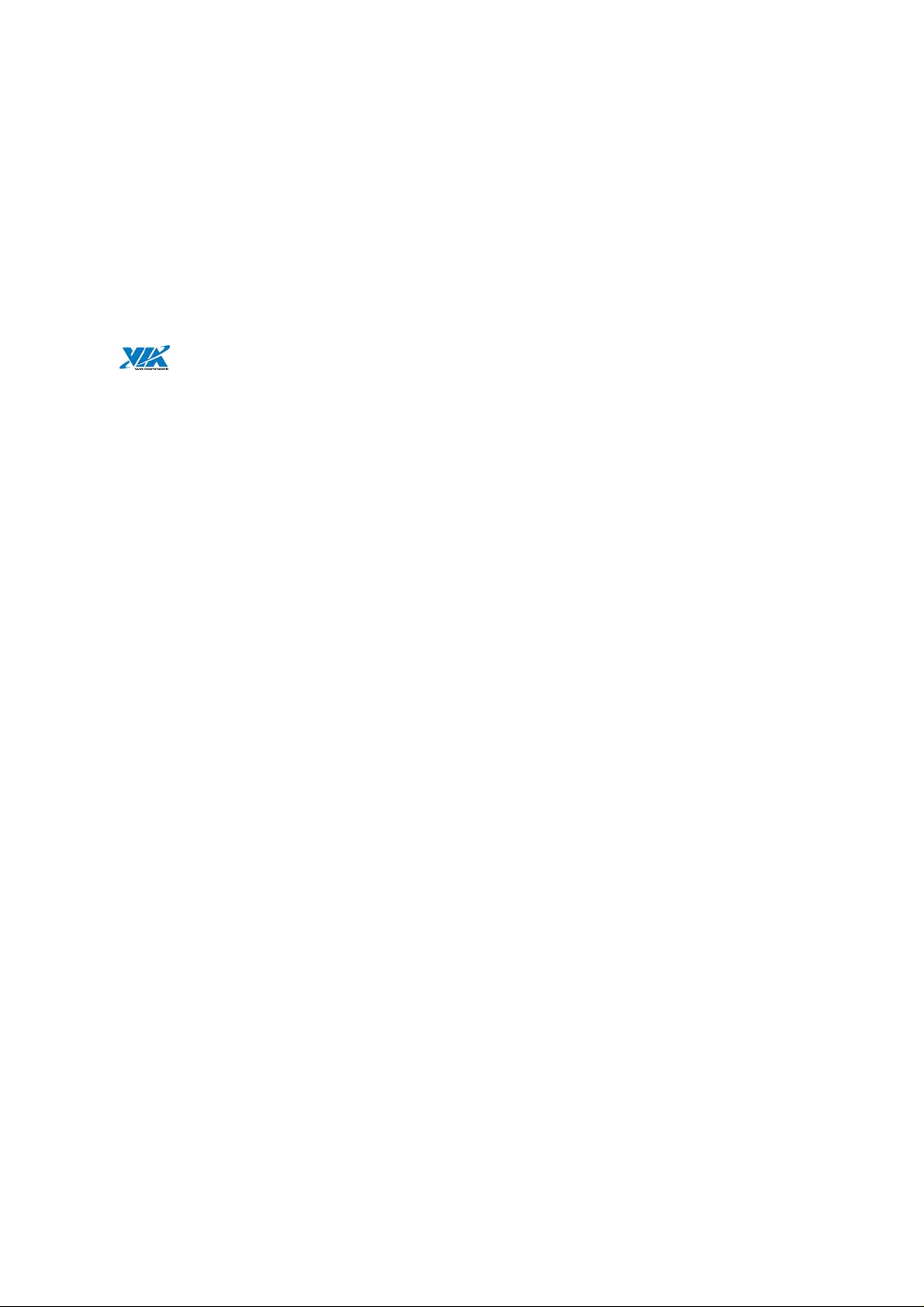
Copyright Notice:
Copyright © 2006, VIA Technologies, Incorporated. All Rights Reserved.
No part of this document may be reproduced, transmitted, transcribed, stored in a retrieval
system, or translated into any language, in any form or by any means, electronic, mechanical,
magnetic, optical, chemical, manual or otherwise without the prior written permission of VIA
Technologies, Incorporated.
VNT6656GEV00 may only be used to identify WLAN products of VIA Technologies, Inc.
is a registered trademark of VIA Technologies, Incorporated.
All trademarks are the properties of their respective owners.
Disclaimer Notice:
No license is granted, implied or otherwise, under any patent or patent rights of VIA
Technologies Inc. VIA Technologies Inc. makes no warranties, implied or otherwise, in
regard to this document and to the products described in this document. The information
provided by this document is believed to be accurate and reliable as of the publication date
of this document. However, VIA Technologies Inc. assumes no responsibility for any errors in
this document. Furthermore, VIA Technologies Inc. assumes no responsibility for the use or
misuse of the information in this document and for any patent infringements that may arise
from the use of this document. The information and product specifications within this
document are subject to change at any time, without no tice and without obligation to notify
any person of such change.
Offices:
USA Office: Taipei Office:
940 Mission Court 8th Floor, No. 533
Fremont, CA 94539 Chung-Cheng Road, Hsin-Tien
USA Taipei, Taiwan ROC
Tel: (510) 683-3300 Tel: (886-2) 2218-2078
Fax: (510) 683-3301 or (510) 687-4654 Fax: (886-2) 2219-8461
Web: www.vntek.com Web: www.vntek.com.tw
Page 3
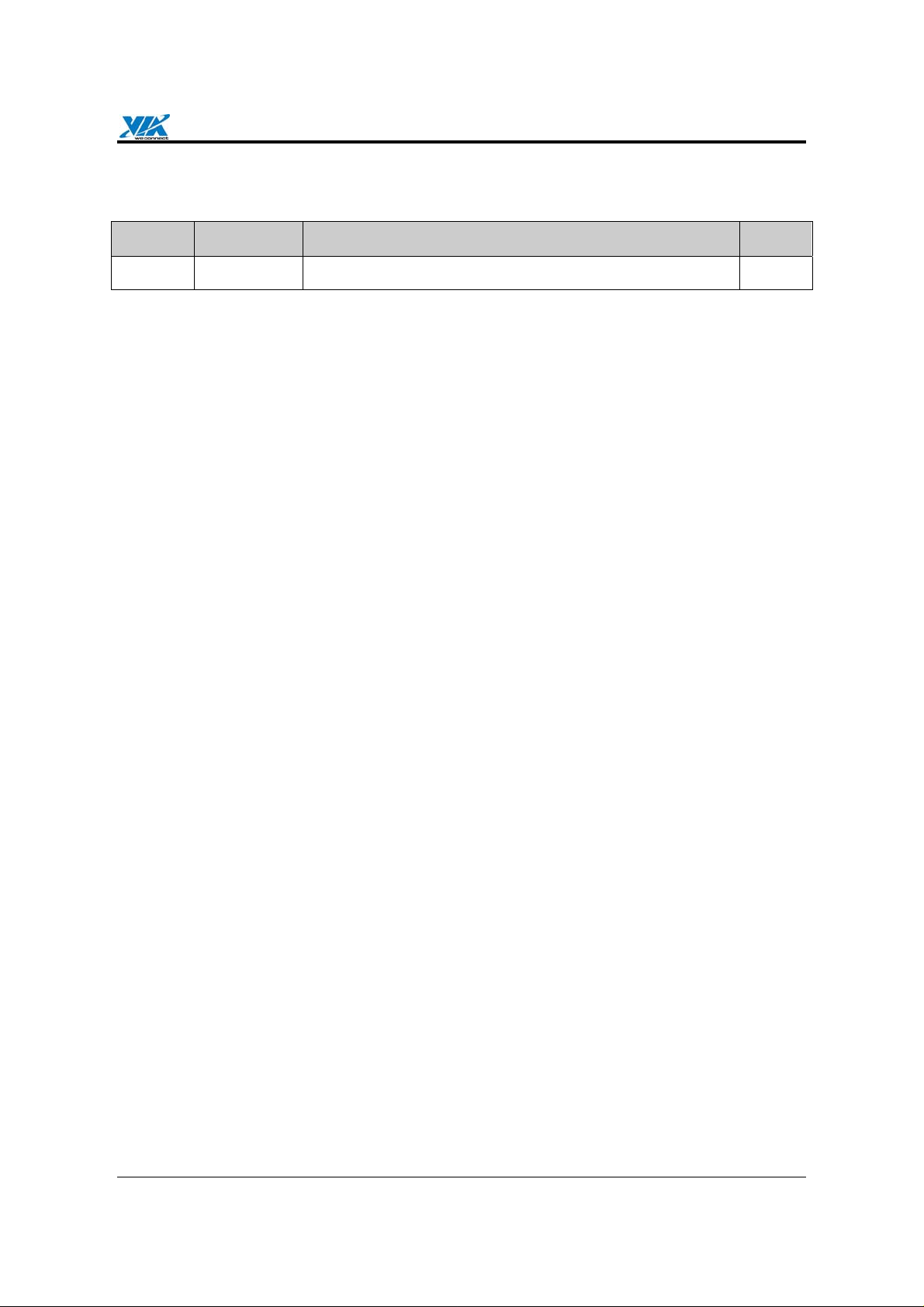
VIA Technologies, Inc.
Revision History
Release Date Revision Initials
1.0 2006-07-05 Initial release. SH
Revision 1.0 • July 5, 2006 - iii - Revision History
Page 4
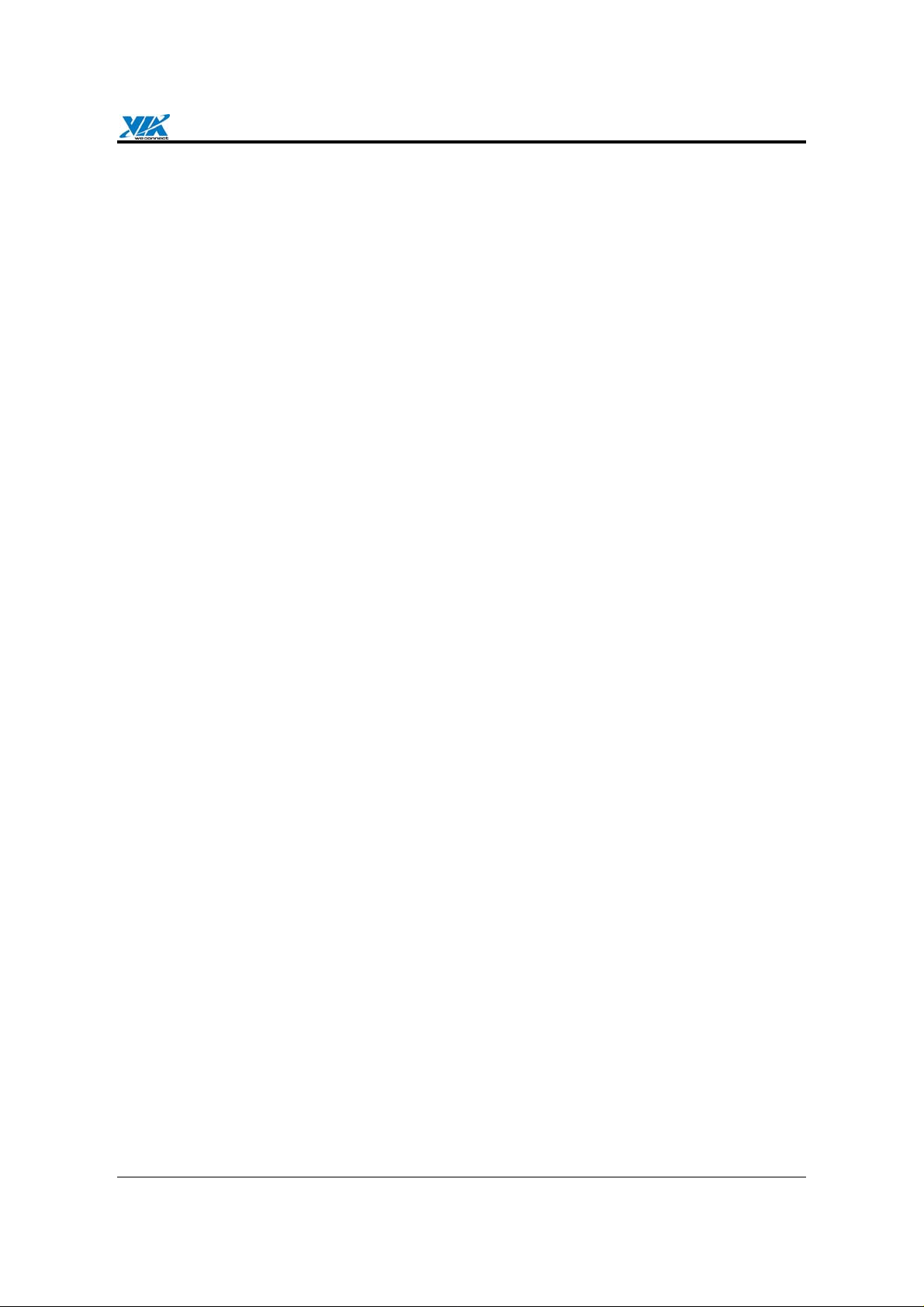
VIA Technologies, Inc.
Table of Contents
1. Features........................................................................................................................1
1.1. Drivers and Applications......................... ................................ .................................1
1.2. Certifications ........................................................................................................... 1
1.3. Software Packages.................................................................................................1
1.4. Programming Guide................................................................................................ 1
2. Drivers and Utilities..................................................................................................... 2
2.1. Drivers..................................................................................................................... 2
2.2. Utilities for end users............................................................................................... 2
2.3. Utilities for manufacturers........................................................................................ 2
3. Software Package Information ................................................................................... 3
3.1. Directory structure................................................................................................... 3
3.2. Driver Keywords/Parameters .................................................................................. 4
4. Windows Utilities......................................................................................................... 6
4.1. WiFiset .................................................................................................................... 6
4.1.1. Status................................................................................................................... 6
4.1.2. Config................................................................................................................... 6
4.1.3. Site Survey......................................................................................................... 10
4.1.4. Statistics............................................................................................................. 11
4.1.5. Signal................................................................................................................. 11
4.1.6. Profiles............................................................................................................... 12
4.2. WPA Networking................................................................................................... 16
Appendix A: Terminology.............................................................................. ..................... 19
Appendix B: Important Notices.......................................................................................... 20
Revision 1.0 • July 5, 2006 - iv - Table of Contents
Page 5

VIA Technologies, Inc.
1. Features
1.1. Drivers and Applications
Drivers available for Microsoft Windows 98/ME/NT/2000/XP and all major distributions
of Linux.
Setup utility for automatic driver installation on Windows.
Mass-production support tool.
Mass-production application interface for custom programs.
PATCH utility for driver customization. This utility allows the manufacturers to customize
the driver packages, such as changing the drivers’ icons and file names.
1.2. Certifications
"Designed for Microsoft Windows" Logo.
Wi-Fi Certified.
1.3. Software Packages
Software package for manufacturers: A complete set of drivers and utilities.
Evaluation package (CD version) for manufacturers: Includes MPTOOL, Winsetup, and
drivers for Windows only.
Software package for end users: Includes all drivers and utilities, except MPTOOL and
PATCH.
1.4. Programming Guide
All drivers are available in the binary format. Source codes are not released.
An EEPROM layout guide is available.
Revision 1.0 • July 5, 2006 - 1 - Features
Page 6
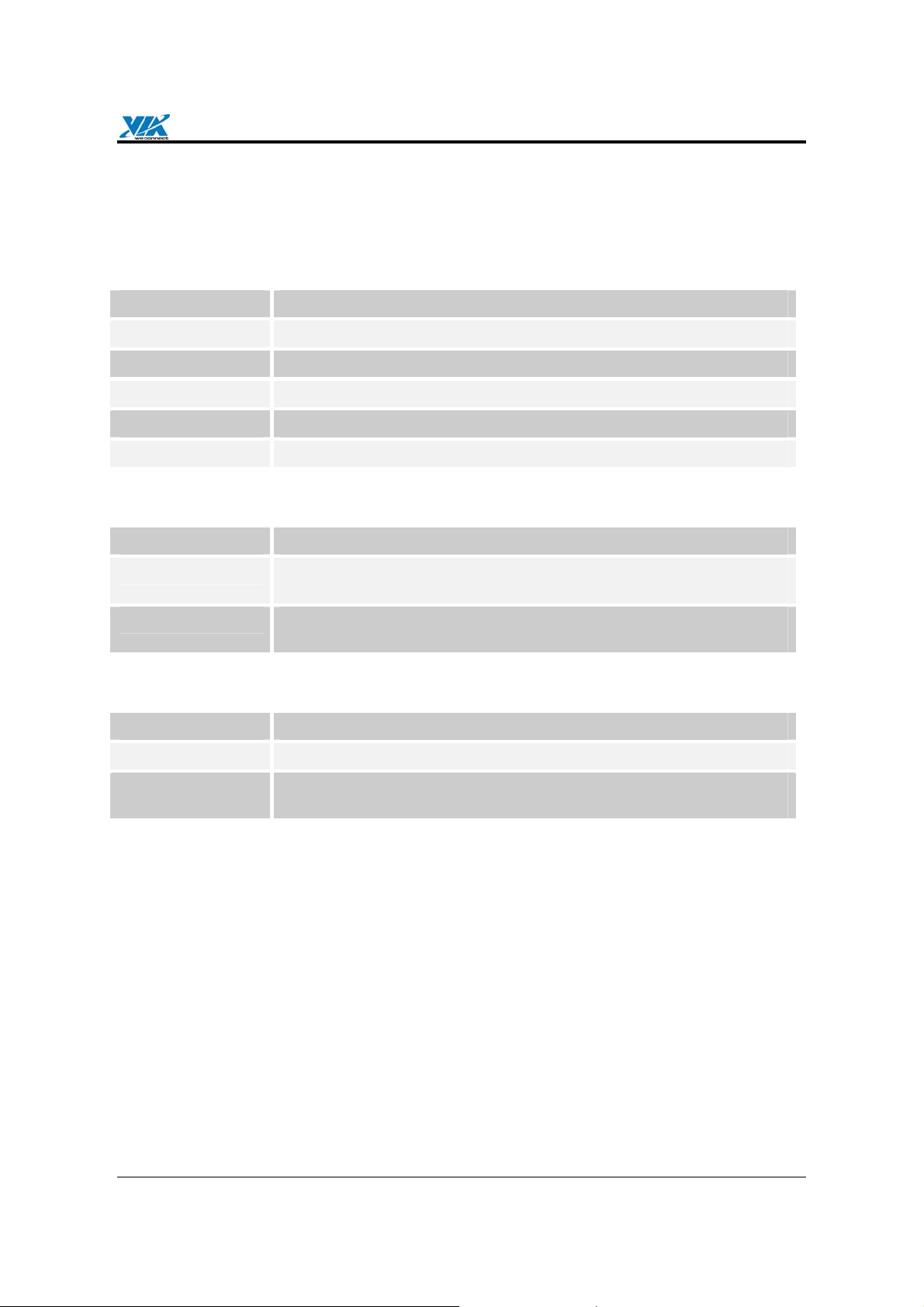
VIA Technologies, Inc.
2. Drivers and Utilities
2.1. Drivers
DRIVER TYPE DESCRIPTION
NDIS 5 Supports Windows 98 SE, ME, 2000, XP, XPe, and Sever 2003.
NDIS 4 Supports Windows NT 4.0.
WinCE 4.2 Supports Windows CE 4.2.
WinCE 5 Supports Windows CE 5.0.
x64 Supports AMD 64-bit CPUs.
2.2. Utilities for end users
UTILITY NAME DESCRIPTION
Winsetup Automatic driver installation, uninstallation, and updating utility for
Windows 98 SE, ME, NT 4.0, 2000, XP, and Sever 2003.
WiFiset Wireless configuration setup tool for Windows, 98 SE, ME, NT 4.0,
2000, XP, and Sever 2003.
2.3. Utilities for manufacturers
UTILITY TYPE DESCRIPTION
MPTOOL Mass-production tool for Windows 2000/XP.
MP API Mass-production application interface for manufacturer-specific
programs.
Revision 1.0 • July 5, 2006 - 2 - Drivers and Utilities
Page 7
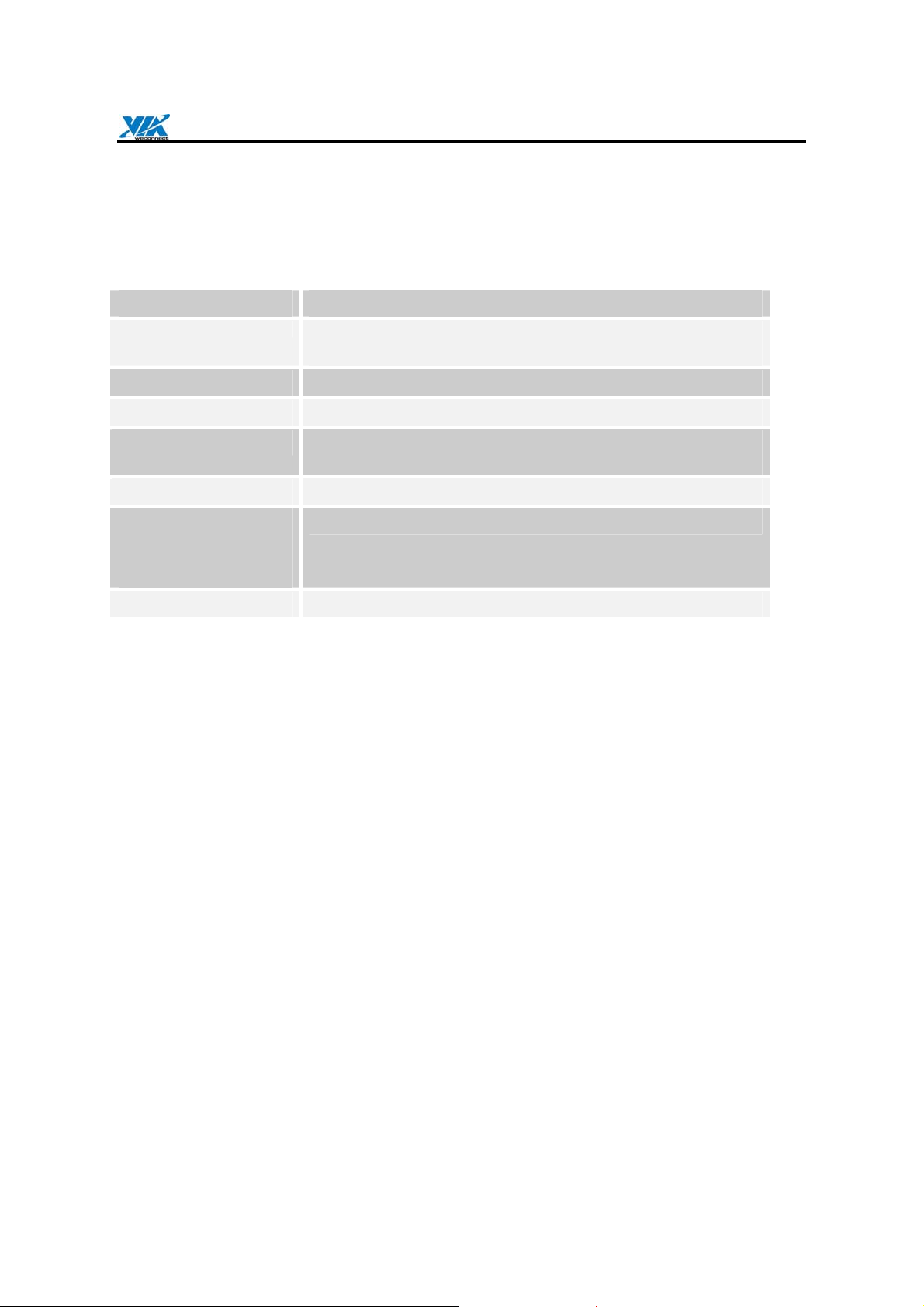
VIA Technologies, Inc.
3. Software Package Information
3.1. Directory structure
DIRECTORY DESCRIPTION
/ (Root directory)
/XPe Driver for Windows XP Embedded.
/WIFISET Wireless configuration setup tool for Windows.
/WINSETUP Windows driver setup utility for Windows 98 SE, ME, NT 4.0,
/MPTOOL Mass-production tool and the EEPROM layout guide.
/Win CE
/ CE4.2
/ CE5
/x64 Software for supporting AMD 64.
Drivers for Windows 98 SE, ME, NT 4.0, 2000, XP, and
Sever 2003; release note; and other documentations.
2000, XP, and Sever 2003.
Drivers for Windows CE 4.2 and 5.0.
Revision 1.0 • July 5, 2006 - 3 - Software Package Information
Page 8
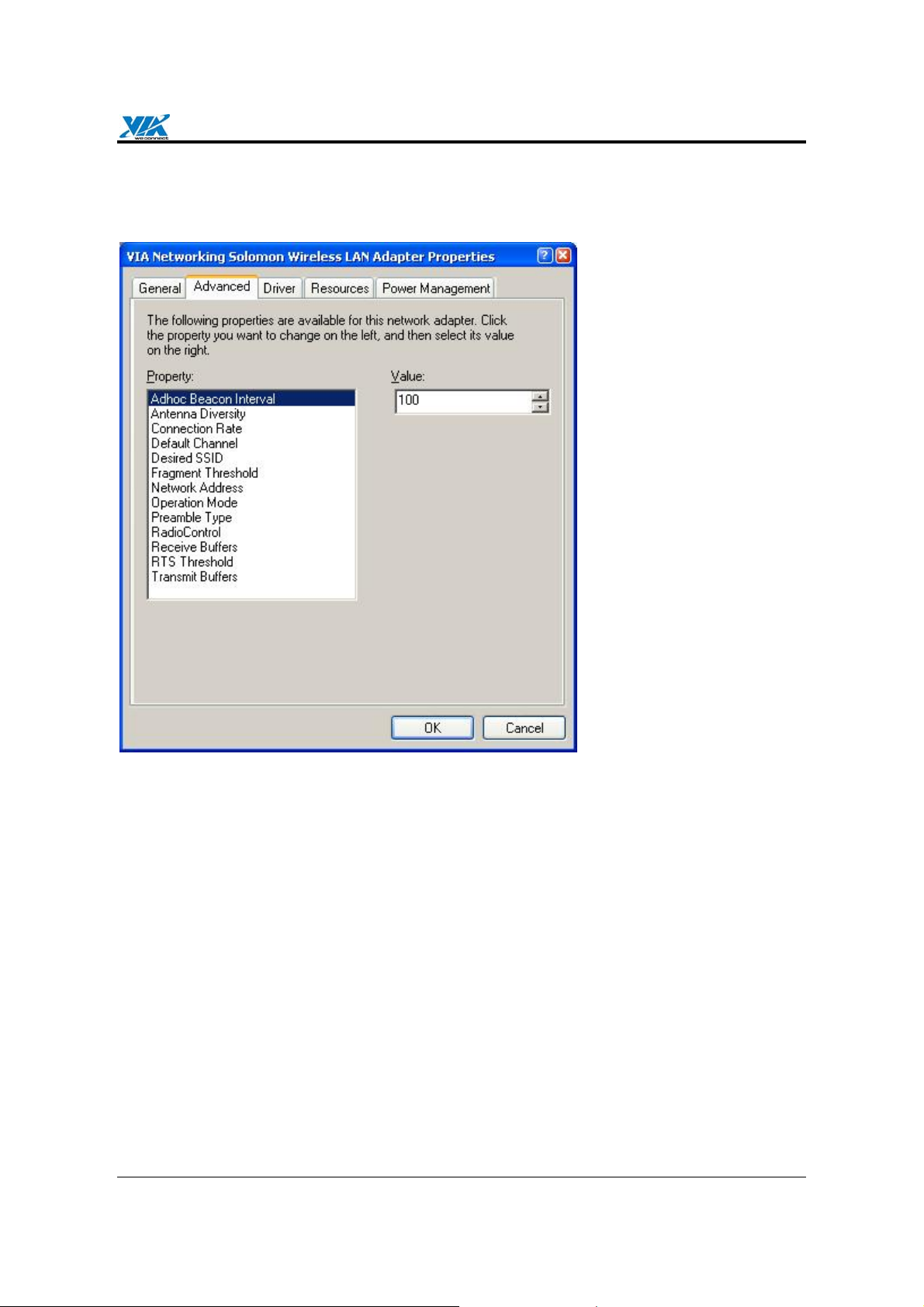
VIA Technologies, Inc.
3.2. Driver Keywords/Parameters
Figure 1. Properties—Advanced
Adhoc Beacon Interval
Defines the beacon interval in the ad hoc mode.
Antenna Diversity
Enables or disables antenna diversity.
Connection Rate
Specifies the connection rate (in Mbps): 1, 2, 5.5, 11, 6, 9, 12, 18, 24, 36, 48, 54, or Auto.
Default Channel
The user-defined connection channel—applicable in the ad hoc mode and AP mode.
Desired SSID
The user-defined SSID—to be automatically connected at driver startup.
Fragment Threshold
Defines the size at which packets are fragmented.
Revision 1.0 • July 5, 2006 - 4 - Software Package Information
Page 9

VIA Technologies, Inc.
Network Address
The user-defined network address—overrides the network address originally set by the
hardware vendor.
Operation Mode
Determines the operation mode: Infrastructure or Ad Hoc.
Preamble Type
Determines the acceptable preamble type: Select Long to accept long preambles only;
select Short to support short preambles.
RadioControl
Determines whether the radio is on or off.
Receive Buffers
Defines the size of the internal driver buffers for received packets.
RTS Threshold
Defines the size at which packets are sent via the RTS-CTS mechanism.
Transmit Buffers
Defines the size of the internal driver buffers for packets to be transmitted.
Revision 1.0 • July 5, 2006 - 5 - Software Package Information
Page 10

VIA Technologies, Inc.
4. Windows Utilities
4.1. WiFiset1
The VIA WiFiset is a Windows-based application. Its main features are listed below.
4.1.1. Status
Displays the network status of the device.
Figure 2. WiFiset—Status
4.1.2. Config
Displays and controls the link configurations for the device.
1
To avoid software conflict, WiFiset does not synchronize its settings with Windows Zero
Configuration (WZC), nor vice versa.
Revision 1.0 • July 5, 2006 - 6 - Windows Utilities
Page 11

VIA Technologies, Inc.
Figure 3. WiFiset—Config
SSID
The service set identifier (SSID) is the name given to a wireless network by its
administrator(s). The default value is Any, which allows the device to connect to any access
point in the Infrastructure Mode, or to any other wireless device in the Ad Hoc Mode. The
SSID can be up to 32 characters long, and is case sensitive.
Power Save Mode
Selects a power-save mode from three preconfigured settings:
• CAM (Continuous Access Mode) Highest performance with no power saving.
• Max PSP (Max Power Saving Mode) Maximum power saving with reduced
performance.
• Fast PSP (Fast Power Saving Mode) Greater power saving than CAM and higher
performance than Max PSP.
Operation Mode
Determines the type of network or mode of operation.
• Ad Hoc Mode For peer-to-peer networking with other wireless devices without routing
through wired network.
• Infrastructure Mode (default ) For con necting to a wired network via an access point.
• AP Mode For setting up the device as an access point. Note: In order to function as an
access point, your computer must be physically connected to a wired network.
Revision 1.0 • July 5, 2006 - 7 - Windows Utilities
Page 12

VIA Technologies, Inc.
Radio Status
Shows whether the radio is on or off.
Data Rate
Selects the rate of transmission between your computer and the access point (in the
infrastructure mode) or another wireless device (in the ad hoc mode). In general, a higher
transmission rate would provide a smaller coverage area, and a lower transmission rate
would cover a greater distance. The default setting is Auto Rate, which allows the device to
start at 54 Mbps and automatically lowers the transmission rate when necessary.
Channel
Selects the frequency channel for the transmission in the Ad Hoc Mode or AP Mode.
Fragment Threshold
Defines the size at which packets are fragmented. The acceptable range of values is from
256 to 2312 bytes, and the default value is 2312 bytes.
RTS Threshold
Defines the size at which packets are sent via the RTS-CTS mechanism. The acceptable
range of values is from 0 to 2312 bytes, and the default value is 2312 bytes.
Network Type
Selects the 802.11 network protocol usage; there are three modes, “802.11b only”,
“802.11g”, and “Auto”. The default setting is Auto.
WEP config
Controls the authentication and encryption configurations for the device.
Revision 1.0 • July 5, 2006 - 8 - Windows Utilities
Page 13

VIA Technologies, Inc.
Figure 4. WiFiset—WEP config
Encryption state
Determines whether Wired Equivalent Privacy (WEP) is used for data encryption.
• None (default) No encryption.
• WEP Data is encrypted with a WEP key. Up to four WEP keys can be specified. Each
key can have a length of 40, 128, or 256 bits.
Authentication Mode
Determines the method of authentication.
• Open System (Default) A null authentication algorithm is used, which allows the device
to be authenticated by any access point or other devices with an appropriate SSID.
• Shared Key A WEP key is used as a means of authenticatio n, which allows the device
to be authenticated only by access points or other devices that has the same WEP key in
addition to an appropriate SSID.
Revision 1.0 • July 5, 2006 - 9 - Windows Utilities
Page 14

VIA Technologies, Inc.
4.1.3. Site Survey
Displays a list of all available networks within range.
Figure 5. WiFiset—Site Survey
Join Network
Joins the device to the selected network.
Re-Scan it!
Re-scans to discover all currently available networks within range.
Revision 1.0 • July 5, 2006 - 10 - Windows Utilities
Page 15

VIA Technologies, Inc.
4.1.4. Statistics
Displays the real-time transmission and reception statistics of the device.
Figure 6. WiFiset—Statistic
Pause
Pauses, or freezes, the currently displayed statistics. Clicking Pause again will resume the
real-time display.
Reset
Resets all values to zero.
4.1.5. Signal
Displays the current and past values of signal strength (SS) and signal quality (SQ) for the
connected network.
Revision 1.0 • July 5, 2006 - 11 - Windows Utilities
Page 16

VIA Technologies, Inc.
Figure 7. WiFiset—Signal
4.1.6. Profiles
A profile is a set of preconfigured settings for a particular network environment. Having
different profiles stored in WiFiset, you can move from one network to another without having
to reconfigure the network settings.
4.1.6.1. Adding a new profile
Before adding the current network configuration as a new profile, make sure that your device
is connected to a network and that all settings are properly configured. To add a profile in
WiFiset, please follow these steps:
Step 1. Click Profile in WiFiset’s menu bar, and then click Add to create a new profile based
on the current network’s configurations.
Revision 1.0 • July 5, 2006 - 12 - Windows Utilities
Page 17

VIA Technologies, Inc.
Figure 8. WiFiset—Adding a new profile
Step 2. Enter a name for the new profile, and then click OK.
Figure 9. WiFiset—Profile Name
Revision 1.0 • July 5, 2006 - 13 - Windows Utilities
Page 18

VIA Technologies, Inc.
Step 3. The new profile is now successfully added to the Profile List, and it’s set to be a
default one automatically.
Figure 10. WiFiset—New profile added
4.1.6.2. Default profile and automatic connection
You can configure your device to automatically connect to a netwo rk ac cording to the default
profile.
Step 1. Select a profile name from the Profile Select box.
Step 2. Click the Default Profile button.
Step 3. Select the check box for Auto Connect with Default Profile, and then click the
Apply Profile button.
Revision 1.0 • July 5, 2006 - 14 - Windows Utilities
Page 19

VIA Technologies, Inc.
Figure 11. WiFiset—Auto Connect with Default Profile
Note: Once the device is set to automatically connect with a netowork according to the
default profile, most of the options under WiFiset’s Config tab would become unavailable,
and therefore appear dimmed—except for Power Save Mode and Auto connect. In addition,
a check mark would now appear in the Auto connect check box.
Revision 1.0 • July 5, 2006 - 15 - Windows Utilities
Page 20

VIA Technologies, Inc.
Figure 12. WiFiset—Auto connect
4.2. WPA Networking
VT6655 supports Windows XP Wireless Zero Configuration service for connecting to a Wi-Fi
Protected Access (WPA) network.
Step 1. Open Wireless Network Connection.
Revision 1.0 • July 5, 2006 - 16 - Windows Utilities
Page 21

VIA Technologies, Inc.
Figure 13. Wireless Network Connection
Step 2. Click a wireless network from the list of available networks, and then click Connect.
Step 3. Enter the network key, also known as WEP key or WPA key.
Revision 1.0 • July 5, 2006 - 17 - Windows Utilities
Page 22

VIA Technologies, Inc.
Figure 14. Wireless Network Connection—Network key
Revision 1.0 • July 5, 2006 - 18 - Windows Utilities
Page 23

VIA Technologies, Inc.
Appendix A: Terminology
ad hoc network A network composed solely of stations within mutual communication
range of each other via the wireless medium (WM).
access point (AP) Any entity that has station functionality and provides access to the
distribution ser-vices, via the wireless medium (WM) for associated stations.
Station (STA) Any device that contains an IEEE 802.11 conformant medium access
control (MAC) and physical layer (PHY) interface to the wireless medium (WM).
RTS (Request To Send) The frame type used to deign the RTS-CTS clearing
exchange. RTS frames are used when the frame that will be transmitted is larger than
the RTS threshold.
CTS (Clear To Send) The frame type used to acknowledge receipt of a Request to
Send and the second component used in the RTS-CTS clearing exchange used to
prevent interference from hidden nodes.
WEP (Wired Equivalent Privacy) The optional cryptographic confidentiality algorithm
specified by IEEE 802.11 used to provide data confidentiality that is subjectively
equivalent to the confidentiality of a wired local area network (LAN) medium that does
not employ cryptographic techniques to enhance privacy.
authentication The service used to establish the identity of one station as a member
of the set of stations authorized to associate with another station.
WPA (Wi-Fi Protected Access) A specification of standards-based, interoperable
security enhancements that strongly increase the level of data protection and access
control for existing and future wireless LAN systems.
Revision 1.0 • July 5, 2006 - 19 - Appendix A: Terminology
Page 24

Appendix B: Important Notices
Federal Communication Commission Interference Statement
This equipment has been tested and found to comply with the limits for a
Class B digital device, pursuant to Part 15 of the FCC Rules. These limits are
designed to provide reasonable protection against harmful interference in a
residential installation. This equipment generates, uses and can radiate radio
frequency energy and, if not installed and used in accordance with the
instructions, may cause harmful interference to radio communications.
However, there is no guarantee that interference will not occur in a particular
installation. If this equipment does cause harmful interference to radio or
television reception, which can be determined by turning the equipment off
and on, the user is encouraged to try to correct the interference by one of the
following measures:
- Reorient or relocate the receiving antenna.
- Increase the separation between the equipment and receiver.
- Connect the equipment into an outlet on a circuit different from that to which
the receiver is connected.
- Consult the dealer or an experienced radio/TV technician for help.
This device complies with Part 15 of the FCC Rules. Operation is subject to
the following two conditions:
(1) This device may not cause harmful interference, and
(2) This device must accept any interference received, including interference
that may cause undesired operation.
(3) This device shall automatically discontinue transmission in case of either
absence of information to transmit or operation failure.
INFORMATION TO USER
To assure continued compliance, any changes or modifications not expressly
approved by the party responsible for compliance could void the user’s
authority to operate this equipment.
Revision 1.0 • July 5, 2006 -20- Appendix B: Important Notices
Page 25

IMPORTANT NOTE:
This equipment complies with FCC radiation exposure limits set forth for an
uncontrolled environment.
End users must follow the specific operation instruction for satisfying RF exposure
compliance.
This transmitter must not be co-located or operating in conjunction with any other
antenna or transmitter.
The maximum reported SAR value is: (802.11b) 0.596 W/Kg
(802.11g) 0.374W/Kg
Revision 1.0 • July 5, 2006 -21- Appendix B: Important Notices
