Page 1

VNT5103Q28PS
Installation Guide
Revision 1.3
VIA TECHNOLOGIES, INC.
Page 2
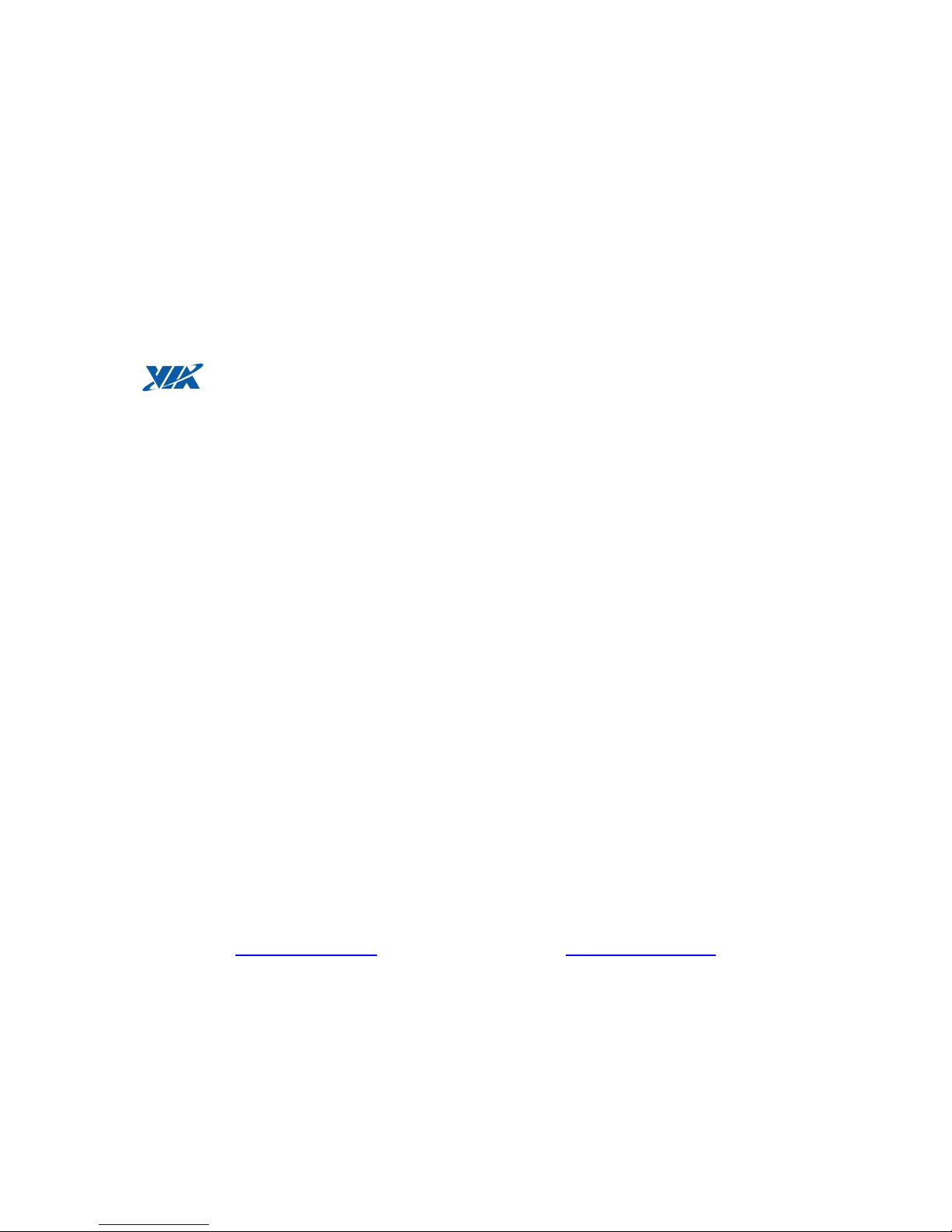
Copyright Notice:
Copyright © 2013 VIA Technologies Incorporated. All Rights Reserved. No part of this document may
be reproduced, transmitted, transcribed, stored in a retrieval system, or translated into any language, in
any form or by any means, electronic, mechanical, magnetic, optical, chemical, manual or otherwise
without the prior written permission of VIA Technologies Incorporated. The material in this document is
for information only and is subject to change without notice. VIA Technologies Incorporated reserves the
right to make changes in the product design without reservation and without notice to its users.
Trademark Notices:
is a registered trademark of VIA Technologies, Incorporated.
All trademarks are the properties of their respective owners.
Disclaimer Notice:
No license is granted, implied or otherwise, under any patent or patent rights of VIA Technologies. VIA
Technologies makes no warranties, implied or otherwise, in regard to this document and to the products
described in this document. The information provided by this document is believed to be accurate and
reliable as of the publication date of this document. However, VIA Technologies assumes no
responsibility for any errors in this document. Furthermore, VIA Technologies assumes no responsibility
for the use or misuse of the information in this document and for any patent infringements that may arise
from the use of this document. The information and product specifications within this document are
subject to change at any time, without notice and without obligation to notify any person of such change.
Offices:
VIA Technologies Incorporated
Taiwan Office:
1st Floor, No. 531
Zhongzheng Rd., Xindian Dist.
New Taipei City 231, Taiwan
Tel: (886-2) 2218-5452
Fax: (886-2) 2218-5453
Home page: http://www.via.com.tw
VIA Technologies Incorporated
USA Office:
940 Mission Court
Fremont, CA 94539
USA
Tel: (510) 683-3300
Fax: (510) 683-3301 or (510) 687-4654
Home Page: http://www.viatech.com
Page 3
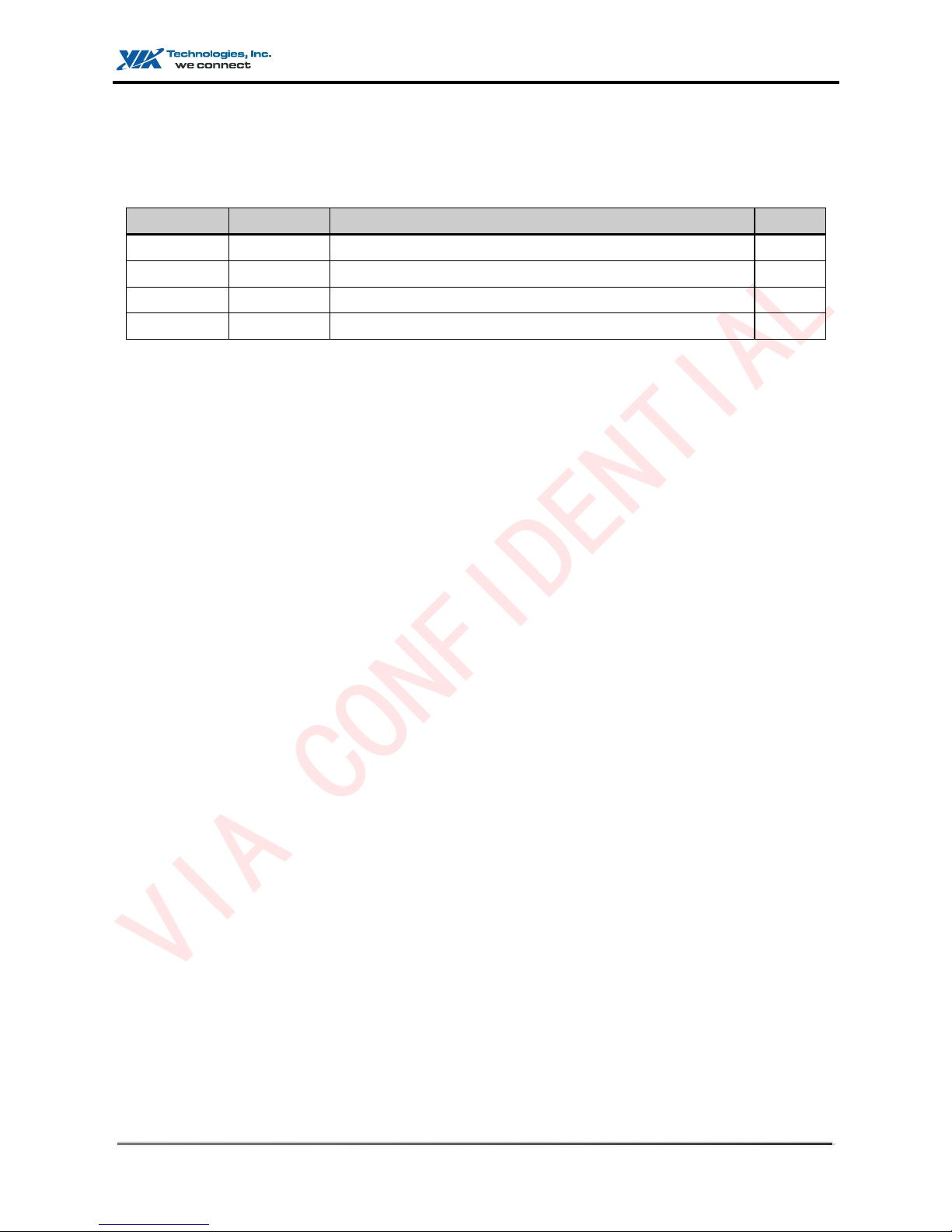
VNT5103Q28PS
I
Revision History
Release
Date
Revision
Initials
1.0
2013-09-24
1st release
TC
1.1
2013-10-29
Add Swtich Figures Port Connection
TC
1.2
2013-11-08
Add Chapter 7 : Troubleshooting
TC
1.3
2013-12-06
Revise Revision History Format
TC
Page 4

VNT5103Q28PS
II
P r e f a c e
Introduction
The guide includes these chapters:
Chapter 1: Switch Description
Includes a switch overview, key component identification and key technical
specifications
Chapter 2: Installation Overview
Includes details of the package contents and an outline of switch installation tasks
Chapter 3: Switch Chassis
Includes switch chassis rack installaion, and system cooling requirements.
Chapter 4: Power and Grounding
Includes information on AC power requirements, switch grounding, and powering
on the switch
Chapter 5: Port Connections
Includes information on network interfaces, installing optional transceivers, and
cabling specifications
Chapter 6: Switch Management
Connecting to the switch for management, and information on the system status
LEDs
Chapter 7: Troubleshooting
Information for troubleshooting switch installation and operation.
Page 5

VNT5103Q28PS
III
C o n t e n t
Chpater1 Switch Description .................................................................................................1
1.1 Overview ........................................................................................................................1
1.2 Power-over-Ethernet ......................................................................................................1
Chpater2 Installation Overview .............................................................................................4
2.1 Package Contents .........................................................................................................4
2.2 Switch Installation Tasks ...............................................................................................4
Chpater3 Switch Chassis ......................................................................................................8
3.1 General Installation Guidelines ......................................................................................8
3.2 How to Install the Switch in a Rack ...............................................................................8
3.3 Rack-Mounting Items .....................................................................................................9
3.4 Rack-Mount Procudure ..................................................................................................9
3.5 How to Install the Switch on a Shelf or Desktop ......................................................... 11
3.6 Switch Cooling Requirements ..................................................................................... 11
3.7 Rack Cooling............................................................................................................... 12
Chpater4 Power and Gronding........................................................................................... 13
4.1 Switch Power Supply .................................................................................................. 13
4.2 Grounding the Chassis ............................................................................................... 14
4.3 How to Connect to AC Power ..................................................................................... 15
Chpater5 Port Connections ................................................................................................ 16
5.1 Cable Labeling and Connection Records ................................................................... 16
5.2 Understanding the Port Status LEDs .......................................................................... 17
5.3 How to Install an SFP Transceiver ............................................................................. 18
5.4 How to Connect to Twisted-Pair Copper Ports ........................................................... 19
5.5 Copper Cabling Guidelines ......................................................................................... 20
5.6 10/100BASE-TX Pin Assignments ............................................................................. 20
5.7 1000BASE-T Assignments ......................................................................................... 21
5.8 Power-over-Ethernet ................................................................................................... 23
5.9 Connection Procedure ................................................................................................ 23
5.10 How to Connect to SFP Fiber Optic Ports ................................................................ 24
5.11 Connection Procedure .............................................................................................. 25
Chpater6 Switch Management ........................................................................................... 27
6.1 Understanding the System Status LEDs .................................................................... 27
Page 6

VNT5103Q28PS
IV
6.2 How to Connect to the Console Port .......................................................................... 28
6.3 How to Reset the Switch ............................................................................................. 30
6.4 Reset to the Saved Configuration File ........................................................................ 30
6.5 Reset to Factory Default Settings ............................................................................... 30
Chpater7 Troubleshooting .................................................................................................. 31
7.1 Diagnosing LED Indicators ......................................................................................... 31
7.2 System Self-Diagnostic Test Failure........................................................................... 31
7.3 Power and Cooling Problems ..................................................................................... 32
7.4 Installation ................................................................................................................... 32
7.5 In-Band Access ........................................................................................................... 32
Page 7

VNT5103Q28PS
V
F i g u r e
Figure 1: Front Panel VNT5103Q28PS....................................................................................................2
Figure 2: Rear Panel ................................................................................................................................3
Figure 3: Installing the Switch in a Rack ..................................................................................................4
Figure 4: Connecting AC Power ...............................................................................................................5
Figure 5: System LEDs ............................................................................................................................6
Figure 6: Console Port .............................................................................................................................6
Figure 7: Making a Connection to an SFP Port .......................................................................................7
Figure 8: Attaching the Brackets ..............................................................................................................9
Figure 9: Installing the Switch in a Rack ............................................................................................... 10
Figure 10: Attaching the Adhesive Feet ................................................................................................ 11
Figure 11: VNT5103Q28PS Switch Cooling ......................................................................................... 12
Figure 12: VNT5103Q28PS Switch Cooling ......................................................................................... 12
Figure 13: AC Power Supply Socket ..................................................................................................... 13
Figure 14: Grounding Terminal ............................................................................................................. 14
Figure 15: AC Power Cord and Power Socket ...................................................................................... 15
Figure 16: Port Status LEDs ................................................................................................................. 17
Figure 17: Inserting an SFP Transceiver into a Slot ............................................................................. 19
Figure 18: RJ-45 Connector .................................................................................................................. 21
Figure 19: Making Twisted-Pair Connections ....................................................................................... 23
Figure 20: Making a Connection to an SFP Port .................................................................................. 25
Figure 21: System Status LEDs ............................................................................................................ 27
Figure 22: Console Port ........................................................................................................................ 28
Figure 23: Console Port Connection ..................................................................................................... 29
Figure 24: Reset Button ........................................................................................................................ 30
Page 8

VNT5103Q28PS
VI
T a b l e
Table 1: AC Power Supply Specifications ............................................................................................. 13
Table 2: Port Status LEDs ..................................................................................................................... 17
Table 3: Maximum Twisted-Pair Copper Cable Lengths ...................................................................... 20
Table 4: 10/100BASE-TX MDI and MDI-X Port Pinouts ....................................................................... 21
Table 5: 1000BASE-T MDI and MDI-X Port Pinouts ............................................................................. 22
Table 6: Maximum Gigabit Ethernet Fiber Cable Lengths .................................................................... 24
Table 7: System Status LEDs ............................................................................................................... 27
Table 8: Console Cable Wiring ............................................................................................................. 28
Table 9: Troubleshooting Chart ............................................................................................................. 31
Page 9
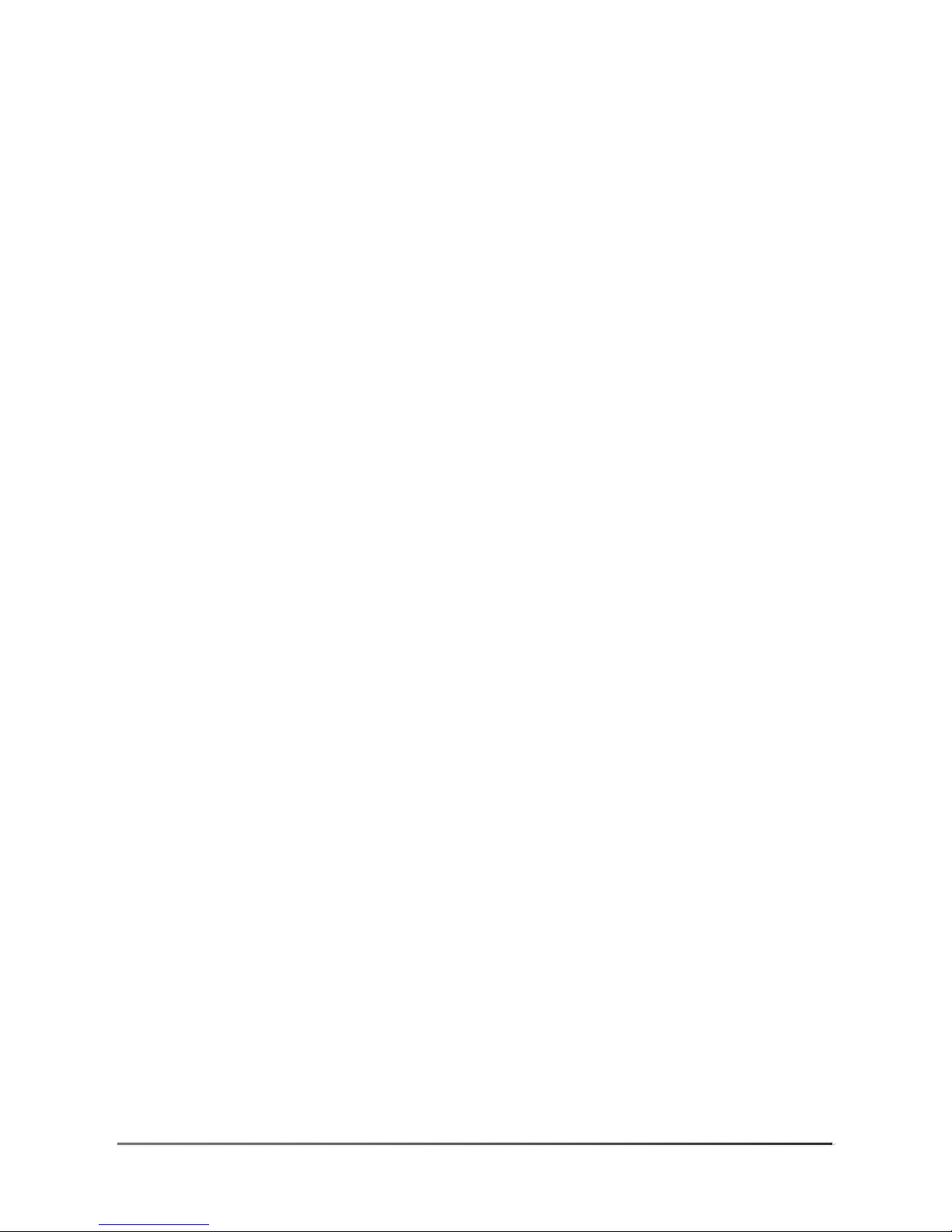
VNT5103Q28PS
1
Chpater1 Switch Description
1.1 Overview
Thank you for choosing the VNT5103Q28PS switch system. This switch is built with
leading-edge technology to deliver reliable high-performance connectivity for your data
network.
The VNT5103Q28PS is Gigabit Ethernet Layer 2 switches with 24 10/100/1000BASE-T ports,
and four Small Form Factor Pluggable (SFP) transceiver slots for fiber connectivity.
The switch include an SNMP-based management agent, which provides both in band and
out-of-band access for managing the switch. Further, the switches support both web and
CLI-based configuration.
1.2 Power-over-Ethernet
All of the 10/100/1000 Mbps ports on the ECS4210-28P support both the IEEE 802.3af-2003
and IEEE 802.3at-2009 PoE standards that enable DC power to be supplied to attached
devices using wires in the connecting Ethernet cable.
Key Hardware
The switches consist of several key hardware components. This manual describes
Components
Each specific component, or related components, together with their installationrequirements
and procedures in each chapter. To understand each component indetail, refer to the
relevant section.
Page 10
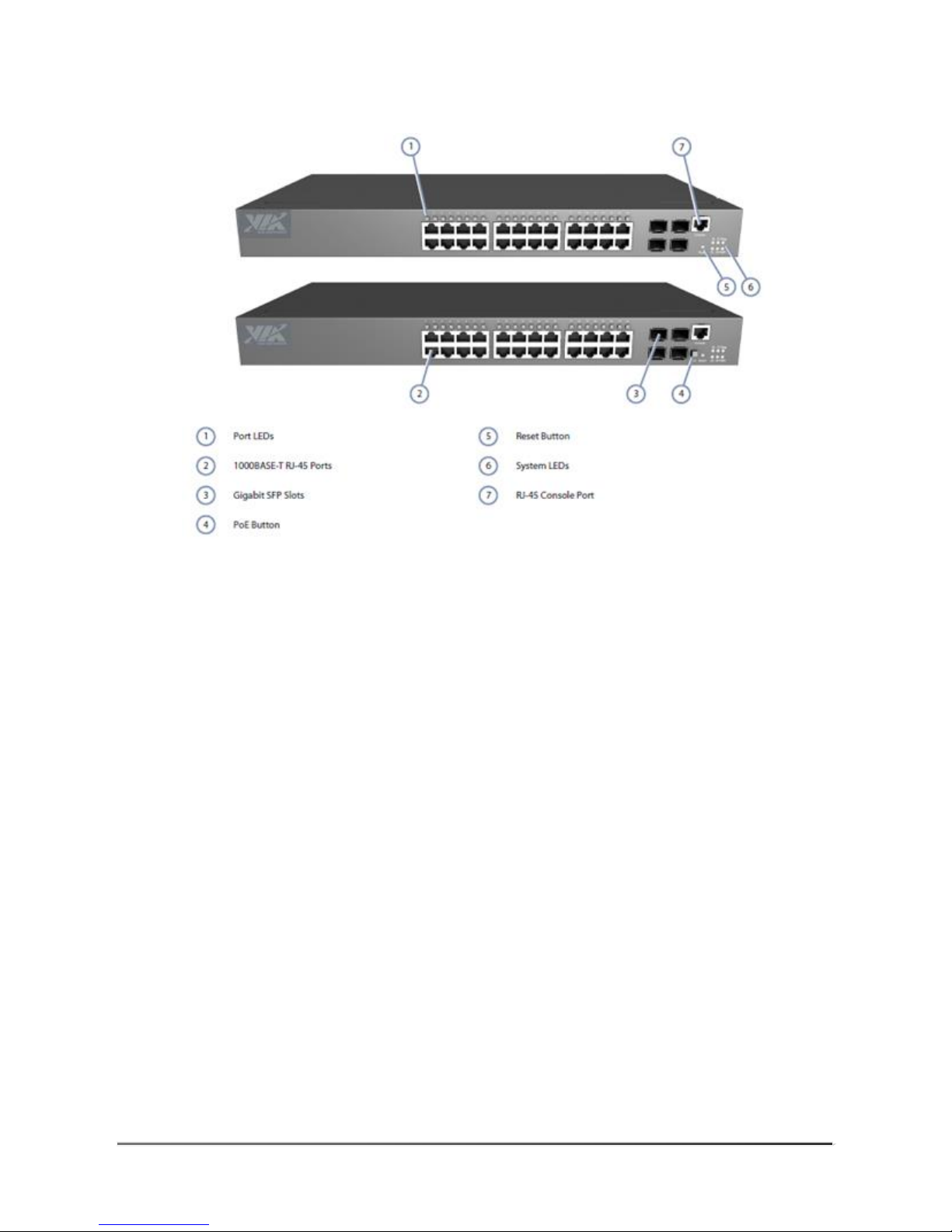
VNT5103Q28PS
2
Figure 1: Front Panel VNT5103Q28PS
10/100/1000BASE-T RJ-45 Ports
The switch contains 24 10/100/1000BASE-T RJ-45 ports that support 10/100/1000BASE-T
copper links to other devices. For more information, see “How to Connect to Twisted-Pair
Copper Ports”.
Gigabit SFP Slots
The switch contains four Small Form Factor Pluggable (SFP) transceiver slots that operate
up to 1 Gbps full duplex. For more information, see “How to Connect to SFP Fiber Optic
Ports”.
PoE Button
Pressing the PoE button on the VNT5103Q28PS front panel changes the Port LEDs to
display PoE status. For more information, see “Understanding the System Status LEDs”.
Reset Button
Pressing the reset button on the right side front panel causes the switch to restart or restore
factory default settings. For more information, see “How to Reset the Switch”.
System LEDs
For information on system status LED indicators, see “Understanding the System Status
LEDs”.
Port LEDs
Page 11
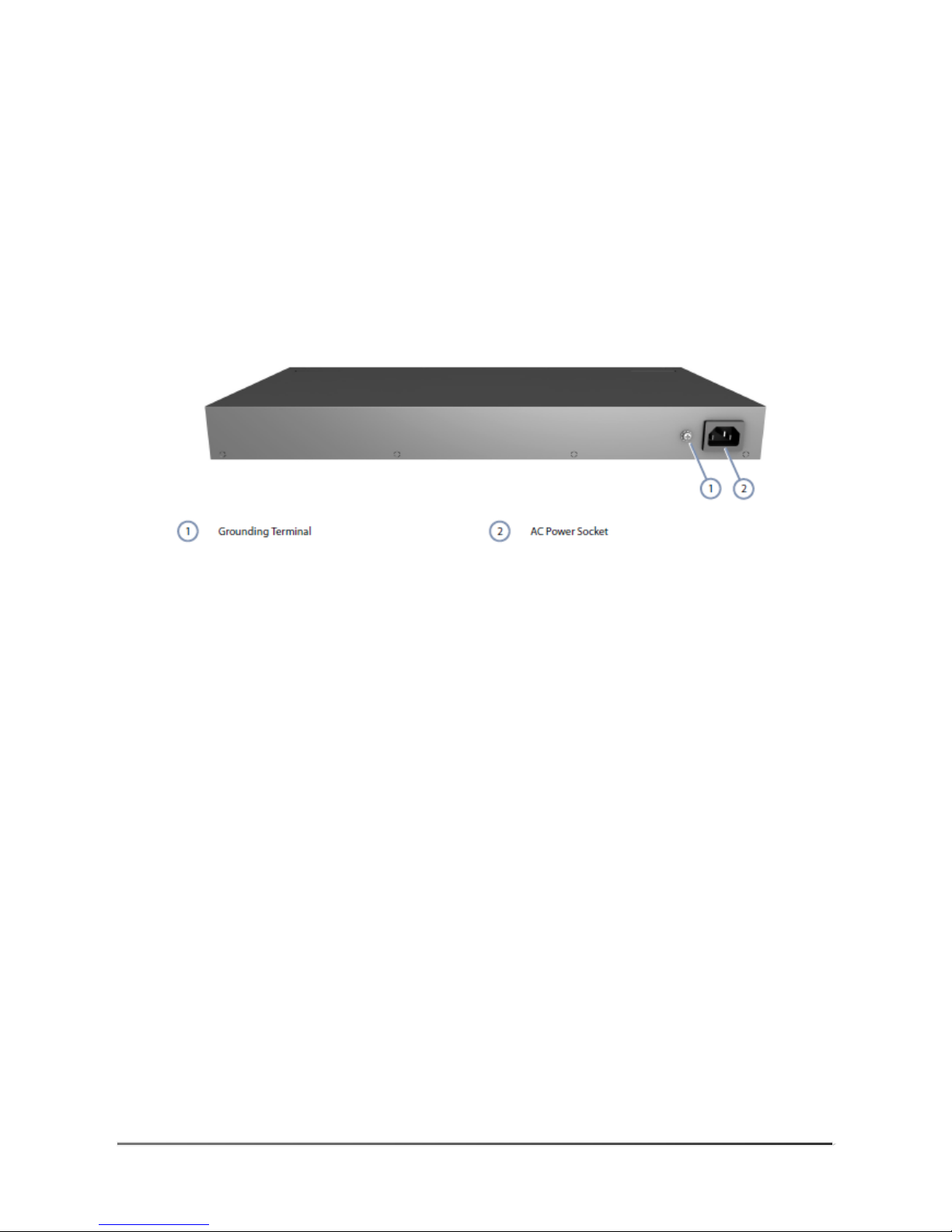
VNT5103Q28PS
3
For information on port status LED indicators, see “Understanding the Port Status LEDs” .
Console Port
The RJ-45 connector on the front panel right side that is labeled “Console” provides an
out-of-band serial connection to a terminal or a PC running terminal emulation software. The
port can be used for performing switch monitoring and configuration. For more information,
see “How to Connect to the Console Port” .
Figure 2: Rear Panel
Cooling Fans and Vents
The switch must be installed in a properly cooled and ventilated environment. For more
information, see “Switch Cooling Requirements”.
AC Power Socket
The switch requires a 100-240 VAC, 50-60 Hz AC power source. For more information on
the switch power input, how to connect it, and how to power-on the switch, see “How to
Connect to AC Power”.
Grounding Terminal
The switch includes a grounding terminal that must be connected to a ground source that
provides local earth potential. For more information, see “Grounding the Chassis”
Page 12
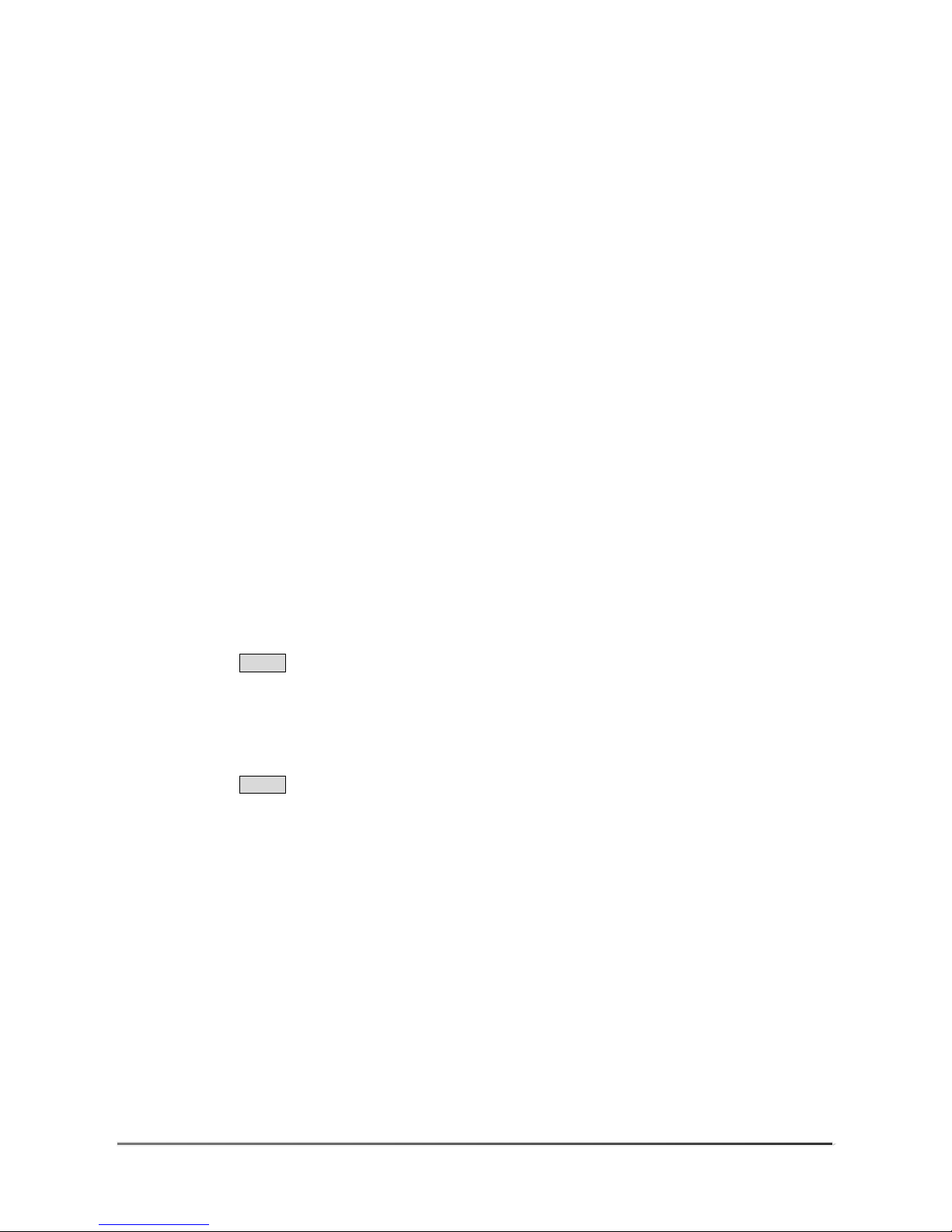
VNT5103Q28PS
4
Chpater2 Installation Overview
2.1 Package Contents
After unpacking the switch, check the contents to be sure you have received all the
components.
VNT5103Q28PS Switch
AC Power Cord
Rack Mounting Kit containing two standard brackets and eight screws for attaching the
brackets to the switch.
2.2 Switch Installation Tasks
Follow these tasks to install the switch in your network. For full details on each task, go to the
relevant chapter or section by clicking on the link.
Task 1
Unpack Package and Check Contents
Unpack your switch and check the package contents to be sure you have received all the
items. See “Package Contents”.
Task 2
Install the Chassis
The switch is designed to be installed in a standard 19-inch equipment rack. Plan your rack
installation and install the switch chassis in the rack. Be sure to take into account switch
cooling requirements.
Go to the chapter “Switch Chassis”
Figure 3: Installing the Switch in a Rack
Page 13

VNT5103Q28PS
5
Task 3
Connect AC Power to Power On
Connect the power cord to the AC socket on the switch and to a grounded, 3-pin, AC power
source.
Go to the chapter “Power and Grounding”
Figure 4: Connecting AC Power
Task 4
Verify Switch Operation
Verify basic switch operation by checking the system LEDs.
Page 14

VNT5103Q28PS
6
When operating normally, the PWR and Diag LED should both be on green. If either of these
LEDs is on amber, see “Diagnosing LED Indicators”.
Go to the section “Understanding the System Status LEDs”
Figure 5: System LEDs
Task 5
Make Initial Configuration Changes
At this point, you may need to make a few basic switch configuration changes before
connecting to the network. It is suggested to connect to the switch console port to perform this
task.
The serial port’s configuration requirements are as follows: 115200 bps, 8 characters, no
parity, one stop bit, 8 data bits, and no flow control.
You can log in to the command-line interface (CLI) using default settings: User “admin” with
the password “admin”.
Go to “How to Connect to the Console Port”
Figure 6: Console Port
Page 15

VNT5103Q28PS
7
Task 6
Install Transceivers and Connect Cables
Install SFP transceivers and connect network cables to port interfaces:
For RJ-45 ports, use 100-ohm category 3 or better Ethernet cable for 10BASE-T
connections, use 100-ohm category 5 or better Ethernet cable for 100BASE-TX and
1000BASE-T connections.
Install SFP transceivers and then connect fiber optic cabling to the transceiver ports.
As connections are made, check the port status LEDs to be sure the links are valid.
Go to the chapter “Port Connections”
Figure 7: Making a Connection to an SFP Port
Page 16

VNT5103Q28PS
8
Chpater3 Switch Chassis
3.1 General Installation Guidelines
Be sure to follow the guidelines below when choosing a location.
The installation location should:
be able to maintain its temperature within 0 to 50 ° C (32 to 122 ° F) and its humidity
within 10% to 90%, non-condensing
provide adequate space (approximately five centimeters or two inches) on all sides for
proper air flow.
be accessible for installing, cabling and maintaining the device.
allow the status LEDs to be clearly visible.
Make sure twisted-pair cable is always routed away from power lines, fluorescent
lighting fixtures and other sources of electrical interference, such as radios and
transmitters.
Make sure that the unit is connected to a separate grounded power outlet and is
powered from an independent circuit breaker. As with any equipment, using a filter or
surge suppressor is recommended. Verify that the external AC power requirements for
the switch can be met as listed under “AC Power Supply Specifications”.
3.2 How to Install the Switch in a Rack
When rack mounting the switch, pay particular attention to the following factors:
Rack Types:
You can use any standard EIA 19-inch equipment rack with either
two or four posts. The bracket hole pattern should be spaced 1U (1.75 in. or 4.45 cm)
apart.
Rack Stability:
Whenever possible, secure the rack to the building ceiling or
floor, particularly if you are located in a region where earthquakes are common.
Rack Planning:
When installing equipment in a rack, first plan how units can
be
best arranged. Try to always mount the heaviest equipment at the bottom of the rack.
Temperature:
Since the temperature within a rack assembly may be higher
than the ambient room temperature, check that the rack-environment temperature is
within the specified operating temperature range. See “Switch Cooling Requirements”.
Mechanical Loading:
Do not place any equipment on top of a rack-mounted
Page 17

VNT5103Q28PS
9
unit.
Circuit Overloading:
Be sure that the supply circuit to the rack assembly is
not
overloaded.
Grounding:
Rack-mounted equipment should be properly grounded.
3.3 Rack-Mounting Items
Before you start to rack-mount the switch, be sure to have the following items available:
Four mounting screws for each device you plan to install in a rack—these are not
included. Be sure to use the rack mounting screws that are supplied with the rack.
A screwdriver (Phillips or flathead, depending on the type of screws used).
3.4 Rack-Mount Procudure
To rack mount the switch, follow these steps:
Caution: Installing the switch in a rack requires two people: One should position the switch in
the rack, while the other secures it using the mounting screws.
1. Attach the brackets to the device using the screws provided in the Rack Mounting Kit.
Figure 8: Attaching the Brackets
2. Following your rack plan, mark the holes in the rack where the switch will be installed.
Page 18

VNT5103Q28PS
10
3. One person should lift the switch into the rack so that it is aligned with the marked holes.
4. The second person should secure the switch in the rack, using four rack-mounting
screws (not provided).
Figure 9: Installing the Switch in a Rack
5. If installing a single switch only, go to “Power and Grounding”.
6. If installing multiple switches, repeat steps 1 to 4 to mount the switches following your
rack plan.
Page 19

VNT5103Q28PS
11
3.5 How to Install the Switch on a Shelf or Desktop
The switch can be installed on any flat surface such as a desktop or shelf. To mount the
switch on a flat surface, follow these steps:
1. Attach the four adhesive feet to the bottom of the first switch.
Figure 10: Attaching the Adhesive Feet
2. Set the device on a flat surface near an AC power source, making sure there are at least
two inches of space on all sides for proper airflow.
3. If installing a single switch only, go to “How to Connect to AC Power”.
4. If installing multiple switches, attach four adhesive feet to each one. Place each device
squarely on top of the one below, in any order.
3.6 Switch Cooling Requirements
Wherever the switch is located, be sure to pay close attention to switch cooling requirements.
The location should be well ventilated and provide unrestricted air flow at the front, back, and
sides of the switch. If the air flow is insufficient, it may cause the switch to overheat and
possibly fail.
The VNT5103Q28PS uses a fanless cooling design. The following figure shows the
convective airflow into and from the VNT5103Q28PS switch.
Page 20

VNT5103Q28PS
12
Figure 11: VNT5103Q28PS Switch Cooling
The VNT5103Q28PS is equipped with 3 cooling fans. The following figure shows the cool air
intake and the hot air exhaust airflow into and from the VNT5103Q28PS switch.
Figure 12: VNT5103Q28PS Switch Cooling
3.7 Rack Cooling
When mounting the switch in an enclosed rack or cabinet, be sure to check the following
guidelines to prevent overheating:
Make sure that enough cool air can flow into the enclosure for the equipment it contains.
Check that the rack or cabinet allows the hot air to exit the enclosure (normally from the
top) without circulating back into equipment.
If the enclosure has sides or doors with ventilation holes, make sure they are not blocked
by cables or other obstructions.
Route cables within the rack or cabinet to maximize the air flow.
When possible, do not completely fill the rack or cabinet with equipment; allow some
unused space within the enclosure for better air flow.
Page 21

VNT5103Q28PS
13
Chpater4 Power and Gronding
4.1 Switch Power Supply
The switch requires power from an external AC power supply that can meet the required
specification described in Table 2. A standard AC power socket is located on the rear panel
of the switch. The power socket is for the AC power cord.
Figure 13: AC Power Supply Socket
Table 1: AC Power Supply Specifications
Item
Description
Power Supply
100-240 VAC, 50-60 Hz, auto-sensing
Consumption
230 VAC@50 Hz 420.7 W
Page 22

VNT5103Q28PS
14
4.2 Grounding the Chassis
The rear panel of the switch chassis includes a single hole grounding terminal. It must be
connected to ground to ensure proper operation and to meet electromagnetic interference
(EMI) and safety requirements.
Figure 14: Grounding Terminal
Before powering on the switch, ground the switch to earth as described below.
1. Ensure that the rack on which the switch is to be mounted is properly grounded and in
compliance with ETSI ETS 300 253.
2. Ensure that there is a good electrical connection to the grounding point on the rack (no
paint or isolating surface treatment).
3. Disconnect all power cables to the switch.
4. The switch chassis is connected internally to 0 V. This circuit is connected to the
single-hole grounding terminal on the rear panel of the switch (left of the AC power
socket). The surface area around this terminal is not painted in order to provide for a
good connection. Attach a 6 AWG stranded copper wire to the grounding terminal on the
switch.
5. Then attach the grounding wire to the ground point on the rack.
Caution: The earth connection must not be removed unless all supply connections have been
disconnected.
Page 23

VNT5103Q28PS
15
4.3 How to Connect to AC Power
To supply AC power to the switch, first verify that the external AC power supply can provide
100 to 240 VAC, 50-60 Hz, 1 A / 5 A minimum (VNT5103Q28PS).
To connect the switch to a power source:
1. Plug the power cord into a grounded, 3-pin, AC power source.
Figure 15: AC Power Cord and Power Socket
2. Insert the plug on the other end of the power cord directly into the AC input socket on the
back of the switch.
Note: If your country’s AC power outlet standards do not match the power plug of the included
AC power cord, you will need to change the AC power cord. You must use a cord set that has
been approved for the socket type in your country.
3. Check the LED indicators on the switch front panel as the unit is powered on to verify
that power is being received. If not, recheck the power cord connections at the AC
supply source and back panel power input connector.
Page 24

VNT5103Q28PS
16
Chpater5 Port Connections
5.1 Cable Labeling and Connection Records
When planning a network installation, it is essential to label the opposing ends of cables and
to record where each cable is connected. Doing so will enable you to easily locate
inter-connected devices, isolate faults and change your topology without need for
unnecessary time consumption.
To best manage the physical implementations of your network, follow these guidelines:
Clearly label the opposing ends of each cable.
Using your building’s floor plans, draw a map of the location of all network connected
equipment. For each piece of equipment, identify the devices to which it is connected.
Note the length of each cable and the maximum cable length supported by the switch
ports.
For ease of understanding, use a location-based key when assigning prefixes to your
cable labeling.
Use sequential numbers for cables that originate from the same equipment.
Differentiate between racks by naming accordingly.
Label each separate piece of equipment.
Display a copy of your equipment map, including meanings of all abbreviations at each
equipment rack.
Page 25

VNT5103Q28PS
17
5.2 Understanding the Port Status LEDs
The switch includes LED indicators for each port to indicate link status and network activity.
The port LEDs are shown below and described in the following table.
Figure 16: Port Status LEDs
Table 2: Port Status LEDs
LED
Condition
Status
1000BASE-T RJ-45 Ports 1-24
Link/Activity
On/Blinking Amber
Port has a valid 10/100 Mbps link. Blinking
indicates traffic on the port.
On/Blinking Green
Port has a valid 1000 Mbps link. Blinking
indicates traffic on the port.
OFF
The link is down
PoE Status*
On/Blinking Amber
A PoE device is connected and using less
than or equal to 15.4 W of power supplied
from the switch.
On/Blinking Green
A PoE device is connected and using
greater than 15.4 W of power supplied
from the switch.
OFF
No PoE device is connected
Gigabit SFP Ports 25-28
Link/Activity
On/Blinking Amber
Port has a valid 100 Mbps link. Blinking
indicates traffic on the port.
On/Blinking Green
Port has a valid 1000 Mbps link. Blinking
indicates traffic on the port.
OFF
The link is down
Page 26

VNT5103Q28PS
18
5.3 How to Install an SFP Transceiver
The switch provides slots for optional SFP transceivers. The supported transceiver types are
listed below:
1000BASE-SX
1000BASE-LX
1000BASE-LH
1000BASE-T
Note: SFP transceivers are hot-swappable. The switch does not need to be powered off
before installing or removing a transceiver.
Note: SFP transceivers are not provided in the switch package.
To install an SFP transceiver, do the following:
1. Consider network and cabling requirements to select an appropriate transceiver type
that is also compatible with the switch transceiver support.
2. If the SFP slot is covered with a rubber protective cap, remove the cap and keep it for
later replacement.
3. Insert the transceiver with the optical connector facing outward and the slot connector
facing down. Note that SFP transceivers are keyed so they can only be installed in the
correct orientation.
4. Slide the transceiver into the slot until it clicks into place. If you do not immediately
connect a cable to the port, use a rubber protective cap to keep the transceiver optics
clean.
Page 27

VNT5103Q28PS
19
Figure 17: Inserting an SFP Transceiver into a Slot
Note: To remove a transceiver: First disconnect the network cable, and then pull the tab to
remove the transceiver from the slot.
5.4 How to Connect to Twisted-Pair Copper Ports
The RJ-45 ports on the switch support automatic MDI/MDI-X pinout configuration, which
enables you to use standard straight-through twisted-pair cables to connect to any other
network device (PCs, servers, switches, routers, or hubs).
The connection requires an unshielded twisted-pair (UTP) or shielded twisted-pair (STP)
cable with RJ-45 connectors at both ends.
Page 28

VNT5103Q28PS
20
Table 3: Maximum Twisted-Pair Copper Cable Lengths
Cable Type
Maximum Cable
Length
Connector
1000BASE-T
Category 5, 5e, or 6 100-ohm UTP or STP
100 m (328 ft)
RJ-45
100BASE-TX
Category 5 or better 100-ohm UTP or
STP
100 m (328 ft)
RJ-45
10BASE-T
Category 3 or better 100-ohm UTP
100 m (328 ft)
RJ-45
5.5 Copper Cabling Guidelines
To ensure proper operation when installing the switch into a network, make sure that the
current cables are suitable for 10BASE-T, 100BASE-TX, or 1000BASE-T operation. Check
the following criteria against the current installation of your network:
Cable type: Unshielded twisted pair (UTP) or shielded twisted pair (STP) cables with
RJ-45 connectors; Category 5, 5e or better cable for 1000BASE-T connections,
Category 5 or better for 100BASE-TX connections, and Category 3 or better for
10BASE-T connections.
Protection from radio frequency interference emissions.
Electrical surge suppression.
Separation of electrical wires (switch related or other) and electromagnetic fields from
data based network wiring.
Safe connections with no damaged cables, connectors or shields
5.6 10/100BASE-TX Pin Assignments
All 100BASE-TX RJ-45 ports support automatic MDI/MDI-X operation, so you can use
straight-through or crossover cables for all network connections to PCs, switches, or hubs. In
straight-through cable, pins 1, 2, 3, and 6, at one end of the cable, are connected straight
through to pins 1, 2, 3, and 6 at the other end of the cable.
Page 29

VNT5103Q28PS
21
Figure 18: RJ-45 Connector
Table 4: 10/100BASE-TX MDI and MDI-X Port Pinouts
Pin
MDI Sigual Name
MDI-X Signal Name
1
Transmit Data plus (TD+)
-52V power (Negative Vport)
Receive Data plus (RD+)
GND (Positive Vport)
2
Transmit Data minus (TD-)
-52V power (Negative Vport)
Receive Data minus (RD-)
GND (Positive Vport)
3
Receive Data plus (RD+)
GND (Positive Vport)
Transmit Data plus (TD+)
-52V power (Negative Vport)
4
-52V power (Negative Vport)
GND (Positive Vport)
5
-52V power (Negative Vport)
GND (Positive Vport)
6
Receive Data minus (RD-)
GND (Positive Vport)
Transmit Data minus (TD-)
-52V power (Negative Vport)
7
GND (Positive Vport)
-52V power (Negative Vport)
8
GND (Positive Vport)
-52V power (Negative Vport)
*The “+” and “-” signs represent the polarity of the wires that make up each wire pair.
5.7 1000BASE-T Assignments
All 1000BASE-T ports support automatic MDI/MDI-X operation, so you can use
straight-through cables for all network connections to PCs, servers, or switches.
The table below shows the 1000BASE-T MDI and MDI-X port pinouts. These ports require
that all four pairs of wires be connected. Note that for 1000BASE-T operation, all four pairs of
wires are used for both transmit and receive.
Page 30

VNT5103Q28PS
22
Table 5: 1000BASE-T MDI and MDI-X Port Pinouts
Pin
MDI Sigual Name
MDI-X Signal Name
1
Bi-directional Pair A Plus (BI_DA+)
-52V power (Negative Vport)
Bi-directional Pair B Plus (BI_DB+)
GND (Positive Vport)
2
Bi-directional Pair A Minus (BI_DA-)
-52V power (Negative Vport)
Bi-directional Pair B Minus (BI_DB-)
GND (Positive Vport)
3
Bi-directional Pair B Plus (BI_DB+)
GND (Positive Vport)
Bi-directional Pair A Plus (BI_DA+)
-52V power (Negative Vport)
4
Bi-directional Pair C Plus (BI_DC+)
-52V power (Negative Vport)
Bi-directional Pair D Plus (BI_DD+)
GND (Positive Vport)
5
Bi-directional Pair C Minus (BI_DC-)
-52V power (Negative Vport)
Bi-directional Pair D Minus (BI_DD-)
GND (Positive Vport)
6
Bi-directional Pair B Minus (BI_DB-)
GND (Positive Vport)
Bi-directional Pair A Minus (BI_DA-)
-52V power (Negative Vport)
7
Bi-directional Pair D Plus (BI_DD+)
GND (Positive Vport)
Bi-directional Pair C Plus (BI_DC+)
-52V power (Negative Vport)
8
Bi-directional Pair D Minus (BI_DD-)
GND (Positive Vport)
Bi-directional Pair C Minus (BI_DC-)
-52V power (Negative Vport)
1000BASE-T Cable Requirements
All Category 5 UTP cables that are used for 100BASE-TX connections should also work for
1000BASE-T, providing that all four wire pairs are connected. However, it is recommended
that for all critical connections, or any new cable installations, Category 5e (enhanced
Category 5) or Category 6 cable should be used. The Category 5e and 6 specifications
include test parameters that are only recommendations for Category 5. Therefore, the first
step in preparing existing Category 5 cabling for running 1000BASE-T is a simple test of the
cable installation to be sure that it complies with the IEEE 802.3-2008 standards.
Page 31

VNT5103Q28PS
23
5.8 Power-over-Ethernet
The VNT5103Q28PS switch supports both IEEE 802.3af and IEEE 802.3at-2009 PoE
standards that enable DC power to be supplied from the switch’s RJ-45 copper ports to
connected devices by utilizing certain pairs of the connecting Ethernet cable.
The total PoE power delivered by all ports cannot exceed the 400 W power budgets. This
means that up to 13 ports can supply a maximum 30 W of power simultaneously to
connected devices, or all 24 ports can supply up to 16.7 W simultaneously.
Any PoE-compliant device attached to a port can directly draw power from the switch over
the Ethernet cable without requiring its own separate power source. This capability gives
network administrator’s centralized power control for devices such as IP phones and wireless
access points, which translates into greater network availability.
For each attached PoE-compliant device, the switch automatically senses the load and
dynamically supplies the required power. The switch delivers power to a device using the
wire pairs in UTP or STP cable.
5.9 Connection Procedure
Follow these steps to connect cables to 1000BASE-T RJ-45 twisted-pair copper ports.
1. Attach one end of a twisted-pair cable segment to the device’s RJ-45 connector.
Figure 19: Making Twisted-Pair Connections
Page 32

VNT5103Q28PS
24
2. Attach the other end to an available port on the switch.
Make sure each twisted pair cable does not exceed 100 meters (328 ft) in ength
3. As each connection is made, the Link LED (on the switch) corresponding to ach port will
turn on green to indicate that the connection is valid.
5.10 How to Connect to SFP Fiber Optic Ports
The switch provides four slots for SFP-compliant fiber-optic transceivers.
Note that all 1000BASE fiber optic ports operate at 1 Gbps full duplex.
Table 6: Maximum Gigabit Ethernet Fiber Cable Lengths
Cable Type
Fiber Bandwidth
Maximum Cable
Length
Connector
1000BASE-SX
62.5/125 micron multimode
160 MHz/km
200 MHz/km
2-220 m (7-722 ft)
2-275 m (7-902 ft)
LC
LC
50/125 micron multimode
400 MHz/km
500 MHz/km
2-500 m (7-1641 ft)
2-550 m (7-1805 ft)
LC
LC
1000BASE-LX
9/125 micron single-mode
N/A
2 m - 10 km
(7 ft - 6.2 miles)
LC
9/125 micron single-mode
N/A
2 m - 80 km
(7 ft – 50 miles)
LC
Note: The length of fiber optic cable for a single switched link should not exceed the relevant
standards specified in this section. However, power budget constraints should also be
considered when calculating the maximum fiber optic cable length for a particular link.
Note: Maximum distances may vary for different SFP vendors.
Page 33

VNT5103Q28PS
25
5.11 Connection Procedure
Follow these steps to connect cables to SFP transceiver ports.
Warning: This switch uses lasers to transmit signals over fiber optic cable. The lasers are
compliant with the requirements of a Class 1 Laser Product and are inherently eye safe in
normal operation. However, you should never look directly at a transmit port when it is
powered on.
Warning: When selecting a fiber SFP device, considering safety, please make sure that it can
function at a temperature that is not less than the recommended maximum operational
temperature of the product. You must also use an approved Laser Class 1 SFP transceiver.
1. Remove and keep the fiber port’s rubber plug. When not connected to a fiber cable, the
rubber plug should be replaced to protect the optics.
2. Check that the fiber terminators are clean. You can clean the cable plugs by wiping them
gently with a clean tissue or cotton ball moistened with a little ethanol. Dirty fiber
terminators on fiber optic cables will impair the quality of the light transmitted through the
cable and lead to degraded performance on the port.
3. Connect one end of the cable to the SFP port on the switch and the other end to the SFP
port on the other device. Since SFP connectors are keyed, the cable can be attached in
only one orientation.
4. As a connection is made, check the Link LED on the switch to be sure that the
connection is valid.
Figure 20: Making a Connection to an SFP Port
Page 34

VNT5103Q28PS
26
Note: Be sure to secure cables properly and route them away from the switch without
exceeding the minimum bending radius for fiber cables (typically a few inches). Use cable ties
to bunder cables together and secure coiled loops of excess cable. Do not let cables hang
free supporting their own weight or pull in any way that puts stress on the connectors.
Page 35

VNT5103Q28PS
27
Chpater6 Switch Management
6.1 Understanding the System Status LEDs
The switch includes a display panel of key system LED indicators. The LEDs, which are
located on the front panel, are shown below and described in the following table.
Figure 21: System Status LEDs
Table 7: System Status LEDs
LED
Condition
Status
PWR
On Green
Internal power operating normally.
OFF
No AC power is connected or the internal power
supply
has failed.
Diag
(Diagnostic)
On Green
The system diagnostic test has completed
successfully.
On Amber*
System diagnostic in progress.
Flashing Amber†
The system self-diagnostic test has detected a
fault.
Flashing Amber and
Green
The switch system is booting up.
PoE Status ‡
On Amber
Port LEDs display the individual port’s PoE
status.
Flashing Amber
The PoE device power draw on the switch has
reached at least 95 percent of the maximum
switch power output capacity.
OFF
Port LEDs display the individual port’s link and
activity status
Page 36

VNT5103Q28PS
28
6.2 How to Connect to the Console Port
The RJ-45 Console port on the front panel of the switch is used to connect a console device
to the switch for out-of-band console configuration. The console device can be a PC or
workstation running a VT-100 terminal emulator, or a VT-100 terminal. A console cable is
supplied with the switch for connecting to a PC’s RS-232 serial DB-9 DTE (COM) port.
Note: To connect to notebooks or other PCs that does not have a DB-9 COM port, use a
USB-to-male DB-9 adapter cable (not included with the switch).
Figure 22: Console Port
The following table describes the pin assignments used in the console cable.
Table 8: Console Cable Wiring
Switch’s RJ-45
Console Port
Null Modem
PC’s 9-Pin
DTE Port
6 RXD (receive data)
<---------------------
3 TXD (transmit data)
3 TXD (transmit data)
--------------------->
2 RXD (receive data)
4,5 SGND (signal ground)
-----------------------
5 SGND (signal ground)
No other pins are used.
Page 37

VNT5103Q28PS
29
The serial port’s default settings are as follows:
Default Baud rate—115200 bps
Character Size—8 Characters
Parity—None
Stop bit—One
Data bits—8
Flow control—None
Figure 23: Console Port Connection
Follow these steps to connect to the Console port:
1. Connect one end of the included RJ-45 to DB-9 serial cable to a DB-9 COM port
connector on a management PC.
2. Plug in the RJ-45 end of the serial cable to the Console port on the switch.
3. Configure the PC’s COM port required settings using VT-100 terminal emulator software
(such as HyperTerminal) running on the management PC. The switch’s default console
port settings are:
115200 bps, 8 data bits, 1-stop bit and no parity
4. Log in to the command-line interface (CLI) using one of the default user login settings:
User — admin
Password — admin
Or
User — guest
Password — guest
Note that the guest default user login will only allow a user to view switch parameter data.
Page 38

VNT5103Q28PS
30
6.3 How to Reset the Switch
The Reset button located on the front right side panel of the switch can be used to restart the
device and set the configuration back to either the currently saved configuration or the
factory default settings.
6.4 Reset to the Saved Configuration File
Press the Reset button for less than 5 seconds to restart the system software using the
current saved configuration file settings. Any unsaved changes in the currently running
configuration will be lost and the only the saved settings in the startup configuration file will
be used when the switch reboots.
6.5 Reset to Factory Default Settings
Press the Reset button for more than 5 seconds to restart the system software using the
factory default settings. Any unsaved changes in the currently running configuration will be
lost. The saved startup configuration file will still be available to select within the switch user
interface, if needed.
Caution: Pressing the reset button will lose any unsaved changes in the running switch
configuration.
Figure 24: Reset Button
Page 39

VNT5103Q28PS
31
Chpater7 Troubleshooting
7.1 Diagnosing LED Indicators
Table 9: Troubleshooting Chart
Symptom
Action
PWR LED is Off
Check connections between the switch, the power cord,
and the AC power outlet.
Check the AC power outlet is supplying 110-240 VAC.
Contact your dealer for assistance.
Diag LED is blinking
Amber
Power cycle the switch to try and clear the condition.
If the condition does not clear, contact your dealer for
assistance.
Diag LED is blinking
Amber with PoE
button pressed
Turn off or unplug PoE devices until the condition clears.
If the condition does not clear, contact your dealer for
assistance.
Link/Act LED is Off
Verify that the switch and attached device are powered
on.
Check the cable connectors are firmly plugged into the
switch and corresponding device.
If the switch is installed in a rack, check the connections
to the punch-down block and patch panel.
Verify that the proper cable type is used and its length
does not exceed specified limits.
Check the attached device and cable connections for
possible defects. Replace the defective cable if
necessary.
7.2 System Self-Diagnostic Test Failure
If the Diag LED indicates a failure of the system power-on-self-test (POST), you can use a
console connection to view the POST results. The POST results may indicate a failed
component or help troubleshoot the problem.
Note a POST failure normally indicates a serious hardware fault that cannot be rectified or
worked around. If you encounter a POST failure, you should contact your dealer for
assistance.
Page 40

VNT5103Q28PS
32
7.3 Power and Cooling Problems
If a power indicator does not turn on when the power cord is plugged in, you may have a
problem with the power outlet, power cord, or internal power supply.
However, if the switch shuts down after operating for a continuous period, check for loose
power connections, power losses or surges at the power outlet. If you still cannot isolate the
problem, the internal power supply may be defective.
7.4 Installation
Verify that all system components have been properly installed. If one or more components
appear to be malfunctioning (such as the power cord or network cabling), test them in an
alternate environment where you are sure that all the other components are functioning
properly.
7.5 In-Band Access
You can access the management agent in the switch through a connection to any port using
Telnet, a web browser, or other network management software tools.
However, you must first configure the switch with a valid IP address, subnet mask, and
default gateway. If you have trouble establishing a link to the management agent, check to
see if you have a valid network connection. Then verify that you entered the correct IP
address. Also, be sure the switch port has not been disabled.
If it has not been disabled, then check the network cabling that connects your remote
location to the switch.
