Page 1
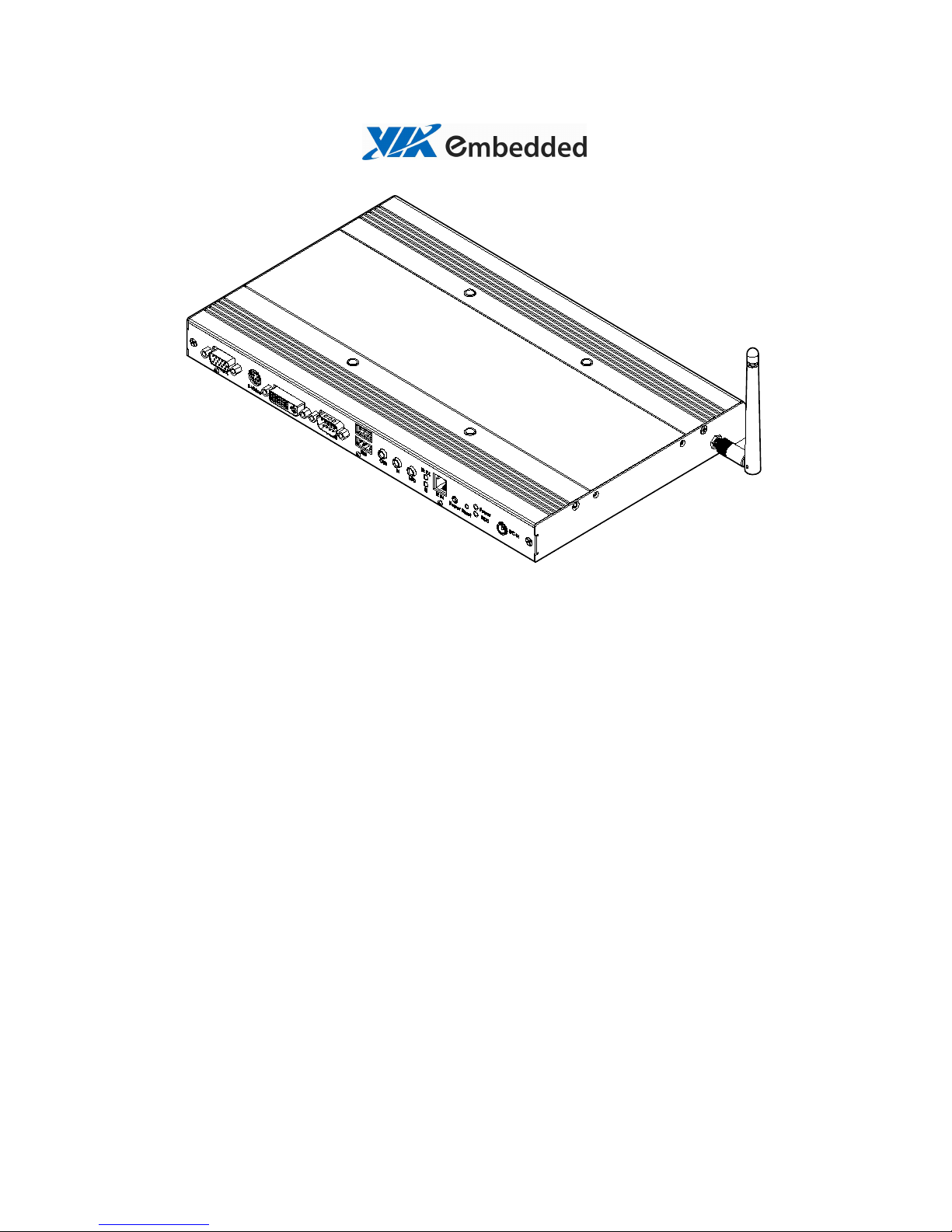
vmpc vm7700
U
SER’S
M
ANUAL
Version 1.25
January 30, 2012
Page 2
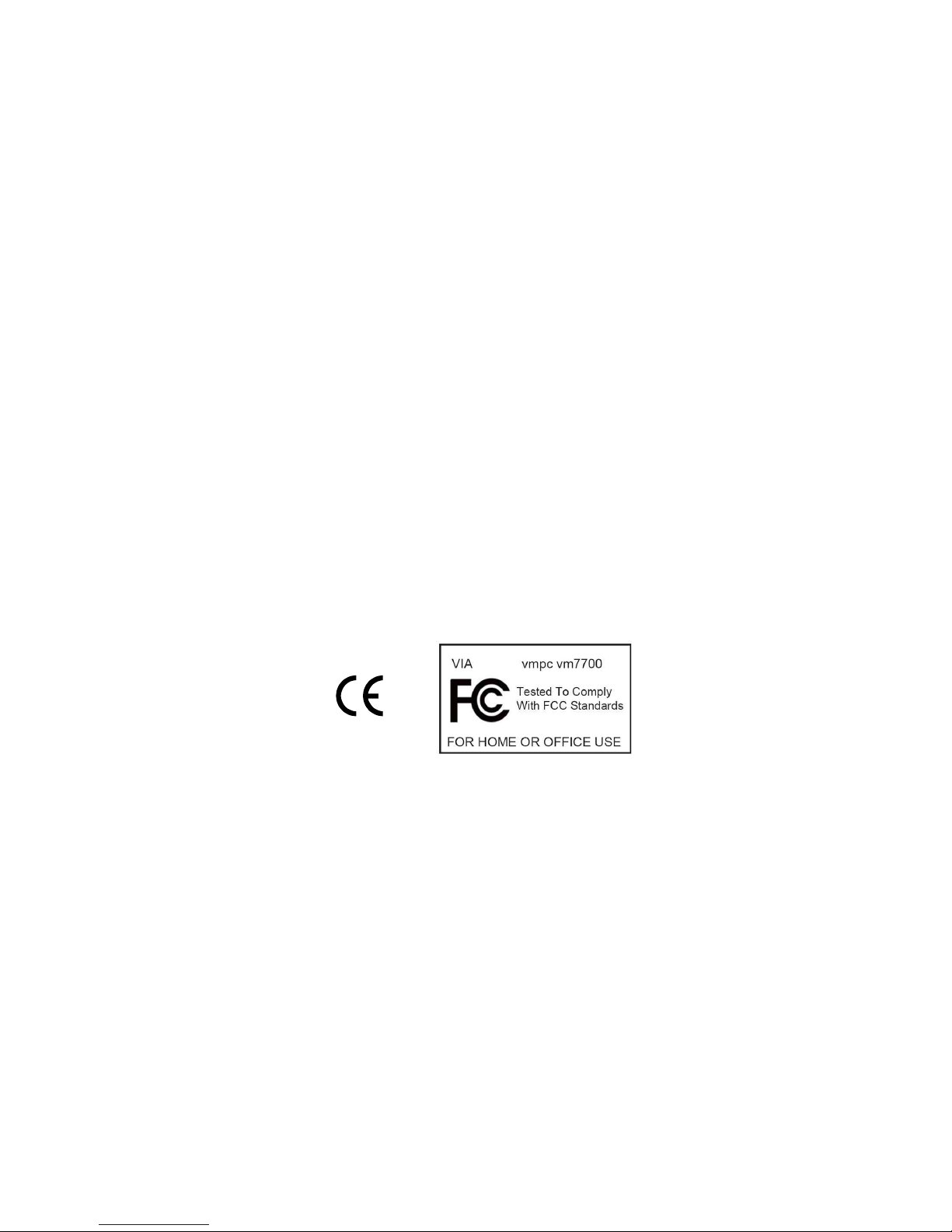
Copyright
Copyright © 2010-2012 VIA Technologies Incorporated. All rights reserved.
No part of this document may be reproduced, transmitted, transcribed, stored in a retrieval system, or
translated into any language, in any form or by any means, electronic, mechanical, magnetic, optical,
chemical, manual or otherwise without the prior written permission of VIA Technologies, Incorporated.
Trademarks
All trademarks are the property of their respective holders.
Disclaimer
No license is granted, implied or otherwise, under any patent or patent rights of VIA Technologies. VIA
Technologies makes no warranties, implied or otherwise, in regard to this document and to the products
described in this document. The information provided in this document is believed to be accurate and
reliable as of the publication date of this document. However, VIA Technologies assumes no responsibility
for the use or misuse of the information in this document and for any patent infringements that may arise
from the use of this document. The information and product specifications within this document are subject
to change at any time, without notice and without obligation to notify any person of such change.
FCC-B Radio Frequency Interference Statement
This device complies with Part 15 of the FCC Rules. Operation is subject to the following two conditions: (1)
this device may not cause harmful interference, and (2) this device must accept any interference received,
including interference that may cause undesired operation.
Notice 1
The changes or modifications not expressly approved by the party responsible for compliance could void the
user's authority to operate the equipment.
Notice 2
Shielded interface cables and A.C. power cord, if any, must be used in order to comply with the emission
limits.
Page 3

S
AFETY INSTRUCTIONS
Lay this equipment on a reliable flat surface before setting it up.
Always unplug the power cord before inserting any add-on card or module.
Make sure the voltage of the power source and adjust properly 110/220V
before connecting the equipment to the power inlet.
Place the power cord in such a way that people cannot step on it. Do not
place anything over the power cord.
Wear a grounded wrist strap when installing components.
Hold components by the edges to prevent damage to the components.
Do not flex or stress the components.
Use the correct screws with the correct threading. Do not over tighten
screws.
If any of the following situations arises, get the equipment checked by a
service personnel:
The power cord or plug is damaged.
Liquid has penetrated into the equipment.
The equipment has been exposed to moisture.
The equipment has not worked well or you cannot get it work
according to User's Manual.
The equipment has dropped and damaged.
If the equipment has obvious sign of breakage.
The openings on the enclosure are for air convection hence protects the
equipment from overheating. Do not cover the openings.
Never pour any liquid into the opening. Liquid can cause damage or
electrical shock.
Keep this equipment away from humidity.
Do not leave this equipment in an environment unconditioned or in a
storage temperature above 60oC (140oF). The equipment may be damaged.
Keep the original packaging and anti-static bag in case the unit has to be
returned.
Do not attempt to power-on the system if there is damage to any of its
components.
Caution:
Only use the appropriate battery specified for this product.
Do not reuse, recharge, or reheat an old battery.
Do not attempt to force open the battery.
Do not discard used batteries with regular trash.
Discard used batteries according to local regulations.
Page 4
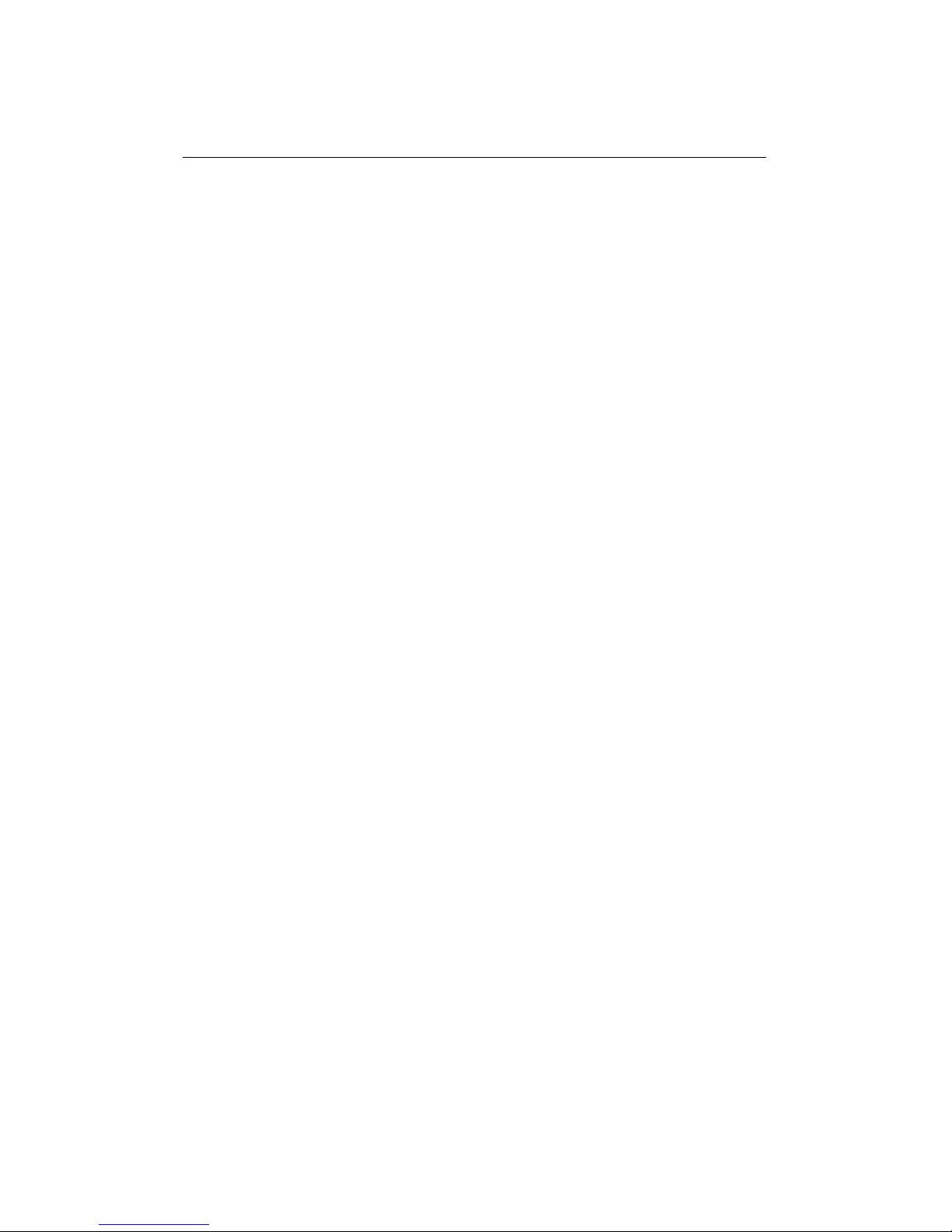
P
ACKAGE CHECK LIST
vmpc vm7700 system unit x 1
Driver CD x 1
Power Adapter x 1
Power Cord x 1
Wall-Mount Kit x 1
MIS-D screw x 4
Wireless Antenna x 1 (optional)
Page 5
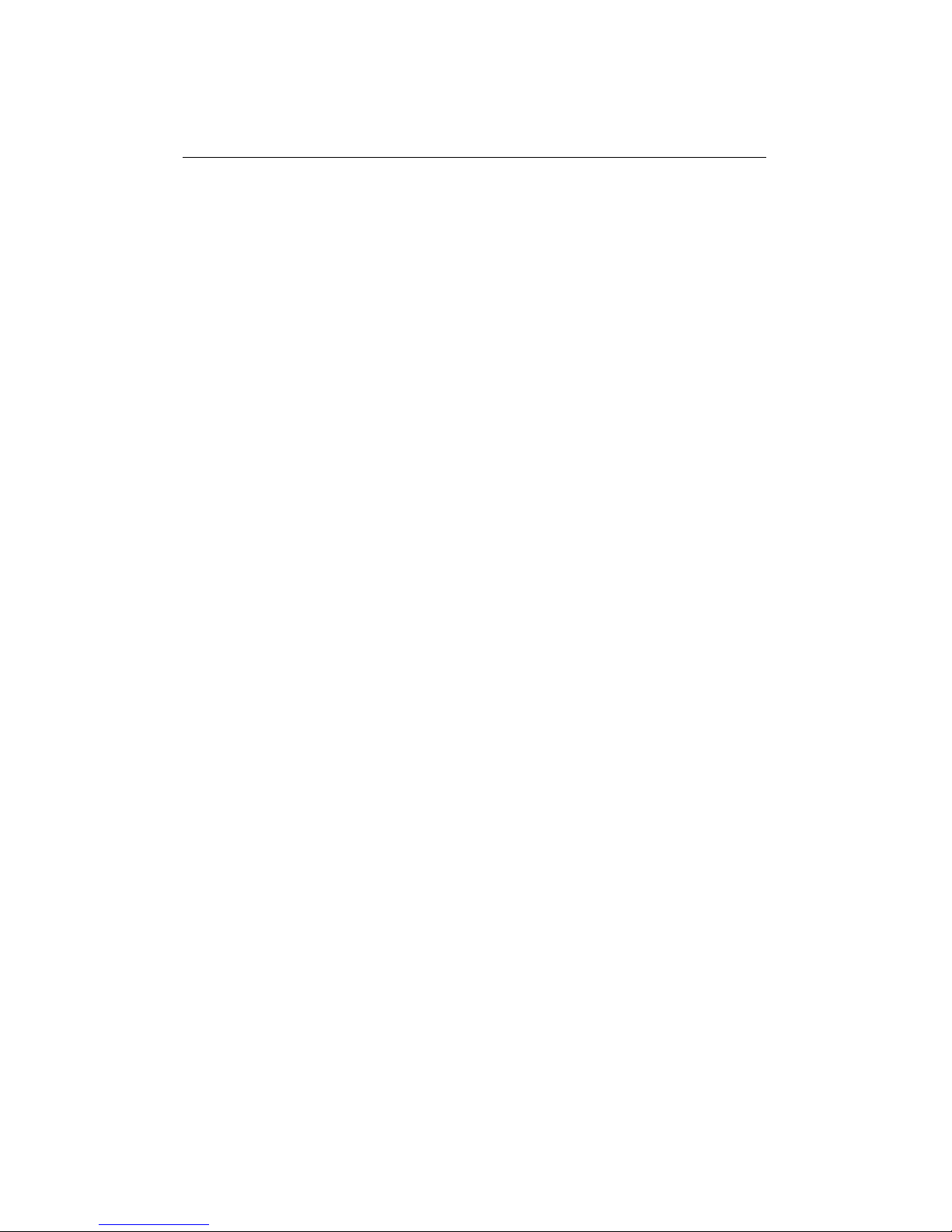
T
ABLE OF CONTENTS
vm7700 Specifications .................................................................................................... 1
Installation............................................................................................................................3
Opening the Chassis...................................................................................................3
Installing Memory........................................................................................................5
Installing the Hard Drive ...........................................................................................6
Installing the VESA Mount Kit.................................................................................8
Installing the Wall Mount Kit ..................................................................................9
Installing the WLAN Module................................................................................ 11
vm7700 BIOS SETUP ......................................................................................................13
Main Menu................................................................................................................... 13
Standard CMOS Features ...................................................................................... 15
IDE Drives ..................................................................................................................... 16
Advanced BIOS Features........................................................................................ 17
CPU Features............................................................................................................... 20
Hard Disk Boot Priority........................................................................................... 21
Advanced Chipset Features .................................................................................. 22
DRAM Clock/Drive Control ................................................................................... 23
AGP & P2P Bridge Control.................................................................................... 26
CPU & PCI Bus Control ........................................................................................... 29
Integrated Peripherals............................................................................................. 30
VIA OnChip IDE Device........................................................................................... 31
VIA OnChip PCI Device ........................................................................................... 33
SuperIO Device .......................................................................................................... 34
USB Device Setting................................................................................................... 35
Power Management Setup ................................................................................... 37
Wakeup Event Detect.............................................................................................. 41
PnP/PCI Configurations.......................................................................................... 43
IRQ Resources ............................................................................................................ 45
Frequency / Voltage Control................................................................................ 46
Load Fail-Safe Defaults........................................................................................... 47
Load Optimized Defaults ....................................................................................... 48
Set Supervisor / User Password .......................................................................... 49
Save & Exit Setup...................................................................................................... 50
Exit Without Saving.................................................................................................. 51
Page 6
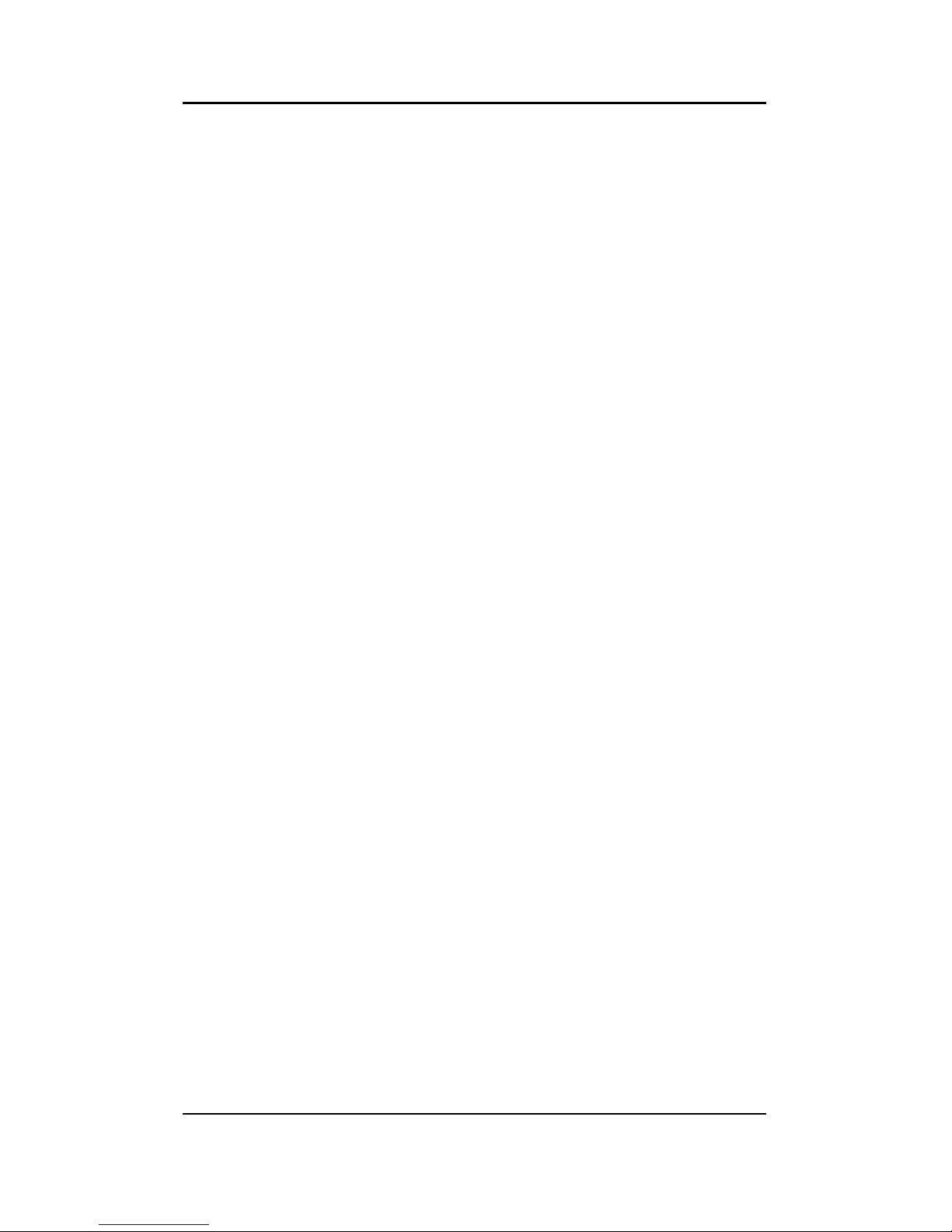
vm7700 User’s Manual
1
VM
7700 S
PECIFICATIONS
Processor
• VIA C7
®
1.0 GHz / C7®-M ULV 1.6 GHz NanoBGA2 processor
Chipset
• VIA CX700M advanced all-in-one system processor
System Memory
• Supports one 200-pin DDRII SODIMM (up to 1GB)
Graphics
• Integrated VIA UniChrome™ Pro II 3D/2D AGP graphics with
MPEG-2 and WMV9 video decoding accelerator
I/O Ports
• 1 x 15-pin D-Sub connector for VGA (default display)
• 1 x S-Video connector
• 1 x DVI-D connector
• 1 x 9-pin D-Sub connector for RS232
• 2 x USB connector
• 1 x Audio connector (line-in, line-out, Mic-in)
• 1 x RJ11 ( option IR function)
• 1 x Power Button
• 1 x Reset Button
• 1 x DC12V power connector
• 1 x PS/2 connector for mouse
• 1 x PS/2 connector for keyboard
• 2 x USB connector
• 1 x RJ45 connector for 10/100/1K Base-T Ethernet (VIA VT6122)
• 1 x Antenna Hole (optional Wireless LAN Module)
System Indicators
• 1 x Orange LED for system power-on
• 1 x Blue LED for HDD active
• 1 x Orange LED for IR Rx/Tx
• 1 x Blue LED for System stand-by
Page 7
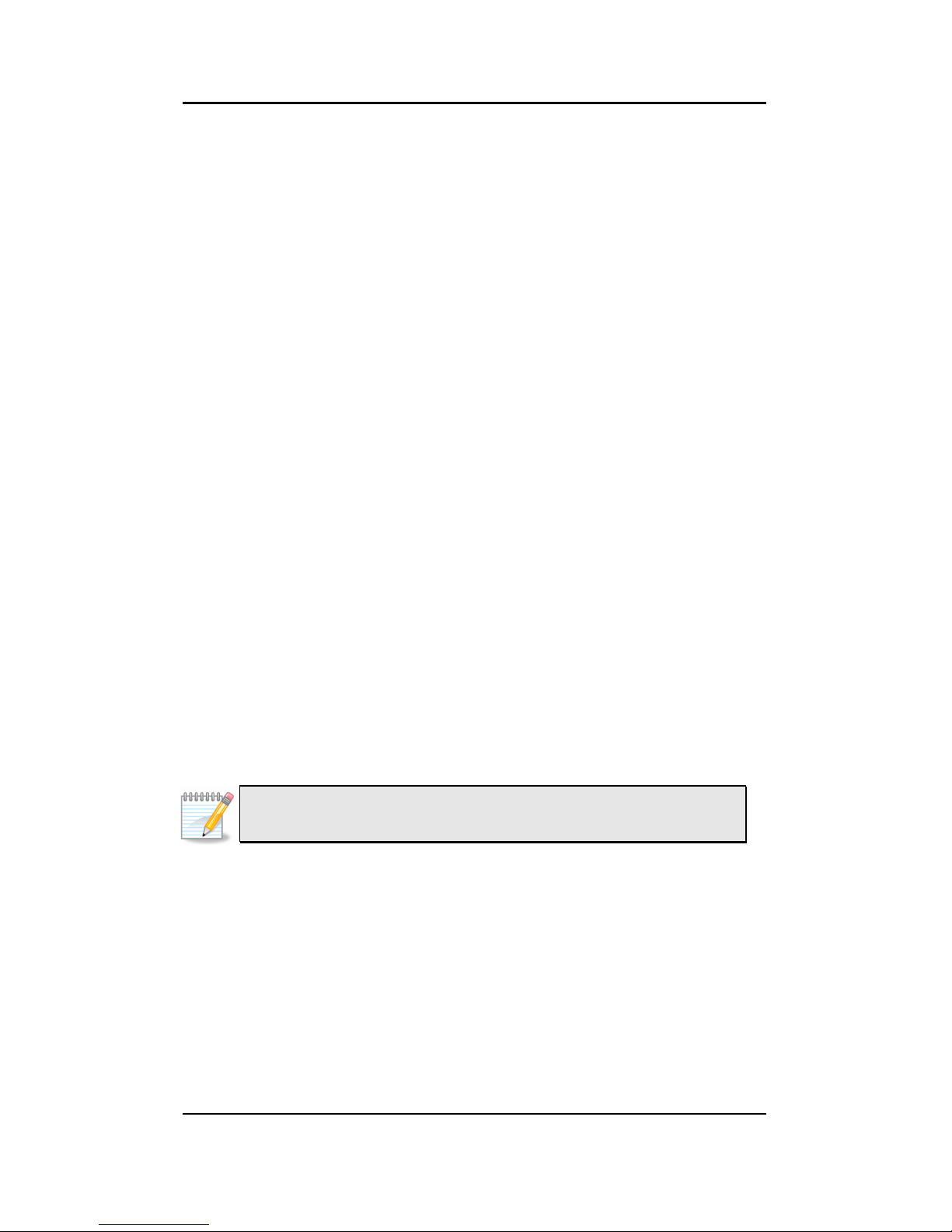
vm7700 User’s Manual
2
Operating Environment
• 0°C ~ 45°C
• 0% ~ 90% relative humidity (non-condensing)
Power Supply
• DC input: 100~240Vac auto-range
• AC output: 12V/5A
System Monitoring and Management
• Wake-on LAN, Keyboard Power-on, Timer Power-on, Watch
Dog Timer
• ACPI supported, AC power failure recovery
Supported Embedded OS
• Windows XP
• XPe
• WinCE
• Linux
Dimension
• 298 mm x 180 mm x 26.9 mm (W x L x H)
• VESA MIS-D Mounting Interface (100 mm x 100 mm)
Weight
• 2.0 kg
Note:
Specifications are subject to change without prior notice.
Page 8
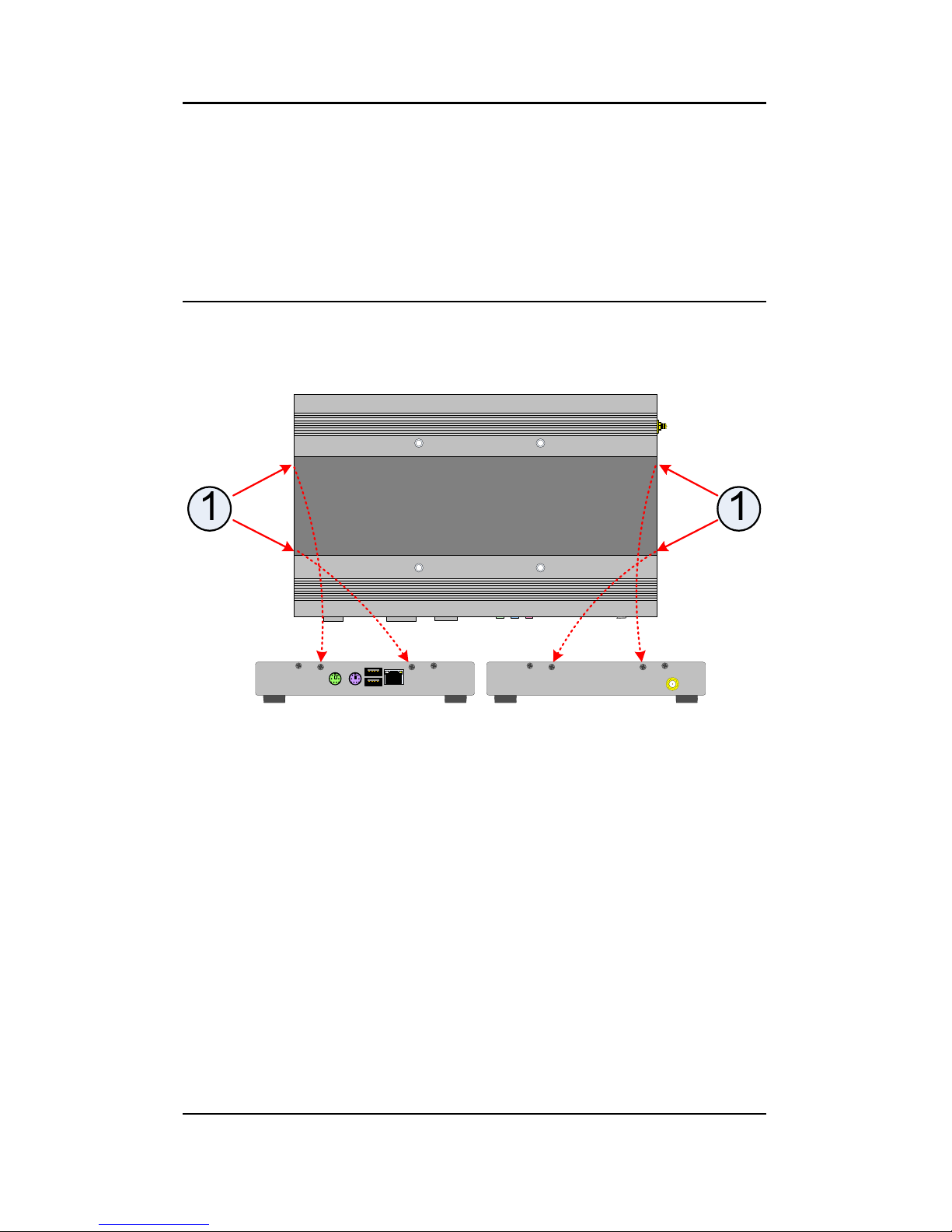
vm7700 User’s Manual
3
I
NSTALLATION
Opening the Chassis
Step 1
Unscrew the four inner screws labeled as ○1 on the sides of the chassis
and lift off the logo plate.
Page 9
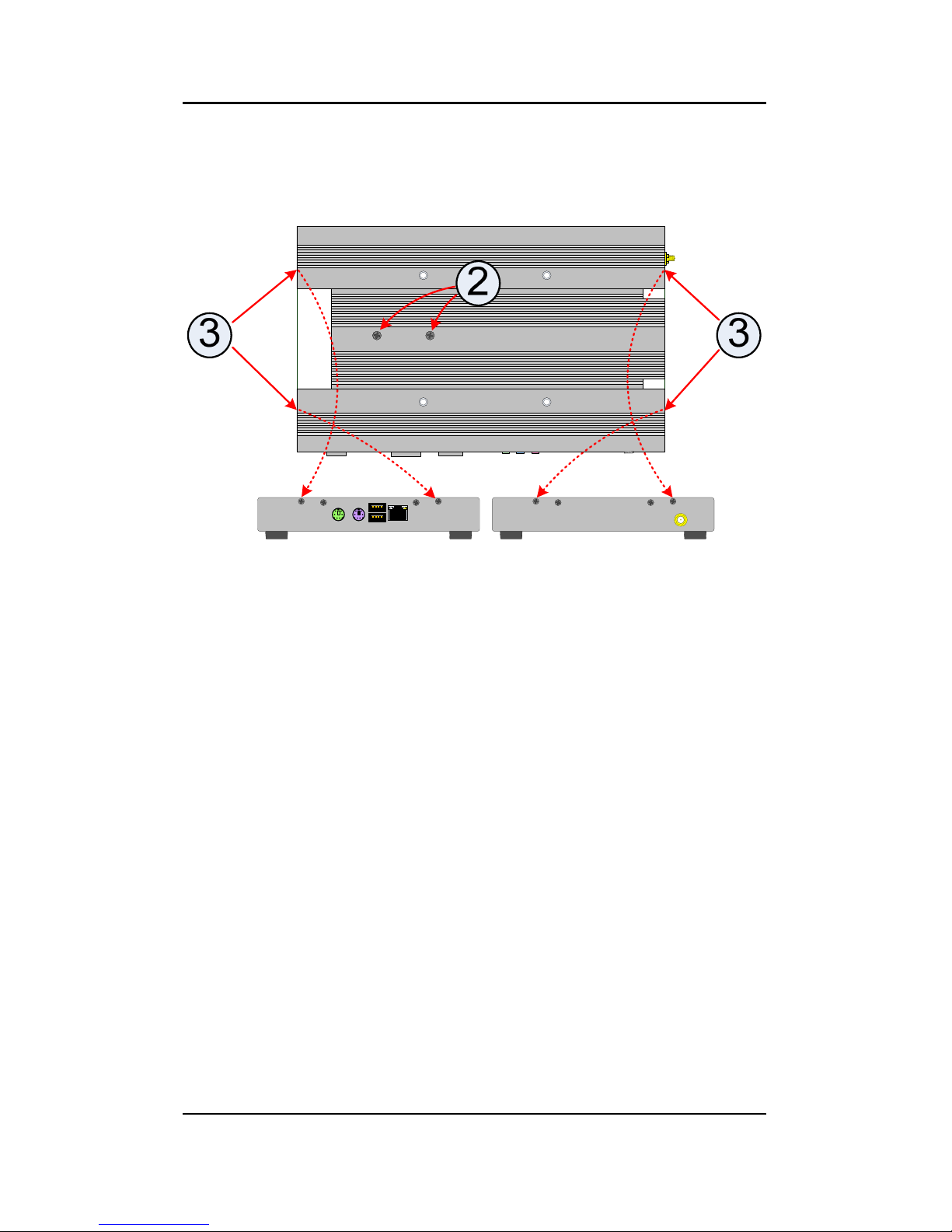
vm7700 User’s Manual
4
Step 2
With the logo plate removed, two screws labeled as ○2 in the diagram
below should now be visible. Unscrew the screws labeled as ○2 on the
top plate and ○3 on the sides of the chassis.
Page 10
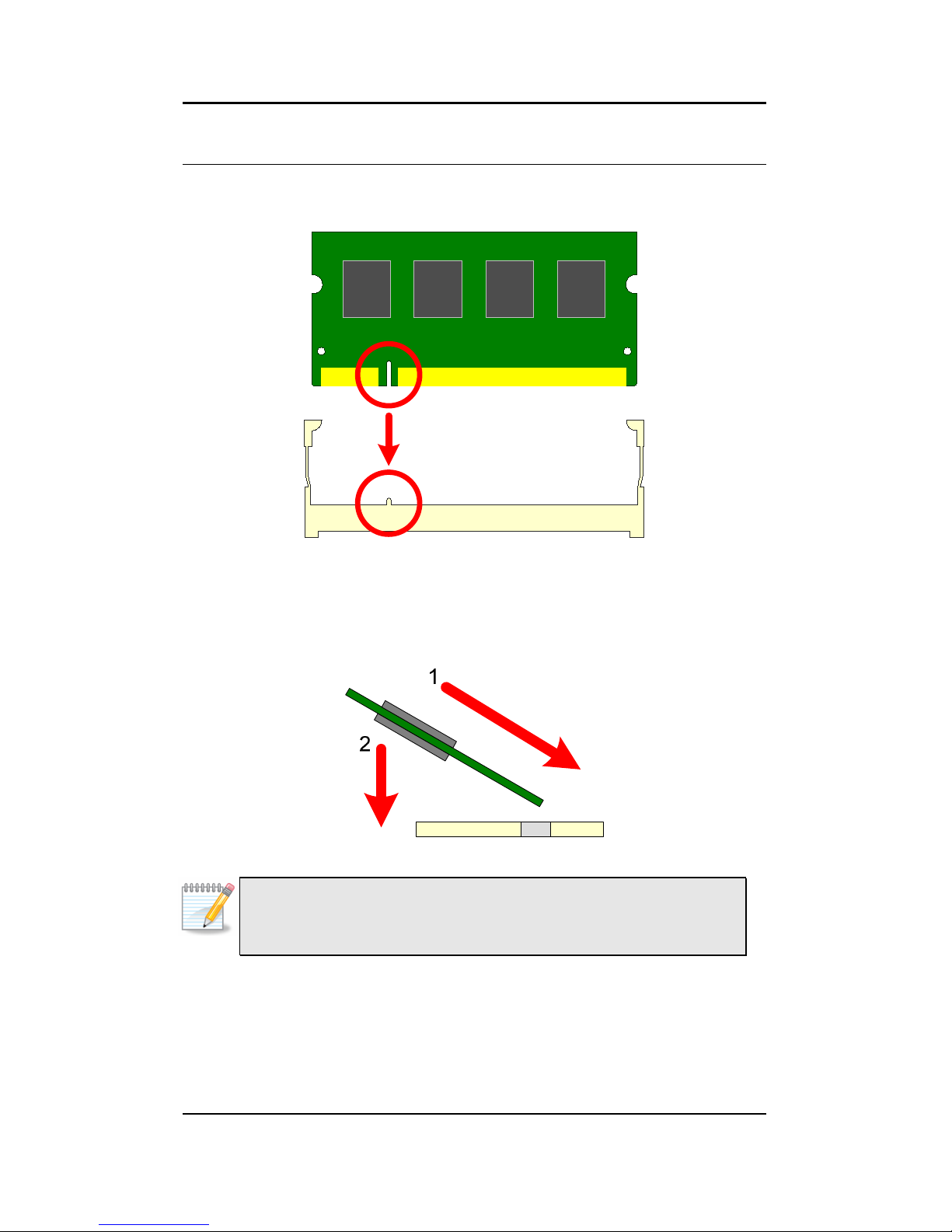
vm7700 User’s Manual
5
Installing Memory
Step 1
Align the notch on the SODIMM with the memory slot.
Step 2
Insert the SODIMM at a 45 degree angle. Then push the SODIMM down
until it snaps into the locking mechanism.
Note:
Due to certain hardware limitations, DDR2 SDRAM modules
organized as 8 banks of 128 MB are not supported.
Page 11
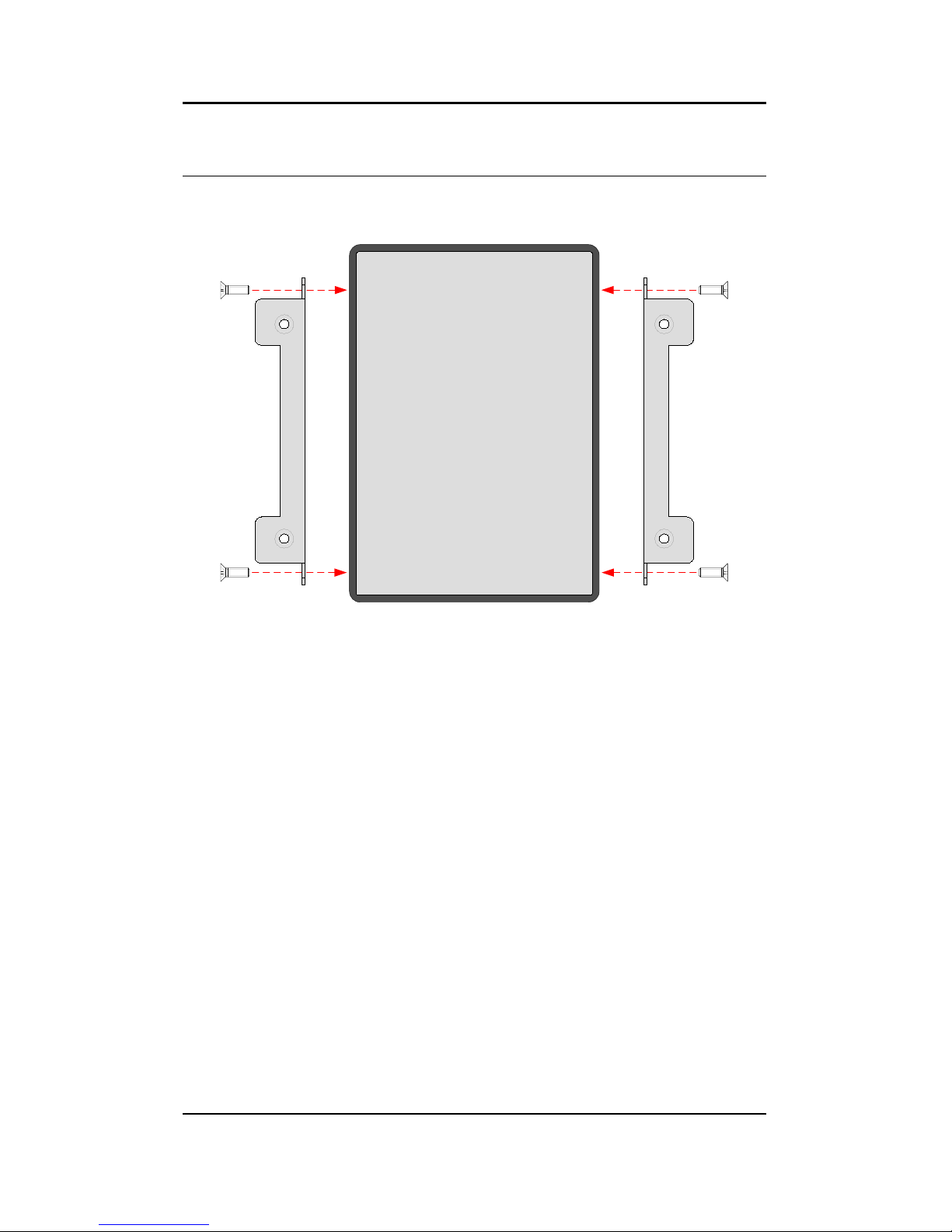
vm7700 User’s Manual
6
Installing the Hard Drive
Step 1
Attach the two mounting brackets to the 2.5 inch hard disk.
Page 12

vm7700 User’s Manual
7
Step 2
Align the mounting brackets over the chassis mounting points and
fasten the brackets in place as indicated by the green arrows below.
S
A
T
A
Step 3
Attach one end of the hard disk data cable to the hard disk. Attach the
other end to the hard disk connector on the mainboard as indicated by
the red arrow above. Depending on the hard drive, connect either to the
IDE or SATA port.
Note:
Modules in the vm7700 Series are very fragile and sensitive. Should
you replace or return any component for repair, consult an
authorized technician to dismantle it.
Page 13
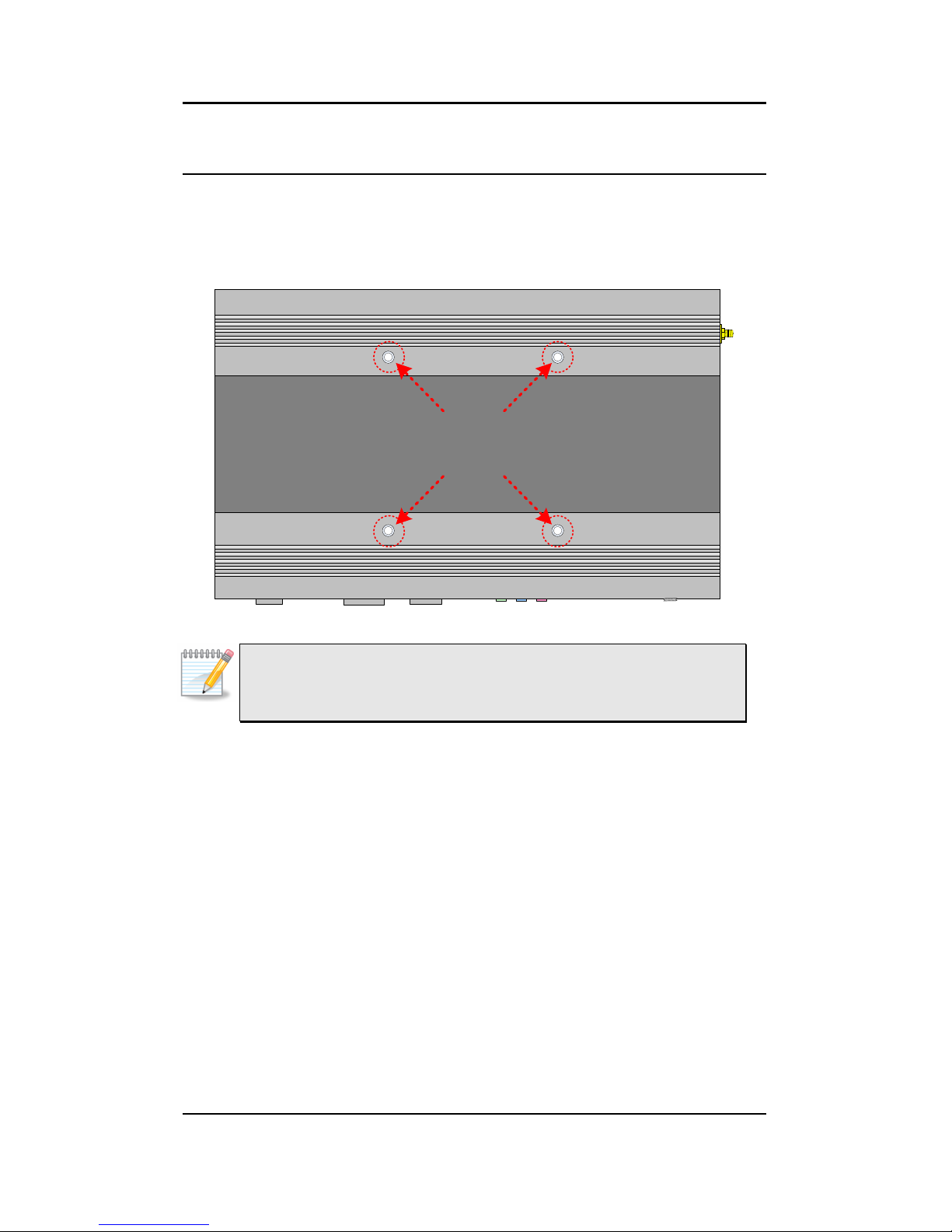
vm7700 User’s Manual
8
Installing the VESA Mount Kit
Step 1
With the rubber feet resting on the back of the monitor, insert VESA
MIS-D mounting screws into the four holes as indicated by the four red
arrows.
Note:
The vm7700 can only be mounted on VESA MIS-D 100 compatible
monitors.
Page 14
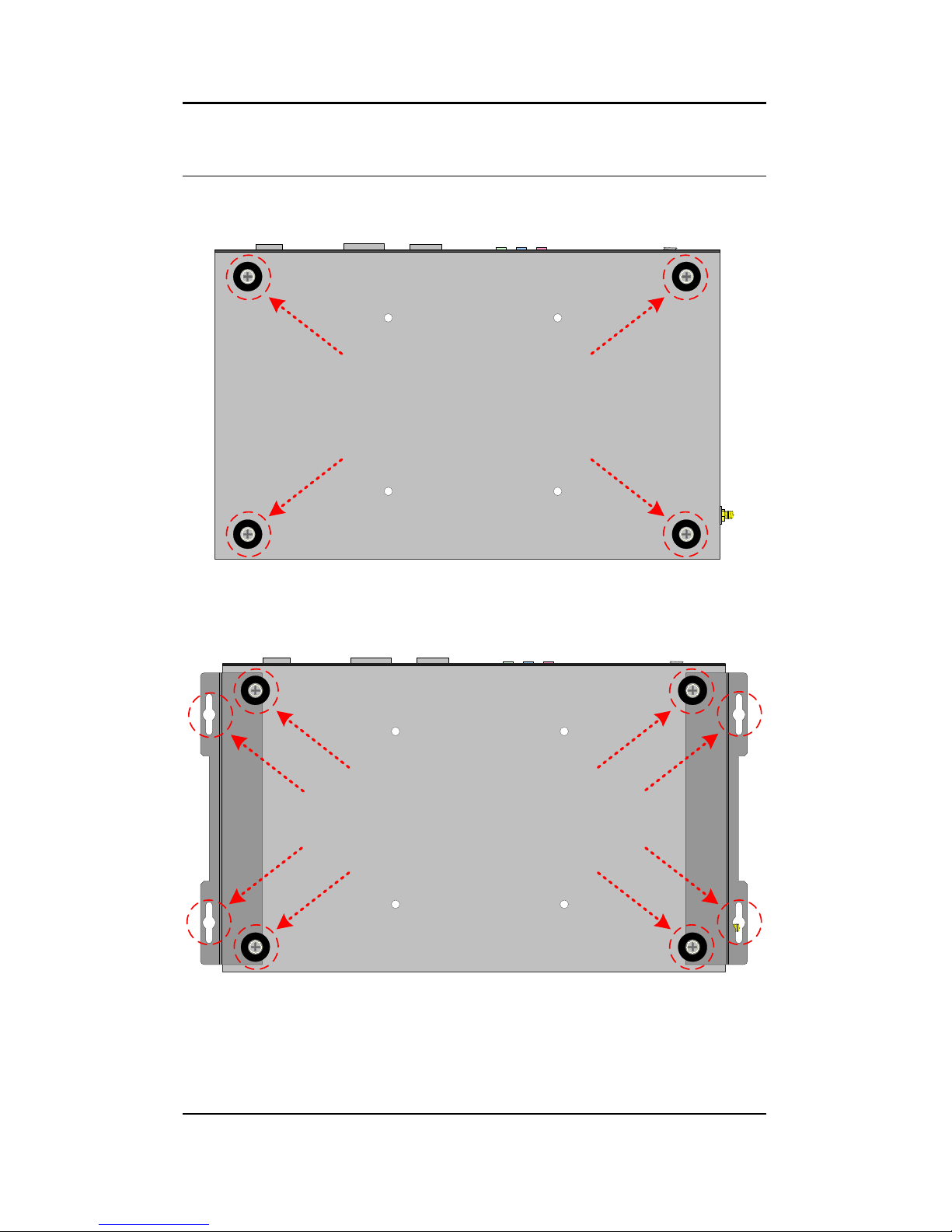
vm7700 User’s Manual
9
Installing the Wall Mount Kit
Step 1
Remove the rubber feet on the bottom.
Step 2
Align the wall mount brackets over the exposed screw holes.
Page 15
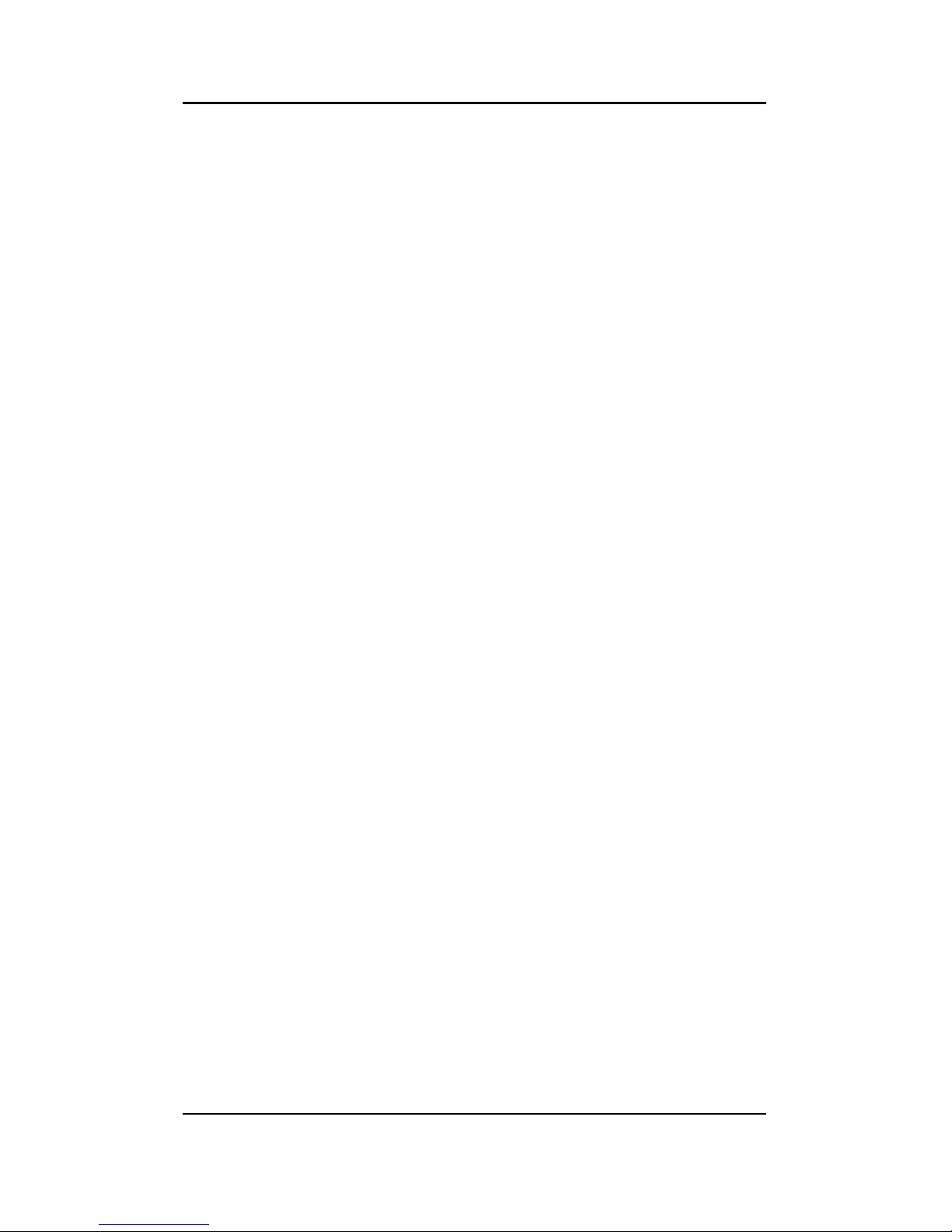
vm7700 User’s Manual
10
Step 3
Attach the rubber feet back onto the system to secure the mounting
brackets.
Step 4
With the rubber feet resting on the wall, insert appropriate screws into
the wall.
Page 16
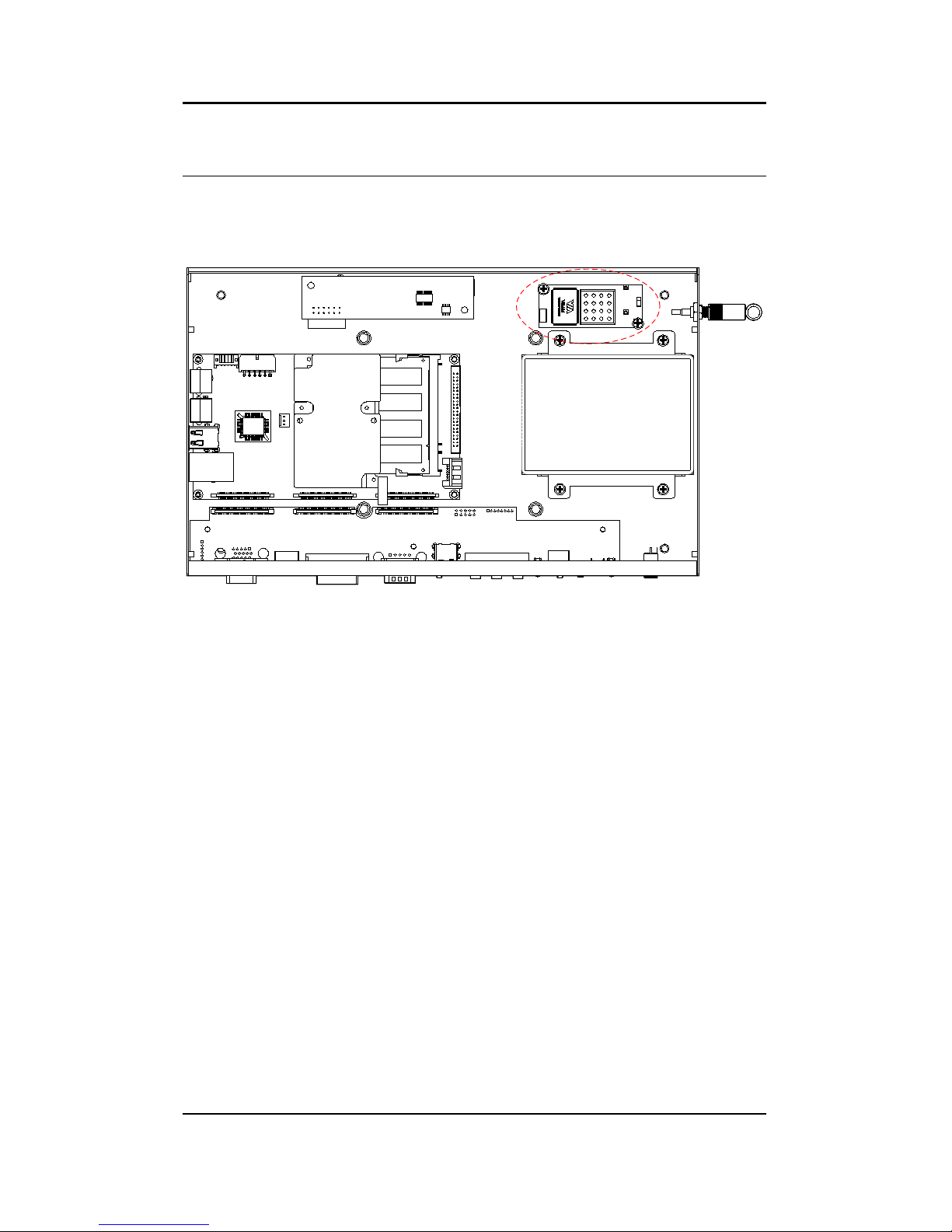
vm7700 User’s Manual
11
Installing the WLAN Module
Step 1
Align the WLAN module over the mounting hole and secure it with two
screws as shown.
Page 17
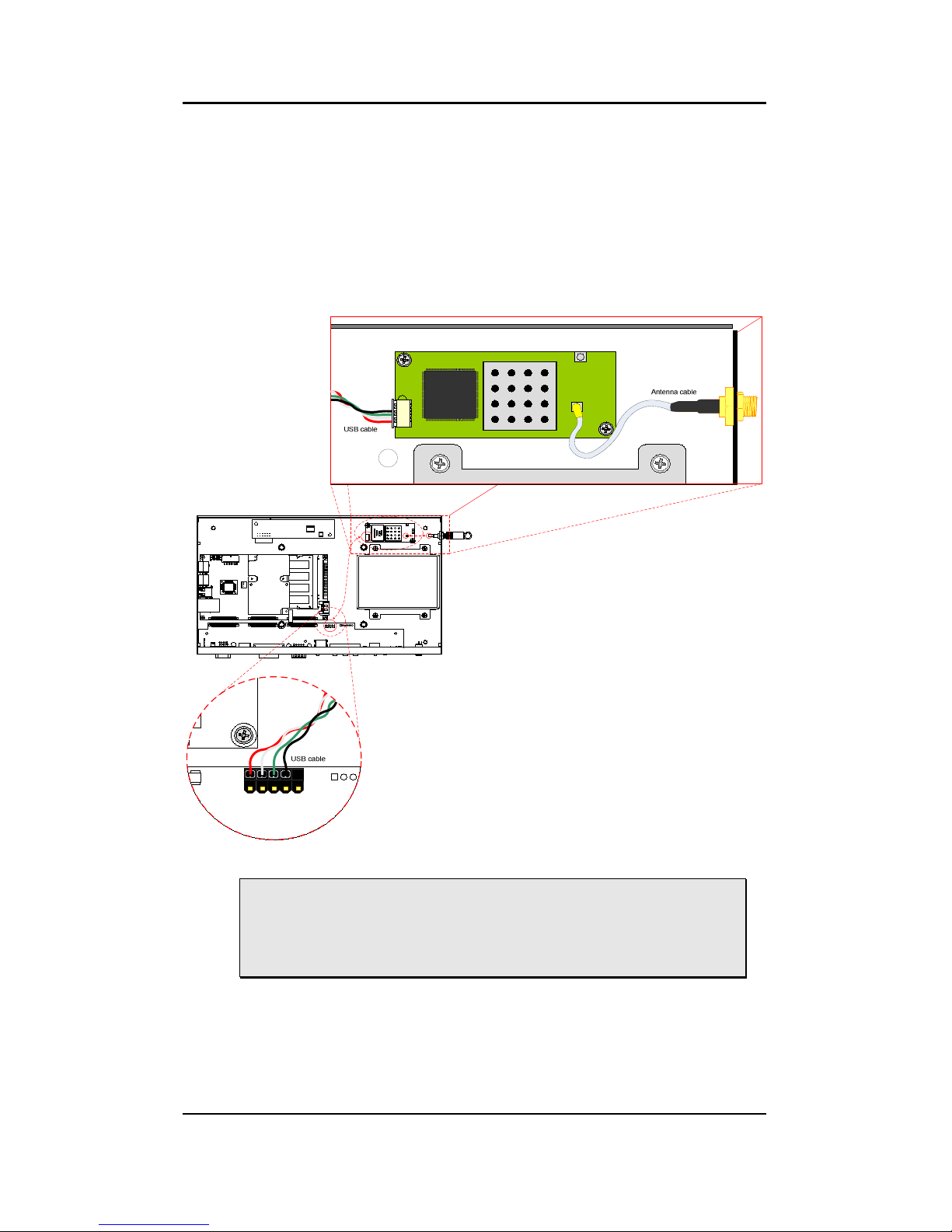
vm7700 User’s Manual
12
Step 2
Attach the antenna cable to the WLAN module.
Step 3
Attach one end of the USB cable to the IO board and the other end to
the WLAN module.
Important!
Before closing the vmpc, ensure that the FFC cables connecting the
mainboard to the IO board are fully attached. Otherwise, the vmpc
may not function.
Page 18

vm7700 User’s Manual
13
VM
7700 BIOS SETUP
Main Menu
Standard CMOS Features
Use this menu to set basic system configurations.
Advanced BIOS Features
Use this menu to set the advanced features available on your system.
Advanced Chipset Features
Use this menu to set chipset specific features and optimize system
performance.
Integrated Peripherals
Use this menu to set onboard peripherals features.
Power Management Setup
Use this menu to set onboard power management functions.
PnP/PCI Configurations
Use this menu to set the PnP and PCI configurations.
Page 19

vm7700 User’s Manual
14
PC Health Status
This menu shows the PC health status.
Frequency/Voltage Control
Use this menu to set the system frequency and voltage control.
BIOS Setup
Load Fail-Safe Defaults
Use this menu option to load the BIOS default settings for minimal and
stable
system operations.
Load Optimized Defaults
Use this menu option to load BIOS default settings for optimal and high
performance system operations.
Set Supervisor Password
Use this menu option to set the BIOS supervisor password.
Set User Password
Use this menu option to set the BIOS user password.
Save & Exit Setup
Save BIOS setting changes and exit setup.
Exit Without Saving
Discard all BIOS setting changes and exit setup.
Page 20

vm7700 User’s Manual
15
Standard CMOS Features
Date
The date format is [Day, Month Date Year]
Time
The time format is [Hour : Minute : Second]
Halt On
Sets the system’s response to specific boot errors. Below is a table that
details the possible settings.
Setting Description
All Errors System halts when any error is detected
No Errors System does not halt for any error
All, But Keyboard System halts for all non-key errors
All, But Diskette The system boot will not stop for a disk error; it will
stop for all other errors.
All, But Disk/Key The system boot will not stop for a keyboard or disk
error; it will stop for all other errors.
Page 21

vm7700 User’s Manual
16
IDE Drives
The specifications of your drive must match with the drive table. The
hard disk will not work properly if you enter incorrect information in this
category.
Select “Auto” whenever possible. If you select “Manual”, make sure the
information is from your hard disk vendor or system manufacturer.
Below is a table that details required hard drive information when using
the “Manual” mode.
Setting Description
IDE Channel The name of this match the name of the menu.
Settings: [None, Auto, Manual]
Access Mode Settings: [CHS, LBA, Large, Auto]
Capacity Formatted size of the storage device
Cylinder Number of cylinders
Head Number of heads
Precomp Write precompensation
Landing Zone location of the landing zone
Sector Number of sectors
PIO Mode Settings: [0, 1, 2, 3, 4]
Ultra DMA Mode Settings: [Disabled, Auto]
Page 22

vm7700 User’s Manual
17
Advanced BIOS Features
Virus Warning
This item is used to enable or disable the VIRUS warning feature for IDE
Hard Disk boot sector protection.
Setting Description
Enabled Turns on hard disk boot sector virus protection
Disabled Turns off hard disk boot sector virus protection
CPU L1 & L2 Cache
Setting Description
Enabled Turns on CPU L1 & L2 cache
Disabled Turns off CPU L1 & L2 cache
Quick Power On Self-Test
Shortens Power On Self-Test (POST) cycle to enable shorter boot up
time.
Setting Description
Enabled Shorten Power On Self Test (POST) cycle and bootup
time
Disabled Standard Power On Self Test (POST)
Page 23

vm7700 User’s Manual
18
First/Second/Third Boot Device
Set the boot device sequence as BIOS attempts to load the disk
operating system.
Setting Description
Floppy Boot from Floppy drive
LS120 Boot from LS-120 drive
Hard Disk Boot from the HDD
CD-ROM Boot from CD-ROM
ZIP100 Boot from ATAPI ZIP drive
USB-FDD Boot from USB floppy drive
USB-ZIP Boot from USB ZIP drive
USB-CDROM Boot from USB CDROM
Legacy LAN Boot from network drive
VIA Networking Boot from network drive
Disabled Disable the boot device sequence
Boot Other Device
Enables the system to boot from alternate devices if the system fails to
boot from the “First/Second/Third Boot Device” list.
Setting Description
Enabled Enable alternate boot device
Disabled No alternate boot device allowed
Boot Up NumLock Status
Set the NumLock status when the system is powered on.
Setting Description
On Forces keypad to behave as 10-key
Off Forces keypad to behave as arrow keys
Typematic Rate Setting
Enables “Typematic Rate” and “Typematic Delay” functions.
Settings: [Enabled, Disabled]
Typematic Rate (Chars/Sec)
This item sets the rate (characters/second) at which the system retrieves
a signal from a depressed key.
Settings: [6, 8, 10, 12, 15, 20, 24, 30]
Typematic Delay (Msec)
This item sets the delay between when the key was first pressed and
when the system begins to repeat the signal from the depressed key.
Settings: [250, 500, 750, 1000]
Page 24

vm7700 User’s Manual
19
Security Option
Selects whether the password is required every time the System boots,
or only when you enter Setup.
Setting Description
Setup Password prompt appears only when end users try to
run BIOS Setup
System Password prompt appears every time when the
computer is powered on and when end users try to
run BIOS Setup
MPS Version Control for OS
Settings: [1.1, 1.4]
OS Select For DRAM > 64MB
Select OS2 only if you are running OS/2 operating system with greater
than 64MB of RAM on the system.
Settings: [Non-OS2, OS2]
Video BIOS Shadow
Enabled copies Video BIOS to shadow RAM Improves performance.
Settings: [Enabled, Disabled]
Page 25

vm7700 User’s Manual
20
CPU Features
Deplay Prior to Thermal
Settings: [4 Min, 8 Min, 16 Min, 32 Min]
Thermal Management
This item sets CPU’s thermal control rule to protect CPU from overheat.
Setting Description
Thermal Monitor 1 On-die throtting
Thermal Monitor 2 Ratio & VID transition
TM2 Bus Ratio
This item sets the frequency (bus ratio) of the throttled performance
that will be initiated when the on die sensor goes from not hot to hot.
Key in a DEC number.
TM2 Bus VID
This item sets the voltage of the throttled performance that will be
initiated when the on die sensor goes from not hot to hot.
Page 26

vm7700 User’s Manual
21
Hard Disk Boot Priority
This is for setting the priority of the hard disk boot order when the
“Hard Disk” option is selected in the “[First/Second/Third] Boot Device”
menu item.
Page 27

vm7700 User’s Manual
22
Advanced Chipset Features
Caution:
The Advanced Chipset Features menu is used for optimizing the
chipset functions. Do not change these settings unless you are
familiar with the chipset.
Memory Hole
Settings: [Disabled, 15M – 16M]
System BIOS Cacheable
Settings: [Disabled, Enabled]
Video RAM Cacheable
Settings: [Disabled, Enabled]
Init Display First
Settings: [PCI Slot, AGP]
Page 28

vm7700 User’s Manual
23
DRAM Clock/Drive Control
DRAM Clock
The chipset supports synchronous and asynchronous mode between
host clock and DRAM clock frequency.
Settings: [200MHz, 266MHz, 333MHz, By SPD]
DRAM Timing
The value in this field depends on the memory modules installed in your
system. Changing the value from the factory setting is not
recommended unless you install new memory that has a different
performance rating than the original modules.
Settings: [Manual, Auto By SPD]
SDRAM CAS Latency [DDR/DDR2]
This item is for setting the speed it takes for the memory module to
complete a command. Generally, a lower setting will improve the
performance of your system. However, if your system becomes less
stable, you should change it to a higher setting. This field is only
available when “DRAM Timing” is set to “Manual”.
Settings: [1.5/2, 2/3, 2.5/4, 3/5]
Page 29

vm7700 User’s Manual
24
Bank Interleave
This item is for setting the interleave mode of the SDRAM interface.
Interleaving allows banks of SDRAM to alternate their refresh and access
cycles. One bank will undergo its refresh cycle while another is being
accessed. This improves performance of the SDRAM by masking the
refresh time of each bank. This field is only available when “DRAM
Timing” is set to “Manual”.
Settings: [Disabled, 2 Bank, 4 Bank, 8 Bank]
Precharge to Active (Trp)
This field is for setting the length of time it takes to precharge a row in
the memory module before the row becomes active. Longer values are
safer but may not offer the best performance. This field is only available
when “DRAM Timing” is set to “Manual”.
Settings: [2T, 3T, 4T, 5T]
Active to Precharge (Tras)
This field is for setting the length of time it a row stays active before
precharging. Longer values are safer but may not offer the best
performance.
This field is only available when “DRAM Timing” is set to “Manual”.
Settings: [05~20T]
Active to CMD (Trcd)
This field is only available when “DRAM Timing” is set to “Manual”.
Settings: [2T, 3T, 4T, 5T]
REF to ACT / REF (Trfc)
This field is only available when “DRAM Timing” is set to “Manual”.
Settings: [08~71T]
ACT(0) to ACT(1) (TRRD)
This field is only available when “DRAM Timing” is set to “Manual”.
Settings: [2T, 3T, 4T, 5T]
Read to Precharge (Trptp)
Settings: [2T, 3T]
Write to Read CMD (Twtr)
Settings: [1T/2T, 2T/3T]
Page 30

vm7700 User’s Manual
25
Write Recovery Time (Twr)
Settings: [2T, 3T, 4T, 5T]
DRAM Command Rate
This field is for setting how fast the memory controller sends out
commands. Lower setting equals faster command rate.
Settings: [2T Command, 1T Command]
Note:
Some memory modules may not be able to handle lower
settings.
RDSAIT Mode
Settings: [Manual, Auto]
RDSAIT Selection
Key in a HEX number.
Settings: [Min = 0000, Max = 003F]
Page 31

vm7700 User’s Manual
26
AGP & P2P Bridge Control
AGP Aperture Size
This setting controls how much memory space can be allocated to AGP
for video purposes. The aperture is a portion of the PCI memory address
range dedicated to graphics memory address space. Host cycles that hit
the aperture range are forwarded to the AGP without any translation.
Settings: [32MB, 64MB, 128MB, 256MB, 512MB, 1G]
AGP 2.0 Mode
This mainboard supports the AGP 4x interface. When the AGP 4x is used,
it can transfer video data at 1066MB/s. AGP 4x is backward compatible,
leave the default 4x mode on.
Settings: [8x, 4x, 2x, 1x]
AGP Driving Control
This item is used to signal driving current on AGP cards to auto or
manual.
Settings: [Auto, Manual]
AGP Driving Value
Key in a HEX number.
Settings: [Min = 0000, Max = 00FF]
Page 32

vm7700 User’s Manual
27
AGP Fast Write
This item is used to enable or disable the caching of display data for the
video memory of the processor.
Settings: [Enabled, Disabled]
AGP Master 1 WS Write
Settings: [Enabled, Disabled]
AGP Master 1 WS Read
Settings: [Enabled, Disabled]
AGP 3.0 Calibration Cycle
Settings: [Enabled, Disabled]
VGA Share Memory Size
Settings: [Disabled, 8M, 16M, 32M, 64M, 128M]
Direct Frame Buffer
Settings: [Enabled, Disabled]
Select Display Device
This setting refers to the type of display being used with the system.
Settings: [CRT, TV, DVI, CRT2]
Panel Type
Key in a HEX number.
Settings: [Min = 0000, Max = 00FF]
Output Port
Settings: [DI0, DI1]
Dithering
Settings: [Enabled, Disabled]
TV_Layout
Settings: [S-Video]
Page 33

vm7700 User’s Manual
28
TV_Type
This setting refers to the native resolution of the display being used with
the system.
Settings: [NTSC, PAL, PALM, PALN, PALNC, PAL I, PAL D, NTSC-J]
TV_Connector
Settings: [S-Video]
Page 34

vm7700 User’s Manual
29
CPU & PCI Bus Control
PCI Master 0 WS Write
Settings: [Enabled, Disabled]
PCI Delay Transaction
Settings: [Enabled, Disabled]
DRDY_Timing
Settings: [Slowest, Default, Optimize]
Page 35

vm7700 User’s Manual
30
Integrated Peripherals
This menu includes four sub-menus.
Page 36

vm7700 User’s Manual
31
VIA OnChip IDE Device
IDE DMA Transfer Access
Settings: [Enabled, Disabled]
OnChip IDE Channel 1
The integrated peripheral controller contains an IDE interface with
support for two IDE channels.
Setting Description
Enabled Activates each channel separately
Disabled Deactivates IDE channels
IDE Prefetch Mode
Settings: [Enabled, Disabled]
Page 37

vm7700 User’s Manual
32
Secondary Master PIO
Settings: [Auto, Mode 0, Mode 1, Mode 2, Mode 3, Mode 4]
Secondary Slave PIO
Settings: [Auto, Mode 0, Mode 1, Mode 2, Mode 3, Mode 4]
Secondary Master UDMA
Settings: [Auto, Disabled]
Secondary Slave UDMA
Settings: [Auto, Disabled]
IDE HDD Block Mode
This allows the hard disk controller to use the fast block mode to
transfer data to and from the hard disk drive. Block mode is also called
block transfer, multiple commands or multiple sector read / write.
Setting Description
Enabled Block mode
Disabled Standard mode
Page 38

vm7700 User’s Manual
33
VIA OnChip PCI Device
Azalia HAD Controller
Setting Description
Auto Enables onboard controller if audio device is
detected
Disabled Turn off onboard controller to allow external
controller
Page 39

vm7700 User’s Manual
34
SuperIO Device
Onboard FDC Controller
Settings: [Disabled, Enabled]
Onboard Serial Port
Sets the base I/O port address and IRQ for the onboard serial ports A
and B. Selecting “Auto” allows the BIOS to automatically determine the
correct base I/O port address.
Port Settings
1 Disabled 3F8
IRQ4
2F8
IRQ3
3E8
IRQ4
2E8
IRQ3
Auto
Onboard Parallel Port
Settings: [Disabled, Enabled]
Parallel Port
Settings: [SPP, EPP, ECP]
EPP Mode Select
Settings: [EPP1.4, EPP1.7]
ECP Mode Use DMA
Key in a HEX number.
Page 40

vm7700 User’s Manual
35
USB Device Setting
USB 1.0 Controller
Enable or disable Universal Host Controller Interface for Universal Serial
Bus.
Settings: [Enabled, Disabled]
USB 2.0 Controller
Enable or disable Enhanced Host Controller Interface for Universal Serial
Bus.
Settings: [Enabled, Disabled]
USB Operation Mode
Auto decide USB device operation mode.
Setting Description
High Speed If USB device was high speed device, then it operated on
high speed mode. If USB device was full/low speed
device, then it operated on full/low speed mode.
Full/Low Speed All of USB Device operated on full/low speed mode
Page 41

vm7700 User’s Manual
36
USB Keyboard Function
Enable or disable Legacy support of USB Keyboard
Settings: [Enabled, Disabled]
USB Mouse Function
Enable or disable Legacy support of USB Mouse
Settings: [Enabled, Disabled]
USB Storage Function
Enable or disable Legacy support of USB Mass Storage
Settings: [Enabled, Disabled]
Page 42

vm7700 User’s Manual
37
Power Management Setup
ACPI Function
Enables the ACPI (Advanced Configuration and Power Management
Interface) functionality.
Settings: [Enabled, Disabled]
Note:
ACPI is a power management specification that makes hardware
status information available to the operating system. ACPI enables a
PC to turn its peripherals on and off for improved power
management. It also allows the PC to be turned on and off by
external devices, so that mouse or keyboard activity wakes up the
computer.
ACPI Suspend Type
Setting Description
S1(POS) S1/Power On Suspend (POS) is a low power state. In
this state, no system context (CPU or chipset) is lost
and hardware maintains all system contexts.
S3(STR) S3/Suspend To RAM (STR) is a power-down state. In
this state, power is supplied only to essential
components such as main memory and wakeup-
capable devices. The system context is saved to main
memory, and context is restored from the memory
when a "wakeup" event occurs.
S1 & S3 Depends on the OS to select S1 or S3.
Page 43

vm7700 User’s Manual
38
Page 44

vm7700 User’s Manual
39
Power Management Option
Settings: [User Defined, Min Saving, Max Saving]
HDD Power Down
Sets the length of time for a period of inactivity before powering down
the hard disk.
Settings: [Disabled, 1~15(minutes)]
Suspend Mode
Sets the length of time for a period of inactivity before entering suspend
mode.
Settings: [Disabled, 1~15(minutes)]
Video Off Option
Select whether or not to turn off the screen when system enters power
saving mode, ACPI OS such as Windows XP will override this option.
Setting Description
Always On Screen is always on even when system enters power
saving mode
Suspend -> Off Screen is turned off when system enters power
saving mode
Video Off Method
Settings: [Blank Screen, V/H Sync+Blank, DPMS Support]
Modem Use IRQ
Settings: [NA, 3, 4, 5, 7, 9, 11]
Soft-off by PWRBTN
This field configures the power button on the chassis.
Setting Description
Delay 4 Sec System is turned off if power button is pressed for
more than four seconds
Instant-Off Power button functions as a normal power-on/-off
button
Page 45

vm7700 User’s Manual
40
AC Loss Auto ReStart
The field defines how the system will respond after an AC power loss
during system operation.
Setting Description
Off Keeps the system in an off state until the power
button is pressed
On Restarts the system when the power is back
Former-Sts Former-Sts
Page 46

vm7700 User’s Manual
41
Wakeup Event Detect
PS2KB Wakeup Select
When selecting “Password”, press <Page Up> or <Page Down> to
change password. The maximum number of characters is eight. “PS2MS
Wakeup from S3/S4/S5” and “PS2KB Wakeup from S3/S4/S5” will be
disabled while changing the password.
Settings: [Hot Key, Password]
PS2KB Wakeup Key Select
Sets a Hot Key to restore the system from the power saving mode to an
active state.
Settings: [Disabled, Ctrl+F1, Ctrl+F2, Ctrl+F3, Ctrl+F4, Ctrl+F5, Ctrl+F6,
Ctrl+F7, Ctrl+F8, Ctrl+F9, Ctrl+F10, Ctrl+F11, Ctrl+F12, Power, Wake, Any
Key]
PS2MS Wakeup Key Select
Enables any mouse activity to restore the system from the power saving
mode to an active state.
Settings: [Disabled, Enabled]
PS2 Keyboard Power On
Settings: [Disabled, Enabled]
PS2 Mouse Power On
Settings: [Disabled, Enabled]
Page 47

vm7700 User’s Manual
42
Modem Ring Resume
Enables any Ring-In signals from the modem to restore the system from
a suspended state to an active state.
Settings: [By OS, Enabled]
RTC Alarm Resume
Sets a scheduled time and/or date to automatically power on the system.
Settings: [Disabled, Enabled]
Date (of Month)
The field specifies the date for “RTC Alarm Resume”.
Resume Time (hh:mm:ss)
The field specifies the time for “RTC Alarm Resume”.
Page 48

vm7700 User’s Manual
43
PnP/PCI Configurations
Note:
This section covers some very technical items and it is strongly
recommended to leave the default settings as is unless you are an
experienced user.
PNP OS Installed
Setting Description
Yes BIOS will only initialize the PnP cards used for
booting (VGA, IDE, SCSI). The rest of the cards will be
initialized by the PnP operating system
No BIOS will initialize all the PnP cards
Reset Configuration Data
This field should usually be left “Disabled”.
Setting Description
Enabled Resets the ESCD (Extended System Configuration
Data) after exiting BIOS Setup if a newly installed PCI
card or the system configuration prevents the
operating system from loading
Disabled Default setting
Page 49

vm7700 User’s Manual
44
Resource Controlled By
Enables the BIOS to automatically configure all the Plug-and-Play
compatible devices.
Setting Description
Auto(ESCD)
BIOS will automatically assign IRQ, DMA and memory
base address fields
Manual Unlocks “IRQ Resources” for manual configuration
PCI/VGA Palette Snoop
Some non-standard VGA display cards may not show colors properly.
This field allows you to set whether MPEG ISA/VESA VGA Cards can
work with PCI/VGA or not. When enabled, a PCI/VGA can work with a
MPEG ISA/VESA VGA card. When disabled, a PCI/VGA cannot work with
a MPEG ISA/VESA Card.
Settings: [Disabled, Enabled]
Assign IRQ For VGA/USB
Assign IRQ for VGA and USB devices.
Settings: [Disabled, Enabled]
Page 50

vm7700 User’s Manual
45
IRQ Resources
Note:
The items are adjustable only when “Resources Controlled By” is set
to “Manual.”
IRQ Resources list IRQ 3/4/5/7/9/10/11/12/14/15 for users to set each
IRQ a type depending on the type of device using the IRQ.
Setting Description
PCI Device For Plug-and-Play compatible devices designed for
PCI bus architecture
Reserved The IRQ will be reserved for other requests
Page 51

vm7700 User’s Manual
46
Frequency / Voltage Control
Key in a DEC number.
Settings: [Min = 4, Max = 50]
Auto Detect PCI Clk
Settings: [Disabled, Enabled]
Spread Spectrum
When the mainboard's clock generator pulses, the extreme values
(spikes) of the pulses creates EMI (Electromagnetic Interference). The
Spread Spectrum function reduces the EMI generated by modulating
the pulses so that the spikes of the pulses are reduced to flatter curves.
Settings: [Disabled, 0.20%, 0.25%, 0.35%]
CPU Clock
Key in a DEC number.
Settings: [Min = 100, Max = 232]
Page 52

vm7700 User’s Manual
47
Load Fail-Safe Defaults
This option is for restoring all the default fail-safe BIOS settings. These
values are set by the mainboard manufacturer to provide a stable
system with basic performance.
Entering “Y” loads the default fail-safe BIOS values.
Page 53

vm7700 User’s Manual
48
Load Optimized Defaults
This option is for restoring all the default optimized BIOS settings. The
default optimized values are set by the mainboard manufacturer to
provide a stable system with optimized performance.
Entering “Y” loads the default optimized BIOS values.
Page 54

vm7700 User’s Manual
49
Set Supervisor / User Password
This option is for setting a password for entering BIOS Setup. When a
password has been set, a password prompt will be displayed whenever
BIOS Setup is run. This prevents an unauthorized person from changing
any part of your system configuration.
There are two types of passwords you can set. A supervisor password
and a user password. When a supervisor password is used, the BIOS
Setup program can be accessed and the BIOS settings can be changed.
When a user password is used, the BIOS Setup program can be accessed
but the BIOS settings cannot be changed.
To set the password, type the password (up to eight characters in length)
and press <Enter>. The password typed now will clear any previously set
password from CMOS memory. The new password will need to be
reentered to be confirmed. To cancel the process press <Esc>.
To disable the password, press <Enter> when prompted to enter a new
password. A message will show up to confirm disabling the password.
To cancel the process press <Esc>.
Additionally, when a password is enabled, the BIOS can be set to
request the password each time the system is booted. This would
prevent unauthorized use of the system. See “Security Option” in the
“Advanced BIOS Features” section for more details.
Page 55

vm7700 User’s Manual
50
Save & Exit Setup
Entering “Y” saves any changes made and exits the program.
Entering “N” will cancel the exit request.
Page 56

vm7700 User’s Manual
51
Exit Without Saving
Entering “Y” discards any changes made and exits the program.
Entering “N” will cancel the exit request
