Page 1

Page 2
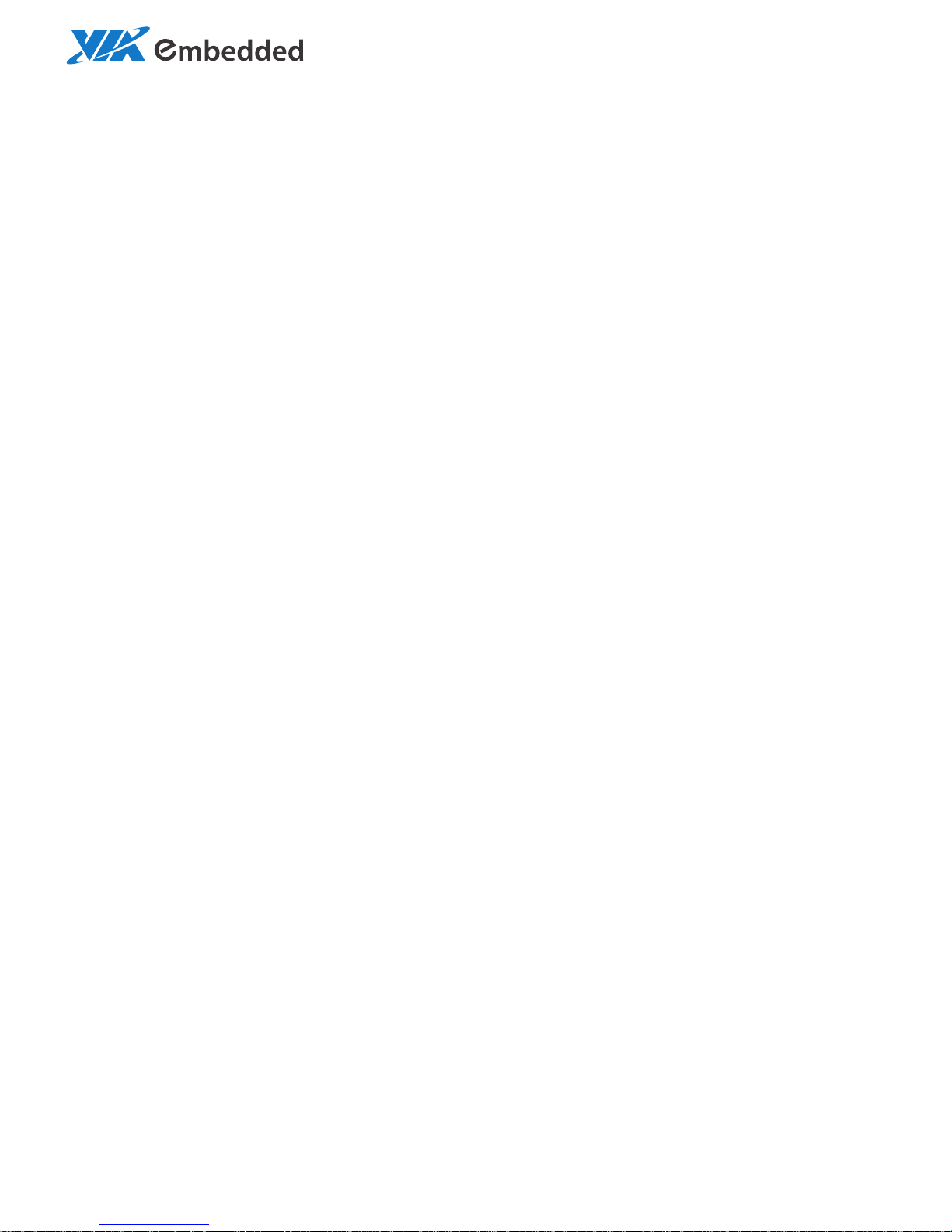
-10082015-111900
USER MANUAL
VIPRO VP7910
Fanless quad-core panel PC with
10.4” resistive or projective capacitive
touch screen
Page 3
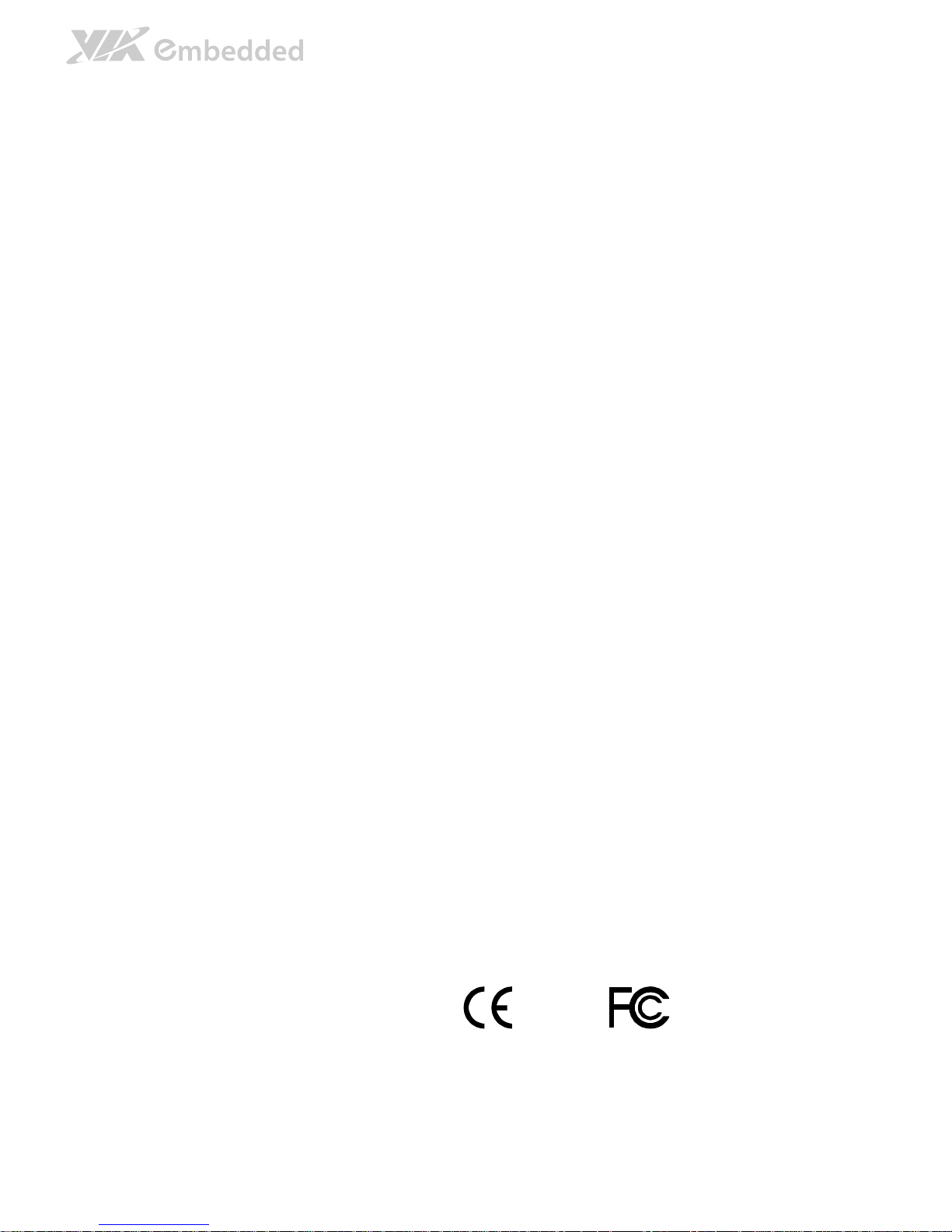
Tested To Comply
With FCC Standards
FOR HOME OR OFFICE USE
Copyright
Copyright © 2014-2015 VIA Technologies Incorporated. All rights reserved.
No part of this document may be reproduced, transmitted, transcribed, stored in a retrieval system, or translated into any language,
in any form or by any means, electronic, mechanical, magnetic, optical, chemical, manual or otherwise without the prior written
permission of VIA Technologies, Incorporated.
Trademarks
All trademarks are the property of their respective holders.
Disclaimer
No license is granted, implied or otherwise, under any patent or patent rights of VIA Technologies. VIA Technologies makes no
warranties, implied or otherwise, in regard to this document and to the products described in this document. The information
provided in this document is believed to be accurate and reliable as of the publication date of this document. However, VIA
Technologies assumes no responsibility for the use or misuse of the information (including use or connection of extra
device/equipment/add-on card) in this document and for any patent infringements that may arise from the use of this document.
The information and product specifications within this document are subject to change at any time, without notice and without
obligation to notify any person of such change.
VIA Technologies, Inc. reserves the right the make changes to the products described in this manual at any time without prior
notice.
Regulatory Compliance
FCC
FCCFCC
FCC----A Radio Frequency Interference Statement
A Radio Frequency Interference StatementA Radio Frequency Interference Statement
A Radio Frequency Interference Statement
This equipment has been tested and found to comply with the limits for a class A digital device, pursuant to part 15 of the FCC
rules. These limits are designed to provide reasonable protection against harmful interference when the equipment is operated in a
commercial environment. This equipment generates, uses, and can radiate radio frequency energy and, if not installed and used in
accordance with the instruction manual, may cause harmful interference to radio communications. Operation of this equipment in a
residential area is likely to cause harmful interference, in which case the user will be required to correct the interference at his
personal expense.
Not
NotNot
Notice 1
ice 1ice 1
ice 1
The changes or modifications not expressly approved by the party responsible for compliance could void the user's authority to
operate the equipment.
Notice 2
Notice 2Notice 2
Notice 2
Shielded interface cables and A.C. power cord, if any, must be used in order to comply with the emission limits.
Notice 3
Notice 3Notice 3
Notice 3
The product described in this document is designed for general use, VIA Technologies assumes no responsibility for the conflicts
or damages arising from incompatibility of the product. Check compatibility issue with your local sales representatives before
placing an order.
Page 4

Battery Recycling and Disposal
Only use the appropriate battery specified for this product.
Do not re-use, recharge, or reheat an old battery.
Do not attempt to force open the battery.
Do not discard used batteries with regular trash.
Discard used batteries according to local regulations.
Safety Precautions
Always read the safety instructions carefully.
Keep this User's Manual for future reference.
All cautions and warnings on the equipment should be noted.
Keep this equipment away from humidity.
Lay this equipment on a reliable flat surface before setting it up.
Make sure the voltage of the power source and adjust properly
110/220V before connecting the equipment to the power inlet.
Place the power cord in such a way that people cannot step on it.
Always unplug the power cord before inserting any add-on card or module.
If any of the following situations arises, get the equipment checked by authorized service
personnel:
The power cord or plug is damaged.
Liquid has penetrated into the equipment.
The equipment has been exposed to moisture.
The equipment has not worked well or you cannot get it work according to User's
Manual.
The equipment has dropped and damaged.
The equipment has obvious sign of breakage.
Do not leave this equipment in an environment unconditioned or in a storage temperature
above 75°C (167°F). The equipment may be damaged.
Never pour any liquid into the opening. Liquid can cause damage or electrical shock.
Do not place anything over the power cord.
Do not cover the ventilation holes. The openings on the enclosure protect the equipment
from overheating.
Page 5
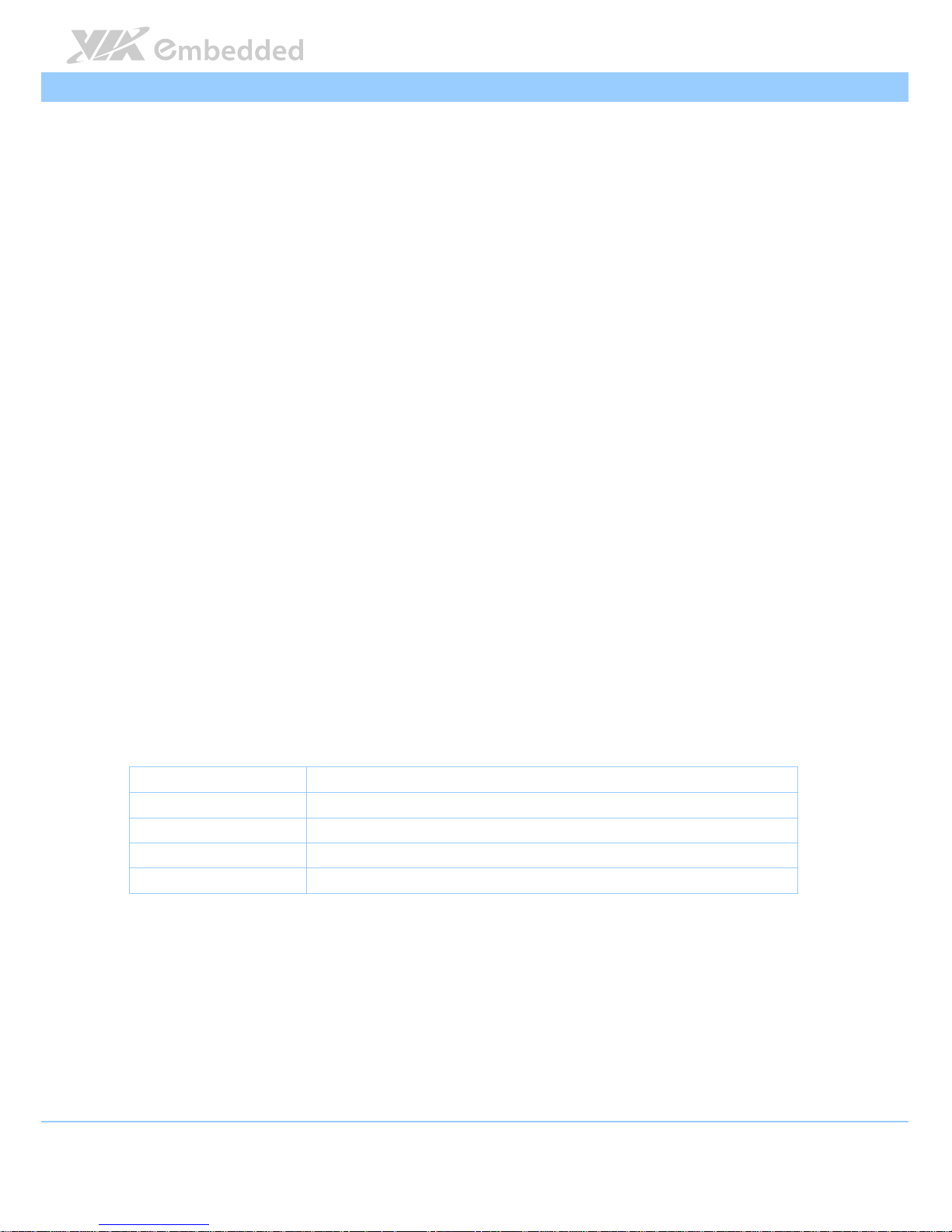
VIPRO VP7910 User Manual
VIPRO VP7910 User ManualVIPRO VP7910 User Manual
VIPRO VP7910 User Manual
iv
Box Contents
VP
VPVP
VP----7910
79107910
7910----R1D10A1
R1D10A1R1D10A1
R1D10A1
1 x VIPRO VP7910 system unit
8 x M4*8mm screws
4 x M3*5mm screws
1 x Panel mount bracket
1 x Power cable , 2-Pole Phoenix plug to DC-jack
Ordering Information
Part Number
Part NumberPart Number
Part Number Description
DescriptionDescription
Description
VP
VPVP
VP----7910
79107910
7910----R1Q12A1
R1Q12A1R1Q12A1
R1Q12A1 1.2GHz VIA Eden® X4 CPU based fanless 10.4” Resistive touch
panel system with 800 x 600 LCD
VP
VPVP
VP----7910
79107910
7910----P1Q12A1
P1Q12A1P1Q12A1
P1Q12A1 1.2GHz VIA Eden® X4 CPU based fanless 10.4” Projective
Capacitive touch panel system with 1024 x 768 LCD
Optional Accessories
External AC
External ACExternal AC
External AC----to
toto
to----DC Adapter and Power Cable
DC Adapter and Power CableDC Adapter and Power Cable
DC Adapter and Power Cable
Model Number
Model NumberModel Number
Model Number Description
DescriptionDescription
Description
99G63-020316 AC-to-DC adapter, 2-pole, DC 12V/5A, 60W
99G33-02032C Power cord, 180 cm, USA type
99G33-02034C Power cord with PSE mark, 180 cm for Japan market
99G33-02033C Power cord, 180 cm, Europe type
Page 6
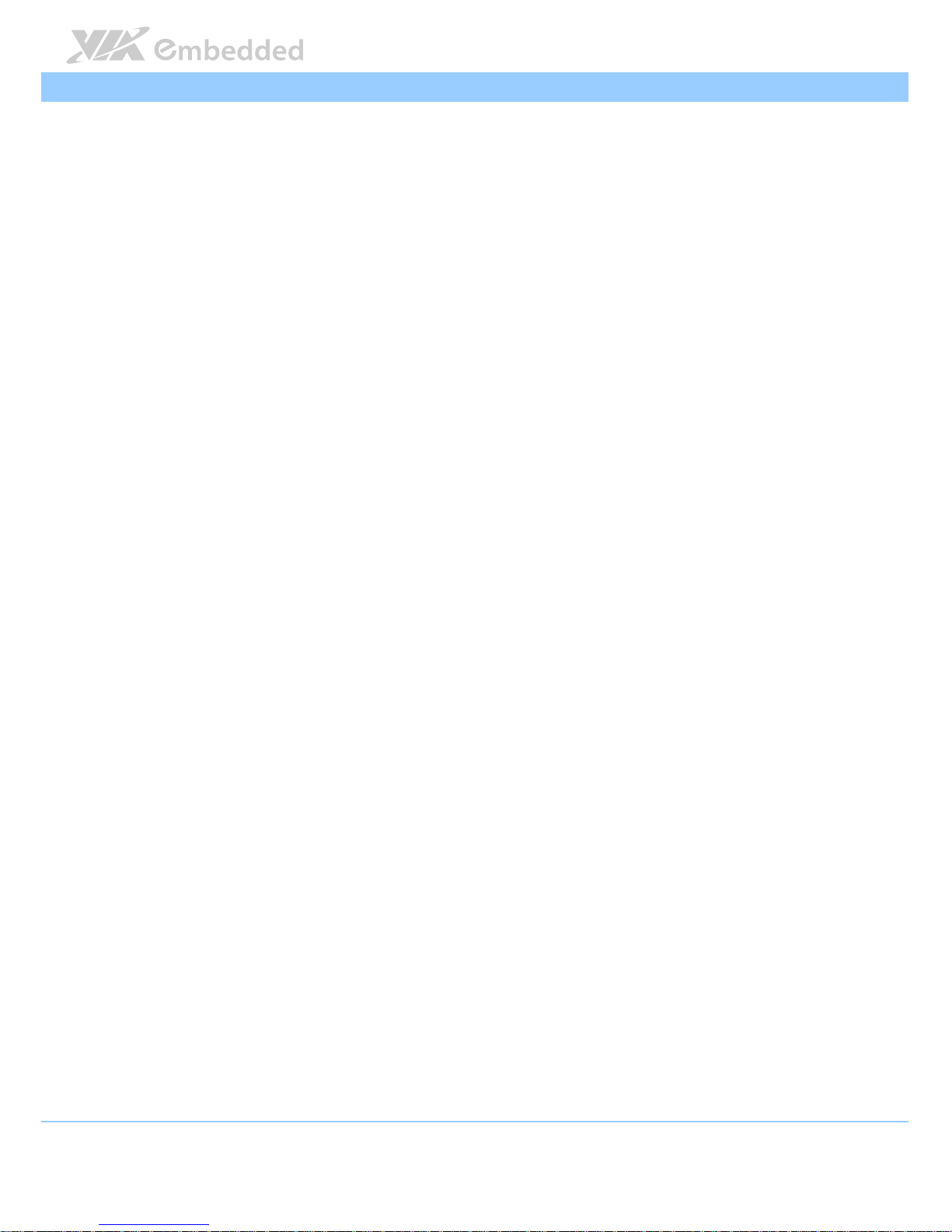
VIPRO VP7910 User Manual
VIPRO VP7910 User ManualVIPRO VP7910 User Manual
VIPRO VP7910 User Manual
v
Table of Contents
1.
1.1.
1. Product Overview
Product OverviewProduct Overview
Product Overview................................
................................................................
................................................................
................................................................
................................................................
................................................................
................................ 1111
1.1.
Key Features................................................................................................... 2
1.2.
Product Specifications................................................................................. 4
1.2.1.
VP-7910-R1Q12A1 ................................................................................. 4
1.2.2.
VP-7910-P1Q12A1 ............................................................................... 10
1.3.
Layout Diagram ...........................................................................................16
1.4.
Product Dimensions................................................................................... 18
2.
2.2.
2. I/O Interface
I/O InterfaceI/O Interface
I/O Interface................................
................................................................
................................................................
................................................................
................................................................
................................................................
........................................
................
........ 21
2121
21
2.1.
External I/O Pin Descriptions and Functionality...................................... 21
2.1.1.
Power Button ......................................................................................... 21
2.1.2.
DC-In Power Input Connector ........................................................... 21
2.1.3.
LED Indicators ........................................................................................ 22
2.1.4.
Audio Jacks.............................................................................................22
2.1.5.
USB 2.0 Ports..........................................................................................23
2.1.6.
GigaLAN Ports: LAN1 and LAN2....................................................... 24
2.1.7.
USB 3.0 Ports..........................................................................................25
2.1.8.
HDMI® Port ............................................................................................ 26
2.1.9.
VGA Connector..................................................................................... 27
2.1.10. COM Connector.................................................................................... 28
2.1.11. DIO Connector ...................................................................................... 29
3.
3.3.
3. Hardware Installation
Hardware InstallationHardware Installation
Hardware Installation ................................
................................................................
................................................................
................................................................
........................................................
................................................
........................ 30
3030
30
3.1.
How to remove the rear cover plate..................................................... 30
3.2.
How to install the 2.5” SATA hard disk drive ..................................... 31
3.3.
How to install the mSATA flash drive .................................................. 35
3.4.
How to insert the 3G SIM Card .............................................................. 37
3.5.
How to install the 3G/GPS/WLAN kit ................................................... 38
3.6.
How to install the mounting kit.............................................................. 40
Page 7
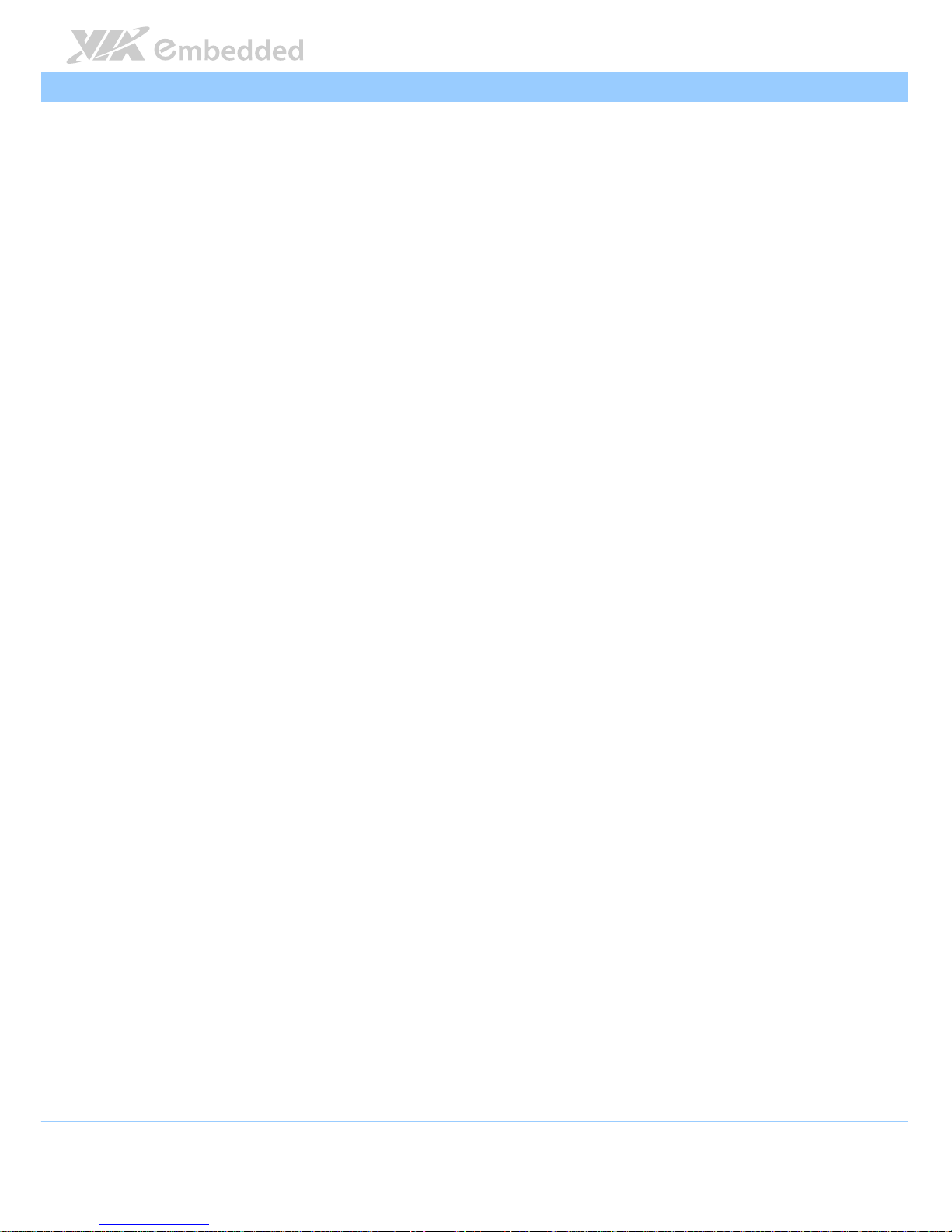
VIPRO VP7910 User Manual
VIPRO VP7910 User ManualVIPRO VP7910 User Manual
VIPRO VP7910 User Manual
vi
4.
4.4.
4. BIOS Setup
BIOS SetupBIOS Setup
BIOS Setup................................
................................................................
................................................................
................................................................
................................................................
................................................................
..........................................
....................
.......... 44
4444
44
4.1.
Entering the BIOS Setup Utility...............................................................44
4.2.
Control Keys................................................................................................ 44
4.3.
Getting Help................................................................................................ 45
4.4.
System Overview........................................................................................ 46
4.4.1.
BIOS Information ................................................................................... 46
4.4.2.
Memory Information ............................................................................. 46
4.4.3.
System Language................................................................................... 46
4.4.4.
System Date............................................................................................ 47
4.4.5.
System Time ........................................................................................... 47
4.5.
Advanced Settings ..................................................................................... 48
4.5.1.
ACPI Settings..........................................................................................49
4.5.2.
S5 RTC Wake Settings .......................................................................... 50
4.5.3.
CPU Configuration ................................................................................ 51
4.5.4.
SATA Configuration.............................................................................. 52
4.5.5.
F81801 H/W Monitor ...........................................................................53
4.5.6.
F81865 Super IO Configuration......................................................... 54
4.5.7.
F81865 H/W Monitor ...........................................................................57
4.5.8.
Clock Generator Configuration.......................................................... 58
4.5.9.
OnBoard Device Configuration.......................................................... 59
4.6.
Chipset Settings .......................................................................................... 61
4.6.1.
DRAM Configuration ............................................................................ 62
4.6.2.
Video Configuration ............................................................................. 64
4.6.3.
PMU_ACPI Configuration .................................................................... 66
4.6.4.
Others Configuration............................................................................68
4.7.
Boot Settings ............................................................................................... 69
4.7.1.
Boot Configuration................................................................................69
4.7.2.
Boot Option Priorities ..........................................................................69
4.8.
Save & Exit ...................................................................................................71
4.8.1.
Save Changes and Exit ......................................................................... 71
4.8.2.
Discard Changes and Exit....................................................................71
4.8.3.
Save Changes and Reset...................................................................... 71
4.8.4.
Discard Changes and Reset................................................................. 72
Page 8
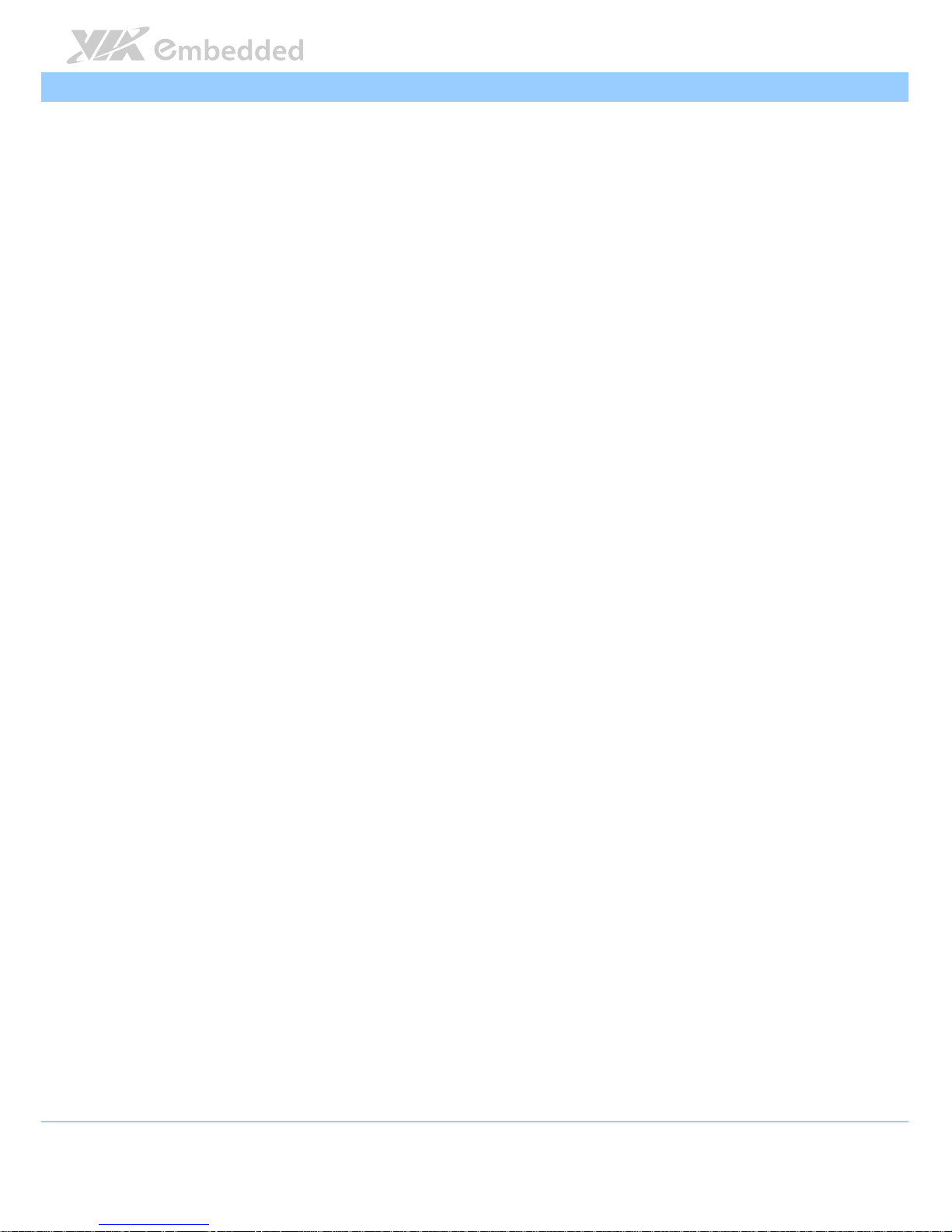
VIPRO VP7910 User Manual
VIPRO VP7910 User ManualVIPRO VP7910 User Manual
VIPRO VP7910 User Manual
vii
4.8.5.
Save Options..........................................................................................72
4.8.6.
Save Changes .........................................................................................72
4.8.7.
Discard Changes....................................................................................72
4.8.8.
Restore Defaults .................................................................................... 72
5.
5.5.
5. Driver Installation
Driver InstallationDriver Installation
Driver Installation................................
................................................................
................................................................
................................................................
...............................................................
..............................................................
............................... 73
7373
73
5.1.
Microsoft Driver Support.......................................................................... 73
5.2.
Linux Driver Support.................................................................................. 73
Page 9
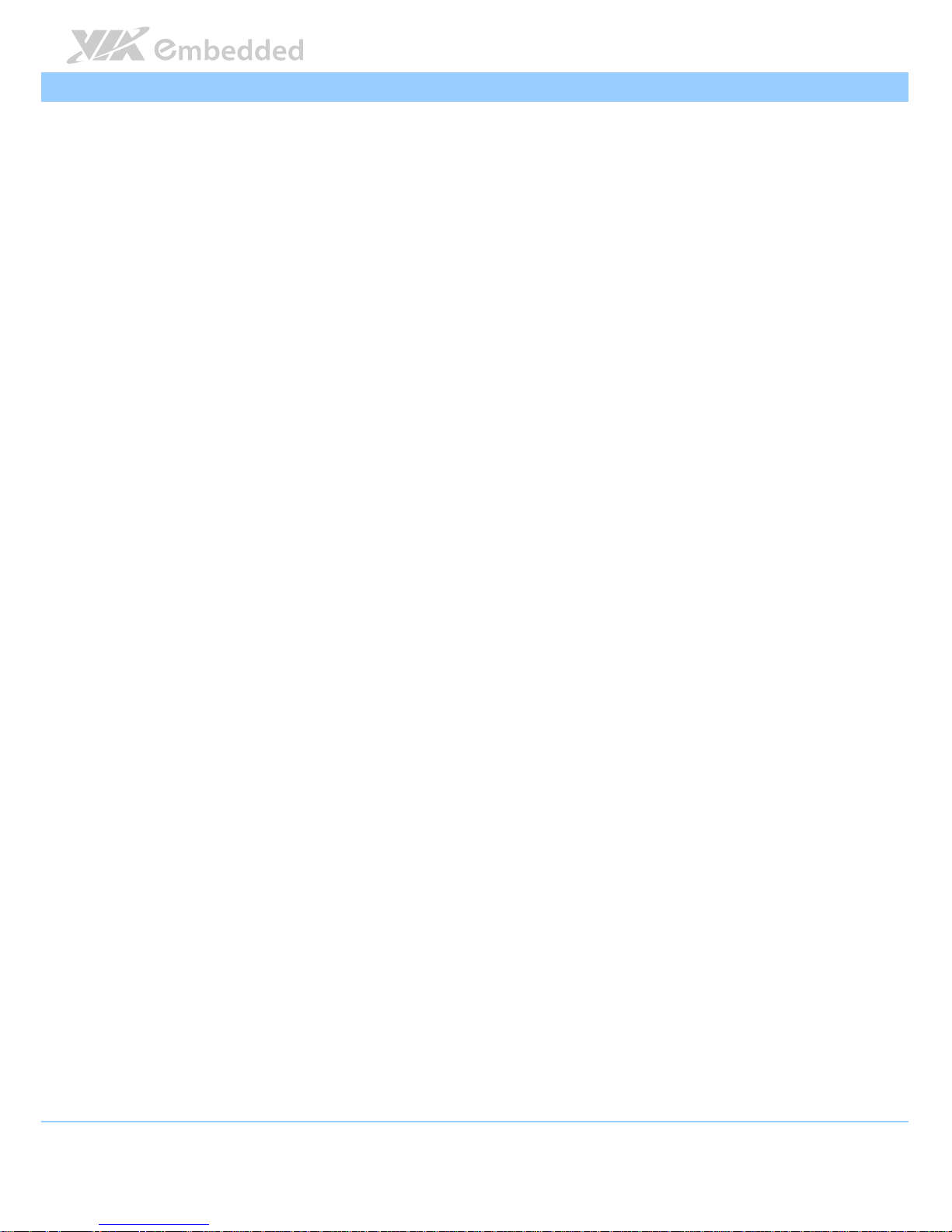
VIPRO VP7910 User Manual
VIPRO VP7910 User ManualVIPRO VP7910 User Manual
VIPRO VP7910 User Manual
viii
Lists of Figures
Figure 1: Front side layout.............................................................................................16
Figure 2: Top side layout............................................................................................... 16
Figure 3: Rear side layout ..............................................................................................17
Figure 4: Bottom side layout......................................................................................... 17
Figure 5: Front side view dimensions..........................................................................18
Figure 6: Bottom side view dimensions...................................................................... 18
Figure 7: Rear side view dimensions ...........................................................................19
Figure 8: Right side view dimension............................................................................ 19
Figure 9: Dimensions of the mounting bracket......................................................... 20
Figure 10: Power On/Off button diagram.................................................................. 21
Figure 11: Power input connector diagram............................................................... 21
Figure 12: System LED Indicators.................................................................................22
Figure 13: Audio jack receptacle stack diagram.......................................................22
Figure 14: USB 2.0 port diagram.................................................................................. 23
Figure 15: Gigabit Ethernet port diagram ..................................................................24
Figure 16: USB 3.0 port diagram.................................................................................. 25
Figure 17: HDMI® port diagram ................................................................................... 26
Figure 18: VGA connector diagram.............................................................................27
Figure 19: COM connector diagram ........................................................................... 28
Figure 20: DIO connector diagram.............................................................................. 29
Figure 21: Removing the rear cover plate .................................................................30
Figure 22: Unplug the SATA cable ............................................................................. 31
Figure 23: Remove the P910-F daughter board........................................................31
Figure 24: Removing the HDD mounting brackets .................................................. 32
Figure 25: Installing the HDD to the mounting brackets........................................ 32
Figure 26: Connecting the SATA cable and installing the hard drive................. 33
Figure 27: Reinstalling the P910-F daughter board .................................................33
Figure 28: Plugging the SATA cable ...........................................................................34
Figure 29: Removing the hard drive thermal pad cover......................................... 34
Figure 30: Inserting the mSATA flash drive module ............................................... 35
Figure 31: Securing the mSATA flash drive module............................................... 35
Page 10
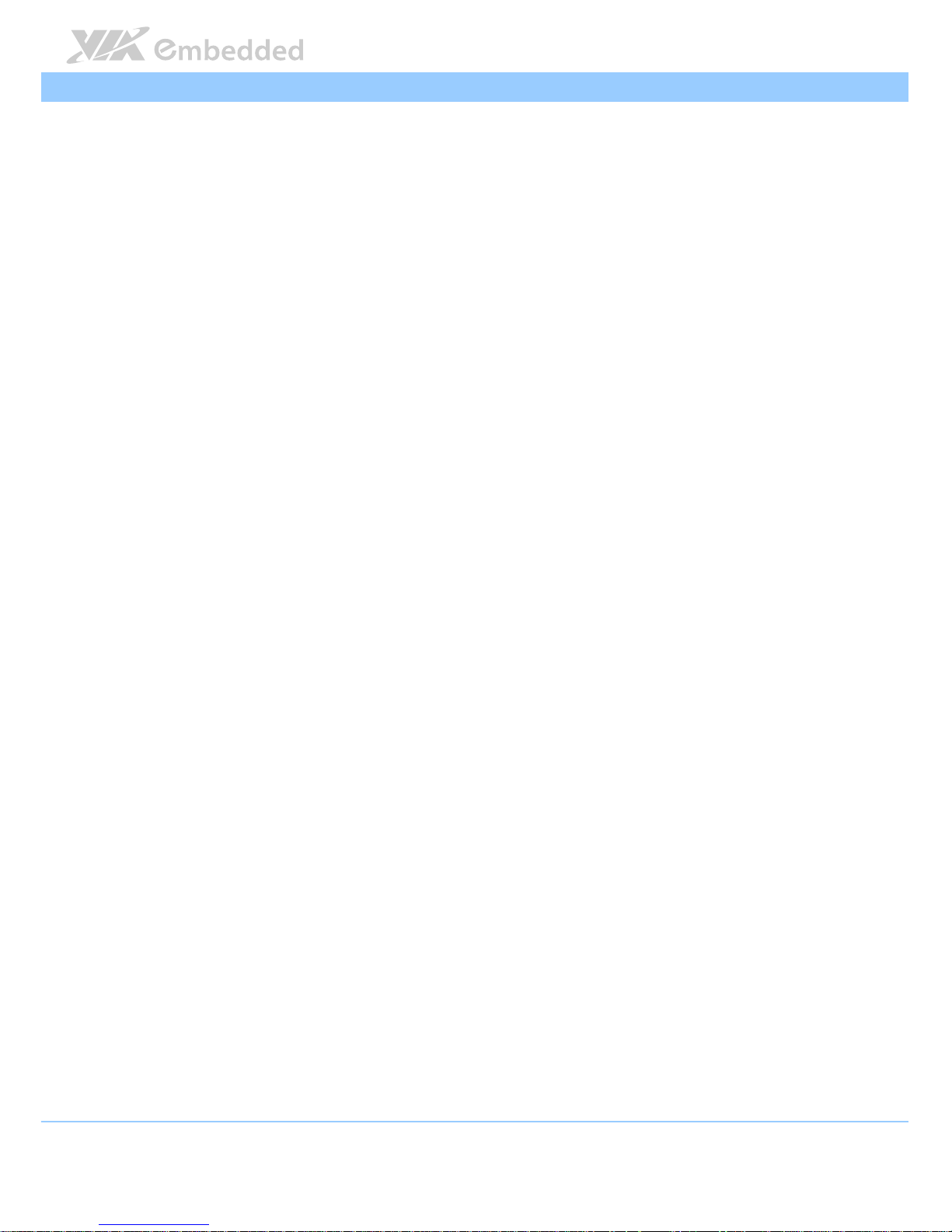
VIPRO VP7910 User Manual
VIPRO VP7910 User ManualVIPRO VP7910 User Manual
VIPRO VP7910 User Manual
ix
Figure 32: Connecting the mSATA data cable ......................................................... 36
Figure 33: Installing the 3G SIM card.......................................................................... 37
Figure 34: Installing the 3G/GPS/WLAN module..................................................... 38
Figure 35: Securing the 3G/GPS/WLAN module...................................................... 38
Figure 36: Removing the 3G/GPS/WLAN antenna hole cover.............................. 39
Figure 37: Installing the 3G/GPS/WLAN antenna..................................................... 39
Figure 38: Wall mount cutout (front view) ............................................................... 40
Figure 39: Inserting the VP7910 to the wall cutout.................................................41
Figure 40: Installing the mounting bracket ................................................................42
Figure 41: Securing the mounting brackets ............................................................... 43
Figure 42: Illustration of the Main menu screen.......................................................46
Figure 43: Illustration of the Advanced Settings screen......................................... 48
Figure 44: Illustration of the ACPI Settings screen .................................................. 49
Figure 45: Illustration of the S5 RTC Wake Settings screen................................... 50
Figure 46: Illustration of CPU Configuration screen................................................ 51
Figure 47: Illustration of SATA Configuration screen ............................................. 52
Figure 48: Illustration of F81801 H/W Monitor screen ........................................... 53
Figure 49: Illustration of F81865 Super IO Configuration screen.........................54
Figure 50: Illustration of F81865 H/W Monitor screen ........................................... 57
Figure 51: Illustration of Clock Generator Configuration screen ......................... 58
Figure 52: Illustration of OnBoard Device Configuration screen ......................... 59
Figure 53: Illustration of Chipset Settings screen..................................................... 61
Figure 54: Illustration of DRAM Configuration screen............................................ 62
Figure 55: Illustration of Video Configuration screen .............................................64
Figure 56: Illustration of PMU_ACPI Configuration screen.................................... 66
Figure 57: Illustration of Other Control screen........................................................ 66
Figure 58: Illustration of Others Configuration screen ...........................................68
Figure 59: Illustration of Boot Settings screen.......................................................... 69
Figure 60: Illustration of Save & Exit screen..............................................................71
Page 11
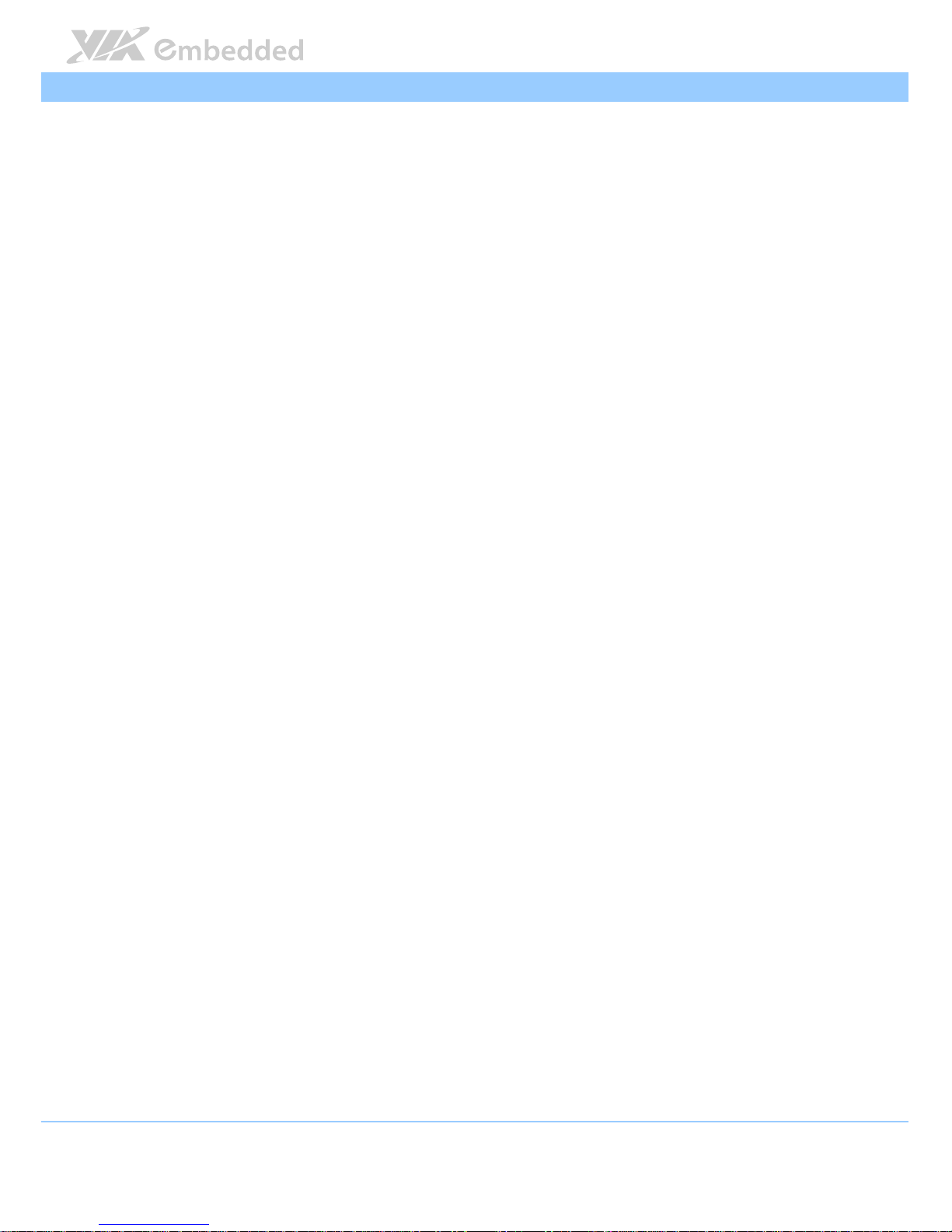
VIPRO VP7910 User Manual
VIPRO VP7910 User ManualVIPRO VP7910 User Manual
VIPRO VP7910 User Manual
x
Lists of Tables
Table 1: Power input connector pinout..................................................................... 21
Table 2: Audio jack receptacle description.............................................................. 22
Table 3: USB 2.0 port pinout........................................................................................ 23
Table 4: Gigabit Ethernet port pinout ........................................................................24
Table 5: USB 3.0 port pinout........................................................................................ 25
Table 6: HDMI® port pinout......................................................................................... 26
Table 7: VGA connector pinout .................................................................................. 27
Table 8: COM connector pinout ................................................................................. 28
Table 9: DIO connector pinout ................................................................................... 29
Page 12
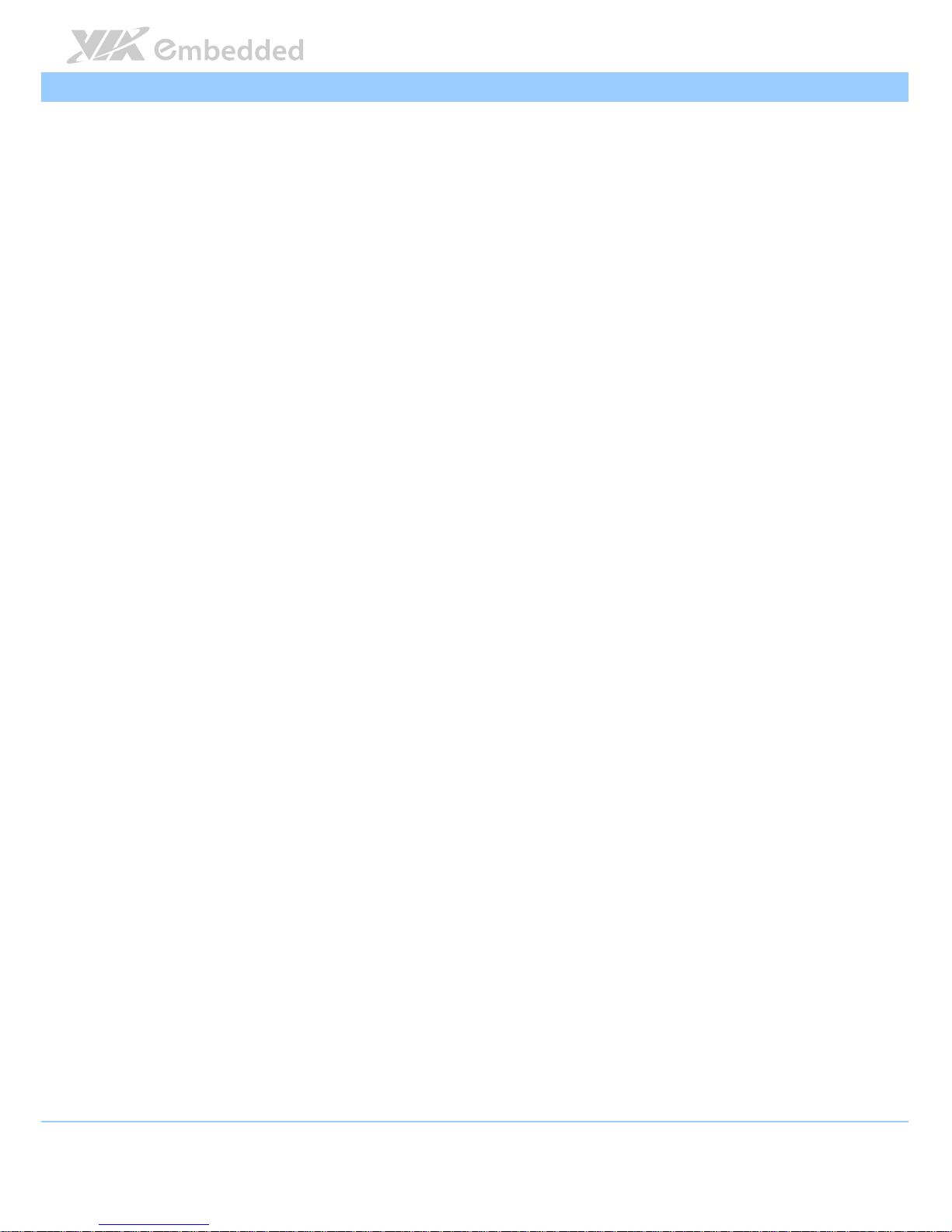
VIPRO VP7910 User Manual
VIPRO VP7910 User ManualVIPRO VP7910 User Manual
VIPRO VP7910 User Manual
1
1.
1.1.
1. Product Overview
Product OverviewProduct Overview
Product Overview
The VIPRO VP7910 Fanless Touch Panel PC is an embedded panel computer
with a 10.4” TFT LCD and analog resistive (or projective capacitive) touch
screen. The VIPRO VP7910 has a VIA Eden
™
1.2GHz quad core processor-
making it an ideal solution for applications that require low power
consumption, fanless, noise-free operation, and multiple I/O interface.
The VIPRO VP7910 comes with robust housing design that withstands shock
and vibration. Its LCD has wide viewing angles; high contrast and high
brightness that can operate up to 230 (or 400) cd/m² of brightness. The VIPRO
VP7910 accepts a wide range of DC power input voltages from DC 9V ~ 32V.
It is equipped with one DDR3 1333 SODIMM socket that supports up to 2 GB
of memory, two Gigabit Ethernet port, two USB 2.0 ports, two USB 3.0 ports,
three configurable COM connectors (with 5V/12V selector), and one GPIO
connector.
The VIPRO VP7910 also has an external VGA connector and HDMI port that
enables dual independent displays and high definition audio ports which
makes it ideal for multimedia applications. Storage can be integrated into its
internal mSATA flash drive socket and 2.5" internal SATA hard drive bay. It
also includes a variety of mounting options that make it a flexible system to
install.
These features make the VIPRO VP7910 Fanless Touch Panel PC suitable for a
wide variety of embedded, multimedia, and industrial HMI (Human Machine
Interface) applications including factory automation systems, precision
machinery, production process control, terminal information systems,
entertainment management systems, and car park automation systems…etc.
The VIPRO VP7910 is a reliable, cost-effective solution that can shorten your
application development time.
Page 13
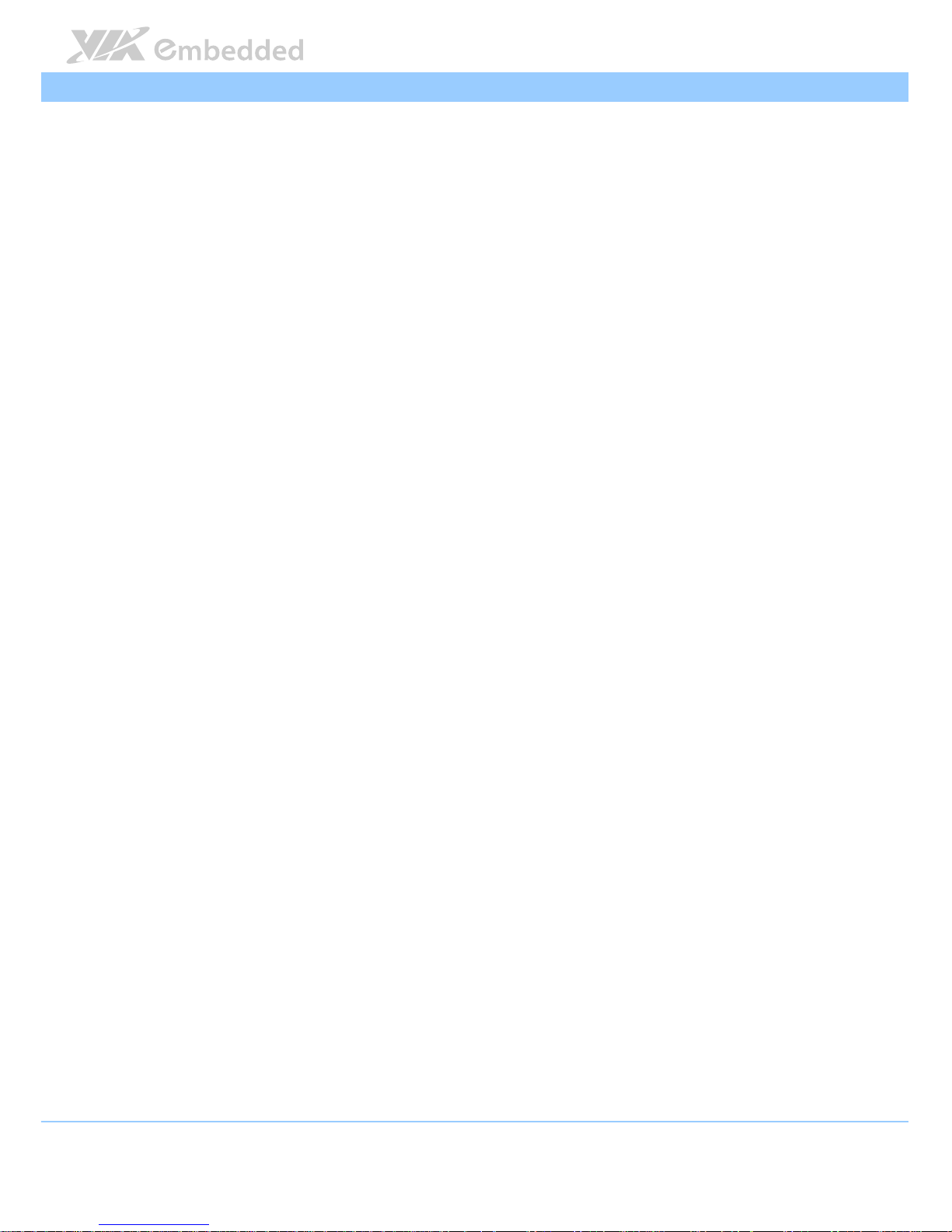
VIPRO VP7910 User Manual
VIPRO VP7910 User ManualVIPRO VP7910 User Manual
VIPRO VP7910 User Manual
2
1.1. Key Features
Fanless and Robust Chassis Design
Fanless and Robust Chassis DesignFanless and Robust Chassis Design
Fanless and Robust Chassis Design
Noise free and fanless operation in a sealed aluminum chassis that does
double duty as a thermal solution.
Front Panel
Front Panel Front Panel
Front Panel IP65 compliant
IP65 compliantIP65 compliant
IP65 compliant
Front panel IP65 compliant against water and dust.
Networkin
NetworkinNetworkin
Networking options
g optionsg options
g options
The VIPRO VP7910 provides two Gigabit Ethernet support for high speed
data transmission. Through mini PCIe sockets, an optional wireless
networking modules can provide the system with the freedom of 3G and
Wi-Fi access.
Empowered Multimedia Capab
Empowered Multimedia CapabEmpowered Multimedia Capab
Empowered Multimedia Capabilities
ilitiesilities
ilities
Built-in 3D/2D performance graphics engine with MPEG-2, VC-1 and
H.264 decoding accelerator.
Dual SIM (Stand
Dual SIM (StandDual SIM (Stand
Dual SIM (Stand----by) card slots
by) card slotsby) card slots
by) card slots
The VIPRO VP7910 has built-in dual SIM card slots that can support two
active 3G SIM card simultaneously from two different/the same mobile
phone service providers for 3G communication.
Storage Expansion
Storage ExpansionStorage Expansion
Storage Expansion
The mSATA socket and hard disk drive bay enables VIPRO VP7910 to have
flexible storage options of either mSATA flash drive or 2.5” SATA HDD.
The 2.5” SATA HDD bay has special cushioned design that absorbs
vibration to ensure maximum reliability under harsh conditions.
Support for a Wide Range of Power Sources
Support for a Wide Range of Power SourcesSupport for a Wide Range of Power Sources
Support for a Wide Range of Power Sources
VIPRO VP7910 supports a wide range of input power from DC 9V ~ 32V.
The flexibility of power input enables the system to be deployable for
various automation environments.
Page 14
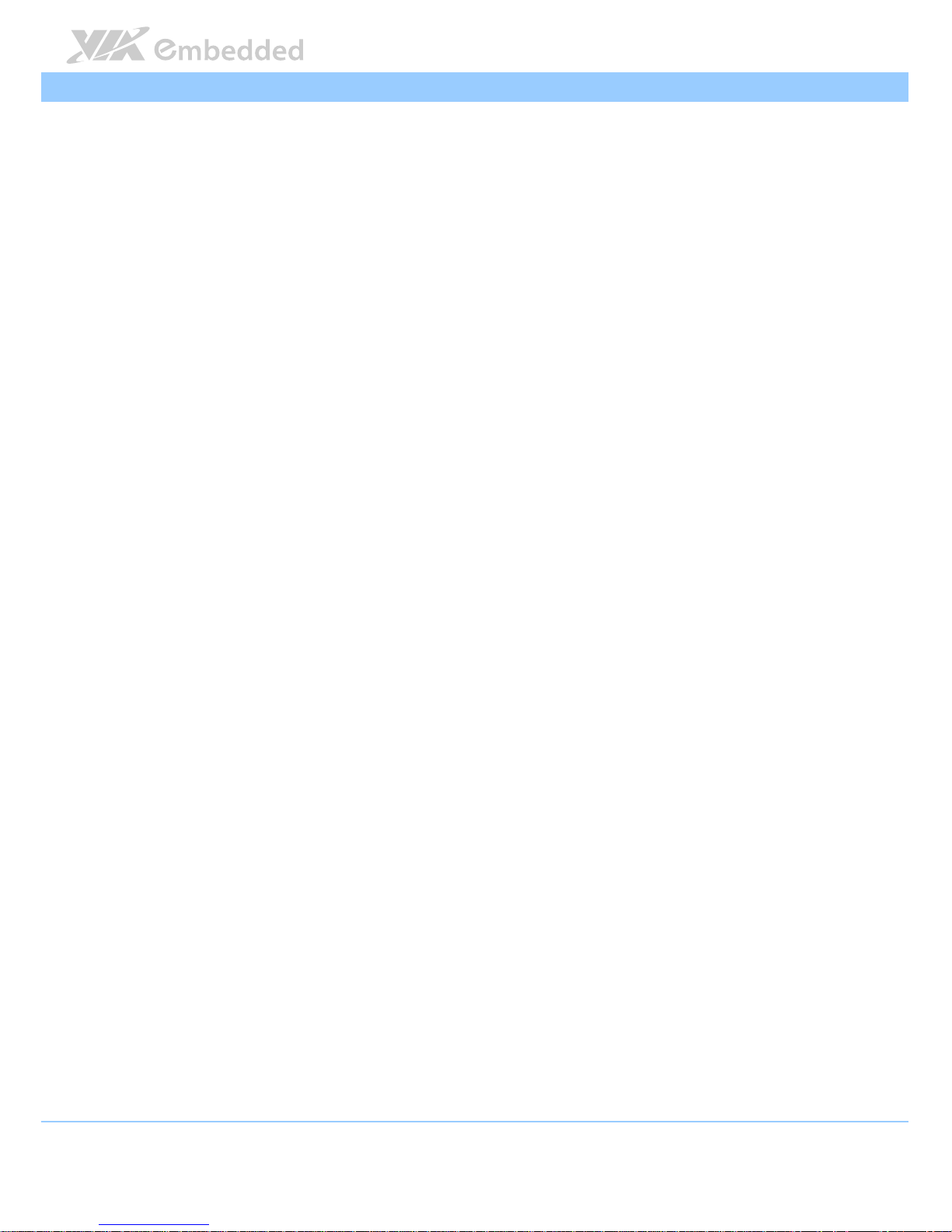
VIPRO VP7910 User Manual
VIPRO VP7910 User ManualVIPRO VP7910 User Manual
VIPRO VP7910 User Manual
3
Panel/Wall/VESA Mountable
Panel/Wall/VESA MountablePanel/Wall/VESA Mountable
Panel/Wall/VESA Mountable
Multiple mounting options make it easy to install anywhere, including
Panel, VESA and Wall mount.
Embedded OS ready
Embedded OS readyEmbedded OS ready
Embedded OS ready
100% compatible with several operating systems including Microsoft
Windows 7/8, Microsoft Windows Embedded Standard 7 and Embedded
Linux.
Page 15
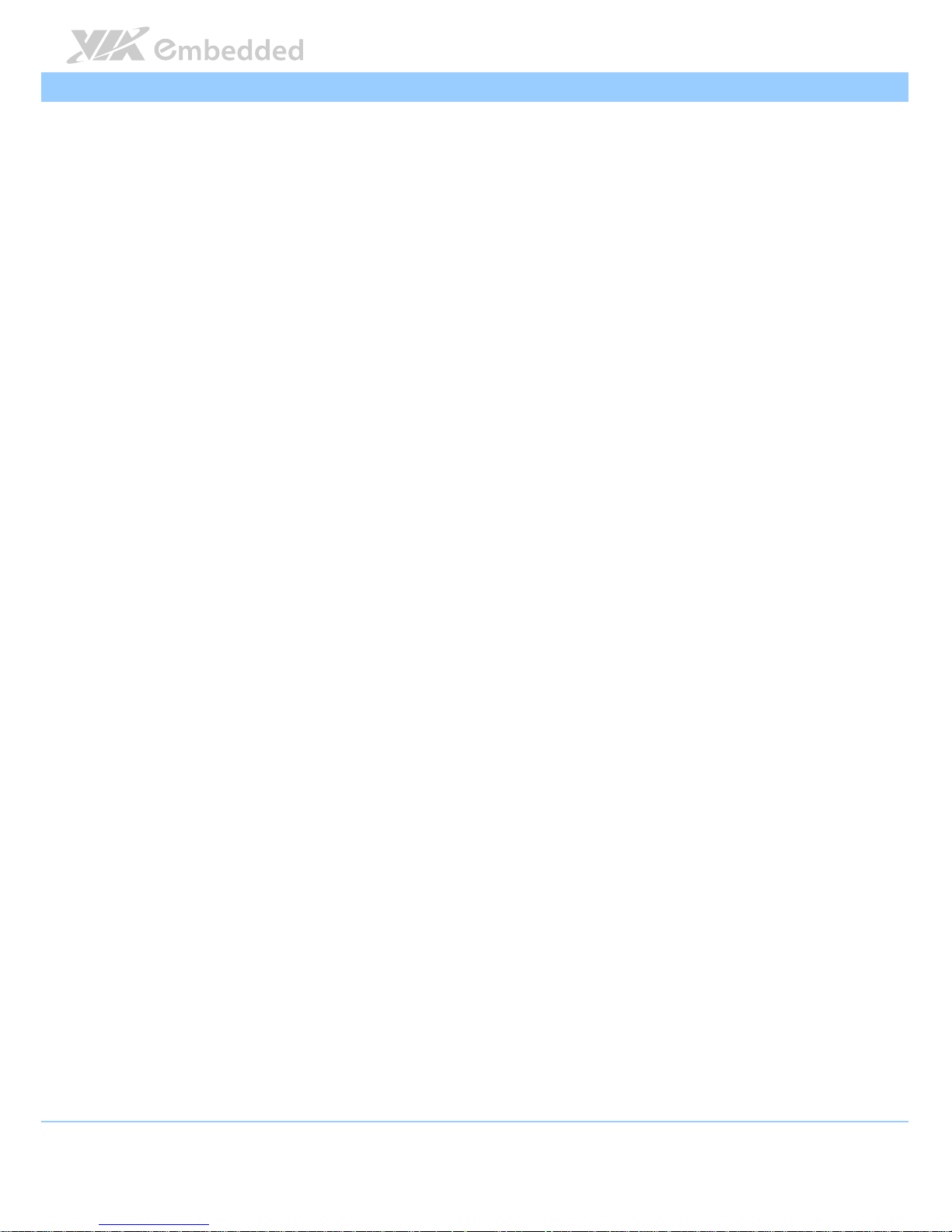
VIPRO VP7910 User Manual
VIPRO VP7910 User ManualVIPRO VP7910 User Manual
VIPRO VP7910 User Manual
4
1.2. Product Specifications
1.2.1. VP-7910-R1Q12A1
Computing System
Computing SystemComputing System
Computing System
Processor
ProcessorProcessor
Processor
1.2GHz VIA Eden® X4
System Chipset
System ChipsetSystem Chipset
System Chipset
VIA VX11H Media System Processor
BIOS
BIOSBIOS
BIOS
AMI Aptio UEFI BIOS
32Mbit SPI Flash memory
System Power Management
System Power ManagementSystem Power Management
System Power Management
ACPI 3.0 compliant
System Monitoring
System MonitoringSystem Monitoring
System Monitoring
ACPI Supported, Wake-on LAN, Keyboard power-on, Timer power-on, System
power management, AC power failure recovery, Watchdog timer
System Memory
System MemorySystem Memory
System Memory
Technology
TechnologyTechnology
Technology
1 DDR3 SODIMM socket, up to 8GB memory size
Maximum Capacity
Maximum CapacityMaximum Capacity
Maximum Capacity
Pre-assembled 2GB SDRAM
Graphics
GraphicsGraphics
Graphics
Controller
ControllerController
Controller
Integrated VIA Chrome® 640 DX11 3D/2D graphics with MPEG-2, WMV9,
VC1 and H.264 video decoding acceleration
LCD Display
LCD DisplayLCD Display
LCD Display
LCD Type
LCD TypeLCD Type
LCD Type
10.4” Color TFT LCD panel
LCD MTBF
LCD MTBFLCD MTBF
LCD MTBF
30,000 hrs
Contrast R
Contrast RContrast R
Contrast Ratio
atioatio
atio
Page 16
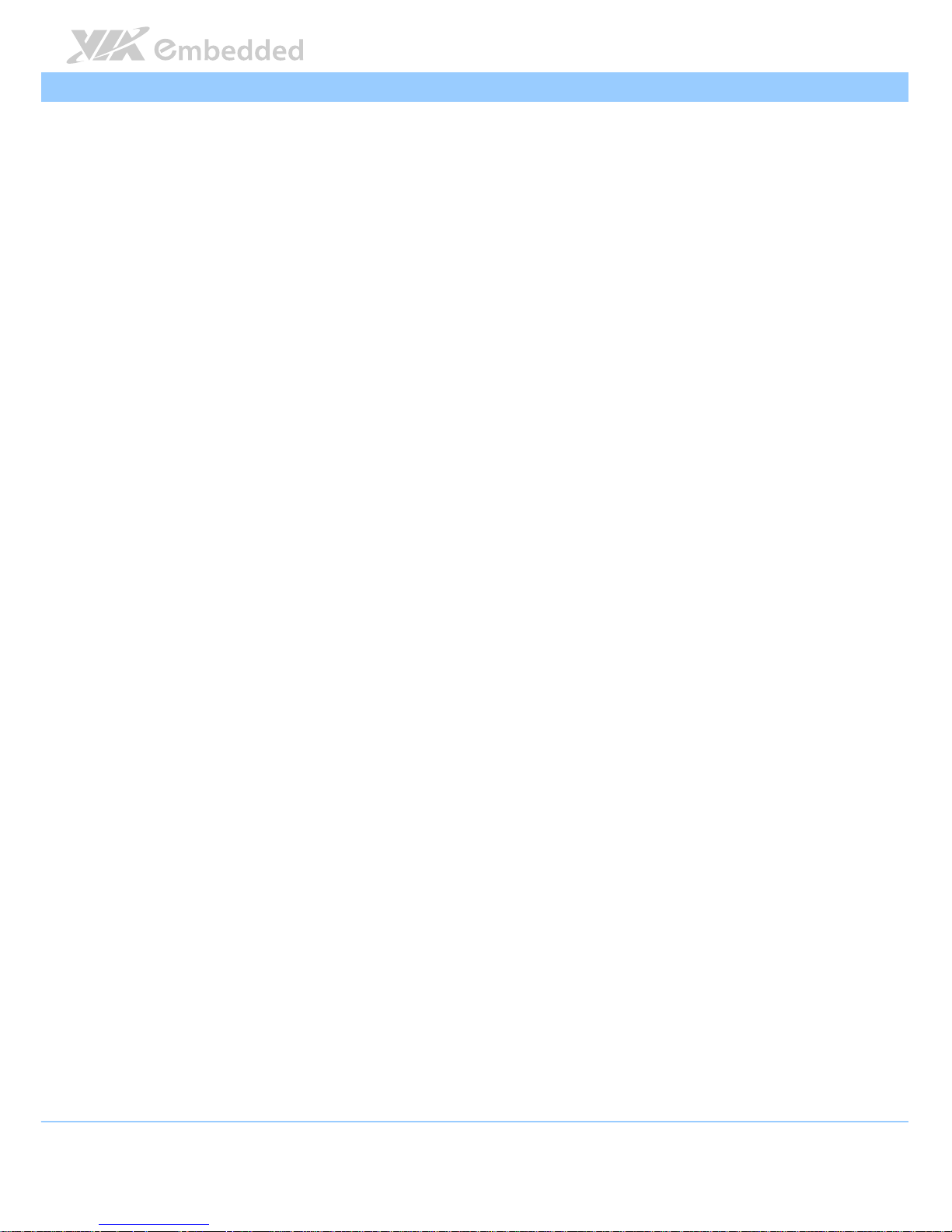
VIPRO VP7910 User Manual
VIPRO VP7910 User ManualVIPRO VP7910 User Manual
VIPRO VP7910 User Manual
5
500:1
Luminance (cd/m
Luminance (cd/mLuminance (cd/m
Luminance (cd/m
2222
))))
230
Viewing Angle (H/V°)
Viewing Angle (H/V°)Viewing Angle (H/V°)
Viewing Angle (H/V°)
80°(left), 80°(right), 60°(up), 70°(down)
Pixel Pitch (mm)
Pixel Pitch (mm)Pixel Pitch (mm)
Pixel Pitch (mm)
0.264 x 0.264
Max. Colors
Max. ColorsMax. Colors
Max. Colors
16.2M
Max. Resolution
Max. ResolutionMax. Resolution
Max. Resolution
800 x 600
Touch Screen
Touch ScreenTouch Screen
Touch Screen
Type
TypeType
Type
5-wire analog resistive
Light Transmission
Light TransmissionLight Transmission
Light Transmission
80% ± 3%
Controller
ControllerController
Controller
USB interface
Driver
DriverDriver
Driver
Windows7, Linux
Ethernet
EthernetEthernet
Ethernet
Controller
ControllerController
Controller
VIA VT6130 PCIe Gigabit Ethernet controller
Realtek RTL8111G PCIe Gigabit Ethernet controller
Interface
InterfaceInterface
Interface
Supports Wake On LAN (WOL)
Support Preboot Execution Environment (PXE)
1x6 pin connector reserved to support VIA VNT9271 802.11n Wi-Fi
USB module
Audio
AudioAudio
Audio
Controller
ControllerController
Controller
VIA VT2021 High Definition Audio Codec
Interface
InterfaceInterface
Interface
Page 17
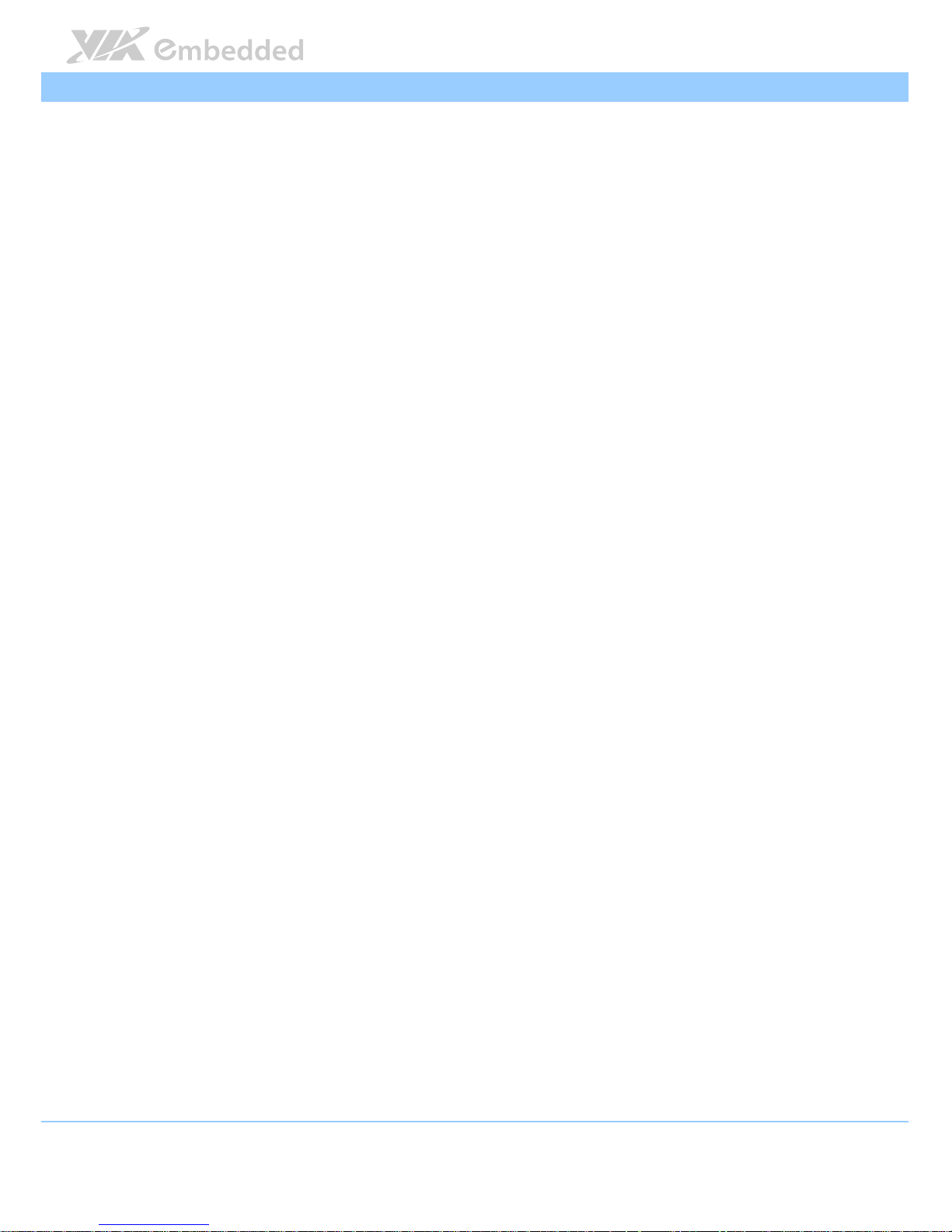
VIPRO VP7910 User Manual
VIPRO VP7910 User ManualVIPRO VP7910 User Manual
VIPRO VP7910 User Manual
6
Supports Line-out, Line-in and Mic-in audio jacks
USB 3.0
USB 3.0USB 3.0
USB 3.0
Interface
InterfaceInterface
Interface
Supports two USB 3.0 ports
USB 2.0
USB 2.0USB 2.0
USB 2.0
Interface
InterfaceInterface
Interface
Supports two USB 2.0 host ports
Serial
SerialSerial
Serial
Controller
ControllerController
Controller
Onboard Fintek Super I/O F81865 controller
Interface
InterfaceInterface
Interface
3 x COM connectors
BIOS selectable to support adjust functionality of RS-232/422/485 mode
of COM1, COM2 and COM3 connector
5V/12V power selection by BIOS setup for COM1 ~ COM3 connector
GPIO
GPIOGPIO
GPIO
General Purpose I/O
General Purpose I/OGeneral Purpose I/O
General Purpose I/O
Support one GPIO connector
8-bit GPIO+5V power source (4GPI+4GPO)
Mini PCIe Socket
Mini PCIe SocketMini PCIe Socket
Mini PCIe Socket
Interface
InterfaceInterface
Interface
Support two onboard Mini PCIe sockets
Supports 3 external antenna for optional Wi-Fi, 3G module, and GPS module
SIM Card Slot
SIM Card SlotSIM Card Slot
SIM Card Slot
Inter
InterInter
Interface
faceface
face
Support two onboard SIM card slots
mSATA
mSATAmSATA
mSATA
Controller
ControllerController
Controller
Integrated Serial ATA 2.0 Controller built-in VX11 chipset
Interface
InterfaceInterface
Interface
Support one onboard mSATA interface
Page 18
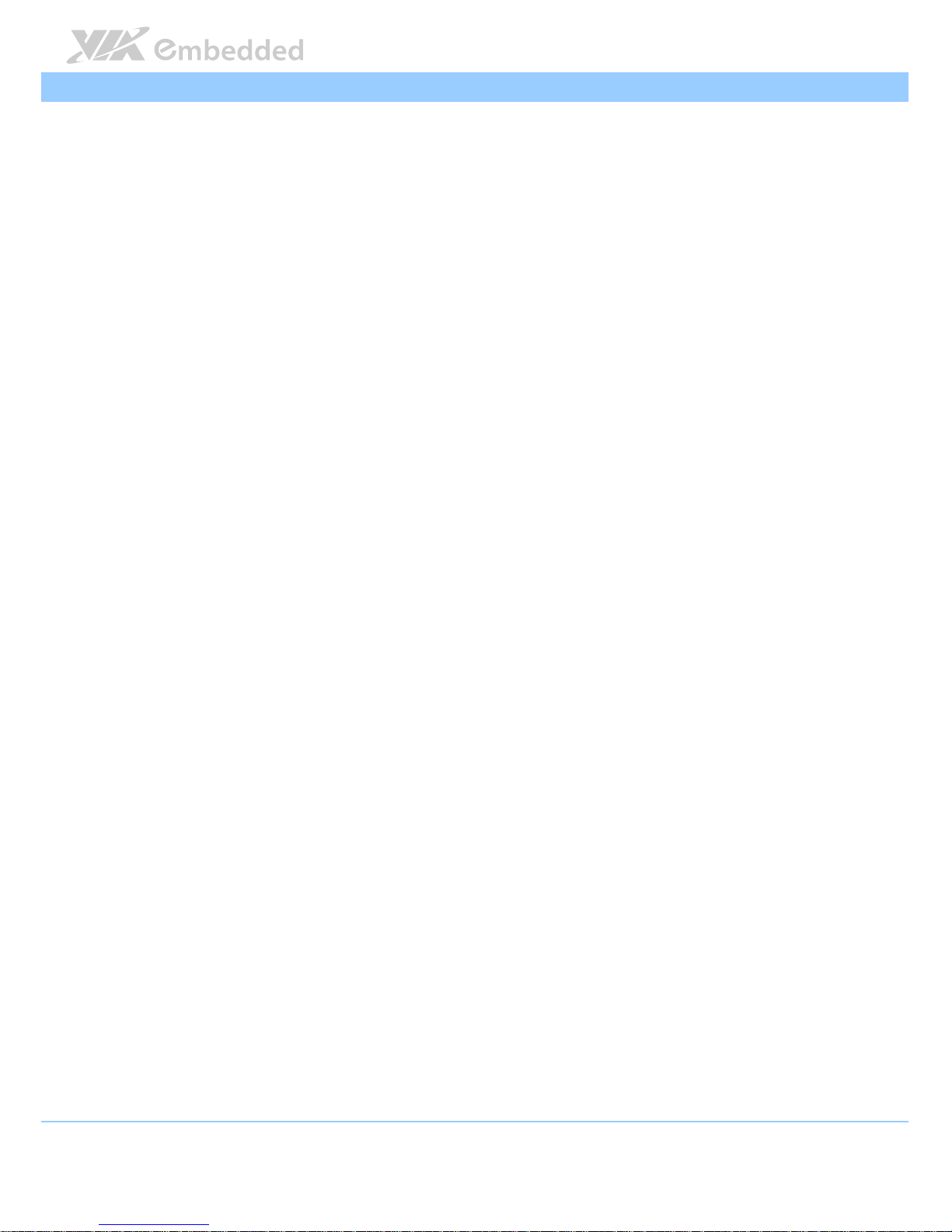
VIPRO VP7910 User Manual
VIPRO VP7910 User ManualVIPRO VP7910 User Manual
VIPRO VP7910 User Manual
7
Storage
StorageStorage
Storage
Interface
InterfaceInterface
Interface
1 x mSATA socket for mSATA flash drive
1 x SATA port onboard for 2.5” of SATA II HDD
1 x SATA onboard power connector
Watchdog Timer
Watchdog TimerWatchdog Timer
Watchdog Timer
Output
OutputOutput
Output
System reset
Interval
IntervalInterval
Interval
Programmable 1 ~ 255 sec.
Onboard I/O Coastline Connectors
Onboard I/O Coastline ConnectorsOnboard I/O Coastline Connectors
Onboard I/O Coastline Connectors
Bottom Side I/O Coastline
Bottom Side I/O CoastlineBottom Side I/O Coastline
Bottom Side I/O Coastline
2 x USB 3.0 ports
2 x USB 2.0 ports
1 x Mini HDMI port
1 x VGA port
2 x Gigabit Ethernet ports
3 x 3.5 Ø audio jacks consisting Line-Out, Line-In and Mic-In
1 x Power On/Off Button
1 x Green LED indicator (Power On/Off status)
1 x Red LED indicator (HDD activities status)
1 x DC-In jack power input (2-pole Phoenix) connector
Left Side
Left Side Left Side
Left Side I/O
I/O I/O
I/O
3 x COM connectors
for RS-232/422/485 (powered by selectable 5V/12V)
1 x DIO connector for 8-bit GPIO (4 GPI + 4 GPO)
Top Side I/O Coastline
Top Side I/O CoastlineTop Side I/O Coastline
Top Side I/O Coastline
4 x antenna holes for the optional WLAN, 3G and GPS
Power Supply
Power SupplyPower Supply
Power Supply
Power Consumption
Power ConsumptionPower Consumption
Power Consumption
Typical 29W
Input Voltage
Input VoltageInput Voltage
Input Voltage
9VDC ~ 32VDC
Input Power Protection
Input Power ProtectionInput Power Protection
Input Power Protection
Support Over Voltage Protection
Page 19
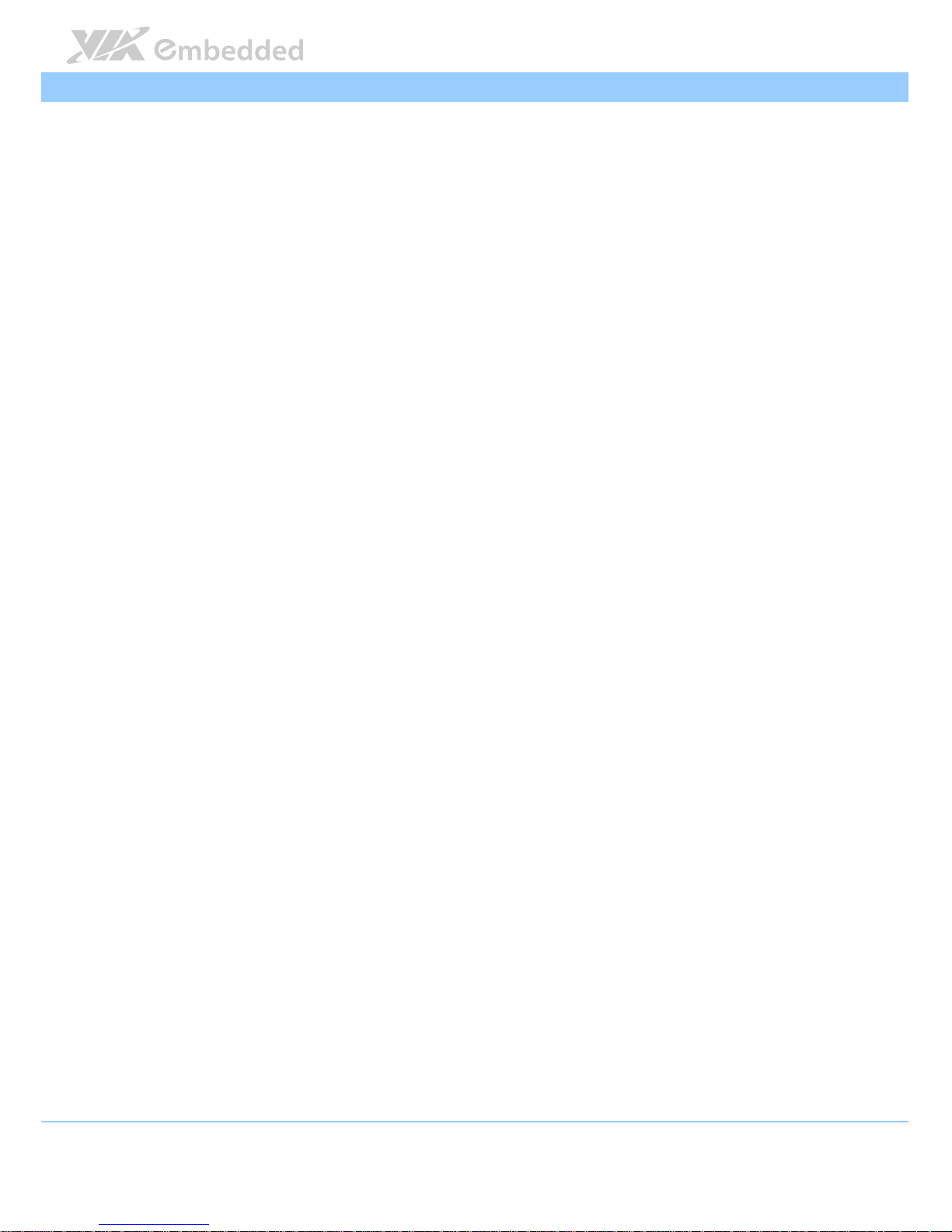
VIPRO VP7910 User Manual
VIPRO VP7910 User ManualVIPRO VP7910 User Manual
VIPRO VP7910 User Manual
8
Support Over Current Protection
Support Under Voltage Protection
Power Adapter
Power AdapterPower Adapter
Power Adapter
Optional support of external power adapter
Mechanical Characteristics
Mechanical CharacteristicsMechanical Characteristics
Mechanical Characteristics
Construction
ConstructionConstruction
Construction
Aluminum mixed with heavy-duty steel
Wall Mounting
Wall MountingWall Mounting
Wall Mounting
Wall mountable
Built-in wall mountable bracket on system chassis
VESA
VESAVESA
VESA
Default built-in VESA mounting plate support mountable holes (75mm x 75
mm or 100 mm x 100 mm)
Panel Mount
Panel MountPanel Mount
Panel Mount
Default support panel mount bracket
Dimensions
Dimensions Dimensions
Dimensions
205mm(W)x 61mm(H) x 100mm(D) (11.8” x 8” x 2.4”)
Weight
WeightWeight
Weight
3.6 Kg. (7.9 lbs.)
Environmental Specification
Environmental SpecificationEnvironmental Specification
Environmental Specification
Operating Temperature
Operating TemperatureOperating Temperature
Operating Temperature
-10°C ~ 50°C: with qualified industrial grade DRAM, flash disk drive
0°C ~ 50°C: with default built in DRAM
0°C ~ 45°C: with 2.5” hard disk drive
Storage Temperature
Storage TemperatureStorage Temperature
Storage Temperature
-10°C ~ 70°C
Relative Humidity
Relative HumidityRelative Humidity
Relative Humidity
10% ~ 90% @ 45°C, non-condensing
Front Panel Protection
Front Panel ProtectionFront Panel Protection
Front Panel Protection
IP65 compliant
Vibration Loading During Operation
Vibration Loading During OperationVibration Loading During Operation
Vibration Loading During Operation
When system equipped with mSATA flash drive:
5Grms, IEC 60068-2-64, random, 5 ~ 500Hz, 1 Oct./min, 1hr/axis
Shock During Operation
Shock During OperationShock During Operation
Shock During Operation
When system equipped with mSATA flash drive:
50G, IEC 60068-2-27, half size, 11ms duration
Page 20
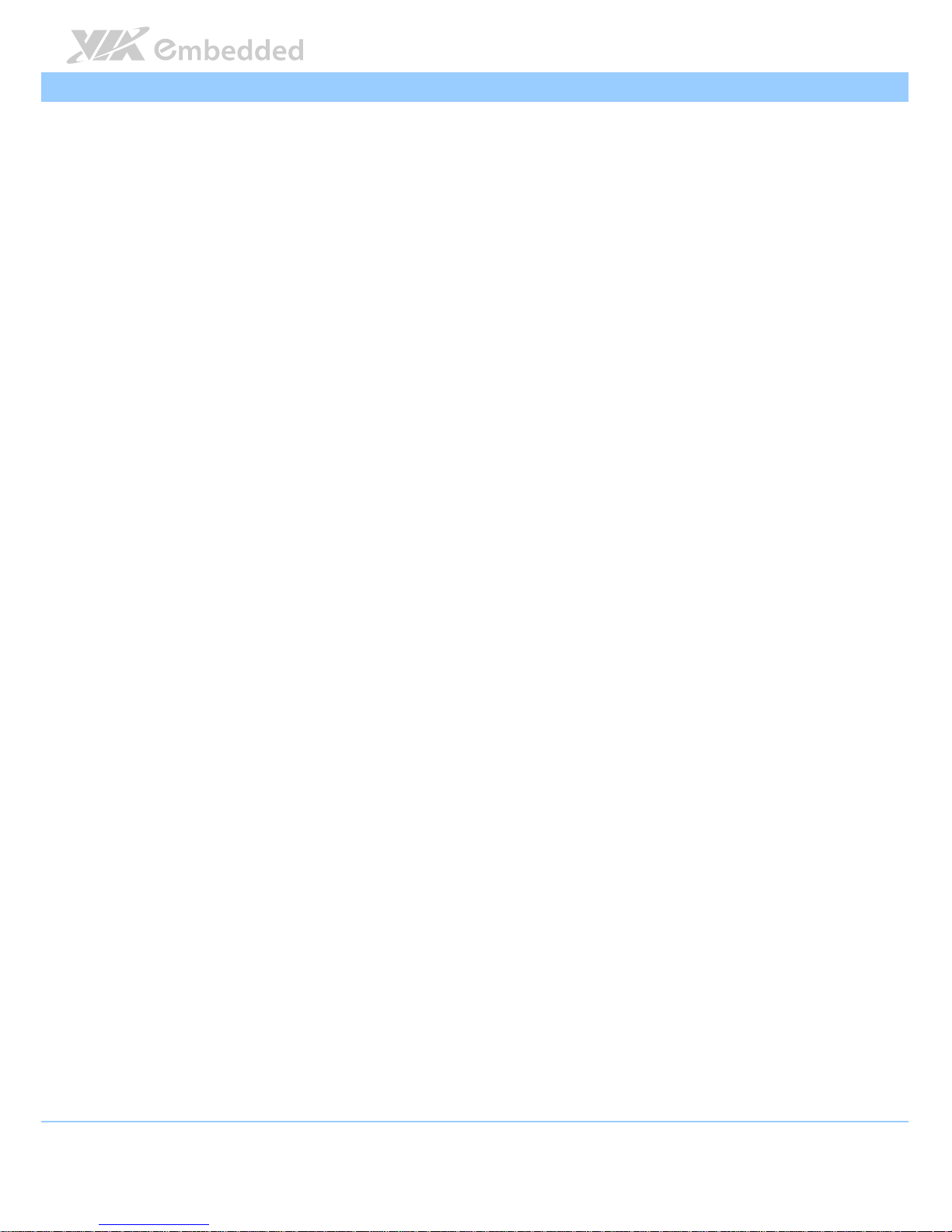
VIPRO VP7910 User Manual
VIPRO VP7910 User ManualVIPRO VP7910 User Manual
VIPRO VP7910 User Manual
9
EMC Approved
EMC ApprovedEMC Approved
EMC Approved
CE/FCC
Software Compatibility
Software CompatibilitySoftware Compatibility
Software Compatibility
Operating System
Operating SystemOperating System
Operating System
Microsoft Windows 7/8
Microsoft Windows Embedded Standard 7
Embedded Linux
Page 21
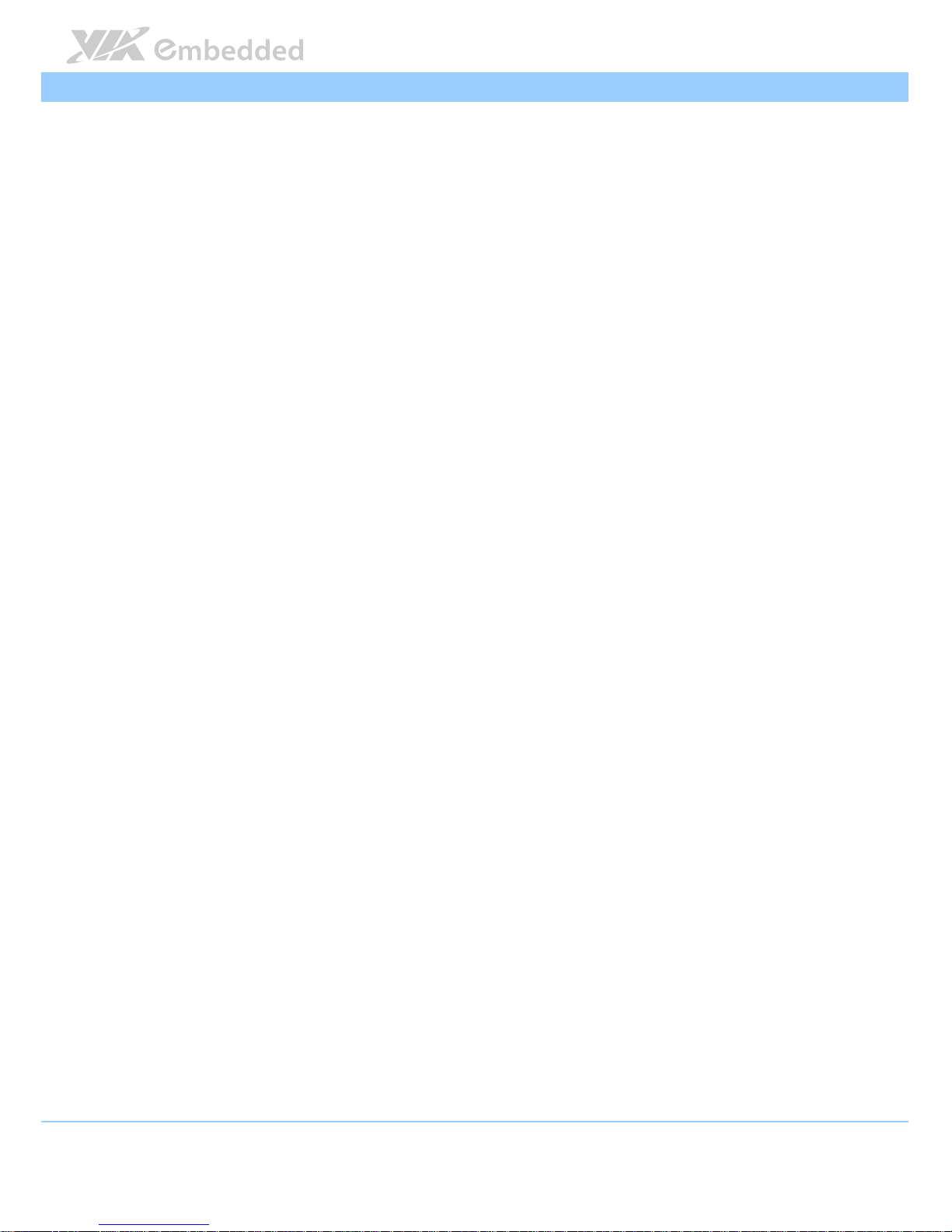
VIPRO VP7910 User Manual
VIPRO VP7910 User ManualVIPRO VP7910 User Manual
VIPRO VP7910 User Manual
10
1.2.2. VP-7910-P1Q12A1
Computing System
Computing SystemComputing System
Computing System
Processor
ProcessorProcessor
Processor
1.2GHz VIA Eden® X4
System Chipset
System ChipsetSystem Chipset
System Chipset
VIA VX11H Media System Processor
BIOS
BIOSBIOS
BIOS
AMI Aptio UEFI BIOS
32Mbit SPI Flash memory
System Power Management
System Power ManagementSystem Power Management
System Power Management
ACPI 3.0 compliant
System Monitoring
System MonitoringSystem Monitoring
System Monitoring
ACPI Supported, Wake-on LAN, Keyboard power-on, Timer power-on, System
power management, AC power failure recovery, Watchdog timer
System Memory
System MemorySystem Memory
System Memory
Technology
TechnologyTechnology
Technology
1 DDR3 SODIMM socket, up to 8GB memory size
Maximum Capacity
Maximum CapacityMaximum Capacity
Maximum Capacity
Pre-assembled 2GB SDRAM
Graphics
GraphicsGraphics
Graphics
Controller
ControllerController
Controller
Integrated VIA Chrome® 640 DX11 3D/2D graphics with MPEG-2, WMV9,
VC1 and H.264 video decoding acceleration
LCD Display
LCD DisplayLCD Display
LCD Display
LCD Type
LCD TypeLCD Type
LCD Type
10.4” Color TFT LCD panel
LCD MTBF
LCD MTBFLCD MTBF
LCD MTBF
50,000 hrs
Contrast Ratio
Contrast RatioContrast Ratio
Contrast Ratio
1400:1
Luminance (cd/m
Luminance (cd/mLuminance (cd/m
Luminance (cd/m
2222
))))
Page 22
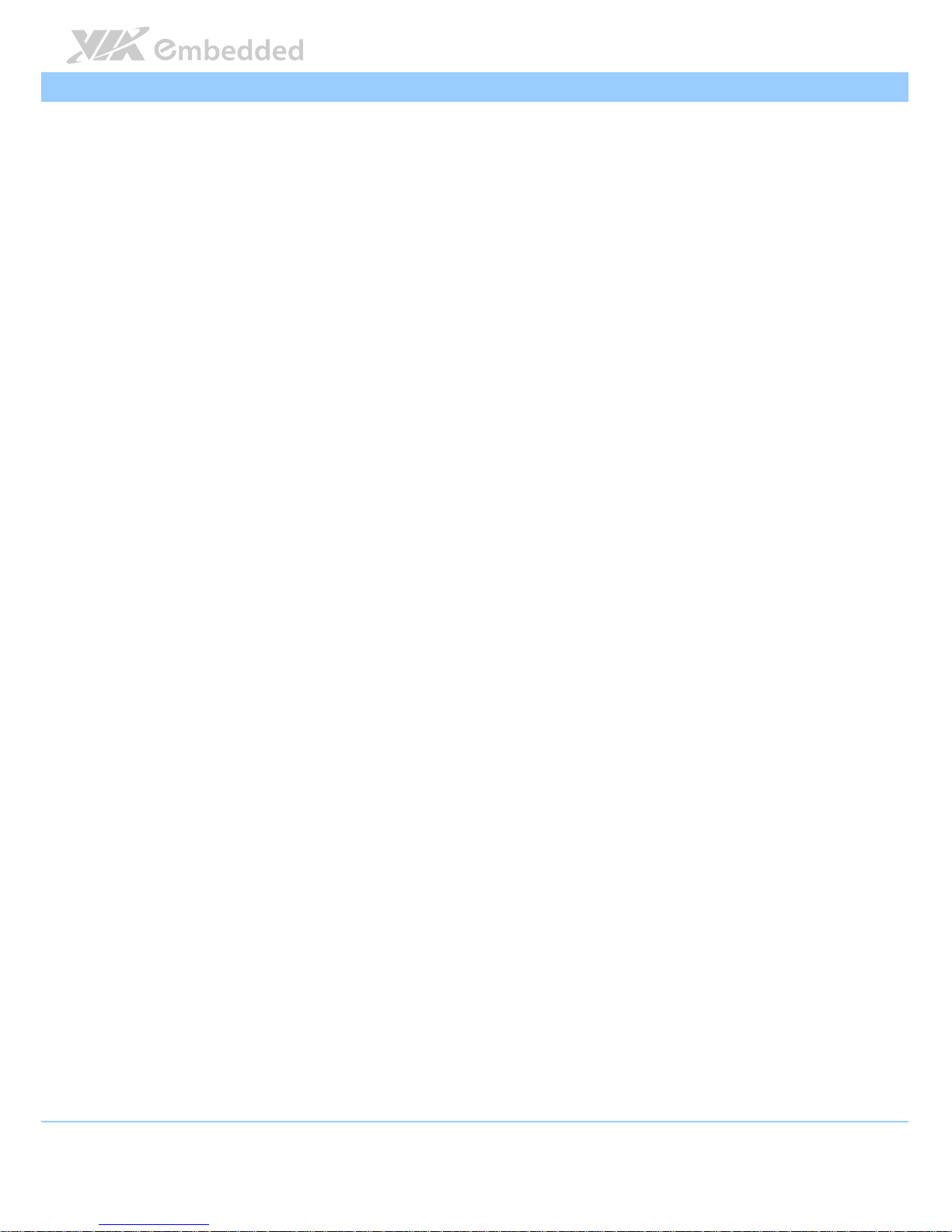
VIPRO VP7910 User Manual
VIPRO VP7910 User ManualVIPRO VP7910 User Manual
VIPRO VP7910 User Manual
11
400
Viewing Angle (H/V°)
Viewing Angle (H/V°)Viewing Angle (H/V°)
Viewing Angle (H/V°)
89°(left), 89°(right), 89°(up), 89°(down)
Pixel Pitch (mm)
Pixel Pitch (mm)Pixel Pitch (mm)
Pixel Pitch (mm)
0.2055 x 0.2055
Max. Colors
Max. ColorsMax. Colors
Max. Colors
16.2M
Max. Resolution
Max. ResolutionMax. Resolution
Max. Resolution
1024 x 768
Touch Screen
Touch ScreenTouch Screen
Touch Screen
Type
TypeType
Type
Projective Capacitive multi touch
Light Transmission
Light TransmissionLight Transmission
Light Transmission
≥85%
Controller
ControllerController
Controller
USB interface
Driver
DriverDriver
Driver
Windows7, Linux
Ethernet
EthernetEthernet
Ethernet
Controller
ControllerController
Controller
VIA VT6130 PCIe Gigabit Ethernet controller
Realtek RTL8111G PCIe Gigabit Ethernet controller
Interface
InterfaceInterface
Interface
Supports Wake On LAN (WOL)
Support Preboot Execution Environment (PXE)
1x6 pin connector reserved to support VIA VNT9271 802.11n Wi-Fi
USB module
Audio
AudioAudio
Audio
Controller
ControllerController
Controller
VIA VT2021 High Definition Audio Codec
Interface
InterfaceInterface
Interface
Supports Line-out, Line-in and Mic-in audio jacks
Page 23
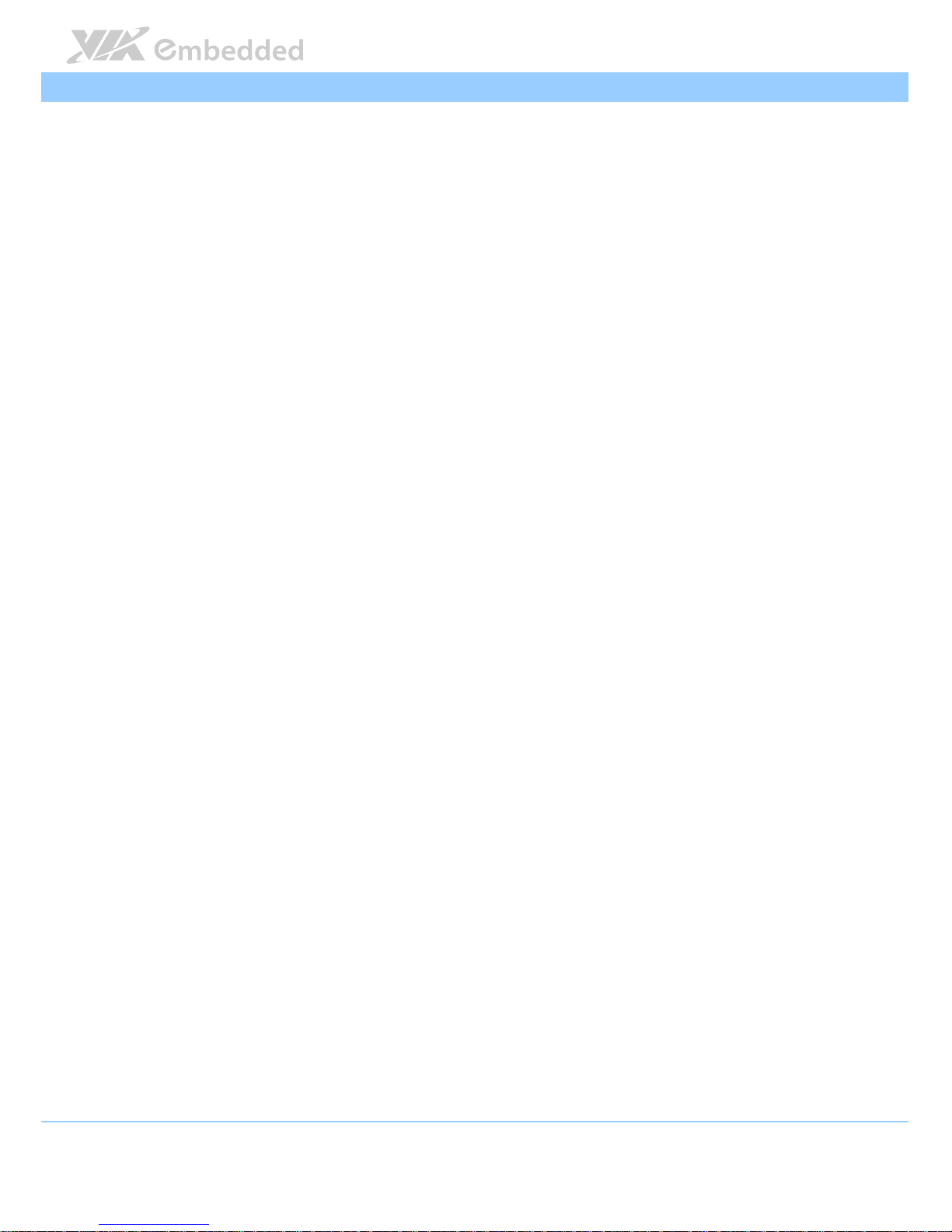
VIPRO VP7910 User Manual
VIPRO VP7910 User ManualVIPRO VP7910 User Manual
VIPRO VP7910 User Manual
12
USB 3.0
USB 3.0USB 3.0
USB 3.0
Interface
InterfaceInterface
Interface
Supports two USB 3.0 ports
USB 2.0
USB 2.0USB 2.0
USB 2.0
Interface
InterfaceInterface
Interface
Supports two USB 2.0 host ports
Serial
SerialSerial
Serial
Controller
ControllerController
Controller
Onboard Fintek Super I/O F81865 controller
Interface
InterfaceInterface
Interface
3 x COM connectors
BIOS selectable to support adjust functionality of RS-232/422/485 mode
of COM1, COM2 and COM3 connector
5V/12V power selection by BIOS setup for COM1 ~ COM3 connector
GPIO
GPIOGPIO
GPIO
General Purpose I/O
General Purpose I/OGeneral Purpose I/O
General Purpose I/O
Support one GPIO connector
8-bit GPIO+5V power source (4GPI+4GPO)
Mini PCIe Socket
Mini PCIe SocketMini PCIe Socket
Mini PCIe Socket
Interface
InterfaceInterface
Interface
Support two onboard Mini PCIe sockets
Supports 3 external antenna for optional Wi-Fi, 3G module, and GPS module
SIM Card Slot
SIM Card SlotSIM Card Slot
SIM Card Slot
Interface
InterfaceInterface
Interface
Support two onboard SIM card slots
mSATA
mSATAmSATA
mSATA
Controller
ControllerController
Controller
Integrated Serial ATA 2.0 Controller built-in VX11 chipset
Interface
InterfaceInterface
Interface
Support one onboard mSATA interface
Storage
StorageStorage
Storage
Interface
InterfaceInterface
Interface
1 x mSATA socket for mSATA flash drive
Page 24
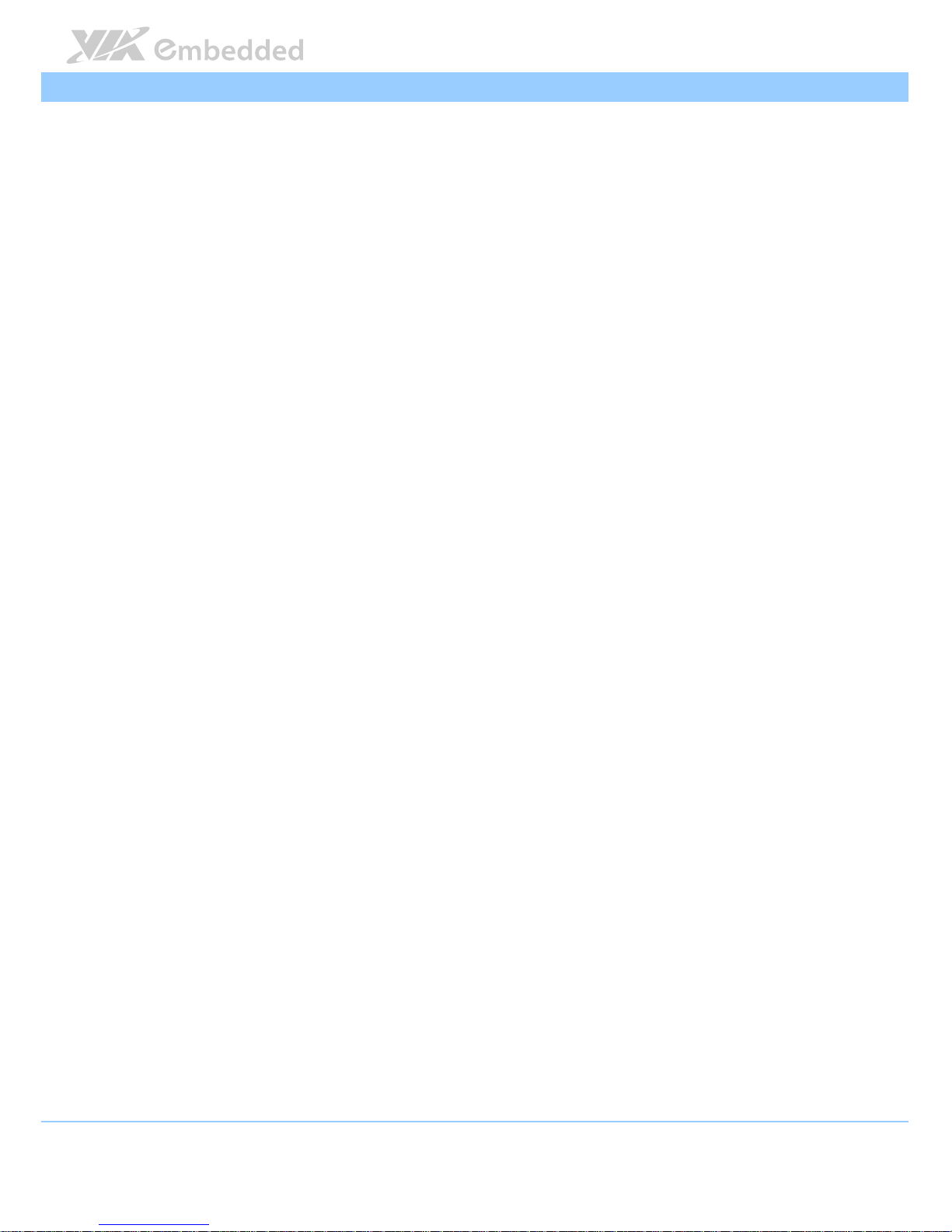
VIPRO VP7910 User Manual
VIPRO VP7910 User ManualVIPRO VP7910 User Manual
VIPRO VP7910 User Manual
13
1 x SATA port onboard for 2.5” of SATA II HDD
1 x SATA onboard power connector
Watchdog Timer
Watchdog TimerWatchdog Timer
Watchdog Timer
Output
OutputOutput
Output
System reset
Interval
IntervalInterval
Interval
Programmable 1 ~ 255 sec.
Onboard I/O Coastline Connectors
Onboard I/O Coastline ConnectorsOnboard I/O Coastline Connectors
Onboard I/O Coastline Connectors
Bottom Side I/O Coastline
Bottom Side I/O CoastlineBottom Side I/O Coastline
Bottom Side I/O Coastline
2 x USB 3.0 ports
2 x USB 2.0 ports
1 x Mini HDMI port
1 x VGA port
2 x Gigabit Ethernet ports
3 x 3.5 Ø audio jacks consisting Line-Out, Line-In and Mic-In
1 x Power On/Off Button
1 x Green LED indicator (Power On/Off status)
1 x Red LED indicator (HDD activities status)
1 x DC-In jack power input (2-pole Phoenix) connector
Left Side I/O
Left Side I/O Left Side I/O
Left Side I/O
3 x COM connectors
for RS-232/422/485 (powered by selectable 5V/12V)
1 x DIO connector for 8-bit GPIO (4 GPI + 4 GPO)
Top Side I/O Coastline
Top Side I/O CoastlineTop Side I/O Coastline
Top Side I/O Coastline
4 x antenna holes for the optional WLAN, 3G and GPS
Power Supply
Power SupplyPower Supply
Power Supply
Power Consumption
Power ConsumptionPower Consumption
Power Consumption
Typical 29W
Input Voltage
Input VoltageInput Voltage
Input Voltage
9VDC ~ 32VDC
Input Power Protection
Input Power ProtectionInput Power Protection
Input Power Protection
Support Over Voltage Protection
Support Over Current Protection
Support Under Voltage Protection
Page 25

VIPRO VP7910 User Manual
VIPRO VP7910 User ManualVIPRO VP7910 User Manual
VIPRO VP7910 User Manual
14
Power Adapter
Power AdapterPower Adapter
Power Adapter
Optional support of external power adapter
Mechanical Characteristics
Mechanical CharacteristicsMechanical Characteristics
Mechanical Characteristics
Construction
ConstructionConstruction
Construction
Aluminum mixed with heavy-duty steel
Wall Mounting
Wall MountingWall Mounting
Wall Mounting
Wall mountable
Built-in wall mountable bracket on system chassis
VESA
VESAVESA
VESA
Default built-in VESA mounting plate support mountable holes (75mm x 75
mm or 100 mm x 100 mm)
Panel Mount
Panel MountPanel Mount
Panel Mount
Default support panel mount bracket
Dimensions
Dimensions Dimensions
Dimensions
205mm(W)x 61mm(H) x 100mm(D) (11.8” x 8” x 2.4”)
Weight
WeightWeight
Weight
3.6 Kg. (7.9 lbs.)
Environmental Specification
Environmental SpecificationEnvironmental Specification
Environmental Specification
Operating Temperature
Operating TemperatureOperating Temperature
Operating Temperature
-10°C ~ 50°C: with qualified industrial grade DRAM, flash disk drive
0°C ~ 50°C: with default built in DRAM
0°C ~ 45°C: with 2.5” hard disk drive
Storage Temperature
Storage TemperatureStorage Temperature
Storage Temperature
-10°C ~ 70°C
Relative Humidity
Relative HumidityRelative Humidity
Relative Humidity
10% ~ 90% @ 45°C, non-condensing
Front Panel Protection
Front Panel ProtectionFront Panel Protection
Front Panel Protection
IP65 compliant
Vibration Loading During Operation
Vibration Loading During OperationVibration Loading During Operation
Vibration Loading During Operation
When system equipped with mSATA flash drive:
5Grms, IEC 60068-2-64, random, 5 ~ 500Hz, 1 Oct./min, 1hr/axis
Shock During Operation
Shock During OperationShock During Operation
Shock During Operation
When system equipped with mSATA flash drive:
50G, IEC 60068-2-27, half size, 11ms duration
EMC Approved
EMC ApprovedEMC Approved
EMC Approved
CE/FCC
Page 26
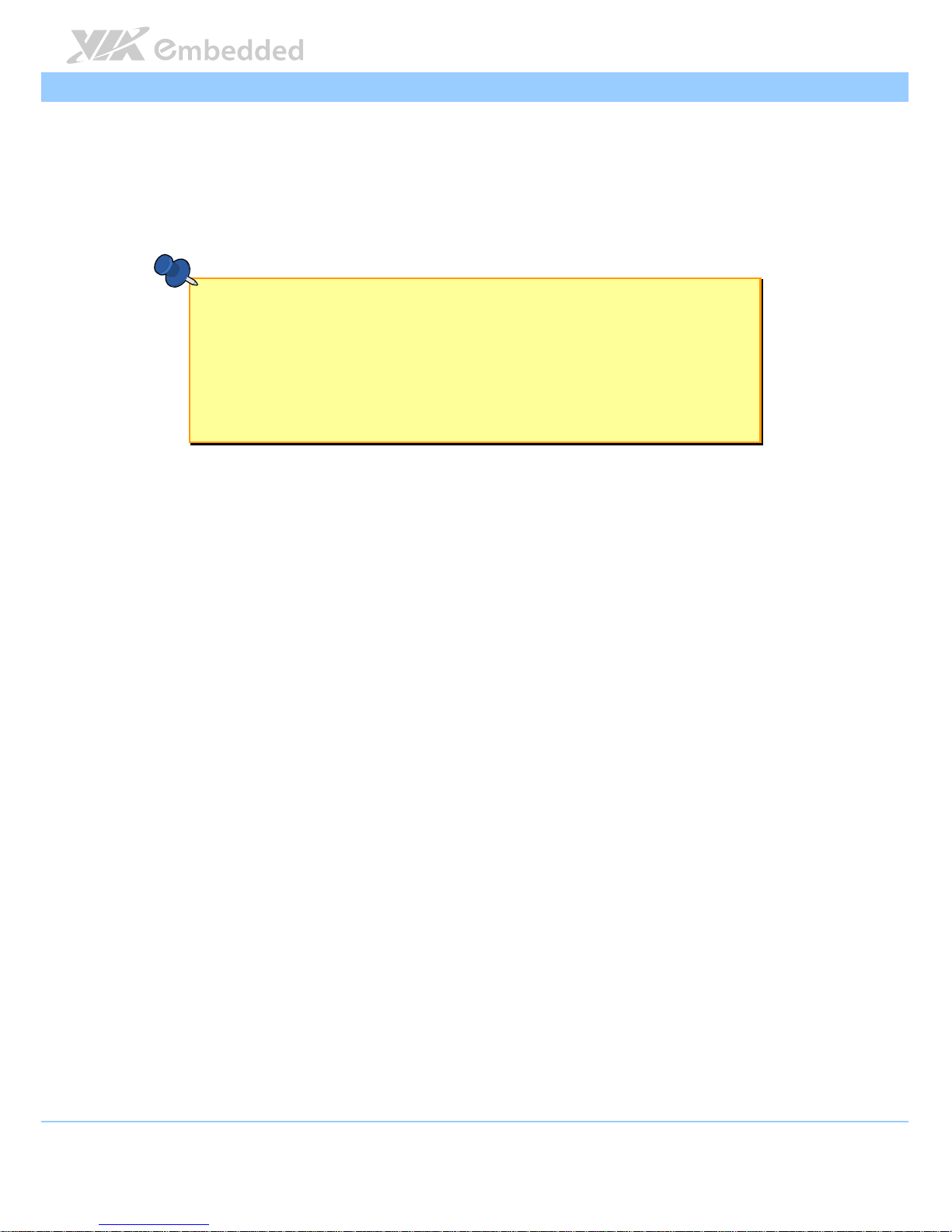
VIPRO VP7910 User Manual
VIPRO VP7910 User ManualVIPRO VP7910 User Manual
VIPRO VP7910 User Manual
15
Software Compatibility
Software CompatibilitySoftware Compatibility
Software Compatibility
Operating System
Operating SystemOperating System
Operating System
Microsoft Windows 7/8
Microsoft Windows Embedded Standard 7
Embedded Linux
Notes:
Notes:Notes:
Notes:
1. Specifications are subject to change without prior notice.
2. As the operating temperature provided in the specifications is a result of the test performed in VIA’s
chamber, a number of variables can influence this result. Please note that the working temperature may
vary depending on the actual situation and environment. It is highly suggested to execute a solid
testing and take all the variables into consideration when building the system. Please ensure that the
system runs well under the operating temperature in terms of application.
Page 27

VIPRO VP7910 User Manual
VIPRO VP7910 User ManualVIPRO VP7910 User Manual
VIPRO VP7910 User Manual
16
1.3. Layout Diagram
Figure
Figure Figure
Figure 1111: Front side layout
: Front side layout: Front side layout
: Front side layout
Figure
Figure Figure
Figure 2222: Top side layout
: Top side layout: Top side layout
: Top side layout
Page 28

VIPRO VP7910 User Manual
VIPRO VP7910 User ManualVIPRO VP7910 User Manual
VIPRO VP7910 User Manual
17
Figure
Figure Figure
Figure 3333: Rear side layout
: Rear side layout: Rear side layout
: Rear side layout
Figure
Figure Figure
Figure 4444: Bottom side layout
: Bottom side layout: Bottom side layout
: Bottom side layout
Page 29

VIPRO VP7910 User Manual
VIPRO VP7910 User ManualVIPRO VP7910 User Manual
VIPRO VP7910 User Manual
18
1.4. Product Dimensions
Figure
Figure Figure
Figure 5555: Front side view dimensions
: Front side view dimensions: Front side view dimensions
: Front side view dimensions
Figure
Figure Figure
Figure 6666: Bottom side view dimensions
: Bottom side view dimensions: Bottom side view dimensions
: Bottom side view dimensions
Page 30

VIPRO VP7910 User Manual
VIPRO VP7910 User ManualVIPRO VP7910 User Manual
VIPRO VP7910 User Manual
19
Figure
Figure Figure
Figure 7777: Rear side view dimensions
: Rear side view dimensions: Rear side view dimensions
: Rear side view dimensions
Figure
Figure Figure
Figure 8888: Right side view dimension
: Right side view dimension: Right side view dimension
: Right side view dimension
Page 31

VIPRO VP7910 User Manual
VIPRO VP7910 User ManualVIPRO VP7910 User Manual
VIPRO VP7910 User Manual
20
Figure
Figure Figure
Figure 9999:
: :
: DDDDimensions of the mounting bracket
imensions of the mounting bracketimensions of the mounting bracket
imensions of the mounting bracket
Page 32

VIPRO VP7910 User Manual
VIPRO VP7910 User ManualVIPRO VP7910 User Manual
VIPRO VP7910 User Manual
21
2.
2.2.
2. I/O Interface
I/O InterfaceI/O Interface
I/O Interface
The VIPRO VP7910 has a wide selection of frequently used interfaces as part of
the external I/O coastline. The external I/O ports are located on top, bottom
and right sides of the chassis.
2.1. External I/O Pin Descriptions and Functionality
2.1.1. Power Button
The VIPRO VP7910 comes with a power button on the top side of the chassis
that supports Soft power On/Off (Instant Off or 4 second delay), and Suspend.
Figure
Figure Figure
Figure 10
1010
10: Power On/Off button diagram
: Power On/Off button diagram: Power On/Off button diagram
: Power On/Off button diagram
2.1.2. DC-In Power Input Connector
The VIPRO VP7910 comes with a Phoenix connector on the bottom I/O side
that carries 9V
DC
– 32VDC external power input.
Figure
Figure Figure
Figure 11
1111
11: Power input connector diagram
: Power input connector diagram: Power input connector diagram
: Power input connector diagram
Pin
PinPin
Pin Signal
SignalSignal
Signal
1 GND
2 9VDC ~ 32VDC
Table
Table Table
Table 1111: Power input conn
: Power input conn: Power input conn
: Power input connector pinout
ector pinoutector pinout
ector pinout
Page 33

VIPRO VP7910 User Manual
VIPRO VP7910 User ManualVIPRO VP7910 User Manual
VIPRO VP7910 User Manual
22
2.1.3. LED Indicators
There are two LEDs on the top side coastline of the VIPRO VP7910 that
indicate the status of the system:
Power LED is green and indicates the status of the system’s power.
HDD LED is red and indicates any storage activity for the 2.5” SATA
hard drive.
Figure
Figure Figure
Figure 12
1212
12: System LED Indicators
: System LED Indicators: System LED Indicators
: System LED Indicators
2.1.4. Audio Jacks
The VIPRO VP7910 offers High Definition Audio through 3.5 mm TRS jack
connectors at the front panel: Line-Out, Line-In and Mic-In.
The Line-Out jack is for connecting the external speakers or headphones. The
Line-In jack is for connecting the external audio devices such as CD player,
tape player, etc. The Mic-In jack is for connecting the microphone.
Figure
Figure Figure
Figure 13
1313
13: Audio jack receptacle
: Audio jack receptacle : Audio jack receptacle
: Audio jack receptacle stack diagram
stack diagramstack diagram
stack diagram
Jack
JackJack
Jack Description
DescriptionDescription
Description
Line-Out TRS jack, 3.5mm Ø 5P, 90 Degree, Female, shielded
Line-In TRS jack, 3.5mm Ø 5P, 90 Degree, Female, shielded
Mic-In TRS jack, 3.5mm Ø 5P, 90 Degree, Female, shielded
Table
Table Table
Table 2222: Audio jack re
: Audio jack re: Audio jack re
: Audio jack receptacle description
ceptacle descriptionceptacle description
ceptacle description
Page 34

VIPRO VP7910 User Manual
VIPRO VP7910 User ManualVIPRO VP7910 User Manual
VIPRO VP7910 User Manual
23
2.1.5. USB 2.0 Ports
The VIPRO VP7910 has two external USB ports (USB1 and USB2) on the front
panel. Each USB port gives complete Plug and Play and hot swap capability
for external devices. The USB interface complies with USB UHCI, Rev. 2.0.
Figure
Figure Figure
Figure 14
1414
14: USB 2.0 port diagram
: USB 2.0 port diagram: USB 2.0 port diagram
: USB 2.0 port diagram
USB2
USB2USB2
USB2 USB1
USB1USB1
USB1
Pin
PinPin
Pin Signal
SignalSignal
Signal Pin
PinPin
Pin Signal
SignalSignal
Signal
1 VCC 1 VCC
2 USB data - 2 USB data -
3 USB data + 3 USB data +
4 GND 4 GND
Table
Table Table
Table 3333: USB 2.0 port pinout
: USB 2.0 port pinout: USB 2.0 port pinout
: USB 2.0 port pinout
Page 35

VIPRO VP7910 User Manual
VIPRO VP7910 User ManualVIPRO VP7910 User Manual
VIPRO VP7910 User Manual
24
2.1.6. GigaLAN Ports: LAN1 and LAN2
The VIPRO VP7910 system is equipped with two Gigabit Ethernet ports (LAN1
and LAN2) on the top side of the I/O coastline. Both ports are fully compliant
with IEEE 802.3 (10BASE-T), 802.3u (100BASE-TX), and 802.3ab (1000BASE-T)
standards. The pinout of the LAN ports are shown below.
Figure
Figure Figure
Figure 15
1515
15: Gigabit Ethernet port diagram
: Gigabit Ethernet port diagram: Gigabit Ethernet port diagram
: Gigabit Ethernet port diagram
LAN1
LAN1LAN1
LAN1 LAN2
LAN2LAN2
LAN2
Pin
PinPin
Pin Signal
SignalSignal
Signal Pin
PinPin
Pin Signal
SignalSignal
Signal
1 LAN1_TD0+ 1 LAN2_TD0+
2 LAN1_TD0- 2 LAN2_TD0-
3 LAN1_TD1+ 3 LAN2_TD1+
4 LAN1_TD1- 4 LAN2_TD1-
5 LAN1_TD2+ 5 LAN2_TD2+
6 LAN1_TD2- 6 LAN2_TD3-
7 LAN1_TD3+ 7 LAN2_TD3+
8 LAN1_TD3-
8 LAN2_TD3-
Table
Table Table
Table 4444: Gigabit Ethernet port pinout
: Gigabit Ethernet port pinout: Gigabit Ethernet port pinout
: Gigabit Ethernet port pinout
Both LAN1 and LAN2 are equipped with two LED indicators to show its
Active/Link status and Speed status.
LAN
LANLAN
LAN LED Status
LED Status LED Status
LED Status
Link LED
Link LEDLink LED
Link LED
(Left LED on RJ
(Left LED on RJ(Left LED on RJ
(Left LED on RJ----45 port)
45 port)45 port)
45 port)
Active LED
Active LEDActive LED
Active LED
(Right LED on RJ
(Right LED on RJ(Right LED on RJ
(Right LED on RJ----45 port)
45 port)45 port)
45 port)
Active The LED is always On, different LED colors
represent LAN connection speed.
Flash in Orange color
Link The LED is always On, different LED colors
represent LAN connection speed.
LED is off
Speed_10 Mbit The LED is always On in Orange color Flash in Orange color
Speed_100 Mbit The LED is always On in Green color Flash in Orange color
Speed_1000 Mbit The LED is always On in Red color Flash in Orange color
Page 36

VIPRO VP7910 User Manual
VIPRO VP7910 User ManualVIPRO VP7910 User Manual
VIPRO VP7910 User Manual
25
2.1.7. USB 3.0 Ports
The VIPRO VP7910 provides two USB 3.0 ports on the top rear I/O coastline.
The USB 3.0 has a maximum data transfer rate up to 5 Gbps and offers a
backwards compatible with previous USB 2.0 specifications. Each USB port
gives complete Plug and Play and hot swap capability for the external devices.
The USB 3.0 port uses USB Type-A receptacle connector. The pinout of the
typical USB 3.0 ports are as shown below.
Figure
Figure Figure
Figure 16
1616
16: USB 3.0 port diagram
: USB 3.0 port diagram: USB 3.0 port diagram
: USB 3.0 port diagram
USB 3.0 Port 1
USB 3.0 Port 1USB 3.0 Port 1
USB 3.0 Port 1 USB 3.0 Port 2
USB 3.0 Port 2USB 3.0 Port 2
USB 3.0 Port 2
Pi
PiPi
Pinnnn Signal
SignalSignal
Signal Pin
PinPin
Pin Signal
SignalSignal
Signal
1 +5V 1 +5V
2 USB data - 2 USB data -
3 USB data + 3 USB data +
4 GND 4 GND
5 Rx- 5 Rx-
6 Rx+ 6 Rx+
7 GND 7 GND
8 Tx- 8 Tx-
9 Tx+ 9 Tx+
Table
Table Table
Table 5555: USB 3.0 port pinout
: USB 3.0 port pinout: USB 3.0 port pinout
: USB 3.0 port pinout
Page 37

VIPRO VP7910 User Manual
VIPRO VP7910 User ManualVIPRO VP7910 User Manual
VIPRO VP7910 User Manual
26
2.1.8. HDMI
®
Port
The VIPRO VP7910 has one HDMI® port (19-pin HDMI® Type C connector) as
defined in the HDMI
®
specification. The HDMI® port is for connecting to
HDMI
®
displays. The pinout of the HDMI® port is shown below.
Figure
Figure Figure
Figure 17
1717
17: HDMI
: HDMI: HDMI
: HDMI® port diagram
port diagram port diagram
port diagram
Pin
PinPin
Pin Signal
SignalSignal
Signal Pin
PinPin
Pin Sig
SigSig
Signal
nalnal
nal
1 TMDS Data2 Shield 2 TMDS Data2+
3 TMDS Data2- 4 TMDS Data1 Shield
5 TMDS Data1+ 6 TMDS Data1-
7 TMDS Data0 Shield 8 TMDS Data0+
9 TMDS Data0- 10 TMDS Clock Shield
11 TMDS Clock+ 12 TMDS Clock-
13 DDC/CEC Ground 14 CEC
15 SCL 16 SDA
17 Reserved 18 +5V Power
19 Hot Plug Detect
Table
Table Table
Table 6666: HDMI
: HDMI: HDMI
: HDMI® port pinout
port pinout port pinout
port pinout
Page 38

VIPRO VP7910 User Manual
VIPRO VP7910 User ManualVIPRO VP7910 User Manual
VIPRO VP7910 User Manual
27
2.1.9. VGA Connector
The VIPRO VP7910 provides a high resolution VGA interface through DE-15
female connector on the top side of I/O coastline. It supports resolutions up
to 2560 x 1536. The pinout of the VGA connector is shown below.
Figure
Figure Figure
Figure 18
1818
18: VGA connector diagram
: VGA connector diagram: VGA connector diagram
: VGA connector diagram
Pin
PinPin
Pin Signal
SignalSignal
Signal
1 RED
2 GREEN
3 BLUE
4 NC
5 GND
6 GND
7 GND
8 GND
9 +5V
10 GND
11 NC
12 DDC_SPD
13 HSync
14 VSync
15 DDC_SCL
Table
TableTable
Table 7777: VGA connector pinout
: VGA connector pinout: VGA connector pinout
: VGA connector pinout
Page 39

VIPRO VP7910 User Manual
VIPRO VP7910 User ManualVIPRO VP7910 User Manual
VIPRO VP7910 User Manual
28
2.1.10. COM Connector
The VIPRO VP7910 has three COM (D-sub 9-pin male) connectors on the right
side of the chassis. The COM1 to COM3 connectors can be configured as RS-
232, RS-422, or RS-485. However, the default setting of COM connectors are
RS-232. To configure the COM connectors, user needs to set it up into the
BIOS.
Figure
Figure Figure
Figure 19
1919
19: COM connector diagram
: COM connector diagram: COM connector diagram
: COM connector diagram
Pin
PinPin
Pin RS
RSRS
RS----232 Signal
232 Signal232 Signal
232 Signal RS
RSRS
RS----422 Signal
422 Signal422 Signal
422 Signal RS
RSRS
RS----485 Signal
485 Signal485 Signal
485 Signal
1 DCD Tx- DATA-
2 RxD Tx+ DATA+
3 TxD Rx+ NC
4 DTR Rx- NC
5 GND GND GND
6 DSR NC NC
7 RTS NC NC
8 CTS NC NC
9 RI NC NC
Table
Table Table
Table 8888: COM connector pinout
: COM connector pinout: COM connector pinout
: COM connector pinout
Page 40

VIPRO VP7910 User Manual
VIPRO VP7910 User ManualVIPRO VP7910 User Manual
VIPRO VP7910 User Manual
29
2.1.11. DIO Connector
The VIPRO VP7910 provides a DIO connector (D-sub 9-pin female connector),
which offers Digital I/O communication interface connector. The DIO
connector is located on the right side of the chassis. The pinout of the DIO
connector is shown below.
Figure
Figure Figure
Figure 20
2020
20: DIO connector diagram
: DIO connector diagram: DIO connector diagram
: DIO connector diagram
Pin
PinPin
Pin Signal
SignalSignal
Signal
1 GPIO32
2 GPI9
3 GPIO12
4 GPI7
5 GPIO9
6 GPI5
7 GPIO8
8 GPI4
9 +5V
Table
Table Table
Table 9999: DIO connector pinout
: DIO connector pinout: DIO connector pinout
: DIO connector pinout
Page 41

VIPRO VP7910 User Manual
VIPRO VP7910 User ManualVIPRO VP7910 User Manual
VIPRO VP7910 User Manual
30
3.
3.3.
3. Hardware Installation
Hardware InstallationHardware Installation
Hardware Installation
This chapter provides you with information about hardware installation
procedures.
3.1. How to remove the rear cover plate
Ste
SteSte
Step 1
p 1p 1
p 1
Remove the eight screws on the top of the rear cover plate.
Figure
Figure Figure
Figure 21
2121
21: Removing the rear cover plate
: Removing the rear cover plate: Removing the rear cover plate
: Removing the rear cover plate
Step 2
Step 2Step 2
Step 2
Carefully lift up the cover plate.
Page 42

VIPRO VP7910 User Manual
VIPRO VP7910 User ManualVIPRO VP7910 User Manual
VIPRO VP7910 User Manual
31
3.2. How to install the 2.5” SATA hard disk drive
Step 1
Step 1Step 1
Step 1
Remove the SATA cable. To facilitate removing the SATA cable, use the pliers
to unplug the cable.
Figure
Figure Figure
Figure 22
2222
22: Unplug the SATA cable
: Unplug the SATA cable: Unplug the SATA cable
: Unplug the SATA cable
Step 2
Step 2Step 2
Step 2
Remove the P910-F daughter board.
Figure
Figure Figure
Figure 23
2323
23: Remove the P910
: Remove the P910: Remove the P910
: Remove the P910----F daughter board
F daughter boardF daughter board
F daughter board
Page 43

VIPRO VP7910 User Manual
VIPRO VP7910 User ManualVIPRO VP7910 User Manual
VIPRO VP7910 User Manual
32
Step 3
Step 3Step 3
Step 3
Remove the four flat screws and hard drive mounting brackets.
Figure
Figure Figure
Figure 24
2424
24: Removing the HDD mounting brackets
: Removing the HDD mounting brackets: Removing the HDD mounting brackets
: Removing the HDD mounting brackets
Step 4
Step 4Step 4
Step 4
Attach the 2.5” SATA hard drive to the hard drive mounting brackets.
Figure
Figure Figure
Figure 25
2525
25: Installing t
: Installing t: Installing t
: Installing the HDD to the mounting brackets
he HDD to the mounting bracketshe HDD to the mounting brackets
he HDD to the mounting brackets
Page 44

VIPRO VP7910 User Manual
VIPRO VP7910 User ManualVIPRO VP7910 User Manual
VIPRO VP7910 User Manual
33
Step 5
Step 5Step 5
Step 5
Connect the SATA data and power cables. Then reinstall the mounting
brackets with SATA hard drive into the chassis and secure it with four screws.
Figure
Figure Figure
Figure 26
2626
26: Connecting the SATA cable and i
: Connecting the SATA cable and i: Connecting the SATA cable and i
: Connecting the SATA cable and installing the hard drive
nstalling the hard drivenstalling the hard drive
nstalling the hard drive
Step 6
Step 6Step 6
Step 6
Align the pin connectors on the P910-F daughter board with the pin headers
on the system and I/O boards. Then reinstall the P910-F daughter board and
secure it with two screws.
Figure
Figure Figure
Figure 27
2727
27: Reinstall
: Reinstall: Reinstall
: Reinstalling the P910
ing the P910ing the P910
ing the P910----F daughter board
F daughter boardF daughter board
F daughter board
Page 45

VIPRO VP7910 User Manual
VIPRO VP7910 User ManualVIPRO VP7910 User Manual
VIPRO VP7910 User Manual
34
Step 7
Step 7Step 7
Step 7
Plug the SATA data cable to the SATA port 1.
Figure
Figure Figure
Figure 28
2828
28: Plugging the SATA cable
: Plugging the SATA cable: Plugging the SATA cable
: Plugging the SATA cable
Step 8
Step 8Step 8
Step 8
On the bottom side of the rear cover plate, remove the hard drive thermal
pad protective cover (plastic) on the hard drive heatsink before reinstalling
the cover plate.
Figure
Figure Figure
Figure 29
2929
29: Removing the hard drive thermal pad cover
: Removing the hard drive thermal pad cover: Removing the hard drive thermal pad cover
: Removing the hard drive thermal pad cover
Page 46

VIPRO VP7910 User Manual
VIPRO VP7910 User ManualVIPRO VP7910 User Manual
VIPRO VP7910 User Manual
35
3.3. How to install the mSATA flash drive
Step 1
Step 1Step 1
Step 1
Align the notch on the mSATA drive module with the notch on the mini PCIe
slot. Then insert the module at 30° angle.
Figure
Figure Figure
Figure 30
3030
30: Inserting the mSATA flash drive module
: Inserting the mSATA flash drive module: Inserting the mSATA flash drive module
: Inserting the mSATA flash drive module
Step 2
Step 2Step 2
Step 2
Once the module has been fully inserted, push down the mSATA drive
module until the screw holes align with the standoff holes. Then secure the
module with two screws.
Figure
Figure Figure
Figure 31
3131
31: Securing the mSATA flash drive module
: Securing the mSATA flash drive module: Securing the mSATA flash drive module
: Securing the mSATA flash drive module
Page 47

VIPRO VP7910 User Manual
VIPRO VP7910 User ManualVIPRO VP7910 User Manual
VIPRO VP7910 User Manual
36
Step 3
Step 3Step 3
Step 3
Connect the SATA data cable into the I/O board and connect the other end of
the cable to the SATA port 2 on the system’s mainboard.
Figure
Figure Figure
Figure 32
3232
32: Connecting the mSATA data cable
: Connecting the mSATA data cable: Connecting the mSATA data cable
: Connecting the mSATA data cable
Page 48

VIPRO VP7910 User Manual
VIPRO VP7910 User ManualVIPRO VP7910 User Manual
VIPRO VP7910 User Manual
37
3.4. How to insert the 3G SIM Card
Step 1
Step 1Step 1
Step 1
Push back firmly the SIM card socket to unlock the opening.
Step 2
Step 2Step 2
Step 2
Pull up the socket and place the SIM card inside the socket. Ensure the angled
corner of the SIM card is placed in the correct way before closing the socket.
Figure
Figure Figure
Figure 33
3333
33: Installing the 3G SIM card
: Installing the 3G SIM card: Installing the 3G SIM card
: Installing the 3G SIM card
Step 3
Step 3Step 3
Step 3
Gently close the socket by pulling down the SIM socket.
Step 4
Step 4Step 4
Step 4
Carefully lock the SIM socket by sliding back the socket.
Page 49

VIPRO VP7910 User Manual
VIPRO VP7910 User ManualVIPRO VP7910 User Manual
VIPRO VP7910 User Manual
38
3.5. How to install the 3G/GPS/WLAN kit
Step 1
Step 1Step 1
Step 1
Align the notch on the 3G/GPS/WLAN module with the notch on the miniPCIe
slot. Then insert the modules at 30° angle.
Figure
Figure Figure
Figure 34
3434
34: Installing the 3G/GPS/WL
: Installing the 3G/GPS/WL: Installing the 3G/GPS/WL
: Installing the 3G/GPS/WLAN module
AN moduleAN module
AN module
Step 2
Step 2Step 2
Step 2
Once the module has been fully inserted, push down the 3G/GPS/WLAN
module until the screw holes align with the standoff holes. Then secure each
module with two screws.
Figure
Figure Figure
Figure 35
3535
35: Securing the 3G/GPS/WLAN module
: Securing the 3G/GPS/WLAN module: Securing the 3G/GPS/WLAN module
: Securing the 3G/GPS/WLAN module
Page 50

VIPRO VP7910 User Manual
VIPRO VP7910 User ManualVIPRO VP7910 User Manual
VIPRO VP7910 User Manual
39
Step 3
Step 3Step 3
Step 3
Remove the 3G/GPS/WLAN antenna hole cover from the top side of the
chassis. To facilitate removing the cover, use a pair of needle-nose pliers to
depress both locking clips simultaneously.
Figure
Figure Figure
Figure 36
3636
36: Removing the 3G/GPS/
: Removing the 3G/GPS/: Removing the 3G/GPS/
: Removing the 3G/GPS/WLAN antenna hole cover
WLAN antenna hole coverWLAN antenna hole cover
WLAN antenna hole cover
Step 4
Step 4Step 4
Step 4
Insert the 3G/GPS/WLAN port connectors into the antenna holes from the
inside of the chassis. Insert the washer, fasten it with the nut and install the
external antenna. Gently connect the mini coaxial cable of the 3G/GPS/WLAN
port connector to the mini RF connector on the 3G/GPS/WLAN module.
Figure
Figure Figure
Figure 37
3737
37: Installing the 3G/GPS/WLAN antenna
: Installing the 3G/GPS/WLAN antenna: Installing the 3G/GPS/WLAN antenna
: Installing the 3G/GPS/WLAN antenna
Page 51

VIPRO VP7910 User Manual
VIPRO VP7910 User ManualVIPRO VP7910 User Manual
VIPRO VP7910 User Manual
40
3.6. How to install the mounting kit
Panel mounting should be used in situations where only the front bezel of the
VIPRO VP7910 will be visible. In order to complete a panel mounting, the
wall must have a designated space (cutout) for embedding the VIPRO VP7910.
Step 1
Step 1Step 1
Step 1
Prepare and cutout a designated space on the wall for embedding the VIPRO
7910. A recommended cutout dimension is shown below.
Figure
Figure Figure
Figure 38
3838
38: Wall mount cutout (front view)
: Wall mount cutout (front view): Wall mount cutout (front view)
: Wall mount cutout (front view)
Note:
Note:Note:
Note:
The cutout shown above is for embedding the VIPRO VP7910 directly into the wall without an
additional chassis. If using a chassis to mount the VIPRO VP7910, ensure the cutout is sufficient for the
chassis.
Page 52

VIPRO VP7910 User Manual
VIPRO VP7910 User ManualVIPRO VP7910 User Manual
VIPRO VP7910 User Manual
41
Step 2
Step 2Step 2
Step 2
Once the cutout has been prepared, slide the VIPRO VP7910 backwards into
the panel opening.
Figure
Figure Figure
Figure 39
3939
39: Inserting the VP7910 to the wall cutout
: Inserting the VP7910 to the wall cutout: Inserting the VP7910 to the wall cutout
: Inserting the VP7910 to the wall cutout
Page 53

VIPRO VP7910 User Manual
VIPRO VP7910 User ManualVIPRO VP7910 User Manual
VIPRO VP7910 User Manual
42
Step 3
Step 3Step 3
Step 3
From the other side of the panel, align the panel mounting bracket on the rear
side of the VIPRO VP7910 and attach the four screws through the mounting
bracket into the rear cover plate.
Figure
Figure Figure
Figure 40
4040
40: Installing the mounting bracket
: Installing the mounting bracket: Installing the mounting bracket
: Installing the mounting bracket
Page 54

VIPRO VP7910 User Manual
VIPRO VP7910 User ManualVIPRO VP7910 User Manual
VIPRO VP7910 User Manual
43
Step 4
Step 4Step 4
Step 4
Secure the mounting bracket to the wall with four screws.
Figure
Figure Figure
Figure 41
4141
41: Securing the mounting brackets
: Securing the mounting brackets: Securing the mounting brackets
: Securing the mounting brackets
Page 55

VIPRO VP7910 User Manual
VIPRO VP7910 User ManualVIPRO VP7910 User Manual
VIPRO VP7910 User Manual
44
4.
4.4.
4. BIOS Setup
BIOS SetupBIOS Setup
BIOS Setup
This chapter gives a detailed explanation of the BIOS setup functions.
4.1. Entering the BIOS Setup Utility
Power on the computer and press Delete
DeleteDelete
Delete during the beginning of the boot
sequence to enter the BIOS Setup Utility. If the entry point has passed, restart
the system and try again.
4.2. Control Keys
Up
UpUp
Up Move up one row
Down
DownDown
Down Move down one row
Left
LeftLeft
Left Move to the left in the navigation bar
Right
RightRight
Right Move to the right in the navigation bar
Enter
EnterEnter
Enter Access the highlighted item / Select the item
Esc
EscEsc
Esc Jumps to the Exit screen or returns to the previous screen
++++
1
Increase the numeric value
----
1
Decrease the numeric value
F1
F1F1
F1 General help
2
F2
F2F2
F2 Previous value
F3
F3F3
F3 Load optimized defaults
F4
F4F4
F4 Save all the changes and exit
Notes:
Notes:Notes:
Notes:
1. Must be pressed using the 10-key pad.
2. The General help contents are only for the Status Page and Option Page setup menus.
Page 56

VIPRO VP7910 User Manual
VIPRO VP7910 User ManualVIPRO VP7910 User Manual
VIPRO VP7910 User Manual
45
4.3. Getting Help
The BIOS Setup Utility provides a “Gener
GenerGener
General Help
al Helpal Help
al Help” screen. This screen can be
accessed at any time by pressing F1
F1F1
F1. The help screen displays the keys for
using and navigating the BIOS Setup Utility. Press Esc
EscEsc
Esc to exit the help screen.
Page 57

VIPRO VP7910 User Manual
VIPRO VP7910 User ManualVIPRO VP7910 User Manual
VIPRO VP7910 User Manual
46
4.4. System Overview
The System Overview screen is the default screen that is shown when the
BIOS Setup Utility is launched. This screen can be accessed by traversing the
navigation bar to the “Main” label.
Figure
Figure Figure
Figure 42
4242
42: Illustration of the Main menu screen
: Illustration of the Main menu screen: Illustration of the Main menu screen
: Illustration of the Main menu screen
4.4.1. BIOS Information
The content in this section of the screen shows the information about the
vendor, the Core version, UEFI specification version, the project version and
date & time of the project build.
4.4.2. Memory Information
This section shows the amount of memory that is installed on the hardware
platform.
4.4.3. System Language
This option allows the user to configure the language that the user wants to
use.
Page 58

VIPRO VP7910 User Manual
VIPRO VP7910 User ManualVIPRO VP7910 User Manual
VIPRO VP7910 User Manual
47
4.4.4. System Date
This section shows the current system date. Press Tab
TabTab
Tab to traverse right and
Shift+Tab
Shift+TabShift+Tab
Shift+Tab to traverse left through the month, day, and year segments. The ++++
and ---- keys on the number pad can be used to change the values. The weekday
name is automatically updated when the date is altered. The date format is
[Weekday, Month, Day, Year].
4.4.5. System Time
This section shows the current system time. Press Tab
TabTab
Tab to traverse right and
Shift+Tab
Shift+TabShift+Tab
Shift+Tab to traverse left through the hour, minute, and second segments. The
++++ and ---- keys on the number pad can be used to change the values. The time
format is [Hour : Minute : Second].
Page 59

VIPRO VP7910 User Manual
VIPRO VP7910 User ManualVIPRO VP7910 User Manual
VIPRO VP7910 User Manual
48
4.5. Advanced Settings
The Advanced Settings screen shows a list of categories that can provide
access to a sub-screen. Sub-screen links can be identified by the preceding
right-facing arrowhead.
Figure
Figure Figure
Figure 43
4343
43: Illustration of the Advanced Settings screen
: Illustration of the Advanced Settings screen: Illustration of the Advanced Settings screen
: Illustration of the Advanced Settings screen
The Advanced Settings screen contains the following links:
ACPI Settings
S5 RTC Wake Settings
CPU Configuration
SATA Configuration
F81801 H/W Monitor
F81865 Super IO Configuration
F81865 H/W Monitor
Clock Generator Configuration
Onboard Configuration
Page 60

VIPRO VP7910 User Manual
VIPRO VP7910 User ManualVIPRO VP7910 User Manual
VIPRO VP7910 User Manual
49
4.5.1. ACPI Settings
ACPI grants the operating system direct control over system power
management. The ACPI Configuration screen can be used to set a number of
power management related functions.
Figure
Figure Figure
Figure 44
4444
44: Illustration of the ACPI Settings screen
: Illustration of the ACPI Settings screen: Illustration of the ACPI Settings screen
: Illustration of the ACPI Settings screen
4.5.1.1.
4.5.1.1.4.5.1.1.
4.5.1.1. Enable Hibernat
Enable HibernatEnable Hibernat
Enable Hibernation
ionion
ion
Enable/disable system ability to Hibernate.
4.5.1.2.
4.5.1.2.4.5.1.2.
4.5.1.2. ACPI Sleep State
ACPI Sleep StateACPI Sleep State
ACPI Sleep State
Select the highest ACPI sleep state the system will enter when the SUSPEND
button is selected. Available options are: Suspend Disabled / S1 only(CPU
Stop Clock) /S3 only(Suspend to RAM) / Both S1 and S3 available for OS to
choose from.
Page 61

VIPRO VP7910 User Manual
VIPRO VP7910 User ManualVIPRO VP7910 User Manual
VIPRO VP7910 User Manual
50
4.5.2. S5 RTC Wake Settings
The S5 RTC Wake setting enables system to wake from S5 using RTC alarm.
Figure
Figure Figure
Figure 45
4545
45: Illustration of the
: Illustration of the : Illustration of the
: Illustration of the S5 RTC
S5 RTC S5 RTC
S5 RTC Wake Settings screen
Wake Settings screenWake Settings screen
Wake Settings screen
4.5.2.1.
4.5.2.1.4.5.2.1.
4.5.2.1. Wake system with Fixed Time
Wake system with Fixed TimeWake system with Fixed Time
Wake system with Fixed Time
Enable or disable system wake on alarm event. When enabled, system will
wake on the hr:min:sec specified.
4.5.2.2.
4.5.2.2.4.5.2.2.
4.5.2.2. Wake system with Dynamic Time
Wake system with Dynamic TimeWake system with Dynamic Time
Wake system with Dynamic Time
Enable or disable Wake system with Dynamic Time.
Page 62

VIPRO VP7910 User Manual
VIPRO VP7910 User ManualVIPRO VP7910 User Manual
VIPRO VP7910 User Manual
51
4.5.3. CPU Configuration
The CPU Configuration screen shows detailed information about the built-in
processor. In addition to the processor information, the thermal controls can
be set.
Figure
Figure Figure
Figure 46
4646
46: Illustration of
: Illustration of : Illustration of
: Illustration of CPU
CPUCPU
CPU Configuration screen
Configuration screen Configuration screen
Configuration screen
Page 63

VIPRO VP7910 User Manual
VIPRO VP7910 User ManualVIPRO VP7910 User Manual
VIPRO VP7910 User Manual
52
4.5.4. SATA Configuration
The SATA Configuration screen allows the user to view and configure the
settings of the SATA configuration settings.
Figure
Figure Figure
Figure 47
4747
47: Illustration of SATA Configuration screen
: Illustration of SATA Configuration screen: Illustration of SATA Configuration screen
: Illustration of SATA Configuration screen
4.5.4.1.
4.5.4.1.4.5.4.1.
4.5.4.1. SATA Mode
SATA ModeSATA Mode
SATA Mode
This option allows the user to manually configure SATA controller for a
particular mode.
IDE
IDEIDE
IDE Mode
Mode Mode
Mode
Set this value to change the SATA to IDE mode.
AHCI Mode
AHCI ModeAHCI Mode
AHCI Mode
Set this value to change the SATA to AHCI mode.
Page 64

VIPRO VP7910 User Manual
VIPRO VP7910 User ManualVIPRO VP7910 User Manual
VIPRO VP7910 User Manual
53
4.5.5. F81801 H/W Monitor
The F81801 H/W Monitor screen shows monitor hardware status.
Figure
Figure Figure
Figure 48
4848
48: Illustration of F81801 H
: Illustration of F81801 H: Illustration of F81801 H
: Illustration of F81801 H/W Monitor screen
/W Monitor screen/W Monitor screen
/W Monitor screen
4.5.5.1.
4.5.5.1.4.5.5.1.
4.5.5.1. Fan Turbo Mode
Fan Turbo ModeFan Turbo Mode
Fan Turbo Mode
Enable or disable Fan Turbo Mode.
Page 65

VIPRO VP7910 User Manual
VIPRO VP7910 User ManualVIPRO VP7910 User Manual
VIPRO VP7910 User Manual
54
4.5.6. F81865 Super IO Configuration
The F81865 Super IO Configuration screen allows the user to set system Super
IO Chip parameters.
Figure
Figure Figure
Figure 49
4949
49: Illustration of F81865
: Illustration of F81865: Illustration of F81865
: Illustration of F81865 Super IO Configuration screen
Super IO Configuration screen Super IO Configuration screen
Super IO Configuration screen
4.5.6.1.
4.5.6.1.4.5.6.1.
4.5.6.1. Serial Port 1 Configuration
Serial Port 1 ConfigurationSerial Port 1 Configuration
Serial Port 1 Configuration
Set parameters of Serial Port 1 (COMB).
4.5.6.1.1.
4.5.6.1.1.4.5.6.1.1.
4.5.6.1.1. Serial Port
Serial PortSerial Port
Serial Port
This feature has 2 options: Enable or Disable Serial Port (COM)
4.5.6.1.2.
4.5.6.1.2.4.5.6.1.2.
4.5.6.1.2. Mode
ModeMode
Mode
Select mode: RS-232/RS-422/RS-485
4.5.6.1.3.
4.5.6.1.3.4.5.6.1.3.
4.5.6.1.3. I/O Base
I/O BaseI/O Base
I/O Base
Select the I/O Base
4.5.6.1.4.
4.5.6.1.4.4.5.6.1.4.
4.5.6.1.4. IRQ
IRQIRQ
IRQ
Select the IRQ: 3/4/5/6/7/9/10/11/12
4.5.6.1.5.
4.5.6.1.5.4.5.6.1.5.
4.5.6.1.5. COM Output Voltage Selection
COM Output Voltage SelectionCOM Output Voltage Selection
COM Output Voltage Selection
Select COM Output voltage: Disabled/+5 RI / +12V RI
Page 66

VIPRO VP7910 User Manual
VIPRO VP7910 User ManualVIPRO VP7910 User Manual
VIPRO VP7910 User Manual
55
4.5.6.2.
4.5.6.2.4.5.6.2.
4.5.6.2. Serial Port 2 Configuration
Serial Port 2 ConfigurationSerial Port 2 Configuration
Serial Port 2 Configuration
Set parameters of Serial Port 2 (COM).
4.5.6.2.1.
4.5.6.2.1.4.5.6.2.1.
4.5.6.2.1. Serial Port
Serial PortSerial Port
Serial Port
This feature has 2 options: Enable or Disable Serial Port (COM)
4.5.6.2.2.
4.5.6.2.2.4.5.6.2.2.
4.5.6.2.2. Mod
ModMod
Modeeee
Select mode: RS-232/RS-422/RS-485
4.5.6.2.3.
4.5.6.2.3.4.5.6.2.3.
4.5.6.2.3. I/O Base
I/O BaseI/O Base
I/O Base
Select the I/O Base
4.5.6.2.4.
4.5.6.2.4.4.5.6.2.4.
4.5.6.2.4. IRQ
IRQIRQ
IRQ
Select the IRQ: 3/4/5/6/7/9/10/11/12
4.5.6.2.5.
4.5.6.2.5.4.5.6.2.5.
4.5.6.2.5. COM Output Voltage Selection
COM Output Voltage SelectionCOM Output Voltage Selection
COM Output Voltage Selection
Select COM Output voltage: Disabled/+5 RI / +12V RI
4.5.6.3.
4.5.6.3.4.5.6.3.
4.5.6.3. Serial Port 3 Configuration
Serial Port 3 ConfigurationSerial Port 3 Configuration
Serial Port 3 Configuration
Set parameters of Serial Port 3 (COMD).
4.5.6.3.1.
4.5.6.3.1.4.5.6.3.1.
4.5.6.3.1. S
SS
Serial Port
erial Porterial Port
erial Port
This feature has 2 options: Enable or Disable Serial Port (COM)
4.5.6.3.2.
4.5.6.3.2.4.5.6.3.2.
4.5.6.3.2. Mode
ModeMode
Mode
Select mode: RS-232/RS-422/RS-485
4.5.6.3.3.
4.5.6.3.3.4.5.6.3.3.
4.5.6.3.3. I/O Base
I/O BaseI/O Base
I/O Base
Select the I/O Base
4.5.6.3.4.
4.5.6.3.4.4.5.6.3.4.
4.5.6.3.4. IRQ
IRQIRQ
IRQ
Select the IRQ: 3/4/5/6/7/9/10/11/12
4.5.6.3.5.
4.5.6.3.5.4.5.6.3.5.
4.5.6.3.5. COM Output Voltage Selection
COM Output Voltage SelectionCOM Output Voltage Selection
COM Output Voltage Selection
Select COM Output voltage: Disabled/+5 RI / +12V RI
4.5.6.4.
4.5.6.4.4.5.6.4.
4.5.6.4. WLAN & USB Power Configuration
WLAN & USB Power ConfigurationWLAN & USB Power Configuration
WLAN & USB Power Configuration
WLAN & USB 1/2 power configuration
Page 67

VIPRO VP7910 User Manual
VIPRO VP7910 User ManualVIPRO VP7910 User Manual
VIPRO VP7910 User Manual
56
4.5.6.4.1.
4.5.6.4.1.4.5.6.4.1.
4.5.6.4.1. WLAN
WLANWLAN
WLAN
Select WLAN power: Disabled/+5VSUS/+5V
4.5.6.4.2.
4.5.6.4.2.4.5.6.4.2.
4.5.6.4.2. USB1
USB1USB1
USB1
Select USB1 power: Disabled/+5VSUS/+5V
4.5.6.4.3.
4.5.6.4.3.4.5.6.4.3.
4.5.6.4.3. USB2
USB2USB2
USB2
Select USB2 power: Disabled/+5VSUS/+5V
4.5.6.5.
4.5.6.5.4.5.6.5.
4.5.6.5. PCIe Mini Card Configuration
PCIe Mini Card ConfigurationPCIe Mini Card Configuration
PCIe Mini Card Configuration
PCIe A/B Mini Card configuration
4.5.6.5.1.
4.5.6.5.1.4.5.6.5.1.
4.5.6.5.1. PCIe A Mini Card Spec
PCIe A Mini Card SpecPCIe A Mini Card Spec
PCIe A Mini Card Spec
Select PCIe A Mini Card Spec: 1.2 or 1.1
4.5.6.5.2.
4.5.6.5.2.4.5.6.5.2.
4.5.6.5.2. PCIe B Mini Card Spec
PCIe B Mini Card SpecPCIe B Mini Card Spec
PCIe B Mini Card Spec
Select PCIe B Mini Card Spec: 1.2 or 1.1
4.5.6.5.3.
4.5.6.5.3.4.5.6.5.3.
4.5.6.5.3. Others
OthersOthers
Others
Enabled or Disabled DIO
Page 68

VIPRO VP7910 User Manual
VIPRO VP7910 User ManualVIPRO VP7910 User Manual
VIPRO VP7910 User Manual
57
4.5.7. F81865 H/W Monitor
The F81865 H/W Monitor screen shows monitor hardware status.
Figure
Figure Figure
Figure 50
5050
50: Illustration of F81865 H/W Monitor screen
: Illustration of F81865 H/W Monitor screen: Illustration of F81865 H/W Monitor screen
: Illustration of F81865 H/W Monitor screen
Page 69

VIPRO VP7910 User Manual
VIPRO VP7910 User ManualVIPRO VP7910 User Manual
VIPRO VP7910 User Manual
58
4.5.8. Clock Generator Configuration
The Clock Generator Configuration screen enables access to the Spread
Spectrum Setting feature.
Figure
Figure Figure
Figure 51
5151
51: Illustratio
: Illustratio: Illustratio
: Illustration of Clock Generator Configuration screen
n of Clock Generator Configuration screenn of Clock Generator Configuration screen
n of Clock Generator Configuration screen
4.5.8.1.
4.5.8.1.4.5.8.1.
4.5.8.1. CPU Spread Spectrum
CPU Spread SpectrumCPU Spread Spectrum
CPU Spread Spectrum
The Spread Spectrum Setting feature enables the BIOS to modulate the clock
frequencies originating from the mainboard. The settings are in percentages of
modulation. Higher percentages result in greater modulation of clock
frequencies. This feature has 3 options: Disabled, +-0.25% and -0.5%.
4.5.8.2.
4.5.8.2.4.5.8.2.
4.5.8.2. PCIe Spread Spectrum
PCIe Spread SpectrumPCIe Spread Spectrum
PCIe Spread Spectrum
Select PCIe Spread Spectrum. This feature has 2 options: Disabled and -0.5%.
Page 70

VIPRO VP7910 User Manual
VIPRO VP7910 User ManualVIPRO VP7910 User Manual
VIPRO VP7910 User Manual
59
4.5.9. OnBoard Device Configuration
The OnBoard Device Configuration screen has the following features.
Figure
Figure Figure
Figure 52
5252
52: Illustration of OnBoard Device Configuration screen
: Illustration of OnBoard Device Configuration screen: Illustration of OnBoard Device Configuration screen
: Illustration of OnBoard Device Configuration screen
OnBoard Device Configuration:
OnBoard Device Configuration:OnBoard Device Configuration:
OnBoard Device Configuration:
4.5.9.1.
4.5.9.1.4.5.9.1.
4.5.9.1. OnBoard LAN Enable
OnBoard LAN EnableOnBoard LAN Enable
OnBoard LAN Enable
The OnBoard LAN Enable feature determines whether the onboard LAN
controller will be used or not.
4.5.9.2.
4.5.9.2.4.5.9.2.
4.5.9.2. S5 Wakeup On LAN
S5 Wakeup On LANS5 Wakeup On LAN
S5 Wakeup On LAN
The S5 Wakeup On LAN feature enables the BIOS to allow remote wake-up
from the S5 power off state through the PCI bus.
1CH LVDS Backlight Control:
1CH LVDS Backlight Control:1CH LVDS Backlight Control:
1CH LVDS Backlight Control:
4.5.9.3.
4.5.9.3.4.5.9.3.
4.5.9.3. Backlight Control
Backlight ControlBacklight Control
Backlight Control
The Backlight Control feature enables the user to control the brightness of the
LVDS backlight. This feature has 2 options: Enabled/Disabled
Page 71

VIPRO VP7910 User Manual
VIPRO VP7910 User ManualVIPRO VP7910 User Manual
VIPRO VP7910 User Manual
60
4.5.9.4.
4.5.9.4.4.5.9.4.
4.5.9.4. Level
LevelLevel
Level
Select Backlight Control level: 0%, 20%, 40%, 60%, 80%, 100%.
Page 72

VIPRO VP7910 User Manual
VIPRO VP7910 User ManualVIPRO VP7910 User Manual
VIPRO VP7910 User Manual
61
4.6. Chipset Settings
The Chipset Settings screen shows a list of categories that can provide access
to a sub-screen. Sub-screen links can be identified by the preceding right-
facing arrowhead.
Figure
Figure Figure
Figure 53
5353
53: Illustration of Chipset Settings screen
: Illustration of Chipset Settings screen: Illustration of Chipset Settings screen
: Illustration of Chipset Settings screen
The Chipset Settings screen contains the following links:
DRAM Configuration
Video Configuration
PMU-ACPI Configuration
Others Configuration
Page 73

VIPRO VP7910 User Manual
VIPRO VP7910 User ManualVIPRO VP7910 User Manual
VIPRO VP7910 User Manual
62
4.6.1. DRAM Configuration
The DRAM Configuration screen has two features for controlling the system
DRAM. All other DRAM features are automated and cannot be accessed.
Figure
Figure Figure
Figure 54
5454
54:::: Illustration of DRAM Configuration screen
Illustration of DRAM Configuration screen Illustration of DRAM Configuration screen
Illustration of DRAM Configuration screen
4.6.1.1.
4.6.1.1.4.6.1.1.
4.6.1.1. DRAM Clock
DRAM ClockDRAM Clock
DRAM Clock
The DRAM Clock option enables the user to determine how the BIOS handles
the memory clock frequency. The memory clock can either be dynamic or
static. This feature has seven options.
By SPD
By SPDBy SPD
By SPD
By SPD option enables the BIOS to select a compatible clock frequency for
the installed memory.
400 MHz
400 MHz400 MHz
400 MHz
The 400 MHz option forces the BIOS to be fixed at 800 MHz for DDR3
memory modules.
533 MHz
533 MHz533 MHz
533 MHz
The 533 MHz option forces the BIOS to be fixed at 1066 MHz for DDR3
memory modules.
Page 74

VIPRO VP7910 User Manual
VIPRO VP7910 User ManualVIPRO VP7910 User Manual
VIPRO VP7910 User Manual
63
566 MHz
566 MHz566 MHz
566 MHz
The 566 MHz option forces the BIOS to be fixed at 1132 MHz for DDR3
memory modules.
600 MHz
600 MHz600 MHz
600 MHz
The 600 MHz option forces the BIOS to be fixed at 1200 MHz for DDR3
memory modules.
633 MHz
633 MHz633 MHz
633 MHz
The 633 MHz option forces the BIOS to be fixed at 1266 MHz for DDR3
memory modules.
667 MHz
667 MHz667 MHz
667 MHz
The 667 MHz option forces the BIOS to be fixed at 1334 MHz for DDR3
memory modules.
4.6.1.2.
4.6.1.2.4.6.1.2.
4.6.1.2. VGA Share Memory (Frame Buffer)
VGA Share Memory (Frame Buffer)VGA Share Memory (Frame Buffer)
VGA Share Memory (Frame Buffer)
The VGA Share Memory feature enables the user to choose the amount of the
system memory to reserve for use by the integrated graphics controller. The
selections of memory amount that can be reserved are 256MB and 512MB.
Page 75

VIPRO VP7910 User Manual
VIPRO VP7910 User ManualVIPRO VP7910 User Manual
VIPRO VP7910 User Manual
64
4.6.2. Video Configuration
The Video Configuration screen has features for controlling the integrated
graphics controller in the VX11H chipset.
Figure
Figure Figure
Figure 55
5555
55: Illustration of Video Configuration screen
: Illustration of Video Configuration screen: Illustration of Video Configuration screen
: Illustration of Video Configuration screen
4.6.2.1.
4.6.2.1.4.6.2.1.
4.6.2.1. Select Display Device Control
Select Display Device ControlSelect Display Device Control
Select Display Device Control
Available selections are: Auto and Manual.
4.6.2.2.
4.6.2.2.4.6.2.2.
4.6.2.2. Select Display Device 1 and 2
Select Display Device 1 and 2Select Display Device 1 and 2
Select Display Device 1 and 2
The Select Display Device feature enables the user to choose a specific
display interface. This feature has three options: CRT, LCD and HDMI. If both
Select Display Device 1 and Select Display Device 2 are set to the same
interface, then any display device connected to the other interface will not
function. For example, if both Select Display 1 and 2 are set to CRT, then no
data will be sent to the HDMI port.
Page 76

VIPRO VP7910 User Manual
VIPRO VP7910 User ManualVIPRO VP7910 User Manual
VIPRO VP7910 User Manual
65
4.6.2.3.
4.6.2.3.4.6.2.3.
4.6.2.3. Panel Type
Panel TypePanel Type
Panel Type
The Panel Type feature enables the user to specify the resolution of the display
being used with the system. The panel types are predefined in the VGA VBIOS.
Panel Type
Panel TypePanel Type
Panel Type
Resolution
ResolutionResolution
Resolution Panel Type
Panel TypePanel Type
Panel Type
Resolution
ResolutionResolution
Resolution
00 640 x 480 08 800 x 480
01 800 x 600 09 1024 x 600
02 1024 x 768 10 1366 x 768
03 1280 x 768 11 1600 x 1200
04 1280 x 1024 12 1680 x 1050
05 1400 x 1050 13 1920 x 1200
06 1440 x 900 14 1920 x 1080
07 1280 x 800
15 1024 x 576
Page 77

VIPRO VP7910 User Manual
VIPRO VP7910 User ManualVIPRO VP7910 User Manual
VIPRO VP7910 User Manual
66
4.6.3. PMU_ACPI Configuration
The PMU_ACPI Configuration screen can be used to set a number of power
management related functions.
Figure
Figure Figure
Figure 56
5656
56: Illustration of PMU_ACPI Configuration screen
: Illustration of PMU_ACPI Configuration screen: Illustration of PMU_ACPI Configuration screen
: Illustration of PMU_ACPI Configuration screen
4.6.3.1.
4.6.3.1.4.6.3.1.
4.6.3.1. Other Con
Other ConOther Con
Other Control
troltrol
trol
Figure
Figure Figure
Figure 57
5757
57: Illustration of Other Control screen
: Illustration of Other Control screen: Illustration of Other Control screen
: Illustration of Other Control screen
Page 78

VIPRO VP7910 User Manual
VIPRO VP7910 User ManualVIPRO VP7910 User Manual
VIPRO VP7910 User Manual
67
4.6.3.1.1.
4.6.3.1.1.4.6.3.1.1.
4.6.3.1.1. AC Loss Auto
AC Loss AutoAC Loss Auto
AC Loss Auto----restart
restartrestart
restart
AC Loss Auto-restart defines how the system will respond after AC power has
been interrupted while the system is on. There are three options.
Power Off
Power OffPower Off
Power Off
The Power Off option keeps the system in an off state until the power button
is pressed again.
Power On
Power OnPower On
Power On
The Power On option restarts the system when the power has returned.
Last State
Last StateLast State
Last State
The Last State option restores the system to its previous state when the power
was interrupted.
4.6.3.1.2.
4.6.3.1.2.4.6.3.1.2.
4.6.3.1.2. USB S4 WakeUp
USB S4 WakeUpUSB S4 WakeUp
USB S4 WakeUp
The USB S4 WakeUp enables the system to resume through the USB device
port from S4 state. There are two options: “Enabled” or “Disabled”.
Page 79

VIPRO VP7910 User Manual
VIPRO VP7910 User ManualVIPRO VP7910 User Manual
VIPRO VP7910 User Manual
68
4.6.4. Others Configuration
The Others Configuration screen can be used to set Watchdog Timer
Configuration and Keyboard/Mouse Wakeup Configuration.
Figure
Figure Figure
Figure 58
5858
58: Illustration of Others Configuration screen
: Illustration of Others Configuration screen: Illustration of Others Configuration screen
: Illustration of Others Configuration screen
4.6.4.1.
4.6.4.1.4.6.4.1.
4.6.4.1. WATCHDOG Timer Enable
WATCHDOG Timer EnableWATCHDOG Timer Enable
WATCHDOG Timer Enable
When this feature is enabled, an embedded timing device automatically
prompts corrective action upon system malfunction detection.
4.6.4.2.
4.6.4.2.4.6.4.2.
4.6.4.2. Keyboard/Mouse Wakeup Control
Keyboard/Mouse Wakeup ControlKeyboard/Mouse Wakeup Control
Keyboard/Mouse Wakeup Control
When this feature is enabled, pressing any key of the keyboard or moving the
mouse can wake up the system from suspend.
Page 80

VIPRO VP7910 User Manual
VIPRO VP7910 User ManualVIPRO VP7910 User Manual
VIPRO VP7910 User Manual
69
4.7. Boot Settings
The Boot Settings screen has a single link that goes to the Boot Configuration
Boot ConfigurationBoot Configuration
Boot Configuration
and Boot Option Priorities
Boot Option PrioritiesBoot Option Priorities
Boot Option Priorities screens.
Figure
Figure Figure
Figure 59
5959
59: Illustration of Boot Settings screen
: Illustration of Boot Settings screen: Illustration of Boot Settings screen
: Illustration of Boot Settings screen
4.7.1. Boot Configuration
The Boot Settings Configuration screen has several features that can be run
during the system boot sequence.
4.7.1.1.
4.7.1.1.4.7.1.1.
4.7.1.1. Quiet Boot
Quiet BootQuiet Boot
Quiet Boot
The Quiet Boot feature hides all of the Power-on Self Test (POST) messages
during the boot sequence. Instead of the POST messages, the user will see an
OEM logo. This feature has two options: enabled and disabled.
4.7.2. Boot Option Priorities
The Boot Option Priorities screen lists all bootable devices.
Page 81

VIPRO VP7910 User Manual
VIPRO VP7910 User ManualVIPRO VP7910 User Manual
VIPRO VP7910 User Manual
70
4.7.2.1.
4.7.2.1.4.7.2.1.
4.7.2.1. Launch PXE OpROM policy
Launch PXE OpROM policyLaunch PXE OpROM policy
Launch PXE OpROM policy
Do not launch
Do not launchDo not launch
Do not launch
Prevent the option for Legacy Network Device.
Legacy only
Legacy onlyLegacy only
Legacy only
Allow the option for Legacy Network Device.
Page 82

VIPRO VP7910 User Manual
VIPRO VP7910 User ManualVIPRO VP7910 User Manual
VIPRO VP7910 User Manual
71
4.8. Save & Exit
The Save & Exit Configuration screen has the following features:
Figure
Figure Figure
Figure 60
6060
60: Illustration of Save & Exit screen
: Illustration of Save & Exit screen: Illustration of Save & Exit screen
: Illustration of Save & Exit screen
4.8.1. Save Changes and Exit
Save all changes to the BIOS and exit the BIOS Setup Utility. The “F10” hotkey
can also be used to trigger this command.
4.8.2. Discard Changes and Exit
Exit the BIOS Setup Utility without saving any changes. The “Esc” hotkey can
also be used to trigger this command.
4.8.3. Save Changes and Reset
Save all changes to the BIOS and reboot the system. The new system
configuration parameters will take effect.
Page 83

VIPRO VP7910 User Manual
VIPRO VP7910 User ManualVIPRO VP7910 User Manual
VIPRO VP7910 User Manual
72
4.8.4. Discard Changes and Reset
This command reverts all changes to the settings that were in place when the
BIOS Setup Utility was launched. The “F7” hotkey can also be used to trigger
this command.
4.8.5. Save Options
Save Changes done so far to any of the setup options.
4.8.6. Save Changes
Save system configuration and continue. For some of the options it requires to
reset the system to take effect.
4.8.7. Discard Changes
Undo the previous changes.
4.8.8. Restore Defaults
Restore default values for all setup options.
Page 84

VIPRO VP7910 User Manual
VIPRO VP7910 User ManualVIPRO VP7910 User Manual
VIPRO VP7910 User Manual
73
5.
5.5.
5. Dri
DriDri
Driver Installation
ver Installationver Installation
ver Installation
5.1. Microsoft Driver Support
The VIPRO VP7910 is compatible with Microsoft operating systems. The latest
Windows drivers can be downloaded from the VIA Embedded website at
www.viatech.com/en/.
For embedded operating systems, the related drivers can be found in the VIA
Embedded website at www.viatech.com/en/.
5.2. Linux Driver Support
The VIPRO VP7910 is compatible with many Linux distributions.
Support and drivers are provided through various methods including:
Drivers provided by VIA
Using a driver built into a distribution package
Visiting www.viatech.com/en/ for the latest updated drivers
Installing a third party driver (such as the ALSA driver from the
Advanced Linux Sound Architecture project for integrated audio)
Debian Linux 6 (Kernel 2.6.32-5-686)
For OEM clients and system integrators developing a product for long term
production, other code and resources may also be made available. You can
submit a request to your VIA Embedded support contact.
Page 85

