Page 1

USER MANUAL
VIEGA-Tablet
Semi-ruggedized embedded
Android tablet
1.06-12042014-180500
Page 2
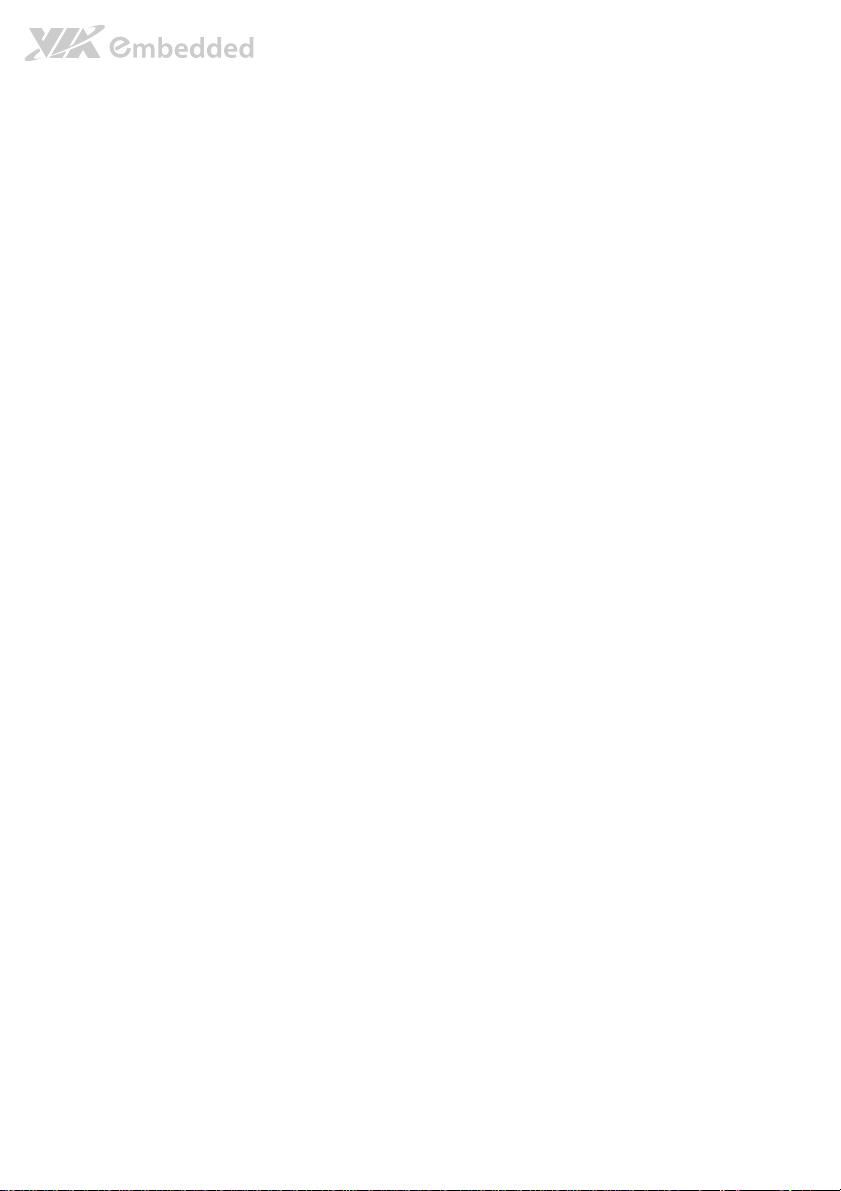
Copyright
Copyright © 2014 VIA Technologies Incorporated. All rights reserved.
No part of this document may be reproduced, transmitted, transcribed, stored in a retrieval system, or translated into any language,
in any form or by any means, electronic, mechanical, magnetic, optical, chemical, manual or otherwise without the prior written
permission of VIA Technologies, Incorporated.
Trademarks
All trademarks are the property of their respective holders.
Disclaimer
No license is granted, implied or otherwise, under any patent or patent rights of VIA Technologies. VIA Technologies makes no
warranties, implied or otherwise, in regard to this document and to the products described in this document. The information
provided in this document is believed to be accurate and reliable as of the publication date of this document. However, VIA
Technologies assumes no responsibility for the use or misuse of the information (including use or connection of extra
device/equipment/add-on card)
The information and product specifications within this document are subject to change at any time, without notice and without
obligation to notify any person of such change.
VIA Technologies, Inc. reserves the right the make changes to the products described in this manual at any time without prior
notice.
in this document and for any patent infringements that may arise from the use of this document.
Page 3
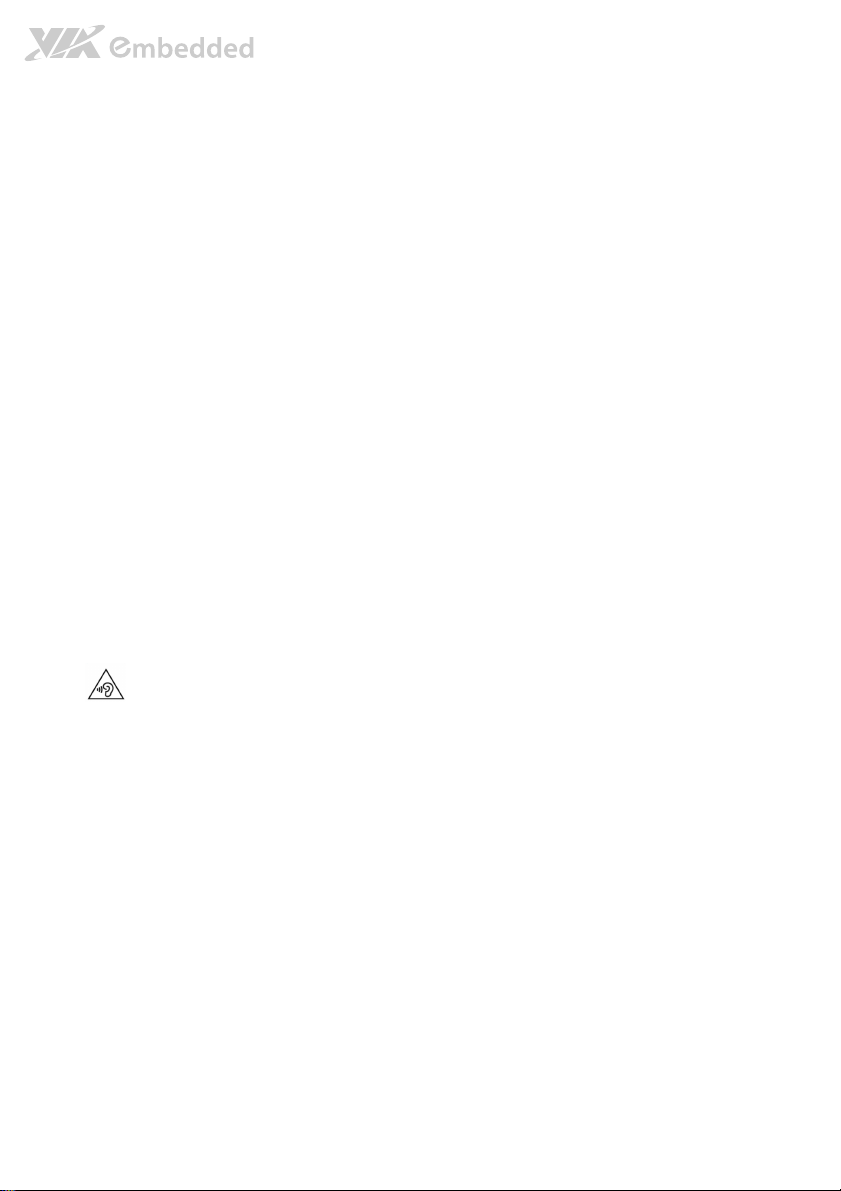
Safety Precautions
Always read the safety instructions carefully.
Keep this User's Manual for future reference.
All cautions and warnings on the equipment should be noted.
Place the power cord in such a way that people cannot step on it.
If any of the following situations arises, get the equipment checked by authorized service
personnel:
The power cord or plug is damaged.
Liquid has penetrated into the equipment.
The equipment has not worked well or you cannot get it work according to User's Manual.
The equipment has dropped and damaged.
The equipment has obvious sign of breakage.
Never pour any liquid into the opening. Liquid can cause damage or electrical shock.
Do not place anything over the power cord.
Caution
RISK OF EXPLOSION IF BATTERY IS REPLACED BY AN INCORRECT TYPE.
DISPOSE OF USED BATTERIES ACCORDING TO THE INSTRUCTIONS.
To prevent possible hearing damage, do not listen at high volume levels for long periods.
Page 4
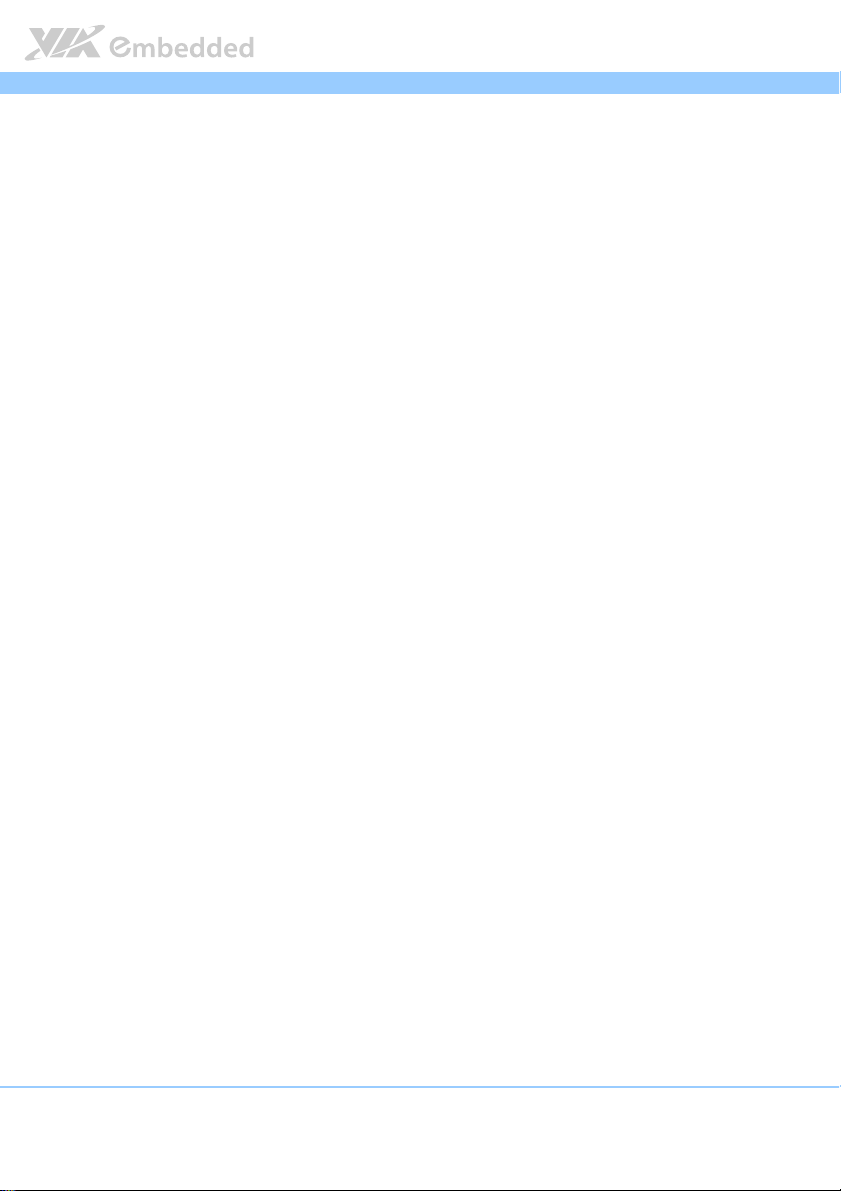
VIEGA
VIEGA User Manual
User Manual
VIEGA VIEGA
User ManualUser Manual
Table of Contents
1.
1. Hardware Setup
Hardware Setup ................................
1.1.
Hardware SetupHardware Setup
1.1.
Box Contents ................................................................................................. 9
1.2.
Top & Right panel ......................................................................................10
1.3.
Left panel ..................................................................................................... 10
1.4.
Bottom panel .............................................................................................. 11
1.5.
Micro HDMI port ........................................................................................12
1.6.
Micro SIM slot............................................................................................. 13
1.7.
Micro SD slot .............................................................................................. 14
1.8.
Charging the tablet .................................................................................... 15
1.9.
Installing the rubber ribs .......................................................................... 18
1.10. Installing the tablet to the docking station .......................................... 19
2.
2. Basics
Basics ................................
2.2.
2.1.
2.2.
2.3.
2.4.
2.5.
2.6.
2.7.
2.8.
2.9.
2.10. NFC (Near Field Communication).......................................................... 24
................................................................
BasicsBasics
................................................................
Switching the power on or off ................................................................ 20
Unlocking the screen................................................................................. 20
Sleep Mode ................................................................................................. 20
Home Screen............................................................................................... 21
2.4.1. Removing an app from Home screen............................................... 21
2.4.2. Relocating an app from Home screen ............................................. 22
Finger Gestures ........................................................................................... 22
Notifications Panel ..................................................................................... 23
Quick Settings ............................................................................................. 23
Switching between recently opened apps .......................................... 23
Airplane mode............................................................................................23
................................................................
................................................................
................................................................
................................................................
................................................................
................................................................
...................................................
................................................................
...................................
................................................................
................... 20
......................................
... 9999
......
20
2020
3.
3. Keyboard
Keyboard................................
3.3.
KeyboardKeyboard
3.1.
4.
4. Camera
Camera ................................
4.4.
CameraCamera
4.1.
................................................................
................................................................
Using the onscreen keyboard.................................................................. 25
................................................................
................................................................
Taking a photo ............................................................................................ 26
................................................................
................................................................
................................................................
................................................................
.............................................
................................................................
................................................
................................................................
............. 25
..........................
................ 26
................................
25
2525
26
2626
iv
Page 5
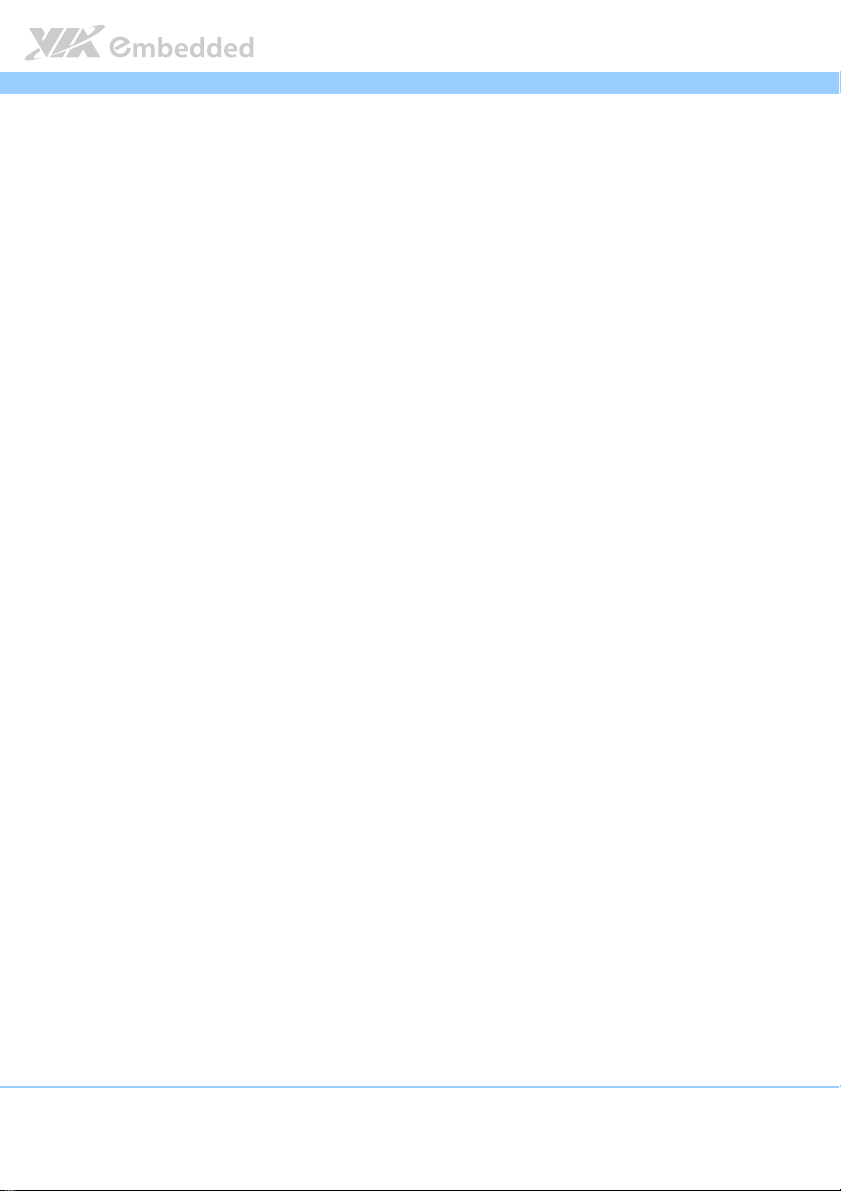
VIEGA
v
4.2.
Recording videos........................................................................................26
4.3.
Capturing panoramas................................................................................. 26
4.4.
Configuring camera settings..................................................................... 26
5.
5. Gallery
Gallery................................
5.5.
GalleryGallery
5.1.
5.2.
5.3.
5.4.
6.
6. Widgets
Widgets................................
6.6.
WidgetsWidgets
7.
7. Fi
File Browse
7.7.
FiFi
8.
8. Email
Email................................
8.8.
EmailEmail
8.1.
8.2.
9.
9. Location
Location................................
9.9.
LocationLocation
9.1.
................................................................
................................................................
Sharing and deleting the album .............................................................27
Sharing the photo.......................................................................................27
Editing the photo .......................................................................................27
Setting function in Gallery ....................................................................... 27
................................................................
................................................................
le Browse ................................
le Browsele Browse
................................................................
................................................................
................................................................
................................................................
Setting up an e-mail account................................................................... 30
Adding a new e-mail account................................................................. 30
................................................................
................................................................
Location Settings ........................................................................................ 31
................................................................
................................................................
................................................................
................................................................
................................................................
................................................................
................................................................
................................................................
................................................................
................................................................
.................................................
................................................................
...............................................
................................................................
.........................................
................................................................
....................................................
................................................................
...............................................
................................................................
VIEGA User Manual
VIEGA VIEGA
.................... 30
........................................
User Manual
User ManualUser Manual
................. 27
..................................
............... 28
..............................
............... 31
..............................
27
2727
28
2828
......... 29
29
..................
2929
30
3030
31
3131
10.
10. Search and Web browser
Search and Web browser ................................
10.10.
Search and Web browserSearch and Web browser
10.1. Searching setting ........................................................................................ 32
10.2. Start Searching ............................................................................................ 32
10.3. Web Browser .............................................................................................. 32
10.3.1. Go to a webpage .................................................................................. 32
10.4. Viewing a webpage ................................................................................... 33
10.5. Open a new browser window................................................................ 33
10.6. Incognito tab ............................................................................................... 33
10.7. Bookmarking ................................................................................................ 33
10.8. Viewing a previously visited page.......................................................... 33
10.9. Viewing the most visited page................................................................ 34
10.10. Clearing the browser cache and history ............................................... 34
................................................................
................................................................
.................................................
................................................................
................. 32
..................................
32
3232
Page 6
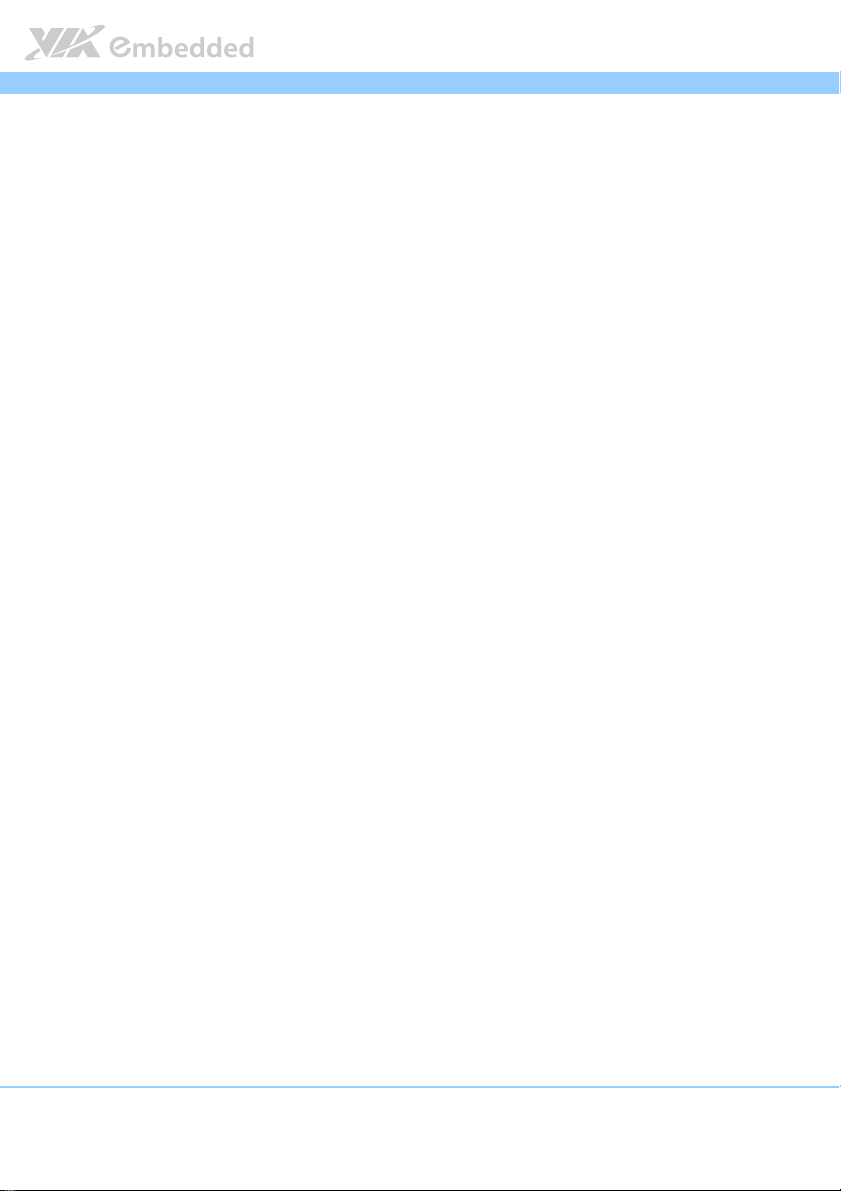
VIEGA
vi
11.
11. Internet Connections
Internet Connections ................................
11.11.
Internet ConnectionsInternet Connections
11.1. Wi-Fi connection ........................................................................................ 35
12.
12. Bluetooth
Bluetooth ................................
12.12.
BluetoothBluetooth
13.
13. Security
Security................................
13.13.
SecuritySecurity
13.1. Screen lock .................................................................................................. 37
14.
14. Settings
Settings................................
14.14.
SettingsSettings
15.
15. Restart and Reset
Restart and Reset................................
15.15.
Restart and ResetRestart and Reset
15.1. Restarting...................................................................................................... 39
15.2. Resetting....................................................................................................... 39
16.
16. Warning
Warning................................
16.16.
WarningWarning
................................................................
................................................................
................................................................
................................................................
................................................................
................................................................
................................................................
................................................................
................................................................
................................................................
................................................................
................................................................
................................................................
................................................................
................................................................
................................................................
................................................................
................................................................
................................................................
................................................................
.........................................................
................................................................
............................................
................................................................
................................................
................................................................
................................................
................................................................
................................................................
................................................................
...............................................
................................................................
VIEGA User Manual
User Manual
VIEGA VIEGA
User ManualUser Manual
......................... 35
..................................................
............ 36
........................
................ 37
................................
................ 38
................................
................................ 39
................................................................
............... 40
..............................
35
3535
36
3636
37
3737
38
3838
39
3939
40
4040
Page 7
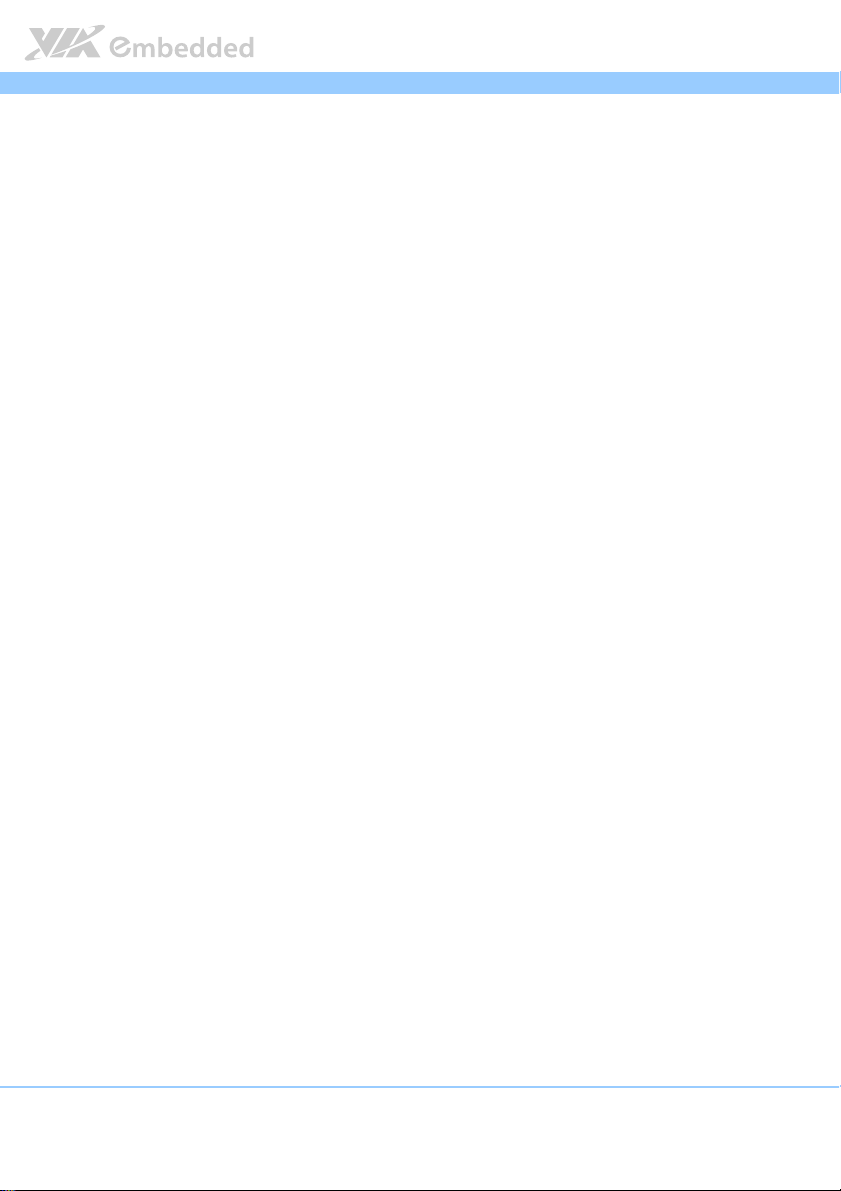
VIEGA
vii
VIEGA User Manual
User Manual
VIEGA VIEGA
User ManualUser Manual
Lists of Figures
Figure 1: Top and Right panel of the VIEGA tablet ................................................10
Figure 2: Left panel of the VIEGA tablet ...................................................................10
Figure 3: Bottom panel of the VIEGA tablet............................................................. 11
Figure 4: Connecting to an HDMI display.................................................................. 12
Figure 5: Installing the Micro SIM card....................................................................... 13
Figure 6: Installing the Micro SD card ........................................................................ 14
Figure 7: Connecting to Micro USB port .................................................................... 15
Figure 8: Plug to Micro USB charger cable ............................................................... 16
Figure 9: Insert the dock head...................................................................................... 16
Figure 10: Twist the dock head .................................................................................... 17
Figure 11: Insert the rubber ribs................................................................................... 18
Figure 12: Secure the rubber ribs ................................................................................ 18
Figure 13: Insert the tablet into the docking station ............................................... 19
Figure 14: Secure the docking station......................................................................... 19
Figure 15: Home screen................................................................................................. 21
Page 8
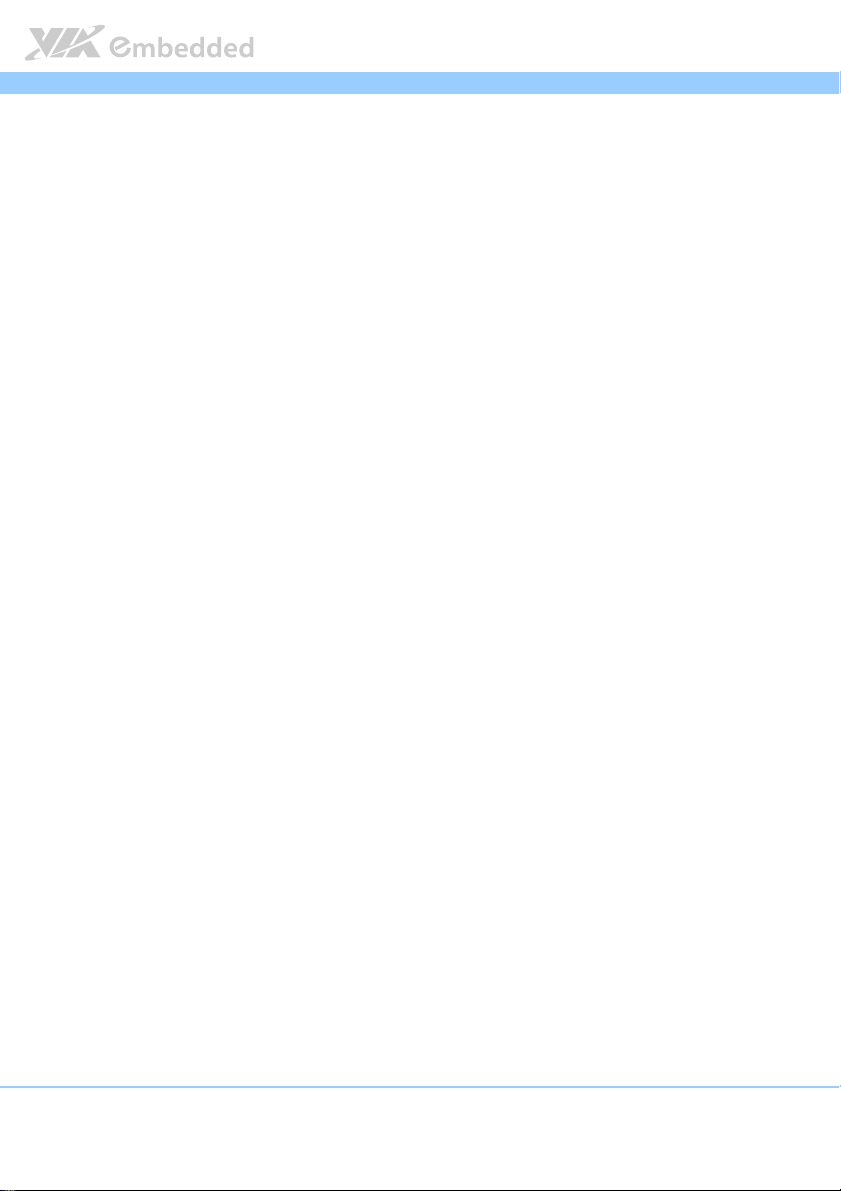
VIEGA
viii
VIEGA User Manual
User Manual
VIEGA VIEGA
User ManualUser Manual
Lists of Tables
Table 1: Onscreen keyboard table ............................................................................. 25
Table 2: Screen lock table............................................................................................ 37
Table 3: System Settings table.....................................................................................38
Page 9
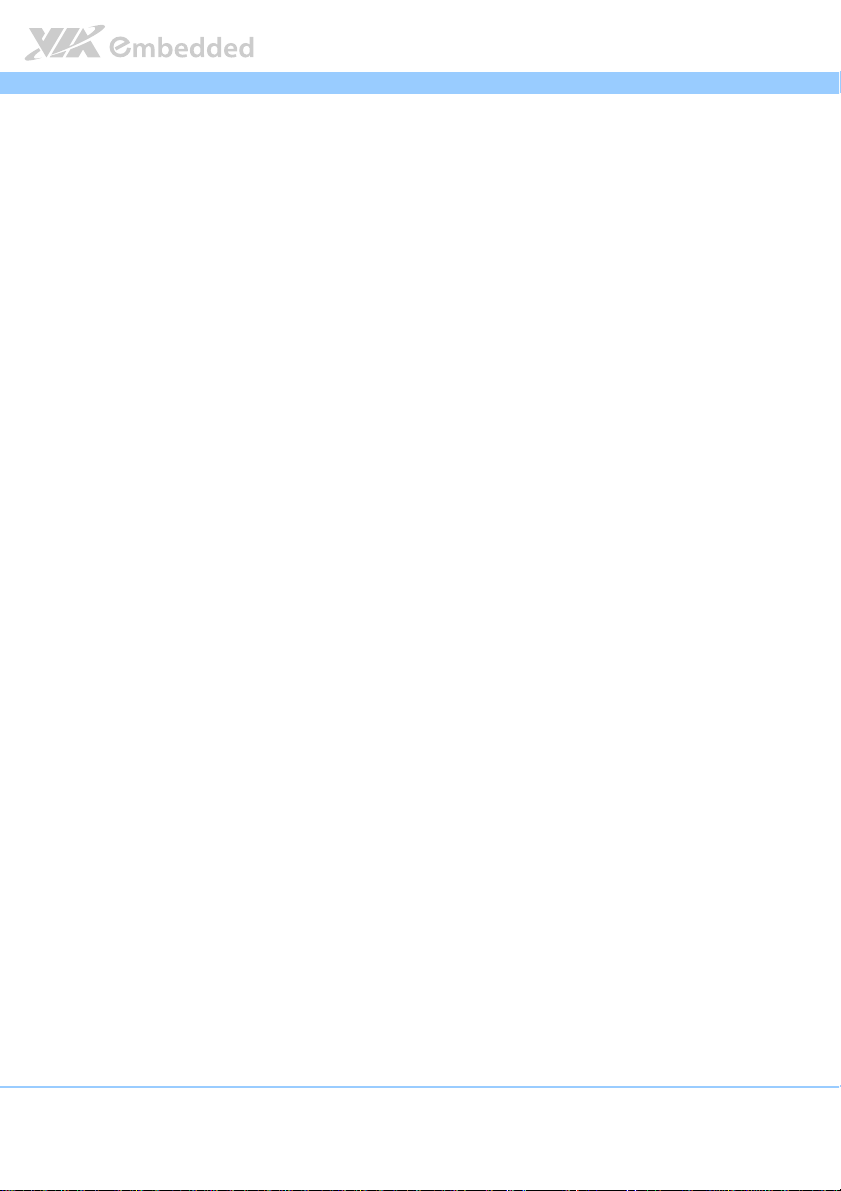
VIEGA
1.
1. Hardware Setup
Hardware Setup
1.1.
Hardware SetupHardware Setup
VIEGA User Manual
VIEGA VIEGA
1.1. Box Contents
VIEGA Tablet X 1
Rubber ribs X 4 and screws X 4
Micro-HDMI to HDMI adapter X 1
Micro-USB to USB cable X 1
Power Adapter X 1
Micro-USB charger cable X 1
Dock Head X 1
Docking station X 1 set (optional)
User Manual
User ManualUser Manual
9
Page 10
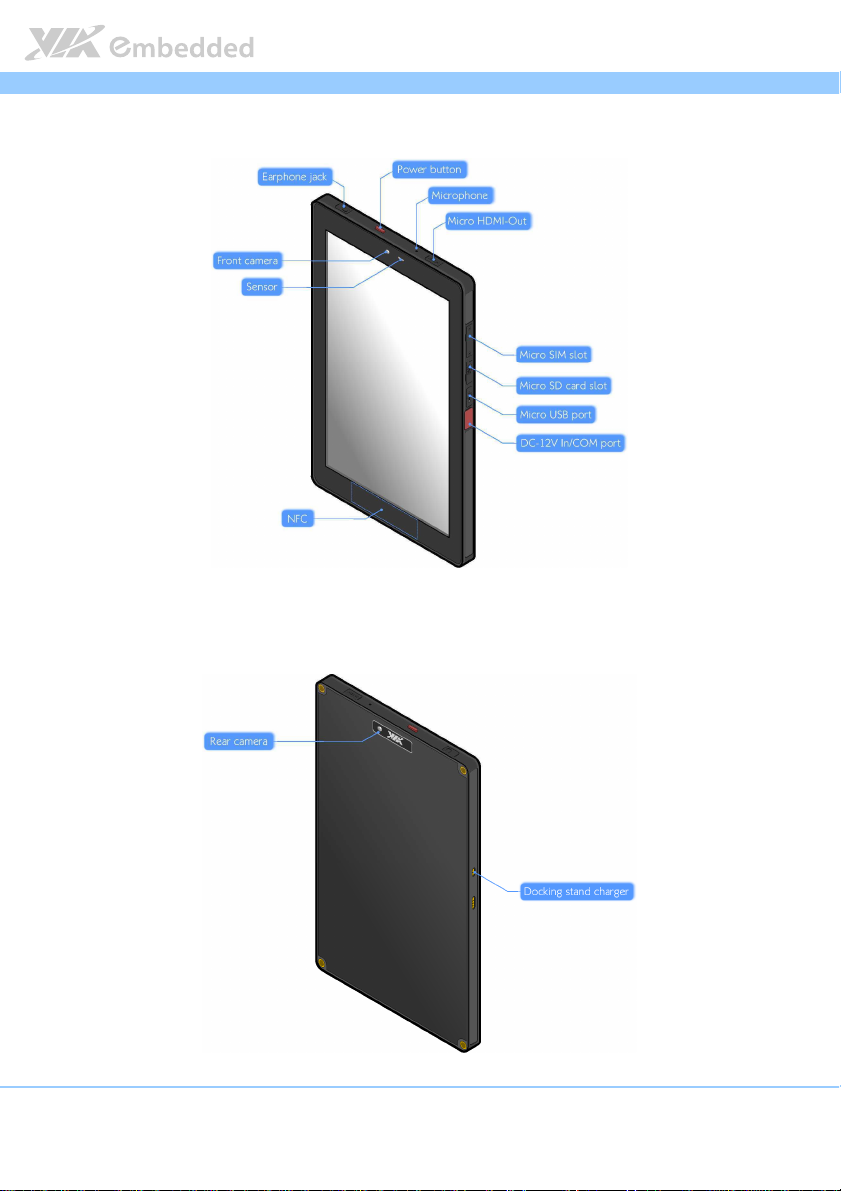
VIEGA
VIEGA User Manual
VIEGA VIEGA
1.2. Top & Right panel
Figure
Figure 1111: Top and Right panel of the VIEGA tablet
: Top and Right panel of the VIEGA tablet
Figure Figure
: Top and Right panel of the VIEGA tablet: Top and Right panel of the VIEGA tablet
1.3. Left panel
User Manual
User ManualUser Manual
Figure
Figure 2222: Left panel of the VIEGA tablet
: Left panel of the VIEGA tablet
Figure Figure
: Left panel of the VIEGA tablet: Left panel of the VIEGA tablet
10
Page 11
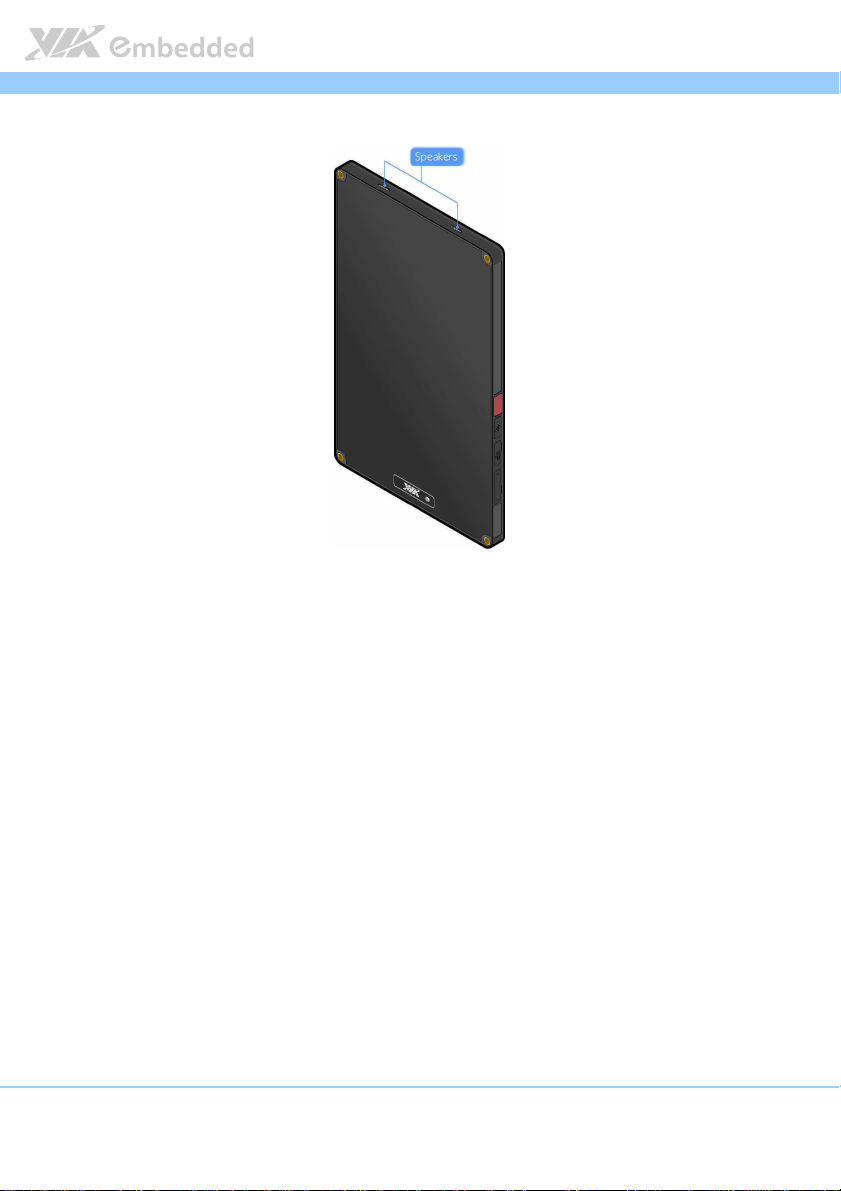
VIEGA
VIEGA User Manual
VIEGA VIEGA
1.4. Bottom panel
FFFFigure
igure 3333: Bottom panel of the VIEGA tablet
: Bottom panel of the VIEGA tablet
igure igure
: Bottom panel of the VIEGA tablet: Bottom panel of the VIEGA tablet
User Manual
User ManualUser Manual
11
Page 12
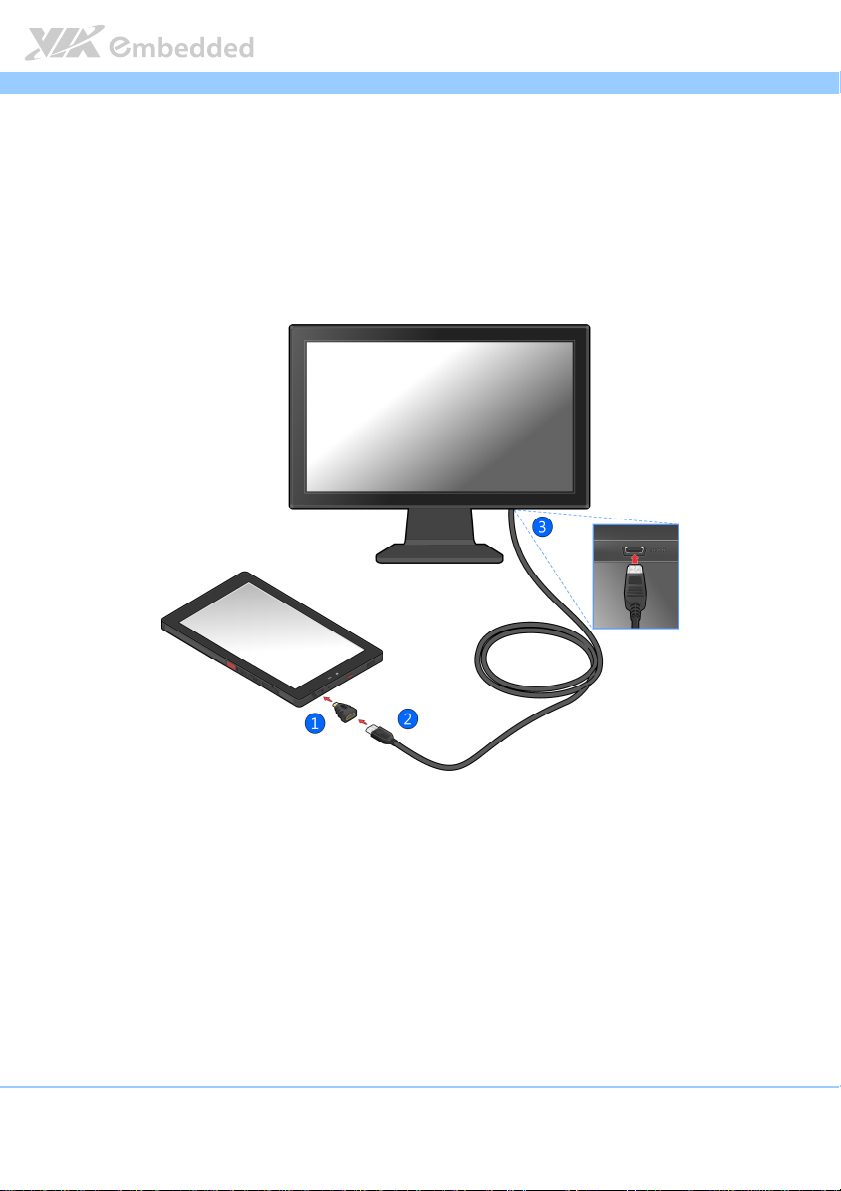
VIEGA
VIEGA User Manual
User Manual
VIEGA VIEGA
User ManualUser Manual
1.5. Micro HDMI port
The Micro HDMI port allows you to connect the tablet to an HDMI display.
1. Plug the HDMI adapter to the micro HDMI port of your VIEGA tablet.
2. Connect the HDMI cable to the HDMI adapter.
3. Plug the other end of HDMI cable to the HDMI port of your HDMI monitor.
Figure
Figure 4444: Connecting to an HDMI display
: Connecting to an HDMI display
Figure Figure
: Connecting to an HDMI display: Connecting to an HDMI display
12
Page 13
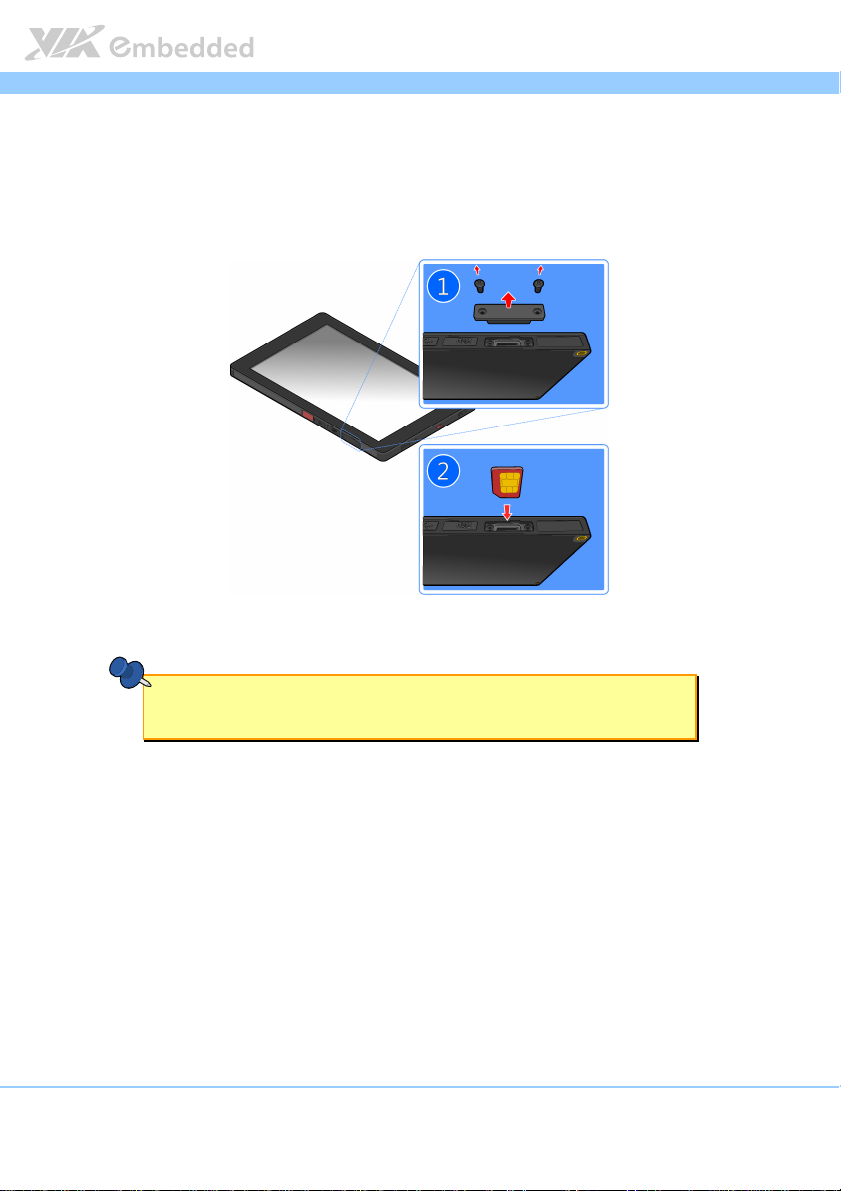
VIEGA
VIEGA User Manual
User Manual
VIEGA VIEGA
User ManualUser Manual
1.6. Micro SIM slot
The VIEGA Tablet comes with a Micro SIM card slot that you can use for data
connection. To insert the Micro SIM card, remove the 2 screws from the cover.
Insert the Micro SIM card into the Micro SIM card slot.
Figure
Figure 5555: Installing the Micro SIM card
: Installing the Micro SIM card
Figure Figure
: Installing the Micro SIM card: Installing the Micro SIM card
Note:
Note:
Note:Note:
Ensure the angled corner of the SIM card is placed in the correct way before closing the slot.
13
Page 14

VIEGA
VIEGA User Manual
User Manual
VIEGA VIEGA
User ManualUser Manual
1.7. Micro SD slot
The VIEGA Tablet comes with a memory card reader slot that you can store
your data such as photos, videos, music, etc. To insert the Micro SD card, lift
the cover and insert the Micro SD card into the Micro SD card slot.
Figure
Figure 6666: Installing the Micro SD card
: Installing the Micro SD card
Figure Figure
: Installing the Micro SD card: Installing the Micro SD card
Note:
Note:
Note:Note:
1. Ensure the angled corner of the SD card is placed in the correct way before closing the slot.
2. Please note that the lifespan of the onboard eMMC memory chip may vary depending on the
amount of access. More frequent and larger data access on eMMC memory makes its lifespan
shorter. Therefore, it is highly recommended to use a replaceable external storage (e.g., Micro
SD card) for large data access.
14
Page 15

VIEGA
VIEGA User Manual
VIEGA VIEGA
1.8. Charging the tablet
To charge the VIEGA Tablet, you need the following accessories:
○1 Power adapter
○2 Dock head
○3 Micro-USB charger cable
1. Lift the cover from the Micro-USB port.
User Manual
User ManualUser Manual
2. Take the Micro-USB charger cable and plug Micro-USB connector to the
Micro USB port of the tablet.
Figure
Figure 7777: Connecting to Micro USB port
: Connecting to Micro USB port
Figure Figure
: Connecting to Micro USB port: Connecting to Micro USB port
15
Page 16

VIEGA
VIEGA User Manual
User Manual
VIEGA VIEGA
User ManualUser Manual
3. Plug the other end of the Micro-USB charger cable to the power adapter.
Figure
Figure 8888: Plug to Micro USB charger cable
: Plug to Micro USB charger cable
Figure Figure
: Plug to Micro USB charger cable: Plug to Micro USB charger cable
4. Insert the dock head to the power adapter.
Figure
Figure 9999: Insert the dock head
: Insert the dock head
Figure Figure
: Insert the dock head: Insert the dock head
16
Page 17

VIEGA
VIEGA User Manual
User Manual
VIEGA VIEGA
User ManualUser Manual
5. Twist the dock head until it locks into place.
Figure
Figure 10
10: Twist the dock head
Figure Figure
: Twist the dock head
1010
: Twist the dock head: Twist the dock head
6. Plug the power adapter to a power outlet to start charging the battery.
Note:
Note:
Note:Note:
1. For the first time of using the VIEGA tablet, charge the tablet for four hours before using it.
2. Only use the power adapter provided in the box to charge the battery. Using a different type of
adapter may damage the tablet.
3. Due to some physical limitations of the battery, it is highly suggested to charge the battery in an
environment where the room temperature is between 0℃ and 40℃ to protect the battery.
17
Page 18

VIEGA
VIEGA User Manual
User Manual
VIEGA VIEGA
User ManualUser Manual
1.9. Installing the rubber ribs
Use the rubber ribs to protect the tablet from vibration and shock.
1. Insert the rubber ribs to the 4 corners of the tablet.
Figure
Figure 11
11: Insert the rubber ribs
Figure Figure
: Insert the rubber ribs
1111
: Insert the rubber ribs: Insert the rubber ribs
2. Secure the rubber ribs in place with 4 mounting screws (screw type: M4*8).
Figure
Figure 12
12: Secure the rubber ribs
Figure Figure
: Secure the rubber ribs
1212
: Secure the rubber ribs: Secure the rubber ribs
18
Page 19

VIEGA
VIEGA User Manual
User Manual
VIEGA VIEGA
User ManualUser Manual
1.10. Installing the tablet to the docking station
1. Align the tablet with the docking station. Gently insert the tablet into the
slot.
Note:
Note:
Note:Note:
Before installing the tablet to the docking station, please ensure that the
rubber ribs have been removed from the tablet.
Figure
Figure 13
13: Insert the tablet into the docking station
Figure Figure
: Insert the tablet into the docking station
1313
: Insert the tablet into the docking station: Insert the tablet into the docking station
2. Secure the docking station to the tablet from the back by fastening the 4
mounting screws.
Figure
Figure 14
14: Secure the docking stat
Figure Figure
: Secure the docking station
1414
: Secure the docking stat: Secure the docking stat
ion
ionion
19
Page 20

VIEGA
2.
2. Basics
Basics
2.2.
BasicsBasics
VIEGA User Manual
User Manual
VIEGA VIEGA
User ManualUser Manual
2.1. Switching the power on or off
Press the power button to turn on/off the VIEGA tablet.
2.2. Unlocking the screen
On the lock screen, tap and drag the ring from lock to unlock .
2.3. Sleep Mode
Slightly press the power button to switch the display to sleep mode. To wake
it up from sleep mode, simply press the power button again.
20
Page 21

VIEGA
VIEGA User Manual
VIEGA VIEGA
2.4. Home Screen
1
○
○
5
○
2
4
3
○
○
Figure
Figure 15
15: Home screen
Figure Figure
○1 Google Search
: Home screen
1515
: Home screen: Home screen
User Manual
User ManualUser Manual
○2 Back
○3 Home
○4 Recently opened Apps
○5 Apps
2.4.1. Removing an app from Home screen
To remove an app from your Home screen:
1. Tap and hold the app you want to remove.
2. Drag the app to the XXXX button.
21
Page 22

VIEGA
VIEGA User Manual
VIEGA VIEGA
2.4.2. Relocating an app from Home screen
To relocate an app from your Home screen:
1. Tap and hold the app you want to relocate.
2. Drag the app to a new place on the screen.
2.5. Finger Gestures
User Manual
User ManualUser Manual
Tap
Tap Single tap to select an item. Double tap to launch an item.
TapTap
Press and
Press and hold
Press andPress and
Swipe or
Swipe or slide
Swipe orSwipe or
Drag
Drag Press and hold your finger with pressure to drag. Release your finger until
DragDrag
Rotate
Rotate Change the screen orientation by turning the VIEGA tablet sideways.
RotateRotate
Zoom In/Out
Zoom In/Out Pinch two fingers together or spread them apart to adjust zoom level.
Zoom In/OutZoom In/Out
hold To open the available options for an item, press and hold the item.
holdhold
slide Drag your finger vertically or horizontally across the screen.
slideslide
you have reached the target location.
22
Page 23

VIEGA
VIEGA User Manual
User Manual
VIEGA VIEGA
User ManualUser Manual
2.6. Notifications Panel
Check event notification, battery status and network connection status in
Notifications panel. Tap the status bar which located on the lower right side
of the screen to open the Notifications panel.
2.7. Quick Settings
Quickly turn on airplane mode, WiFi, auto-rotate screen, notification alerts and
adjust brightness of the screen in Quick Settings. You can also access to the
VIEGA tablet setting through a shortcut in quick setting.
Tap the status bar on the lower right side of the screen and tap to open
the Quick Settings.
2.8. Switching between recently opened apps
1. You can quickly switch between the apps you recently opened.
Tap at the bottom of the screen.
2. You will see a list displaying all the apps that you recently launched. Tap
an app to open it.
2.9. Airplane mode
To turn off the wireless function of the tablet while on board an aircraft, press
and hold Power button and tap Airplane mode. Once this feature is enabled,
the Airplane mode icon will appear in the status bar.
23
Page 24

VIEGA
VIEGA User Manual
User Manual
VIEGA VIEGA
User ManualUser Manual
2.10. NFC (Near Field Communication)
NFC allows data exchange or contactless transactions when the tablet touches
another NFC-enabled device.
1. From the Home screen, tap -> Settings
2. In Wireless & Networks section, tap More
3. Tap NFC
NFC to enable NFC function
NFCNFC
4. Bring the tablet’s NFC tag close to another NFC device.
Settings.
SettingsSettings
More.
MoreMore
24
Page 25

VIEGA
lock
3.
3. Keyboard
Keyboard
3.3.
KeyboardKeyboard
VIEGA User Manual
User Manual
VIEGA VIEGA
User ManualUser Manual
3.1. Using the onscreen keyboard
Tap the letters or numbers on the onscreen keyboard to enter the text.
?123
Next
Tab
Table
Table 1111: Onscreen keyboard table
Table Table
Tap the shift key to input an uppercase letter. Tap the shift key twice to turn on caps
Tap to change to the number/symbol keyboard
Next/Done key. Tap to create a new line or to confirm text input
Backspace key. Tap to delete the previous letter/number
Go to next line.
Language key. Tap to get 2 input options:
1. Change input languages.
2. Configure Android keyboard settings.
Tap to close the onscreen keyboard
: Onscreen keyboard table
: Onscreen keyboard table: Onscreen keyboard table
25
Page 26

VIEGA
4.
4. Camera
Camera
4.4.
CameraCamera
VIEGA User Manual
VIEGA VIEGA
User Manual
User ManualUser Manual
To open the camera, tap on the Home screen and tap Camera
Camera.
CameraCamera
4.1. Taking a photo
To take a photo, tap .
4.2. Recording videos
To record videos, tap -> . Tap to start recording.
4.3. Capturing panoramas
To capture panoramas, tap -> . Tap to start capturing.
4.4. Configuring camera settings
To configure camera setting, tap .
Switch
camera
Set
Exposure
Change other settings
26
Page 27

VIEGA
5.
5. Gallery
Gallery
5.5.
GalleryGallery
Using Gallery app to view photos, play videos or edit files stored in your
album.
VIEGA User Manual
User Manual
VIEGA VIEGA
User ManualUser Manual
1. From the Home screen, tap -> Gallery
2. Tap an album thumbnail to open that folder. Then, tap a photo or video to
view it.
Gallery.
GalleryGallery
5.1. Sharing and deleting the album
Tap and hold the album to be shared/deleted and a tool bar will display on
top of the screen. Select the appropriate task.
5.2. Sharing the photo
1. Tap the photo to be shared from the album.
2. The tool bar on upper right side of the screen allows you to share your
photo.
5.3. Editing the photo
1. Tap the photo to be edited from the album.
2. You will see an icon on lower right side of the screen, tap it to get the
editing tools.
3. Use the editing tools to edit your image.
5.4. Setting function in Gallery
1. From Gallery screen, you can configure some settings to the photo you
selected.
2. Tap Setting
image, show the image in slideshow, edit the image, rotate left, rotate right,
Setting on upper right side of the screen. You can delete the
SettingSetting
27
Page 28

VIEGA
crop the photo, set picture as contact photo/wallpaper or check details of the
picture.
6.
6. Widgets
Widgets
6.6.
WidgetsWidgets
Widgets are apps that enable you to easily access to Apps on your tablet’s
Home screen.
VIEGA User Manual
User Manual
VIEGA VIEGA
User ManualUser Manual
1. From the Home screen, tap -> Widgets
2. In the Widgets screen, select a widget that you want to display on the
Home Screen. Tap and hold the widget, then drag it to the Home screen.
3. To remove a widget from the Home screen, simply tap and hold the widget,
then drag it to X
X button.
X X
Widgets on top of the screen.
Widgets Widgets
.
..
28
Page 29

VIEGA
7.
7. File Browse
File Browse
7.7.
File BrowseFile Browse
File Browse allows you to find and manage your data.
To access the file storage:
VIEGA User Manual
VIEGA VIEGA
User Manual
User ManualUser Manual
1. From the Home screen, tap and go to the All Apps screen.
2. Tap File Browse
File Browse and you will see all the data you stored in the tablet/SD
File BrowseFile Browse
card/Udisk.
.
..
29
Page 30

VIEGA
8.
8. Email
Email
8.8.
EmailEmail
You can add POP3, IMAP and Exchange accounts to view, send and receive e-
mails using the tablet.
VIEGA User Manual
User Manual
VIEGA VIEGA
User ManualUser Manual
8.1. Setting up an e-mail account
1. From the Home screen, tap and go to the All Apps screen.
2. Tap EMAIL.
EMAIL.
EMAIL. EMAIL.
3. In the EMAIL
4. Configure the Account settings
5. Enter the account name that will be shown in the outgoing emails. Tap Next
and you will be directed to your inbox.
EMAIL App, enter your e-mail address and password, then tap Next
EMAILEMAIL
Account settings -> Next
Account settingsAccount settings
Next.
NextNext
.
..
Next.
NextNext
Next
Next Next
8.2. Adding a new e-mail account
1. From the Home screen, tap and go to the All Apps screen.
2. Tap EMAIL.
EMAIL.
EMAIL. EMAIL.
3. Log-in using your e-mail account.
4. Tap Settings
Settings -> Add Account
SettingsSettings
Add Account to add a new email account.
Add AccountAdd Account
.
..
30
Page 31

VIEGA
9.
9. Location
Location
9.9.
LocationLocation
VIEGA User Manual
VIEGA VIEGA
9.1. Location Settings
Setup location sources to find your location on this tablet.
User Manual
User ManualUser Manual
1. From the Home screen, tap -> Settings
2. Tap Location access
Location access on the left panel.
Location access Location access
3. Select from the following options:
GPS satellites
GPS satellites Let apps use GPS on your tablet to pinpoint your location
GPS satellitesGPS satellites
Wi
Wi----Fi & mobile network
Fi & mobile network
WiWi
Fi & mobile network Fi & mobile network
locat
location
ion
locatlocat
ionion
Let apps use Google’s location service to estimate your location
faster. Anonymous location data will be collected and sent to
Google.
Settings.
SettingsSettings
31
Page 32

VIEGA
10.
10. Search and Web browser
10.10.
Google Search function allows you to search for information on your tablet
and on the Web.
Search and Web browser
Search and Web browserSearch and Web browser
VIEGA User Manual
User Manual
VIEGA VIEGA
User ManualUser Manual
10.1. Searching setting
1. Tap from the Home screen.
2. Tap Search settings .
3. In the Searchable items, select the items to be searched.
10.2. Start Searching
1. Tap from the Home screen.
2. Input the text you intend to search for. Tap to search the web. Or
simply tap the app from the list of suggestions to open it.
10.3. Web Browser
10.3.1. Go to a webpage
On the Home screen, tap Browser
keyword in the URL box which is on the top of the screen.
Browser .
Browser Browser
. Enter the webpage address or search
. .
32
Page 33

VIEGA
VIEGA User Manual
User Manual
VIEGA VIEGA
User ManualUser Manual
10.4. Viewing a webpage
Swipe your finger on the screen to navigate. Quickly tap the screen twice to
zoom in and tap twice again to zoom out. Alternatively, bring your two fingers
together to zoom out or spread your two fingers to zoom in.
10.5. Open a new browser window
To open a new browser window, tap . You can easily switch between
different browser windows.
10.6. Incognito tab
You have the choice to use either incognito tabs or normal browser tabs.
Incognito tabs allow you to surf with more privacy. Pages you view in
incognito tab won’t appear in your browser history.
Open your browser and tap New incognito tab
browser.
New incognito tab to open a new incognito
New incognito tab New incognito tab
10.7. Bookmarking
To bookmark a webpage, open the browser and tap . A bookmark panel
pops up. Edit bookmark label, address, account and the shortcut to add the
bookmark. Tap OK
To open a bookmark, tap and select the bookmark you want to view.
OK to add the bookmark.
OKOK
10.8. Viewing a previously visited page
Open a webpage, tap . Tap the History
Select the page you want to view and tap it.
History tab on the top of the webpage.
HistoryHistory
33
Page 34

VIEGA
VIEGA User Manual
VIEGA VIEGA
10.9. Viewing the most visited page
User Manual
User ManualUser Manual
Open a webpage, tap . Tap the History
On the Most Visited
Most Visited tab, select the page you want to view and tap it.
Most VisitedMost Visited
History tab on the top of the webpage.
HistoryHistory
10.10. Clearing the browser cache and
history
Open a webpage, tap -> Settings
Tap Clear cache
Clear cache to clear locally cached content and database.
Clear cacheClear cache
Tap Clear history
Clear history to clear the browser navigation history.
Clear historyClear history
Settings -> Privacy & security
SettingsSettings
Privacy & security.
Privacy & securityPrivacy & security
34
Page 35

VIEGA
11.
11. Internet Connections
11.11.
Internet Connections
Internet ConnectionsInternet Connections
VIEGA User Manual
VIEGA VIEGA
11.1. Wi-Fi connection
To use Wi-Fi, you need to connect to a wireless network.
User Manual
User ManualUser Manual
1. From the Home screen, tap -> Settings
2. In “Wireless & Networks
Wireless & Networks”, slide the Wi-Fi switch to ON
Wireless & NetworksWireless & Networks
scan for all available Wi-Fi networks.
3. Tap a network to be connected. For security reason, a passcode may be
required to access to the wireless networks.
4. When the tablet is connected to the Wi-Fi, the icon will show in the
status bar and indicate the signal strength.
5. If your VIEGA tablet detects a network that you have previously connected
to, you won’t be asked to input the passcode again.
Settings.
SettingsSettings
ON. The system will
ONON
35
Page 36

VIEGA
12.
12. Bluetooth
12.12.
Bluetooth allows you to exchange data between several devices wirelessly.
Bluetooth
BluetoothBluetooth
VIEGA User Manual
User Manual
VIEGA VIEGA
User ManualUser Manual
1. From the Home screen, tap -> Settings
2. In “Wireless & Networks
3. To Pair the Bluetooth device to be connected with your VIEGA tablet, tap
4. From all available Bluetooth devices, select the Bluetooth device you
5. When the tablet is connected to the Bluetooth, the icon
Wireless & Networks”, slide the Bluetooth switch to ON
Wireless & NetworksWireless & Networks
“Bluetooth
Bluetooth” to show all available Bluetooth devices within range.
BluetoothBluetooth
want to pair with and tap it.
the status bar.
Settings.
SettingsSettings
ON.
ONON
will show in
36
Page 37

VIEGA
13.
13. Security
13.13.
Security
SecuritySecurity
VIEGA User Manual
VIEGA VIEGA
13.1. Screen lock
You can setup screen lock for a better protection of your tablet.
User Manual
User ManualUser Manual
1. From the Home screen, tap -> Settings
2. Tap Secu
Security
rity -> Screen Security
SecuSecu
None
None Disable the lock screen
NoneNone
Slide
Slide Slide the screen to any direction
SlideSlide
Pattern
Pattern Set a screen lock pattern
PatternPattern
PIN
PIN Set a numeric password (4~17 digits)
PINPIN
Password
Password Set an alpha-numeric password (4~17 characters)
PasswordPassword
Table
Table 2222: Screen lock table
: Screen lock table
Table Table
: Screen lock table: Screen lock table
Screen Security -> Screen lock
rityrity
Screen SecurityScreen Security
Settings.
SettingsSettings
Screen lock
Screen lockScreen lock
37
Page 38

VIEGA
14.
14. Settings
14.14.
Settings
SettingsSettings
VIEGA User Manual
VIEGA VIEGA
Configure the system settings for your VIEGA tablet.
User Manual
User ManualUser Manual
1. From the Home screen, tap -> Settings
Wireless & Networks
Wireless & Networks
Wireless & NetworksWireless & Networks
Sound
Sound Adjust the volume and choose sounds to be applied for notifications.
SoundSound
Display
Display Configure display settings such as brightness, TV screen adjustment,
DisplayDisplay
Storage
Storage Indicate storage status and manage your internal storage.
StorageStorage
Battery
Battery Indicate battery status.
BatteryBattery
Apps
Apps Manage all the Apps. Tap the App to see detailed information or force
AppsApps
Users
Users Add or edit owner information
UsersUsers
Location
Location Access
Location Location
Security
Security Configure security settings, such as screen lock, encryption, passwords
SecuritySecurity
Language & input
Language & input Set the system language, keyboard & input methods, text-to-speech
Language & inputLanguage & input
Backup & reset
Backup & reset Reset the data to factory default values.
Backup & resetBackup & reset
Account
Account Add an account.
AccountAccount
Access Configure location access setting.
AccessAccess
Configure wireless connections, such as Wi-Fi, Bluetooth, data usage,
airplane mode, VPN, NFC and mobile networks.
wallpaper, sleep mode, daydream, font size and wireless display.
stop/uninstall the App.
setting, device administration and credential storage.
setting and mouse/trackpad setting.
Settings.
SettingsSettings
Date/Time
Date/Time Set the date and time, time zone and date/time format
Date/TimeDate/Time
Accessibility
Accessibility Set calibration and some accessibility tools such as auto-rotate screen,
AccessibilityAccessibility
speak password, text-to-speech output, and more.
Performance
Performance Indicate CPU information.
PerformancePerformance
About tablet
About tablet Indicate information about VIEGA tablet, such as the battery level,
About tabletAbout tablet
hardware and software information and so on.
Table
Table 3333: System Settings table
: System Settings table
Table Table
: System Settings table: System Settings table
38
Page 39

VIEGA
15.
15. Restart and Reset
15.15.
Restart and Reset
Restart and ResetRestart and Reset
VIEGA User Manual
User Manual
VIEGA VIEGA
User ManualUser Manual
15.1. Restarting
If the system becomes unresponsive, you can force the system to restart. Press
and hold the power button for a while (about 7 seconds) to force shut down
and press the power button again to turn it on.
15.2. Resetting
You can reset the system to factory default settings.
1. From the Home screen, tap -> Settings
2. Tap Backup & reset
Backup & reset -> Factory data reset
Backup & resetBackup & reset
3. Tap Reset tablet
Reset tablet -> Erase everything
Reset tabletReset tablet
Factory data reset.
Factory data resetFactory data reset
Erase everything.
Erase everythingErase everything
Settings.
SettingsSettings
39
Page 40

VIEGA
16.
16. Warning
16.16.
Notice:
Notice:
Notice:Notice:
Any changes or modifications not expressly approved by the party responsible
for compliance could void your authority to operate the equipment.
Notice:
Notice:
Notice:Notice:
This equipment has been tested and found to comply with the limits for a
Class B digital device, pursuant to part 15 of the FCC Rules. These limits are
designed to provide reasonable protection against harmful interference in a
residential installation. This equipment generates, uses and can radiate radio
frequency energy and, if not installed and used in accordance with the
instructions, may cause harmful interference to radio communications.
However, there is no guarantee that interference will not occur in a particular
installation. If this equipment does cause harmful interference to radio or
television reception, which can be determined by turning the equipment off
and on, the user is encouraged to try to correct the interference by one or
more of the following measures:
Warning
WarningWarning
VIEGA User Manual
User Manual
VIEGA VIEGA
User ManualUser Manual
—Reorient or relocate the receiving antenna.
—Increase the separation between the equipment and receiver.
—Connect the equipment into an outlet on a circuit different from that to
which the receiver is connected.
—Consult the dealer or an experienced radio/TV technician for help.
40
Page 41

VIEGA
Notice:
Notice:
Notice: Notice:
VIEGA User Manual
User Manual
VIEGA VIEGA
User ManualUser Manual
This device complies with Part 15 of the FCC Rules. Operation is subject to the
following two conditions:
(1) this device may not cause harmful interference and
(2) this device must accept any interference received, including interference
that may cause undesired operation.
Notice:
Notice:
Notice:Notice:
This equipment complies with FCC RF radiation exposure limits set forth for an
uncontrolled environment. This device was tested for typical lap held
operations with the device contacted directly to the human body to the back
side of the notebook computer. To maintain compliance with FCC RF exposure
compliance requirements, avoid direct contact to the transmitting antenna
during transmitting.
41
Page 42

