Page 1
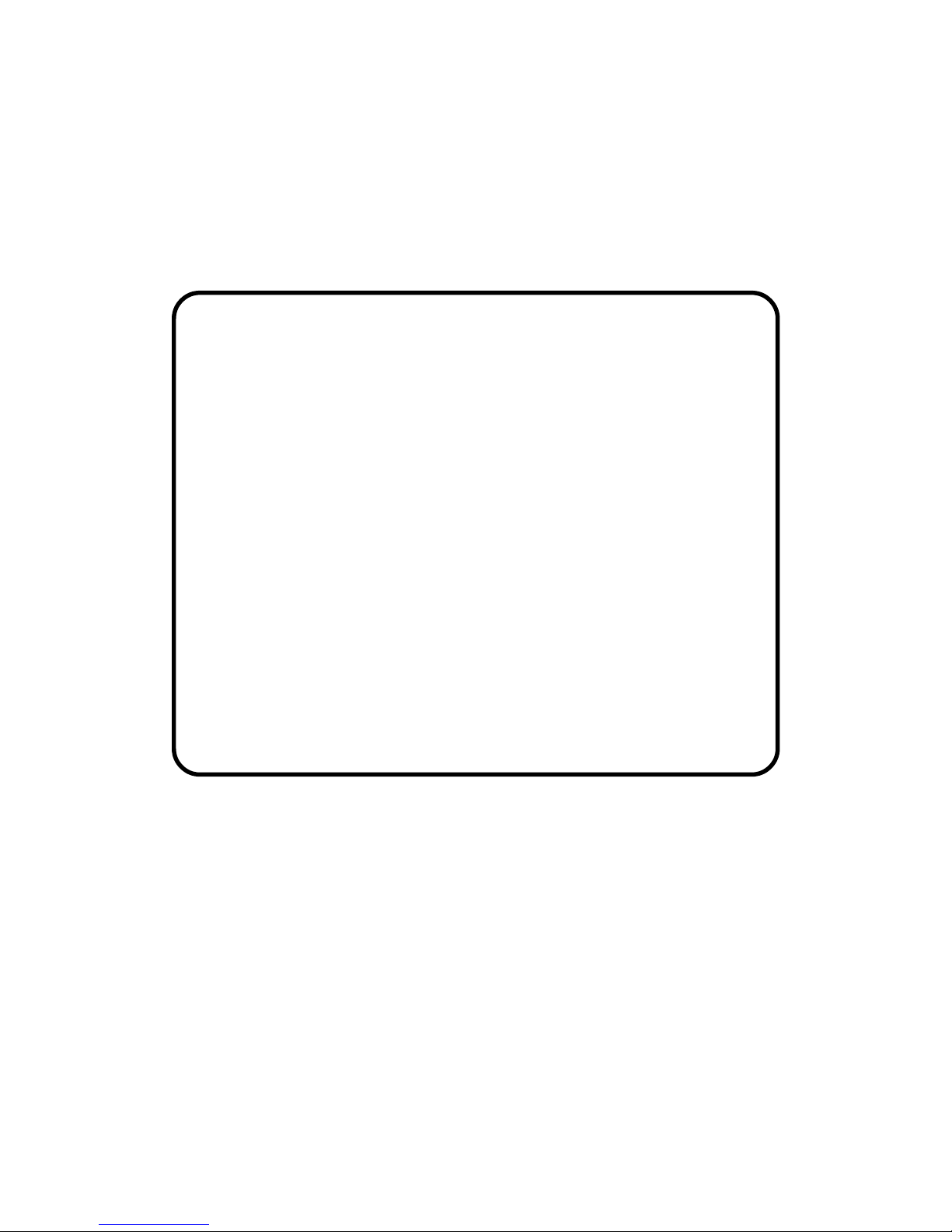
i
VIA Mainboard
User’s Manual
VIA P4XB-SA &
VIA P4XB-RA
Version 1.0 - November 28, 2001
Page 2
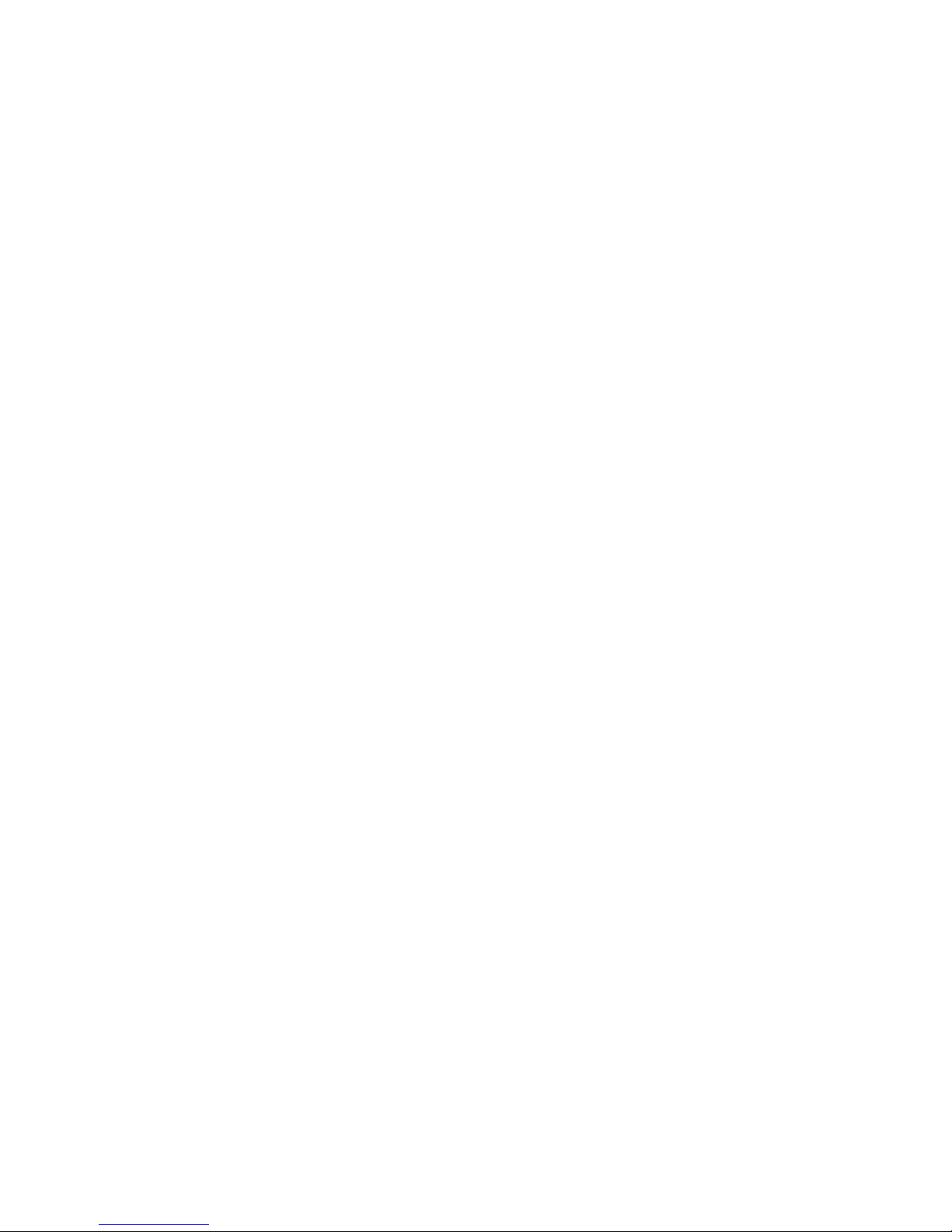
ii
Copyright
Copyright by VIA T echnologies Inc. (“VIA”). No part of this manual may
be reproduced or transmitted in any form without express written
authorization from VIA.
Trademarks
All trademarks are the property of their respective holders.
Data protection
All data should be backed-up prior to the installation of any drive unit or
storage peripheral. VIA will not be responsible for any loss of data resulting
from the use, disuse or misuse of this or any other VIA product.
No W arranty
VIA has made every effort to ensure the accuracy of the content of this
manual. However, it is possible that it may contain technical inaccuracies
or typographical or other errors. VIA will assume no liability for any
inaccuracy found in this publication, nor for damages, direct, indirect,
incidental, consequential or otherwise, that may result from such an
inaccuracy, including without limitation loss of data or profits.
VIA provides this manual “as is”, and does not issue a warranty of any
kind, express or implied, including without limitation implied warranties of
merchantability or fitness for a particular purpose.
The information provided in this manual is subject to change without
notice. VIA reserves the right to alter product designs, layouts or drivers
without notification.
Page 3
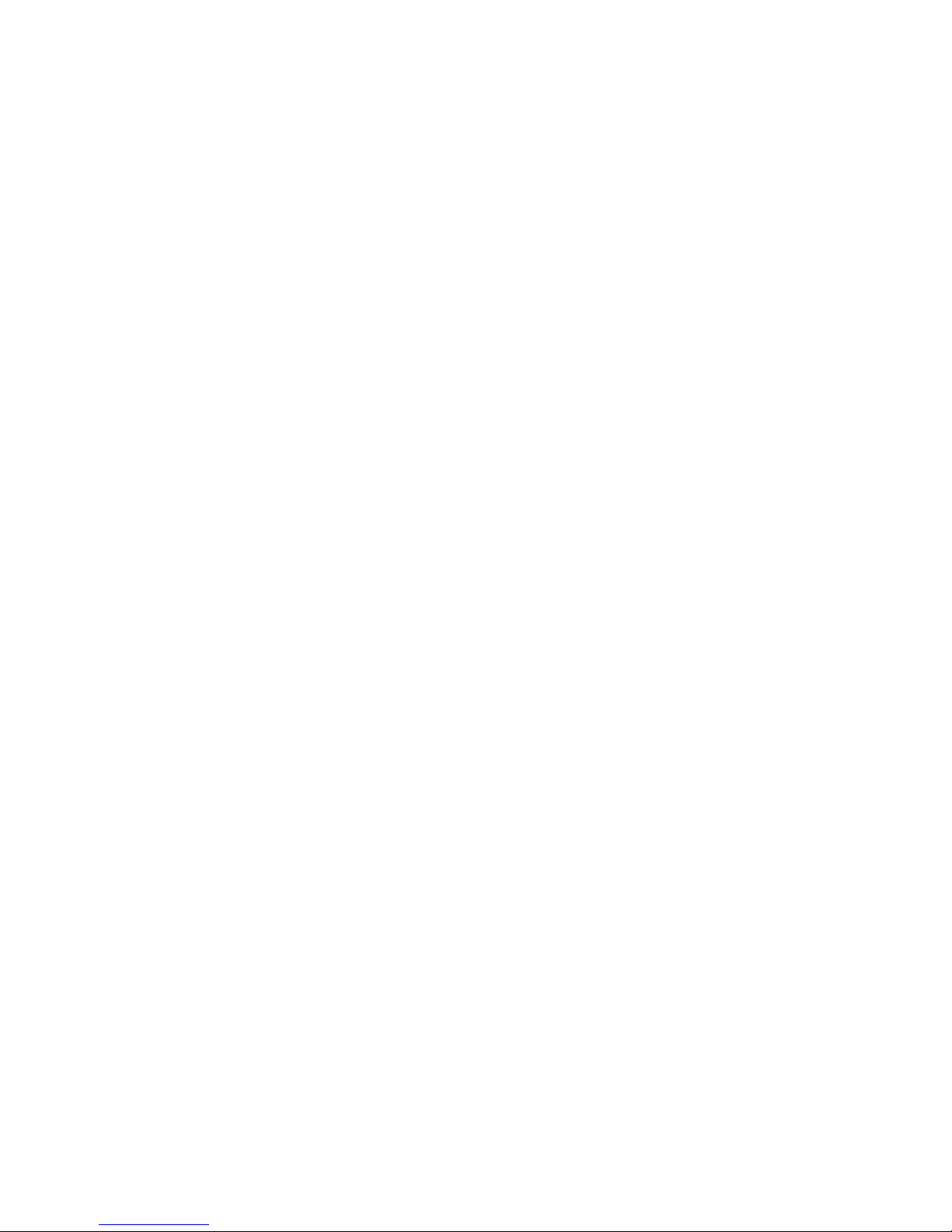
iii
FCC-B Radio Frequency Interference Statement
This equipment has been tested and found to comply with the limits for a class
B digital device, pursuant to part 15 of the FCC rules. These limits are designed
to provide reasonable protection against harmful interference when the equipment is operated in a commercial environment. This equipment generates, uses
and can radiate radio frequency energy and, if not installed and used in accordance with the instruction manual, may cause harmful interference to radio
communications. Operation of this equipment in a residential area is likely to
cause harmful interference, in which case the user will be required to correct
the interference at his own expense.
Notice 1
The changes or modifications not expressly approved by the party responsible for compliance could void the user’s authority to operate the equipment.
Notice 2
Shielded interface cables and A.C. power cord, if any, must be used in order to
comply with the emission limits.
Page 4
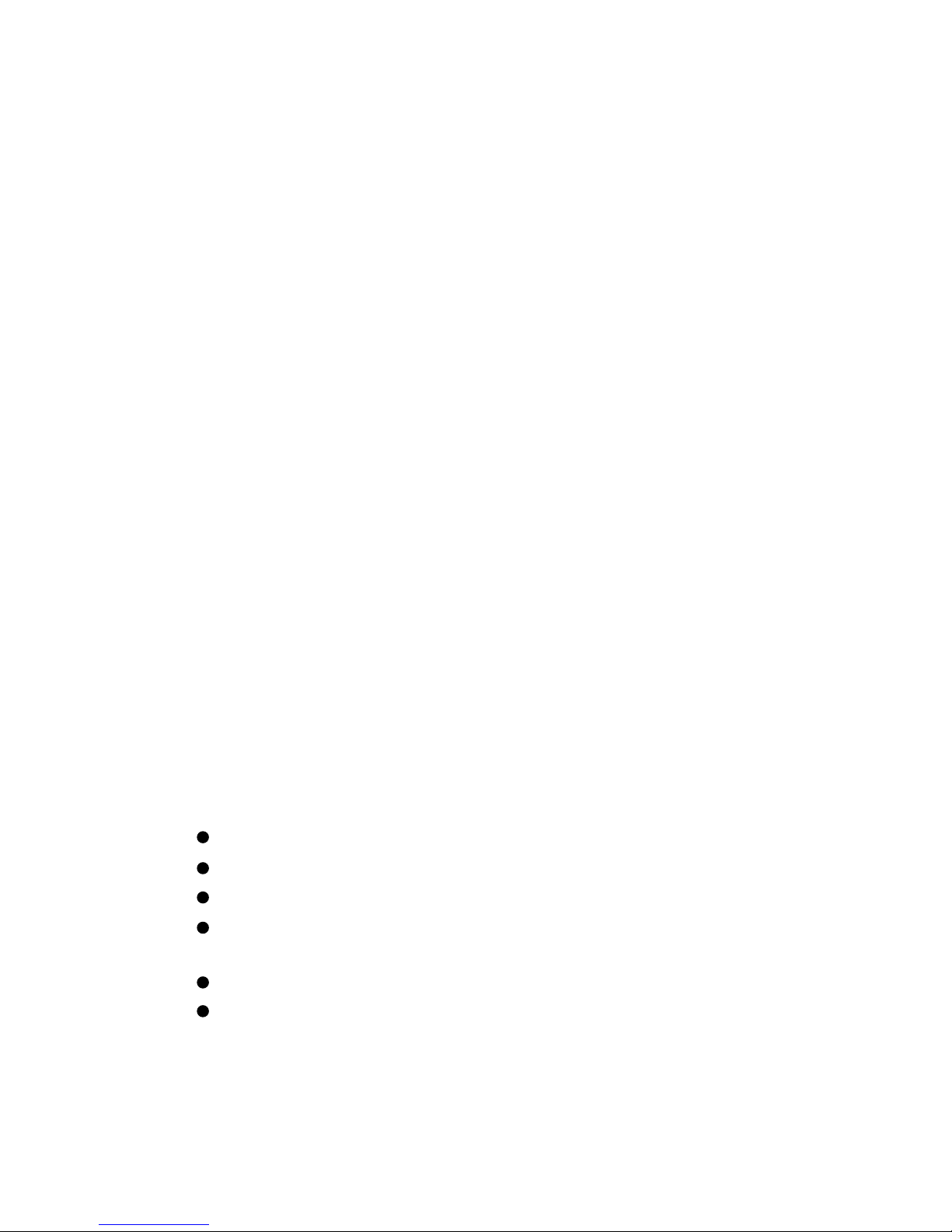
iv
TRADEMARKS
All trademarks used in this manual are the property of their respective owners.
Intel and Pentium are registered trademarks of Intel Corporation.
PS/2 and OS/2 are registered trademarks of IBM Corporation.
Windows 95/98/2000 and W indows NT are registered trademarks of Microsoft.
Netware is a registered trademark of Novell.
Award is a registered trademark of Award Software Inc.
NOTE
1. Always read the safety instructions carefully.
2 . Keep this User’s Manual for future reference.
3 . Keep this equipment away from humidity.
4 . Lay this equipment on a reliable flat surface before setting it up.
5. The openings on the enclosure are for air convection and protect the
equipment from overheating. DO NOT COVER THE OPENINGS.
6 . Make sure the voltage of the power source and adjust properly 110/220V
before connecting the equipment to the power inlet.
7. Place the power cord such a way that people cannot step on it. Do not
place anything over the power cord.
8. Always Unplug the Power Cord before inserting any add-on card or module.
9. All cautions and warnings on the equipment should be noted.
1 0. Never pour any liquid into the opening. Doing so could cause damage or
electrical shock.
11. If any of the following situations arises, get the equipment checked by a
service personnel:
! The power cord or plug is damaged
! Liquid has penetrated into the equipment
! The equipment has been exposed to moisture
! The equipment does not work well or does not work according to the
User’s Manual.
! The equipment has dropped or damaged
! The equipment has been visably damaged
12. DO NOT LEAVE THIS EQUIPMENT IN AN ENVIRONMENT
UNCONDITIONED, STORAGE TEMPERA TURE ABOVE 600 C (1400F), IT
MA Y DAMAGE THE EQUIPMENT .
Page 5
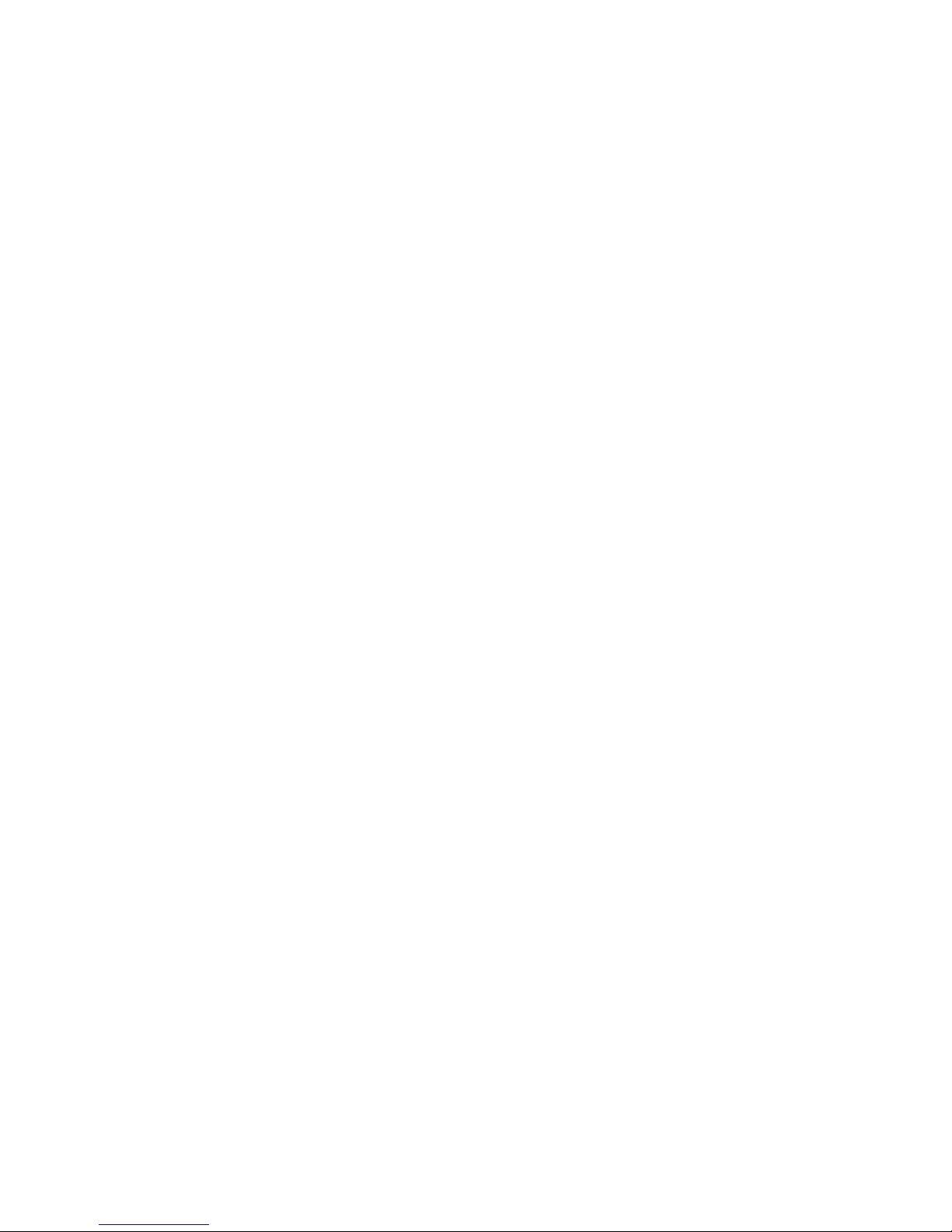
v
Box Contents
• 1 x VIA Mainboard
• 1 x User’s manual
• 1 x Floppy ribbon cable
• 1 x ATA-66/100 Hard drive ribbon cable (2 are included
with the VIA P4XB-RA)
• 1 x 2 Port USB Module
• 1 x Driver Utilities CD
• 1 x User’s Manual for Promise FastTrak 100-Lite
RAID Controller (with VIA P4XB-RA only)
Page 6

vi
Contents
Chapter 1. Specifications....................1-1
Specifications ................................................................ 1-2
Layout............................................................................1-4
Connectors Guide..........................................................1- 5
Chapter 2. Installation........................2-1
CPU Installation............................................................. 2-2
CPU Installation......................................................................... 2-2
CPU Core Speed....................................................................... 2-3
CPU Fan Installation ................................................................. 2-3
Memory Installation ...................................................... 2 - 5
DDR Module Installation ........................................................... 2- 6
Power Supply................................................................. 2-7
ATX 20-Pin Power Connector: JWR1 ...................................... 2-7
ATX 12V Power Connector: JPW1 .......................................... 2-7
Back Panel ..................................................................... 2-8
Mouse Connector: JKBMS1 ..................................................... 2-8
Keyboard Connector: JKBMS1................................................. 2-8
USB Connectors........................................................................ 2-9
Parallel Port Connector: LPT1 .................................................. 2-9
Serial Port Connectors: COM A & COM B ........................... 2-10
Joystick (MIDI) Connector ..................................................... 2-10
Audio Port Connectors ............................................................ 2-10
Connectors .................................................................. 2-11
Floppy Disk Drive Connector: FDD1 .......................................2-11
IrDA Infrared Module Connector: IR1 ....................................2-11
Hard Disk Connectors: IDE1 & IDE2 .................................... 2-12
CD-In Connector: J3 ............................................................... 2-13
Aux Line-In Connector: J4 ...................................................... 2-13
Page 7
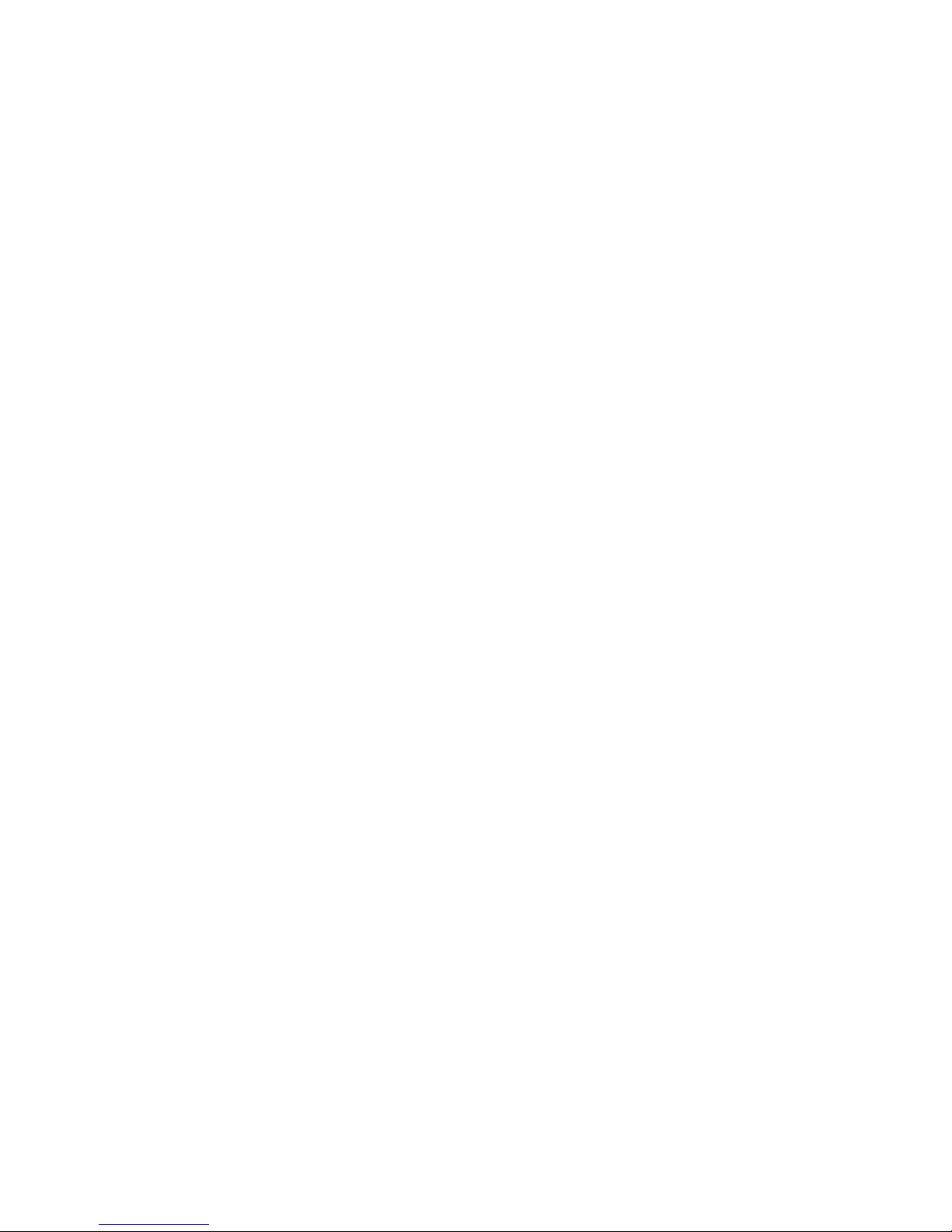
vii
Modem-In Connector: J5 ......................................................... 2-13
Fan Power Connectors: CFAN2/SFAN1 ................................ 2-14
Case Connectors: JFP1/JFP2 .................................................. 2-15
Front Panel Audio Connector: JAUD...................................... 2-16
Wake On Ring Connector: JMDM1 ........................................ 2-17
Power Saving Switch Connector: JGS1................................... 2-17
USB Front Connector: USB3/USB4 ....................................... 2-18
Jumpers .......................................................................2-19
Clear CMOS Jumper: J7 ......................................................... 2-19
Onboard Audio Codec Jumper: JP1 ........................................ 2-20
Slots ............................................................................. 2-21
AGP (Accelerated Graphics Port) Slot ................................... 2-21
PCI Slots.................................................................................. 2-21
CNR (Communication Network Riser) ................................... 2-21
PCI Interrupt Request Routing ................................................ 2-22
Chapter 3. BIOS Setup .......................3-1
Entering Setup............................................................... 3 -2
Control Keys.................................................................. 3-2
Getting Help ..................................................................3- 3
The Main Menu.............................................................. 3-4
Standard CMOS Features .............................................3- 6
Advanced BIOS Features...............................................3-8
Advanced Chipset Features......................................... 3-11
Integrated Peripherals................................................3-16
Power Management Setup ..........................................3-22
PNP/PCI Configurations .............................................3-26
PC Health Status .........................................................3-28
Frequency/Voltage Control .........................................3-29
Load High Performance Defaults ...............................3-31
Page 8
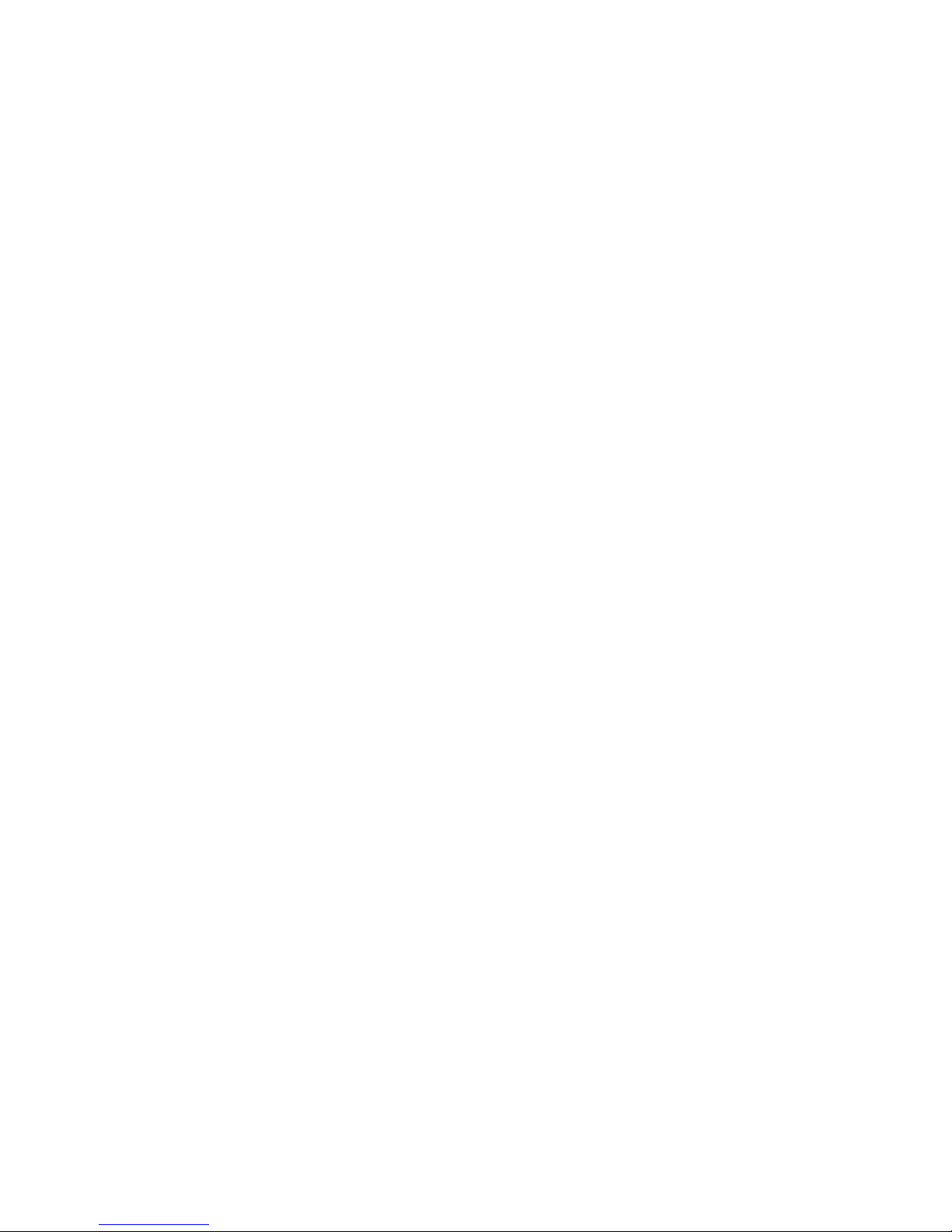
viii
Load Optimized Defaults.............................................3-32
Set Supervisor/User Password....................................3-33
Save & Exit Setup........................................................3-35
Exit Without Saving .....................................................3-36
Chapter 4. Driver Setup......................4-1
VIA Apollo P4X266A Chipset Drivers........................... 4-2
C-Media CMI8738 Audio Driver (P4XB-RA only) ........4-7
Realtek ALC201A Audio Driver (P4XB-SA only) ..........4-9
Page 9
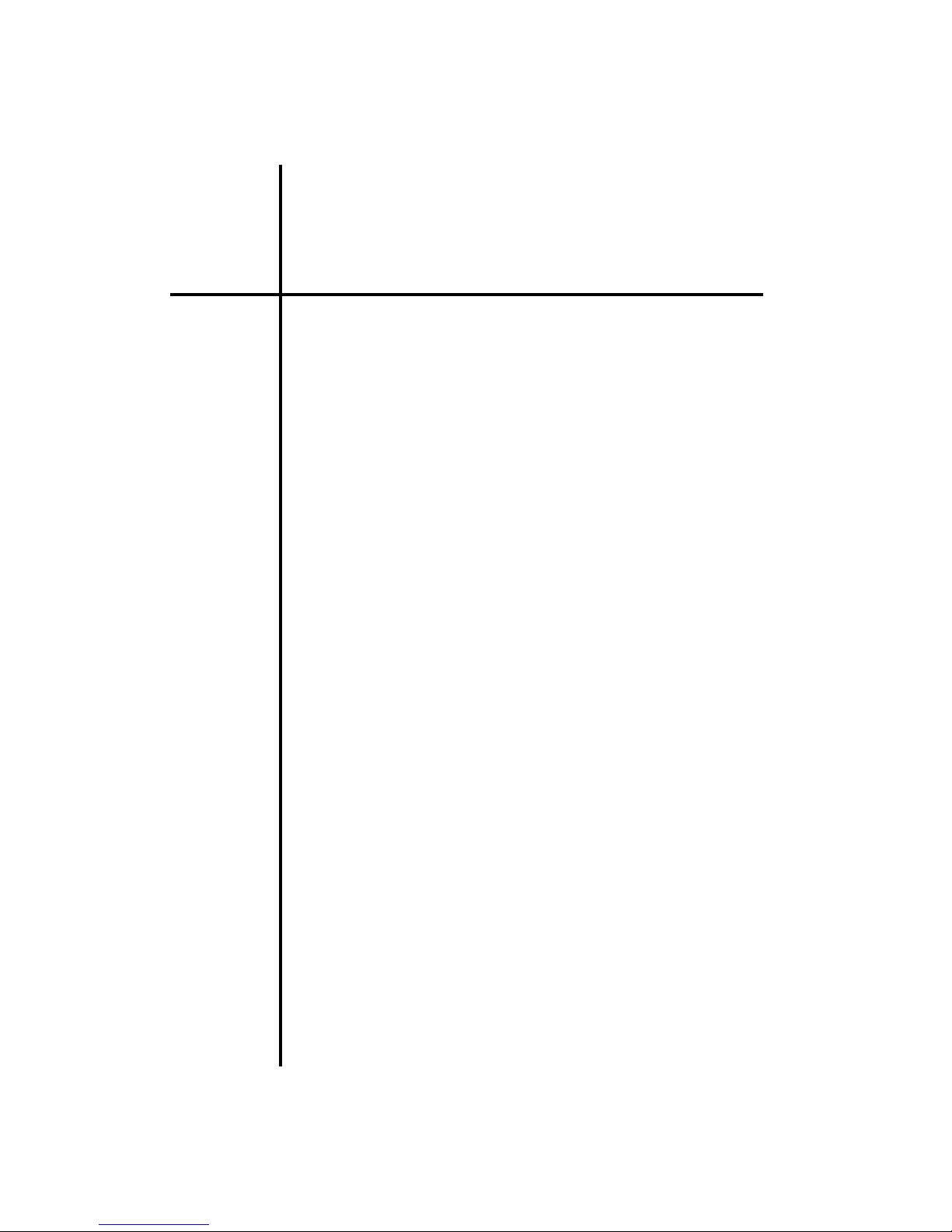
Specifications
1-1
Chapter 1. Specifications
Specifications
1
The VIA P4XB-RA and P4XB-SA mainboards
are based around the VIA Apollo P4X266A chipset,
which brings support for high-performance DDR266
SDRAM to the Intel® Pentium® 4 platform. VIA’s advanced V-Link controller brings optimal system efficiency by effectively doubling bandwidth between the
chipset’s north and south bridges. Designed for the
latest 478-pin Pentium® 4 processors, these ATX sized
mainboards are the perfect choice for Pentium 4 based
high- performance PCs, servers and workstations.
This chapter includes the following sections:
Mainboard Specifications 1-2
Mainboard Layout 1-4
Components Guide 1 -5
Page 10
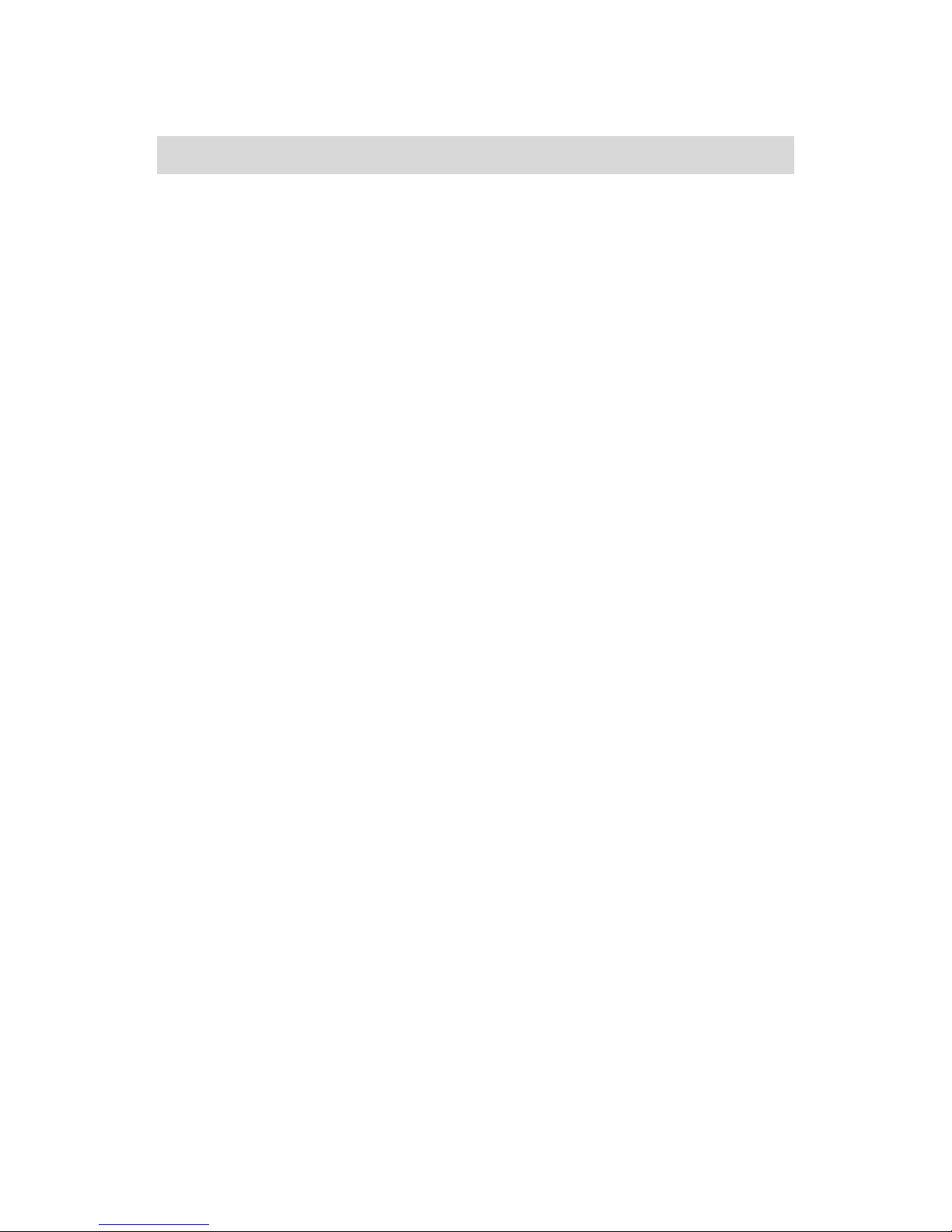
Chapter 1
1-2
CPU
• Supports Intel
®
Pentium® 4 processors in the 478 pin package.
• Supports 1.5GHz, 1.6GHz, 1.7GHz, 1.8GHz, 1.9GHz, 2GHz and upwards.
Chipset
• VIA Apollo P4X266A chipset (VT8753 & VT8233)
- Supports Intel® Pentium® 4 processors with 400MHz (100MHz QDR) CPU
Front Side Bus (FSB).
- AGP v2.0 compliant with 8x transfer mode.
- High Bandwidth V-Link Client controller.
- Integrated Faster Ethernet LPC.
- Integrated Hardware Sound Blaster/Direct Sound AC’97 audio.
- Ultra DMA 33/66/100 master mode PCI EIDE controller.
- ACPI 1.0B and PCI Bus Power Management 1.1 compliant.
Main Memory
• 3 x 184-pin DDR DIMM slots.
• Supports up to 3GB of DDR266 SDRAM (PC2100/PC1600).
• Supports 2.5v DDR266 SDRAM.
Slots
• 1 x AGP (Accelerated Graphics Port) 4X slot.
• 5 x PCI 2.2 32-bit PCI bus slots (supports 3.3v/5v PCI bus interface).
• 1 x CNR (Communication Network Riser) slot.
Onboard IDE
• Integrated IDE controller provides IDE HDD/CD-ROM with PIO, Bus Mas-
ter and Ultra DMA 33/66/100 operation modes.
• Can connect up to four IDE devices.
• IDE RAID 0, 1 supported by Promise PDC20265R controller (VIA P4XB-RA
only).
Specifications
Page 11
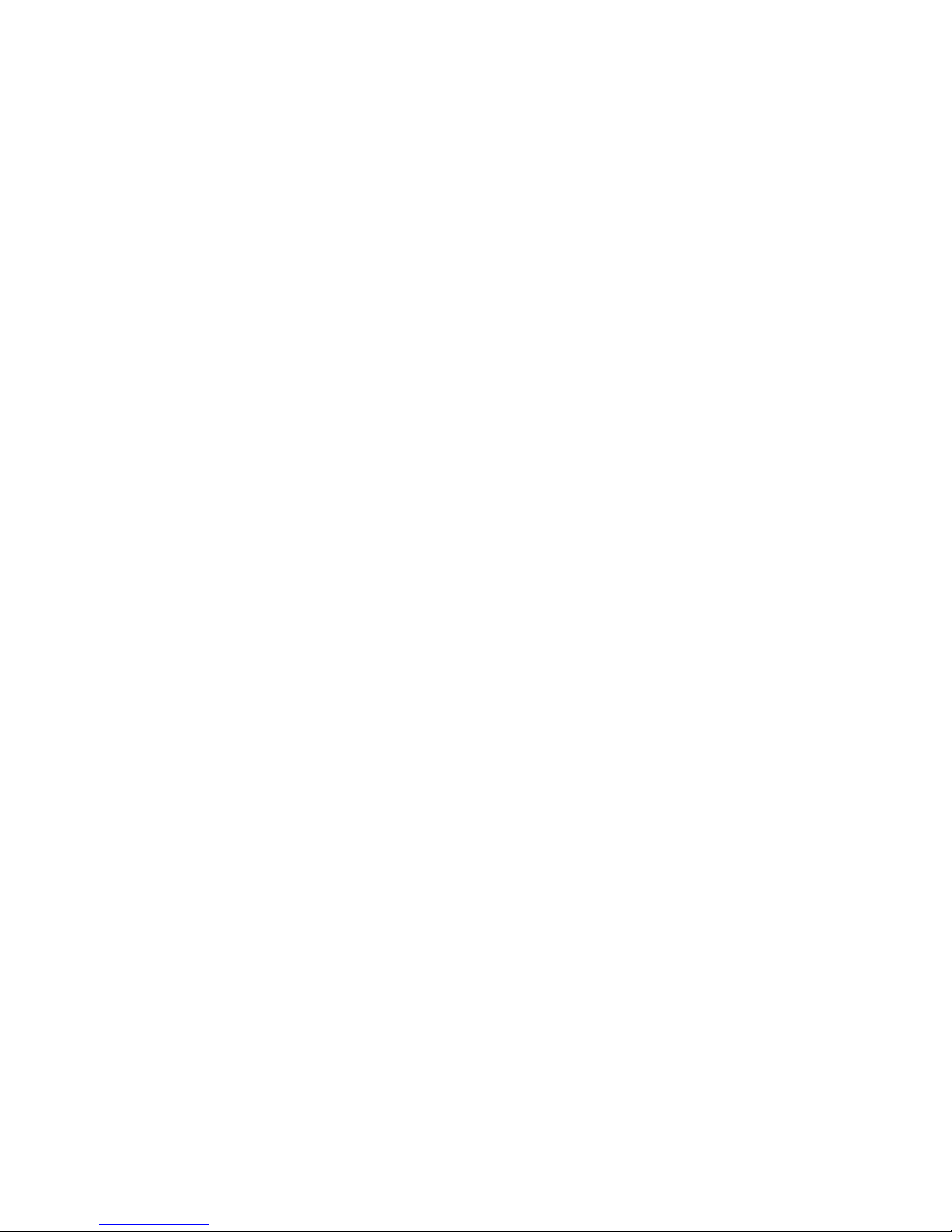
Specifications
1-3
Onboard Peripherals
• 1 floppy port supports 2 x FDDs with 360K, 720K, 1.2M, 1.44M and
2.88Mbytes.
• 2 x serial ports (COM A + COM B).
• 1 x parallel port supports SPP/EPP/ECP mode.
• 2 x USB 1.1 ports (plus 2 pin-headers for up to 4 additional connections).
• 1 x IrDA connector for SIR/CIR/ASKIR/HPSIR.
• 1 x Game (MIDI) port
Audio
• H/W C-Media CMI8738 / PCI-6ch supports 2/4/6 channel speaker (VIA
P4XB-RA only).
• S/W Realtek ALC201A AC'97 Codec.
BIOS
• Award Plug & Play BIOS.
• Desktop Management Interface (DMI) function which records your
mainboard specifications.
Dimension
• ATX Form Factor.
• 30.5cm x 22.5cm.
Mounting
• 6 mounting holes.
Page 12
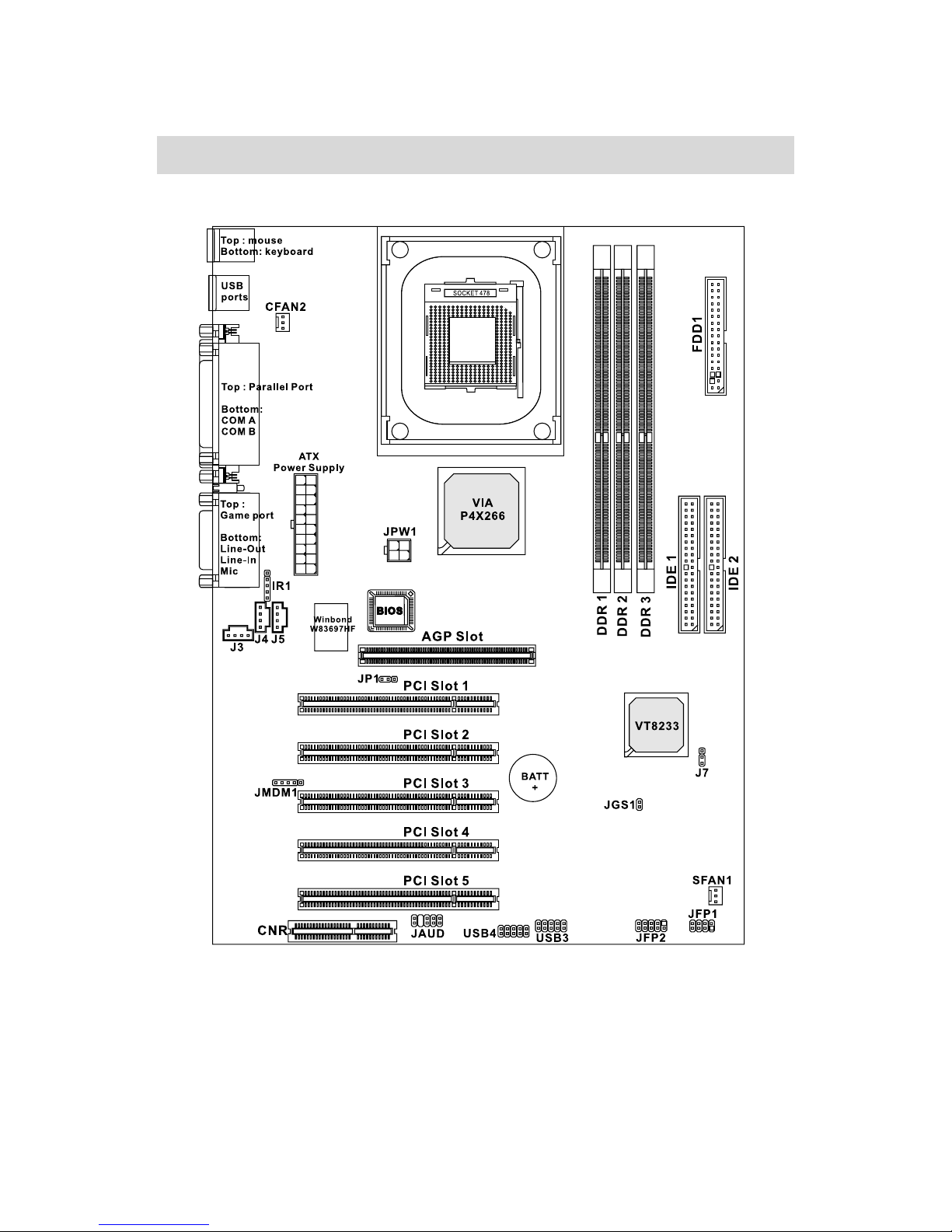
Chapter 1
1-4
Layout
VIA P4XB-RA & VIA P4XB-SA Mainboards
Page 13
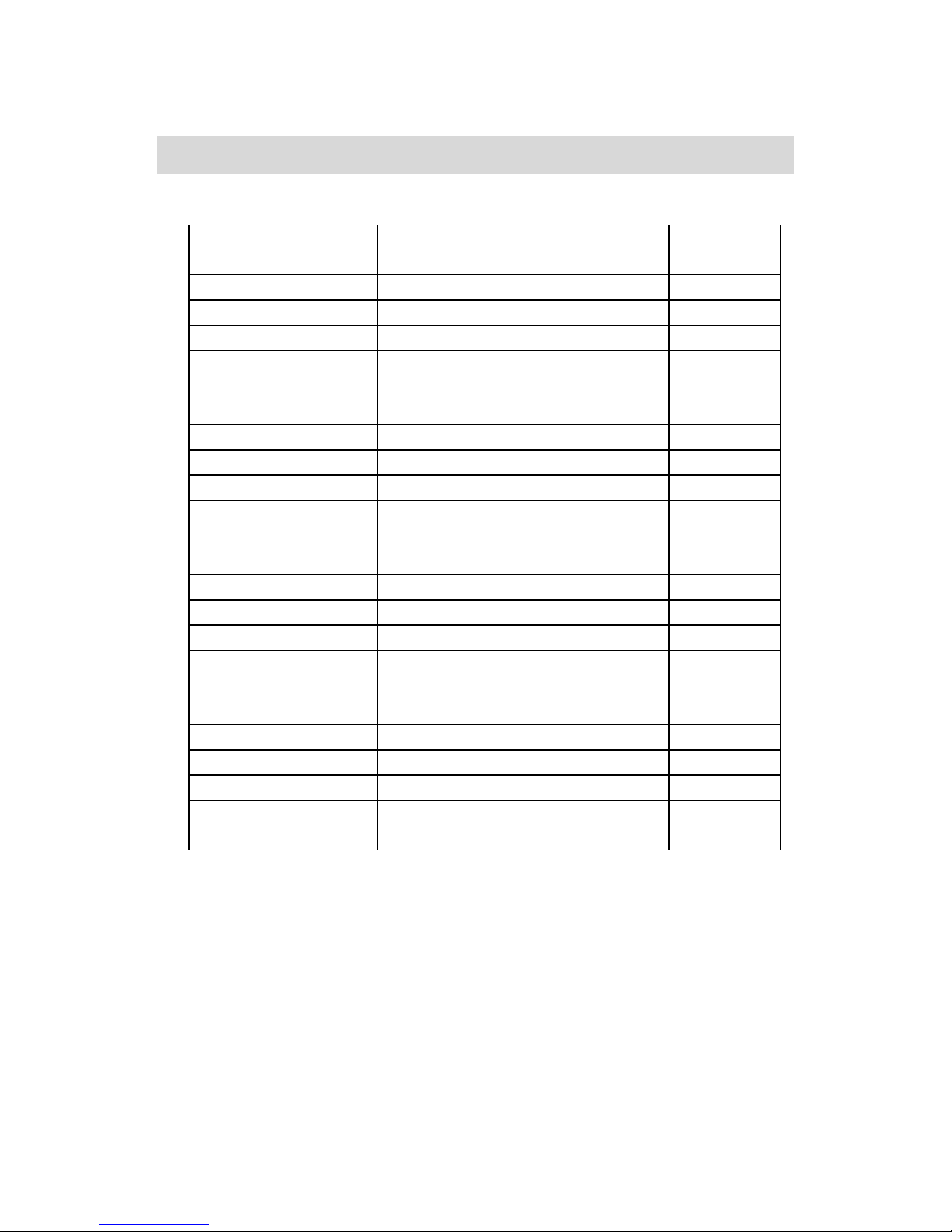
Specifications
1-5
Connectors Guide
Component Function Reference
JWR1 ATX 20-pin power connector See p. 2-7
JPW1 ATX 12V power connector See p. 2-7
JKBMS1 Mouse connector See p. 2-8
JKBMS1 Keyboard connector See p. 2-8
USB Connectors Connecting to USB devices See p. 2-9
COM A & COM B Serial port connector See p. 2-10
LPT1 Parallel port connector See p. 2-9
FDD1 Floppy disk drive connector See p. 2-11
IR1 IrDA infrared module connector See p. 2-11
IDE1~ IDE2 Hard disk connectors See p. 2-12
J3 CD-in connector See p. 2-13
J4 Aux line-in connector See p. 2-13
J5 Modem-in connector See p. 2-13
CFAN2/SFAN1 Fan power connectors See p. 2-14
JFP1/JFP2 Case connector See p. 2-15
JAUD Front panel audio connector See p. 2-16
JMDM1 Wake on ring connector See p. 2-17
JGS1 Power saving switch connector See p. 2-17
USB3/USB4 Connecting to USB devices See p. 2-18
J7 Clear CMOS jumper See p. 2-19
JP 1 Onboard audio codec jumper See p. 2-20
AGP Slot Connecting to AGP cards See p. 2-21
PCI Slots Connecting to expansion cards See p. 2-21
CNR Slot Connecting to expansion cards See p. 2-21
Page 14
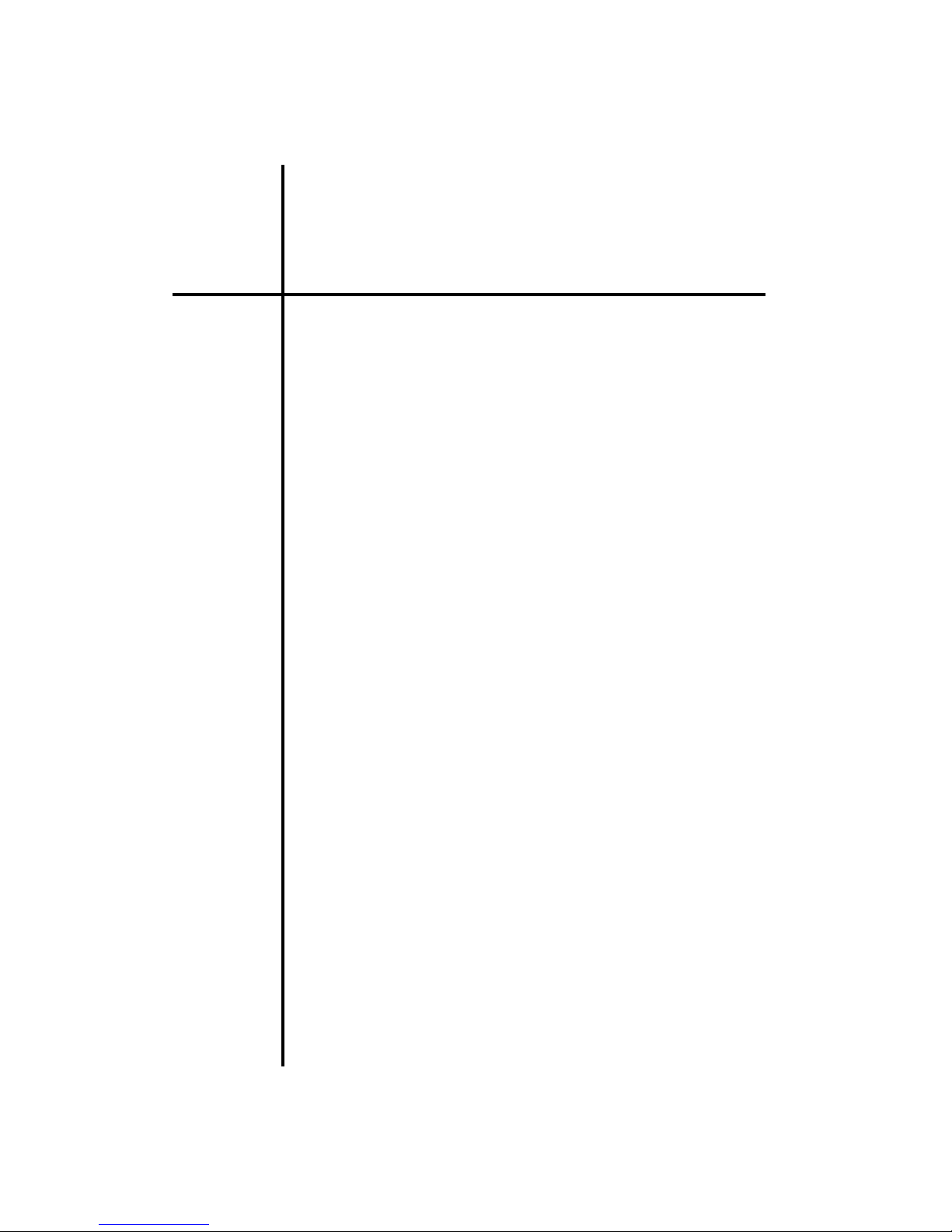
Installation
2-1
This chapter provides you with information
about hardware setup procedures. While installing
the mainboard, carefully hold the components and
closely follow the installation procedures. Some
components may be damaged if they are installed
incorrectly.
It is recommended to use a grounded wrist
strap before handling computer components. Static
electricity can damage some components.
This chapter contains the following sections:
CPU Installation 2 - 2
Memory Installation 2 -5
Power Supply 2 - 7
Back Panel 2 -8
Connectors 2-11
Jumpers 2-19
Slots 2-21
Chapter 2. Installation
Installation
2
Page 15
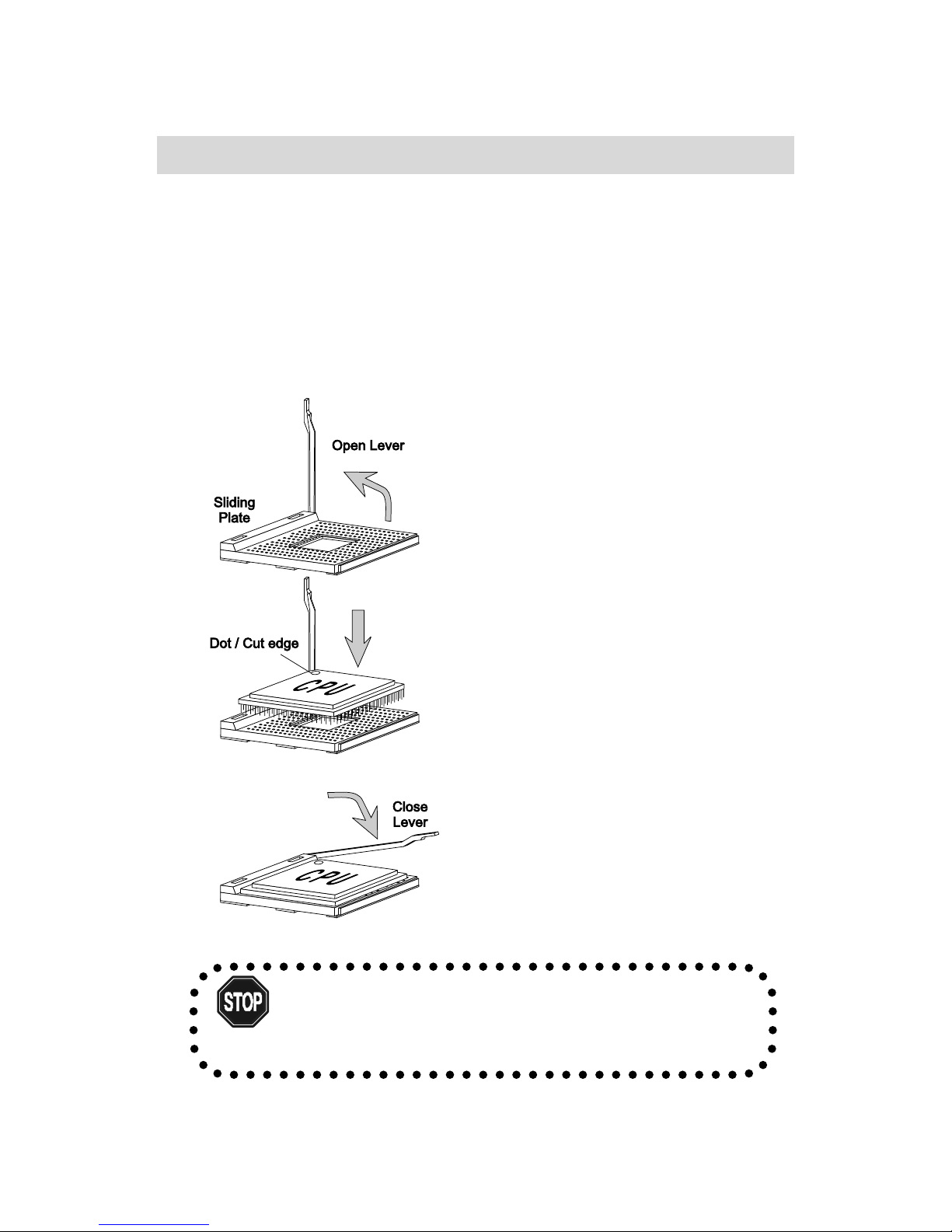
Chapter 2
2-2
CPU Installation
The VIA P4XB-RA and P4XB-SA mainboards support the Intel® Pentium® 4
processor in the 478 pin package (PGA478). When installing the CPU, ensure
the CPU has a large-size heatsink and a cooling fan attached on the top to
prevent overheating. If the heatsink and cooling fan are not included with the
CPU, contact your dealer to purchase and install them before turning on the
computer.
CPU Installation
Overheating will cause serious damage to the CPU
and system. Ensure the cooling fan and heatsink work
properly to protect the CPU from overheating.
WARNING!
1. Pull the lever sideways away
from the socket. Then raise the
lever up to a 90-degree angle.
2 . Look for the dot/cut edge. The
dot/cut edge should point towards the lever pivot. The
CPU will only fit in the correct
orientation.
3. Hold the CPU down firmly,
then close the lever shut to
complete the installation.
Page 16
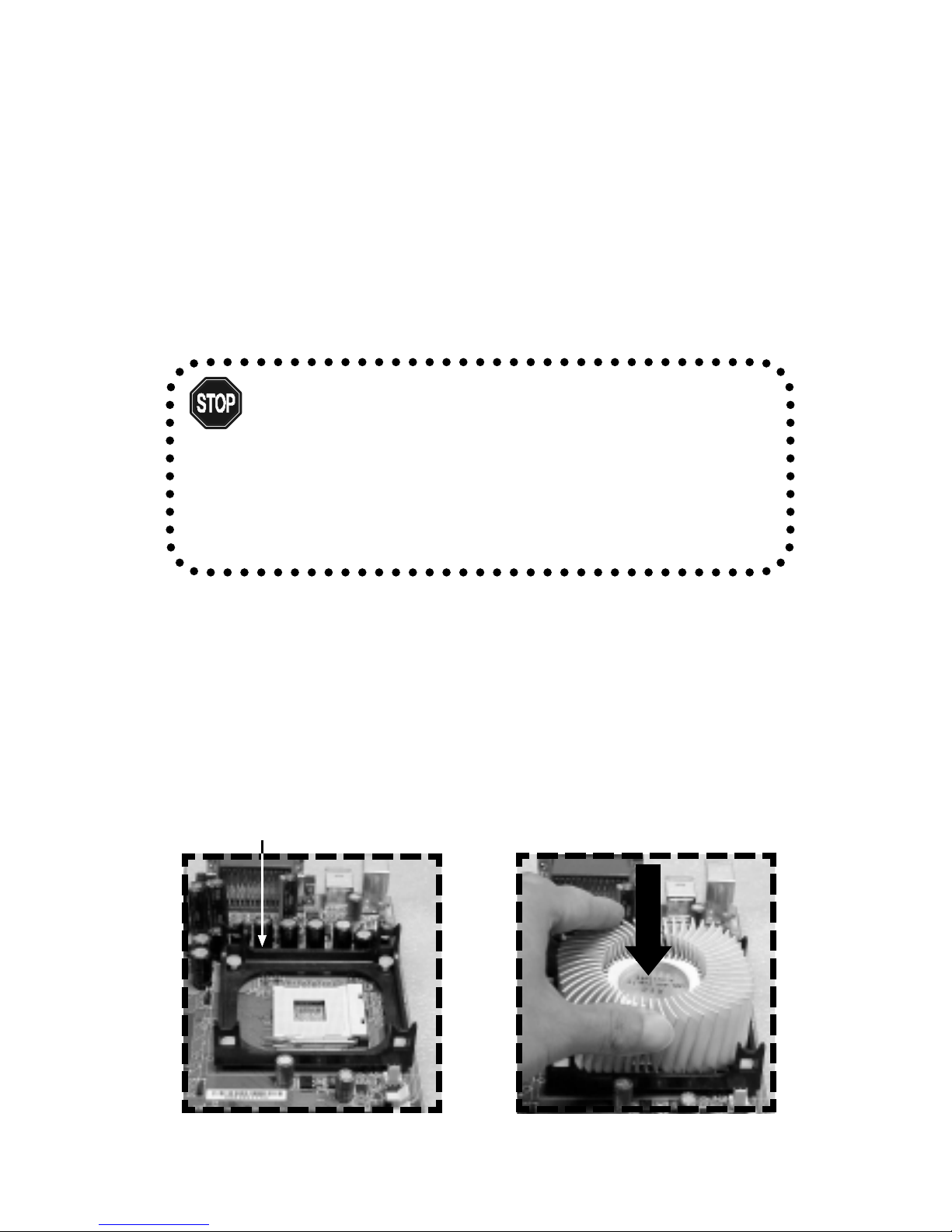
Installation
2-3
CPU Fan Installation
As processor technology pushes to faster speeds and higher performance,
thermal management becomes increasingly important. To dissipate heat, you
MUST attach the CPU cooling fan and heatsink on top of the CPU. Follow the
instructions below to install the Heatsink/Fan:
CPU Core Speed
If CPU Clock = 100MHz
Core/Bus ratio = 14
then CPU core speed = Host Clock x Core/Bus ratio
= 100MHz x 14
= 1.4GHz
Overclocking
This mainboard is designed to support overclocking. However,
please make sure your components are able to tolerate such abnormal settings, before overclocking. Any attempt to operate beyond
product specifications is not recommended. W e do not guarantee the
damages or risks caused by inadequate operation or operation beyond product specifications.
W ARNING!
2. Position the heatsink onto the reten-
tion mechanism.
1. Locate the CPU and its retention
mechanism on the mainboard.
retention mechanism
Page 17
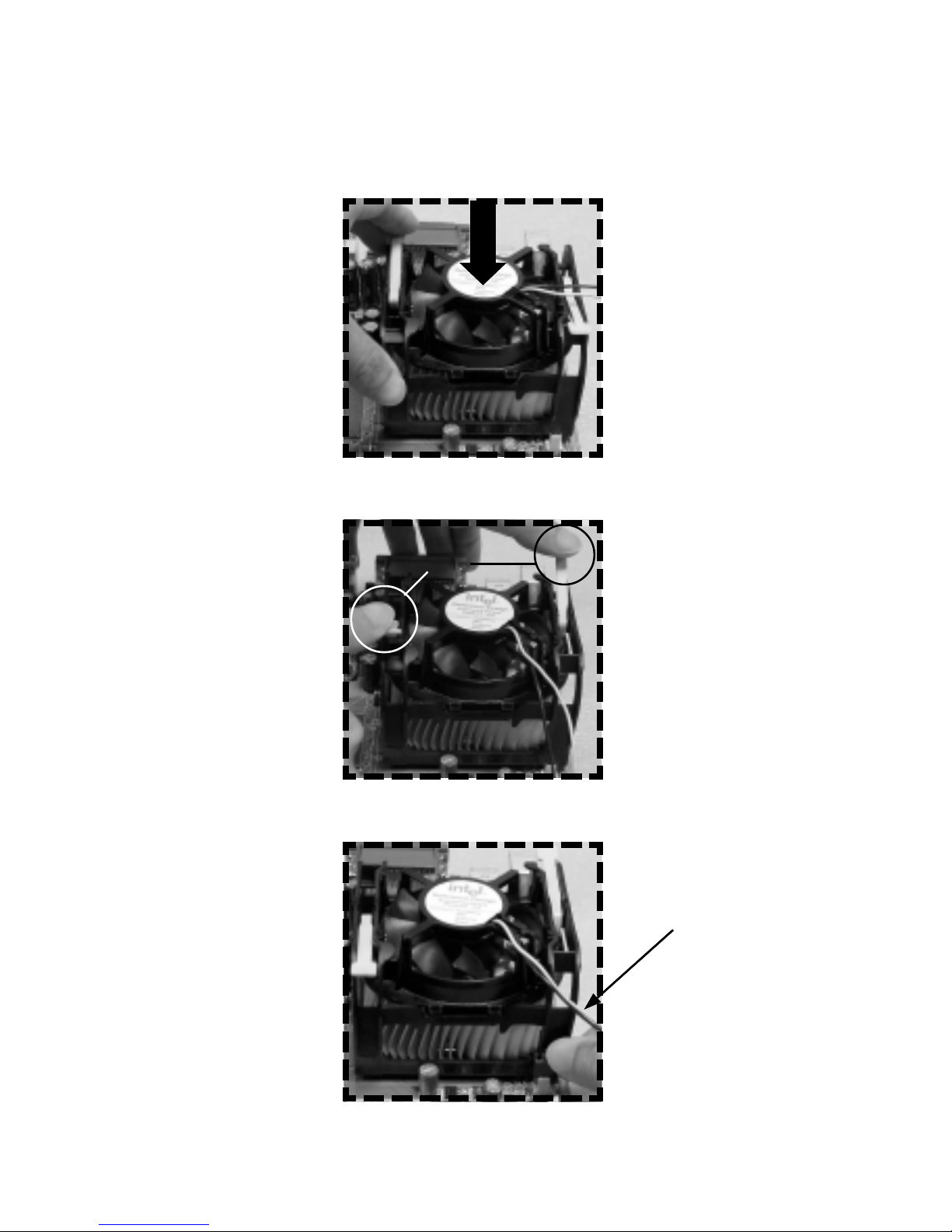
Chapter 2
2-4
5. Connect the fan power cable from the mounted fan to the 3-pin fan power connector
on the mainboard.
3. Mount the fan on top of the heatsink. Press down the fan firmly until its four clips
become wedged in the holes of the retention mechanism.
4. Press the two levers down to secure the fan. Each lever can be pressed down in only
ONE direction.
fan power cable
levers
Page 18
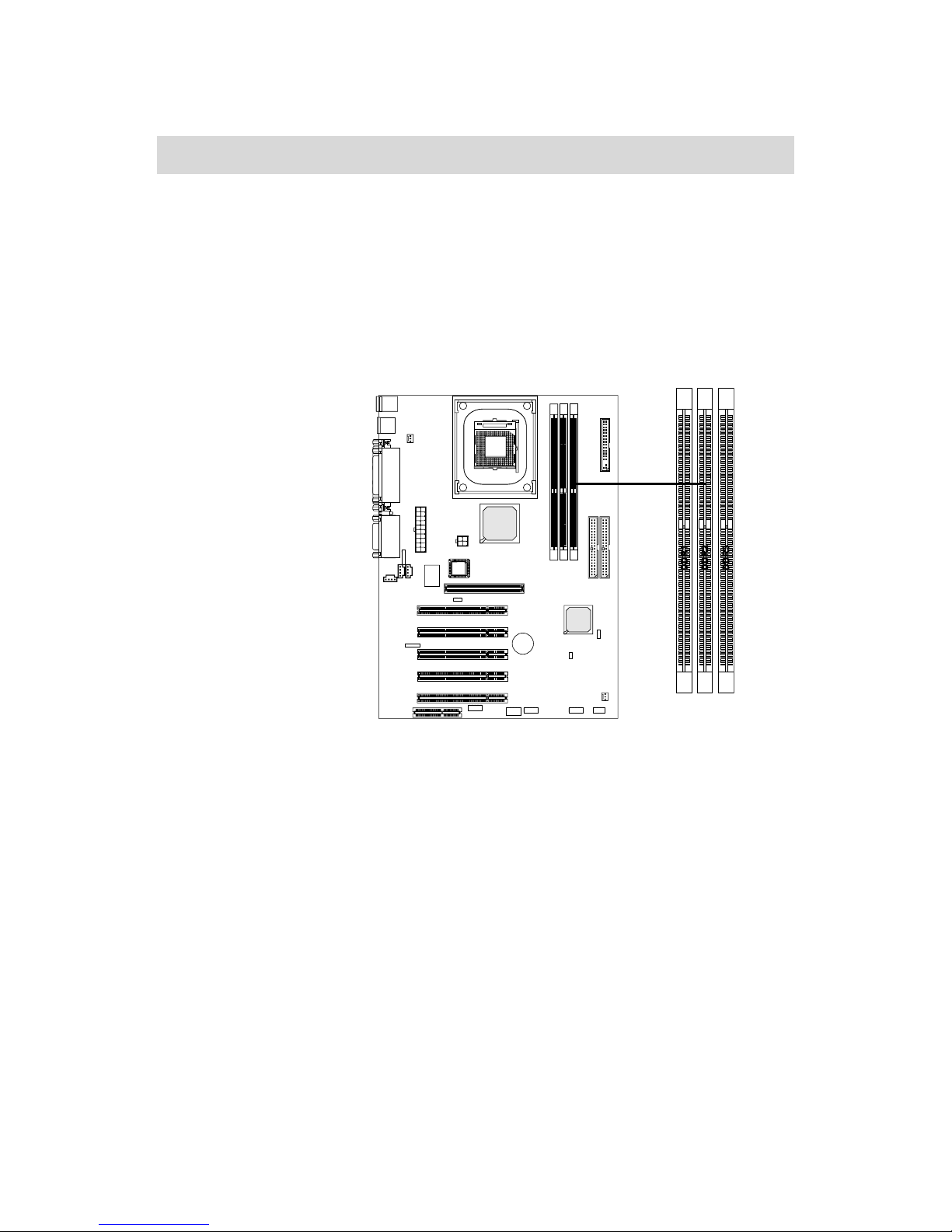
Installation
2-5
The VIA P4XB-RA and P4XB-SA mainboards provide 3 sockets for 184-pin, 2.
5V DDR DIMM with 6 memory banks. T o operate properly , at least one DIMM
module must be installed.
Memory Installation
You can install PC1600/PC2100 DDR SDRAM modules on the DDR DIMM
slots (DDR 1~3).
DDR266 (Double Data Rate) SDRAM is similar to conventional SDRAM, but
doubles the rate of transfer by transfering data
twice per cycle. This is
achieved by transfering
data on both the rising
and falling edges of the
clock. Conventional
SDRAM only uses the
rising edge of the clock
to transfer data.
Therefore, conventional
SDRAM is called SDR
(Single Data Rate)
SDRAM. DDR SDRAM
uses 2.5 volts as opposed
to 3.3 volts used in SDR
SDRAM, and requires
184-pin DIMM modules rather than 168-pin DIMM modules used by SDR
SDRAM. DDR266 SDRAM is also known as SDRAM-II, DDR DRAM and
DSDRAM (Double-Speed DRAM). T wo types of DDR are available currently:
PC1600 & PC2100. PC1600 DDR SDRAM running at 100MHz will produce
about 1.6GB/s memory bandwidth. PC2100 running at 133MHz will produce 2.
1GB/s memory bandwidth. High memory bandwidth makes DDR an ideal solution for high performance PC, workstations and servers.
DDR DIMM Slots
(DDR 1~3)
Page 19
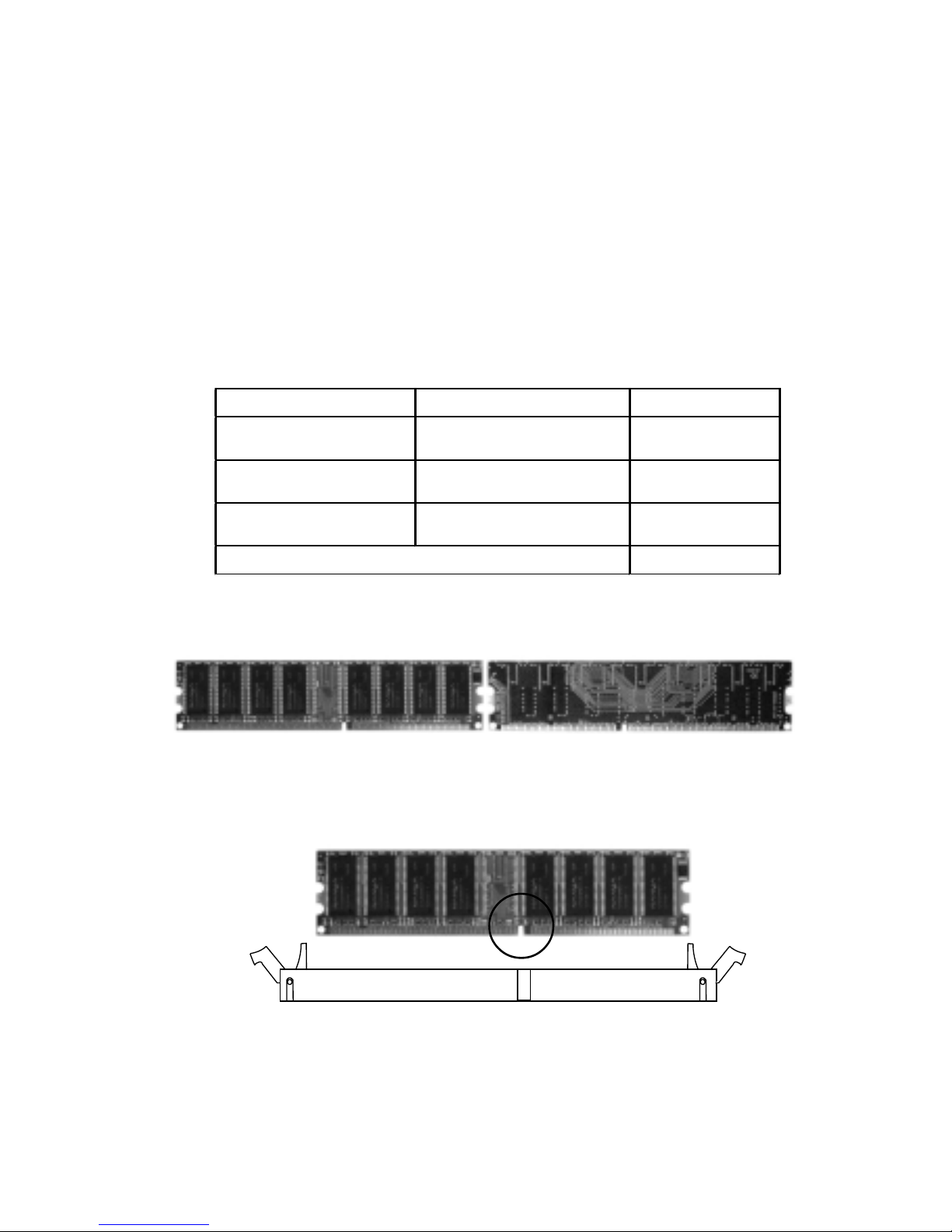
Chapter 2
2-6
DDR Module Installation
You can install either single sided or double sided 184-pin DDR DIMM modules into DDR DIMM, depending on your requirements. Differing from SDR
DIMM, DDR DIMMs have only one notch on the center of the module. The
number of pins on either side of the breaks are also different. The memory
modules will only fit if placed in the correct orientation.
Y ou can install DDR266 SDRAM modules in any of the following combinations:
Slot Memory Module Total Memory
Slot 1
(B ank 0 & Bank 1)
64M B , 128M B ,
256M B , 512M B , 1G B
64M B~1GB
Slot 2
(B ank 2 & Bank 3)
64M B , 128M B ,
256M B , 512M B , 1G B
64M B~1GB
Slot 3
(B ank 4 & Bank 5)
64M B , 128M B ,
256M B , 512M B , 1G B
64M B~1GB
M axim um System M em ory Supported
64M B~3GB
1. The DDR DIMM module has only one notch on the center.
2. Insert the DDR module vertically into the DDR DIMM slot. Make sure the
notch is correctly aligned.
3. The plastic clips at sides of the DIMM slot will automatically close shut.
Rear ViewRear View
Rear ViewRear View
Rear View
Front ViewFront View
Front ViewFront View
Front View
Volt
Page 20
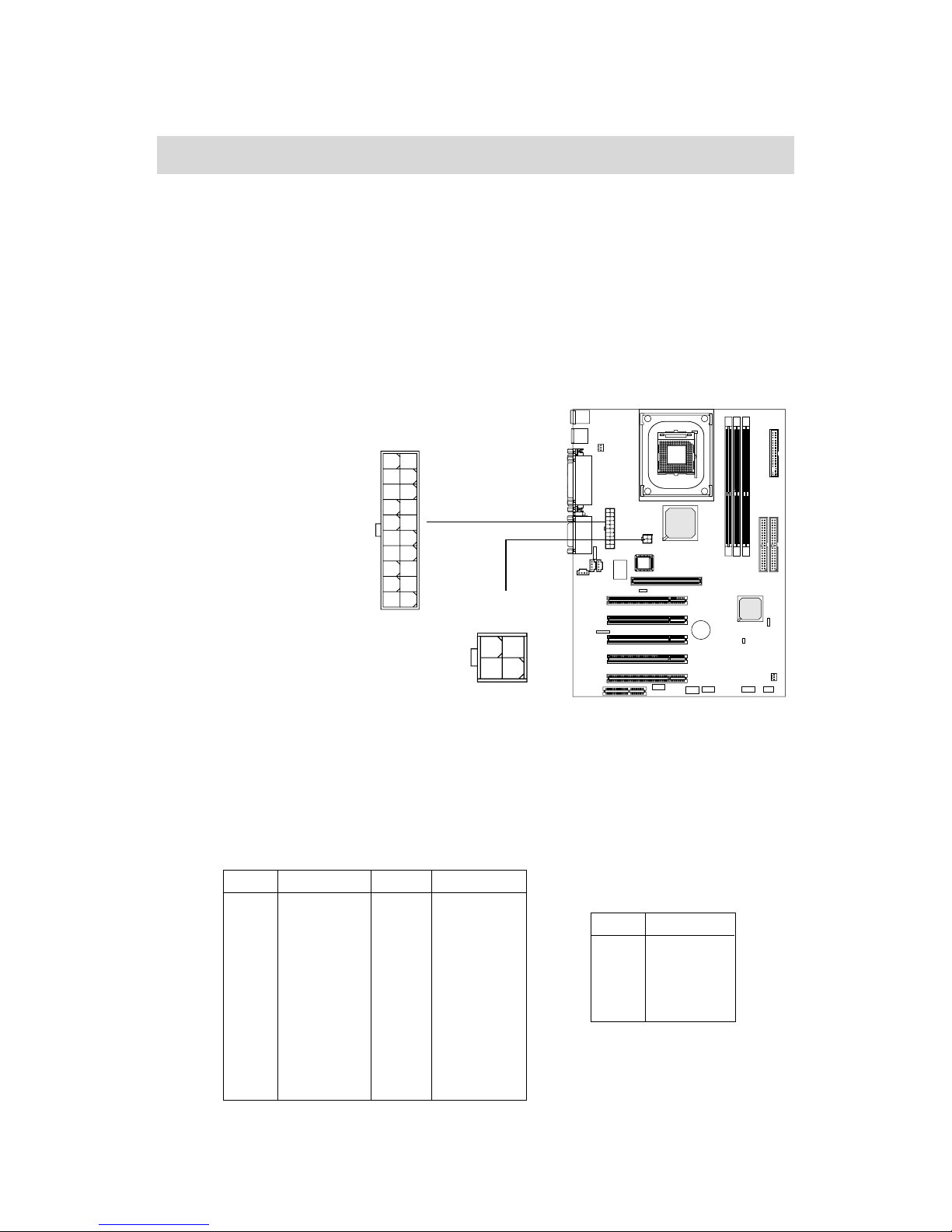
Installation
2-7
Power Supply
ATX 20-Pin Power Connector: JWR1
This connector is for the ATX power supply. To connect to the ATX power
supply, make sure the plugs of the power supply are inserted in the correct
orientation and the
pins are properly
aligned. Then, push
down the power
supply firmly into
the connector. The
power connector
supports an instant
power on function,
which means that
system will boot up
immediately when
the power supply
connector is inserted on the mainboard.
The VIA P4XB-RA and VIA P4XB-SA mainboards require an ATX power
supply for powering the system. Before inserting the power supply connector,
always make sure that all components are installed properly to ensure that no
damage will be caused.
ATX 12V Power Connector: JPW1
This 12V power connector is used to provide power to the CPU.
PIN SIGNAL
1 GND
2 GND
3 12V
4 12V
JPW1 Pin Definition
PIN SIGNAL
11 3.3V
12 -12V
13 GND
14 PS_ON
15 GND
16 GND
17 GND
18 -5V
19 5 V
20 5 V
PIN SIGNAL
1 3.3V
2 3.3V
3 GND
45V
5 GND
65V
7 GND
8 PW_OK
9 5V_SB
10 12V
JWR1 Pin Definition
JPW1
13
24
JWR1
10
1
20
11
Page 21
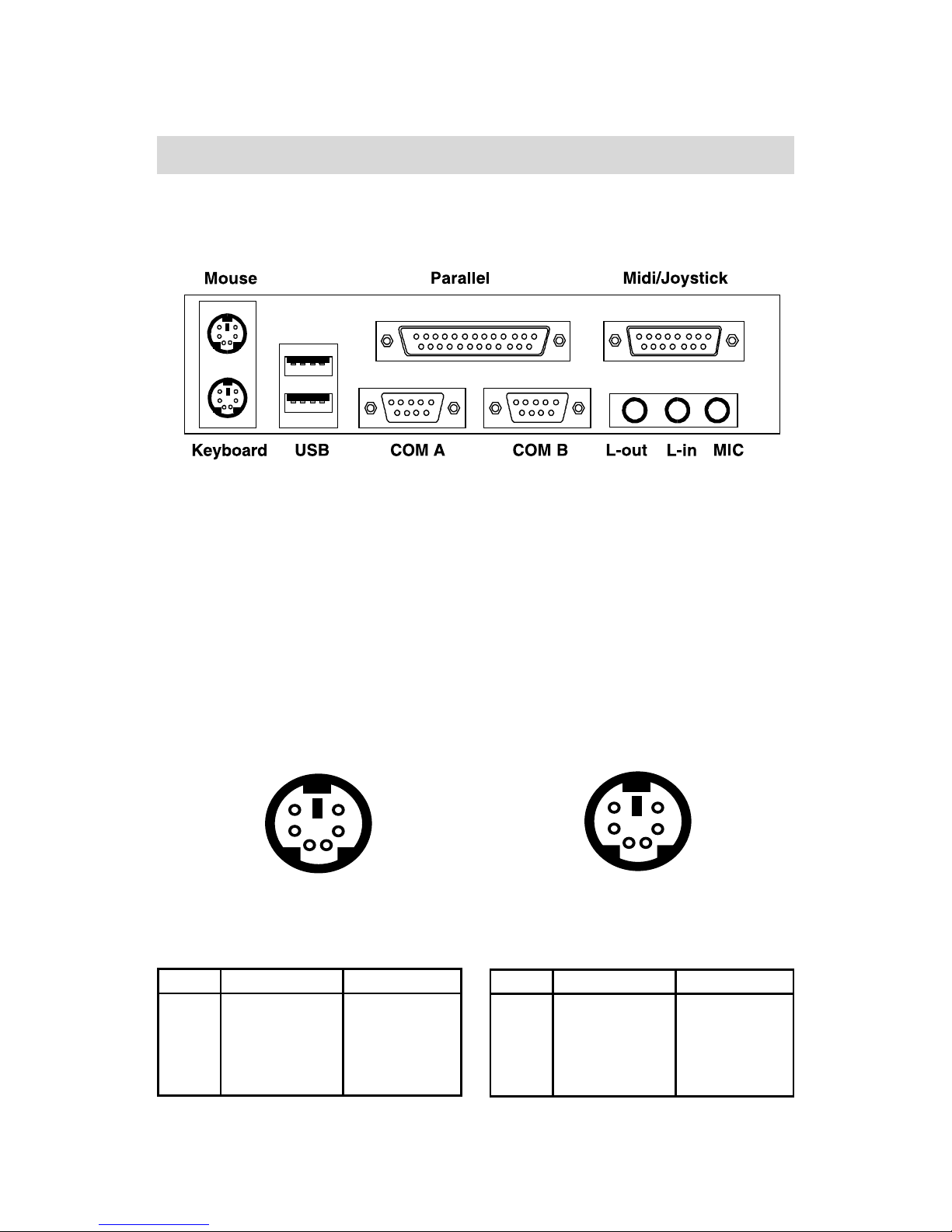
Chapter 2
2-8
Keyboard Connector:
JKBMS1
The mainboard provides a standard
PS/2 keyboard connector for attaching a PS/2 keyboard. You can plug a
PS/2 keyboard directly into this
connector.
The Back Panel provides the following connectors:
Mouse Connector: JKBMS1
The VIA P4XB-RA and P4XB-SA
mainboards provide a standard PS/2
mouse connector for attaching a PS/2
mouse. You can plug a PS/2 mouse directly into this connector. The connector location and pin assignments are as
follows:
PS/2 Mouse (6-pin Female)
2
1
3
4
5
6
PS/2 Keyboard (6-pin Female)
21
34
5
6
PIN SIGNAL DESCRIPTION
1 Mouse DA T A Mouse DA TA
2 NC No connection
3 GND Ground
4 VCC +5V
5 Mouse Clock Mouse clock
6 NC No connection
Pin Definition
PIN SIGNAL DESCRIPTION
1 Keyboard DAT A Keyboard DAT A
2 NC No connection
3 GND Ground
4 VCC +5V
5 Keyboard Clock Keyboard clock
6 NC No connection
Pin Definition
Back Panel
Page 22
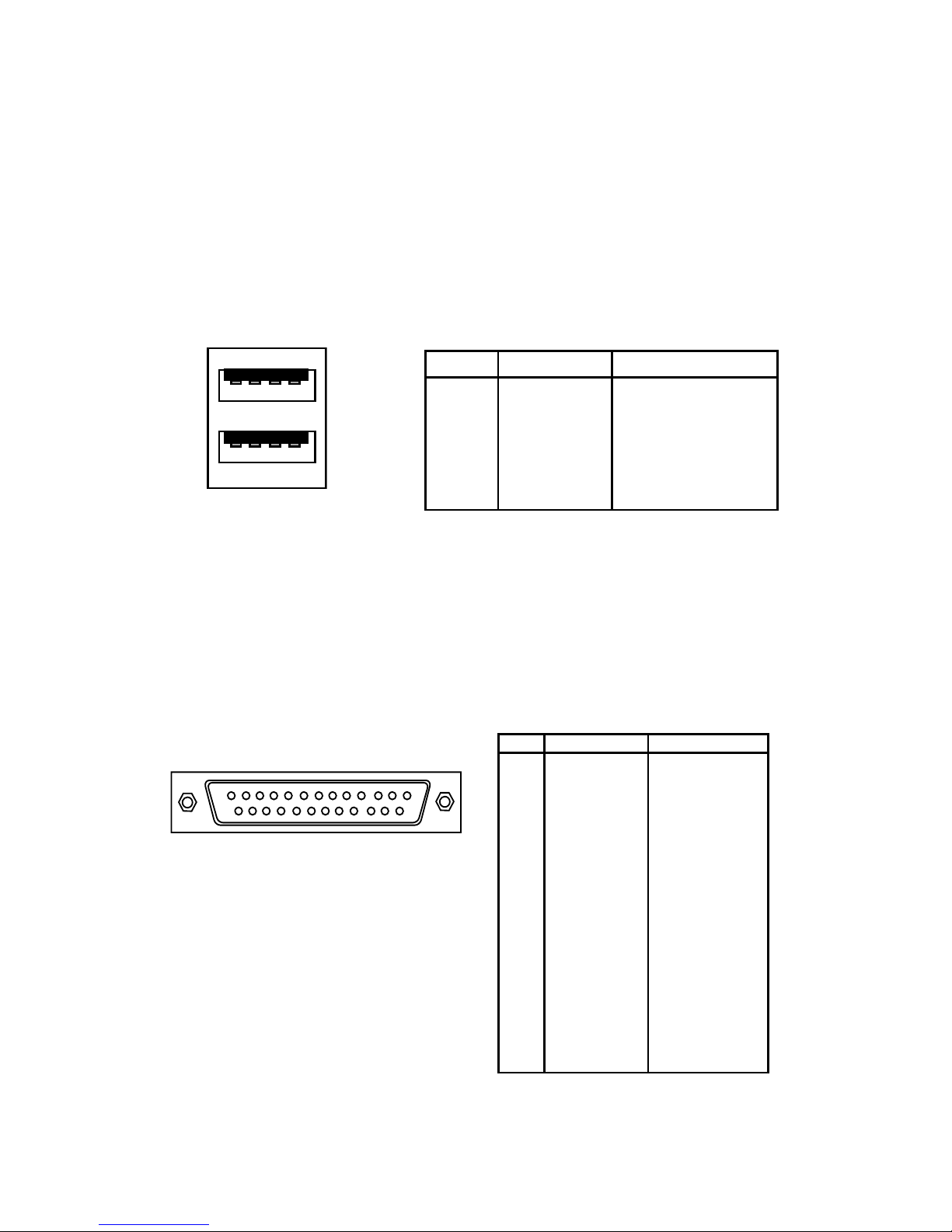
Installation
2-9
USB Connectors
The VIA P4XB-RA and P4XB-SA mainboards provide 2 USB ports (plus 2 pinheadersfor up to 4 additional USB connections; see 2-18). USB-compatible
devices can be plugged directly into these ports.
PIN SIGNAL DESCRIPTION
1 VCC +5V
2 -Data 0 Negative Data Channel 0
3 +Data0 Positive Data Channel 0
4 GND Ground
5 VCC +5V
6 -Data 1 Negative Data Channel 1
7 +Data 1 Positive Data Channel 1
8 GND Ground
Pin Definition
USB Ports
1 2 3 4
5 6 7 8
Parallel Port Connector: LPT1
The mainboard provides a 25-pin female connector for LPT (parallel port). A
parallel port is a standard printer port that supports Enhanced Parallel Port
(EPP) and Extended Capabilities Parallel Port (ECP) modes.
13
1
1425
PIN SIGNAL DESCRIPTION
1 STROBE Strobe
2 DAT A0 Data0
3 DAT A1 Data1
4 DAT A2 Data2
5 DAT A3 Data3
6 DAT A4 Data4
7 DAT A5 Data5
8 DAT A6 Data6
9 DAT A7 Data7
10 ACK# Acknowledge
11 BUSY Busy
12 PE Paper End
1 3 SELECT Select
1 4 AUTO FEED# Automatic Feed
15 ERR# Error
1 6 INIT# Initialize Printer
17 SLIN# Select In
18 GND Ground
19 GND Ground
20 GND Ground
21 GND Ground
22 GND Ground
23 GND Ground
24 GND Ground
25 GND Ground
Pin Definition
Page 23
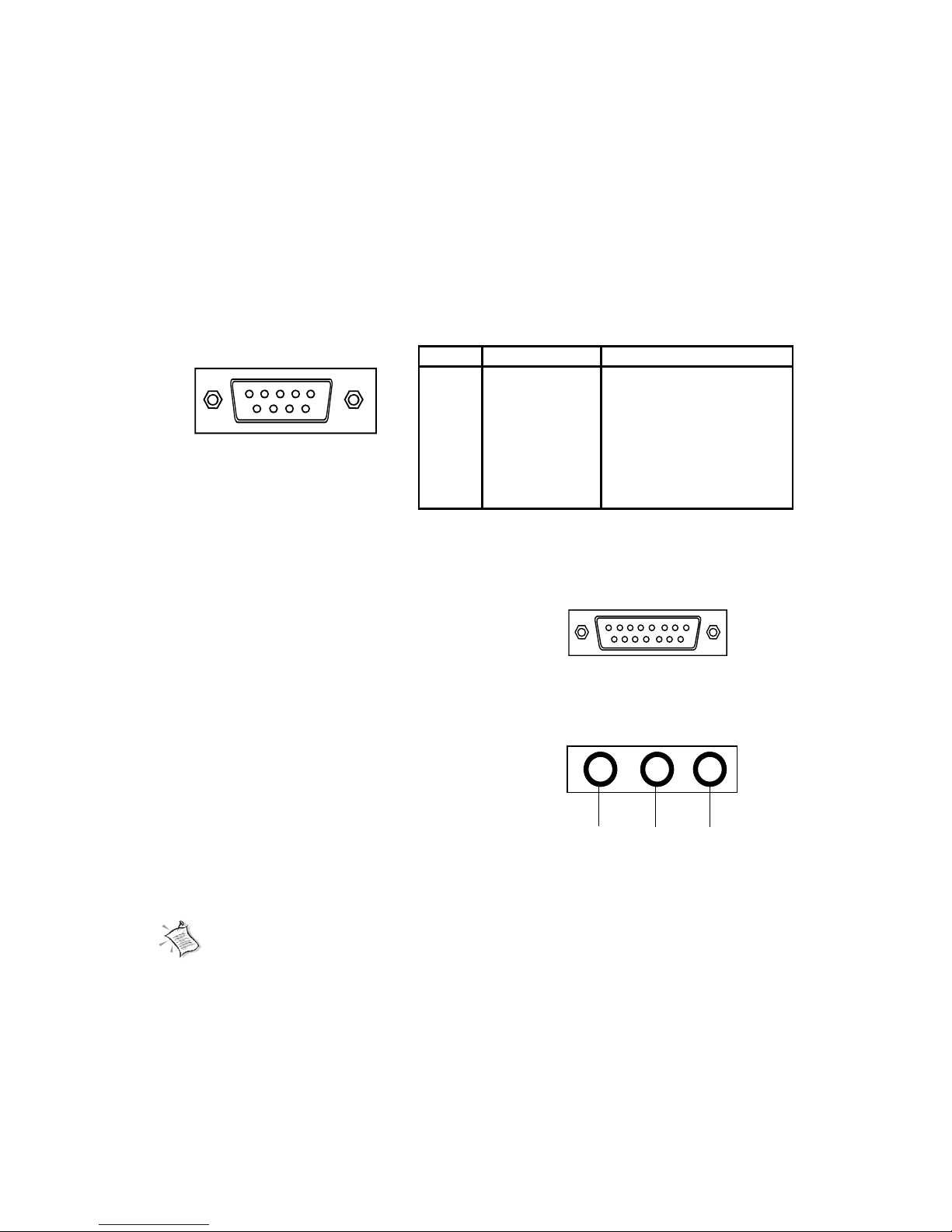
Chapter 2
2-10
Serial Port Connectors: COM A & COM B
The mainboard offers two 9-pin male Serial Port connectors (COM A and COM
B) . You can attach a serial mouse or other serial devices directly to these ports.
1 2 3 4 5
6 7 8 9
PIN SIGNAL DESCRIPTION
1 DCD Data Carry Detect
2 SIN Serial In or Receive Data
3 SOUT Serial Out or Transmit Data
4 DTR Data T erminal Ready)
5 GND Ground
6 DSR Data Set Ready
7 RTS Request To Send
8 CTS Clear T o Send
9 RI Ring Indicate
9-Pin Male DIN Connectors
Pin Definition
Joystick (MIDI) Connector
You can connect a joystick or game pad
to this connector.
Audio Port Connectors
Line-Out is a connector for speakers or
headphones. The Line-In connector
can be used for an external CD player,
tape player, or other audio devices. The
Mic-in connector is for connecting
microphones.
1/8” Stereo Audio Connectors
Line Out
Line In MI C
Note: Details on the application of onboard 6-channel audio (VIA P4XBRA only) can be acquired by installing the CMI8738 Audio Driver on the
CD-ROM (enclosed in the product package).
Page 24
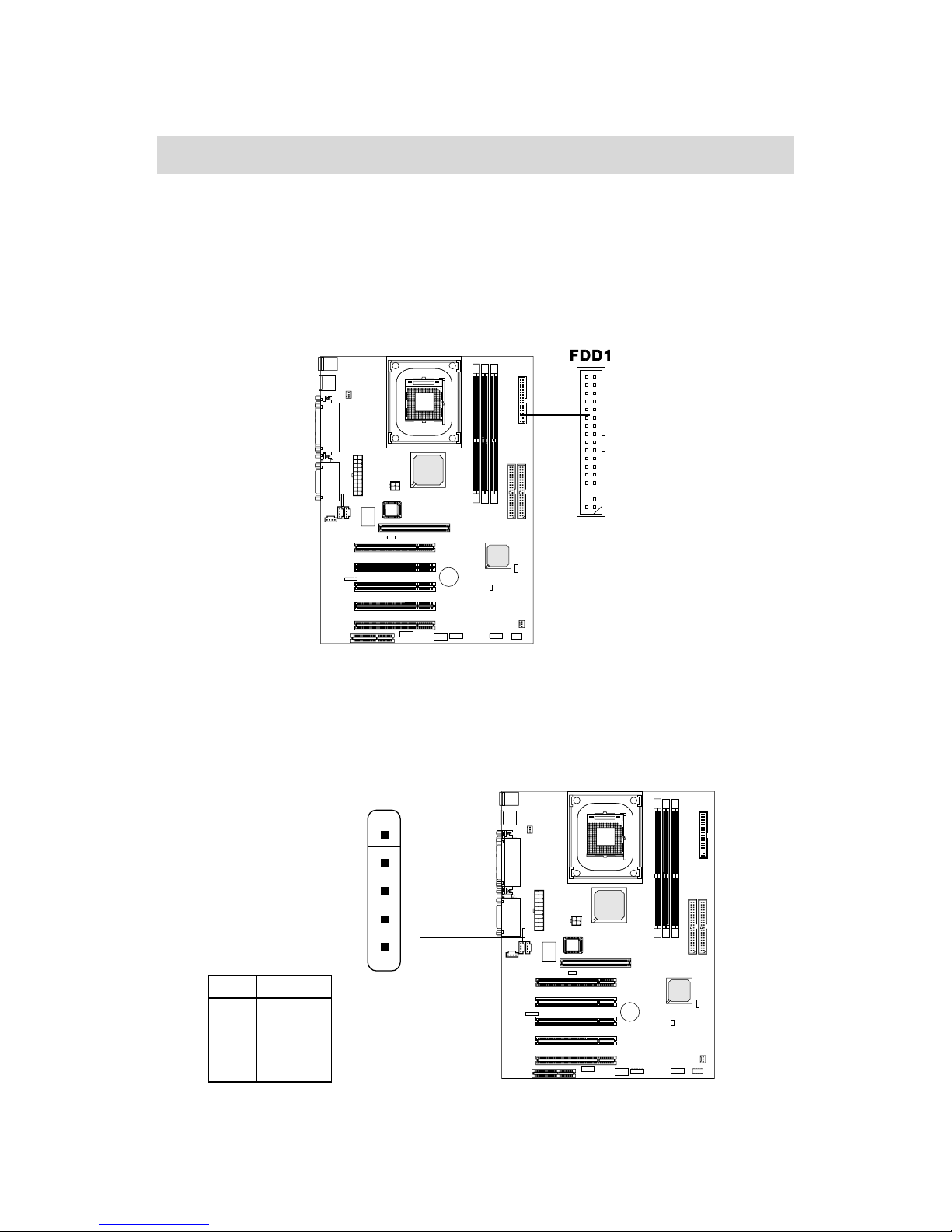
Installation
2-11
The VIA P4XB-RA and P4XB-SA mainboards provide pin-header connectors
for FDD, IDE HDD, case, modem, LAN, USB Ports, IR module and the CPU/
System F AN.
Floppy Disk Drive Connector: FDD1
The standard floppy disk drive connector supports 360K, 720K, 1.2M, 1.44M
and 2.88M floppy disk types.
Connectors
IrDA Infrared Module Connector: IR1
This connector allows you to connect an IrDA Infrared module. You must
configure the setting through the BIOS setup to activate the IR function.
PIN SIGNAL
1 VCC
2NC
3 IRRX
4 GND
5 IRTX
Pin Definition
IR1
1
5
Page 25
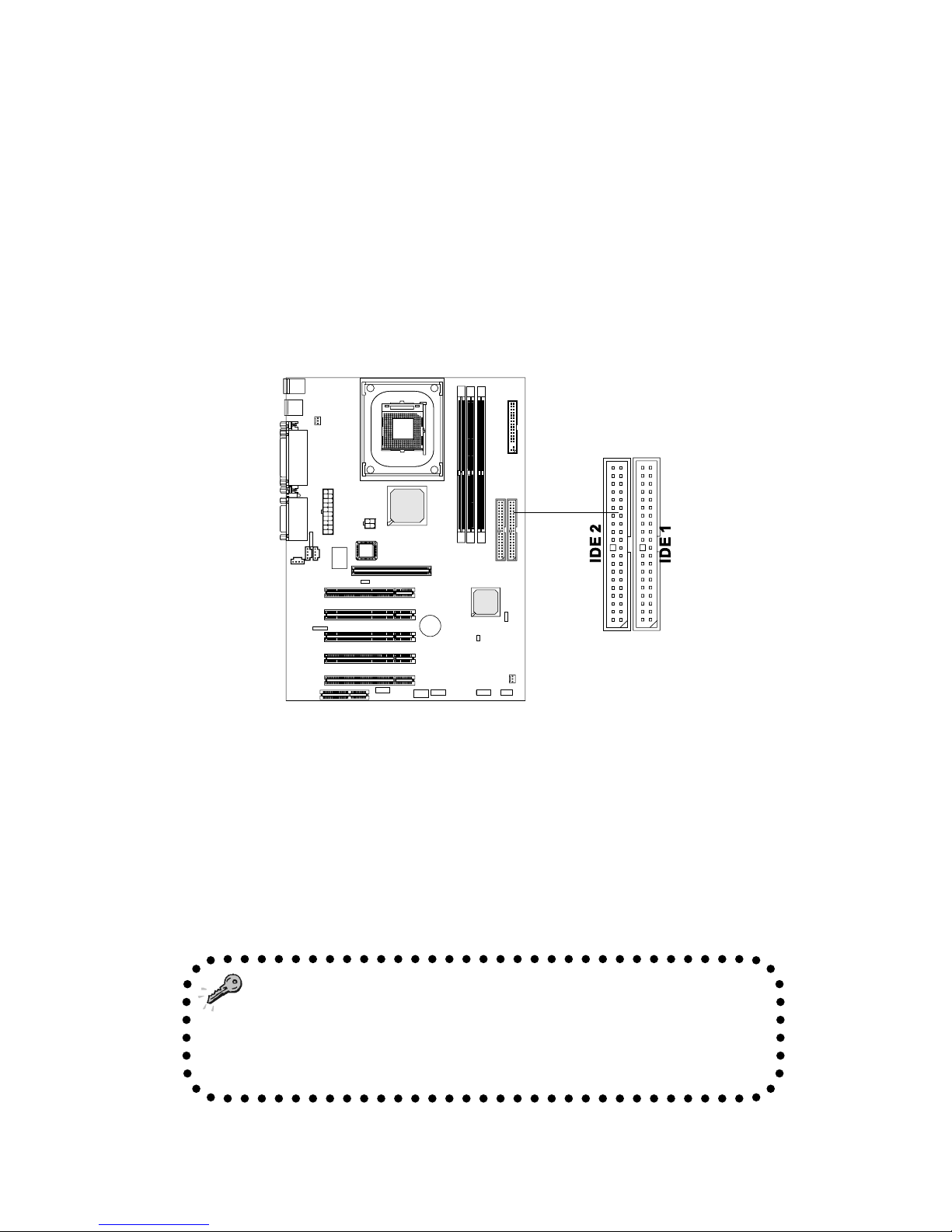
Chapter 2
2-12
Hard Disk Connectors: IDE1 & IDE2
The VIA P4XB-RA and P4XB-SA mainboards have a 32-bit Enhanced PCI IDE
and Ultra DMA 33/66/100 controller that provides PIO mode 0~4, Bus Master,
and Ultra DMA/33/66/100 functions. You can connect up to four hard disk
drive, CD-ROM, 120MB Floppy (reserved for future BIOS) and other devices.
These connectors utilize the provided IDE hard disk cable.
IDE1 (Primary IDE Connector)
The first hard drive should always be connected to IDE1. IDE1 can
connect a Master and a Slave drive. You must configure the second
hard drive to Slave mode by setting the jumper accordingly.
IDE2 (Secondary IDE Connector)
IDE2 can also connect a Master and a Slave drive.
TIP: If you install two hard disks on cable, you must config-
ure the second drive to Slave mode by setting its jumper. Refer to
the hard disk documentation supplied by hard disk vendors for
jumper setting instructions.
Page 26

Installation
2-13
CD-In Connector: J3
This connector is for the CD-ROM audio connector.
Aux Line-In Connector: J4
This connector is for a DVD add-on card with Line-in connector.
Modem-In Connector: J5
This connector is for a modem with internal audio connector.
J4
GND
R
L
J5
GND
Phone_In
Mono_Out
J3
GND
R
L
Page 27

Chapter 2
2-14
Fan Power Connectors: CFAN2/SFAN1
The CFAN2 (CPU fan) and SFAN1 (system fan) run on +12V and maintain
system cooling. When connecting the wire to the connectors, always be
aware that the red wire is the Positive and should be connected to the +12V.
The black wire is Ground and should be connected to GND.
Note: Always consult the vendor for proper CPU cooling fan.
SFAN1
SENSOR
+12V
GND
CFAN2
SENSOR
+12V
GND
Page 28

Installation
2-15
Case Connectors: JFP1/JFP2
The case connector blocks JFP1 & JFP2 allow you to connect to the Power
Switch, Reset Switch, Speaker, Power LED, and HDD LED on the case.
Power Switch
Connect to a 2-pin push button switch. Pressing this button will turn the
system power on or off.
Reset Switch
The Reset Switch is used to reboot the system rather than turning the power
ON/OFF. Avoid rebooting while the HDD is working. You can connect the
Reset Switch from the system case to this pin.
Power LED
The Power LED is lit while the system power is on.
Speaker
The speaker from the system case is connected to this pin.
If on-board Buzzer is available: Short pin 14-15: On-board Buzzer Enabled.
Open pin 14-15: On-board Buzzer Disabled.
HDD LED
HDD LED shows the activity of a hard disk drive. A void turning the power of f
while the HDD LED is lit. Y ou can connect the HDD LED from the system case
to this pin.
Power LED
Speaker
Dual Color
Single Color
JFP1
Power
Switch
Reset
Switch
HDD
LED
PLED
JFP2
Page 29

Chapter 2
2-16
Front Panel Audio Connector: JAUD
This connector allows you to connect the front panel audio.
JAUD
1
2
9
10
PIN SIGNAL DESCRIPTION
1 AUD_MIC Front panel microphone input signal
2 AUD_GND Ground used by analog audio circuits
3 AUD_MIC_BIAS Microphone power
4 AUD_VCC Filtered +5V used by analog audio circuits
5 AUD_FPOUT_R Right channel audio signal to front panel
6 AUD_RET_R Right channel audio signal return from front panel
7 HP_ON Reserved for future use to control headphone amplifier
8 KEY No pin
9 AUD_FPOUT_L Left channel audio signal to front panel
10 AUD_RET_L Left channel audio signal return from front panel
Pin Definition
Page 30

Installation
2-17
Wake On Ring Connector: JMDM1
This connector allows you to connect a modem card with the Wake On Ring
function. The connector will power up the system when a signal is received
through the modem card.
JMDM1
NC
MDM_WAKEUP
5VSB
1
GND
NC
Power Saving Switch Connector: JGS1
Attach a power saving switch to this connector. Pressing the switch once will
enter the system into the sleep/suspend state. Pressing any key will wake up
the system.
JGS1
Page 31

Chapter 2
2-18
USB Front Connector: USB3/USB4
The mainboard provides 2 front USB pin-header connectors, allowing up to
four USB connections in addition to the 2 standard USB ports.
Pin Description Pin Description
1 VCC 2 VCC
3 USB0- 4 USB15 USB0+ 6 USB1+
7 GND 8 GND
9 NC (Key) 10 GND
USB4 Pin Definition
USB3
1 9
2 10
USB4
234567
8
1 9
2 10
Pin Description Pin Description
1 VCC 2 GND
3 USB0- 4 GND
5 USB0+ 6 USB1+
7 GND 8 USB19 GND 10 VCC
USB3 Pin Definition
NOTE: The bundled 9-pin cable is for use with USB4 only. Incorrect use will
cause damage.
If installing additional USB cables other than those bundled, please be sure to
follow the pin definitions above for USB3 (10-pin) and USB4 (9-pin).
Key
Page 32

Installation
2-19
Clear CMOS Jumper: J7
The onboard CMOS RAM stores system configuration data and has an onboard
battery power supply. Using the CMOS RAM, the system knows to automatically boot the OS when it is turned on. The long-life battery has a lifetime of at
least 5 years. If you want to clear the system configuration data from the
CMOS RAM, use the J7 (Clear CMOS Jumper). Follow the instructions below
to clear the data:
Jumpers
The VIA P4XB-RA and P4XB-SA mainboards provide jumpers for setting the
mainboard’s functions. This section will explain how to change settings for
your mainboard’s functions through the use of the jumpers.
Clear CMOS
3
1
Keep CMOS
3
1
You can clear the CMOS by shorting 2-3 pin while
the system is off. Then return it to the 1-2 pin
position. Avoid clearing the CMOS while the
system is on; this will damage the mainboard.
W ARNING!
J7
1
Page 33

Chapter 2
2-20
Onboard Audio Codec Jumper: JP1
This jumper can enable or disable the onboard software audio codec. When
enabling the onboard audio codec, the system will use the onboard codec as
the PRIMAR Y audio adapter and the installed CNR card as the SECONDAR Y
one. However, some types of CNR cards cannot be set to secondary mode. In
this case, the onboard audio codec must be disabled to resolve the system
conflict.
1
3
Enable onboard
audio codec
Disable onboard
audio codec
1
3
JP1
1
Page 34

Installation
2-21
Slots
AGP (Accelerated Graphics Port) Slot
The AGP4X slot allows you to insert the AGP graphics card. AGP is an interface specification designed for the throughput demands of 3D graphics. It
introduces a 66MHz, 32-bit channel for the graphics controller to directly access main memory and provides three levels of throughputs: 1x (266Mbps), 2x
(533Mbps) and 4x (1.07Gbps).
PCI Slots
The five PCI slots allow you to insert expansion cards to meet your needs.
When adding or removing PCI expansion cards, ensure that you unplug the
power supply first. Meanwhile, read the documentation for the expansion card
to make any necessary hardware or software settings for the expansion card,
such as jumpers, switches or BIOS configuration.
CNR (Communication Network Riser)
The CNR slot allows you to insert a CNR expansion card. CNR is a specially
designed network, audio, or modem riser card for ATX family mainboards. Its
main processing is done through software and controlled by the mainboard’s
chipset.
The mainboard provides five 32-bit Master PCI bus slots, one AGP4X slot and
one CNR slot.
PCI Slots
AGP Slot
CNR Slot
Page 35

Chapter 2
2-22
PCI Interrupt Request Routing
IRQ allows devices to send interrupt signals to the microprocessor. The PCI
IRQ pins are typically connected to the PCI bus INT A# ~ INT D# pins as
follows:
Order 1 Order 2 Order 3 Order 4
PCI Slot 1 INT A# INT B# INT C# INT D#
PCI Slot 2 INT B# INT C# INT D# INT A#
PCI Slot 3 INT D# INT A# INT B# INT C#
PCI Slot 4 INT D# INT A# INT B# INT C#
PCI Slot 5 INT A# INT B# INT C# INT D#
Page 36

BIOS Setup
3-1
Chapter 3. BIOS Setup
BIOS Setup
3
Entering Setup 3 -2
Control Keys 3 -2
Getting Help 3 -3
The Main Menu 3-4
Standard CMOS Features 3-6
Advanced BIOS Features 3 -8
Advanced Chipset Features 3-11
Integrated Peripherals 3-16
Power Management Setup 3-22
PNP/PCI Configurations 3-26
PC Health Status 3-28
Frequency/Voltage Control 3-29
Load High Performance Defaults 3-31
Load Optimized Defaults 3-32
Set Supervisor/User Password 3-33
Save & Exit Setup 3-35
Exit Without Saving 3-36
Page 37

Chapter 3
3-2
Entering Setup
Control Keys
Power on the computer and the system will start POST (Power On Self Test)
process. When the message below appears on the screen, press <DEL> key to
enter Setup.
Press DEL to enter SETUP
If the message disappears before you respond and you still wish to enter
Setup, restart the system by turning it OFF and On or pressing the RESET
button. You may also restart the system by simultaneously pressing <Ctrl>,
<Alt>, and <Delete> keys.
<n>
Move to the previous item
<p>
Move to the next item
<m>
Move to the item in the left hand
<o>
Move to the item in the right hand
<Enter> Select the item
<Esc> Jumps to the Exit menu or returns to the main menu from a submenu
<+/PU> Increase the numeric value or make changes
<-/PD> Decrease the numeric value or make changes
<F1> General help, only for Status Page Setup Menu and Option Page
Setup Menu
<F5> Restore the previous CMOS value from CMOS, only for Option Page
Setup Menu
<F6> Load the default CMOS value from Fail-Safe default table, only for
Option Page Setup Menu
<F7> Load Optimized defaults
<F10> Save all the CMOS changes and exit
Page 38

BIOS Setup
3-3
IDE Primary Master
IDE Primary Slave
IDE Secondary Master
IDE Secondary Slave
Getting Help
Sub-Menu
If you find a right pointer symbol (as shown in
the right view) appears to the left of certain fields
that means a sub-menu containing additional
options can be launched from this field. You can
use control keys ( LK ) to highlight the field and
press <Enter> to call up the sub-menu. Then you
can use the control keys to enter values and
move from field to field within a sub-menu. If
you want to return to the main menu, just press
<Esc >.
General Help <F1>
The BIOS setup program provides a General Help screen. You can call up this
screen from any menu by simply pressing <F1>. The Help screen lists the
appropriate keys to use and the possible selections for the highlighted item.
Press <Esc> to exit the Help screen.
After entering the Setup menu, the first menu you will see is the Main Menu.
Main Menu
The main menu lists the setup functions you can make changes to. You can use
the control keys ( LK ) to select the item. The on-line description of the highlighted setup function is displayed at the bottom of the screen.
Page 39

Chapter 3
3-4
The Main Menu
Standard CMOS Features
Use this Menu for basic system configurations.
Advanced BIOS Features
Use this menu to set the Advanced Features available on your system.
Advanced Chipset Features
Use this menu to change the values in the chipset registers and optimize your
system’ s performance.
Integrated Peripherals
Use this menu to specify your settings for integrated peripherals.
Power Management Setup
Use this menu to specify your settings for power management.
PnP/PCI Configurations
This entry appears if your system supports PnP/PCI.
Once you enter Award BIOS CMOS Setup Utility, the Main Menu (Figure 1)
will appear on the screen. The Main Menu allows you to select from twelve
setup functions and two exit choices. Use arrow keys to select among the items
and press <Enter> to accept or enter the sub-menu.
Page 40

BIOS Setup
3-5
PC Health Status
This entry shows your PC health status.
Frequency/V oltage Control
Use this menu to specify your settings for frequency/voltage control.
Load High Performance Defaults
Use this menu to load the BIOS values for the best system performance, but
the system stability may be affected.
Load Optimized Defaults
Use this menu to load factory default settings into the BIOS for optimal and
stable system operations.
Supervisor/User Password
Use this menu to set User and Supervisor Passwords.
Save & Exit Setup
Save CMOS value changes to CMOS and exit setup.
Exit Without Saving
Abandon all CMOS value changes and exit setup.
Page 41

Chapter 3
3-6
Date
The date format is <day><month> <date> <year>.
day Day of the week, from Sun to Sat, determined by BIOS. Read-only.
month The month from Jan. through Dec.
date The date from 1 to 31 can be keyed by numeric function keys.
year The year, depends on the year of the BIOS
Time
The time format is <hour> <minute> <second>.
IDE Primary/Secondary Master/Slave
Press PgUp/<+> or PgDn/<-> to select Manual, None, Auto type. Note that the
specifications of your drive must match with the drive table. The hard disk will
not work properly if you enter improper information for this category. If your
hard disk drive type is not matched or listed, you can use Manual to define
your own drive type manually.
If you select Manual, related information is asked to be entered to the follow-
Standard CMOS Features
The Standard CMOS Features Menu is divided into 10 categories. Each category includes one or more setup items. Use the arrow keys to highlight the
item and then use the <PgUp> or <PgDn> keys to select the value you want in
each item.
Page 42

BIOS Setup
3-7
ing items. Enter the information directly from the keyboard. This information
should be provided in the documentation from your hard disk vendor or the
system manufacturer.
If the controller of HDD interface is SCSI, the selection shall be “None”.
If the controller of HDD interface is CD-ROM, the selection shall be “None”.
Access Mode The settings are CHS, LBA, Large, Auto.
Capacity The formatted size of the storage device.
Cylinder Number of cylinders.
Head Number of heads.
Precomp W rite precompensation.
Landing Zone Cylinder location of the landing zone.
Sector Number of sectors.
Drive A/B
This item allows you to set the type of floppy drives installed. Available
options are None, 360K, 5.25 in., 1.2M, 5.25 in., 720K, 3.5 in., 1.44M, 3.5 in.,
2.88M, 3.5 in.
Video
The setting controls the type of video adapter used for the primary monitor of
the system. Available options are EGA/VGA , CGA 40, CGA 80 and Mono.
Halt On
The setting determines whether the system will stop if an error is detected at
boot. Available options are:
All Errors The system stops when any error is detected.
No Errors The system doesn’t stop for any detected error.
All, But Keyboard The system doesn’t stop for a keyboard error.
All, But Diskette The system doesn’t stop for a disk error.
All, But Disk/Key The system doesn’t stop for either a disk or a
keyboard error.
Page 43

Chapter 3
3-8
Advanced BIOS Features
Anti-Virus Protection
The item is to set the Virus Warning feature for IDE Hard Disk boot sector
protection. If the function is enabled and any attempt to write data into this
area is made, BIOS will display a warning message on screen and beep. Settings:
Disabled and Enabled.
CPU L1 & L2 Cache
The item allows you to turn on or off CPU’s internal (L1) and external (L2)
cache. Settings: Enabled and Disabled.
CPU L2 Cache ECC Checking
This setting allows you to enable or disable the ECC (Error-Correcting Code)
feature for error detection and correction when data passes through L2 cache
memory. Setting options: Enabled and Disabled.
Quick Power On Self Test
The option speeds up Power On Self Test (POST) after you power on the
computer. When setting the item to Enabled, BIOS will shorten or skip some
check items during POST. Settings: Enabled and Disabled.
First/Second/Third Boot Device
The items allow you to set the sequence of boot devices where BIOS attempts
Page 44

BIOS Setup
3-9
to load the disk operating system. The settings are:
Floppy The system will boot from floppy drive.
LS120 The system will boot from LS-120 drive.
HDD-0 The system will boot from the first HDD.
SCSI The system will boot from the SCSI.
CDROM The system will boot from the CD-ROM.
HDD-1 The system will boot from the second HDD.
HDD-2 The system will boot from the third HDD.
HDD-3 The system will boot from the fourth HDD.
ZIP100 The system will boot from ATAPI ZIP drive.
LAN The system will boot from the Network drive.
Disabled Disable this sequence.
Boot Other Device
Setting the option to Enabled allows the system to try to boot from other
device if the system fails to boot from the First/Second/Third boot device.
RAID & SCSI Boot Order
This setting determines the boot order of the onboard IDE RAID device and
the external SCSI device. If no SCSI device is connected, the system will automatically boot the onboard IDE RAID device. Setting options: RAID, SCSI &
SCSI, RAID.
Swap Floppy Drive
Setting to Enabled will swap floppy drives A: and B:.
Boot Up Floppy Seek
Setting to Enabled will make BIOS seek floppy drive A: before booting the
system. Settings: Disabled and Enabled.
Boot Up NumLock Status
This item is to set the NumLock status when the system is powered on. Setting
to On will turn on the Num Lock key when the system is powered on. Setting to
Off will allow end users to use the arrow keys on the numeric keypad. Settings:
On and Off.
Gate A20 Option
This item is to set the Gate A20 status. A20 refers to the first 64KB of extended
memory. When the default value Fast is selected, the Gate A20 is controlled by
Page 45

Chapter 3
3-10
Port92 or chipset specific method resulting in faster system performance. When
Normal is selected, A20 is controlled by a keyboard controller or chipset hardware.
T ypematic Rate Setting
This item is used to enable or disable the typematic rate setting including
T ypematic Rate & Typematic Delay .
T ypematic Rate (Chars/Sec)
After Typematic Rate Setting is enabled, this item allows you to set the rate
(characters/second) at which the keys are accelerated. Settings: 6, 8, 10, 12,
15, 20, 24 and 30.
T ypematic Delay (Msec)
This item allows you to select the delay between when the key was first pressed
and when the acceleration begins. Settings: 250, 500, 750 and 1000.
Security Option
This specifies the type of BIOS password protection that is implemented. Settings are described below:
OS Select For DRAM > 64MB
This allows you to run the OS/2® operating system with DRAM greater than
64MB. Setting options: Non-OS2, OS2.
Full Screen LOGO Show
This setting enables/disables the Full Screen LOGO Show capability.
Video BIOS Cacheable
Selecting Enabled allows caching of the video BIOS ROM at C0000h to C7FFFh,
resulting in better video performance. However, if any program writes to this
memory area, a system error may result. Settings: Enabled and Disabled.
Option Description
Setup The password prompt appears only when end users try to
run Setup.
System A password prompt appears every time when the com-
puter is powered on or when end users try to run Setup.
Page 46

BIOS Setup
3-11
The Advanced Chipset Features setup option is used to change the values of
the chipset registers. These registers control most of the system options in the
computer.
Advanced Chipset Features
DRAM Clock/Drive Control
Press <Enter> to enter the sub-menu and the following screen appears:
DRAM Timing by SPD
This setting determines whether DRAM timing is configured by reading
Note: Change these settings only if you are familiar with the chipset.
Page 47

Chapter 3
3-12
the contents of the SPD (Serial Presence Detect) EPROM on the DRAM
module. Selecting Yes makes SDRAM Cycle Length and Bank Interleave
automatically determined by BIOS according to the configurations on the
SPD. Setting options: Yes, No.
DRAM Frequency (MHz)
The chipset supports synchronous and asynchronous mode between
host clock and DRAM clock frequency. Available settings are:
Auto: DRAM clock frequency is automatically
determined.
Host CLK: The DRAM clock will be equal to the Host clock.
HCLK+33: The DRAM clock will be equal to the Host clock
plus 33MHz. For example, if the Host clock is
100MHz, the DRAM clock will 133MHz.
SDRAM CAS Latency
The field controls the CAS latency, which determines the timing delay
before SDRAM starts a read command after receiving it. Setting options:
2, 2.5 (clock cycles), Auto. 2 increases system performance while 3 provides more stable system performance.
Bank Interleave
This setting determines the bank interleave for the installed SDRAM.
Setting options: Disabled, Auto.
Row Precharge
This setting allows you to select the number of DRAM clocks allocated
for the Row Address Strobe (RAS#) signal to accumulate its charge before the DRAM is refreshed. If insufficient time is allowed, refresh may be
incomplete and data lost. The lower the timing numbers, the faster the
memory performance. Setting options: 3T, 2T, Auto.
RAS Pulse
This setting allows you to select the number of DRAM clock cycles
allotted for the RAS pulse width, according to DRAM specifications.The
lower the timing numbers, the faster the memory performance. Setting
options: 6T, 5T, Auto.
Page 48

BIOS Setup
3-13
RAS to CAS
When DRAM is refreshed, both rows and columns are addressed
separately. This setup item allows you to determine the timing of the
transition from RAS (row address strobe) to CAS (column address strobe).
The lower the timing numbers, the faster the memory performance. Setting options: 3T, 2T, Auto.
Burst Length
This setting allows you to set the size for Burst-Length for DRAM. The
bigger the sizes, the faster the system addresses memory. Setting options:
4, 8, Auto.
DRAM Command Rate
This setting controls the DRAM command rate. Selecting 1T allows DRAM
signal controller to run at 1T (T=clock cycles) rate. Selecting 2T makes
DRAM signal controller run at 2T rate. 1T is faster than 2T. Setting options:
2T, 1T.
AGP & P2P Bridge Control
Press <Enter> to enter the sub-menu and the following screen appears:
AGP Aperture Size
This setting controls just how much system RAM can be allocated to
Page 49

Chapter 3
3-14
AGP for video purposes. The aperture is a portion of the PCI memory
address range dedicated to graphics memory address space. Host cycles
that hit the aperture range are forwarded to the AGP without any translation.
Setting options: 4MB, 8MB, 16MB, 32MB, 64MB, 128MB, and 256MB.
AGP Driving Control
The setting is used to adjust AGP driving force. Selecting Manual allows
you to type a AGP driving force in AGP Driving Value. It is strongly
suggested to select Auto to avoid causing any system error. Setting
options: Auto, Manual.
AGP Fast Write
This setting enables/disables the AGP Fast Write feature. The Fast Write
technology allows CPU to write directly into the graphics card without
passing anything through system memory and improves 4X speed
accordingly. Select Enabled only when your AGP card supports the feature.
Setting options: Enabled, Disabled.
CPU & PCI Bus Control
Press <Enter> to enter the sub-menu and the following screen appears:
CPU to PCI Write Buffer
When Enabled, CPU can write up to four words of data to the PCI write
buffer before CPU must wait for PCI bus cycle to finish. If Disabled, CPU
Page 50

BIOS Setup
3-15
must wait after each write cycle until PCI bus signals that it is ready to
receive more data. Setting options: Enabled, Disabled.
PCI Master 0 WS Write
When Enabled, writes to the PCI bus are executed with zero wait state.
Setting options: Enabled, Disabled.
PCI Delay T ransaction
The chipset has an embedded 32-bit posted write buffer to support delay
transaction cycles. Select Enabled to support compliance with PCI specification version 2.1. Setting options: Enabled, Disabled.
System BIOS Cacheable
When enabled, this setting sets BIOS write-through at DRAM segment F000
and makes the BIOS execution speed faster. Setting options: Enabled, Disabled.
Page 51

Chapter 3
3-16
Integrated Peripherals
Onboard Promise Chip (optional)
This setting enables/disables the onboard IDE RAID controller. Setting options:
Enabled, Disabled.
Onboard Audio Chip (optional)
This setting enables/disables the onboard C-Media audio chip. Setting options:
Enabled, Disabled.
Page 52

BIOS Setup
3-17
VIA OnChip IDE Device
Press <Enter> to enter the sub-menu and the following screen appears:
OnChip IDE Channel 0/1
The integrated peripheral controller contains an IDE interface with support for two IDE channels. Choose Enabled to activate each channel
separately. Setting options: Disabled, Enabled.
Primary/Secondary Master/Slave PIO
The four fields allow you to set a PIO (Programmed Input/Output) mode
for each of the four IDE devices that the onboard IDE interface supports.
Modes 0~4 provide increased performance. In Auto mode, BIOS automatically determines the best mode for each IDE device.
Primary/Secondary Master/Slave UDMA
Ultra DMA implementation is possible only if your IDE device supports it
and your operating environment contains a DMA driver. If both your
hard drive and software support Ultra DMA 33, select Auto to enable
BIOS support. Setting options: Auto, Disabled.
IDE HDD Block Mode
This allows your hard disk controller to use the fast block mode to transfer data to and from the hard disk drive. Block mode is also called block
transfer, multiple commands or multiple sector read/write. Enabled enables IDE controller to use block mode; Disabled allows the controller to
use standard mode.
Page 53

Chapter 3
3-18
VIA OnChip PCI Device
Press <Enter> to enter the sub-menu and the following screen appears:
VIA-3058 AC97 Audio
Auto allows the mainboard to detect whether an audio device is used. If
the device is detected, the onboard VIA AC’97 (Audio Codec’97) controller will be enabled; if not, it is disabled. Disable the controller if you
want to use other controller cards to connect an audio device. Setting
options: Auto, Disabled.
VIA-3068 MC97 Modem
Auto allows the mainboard to detect whether a modem is used. If a modem
is used, the onboard VIA MC’97 (Modem Codec’97) controller will be
enabled; if not, it is disabled. Disable the controller if you want to use
other controller cards to connect to a modem. Setting options: Auto,
Disabled.
VIA-3043 OnChip LAN
This setting disables/enables the VIA onchip LAN controller. Setting
options: Enabled, Disabled.
Page 54

BIOS Setup
3-19
Winbond Super IO Device
Press <Enter> to enter the sub-menu and the following screen appears:
Onboard FDC Controller
The setting enables or disables the onboard Floppy controller. Select
Enabled when you have installed a floppy disk drive and want to use it.
Onboard Serial Port 1/2
The settings specify the base I/O port address and IRQ for the onboard
Serial Port A/Serial Port B. Selecting Auto allows BIOS to automatically
determine the correct base I/O port address. Settings: Disabled, 3F8/
IRQ4, 2F8/IRQ3, 3E8/IRQ4, 2E8/IRQ3 and Auto.
UART Mode Select
The field allows you to specify the operation mode for serial port “COM
B”. Settings are:
Normal: RS-232C Serial Port
IrDA: IrDA-compliant Serial Infrared Port
ASKIR: Amplitude Shift Keyed Infrared Port
RxD, TxD Active
This setting controls the receiving and transmitting speed of the IR peripheral in use. Setting options: Hi/Hi, Hi/Lo, Lo/Hi, Lo/Lo.
Page 55

Chapter 3
3-20
IR T ransmission Delay
This setting determines whether the IR transmission rate will be delayed
while converting to receiving mode. Setting options: Disabled, Enabled.
UR2 Duplex Mode
This setting controls the operating mode of IR transmission/reception.
Setting options: Full, Half. Under Full Duplex mode, synchronous, bidirectional transmission/reception is allowed. Under Half Duplex mode,
only asynchronous, bi-directional transmission/reception is allowed.
Use IR Pins
Please consult your IR peripheral documentation to select the correct
setting of the TxD and RxD signals. Setting options: RxD2/TxD2, IR-
Rx2Tx2.
Onboard Parallel Port
This specifies the I/O port address and IRQ of the onboard parallel port.
Settings: 378/IRQ7, 278/IRQ5, 3BC/IRQ7 and Disabled.
Parallel Port Mode
SPP : Standard Parallel Port
EPP : Enhanced Parallel Port
ECP : Extended Capability Port
ECP + EPP: Extended Capability Port + Enhanced Parallel Port
SPP/EPP/ECP/ECP+EPP
T o operate the onboard parallel port as Standard Parallel Port only, choose
“SPP.” To operate the onboard parallel port in the EPP mode
simultaneously, choose “EPP.” By choosing “ECP”, the onboard parallel
port will operate in ECP mode only. Choosing “ECP + EPP” will allow the
onboard parallel port to support both the ECP and EPP modes simultaneously.
EPP Mode Select
The onboard parallel port is EPP Spec. compliant, so after the user chooses
the onboard parallel port with the EPP function, the following message
will be displayed on the screen: “EPP Mode Select.” At this time either
EPP 1.7 spec or EPP 1.9 spec can be chosen.
Page 56

BIOS Setup
3-21
ECP Mode Use DMA
The ECP mode has to use the DMA channel, so choose the onboard
parallel port with the ECP feature. After selecting it, the following message will appear: “ECP Mode Use DMA.” At this time, the user can choose
between DMA channel 3 or 1.
PWRON After PWR-Fail
This setting specifies whether your system will reboot after a power failure or interrupts occurs. Available settins are:
Off Leaves the computer in the power off state.
On Reboots the computer.
Former-Sts Restores the system to the status before power failure or
interrupt occurs.
Game Port Address/Midi Port Address
This setting disables or assigns an address for the onboard game/midi
port.
Midi Port IRQ
This setting specifies an IRQ for the onboard midi port.
Init Display First
This setting specifies which VGA card is your primary graphics adapter. Setting options: PCI Slot and AGP.
OnChip USB Controller
This setting allows you to activate the onchip USB controller. Setting options:
All Disabled, All Enabled, 1&2 USB Port, 2&3 USB Port, 1&3 USB Port, 1
USB Port, 2 USB Port, 3 USB Port.
USB Keyboard/Mouse Support
Set to Enabled if your need to use a USB keyboard/mouse in the operating
system that does not support or have any USB driver installed, such as DOS
and SCO Unix. Setting options: Disabled, Enabled.
Page 57

Chapter 3
3-22
Power Management Setup
The Power Management Setup allows you to configure you system to most
effectively save energy while operating in a manner consistent with your own
style of computer use.
ACPI Function
This item is to activate the ACPI (Advanced Configuration and Power Management Interface) Function. If your operating system is ACPI-aware, such as
W indows 98SE/2000/ME, select Enabled. Settings: Enabled and Disabled.
Sleep State
This item specifies the power saving modes for ACPI function. Options are:
S1/POS The S1 sleep mode is a low power state. In this state, no
system context (CPU or chipset) is lost and hardware
maintains all system context.
S3/STR The S3 sleep mode is a power-down state in which power
is supplied only to essential components such as main
memory and wake-capable devices and all system context is saved to main memory. The information stored in
memory will be used to restore the PC to the previous
state when an “wake up” event occurs.
S1 & S3 If the OS supports the S1 function, this function will be
S1. If the OS supports S1 and S3 functions, the function
will be S3.
Page 58

BIOS Setup
3-23
Power Management Option
This item is used to select the degree (or type) of power saving and is related
to these modes: Suspend Mode and HDD Power Down. There are three options for power management:
Min Saving Minimum Power Management. Suspend Mode = 1 Hour,
and HDD Power Down = 15 Min.
Max Saving Maximum Power Management. Suspend Mode = 1 Min,
and HDD Power Down = 1 Min.
User Define Allows end users to configure each mode separately.
HDD Power Down
If HDD activity is not detected for the length of time specified in this field, the
hard disk drive will be powered down while all other devices remain active.
Settings are Disable and 1 through 15 Min.
Doze Mode
After the selected period of system inactivity, the CPU clock runs at slower
speed while all other devices still operate at full speed. Settings are Disable, 1
Min, 2 Min, 4 Min , 6 Min , 8 Min, 10 Min, 20 Min, 30 Min, 40 Min and 1 Hour.
Suspend Mode
After the selected period of system inactivity, all devices except the CPU shut
off. Settings are Disabled, 1 Min, 2 Min, 4 Min, 8 Min, 12 Min, 20 Min, 30
Min, 40 Min and 1 Hour.
PM Control by APM
Setting to Yes will activate an Advanced Power Management (APM) device to
enhance Max Saving mode and stop CPU internal clock. Setting options: Yes,
No.
MODEM Use IRQ
Name the interrupt request (IRQ) line assigned to the modem (if any) on your
system. Activity of the selected IRQ always awakens the system. Settings are
3, 4, 5, 7, 9, 10, 11 and NA.
Soft-Off by PWRBTN
This feature allows users to configure the power button function. Settings are:
Instant-Off The power button functions as a normal power-on/-
off button.
Page 59

Chapter 3
3-24
Delay 4 Sec. When you press the power button, the computer en-
ters the suspend/sleep mode, but if the button is
pressed for more than four seconds, the computer is
turned off.
Power/Sleep LED
This item sets how the system uses Power LED on the case to indicate the
sleep state. Settings are:
Single LED The Power LED blinks to indicate the sleep state.
Dual LED The Power LED changes its color to indicate the sleep
state.
IRQ/Event Activity Detect
Press <Enter> to enter the sub-menu and the following screen appears:
PS2KB Wakeup Select, PS2KB Wakeup from S3/S4/S5, PS2MS
W akeup from S3/S4/S5, USB Resume from S3, VGA, LPT & COM,
HDD & FDD, PCI Master , PowerOn by PCI Card, W ake Up On LAN/
Ring
These fields specify whether the system will be awakened from power
saving modes when activity or input signal of the specified hardware
peripheral or component is detected.
Note: To use the function of “Wake Up On LAN/Ring”, you need to
install a modem/LAN card supporting power on function.
Page 60

BIOS Setup
3-25
RTC Alarm Resume
The field is used to enable or disable the feature of booting up the system
on a scheduled time/date.
Date (of Month)
The field specifies the date for RTC Alarm Resume. Settings: 0~31.
Resume Time (hh:mm:ss)
The field specifies the time for RTC Alarm Resume. Format is <hour>
<minute><second>.
IRQs Activity Monitoring
Press <Enter> to enter the sub-menu and the following screen appears:
Primary INTR
Selecting ON will cause the system to wake up from power saving modes
if activity is detected from any enabled IRQ channels.
IRQ3~IRQ15
Enables or disables the monitoring of the specified IRQ line. If set to
Enabled, the activity of the specified IRQ line will prevent the system
from entering power saving modes or awaken it from power saving modes.
Note: IRQ (Interrupt Request) lines are system resources allocated to
I/O devices. When an I/O device needs to gain attention of the operating system, it signals this by causing an IRQ to occur. After receiving
the signal, when the operating system is ready, the system will interrupt itself and perform the service required by the IO device.
Page 61

Chapter 3
3-26
PNP/PCI Configurations
This section describes configuring the PCI bus system. PCI, or Personal Com-
puter Interconnect, is a system which allows I/O devices to operate at speeds
nearing the speed the CPU itself uses when communicating with its own special components. This section covers some very technical items and it is
strongly recommended that only experienced users should make any changes
to the default settings.
PNP OS Installed
When set to Yes, BIOS will only initialize the PnP cards used for booting (VGA,
IDE, SCSI). The rest of the cards will be initialized by the PnP operating system
like Windows® 95 or 98. When set to No, BIOS will initialize all the PnP cards.
So, select Yes if the operating system is Plug & Play aware.
Reset Configuration Data
Normally, you leave this field Disabled. Select Enabled to reset Extended System Configuration Data (ESCD) when you exit Setup if you have installed a
new add-on and the system reconfiguration has caused such a serious conflict
that the operating system can not boot. The settings are: Enabled and Disa-
bled.
Resource Controlled By
The Award Plug and Play BIOS has the capacity to automatically configure all
of the boot and Plug and Play compatible devices. However, this capability
means absolutely nothing unless you are using a Plug and Play operating
Page 62

BIOS Setup
3-27
system such as Windows®95/98. If you set this field to “manual” choose specific resources by going into each of the sub menu that follows this field (a sub
menu is preceded by a “Ø”). The settings are: Auto (ESCD), Manual.
IRQ Resources
The items are adjustable only when Resources Controlled By is set to Manual.
Press <Enter> and you will enter the sub-menu of the items. IRQ Resources list
IRQ 3/4/5/7/9/10/11/12/14/15 for users to set each IRQ a type depending on the
type of device using the IRQ. Settings are:
PCI Device For Plug & Play compatible devices designed for PCI
bus architecture.
Reserved The IRQ will be reserved for further request.
PCI/VGA Palette Snoop
When set to Enabled, multiple VGA devices operating on different buses can
handle data from the CPU on each set of palette registers on every video
device. Bit 5 of the command register in the PCI device configuration space is
the VGA Palette Snoop bit (0 is disabled). For example, if there are two VGA
devices in the computer (one PCI and one ISA) and the:
The setting must be set to Enabled if any ISA bus adapter in the system
requires VGA palette snooping.
Assign IRQ For VGA/USB/ACPI, INT Pin 1/2/3/4 Assignment
The settings specify IRQ for each of the hardware components. Auto allows
BIOS to determine the IRQ automatically.
VGA Palette Snoop
Bit Setting Action
Disabled Data read or written by the CPU is only directed to the PCI
VGA device’ s palette registers.
Enabled Data read or written by the CPU is directed to both the PCI
VGA device’s palette registers and the ISA VGA device’s palette registers, permitting the palette registers of both VGA
devices to be identical.
Page 63

Chapter 3
3-28
PC Health Status
This section shows the status of your CPU, fan, warning for overall system
status.
CPU W arning Temperatur e
If the CPU temperature reaches the upper limit preset in this setting, the warning mechanism will be activated. This helps you to prevent the CPU overheat
problem.
Current System, CPU T emperature/Curr ent System, CPU Fan/Vcore/3.3V/
+5V/+12V/-12V/-5V/VBAT(V)/5VSB(V)
These items display the current status of all of the monitored hardware devices/components such as CPU voltages, temperatures and all fans’ speeds.
Page 64

BIOS Setup
3-29
Frequency/Voltage Control
Auto Detect DIMM/PCI Clk
T o reduce the occurrence of electromagnetic interference (EMI), the BIOS detects the presence or absence of components in DIMM and PCI slots and
turns off system clock generator pulses to empty slots. The settings are: Ena-
bled, Disabled.
Spread Spectrum
When the motherboard’s clock generator pulses, the extreme values (spikes)
of the pulses creates EMI (Electromagnetic Interference). The Spread Spectrum function reduces the EMI generated by modulating the pulses so that the
spikes of the pulses are reduced to flatter curves. If you do not have any EMI
problem, leave the setting at Disabled for optimal system stability and
performance. But if you are plagued by EMI, setting to Enabled for EMI
reduction. Remember to disable Spread Spectrum if you are overclocking because even a 0.25% jitter can introduce a temporary boost in clockspeed of
25MHz (with a 1GHz CPU) which may just cause your overclocked processor
to lock up.
CPU Clock
This setting specifies the clock frequency of CPU host bus (FSB) and provides
a method for end-users to overclock the processor accordingly.
Page 65

Chapter 3
3-30
CPU Ratio
This setting controls the multiplier that is used to determine the internal clock
speed of the processor relative to the external or motherboard clock speed.
CPU Vcore Regulator
This setting allows you to adjust the CPU core voltage from +0.025V to +0.
100V at 0.025 increment. Please note that it may be dangerous to adjust the
Vcore over 10%.
DRAM V oltage
This setting allows you to set the appropriate DRAM voltage. Setting options:
2.50V, 2.56V, 2.60V, 2.65V.
Page 66

BIOS Setup
3-31
This option on the main menu allows users to restore all the BIOS settings to
the default High Performance values. The High Performance Defaults are the
default values set by the mainboard manufacturer specifically for maximal system performance but will probably cause a stability issue.
When you select Load High Performance Defaults, a message as below appears:
Pressing ‘Y’ loads the default BIOS values that enable the best system performance (better than the Optimized Defaults) but may result in the instability of
the system.
Load High Performance Defaults
This setting is for experienced or overclocking users only. If
the system crashes or hangs after enabling the feature, please
CLEAR CMOS DATA to resolve the problem. For more
information, refer to Clear CMOS Jumper: JBA T1 in Chapter 2.
WARNING!
Page 67

Chapter 3
3-32
This option on the main menu allows users to restore all the BIOS settings to
the default Optimized values. The Optimized Defaults are the default values
also set by the mainboard manufacturer for both optimized and stable performance of the mainboard.
When you select Load Optimized Defaults, a message as below appears:
Pressing ‘Y’ loads the default values that are factory settings for optimal and
stable system performance.
Load Optimized Defaults
Page 68

BIOS Setup
3-33
Set Supervisor/User Password
When you select this function, a message as below will appear on the screen:
Type the password, up to eight characters in length, and press <Enter>. The
password typed now will clear any previously set password from CMOS
memory . You will be prompted to confirm the password. Re-type the password
and press <Enter>. You may also press <Esc> to abort the selection and not
enter a password.
T o clear a set password, just press <Enter> when you are prompted to enter the
password. A message will show up confirming the password will be disabled.
Once the password is disabled, the system will boot and you can enter Setup
without entering any password.
When a password has been set, you will be prompted to enter it every time you
try to enter Setup. This prevents an unauthorized person from changing any
part of your system configuration.
Additionally, when a password is enabled, you can also have BIOS to request
a password each time the system is booted. This would prevent unauthorized
use of your computer. The setting to determine when the password prompt is
required is the Security Option of the Advanced BIOS Features menu. If the
Security Option is set to System, the password is required both at boot and at
Page 69

Chapter 3
3-34
About Supervisor Password & User Password:
Supervisor password : Can enter and change the settings of
the setup menus.
User password: Can only enter but do not have the right
to change the settings of the setup
menus.
entry to Setup. If set to Setup, password prompt only occurs when trying to
enter Setup.
Page 70

BIOS Setup
3-35
Save & Exit Setup
When you want to quit the Setup menu, you can select this option to save the
changes and quit. A message as below will appear on the screen:
Typing “Y” will allow you to quit the Setup Utility and save the user setup
changes to R TC CMOS.
Typing “N” will return to the Setup Utility.
Page 71

Chapter 3
3-36
Exit Without Saving
When you want to quit the Setup menu, you can select this option to abandon
the changes. A message as below will appear on the screen:
T yping “Y” will allow you to quit the Setup Utility without saving any changes
to R TC CMOS.
Typing “N” will return to the Setup Utility.
Page 72

Driver Setup
4-1
This chapter gives you detailed instructions on installation & setup of VIA chipset drivers & C-Media
CMI8738/AD1885 AC’97 audio drivers. It consists of
the following topics:
Note: You must install VIA chipset drivers first before
installing other drivers like audio or VGA drivers.
VIA Apollo P4X266A Chipset Drivers 4 - 2
C-Media CMI8738 Audio Driver 4 -7
Realtek ALC201A Audio Driver 4- 9
Chapter 4. Driver Setup
Driver Setup
4
Page 73

Chapter 4
4-2
VIA Apollo P4X266A Chipset Drivers
The VIA P4X266A chipset provides superior performance between the CPU,
DRAM, V-Link bus and AGP 8x graphics controller bus with pipelined, burst
and concurrent operation. With a highly integrated PCI/LPC controller, its
internal bus structure is based on 66MHz PCI bus that provides 2x bandwidth
compared to previous generation PCI/ISA bridge chips.
Features
• Integrated Ultra DMA 33/66/100 master mode PCI EIDE controller.
• Full featured Accelerated Graphics Port (AGP) controller
- Supports 533MHz 8x and 266MHz 4x transfer modes for AD and SBA
signaling.
- Pseudo-synchronous with the host CPU bus with optimal skew control.
- Windows 95 OSR-2 VXD and integrated Windows 98/NT5 miniport
driver support.
System Requirements
Computer Intel® Pentium® 4 processors
Monitor VGA Support, minimum 640 x 480 resolu-
tion
Operating system DOS 5.0 or higher, W indows® 95/98, Win-
dows® NT3.51 or 4.0, or OS/2®, Windows
®
2000, or Windows® ME
CD-ROM Double speed or higher
Chipset VIA Apollo P4X266A chipset
Page 74

Driver Setup
4-3
Driver Installation for Windows® 98SE
1 . Insert the supplied CD disk into the CD-ROM drive.
2 . The CD will auto-run and the setup screen will appear.
3. Click on VIA Chipset Drivers and the screen will show VIA Service
Pack 4.XX.
4. Click Next and the screen will show a VIA Service Pack 1 README
dialog box.
5. Click Next and the screen will show four drivers: VIA A TAPI Vendor
Support Driver, AGP VxD Driver, IRQ Routing Miniport Driver and
VIA INF Driver 1.XX. Select all four drivers and click on Next.
6 . The setup program will request you to choose Install VIA A TAPI Ven-
dor Support Driver. Select Install and click Next to continue.
7 . Select Click to enable DMA Mode and click Next to continue.
8 . The setup program will request you to choose Install VIA AGP VxD in
T urbo mode, Install VIA AGP VxD in normal mode or Uninstall VIA
AGP VxD. Select Install VIA AGP VxD in turbo mode and click on
Next.
9 . Select Install VIA IRQ Routing Miniport Driver and click on Next.
10. The setup program will request you to choose whether to restart the
computer or not. Please select “Yes, I want to restart my computer now”
and click Finish. The computer will restart and complete the VIA Chipset
Drivers installation.
Page 75

Chapter 4
4-4
Driver Installation for Windows® 2000
Note: Before installing the VIA chipset driver, you should installing
Windows 2000 Service Pack2 or the latest version.
1 . Insert the supplied CD disk into the CD-ROM drive.
2 . The CD will auto-run and the setup screen will appear.
3. Click on Via Chipset Drivers and the screen will show VIA Service
Pack 4.XX.
4. Click Next and the screen will show a VIA Service Pack 1 README
dialog box.
5. Click Yes and the screen will show three drivers: VIA PCI IDE Bus
Driver (Windows 2000), AGP VxD Driver and VIA INF Driver 1.XX.
Select all and click Next to proceed.
6. The screen will show a VIA PCI IDE Bus Driver dialog box. Select
Install and then click on Next.
7. The screen will show a VIA AGP Driver 4.XX dialog box. Select Install
AGP 4X/133 driver and click Next.
8. The setup program will request you to choose whether to restart the
computer or not. Please select “Yes, I want to restart my computer now”
and click Finish. The computer will restart and finish the VIA Chipset
Drivers installation.
One Touch Setup:
In Windows® 2000, you probably will see the One Touch Setup
button appear on the setup screen. Choosing the button will help
you install more than one driver into the system without going
through the installation process step by step and save a lot of
time. After clicking on One Touch Setup, a window will show up
listing what drivers will be installed. Install other drivers not
included by One Touch Setup manually if any.
Page 76

Driver Setup
4-5
Driver Installation for Windows® ME
1 . Insert the supplied CD disk into the CD-ROM drive.
2 . The CD will auto-run and the setup screen will appear.
3. Click on Via Chipset Drivers and the screen will show VIA Service
Pack 4.XX.
4. Click Next and the screen will show a VIA Service Pack 1 README
dialog box.
5. Click Yes and the screen will show three drivers: VIA PCI IDE Bus
Driver (Windows 2000), AGP VxD Driver and VIA INF Driver 1.XX.
Select all and click Next to proceed.
6. The screen will show a VIA PCI IDE Bus Driver dialog box. Select
Install and then click on Next.
7. The screen will show a VIA AGP Driver 4.XX dialog box. Select Install
AGP 4X/133 driver and click Next.
8. The setup program will request you to choose whether to restart the
computer or not. Please select “Yes, I want to restart my computer now”
and click Finish. The computer will restart and finish the VIA Chipset
Drivers installation.
One Touch Setup:
In W indows® ME, you probably will see the One Touch Setup but-
ton appear on the setup screen. Choosing the button will help you
install more than one driver into the system without going through
the installation process step by step and save a lot of time. After
clicking on One Touch Setup, a window will show up listing what
drivers will be installed. Install other drivers not included by One
Touch Setup manually if any.
Page 77

Chapter 4
4-6
Driver Installation for Windows® NT4.0
Note: Install Windows® NT4.0 Service Pack 6 or above before install-
ing the VIA drivers into Windows® NT.
1 . Insert the provided CD disk into the CD-ROM drive.
2 . The CD will auto-run and the setup screen will appear.
3. Click on VIA Chipset Drivers and the screen will show VIA Service
Pack 4.XX.
4 . Click Next and the screen will show the VIA Service Pack 1 README
dialog box.
5. Click Yes to proceed and then select Install to enable (Ultra) DMA for
IDE Driver.
6 . The Choose Destination Location dialog box appears. Click Next.
7 . The Select Program Folder dialog box appears. Click Next.
8 . Click on “Yes, I want to restart my computer” and then click Finish to
restart your computer and complete installation.
Page 78

Driver Setup
4-7
C-Media CMI8738 Audio Driver (P4XB-RA)
C-Media CMI8738 is an audio controller for PCI sound cards. With high speed
PCI V2.1 bus controller and legacy audio SBPro® DSPemulator, CMI8738 is
designed for PC add-in cards and all-in-one motherboards. No external CODEC
is needed in CMI8738: CMI-8738 supports the legacy audio -- SBPROTM, FM
emulator/DLS wavetable music synthesis, and HRTF 3D positional audio functions.
Features
• PCI Plug and Play (PnP) bus interface. 32-bit PCI bus master.
• Full-duplex playback and recording. Built-in 16-bit CODEC.
• HR TF 3D positional audio, supporting both DirectSound 3D
®
& A3D
®
interfaces. Also supports earphones, 2/4/6 channel speakers mode.
• Support Windows 98 /Windows 2000 and Windows NT 4.0.
• Built-in 32 OHM earphone buffer.
• MPU-401 Game/Midi port and legacy audio SB Pro support.
• Downloadable Wave Table Synthesizer, supporting Direct Music
®
.
• Stereo Mixer
- Stereo analog mixing from CD-Audio and Line-in.
- Stereo digital mixing from Voice, FM/W ave-table, and Digital CD-Au-
dio.
- Mono mixing from MIC. Software adjustable volume.
• Game and MIDI Interface
- Fully compatible with MPU-401 Midi UAR T and Sound Blaster Midi
mode/Standard IBM PC joystick/game port (dual channels).
Page 79

Chapter 4
4-8
Driver Installation for Windows® 98/ME/2000
1 . Insert the supplied CD disk into the CD-ROM drive.
2 . The CD will auto-run and the setup screen will appear.
3 . Click on C-Media Sound Drivers and and follow the on-screen instruc-
tions to complete the installation.
4 . After completion of the installation, please restart W indows system for
new driver installation. The system will install the device drivers
automatically.
Driver Installation for Windows® NT 4.0
Note: We recommend that you install Windows NT 4.0 before you install
this PCI audio card, and you not install any other sound card device
drivers in your current system.
1 . Click “Start”, move the highlight bar to “Setting”, and select the “Con-
trol Panel”.
2 . Double-click “Multimedia”.
3. Select “Devices”, and press “Add”.
4 . Select “Unlisted or Updated Driver” in “List of Drivers”.
5 . Specify the drive path where NT drivers are in (such as D:\NT40\DR V).
6 . Select “C-Media CM8738,” and press “OK”.
7 . Select proper I/O value.
8 . Press “OK.”
9. Restart the system when being asked.
10 . Now, you have already installed the PCI Audio Adapter under Microsoft
Windows NT 4.0 successfully. If you want to install the Windows
applications, continue the following steps:
11 . Click “Start”.
1 2 . Select “Run”.
1 3. Key in drive path where the Windows NT application installation pro-
gram are in; for example, “D:\NT40\APP\SETUP.EXE”
1 4 . Click “OK” to start the installation procedure, and follow the on-screen
instructions to complete the installation. When all of application software has been installed, shut down the Windows NT system, then
reboot your system.
Page 80

Driver Setup
4-9
Realtek ALC201A Audio Driver (P4XB-SA)
The ALC201A is an 18-bit, full duplex AC'97 2.2 compatible stereo audio CODEC
designed for PC multimedia systems, including host/soft audio and AMR/
CNR based designs. ALC201A AC'97 CODEC incorporates proprietary converter technology to achieve high SNR greater than 90 dB. In addition, it supports multiple CODEC extension with independent variable sampling rate and
built-in 3D effects. It also provides two pairs of stereo outputs with independent volume controls, a mono output, and multiple stereo and mono inputs,
along with flexible mixing, gain and mute functions to provide a completely
integrated audio solution for PCs.
Features
• AC'97 2.2 Compatible & WHQL Compliant
• High Performance Converter Technology
• 18-bit Stereo Full-Duplex CODEC with Independent Variable Sampling
Rate
• Four Analog Line-Level Stereo Inputs for Connection from LINE, CD,
VIDEO and AUX
• T wo Analog Line-Level Stereo Inputs for Speakerphone and PC BEEP
• Two MIC Inputs w/ Software Selectable
• High Quality Differential CD Input
• True Stereo Line Level Outputs
• EAPD (External Amplifier Power Down) Control
• 3D Stereo Enhancement
• Multi-CODEC Extension
• SNR Greater Than 95 dB
• Line Output with 50mW/20ohm Driving Capability
• Headphone Jack-Detection to Mute LINE Output
• MC'97 Chain-In Allows for Multi-Channel Application
• Supports SPDIF-Out, Fully Compliant to AC'97 Specification Rev. 2.2
• Power Management Support
• Power Supply (Digital 3.3V/ Analog 5V)
• Meets Microsoft PC99 & WLP 2.0 Audio Requirements
48-Pin LQFP Package
Page 81

Chapter 4
4-10
Driver Installation for Windows® 98/ME/2000/NT4.0
1 . Insert the provided CD_ROM disk into the CD-ROM drive.
2 . The CD will auto-run and the setup screen will appear.
3 . Click on ADV ANCED Sound Drivers and follow the on-screen instruc-
tions to complete the installation.
4 . After completion of the installation, please restart W indows system for
new driver installation. The system will install the device drivers
automatically.
