Page 1
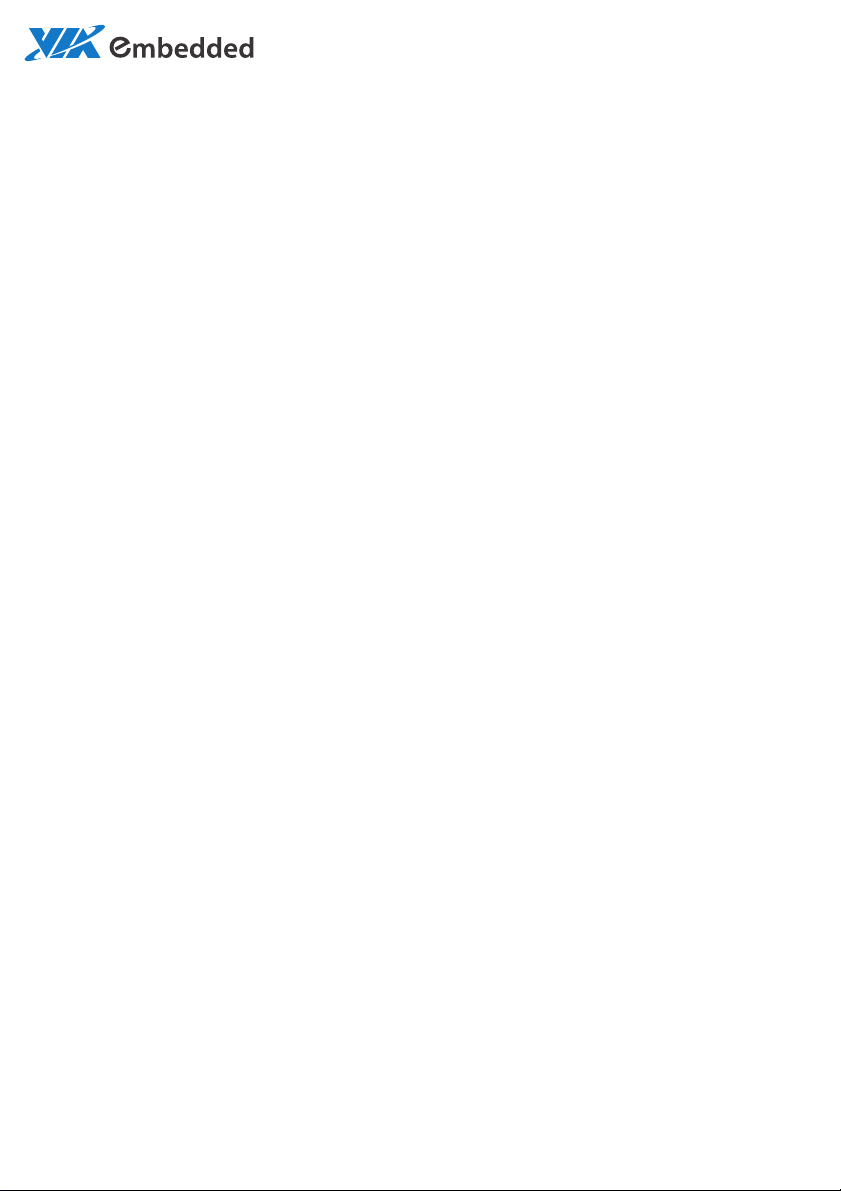
USER MANUAL
VB8004
Mini-ITX Mainboard
1.10-08022011-100800
Page 2
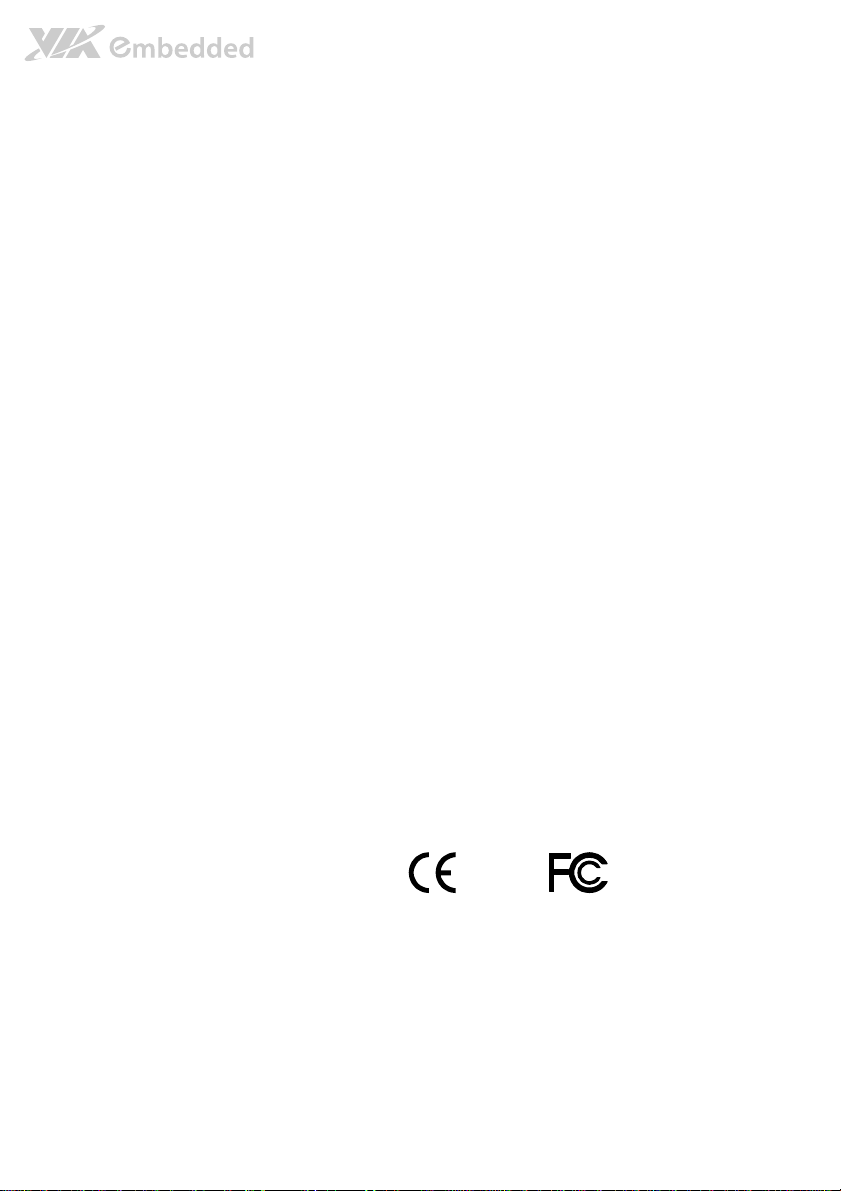
Copyright
Copyright © 2011 VIA Technologies Incorporated. All rights reserved.
No part of this document may be reproduced, transmitted, transcribed, stored in a retrieval system, or translated into any language,
in any form or by any means, electronic, mechanical, magnetic, optical, chemical, manual or otherwise without the prior written
permission of VIA Technologies, Incorporated.
Trademarks
All trademarks are the property of their respective holders.
PS/2 is a registered trademark of IBM Corporation.
Disclaimer
No license is granted, implied or otherwise, under any patent or patent rights of VIA Technologies. VIA Technologies makes no
warranties, implied or otherwise, in regard to this document and to the products described in this document. The information
provided in this document is believed to be accurate and reliable as of the publication date of this document. However, VIA
Technologies assumes no responsibility for the use or misuse of the information in this document and for any patent infringements
that may arise from the use of this document. The information and product specifications within this document are subject to
change at any time, without notice and without obligation to notify any person of such change.
VIA Technologies, Inc. reserves the right the make changes to the products described in this manual at any time without prior
notice.
Regulatory Compliance
FCC
FCC----A Radio Frequency Interference Statement
A Radio Frequency Interference Statement
FCCFCC
A Radio Frequency Interference StatementA Radio Frequency Interference Statement
This equipment has been tested and found to comply with the limits for a class A digital device, pursuant to part 15 of the FCC
rules. These limits are designed to provide reasonable protection against harmful interference when the equipment is operated in a
commercial environment. This equipment generates, uses, and can radiate radio frequency energy and, if not installed and used in
accordance with the instruction manual, may cause harmful interference to radio communications. Operation of this equipment in a
residential area is likely to cause harmful interference, in which case the user will be required to correct the interference at his
personal expense.
Notice 1
Notice 1
Notice 1Notice 1
The changes or modifications not expressly approved by the party responsible for compliance could void the user's authority to
operate the equipment.
Notice 2
Notice 2
Notice 2Notice 2
Shielded interface cables and A.C. power cord, if any, must be used in order to comply with the emission limits.
Tested To Comply
With FCC Standards
FOR HOME OR OFFICE USE
Page 3
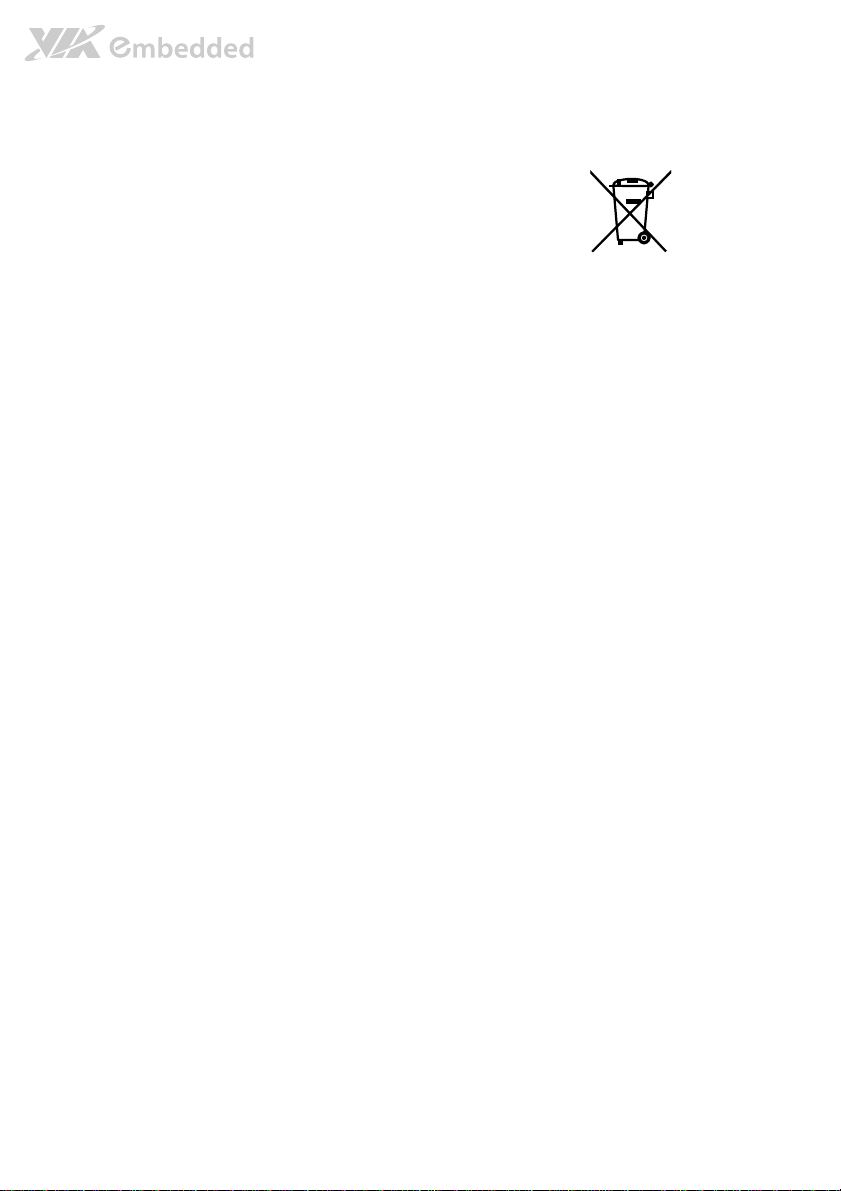
Battery Recycling and Disposal
Only use the appropriate battery specified for this product.
Do not re-use, recharge, or reheat an old battery.
Do not attempt to force open the battery.
Do not discard used batteries with regular trash.
Discard used batteries according to local regulations.
Safety Precautions
Always read the safety instructions carefully.
Keep this User's Manual for future reference.
All cautions and warnings on the equipment should be noted.
Keep this equipment away from humidity.
Lay this equipment on a reliable flat surface before setting it up.
Make sure the voltage of the power source and adjust properly 110/220V before connecting
the equipment to the power inlet.
Place the power cord in such a way that people cannot step on it.
Always unplug the power cord before inserting any add-on card or module.
If any of the following situations arises, get the equipment checked by authorized service
personnel:
The power cord or plug is damaged.
Liquid has penetrated into the equipment.
The equipment has been exposed to moisture.
The equipment has not worked well or you cannot get it work according to User's Manual.
The equipment has dropped and damaged.
The equipment has obvious sign of breakage.
Do not leave this equipment in an environment unconditioned or in a storage temperature
above 60°C (140°F). The equipment may be damaged.
Do not leave this equipment in direct sunlight.
Never pour any liquid into the opening. Liquid can cause damage or electrical shock.
Do not place anything over the power cord.
Do not cover the ventilation holes. The openings on the enclosure protect the equipment
from overheating
Page 4
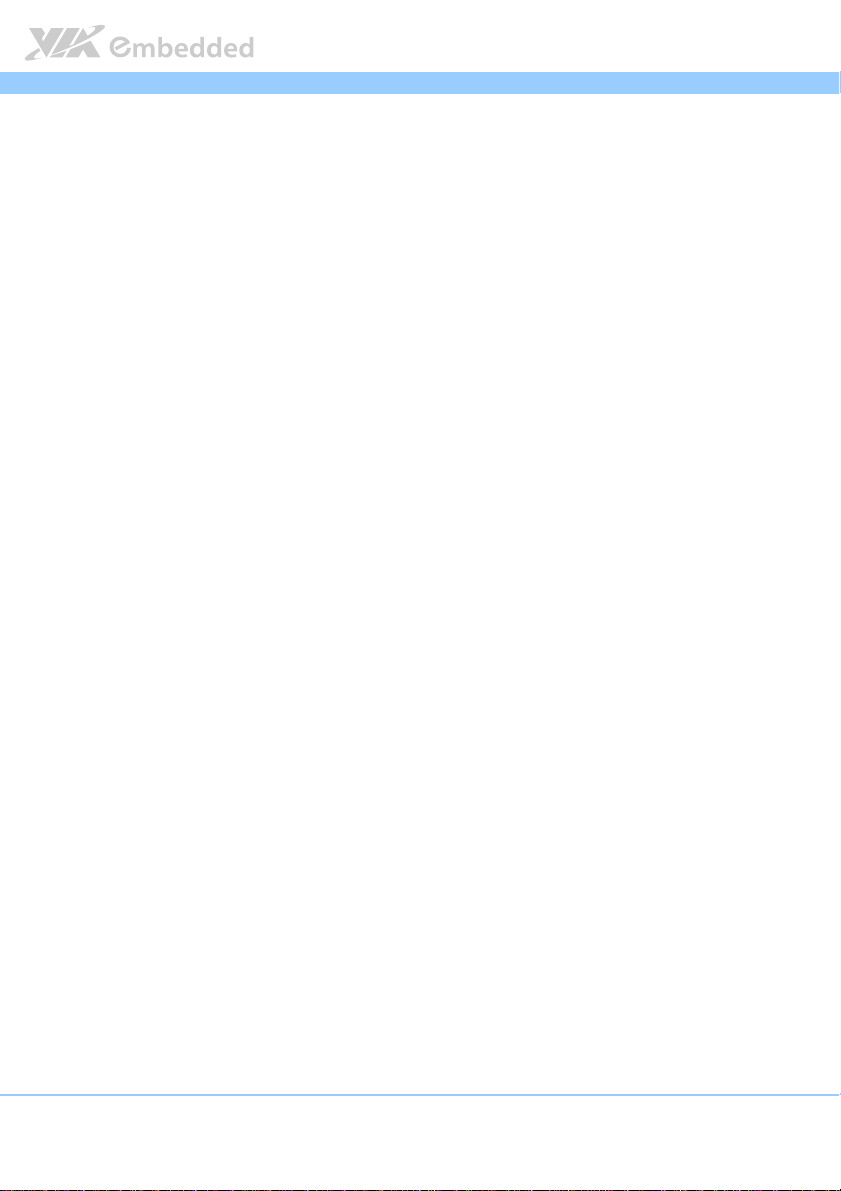
VB8004
VB8004 User Man
VB8004VB8004
Box Contents and Ordering Information
VB8004
VB8004----16X SKU
VB8004VB8004
VB8004
VB8004----16XS SKU
VB8004VB8004
VB8004
VB8004----16S SKU
VB8004VB8004
16X SKU
16X SKU16X SKU
1 x VB8004 mainboard (with Nano X2 1.6 GHz processor)
1 x SATA cable
1 x SATA power cable
1 x Driver CD
1 x AC-to-DC adapter (optional)
16XS SKU
16XS SKU16XS SKU
1 x VB8004 mainboard (with Nano X2 1.6 GHz processor)
1 x VB8004-A daughter board
1 x SATA cable
1 x SATA power cable
1 x Driver CD
1 x AC-to-DC adapter (optional)
16S SKU
16S SKU16S SKU
1 x VB8004 mainboard (with Nano 1.6 GHz processor)
1 x VB8004-A daughter board
1 x SATA cable
1 x SATA power cable
1 x Driver CD
1 x AC-to-DC adapter (optional)
User Manual
User ManUser Man
ual
ualual
VB8004
VB8004----16 SKU
VB8004VB8004
16 SKU
16 SKU16 SKU
1 x VB8004 mainboard (with Nano 1.6 GHz processor)
1 x SATA cable
1 x SATA power cable
1 x Driver CD
1 x AC-to-DC adapter (optional)
iv
Page 5
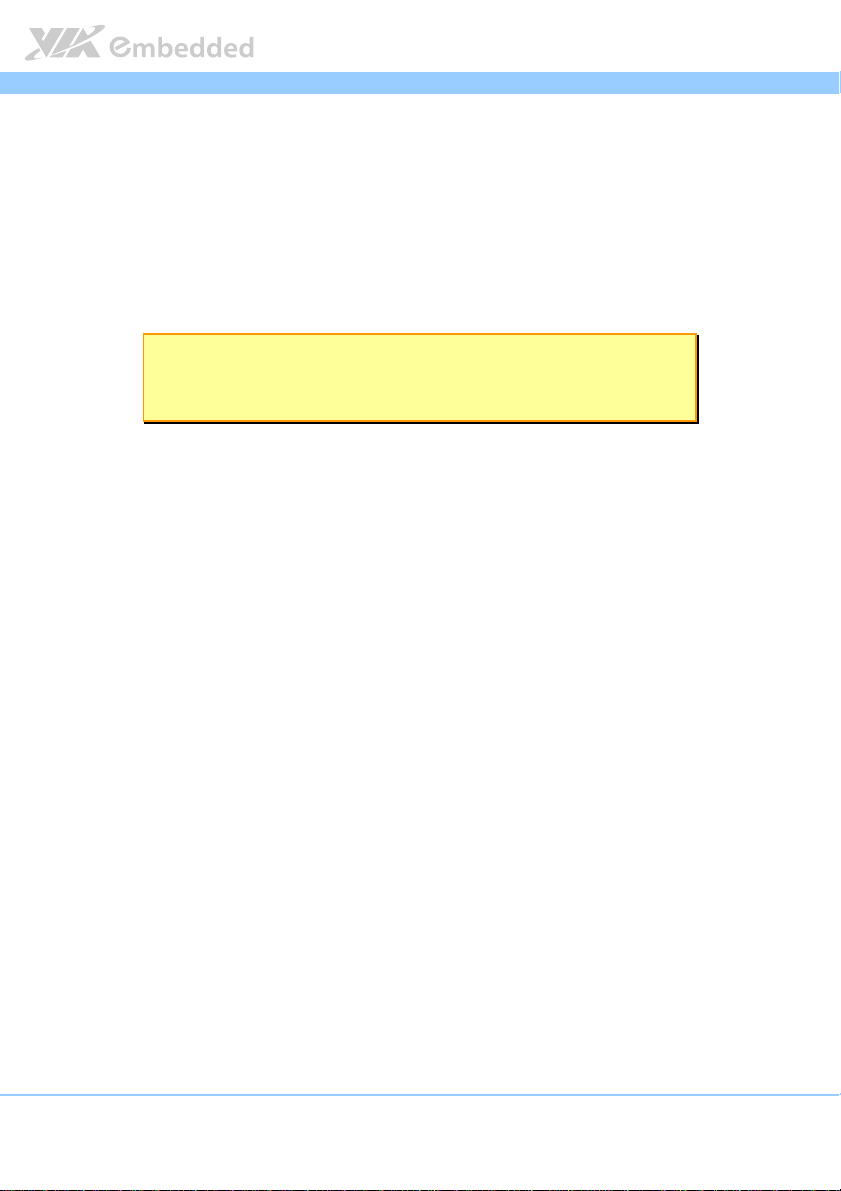
VB8004
v
VB8004
VB8004----11112222EEEE SKU
VB8004VB8004
1 x VB8004 mainboard (with Nano 1.2 GHz processor)
1 x SATA cable
1 x SATA power cable
1 x Driver CD
1 x AC-to-DC adapter (optional)
SKU
SKU SKU
Note:
Note:
Note:Note:
The VB8004-16S and VB8004-16XS SKU are only for project base and not for a standard Stock-keeping
Unit.
VB8004 User Man
VB8004VB8004
User Manual
User ManUser Man
ual
ualual
Page 6
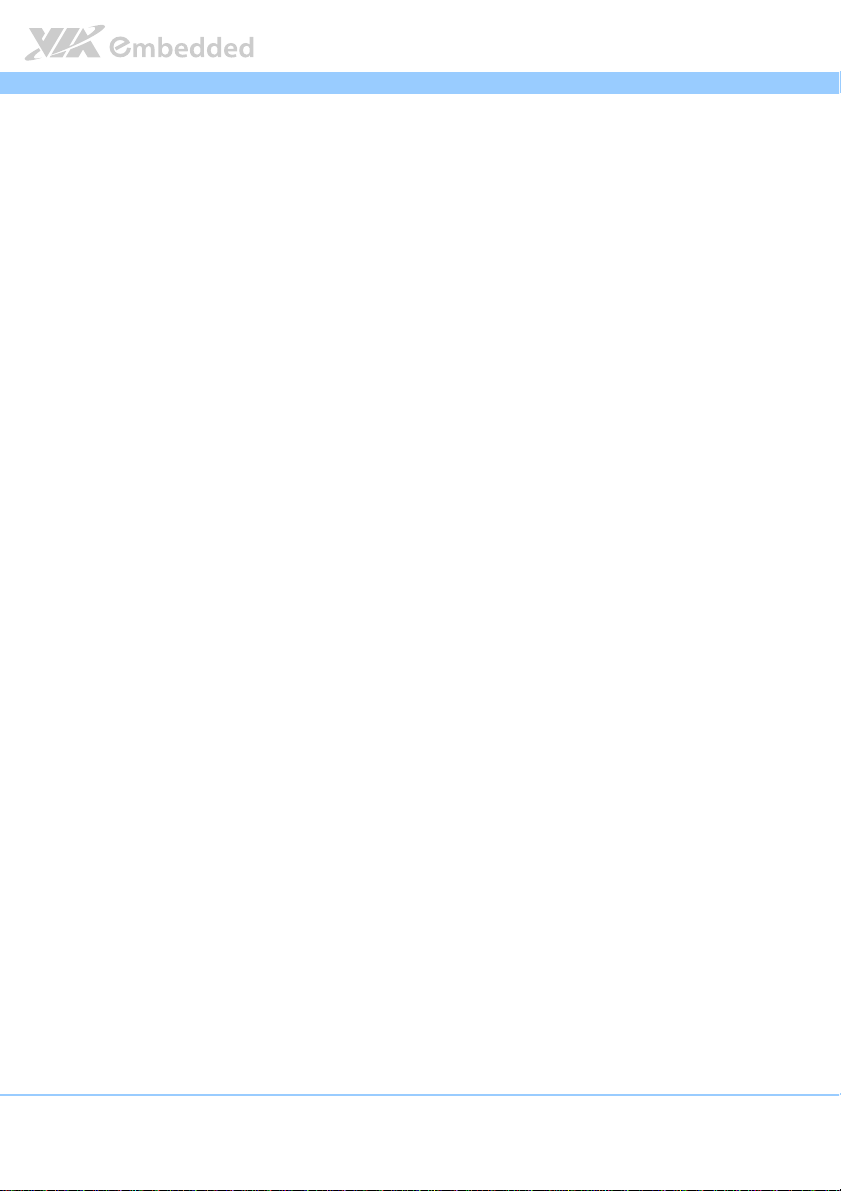
VB8004
vi
VB8004 User Man
VB8004VB8004
Table of Contents
1.
1. Product Overview
Product Overview................................
1.1.
Product OverviewProduct Overview
1.1.
Key Features and Benefits ........................................................................... 2
1.1.1. VIA Nano™ X2 / Nano™ Processor .................................................. 2
1.1.2. VIA VX900 Chipset................................................................................. 2
1.1.3. DC-In Power Input .................................................................................. 2
1.1.4. Expansion Option ................................................................................... 2
1.2.
Product Specifications................................................................................. 4
1.3.
Layout Diagram ............................................................................................. 7
1.4.
Product Dimensions..................................................................................... 9
1.5.
Height Distribution..................................................................................... 11
2.
2. I/O Interface
I/O Interface................................
2.2.
I/O InterfaceI/O Interface
2.1.
External I/O Ports ....................................................................................... 13
2.1.1. DC-in Jack ............................................................................................... 14
2.1.2. PS/2 Port.................................................................................................. 15
2.1.3. GigaLAN Port .........................................................................................16
2.1.4. USB 2.0 Port ........................................................................................... 17
2.1.5. USB 3.0 Port (optional) .......................................................................18
2.1.6. COM Port................................................................................................ 19
2.1.7. DVI-I Connector .................................................................................... 20
2.1.8. HDMI Port ............................................................................................... 21
2.2.
Onboard Connectors ................................................................................22
2.2.1. SATA Power Connector ...................................................................... 22
2.2.2. CMOS Battery Slot................................................................................ 23
2.2.3. Front Panel Pin Header ........................................................................ 24
2.2.4. CPU Fan Connector ..............................................................................25
2.2.5. SATA Connectors ................................................................................. 26
2.2.6. USB 2.0 Pin Header............................................................................... 27
2.2.7. COM Connector.................................................................................... 28
2.2.8. LPC Connector....................................................................................... 29
................................................................
................................................................
................................................................
................................................................
................................................................
................................................................
................................................................
................................................................
................................ 1111
................................................................
........................................
................................................................
User Manual
User ManUser Man
ual
ualual
........ 13
13
................
1313
Page 7
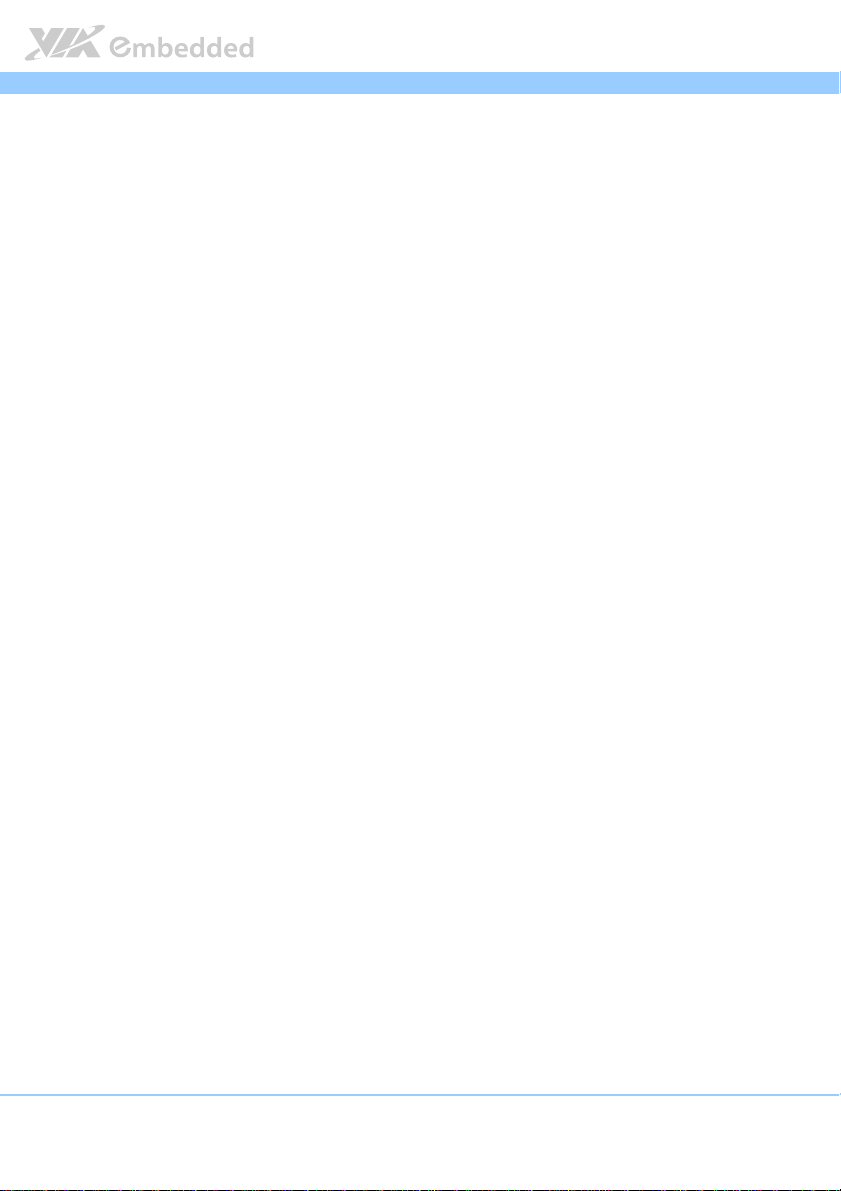
VB8004
vii
2.2.9. Audio Pin Header..................................................................................30
2.2.10. Digital I/O Pin Header.......................................................................... 31
2.2.11. Optical Out (SPDIF_Out) Pin Header .............................................. 32
2.2.12. SPI Pin Header ....................................................................................... 33
2.2.13. LVDS panel connector.........................................................................34
3.
3. Jumpers and Switches
Jumpers and Switches ................................
3.3.
Jumpers and SwitchesJumpers and Switches
3.1.
Clear CMOS Jumper.................................................................................. 35
3.2.
COM Voltage Select Jumpers................................................................. 36
3.2.1. J1: Voltage Select Jumper ..................................................................36
3.2.2. J2 Voltage Select Jumper ................................................................... 37
3.3.
Panel and Backlight Power Select Jumper........................................... 38
4.
4. Expansion Slots
Expansion Slots ................................
4.4.
Expansion SlotsExpansion Slots
4.1.
DDR3 SODIMM Memory Slot.................................................................. 39
4.1.1. Installing a SODIMM Memory Module ............................................ 40
4.2.
Proprietary 80-pin connector ..................................................................41
5.
5. Hardware Installation
Hardware Installation ................................
5.5.
Hardware InstallationHardware Installation
5.1.
Installing into a Chassis............................................................................. 45
5.1.1. Suggested minimum chassis dimensions .........................................45
5.1.2. Suggested minimum chassis height................................................... 46
5.1.3. Suggested keep out areas ................................................................... 49
................................................................
................................................................
................................................................
................................................................
................................................................
................................................................
.......................................................
................................................................
................................................................
................................................................
........................................................
................................................................
VB8004 User Man
VB8004VB8004
....................... 35
..............................................
..................................
................................................................
........................ 45
................................................
User Manual
User ManUser Man
ual
ualual
35
3535
.. 39
39
....
3939
45
4545
6.
6. BIOS Setup Utility
BIOS Setup Utility ................................
6.6.
BIOS Setup UtilityBIOS Setup Utility
6.1.
Entering the BIOS Setup Utility............................................................... 53
6.2.
Control Keys................................................................................................ 53
6.3.
Getting Help................................................................................................53
6.4.
System Overview........................................................................................55
6.4.1. AMIBIOS.................................................................................................. 55
6.4.2. Processor................................................................................................. 55
6.4.3. System Memory ..................................................................................... 55
6.4.4. System Time ........................................................................................... 56
6.4.5. System Date............................................................................................56
................................................................
................................................................
..............................................................
................................................................
.............................. 53
............................................................
53
5353
Page 8
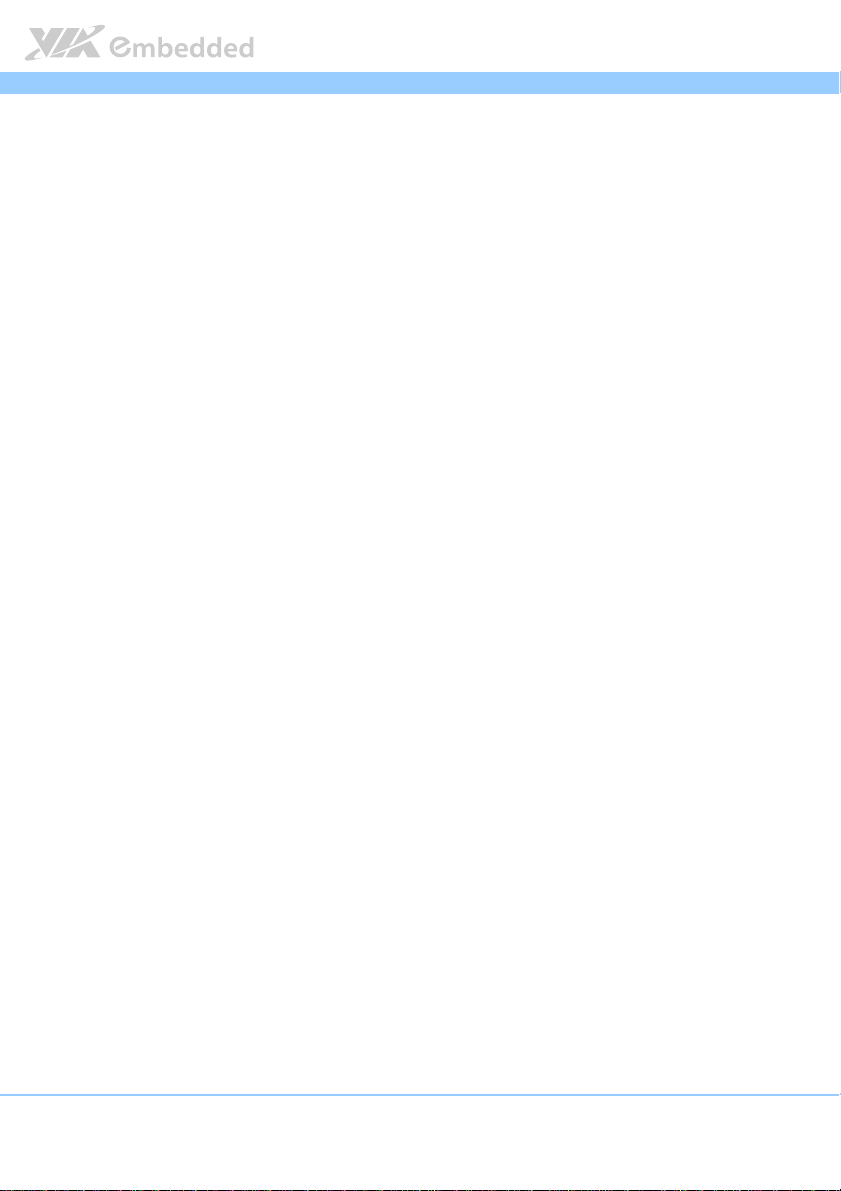
VB8004
viii
6.5.
Advanced Settings ..................................................................................... 57
6.5.1. CPU Configuration ................................................................................58
6.5.2. SATA Configuration.............................................................................. 59
6.5.3. SuperIO Configuration ......................................................................... 61
6.5.4. Hardware Health Configuration ........................................................62
6.5.5. ACPI Configuration ............................................................................... 63
6.5.6. APM Configuration................................................................................65
6.5.7. Event Log Configuration ...................................................................... 70
6.5.8. Spread Spectrum Configuration ........................................................ 71
6.5.9. USB Configuration................................................................................. 72
6.5.10. CRB Configuration................................................................................. 73
6.6.
Boot Settings ............................................................................................... 77
6.6.1. Boot Settings Configuration................................................................ 77
6.6.2. Boot Device Priority..............................................................................79
6.7.
Security Settings ......................................................................................... 80
6.7.1. Change Supervisor Password ............................................................. 80
6.7.2. Change User Password ........................................................................ 80
6.7.3. Clear User Password ............................................................................ 81
6.7.4. Password Check .................................................................................... 81
6.8.
Exit Options................................................................................................. 82
6.8.1. Save Changes and Exit ......................................................................... 82
6.8.2. Discard Changes and Exit....................................................................82
6.8.3. Discard Changes.................................................................................... 82
6.8.4. Load Optimal Defaults ........................................................................ 82
VB8004 User Man
VB8004VB8004
User Manual
User ManUser Man
ual
ualual
7.
7. Driver Installation
Driver Installation................................
7.7.
Driver InstallationDriver Installation
7.1.
Microsoft Driver Support.......................................................................... 85
7.2.
Linux Driver Support.................................................................................. 85
Appendix A. Video Combination
Appendix A. Video Combination................................
Appendix A. Video CombinationAppendix A. Video Combination
A.1. Video Combination............................................................................................ 87
Appendix B. Power Consumption Report
Appendix B. Power Consumption Report ................................
Appendix B. Power Consumption ReportAppendix B. Power Consumption Report
B.1. VB8004-12E ..........................................................................................................89
................................................................
................................................................
................................................................
................................................................
...............................................................
................................................................
.............................................
................................................................
...............................................................
................................................................
............................... 85
..............................................................
............. 87
..........................
............................... 89
..............................................................
85
8585
87
8787
89
8989
Page 9
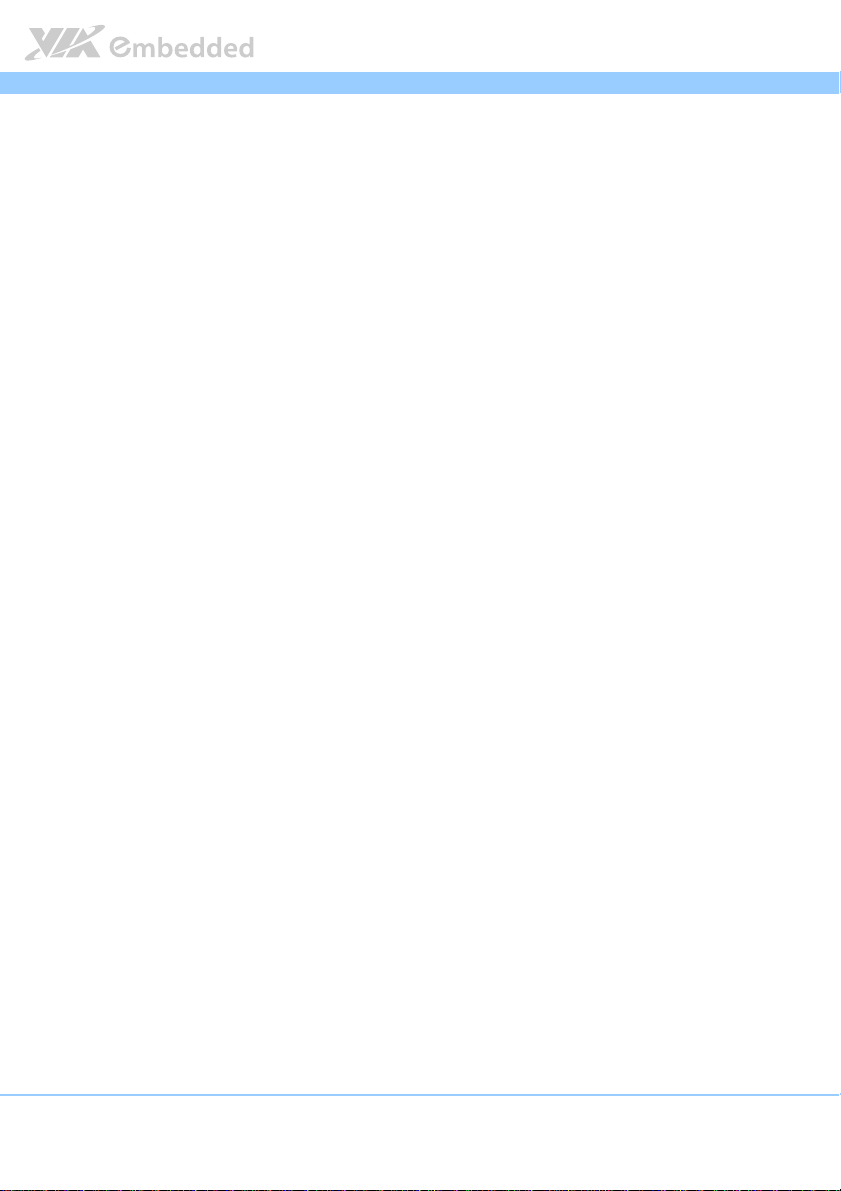
VB8004
B.1.1. Burn-in 3DMark06, 1280 x 1024 (Bench mode)...................................89
B.1.2. Stress Tool (CPU usage = 100%) ............................................................ 90
B.1.3. Power DVD 8.0 to Player H.264 1080i_10M Movie............................ 90
B.1.4. Power DVD 8.0 to Player MPEG2 1080P_40M Movie............................... 90
B.1.5. Idle at Windows XP .................................................................................... 90
B.1.6. Suspend S1 ................................................................................................... 90
B.1.7. Suspend S3 ................................................................................................... 91
B.1.8. Suspend S4 ................................................................................................... 91
B.1.9. Suspend S5 ................................................................................................... 91
B.2. VB8004-16 ............................................................................................................ 92
B.2.1. Burn-in 3DMark06, 1280 x 1024 (Bench mode)...................................92
B.2.2. Stress Tool (CPU usage = 100%) ............................................................ 92
B.2.3. Power DVD 8.0 to Player H.264 1080i_10M Movie............................ 93
B.2.4. Power DVD 8.0 to Player MPEG2 1080P_40M Movie............................... 93
B.2.5. Idle at Windows XP .................................................................................... 93
B.2.6. Suspend S1 ................................................................................................... 93
B.2.7. Suspend S3 ................................................................................................... 93
B.2.8. Suspend S4 ................................................................................................... 94
B.2.9. Suspend S5 ................................................................................................... 94
B.3. VB8004-16X ......................................................................................................... 95
B.3.1. Burn-in 3DMark06, 1280 x 1024 (Bench mode)...................................95
B.3.2. Stress Tool (CPU usage = 100%) ............................................................ 95
B.3.3. Power DVD 8.0 to Player H.264 1080i_10M Movie............................ 96
B.3.4. Power DVD 8.0 to Player MPEG2 1080P_40M Movie............................... 96
B.3.5. Idle at Windows XP .................................................................................... 96
B.3.6. Suspend S1 ................................................................................................... 96
B.3.7. Suspend S3 ................................................................................................... 96
B.3.8. Suspend S4 ................................................................................................... 97
B.3.9. Suspend S5 ................................................................................................... 97
B.4. VB8004-16S ..........................................................................................................98
B.4.1. Burn-in 3DMark06, 1280 x 1024 (Bench mode)...................................98
B.4.2. Stress Tool (CPU usage = 100%) ............................................................ 98
B.4.3. Power DVD 8.0 to Player H.264 1080i_10M Movie............................ 99
VB8004 User Man
VB8004VB8004
User Manual
User ManUser Man
ual
ualual
ix
Page 10
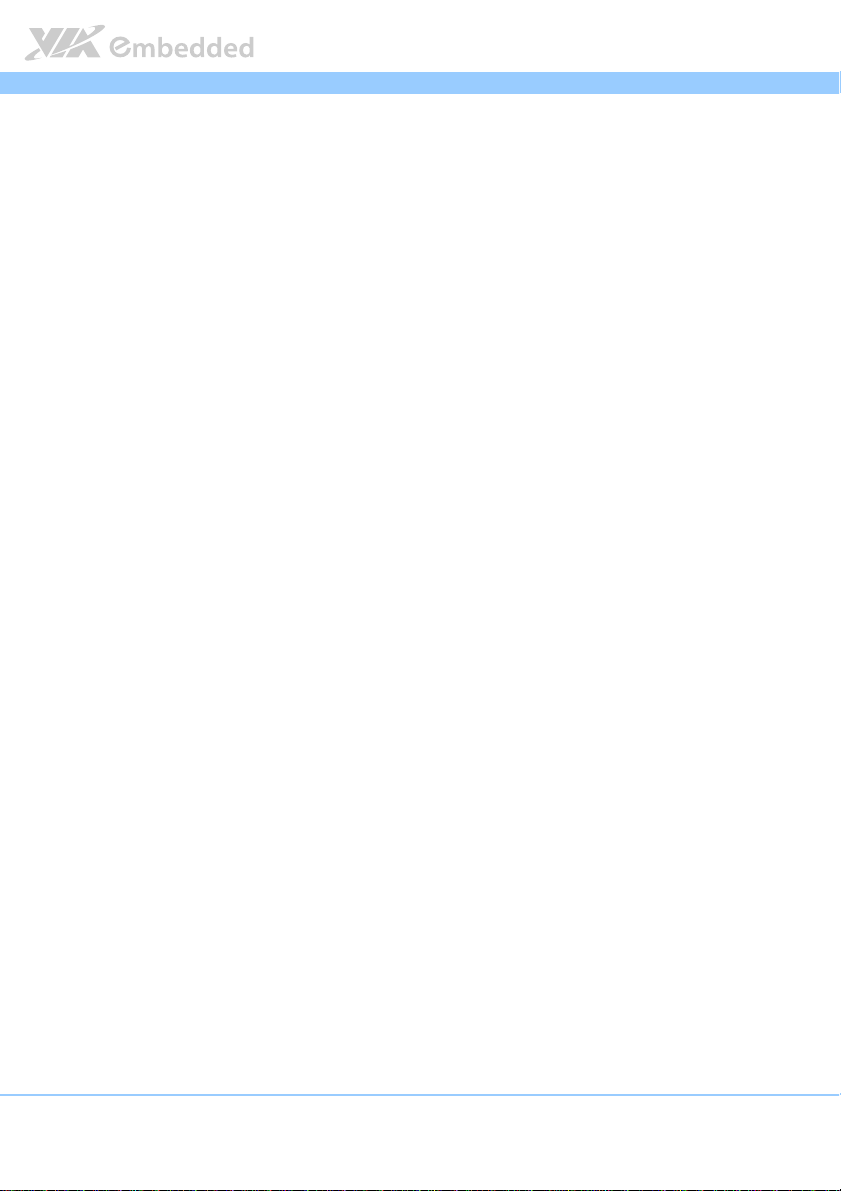
VB8004
B.4.4. Power DVD 8.0 to Player MPEG2 1080P_40M Movie............................... 99
B.4.5. Idle at Windows XP .................................................................................... 99
B.4.6. Suspend S1 ................................................................................................... 99
B.4.7. Suspend S3 ................................................................................................... 99
B.4.8. Suspend S4 .................................................................................................100
B.4.9. Suspend S5 .................................................................................................100
B.5. VB8004-16XS .....................................................................................................101
B.5.1. Burn-in 3DMark06, 1280 x 1024 (Bench mode).................................101
B.5.2. Stress Tool (CPU usage = 100%) .......................................................... 101
B.5.3. Power DVD 8.0 to Player H.264 1080i_10M Movie..........................102
B.5.4. Power DVD 8.0 to Player MPEG2 1080P_40M Movie.............................102
B.5.5. Idle at Windows XP ..................................................................................102
B.5.6. Suspend S1 .................................................................................................102
B.5.7. Suspend S3 .................................................................................................102
B.5.8. Suspend S4 .................................................................................................103
B.5.9. Suspend S5 .................................................................................................103
Appendix C. VB8004
Appendix C. VB8004----A Daughter Board
Appendix C. VB8004Appendix C. VB8004
C.1. Specification.......................................................................................................105
C.2. Layout Diagram .................................................................................................106
C.3. Dimensions......................................................................................................... 107
C.4. External I/O Ports ............................................................................................. 108
C.4.1. HDMI Port................................................................................................... 108
C.4.2. DVI-I Connector ........................................................................................108
C.5. Onboard Connectors.......................................................................................109
C.5.1. Mini PCI Express Slot ...............................................................................109
C.5.2. Graphics Processor Fan Connector .......................................................109
C.5.3. Proprietary 80-pin female connector ...................................................110
A Daughter Board................................
A Daughter BoardA Daughter Board
...............................................................
................................................................
VB8004 User Man
VB8004VB8004
............................... 105
..............................................................
User Manual
User ManUser Man
ual
ualual
105
105105
x
Page 11
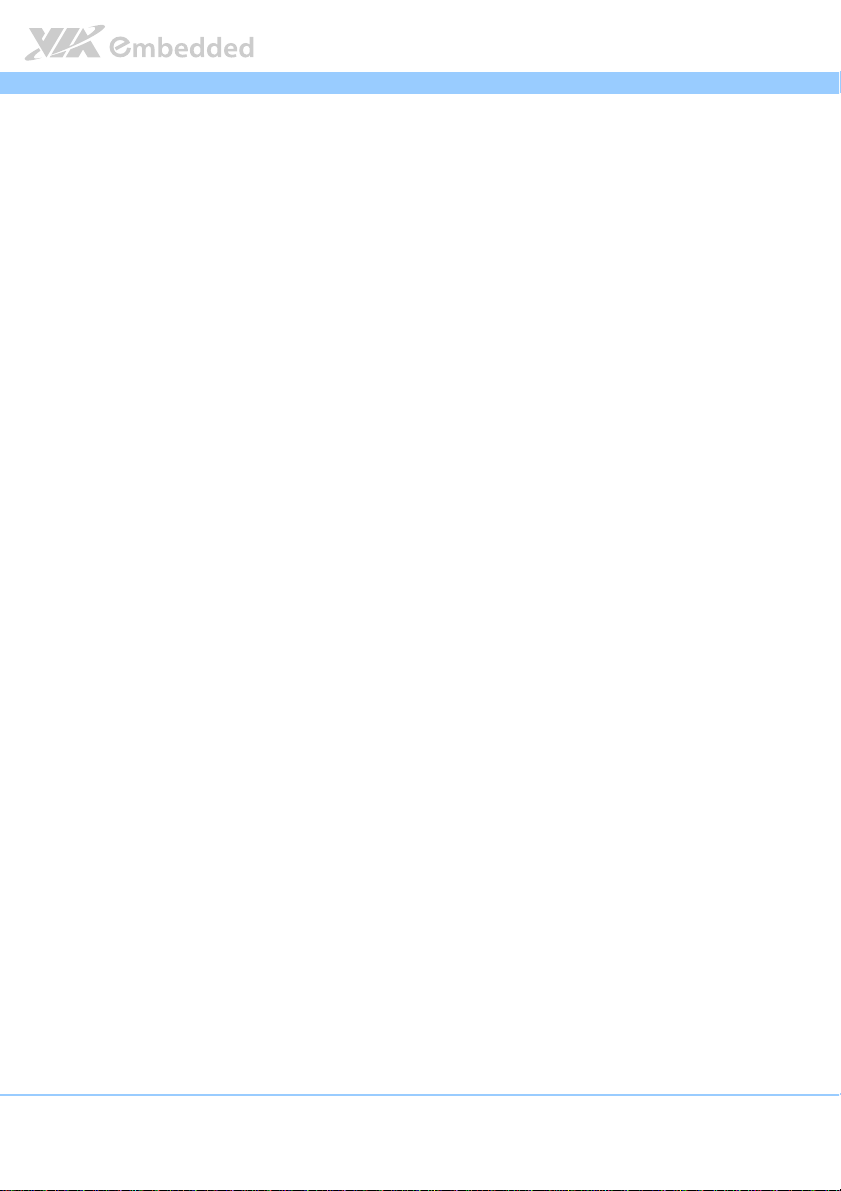
VB8004
VB8004 User Man
VB8004VB8004
User Manual
User ManUser Man
ual
ualual
List of Tables
Table 1: DC-in coaxial connector specifications ..................................................... 14
Table 2: PS/2 port pinout .............................................................................................. 15
Table 3: Gigabit Ethernet port pinout ........................................................................16
Table 4: USB 2.0 port pinout........................................................................................ 17
Table 5: USB 3.0 port pinout........................................................................................ 18
Table 6: COM port pinout ............................................................................................ 19
Table 7: DVI-I connector pinout.................................................................................. 20
Table 8: HDMI port pinout ........................................................................................... 21
Table 9: SATA power connector pinout ................................................................... 22
Table 10: CMOS battery slot pinout ..........................................................................23
Table 11: Front panel pin header pinout...................................................................24
Table 12: CPU Fan connector pinouts........................................................................ 25
Table 13: SATA connector pinouts.............................................................................26
Table 14: USB 2.0 pin header pinout.......................................................................... 27
Table 15: COM connector pinout ............................................................................... 28
Table 16: LPC connector pinout .................................................................................. 29
Table 17: Audio pin header pinout.............................................................................30
Table 18: Digital I/O pin header pinout .................................................................... 31
Table 19: Optical Out pin header pinout .................................................................32
Table 20: SPI pin header pinout .................................................................................. 33
Table 21: LVDS panel connector pinouts ................................................................. 34
Table 22: Clear CMOS jumper settings ..................................................................... 35
Table 23: Voltage select jumper settings (J1)..........................................................36
Table 24: Voltage select jumper settings (J2)..........................................................37
Table 25: Panel power select jumper settings......................................................... 38
Table 26: Backlight power select jumper settings .................................................. 38
Table 27: Proprietary 80-pin connector pinout........................................................ 43
Table 28: Serial port addresses and IRQs ................................................................. 61
Table 29: Panel types resolution ................................................................................. 75
Table 30: Display Combination ................................................................................... 87
xi
Page 12
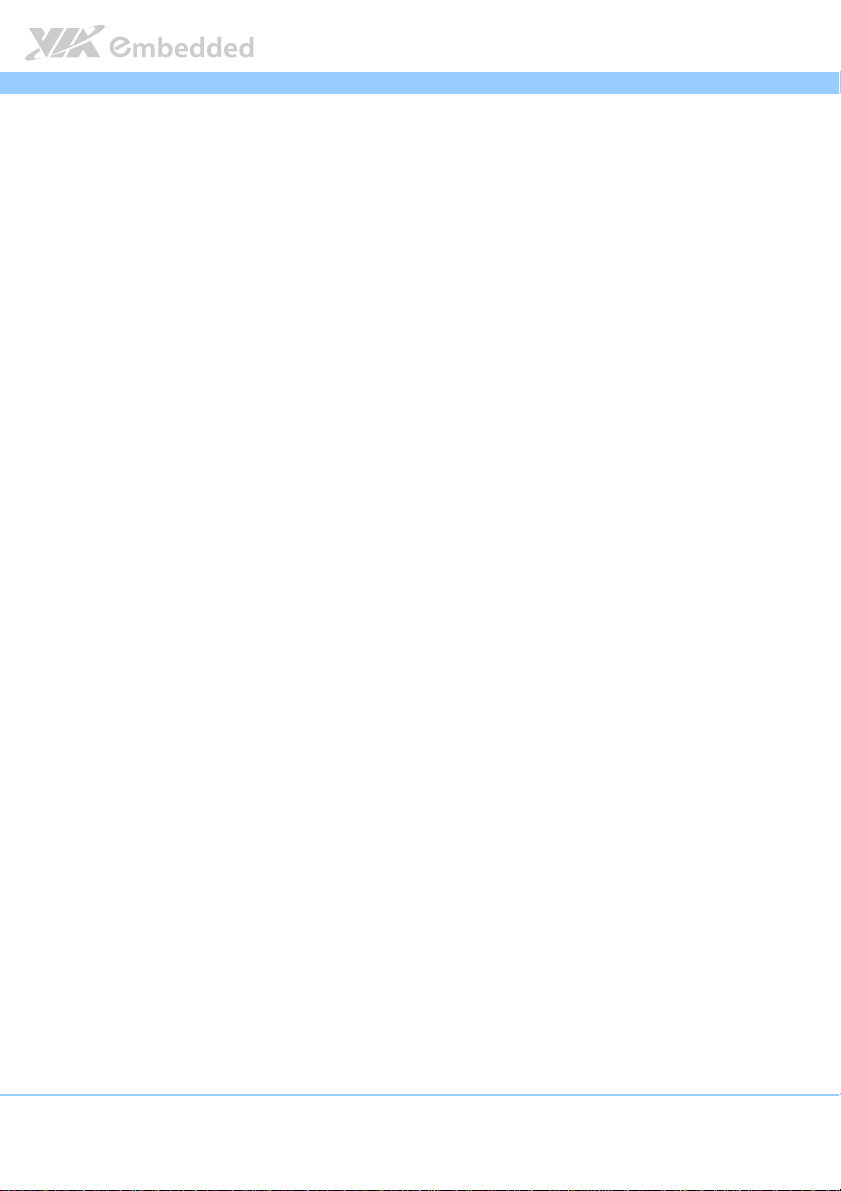
VB8004
VB8004 User Man
VB8004VB8004
User Manual
User ManUser Man
ual
ualual
List of Figures
Figure 1: VB8004 mainboard top view layout ............................................................ 7
Figure 2: VB8004 mainboard bottom view layout ..................................................... 8
Figure 3: Dimensions of the VB8004 mainboard (VB8004-16 SKU) ...................... 9
Figure 4: Dimensions of the VB8004 mainboard (VB8004-12E SKU).................... 9
Figure 5: Dimensions of the VB8004 mainboard I/O............................................... 10
Figure 6: Dimensions of the VB8004 with VB8004-A daughter board I/O ........ 10
Figure 7: Height distribution of VB8004 mainboard (VB8004-16S SKU)............ 11
Figure 8: Height distribution of VB8004 mainboard (VB8004-12E SKU)............11
Figure 9: I/O ports of VB8004 mainboard ................................................................. 13
Figure 10: I/O ports of VB8004 mainboard with VB8004-A daughter board....13
Figure 11: DC-in coaxial connector ............................................................................ 14
Figure 12: PS/2 port pin diagram .................................................................................15
Figure 13: Gigabit Ethernet port pinout diagram .....................................................16
Figure 14: USB 2.0 port pinout diagram ..................................................................... 17
Figure 15: USB 3.0 port pinout diagram ..................................................................... 18
Figure 16: COM port pinout diagram ......................................................................... 19
Figure 17: DVI-I connector pinout diagram ............................................................... 20
Figure 18: HDMI port pinout diagram ........................................................................ 21
Figure 19: SATA power connector..............................................................................22
Figure 20: CMOS battery slot ....................................................................................... 23
Figure 21: Front panel pin header block.................................................................... 24
Figure 22: CPU Fan connector ...................................................................................... 25
Figure 23: SATA connectors ......................................................................................... 26
Figure 24: USB 2.0 pin headers block......................................................................... 27
Figure 25: COM connector............................................................................................ 28
Figure 26: LPC connector............................................................................................... 29
Figure 27: Audio pin header block ............................................................................. 30
Figure 28: Digital I/O pin header block ..................................................................... 31
Figure 29: Optical Out pin header .............................................................................. 32
Figure 30: SPI pin header block ...................................................................................33
Figure 31: LVDS panel connector................................................................................ 34
xii
Page 13
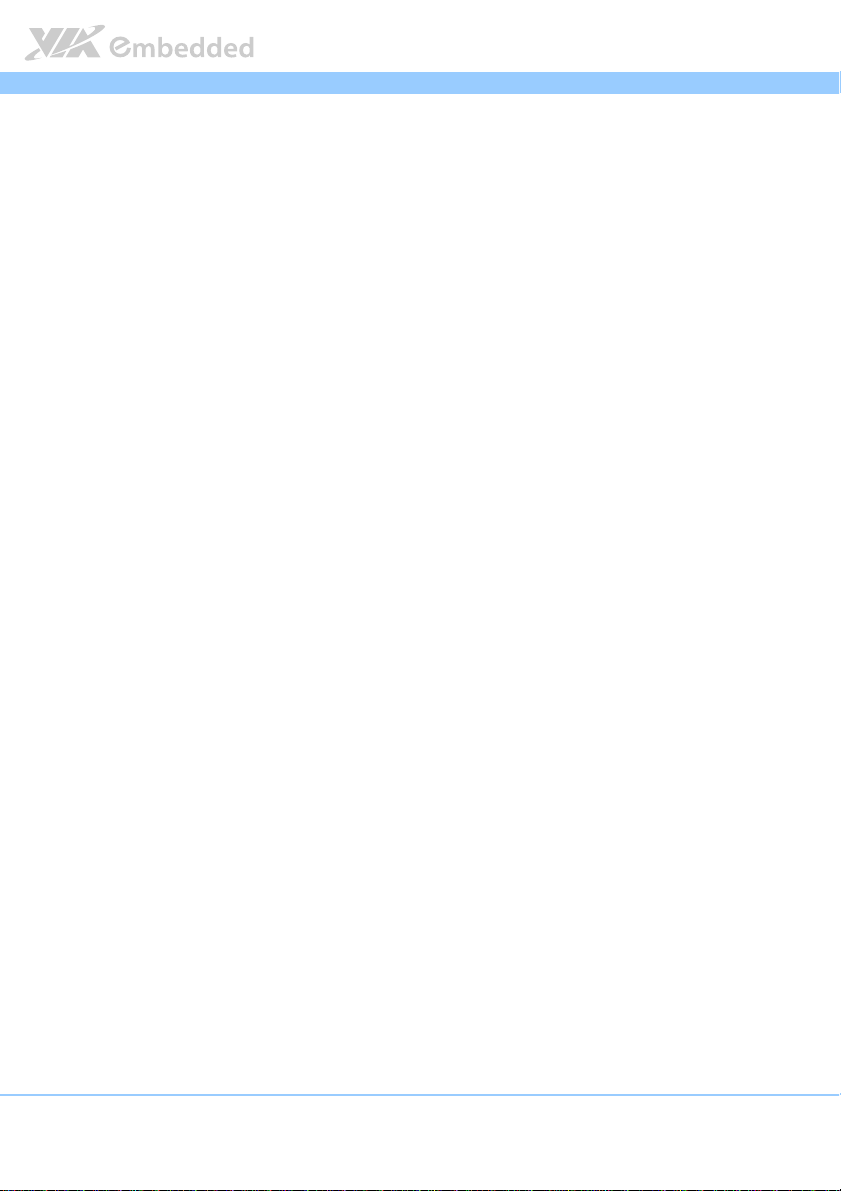
VB8004
Figure 32: Clear CMOS jumper ....................................................................................35
Figure 33: Voltage select jumper (J1) for COM port.............................................. 36
Figure 34: Voltage select jumper (J2) for COM connector................................... 37
Figure 35: Panel and backlight power select jumper (J3)..................................... 38
Figure 36: DDR3 SODIMM memory slot .................................................................... 39
Figure 37: Installing memory 1..................................................................................... 40
Figure 38: Installing memory 2..................................................................................... 40
Figure 39: Proprietary 80-pin connector .................................................................... 41
Figure 40: Suggested minimum chassis dimensions................................................45
Figure 41: Suggested minimum internal chassis height for VB8004-16X SKU... 46
Figure 42: Suggested minimum internal chassis height for VB8004-6XS SKU... 47
Figure 43: Suggested minimum internal chassis height for VB8004-16S SKU ... 47
Figure 44: Suggested minimum internal chassis height for VB8004-16 SKU ..... 48
Figure 45: Suggested minimum internal chassis height for VB8004-12E SKU ... 48
Figure 46: Suggested keep out areas for VB8004-16X SKU .................................. 49
Figure 47: Suggested keep out areas for VB8004-16XS SKU ................................ 49
Figure 48: Suggested keep out areas for VB8004-16S SKU................................... 50
Figure 49: Suggested keep out areas for VB8004-16 SKU .....................................50
Figure 50: Suggested keep out areas for VB8004-12E SKU................................... 51
Figure 51: Illustration of the Main menu screen....................................................... 55
Figure 52: Illustration of the Advanced Settings screen......................................... 57
Figure 53: Illustration of the CPU Configuration screen......................................... 58
Figure 54: Illustration of SATA Configuration screen ............................................. 59
Figure 55: Illustration of SATA-1 Primary IDE screen ............................................. 59
Figure 56: Illustration of SATA-1 Secondary IDE screen........................................ 60
Figure 57: Illustration of SuperIO Configuration screen......................................... 61
Figure 58: Illustration of Hardware Health Configuration screen ........................ 62
Figure 59: Illustration of ACPI Configuration screen............................................... 63
Figure 60: Illustration of APM Configuration screen ............................................... 65
Figure 61: Illustration of Event Log Configuration screen...................................... 70
Figure 62: Illustration of Spread Spectrum Configuration screen........................ 71
Figure 63: Illustration of USB Configuration screen ................................................ 72
Figure 64: Illustration of CRB Configuration screen................................................. 73
VB8004 User Man
VB8004VB8004
User Manual
User ManUser Man
ual
ualual
xiii
Page 14
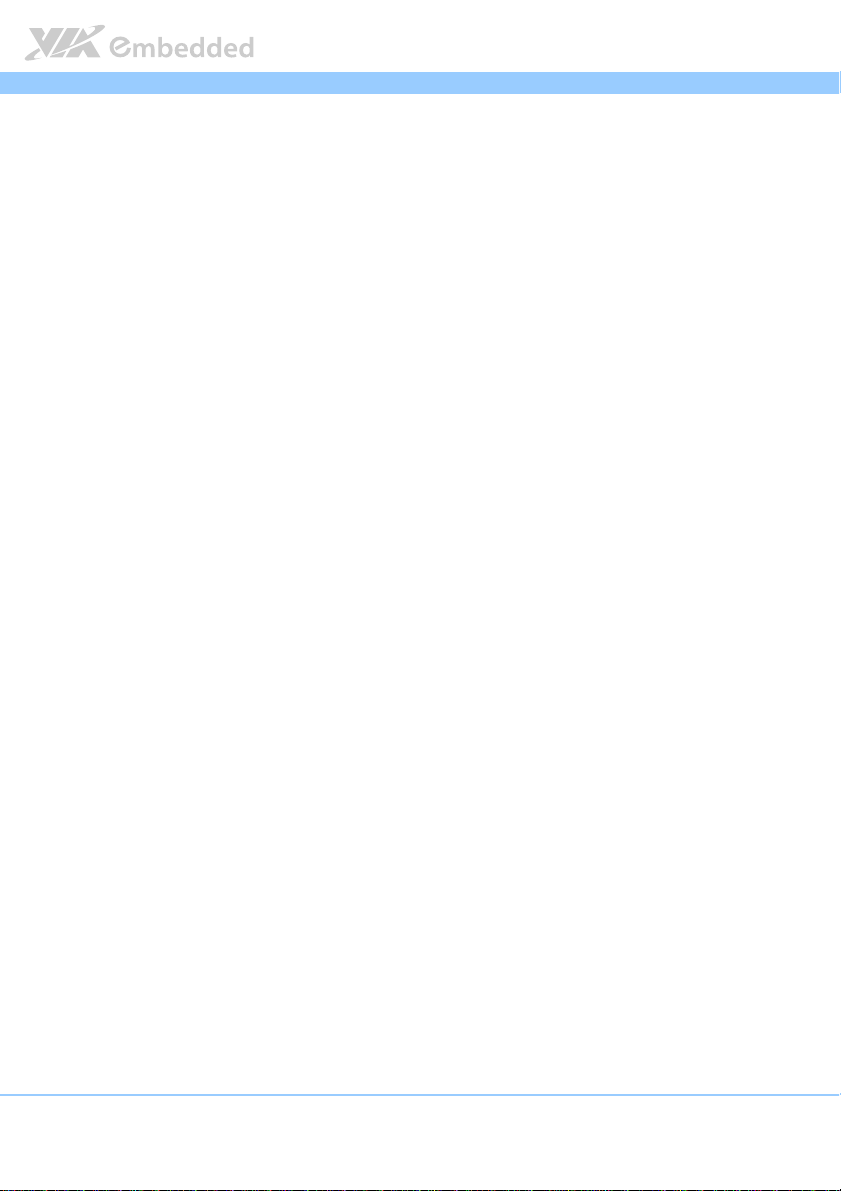
VB8004
Figure 65: Illustration of Boot Settings screen.......................................................... 77
Figure 66: Illustration of Boot Settings Configuration............................................. 77
Figure 67: Illustration of Boot Device Priority........................................................... 79
Figure 68: Illustration of Security Settings screen.................................................... 80
Figure 69: Illustration of Exit Options screen ........................................................... 82
Figure 70: Daughter board top view layout............................................................106
Figure 71: Daughter board bottom view layout..................................................... 106
Figure 72: Daughter board dimensions .................................................................... 107
Figure 73: Daughter board External I/O layout ......................................................108
Figure 74: Daughter board HDMI port pinout diagram........................................108
Figure 75: Daughter board DVI-I connector pinout diagram ..............................108
Figure 76: Mini PCI Express slot .................................................................................109
Figure 77: GPU Fan connector....................................................................................109
Figure 78: Proprietary 80-pin female connector .................................................... 110
VB8004 User Man
VB8004VB8004
User Manual
User ManUser Man
ual
ualual
xiv
Page 15

VB8004
1.
1. Product Overview
Product Overview
1.1.
Product OverviewProduct Overview
The VIA VB8004 Mini-ITX mainboard is a highly integrated x86 mainboard
optimized for systems in ultra-thin embedded, industrial and multimedia
applications. The mainboard is based on the low power VIA VX900 Unified
Digital Media IGP chipset that features the VIA Chrome9™ HC DX9 with
2D/3D graphics and video accelerators for rich digital media performance.
The VIA VB8004 has one expansion I/O daughter board called VB8004-A. The
VB8004-A daughter board is connected through a proprietary 80-pin
connector that carries signals for one 4-Lane PCIe, one 1-Lane PCIe, dedicated
graphics S3 5400E, HDMI, and DVI-I. The combination of mainboard and
daughter board offers up to four displays that makes it ideal for various digital
signages and perfect for gaming.
The VIA VB8004 includes a powerful, secure, and efficient VIA Nano™ X2 /
Nano™ processor. The VIA Nano X2 / Nano processor includes the VIA
Padlock Security Engine, VIA CoolStream™ Architecture, VIA StepAhead™
Technology Suite, and VIA TwinTurbo™ technology.
VB8004 User Man
VB8004VB8004
User Manual
User ManUser Man
ual
ualual
The VIA VB8004 includes one 1066 MHz DDR3 SODIMM slot that supports up
to 4 GB memory size. The VIA VB8004 provides support for high fidelity audio
with its included VIA VT1708S High Definition Audio codec. In addition it
supports two SATA 3Gb/s storage devices.
The VIA VB8004 is fully compatible with Microsoft® and Linux operating
systems, as well as with standard Mini-ITX chassis enclosures. However, the
length of I/O coastline of VB8004 mainboard is non-standard; therefore a
customized I/O bracket is necessary.
Note:
Note:
Note:Note:
The VB8004 Mini-ITX mainboard does not include an I/O bracket due to the non-standard length of
the I/O coastline. All users should check with the local sales representative for I/O brackets
customization details.
1
Page 16
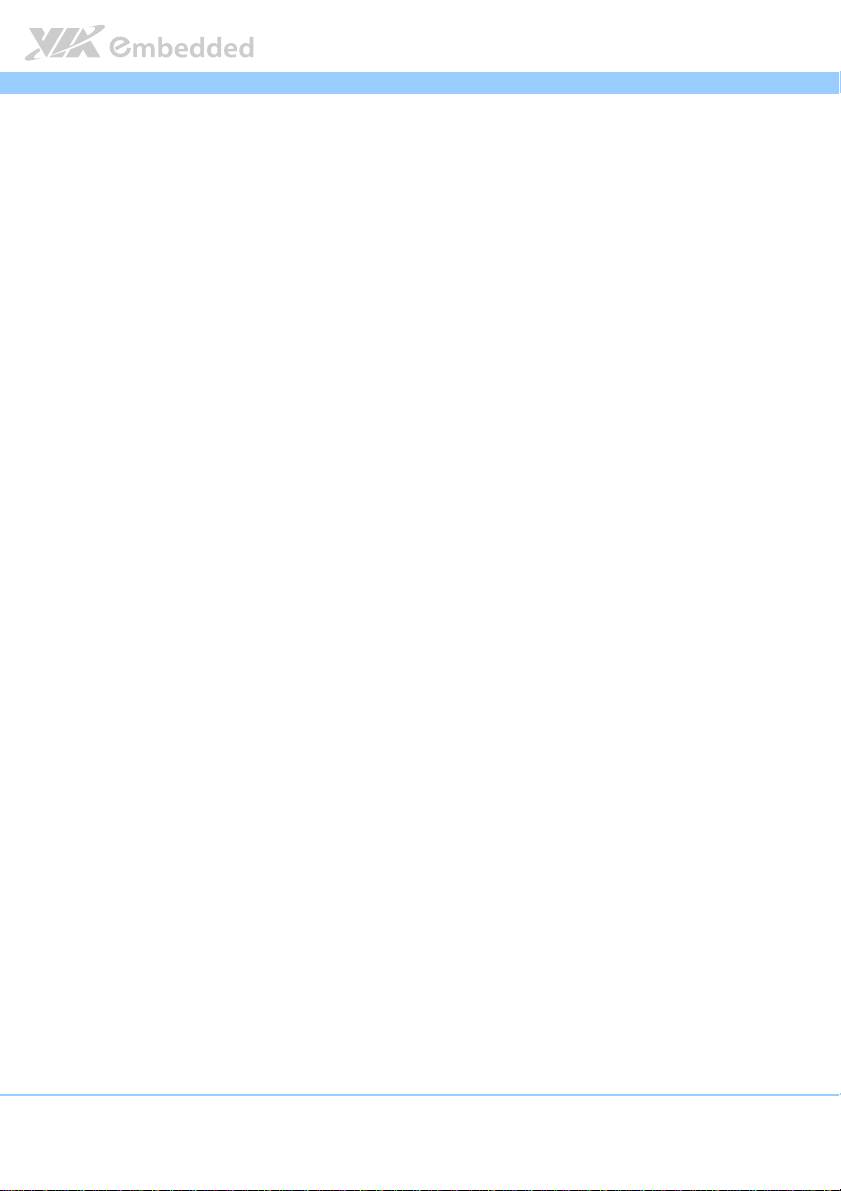
VB8004
VB8004 User Man
VB8004VB8004
User Manual
User ManUser Man
ual
ualual
1.1. Key Features and Benefits
1.1.1. VIA Nano™ X2 / Nano™ Processor
The VIA Nano X2 and VIA Nano are 64-bit superscalar x86 processors based
on a 40 nanometer and 65 nanometer process technology respectively. Packed
into an ultra compact NanoBGA2 package (measuring 21mm x 21mm), it
delivers an energy-efficient yet powerful performance, with cool and quiet
operation. The VIA Nano X2 and VIA Nano are ideal for embedded system
applications such as industrial PCs, test machines, measuring equipment,
digital signage, medical PCs, monitoring systems, gaming machines, in-vehicle
entertainment, etc.
1.1.2. VIA VX900 Chipset
The VIA VX900 Unified Digital Media IGP Chipset is designed to enable high
quality digital video streaming and DVD playback in a new generation of
fanless, small form factor PCs and IA devices. The VIA VX900 features VIA
Chrome9™ HC DX9 2D/3D graphics and video acceleration, VC1, MPEG-2,
WMV9, H.264 decoding acceleration, DDR3 1066 MHz support, motion
compensation and dual display support to ensure a rich overall entertainment
experience.
1.1.3. DC-In Power Input
The VIA VB8004 comes with DC-in power input jack. The DC-in power input
requires a 12V/5A max input. The AC-to-DC adapter can be purchased with
the mainboard.
1.1.4. Expansion Option
The VIA VB8004 further proves its versatility by providing a unique expansion
option that uses a proprietary 80-pin connector for daughter board. The
VB8004-A daughter board provides additional graphics support for the
VB8004 mainboard. With the additional DVI-I and HDMI ports on the VB8004-
A, the VB8004 mainboard can support up to four displays. In addition, the
2
Page 17
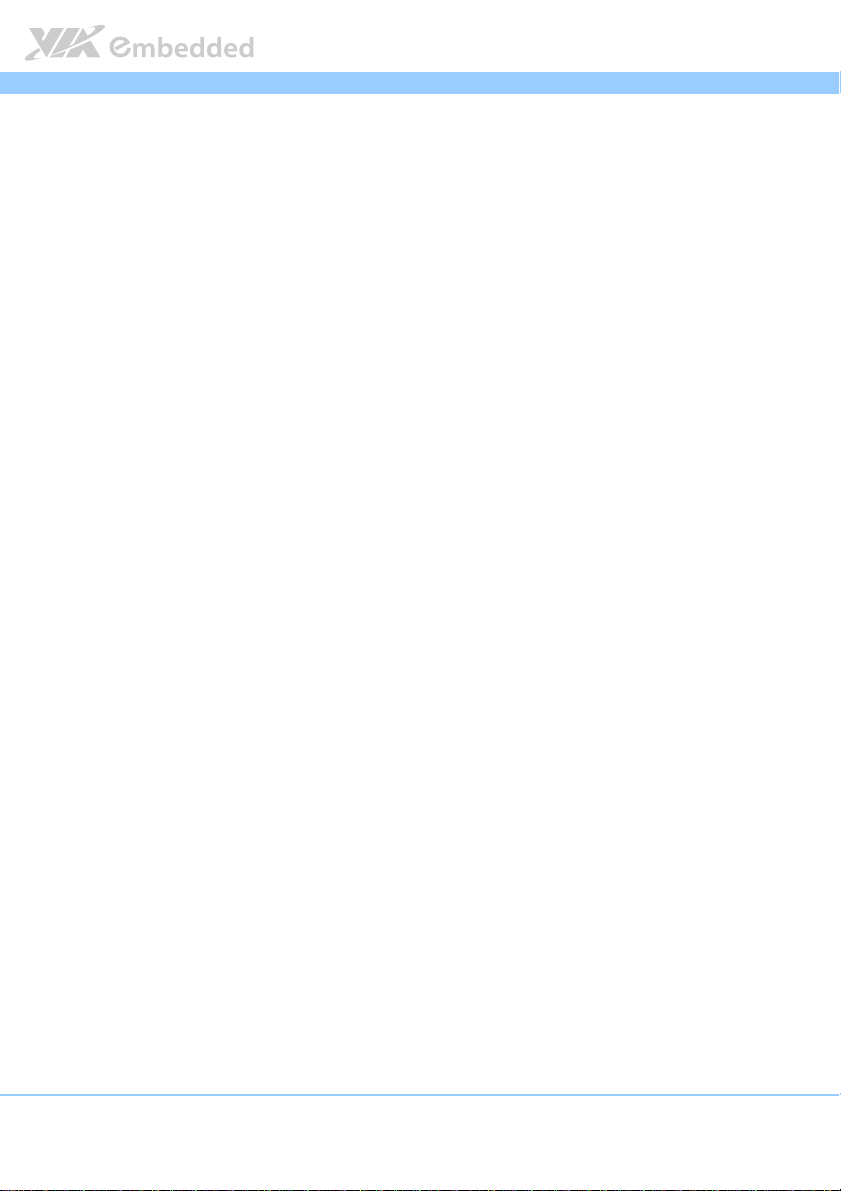
VB8004
VB8004 User Man
VB8004VB8004
User Manual
User ManUser Man
VB8004-A daughter board has a Mini PCI Express slot to support an optional
WLAN or 3G/4G module.
ual
ualual
3
Page 18
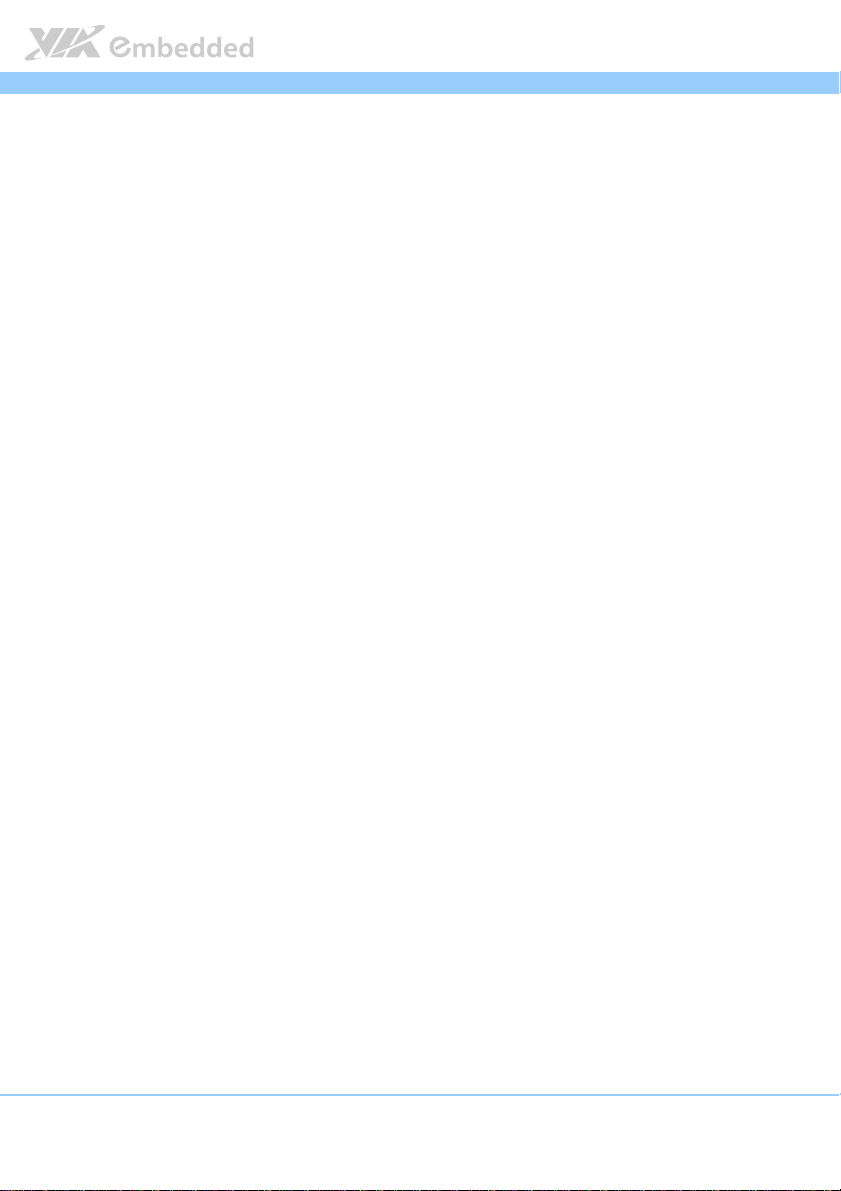
VB8004
VB8004 User Man
VB8004VB8004
1.2. Product Specifications
Processor
Processor
ProcessorProcessor
VIA Nano X2 40nm processor
1.6 GHz VIA Nano X2 (for VB8004-16X SKU1 and VB8004-16XS SKU2)
VIA Nano E-Series 65nm processor
1.6 GHz VIA Nano (for VB8004-16S SKU3 and VB8004-16 SKU4)
1.2 GHz VIA Nano (for VB8004-12E SKU5)
Supports 800MHz Front Side Bus
7 bit VID VRM Operation
21 x 21 mm FCBGA
Chipset
Chipset
ChipsetChipset
VIA VX900 Unified Digital Media IGP chipset
31 x 31 mm FCBGA
System Memory
System Memory
System MemorySystem Memory
1 x SODIMM slot supporting DDR3 1066 MHz SDRAM
Supports up to 4 GB memory size
Graphics
Graphics
GraphicsGraphics
Integrated VIA Chrome9™ HC DX9 3D/2D graphics
MPEG2, WMV9/VC1, H.264 Full HD video decoder
DirectX 9 support
Onboard
Onboard Peripherals
Onboard Onboard
Peripherals
PeripheralsPeripherals
Onboard USB
Onboard USB
Onboard USBOnboard USB
VL801 USB 3.0 controller (manufacturing option)
Onboard LAN
Onboard LAN
Onboard LANOnboard LAN
VIA VT6130 PCI Express Gigabit Ethernet controller
Onboard Audio
Onboard Audio
Onboard AudioOnboard Audio
VIA VT1708S High Definition Audio Codec
Onboard Super IO
Onboard Super IO
Onboard Super IOOnboard Super IO
Fintek F81801U-I Super I/O controller
User Manual
User ManUser Man
ual
ualual
4
Page 19
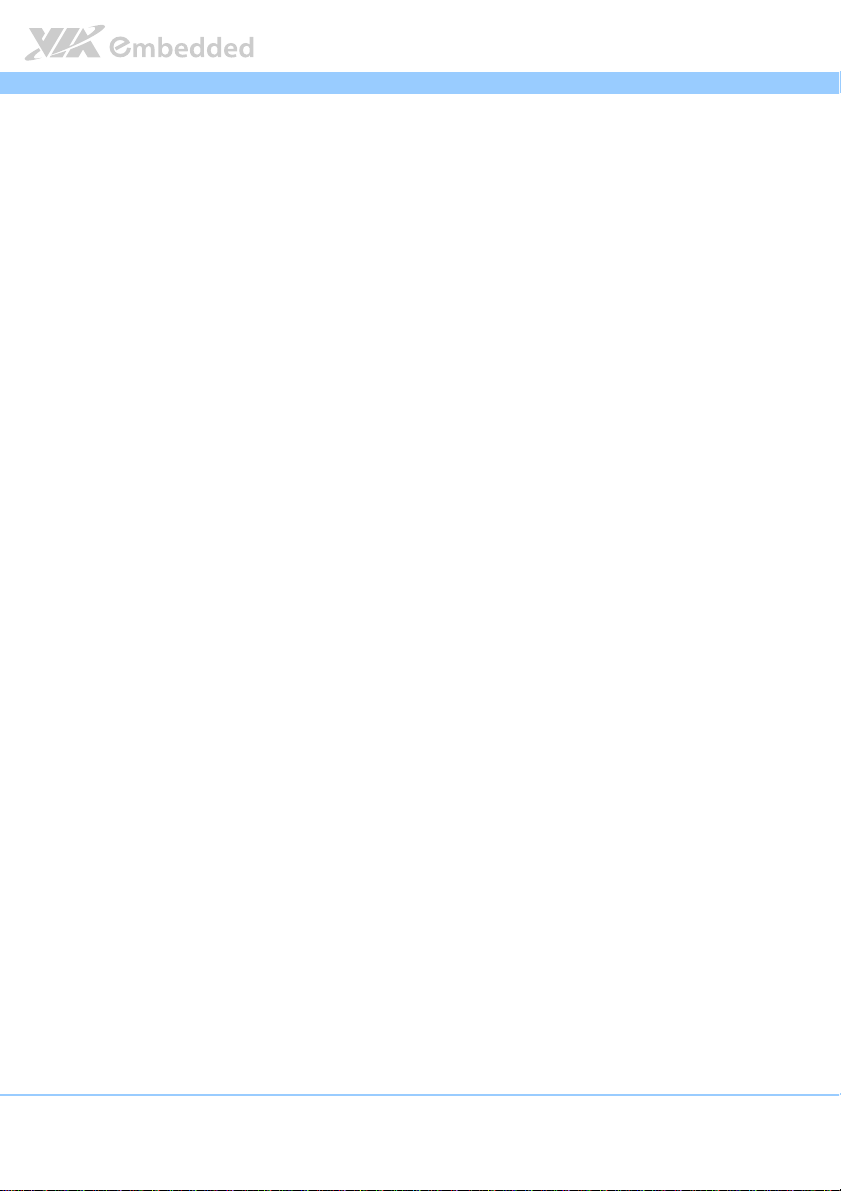
VB8004
Onboard I/O Connectors
Onboard I/O Connectors
Onboard I/O ConnectorsOnboard I/O Connectors
4 x USB 2.0 pin header
1 x Audio pin header for Line-out and MIC-in
1 x Digital I/O (GPI x 4 + GPO x 4)
1 x LPC connector for BIOS debugging
1 x Serial connector for COM port
2 x COM port voltage select pin header
1 x Panel and Back Light power select pin header
1 x Front panel pin header
1 x CPU/System fan connector
1 x SPI Flash ROM pin header
1 x OPTO Out pin header (SPDIF_Out)
2 x SATA HDD connectors
2 x SATA HDD power connectors
1 x Proprietary 80-pin I/O connector
1 x LVDS connector, for 24-bit single channel LVDS panel
VB8004 User Man
VB8004VB8004
Back Panel I/O
Back Panel I/O
Back Panel I/OBack Panel I/O
1 x 12V DC-in power jack
1 x PS/2 Keyboard port
1 x PS/2 Mouse port
1 x RJ45 port (GigaLAN)
2 x USB 2.0 ports
1 x Serial port (COM port)
1 x DVI-I port
2 x USB 3.0 ports (manufacturing option)
1 x HDMI port
BIOS
BIOS
BIOSBIOS
AMI BIOS
8 Mbit SPI flash memory
Supported
Supported Operating System
Supported Supported
Operating System
Operating SystemOperating System
Windows 7
Windows Embedded Standard 7
Windows XP
Windows Embedded Standard/Compact
Linux
User Manual
User ManUser Man
ual
ualual
5
Page 20
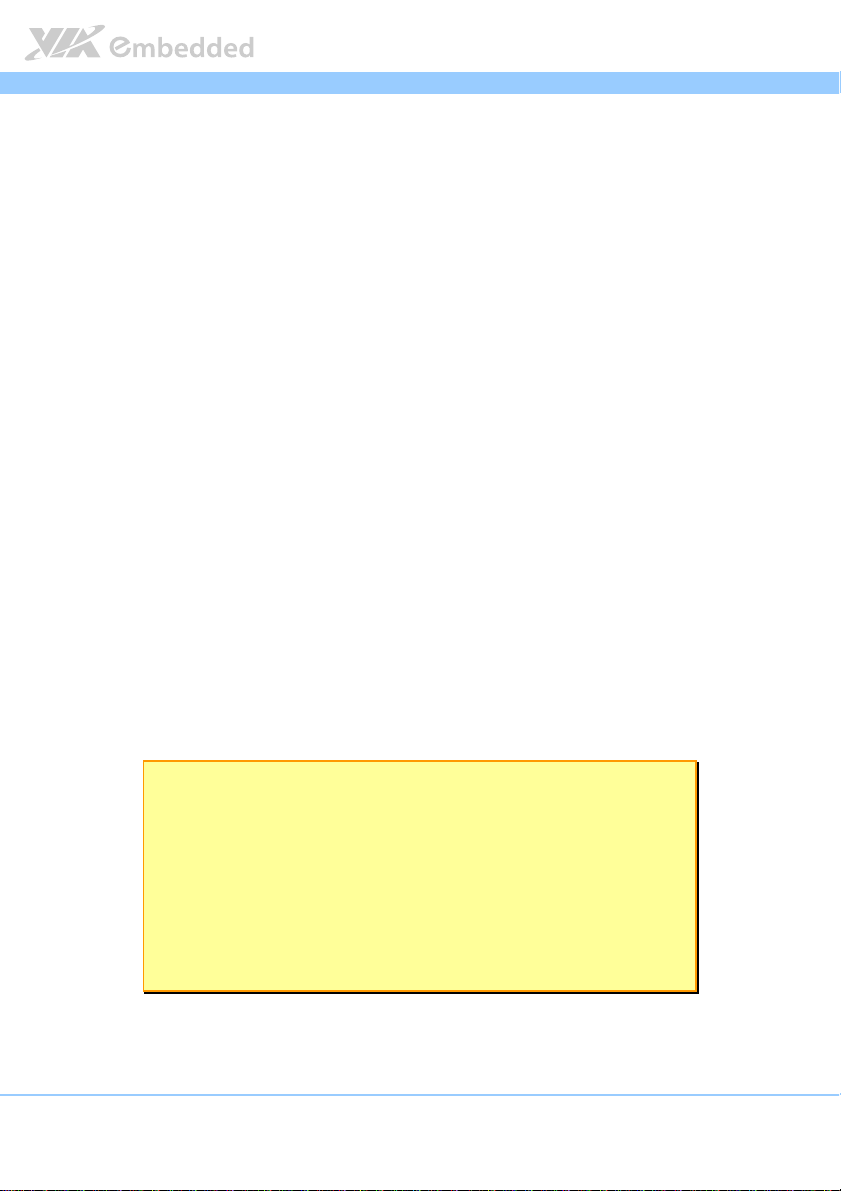
VB8004
Power
Power
PowerPower
DC-in 12V
VB8004 User Man
VB8004VB8004
System Monitoring & Management
System Monitoring & Management
System Monitoring & ManagementSystem Monitoring & Management
Wake-on-LAN
Keyboard Power-on
Timer Power-on
System power management
AC power failure recovery
WatchDog Timer
Operating Conditions
Operating Conditions
Operating ConditionsOperating Conditions
Operating Temp
Operating Temperature
Operating TempOperating Temp
0°C up to 50°C
Operating Humidity
Operating Humidity
Operating HumidityOperating Humidity
0% up to 95% (relative humidity; non-condensing)
erature
eratureerature
Form Factor
Form Factor
Form FactorForm Factor
Mini-ITX (6-layer)
17 cm x 17 cm
Compliance
Compliance
ComplianceCompliance
CE
FCC
BSMI
RoHS
User Manual
User ManUser Man
ual
ualual
Note
Notessss::::
NoteNote
1. The VB8004-16X SKU uses heatsink with fan and has LVDS connector but does not support the
VB8004-A daughter board.
2. The VB8004-16XS SKU supports VB8004-A daughter board, LVDS connector and uses heatsink
with fan.
3. The VB8004-16S SKU supports VB8004-A daughter board, LVDS connector and uses heatsink
with fan.
4. The VB8004-16 SKU uses heatsink with fan and has LVDS connector but does not support the
VB8004-A daughter board.
5. The VB8004-12E SKU is a fanless and has LVDS connector but does not support the VB8004-A
daughter board.
6
Page 21
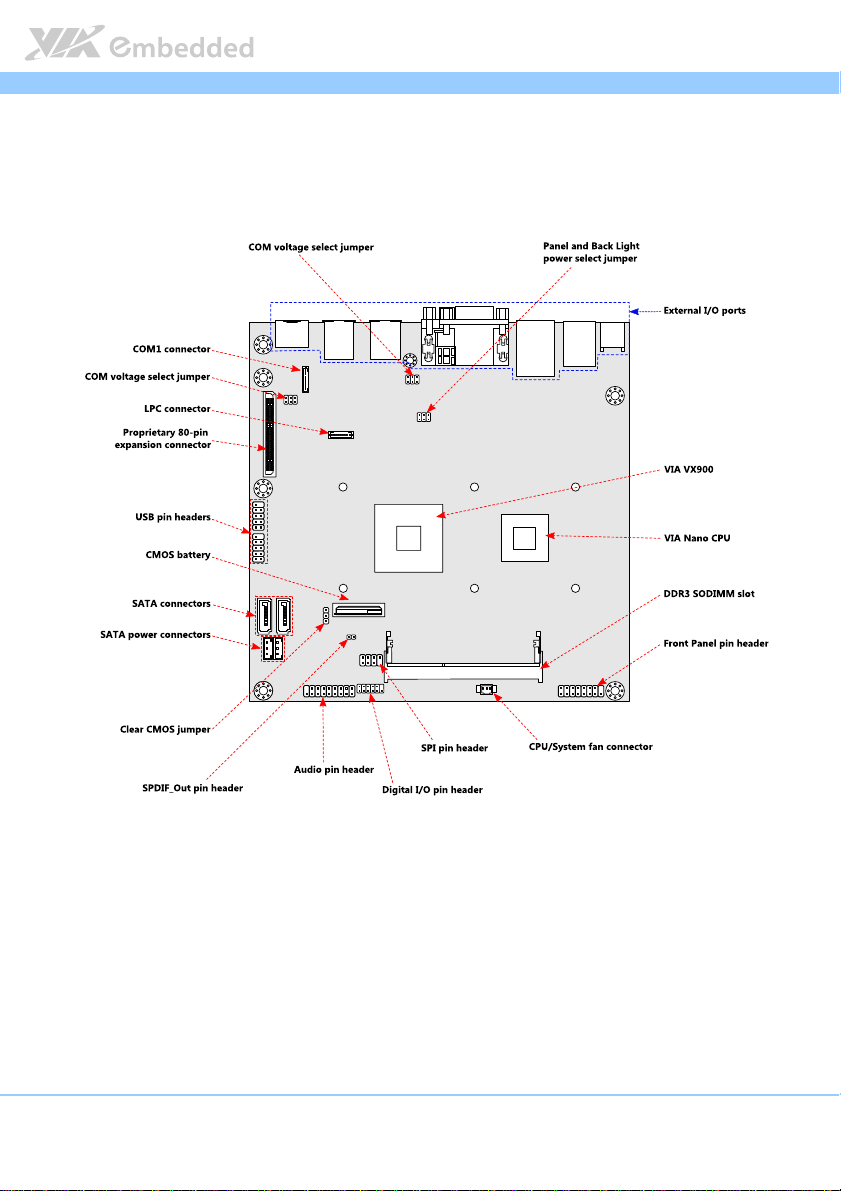
VB8004
VB8004 User Man
VB8004VB8004
1.3. Layout Diagram
User Manual
User ManUser Man
ual
ualual
Figure
Figure 1111:
: VB8004
VB8004 mainbo
mainboard
ard top view
Figure Figure
: :
VB8004VB8004
mainbomainbo
top view layout
ardard
top view top view
layout
layout layout
7
Page 22
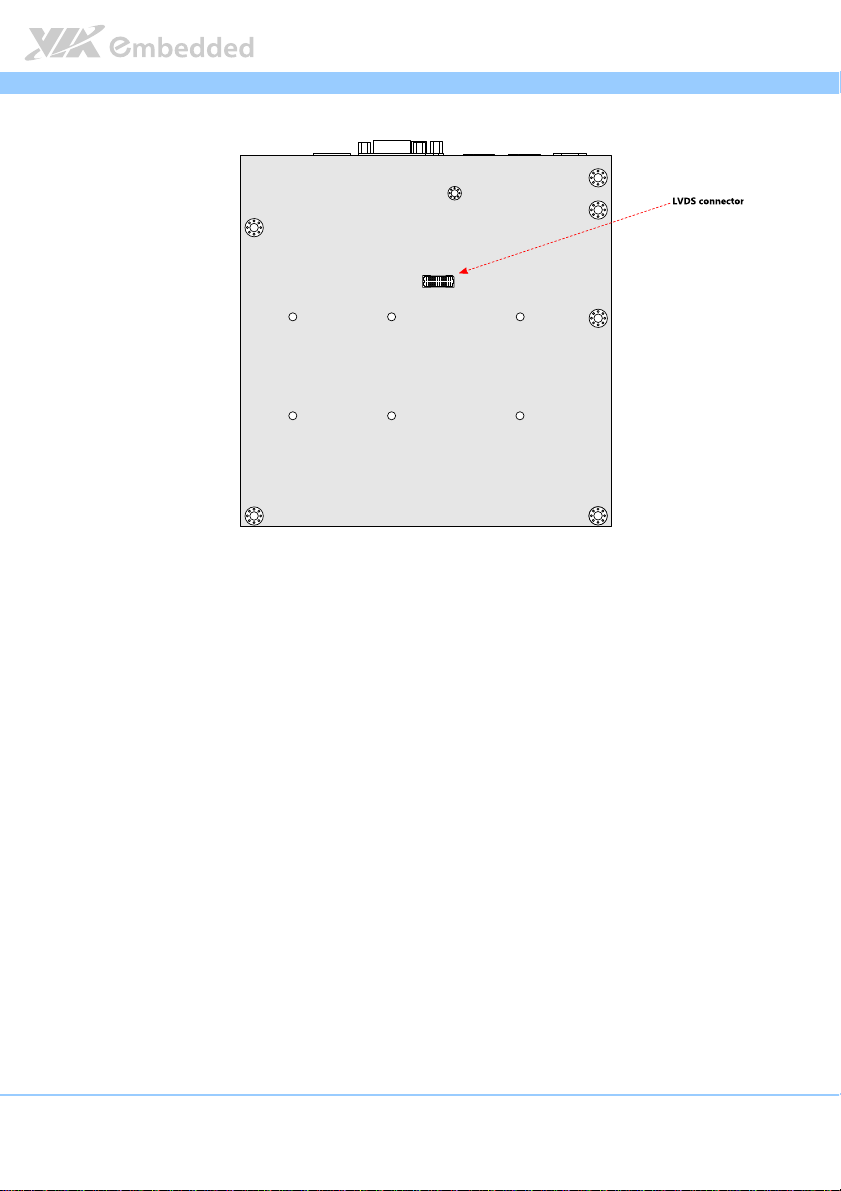
VB8004
VB8004 User Man
VB8004VB8004
Figure
Figure 2222:
: VB8004 mainboard
Figure Figure
VB8004 mainboard bottom view
: :
VB8004 mainboardVB8004 mainboard
bottom view layout
bottom view bottom view
layout
layout layout
User Manual
User ManUser Man
ual
ualual
8
Page 23
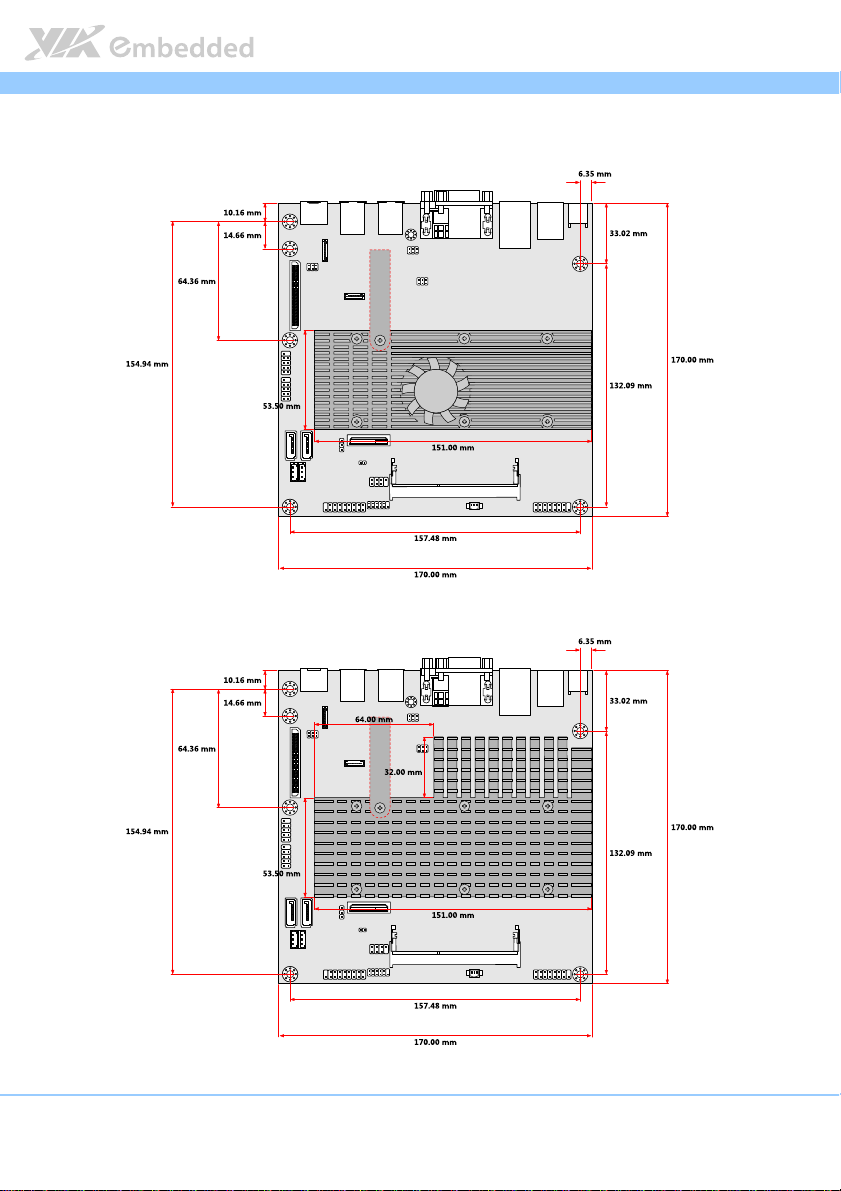
VB8004
VB8004 User Man
VB8004VB8004
1.4. Product Dimensions
Figure
Figure 3333:
: Dimensions
Figure Figure
Dimensions of the
: :
DimensionsDimensions
of the VB8004
VB8004 mainboard
of the of the
VB8004VB8004
mainboard (VB8004
mainboard mainboard
(VB8004----16 SKU)
(VB8004 (VB8004
16 SKU)
16 SKU)16 SKU)
User Manual
User ManUser Man
ual
ualual
Figure
Figure 4444: Dimensions of
: Dimensions of the VB8004 mainboard (VB8004
Figure Figure
: Dimensions of : Dimensions of
the VB8004 mainboard (VB8004----11112E
the VB8004 mainboard (VB8004the VB8004 mainboard (VB8004
2E SKU
2E2E
SKU))))
SKU SKU
9
Page 24
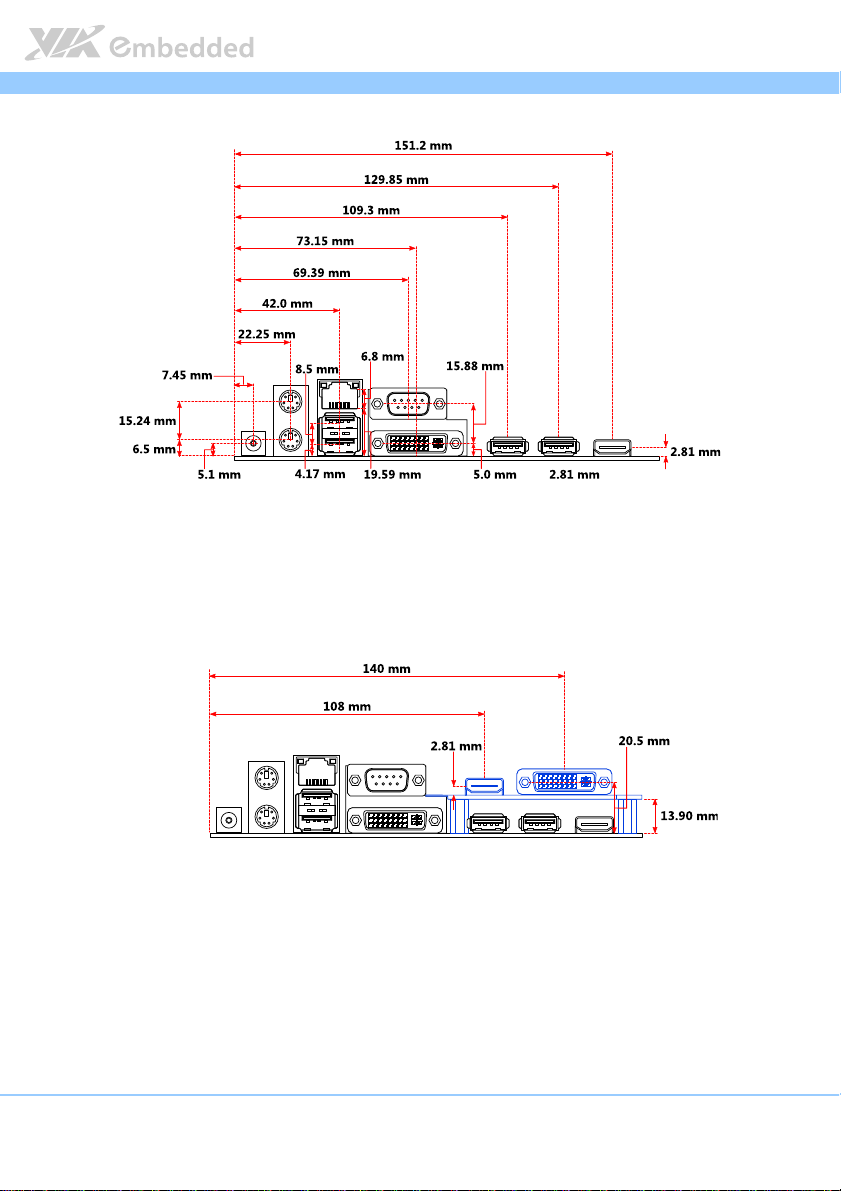
VB8004
VB8004 User Man
VB8004VB8004
Figure
Figure 5555:
: Dimen
Dimension
sionssss of the
of the VB8004
VB8004 mainboard
Figure Figure
: :
DimenDimen
sionsion
of the of the
VB8004 VB8004
mainboard I/O
mainboard mainboard
I/O
I/OI/O
User Manual
User ManUser Man
ual
ualual
Figure
Figure 6666:
: Dimension
Figure Figure
Dimensionssss of the V
: :
DimensionDimension
of the VB8004 with
B8004 with VB8004
of the V of the V
B8004 with B8004 with
VB8004----A
VB8004VB8004
A daughter board
daughter board I/O
A A
daughter boarddaughter board
I/O
I/OI/O
10
Page 25
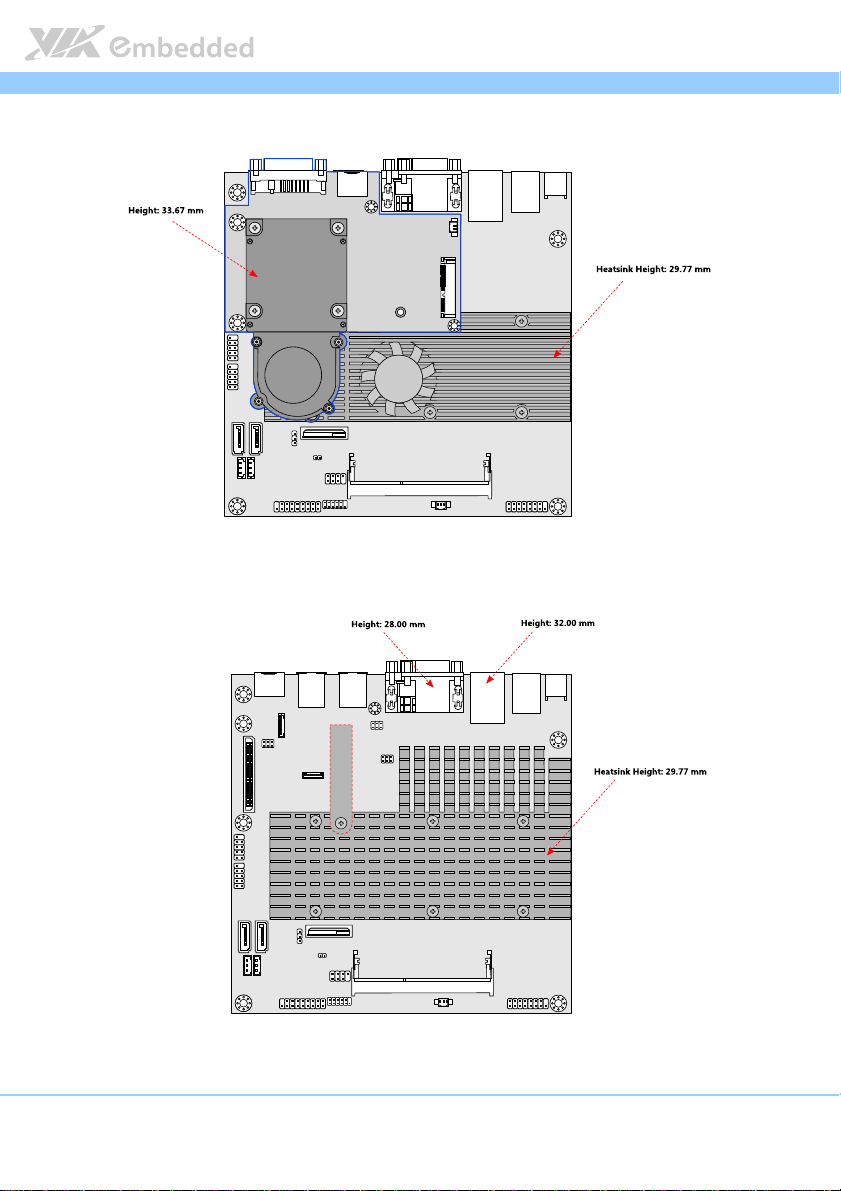
VB8004
VB8004 User Man
VB8004VB8004
1.5. Height Distribution
Figure
Figure 7777: Height distribution of VB8004 mainboard
: Height distribution of VB8004 mainboard (VB8004
Figure Figure
: Height distribution of VB8004 mainboard: Height distribution of VB8004 mainboard
(VB8004----11116666S
(VB8004 (VB8004
S SKU
SKU))))
S S
SKUSKU
User Manual
User ManUser Man
ual
ualual
Figure
Figure 8888: Height distribution of VB8004 mainboard (VB8004
: Height distribution of VB8004 mainboard (VB8004----12E SKU)
Figure Figure
: Height distribution of VB8004 mainboard (VB8004: Height distribution of VB8004 mainboard (VB8004
12E SKU)
12E SKU)12E SKU)
11
Page 26
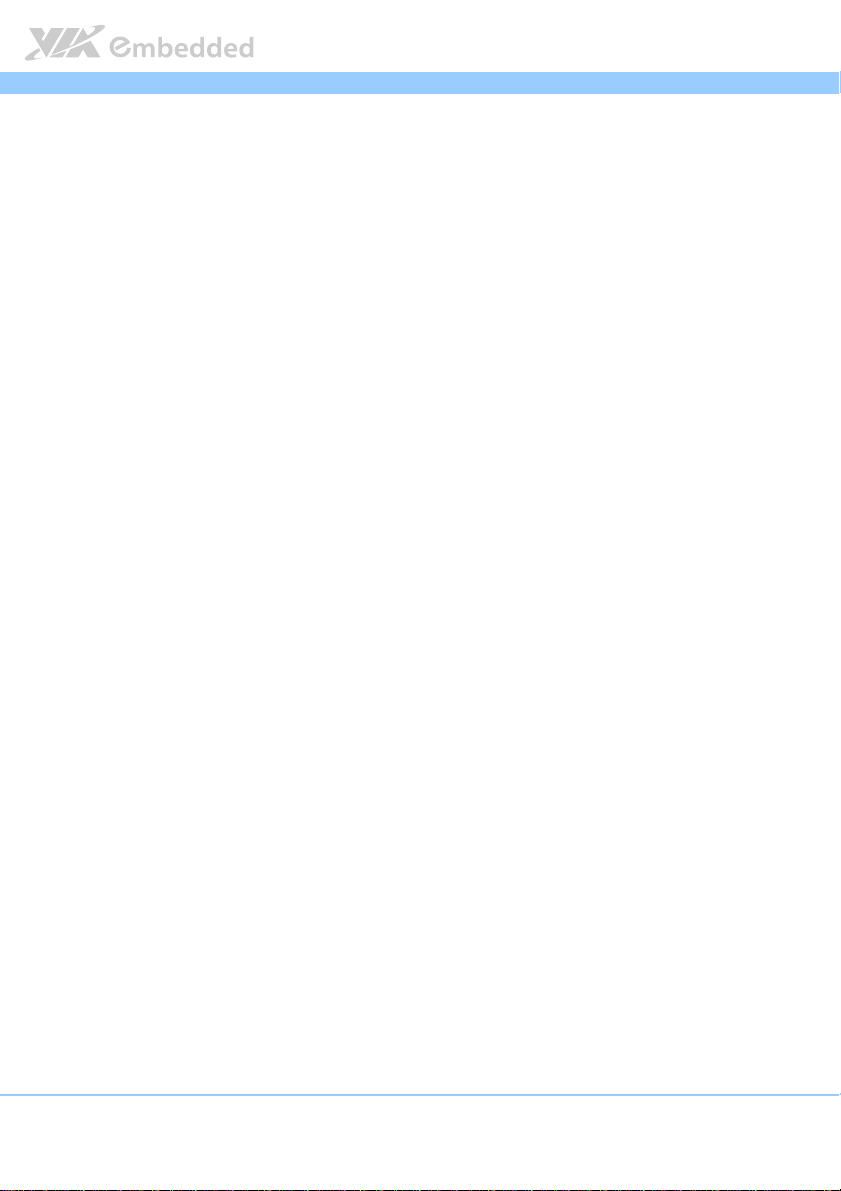
VB8004
VB8004 User Man
VB8004VB8004
User Manual
User ManUser Man
ual
ualual
12
Page 27
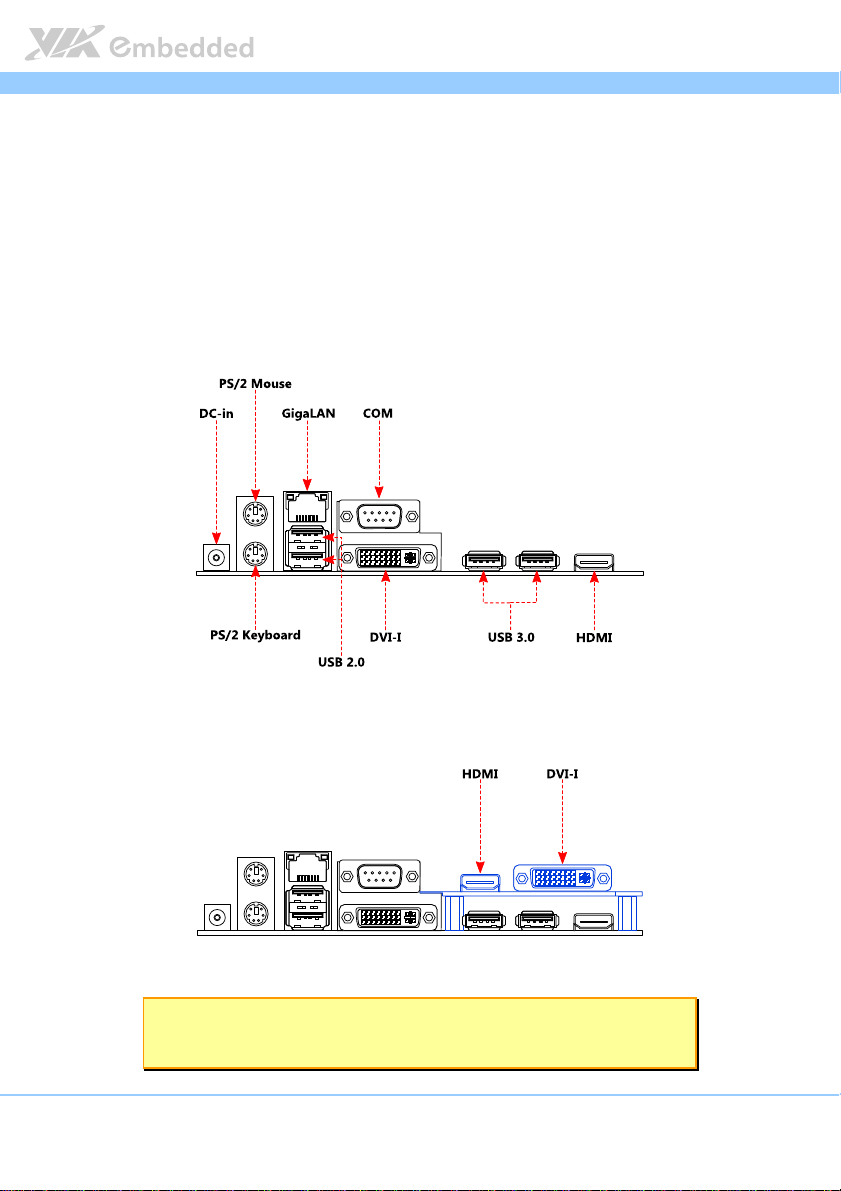
VB8004
2.
2. I/O Interface
I/O Interface
2.2.
I/O InterfaceI/O Interface
The VIA VB8004 mainboard has a wide selection of interfaces integrated into
the board. It includes a selection of frequently used ports as part of the
external I/O coastline.
VB8004 User Man
VB8004VB8004
User Manual
User ManUser Man
2.1. External I/O Ports
Figure
Figure 9999: I/O ports
: I/O ports of VB8004 mainboard
Figure Figure
: I/O ports: I/O ports
of VB8004 mainboard
of VB8004 mainboard of VB8004 mainboard
ual
ualual
Figure
Figure 10
10: I
: I/O ports of VB8004 mainboard with VB8004
Figure Figure
/O ports of VB8004 mainboard with VB8004----A
1010
: I: I
/O ports of VB8004 mainboard with VB8004/O ports of VB8004 mainboard with VB8004
Note:
Note:
Note:Note:
The VB8004-A daughter board is supported only in VB8004-16XS and VB8004-16S SKU.
A daughter board
daughter board
A A
daughter boarddaughter board
13
Page 28
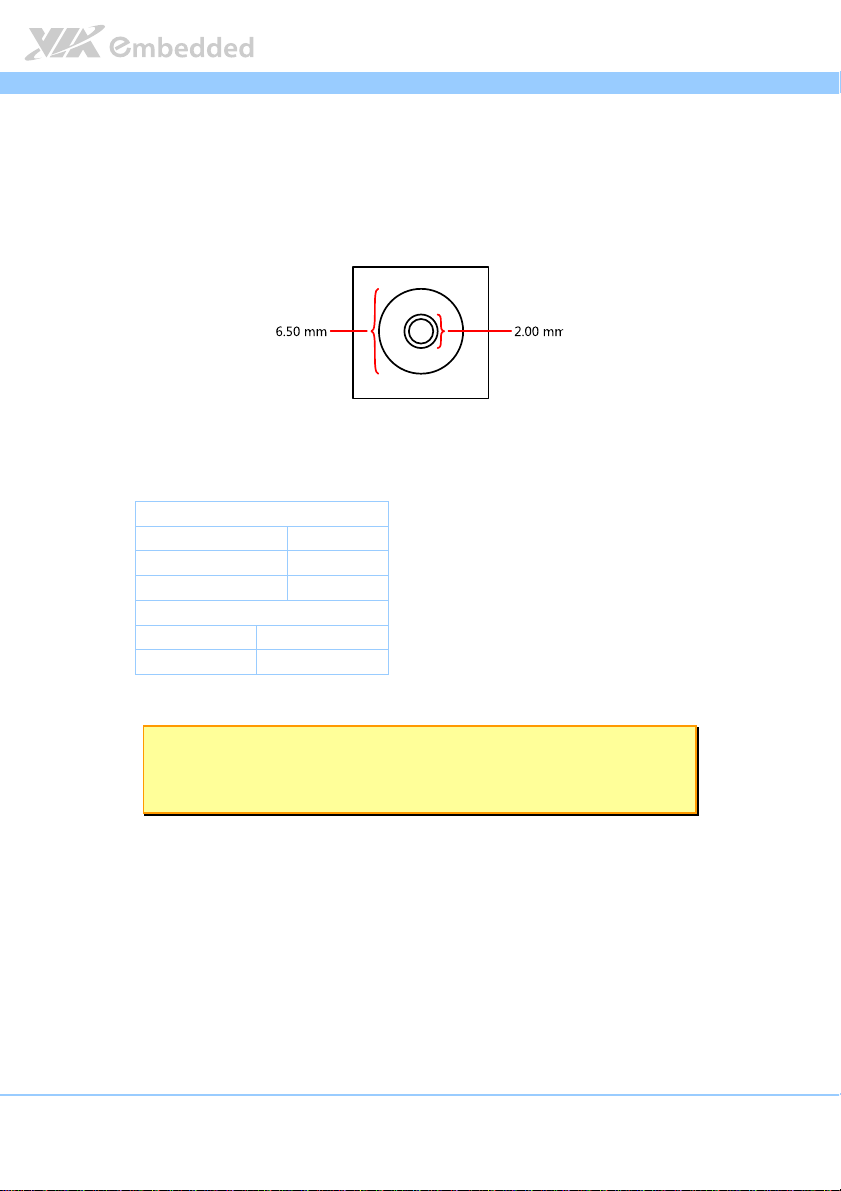
VB8004
VB8004 User Man
VB8004VB8004
User Manual
User ManUser Man
2.1.1. DC-in Jack
The VB8004 mainboard comes with a DC-in coaxial power connector. The
specifications of the DC coaxial power connector are shown below
Figure
Figure 11
11: DC
: DC----in coaxial connector
Figure Figure
Table
Table 1111: DC
Table Table
in coaxial connector
1111
: DC: DC
in coaxial connectorin coaxial connector
Physical Specifications
Physical Specifications
Physical SpecificationsPhysical Specifications
Outer Diameter 6.50 mm
Inner Diameter 2.00 mm
Barrel Depth 8.80 mm
Electrical Specifications
Electrical Specifications
Electrical SpecificationsElectrical Specifications
Input Voltage 12 V
Input Current 5.0 A (max)
: DC----in coaxial connector specifications
in coaxial connector specifications
: DC: DC
in coaxial connector specificationsin coaxial connector specifications
ual
ualual
Note:
Note:
Note:Note:
The plug of the power adapter must have an inner diameter of 2.10 mm in order to fit the DC-in
coaxial connector properly.
14
Page 29
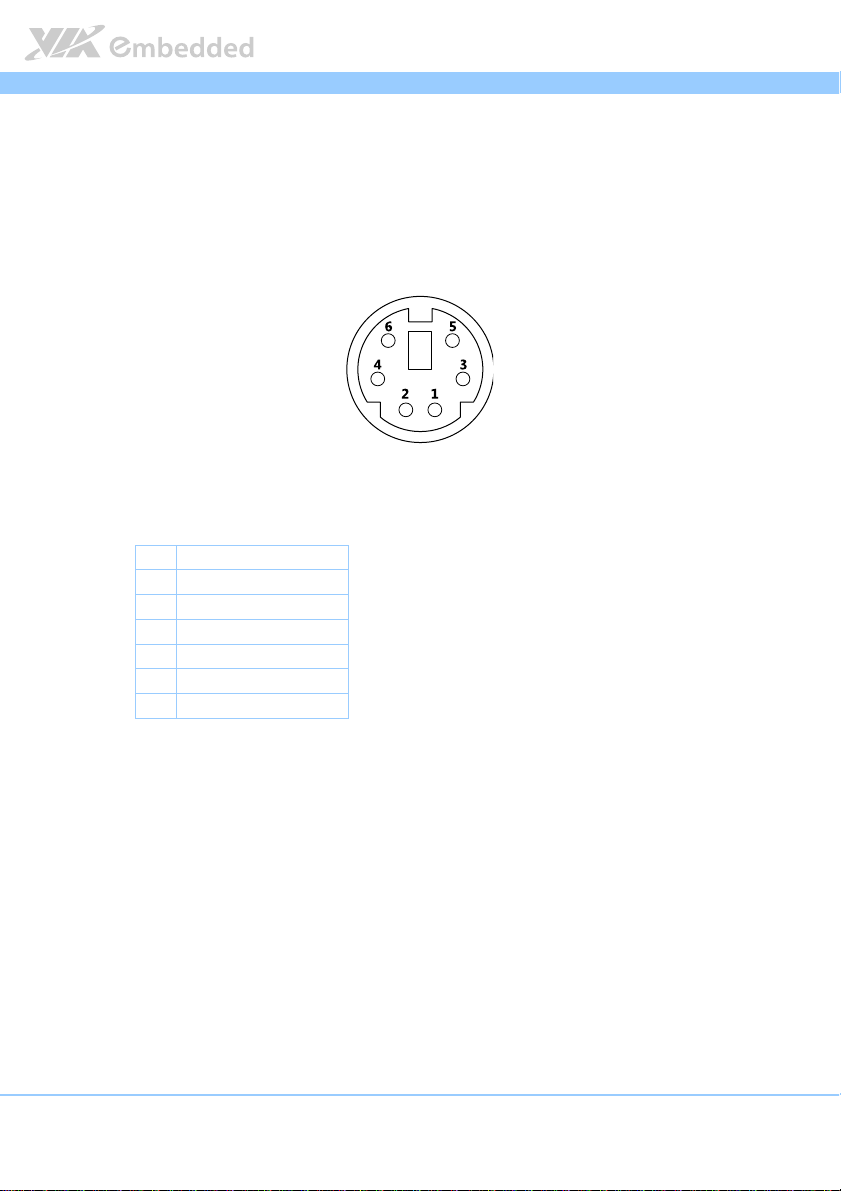
VB8004
VB8004 User Man
VB8004VB8004
User Manual
User ManUser Man
ual
ualual
2.1.2. PS/2 Port
The mainboard provides two PS/2 ports. The green PS/2 port is used to attach
a PS/2 mouse while the purple PS/2 port is for a PS/2 keyboard. The pinout of
the PS/2 port is as shown below
Figure
Figure 12
12: PS/2 port pin diagram
Figure Figure
Table
Table 2222: PS/2 port pinout
Table Table
: PS/2 port pin diagram
1212
: PS/2 port pin diagram: PS/2 port pin diagram
Pin
Pin Signal
Signal
PinPin
SignalSignal
1 +Data
2 NC
3 GND
4 +5V
5 +CLK
6 NC
: PS/2 port pinout
: PS/2 port pinout: PS/2 port pinout
15
Page 30
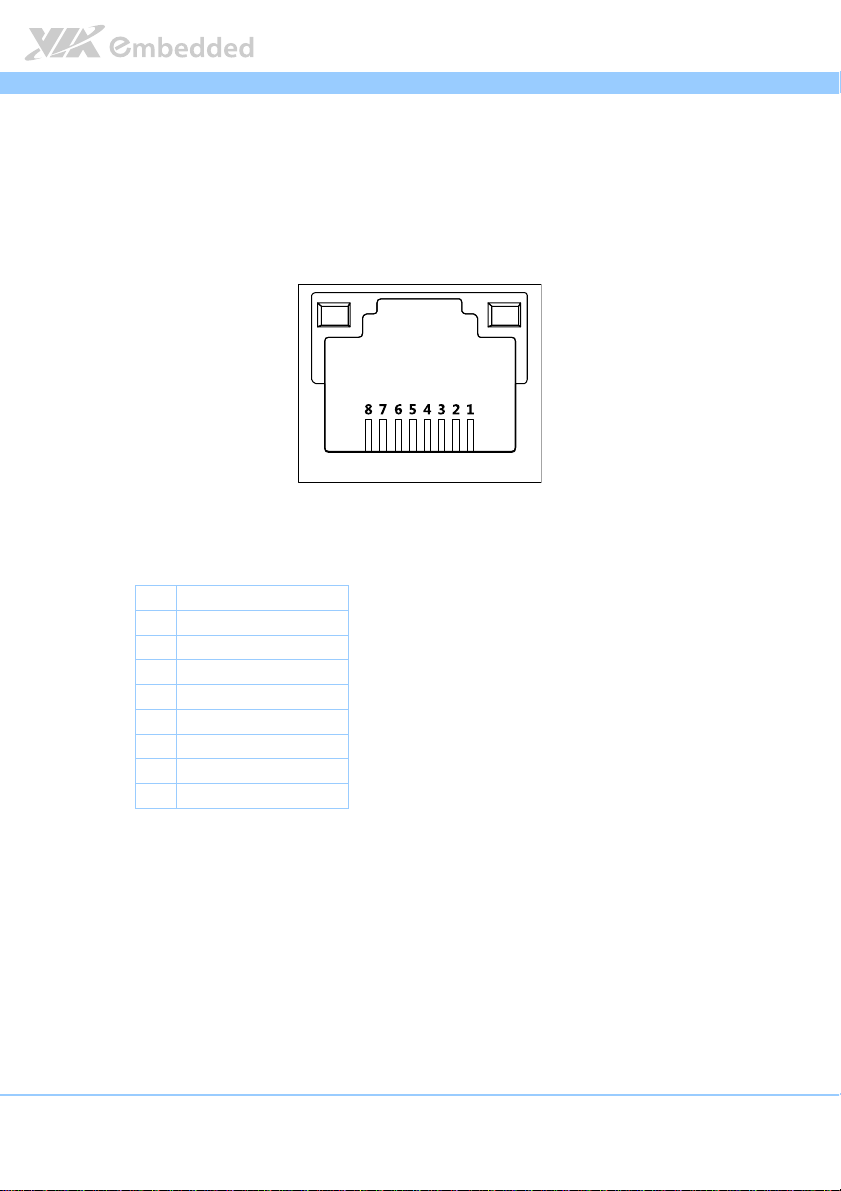
VB8004
VB8004 User Man
VB8004VB8004
User Manual
User ManUser Man
2.1.3. GigaLAN Port
The integrated 8-pin Gigabit Ethernet port is using an 8 Position 8 Contact
(8P8C) receptacle connector (commonly referred to as RJ45). The pinout of
the Gigabit Ethernet port is as shown below.
Figure
Figure 13
13: Gigabit Ethernet port pinout diagram
Figure Figure
Tab
Table
TabTab
: Gigabit Ethernet port pinout diagram
1313
: Gigabit Ethernet port pinout diagram: Gigabit Ethernet port pinout diagram
Pin
Pin Signal
Signal
PinPin
SignalSignal
1 Signal pair 1+
2 Signal pair 1-
3 Signal pair 2+
4 Signal pair 3+
5 Signal pair 3-
6 Signal pair 2-
7 Signal pair 4+
8 Signal pair 4-
le 3333: Gigabit Ethernet port pinout
: Gigabit Ethernet port pinout
le le
: Gigabit Ethernet port pinout: Gigabit Ethernet port pinout
ual
ualual
16
Page 31

VB8004
VB8004 User Man
VB8004VB8004
User Manual
User ManUser Man
ual
ualual
2.1.4. USB 2.0 Port
The VB8004 mainboard provides two USB 2.0 ports located below the
GigaLAN port at the back panel I/O. The USB 2.0 gives complete Plug & Play
and hot swapping external devices. Each USB 2.0 port is using the USB Type A
receptacle connector. The pinout of the typical USB 2.0 port is as shown
below.
Figure
Figure 14
14: USB 2.0 port pinout diagram
Figure Figure
Table
Table 4444: USB
Table Table
: USB 2.0 port pinout diagram
1414
: USB 2.0 port pinout diagram: USB 2.0 port pinout diagram
Pin
Pin Signal
Signal
PinPin
SignalSignal
1 +5V
2 Data-
3 Data+
4 GND
: USB 2.0
2.0 port pinout
: USB: USB
port pinout
2.0 2.0
port pinout port pinout
17
Page 32

VB8004
VB8004 User Man
VB8004VB8004
User Manual
User ManUser Man
ual
ualual
2.1.5. USB 3.0 Port (optional)
The VB8004 mainboard provides two USB 3.0 ports, also known as
SuperSpeed USB. The USB 3.0 has a maximum data transfer rate up to 5 Gbps
and offers a backwards compatible with previous USB 2.0 specifications. Each
USB 3.0 ports are using the USB Type-A receptacle connector. The pinout of
the typical USB 3.0 port is as shown below.
Figure
Figure 15
15: USB
: USB 3333.0 port pinout diagram
Figure Figure
1515
Table
Table 5555: USB 3.0 port pinout
Table Table
.0 port pinout diagram
: USB : USB
.0 port pinout diagram.0 port pinout diagram
Pin
Pin Signal
Signal
PinPin
SignalSignal
1 +5V
2 Data-
3 Data+
4 GND
5 Rx-
6 Rx+
7 GND
8 Tx-
9 Tx+
: USB 3.0 port pinout
: USB 3.0 port pinout: USB 3.0 port pinout
18
Page 33

VB8004
VB8004 User Man
VB8004VB8004
User Manual
User ManUser Man
ual
ualual
2.1.6. COM Port
The integrated 9-pin COM port uses a male DE-9 connector. The pinout of the
COM port is as shown below.
Figure
Figure 16
16: COM port pinout diagram
Figure Figure
Table
Table 6666: COM port pinout
Table Table
: COM port pinout diagram
1616
: COM port pinout diagram: COM port pinout diagram
Pin
Pin Si
Signal
gnal Pin
PinPin
SiSi
gnalgnal
1 DCD 6 DSR
2 RxD 7 RTS
3 TxD 8 CTS
4 DTR 9 RI
5 GND
: COM port pinout
: COM port pinout: COM port pinout
Pin Signal
Signal
PinPin
SignalSignal
19
Page 34

VB8004
VB8004 User Man
VB8004VB8004
User Manual
User ManUser Man
ual
ualual
2.1.7. DVI-I Connector
The integrated DVI-I uses a 24-pin DVI-I female connector. The DVI-I is used to
interface with a high-speed, high resolution LCD or CRT displays for digital
video output. The pinout of the DVI-I connector is as shown below.
Figure
Figure 17
17:
: DVI
DVI----I connector
Figure Figure
I connector pinout diagram
1717
: :
DVIDVI
I connectorI connector
Pin
Pin Signal
Signal Pin
PinPin
SignalSignal
1 Tx2- 13 — C1 CRT_R
2 Tx2+ 14 +5V C2 CRT_G
3 GND 15 GND C3 CRT_B
4 CRT_SPCLK 16 Hot plug detect C4 CRT_HSYNC
5 CRT_SPD 17 Tx0- C5 GND
6 DVI_SPCLK 18 Tx0+
7 DVI_SPD 19 GND
8 CRT_VSYNC 20 —
9 Tx1- 21 —
10 Tx+ 22 GND
11 GND 23 TxC+
12 — 24 TxC-
Table
Table 7777:
: DVI
DVI----I connector
Table Table
I connector pinout
: :
DVIDVI
I connectorI connector
pinout diagram
pinout diagram pinout diagram
Pin Signal
PinPin
pinout
pinout pinout
Signal Pin
SignalSignal
Pin Signal
PinPin
Signal
SignalSignal
Note:
Note:
Note:Note:
The DVI-to-VGA adapters used for the VB8004 mainboard and VB8004-A daughter board are different.
The DVI connector of the VB8004 mainboard has a special specification that requires a special DVI-to-
VGA adapter. For more details, check with local sales representatives.
20
Page 35

VB8004
VB8004 User Man
VB8004VB8004
User Manual
User ManUser Man
2.1.8. HDMI Port
The integrated 19-pin HDMI port uses an HDMI Type A receptacle connector
as defined in the HDMI 1.0 specification. The pinout of the HDMI port is as
shown below.
Figure
Figure 18
18: HDMI port pinout diagram
Figure Figure
Table
Table 8888: HDMI
Table Table
: HDMI port pinout diagram
1818
: HDMI port pinout diagram: HDMI port pinout diagram
Pin
Pin Signal
Signal Pin
PinPin
SignalSignal
1 TMDS Data0+ 2 GND
3 TMDS Data0– 4 TMDS Data1+
5 GND 6 TMDS Data1–
7 TMDS Data2+ 8 GND
9 TMDS Data2– 10 TMDS Data3+
11 GND 12 TMDS Data3-
13 CEC 14 Reserved / HEC Data- 1
15 SCL 2 16 SDA 3
17 DDC/CEC/HEC Ground 18 +5V Power 4
19 Hot Plug Detect and
HEC Data+ 5
: HDMI port
port pinout
port port
pinout
pinoutpinout
: HDMI : HDMI
Pin Signal
Signal
PinPin
SignalSignal
ual
ualual
Note
Notessss::::
NoteNote
1. Pin 14: For HDMI 1.0 – 1.3c this pin is reserved. For HDMI 1.4+ with Ethernet, this pin is optional for
one part of the HDMI Ethernet Channel differential signal pair.
2. Pin 15: SCL is for I²C Serial Clock for DDC.
3. Pin 16: SDA is for I²C Serial Data Line for DDC.
4. Pin 18: max 50 mA
5. Pin 19: For all versions of the HDMI specification, this pin is for Hot Plug Detect. For HDMI 1.4+
with Ethernet, this pin is optional for one part of the HDMI Ethernet Channel differential signal pair.
21
Page 36

VB8004
VB8004 User Man
VB8004VB8004
User Manual
User ManUser Man
2.2. Onboard Connectors
2.2.1. SATA Power Connector
The mainboard provides two built-in SATA power connectors. These
connectors are required to power SATA hard drives. The SATA power
connectors are labeled as “S_PWR1” and “S_PWR2”. The pinout of the SATA
power connectors is shown below.
ual
ualual
Figure
Figure 19
19: SATA power connector
Figure Figure
: SATA power connector
1919
: SATA power connector: SATA power connector
Pin
Pin Signal
Signal
PinPin
SignalSignal
1 +5V
2 +12V
3 GND
Table
Table 9999: SATA power connector pinout
: SATA power connector pinout
Table Table
: SATA power connector pinout: SATA power connector pinout
22
Page 37

VB8004
VB8004 User Man
VB8004VB8004
User Manual
User ManUser Man
2.2.2. CMOS Battery Slot
The VB8004 mainboard is equipped with a CMOS battery slot, which is
compatible with CR2032 coin batteries. The CMOS battery slot is labeled as
“BAT1”.
ual
ualual
Figure
Figure 20
20: CMOS battery slot
Figure Figure
: CMOS battery slot
2020
: CMOS battery slot: CMOS battery slot
Pin
Pin Signal
Signal
PinPin
SignalSignal
1 +3V
2 GND
Table
Table 10
10: CMOS battery slot pinout
: CMOS battery slot pinout
Table Table
1010
: CMOS battery slot pinout: CMOS battery slot pinout
23
Page 38

VB8004
VB8004 User Man
VB8004VB8004
User Manual
User ManUser Man
ual
ualual
2.2.3. Front Panel Pin Header
The front panel pin header consists of 15 pins in a 16-pin block. Pin 15 is
keyed. The front panel pin header is labeled as “F_PANEL1”. It provides access
to system power LED, HDD LED, power switch and reset switch. The pinout of
the front panel pin header is shown below.
Figure
Figure 21
21: Front panel pin header block
Figure Figure
: Front panel pin header block
2121
: Front panel pin header block: Front panel pin header block
Pin
Pin Signal
Signal Pin
PinPin
SignalSignal
1 HDD_LED+ 2 P_LED+(+5VSUS)
3 HDD_LED- 4 P_LED+(+5VSUS)
5 Power SW 6 -PWR_LED/(SUS_LED)
7 GND 8 LNK_ACT
9 Reset SW 10 +3.3VSUS
11 GND 12 LED1
13 +5VSUS 14 LED2
15 -SLEEP_LED 16 —
Table
Table 11
11: Front panel pin header pinout
: Front panel pin header pinout
Table Table
1111
: Front panel pin header pinout: Front panel pin header pinout
Pin Sig
Signal
PinPin
SigSig
nal
nalnal
24
Page 39

VB8004
VB8004 User Man
VB8004VB8004
User Manual
User ManUser Man
ual
ualual
2.2.4. CPU Fan Connector
The onboard CPU fan connector labeled “CN10” is for connecting the CPU fan
to maintain CPU cooling. The fan connector is standard 3-prong fan connector.
The pinout of the fan connector is as shown below.
Figure
Figure 22
22: CPU Fan connector
Figure Figure
: CPU Fan connector
2222
: CPU Fan connector: CPU Fan connector
Pin
Pin Signal
Signal
PinPin
SignalSignal
1 FANIN
2 FANPWM
3 GND
Table
Table 12
12: CPU Fan connector pinouts
: CPU Fan connector pinouts
Table Table
1212
: CPU Fan connector pinouts: CPU Fan connector pinouts
25
Page 40

VB8004
VB8004 User Man
VB8004VB8004
User Manual
User ManUser Man
ual
ualual
2.2.5. SATA Connectors
The two SATA connectors on board can support up to 3 Gb/s transfer speeds.
The SATA connectors are labeled as “SATA1” and “SATA2”. The pinout of the
SATA connectors are as shown below.
Figure
Figure 23
23: SATA connectors
Figure Figure
: SATA connectors
2323
: SATA connectors: SATA connectors
SATA1
SATA1 SATA2
SATA1SATA1
Pin
Pin Signal
Signal Pin
PinPin
SignalSignal
1 Ground 1 Ground
2 STXP_1 2 STXP_2
3 STXN_1 3 STXN_2
4 GND 4 GND
5 SRXN_1 5 SRXN_2
6 SRXP_1 6 SRXP_2
7 GND
Table
Table 13
13: SATA connector pinouts
: SATA connector pinouts
Table Table
1313
: SATA connector pinouts: SATA connector pinouts
SATA2
SATA2SATA2
Pin Signal
Signal
PinPin
SignalSignal
7 GND
26
Page 41

VB8004
VB8004 User Man
VB8004VB8004
User Manual
User ManUser Man
2.2.6. USB 2.0 Pin Header
The VB8004 mainboard has two onboard USB pin headers that enable
additional four USB 2.0 ports and allow connecting the WLAN USB module
accessory. The pin header blocks are labeled as “USB1” and “USB2”. The
pinout of the USB pin headers are shown below.
ual
ualual
Figure
Figure 24
24: USB 2.0 pin headers block
Figure Figure
: USB 2.0 pin headers block
2424
: USB 2.0 pin headers block: USB 2.0 pin headers block
USB1
USB1 USB2
USB1USB1
Pin
Pin Signal
Signal Pin
PinPin
SignalSignal
1 +5VSUS 2 +5VSUS 1 +5VSUS 2 +5VSUS
3 USBH_P1- 4 USBH_P0- 3 USBH_P2- 4 USBH_P7-
5 USBH_P1+ 6 USBH_P0+ 5 USBH_P2+ 6 USBH_P7+
7 GND 8 GND 7 GND 8 GND
9 — 10 GND 9 — 10 GND
Table
Table 14
14: USB 2.0 pin header pinout
: USB 2.0 pin header pinout
Table Table
1414
: USB 2.0 pin header pinout: USB 2.0 pin header pinout
Pin Signal
Signal Pin
PinPin
SignalSignal
USB2
USB2USB2
Pin Signal
Signal Pin
PinPin
SignalSignal
Pin Signal
Signal
PinPin
SignalSignal
27
Page 42

VB8004
VB8004 User Man
VB8004VB8004
User Manual
User ManUser Man
ual
ualual
2.2.7. COM Connector
The mainboard includes one onboard COM connector in addition to COM
port on the external I/O. The onboard COM connector labeled as “COM1” is
used to attach additional COM port that support RS-232 standard. The pinout
of 10-pin COM connector is as shown below.
Figure
Figure 25
25: COM connector
Figure Figure
: COM connector
2525
: COM connector: COM connector
Pin
Pin Signal
Signal
PinPin
SignalSignal
1 DCD_1
2 RXD_1
3 TXD_1
4 DTR_1
5 GND
6 DSR_1
7 RTS_1
8 CTS_1
9 RI_5_12V1
10 NC
Table
Table 15
15: COM connector pinout
: COM connector pinout
Table Table
1515
: COM connector pinout: COM connector pinout
28
Page 43

VB8004
VB8004 User Man
VB8004VB8004
User Manual
User ManUser Man
2.2.8. LPC Connector
The mainboard include one LPC connector for connecting LPC device. It is
labeled as “LPC1”. The pinout of the 9-pin LPC connector is as shown below.
ual
ualual
Figure
Figure 26
26:
: LPC connector
Figure Figure
LPC connector
2626
: :
LPC connectorLPC connector
Pin
Pin Signal
Signal
PinPin
SignalSignal
1 +3.3V
2 -LPCRST
3 PCICLK2
4 LPCAD0
5 -LPCFRAME
6 LPCAD1
7 LPCAD3
8 LPCAD2
9 GND
Ta
Table
ble 16
16: LPC connector pinout
: LPC connector pinout
TaTa
ble ble
1616
: LPC connector pinout: LPC connector pinout
29
Page 44

VB8004
VB8004 User Man
VB8004VB8004
User Manual
User ManUser Man
2.2.9. Audio Pin Header
The VB8004 mainboard has an audio pin header for Line-in, Line-out, MIC-in,
S/PDIF-in and 5.1 channel audio output. The pin header is labeled as
“AUDIO1”. The pinout of the pin header is shown below.
Figure
Figure 27
27:
: Au
Audio pin header
Figure Figure
dio pin header block
2727
: :
AuAu
dio pin headerdio pin header
block
block block
ual
ualual
Pin
Pin Signal
Table
Table 17
17: Au
: Audio pin header pinout
Table Table
dio pin header pinout
1717
: Au: Au
dio pin header pinoutdio pin header pinout
Note:
Note:
Note:Note:
For MIC-in: The pin 7 & 8 is stereo sound while pin 6 & 8 is mono sound but only in the left channel.
Signal Pin
PinPin
SignalSignal
1 AVDD5 2 —
3 LINEOUT_L 4 LINEOUT_R
5 GND_AUD 6 AD_5V
7 MICIN2 8 MICIN
9 LINEL 10 LINER
11 SROUT_L 12 SROUT_R
13 LFE_OUT 14 CEN_OUT
15 SSROUT_L 16 SSROUT_R
17 GND 18 SPDIF_IN1
Pin Signal
Signal
PinPin
SignalSignal
30
Page 45

VB8004
VB8004 User Man
VB8004VB8004
User Manual
User ManUser Man
ual
ualual
2.2.10. Digital I/O Pin Header
The onboard Digital I/O pin header supports up to eight GPIO signals. The pin
header is labeled as “DIO1”. The pinout of the pin header is shown below.
Figure
Figure 28
28: Digi
: Digittttal I/O pin header
Figure Figure
al I/O pin header block
2828
: Digi: Digi
al I/O pin headeral I/O pin header
block
block block
Pin
Pin Signal
Table
Table 18
18: Digital I/O pin header pinout
: Digital I/O pin header pinout
Table Table
1818
: Digital I/O pin header pinout: Digital I/O pin header pinout
Signal Pin
PinPin
SignalSignal
1 5V_DIO 2 12V_DIO
3 GPIO13 4 GPIO12
5 GPIO14 6 GPIO9
7 GPIO15 8 GPI10
9 GPIO16 10 GPI11
11 GND 12 —
Pin Signal
Signal
PinPin
SignalSignal
31
Page 46

VB8004
VB8004 User Man
VB8004VB8004
User Manual
User ManUser Man
ual
ualual
2.2.11. Optical Out (SPDIF_Out) Pin Header
The VB8004 mainboard includes Optical Out (S/PDIF Out) pin header. The
Optical Out pin header provides digital audio transmission. The S/PDIF audio
cable connects to the Optical Out (S/PDIF Out) pin header on the mainboard,
and connects the other end to the Optical / S/PDIF module.
Figure
Figure 29
29: Optical Out pin header
Figure Figure
: Optical Out pin header
2929
: Optical Out pin header: Optical Out pin header
Pin
Pin Sign
Signal
SignSign
al
alal
32
PinPin
1 SPDIF_OUT
2 GND
Table
Table 19
19: Optical Out pin header pinout
: Optical Out pin header pinout
Table Table
1919
: Optical Out pin header pinout: Optical Out pin header pinout
Page 47

VB8004
VB8004 User Man
VB8004VB8004
User Manual
User ManUser Man
ual
ualual
2.2.12. SPI Pin Header
The VB8004 mainboard has one onboard 8-pin SPI pin header. The pin header
is labeled as “SPI1”. The pinout of the pin header is shown below.
Figure
Figure 30
30: SPI pin header
Figure Figure
: SPI pin header block
3030
: SPI pin header: SPI pin header
block
block block
Pin
Pin Signal
Table
Table 20
20: SPI pin header pinout
: SPI pin header pinout
Table Table
2020
: SPI pin header pinout: SPI pin header pinout
Signal Pin
PinPin
SignalSignal
1 SPIVCC 2 GND
3 MSPISS0 4 MSPICLK
5 MSPIDI 6 MSPIDO
7 — 8 RST_SW
Pin Signal
Signal
PinPin
SignalSignal
33
Page 48

VB8004
VB8004 User Man
VB8004VB8004
User Manual
User ManUser Man
ual
ualual
2.2.13. LVDS panel connector
The onboard LVDS panel connector supports single-channel 24-bit displays. It
is labeled as LVDS1 and located at the bottom side of the mainboard. The
pinout of the LVDS panel connector is as shown below.
Figure
Figure 31
31: LVDS panel connector
Figure Figure
Table
Table 21
Table Table
: LVDS panel connector
3131
: LVDS panel connector: LVDS panel connector
Pin
Pin Signal
Signal Pin
PinPin
SignalSignal
1 LVDSD0- 2 LVDSD1-
3 LVDSD0+ 4 LVDSD+
5 GND 6 GND
7 PVDD2 8 LVDSD2-
9 PVDD2 10 LVDSD2+
11 LCD1_DATA 12 GND
13 LCD1_CLK 14 LVDSCLK+
15 GND 16 LVDSCLK-
17 VDD_BL 18 GND
19 VDD_BL 20 LVDSD3-
21 BLEN_1 22 LVDSD3+
23 DIMMING 24 GND
21: LVDS panel connector pinouts
: LVDS panel connector pinouts
2121
: LVDS panel connector pinouts: LVDS panel connector pinouts
Note:
Note:
Note:Note:
LVDS panel connector (LVDS1):
- Vendor: ACES
- Part number: 87216-2416-06
Pin Signal
Signal
PinPin
SignalSignal
34
Page 49

VB8004
3.
3. Jumpers and Switches
Jumpers and Switches
3.3.
Jumpers and SwitchesJumpers and Switches
VB8004 User Man
VB8004VB8004
User Manual
User ManUser Man
ual
ualual
3.1. Clear CMOS Jumper
The onboard CMOS RAM stores system configuration data and has an onboard
battery power supply. To reset the CMOS settings, set the jumper on pins 2
and 3 while the system is off. Return the jumper to pins 1 and 2 afterwards.
Setting the jumper while the system is on will damage the mainboard. The
default setting is on pins 1 and 2.
Figu
Figure
re 32
32: C
: Clear
lear CMOS jumper
FiguFigu
re re
3232
Table
Table 22
22: C
Table Table
2222
CMOS jumper
: C: C
learlear
CMOS jumper CMOS jumper
Setting
Setting Pin 1
SettingSetting
Regular (default) On On Off
Clear CMOS Off On On
: Clear
lear CMOS jumper settings
CMOS jumper settings
: C: C
lear lear
CMOS jumper settingsCMOS jumper settings
Note:
Note:
Note:Note:
Except when clearing the RTC RAM, never remove the cap from the CLEAR_CMOS jumper default
position. Removing the cap will cause system boot failure. Avoid clearing the CMOS while the system
is on; it will damage the mainboard.
Pin 1 Pin 2
Pin 1Pin 1
Pin 2 Pin 3
Pin 2Pin 2
Pin 3
Pin 3Pin 3
35
Page 50

VB8004
VB8004 User Man
VB8004VB8004
User Manual
User ManUser Man
3.2. COM Voltage Select Jumpers
The voltage select jumpers are set to determine the input voltage of COM
connectors. Each COM connector (available through the onboard COM pin
headers) can support both +5V and +12V.
3.2.1. J1: Voltage Select Jumper
The voltage for external COM port (“labeled “CN2A”) at the back panel is
controlled by the jumper labeled as “J1”.
ual
ualual
Figure
Figure 33
33:
: VVVVoltage select jumper
Figure Figure
oltage select jumper (J1) for
3333
: :
oltage select jumperoltage select jumper
(J1) for COM
COM port
(J1) for (J1) for
COMCOM
port
port port
Setting
Setting Pin 1
SettingSetting
RI (default) On On Off Off Off Off
+5V Off Off On On Off Off
+12V Off Off Off Off On On
Table
Table 23
23:::: Voltage select jumper settings (J1)
Table Table
Voltage select jumper settings (J1)
2323
Voltage select jumper settings (J1)Voltage select jumper settings (J1)
Pin 1 Pin 2
Pin 1Pin 1
Pin 2 Pin 3
Pin 2Pin 2
Pin 3 Pin 4
Pin 3Pin 3
Pin 4 Pin 5
Pin 4Pin 4
Pin 5 Pin 6
Pin 5Pin 5
Pin 6
Pin 6Pin 6
36
Page 51

VB8004
VB8004 User Man
VB8004VB8004
User Manual
User ManUser Man
3.2.2. J2 Voltage Select Jumper
The voltage for onboard COM connector (labeled “COM1”) is controlled by
the jumper labeled as “J2”.
Figure
Figure 34
34:
: Voltage select jumper (J2) for COM connector
Figure Figure
Voltage select jumper (J2) for COM connector
3434
: :
Voltage select jumper (J2) for COM connectorVoltage select jumper (J2) for COM connector
ual
ualual
Settin
Settingggg Pin 1
SettinSettin
RI (default) On On Off Off Off Off
+5V Off Off On On Off Off
+12V Off Off Off Off On On
Table
Table 24
24:
: Voltage select jumper settings (J2)
Table Table
Voltage select jumper settings (J2)
2424
: :
Voltage select jumper settings (J2)Voltage select jumper settings (J2)
Pin 1 Pin 2
Pin 1Pin 1
Pin 2 Pin 3
Pin 2Pin 2
Pin 3 Pin 4
Pin 3Pin 3
Pin 4 Pin 5
Pin 4Pin 4
Pin 5 Pin 6
Pin 5Pin 5
Pin 6
Pin 6Pin 6
37
Page 52

VB8004
VB8004 User Man
VB8004VB8004
User Manual
User ManUser Man
3.3. Panel and Backlight Power Select Jumper
The power selectors for panel and backlight are controlled by the jumper
labeled as “J3”. It can be either +3.3V or +5V for panel power and +12V or
+5V for backlight power. The J3 jumper settings are shown below.
Figure
Figure 35
35:
: Panel and
Figure Figure
Panel and bbbbackligh
3535
: :
Panel and Panel and
acklight
t power
power select jumper
acklighackligh
t t
power power
select jumper (J3)
select jumperselect jumper
(J3)
(J3) (J3)
ual
ualual
Setting
Setting Pin 1
SettingSetting
+3.3V (default) Off On Off On Off Off
+5V Off Off Off On Off On
Table
Table 25
25: Panel power
: Panel power select jumper
Table Table
2525
: Panel power : Panel power
select jumper settings
select jumperselect jumper
Pin 1 Pin 2
Pin 1Pin 1
Pin 2 Pin 3
Pin 2Pin 2
settings
settings settings
Pin 3 Pin 4
Pin 3Pin 3
Pin 4 Pin 5
Pin 4Pin 4
Pin 5 Pin 6
Pin 5Pin 5
Pin 6
Pin 6Pin 6
Setting
Setting Pin 1
SettingSetting
+12V On Off On Off Off Off
+5V (default) Off Off On Off On Off
Table
Table 26
26: Backlight power
: Backlight power select jumper
Table Table
2626
: Backlight power : Backlight power
Pin 1 Pin 2
Pin 1Pin 1
select jumper settings
select jumperselect jumper
Pin 2 Pin 3
Pin 2Pin 2
settings
settings settings
Pin 3 Pin 4
Pin 3Pin 3
Pin 4 Pin 5
Pin 4Pin 4
Pin 5 Pin 6
Pin 5Pin 5
Pin 6
Pin 6Pin 6
38
Page 53

VB8004
4.
4. Expansion Slots
Expansion Slots
4.4.
Expansion SlotsExpansion Slots
VB8004 User Man
VB8004VB8004
User Manual
User ManUser Man
ual
ualual
4.1. DDR3 SODIMM Memory Slot
The DDR3 SODIMM memory slot can accommodate up to 4 GB of 1066 MHz
memory. The location of the DDR3 SODIMM memory slot is as shown below.
Figure
Figure 36
36: DDR3
: DDR3 SODIMM
Figure Figure
3636
: DDR3 : DDR3
SODIMM memory slot
SODIMM SODIMM
memory slot
memory slotmemory slot
39
Page 54

VB8004
VB8004 User Man
VB8004VB8004
User Manual
User ManUser Man
ual
ualual
4.1.1. Installing a SODIMM Memory Module
Step 1
Step 1
Step 1Step 1
Align the notch on the bottom of the DDR3 memory module with the notch
wedge in the slot.
Figure
Figure 37
37: Installing memory 1
Figure Figure
Step
Step 2222
Step Step
Then insert the memory module into the SODIMM socket at a 30 degree angle.
: Installing memory 1
3737
: Installing memory 1: Installing memory 1
Step
Step 3333
Step Step
Then push down until the memory module snaps into place. The SODIMM
slot has two locking mechanisms that will click once the memory module has
been fully inserted.
Figure
Figure 38
38: Installing memory 2
Figure Figure
: Installing memory 2
3838
: Installing memory 2: Installing memory 2
40
Page 55

VB8004
VB8004 User Man
VB8004VB8004
User Manual
User ManUser Man
ual
ualual
4.2. Proprietary 80-pin connector
The Proprietary 80-pin connector labeled as “CN9” is an onboard expansion
connector for connecting VB8004-A daughter board to the VB8004 mainboard.
The location and pinout of the 80-pin connector are as shown below.
Figure
Figure 39
39:
: Proprietary
Figure Figure
Proprietary 80
3939
: :
ProprietaryProprietary
80----pin connector
pin connector
80 80
pin connectorpin connector
Note:
Note:
Note:Note:
Proprietary 80-pin connector (CN9):
- Vendor: SAMTEC
- Part number: ERM8-040-09.0-L-DV-K-TR
41
Page 56

VB8004
VB8004 User Man
VB8004VB8004
Pin
Pin Signal
Signal Pin
PinPin
SignalSignal
1 USBHP5- 2 VMAIN
3 USBHP5+ 4 VMAIN
5 GND 6 VMAIN
7 CR_D3 8 -PEX4RST
9 CR_CMD 10 GND
11 GND 12 PEXRX9-
13 CR_D2
15 -CR_CD 16 GND
17 GND 18 PETN9
19 CR_D1 20 PETP9
21 CR_WPD 22 GND
23 GND 24 PE4CLK-
25 CR_D0 26 PE4CLK+
27 CR_CLK 28 GND
29 GND 30 PEXRX4-
31 DP2TN3 32 PEXRX4+
33 DP2TP3 34 GND
35 GND 36 PEXRX5-
37 DP2TP2 38 PEXRX5+
39 DP2TN2 40 GND
41 GND 42 PEXRX6-
43 DP2TP1 44 PEXRX6+
45 DP2TN1 46 GND
47 GND 48 PEXRX7-
49 DP2TP0 50 PEXRX7+
51 DP2TN0 52 GND
53 GND 54 PETP4
55 DP2_AUX- 56 PETN4
57 DP2_AUX+ 58 GND
59 -DP2_HPD 60 PETP5
61 -PEREQ1 62 PETN5
63 VCCCRPWR 64 GND
65 NC 66 PETP6
67 GND 68 PETN6
69 -USBHOC5
Pin Signal
PinPin
14 PEXRX9+
70 GND
Signal
SignalSignal
User Manual
User ManUser Man
ual
ualual
42
Page 57

VB8004
VB8004 User Man
VB8004VB8004
User Manual
User ManUser Man
ual
ualual
Table
Table 27
27:
Table Table
2727
71 -SUSB 72 PETP7
73 -PEX1RST 74 PETN7
75 -PEXWAKE 76 GND
77 SMB_DAT 78 PE1CLK+
79 SMB_CLK
: Proprietary
Proprietary 80
: :
ProprietaryProprietary
80----pin connector pinout
pin connector pinout
80 80
pin connector pinoutpin connector pinout
80 PE1CLK-
43
Page 58

VB8004
VB8004 User Man
VB8004VB8004
User Manual
User ManUser Man
ual
ualual
44
Page 59

VB8004
5.
5. Hardware Installation
Hardware Installation
5.5.
Hardware InstallationHardware Installation
VB8004 User Man
VB8004VB8004
User Manual
User ManUser Man
5.1. Installing into a Chassis
The mounting holes of VB8004 mainboard are compatible with the standard
Mini-ITX holes. The mainboard can be fitted into any chassis that has the
mounting holes compatible with the standard Mini-ITX mounting holes
locations. However, the length of I/O coastline on the VB8004 mainboard is
non-standard in length. Therefore, the user must have a customized I/O
bracket.
The chassis to be used must meet the minimum height requirements of the
VB8004 mainboard and accommodate the additional height space
requirements if the VB8004-A daughter board is being used.
5.1.1. Suggested minimum chassis dimensions
The figure below shows the suggested minimum space requirements that a
chassis should have in order to work well with the VB8004 mainboard.
ual
ualual
Figure
Figure 40
40: Suggested minimum chas
Figure Figure
: Suggested minimum chassis dimensions
4040
: Suggested minimum chas: Suggested minimum chas
sis dimensions
sis dimensionssis dimensions
45
Page 60

VB8004
VB8004 User Man
VB8004VB8004
User Manual
User ManUser Man
ual
ualual
Each side of the VB8004 mainboard should have a buffer zone from the
internal wall of the chassis. The side of the VB8004 mainboard that
accommodates the I/O coastline should have a buffer of 1.00 mm. The side on
the opposite end of the I/O coastline and the two adjacent sides should have
a buffer of at least 5.00 mm each.
5.1.2. Suggested minimum chassis height
The figure below shows the suggested minimum height requirements for the
internal space of the chassis. It is not necessary for the internal ceiling to be
evenly flat. What is required is that the internal ceiling height must be strictly
observed for each section that is highlighted. The highest part of the ceiling
will be above the VB8004-A daughter board heatsink.
Figure
Figure 41
41: Suggested minimum internal chassis height for VB8004
Figure Figure
: Suggested minimum internal chassis height for VB8004----16X SKU
4141
: Suggested minimum internal chassis height for VB8004: Suggested minimum internal chassis height for VB8004
16X SKU
16X SKU16X SKU
46
Page 61

VB8004
VB8004 User Man
VB8004VB8004
Figure
Figure 42
42: Suggested minimum internal chassis height for VB8004
Figure Figure
: Suggested minimum internal chassis height for VB8004----6XS SKU
4242
: Suggested minimum internal chassis height for VB8004: Suggested minimum internal chassis height for VB8004
6XS SKU
6XS SKU6XS SKU
User Manual
User ManUser Man
ual
ualual
Figure
Figure 43
43: Suggested minimum internal chass
Figure Figure
: Suggested minimum internal chassis height for VB8004
4343
: Suggested minimum internal chass: Suggested minimum internal chass
is height for VB8004----16S SKU
is height for VB8004is height for VB8004
16S SKU
16S SKU16S SKU
47
Page 62

VB8004
VB8004 User Man
VB8004VB8004
Figure
Figure 44
44: Suggested minimum internal chassis height for VB8004
Figure Figure
: Suggested minimum internal chassis height for VB8004----16 SKU
4444
: Suggested minimum internal chassis height for VB8004: Suggested minimum internal chassis height for VB8004
16 SKU
16 SKU16 SKU
User Manual
User ManUser Man
ual
ualual
Figure
Figure 45
45: Suggested minimum internal chassis height
Figure Figure
: Suggested minimum internal chassis height for
4545
: Suggested minimum internal chassis height: Suggested minimum internal chassis height
Not
Note:
e:
NotNot
e:e:
In getting the minimum height requirement for internal space of the chassis, it is required to consider
the height of the LVDS connector located at the bottom side of the VB8004 mainboard.
for VB8004
VB8004----12E
for for
VB8004VB8004
12E SKU
SKU
12E12E
SKU SKU
48
Page 63

VB8004
VB8004 User Man
VB8004VB8004
User Manual
User ManUser Man
ual
ualual
5.1.3. Suggested keep out areas
The figures below show the areas of the mainboard that is highly suggested to
leave unobstructed.
Figure
Figure 46
46: Suggested keep out areas for VB8004
Figure Figure
: Suggested keep out areas for VB8004----16X SKU
4646
: Suggested keep out areas for VB8004: Suggested keep out areas for VB8004
16X SKU
16X SKU16X SKU
Figure
Figure 47
47: Suggested keep out areas for VB8004
Figure Figure
: Suggested keep out areas for VB8004----16XS SKU
4747
: Suggested keep out areas for VB8004: Suggested keep out areas for VB8004
16XS SKU
16XS SKU16XS SKU
49
Page 64

VB8004
VB8004 User Man
VB8004VB8004
Figure
Figure 48
48:
: Suggested keep
Figure Figure
Suggested keep out areas for VB8004
4848
: :
Suggested keepSuggested keep
out areas for VB8004----16
out areas for VB8004out areas for VB8004
16SSSS SKU
1616
SKU
SKUSKU
User Manual
User ManUser Man
ual
ualual
Figure
Figure 49
49: Suggested keep out areas for VB8004
Figure Figure
: Suggested keep out areas for VB8004----16 SKU
4949
: Suggested keep out areas for VB8004: Suggested keep out areas for VB8004
16 SKU
16 SKU16 SKU
50
Page 65

VB8004
VB8004 User Man
VB8004VB8004
Figure
Figure 50
50: Suggested keep
Figure Figure
: Suggested keep out areas
5050
: Suggested keep: Suggested keep
out areas for VB8004
for VB8004----12E SKU
out areasout areas
for VB8004 for VB8004
12E SKU
12E SKU12E SKU
User Manual
User ManUser Man
ual
ualual
51
Page 66

VB8004
VB8004 User Man
VB8004VB8004
User Manual
User ManUser Man
ual
ualual
52
Page 67

VB8004
6.
6. BIOS Setup
BIOS Setup Utility
6.6.
BIOS Setup BIOS Setup
Utility
UtilityUtility
VB8004 User Man
VB8004VB8004
6.1. Entering the BIOS Setup Utility
User Manual
User ManUser Man
ual
ualual
Power on the computer and press Delete
sequence to enter the BIOS Setup Utility. If the entry point has passed, restart
the system and try again.
Delete during the beginning of the boot
DeleteDelete
6.2. Control Keys
Up
Up Move up one row
UpUp
Down
Down Move down one row
DownDown
Left
Left Move to the left in the navigation bar
LeftLeft
Right
Right Move to the right in the navigation bar
RightRight
Enter
Enter Access the highlighted item
EnterEnter
Esc
Esc Jumps to the Exit screen or returns to the previous screen
EscEsc
++++1 Increase the numeric value
----1 Decrease the numeric value
F1
F1 General help2
F1F1
F7
F7 Discard changes
F7F7
F9
F9 Load optimized defaults
F9F9
F10
F10 Save all the changes and exit
F10F10
Note
Notessss::::
NoteNote
1. Must be pressed using the 10-key pad.
2. The General help contents are only for the Status Page and Option Page setup menus.
6.3. Getting Help
53
Page 68

VB8004
VB8004 User Man
VB8004VB8004
User Manual
User ManUser Man
The BIOS Setup Utility provides a “General Help” screen. This screen can be
accessed at any time by pressing F1
using and navigating the BIOS Setup Utility. Press Esc
F1. The help screen displays the keys for
F1F1
Esc to exit the help screen.
EscEsc
ual
ualual
54
Page 69

VB8004
VB8004 User Man
VB8004VB8004
User Manual
User ManUser Man
ual
ualual
6.4. System Overview
The System Overview screen is the default screen that is shown when the
BIOS Setup Utility is launched. This screen can be accessed by traversing the
navigation bar to the “Main” label.
Figure
Figure 51
51:
: Illustration
Figure Figure
Illustration of the Main menu screen
5151
: :
IllustrationIllustration
6.4.1. AMIBIOS
The content in this section of the screen shows the current BIOS version, build
date, and ID number.
of the Main menu screen
of the Main menu screen of the Main menu screen
6.4.2. Processor
This content in this section shows the CPU information that has been detected.
This information includes the CPU name and speed.
6.4.3. System Memory
This section shows the amount of available memory that has been detected.
55
Page 70

VB8004
VB8004 User Man
VB8004VB8004
User Manual
User ManUser Man
ual
ualual
6.4.4. System Time
This section shows the current system time. Press Tab
Shift+Tab
Shift+Tab to traverse left through the hour, minute, and second segments. The
Shift+TabShift+Tab
++++ and ---- keys on the number pad can be used to change the values. The time
format is [Hour : Minute : Second].
Tab to traverse right and
TabTab
6.4.5. System Date
This section shows the current system date. Press Tab
Shift+Tab
Shift+Tab to traverse left through the month, day, and year segments. The ++++
Shift+TabShift+Tab
and ---- keys on the number pad can be used to change the values. The weekday
name is automatically updated when the date is altered. The date format is
[Weekday, Month, Day, Year].
Tab to traverse right and
TabTab
56
Page 71

VB8004
VB8004 User Man
VB8004VB8004
User Manual
User ManUser Man
6.5. Advanced Settings
The Advanced Settings screen shows a list of categories that can provide
access to a sub-screen. Sub-screen links can be identified by the preceding
right-facing arrowhead.
Figure
Figure 52
52: Illustration of the Advanced Settings screen
Figure Figure
The Advanced Settings screen contains the following links:
: Illustration of the Advanced Settings screen
5252
: Illustration of the Advanced Settings screen: Illustration of the Advanced Settings screen
ual
ualual
CPU Configuration
SATA Configuration
SuperIO Configuration
Hardware Health Configuration
ACPI Configuration
APM Configuration
Event Log Configuration
Spread Spectrum Configuration
USB Configuration
CRB Configuration
57
Page 72

VB8004
VB8004 User Man
VB8004VB8004
User Manual
User ManUser Man
6.5.1. CPU Configuration
The CPU Configuration screen shows detailed information about the built-in
processor. In addition to the processor information, the thermal controls can
be set.
Figure
Figure 53
53: Illustration of the CPU Configuration screen
Figure Figure
: Illustration of the CPU Configuration screen
5353
: Illustration of the CPU Configuration screen: Illustration of the CPU Configuration screen
ual
ualual
6.5.1.1.
6.5.1.1. Nano
6.5.1.1.6.5.1.1.
The Nano CPU TM3 Function has two settings: Disabled and Enabled. When
the setting is changed to “Disabled”, the CPU’s built-in thermal sensor will not
function. When the setting is changed to “Enabled”, the thermal sensor will
automatically adjust the CPU ratio and V
overheating.
Nano CPU T
Nano Nano
CPU TM3 Function
CPU TCPU T
M3 Function
M3 FunctionM3 Function
to prevent the CPU from
CORE
58
Page 73

VB8004
VB8004 User Man
VB8004VB8004
User Manual
User ManUser Man
6.5.2. SATA Configuration
The SATA Configuration screen shows links to the primary master and slave
SATA hard drive information screens.
Figure
Figure 54
54: Illustration of
Figure Figure
6.5.2.1.
6.5.2.1. SATA
6.5.2.1.6.5.2.1.
: Illustration of SATA
5454
: Illustration of : Illustration of
SATA----1 Primary IDE
SATASATA
When a hard drive is detected, the hard drive’s detailed information can be
displayed on the SATA-1 Primary IDE sub-screen.
SATA Configuration screen
Configuration screen
SATASATA
Configuration screen Configuration screen
1 Primary IDE
1 Primary IDE1 Primary IDE
ual
ualual
Figure
Figure 55
55: Illustration of
Figure Figure
: Illustration of SATA
5555
: Illustration of : Illustration of
SATA----1
SATASATA
1 Primary
Primary IDE
1 1
Primary Primary
IDE screen
screen
IDE IDE
screenscreen
59
Page 74

VB8004
6.5.2.2.
6.5.2.2. SATA
6.5.2.2.6.5.2.2.
SATA----1 Secondary IDE
SATASATA
1 Secondary IDE
1 Secondary IDE1 Secondary IDE
VB8004 User Man
VB8004VB8004
User Manual
User ManUser Man
ual
ualual
When a secondary hard drive is detected, the hard drive’s detailed information
can be displayed on the SATA-1 Secondary IDE sub-screen.
Figure
Figure 56
56: Illustration of SATA
Figure Figure
: Illustration of SATA----1 Secondary IDE screen
5656
: Illustration of SATA: Illustration of SATA
1 Secondary IDE screen
1 Secondary IDE screen1 Secondary IDE screen
60
Page 75

VB8004
VB8004 User Man
VB8004VB8004
User Manual
User ManUser Man
6.5.3. SuperIO Configuration
The SuperIO Configuration screen shows the specific addresses and IRQs of
the onboard serial ports.
Figure
Figure 57
57: Illustration of SuperIO Configuration screen
Figure Figure
6.5.3.1.
6.5.3.1. Serial Ports 1 to
6.5.3.1.6.5.3.1.
The Serial Port 1 to 2 has three selectable options.
: Illustration of SuperIO Configuration screen
5757
: Illustration of SuperIO Configuration screen: Illustration of SuperIO Configuration screen
Serial Ports 1 to 2222 Address
Serial Ports 1 to Serial Ports 1 to
Address
Address Address
ual
ualual
Port
Table
Table 28
28: Serial port addresses and IRQ
: Serial port addresses and IRQssss
Table Table
2828
: Serial port addresses and IRQ: Serial port addresses and IRQ
Port Address and IRQ
PortPort
1 3F8/IRQ4, 3E8/IRQ4, 2E8/IRQ3
2 2F8/IRQ3, 3E8/IRQ4, 2E8/IRQ3
Address and IRQssss
Address and IRQAddress and IRQ
61
Page 76

VB8004
VB8004 User Man
VB8004VB8004
User Manual
User ManUser Man
6.5.4. Hardware Health Configuration
The Hardware Health Configuration screen has no editable fields. The system
temperature is taken from an optional sensor that is connected to the J5 pin
header.
Figure
Figure 58
58:::: Illustration of Hardware Health Configuration screen
Figure Figure
Illustration of Hardware Health Configuration screen
5858
Illustration of Hardware Health Configuration screen Illustration of Hardware Health Configuration screen
ual
ualual
6.5.4.1.
6.5.4.1. Smart FAN1
6.5.4.1.6.5.4.1.
Smart FAN1
Smart FAN1Smart FAN1
The Smart FAN1 has two selectable mode options.
Auto
Auto
AutoAuto
When set to Auto, the speed of the CPU fan is varied according to CPU
temperature.
Full Speed
Full Speed
Full SpeedFull Speed
When set to Full Speed, the CPU fan speed is fixed and running at highest
speed.
62
Page 77

VB8004
VB8004 User Man
VB8004VB8004
User Manual
User ManUser Man
6.5.5. ACPI Configuration
ACPI grants the operating system direct control over system power
management. The ACPI Configuration screen can be used to set a number of
power management related functions.
Figure
Figure 59
59: Illustration of ACPI Configuration screen
Figure Figure
6.5.5.1.
6.5.5.1. Suspend Mode
6.5.5.1.6.5.5.1.
The Suspend Mode field has three selectable options.
: Illustration of ACPI Configuration screen
5959
: Illustration of ACPI Configuration screen: Illustration of ACPI Configuration screen
Suspend Mode
Suspend ModeSuspend Mode
ual
ualual
S1
S1 (POS)
(POS)
S1S1
(POS)(POS)
S1/Power On Suspend (POS) is a low power state. In this state, no system
context (CPU or chipset) is lost and hardware maintains all system contexts.
S3
S3 (STR)
(STR)
S3S3
(STR)(STR)
S3/Suspend To RAM (STR) is a power-down state. In this state, power is
supplied only to essential components such as main memory and wakeup-
capable devices. The system context is saved to main memory, and context is
restored from the memory when a "wakeup" event occurs.
Auto
Auto
AutoAuto
When the Suspend Mode is set to Auto, the operating system will control the
power state.
63
Page 78

VB8004
6.5.5.2.
6.5.5.2. ACPI Version Features
6.5.5.2.6.5.5.2.
The ACPI Version has three selectable version options.
ACPI v1.0
ACPI v1.0
ACPI v1.0ACPI v1.0
Supports ACPI v1.0
ACPI v2.0
ACPI v2.0
ACPI v2.0ACPI v2.0
Supports ACPI v2.0
ACPI v3.0
ACPI v3.0
ACPI v3.0ACPI v3.0
Supports ACPI v3.0
ACPI Version Features
ACPI Version FeaturesACPI Version Features
VB8004 User Man
VB8004VB8004
User Manual
User ManUser Man
ual
ualual
64
Page 79

VB8004
VB8004 User Man
VB8004VB8004
User Manual
User ManUser Man
ual
ualual
6.5.6. APM Configuration
APM enables the operating system to co-work with the BIOS to control the
system power management. The APM Configuration screen can be used to set
a number of power management functions.
Figure
Figure 60
60: Illustration of APM Configuration screen
Figure Figure
6.5.6.1.
6.5.6.1. Power Button Mode
6.5.6.1.6.5.6.1.
The Power Button Mode has three options.
: Illustration of APM Configuration screen
6060
: Illustration of APM Configuration screen: Illustration of APM Configuration screen
Power Button Mode
Power Button ModePower Button Mode
On/Off
On/Off
On/OffOn/Off
When On/Off is selected, pressing the power button will instantly cause the
system to power on or off.
Standby
Standby
StandbyStandby
When Standby is selected, the power button must be pressed and held down
for 4 seconds before the system will power off.
Suspend
Suspend
SuspendSuspend
When Suspend is selected, pressing the power button will instantly cause the
system to enter suspend mode.
65
Page 80

VB8004
6.5.6.2.
6.5.6.2. Restore on AC/Power Loss
6.5.6.2.6.5.6.2.
Restore on AC/Power Loss defines how the system will respond after AC
power has been interrupted while the system is on. There are three options.
Power Off
Power Off
Power OffPower Off
The Power Off option keeps the system in an off state until the power button
is pressed again.
Power On
Power On
Power OnPower On
The Power On option restarts the system when the power has returned.
Last State
Last State
Last StateLast State
The Last State option restores the system to its previous state when the power
was interrupted.
6.5.6.3.
6.5.6.3. Resume
6.5.6.3.6.5.6.3.
Resume on LAN allows to turned on a system that has been put into suspend
or standby mode. When this feature is enabled, LAN activity as defined in the
Resume on LAN
Resume on LAN feature will cause the system to wake up. This feature has
Resume on LANResume on LAN
three options.
Restore on AC/Power Loss
Restore on AC/Power LossRestore on AC/Power Loss
Resume oooon LAN
Resume Resume
n LAN
n LANn LAN
VB8004 User Man
VB8004VB8004
User Manual
User ManUser Man
ual
ualual
SSSS1111
The S1 option enables LAN activity to be detected if the system is in S1 power
saving mode.
S1/
S1/S3/S4/S5
S3/S4/S5
S1/S1/
S3/S4/S5S3/S4/S5
The S1/S3/S4/S5 option enables LAN activity to be detected if the system is in
S1/S3/S4/S5 power saving mode.
Disabled
Disabled
DisabledDisabled
The Disabled option disables the detection of all LAN activity.
66
Page 81

VB8004
6.5.6.4.
6.5.6.4. Resume on PS/2 KBC
6.5.6.4.6.5.6.4.
Resume on PS/2 KBC wakes up a system that has been put into suspend or
standby mode. When this feature is enabled, keyboard activity as defined in
the Wake
three options.
S3
S3
S3S3
The S3 option enables PS/2 keyboard activity to be detected if the system is in
S3 power saving mode.
S3/S4/S5
S3/S4/S5
S3/S4/S5S3/S4/S5
The S3/S4/S5 option enables PS/2 keyboard activity to be detected if the
system is in S3/S4/S5 power saving mode.
Disabled
Disabled
DisabledDisabled
The Disabled option disables the detection of all PS/2 keyboard activity.
6.5.6.5.
6.5.6.5. Wake
6.5.6.5.6.5.6.5.
The Wake-Up Key feature can only be set when Resume on PS/2 KBC
“S3” or “S3/S4/S5”. Otherwise, this feature will be not selectable. This feature
has two options.
Resume on PS/2 KBC
Resume on PS/2 KBCResume on PS/2 KBC
Wake----Up Key
Up Key feature will cause the system to wake up. This feature has
WakeWake
Up KeyUp Key
Wake----Up Key
WakeWake
Up Key
Up KeyUp Key
Resume on PS/2 KBC is set to
Resume on PS/2 KBCResume on PS/2 KBC
VB8004 User Man
VB8004VB8004
User Manual
User ManUser Man
ual
ualual
Any Key
Any Key
Any KeyAny Key
The Any Key option enables any key on the keyboard to trigger the Wake-Up
event.
Specific Key
Specific Key
Specific KeySpecific Key
The Specific Key option unlocks the Wake
6.5.6.6.
6.5.6.6. Wake
6.5.6.6.6.5.6.6.
The Wake-Up Password feature can only be set when the Wake
is set to “Specific Key”. This feature enables the user to specify a key sequence
that must be entered in order to wake up the system.
The key sequence can consist of up to 6 alphanumeric characters and some
special characters. Function keys and modifier keys (such as Ctrl, Alt, Del, etc.)
cannot be used.
Wake----Up
WakeWake
Up Password
Up Up
Password
PasswordPassword
Wake----Up Password
Up Password feature.
WakeWake
Up PasswordUp Password
Wake----Up Key
Up Key feature
WakeWake
Up KeyUp Key
67
Page 82

VB8004
6.5.6.7.
6.5.6.7. Resume on PS/2 Mouse
6.5.6.7.6.5.6.7.
Resume on PS/2 Mouse wakes up a system that has been put into suspend or
standby mode. When this feature is enabled, any PS/2 mouse activity that is
detected will cause the system to wake up. This feature has three options.
S3
S3
S3S3
The S3 option enables any PS/2 mouse activity to be detected if the system is
in S3 power saving mode.
S3/S4/S5
S3/S4/S5
S3/S4/S5S3/S4/S5
The S3/S4/S5 option enables any PS/2 mouse activity to be detected if the
system is in S3/S4/S5 power saving mode.
Disabled
Disabled
DisabledDisabled
The Disabled option disables the detection of all PS/2 mouse activity.
6.5.6.8.
6.5.6.8. Resume on RTC Alarm
6.5.6.8.6.5.6.8.
Resume on RTC Alarm can only be used if Resume on Softwar
not enabled. This feature enables the BIOS to automatically power on the
system at a scheduled time. When enabled, the RTC Alarm Date
Time
Time features will be unlocked.
TimeTime
Resume on PS/2 Mouse
Resume on PS/2 MouseResume on PS/2 Mouse
Note:
Note:
Note:Note:
This feature support Erp/Eup provision.
Resume on RTC Alarm
Resume on RTC AlarmResume on RTC Alarm
Resume on Software RTC Alarm
Resume on SoftwarResume on Softwar
RTC Alarm Date and System
RTC Alarm DateRTC Alarm Date
VB8004 User Man
VB8004VB8004
User Manual
User ManUser Man
e RTC Alarm is
e RTC Alarme RTC Alarm
System
System System
ual
ualual
68
Page 83

VB8004
6.5.6.9.
6.5.6.9. RTC Alarm Date (Days)
6.5.6.9.6.5.6.9.
The RTC Alarm Date feature is visible only when Resume on RTC Alarm
enabled. This feature enables the user to specify a specific date each month or
daily recurrence. Use the ++++ and ---- keys on the number pad to change the value
of the RTC Alarm Date.
Every Day
Every Day
Every DayEvery Day
The Every Day option triggers the RTC Alarm daily.
1
1 –––– 31
1 1
When a specific numeric date is selected, the RTC Alarm will be triggered on
that day of the month.
6.5.6.10.
6.5.6.10. System Time
6.5.6.10.6.5.6.10.
The System Time option enables the user to specify the time the system
should power on for the date that is set in RTC Ala
RTC Alarm Date (Days)
RTC Alarm Date (Days)RTC Alarm Date (Days)
31
31 31
System Time
System TimeSystem Time
Resume on RTC Alarm is
Resume on RTC AlarmResume on RTC Alarm
RTC Alarm Date
RTC AlaRTC Ala
rm Date.
rm Daterm Date
VB8004 User Man
VB8004VB8004
User Manual
User ManUser Man
ual
ualual
69
Page 84

VB8004
VB8004 User Man
VB8004VB8004
User Manual
User ManUser Man
6.5.7. Event Log Configuration
The Event Log Configuration screen shows the option settings to manage the
entire event log.
Figure
Figure 61
61: Illustration of Event Log Configuration screen
Figure Figure
6.5.7.1.
6.5.7.1. View Event Log
6.5.7.1.6.5.7.1.
The View Event Log is to view all unread events on the Event Log.
: Illustration of Event Log Configuration screen
6161
: Illustration of Event Log Configuration screen: Illustration of Event Log Configuration screen
View Event Log
View Event LogView Event Log
ual
ualual
6.5.7.2.
6.5.7.2. Mark all events as read
6.5.7.2.6.5.7.2.
Mark all the unread events as read on the Event log.
6.5.7.3.
6.5.7.3. Clear Event Log
6.5.7.3.6.5.7.3.
The Clear Event Log is to discard all events in the Event Log.
Mark all events as read
Mark all events as readMark all events as read
Clear Event Log
Clear Event LogClear Event Log
70
Page 85

VB8004
VB8004 User Man
VB8004VB8004
User Manual
User ManUser Man
ual
ualual
6.5.8. Spread Spectrum Configuration
The Spread Spectrum Configuration screen enables access to the Spread
Spectrum Setting feature.
Figure
Figure 62
62: Illustration of Spread Spectrum Configuration screen
Figure Figure
6.5.8.1.
6.5.8.1. CPU
6.5.8.1.6.5.8.1.
The Spread Spectrum Setting feature enables the BIOS to modulate the clock
frequencies originating from the mainboard. The settings are in percentages of
modulation. Higher percentages result in greater modulation of clock
frequencies. This feature has settings that range from 0.1% to 0.9%.
: Illustration of Spread Spectrum Configuration screen
6262
: Illustration of Spread Spectrum Configuration screen: Illustration of Spread Spectrum Configuration screen
CPU Spread Spectrum Setting
Spread Spectrum Setting
CPU CPU
Spread Spectrum SettingSpread Spectrum Setting
71
Page 86

VB8004
VB8004 User Man
VB8004VB8004
User Manual
User ManUser Man
6.5.9. USB Configuration
The USB Configuration screen shows the number of connected USB devices.
Figure
Figure 63
63: Illustration of USB Configuration screen
Figure Figure
: Illustration of USB Configuration screen
6363
: Illustration of USB Configuration screen: Illustration of USB Configuration screen
ual
ualual
72
Page 87

VB8004
VB8004 User Man
VB8004VB8004
User Manual
User ManUser Man
ual
ualual
6.5.10. CRB Configuration
The CRB Configuration screen shows the available BIOS-controlled DRAM
clock, graphics adapter, display device and LAN control features.
Figure
Figure 64
64: Illustration of CRB Configuration screen
Figure Figure
6.5.10.1.
6.5.10.1. DRAM Clock
6.5.10.1.6.5.10.1.
The DRAM Clock feature is for controlling the system DRAM. All other DRAM
features are automated and cannot be accessed.
: Illustration of CRB Configuration screen
6464
: Illustration of CRB Configuration screen: Illustration of CRB Configuration screen
DRAM Clock
DRAM ClockDRAM Clock
Auto
Auto
AutoAuto
The Auto option enables the BIOS to select a compatible clock frequency for
the installed memory.
400 MHz
400 MHz
400 MHz400 MHz
The 400 MHz option forces the BIOS to be fixed at 800 MHz for DDR3
memory modules.
533 MHz
533 MHz
533 MHz533 MHz
The 533 MHz option forces the BIOS to be fixed at 1066 MHz for DDR3
memory modules.
73
Page 88

VB8004
6.5.10.2.
6.5.10.2. Primary Graphics Adapter
6.5.10.2.6.5.10.2.
The Primary Graphics Adapter option enables the user to change the order in
which the BIOS seeks for a graphics adapter. There are two paths that can be
chosen: UMA -->PCIE and PCIE UMA
6.5.10.3.
6.5.10.3. Dual VGA (PCIE VGA+UMA
6.5.10.3.6.5.10.3.
This feature enables the dual VGA function. This feature has two options:
enabled and disabled.
6.5.10.4.
6.5.10.4. Select Disp
6.5.10.4.6.5.10.4.
The Select Display Device feature enables the user to choose a specific
display interface. This feature has four options: CRT, LCD, DVI, and HDMI.
CRT
CRT
CRTCRT
Specifies the CRT port as the display port being used by using the DVI to VGA
adapter.
Primary Graphics Adapter
Primary Graphics AdapterPrimary Graphics Adapter
Dual VGA (PCIE VGA+UMA))))
Dual VGA (PCIE VGA+UMADual VGA (PCIE VGA+UMA
Note:
Note:
Note:Note:
The dual VGA function is supported only when using Windows 7 and this feature should enable in
MAMM (Multi-Adapter Multiple-Monitor) mode.
Select Display Device 1
Select DispSelect Disp
lay Device 1 and 2
lay Device 1lay Device 1
and 2
and 2 and 2
VB8004 User Man
VB8004VB8004
User Manual
User ManUser Man
ual
ualual
LCD
LCD
LCDLCD
Specifies the LCD port as the display port being used.
DVI
DVI
DVIDVI
Specifies the DVI port as the display port being used.
HDMI
HDMI
HDMIHDMI
Specifies the HDMI port as the display port being used.
74
Page 89

VB8004
6.5.10.5.
6.5.10.5. Panel Type
6.5.10.5.6.5.10.5.
Panel Type
Panel TypePanel Type
VB8004 User Man
VB8004VB8004
User Manual
User ManUser Man
This feature enables the user to specify the resolution of the display being
used with the system. The panel types are predefined in the BIOS.
Settings
Table
Table 29
29: Panel type
: Panel typessss resolution
Table Table
2929
: Panel type: Panel type
Settings Description
SettingsSettings
00 640 x 480
01 800 x 600
02 1024 x 768
03 1280 x 768
04 1280 x 1024
05 1400 x 1050
06 1440 x 900
07 1280 x 800
08 800 x 400
09 1024 x 600
10 1366 x 768
11 1600 x 1200
12 1680 x 1050
13 User define
14 User define
15 User define
resolution
resolution resolution
Description
DescriptionDescription
ual
ualual
Note:
Note:
Note:Note:
If the user want to sets or adjusts the display backlight brightness, please check with the local sales
representative for customized BIOS support.
6.5.10.6.
6.5.10.6. VGA Share Memory (Frame Buffer)
6.5.10.6.6.5.10.6.
VGA Share Memory (Frame Buffer)
VGA Share Memory (Frame Buffer)VGA Share Memory (Frame Buffer)
The VGA Share Memory feature enables the user to choose the amount of the
system memory to reserve for use by the integrated graphics controller. The
amount of memory that can be reserved ranges from 64 – 512 MB.
6.5.10.7.
6.5.10.7. OnChip HDAC Device
6.5.10.7.6.5.10.7.
OnChip HDAC Device
OnChip HDAC DeviceOnChip HDAC Device
The OnChip HDAC Device feature enables the BIOS to control the high
definition audio codec in the chipset. This feature has two options: enable and
disable.
75
Page 90

VB8004
6.5.10.8.
6.5.10.8. Watch
6.5.10.8.6.5.10.8.
The Watch-Dog feature monitors the system to ensure that the system has not
frozen. If the system appears to have frozen for a specific period of time, then
the Watch-Dog function will force the system to reboot. This feature has two
options: enable and disabled.
6.5.10.9.
6.5.10.9. VT6130 LAN Control
6.5.10.9.6.5.10.9.
The VT6130 LAN Control feature determines whether the onboard LAN
controller will be used or not.
6.5.10.10.
6.5.10.10. LAN Option ROM
6.5.10.10.6.5.10.10.
The LAN Option ROM feature will only be visible if the VT6130 LAN Control
feature is enabled. If the LAN Option ROM feature is enabled, then the system
will load a separate ROM for the LAN controller in order to boot from Gigabit
LAN.
Watch----Dog
WatchWatch
VT6130 LAN Control
VT6130 LAN ControlVT6130 LAN Control
Dog
DogDog
LAN Option ROM
LAN Option ROMLAN Option ROM
VB8004 User Man
VB8004VB8004
VT6130 LAN Control
VT6130 LAN ControlVT6130 LAN Control
User Manual
User ManUser Man
ual
ualual
76
Page 91

VB8004
VB8004 User Man
VB8004VB8004
6.6. Boot Settings
User Manual
User ManUser Man
ual
ualual
The Boot Settings screen has a single link that goes to the Boot Settings
Configuration
Configuration and Boot Device Priority
ConfigurationConfiguration
Figure
Figure 65
65: Illustration of Boot Settings screen
Figure Figure
: Illustration of Boot Settings screen
6565
: Illustration of Boot Settings screen: Illustration of Boot Settings screen
Boot Device Priority screens.
Boot Device PriorityBoot Device Priority
Boot Settings
Boot Settings Boot Settings
6.6.1. Boot Settings Configuration
The Boot Settings Configuration screen has several features that can be run
during the system boot sequence.
Figure
Figure 66
66: Illustration of Boot Settings Configura
Figure Figure
: Illustration of Boot Settings Configuration
6666
: Illustration of Boot Settings Configura: Illustration of Boot Settings Configura
tion
tiontion
77
Page 92

VB8004
6.6.1.1.
6.6.1.1. Quick Boot
6.6.1.1.6.6.1.1.
The Quick Boot feature enables the BIOS to skip certain tests in order to
speed up the boot sequence. This feature has two options: enabled and
disabled.
6.6.1.2.
6.6.1.2. Quiet Boot
6.6.1.2.6.6.1.2.
The Quiet Boot feature hides all of the Power-on Self Test (POST) messages
during the boot sequence. Instead of the POST messages, the user will see an
OEM logo. This feature has two options: enabled and disabled.
6.6.1.3.
6.6.1.3. Bootup Num
6.6.1.3.6.6.1.3.
The Bootup Num-Lock feature determines how the 10-key pad will behave.
When the feature is enabled, the 10-key pad will behave as a number pad.
When the feature is disabled, the 10-key pad will behave as cursor navigation
keys.
6.6.1.4.
6.6.1.4. Wait for ‘F1’ if Error
6.6.1.4.6.6.1.4.
This feature determines how the system will respond if an error is detected
during the boot sequence. If this feature is enabled, the BIOS will pause
booting and wait for the user to press F1 to enter the BIOS setup menu. This
feature has two options: enabled and disabled.
Quick Boot
Quick BootQuick Boot
Quiet Boot
Quiet BootQuiet Boot
Bootup Num----Lock
Bootup NumBootup Num
Wait for ‘F1’ if Error
Wait for ‘F1’ if ErrorWait for ‘F1’ if Error
Lock
LockLock
VB8004 User Man
VB8004VB8004
User Manual
User ManUser Man
ual
ualual
6.6.1.5.
6.6.1.5. Hit ‘DEL’ Message Display
6.6.1.5.6.6.1.5.
This feature determines if the BIOS will display a POST message that informs
the user how to access the BIOS Setup Utility.1 This feature has two options:
enabled and disabled.
Hit ‘DEL’ Message Display
Hit ‘DEL’ Message DisplayHit ‘DEL’ Message Display
Note:
Note:
Note:Note:
1. If the Quiet Boot option is enabled, the settings of this feature will have no effect.
78
Page 93

VB8004
VB8004 User Man
VB8004VB8004
User Manual
User ManUser Man
ual
ualual
6.6.2. Boot Device Priority
The Boot Device Priority feature automatically detects and list all bootable
storage devices. The boot seek sequence can be changed in this menu.
Figure
Figure 67
67: Illustration of Boot
Figure Figure
6.6.2.1.
6.6.2.1. 1
6.6.2.1.6.6.2.1.
: Illustration of Boot Device Priority
6767
: Illustration of Boot : Illustration of Boot
st
st
stst
1
Boot Device
Boot Device
11
Boot Device Boot Device
To specifies the boost sequence from the available devices. The available
boot devices are detected dynamically according to real situation and variable
options will be provided. This feature has two options: Network: VIA
Networking Bootagent, and Disabled]
Device Priority
Device PriorityDevice Priority
79
Page 94

VB8004
VB8004 User Man
VB8004VB8004
User Manual
User ManUser Man
6.7. Security Settings
The Security Settings screen provides a way to restrict access to the BIOS or
even the entire system.
Figure
Figure 68
68: Illustration of Security Settings screen
Figure Figure
6.7.1. Change Supervisor Password
This option is for setting a password for accessing the BIOS setup utility.
When a password has been set, a password prompt will be displayed
whenever the BIOS setup utility is launched. This prevents an unauthorized
person from changing any part of the system configuration.
: Illustration of Security Settings screen
6868
: Illustration of Security Settings screen: Illustration of Security Settings screen
ual
ualual
When a supervisor password is set, the Passw
Password Check
ord Check option will be
PasswPassw
ord Checkord Check
unlocked.
6.7.2. Change User Password
This option is for setting a password for non-supervisors. When a user
password is set, the Clear User Password and Password Check options will be
unlocked.
80
Page 95

VB8004
VB8004 User Man
VB8004VB8004
User Manual
User ManUser Man
6.7.3. Clear User Password
This option is only available when the user accesses the BIOS Setup Utility
when the user password has been specified.
6.7.4. Password Check
This feature is compulsory when the Change Supervisor Password
The user will have up to three chances to enter the correct password before
the BIOS forces the system to stop booting. If the user does not enter the
correct password, the keyboard will also lock up. The only way to get past
this is to do a hard reboot (i.e., use the system reset button or cut off the
power to the system). A soft reboot (i.e., Ctrl+Alt+Del) will not work
because the keyboard will be locked. This feature has two options.
Setup
Setup
SetupSetup
The Setup option forces user to enter a password in order to access the BIOS
Setup Utility.
Always
Always
AlwaysAlways
The Always option forces users to enter a password in order to boot up the
system.
Change Supervisor Password option is set.
Change Supervisor PasswordChange Supervisor Password
ual
ualual
81
Page 96

VB8004
VB8004 User Man
VB8004VB8004
User Manual
User ManUser Man
ual
ualual
6.8. Exit Options
Figure
Figure 69
69: Illustration of Exit Options screen
Figure Figure
6.8.1. Save Changes and Exit
Save all changes to the BIOS and exit the BIOS Setup Utility. The “F10” hotkey
can also be used to trigger this command.
: Illustration of Exit Options screen
6969
: Illustration of Exit Options screen: Illustration of Exit Options screen
6.8.2. Discard Changes and Exit
Exit the BIOS Setup Utility without saving any changes. The “Esc” hotkey can
also be used to trigger this command.
6.8.3. Discard Changes
This command reverts all changes to the settings that were in place when the
BIOS Setup Utility was launched. The “F7” hotkey can also be used to trigger
this command.
6.8.4. Load Optimal Defaults
Load optimal default values for all the setup items. The default optimized
values are defined by the mainboard manufacturer to provide optimized
82
Page 97

VB8004
VB8004 User Man
VB8004VB8004
User Manual
User ManUser Man
environment for a basic system. The “F9” hotkey can also be used to trigger
this command.
ual
ualual
83
Page 98

VB8004
VB8004 User Man
VB8004VB8004
User Manual
User ManUser Man
ual
ualual
84
Page 99

VB8004
7.
7. Driver Installation
Driver Installation
7.7.
Driver InstallationDriver Installation
VB8004 User Man
VB8004VB8004
User Manual
User ManUser Man
ual
ualual
7.1. Microsoft Driver Support
The VIA VB8004 mainboard is compatible with Microsoft operating systems.
The latest Windows drivers can be downloaded from the VEPD website at
www.viaembedded.com.
For embedded operating systems, the related drivers can be found in the VIA
Embedded website at www.viaembedded.com.
7.2. Linux Driver Support
The VIA VB8004 mainboard is highly compatible with many Linux distributions.
Support and drivers are provided through various methods including:
Drivers provided by VIA
Using a driver built into a distribution package
Visiting www.viaembedded.com for the latest updated drivers
Installing a third party driver (such as the ALSA driver from the
Advanced Linux Sound Architecture project for integrated audio)
For OEM clients and system integrators developing a product for long term
production, other code and resources may also be made available. You can
submit a request to your VEPD support contact.
85
Page 100

VB8004
VB8004 User Man
VB8004VB8004
User Manual
User ManUser Man
ual
ualual
86
