Page 1
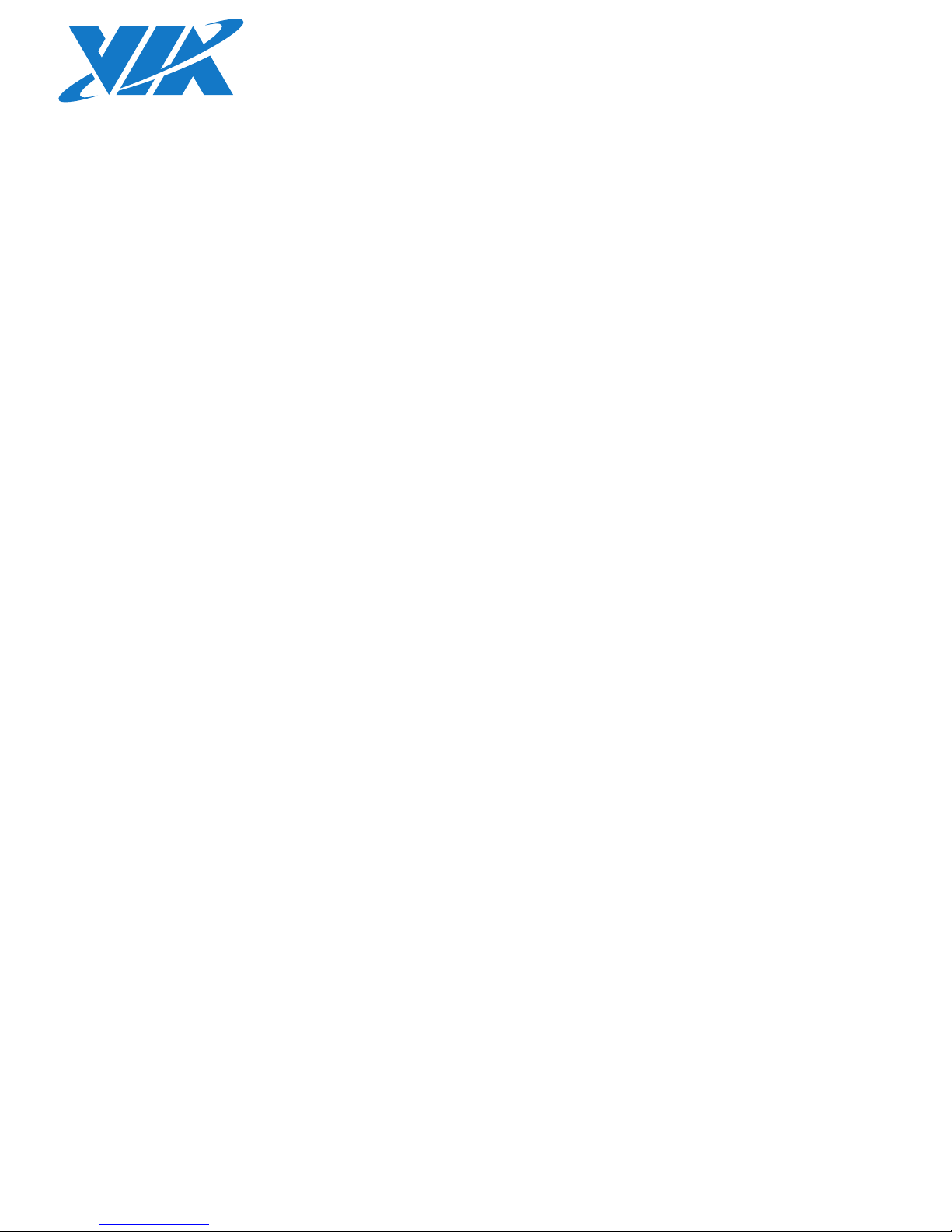
1.18-04222016-102500
USER MANUAL
VB7009
Mini-ITX embedded board
Page 2
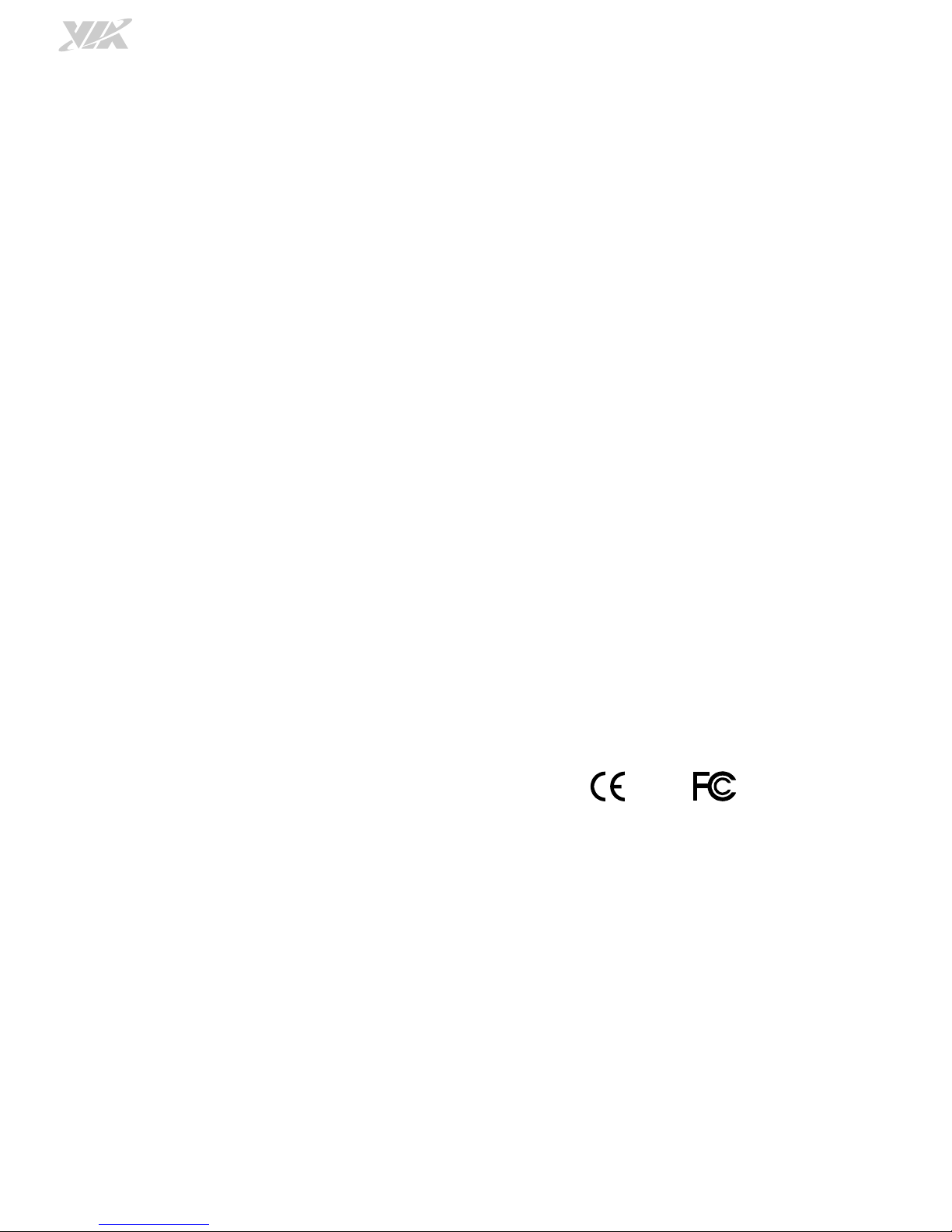
Tested To Comply
With FCC Standards
FOR HOME OR OFFICE USE
Copyright
Copyright © 2016 VIA Technologies Incorporated. All rights reserved.
No part of this document may be reproduced, transmitted, transcribed, stored in a retrieval system, or translated into any language, in any form or by
any means, electronic, mechanical, magnetic, optical, chemical, manual or otherwise without the prior written permission of VIA Technologies,
Incorporated.
Trademarks
All trademarks are the property of their respective holders.
Disclaimer
No license is granted, implied or otherwise, under any patent or patent rights of VIA Technologies. VIA Technologies makes no warranties, implied or
otherwise, in regard to this document and to the products described in this document. The information provided in this document is believed to be
accurate and reliable as of the publication date of this document. However, VIA Technologies assumes no responsibility for the use or misuse of the
information (including use or connection of extra device/equipment/add-on card)
in this document and for any patent infringements that may arise
from the use of this document. The information and product specifications within this document are subject to change at any time, without notice and
without obligation to notify any person of such change.
VIA Technologies, Inc. reserves the right the make changes to the products described in this manual at any time without prior notice.
Regulatory Compliance
FCC
FCCFCC
FCC----A Radio Frequency Interference Statement
A Radio Frequency Interference Statement A Radio Frequency Interference Statement
A Radio Frequency Interference Statement
This equipment has been tested and found to comply with the limits for a class A digital device, pursuant to part 15 of the FCC rules. These limits are
designed to provide reasonable protection against harmful interference when the equipment is operated in a commercial environment. This
equipment generates, uses, and can radiate radio frequency energy and, if not installed and used in accordance with the instruction manual, may cause
harmful interference to radio communications. Operation of this equipment in a residential area is likely to cause harmful interference, in which case
the user will be required to correct the interference at his personal expense.
Notice 1
Notice 1Notice 1
Notice 1
The changes or modifications not expressly approved by the party responsible for compliance could void the user's authority to operate the
equipment.
Notice 2
Notice 2Notice 2
Notice 2
Shielded interface cables and A.C. power cord, if any, must be used in order to comply with the emission limits.
Notice 3
Notice 3Notice 3
Notice 3
The product described in this document is designed for general use, VIA Technologies assumes no responsibility for the conflicts or damages arising
from incompatibility of the product. Check compatibility issue with your local sales representatives before placing an order.
Page 3
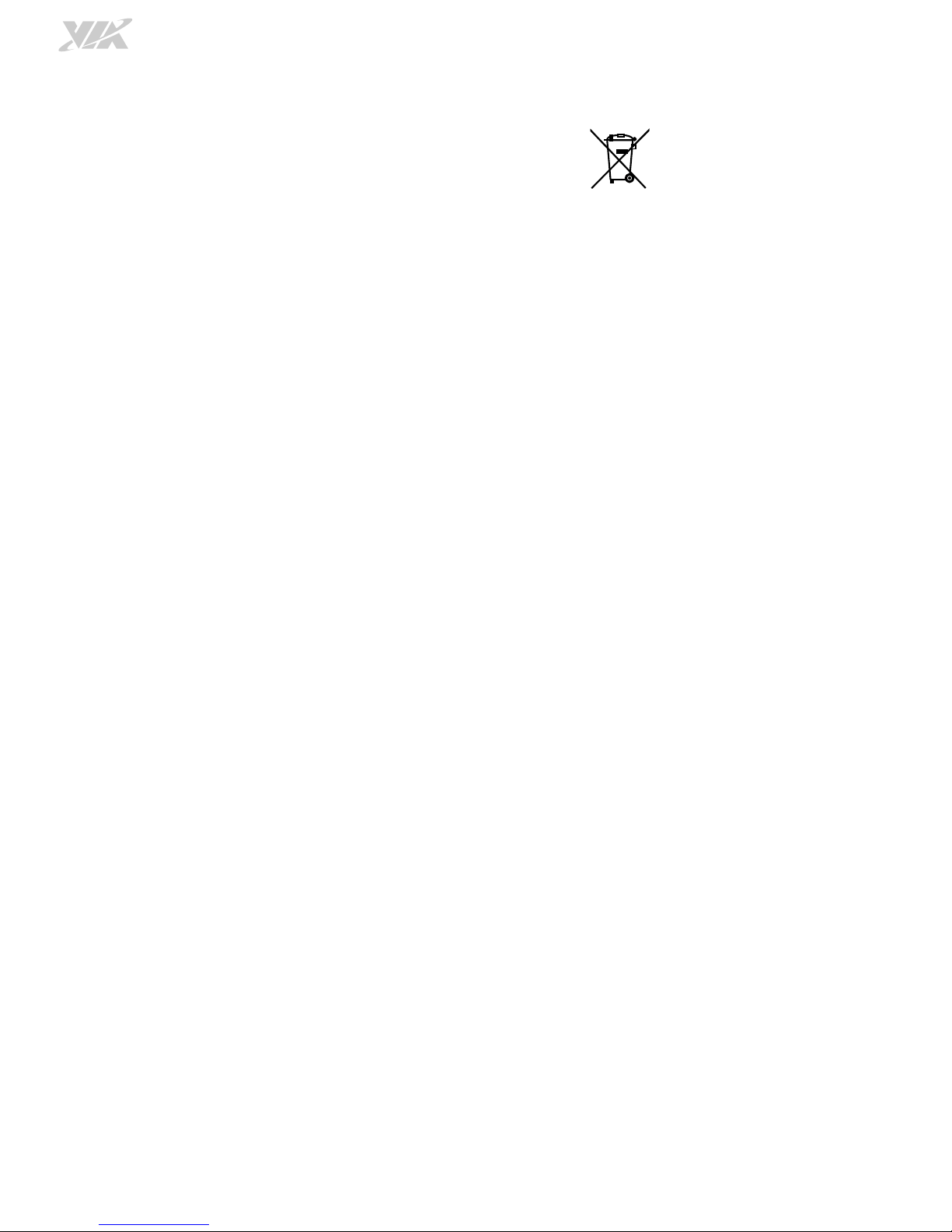
Battery Recycling and Disposal
Only use the appropriate battery specified for this product.
Do not re-use, recharge, or reheat an old battery.
Do not attempt to force open the battery.
Do not discard used batteries with regular trash.
Discard used batteries according to local regulations.
Safety Precautions
Always read the safety instructions carefully.
Keep this User's Manual for future reference.
All cautions and warnings on the equipment should be noted.
Keep this equipment away from humidity.
Lay this equipment on a reliable flat surface before setting it up.
Make sure the voltage of the power source and adjust properly 110/220V before connecting the equipment to the
power inlet.
Place the power cord in such a way that people cannot step on it.
Always unplug the power cord before inserting any add-on card or module.
If any of the following situations arises, get the equipment checked by authorized service personnel:
The power cord or plug is damaged.
Liquid has penetrated into the equipment.
The equipment has been exposed to moisture.
The equipment has not worked well or you cannot get it work according to User's Manual.
The equipment has dropped and damaged.
The equipment has obvious sign of breakage.
Do not leave this equipment in an environment unconditioned or in a storage temperature above 60°C (140°F). The
equipment may be damaged.
Do not leave this equipment in direct sunlight.
Never pour any liquid into the opening. Liquid can cause damage or electrical shock.
Do not place anything over the power cord.
Do not cover the ventilation holes. The openings on the enclosure protect the equipment from overheating
Page 4
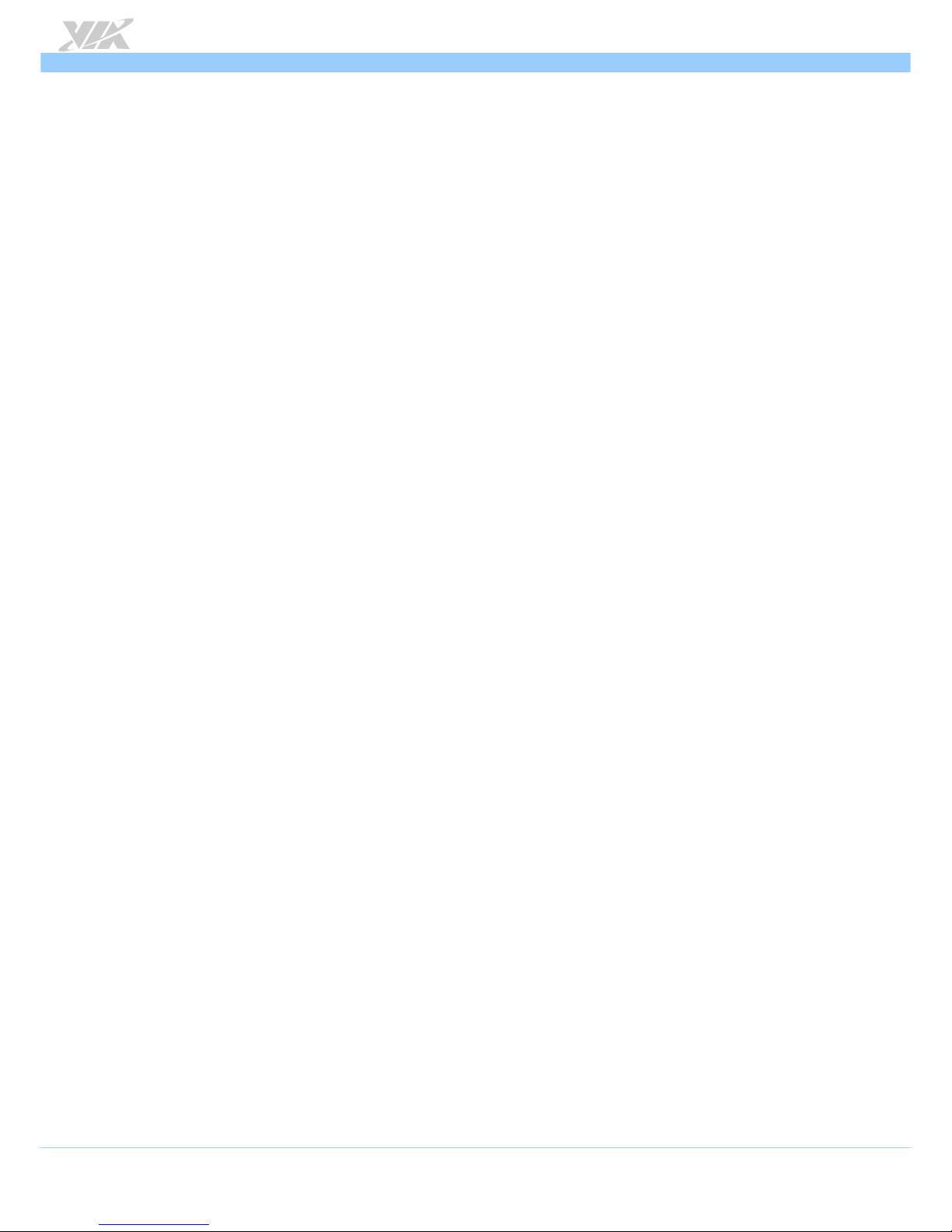
VB7009
VB7009VB7009
VB7009 User Manual
User ManualUser Manual
User Manual
iv
Box Contents and Ordering Information
VB7009
VB7009VB7009
VB7009----16
1616
16
1 x VB7009 embedded board (with C7
®
-D 1.6 GHz NanoBGA2 processor)
1 x I/O bracket
1 x SATA cable
VB7009
VB7009VB7009
VB7009----10E
10E10E
10E
1 x VB7009 embedded board (with C7
®
1.0 GHz NanoBGA2 processor)
1 x I/O bracket
1 x SATA cable
VB7009
VB7009VB7009
VB7009----12XC
12XC12XC
12XC
1 x VB7009 embedded board (with NanoX2 1.2 GHz NanoBGA2 processor)
1 x I/O bracket
1 x SATA cable
VB7009
VB7009VB7009
VB7009----12QCE
12QCE12QCE
12QCE
1 x VB7009 embedded board (with EdenX4 1.2 GHz NanoBGA2 processor)
1 x I/O bracket
1 x SATA cable
Page 5
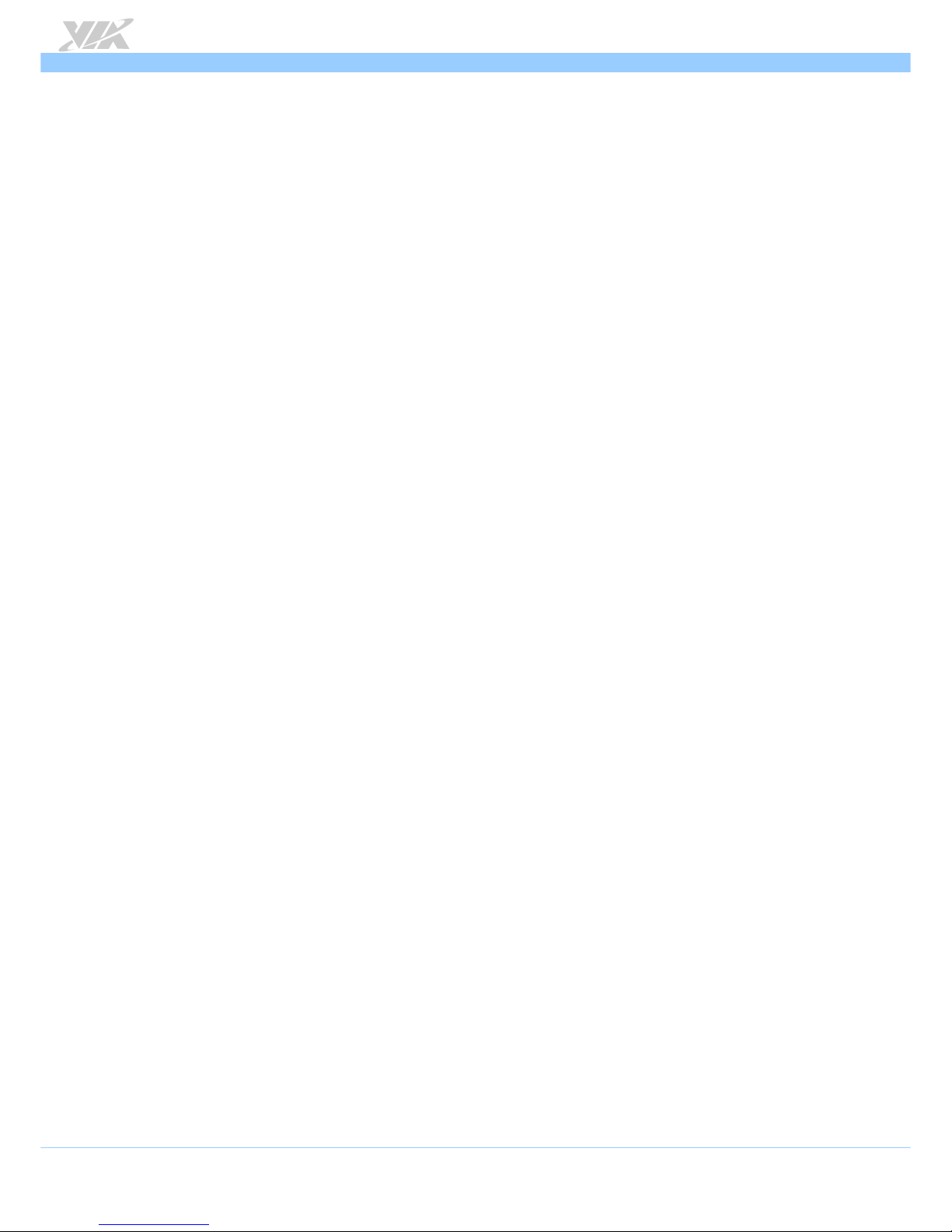
VB7009
VB7009VB7009
VB7009 User Manual
User ManualUser Manual
User Manual
v
Table of Contents
1.
1.1.
1. Product Overview
Product OverviewProduct Overview
Product Overview ................................
................................................................
................................................................
................................................................
................................................................
................................................................
................................................................
................................................................
................................................................
................................................................
..........................................
....................
..........1111
1.1.
Key Features and Benefits .........................................................................................................................................................1
1.1.1. VIA C7®-D / C7® / Nano X2 / Eden X4 NanoBGA2 Processor...................................................................................1
1.1.2. VIA VX900 Chipset...............................................................................................................................................................2
1.1.3. Modular Expansion Options...............................................................................................................................................2
1.2.
Product Specifications...............................................................................................................................................................3
1.3.
Layout Diagram ...........................................................................................................................................................................6
1.4.
Product Dimensions...................................................................................................................................................................7
1.5.
Height Distribution.....................................................................................................................................................................8
2.
2.2.
2. I/O Interface
I/O InterfaceI/O Interface
I/O Interface................................
................................................................
................................................................
................................................................
................................................................
................................................................
................................................................
................................................................
................................................................
................................................................
....................................................
........................................
....................9999
2.1.
External I/O Ports .......................................................................................................................................................................9
2.1.1. PS/2 Port............................................................................................................................................................................... 10
2.1.2. VGA Port.............................................................................................................................................................................. 11
2.1.3. COM Port............................................................................................................................................................................. 12
2.1.4. Parallel Port......................................................................................................................................................................... 13
2.1.5. RJ45 LAN port: Gigabit Ethernet .................................................................................................................................... 14
2.1.6. USB 2.0 Port ........................................................................................................................................................................ 15
2.1.7. Audio Ports.......................................................................................................................................................................... 16
2.2.
Onboard Connectors ............................................................................................................................................................. 17
2.2.1. ATX Power Connector...................................................................................................................................................... 17
2.2.2. CMOS Battery Slot............................................................................................................................................................. 18
2.2.3. Front Panel Pin Header ..................................................................................................................................................... 19
2.2.4. Front Audio Pin Header .................................................................................................................................................... 20
2.2.5. SMBus Pin Header.............................................................................................................................................................. 21
2.2.6. CPU and System Fan Connectors ................................................................................................................................... 22
2.2.7. SATA Connectors .............................................................................................................................................................. 23
2.2.8. USB 2.0 Pin Headers .......................................................................................................................................................... 24
2.2.9. COM Pin Headers .............................................................................................................................................................. 25
2.2.10. PS/2 Keyboard and Mouse Pin Header ......................................................................................................................... 26
2.2.11. LVDS Connector................................................................................................................................................................. 27
2.2.12. Inverter Connector............................................................................................................................................................. 29
2.2.13. SPDIF Connector ................................................................................................................................................................ 30
2.2.14. SPI Pin Header .................................................................................................................................................................... 31
2.2.15. LPC Pin Header ................................................................................................................................................................... 32
2.2.16. Digital I/O Pin Header....................................................................................................................................................... 33
2.2.17. Temperature Sensor Pin Header..................................................................................................................................... 34
3.
3.3.
3. Jumpers
JumpersJumpers
Jumpers ................................
................................................................
................................................................
................................................................
................................................................
................................................................
................................................................
................................................................
................................................................
................................................................
........................................................
................................................
........................ 35
3535
35
3.1.
Clear CMOS Jumper............................................................................................................................................................... 35
3.2.
COM Voltage Select Jumpers .............................................................................................................................................. 36
3.2.1. COM2 Voltage Select Jumper........................................................................................................................................ 36
3.2.2. COM3 and COM4 Voltage Select Jumper .................................................................................................................. 37
3.2.3. COM5 and COM6 Voltage Select Jumper .................................................................................................................. 38
3.3.
SATA DOM Voltage Select Jumper ................................................................................................................................... 39
3.4.
Panel Power Select Jumper .................................................................................................................................................. 40
3.5.
Backlight Power Select Jumper............................................................................................................................................ 41
Page 6
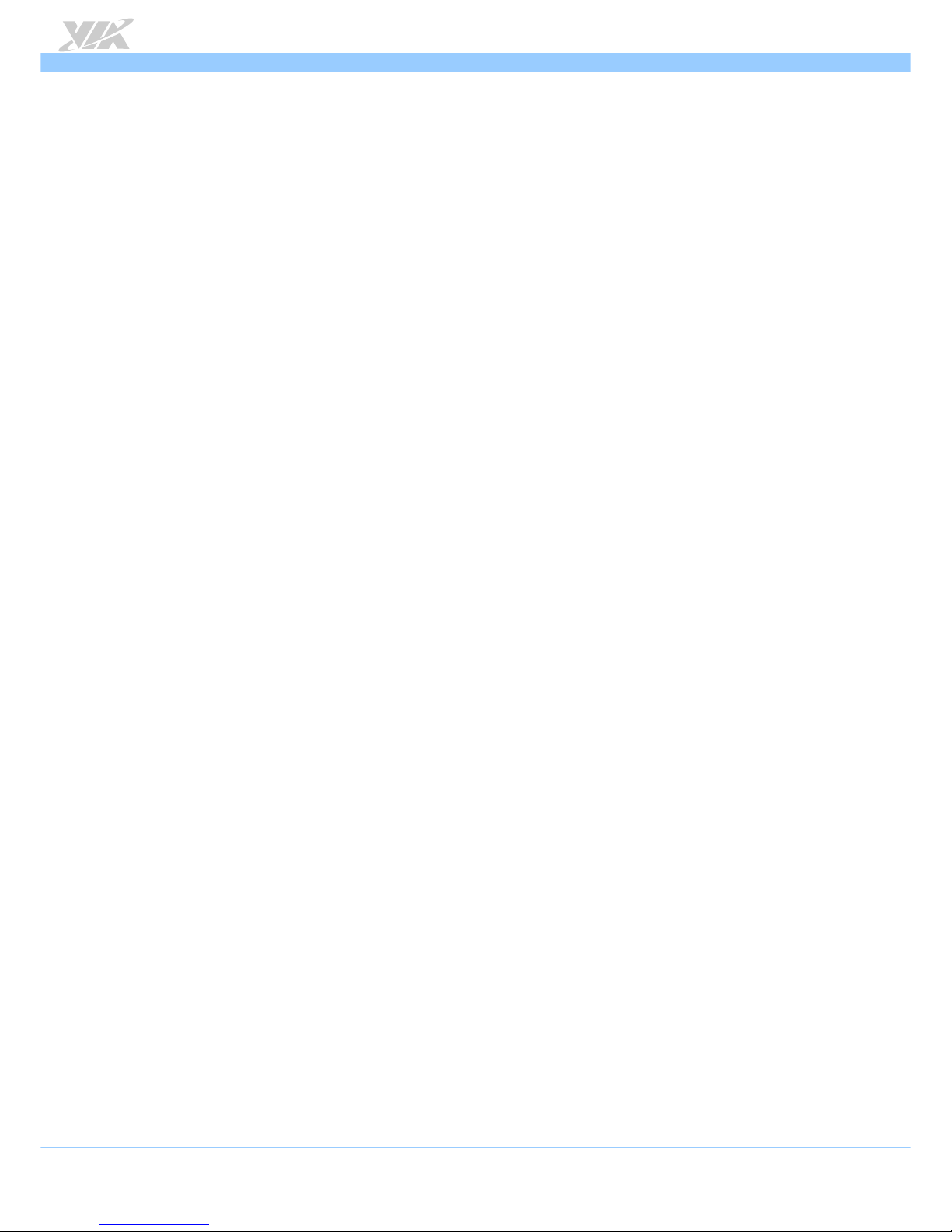
VB7009
VB7009VB7009
VB7009 User Manual
User ManualUser Manual
User Manual
vi
4.
4.4.
4. Expansion Slots
Expansion SlotsExpansion Slots
Expansion Slots ................................
................................................................
................................................................
................................................................
................................................................
................................................................
................................................................
................................................................
................................................................
................................................................
...........................................
......................
........... 42
4242
42
4.1.
DDR3 Memory Slots ............................................................................................................................................................... 42
4.1.1. Installing a Memory Module ........................................................................................................................................... 43
4.1.2. Removing a Memory Module .......................................................................................................................................... 45
4.1.3. PCI Slot................................................................................................................................................................................. 46
5.
5.5.
5. Hardware Installation
Hardware InstallationHardware Installation
Hardware Installation ................................
................................................................
................................................................
................................................................
................................................................
................................................................
................................................................
................................................................
................................................................
................................................................
.................................... 47
4747
47
5.1.
Installing into a Chassis.......................................................................................................................................................... 47
5.1.1. Suggested minimum chassis dimensions ...................................................................................................................... 47
5.1.2. Suggested minimum chassis height................................................................................................................................ 48
5.1.3. Suggested keepout areas ................................................................................................................................................. 49
6.
6.6.
6. BIOS Setup Utility
BIOS Setup UtilityBIOS Setup Utility
BIOS Setup Utility................................
................................................................
................................................................
................................................................
................................................................
................................................................
................................................................
................................................................
................................................................
................................................................
.......................................
..............
....... 50
5050
50
6.1.
Entering the BIOS Setup Utility............................................................................................................................................ 50
6.2.
Control Keys............................................................................................................................................................................. 50
6.3.
Navigating the BIOS Menus .................................................................................................................................................. 51
6.4.
Getting Help............................................................................................................................................................................. 51
6.5.
Main Menu (BIOS for VB7009-16/VB7009-10E/VB7009-12XC).................................................................................... 52
6.5.1. Standard CMOS Features ................................................................................................................................................. 52
6.5.2. Advanced BIOS Features .................................................................................................................................................. 52
6.5.3. Advanced Chipset Features ............................................................................................................................................. 52
6.5.4. Integrated Peripherals ....................................................................................................................................................... 52
6.5.5. Power Management Setup............................................................................................................................................... 52
6.5.6. PnP/PCI Configurations...................................................................................................................................................... 52
6.5.7. PC Health Status................................................................................................................................................................. 52
6.5.8. Frequency/Voltage Control ............................................................................................................................................. 52
6.5.9. Load Optimized Defaults ................................................................................................................................................. 52
6.5.10. Set Supervisor Password .................................................................................................................................................. 53
6.5.11. Set User Password ............................................................................................................................................................. 53
6.5.12. Save & Exit Setup ............................................................................................................................................................... 53
6.5.13. Exit Without Saving............................................................................................................................................................ 53
6.6.
Standard CMOS Features ...................................................................................................................................................... 54
6.6.1. Date....................................................................................................................................................................................... 54
6.6.2. Time ...................................................................................................................................................................................... 54
6.6.3. Video .................................................................................................................................................................................... 54
6.6.4. Halt On ................................................................................................................................................................................ 54
6.7.
IDE Channels ............................................................................................................................................................................ 55
6.8.
Advanced BIOS Features ....................................................................................................................................................... 57
6.8.1. Quick Power On Self-Test ............................................................................................................................................... 57
6.8.2. First/Second/Third Boot Device ...................................................................................................................................... 57
6.8.3. Boot Other Device............................................................................................................................................................. 57
6.8.4. Boot Up NumLock Status ................................................................................................................................................. 58
6.8.5. Security Option .................................................................................................................................................................. 58
6.8.6. Full Screen Logo Show..................................................................................................................................................... 58
6.8.7. Summary Screen Show ..................................................................................................................................................... 58
6.9.
CPU Feature .............................................................................................................................................................................. 59
6.9.1. Thermal Management ....................................................................................................................................................... 59
6.9.2. PMON support ................................................................................................................................................................... 59
6.10. Hard Disk Boot Priority........................................................................................................................................................... 60
6.11. Advanced Chipset Features .................................................................................................................................................. 61
Page 7
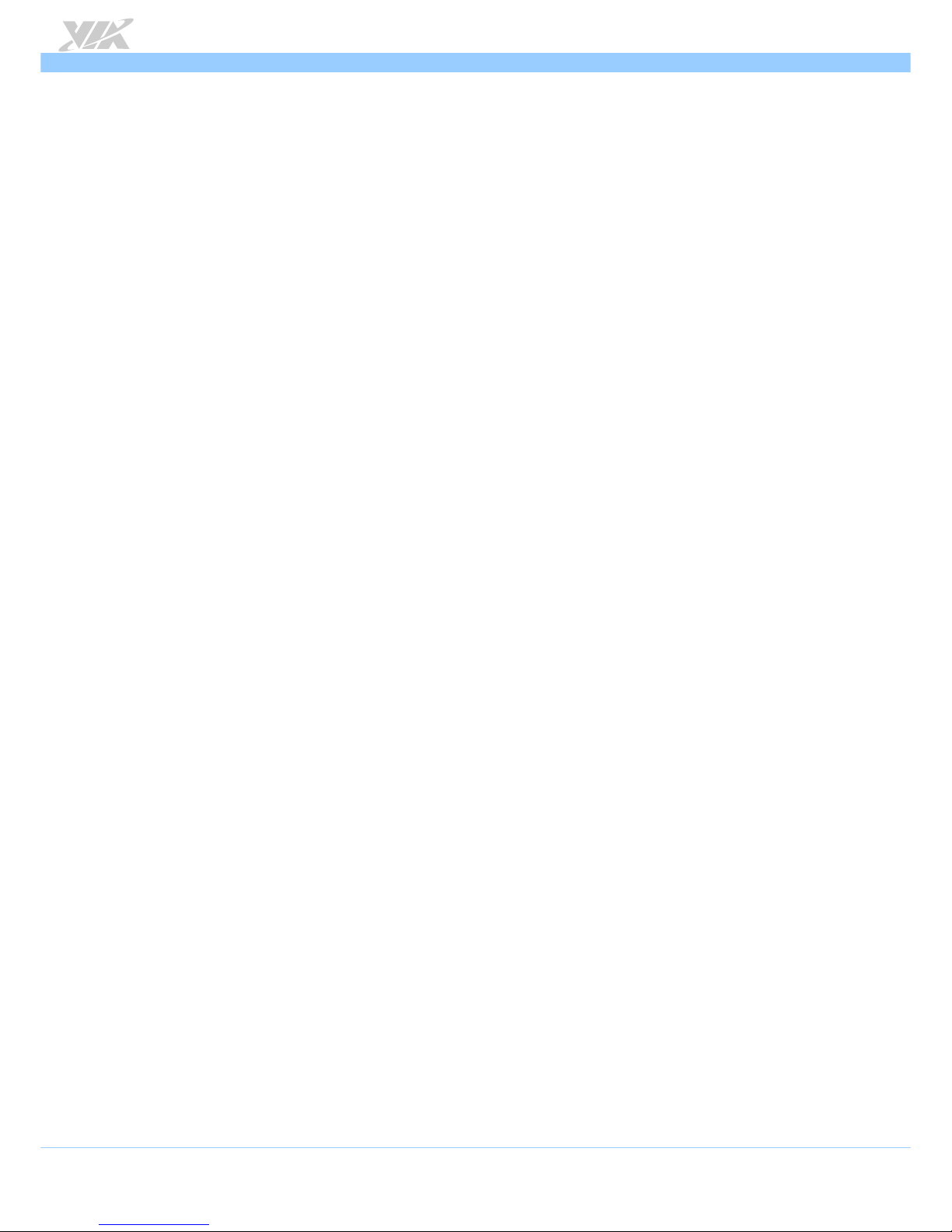
VB7009
VB7009VB7009
VB7009 User Manual
User ManualUser Manual
User Manual
vii
6.11.1. LCD Clock Source Control .............................................................................................................................................. 61
6.11.2. LCD Backlight Control ...................................................................................................................................................... 61
6.12. PCIE Bus Control ..................................................................................................................................................................... 62
6.12.1. PCIE Root Port..................................................................................................................................................................... 62
6.12.2. PCIE Target Link Speed ..................................................................................................................................................... 62
6.12.3. PCIE PE0 Control................................................................................................................................................................ 62
6.12.4. PCIE Hot-Reset Enable...................................................................................................................................................... 62
6.12.5. PCIE Root-Port-Reset Enable ........................................................................................................................................... 62
6.12.6. Maximum Payload Size ..................................................................................................................................................... 62
6.12.7. PCIE ASPM Function .......................................................................................................................................................... 62
6.13. UMA & P2P Bridge Control................................................................................................................................................... 63
6.13.1. UMA Enable ........................................................................................................................................................................ 63
6.13.2. VGA Share Memory Size .................................................................................................................................................. 63
6.13.3. CPU Direct Access FB ....................................................................................................................................................... 63
6.13.4. Select Display Device ....................................................................................................................................................... 63
6.13.5. Select Display Device 1 ................................................................................................................................................... 63
6.13.6. Select Display Device 2 ................................................................................................................................................... 63
6.13.7. Panel Type ........................................................................................................................................................................... 63
6.13.8. Engine Clock Control........................................................................................................................................................ 63
6.14. CPU & PCI Bus Control .......................................................................................................................................................... 64
6.14.1. PCI Master 0 WS Write ..................................................................................................................................................... 64
6.14.2. PCI Delay Transaction ....................................................................................................................................................... 64
6.14.3. SB P2P Bridge ...................................................................................................................................................................... 64
6.15. Integrated Peripherals ............................................................................................................................................................ 65
6.16. VIA OnChip IDE Device......................................................................................................................................................... 66
6.16.1. OnChip SATA ..................................................................................................................................................................... 66
6.17. VIA OnChip PCI Device ......................................................................................................................................................... 67
6.17.1. Onboard PCIE LAN............................................................................................................................................................ 67
6.17.2. Hide D1F1............................................................................................................................................................................ 67
6.17.3. OnChip HDAC Device ...................................................................................................................................................... 67
6.17.4. Clear HDA Wake Enable bit ........................................................................................................................................... 67
6.17.5. NB HD Audio Codec 1 ..................................................................................................................................................... 67
6.18. SuperIO Device ....................................................................................................................................................................... 68
6.18.1. Onboard Serial Ports 1 ~ 4 ............................................................................................................................................. 68
6.18.2. Onboard Parallel Port ...................................................................................................................................................... 68
6.18.3. Parallel Port Mode............................................................................................................................................................. 68
6.18.4. ECP Mode Use DMA ......................................................................................................................................................... 68
6.19. USB Device Setting ................................................................................................................................................................. 69
6.19.1. USB 1.0 Controller............................................................................................................................................................. 69
6.19.2. USB 2.0 Controller............................................................................................................................................................. 69
6.19.3. USB Operation Mode........................................................................................................................................................ 69
6.19.4. USB Keyboard Function .................................................................................................................................................... 69
6.19.5. USB Mouse Function.......................................................................................................................................................... 69
6.19.6. USB Storage Function........................................................................................................................................................ 69
6.20. Power Management Setup .................................................................................................................................................... 70
6.20.1. EuP/ErP Lot6 ........................................................................................................................................................................ 70
6.20.2. ACPI Suspend Type ........................................................................................................................................................... 70
6.20.3. Soft-Off by PWRBTN ......................................................................................................................................................... 70
6.20.4. Run VGABIOS if S3 Resume ............................................................................................................................................ 70
Page 8
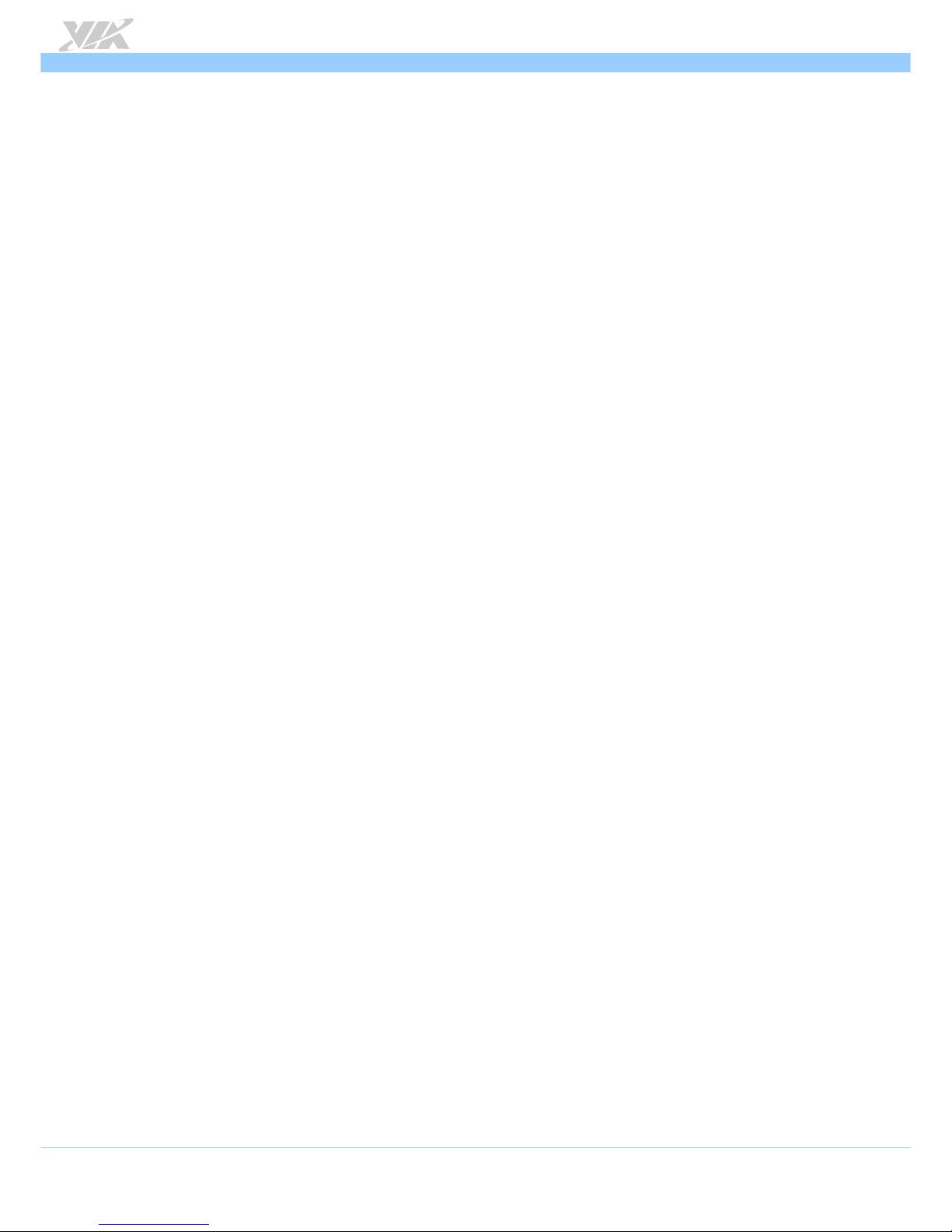
VB7009
VB7009VB7009
VB7009 User Manual
User ManualUser Manual
User Manual
viii
6.20.5. AC Loss Auto Restart ........................................................................................................................................................ 71
6.20.6. HPET Support ..................................................................................................................................................................... 71
6.20.7. WDRT Support ................................................................................................................................................................... 71
6.20.8. WDRT Run/Stop.................................................................................................................................................................. 71
6.20.9. WDRT Count ....................................................................................................................................................................... 71
6.21. Wakeup Event Detect............................................................................................................................................................. 72
6.21.1. PS2KB Wakeup Select ....................................................................................................................................................... 72
6.21.2. PS2KB Wakeup Key Select ............................................................................................................................................... 72
6.21.3. PS2MS Wakeup Key Select .............................................................................................................................................. 72
6.21.4. PS2 Keyboard Power ON................................................................................................................................................. 72
6.21.5. PS2 Mouse Power ON ...................................................................................................................................................... 72
6.21.6. RTC Alarm Resume ............................................................................................................................................................ 72
6.21.7. Date (of Month).................................................................................................................................................................. 72
6.21.8. Resume Time (hh:mm:ss) ................................................................................................................................................. 73
6.22. PnP/PCI Configurations ........................................................................................................................................................... 74
6.22.1. Init Display First .................................................................................................................................................................. 74
6.22.2. Resources Controlled By.................................................................................................................................................. 74
6.23 PC Health Status ............................................................................................................................................................................. 75
6.24 Frequency/Voltage Control .................................................................................................................................................. 76
6.24.1 DRAM Clock........................................................................................................................................................................ 76
6.24.2 Spread Spectrum................................................................................................................................................................ 76
6.25 Load Optimized Defaults ...................................................................................................................................................... 77
6.26 Set Supervisor/User Password.............................................................................................................................................. 78
6.27 Save & Exit Setup .................................................................................................................................................................... 79
6.28 Exit Without Saving................................................................................................................................................................. 80
6.29 Main Menu (BIOS for VB7009-12QCE) .............................................................................................................................. 81
6.29.1 AMIBIOS............................................................................................................................................................................... 81
6.29.2 Processor.............................................................................................................................................................................. 81
6.29.3 System Memory .................................................................................................................................................................. 81
6.29.4 System Time ........................................................................................................................................................................ 81
6.29.5 System Date......................................................................................................................................................................... 81
6.30 Advanced Settings .................................................................................................................................................................. 82
6.30.1 CPU Configuration ............................................................................................................................................................. 83
6.30.2 IDE Configuration ............................................................................................................................................................... 84
6.30.3 SuperIO Configuration ...................................................................................................................................................... 85
6.30.4 Hardware Health Configuration ..................................................................................................................................... 86
6.30.5 ACPI Settings....................................................................................................................................................................... 87
6.30.6 APM Settings ....................................................................................................................................................................... 89
6.30.7 Spread Spectrum Configuration ..................................................................................................................................... 92
6.30.8 USB Configuration.............................................................................................................................................................. 93
6.30.9 CRB Configuration.............................................................................................................................................................. 94
6.31 Boot Settings ............................................................................................................................................................................ 95
6.31.1 Boot Settings Configuration ............................................................................................................................................. 95
6.32 Security Settings ...................................................................................................................................................................... 97
6.32.1 Security Settings ................................................................................................................................................................. 97
6.33 Advanced Chipset Settings ................................................................................................................................................... 98
6.33.1 North Bridge VIA VX900 Configuration........................................................................................................................ 98
6.33.2 South Bridge VIA VX900 Configuration...................................................................................................................... 101
6.34 Exit Options............................................................................................................................................................................ 102
Page 9
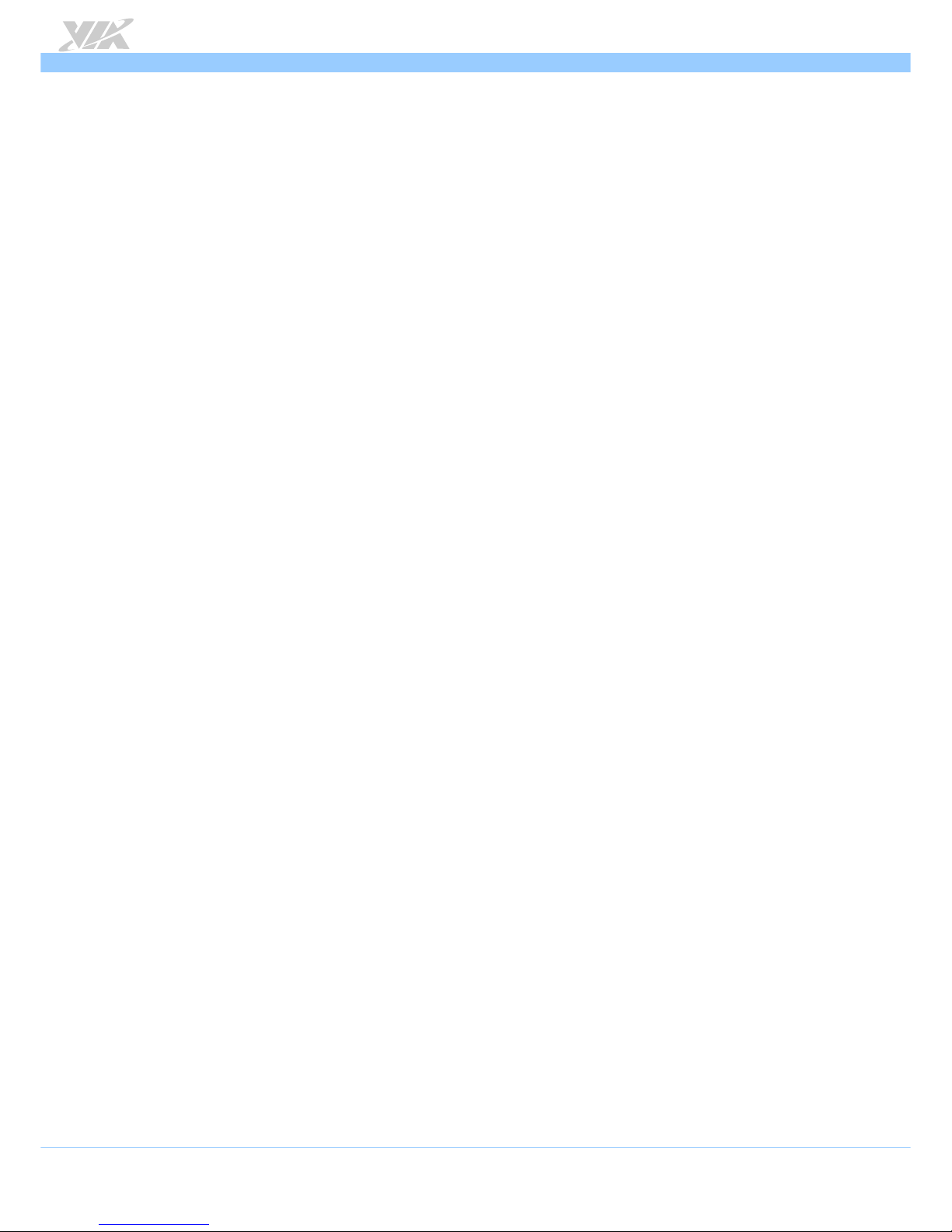
VB7009
VB7009VB7009
VB7009 User Manual
User ManualUser Manual
User Manual
ix
6.34.1 Save Changes and Exit .................................................................................................................................................... 102
6.34.2 Discard Changes and Exit............................................................................................................................................... 102
6.34.3 Discard Changes............................................................................................................................................................... 102
6.34.4 Load Optimal Defaults ................................................................................................................................................... 102
7.
7.7.
7. Driver Installation
Driver InstallationDriver Installation
Driver Installation................................
................................................................
................................................................
................................................................
................................................................
................................................................
................................................................
................................................................
................................................................
................................................................
......................................
............
...... 103
103103
103
7.1
Microsoft Driver Support ..................................................................................................................................................... 103
7.2
Linux Driver Support............................................................................................................................................................. 103
Appendix A. Power Consumption Report
Appendix A. Power Consumption ReportAppendix A. Power Consumption Report
Appendix A. Power Consumption Report................................
................................................................
................................................................
................................................................
................................................................
................................................................
................................................................
................................................................
......................................
............
...... 104
104104
104
A.1. VB7009-16....................................................................................................................................................................................... 104
A.1.1. System Idle – Windows 7 32-bit ....................................................................................................................................... 104
A.1.2. S3 Status – Windows 7 Sleep............................................................................................................................................. 104
A.1.3. MP3 Playback – Windows Media Player10...................................................................................................................... 105
A.1.4. DVD Playback – PowerDVD 8.0......................................................................................................................................... 105
A.1.5. Graphics – Run 3DMarks’06................................................................................................................................................. 105
A.1.6. Functional Test – Run Passmark BurnIn test 6.0 .............................................................................................................. 105
A.1.7. Network Access <Single LAN> – Gigabit Ethernet File Transmitting................................................................................ 106
A.1.8. Network Access <Dual LAN> – Gigabit Ethernet File Transmitting.................................................................................. 106
A.2. VB7009-10E ....................................................................................................................................................................................107
A.2.1. System Idle – Windows 7 32-bit ....................................................................................................................................... 107
A.2.2. S3 Status – Windows 7 Sleep............................................................................................................................................. 107
A.2.3. MP3 Playback – Windows Media Player10...................................................................................................................... 107
A.2.4. DVD Playback – PowerDVD 8.0......................................................................................................................................... 108
A.2.5. Graphics – Run 3DMarks’06................................................................................................................................................. 108
A.2.6. Functional Test – Run Passmark BurnIn test 6.0 .............................................................................................................. 108
A.2.7. Network Access <Single LAN> – Gigabit Ethernet File Transmitting................................................................................ 108
A.2.8. Network Access <Dual LAN> – Gigabit Ethernet File Transmitting.................................................................................. 108
A.3. VB7009-12XC ................................................................................................................................................................................. 109
A.3.1. System Idle – Windows 7 32-bit ....................................................................................................................................... 109
A.3.2. S3 Status – Windows 7 Sleep............................................................................................................................................. 109
A.3.3. MP3 Playback – Windows Media Player10...................................................................................................................... 109
A.3.4. DVD Playback – Windows Media Player10..................................................................................................................... 110
A.3.5. Graphics – Run 3DMarks’06................................................................................................................................................. 110
A.3.6. Functional Test – Run Passmark BurnIn test 6.0 .............................................................................................................. 110
A.3.7. Network Access <Single LAN> – Gigabit Ethernet File Transmitting................................................................................ 110
A.3.8. Network Access <Dual LAN> – Gigabit Ethernet File Transmitting.................................................................................. 110
A.3.9. S5 Status – Windows 7 Shut down........................................................................................................................................ 111
A.4. VB7009-12QCE .............................................................................................................................................................................. 112
A.4.1. System Idle – Windows 7 64bit ......................................................................................................................................... 112
A.4.2. S3 Status – Windows 7 Sleep (EuP Disable) .................................................................................................................. 112
A.4.3. MP3 Playback – Windows Media Player10...................................................................................................................... 113
A.4.4. MP4 Playback –KM Player10 ...............................................................................................................................................113
A.4.5. Graphics – Run 3DMarks’06................................................................................................................................................. 114
A.4.6. Functional Test – Run Passmark BurnIn test 6.0 .............................................................................................................. 114
A.4.7. Network Access <Dual LAN> – Gigabit Ethernet File Transmitting.................................................................................. 114
A.4.8. S5 Status – Windows 7 Shut down (EuP Disable)................................................................................................................115
A.4.9. S5 Status – Windows 7 Shut down (EuP Enable)................................................................................................................. 115
Appendix B. Mating Connector Vendor Lists
Appendix B. Mating Connector Vendor ListsAppendix B. Mating Connector Vendor Lists
Appendix B. Mating Connector Vendor Lists................................
................................................................
................................................................
................................................................
................................................................
................................................................
................................................................
................................................................
.................................... 116
116116
116
Page 10
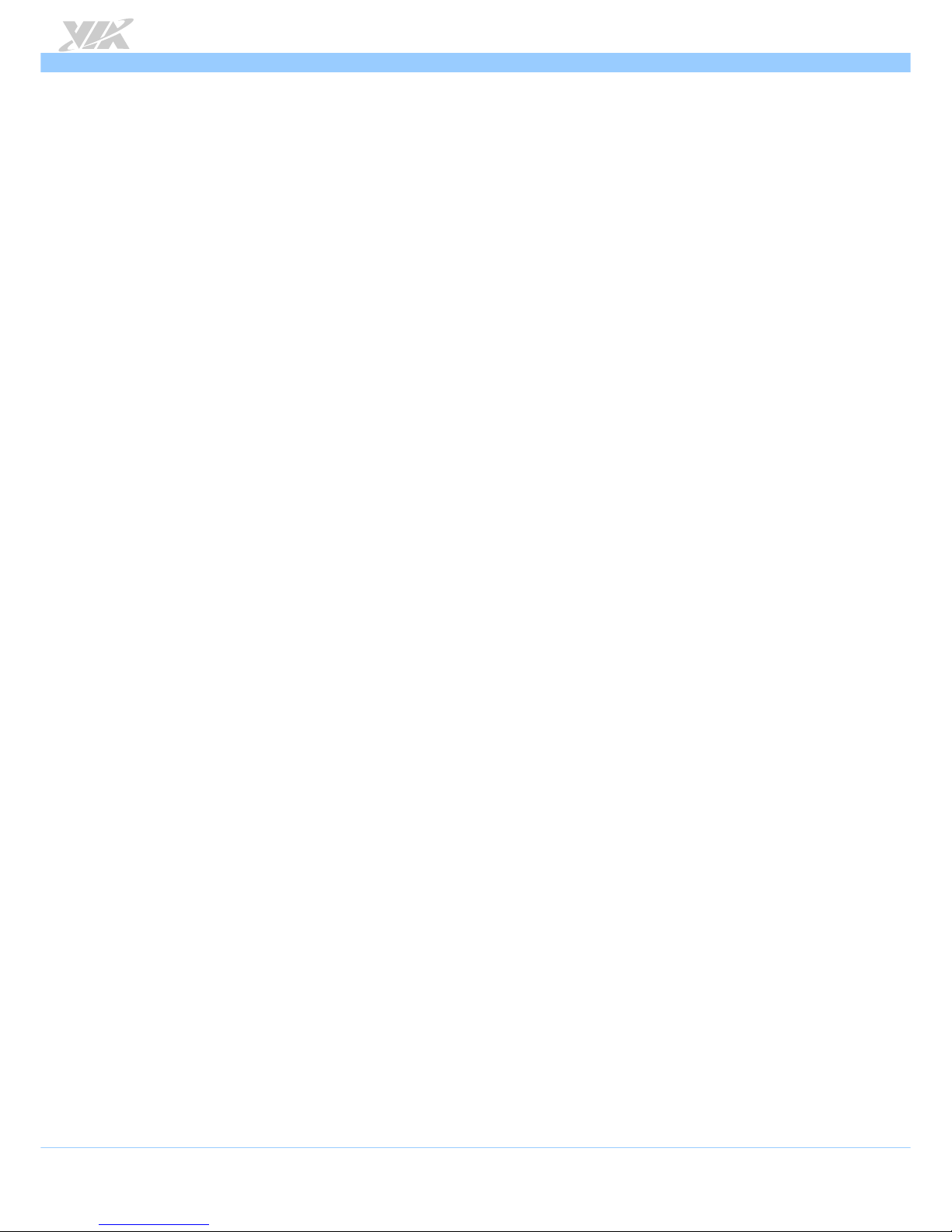
VB7009
VB7009VB7009
VB7009 User Manual
User ManualUser Manual
User Manual
x
Lists of Figures
Figure 1: Layout diagram of the VB7009 mainboard (top view) ..........................................................................................................6
Figure 2: Mounting holes and dimensions of the VB7009 mainboard ................................................................................................7
Figure 3: External I/O port dimensions of the VB7009 mainboard......................................................................................................7
Figure 4: Height distribution of the VB7009 mainboard.........................................................................................................................8
Figure 5: External I/O ports...........................................................................................................................................................................9
Figure 6: PS/2 port pinout diagram .......................................................................................................................................................... 10
Figure 7: VGA port pinout diagram.......................................................................................................................................................... 11
Figure 8: COM port pinout diagram......................................................................................................................................................... 12
Figure 9: Parallel port pinout diagram .................................................................................................................................................... 13
Figure 10: Gigabit Ethernet port pinout diagram .................................................................................................................................. 14
Figure 11: USB port pinout diagram......................................................................................................................................................... 15
Figure 12: Audio jack receptacle stack.................................................................................................................................................... 16
Figure 13: ATX power connector ............................................................................................................................................................. 17
Figure 14: CMOS battery slot .................................................................................................................................................................... 18
Figure 15: Front panel pin header ............................................................................................................................................................ 19
Figure 16: Front audio pin header ............................................................................................................................................................20
Figure 17: SMBus pin header pinout ........................................................................................................................................................21
Figure 18: Fan connectors........................................................................................................................................................................... 22
Figure 19: SATA connectors ......................................................................................................................................................................23
Figure 20: USB 2.0 pin headers ................................................................................................................................................................. 24
Figure 21: COM pin header........................................................................................................................................................................ 25
Figure 22: PS/2 keyboard and mouse pin header ................................................................................................................................. 26
Figure 23: LVDS connector ........................................................................................................................................................................ 27
Figure 24: Inverter connector ....................................................................................................................................................................29
Figure 25: SPDIF connector ........................................................................................................................................................................ 30
Figure 26: SPI pin header ............................................................................................................................................................................ 31
Figure 27: LPC pin header........................................................................................................................................................................... 32
Figure 28: Digital I/O pin header .............................................................................................................................................................. 33
Figure 29: Temperature sensor pin header............................................................................................................................................. 34
Figure 30: CLEAR CMOS jumper .............................................................................................................................................................. 35
Figure 31: COM2 voltage select jumper................................................................................................................................................. 36
Figure 32: Voltage select jumpers for COM3 and COM4 .................................................................................................................. 37
Figure 33: Voltage select jumpers for COM5 and COM6 .................................................................................................................. 38
Figure 34: SATA DOM voltage select jumper....................................................................................................................................... 39
Figure 35: LVDS power select jumper..................................................................................................................................................... 40
Figure 36: Backlight power select jumper.............................................................................................................................................. 41
Figure 37: DDR3 memory slots ................................................................................................................................................................. 42
Figure 38: Unlocking the memory DIMM slot........................................................................................................................................ 43
Figure 39: Inserting the memory module................................................................................................................................................ 43
Figure 40: Locking the memory module ................................................................................................................................................. 44
Figure 41: Removing the memory module ............................................................................................................................................. 45
Figure 42: PCI slot ........................................................................................................................................................................................ 46
Figure 43: Suggested minimum chassis dimensions ............................................................................................................................. 47
Figure 44: Suggested minimum internal chassis ceiling height.......................................................................................................... 48
Figure 45: Suggested keepout areas ........................................................................................................................................................49
Figure 46: Illustration of the Main menu screen (for VB7009-16/VB7009-10E/VB7009-12XC) ................................................. 52
Figure 47: Illustration of the Standard CMOS Features screen.......................................................................................................... 54
Figure 48: Illustration of the IDE Channel 0 Master screen ................................................................................................................ 55
Page 11
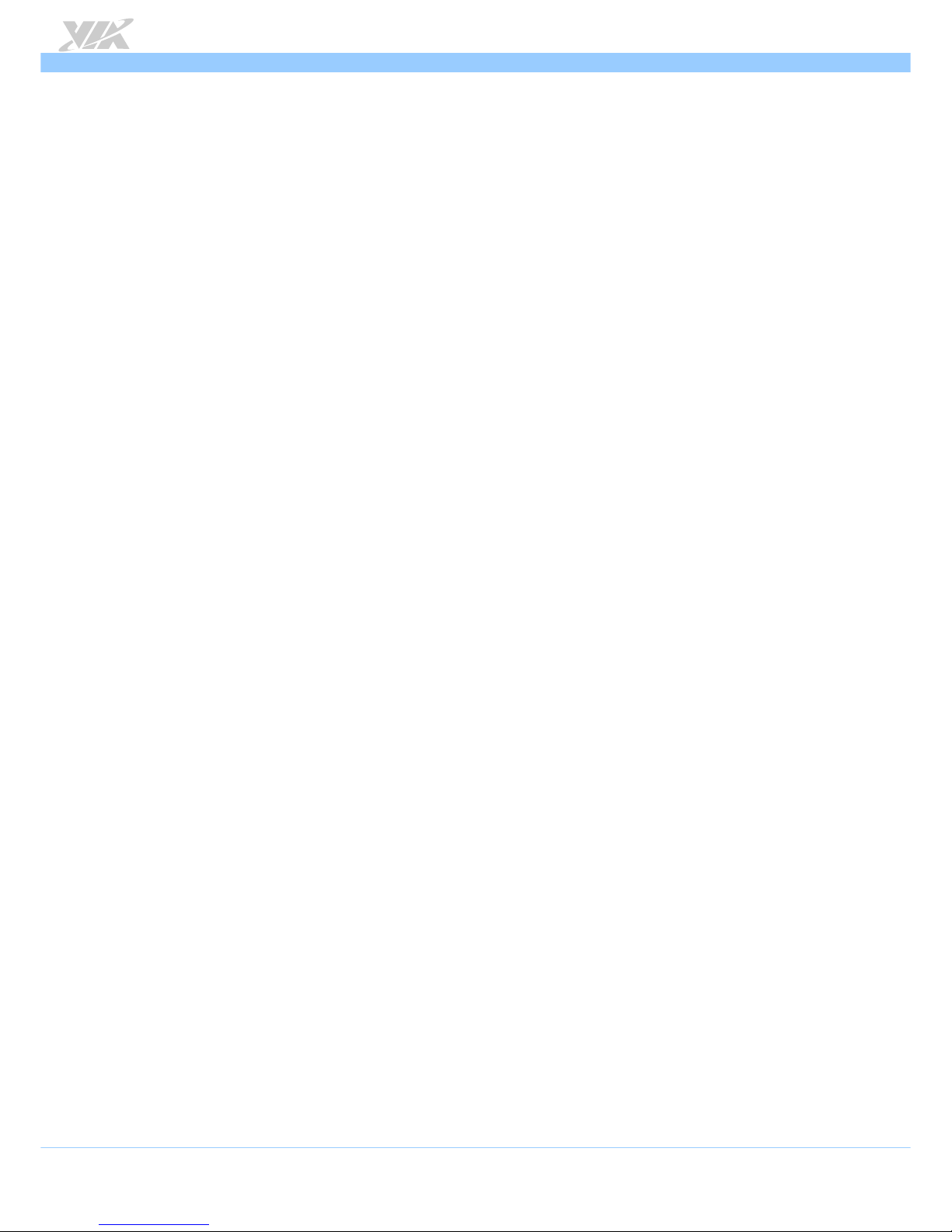
VB7009
VB7009VB7009
VB7009 User Manual
User ManualUser Manual
User Manual
xi
Figure 49: Illustration of the IDE Channel 0 Slave screen................................................................................................................... 55
Figure 50: Illustration of the Advanced BIOS Features screen .......................................................................................................... 57
Figure 51: Illustration of the CPU Feature screen ................................................................................................................................. 59
Figure 52: Illustration of the Hard Disk Boot Priority screen.............................................................................................................. 60
Figure 53: Illustration of the Advanced Chipset Features screen...................................................................................................... 61
Figure 54: Illustration of the PCIE Bus Control screen......................................................................................................................... 62
Figure 55: Illustration of the UMA & P2P Bridge Control screen ...................................................................................................... 63
Figure 56: Illustration of the CPU & PCI Bus Control screen.............................................................................................................. 64
Figure 57: Illustration of the Integrated Peripherals screen................................................................................................................ 65
Figure 58: Illustration of the VIA OnChip IDE Device screen ............................................................................................................ 66
Figure 59: Illustration of the VIA OnChip PCI Device screen ............................................................................................................67
Figure 60: Illustration of the SuperIO Device screen........................................................................................................................... 68
Figure 61: Illustration of the USB Device Setting screen..................................................................................................................... 69
Figure 62: Illustration of the Power Management Setup screen .......................................................................................................70
Figure 63: Illustration of the Wakeup Event Detect screen ................................................................................................................ 72
Figure 64: Illustration of the PnP/PCI Configurations screen .............................................................................................................. 74
Figure 65: Illustration of the PC Health Status screen ......................................................................................................................... 75
Figure 66: Illustration of the Frequency/Voltage Control screen...................................................................................................... 76
Figure 67: Illustration of the Load Optimized Defaults screen ......................................................................................................... 77
Figure 68: Illustration of the Set Supervisor/User Password screen ................................................................................................. 78
Figure 69: Illustration of the Save & Exit Setup screen........................................................................................................................ 79
Figure 70: Illustration of the Exit Without Saving screen .................................................................................................................... 80
Figure 71: Illustration of the Main menu screen (for VB7009-12QCE) ............................................................................................ 81
Figure 72: Illustration of the Advanced Settings screen...................................................................................................................... 82
Figure 73: Illustration of the CPU Configuration screen ...................................................................................................................... 83
Figure 74: Illustration of IDE Configuration screen............................................................................................................................... 84
Figure 75: Illustration of SuperIO Configuration screen...................................................................................................................... 85
Figure 76: Illustration of Hardware Health Configuration screen ..................................................................................................... 86
Figure 77: Illustration of ACPI Configuration screen ............................................................................................................................ 87
Figure 78: Illustration of APM Configuration screen ............................................................................................................................ 89
Figure 79: Illustration of Spread Spectrum Configuration screen ..................................................................................................... 92
Figure 80: Illustration of USB Configuration screen ............................................................................................................................. 93
Figure 81: Illustration of CRB Configuration screen.............................................................................................................................. 94
Figure 82: Illustration of Boot Settings screen....................................................................................................................................... 95
Figure 83: Illustration of Boot Settings Configuration screen............................................................................................................. 95
Figure 84: Illustration of Security Settings screen................................................................................................................................. 97
Figure 85: Illustration of Advanced Chipset Settings screen.............................................................................................................. 98
Figure 86: Illustration of North Bridge VIA VX900 Configuration screen ....................................................................................... 98
Figure 87: Illustration of DRAM Frequency/Timing Configuration screen ....................................................................................... 99
Figure 88: Illustration of OnChip VGA Configuration screen ............................................................................................................ 99
Figure 89: Illustration of South Bridge VIA VX900 Configuration screen .....................................................................................101
Figure 90: Illustration of Exit Options screen ......................................................................................................................................102
Page 12
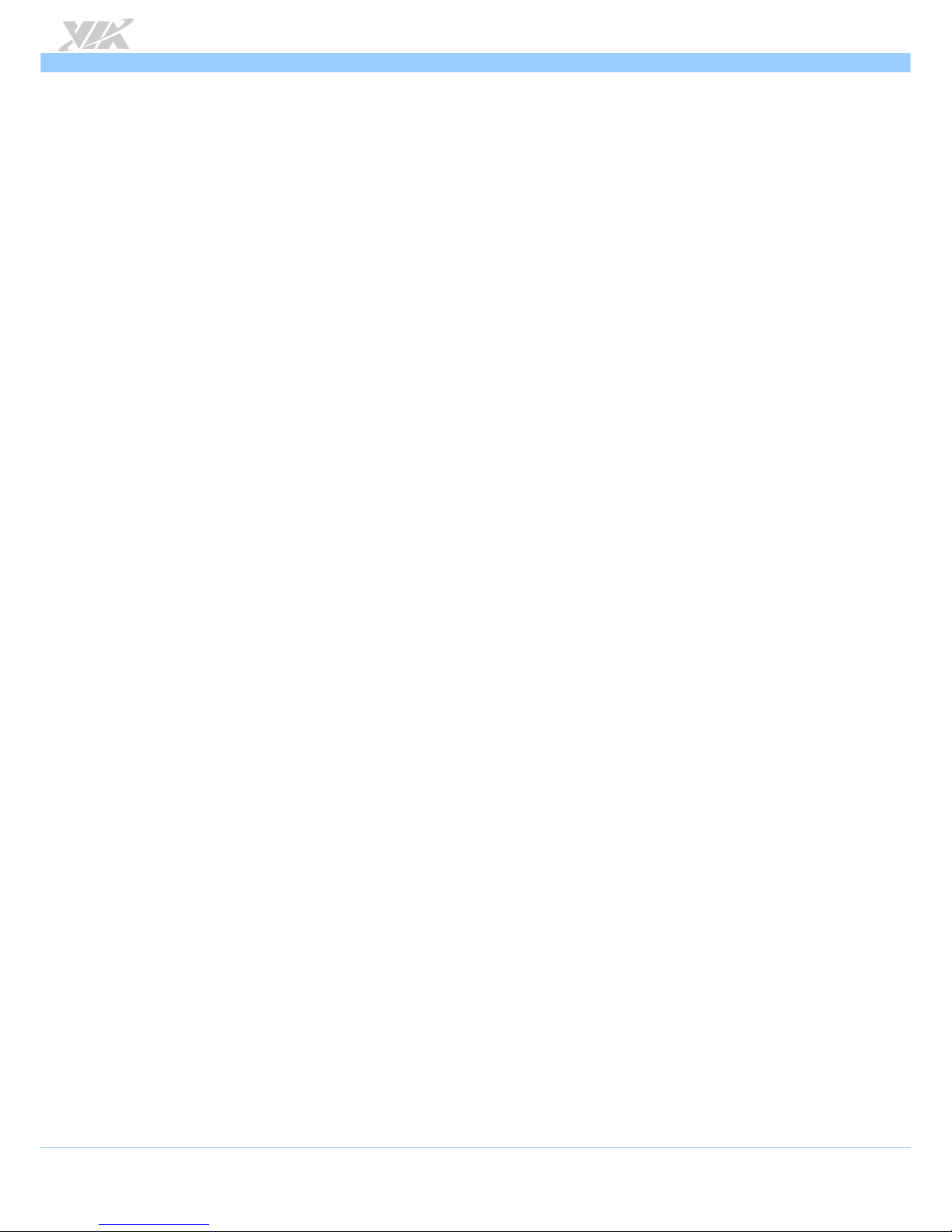
VB7009
VB7009VB7009
VB7009 User Manual
User ManualUser Manual
User Manual
xii
Lists of Tables
Table 1: PS/2 port pinout ........................................................................................................................................................................... 10
Table 2: VGA port pinout ..........................................................................................................................................................................11
Table 3: COM port pinout ......................................................................................................................................................................... 12
Table 4: Parallel port pinout ..................................................................................................................................................................... 13
Table 5: Gigabit Ethernet port pinout ..................................................................................................................................................... 14
Table 6: Gigabit Ethernet LED color definition ..................................................................................................................................... 14
Table 7: USB 2.0 port pinout..................................................................................................................................................................... 15
Table 8: Audio jack receptacle pinout.................................................................................................................................................... 16
Table 9: ATX power connector pinout................................................................................................................................................... 17
Table 10: CMOS battery slot pinout ....................................................................................................................................................... 18
Table 11: Front panel pin header pinout................................................................................................................................................ 19
Table 12: Front audio pin header pinout................................................................................................................................................ 20
Table 13: SMBus pin header ...................................................................................................................................................................... 21
Table 14: Fan connector pinouts .............................................................................................................................................................. 22
Table 15: SATA connector pinouts.......................................................................................................................................................... 23
Table 16: USB 2.0 pin header pinouts ..................................................................................................................................................... 24
Table 17: COM pin header pinout........................................................................................................................................................... 25
Table 18: PS/2 keyboard and mouse pin header pinout ..................................................................................................................... 26
Table 19: LVDS connector pinout (dual-channel) ............................................................................................................................... 27
Table 20: LVDS connector pinout (single-channel) ............................................................................................................................ 28
Table 21: Inverter connector pinout........................................................................................................................................................ 29
Table 22: SPDIF connector pinout ...........................................................................................................................................................30
Table 23: SPI pin header pinout ............................................................................................................................................................... 31
Table 24: LPC pin header pinout.............................................................................................................................................................. 32
Table 25: Digital I/O pin header pinout ................................................................................................................................................. 33
Table 26: Temperature sensor pin header pinout ................................................................................................................................ 34
Table 27: CLEAR CMOS jumper settings................................................................................................................................................ 35
Table 28: COM2 voltage select jumper settings .................................................................................................................................. 36
Table 29: Jumper settings for COM3 and COM4 ................................................................................................................................. 37
Table 30: Jumper settings for COM5 and COM6 ................................................................................................................................. 38
Table 31: SATA DOM voltage select jumper settings ........................................................................................................................ 39
Table 32: LVDS power select jumper settings ...................................................................................................................................... 40
Table 33: Backlight power select jumper settings ............................................................................................................................... 41
Table 34: Serial port addresses and IRQs .............................................................................................................................................. 85
Table 35: VB7009 mating connector vendor lists ..............................................................................................................................116
Page 13
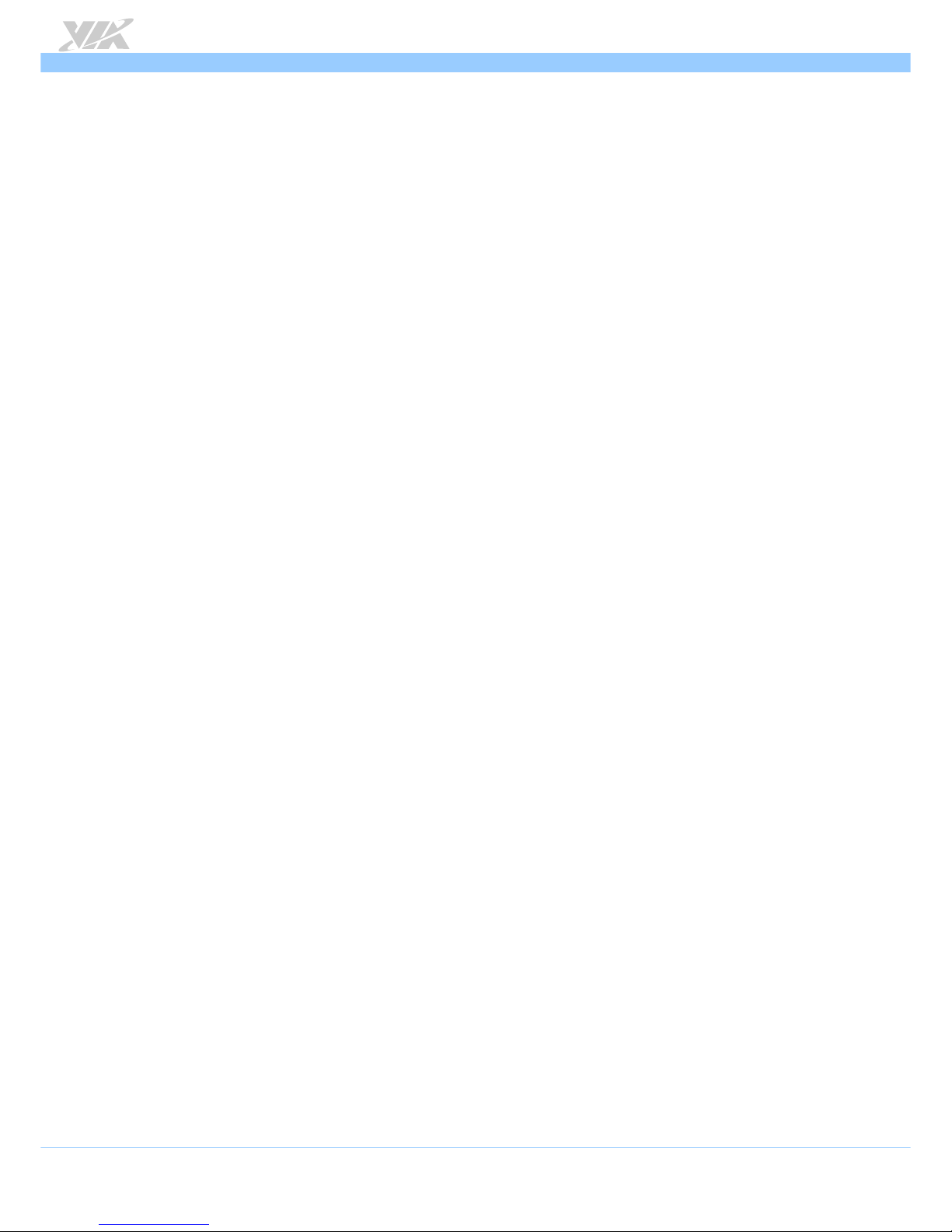
VB7009
VB7009VB7009
VB7009 User Manual
User ManualUser Manual
User Manual
1
1.
1.1.
1. Product Overview
Product OverviewProduct Overview
Product Overview
The VIA VB7009 Mini-ITX mainboard is an entry-level native x86 mainboard designed mainly for
embedded and thin client applications. It can also be used for various domain applications such as
desktop PC, industrial PC, etc. The mainboard is based on the VIA VX900 Unified Digital Media IGP
chipset that features the VIA Chrome™ 9 HC with 2D/3D graphics and video accelerators for rich
digital media performance.
The VIA VB7009 includes a secure and power efficient VIA C7®-D / C7® / Nano X2 / Eden X4
NanoBGA2 processor. The VIA C7
®
-D / C7® / Nano X2 / Eden X4 NanoBGA2 processor includes the
VIA Padlock Security Engine, VIA StepAhead
™
Technology Suite, VIA PowerSaver™, and VIA
CoolStream
™
technology.
The VIA VB7009 has one 1066 MHz DDR3 DIMM slot that supports up to 4 GB memory size. The
VIA VB7009 provides support for high fidelity audio with its included VIA VT1708S High Definition
Audio codec. In addition it supports two SATA 3Gb/s storage devices.
The VIA VB7009 is compatible with a full range of Mini-ITX chassis as well as FlexATX and
MicroATX enclosures and power supplies. The VIA VB7009 is fully compatible with Microsoft® and
Linux operating systems.
1.1. Key Features and Benefits
1.1.1. VIA C7
®
-D / C7® / Nano X2 / Eden X4 NanoBGA2 Processor
The VIA C7®-D / C7® / Nano X2 / Eden X4 NanoBGA2 is an x86 processor packed into an ultra
compact NanoBGA2 package (measuring 21mm x 21mm). It delivers an energy-efficient yet
powerful performance, with cool and quiet operation that makes it ideal for embedded system
applications.
The VIA C7
®
-D / C7® is a single core 32-bit processor based on 90 nanometer process technology,
and it is the world’s first Carbon Free processor.
The VIA Nano X2 is a 64-bit dual core processor that can deliver an improved multitasking ability
without consuming more power. It is based on the latest 40 nanometer process technology.
The VIA Eden X4 processor is a new processor generation, designed for high performance
computing, surpassing the existing VIA QuadCore. The VIA Eden X4 processor is a multi-core, super
scalar, out-of-order architecture and is manufactured using advanced 28nm CMOS technology. This
architecture and process technology provides a highly compatible, high- performance, and low-
power consumption solution for any computing market.
Page 14
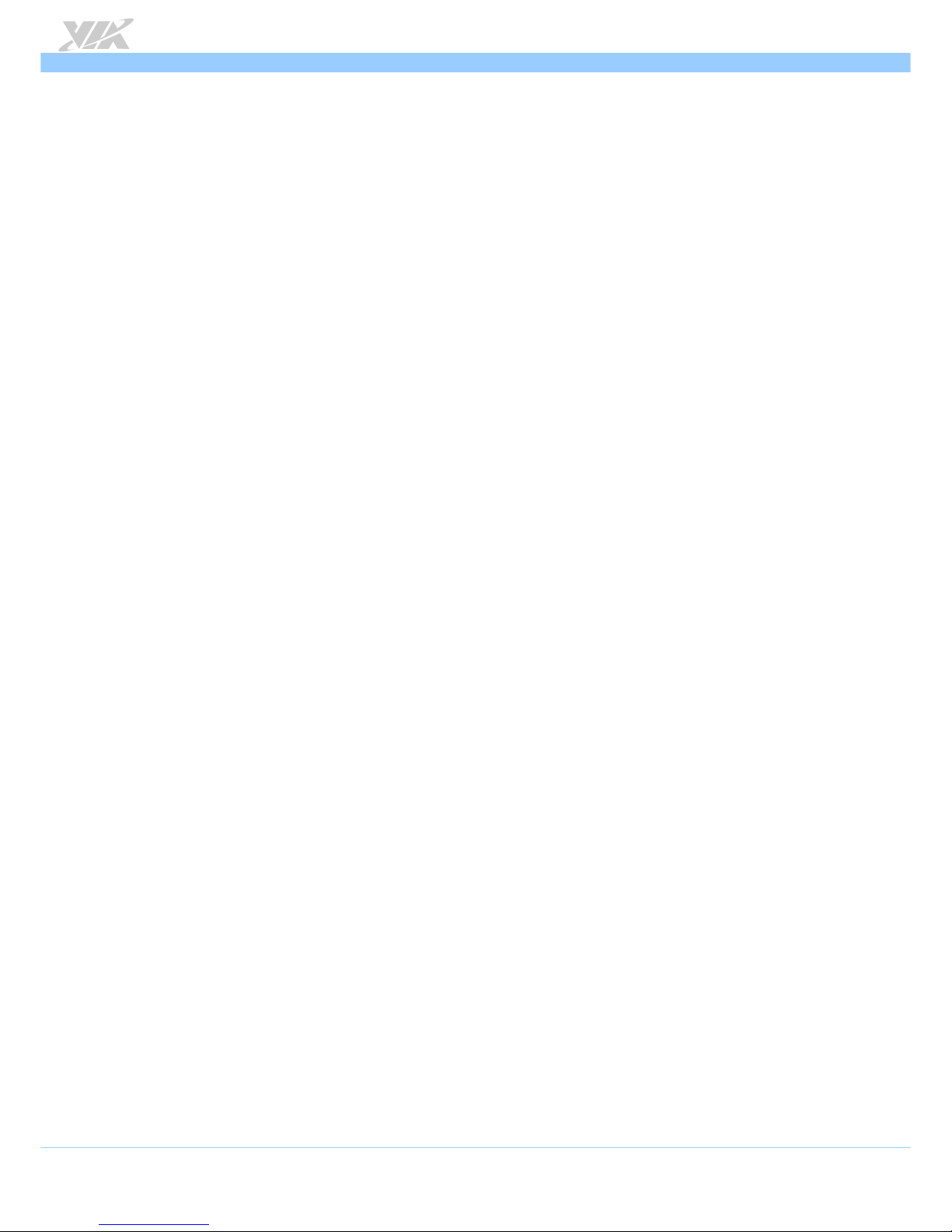
VB7009
VB7009VB7009
VB7009 User Manual
User ManualUser Manual
User Manual
2
1.1.2. VIA VX900 Chipset
The VIA VX900 Unified Digital Media Chipset is designed to enable high quality digital video
streaming and DVD playback in a new generation of fanless, small form factor PCs and IA devices.
The VIA VX900 features VIA Chrome™ 9 HC3 with 2D/3D graphics and video acceleration, DDR3
1066/800 support, motion compensation and dual display support to ensure a rich overall
entertainment experience.
1.1.3. Modular Expansion Options
The VIA VB7009 ensures long-term usability with its support for industry standard expansion
options. Its support for legacy PCI expansion cards helps to smooth and reduce the costs of
transitioning to newer expansion technologies. The VIA VB7009 enables companies to slowly roll
out upgrades as necessary instead of having to replace everything all at once. This ensures that
companies using the VB7009 obtain the maximum benefits from its past investments in PCI
expansion cards.
Page 15
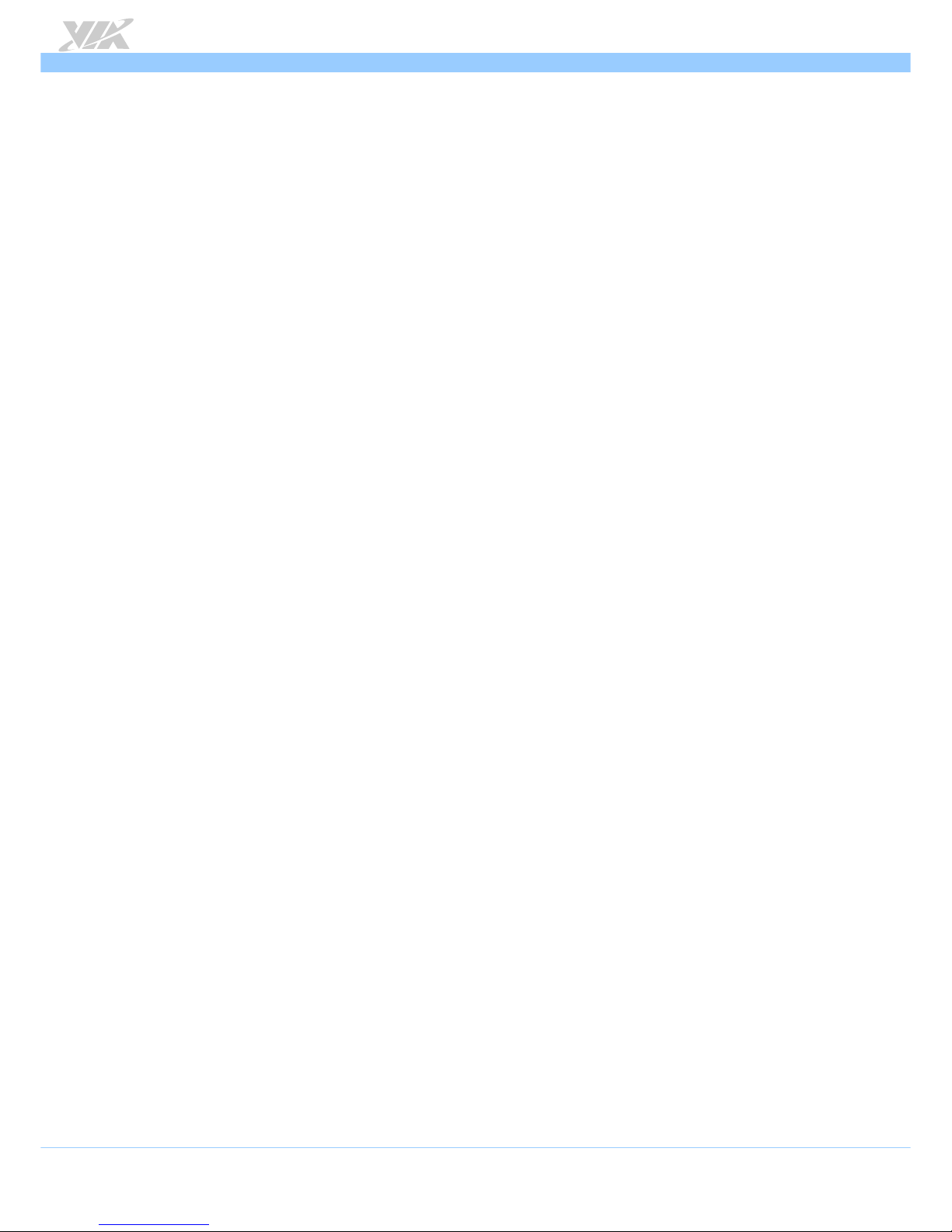
VB7009
VB7009VB7009
VB7009 User Manual
User ManualUser Manual
User Manual
3
1.2. Product Specifications
Processor
ProcessorProcessor
Processor
VIA C7®-D 1.6 GHz NanoBGA2 (for VB7009-16 SKU1)
Supports 800MHz Front Side Bus
21 x 21 mm FCBGA
VIA C7® 1.0 GHz NanoBGA2 (for VB7009-10E SKU2)
Supports 400MHz Front Side Bus
21 x 21 mm FCBGA
VIA Nano X2 1.2 GHz NanoBGA2 (for VB7009-12XC SKU1)
Supports 800MHz Front Side Bus
21 x 21 mm FCBGA
VIA Eden X4 1.2 GHz NanoBGA2 (for VB7009-12QCE SKU2)
Supports 1066MHz Front Side Bus
21 x 21 mm FCBGA
Chipset
ChipsetChipset
Chipset
VIA VX900 Unified Digital Media IGP chipset
31 mm x 31 mm FCBGA
System Memory
System MemorySystem Memory
System Memory
1 x DIMM slot supporting DDR3 1066 MHz
Supports up to 4 GB memory size
Graphics
GraphicsGraphics
Graphics
Integrated VIA Chrome™ 9 HC3 3D/2D AGP graphics
MPEG2, WMV9/VC1, H.264 Full HD video decoder
DirectX 9 support
Onboard Peripherals
Onboard PeripheralsOnboard Peripherals
Onboard Peripherals
Serial ATA
Serial ATASerial ATA
Serial ATA
2 SATA connectors
Supports up to 3 Gb/s
Onboard LAN
Onboard LANOnboard LAN
Onboard LAN
VIA VT6130 PCIe Gigabit Ethernet controller
Onboard LVDS
Onboard LVDSOnboard LVDS
Onboard LVDS
VIA VT1636 LVDS transmitter
Onboard Audio
Onboard AudioOnboard Audio
Onboard Audio
VIA VT1708S High Definition Audio Codec
Onboard Super I/O
Onboard Super I/OOnboard Super I/O
Onboard Super I/O
Fintek F81865F-I Super I/O controller
Supports up to four COM ports
Onboard I/O Connectors
Onboard I/O ConnectorsOnboard I/O Connectors
Onboard I/O Connectors
2 x USB 2.0 pin headers for 4 USB ports
2 x SATA 2.0 HDD connectors
1 x Front audio pin header for Line-Out and MIC-In
1 x Front panel pin header
Page 16
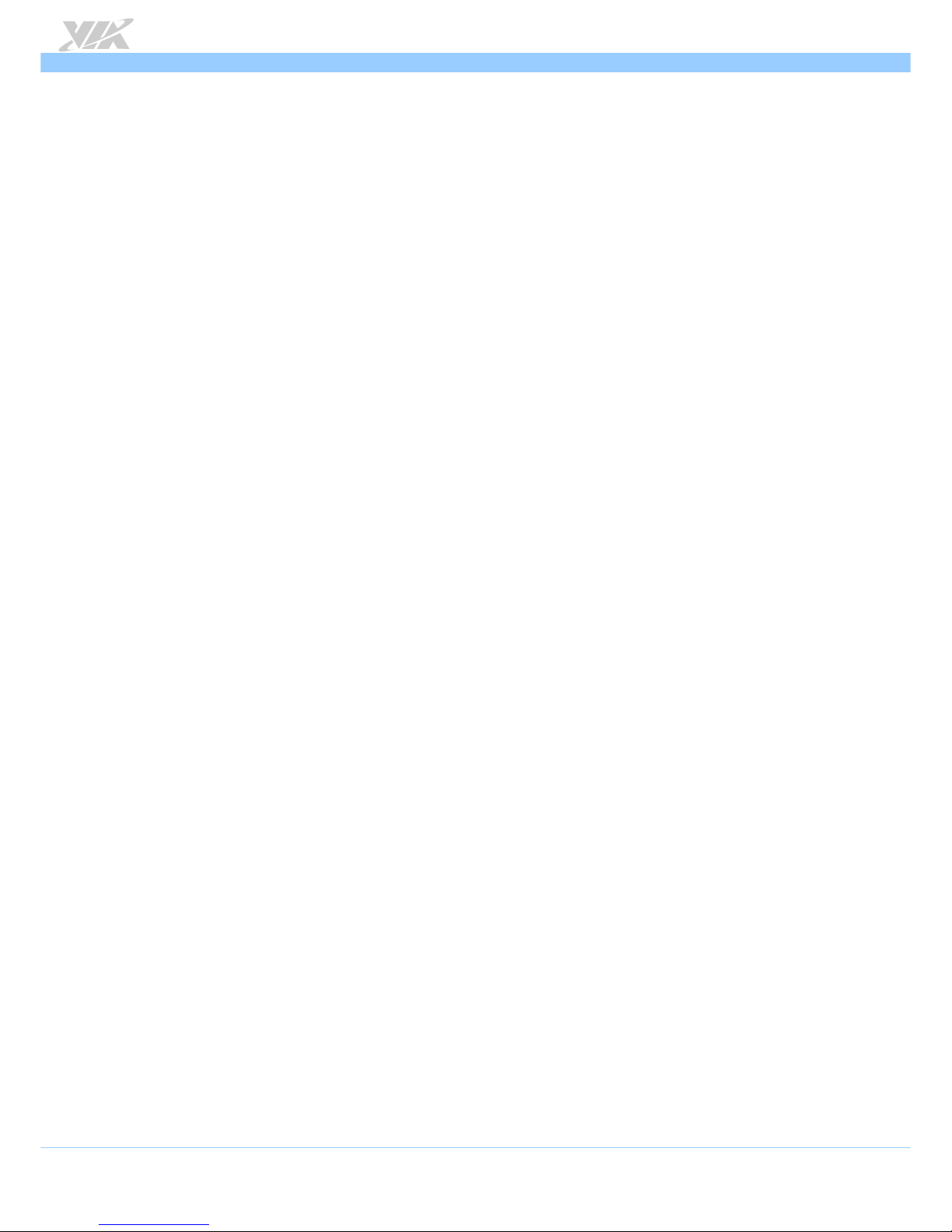
VB7009
VB7009VB7009
VB7009 User Manual
User ManualUser Manual
User Manual
4
1 x PS/2 Keyboard and Mouse pin header
1 x Digital I/O (GPI x 4 + GPO x 4)
1 x CPU fan connector
1 x System fan connector
3 x COM pin headers by F81865-I, with 5V/12V select (available only for VB7009-16 & VB7009-10E)
5 x COM pin headers by F81865-I, with 5V/12V select (available only for VB7009-12XC & VB7009-12QCE)
1 x PCI slot
1 x Dual-channel (or 1 x single-channel) LVDS connector (18/24 bit)
1 x LVDS inverter pin header
1 x LPC pin header
1 x SPDIF connector
1 x SPI pin header
1 x SMBus pin header
1 x Temperature Sensor pin header
1 x Clear CMOS jumper
1 x COM2 voltage selector jumper
1 x COM3 and COM4 voltage selector jumper
1 x COM5 and COM6 voltage selector jumper (available only for VB7009-12XC & VB7009-12QCE)
1 x SATA DOM voltage select jumper
1 x LVDS panel power selector jumper (5V/3.3V)
1 x LVDS inverter power selector jumper (5V/12V)
1 x Buzzer
1 x ATX (20-pin) power connector
Back Panel I/O
Back Panel I/OBack Panel I/O
Back Panel I/O
1 x VGA port
1 x COM port
1 x Parallel port
2 x RJ45 (GigaLAN) port
4 x USB 2.0 ports
1 x PS/2 Keyboard port
1 x PS/2 Mouse port
3 x Audio jacks: Line-In, Line-Out, MIC-In (Vertical, Smart 5.1 support)
BIOS
BIOSBIOS
BIOS
Award BIOS
8 Mbit SPI flash memory
Supported Opera
Supported OperaSupported Opera
Supported Operating System
ting Systemting System
ting System
Windows 7
Windows Embedded Standard 7
Windows Embedded POSReady 7
Windows Embedded Standard
Windows XP
Windows CE
Linux
Page 17
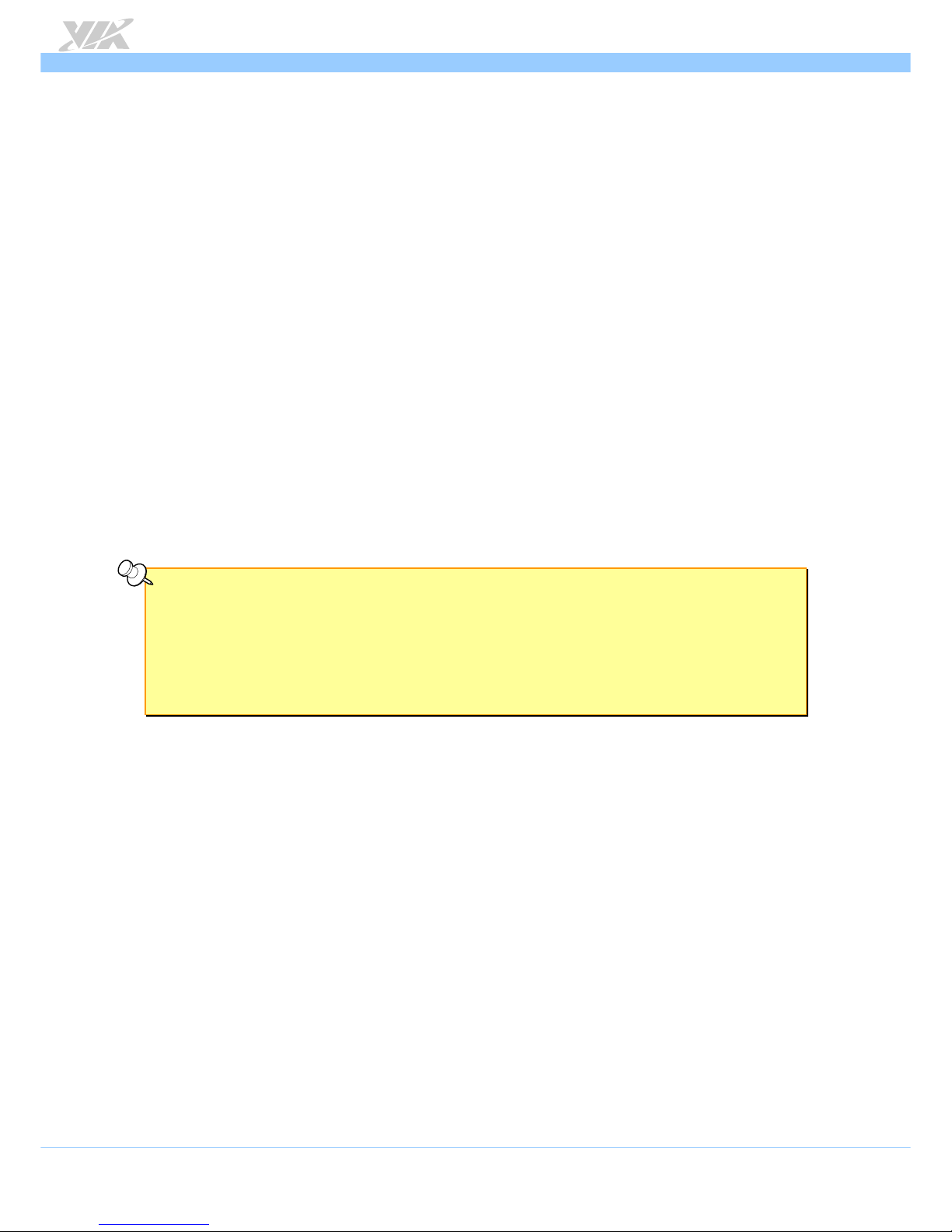
VB7009
VB7009VB7009
VB7009 User Manual
User ManualUser Manual
User Manual
5
System Monitoring & Management
System Monitoring & ManagementSystem Monitoring & Management
System Monitoring & Management
Wake-on-LAN
Wake-on-Keyboard
Wake-on-Mouse
RTC Timer to Power On
AC power failure recovery
Operating Conditions
Operating ConditionsOperating Conditions
Operating Conditions
Operating Temperature
Operating TemperatureOperating Temperature
Operating Temperature
0°C up to 60°C
Operating Humidity
Operating HumidityOperating Humidity
Operating Humidity
0% ~ 95% (relative humidity; non-condensing)
Form Factor
Form FactorForm Factor
Form Factor
Mini-ITX
17 cm x 17 cm
Compliance
ComplianceCompliance
Compliance
CE
FCC
RoHS
Notes:
Notes:Notes:
Notes:
1. The VB7009-16 and VB7009-12XC SKUs use heatsink with fan.
2. The VB7009-10E and VB7009-12QCE SKUs use heatsink.
3. As the operating temperature provided in the specifications is a result of the test performed in VIA’s chamber, a number of
variables can influence this result. Please note that the working temperature may vary depending on the actual situation and
environment. It is highly suggested to execute a solid testing and take all the variables into consideration when building the
system. Please ensure that the system runs well under the operating temperature in terms of application.
Page 18
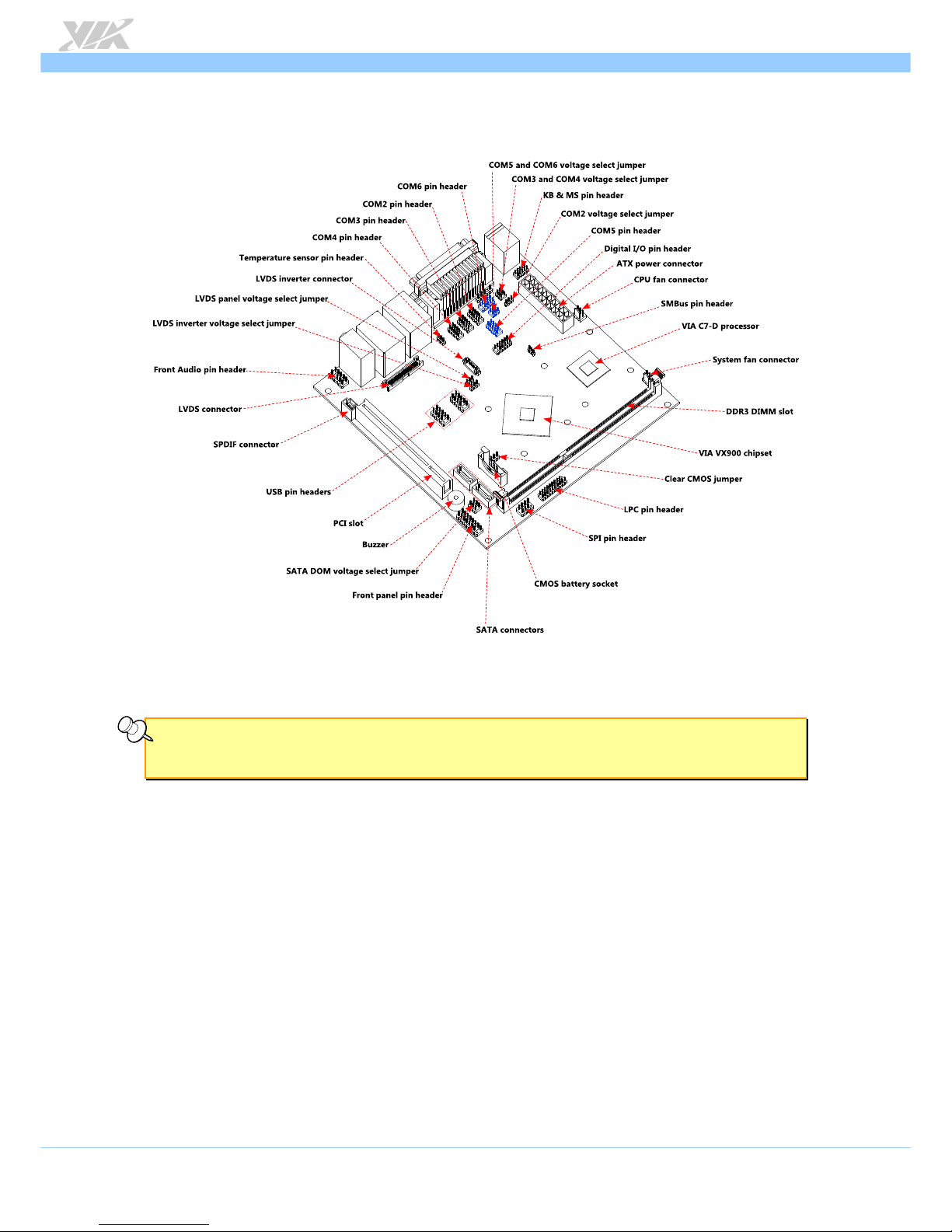
VB7009
VB7009VB7009
VB7009 User Manual
User ManualUser Manual
User Manual
6
1.3. Layout Diagram
Figure
Figure Figure
Figure 1111: Layout diagram of the VB7009 mainboard (top view)
: Layout diagram of the VB7009 mainboard (top view): Layout diagram of the VB7009 mainboard (top view)
: Layout diagram of the VB7009 mainboard (top view)
Note:
Note:Note:
Note:
The additional COM pin headers labeled as “COM5” and “COM6” are available only in VB7009-12XC & VB7009-12QCE SKU.
Page 19
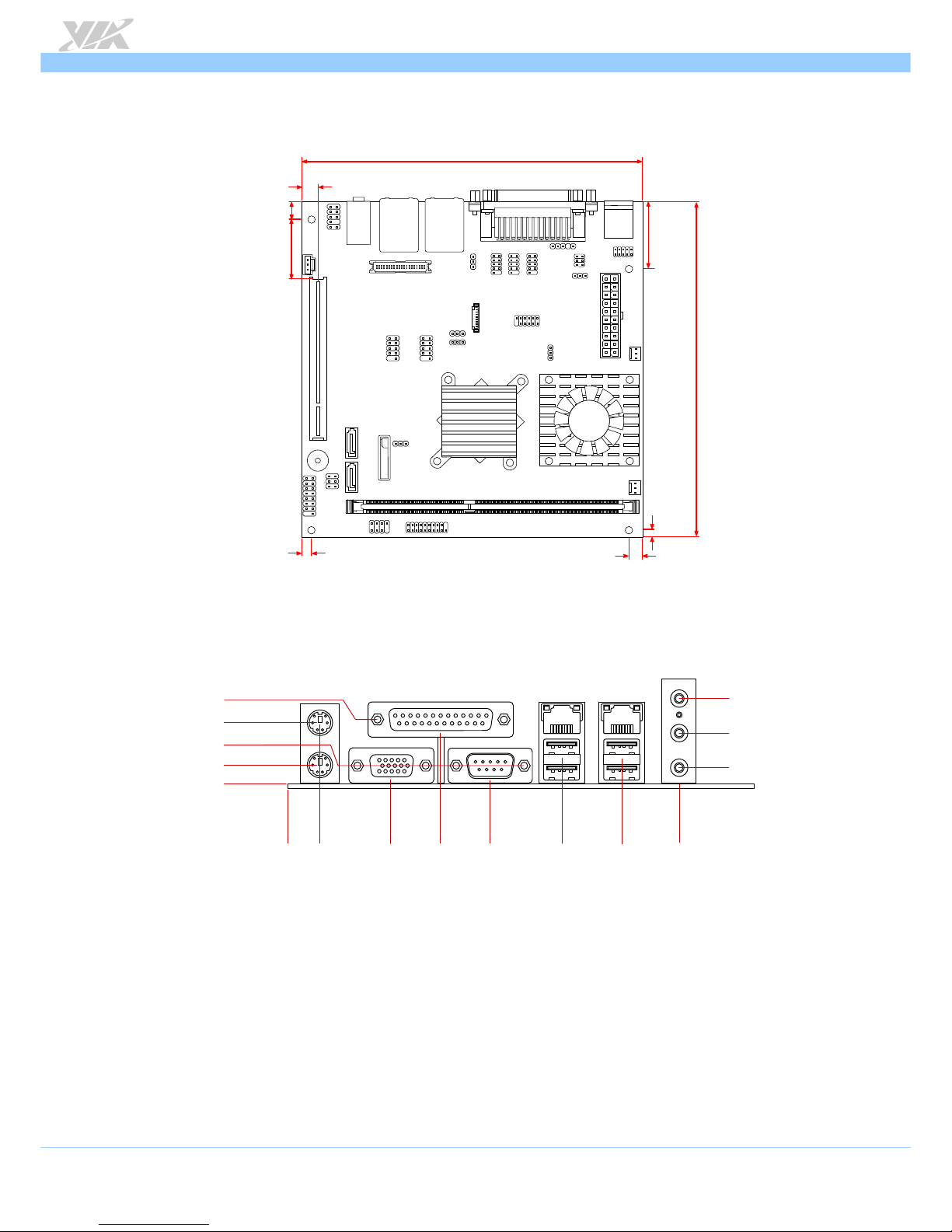
VB7009
VB7009VB7009
VB7009 User Manual
User ManualUser Manual
User Manual
7
1.4. Product Dimensions
6.17 mm
10.16 mm
170.00 mm
33.02 mm
4.97 mm
6.35 mm
170.00 mm
39.37 mm
7.92 mm
Figure
Figure Figure
Figure 2222: Mounting holes and dimensions of the VB7009 mainboard
: Mounting holes and dimensions of the VB7009 mainboard: Mounting holes and dimensions of the VB7009 mainboard
: Mounting holes and dimensions of the VB7009 mainboard
121.86 mm
100.21 mm
55.99 mm
37.98 mm
11.90 mm
6.50 mm
19.00 mm
31.50 mm
73.99 mm
0.00
0.00
6.50 mm
6.25 mm
21.75 mm
25.55 mm
143.61 mm
Figure
Figure Figure
Figure 3333: External I/O port dimensions of the VB7009 mainboard
: External I/O port dimensions of the VB7009 mainboard: External I/O port dimensions of the VB7009 mainboard
: External I/O port dimensions of the VB7009 mainboard
Page 20
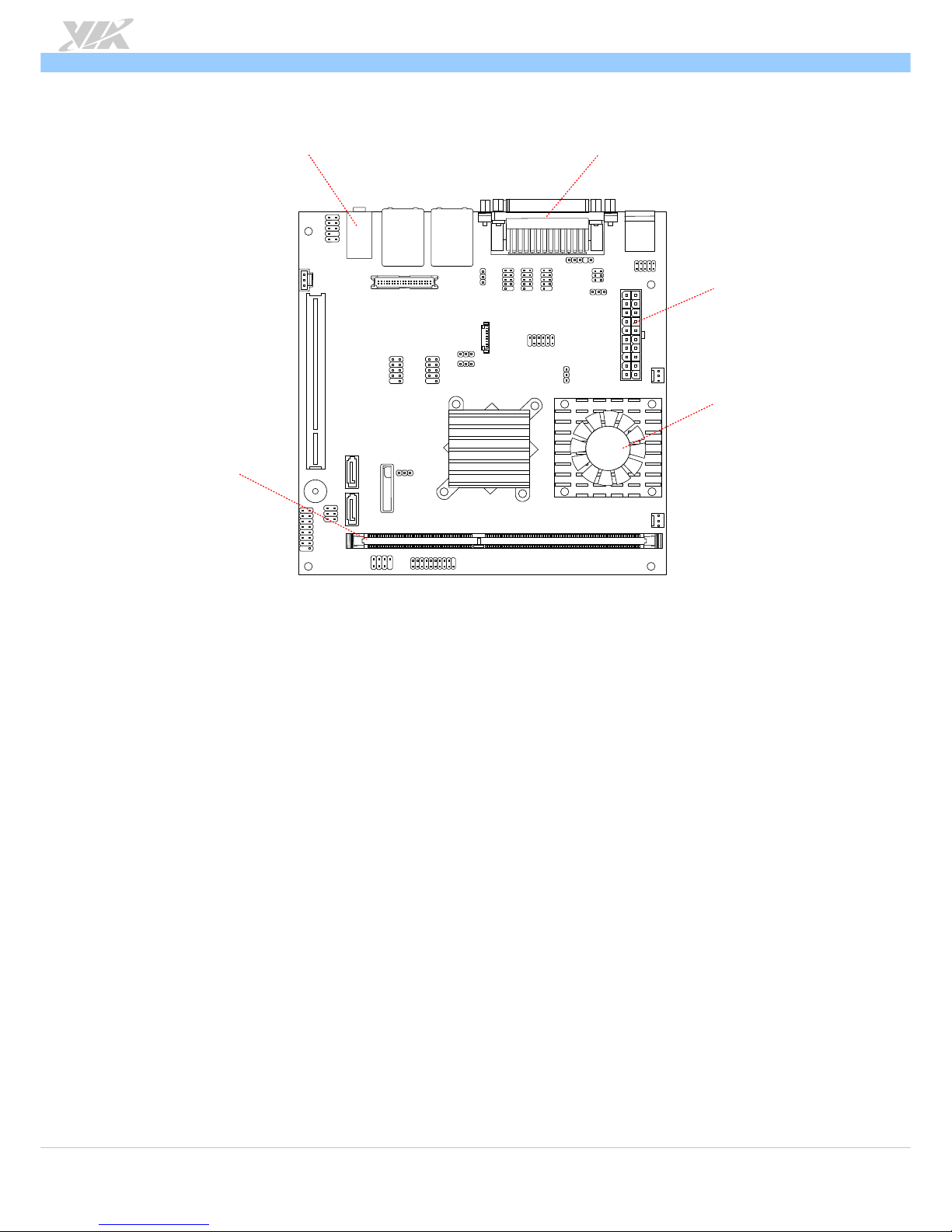
VB7009
VB7009VB7009
VB7009 User Manual
User ManualUser Manual
User Manual
8
1.5. Height Distribution
Height: 32.00 mm
Height: 33.00 mm
Height: 35.00 mm
Height: 38.50 mm
Height: 34.60 mm
Figure
Figure Figure
Figure 4444: Height distribution of the VB7009 mainboard
: Height distribution of the VB7009 mainboard: Height distribution of the VB7009 mainboard
: Height distribution of the VB7009 mainboard
Page 21
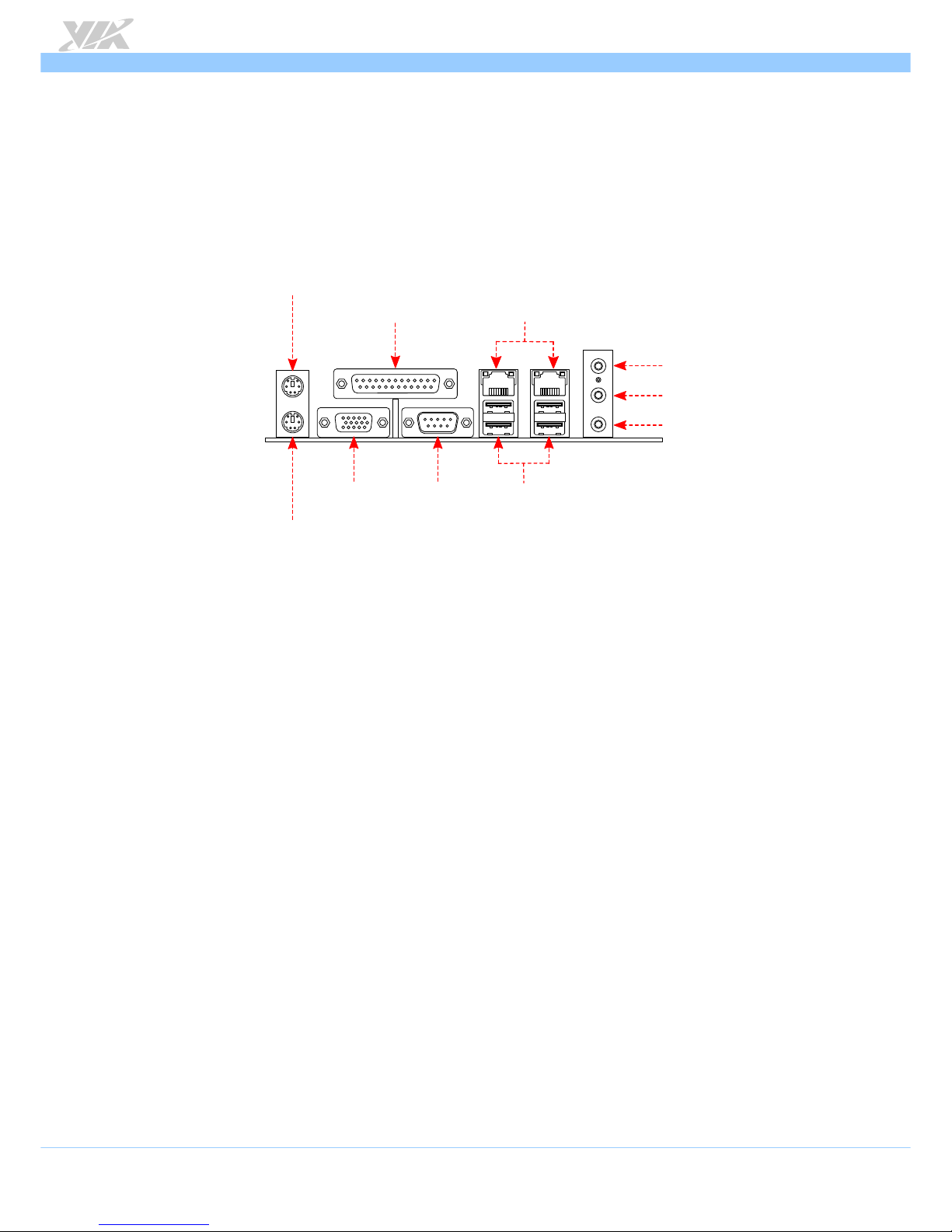
VB7009
VB7009VB7009
VB7009 User Manual
User ManualUser Manual
User Manual
9
2.
2.2.
2. I/O Interface
I/O InterfaceI/O Interface
I/O Interface
The VIA VB7009 has a wide selection of interfaces integrated into the board. It includes a selection
of frequently used ports as part of the external I/O coastline.
2.1. External I/O Ports
USB 2.0 ports
Parallel port
PS2 Mouse port
VGA port COM port
RJ-45 ports (GigaLAN)
Line-Out
Line-In
MIC-In
Figure
Figure Figure
Figure 5555: External I/O ports
: External I/O ports: External I/O ports
: External I/O ports
Page 22
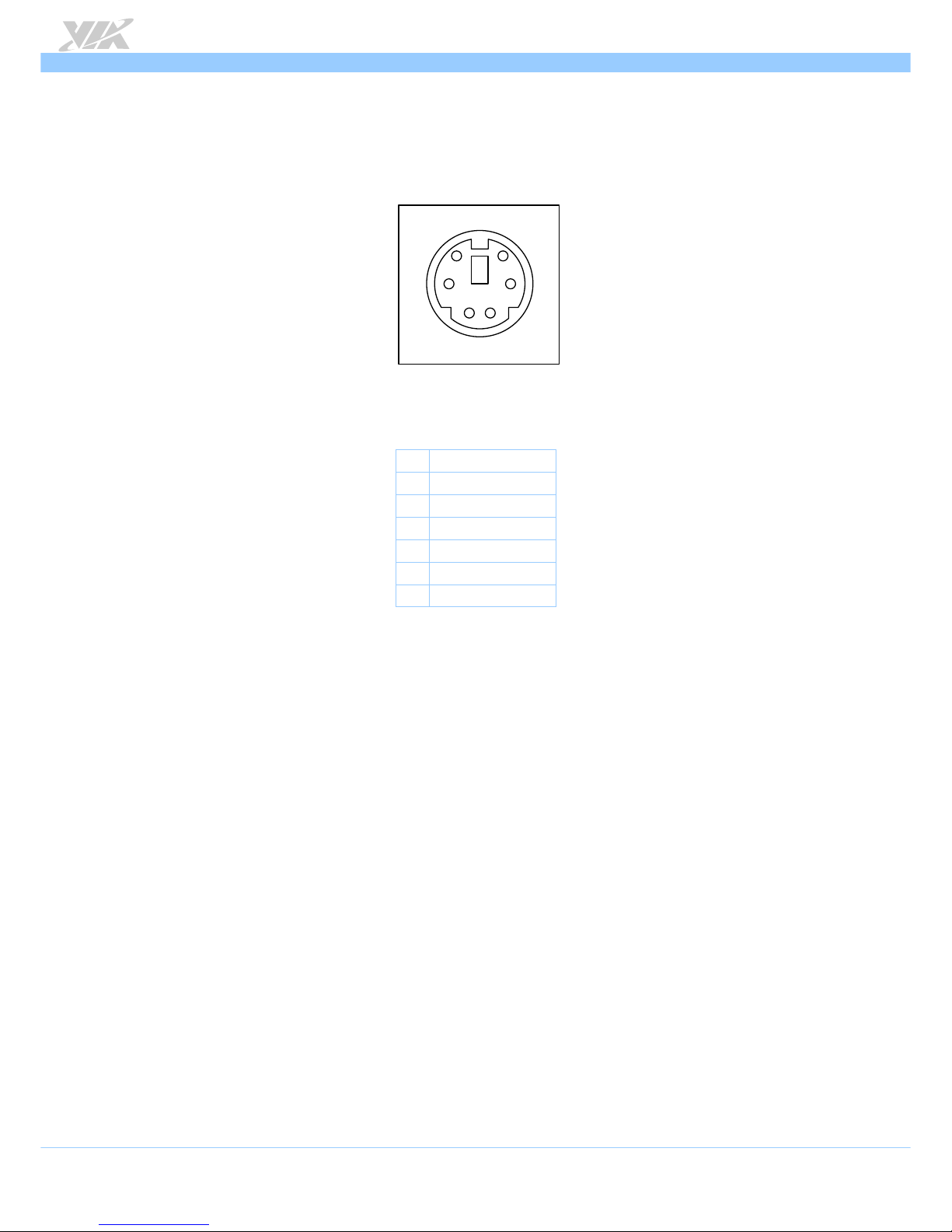
VB7009
VB7009VB7009
VB7009 User Manual
User ManualUser Manual
User Manual
10
2.1.1. PS/2 Port
The mainboard has two integrated PS/2 ports for keyboard and mouse. Each port is using the 6-pin
Mini-DIN connector. The color purple is use for a PS/2 keyboard while the color green is use for a
PS/2 mouse. The pinout of the PS/2 port are shown below.
Figure
Figure Figure
Figure 6666: PS/2 port pinout diagram
: PS/2 port pinout diagram: PS/2 port pinout diagram
: PS/2 port pinout diagram
Table
Table Table
Table 1111: PS/2 port pinout
: PS/2 port pinout: PS/2 port pinout
: PS/2 port pinout
Pin
PinPin
Pin
Signal
SignalSignal
Signal
1 Data
2 NC
3 GND
4 +5V
5 Clock
6 NC
12
34
5
6
Page 23
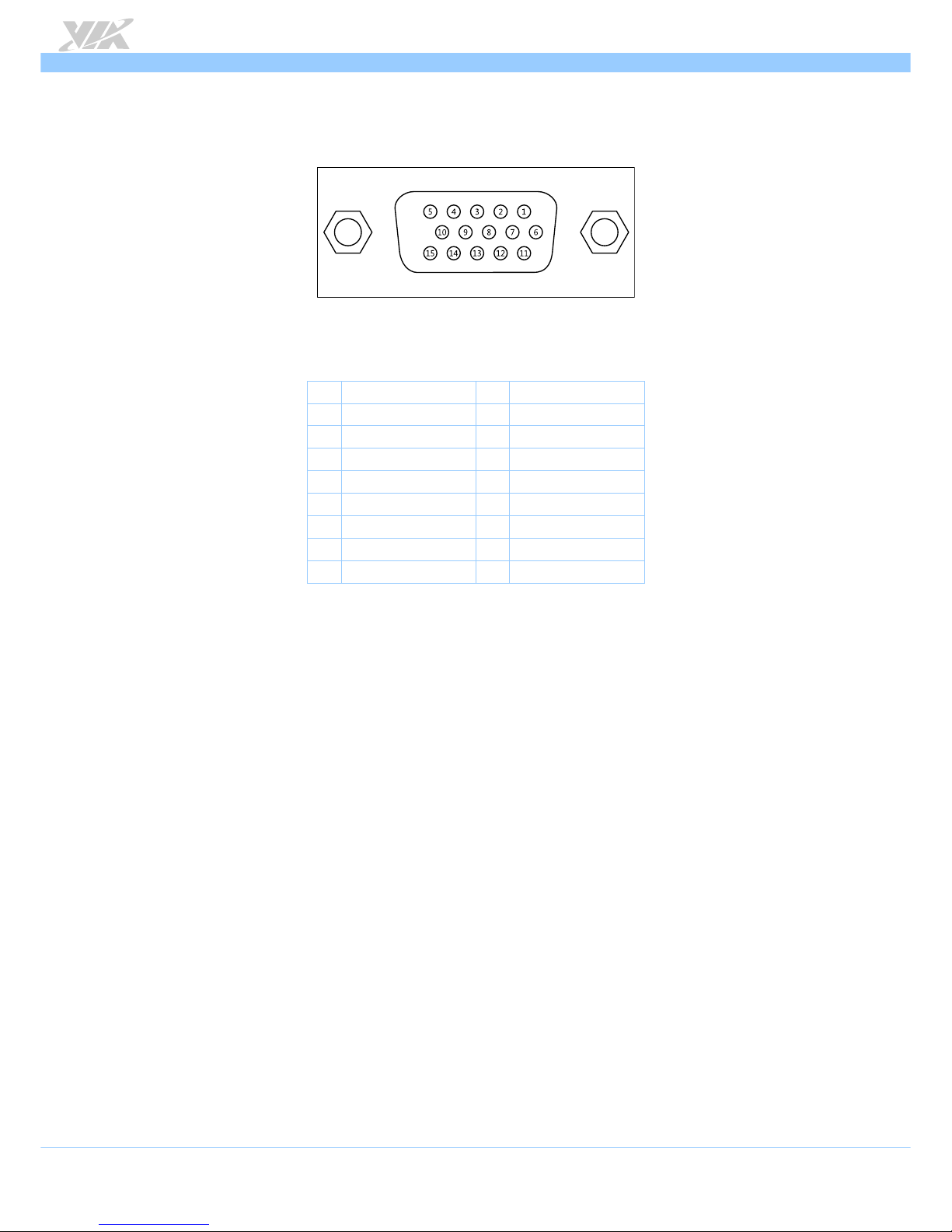
VB7009
VB7009VB7009
VB7009 User Manual
User ManualUser Manual
User Manual
11
2.1.2. VGA Port
The integrated 15-pin VGA port uses a female DE-15 connector. The VGA port is for connecting to
analog displays. The pinout of the VGA port is shown below.
Figure
Figure Figure
Figure 7777: VGA port pinout diagram
: VGA port pinout diagram: VGA port pinout diagram
: VGA port pinout diagram
Pin
PinPin
Pin
Signal
SignalSignal
Signal Pin
PinPin
Pin
Signal
SignalSignal
Signal
1 VGA-R 9 +5V
2 VGA-G 10 GND
3 VGA-B 11 NC
4 NC 12 VGA-SPD
5 GND 13 VGA_HS
6 GND 14 VGA_VS
7 GND 15 VGA-SPCLK
8 GND
Table
Table Table
Table 2222: VGA port pinout
: VGA port pinout: VGA port pinout
: VGA port pinout
Page 24
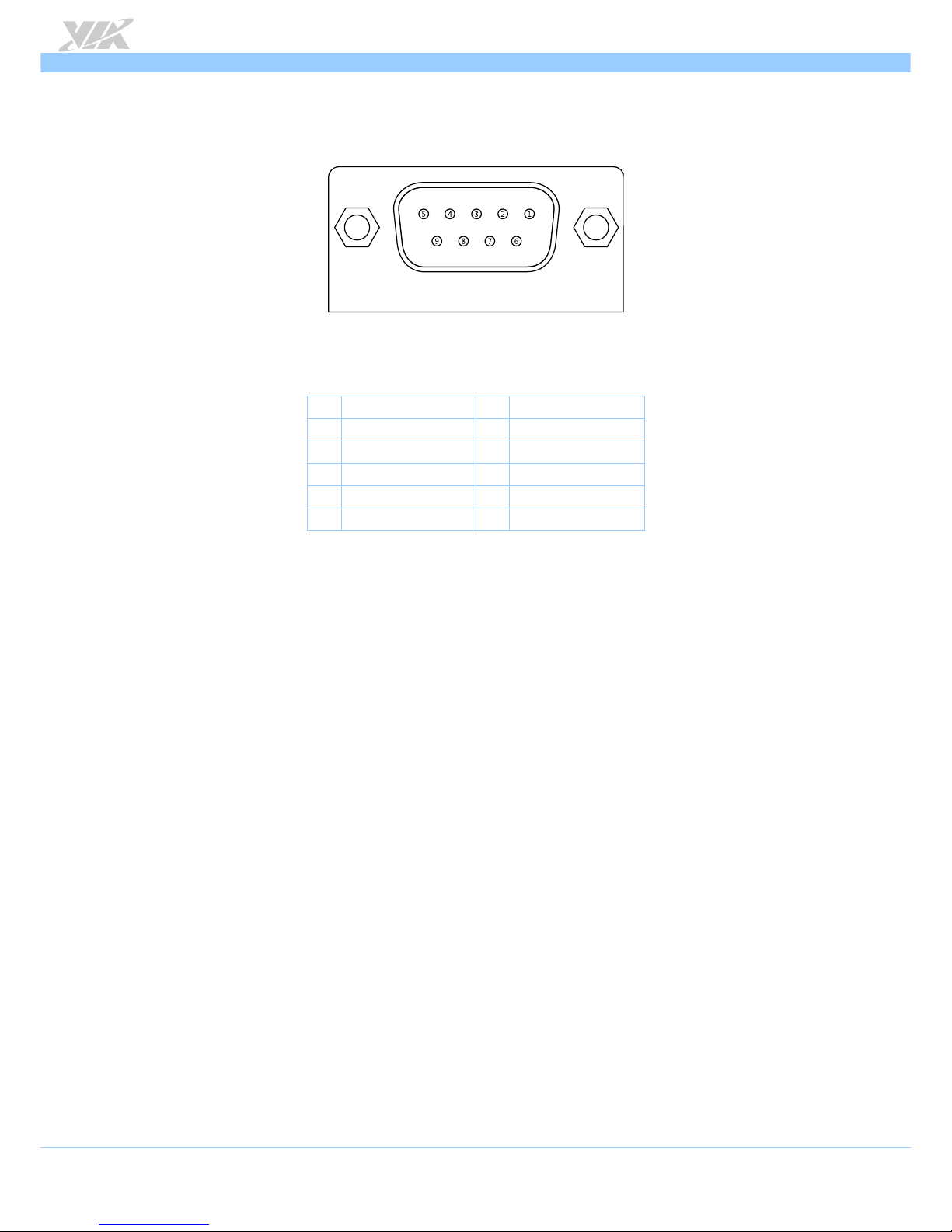
VB7009
VB7009VB7009
VB7009 User Manual
User ManualUser Manual
User Manual
12
2.1.3. COM Port
The integrated 9-pin COM port uses a male DE-9 connector. The COM (COM1) port supports the
RS-232 standard. The pinout of the COM port is shown below.
Figure
Figure Figure
Figure 8888: COM port pinout diagram
: COM port pinout diagram: COM port pinout diagram
: COM port pinout diagram
Pin
PinPin
Pin
Signal
SignalSignal
Signal Pin
PinPin
Pin
Signal
SignalSignal
Signal
1 RIN11/-DCD1 6 RIN21/-DSR1
2 RIN31/SIN1 7 DOUT11/-RTS1
3 DOUT21/SOUT1 8 RIN41/-CTS1
4 DOUT31/-DTR1 9 -XRI1/-RI1
5 GND
Table
Table Table
Table 3333: COM port pinout
: COM port pinout: COM port pinout
: COM port pinout
Page 25
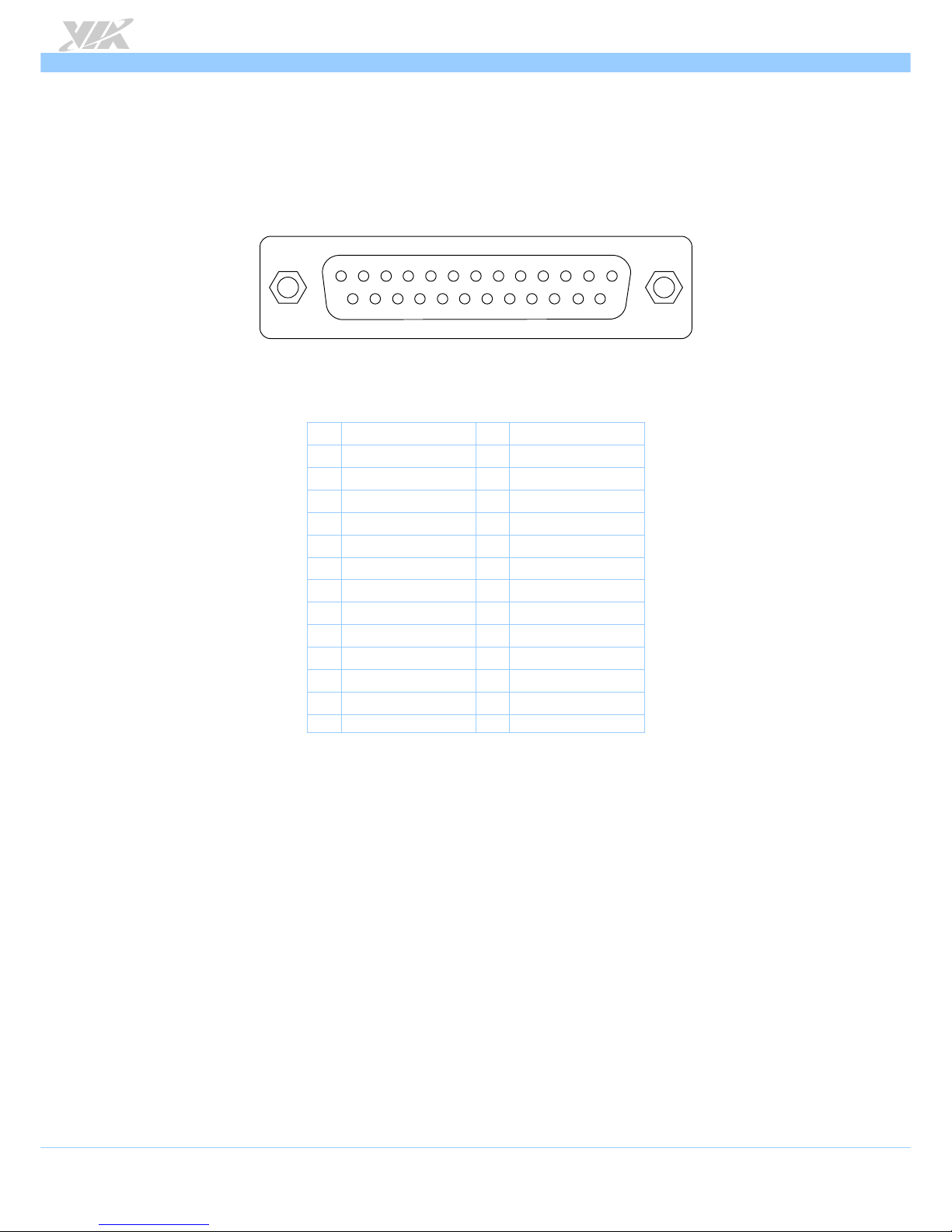
VB7009
VB7009VB7009
VB7009 User Manual
User ManualUser Manual
User Manual
13
2.1.4. Parallel Port
The integrated 25-pin parallel port uses a female DB-25 connector. A parallel port is a standard
printer port that supports Enhanced Parallel Port (EPP) and Extended Capabilities Parallel Port (ECP)
modes. The pinout of the Parallel port is shown below.
1
2
678
5
4 39
10
1112
13
25
24
23
22
21
20
19 18
17
16 15
14
Figure
Figure Figure
Figure 9999: Parallel port pinout diagram
: Parallel port pinout diagram: Parallel port pinout diagram
: Parallel port pinout diagram
Pin
PinPin
Pin
Signal
SignalSignal
Signal Pin
PinPin
Pin
Signal
SignalSignal
Signal
1 -LPSTB 2 LPD0
3 LPD1 4 LPD2
5 LPD3 6 LPD4
7 LPD5 8 LPD6
9 LPD7 10 -LPACK
11 LPBUSY 12 LPPE
13 LPSLCT 14 -LPAFD
15 -LPERR 16 -LPINIT
17 -LPSLIN 18 GND
19 GND 20 GND
21 GND 22 GND
23 GND 24 GND
25 GND
Table
Table Table
Table 4444: Parallel port pinout
: Parallel port pinout: Parallel port pinout
: Parallel port pinout
Page 26
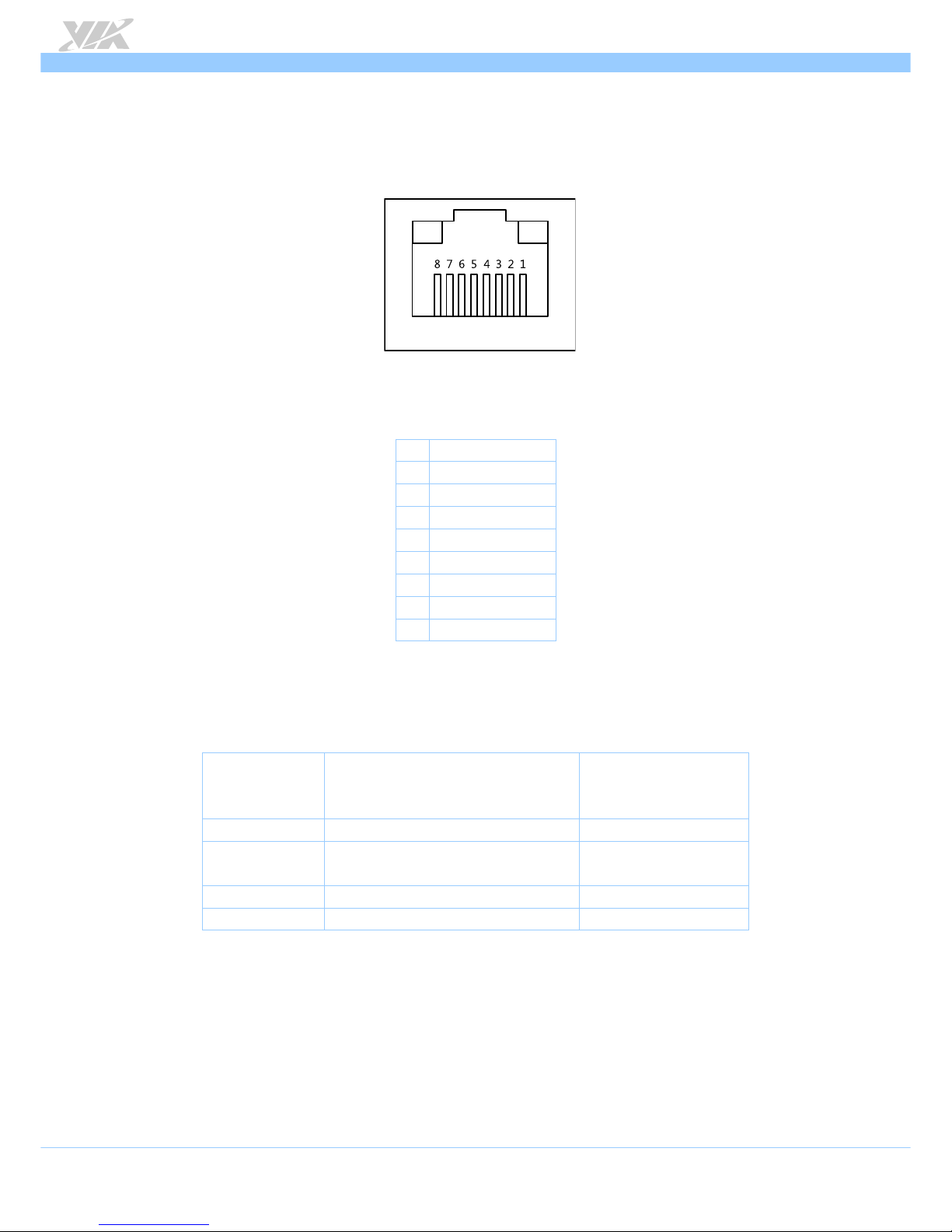
VB7009
VB7009VB7009
VB7009 User Manual
User ManualUser Manual
User Manual
14
2.1.5. RJ45 LAN port: Gigabit Ethernet
The two integrated 8-pin Gigabit Ethernet ports are using an 8 Position 8 Contact (8P8C) receptacle
connector (commonly referred to as RJ45). The Gigabit Ethernet ports are controlled by VIA Gigabit
Ethernet controller. The pinout of the Gigabit Ethernet port is shown below.
Figure
Figure Figure
Figure 10
1010
10: Gigabit Ethernet port pinout diagram
: Gigabit Ethernet port pinout diagram: Gigabit Ethernet port pinout diagram
: Gigabit Ethernet port pinout diagram
Table
Table Table
Table 5555: Gigabit Ethernet port pinout
: Gigabit Ethernet port pinout: Gigabit Ethernet port pinout
: Gigabit Ethernet port pinout
The RJ-45 port has two individual LED indicators located on the front side to show its Active/Link
status and Speed status.
Link LED
Link LEDLink LED
Link LED
(Left LED on RJ
(Left LED on RJ(Left LED on RJ
(Left LED on RJ----45 connector)
45 connector)45 connector)
45 connector)
Active LED
Active LEDActive LED
Active LED
(Right LED on RJ
(Right LED on RJ(Right LED on RJ
(Right LED on RJ----45
45 45
45
connector)
connector)connector)
connector)
Link Off Off Off
Speed_10Mbit The LED is always On and flashing in
colors Green and Orange
Flash in Yellow color
Speed_100Mbit The LED is always On in Green color Flash in Yellow color
Speed_1000Mbit The LED is always On in Orange color Flash in Yellow color
Tab
TabTab
Table
le le
le 6666: Gigabit Ethernet LED color definition
: Gigabit Ethernet LED color definition: Gigabit Ethernet LED color definition
: Gigabit Ethernet LED color definition
Pin
PinPin
Pin
Signal
SignalSignal
Signal
1 Signal pair 1+
2 Signal pair 1-
3 Signal pair 2+
4 Signal pair 3+
5 Signal pair 3-
6 Signal pair 2-
7 Signal pair 4+
8 Signal pair 4-
Page 27
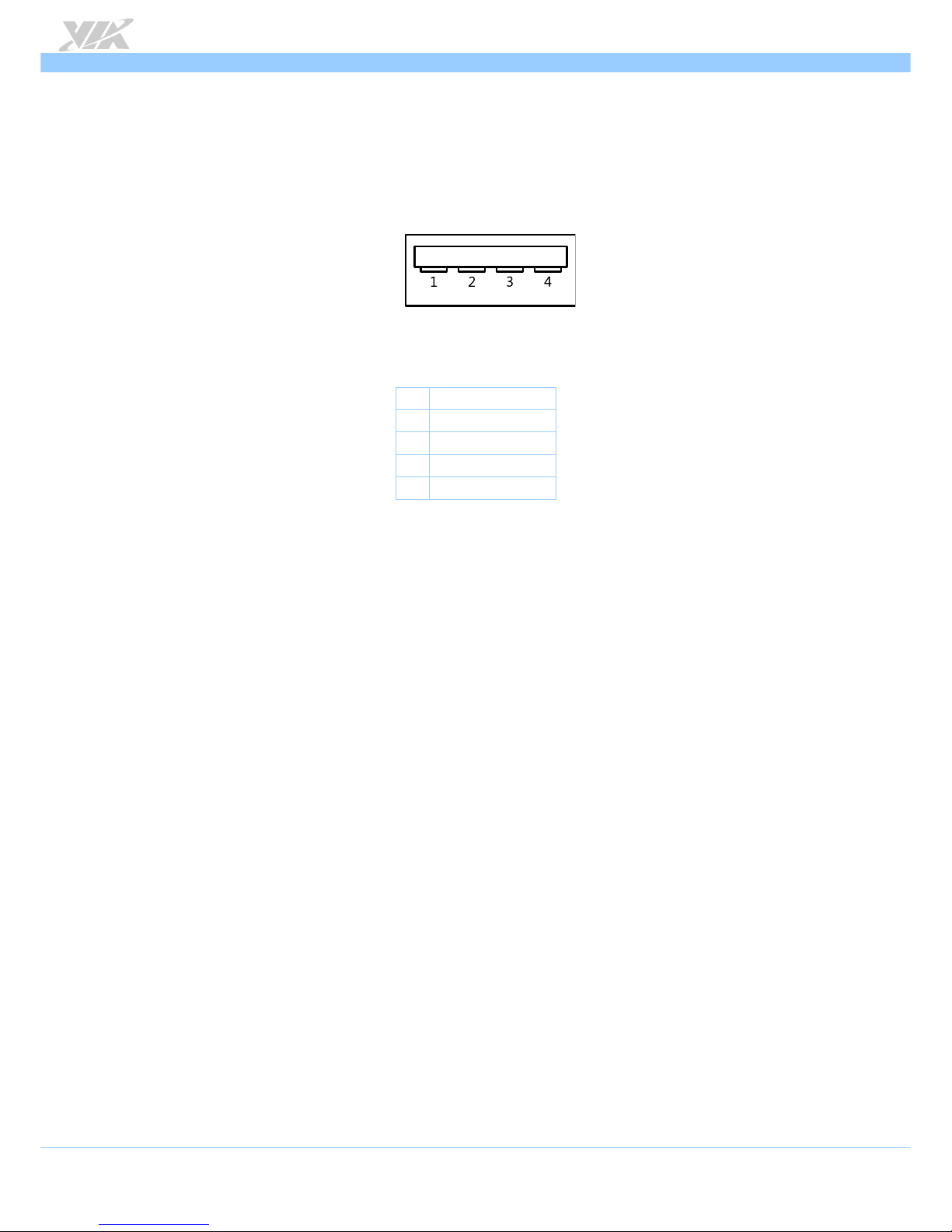
VB7009
VB7009VB7009
VB7009 User Manual
User ManualUser Manual
User Manual
15
2.1.6. USB 2.0 Port
There are four integrated USB 2.0 ports located below the two RJ45 LAN port at the external I/O
panel. The USB 2.0 interface port gives complete Plug and Play and hot swap capability for external
devices and it complies with USB UHCI, rev. 2.0. Each USB port is using the USB Type A receptacle
connector. The pinout of the typical USB port is shown below.
Figure
Figure Figure
Figure 11
1111
11: USB port pinout diagram
: USB port pinout diagram: USB port pinout diagram
: USB port pinout diagram
Table
Table Table
Table 7777: USB 2.0 port pinout
: USB 2.0 port pinout: USB 2.0 port pinout
: USB 2.0 port pinout
Pin
PinPin
Pin
Signal
SignalSignal
Signal
1 +5VSUS
2 Data-
3 Data+
4 GND
Page 28
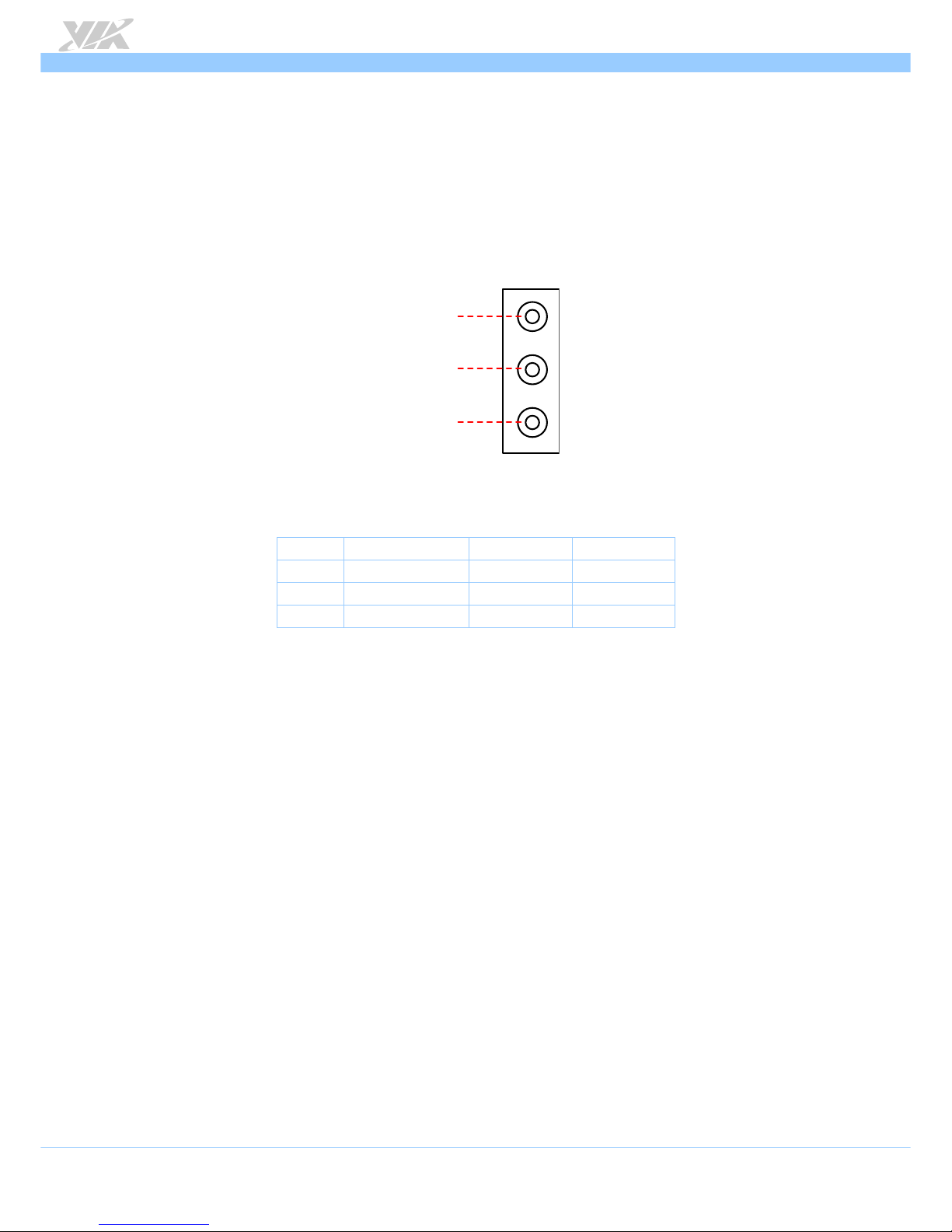
VB7009
VB7009VB7009
VB7009 User Manual
User ManualUser Manual
User Manual
16
2.1.7. Audio Ports
There are three audio jack receptacles integrated into a single stack on the I/O coastline. Each
receptacle can fit a 3.5 mm Tip Ring Sleeve (TRS) connector to enable connections to Line-Out
Line-In, and MIC-in. The Line-Out jack is for connecting to external speakers or headphones. The
Line-In jack is for connecting an external audio devices such as CD player, tape player and etc.. The
MIC-In jack is for connecting to a microphone.
Line-In
MIC-In
Figure
Figure Figure
Figure 12
1212
12: Audio jack receptacle stack
: Audio jack receptacle stack: Audio jack receptacle stack
: Audio jack receptacle stack
Wiring
WiringWiring
Wiring Line
LineLine
Line----In
InIn
In Line
LineLine
Line----Out
OutOut
Out MIC
MICMIC
MIC----In
InIn
In
Tip Left channel in Left channel Left channel
Ring Right channel in Right channel Right channel
Sleeve Ground Ground Ground
Table
Table Table
Table 8888: Audio jack receptacle pinout
: Audio jack receptacle pinout: Audio jack receptacle pinout
: Audio jack receptacle pinout
Page 29
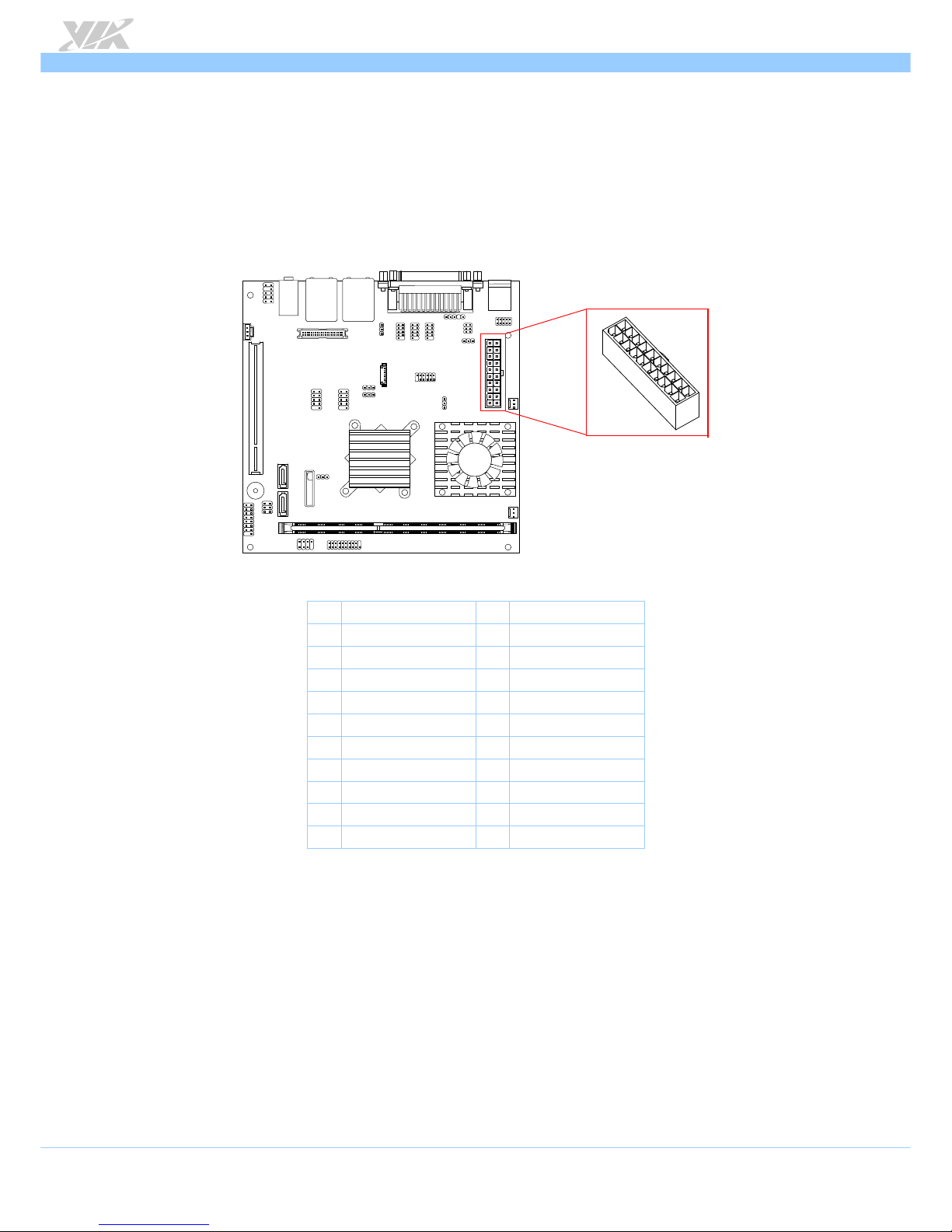
VB7009
VB7009VB7009
VB7009 User Manual
User ManualUser Manual
User Manual
17
2.2. Onboard Connectors
2.2.1. ATX Power Connector
The mainboard has a 20-pin ATX power connector onboard. The ATX power connector is labeled
as “ATX_POWER1”. The pinout of the ATX power connector is shown below.
1
10
11
20
Figure
Figure Figure
Figure 13
1313
13: ATX power connector
: ATX power connector: ATX power connector
: ATX power connector
Pin
PinPin
Pin
Signal
SignalSignal
Signal Pin
PinPin
Pin
Signal
SignalSignal
Signal
1 +3.3V 11 +3.3V
2 +3.3V 12 -12V
3 GND 13 GND
4 +5V 14 Power Supply On
5 GND 15 GND
6 +5V 16 GND
7 GND 17 GND
8 Power OK 18 NC
9 +5VSUS 19 +5V
10 +12V 20 +5V
Table
Table Table
Table 9999: ATX power connector pinout
: ATX power connector pinout: ATX power connector pinout
: ATX power connector pinout
Page 30
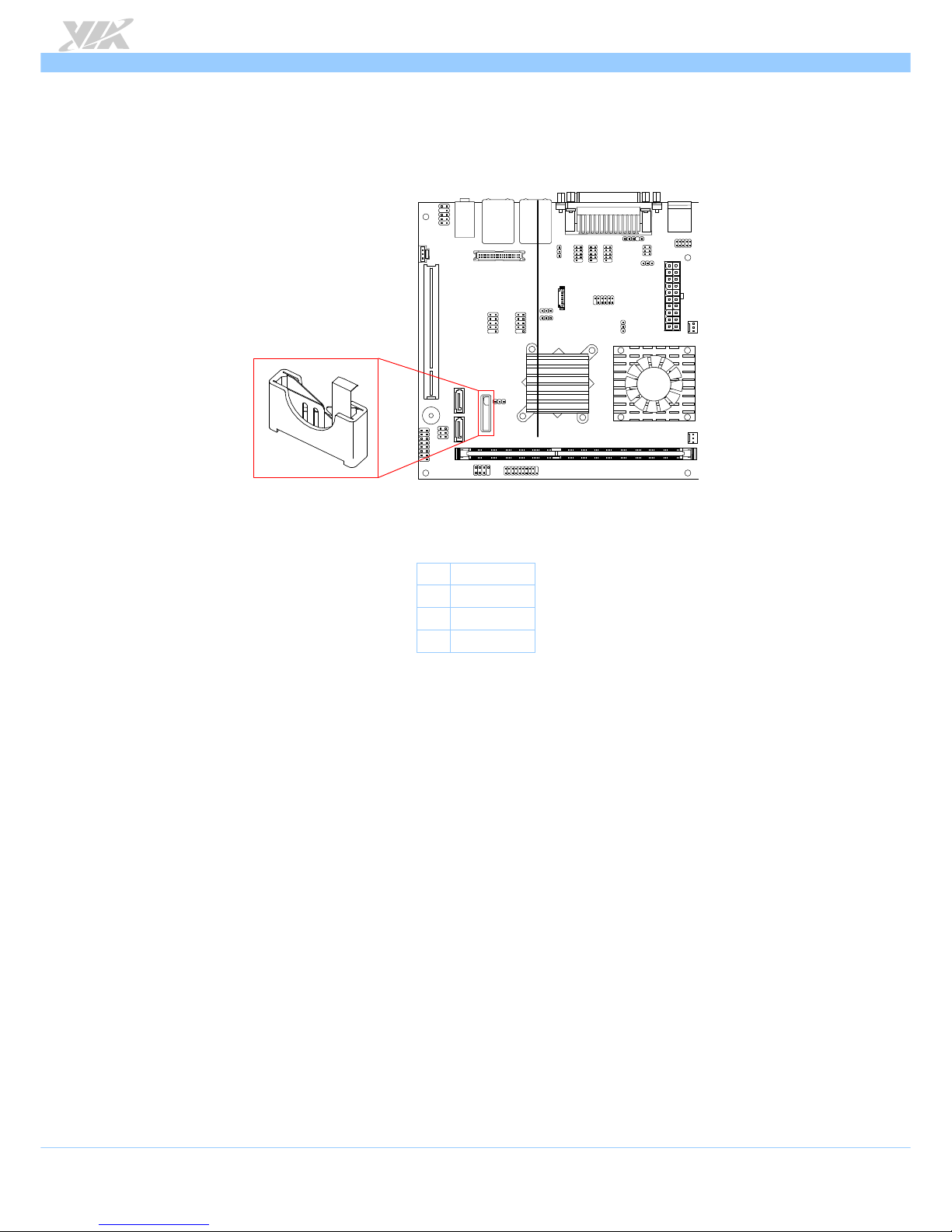
VB7009
VB7009VB7009
VB7009 User Manual
User ManualUser Manual
User Manual
18
2.2.2. CMOS Battery Slot
The mainboard is equipped with a CMOS battery slot, which is compatible with CR2032 coin
batteries. The CMOS battery slot is labeled as “BAT2”. When inserting a CR2032 coin battery, be
sure that the positive side is facing the locking clip.
-
+
Figure
Figure Figure
Figure 14
1414
14: CMOS battery slot
: CMOS battery slot: CMOS battery slot
: CMOS battery slot
Pin
PinPin
Pin
Signal
SignalSignal
Signal
1 GND
2 +3V
3 GND
Table
Table Table
Table 10
1010
10: CMOS battery slot pinout
: CMOS battery slot pinout: CMOS battery slot pinout
: CMOS battery slot pinout
Page 31

VB7009
VB7009VB7009
VB7009 User Manual
User ManualUser Manual
User Manual
19
2.2.3. Front Panel Pin Header
The front panel pin header consists of 15 pins in a 16-pin block. Pin 15 is keyed. The front panel pin
header is labeled as “F_PANEL1”. It provides access to system LEDs, power, reset, system speaker
and HDD LED. The pinout of the front panel pin header is shown below.
1
15
2
16
Figure
Figure Figure
Figure 15
1515
15: Front panel pin header
: Front panel pin header: Front panel pin header
: Front panel pin header
Pin
PinPin
Pin
Signal
SignalSignal
Signal Pin
PinPin
Pin
Signal
SignalSignal
Signal
1 +5VDUAL 2 +5V
3 +5VDUAL 4 SATA_LED
5 PWR_LED 6 PWR_BTN
7 +5V 8 GND
9 NC 10 -RST_SW
11 NC 12 GND
13 SPEAK 14 +5V
15 Key 16 -SLEEP_LED
Table
Table Table
Table 11
1111
11: Front panel pin header pinout
: Front panel pin header pinout: Front panel pin header pinout
: Front panel pin header pinout
Page 32

VB7009
VB7009VB7009
VB7009 User Manual
User ManualUser Manual
User Manual
20
2.2.4. Front Audio Pin Header
In addition to the TRS audio jacks on the external I/O coastline, the mainboard has a pin header for
Line-Out and MIC-In. The pin header is labeled as “F_AUDIO1”. The pinout of the pin header is
shown below.
10
Figure
Figure Figure
Figure 16
1616
16: Front audio pin header
: Front audio pin header: Front audio pin header
: Front audio pin header
Pin
PinPin
Pin
Signal
SignalSignal
Signal Pin
PinPin
Pin
Signal
SignalSignal
Signal
1 MIC2IN_L 2 AGND
3 MIC2IN_R 4 AGND
5 HPOUTR 6 MIC2_JD
7 F_AUDIO_SENSE 8 Key
9 HPOUTL 10 HPOUT_JD
Table
Table Table
Table 12
1212
12: Fro
: Fro: Fro
: Front audio pin header pinout
nt audio pin header pinoutnt audio pin header pinout
nt audio pin header pinout
Page 33

VB7009
VB7009VB7009
VB7009 User Manual
User ManualUser Manual
User Manual
21
2.2.5. SMBus Pin Header
The SMBus pin header consists of three pins that allow connecting the SMBus devices. Devices
communicate with a SMBus host and/or other SMBus devices using the SMBus interface. It is labeled
as “SMBUS1”. The pinout of the SMBus pin header is shown below.
1
Figure
Figure Figure
Figure 17
1717
17: SMBus pin header pinout
: SMBus pin header pinout: SMBus pin header pinout
: SMBus pin header pinout
Pin
PinPin
Pin
Signal
SignalSignal
Signal
1 SMB_CK
2 SMB_DT
3 GND
Table
Table Table
Table 13
1313
13: SMBus pin header
: SMBus pin header: SMBus pin header
: SMBus pin header
Page 34

VB7009
VB7009VB7009
VB7009 User Manual
User ManualUser Manual
User Manual
22
2.2.6. CPU and System Fan Connectors
There are two fan connectors on board: one for the CPU and one for the chassis. The fan connector
for the CPU is labeled as “CPUFAN1” and the fan connector for the system is labeled as “SYSFAN1”.
The fans provide variable fan speeds controlled by the BIOS. The pinout of the fan connectors is
shown below.
CPUFAN1
1
SYSFAN1
1
Figure
Figure Figure
Figure 18
1818
18: Fan connectors
: Fan connectors: Fan connectors
: Fan connectors
CPU fan (CPUFAN1)
CPU fan (CPUFAN1)CPU fan (CPUFAN1)
CPU fan (CPUFAN1)
Pin
PinPin
Pin
Signal
SignalSignal
Signal
1 F_IO2 / Fan speed detection
2 F_PWM2 / Fan speed control
3 GND
System fan (SYSFAN1)
System fan (SYSFAN1)System fan (SYSFAN1)
System fan (SYSFAN1)
Pin
PinPin
Pin
Signal
SignalSignal
Signal
1 F_IO1 / Fan speed detection
2 F_PWM1 / Fan speed control
3 GND
Table
Table Table
Table 14
1414
14: Fan connector pinouts
: Fan connector pinouts: Fan connector pinouts
: Fan connector pinouts
Page 35

VB7009
VB7009VB7009
VB7009 User Manual
User ManualUser Manual
User Manual
23
2.2.7. SATA Connectors
The two SATA connectors on board can support up to 3 Gb/s transfer speeds, enabling fast data
file transfer with independent DMA operation. The SATA connectors are labeled as “SATA1” and
“SATA2”. The pinout of the SATA connectors are as shown below.
Figure
Figure Figure
Figure 19
1919
19: SATA connectors
: SATA connectors: SATA connectors
: SATA connectors
SATA1
SATA1SATA1
SATA1
Pin
PinPin
Pin
Signal
SignalSignal
Signal
1 GND
2 STXP_0
3 STXN_0
4 GND
5 SRXN_0
6 SRXP_0
7 GND/+5V
Table
Table Table
Table 15
1515
15: SATA connector pinouts
: SATA connector pinouts: SATA connector pinouts
: SATA connector pinouts
Note:
Note:Note:
Note:
SATA connector pin 7:
1. GND is for SATA HDD (default setting).
2. +5V is for SATA DOM. To enable the +5V on pin 7, set the SATA DOM voltage select jumper.
SATA2
SATA2SATA2
SATA2
Pin
PinPin
Pin
Sig
SigSig
Signal
nalnal
nal
1 GND
2 STXP_1
3 STXN_1
4 GND
5 SRXN_1
6 SRXP_1
7 GND/+5V
SATA1
SATA2
Page 36

VB7009
VB7009VB7009
VB7009 User Manual
User ManualUser Manual
User Manual
24
2.2.8. USB 2.0 Pin Headers
The mainboard has two USB 2.0 pin headers blocks that support up to four USB 2.0 ports. The pin
header blocks are labeled as USB_4, and “USB_5”. The pinout of the USB pin headers are shown
below.
USB_4
2
10
1
2
10
1
USB_5
Figure
Figure Figure
Figure 20
2020
20: USB 2.0 pin headers
: USB 2.0 pin headers: USB 2.0 pin headers
: USB 2.0 pin headers
USB_4
USB_4USB_4
USB_4
Pin
PinPin
Pin
Signal
SignalSignal
Signal Pin
PinPin
Pin
Signal
SignalSignal
Signal
1 +5VDUAL 2 +5VDUAL
3 USBD_T1- 4 USBD_T0-
5 USBD_T1+ 6 USBD_T0+
7 GND 8 GND
9 Key 10 GND
USB_5
USB_5USB_5
USB_5
Pin
PinPin
Pin
Signal
SignalSignal
Signal Pin
PinPin
Pin
Signal
SignalSignal
Signal
1 +5VDUAL 2 +5VDUAL
3 USBD_T6- 4 USBD_T7-
5 USBD_T6+ 6 USBD_T7+
7 GND 8 GND
9 Key 10 GND
Table
Table Table
Table 16
1616
16: USB 2.0 pin header pinouts
: USB 2.0 pin header pinouts: USB 2.0 pin header pinouts
: USB 2.0 pin header pinouts
Page 37

VB7009
VB7009VB7009
VB7009 User Manual
User ManualUser Manual
User Manual
25
2.2.9. COM Pin Headers
There are COM pin headers on the mainboard in addition to the COM port 1 on the external I/O.
Each COM pin header supports the RS-232 standard. The COM pin headers labeled as “COM2,
COM3 and COM4” are available in VB7009-16 and VB7009-10E SKUs, while the additional “COM5”
and “COM6” pin headers are offered only by VB7009-12XC & VB7009-12QCE SKU. All the COM
pin headers can support +5V or +12V. See page 36 for details on setting the voltage. The pinout of
the COM pin headers are shown below.
Figure
Figure Figure
Figure 21
2121
21: COM pin header
: COM pin header: COM pin header
: COM pin header
Pin
Signal Pin Signal
1 COM_DCD 2 COM_RXD
3 COM_TXD 4 COM_DTR
5 GND 6 COM_DSR
7 COM_RTS 8 COM_CTS
9 COM_RI 10 Key
Table
Table Table
Table 17
1717
17: COM pin header pinout
: COM pin header pinout: COM pin header pinout
: COM pin header pinout
Page 38

VB7009
VB7009VB7009
VB7009 User Manual
User ManualUser Manual
User Manual
26
2.2.10. PS/2 Keyboard and Mouse Pin Header
The mainboard has a pin header for PS/2 keyboard and mouse. The pin header is labeled as
“JKB/MS1”. The pinout of the pin header is shown below.
10
Figure
Figure Figure
Figure 22
2222
22: PS/2 keyboard and mouse pin header
: PS/2 keyboard and mouse pin header: PS/2 keyboard and mouse pin header
: PS/2 keyboard and mouse pin header
Pin
PinPin
Pin
Signal
SignalSignal
Signal Pin
PinPin
Pin
Signal
SignalSignal
Signal
1 +5VDUAL 2 GND
3 KB_CLK 4 KB_DATA
5 EKBCLK 6 EKBDATA
7 MS_CLK 8 MS_DATA
9 EMSCLK 10 EMSDATA
Table
Table Table
Table 18
1818
18: PS/2 keyboard and mouse pin header pinout
: PS/2 keyboard and mouse pin header pinout: PS/2 keyboard and mouse pin header pinout
: PS/2 keyboard and mouse pin header pinout
Note:
Note:Note:
Note:
When the pin header is not in use, please short pin 3&5, pin 4&6, pin 7&9 and pin 8&10
Page 39

VB7009
VB7009VB7009
VB7009 User Manual
User ManualUser Manual
User Manual
27
2.2.11. LVDS Connector
The mainboard has one 40-pin LVDS connector on the bottom side. It can support one dual-
channel LVDS or one single-channel LVDS. The LVDS connector is labeled as “PANEL_CONN1”.
The pinout of the connector is shown below.
1
Figure
Figure Figure
Figure 23
2323
23: LVDS connector
: LVDS connector: LVDS connector
: LVDS connector
Pin
PinPin
Pin
Signal
SignalSignal
Signal Pin
PinPin
Pin
Signal
SignalSignal
Signal
1 -A4_L 2 PVDD
3 A4_L 4 PVDD
5 GND 6 GND
7 -A5_L 8 GND
9 A5_L 10 -A0_L
11 GND 12 A0_L
13 -A6_L 14 GND
15 A6_L 16 -A1_L
17 GND 18 A1_L
19 -CLK2_L 20 GND
21 CLK2_L 22 -A2_L
23 GND 24 A2_L
25 -A7_L 26 GND
27 A7_L 28 -CLK1_L
29 NC 30 CLK1_L
31 NC 32 GND
33 NC 34 -A3_L
35 NC 36 A3_L
37 NC 38 SPCLK1
39 NC 40 SPD1
Table
Table Table
Table 19
1919
19: LVDS connector pinout (dual
: LVDS connector pinout (dual: LVDS connector pinout (dual
: LVDS connector pinout (dual----channel)
channel)channel)
channel)
Page 40

VB7009
VB7009VB7009
VB7009 User Manual
User ManualUser Manual
User Manual
28
Pin
PinPin
Pin
Signal
SignalSignal
Signal Pin
PinPin
Pin
Signal
SignalSignal
Signal
1 NC 2 PVDD
3 NC 4 PVDD
5 NC 6 GND
7 NC 8 GND
9 NC 10 -A0_L
11 NC 12 A0_L
13 NC 14 GND
15 NC 16 -A1_L
17 NC 18 A1_L
19 NC 20 GND
21 NC 22 -A2_L
23 NC 24 A2_L
25 NC 26 GND
27 NC 28 -CLK1_L
29 NC 30 CLK1_L
31 NC 32 GND
33 NC 34 -A3_L
35 NC 36 A3_L
37 NC 38 SPCLK1
39 NC 40 SPD1
Table
Table Table
Table 20
2020
20: LVDS connector pinout (single
: LVDS connector pinout (single: LVDS connector pinout (single
: LVDS connector pinout (single----channel)
channel)channel)
channel)
Page 41

VB7009
VB7009VB7009
VB7009 User Manual
User ManualUser Manual
User Manual
29
2.2.12. Inverter Connector
The mainboard has one Inverter connector on the bottom side. The Inverter connector is labeled as
“INVERTER1”. The pinout of the connector is shown below.
1
Figure
Figure Figure
Figure 24
2424
24: Inverter connector
: Inverter connector: Inverter connector
: Inverter connector
Pin
PinPin
Pin
Signal
SignalSignal
Signal
1 IVDD
2 IVDD
3 BAKLITE_EN
4 LVDS_PWM
5 BAKLITE_EN
6 LVDS_DA
7 GND
8 GND
Table
Table Table
Table 21
2121
21: Inverter connector pinout
: Inverter connector pinout: Inverter connector pinout
: Inverter connector pinout
Page 42

VB7009
VB7009VB7009
VB7009 User Manual
User ManualUser Manual
User Manual
30
2.2.13. SPDIF Connector
The mainboard has one 3-pin SPDIF (Sony Philips Digital Interface) connector. The SPDIF output
provides digital audio to external speakers or compressed AC3 data to an external Dolby Digital
Decoder. The connector is labeled as “SPDIF”. The pinout of the connector is shown below.
1
Figure
Figure Figure
Figure 25
2525
25: SPDIF connector
: SPDIF connector: SPDIF connector
: SPDIF connector
Pin
PinPin
Pin
Signal
SignalSignal
Signal
1 +5V
2 SPDIFO
3 GND
Table
Table Table
Table 22
2222
22: SPDIF connector pinout
: SPDIF connector pinout: SPDIF connector pinout
: SPDIF connector pinout
Page 43

VB7009
VB7009VB7009
VB7009 User Manual
User ManualUser Manual
User Manual
31
2.2.14. SPI Pin Header
The mainboard has one 8-pin SPI pin header. The SPI (Serial Peripheral Interface) pin-header is used
to connect to the SPI BIOS programming fixture. The pin header is labeled as “SPI1”. The pinout of
the pin header is shown below.
1
8
Figure
Figure Figure
Figure 26
2626
26: SPI pin header
: SPI pin header: SPI pin header
: SPI pin header
Pin
PinPin
Pin
Signal
SignalSignal
Signal Pin
PinPin
Pin
Signal
SignalSignal
Signal
1 SPIVCC 2 GND
3 MSPISS0 4 MSPICLK
5 MSPIDI 6 MSPIDO
7 key 8 -PCIRST
Table
Table Table
Table 23
2323
23: SPI pin header p
: SPI pin header p: SPI pin header p
: SPI pin header pinout
inoutinout
inout
Page 44

VB7009
VB7009VB7009
VB7009 User Manual
User ManualUser Manual
User Manual
32
2.2.15. LPC Pin Header
The mainboard has one LPC pin header for connecting LPC devices. The pin header is labeled as
“LPC1”. The pinout of the pin header is shown below.
1
19
2
Figure
Figure Figure
Figure 27
2727
27: LPC pin header
: LPC pin header: LPC pin header
: LPC pin header
Pin
PinPin
Pin
Signal
SignalSignal
Signal Pin
PinPin
Pin
Signal
SignalSignal
Signal
1 LPCAD1 2 LPC33CLK
3 -LPCRST 4 GND
5 LPCAD0 6 LPC48CLK
7 LPCAD2 8 -LPCFRAME
9 SERIRQ 10 LPCAD3
11 -LPCDRQ1 12 -EXTSMI
13 +5V 14 +3.3V
15 +5V 16 +3.3V
17 GND 18 GND
19 GND 20 Key
Table
Table Table
Table 24
2424
24: LPC pin header pinout
: LPC pin header pinout: LPC pin header pinout
: LPC pin header pinout
Page 45

VB7009
VB7009VB7009
VB7009 User Manual
User ManualUser Manual
User Manual
33
2.2.16. Digital I/O Pin Header
The onboard Digital I/O pin header supports up to four GPO and four GPI signals. The pin header is
labeled as “DIO1”. The pinout of the pin headers are shown below.
1
11
Figure
Figure Figure
Figure 28
2828
28: Digital I/O pin header
: Digital I/O pin header: Digital I/O pin header
: Digital I/O pin header
Pin
PinPin
Pin
Signal
SignalSignal
Signal Pin
PinPin
Pin
Signal
SignalSignal
Signal
1 +5V 2 +12V
3 GPO_23 4 GPI_03
5 GPO_22 6 GPI_02
7 GPO_21 8 GPI_01
9 GPO_20 10 GPI_00
11 GND 12 Key
Table
Table Table
Table 25
2525
25: Digital I/O pin header pinout
: Digital I/O pin header pinout: Digital I/O pin header pinout
: Digital I/O pin header pinout
Page 46

VB7009
VB7009VB7009
VB7009 User Manual
User ManualUser Manual
User Manual
34
2.2.17. Temperature Sensor Pin Header
The mainboard supports a pin header (3-pin) that allows the connection of a temperature sensor
cable for detecting the system’s internal air temperature. The temperature reading can be seen in
the BIOS Setup Utility. The pin header is labeled as “J5”. The pin out of the temperature sensor pin
header is shown below.
1
Figure
Figure Figure
Figure 29
2929
29: Temperature sensor pin header
: Temperature sensor pin header: Temperature sensor pin header
: Temperature sensor pin header
Pin
PinPin
Pin
Signal
SignalSignal
Signal
1 TMPIN2
2 TMPIN2
3 HWMGND
Table
Table Table
Table 26
2626
26: Temperature sensor pin header pinout
: Temperature sensor pin header pinout: Temperature sensor pin header pinout
: Temperature sensor pin header pinout
Page 47

VB7009
VB7009VB7009
VB7009 User Manual
User ManualUser Manual
User Manual
35
3.
3.3.
3. Jumpers
JumpersJumpers
Jumpers
3.1. Clear CMOS Jumper
The onboard CMOS RAM stores system configuration data and has an onboard battery power
supply. To reset the CMOS settings, set the jumper on pins 2 and 3 while the system is off. Return
the jumper to pins 1 and 2 afterwards. Setting the jumper while the system is on will damage the
mainboard. The default setting is on pins 1 and 2.
1
Figure
Figure Figure
Figure 30
3030
30: CLEAR CMOS jumper
: CLEAR CMOS jumper: CLEAR CMOS jumper
: CLEAR CMOS jumper
Setting
SettingSetting
Setting Pin 1
Pin 1Pin 1
Pin 1 Pin 2
Pin 2Pin 2
Pin 2 Pin 3
Pin 3Pin 3
Pin 3
Regular (default)
On On Off
Clear CMOS Off On On
Table
Table Table
Table 27
2727
27: CLEAR CMOS jumper settings
: CLEAR CMOS jumper settings: CLEAR CMOS jumper settings
: CLEAR CMOS jumper settings
Note:
Note:Note:
Note:
Except when clearing the RTC RAM, never remove the cap from the CLEAR_CMOS jumper default position. Removing the cap
will cause system boot failure. Avoid clearing the CMOS while the system is on; it will damage the mainboard.
Page 48

VB7009
VB7009VB7009
VB7009 User Manual
User ManualUser Manual
User Manual
36
3.2. COM Voltage Select Jumpers
Each of the additional COM ports (available through the onboard COM pin headers, see page 25)
can support both +5V and +12V. COM2 has its own pin header block. COM3 and COM4 share a
single pin header block. COM5 and COM6 also share a single pin header block.
3.2.1. COM2 Voltage Select Jumper
The voltage for COM2 is controlled by the jumper labeled as “J12”. The voltage can be either +5V
or +12V. +5V is the default setting. The jumper settings are shown below.
1
Figure
Figure Figure
Figure 31
3131
31: COM2
: COM2: COM2
: COM2 voltage select jumper
voltage select jumper voltage select jumper
voltage select jumper
Setting
SettingSetting
Setting Pin 1
Pin 1Pin 1
Pin 1
Pin 2
Pin 2Pin 2
Pin 2 Pin 3
Pin 3Pin 3
Pin 3
+5V (default) On On Off
+12V Off On On
Table
Table Table
Table 28
2828
28: COM2 voltage select jumper settings
: COM2 voltage select jumper settings: COM2 voltage select jumper settings
: COM2 voltage select jumper settings
Page 49

VB7009
VB7009VB7009
VB7009 User Manual
User ManualUser Manual
User Manual
37
3.2.2. COM3 and COM4 Voltage Select Jumper
The voltage for COM3 and COM4 is controlled by the jumper labeled as “J13”. Refer to Figure 32
for the location of the jumper.
The voltage can be either +5V or +12V. +5V is the default setting. The even pin numbers
correspond to COM3. The odd pin numbers correspond to COM4. The jumper settings are shown
below.
5
2
1
6
Figure
Figure Figure
Figure 32
3232
32: Voltage select jumpers for COM3 and COM4
: Voltage select jumpers for COM3 and COM4: Voltage select jumpers for COM3 and COM4
: Voltage select jumpers for COM3 and COM4
COM4 Setting
COM4 SettingCOM4 Setting
COM4 Setting
Pin 1
Pin 1Pin 1
Pin 1
Pin 3
Pin 3Pin 3
Pin 3 Pin 5
Pin 5Pin 5
Pin 5
+5V (default) On On Off
+12V Off On On
COM3 Setting
COM3 SettingCOM3 Setting
COM3 Setting
Pin 2
Pin 2Pin 2
Pin 2
Pin 4
Pin 4Pin 4
Pin 4 Pin 6
Pin 6Pin 6
Pin 6
+5V (default) On On Off
+12V Off On On
Table
Table Table
Table 29
2929
29: Jumper settings for COM3 and COM4
: Jumper settings for COM3 and COM4: Jumper settings for COM3 and COM4
: Jumper settings for COM3 and COM4
Page 50

VB7009
VB7009VB7009
VB7009 User Manual
User ManualUser Manual
User Manual
38
3.2.3. COM5 and COM6 Voltage Select Jumper
The voltage for COM5 and COM6 is controlled by the jumper labeled as “J14”. Refer to Figure 33
for the location of the jumper.
The voltage can be either +5V or +12V. +5V is the default setting. The even pin numbers
correspond to COM5. The odd pin numbers correspond to COM6. The jumper settings are shown
below.
Figure
Figure Figure
Figure 33
3333
33: Voltage select jumpers for COM5
: Voltage select jumpers for COM5: Voltage select jumpers for COM5
: Voltage select jumpers for COM5 and COM6
and COM6 and COM6
and COM6
COM6 Setting
COM6 SettingCOM6 Setting
COM6 Setting
Pin 1
Pin 1Pin 1
Pin 1
Pin 3
Pin 3Pin 3
Pin 3 Pin 5
Pin 5Pin 5
Pin 5
+5V (default) On On Off
+12V Off On On
COM5 Setting
COM5 SettingCOM5 Setting
COM5 Setting
Pin 2
Pin 2Pin 2
Pin 2
Pin 4
Pin 4Pin 4
Pin 4 Pin 6
Pin 6Pin 6
Pin 6
+5V (default) On On Off
+12V Off On On
Table
Table Table
Table 30
3030
30: Jumper settings for COM5 and COM6
: Jumper settings for COM5 and COM6: Jumper settings for COM5 and COM6
: Jumper settings for COM5 and COM6
Note:
Note:Note:
Note:
If the mainboard is not equipped with COM5 and COM6, then the J14 jumper will not be on the mainboard either.
Page 51

VB7009
VB7009VB7009
VB7009 User Manual
User ManualUser Manual
User Manual
39
3.3. SATA DOM Voltage Select Jumper
The SATA connectors (see page 23) can be used to support Disk-on-Module (DOM) flash drives.
When the jumpers are set, +5V will be delivered to the 7
th
pin of the SATA connectors. The pin
jumper is labeled as “J2”. The jumper settings are shown below.
1
5
2
6
Figure
Figure Figure
Figure 34
3434
34: SATA DOM voltage select jumper
: SATA DOM voltage select jumper: SATA DOM voltage select jumper
: SATA DOM voltage select jumper
SATA1 Setting
SATA1 SettingSATA1 Setting
SATA1 Setting Pin 1
Pin 1Pin 1
Pin 1 Pin 3
Pin 3Pin 3
Pin 3
Pin 5
Pin 5Pin 5
Pin 5
DOM support On On Off
Regular (default) Off On On
SATA2 Setting
SATA2 SettingSATA2 Setting
SATA2 Setting Pin 2
Pin 2Pin 2
Pin 2 Pin 4
Pin 4Pin 4
Pin 4
Pin 6
Pin 6Pin 6
Pin 6
DOM support On On Off
Regular (default) Off On On
Table
Table Table
Table 31
3131
31: SATA DOM voltage select jumper settings
: SATA DOM voltage select jumper settings: SATA DOM voltage select jumper settings
: SATA DOM voltage select jumper settings
Note:
Note:Note:
Note:
The default settings of “SATA DOM Voltage Select Jumper”: short pin 3&5 and pin 4&6
Page 52

VB7009
VB7009VB7009
VB7009 User Manual
User ManualUser Manual
User Manual
40
3.4. Panel Power Select Jumper
The mainboard has a jumper that controls the voltage delivered to the LVDS panel connector. The
jumper is labeled as “PVDD1”. The jumper settings are shown below.
1
Figure
Figure Figure
Figure 35
3535
35: LVDS power select jumper
: LVDS power select jumper: LVDS power select jumper
: LVDS power select jumper
Panel Voltage
Panel VoltagePanel Voltage
Panel Voltage Pin 1
Pin 1Pin 1
Pin 1 Pin 2
Pin 2Pin 2
Pin 2 Pin 3
Pin 3Pin 3
Pin 3
+5V On On Off
+3.3V (default) Off On On
Table
Table Table
Table 32
3232
32: LVDS power select jumper settings
: LVDS power select jumper settings: LVDS power select jumper settings
: LVDS power select jumper settings
Page 53

VB7009
VB7009VB7009
VB7009 User Manual
User ManualUser Manual
User Manual
41
3.5. Backlight Power Select Jumper
The mainboard has a jumper that controls the input voltage delivered to the LVDS inverter
connector. The jumper is labeled as “IVDD_SEL1”. The jumper settings are shown below.
1
Figure
Figure Figure
Figure 36
3636
36: Backlight power select jumper
: Backlight power select jumper: Backlight power select jumper
: Backlight power select jumper
Panel Voltage
Panel VoltagePanel Voltage
Panel Voltage Pin 1
Pin 1Pin 1
Pin 1 Pin 2
Pin 2Pin 2
Pin 2 Pin 3
Pin 3Pin 3
Pin 3
+5V On On Off
+12V (default) Off On On
Table
Table Table
Table 33
3333
33: Backlight power select jumper settings
: Backlight power select jumper settings: Backlight power select jumper settings
: Backlight power select jumper settings
Page 54

VB7009
VB7009VB7009
VB7009 User Manual
User ManualUser Manual
User Manual
42
4.
4.4.
4. Expansion Slots
Expansion SlotsExpansion Slots
Expansion Slots
4.1. DDR3 Memory Slots
The mainboard provide one DDR3 DIMM memory slot. The memory slot can accommodate up to 4
GB of 1066 MHz memory. The memory slot is labeled as “DIMM1”. The location of the DDR3
memory slot is shown below.
DIMM1
Figure
Figure Figure
Figure 37
3737
37: DDR3 memory slots
: DDR3 memory slots: DDR3 memory slots
: DDR3 memory slots
Page 55

VB7009
VB7009VB7009
VB7009 User Manual
User ManualUser Manual
User Manual
43
4.1.1. Installing a Memory Module
Step 1
Step 1Step 1
Step 1
Disengage the locking mechanism at both ends of the DIMM slot by pressing the retaining clips
outward.
Figure
Figure Figure
Figure 38
3838
38: Unlocking the memory DIMM slot
: Unlocking the memory DIMM slot: Unlocking the memory DIMM slot
: Unlocking the memory DIMM slot
Step 2
Step 2Step 2
Step 2
Align the notch on the DIMM memory module with the counter part on the DIMM slot.
Figure
Figure Figure
Figure 39
3939
39: Inserting the memory module
: Inserting the memory module: Inserting the memory module
: Inserting the memory module
Page 56

VB7009
VB7009VB7009
VB7009 User Manual
User ManualUser Manual
User Manual
44
Step
StepStep
Step 3
3 3
3
Insert the DIMM memory module into the slot and push down at both ends until the locking clips
lock the DIMM memory module into place.
Figure
Figure Figure
Figure 40
4040
40: Locking the memory module
: Locking the memory module: Locking the memory module
: Locking the memory module
Page 57

VB7009
VB7009VB7009
VB7009 User Manual
User ManualUser Manual
User Manual
45
4.1.2. Removing a Memory Module
Step 1
Step 1Step 1
Step 1
To disengage the locking clips, push outward the locking clips on both ends of memory slot. When
the locking clips have cleared, the DIMM memory module will automatically pop up. Remove the
memory module.
Figure
Figure Figure
Figure 41
4141
41: Removing the memory module
: Removing the memory module: Removing the memory module
: Removing the memory module
Page 58

VB7009
VB7009VB7009
VB7009 User Manual
User ManualUser Manual
User Manual
46
4.1.3. PCI Slot
The onboard PCI slot, labeled as “PCI_SLOT1”, supports 5V 32-bit PCI cards. It is not compatible
with PCI cards requiring 3.3V signaling. The location of the PCI slot is shown below.
key notch
Figure
Figure Figure
Figure 42
4242
42: PCI slot
: PCI slot: PCI slot
: PCI slot
Notes:
1. The orientation of PCI card can be changed from vertical to horizontal using a riser card module.
2. When adding or removing expansion card, unplug first the power supply.
Page 59

VB7009
VB7009VB7009
VB7009 User Manual
User ManualUser Manual
User Manual
47
5.
5.5.
5. Hardware Installation
Hardware InstallationHardware Installation
Hardware Installation
5.1. Installing into a Chassis
The VB7009 can be fitted into any chassis that has the mounting holes for compatible with the
standard Mini-ITX mounting hole locations. Additionally, the chassis must meet the minimum height
requirements for specified areas of the mainboard. If a riser card module is being used, the chassis
will need to accommodate the additional space requirements.
5.1.1. Suggested minimum chassis dimensions
The figure below shows the suggested minimum space requirements that a chassis should have in
order to work well with the VB7009.
10.00 mm
5.00 mm
10.00 mm
100.00 mm
1.00 mm
Figure
Figure Figure
Figure 43
4343
43: Suggested minimum chassis dimensions
: Suggested minimum chassis dimensions: Suggested minimum chassis dimensions
: Suggested minimum chassis dimensions
Each side of the mainboard should have a buffer zone from the internal wall of the chassis. The side
of the mainboard that accommodates the I/O coastline should have a buffer of 1.00 mm. The side
on the opposite end of the I/O coastline should have a buffer of at least 5.00 mm. The two sides
adjacent to the I/O coastline should have at least a 10.00 mm buffer.
For the side that is close to the PCI slot, the buffer should be at least 100.00 mm if a riser card
module will be used.
Page 60

VB7009
VB7009VB7009
VB7009 User Manual
User ManualUser Manual
User Manual
48
5.1.2. Suggested minimum chassis height
The figure below shows the suggested minimum height requirements for the internal space of the
chassis. It is not necessary for the internal ceiling to be evenly flat. What is required is that the
internal ceiling height must be strictly observed for each section that is highlighted. The highest part
of the ceiling will be above the PCI slot.
100.00 mm
45.00 mm
50.00 mm
47.00 mm
56.00 mm
Figure
Figure Figure
Figure 44
4444
44: Suggested minimum internal chassis ceiling height
: Suggested minimum internal chassis ceiling height: Suggested minimum internal chassis ceiling height
: Suggested minimum internal chassis ceiling height
Page 61

VB7009
VB7009VB7009
VB7009 User Manual
User ManualUser Manual
User Manual
49
5.1.3. Suggested keepout areas
The figure below shows the areas of the mainboard that is highly suggested to leave unobstructed.
Keep out area
Figure
Figure Figure
Figure 45
4545
45: Suggested keepout areas
: Suggested keepout areas: Suggested keepout areas
: Suggested keepout areas
Page 62

VB7009
VB7009VB7009
VB7009 User Manual
User ManualUser Manual
User Manual
50
6.
6.6.
6. BIOS Setup Utility
BIOS Setup Utility BIOS Setup Utility
BIOS Setup Utility
6.1. Entering the BIOS Setup Utility
Power on the computer and press Delete
DeleteDelete
Delete during the beginning of the boot sequence to enter the
BIOS Setup Utility. If the entry point has passed, restart the system and try again.
6.2. Control Keys
Up
UpUp
Up Move up one row
Down
DownDown
Down Move down one row
Left
LeftLeft
Left Move to the left in the navigation bar
Right
RightRight
Right Move to the right in the navigation bar
Enter
EnterEnter
Enter Access the highlighted item / Select the item
Esc
EscEsc
Esc Jumps to the Exit screen or returns to the previous screen
Page up / +
Page up / +Page up / +
Page up / +
1
Increase the numeric value
Page down /
Page down / Page down /
Page down / ----
1
Decrease the numeric value
F1
F1F1
F1 General help
2
F5
F5F5
F5 Restore the previous CMOS value
F7
F7F7
F7 Load optimized defaults
F10
F10F10
F10 Save all the changes and exit
NNNNote
oteote
ote:
1. Must be pressed using the 10-key pad.
2. The General help contents are only for the Status Page and Option Page setup menus.
Page 63

VB7009
VB7009VB7009
VB7009 User Manual
User ManualUser Manual
User Manual
51
6.3. Navigating the BIOS Menus
The main menu displays all the BIOS setup categories. Use the <Left
LeftLeft
Left>/<Right
RightRight
Right> and <Up
UpUp
Up>/<Down
DownDown
Down>
arrow keys to select any item or sub-menu. Descriptions of the selected/highlighted category are
displayed at the bottom of the screen.
The small triangular arrowhead symbol next to a field indicates that a sub-menu is available (see
figure below). Press <Enter
EnterEnter
Enter> to display the sub-menu. To exit the sub-menu, press <Esc
EscEsc
Esc>.
6.4. Getting Help
The BIOS Setup Utility provides a “General Help
General HelpGeneral Help
General Help” screen. This screen can be accessed at any time
by pressing F1
F1F1
F1. The help screen displays the keys for using and navigating the BIOS Setup Utility.
Press Esc
EscEsc
Esc to exit the help screen.
Page 64

VB7009
VB7009VB7009
VB7009 User Manual
User ManualUser Manual
User Manual
52
6.5. Main Menu (BIOS for VB7009-16/VB7009-10E/VB7009-12XC)
The Main Menu contains thirteen setup functions and two exit choices. Use arrow keys to select the
items and press <Enter
EnterEnter
Enter> to accept or enter Sub-menu.
Phoenix - AwardBIOS CMOS Setup Utility
Standard CMOS Features
Advanced BIOS Features
Advanced Chipset Features
Integrated Peripherals
Power Management Setup
PnP/PCI Configurations
PC Health Status
Frequency/Voltage Control
Load Optimized Defaults
Set Supervisor Password
Set User Password
Save & Exit Setup
Exit Without Saving
Time, Date, Hard Disk Type...
Esc: Quit
F10: Save & Exit Setup
: Select Item
Figure
Figure Figure
Figure 46
4646
46: Illustration of the Main menu screen
: Illustration of the Main menu screen: Illustration of the Main menu screen
: Illustration of the Main menu screen (for VB7009
(for VB7009(for VB7009
(for VB7009----16/VB7009
16/VB700916/VB7009
16/VB7009----10E/VB7009
10E/VB700910E/VB7009
10E/VB7009----12XC)
12XC)12XC)
12XC)
6.5.1. Standard CMOS Features
Use this menu to set basic system configurations.
6.5.2. Advanced BIOS Features
Use this menu to set the advanced features available on your system.
6.5.3. Advanced Chipset Features
Use this menu to set chipset specific features and optimize system performance.
6.5.4. Integrated Peripherals
Use this menu to set onboard peripherals features.
6.5.5. Power Management Setup
Use this menu to set onboard power management functions.
6.5.6. PnP/PCI Configurations
Use this menu to set the PnP and PCI configurations.
6.5.7. PC Health Status
This menu shows the PC health status.
6.5.8. Frequency/Voltage Control
Use this menu to set the system frequency and voltage control.
6.5.9. Load Optimized Defaults
Use this menu option to load BIOS default settings for optimal and high performance system
operations.
Page 65

VB7009
VB7009VB7009
VB7009 User Manual
User ManualUser Manual
User Manual
53
6.5.10. Set Supervisor Password
Use this menu option to set the BIOS supervisor password.
6.5.11. Set User Password
Use this menu option to set the BIOS user password.
6.5.12. Save & Exit Setup
Save BIOS setting changes and exit setup.
6.5.13. Exit Without Saving
Discard all BIOS setting changes and exit setup
Page 66

VB7009
VB7009VB7009
VB7009 User Manual
User ManualUser Manual
User Manual
54
6.6. Standard CMOS Features
Date (mm:dd:yy)
IDE Channel 0 Master
IDE Channel 0 Slave
Video
Base Memory
Extended Memory
Change the day, month, year
and century
Standard CMOS Features
Mon, Sept 26 2011
Time (hh:mm:ss) 3 : 17 : 8
[None]
[None]
[EGA/VGA]
Halt On [All, But Keyboard]
Total Memory
640K
784384K
785408K
Phoenix - AwardBIOS CMOS Setup Utility
Item Help
Menu Level
ESC: Exit
F5: Previous Values
: Move
F10: Save
Enter: Select +/-/PU/PD: Value
F1: General Help
F7: Optimized Defaults
Figure
Figure Figure
Figure 47
4747
47: Illustration of the Standard CMOS Features screen
: Illustration of the Standard CMOS Features screen: Illustration of the Standard CMOS Features screen
: Illustration of the Standard CMOS Features screen
6.6.1. Date
The date format is [Day, Month Date, Year]
6.6.2. Time
The time format is [Hour : Minute : Second]
6.6.3. Video
Settings: [EGA/VGA, CGA 40, CGA 80, MONO]
6.6.4. Halt On
Set the system’s response to specific boot errors. Below is a table that details the possible settings.
Settings
SettingsSettings
Settings Description
DescriptionDescription
Description
All Errors System halts when any error is detected
No Errors System does not halt for any error
All, But Keyboard System halts for all non-key errors
Page 67

VB7009
VB7009VB7009
VB7009 User Manual
User ManualUser Manual
User Manual
55
6.7. IDE Channels
Channel 0 Master
Channel 0 MasterChannel 0 Master
Channel 0 Master
IDE HDD Auto-Detection
IDE Channel 0 Master
Access Mode
Capacity
Cylinder
Precomp
Landing Zone
To auto-detect the HDD's
size, head... on this
channel
IDE Channel 0 Master
[Press Enter]
[Auto]
[Auto]
0 MB
0
Head 0
Sector
0
0
0
Phoenix - AwardBIOS CMOS Setup Utility
Item Help
Menu Level
ESC: Exit
F5: Previous Values
: Move
F10: Save
Enter: Select +/-/PU/PD: Value
F1: General Help
F7: Optimized Defaults
Figure
Figure Figure
Figure 48
4848
48: Illustration of the IDE Channel 0 Master screen
: Illustration of the IDE Channel 0 Master screen: Illustration of the IDE Channel 0 Master screen
: Illustration of the IDE Channel 0 Master screen
Channel 0 Slave
Channel 0 SlaveChannel 0 Slave
Channel 0 Slave
IDE HDD Auto-Detection
IDE Channel 0 Slave
Access Mode
Capacity
Cylinder
Precomp
Landing Zone
To auto-detect the HDD's
size, head... on this
channel
IDE Channel 0 Slave
[Press Enter]
[Auto]
[Auto]
0 MB
0
Head 0
Sector
0
0
0
Phoenix - AwardBIOS CMOS Setup Utility
Item Help
Menu Level
ESC: Exit
F5: Previous Values
: Move
F10: Save
Enter: Select +/-/PU/PD: Value
F1: General Help
F7: Optimized Defaults
Figure
Figure Figure
Figure 49
4949
49: Illustration of the IDE Channel 0 Slave screen
: Illustration of the IDE Channel 0 Slave screen: Illustration of the IDE Channel 0 Slave screen
: Illustration of the IDE Channel 0 Slave screen
Page 68

VB7009
VB7009VB7009
VB7009 User Manual
User ManualUser Manual
User Manual
56
The specifications of your drive must match with the drive table. The hard disk will not work
properly if you enter incorrect information in this category. Select “Auto”
“Auto”“Auto”
“Auto” whenever possible. If
you select “Manual”
“Manual”“Manual”
“Manual”, make sure the information is from your hard disk vendor or system
manufacturer.
Below is a table that details required hard drive information when using the “Manual”
“Manual”“Manual”
“Manual” mode.
Settings
SettingsSettings
Settings Description
DescriptionDescription
Description
[storage] Channel The name of this match the name of the menu.
Settings: [None, Auto, Manual]
Access Mode Settings: [CHS, LBA, Large, Auto]
Capacity Formatted size of the storage device
Cylinder Number of cylinders
Head Number of heads
Precomp Write precompensation
Landing Zone Cylinder location of the landing zone
Sector Number of sectors
Page 69

VB7009
VB7009VB7009
VB7009 User Manual
User ManualUser Manual
User Manual
57
6.8. Advanced BIOS Features
CPU Feature
Quick Power On Self Test
Second Boot Device
Boot Other Device
Advanced BIOS Features
[Press Enter]
[Enabled]
First Boot Device [None]
[None]
[On]
Boot Up NumLock Status [Disabled]
Security Option [Setup]
Third Boot Device [None]
Full Screen LOGO Show [Disabled]
Summary Screen Show [Disabled]
Hard Disk Boot Priority
[Press Enter]
Phoenix - AwardBIOS CMOS Setup Utility
Item Help
Menu Level
ESC: Exit
F5: Previous Values
: Move
F10: Save
Enter: Select +/-/PU/PD: Value
F1: General Help
F7: Optimized Defaults
Figure
Figure Figure
Figure 50
5050
50: Illustration of the Advanced BIOS Features screen
: Illustration of the Advanced BIOS Features screen: Illustration of the Advanced BIOS Features screen
: Illustration of the Advanced BIOS Features screen
The Advanced BIOS Features section includes the following submenus:
CPU Feature
Hard Disk Boot Priority
6.8.1. Quick Power On Self-Test
Shortens Power On Self-Test (POST) cycle to enable shorter boot up time.
Settings
SettingsSettings
Settings Description
DescriptionDescription
Description
Disabled Standard Power On Self Test (POST)
Enabled Shorten Power On Self Test (POST) cycle and boot up time
6.8.2. First/Second/Third Boot Device
Set the boot device sequence as BIOS attempts to load the disk operating system.
Settings
SettingsSettings
Settings Description
DescriptionDescription
Description
Removable Boot from external drive
Hard Disk Boot from the HDD
CDROM Boot from CDROM
Legacy LAN Boot from network drive
VIA Networking Boot from network drive
Disabled Disable the boot device sequence
6.8.3. Boot Other Device
Enables the system to boot from alternate devices if the system fails to boot from the
“First/Second/Third Boot Device” lists.
Settings
SettingsSettings
Settings Description
DescriptionDescription
Description
Disabled No alternate boot device allowed
Enabled Enable alternate boot device
Page 70

VB7009
VB7009VB7009
VB7009 User Manual
User ManualUser Manual
User Manual
58
6.8.4. Boot Up NumLock Status
Set the NumLock status when the system is powered on.
Settings
SettingsSettings
Settings Description
DescriptionDescription
Description
Off Forces keypad to behave as arrow keys
On Forces keypad to behave as 10-key
6.8.5. Security Option
Selects whether the password is required every time the System boots, or only when you enter
Setup.
Settings
SettingsSettings
Settings Description
DescriptionDescription
Description
Setup Password prompt appears only when end users try to run BIOS Setup
System Password prompt appears every time when the computer is powered on and when end users try
to run BIOS Setup
6.8.6. Full Screen Logo Show
Show full screen logo during BIOS boot up process.
Settings: [Disabled, Enabled]
6.8.7. Summary Screen Show
Show summary screen.
Settings: [Disabled, Enabled]
Page 71

VB7009
VB7009VB7009
VB7009 User Manual
User ManualUser Manual
User Manual
59
6.9. CPU Feature
Thermal Management
CPU Features
[Thermal Monitor 3]
Thermal Monitor 3
Dynamic Ratio & VID
transition
PMON support [Disabled]
Phoenix - AwardBIOS CMOS Setup Utility
Item Help
Menu Level
ESC: Exit
F5: Previous Values
: Move
F10: Save
Enter: Select +/-/PU/PD: Value
F1: General Help
F7: Optimized Defaults
Figure
Figure Figure
Figure 51
5151
51: Illustration of the CPU Feature screen
: Illustration of the CPU Feature screen: Illustration of the CPU Feature screen
: Illustration of the CPU Feature screen
6.9.1. Thermal Management
This item sets CPU’s thermal control rule to protect CPU from overheating.
Settings
SettingsSettings
Settings Description
DescriptionDescription
Description
Thermal Monitor 3 Dynamic Ratio & VID Transition
Disabled Disable this feature
6.9.2. PMON support
This feature controlled the CPU speed to perform automatically at best performance to comply
with the given system applications.
Settings
SettingsSettings
Settings Description
DescriptionDescription
Description
Disabled Turn off this feature.
Auto Automatically control the CPU speed to perform at best performance.
Page 72

VB7009
VB7009VB7009
VB7009 User Manual
User ManualUser Manual
User Manual
60
6.10. Hard Disk Boot Priority
1. Bootable Add-in Cards
Hard Disk Boot Priority
Use < > or < > to
select a device, then
press < + > to move it
up, or < - > to move it
down the list. Press
<ESC> to exit this
menu.
Phoenix - AwardBIOS CMOS Setup Utility
Item Help
Menu Level
ESC: Exit
F5: Previous Values
: Move
F10: Save
Enter: Select +/-/PU/PD: Change Priority
F7: Optimized DefaultsF6: Fail-Safe Defaults
Figure
Figure Figure
Figure 52
5252
52: Il
: Il: Il
: Illustration of the Hard Disk Boot Priority screen
lustration of the Hard Disk Boot Priority screenlustration of the Hard Disk Boot Priority screen
lustration of the Hard Disk Boot Priority screen
This is for setting the priority of the hard disk boot order when the “Hard Disk” option is selected in
the “[First/Second/Third] Boot Device” menu item.
Page 73

VB7009
VB7009VB7009
VB7009 User Manual
User ManualUser Manual
User Manual
61
6.11. Advanced Chipset Features
Advanced Chipset Features
[Press Enter]
UMA & P2P Bridge Control
[Press Enter]
CPU & PCI Bus Control
[Press Enter]PCIE Bus Control
[14KHz]LCD Clock Source Control
[Level 0]LCD Backlight Control
Phoenix - AwardBIOS CMOS Setup Utility
Item Help
Menu Level
ESC: Exit
F5: Previous Values
: Move
F10: Save
Enter: Select +/-/PU/PD: Value
F1: General Help
F7: Optimized Defaults
Figure
Figure Figure
Figure 53
5353
53: Illustration of the Advanced Chipset Features screen
: Illustration of the Advanced Chipset Features screen: Illustration of the Advanced Chipset Features screen
: Illustration of the Advanced Chipset Features screen
Caution:
Caution: Caution:
Caution:
The Advanced Chipset Features menu is used for optimizing the chipset functions. Do not change these settings unless you are
familiar with the chipset.
The Advanced Chipset Features section includes the following submenus:
PCIE Bus Control
UMA & P2P Bridge Control
CPU & PCI Bus Control
6.11.1. LCD Clock Source Control
Settings: [14 KHz, 7 KHz, 110 Hz, 55 Hz]
6.11.2. LCD Backlight Control
Settings: [Level 0, Level 1, Level 2, Level 3, Level 4, Level 5, Level 6, Level 7, Level 8]
Page 74

VB7009
VB7009VB7009
VB7009 User Manual
User ManualUser Manual
User Manual
62
6.12. PCIE Bus Control
PCIE Root Port
PCIE Target Link Speed
PCIE ASPM Function
PCIE Bus Control
[Enable]
[Auto]
Maximum Payload Size [Auto]
[Auto]
PCIE PE0 Control
PCIE Hot-Reset Enable
[Enable]
[Disabled]
PCIE Root-Port-Reset Enable [Disabled]
Phoenix - AwardBIOS CMOS Setup Utility
Item Help
Menu Level
ESC: Exit
F5: Previous Values
: Move
F10: Save
Enter: Select +/-/PU/PD: Value
F1: General Help
F7: Optimized Defaults
Figure
Figure Figure
Figure 54
5454
54: Illustration of the PCIE Bus Control screen
: Illustration of the PCIE Bus Control screen: Illustration of the PCIE Bus Control screen
: Illustration of the PCIE Bus Control screen
6.12.1. PCIE Root Port
Settings: [Disabled, Enabled]
6.12.2. PCIE Target Link Speed
Settings: [Auto, Force Gen1]
6.12.3. PCIE PE0 Control
Settings: [Disabled, Enabled]
6.12.4. PCIE Hot-Reset Enable
Settings: [Disabled, Enabled]
6.12.5. PCIE Root-Port-Reset Enable
Settings: [Disabled, Enabled]
6.12.6. Maximum Payload Size
Settings: [Auto, 128 Byte]
6.12.7. PCIE ASPM Function
Settings: [Force Disable, Auto]
Page 75

VB7009
VB7009VB7009
VB7009 User Manual
User ManualUser Manual
User Manual
63
6.13. UMA & P2P Bridge Control
UMA Enable
VGA Share Memory Size
Select Display Device
Select Display Device 2
UMA & P2P Bridge Control
[Enable]
[256M]
CPU Direct Access FB [Enable]
[Manual]
[TV]
Panel Type [02]
Select Display Device 1 [CRT1]
Engine Clock Control [Disabled]
x ECLK Frequency in MHz 00
Phoenix - AwardBIOS CMOS Setup Utility
Item Help
Menu Level
ESC: Exit
F5: Previous Values
: Move
F10: Save
Enter: Select +/-/PU/PD: Value
F1: General Help
F7: Optimized Defaults
Figure
Figure Figure
Figure 55
5555
55: Illustration of the UMA & P2P Bridge Control screen
: Illustration of the UMA & P2P Bridge Control screen: Illustration of the UMA & P2P Bridge Control screen
: Illustration of the UMA & P2P Bridge Control screen
6.13.1. UMA Enable
Settings: [Disabled, Enabled]
6.13.2. VGA Share Memory Size
This setting allows you to select the amount of system memory that is allocated to the integrated
graphics processor.
Settings: [64M, 128M, 256M]
6.13.3. CPU Direct Access FB
Settings: [Disabled, Enabled]
6.13.4. Select Display Device
This setting refers to the type of display being used with the system.
Settings: [Auto, Manual]
6.13.5. Select Display Device 1
This setting refers to the type of display device 1 being used with the system.
Settings: [CRT, LCD]
6.13.6. Select Display Device 2
This setting refers to the type of display device 2 being used with the system.
Settings: [CRT, LCD]
6.13.7. Panel Type
Key in a HEX number.
Settings: [Min = 0000, Max = 0000F]
6.13.8. Engine Clock Control
Settings: [Disabled, Enabled]
Page 76

VB7009
VB7009VB7009
VB7009 User Manual
User ManualUser Manual
User Manual
64
6.14. CPU & PCI Bus Control
PCI Master 0 WS Write
CPU & PCI Bus Control
PCI Delay Transaction [Enabled]
[Enabled]
SB P2P Bridge [Disabled]
Phoenix - AwardBIOS CMOS Setup Utility
Item Help
Menu Level
ESC: Exit
F5: Previous Values
: Move
F10: Save
Enter: Select +/-/PU/PD: Value
F1: General Help
F7: Optimized Defaults
Figure
Figure Figure
Figure 56
5656
56: Illustration of the CPU & PCI Bus Control screen
: Illustration of the CPU & PCI Bus Control screen: Illustration of the CPU & PCI Bus Control screen
: Illustration of the CPU & PCI Bus Control screen
6.14.1. PCI Master 0 WS Write
Settings: [Enabled, Disabled]
6.14.2. PCI Delay Transaction
Settings: [Disabled, Enabled]
6.14.3. SB P2P Bridge
Settings: [Disabled, Enabled]
Page 77

VB7009
VB7009VB7009
VB7009 User Manual
User ManualUser Manual
User Manual
65
6.15. Integrated Peripherals
VIA OnChip IDE Device
USB Device Setting
Integrated Peripherals
[Press Enter]
[Press Enter]
VIA OnChip PCI Device [Press Enter]
SuperIO Device [Press Enter]
Phoenix - AwardBIOS CMOS Setup Utility
Item Help
Menu Level
ESC: Exit
F5: Previous Values
: Move
F10: Save
Enter: Select +/-/PU/PD: Value
F1: General Help
F7: Optimized Defaults
Figure
Figure Figure
Figure 57
5757
57: Illustration of the Integrated Peripherals screen
: Illustration of the Integrated Peripherals screen: Illustration of the Integrated Peripherals screen
: Illustration of the Integrated Peripherals screen
The Integrated Peripherals section includes the following submenus:
VIA OnChip IDE Device
VIA OnChip PCI Device
SuperIO Device
USB Device Setting
Page 78

VB7009
VB7009VB7009
VB7009 User Manual
User ManualUser Manual
User Manual
66
6.16. VIA OnChip IDE Device
OnChip SATA
VIA OnChip IDE Device
[Enabled]
Phoenix - AwardBIOS CMOS Setup Utility
Item Help
Menu Level
ESC: Exit
F5: Previous Values
: Move
F10: Save
Enter: Select +/-/PU/PD: Value
F1: General Help
F7: Optimized Defaults
Figure
Figure Figure
Figure 58
5858
58: Illustration of the VIA OnChip IDE Device screen
: Illustration of the VIA OnChip IDE Device screen: Illustration of the VIA OnChip IDE Device screen
: Illustration of the VIA OnChip IDE Device screen
6.16.1. OnChip SATA
Settings: [Disabled, Enabled]
Page 79

VB7009
VB7009VB7009
VB7009 User Manual
User ManualUser Manual
User Manual
67
6.17. VIA OnChip PCI Device
Onboard PCIE LAN
VIA OnChip PCI Device
[Enabled]
Hide D1F1 [Disabled]
NB HD Audio Codec 1 [Enabled]
OnChip HDAC Device [Enabled]
Clear HDA Wake Enable bit [Enabled]
Phoenix - AwardBIOS CMOS Setup Utility
Item Help
Menu Level
ESC: Exit
F5: Previous Values
: Move
F10: Save
Enter: Select +/-/PU/PD: Value
F1: General Help
F7: Optimized Defaults
FFFFigure
igure igure
igure 59
5959
59: Illustration of the VIA OnChip PCI Device screen
: Illustration of the VIA OnChip PCI Device screen: Illustration of the VIA OnChip PCI Device screen
: Illustration of the VIA OnChip PCI Device screen
6.17.1. Onboard PCIE LAN
Settings: [Enabled, Disabled]
6.17.2. Hide D1F1
Settings: [Enabled, Disabled]
6.17.3. OnChip HDAC Device
Settings: [Enabled, Disabled]
6.17.4. Clear HDA Wake Enable bit
Settings: [Enabled, Disabled]
6.17.5. NB HD Audio Codec 1
Settings: [Enabled, Disabled]
Page 80

VB7009
VB7009VB7009
VB7009 User Manual
User ManualUser Manual
User Manual
68
6.18. SuperIO Device
Onboard Serial Port 1
Onboard Parallel Port
SuperIO Device
[3F8/IRQ4]
[378/IRQ7]
Onboard Serial Port 2 [2F8/IRQ3]
Parallel Port Mode [SPP]
x ECP Mode Use DMA 3
Onboard Serial Port 3 [3E8/IRQ4]
Onboard Serial Port 4 [2E8/IRQ4]
Phoenix - AwardBIOS CMOS Setup Utility
Item Help
Menu Level
ESC: Exit
F5: Previous Values
: Move
F10: Save
Enter: Select +/-/PU/PD: Value
F1: General Help
F7: Optimized Defaults
Figure
Figure Figure
Figure 60
6060
60: Illustration of the SuperIO Device screen
: Illustration of the SuperIO Device screen: Illustration of the SuperIO Device screen
: Illustration of the SuperIO Device screen
6.18.1. Onboard Serial Ports 1 ~ 4
Set the base I/O port address and IRQ for the onboard serial ports. Selecting “Auto” allows the
BIOS to automatically determine the correct base I/O port.
Port
PortPort
Port Address
AddressAddress
Address IRQ
IRQIRQ
IRQ
1 Disabled, 3F8, 2F8, 3E8, 2E8, 338, 348, Auto 4
2 Disabled, 3F8, 2F8, 3E8, 2E8, 338, 348, Auto 4
3 Disabled, 3F8, 2F8, 3E8, 2E8, 338, 348, Auto 4
4 Disabled, 3F8, 2F8, 3E8, 2E8, 338, 348, Auto 4
6.18.2. Onboard Parallel Port
This specifies the I/O port address and IRQ of the onboard parallel port. Settings: [Disabled,
378/IRQ7, 278/IRQ5, 3BC/IRQ7]
6.18.3. Parallel Port Mode
Set the parallel port mode. To operate the onboard parallel port as Standard Parallel Port, choose
SPP. To operate the onboard parallel port in the EPP mode, choose EPP. By choosing ECP, the
onboard parallel port will operate in ECP mode. Choosing ECP + EPP will allow the onboard
parallel port to support both the ECP and EPP modes simultaneously.
Settings: [SPP, EPP, ECP, ECP + EPP]
6.18.4. ECP Mode Use DMA
ECP (Extended Capabilities Port) has two DMA channels that it can use. The default channel is 3.
However, some expansion cards may use channel 3 as well. To solve this conflict, change the ECP
channel to 1. Select a DMA channel for the port.
Settings: [1, 3]
Page 81

VB7009
VB7009VB7009
VB7009 User Manual
User ManualUser Manual
User Manual
69
6.19. USB Device Setting
USB 1.0 Controller
USB Keyboard Function
USB Mouse Function
USB Device Setting
[Enabled]
[Enabled]
[Enabled]
USB 2.0 Controller [Enabled]
USB Operation Mode [High Speed]
USB Storage Function [Enabled]
*** USB Mass Storage Device Boot Setting ***
[Enabled] or [Disabled]
Universal Host Controller
Interface for Universal
Serial Bus
Phoenix - AwardBIOS CMOS Setup Utility
Item Help
Menu Level
ESC: Exit
F5: Previous Values
: Move
F10: Save
Enter: Select +/-/PU/PD: Value
F1: General Help
F7: Optimized Defaults
Figure
Figure Figure
Figure 61
6161
61: Illustration of the USB Device Setting screen
: Illustration of the USB Device Setting screen: Illustration of the USB Device Setting screen
: Illustration of the USB Device Setting screen
6.19.1. USB 1.0 Controller
Enable or disable Universal Host Controller Interface for Universal Serial Bus.
Settings: [Disabled, Enabled]
6.19.2. USB 2.0 Controller
Enable or disable Enhanced Host Controller Interface for Universal Serial Bus.
Settings: [Disabled, Enabled]
6.19.3. USB Operation Mode
Auto decide USB device operation mode.
Settings
SettingsSettings
Settings Description
DescriptionDescription
Description
Full/Low Speed All of USB Device operated on full/low speed mode
High Speed If USB device was high speed device, then it operated on high speed mode.
6.19.4. USB Keyboard Function
Enable or disable legacy support of USB keyboard.
Settings: [Disabled, Enabled]
6.19.5. USB Mouse Function
Settings: [Disabled, Enabled]
6.19.6. USB Storage Function
Enable or disable legacy support of USB mass storage.
Settings: [Disabled, Enabled]
Page 82

VB7009
VB7009VB7009
VB7009 User Manual
User ManualUser Manual
User Manual
70
6.20. Power Management Setup
EuP/ErP Lot6
Power Management Setup
[Disabled]
ACPI Suspend Type [S1&S3]
[Enable] or [Disable]
EuP/ErP Lot6 support
used GPIO0, for MB
VT8595C and later.
AC Loss Auto Restart
Wakeup Event Detect
[Off]
[Press Enter]
Soft-Off by PWRBTN [Instant-Off]
Run VGABIOS if S3 Resume [Auto]
WDRT Run/Stop [Run]
WDRT Count [1023]
WDRT Support [Enabled]
HPET Support [Enabled]
Phoenix - AwardBIOS CMOS Setup Utility
Item Help
Menu Level
ESC: Exit
F5: Previous Values
: Move
F10: Save
Enter: Select +/-/PU/PD: Value
F1: General Help
F7: Optimized Defaults
Figure
Figure Figure
Figure 62
6262
62: Illustration of the Power Management Setup screen
: Illustration of the Power Management Setup screen: Illustration of the Power Management Setup screen
: Illustration of the Power Management Setup screen
The Power Management Setup section includes the following submenus:
Wakeup Event Detect
6.20.1. EuP/ErP Lot6
This feature determines whether to let the system consume less power ACPI S3/S4/S5 state.
Settings: [Disabled, Enabled]
Note:
Note:Note:
Note:
When EuP/ErP Lot6 support is enabled, the Wake on LAN from system OS ACPI S3/S4/S5 state will be disabled.
6.20.2. ACPI Suspend Type
Settings
SettingsSettings
Settings Description
DescriptionDescription
Description
S1(POS) S1/Power On Suspend (POS) is a low power state. In this state, no system context (CPU or chipset)
is lost and hardware maintains all system contexts.
S3(STR) S3/Suspend To RAM (STR) is a power-down state. In this state, power is supplied only to essential
components such as main memory and wakeup-capable devices. The system context is saved to
main memory, and context is restored from the memory when a "wakeup" event occurs.
S1 & S3 Depends on the OS to select S1 or S3.
6.20.3. Soft-Off by PWRBTN
Settings
SettingsSettings
Settings Description
DescriptionDescription
Description
Delay 4 Sec System is turned off if power button is pressed for more than four seconds.
Instant-Off Power button functions as a normal power-on/-off button.
6.20.4. Run VGABIOS if S3 Resume
Select whether to run VGA BIOS if resuming from S3 state. This is only necessary for older VGA
drivers.
Settings: [Auto, Yes, No]
Page 83

VB7009
VB7009VB7009
VB7009 User Manual
User ManualUser Manual
User Manual
71
6.20.5. AC Loss Auto Restart
The field defines how the system will respond after an AC power loss during system operation.
Settings
SettingsSettings
Settings Description
DescriptionDescription
Description
Off Keeps the system in an off state until the power button is pressed
On Restarts the system when the power is back
Former-Sts Former-Sts
6.20.6. HPET Support
Settings: [Disabled, Enabled]
6.20.7. WDRT Support
Settings: [Disabled, Enabled
6.20.8. WDRT Run/Stop
Settings: [Stop, Run]
6.20.9. WDRT Count
Key in a DEC number.
Settings: [Min = 0, Max = 1023]
Page 84

VB7009
VB7009VB7009
VB7009 User Manual
User ManualUser Manual
User Manual
72
6.21. Wakeup Event Detect
PS2KB Wakeup Select
Wakeup Event Detect
[Hot Key]
PS2KB Wakeup Key Select [Any Key]
PS2MS Wakeup Key Select [Any Button]
PS2 Keyboard Power ON [Disabled]
PS2 Mouse Power ON [Disabled]
RTC Alarm Resume [Disabled]
Date (of Month) 0
Resume Time (hh:mm:ss) 0 : 0 : 0
x
x
When Select Password,
Please press ENTER key
to change Password
Max. 8 numbers
Phoenix - AwardBIOS CMOS Setup Utility
Item Help
Menu Level
ESC: Exit
F5: Previous Values
: Move
F10: Save
Enter: Select +/-/PU/PD: Value
F1: General Help
F7: Optimized Defaults
Figure
Figure Figure
Figure 63
6363
63: Illustration of the Wakeup Event Detect screen
: Illustration of the Wakeup Event Detect screen: Illustration of the Wakeup Event Detect screen
: Illustration of the Wakeup Event Detect screen
6.21.1. PS2KB Wakeup Select
This feature has two settings: Hot Key and Password. To select the Password option, press <Page
Up> or <Page Down>. To set the password, enter up to eight digits and press <Enter>.
Settings: [Hot Key]
6.21.2. PS2KB Wakeup Key Select
This feature is only available when “Hot Key” is chosen in “PS2KB Wakeup Select”.
Settings: [Ctrl+F1, Ctrl+F2, Ctrl+F3, Ctrl+F4, Ctrl+F5, Ctrl+F6, Ctrl+F7, Ctrl+F8, Ctrl+F9, Ctrl+F10,
Ctrl+F11, Ctrl+F12, Power, Wake, Any Key]
6.21.3. PS2MS Wakeup Key Select
Enables any mouse activity to restore the system from the power saving mode to an active state.
Settings: [Any Button, Left Button, Right Button]
6.21.4. PS2 Keyboard Power ON
Settings: [Disabled, Enabled]
6.21.5. PS2 Mouse Power ON
Settings: [Disabled, Enabled]
6.21.6. RTC Alarm Resume
Set a scheduled time and/or date to automatically power on the system.
Settings: [Disabled, Enabled]
6.21.7. Date (of Month)
This field can only be set if “RTC Alarm Resume” is enabled. The field specifies the date for “RTC
Alarm Resume”.
Page 85

VB7009
VB7009VB7009
VB7009 User Manual
User ManualUser Manual
User Manual
73
6.21.8. Resume Time (hh:mm:ss)
This field can only be set if “RTC Alarm Resume” is enabled. The field specifies the time for “RTC
Alarm Resume”.
Page 86

VB7009
VB7009VB7009
VB7009 User Manual
User ManualUser Manual
User Manual
74
6.22. PnP/PCI Configurations
PnP/PCI Configurations
Resources Controlled By [Auto(ESCD)]
IRQ Resources Press Enterx
Init Display First [PCIEx]
Phoenix - AwardBIOS CMOS Setup Utility
Item Help
Menu Level
ESC: Exit
F5: Previous Values
: Move
F10: Save
Enter: Select +/-/PU/PD: Value
F1: General Help
F7: Optimized Defaults
Figure
Figure Figure
Figure 64
6464
64: Illustration of the PnP/PCI Co
: Illustration of the PnP/PCI Co: Illustration of the PnP/PCI Co
: Illustration of the PnP/PCI Configurations screen
nfigurations screennfigurations screen
nfigurations screen
Note:
Note:Note:
Note:
This section covers some very technical items and it is strongly recommended to leave the default settings as is unless you are an
experienced user.
6.22.1. Init Display First
Settings: [PCI slot, Onboard, PCIEx]
6.22.2. Resources Controlled By
Enables the BIOS to automatically configure all the Plug-and-Play compatible devices.
Settings
SettingsSettings
Settings Description
DescriptionDescription
Description
Auto(ESCD) BIOS will automatically assign IRQ, DMA and memory base address fields
Manual Unlocks “IRQ Resources” for manual configuration
Page 87

VB7009
VB7009VB7009
VB7009 User Manual
User ManualUser Manual
User Manual
75
6.23 PC Health Status
PC Health Status
SYSTEM Temp.
CPU FAN
+12V 11.880V
System FAN
30°C
0 RPM
0 RPM
+3.3V
+5V
VCore 1.000V
3.200V
5.100V
Phoenix - AwardBIOS CMOS Setup Utility
Item Help
Menu Level
ESC: Exit
F5: Previous Values
: Move
F10: Save
Enter: Select +/-/PU/PD: Value
F1: General Help
F7: Optimized Defaults
Figure
Figure Figure
Figure 65
6565
65: Illustration of the PC Health Status screen
: Illustration of the PC Health Status screen: Illustration of the PC Health Status screen
: Illustration of the PC Health Status screen
The PC Health Status displays the current status of all of the monitored hardware
devices/components such as CPU voltages, temperatures and fan speeds.
Page 88

VB7009
VB7009VB7009
VB7009 User Manual
User ManualUser Manual
User Manual
76
6.24 Frequency/Voltage Control
Frequency/Voltage Control
Current DRAM Frequency
DRAM Clock
Current FSB Frequency 100 MHz
Spread Spectrum
533 MHz
[By SPD]
[+/-0.1%]
Phoenix - AwardBIOS CMOS Setup Utility
Item Help
Menu Level
ESC: Exit
F5: Previous Values
: Move
F10: Save
Enter: Select +/-/PU/PD: Value
F1: General Help
F7: Optimized Defaults
Figure
Figure Figure
Figure 66
6666
66: Illustration of the Frequency/Voltage Control screen
: Illustration of the Frequency/Voltage Control screen: Illustration of the Frequency/Voltage Control screen
: Illustration of the Frequency/Voltage Control screen
6.24.1 DRAM Clock
This chipset supports synchronous and asynchronous mode between host clock and DRAM clock
frequency.
Settings: [By SPD, 400 MHz, 533 MHz]
6.24.2 Spread Spectrum
When the mainboard's clock generator pulses, the extreme values (spikes) of the pulses create EMI
(Electromagnetic Interference). The Spread Spectrum function reduces the EMI generated by
modulating the pulses so that the spikes of the pulses are reduced to flatter curves.
Settings: [Disabled, +/- 0.1%, +/- 0.2%, +/- 0.3%, +/- 0.4%, +/- 0.5%, +/- 0.6%, +/- 0.7%, +/- 0.8%,
+/- 0.9%]
Page 89

VB7009
VB7009VB7009
VB7009 User Manual
User ManualUser Manual
User Manual
77
6.25 Load Optimized Defaults
Phoenix - AwardBIOS CMOS Setup Utility
Standard CMOS Features
Advanced BIOS Features
Advanced Chipset Features
Integrated Peripherals
Power Management Setup
PnP/PCI Configurations
PC Health Status
Frequency/Voltage Control
Load Optimized Defaults
Set Supervisor Password
Set User Password
Save & Exit Setup
Exit Without Saving
Load Optimized Defaults
Load Optimized Defaults (Y/N)? N
Esc: Quit
F10: Save & Exit Setup
: Select Item
Figure
Figure Figure
Figure 67
6767
67: Illustration of the Load Optimized Def
: Illustration of the Load Optimized Def: Illustration of the Load Optimized Def
: Illustration of the Load Optimized Defaults screen
aults screenaults screen
aults screen
This option is for restoring all the default optimized BIOS settings. The default optimized values are
set by the mainboard manufacturer to provide a stable system with optimized performance.
Entering “YYYY” and press <Enter> to load the default optimized BIOS values.
Entering ”NNNN” will cancel the load optimized defaults request.
Page 90

VB7009
VB7009VB7009
VB7009 User Manual
User ManualUser Manual
User Manual
78
6.26 Set Supervisor/User Password
Phoenix - AwardBIOS CMOS Setup Utility
Standard CMOS Features
Advanced BIOS Features
Advanced Chipset Features
Integrated Peripherals
Power Management Setup
PnP/PCI Configurations
PC Health Status
Frequency/Voltage Control
Load Optimized Defaults
Set Supervisor Password
Set User Password
Save & Exit Setup
Exit Without Saving
Change/Set/Disable Password
Enter Password:
Esc: Quit
F10: Save & Exit Setup
: Select Item
Figure
Figure Figure
Figure 68
6868
68: Illustration of the Set Supervisor/User Password screen
: Illustration of the Set Supervisor/User Password screen: Illustration of the Set Supervisor/User Password screen
: Illustration of the Set Supervisor/User Password screen
This option is for setting a password for entering BIOS Setup. When a password has been set, a
password prompt will be displayed whenever BIOS Setup is run. This prevents an unauthorized
person from changing any part of your system configuration.
There are two types of passwords you can set: Supervisor password and User password. When a
supervisor password is used, the BIOS Setup program can be accessed and the BIOS settings can be
changed. When a user password is used, the BIOS Setup program can be accessed but the BIOS
settings cannot be changed.
To set the password, type the password (up to eight characters in length) and press <Enter>
<Enter><Enter>
<Enter>. The
password typed now will clear any previously set password from CMOS memory. The new
password will need to be reentered to be confirmed. To cancel the process press <Esc>
<Esc><Esc>
<Esc>.
To disable the password, press <Enter>
<Enter><Enter>
<Enter> when prompted to enter a new password. A message will
show up to confirm disabling the password. To cancel the process press <Esc>
<Esc><Esc>
<Esc>.
Additionally, when a password is enabled, the BIOS can be set to request the password each time
the system is booted. This would prevent unauthorized use of the system. See “Security Option” in
the “Advanced BIOS Features” section for more details.
Page 91

VB7009
VB7009VB7009
VB7009 User Manual
User ManualUser Manual
User Manual
79
6.27 Save & Exit Setup
Phoenix - AwardBIOS CMOS Setup Utility
Standard CMOS Features
Advanced BIOS Features
Advanced Chipset Features
Integrated Peripherals
Power Management Setup
PnP/PCI Configurations
PC Health Status
Frequency/Voltage Control
Load Optimized Defaults
Set Supervisor Password
Set User Password
Save & Exit Setup
Exit Without Saving
Save Data to CMOS
SAVE to CMOS and EXIT (Y/N)? Y
Esc: Quit
F10: Save & Exit Setup
: Select Item
Figure
Figure Figure
Figure 69
6969
69: Illustratio
: Illustratio: Illustratio
: Illustration of the Save & Exit Setup screen
n of the Save & Exit Setup screenn of the Save & Exit Setup screen
n of the Save & Exit Setup screen
Entering “YYYY” saves any changes made, and exits the program.
Entering “NNNN” will cancel the exit request.
Page 92

VB7009
VB7009VB7009
VB7009 User Manual
User ManualUser Manual
User Manual
80
6.28 Exit Without Saving
Phoenix - AwardBIOS CMOS Setup Utility
Standard CMOS Features
Advanced BIOS Features
Advanced Chipset Features
Integrated Peripherals
Power Management Setup
PnP/PCI Configurations
PC Health Status
Frequency/Voltage Control
Load Optimized Defaults
Set Supervisor Password
Set User Password
Save & Exit Setup
Exit Without Saving
Abandon all Data
Quit Without Saving (Y/N)? N
Esc: Quit
F10: Save & Exit Setup
: Select Item
Figure
Figure Figure
Figure 70
7070
70: Illustration of the Exit Without Saving screen
: Illustration of the Exit Without Saving screen: Illustration of the Exit Without Saving screen
: Illustration of the Exit Without Saving screen
Entering “YYYY’ discards any changes made and exits the program.
Entering “NNNN” will cancel the exit request
Page 93

VB7009
VB7009VB7009
VB7009 User Manual
User ManualUser Manual
User Manual
81
6.29 Main Menu (BIOS for VB7009-12QCE)
The System Overview screen is the default screen that is shown when the BIOS Setup Utility is
launched. This screen can be accessed by traversing the navigation bar to the “Main” label.
Figure
Figure Figure
Figure 71
7171
71: Illustration of the Main menu screen (for VB7009
: Illustration of the Main menu screen (for VB7009: Illustration of the Main menu screen (for VB7009
: Illustration of the Main menu screen (for VB7009----12QCE)
12QCE)12QCE)
12QCE)
6.29.1 AMIBIOS
The content in this section of the screen shows the current BIOS version, build date, and ID number.
6.29.2 Processor
This content in this section shows the CPU information that has been detected. This information
includes the CPU name and speed
6.29.3 System Memory
This section shows the amount of available memory that has been detected.
6.29.4 System Time
This section shows the current system time. Press Tab
TabTab
Tab to traverse right and Shift+Tab
Shift+TabShift+Tab
Shift+Tab to traverse left
through the hour, minute, and second segments. The ++++ and ---- keys on the number pad can be used
to change the values. The time format is [Hour : Minute : Second].
6.29.5 System Date
This section shows the current system date. Press Tab
TabTab
Tab to traverse right and Shift+Tab
Shift+TabShift+Tab
Shift+Tab to traverse left
through the month, day, and year segments. The ++++ and ---- keys on the number pad can be used to
change the values. The weekday name is automatically updated when the date is altered. The date
format is [Weekday, Month, Day, Year].
Page 94

VB7009
VB7009VB7009
VB7009 User Manual
User ManualUser Manual
User Manual
82
6.30 Advanced Settings
The Advanced Settings screen shows a list of categories that can provide access to a sub-screen.
Sub-screen links can be identified by the preceding right-facing arrowhead.
Figure
Figure Figure
Figure 72
7272
72: Illustration of the Advanced Settings screen
: Illustration of the Advanced Settings screen: Illustration of the Advanced Settings screen
: Illustration of the Advanced Settings screen
The Advanced Settings screen contains the following links:
CPU Configuration
IDE Configuration
SuperIO Configuration
Hardware Health Configuration
ACPI Configuration
APM Configuration
Spread Spectrum Configuration
USB Configuration
CRB Configuration
Page 95

VB7009
VB7009VB7009
VB7009 User Manual
User ManualUser Manual
User Manual
83
6.30.1 CPU Configuration
The CPU Configuration screen shows detailed information about the built-in processor. In addition
to the processor information, the thermal controls can be set.
Figure
Figure Figure
Figure 73
7373
73: Illustration of the CPU Configuration screen
: Illustration of the CPU Configuration screen: Illustration of the CPU Configuration screen
: Illustration of the CPU Configuration screen
Page 96

VB7009
VB7009VB7009
VB7009 User Manual
User ManualUser Manual
User Manual
84
6.30.2 IDE Configuration
The IDE Configuration screen shows links to the primary master and slave IDE hard drive information
screens.
Figure
Figure Figure
Figure 74
7474
74: Illustration of IDE Configuration screen
: Illustration of IDE Configuration screen : Illustration of IDE Configuration screen
: Illustration of IDE Configuration screen
Page 97

VB7009
VB7009VB7009
VB7009 User Manual
User ManualUser Manual
User Manual
85
6.30.3 SuperIO Configuration
The SuperIO Configuration screen shows the specific addresses and IRQs of the onboard serial
ports.
Figure
Figure Figure
Figure 75
7575
75: Illustration of SuperIO Configura
: Illustration of SuperIO Configura: Illustration of SuperIO Configura
: Illustration of SuperIO Configuration screen
tion screention screen
tion screen
6.30.3.1
6.30.3.16.30.3.1
6.30.3.1 Serial Ports 1 to 6 Address
Serial Ports 1 to 6 AddressSerial Ports 1 to 6 Address
Serial Ports 1 to 6 Address
The Serial Port 1 to 6 has three selectable options.
Port
PortPort
Port Address and IRQs
Address and IRQsAddress and IRQs
Address and IRQs
1 3F8/IRQ4/Disabled
2 2F8/IRQ4/Disabled
3 3E8/IRQ4/Disabled
4 2E8/IRQ4/Disabled
5 2B0/IRQ4/Disabled
6 2B8/IRQ4/Disabled
Table
Table Table
Table 34
3434
34: Serial port addresses and IRQs
: Serial port addresses and IRQs: Serial port addresses and IRQs
: Serial port addresses and IRQs
6.30.3.2
6.30.3.26.30.3.2
6.30.3.2 Parallel Port
Parallel PortParallel Port
Parallel Port
The Parallel Port has three selectable options: 378/IRQ7/Diabled.
6.30.3.2.1
6.30.3.2.16.30.3.2.1
6.30.3.2.1 Parallel Port Mode
Parallel Port ModeParallel Port Mode
Parallel Port Mode
The Parallel Port Mode has five selectable options: Normal/Bi-directional/ECP/EPP/ECP&EPP.
Page 98

VB7009
VB7009VB7009
VB7009 User Manual
User ManualUser Manual
User Manual
86
6.30.4 Hardware Health Configuration
The Hardware Health Configuration screen has no editable fields. The system temperature is taken
from an optional sensor that is connected to the J5 pin header.
Figure
Figure Figure
Figure 76
7676
76: Illustration of Hardware Health Confi
: Illustration of Hardware Health Confi: Illustration of Hardware Health Confi
: Illustration of Hardware Health Configuration screen
guration screenguration screen
guration screen
6.30.4.1
6.30.4.16.30.4.1
6.30.4.1 CPU
CPUCPU
CPU FAN Mode Setting
FAN Mode Setting FAN Mode Setting
FAN Mode Setting
The CPU FAN has two selectable mode options.
Auto Fan by RPM
Auto Fan by RPMAuto Fan by RPM
Auto Fan by RPM
The speed of the CPU fan is varied according to CPU temperature. Press Enter to do the following
settings: CPU Temp. Limit of Highest/CPU Temp. Limit of Second/CPU Temp. Limit of Third/CPU
Temp. Limit of Lowest/Fan 1 Highest Setting/Fan 1 Second Setting/Fan 1 Third Setting/Fan 1 Fourth
Setting/Fan 1 Lowest Setting.
Full Speed
Full SpeedFull Speed
Full Speed
The CPU fan speed is fixed and running at highest speed.
6.30.4.2
6.30.4.26.30.4.2
6.30.4.2 System FAN Mode Setting
System FAN Mode SettingSystem FAN Mode Setting
System FAN Mode Setting
The System FAN has two selectable mode options.
Auto Fan by RPM
Auto Fan by RPMAuto Fan by RPM
Auto Fan by RPM
The speed of the system fan is varied according to system temperature. Press Enter to do the
following settings: System Temp. Limit of Highest/System Temp. Limit of Second/System Temp.
Limit of Third/System Temp. Limit of Lowest/Fan 2 Highest Setting/Fan 2 Second Setting/Fan 2 Third
Setting/Fan 2 Fourth Setting/Fan 2 Lowest Setting.
Full Speed
Full SpeedFull Speed
Full Speed
The system fan speed is fixed and running at highest speed.
Page 99

VB7009
VB7009VB7009
VB7009 User Manual
User ManualUser Manual
User Manual
87
6.30.5 ACPI Settings
ACPI grants the operating system direct control over system power management. The ACPI
Configuration screen can be used to set a number of power management related functions.
Figure
Figure Figure
Figure 77
7777
77: Illustration of ACPI Configuration screen
: Illustration of ACPI Configuration screen: Illustration of ACPI Configuration screen
: Illustration of ACPI Configuration screen
6.30.5.1
6.30.5.16.30.5.1
6.30.5.1 Suspend Mode
Suspend ModeSuspend Mode
Suspend Mode
The Suspend Mode field has three selectable options.
S1 (POS)
S1 (POS)S1 (POS)
S1 (POS)
S1/Power On Suspend (POS) is a low power state. In this state, no system context (CPU or chipset)
is lost and hardware maintains all system contexts.
S3 (STR)
S3 (STR)S3 (STR)
S3 (STR)
S3/Suspend To RAM (STR) is a power-down state. In this state, power is supplied only to essential
components such as main memory and wakeup-capable devices. The system context is saved to
main memory, and context is restored from the memory when a "wakeup" event occurs.
Auto
AutoAuto
Auto
When the Suspend Mode is set to Auto, the operating system will control the power state.
6.30.5.2
6.30.5.26.30.5.2
6.30.5.2 ACPI Version Features
ACPI Version FeaturesACPI Version Features
ACPI Version Features
The ACPI Version has three selectable version options.
ACPI v1.0
ACPI v1.0ACPI v1.0
ACPI v1.0
Supports ACPI v1.0
ACPI v2.0
ACPI v2.0ACPI v2.0
ACPI v2.0
Supports ACPI v2.0
ACPI v3.0
ACPI v3.0ACPI v3.0
ACPI v3.0
Supports ACPI v3.0
Page 100

VB7009
VB7009VB7009
VB7009 User Manual
User ManualUser Manual
User Manual
88
6.30.5.3
6.30.5.36.30.5.3
6.30.5.3 USB S4 W
USB S4 WUSB S4 W
USB S4 Wakeup
akeupakeup
akeup
The USB S4 WakeUp enables the system to resume through the USB device port from S4 state.
There are two options: “Enabled” or “Disabled”.
