Page 1

V
V
VV
V
V
VV
V
V
VV
Mini-ITX Mainboard Manual
B
B
BB
B
B
BB
B
B
BB
7
7
77
7
7
77
7
7
77
0
0
00
0
0
00
0
0
00
0
0
00
0
0
00
0
0
00
7
7
77
7
7
77
7
7
77
D
ECEMBER
31, 2008 V
ERSION
1.01
Page 2
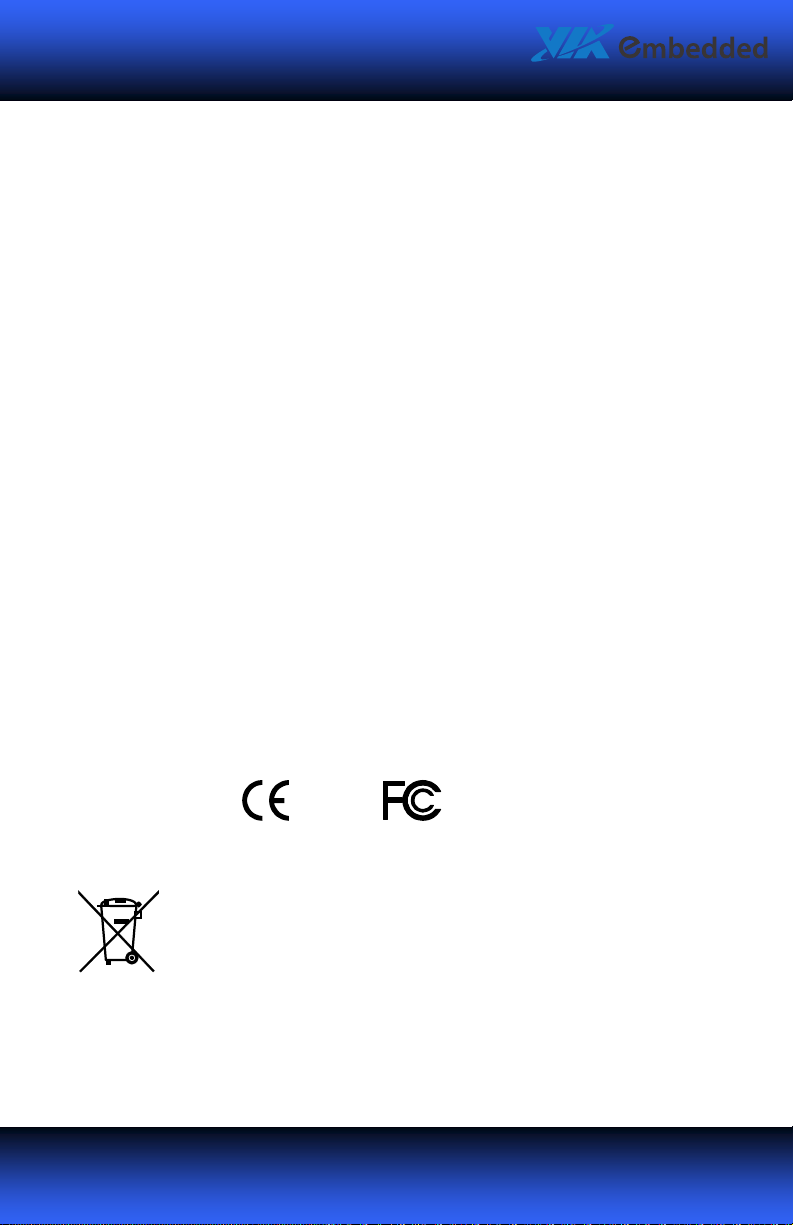
II
IIII
II
Copyright
Copyright and Trademarks
CopyrightCopyright
Copyright © 2009 VIA Technologies Incorporated. All rights reserved.
No part of this document may be reproduced, transmitted, transcribed, stored in a retrieval system, or translated into any
language, in any form or by any means, electronic, mechanical, magnetic, optical, chemical, manual or otherwise without
the prior written permission of VIA Technologies, Incorporated.
All trademarks are the property of their respective holders.
PS/2 is a registered trademark of IBM Corporation.
Disclaimer
Disclaimer
DisclaimerDisclaimer
No license is granted, implied or otherwise, under any patent or patent rights of VIA Technologies. VIA Technologies
makes no warranties, implied or otherwise, in regard to this document and to the products described in this document.
The information provided in this document is believed to be accurate and reliable as of the publication date of this
document. However, VIA Technologies assumes no responsibility for the use or misuse of the information in this
document and for any patent infringements that may arise from the use of this document. The information and product
specifications within this document are subject to change at any time, without notice and without obligation to notify any
person of such change.
Regulatory Compliance
Regulatory Compliance
Regulatory ComplianceRegulatory Compliance
FCC
FCC----B Radio Frequency Interference Statement
FCCFCC
This equipment has been tested and found to comply with the limits for a class B digital device, pursuant to part 15 of the
FCC rules. These limits are designed to provide reasonable protection against harmful interference when the equipment is
operated in a commercial environment. This equipment generates, uses, and can radiate radio frequency energy and, if
not installed and used in accordance with the instruction manual, may cause harmful interference to radio
communications. Operation of this equipment in a residential area is likely to cause harmful interference, in which case the
user will be required to correct the interference at his personal expense.
Notice 1
Notice 1
Notice 1Notice 1
The changes or modifications not expressly approved by the party responsible for compliance could void the user's
authority to operate the equipment.
Notice 2
Notice 2
Notice 2Notice 2
Shielded interface cables and A.C. power cord, if any, must be used in order to comply with the emission limits.
and Trademarks
and Trademarks and Trademarks
B Radio Frequency Interference Statement
B Radio Frequency Interference StatementB Radio Frequency Interference Statement
Tested To Comply
With FCC Standards
FOR HOME OR OFFICE USE
Battery
Battery Recycling and Disposal
Recycling and Disposal
Battery Battery
Recycling and DisposalRecycling and Disposal
Only use the appropriate battery specified for this product.
Do not re-use, recharge, or reheat an old battery.
Do not attempt to force open the battery.
Do not discard used batteries with regular trash.
Discard used batteries according to local regulations.
Page 3
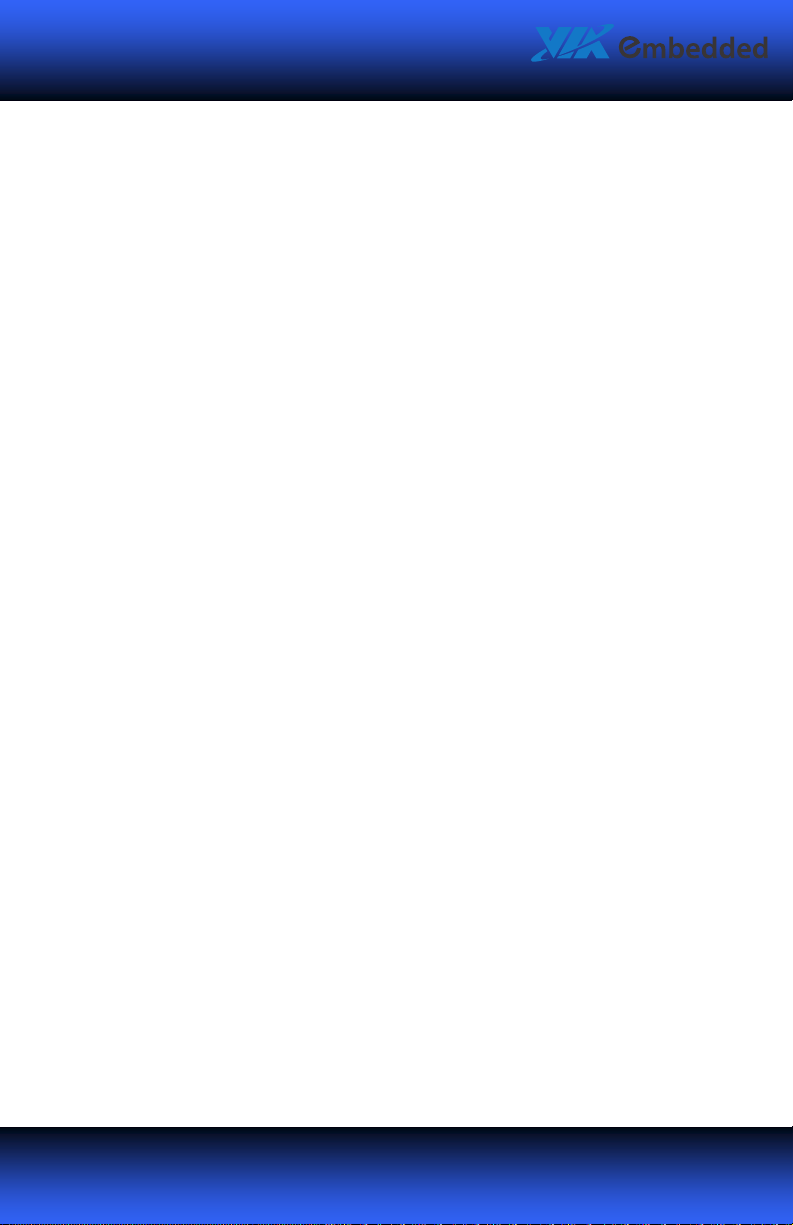
III
IIIIII
III
Safety Precautions
Safety Precautions
Safety PrecautionsSafety Precautions
Always read the safety instructions carefully.
Keep this User's Manual for future reference.
Keep this equipment away from humidity.
Lay this equipment on a reliable flat surface before setting it up.
The openings on the enclosure are for air convection hence
protects the equipment from overheating. Do not cover the
openings.
Make sure the voltage of the power source and adjust properly
110/220V before connecting the equipment to the power inlet.
Place the power cord in such a way that people cannot step on it.
Do not place anything over the power cord.
Always unplug the power cord before inserting any add-on card
or module.
All cautions and warnings on the equipment should be noted.
Never pour any liquid into the opening. Liquid can cause
damage or electrical shock.
If any of the following situations arises, get the equipment
checked by authorized service personnel:
o The power cord or plug is damaged.
o Liquid has penetrated into the equipment.
o The equipment has been exposed to moisture.
o The equipment has not worked well or you cannot get it
work according to User's Manual.
o The equipment has dropped and damaged.
o The equipment has obvious sign of breakage.
Do not leave this equipment in an environment unconditioned or
in a storage temperature above 60°C (140°F). The equipment
may be damaged.
Page 4
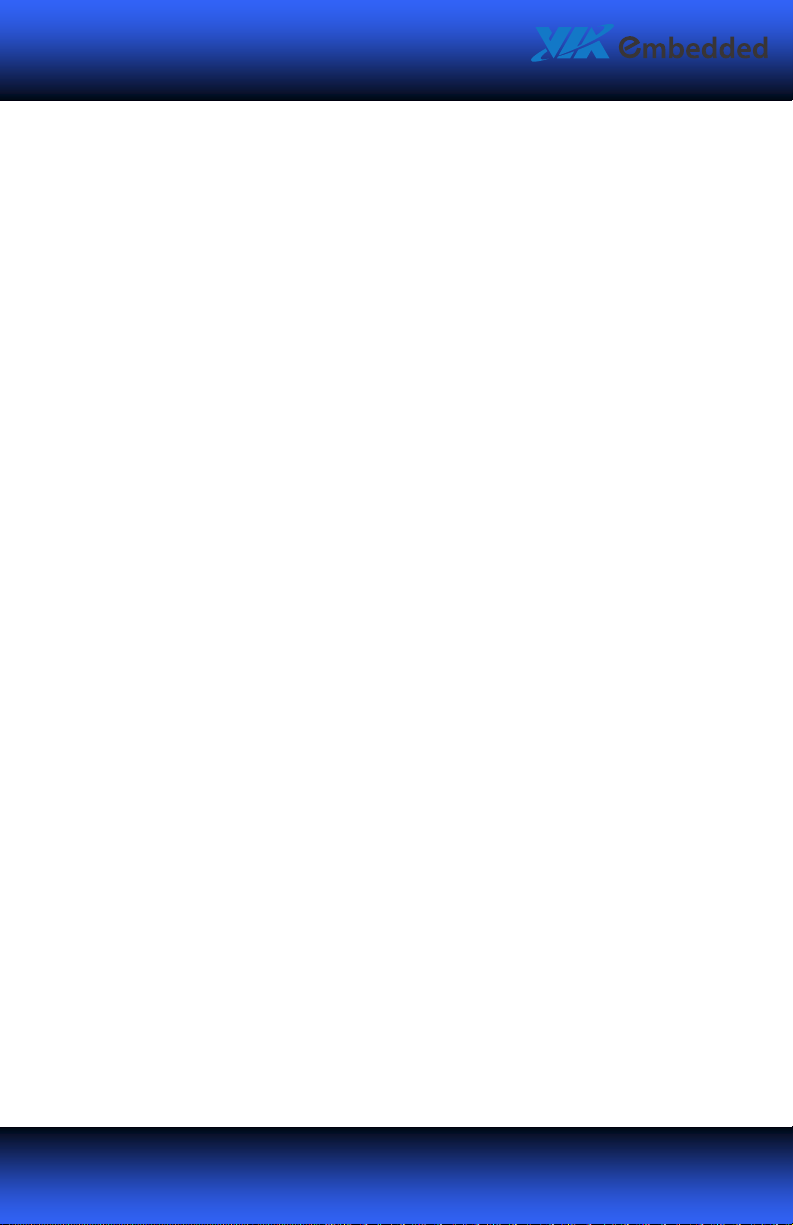
IV
IVIV
IV
Box Contents
Box Contents
Box ContentsBox Contents
1 x VB7007 mainboard
1 x ATA-66/100/133 IDE ribbon cable
1 x I/O bracket
1 x Driver Utility CD
Page 5

VVVV
TTTT
ABLE OF
ABLE OF
ABLE OF ABLE OF
1: Specifications ................................................................................................................ 1
Mainboard Specifications.......................................................................................... 2
Mainboard Layout ........................................................................................................ 5
Back Panel Layout ........................................................................................................ 6
2: Installation ..................................................................................................................... 7
CPU..................................................................................................................................... 8
CPU Fan and System Fan: CPUFAN and SYSFAN ........................................ 8
Memory Module Installation ................................................................................... 9
Memory Slot: DDR2 DIMM .................................................................................. 9
DDR2 SDRAM Module Installation Procedures .........................................10
Available DDR2 SDRAM Configurations....................................................... 10
Connecting the Power Supply...............................................................................11
ATX 20-Pin Power Connector ...........................................................................12
Back Panel Ports.......................................................................................................... 13
PS/2 ports: mouse and keyboard ....................................................................13
VGA port....................................................................................................................13
Serial port: COM1 ..................................................................................................13
Parallel port ..............................................................................................................13
USB Ports................................................................................................................... 13
LAN Ports ..................................................................................................................13
Audio jacks: Line-in, Line-out, and MIC-in...................................................13
Connectors .................................................................................................................... 14
Serial ATA Connectors: SATA1 and SATA2 .................................................. 14
IDE Connector: IDE1.............................................................................................. 15
USB Pin Connector: USB_0/1 and USB_2/3..................................................16
Digital I/O Connector: DIO.................................................................................17
System Management Bus Connector: SMBUS ...........................................18
Serial Port Connector: COM2/3/4 ...................................................................18
Case Connector: F_PANEL ..................................................................................19
KBMS Connector: KB/MS ....................................................................................20
Fast Infrared Connector: FIR ..............................................................................21
CCCC
ONTENTS
ONTENTS
ONTENTSONTENTS
Page 6
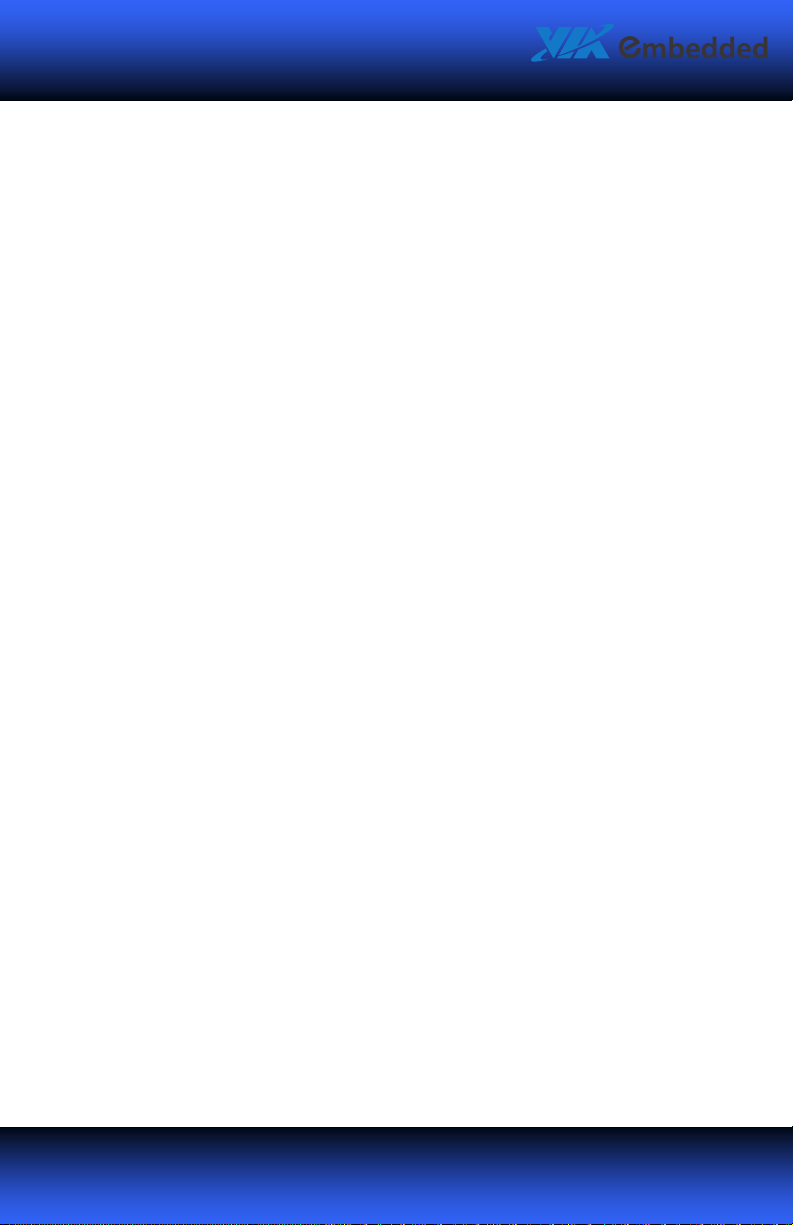
VI
VIVI
VI
S/PDIF Connector: SPDIF ....................................................................................21
Front Audio: F_AUDIO..........................................................................................22
LVDS Connector: PANEL_CONN ...................................................................... 23
LVDS Inverter: INVERTER ....................................................................................23
Jumpers ..........................................................................................................................24
Clear CMOS Connector: CLEAR_CMOS ......................................................... 24
Voltage Selector for COM2/3/4: J3/2/1 ........................................................ 24
Panel Power Selector: PVDD.............................................................................. 25
Inverter Power Selector: IVDD_SEL .................................................................25
Slots ................................................................................................................................. 26
Peripheral Component Interconnect: PCI_SLOT ........................................ 26
PCI Interrupt Request Routing .........................................................................26
3: BIOS Setup...................................................................................................................27
Entering the BIOS Setup Menu .............................................................................28
Control Keys .................................................................................................................29
Navigating the BIOS Menus ................................................................................... 31
Getting Help .................................................................................................................32
Main Menu....................................................................................................................33
Standard CMOS Features ...................................................................................33
Advanced BIOS Features.....................................................................................33
Advanced Chipset Features ...............................................................................33
Integrated Peripherals..........................................................................................33
Power Management Setup ................................................................................33
PnP/PCI Configurations ....................................................................................... 34
PC Health Status..................................................................................................... 34
Frequency/Voltage Control ...............................................................................34
Load Optimized Defaults ....................................................................................34
Set Supervisor Password .....................................................................................34
Set User Password .................................................................................................34
Save & Exit Setup................................................................................................... 34
Exit Without Saving...............................................................................................34
Standard CMOS Features ........................................................................................35
Date.............................................................................................................................35
Time.............................................................................................................................35
Halt On....................................................................................................................... 35
Page 7
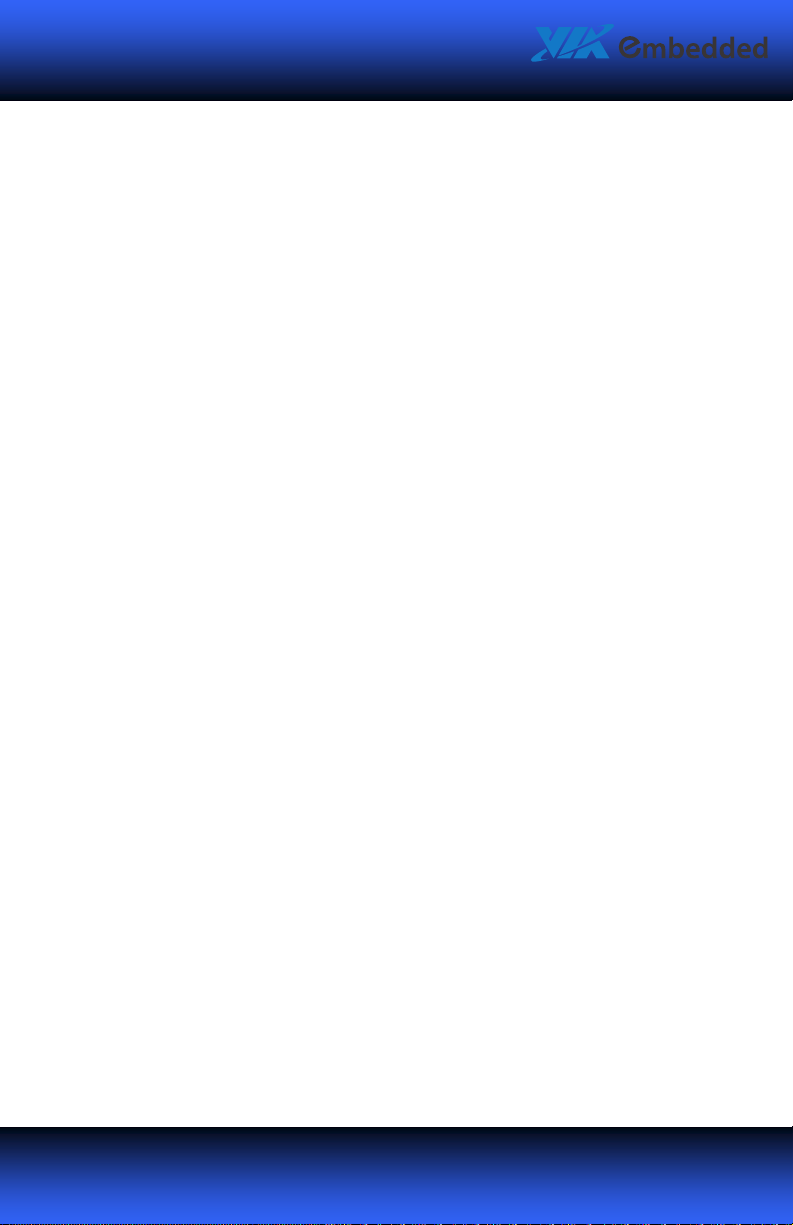
VII
VIIVII
VII
IDE Channels.................................................................................................................36
Advanced BIOS Features .........................................................................................37
Virus Warning.......................................................................................................... 37
CPU L1 & L2 Cache ...............................................................................................37
CPU L2 Cache ECC Checking ............................................................................. 38
Quick Power On Self-Test................................................................................... 38
First/Second/Third Boot Device ....................................................................... 38
Boot Other Device .................................................................................................38
Boot Up NumLock Status ...................................................................................38
Typematic Rate Setting .......................................................................................38
Typematic Rate (Chars/Sec) ............................................................................... 39
Typematic Delay (Msec) ......................................................................................39
Security Option.......................................................................................................39
MPS Version Control for OS ..............................................................................39
Display Full Screen Logo .....................................................................................39
Summary Screen Show ........................................................................................ 39
CPU Feature .................................................................................................................. 40
Thermal Management..........................................................................................40
Hard Disk Boot Priority............................................................................................. 41
Advanced Chipset Features .................................................................................... 42
Display Card Priority .............................................................................................42
Video RAM Cacheable .........................................................................................42
AGP Driving Control .............................................................................................42
AGP Driving Value .................................................................................................43
Select Display Device............................................................................................43
Panel Type ................................................................................................................43
AGP & P2P Bridge Control...................................................................................... 44
AGP Aperture Size .................................................................................................44
AGP3.0 Mode...........................................................................................................44
AGP Fast Write ........................................................................................................ 44
AGP 3.0 Calibration Cycle ...................................................................................45
VGA Share Memory Size .....................................................................................45
Direct Frame Buffer ............................................................................................... 45
Outport Port............................................................................................................. 45
Dithering.................................................................................................................... 45
Page 8
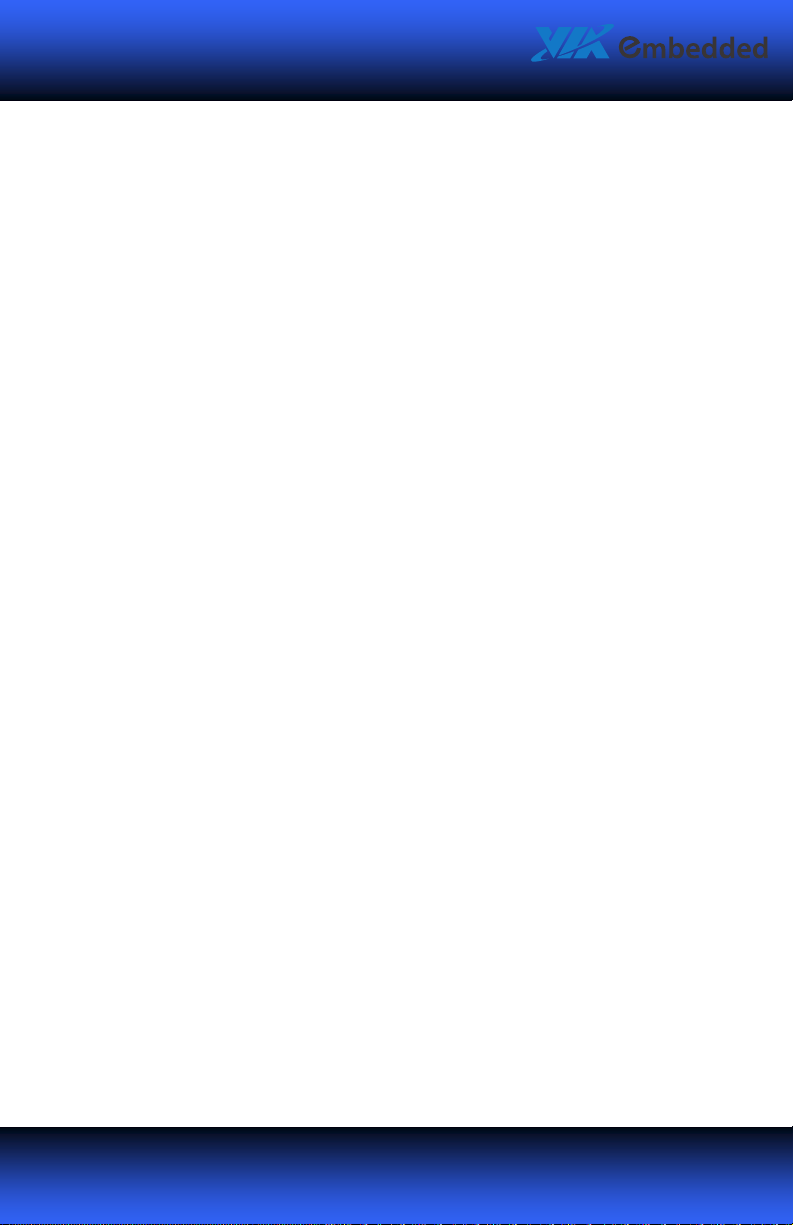
VIII
VIIIVIII
VIII
CPU & PCI Bus Control............................................................................................. 46
VLink Mode Selection ..........................................................................................46
VLink 8X Support ...................................................................................................46
DRDY_Timing........................................................................................................... 46
Integrated Peripherals ..............................................................................................47
Onboard IDE Channel 1 and 2.......................................................................... 47
IDE Prefetch Mode ................................................................................................47
IDE HDD Block Mode ...........................................................................................47
SATA Controller ...................................................................................................... 48
SATA Controller Mode.........................................................................................48
Azalia HDA Controller ..........................................................................................48
LAN Controller ........................................................................................................48
OnChip LAN Boot ROM....................................................................................... 48
Giga LAN Boot ROM............................................................................................. 48
WatchDog Support ...............................................................................................49
Watch Dog Timer Select .....................................................................................49
Watch Dog Count Value .....................................................................................49
SuperIO Device............................................................................................................50
Onboard Serial Port 1/2/3/4.............................................................................. 50
Onboard Parallel Port........................................................................................... 50
Parallel Port Mode.................................................................................................51
EPP Mode Select ....................................................................................................51
ECP Mode Use DMA ............................................................................................. 51
Onboard Fast IR...................................................................................................... 51
Fast IR IRQ ................................................................................................................51
Fast IR DMA.............................................................................................................. 51
VIA OnChip IDE Device.............................................................................................52
DOM support UDMA66....................................................................................... 52
IDE DMA Transfer Access ...................................................................................52
USB Device Setting ....................................................................................................53
USB 1.0 Controller .................................................................................................53
USB 2.0 Controller .................................................................................................53
USB Operation Mode ...........................................................................................53
USB Keyboard Function....................................................................................... 54
USB Mouse Function ............................................................................................54
Page 9
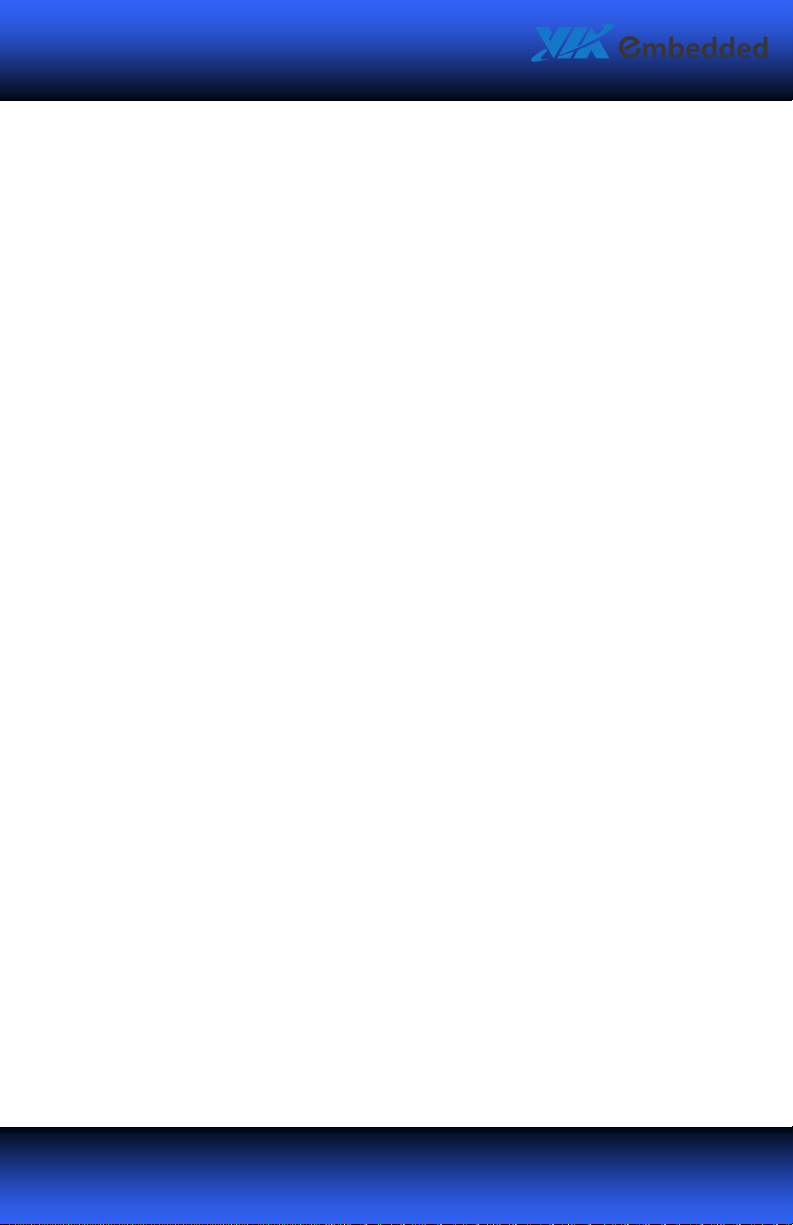
IX
IXIX
IX
USB Storage Function ..........................................................................................54
Power Management Setup ..................................................................................... 55
ACPI Suspend Type ............................................................................................... 55
HDD Power Down.................................................................................................. 55
Power Management Timer.................................................................................56
Video Off Option....................................................................................................56
Power Off by PWRBTN.........................................................................................56
Run VGABIOS if S3 Resume ............................................................................... 56
AC Loss Auto Restart ............................................................................................ 56
Peripherals Activities .................................................................................................57
PS2KB Wakeup Select ..........................................................................................57
PS2KB Wakeup Key Select.................................................................................. 57
PS2MS Wakeup Key Select ................................................................................57
PS2 Keyboard Power ON ....................................................................................57
PS2 Mouse Power ON.......................................................................................... 58
USB Resume............................................................................................................. 58
PowerOn by PCI Card........................................................................................... 58
RTC Alarm Resume................................................................................................ 58
Date (of Month)...................................................................................................... 58
Resume Time (hh:mm:ss) .................................................................................... 58
PnP/PCI Configurations............................................................................................ 59
PNP OS Installed ....................................................................................................59
Reset Configuration Data ...................................................................................60
Resources Controlled By .....................................................................................60
Assign IRQ for VGA ............................................................................................... 60
Assign IRQ for USB................................................................................................60
IRQ Resources..............................................................................................................61
PC Health Status .........................................................................................................62
Frequency/Voltage Control ....................................................................................63
DRAM Clock ............................................................................................................. 63
DRAM Timing ..........................................................................................................63
SDRAM CAS Latency.............................................................................................64
Bank Interleave .......................................................................................................64
Precharge to Active (Trp) .................................................................................... 64
Active to Precharge (Tras) ..................................................................................64
Page 10

XXXX
Active to CMD (Trcd) ............................................................................................ 64
REF to ACT/REF (Trfc) ...........................................................................................65
ACT(0) to ACT(1) (TRRD) .....................................................................................65
Read to Precharge (Trtp)..................................................................................... 65
Write to Read CMD (Twtr) .................................................................................. 65
Write Recovery Time (Twr) .................................................................................65
RSAIT Mode .............................................................................................................65
RSAIT Selection.......................................................................................................65
Auto Detect PCI Clk...............................................................................................65
Spread Spectrum ...................................................................................................65
Load Optimized Defaults.........................................................................................66
Set Supervisor/User Password............................................................................... 67
Save & Exit Setup .......................................................................................................69
Exit Without Saving....................................................................................................70
4: Driver Installation ...................................................................................................... 71
Driver Utilities...............................................................................................................72
Getting Started .......................................................................................................72
Running the Driver Utilities CD ........................................................................ 72
CD Content ...................................................................................................................73
Page 11
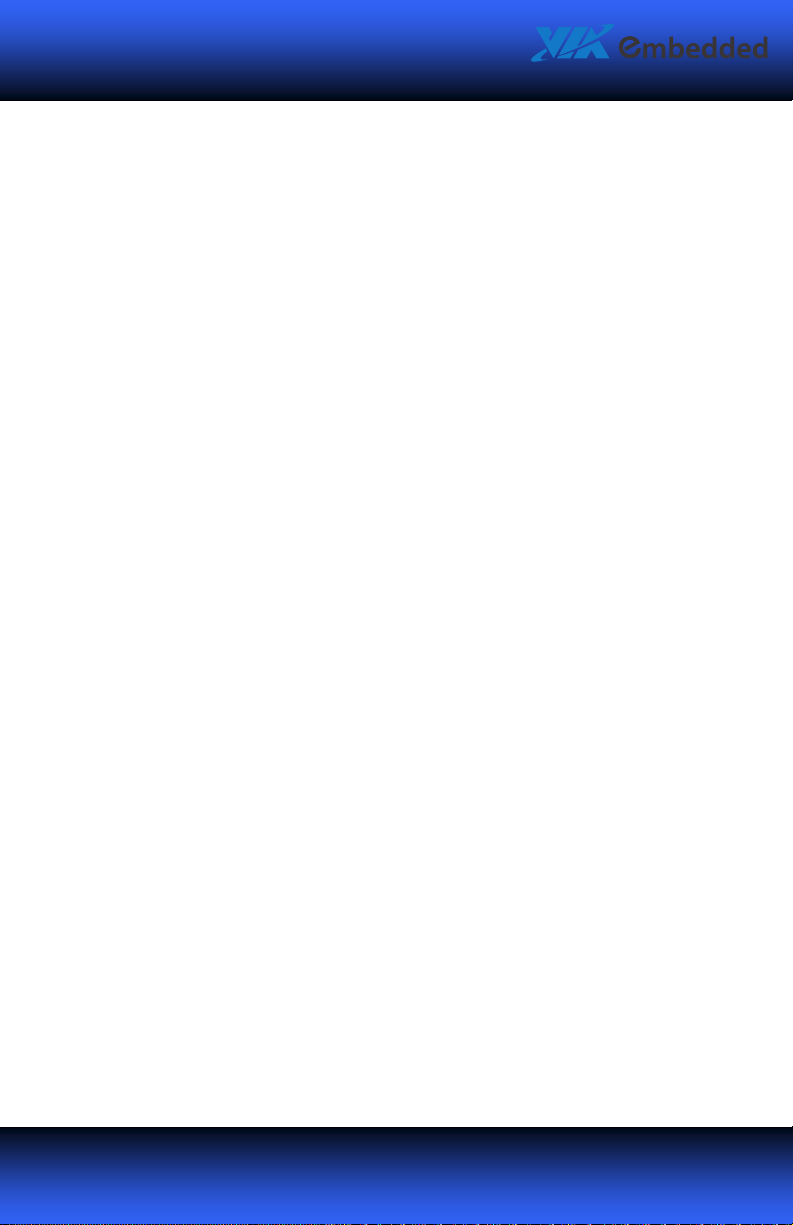
VB7007 User Manual
1111
VB7007 User Manual
VB7007 User ManualVB7007 User Manual
1:
Specifications
The compact and highly integrated VIA VB7007 mainboard comes with an
integrated VIA C7® NanoBGA2 processor, boasting of ultra-low power
consumption and cool operation.
Page 12
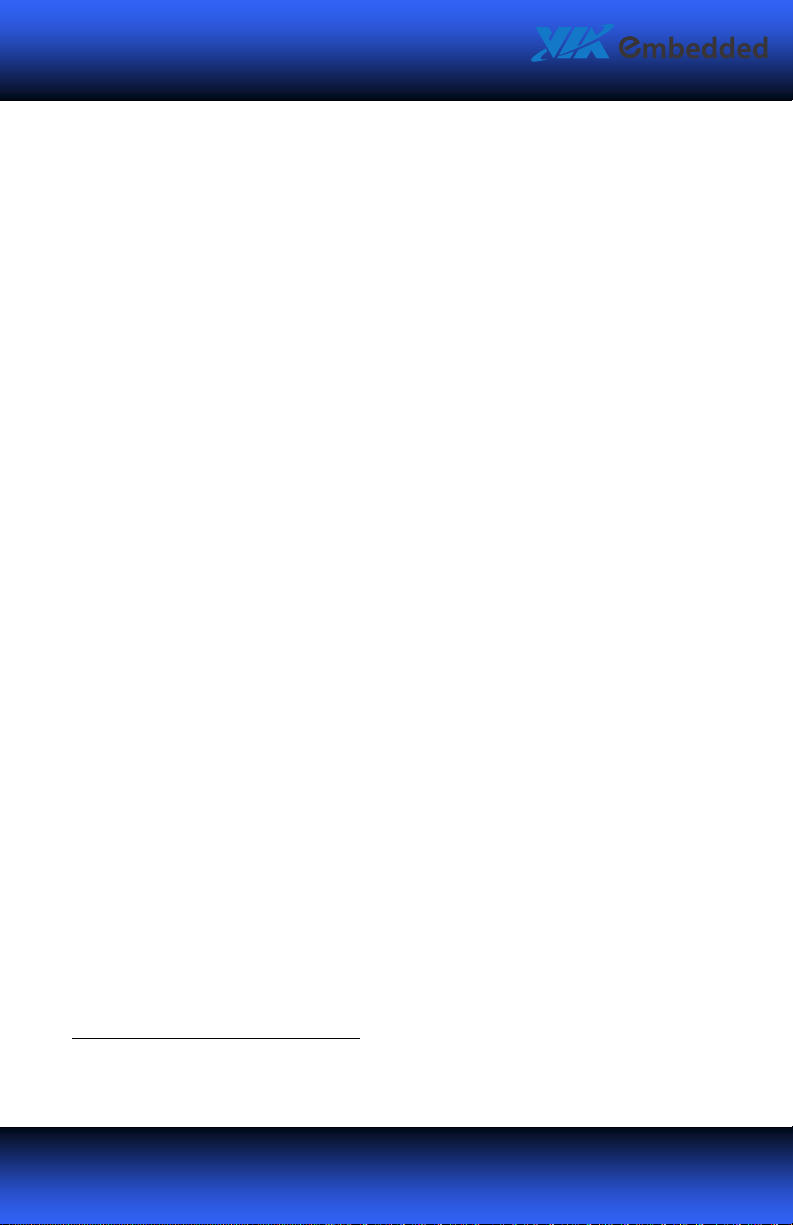
VB7007 User Manual
2222
VB7007 User Manual
VB7007 User ManualVB7007 User Manual
Mainboard Specifications
CPU
CPU
CPUCPU
• VIA C7
Chipset
Chipset
ChipsetChipset
• VIA CN700 North Bridge
• VIA VT8237S South Bridge
Graphics
Graphics
GraphicsGraphics
• Integrated VIA UniChrome™ Pro II AGP graphics with 2D/3D and video
Memory
Memory
MemoryMemory
• One DDR2 667
Expansion Slot
Expansion Slot
Expansion SlotExpansion Slot
• One PCI slot
IDE
IDE
IDEIDE
• One UltraDMA 133/100/66/33 connector
®
-D 1.5 GHz NanoBGA2 processor with fansink
acceleration
1
/533 DIMM slots (up to 1 GB)
LAN
LAN
LANLAN
• One VIA VT6103L 10/100 Mbps Fast Ethernet PHY
• One VIA VT6107 10/100 Mbps Fast Ethernet controller or
one VIA VT6122 Gigabit LAN controller2
Audio Codec
Audio Codec
Audio CodecAudio Codec
• VIA VT1708B High Definition audio codec
1
DDR2 667 MHz memory modules can be used but the effective speed with be limited to 533 MHz.
2
The VT6122 Gigabit LAN controller is a manufacturing option.
Page 13
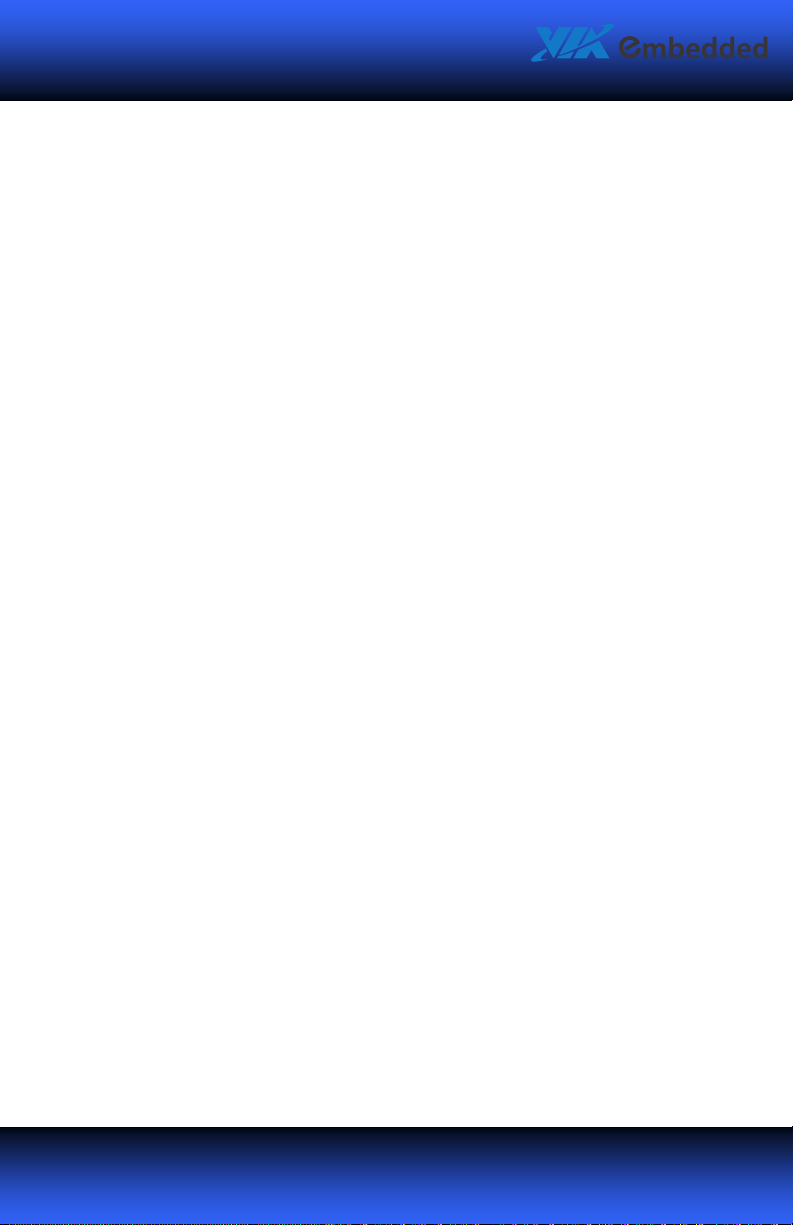
VB7007 User Manual
3333
VB7007 User Manual
VB7007 User ManualVB7007 User Manual
Back Panel I/O Ports
Back Panel I/O Ports
Back Panel I/O PortsBack Panel I/O Ports
• One VGA port
• One COM port
• One parallel port
• Two RJ-45 LAN ports
• Four USB 2.0 ports
• Three audio jacks: Line-in, Line-out, and MIC-in
• Two PS/2 ports: mouse and keyboard
Onboard I/O Connectors
Onboard I/O Connectors
Onboard I/O ConnectorsOnboard I/O Connectors
• Three COM pin headers (with 5V/12V select)
• One digital I/O pin header (GPI x 4, GPO x 4)
• Two USB 2.0 pin headers (up to four additional ports)
• Two SATA connectors
• One SMBus pin header
• One S/PDIF-out connector
• One dual-channel LVDS panel connector (18/24-bit)
• One LVDS panel power selector (5V/3.3V)
• One LVDS inverter pin header
• One LVDS inverter power selector (5V/12V)
• One FIR pin header
• One chassis front panel pin header
• One front audio pin header
• Two fan connectors (CPU and SYS)
• One ATX power connector
Page 14
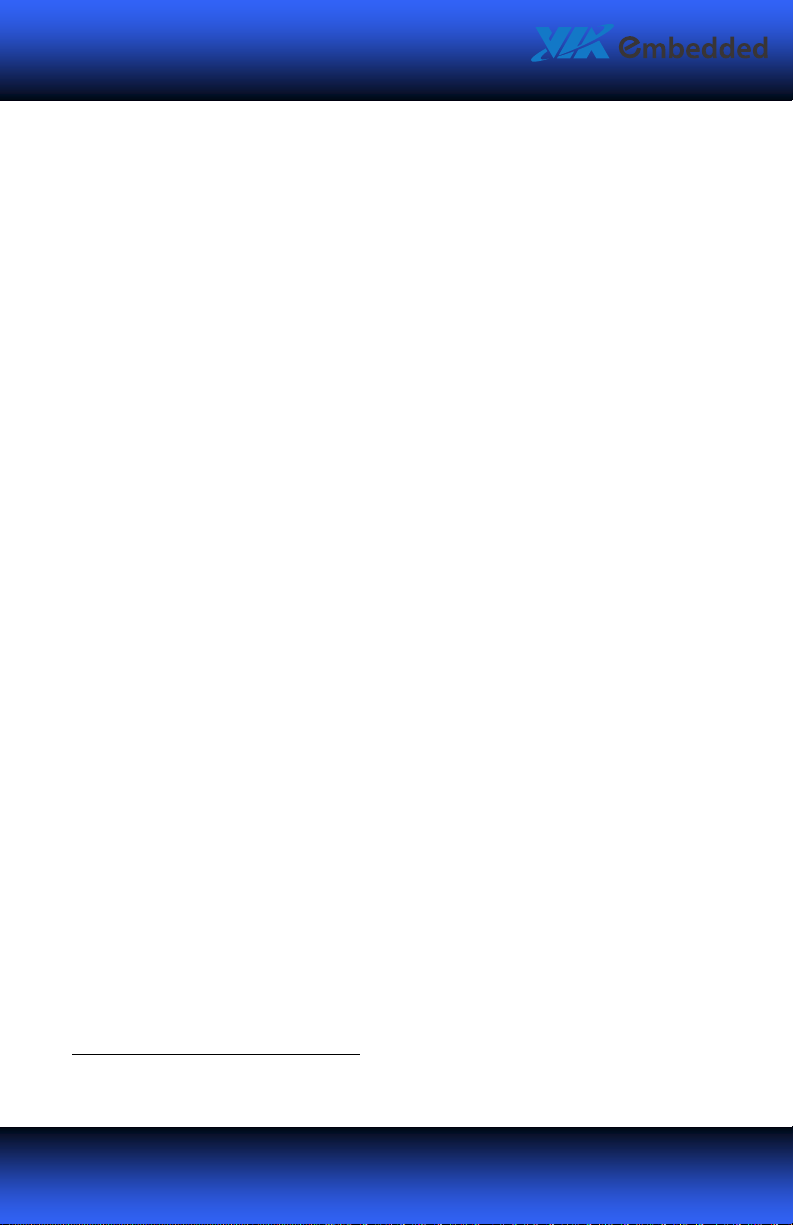
VB7007 User Manual
4444
VB7007 User Manual
VB7007 User ManualVB7007 User Manual
SSSSystem Monitori
ystem Monitoring and Management
ystem Monitoriystem Monitori
• AC power failure recovery
• RTC timer
• Wake-on LAN, keyboard, and mouse
Sup
Supported
ported OOOOSSSS
SupSup
ported ported
• Windows 2000
• Windows XP
• Windows CE
• Windows XPe
• Linux
BIOS
BIOS
BIOSBIOS
• Award BIOS
• SPI 4/8Mbit flash memory
Operating Environment
Operating Environment
Operating EnvironmentOperating Environment
• Temperature range: 0°C - 50°C
• Humidity range: 0% - 95%
ng and Management
ng and Managementng and Management
3
Form Factor
Form Factor
Form FactorForm Factor
• Mini-ITX (17 cm x 17 cm)
3
Relative humidity and non-condensing.
Page 15
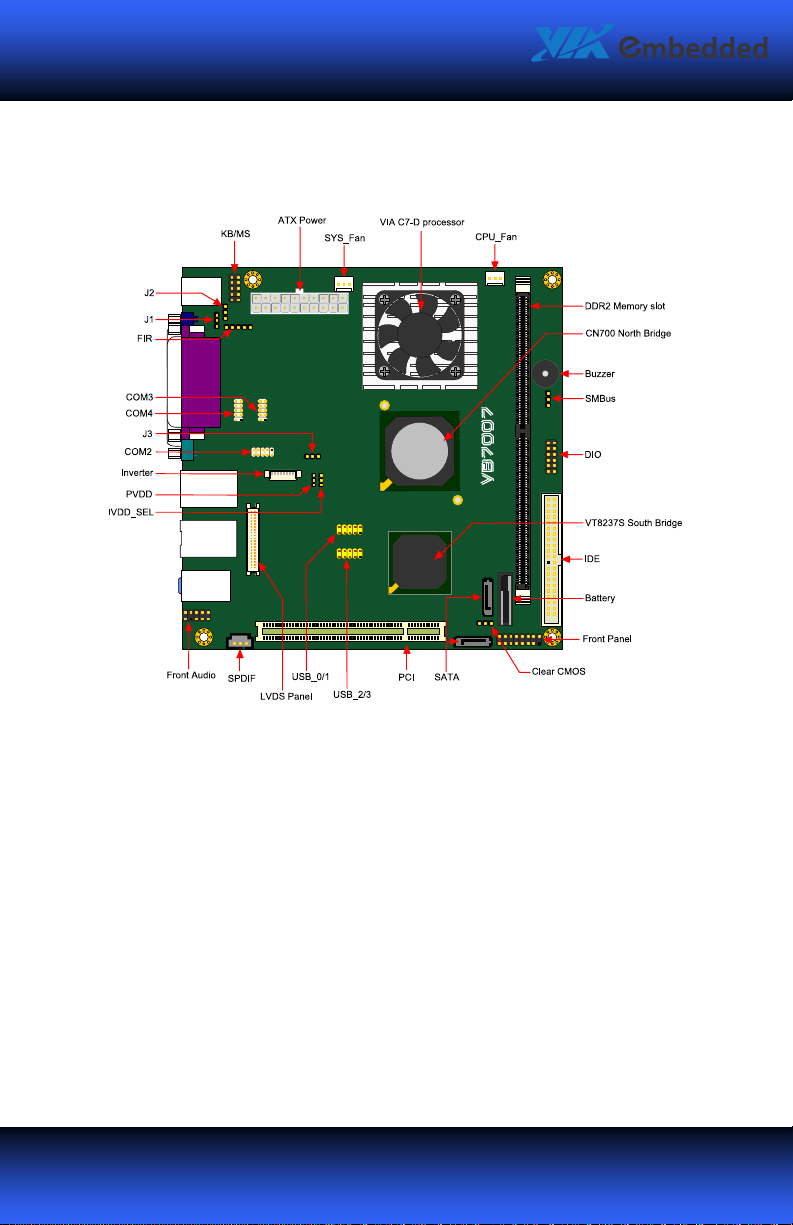
VB7007 User Manual
5555
VB7007 User Manual
VB7007 User ManualVB7007 User Manual
Mainboard Layout
Page 16
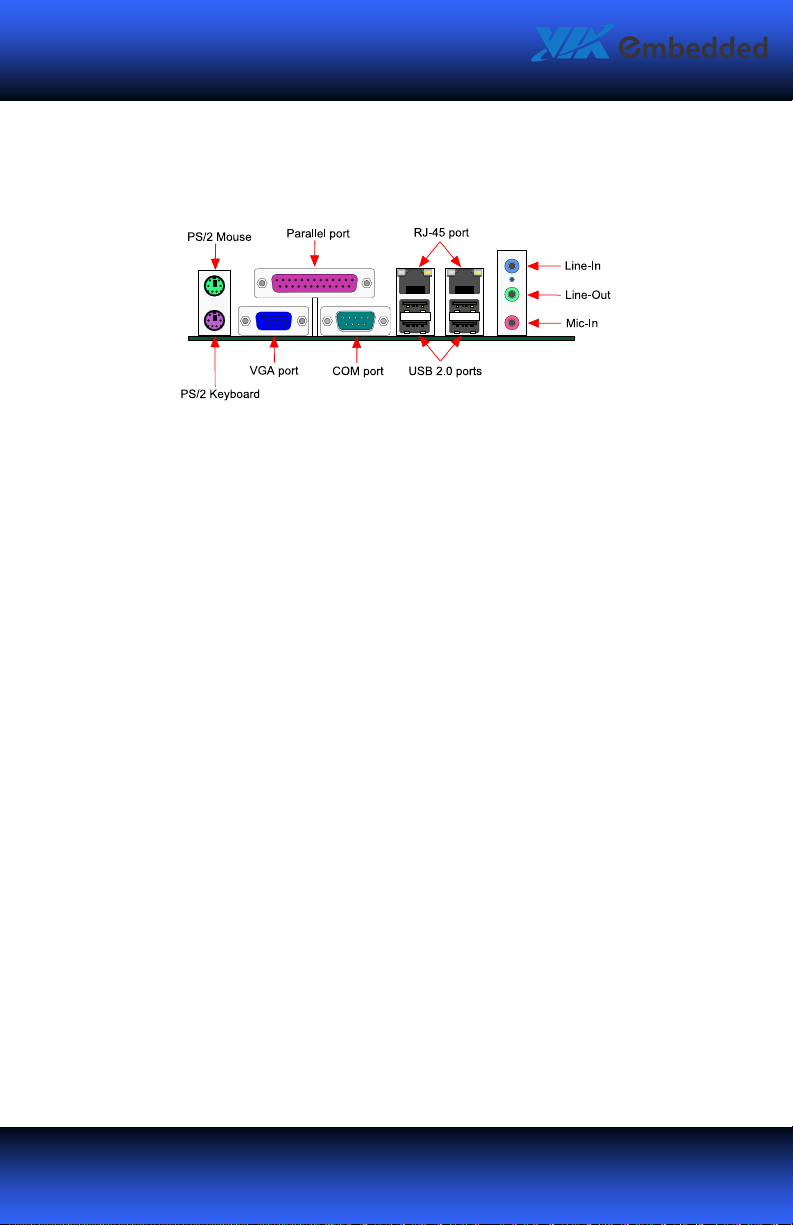
VB7007 User Manual
6666
VB7007 User Manual
VB7007 User ManualVB7007 User Manual
Back Panel Layout
Page 17
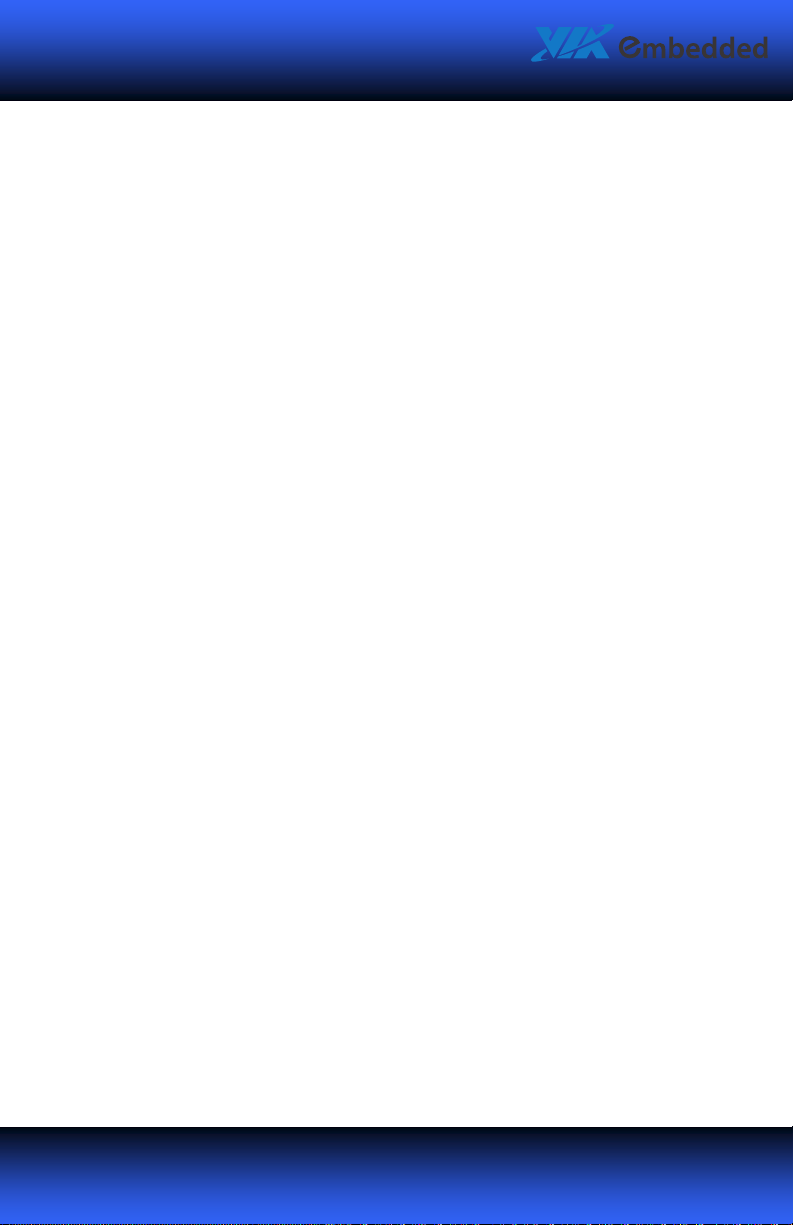
VB7007 User Manual
7777
VB7007 User Manual
VB7007 User ManualVB7007 User Manual
2:
Installation
This chapter provides you with information about hardware installation
procedures. It is recommended to use a grounded wrist strap before handling
computer components. Electrostatic discharge (ESD) can damage some
components.
Page 18
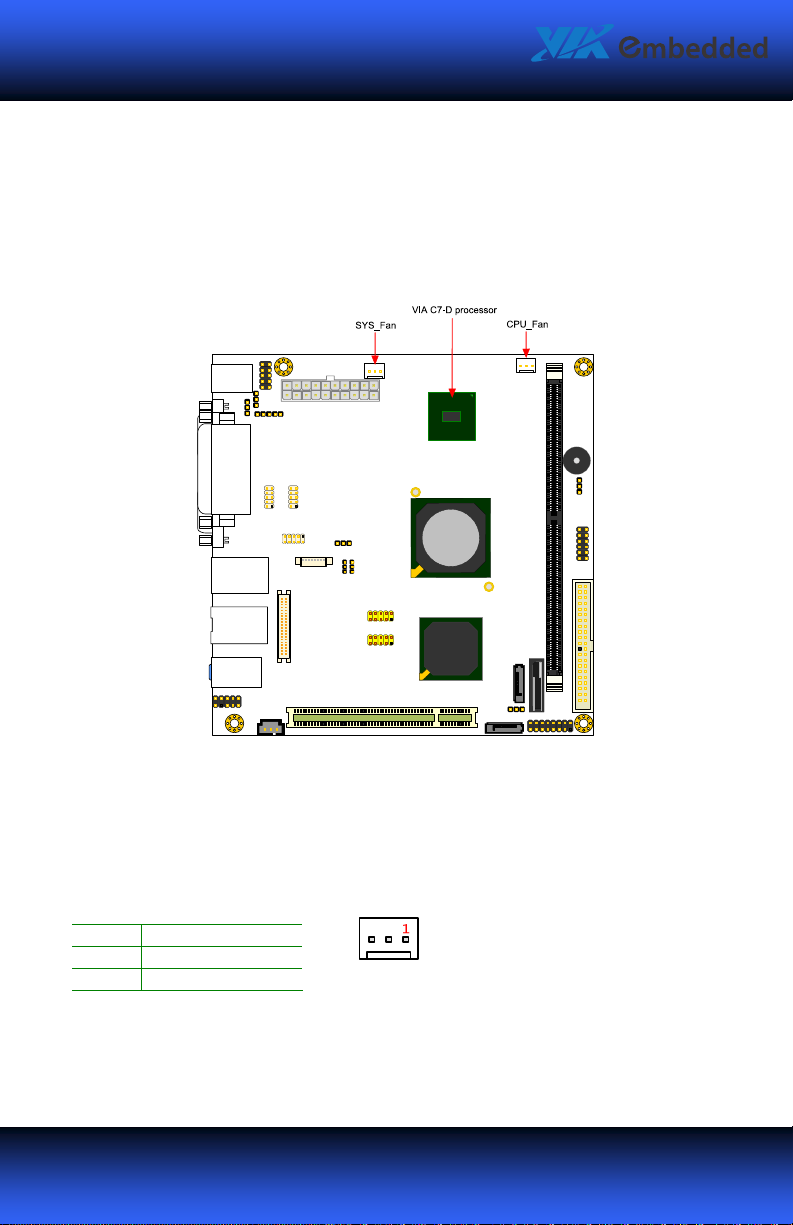
VB7007 User Manual
8888
VB7007 User Manual
VB7007 User ManualVB7007 User Manual
CPU
The VIA VB7007 mainboard is packaged with a standard VIA C7®-D 1.5 GHz
NanoBGA2 processor. The VIA C7®-D 1.5 GHz processor requires a heatsink with
fan to provide sufficient cooling.
CPU Fan and System Fan: CPUFAN and SYSFAN
The CPU_FAN (CPU fan) and SYS_FAN (system fan) run on +12V and maintain
system cooling. When connecting the wire to the connectors, always be aware
that the red wire (positive wire) should be connected to the +12V. The black wire
is Ground and should always be connected to GND.
Pin
Pin Signal
PinPin
1 FANIO
2 +12V
3 GND
Signal
SignalSignal
Page 19
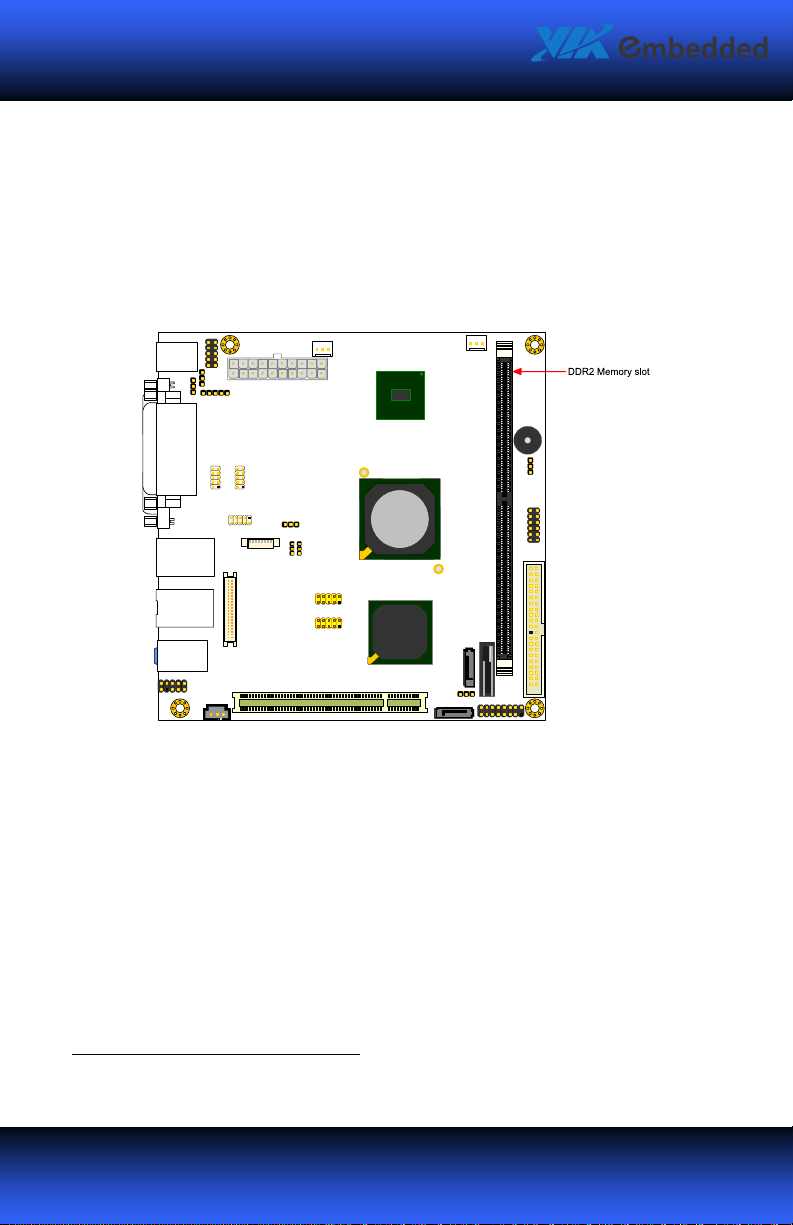
VB7007 User Manual
9999
VB7007 User Manual
VB7007 User ManualVB7007 User Manual
Memory Module Installation
Memory Slot: DDR2 DIMM
The VIA VB7007 mainboard has one 240-DIMM slot for DDR2 667/533 SDRAM
memory modules and supports memory sizes up to 1 GB.4
4
1 GB SDRAM only supported with 64 MB x 8-bit x 16 configuration.
Page 20
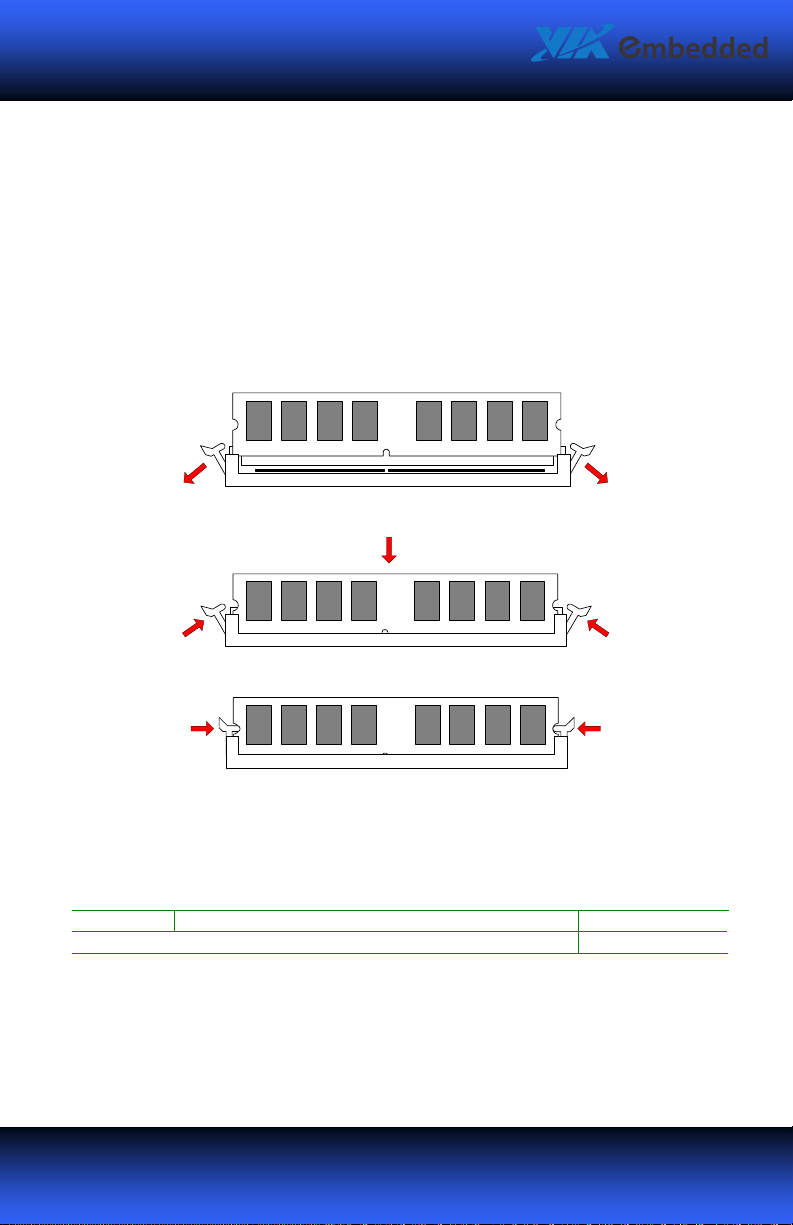
VB7007 User Manual
10
1010
10
VB7007 User Manual
VB7007 User ManualVB7007 User Manual
DDR2 SDRAM Module Installation Procedures
• Locate the DIMM slot in the motherboard.
• Unlock a DIMM slot by pressing the retaining clips outward.
• Align a DIMM on the socket such that the notch on the DIMM matches
the break on the slot.
• Firmly insert the DIMM into the slot until the retaining clips snap back in
place and the DIMM is properly seated.
Available DDR2 SDRAM Configurations
Refer to the table below for available DDR2 SDRAM configurations on the
mainboard.
Slot
Slot Module Size
SlotSlot
DIMM1 64 MB, 128 MB, 256 MB, 512 MB, 1 GB 64 MB - 1 GB
Maximum supported system memory 64 MB - 1 GB
Module Size Total
Module SizeModule Size
Total
TotalTotal
Page 21

VB7007 User Manual
11
1111
11
VB7007 User Manual
VB7007 User ManualVB7007 User Manual
Connecting the Power Supply
The VIA VB7007 mainboard supports a conventional ATX power supply for the
power system. Before inserting the power supply connector, always make sure
that all components are installed correctly to ensure that no damage will be
caused.
Page 22

VB7007 User Manual
12
1212
12
VB7007 User Manual
VB7007 User ManualVB7007 User Manual
ATX 20-Pin Power Connector
To connect the power supply, make sure the power plug is inserted in the proper
orientation and the pins are aligned. Then push down the plug firmly into the
connector.
Pin
Pin Signal
PinPin
1 +3.3V 11 +3.3V
2 +3.3V 12 -12V
3 GND 13 GND
4 +5V 14 Power Supply On
5 GND 15 GND
6 +5V 16 GND
7 GND 17 GND
8 Power Good 18 -5V
9 +5V Standby 19 +5V
10 +12V 20 +5V
Signal Pin
SignalSignal
Pin Signal
PinPin
Signal
SignalSignal
Page 23
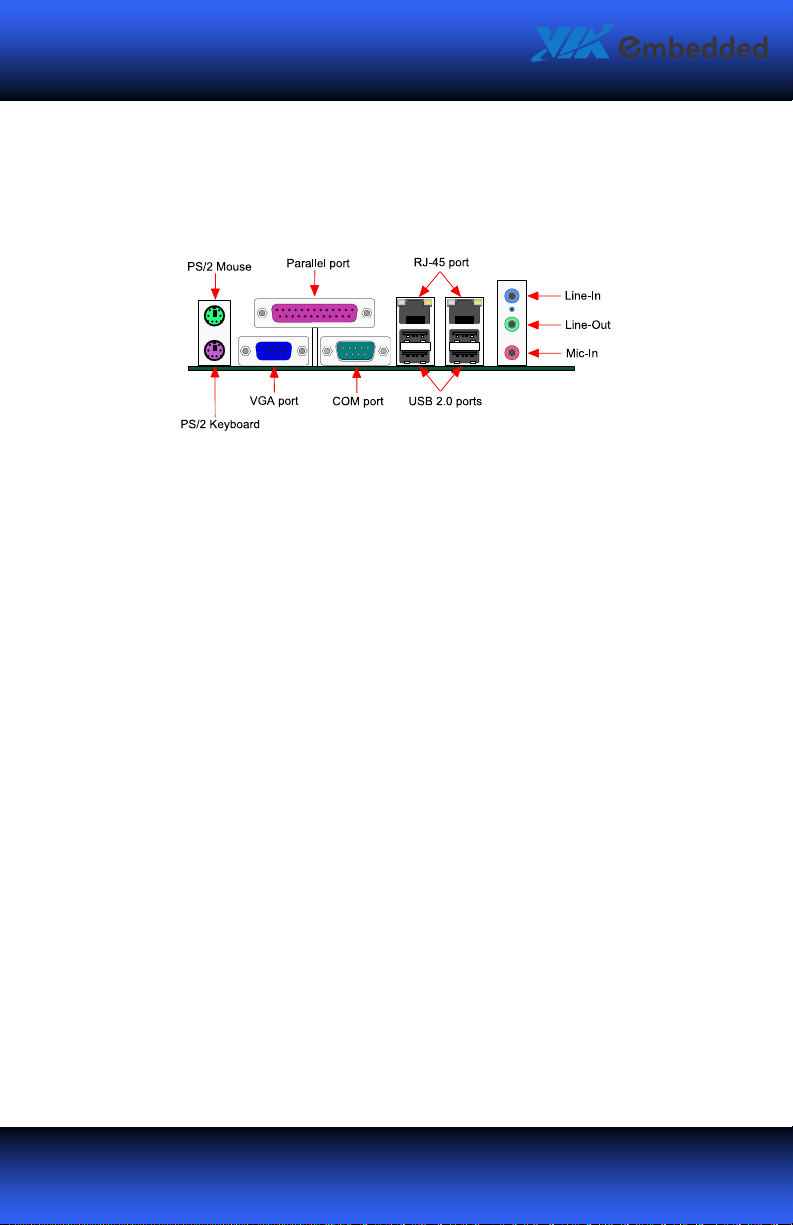
VB7007 User Manual
13
1313
13
VB7007 User Manual
VB7007 User ManualVB7007 User Manual
Back Panel Ports
The back panel has the following ports:
PS/2 ports: mouse and keyboard
The green PS/2 port is used to connect a mouse. The purple PS/2 port is used to
connect a keyboard.
VGA port
The 15-pin VGA port is for connecting to analog displays.
Serial port: COM1
The 9-pin COM port is for pointing devices or other serial devices.
Parallel port
The parallel port is for connecting to LPT devices.
USB Ports
Four standard USB 2.0 ports are provided on the back panel.
LAN Ports
The mainboard provides two Fast Ethernet ports controlled with separate VIA
Fast Ethernet controllers. One of the controllers can be substituted for a Gigabit
LAN controller as a manufacturing option.
Audio jacks: Line-in, Line-out, and MIC-in
Three audio jacks are provided on the back panel.
Page 24
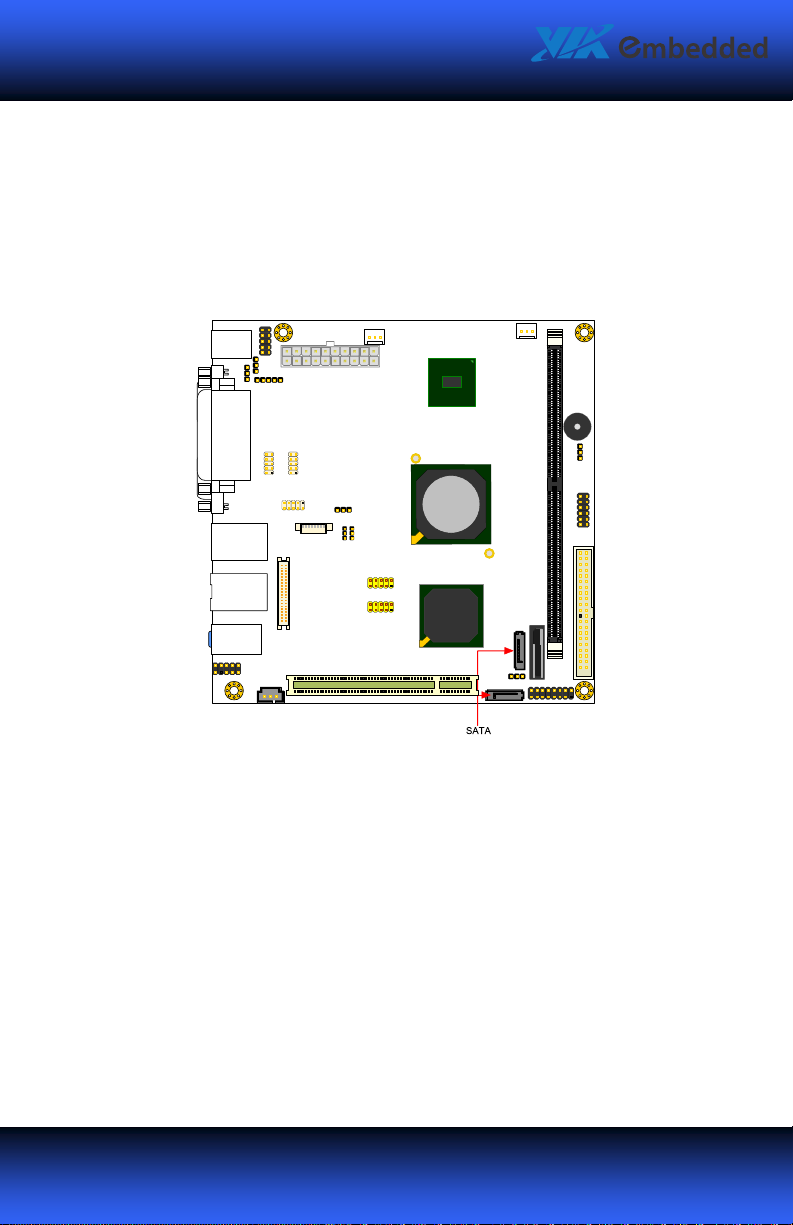
VB7007 User Manual
14
1414
14
VB7007 User Manual
VB7007 User ManualVB7007 User Manual
Connectors
Serial ATA Connectors: SATA1 and SATA2
The current SATA interface allows up to 300 MB/s data transfer rate, faster than
the standard parallel ATA with 133 MB/s (Ultra DMA).
Page 25
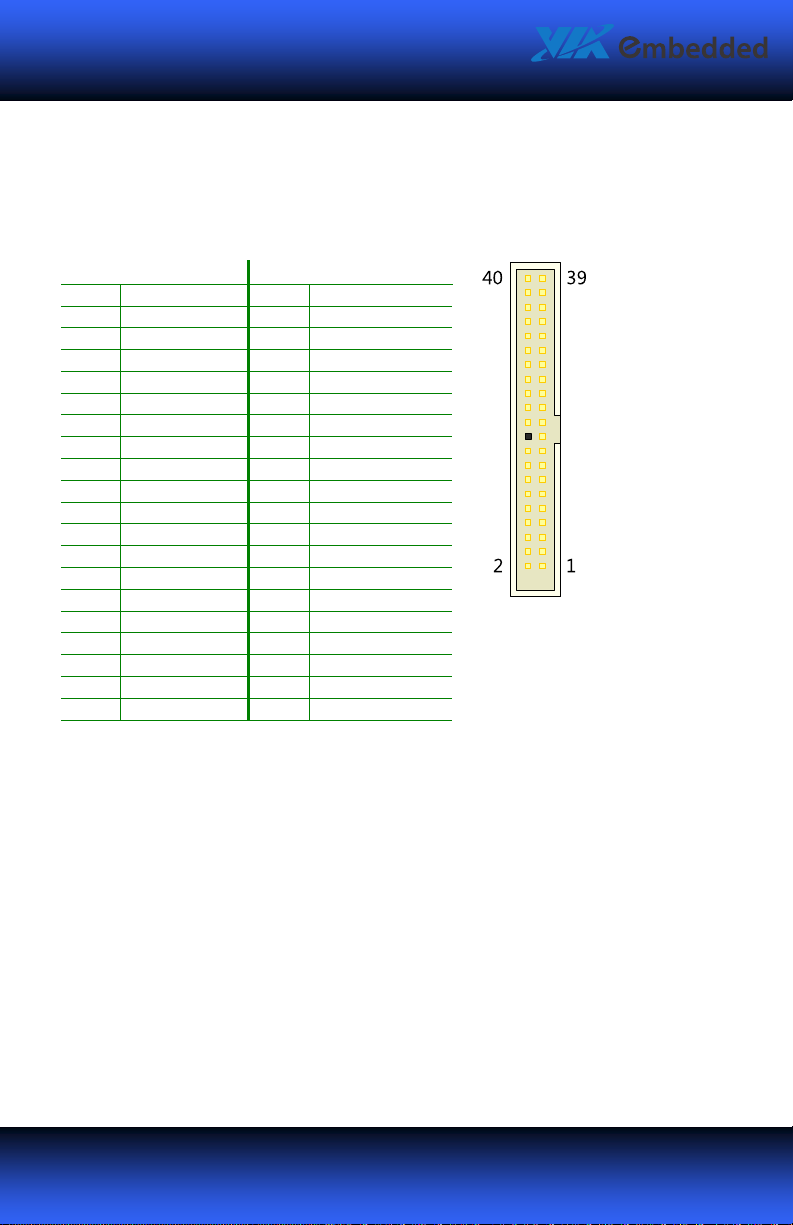
VB7007 User Manual
15
1515
15
Pin
PinPin
Pin
Signal
SignalSignal
Signal
Pin
PinPin
Pin
Signal
SignalSignal
Signal
VB7007 User Manual
VB7007 User ManualVB7007 User Manual
IDE Connector: IDE1
The mainboard has an Ultra DMA 133/100/66/33 controller. You can connect up
to two IDE devices in any combination.
1 -IDERST1 2 GND
3 PD_7 4 PD_8
5 PD_6 6 PD_9
7 PD_5 8 PD_10
9 PD_4 10 PD_11
11 PD_3 12 PD_12
13 PD_2 14 PD_13
15 PD_1 16 PD_14
17 PD_0 18 PD_15
19 GND 20 KEY
21 PDREQ 22 GND
23 -PIOW 24 GND
25 -PIOR 26 GND
27 PDRDY 28 GND
29 -PDACK 30 GND
31 IRQ14_R 32 NC
33 PD_A1 34 P_ATA66
35 PD_A0 36 PD_A2
37 -PCS_1 38 -PCS_3
39 -HD_LED1 40 GND
If two drives are connected to a single cable, the jumper on the second drive
must be set to slave mode. Refer to the drive documentation supplied by the
vendor for the jumper settings.
Page 26

VB7007 User Manual
16
1616
16
VB7007 User Manual
VB7007 User ManualVB7007 User Manual
USB Pin Connector: USB_0/1 and USB_2/3
The mainboard provides two 10-pin USB pin connectors (allowing up to four
additional USB 2.0 ports).
USB_0/1
USB_0/1
USB_0/1USB_0/1
Pin
Pin Signal
Signal Pin
PinPin
SignalSignal
1 VUSB0 2 VUSB0
3 USBD_T0- 4 USBD_T15 USBD_T0+ 6 USBD_T1+
7 GND 8 GND
9 KEY 10 GND
USB_2/3
USB_2/3
USB_2/3USB_2/3
Pin
Pin Signal
Signal Pin
PinPin
SignalSignal
1 VUSB0 2 VUSB0
3 USBD_T2- 4 USBD_T35 USBD_T2+ 6 USBD_T3+
7 GND 8 GND
9 KEY 10 GND
Pin Signal
Signal
PinPin
SignalSignal
Pin Signal
Signal
PinPin
SignalSignal
Page 27

VB7007 User Manual
17
1717
17
VB7007 User Manual
VB7007 User ManualVB7007 User Manual
Digital I/O Connector: DIO
General purpose digital input and output.
Pin
Pin Signal
Signal Pin
PinPin
SignalSignal
1 +5V 2 +12V
3 GPO1 4 GPI4
5 GPO7 6 GPI13
7 GPO26 8 GPI14
9 GPO27 10 GPI15
11 GND 12 GND
Pin Signal
Signal
PinPin
SignalSignal
Page 28

VB7007 User Manual
18
1818
18
VB7007 User Manual
VB7007 User ManualVB7007 User Manual
System Management Bus Connector: SMBUS
This pin header allows you to connect SMBus (System Management Bus) devices.
Devices communicate with a SMBus host and/or other SMBus devices using the
SMBus interface.
Pin
Pin Signal
PinPin
1 SMBCK
2 SMBDT
3 GND
Signal
SignalSignal
Serial Port Connector: COM2/3/4
COM pin headers can be used to attach an additional port for serial devices.
Pin
Pin Signal
Signal Pin
PinPin
SignalSignal
1 COM_DCD 2 COM_SIN
3 COM_SOUT 4 COM_DTR
5 GND 6 COM_DSR
7 COM_RTS 8 COM_CTS
9 COM_RI 10 KEY
Pin Signal
Signal
PinPin
SignalSignal
Page 29

VB7007 User Manual
19
1919
19
Pin
PinPin
Pin
Signal
SignalSignal
Signal
Pin
PinPin
Pin
Signal
SignalSignal
Signal
VB7007 User Manual
VB7007 User ManualVB7007 User Manual
Case Connector: F_PANEL
The F_PANEL pin header allows you to connect the power switch, reset switch,
power LED, sleep LED, HDD LED and the case speaker.
1 +5VDUAL 2 +5V
3 +5VDUAL 4 HD_LED
5 -PLED_2 6 PW_BN
7 +5V 8 GND
9 NC 10 RST_SW
11 NC 12 GND
13 SPEAK 14 +5V
15 KEY 16 -SLEEP_LED
Power LED (PLED)
Power LED (PLED)
Power LED (PLED)Power LED (PLED)
The LED will light when the system is on. If the system is in S1 (POS - Power On
Suspend) or S3 (STR - Suspend To RAM) state, the LED will blink.
HDD LED (HD_LED)
HDD LED (HD_LED)
HDD LED (HD_LED)HDD LED (HD_LED)
HDD LED shows the activity of a hard disk drive. Avoid turning the power off
when the HDD LED is still on. Connect the HDD LED from the system case to this
pin.
Power Switch (PW_BN)
Power Switch (PW_BN)
Power Switch (PW_BN)Power Switch (PW_BN)
Connect to a 2-pin power button switch. Pressing this button will turn the system
power on or off.
Speaker (SPEAK)
Speaker (SPEAK)
Speaker (SPEAK)Speaker (SPEAK)
This pin header is for connecting to the system buzzer.
Reset Switch (RST_SW)
Reset Switch (RST_SW)
Reset Switch (RST_SW)Reset Switch (RST_SW)
The reset switch is used to reboot the system rather than turning the power
ON/OFF. Avoid rebooting the system, if the HDD is still working. Connect the
reset switch from the system case to this pin.
Sleep LED (SLEEP_LED)
Sleep LED (SLEEP_LED)
Sleep LED (SLEEP_LED)Sleep LED (SLEEP_LED)
The SLEEP LED is lit when the system is in the S1 (POW-Power On Suspend)
Page 30

VB7007 User Manual
20
2020
20
Pin
PinPin
Pin
Signal
SignalSignal
Signal
Pin
PinPin
Pin
Signal
SignalSignal
Signal
VB7007 User Manual
VB7007 User ManualVB7007 User Manual
KBMS Connector: KB/MS
The mainboard provides a PS2 pin header to attach a PS2 keyboard and mouse.
1 +5VDUAL 2 GND
3 KB_CLK 4 KB_DATA
5 EKBCLK 6 EKBDATA
7 MS_CLK 8 MS_DATA
9 EMSCLK 10 EMSDATA
Page 31

VB7007 User Manual
21
2121
21
Pin
PinPin
Pin
Signal
SignalSignal
Signal
Pin
PinPin
Pin
Signal
SignalSignal
Signal
VB7007 User Manual
VB7007 User ManualVB7007 User Manual
Fast Infrared Connector: FIR
1 +5V
2 IRRX1
3 IRRX
4 GND
5 IRTX
S/PDIF Connector: SPDIF
1 +5V
3 SPDIF_OUT
5 GND
Page 32

VB7007 User Manual
22
2222
22
Pin
PinPin
Pin
Signal
SignalSignal
Signal
Pin
PinPin
Pin
Signal
SignalSignal
Signal
VB7007 User Manual
VB7007 User ManualVB7007 User Manual
Front Audio: F_AUDIO
This connector allows you to connect a front audio panel to the mainboard.
1 MIC2_IN_L 2 AGND
3 MIC2_IN_R 4 +3.3V
5 HP_OUT_R 6 NC
7 NC 8 KEY
9 HP_OUT_L 10 NC
Page 33

VB7007 User Manual
23
2323
23
Pin
PinPin
Pin
Signal
SignalSignal
Signal
Pin
PinPin
Pin
Signal
SignalSignal
Signal
Pin
PinPin
Pin
Signal
SignalSignal
Signal
VB7007 User Manual
VB7007 User ManualVB7007 User Manual
LVDS Connector: PANEL_CONN
1 -A4_L 2 PVDD
3 A4_L 4 PVDD
5 GND 6 GND
7 -A5_L 8 GND
9 A5_L 10 -A0_L
11 GND 12 A0_L
13 -A6_L 14 GND
15 A6_L 16 -A1_L
17 GND 18 A1_L
19 -CLK2_L 20 GND
21 CLK2_L 22 -A2_L
23 GND 24 A2_L
25 -A7_L 26 GND
27 A7_L 28 -CLK1_L
29 NC 30 CLK1_L
31 NC 32 GND
33 NC 34 -A3_L
35 NC 36 A3_L
37 NC 38 SPCLK1
39 NC 40 SPD1
LVDS Inverter: INVERTER
1 VCC
2 VCC
3 BAKLITE
4 NC
5 BAKLITE
6 SMBUS OUT
7 GND
8 GND
Page 34

VB7007 User Manual
24
2424
24
VB7007 User Manual
VB7007 User ManualVB7007 User Manual
Jumpers
The mainboard provides jumpers for setting some mainboard functions. This
section will explain how to change the settings of the mainboard functions using
the jumpers.
Clear CMOS Connector: CLEAR_CMOS
The onboard CMOS RAM stores system configuration data and has an onboard
battery power supply. To reset the CMOS settings, set the jumper on pins 1 and 2
while the system is off. Return the jumper to pins 2 and 3 afterwards. Setting the
jumper while the system is on will damage the mainboard.
Setting
Setting 1111 2222 3333
SettingSetting
Normal Operation ON ON OFF
Clear CMOS setting OFF ON ON
Caution
Caution::::
CautionCaution
Except when clearing the RTC RAM, never remove the cap on CLEAR_CMOS
jumper default position. Removing the cap will cause system boot failure.
Avoid clearing the CMOS while the system is on; it will damage the
mainboard.
Voltage Selector for COM2/3/4: J3/2/1
This VCC selector is to determine the input voltage of each COM connector.
Setting
Setting 1111 2222 3333
SettingSetting
+5V ON ON OFF
+12V OFF OFF ON
Page 35

VB7007 User Manual
25
2525
25
VB7007 User Manual
VB7007 User ManualVB7007 User Manual
Panel Power Selector: PVDD
Setting
Setting 1111 2222 3333
SettingSetting
5V ON ON OFF
3.3V OFF ON ON
Inverter Power Selector: IVDD_SEL
Setting
Setting 1111 2222 3333
SettingSetting
5V ON ON OFF
12V OFF ON ON
Page 36

VB7007 User Manual
26
2626
26
VB7007 User Manual
VB7007 User ManualVB7007 User Manual
Slots
Peripheral Component Interconnect: PCI_SLOT
The PCI slot allows you to insert a PCI expansion card. First unplug the power
supply before adding or removing expansion cards. Read the documentation for
the expansion card to see if any changes to the system are necessary.
PCI Interrupt Request Routing
The IRQ (interrupt request line) are hardware lines over which devices can send
interrupt signals to the microprocessor. The “PCI & LAN” IRQ pins are typically
connected to the PCI bus –INT_A ~ -INT_D pins as follows:
Order 1
PCI slot -INT_B -INT_C -INT_D -INT_A
Order 1 Order 2
Order 1Order 1
Order 2 Order 3
Order 2Order 2
Order 3 Order 4
Order 3Order 3
Order 4
Order 4Order 4
Page 37

VB7007 User Manual
27
2727
27
VB7007 User Manual
VB7007 User ManualVB7007 User Manual
3:
BIOS Setup
This chapter gives a detailed explanation of the BIOS setup functions.
Page 38

VB7007 User Manual
28
2828
28
VB7007 User Manual
VB7007 User ManualVB7007 User Manual
Entering the BIOS Setup Menu
Power on the computer and press <Delete
sequence to enter the BIOS setup menu. If you missed the BIOS setup entry point,
restart the system and try again.
Delete> during the beginning of the boot
DeleteDelete
Page 39

VB7007 User Manual
29
2929
29
VB7007 User Manual
VB7007 User ManualVB7007 User Manual
Control Keys
Keys
Keys Description
KeysKeys
Description
DescriptionDescription
Move to the previous item
Enter
Esc
Page
Up
Page
Down
Move to the next item
Move to the item in the left side
Move to the item in the right side
Select the item
Jumps to the Exit menu or returns to the main menu from a
submenu
Increase the numeric value or make changes
Decrease the numeric value or make changes
Increase the numeric value or make changes
Decrease the numeric value or make changes
Page 40

VB7007 User Manual
30
3030
30
VB7007 User Manual
VB7007 User ManualVB7007 User Manual
Keys
Keys Description
KeysKeys
F1
F5
F6
F7
F10
Description
DescriptionDescription
General help, only for Status Page Setup Menu and Option
Page Setup Menu
Restore the previous CMOS value from CMOS, only for
Option Page Setup Menu
Load the default CMOS value from Fail-Safe default table,
only for Option Page Setup Menu
Load Optimized defaults
Save all the CMOS changes and exit
Page 41

VB7007 User Manual
31
3131
31
VB7007 User Manual
VB7007 User ManualVB7007 User Manual
Navigating the BIOS Menus
The main menu displays all the BIOS setup categories. Use the <Le
and <Up
Up>/<Down
Down> arrow keys to select any item or sub-menu. Descriptions of
UpUp
DownDown
the selected/highlighted category are displayed at the bottom of the screen.
The small triangular arrowhead symbol next to a field indicates that a sub-menu
is available (see figure below). Press <Enter
sub-menu, press <Esc
Esc>.
EscEsc
Enter> to display the sub-menu. To exit the
EnterEnter
Left
ft>/<Right
LeLe
ftft
Right>
RightRight
Page 42

VB7007 User Manual
32
3232
32
VB7007 User Manual
VB7007 User ManualVB7007 User Manual
Getting Help
The BIOS setup program provides a “General Help
screen from any menu/sub-menu by pressing <F1
keys for using and navigating the BIOS setup. Press <Esc
General Help” screen. You can display this
General HelpGeneral Help
F1>. The help screen displays the
F1F1
Esc> to exit the help screen.
EscEsc
Page 43

VB7007 User Manual
33
3333
33
VB7007 User Manual
VB7007 User ManualVB7007 User Manual
Main Menu
The Main Menu contains thirteen setup functions and two exit choices. Use arrow
keys to select the items and press <Enter
Enter> to accept or enter Sub-menu.
EnterEnter
Standard CMOS Features
Use this menu to set basic system configurations.
Advanced BIOS Features
Use this menu to set the advanced features available on your system.
Advanced Chipset Features
Use this menu to set chipset specific features and optimize system performance.
Integrated Peripherals
Use this menu to set onboard peripherals features.
Power Management Setup
Use this menu to set onboard power management functions.
Page 44

VB7007 User Manual
34
3434
34
VB7007 User Manual
VB7007 User ManualVB7007 User Manual
PnP/PCI Configurations
Use this menu to set the PnP and PCI configurations.
PC Health Status
This menu shows the PC health status.
Frequency/Voltage Control
Use this menu to set the system frequency and voltage control.
Load Optimized Defaults
Use this menu option to load BIOS default settings for optimal and high
performance system operations.
Set Supervisor Password
Use this menu option to set the BIOS supervisor password.
Set User Password
Use this menu option to set the BIOS user password.
Save & Exit Setup
Save BIOS setting changes and exit setup.
Exit Without Saving
Discard all BIOS setting changes and exit setup.
Page 45

VB7007 User Manual
35
3535
35
VB7007 User Manual
VB7007 User ManualVB7007 User Manual
Standard CMOS Features
Date
The date format is [Day, Month Date, Year]
Time
The time format is [Hour : Minute : Second]
Halt On
Set the system’s response to specific boot errors. Below is a table that details the
possible settings.
Settings
Settings Description
SettingsSettings
All Errors System halts when any error is detected
No Errors System does not halt for any error
All, But Keyboard System halts for all non-key errors
Description
DescriptionDescription
Page 46

VB7007 User Manual
36
3636
36
VB7007 User Manual
VB7007 User ManualVB7007 User Manual
IDE Channels
The specifications of your drive must match with the drive table. The hard disk
will not work properly if you enter incorrect information in this category. Select
“Auto
Auto” whenever possible. If you select “Manual
AutoAuto
from your hard disk vendor or system manufacturer.
Manual”, make sure the information is
ManualManual
Below is a table that details required hard drive information when using the
“Manual
Manual” mode.
ManualManual
Settings
Settings Description
SettingsSettings
IDE Channel The name of this match the name of the menu. Settings:
Access Mode Settings: [CHS, LBA, Large, Auto]
Capacity Formatted size of the storage device
Cylinder Number of cylinders
Head Number of heads
Precomp Write precompensation
Landing Zone Cylinder location of the landing zone
Sector Number of sectors
Primary PIO Settings: [ Auto, Mode 1, Mode 2, Mode 3, Mode 4]
Primary UDMA Settings: [Disabled, Auto]
Description
DescriptionDescription
[None, Auto, Manual]
Page 47

VB7007 User Manual
37
3737
37
VB7007 User Manual
VB7007 User ManualVB7007 User Manual
Advanced BIOS Features
Virus Warning
Allows you to choose the VIRUS warning feature for IDE Hard Disk boot sector
protection.
Settings
Settings Description
SettingsSettings
Enabled Turns on hard disk boot sector virus protection
Disabled Turns off hard disk boot sector virus protection
Note:
Note:
Note:Note:
If this function is enabled and someone attempt to write data into this area,
BIOS will show a warning message on the screen and alarm beep.
Description
DescriptionDescription
CPU L1 & L2 Cache
Settings: [Disabled, Enabled]
Page 48

VB7007 User Manual
38
3838
38
VB7007 User Manual
VB7007 User ManualVB7007 User Manual
CPU L2 Cache ECC Checking
This feature facilitates error detection/correction when data passes through Level
2 cache.
Settings: [Disabled, Enabled]
Quick Power On Self-Test
Shortens Power On Self-Test (POST) cycle to enable shorter boot up time.
Settings
Settings Description
SettingsSettings
Disabled Standard Power On Self Test (POST)
Enabled Shorten Power On Self Test (POST) cycle and boot up time
Description
DescriptionDescription
First/Second/Third Boot Device
Set the boot device sequence as BIOS attempts to load the disk operating system.
Setting
Settingssss Descriptio
SettingSetting
Removable Boot from external drive
Hard Disk Boot from the HDD
CDROM Boot from CDROM
USB-CDROM Boot from USB CDROM
Network Boot from network drive
Disabled Disable the boot device sequence
Descriptionnnn
DescriptioDescriptio
Boot Other Device
Enables the system to boot from alternate devices if the system fails to boot from
the “First/Second/Third Boot Device” lists.
Settings
Settings Description
SettingsSettings
Disabled No alternate boot device allowed
Enabled Enable alternate boot device
Description
DescriptionDescription
Boot Up NumLock Status
Set the NumLock status when the system is powered on.
Settings
Settings Description
SettingsSettings
Off Forces keypad to behave as arrow keys
On Forces keypad to behave as 10-key
Description
DescriptionDescription
Typematic Rate Setting
Enable “Typematic Rate” function.
Settings: [Disabled, Enabled]
Page 49

VB7007 User Manual
39
3939
39
VB7007 User Manual
VB7007 User ManualVB7007 User Manual
Typematic Rate (Chars/Sec)
This item sets the rate (characters/second) at which the system retrieves a signal
from a depressed key.
Settings: [6, 8, 10, 12, 15, 20, 24, 30]
Typematic Delay (Msec)
This item sets the delay between, when the key was first pressed and when the
system begins to repeat the signal from the depressed key.
Settings: [250, 500, 750, 1000]
Security Option
Selects whether the password is required every time the System boots, or only
when you enter Setup.
Settings
Settings Description
SettingsSettings
Setup Password prompt appears only when end users try to run BIOS
System Password prompt appears every time when the computer is
Description
DescriptionDescription
Setup
powered on and when end users try to run BIOS Setup
MPS Version Control for OS
Settings: [1.1, 1.4]
Display Full Screen Logo
Show full screen logo during BIOS boot up process.
Settings: [Disabled, Enabled]
Summary Screen Show
Show summary screen.
Settings: [Disabled, Enabled]
Page 50

VB7007 User Manual
40
4040
40
VB7007 User Manual
VB7007 User ManualVB7007 User Manual
CPU Feature
Thermal Management
This item sets CPU’s thermal control rule to protect CPU from overheat.
Setting
Settingssss Description
SettingSetting
Thermal Monitor 1 On-die throttling
Description
DescriptionDescription
Page 51

VB7007 User Manual
41
4141
41
VB7007 User Manual
VB7007 User ManualVB7007 User Manual
Hard Disk Boot Priority
This is for setting the priority of the hard disk boot order when the “Hard Disk”
option is selected in the “[First/Second/Third] Boot Device” menu item.
Page 52

VB7007 User Manual
42
4242
42
VB7007 User Manual
VB7007 User ManualVB7007 User Manual
Advanced Chipset Features
Caution:
Caution:
Caution:Caution:
The Advanced Chipset Features menu is used for optimizing the chipset
functions. Do not change these settings unless you are familiar with the
chipset.
Display Card Priority
Settings: [PCI Slot, AGP]
Video RAM Cacheable
Settings: [Disabled, Enabled]
AGP Driving Control
Settings: [Auto, Manual]
Page 53

VB7007 User Manual
43
4343
43
VB7007 User Manual
VB7007 User ManualVB7007 User Manual
AGP Driving Value
This option can only be altered if “AGP Driving Control” is set to “Manual”. Input
is expected as hexidecimal
Select Display Device
Settings: [CRT, LCD, CRT&LCD]
Panel Type
Setting
Settingssss Description
SettingSetting
00 640 x 480
01 800 x 600
02 1024 x 768
03 1280 x 768
04 1280 x 1024
Description
DescriptionDescription
Page 54

VB7007 User Manual
44
4444
44
VB7007 User Manual
VB7007 User ManualVB7007 User Manual
AGP & P2P Bridge Control
AGP Aperture Size
This setting controls how much memory space can be allocated to AGP for video
purposes. The aperture is a portion of the PCI memory address range dedicated
to graphics memory address space. Host cycles that hit the aperture range are
forwarded to the AGP without any translation.
Settings: [32MB, 64MB, 128MB, 256MB, 512MB, 1GB]
AGP3.0 Mode
This mainboard supports the AGP 8x interface. When the AGP 8x video card is
used, it can transfer video data at 2133MB/s. AGP 8x is backward compatible,
leave the default 4x mode on. AGP 4x mode can be detected automatically once
you plug in the AGP 4x card.
Settings: [8x, 4x]
AGP Fast Write
Settings: [Disabled, Enabled]
Page 55

VB7007 User Manual
45
4545
45
VB7007 User Manual
VB7007 User ManualVB7007 User Manual
AGP 3.0 Calibration Cycle
Settings: [Disabled, Enabled]
VGA Share Memory Size
This setting allows you to select the amount of system memory that is allocated
to the integrated graphics processor.
Settings: [Disabled, 16M, 32M, 64M]
Direct Frame Buffer
Settings: [Disabled, Enabled]
Outport Port
Settings: [DI0, DI1]
Dithering
Settings: [Disabled, Enabled]
Page 56

VB7007 User Manual
46
4646
46
VB7007 User Manual
VB7007 User ManualVB7007 User Manual
CPU & PCI Bus Control
VLink Mode Selection
Settings: [By Auto, Mode 0, Mode 1]
VLink 8X Support
Settings: [Disabled, Enabled]
DRDY_Timing
Settings: [Slowest, Default, Optimize]
Page 57

VB7007 User Manual
47
4747
47
VB7007 User Manual
VB7007 User ManualVB7007 User Manual
Integrated Peripherals
Onboard IDE Channel 1 and 2
The integrated peripheral controller contains an IDE interface with support for
two IDE channels.
Settings: [Disabled, Enabled]
IDE Prefetch Mode
This allows your hard disk controller to use the fast block mode to transfer data
to and from the hard disk drive. Block mode is also called block transfer, multiple
commands or multiple sector read/write.
Settings: [Disabled, Enabled]
IDE HDD Block Mode
Automatic detection of the optimal number of block read/writes per sector the
drive can support.
Settings: [Disabled, Enabled]
Page 58

VB7007 User Manual
48
4848
48
VB7007 User Manual
VB7007 User ManualVB7007 User Manual
SATA Controller
Settings: [Disabled, Enabled]
SATA Controller Mode
Controls the features of the Serial ATA controller within the South Bridge. Serial
ATA is the latest generation of the ATA interface. Serial ATA hard drives deliver
transfer speeds of up to 300MB/sec.
Setting
Settingssss Description
SettingSetting
IDE Supports two PATA hard disk drives. Disables RAID and AHCI
RAID Only SATA supports RAID and AHCI function
AHCI Enable the AHCI function such as Native Command Queuing and
Description
DescriptionDescription
function.
Hot Plug function
Azalia HDA Controller
Settings: [Auto, Disabled]
LAN Controller
Settings: [Enabled, Disabled]
OnChip LAN Boot ROM
Decide whether to invoke the boot ROM of the onboard LAN chip.
Settings: [Enabled, Disabled]
Giga LAN Boot ROM
Decide whether to invoke the boot ROM of the onboard GigaLAN chip.
Settings: [Enabled, Disabled]
Page 59

VB7007 User Manual
49
4949
49
VB7007 User Manual
VB7007 User ManualVB7007 User Manual
WatchDog Support
Settings: [Enabled, Disabled]
Watch Dog Timer Select
This option can only be altered if “WatchDog Support” is enabled.
Settings: [Minute, Second]
Watch Dog Count Value
This option can only be altered if “WatchDog Support” is enabled.
Settings: [any integer from 0 to 255]
Page 60

VB7007 User Manual
50
5050
50
VB7007 User Manual
VB7007 User ManualVB7007 User Manual
SuperIO Device
Onboard Serial Port 1/2/3/4
Set the base I/O port address and IRQ for the onboard serial port A / serial port B.
Selecting
address. Settings:
Auto
allows BIOS to automatically determine the correct base I/O port
Port
Port Settings
PortPort
1 Disabled 3F8/IRQ4 2F8/IRQ3 3E8/IRQ4 2E8/IRQ3 Auto
2 Disabled 3F8/IRQ4 2F8/IRQ3 3E8/IRQ4 2E8/IRQ3 Auto
3 Disabled 3F8/IRQ5 2F8/IRQ10 3E8/IRQ5 2E8/IRQ10 --4 Disabled 3F8/IRQ5 2F8/IRQ10 3E8/IRQ5 2E8/IRQ10 ---
Settings
SettingsSettings
Onboard Parallel Port
This specifies the I/O port address and IRQ of the onboard parallel port.
Settings: [Disabled, 378/IRQ7, 278/IRQ5, 3BC/IRQ7]
Page 61

VB7007 User Manual
51
5151
51
VB7007 User Manual
VB7007 User ManualVB7007 User Manual
Parallel Port Mode
Set the parallel port mode. To operate the onboard parallel port as Standard
Parallel Port, choose SPP. To operate the onboard parallel port in the EPP mode,
choose EPP. By choosing ECP, the onboard parallel port will operate in ECP mode.
Choosing ECP + EPP will allow the onboard parallel port to support both the ECP
and EPP modes simultaneously.
Settings: [SPP, EPP, ECP, ECP + EPP]
EPP Mode Select
EPP (Enhanced Parallel Port) comes in two modes: 1.9 and 1.7. EPP 1.9 is the
newer version of the protocol and is backwards compatible with most EPP
devices. If your EPP device does not work with the EPP 1.9 setting, try changing
the setting to EPP 1.7.
Settings: [EPP 1.9, EPP 1.7]
ECP Mode Use DMA
ECP (Extended Capabilities Port) has two DMA channels that it can use. The
default channel is 3. However, some expansion cards may use channel 3 as well.
To solve this conflict, change the ECP channel to 1. Select a DMA channel for the
port.
Settings: [1, 3]
Onboard Fast IR
Enables or disables the infrared port.
Settings: [Enabled and Disabled]
Fast IR IRQ
Set this field to reserve an IRQ for the Fast IR port. This field is only available if
Onboard Fast IR is enabled.
Settings: [3, 4]
Fast IR DMA
Set this field to choose the DMA channel. This field is only available if Onboard
Fast IR is enabled.
Settings: [6, 5]
Page 62

VB7007 User Manual
52
5252
52
VB7007 User Manual
VB7007 User ManualVB7007 User Manual
VIA OnChip IDE Device
DOM support UDMA66
Settings: [Disabled, Enabled]
IDE DMA Transfer Access
Settings: [Disabled, Enabled]
Page 63

VB7007 User Manual
53
5353
53
VB7007 User Manual
VB7007 User ManualVB7007 User Manual
USB Device Setting
USB 1.0 Controller
Enable or disable Universal Host Controller Interface for Universal Serial Bus.
Settings: [Disabled, Enabled]
USB 2.0 Controller
Enable or disable Enhanced Host Controller Interface for Universal Serial Bus.
Settings: [Disabled, Enabled]
USB Operation Mode
Auto decide USB device operation mode.
Settings
Settings Description
SettingsSettings
Full/Low Speed All of USB Device operated on full/low speed mode
High Speed If USB device was high speed device, then it operated on high
Description
DescriptionDescription
speed mode.
Page 64

VB7007 User Manual
54
5454
54
VB7007 User Manual
VB7007 User ManualVB7007 User Manual
USB Keyboard Function
Enable or disable Legacy support of USB Keyboard.
Settings: [Disabled, Enabled]
USB Mouse Function
Enable or disable Legacy support of USB Mouse.
Settings: [Disabled, Enabled]
USB Storage Function
Enable or disable Legacy support of USB Mass Storage.
Settings: [Disabled, Enabled]
Page 65

VB7007 User Manual
55
5555
55
VB7007 User Manual
VB7007 User ManualVB7007 User Manual
Power Management Setup
ACPI Suspend Type
Settings
Settings Description
SettingsSettings
S1(POS) S1/Power On Suspend (POS) is a low power state. In this state, no
S3(STR) S3/Suspend To RAM (STR) is a power-down state. In this state,
S1 & S3 Depends on the OS to select S1 or S3.
Description
DescriptionDescription
system context (CPU or chipset) is lost and hardware maintains all
system contexts.
power is supplied only to essential components such as main
memory and wakeup-capable devices. The system context is saved
to main memory, and context is restored from the memory when a
"wakeup" event occurs.
HDD Power Down
Set the length of time for a period of inactivity before powering down the hard
disk.
Settings: [Disable, 1 Min, 2 Min, 3 Min, 4 Min, 5 Min, 6 Min, 7 Min, 8 Min, 9 Min,
10 Min, 11 Min, 12 Min, 13 Min, 14 Min, 15 Min]
Page 66

VB7007 User Manual
56
5656
56
VB7007 User Manual
VB7007 User ManualVB7007 User Manual
Power Management Timer
Settings: [Disable, 1 Min, 2 Min, 4 Min, 6 Min, 8 Min, 10 Min, 20 Min, 30 Min, 40
Min, 1 Hour]
Video Off Option
Select whether or not to turn off the screen when system enters power saving
mode, ACPI OS such as Windows XP will override this option.
Settings
Settings Description
SettingsSettings
Always On Screen is always on even when system enters power saving mode
Suspend -> Off Screen is turned off when system enters power saving mode
Description
DescriptionDescription
Power Off by PWRBTN
Settings
Settings Description
SettingsSettings
Delay 4 Sec System is turned off if power button is pressed for more than four
Instant-Off Power button functions as a normal power-on/-off button.
Description
DescriptionDescription
seconds.
Run VGABIOS if S3 Resume
Select whether to run VGA BIOS if resuming from S3 state. This is only necessary
for older VGA drivers.
Settings: [Auto, Yes, No]
AC Loss Auto Restart
The field defines how the system will respond after an AC power loss during system
operation.
Settings
Settings Description
SettingsSettings
Off Keeps the system in an off state until the power button is pressed
On Restarts the system when the power is back
Former-Sts Former-Sts
Description
DescriptionDescription
Page 67

VB7007 User Manual
57
5757
57
VB7007 User Manual
VB7007 User ManualVB7007 User Manual
Peripherals Activities
PS2KB Wakeup Select
This feature has two settings: Hot Key and Password. To select the Password
option, press <Page U
eight digits and press <Enter
Settings: [Hot Key, Password]
Page Upppp> or <Page Down
Page UPage U
Page Down>. To set the password, enter up to
Page DownPage Down
Enter>.
EnterEnter
PS2KB Wakeup Key Select
This feature is only available when “Hot Key” is chosen in “PS2KB Wakeup Select”.
Settings: [Ctrl+F1, Ctrl+F2, Ctrl+F3, Ctrl+F4, Ctrl+F5, Ctrl+F6, Ctrl+F7, Ctrl+F8,
Ctrl+F9, Ctrl+F10, Ctrl+F11, Ctrl+F12, Power, Wake, Any Key]
PS2MS Wakeup Key Select
Settings: [Any Button, Left Button, Right Button]
PS2 Keyboard Power ON
Settings: [Disabled, Enabled]
Page 68

VB7007 User Manual
58
5858
58
VB7007 User Manual
VB7007 User ManualVB7007 User Manual
PS2 Mouse Power ON
Settings: [Disabled, Enabled]
USB Resume
Settings: [Disabled, Enabled]
PowerOn by PCI Card
Enables activity detected from any PCI card to power up the system or resume from
a suspended state. Such PCI cards include LAN, onboard USB ports, etc.
Settings: [By OS, Enabled]
RTC Alarm Resume
Set a scheduled time and/or date to automatically power on the system.
Settings: [Disabled, Enabled]
Date (of Month)
This field can only be set if “RTC Alarm Resume” is enabled. The field specifies the
date for “RTC Alarm Resume”.
Resume Time (hh:mm:ss)
This field can only be set if “RTC Alarm Resume” is enabled. The field specifies the
time for “RTC Alarm Resume”.
Page 69

VB7007 User Manual
59
5959
59
VB7007 User Manual
VB7007 User ManualVB7007 User Manual
PnP/PCI Configurations
Note:
Note:
Note:Note:
This section covers some very technical items and it is strongly recommended
to leave the default settings as is unless you are an experienced user.
PNP OS Installed
Settings
Settings Description
SettingsSettings
No BIOS will initialize all the PnP cards
Yes BIOS will only initialize the PnP cards used for booting (VGA,
Description
DescriptionDescription
IDE, SCSI). The rest of the cards will be initialized by the PnP
operating system
Page 70

VB7007 User Manual
60
6060
60
VB7007 User Manual
VB7007 User ManualVB7007 User Manual
Reset Configuration Data
Settings
Settings Description
SettingsSettings
Disabled Default setting
Enabled Resets the ESCD (Extended System Configuration Data) after
Description
DescriptionDescription
exiting BIOS Setup if a newly installed PCI card or the system
configuration prevents the operating system from loading
Resources Controlled By
Enables the BIOS to automatically configure all the Plug-and-Play compatible
devices.
Settings
Settings Description
SettingsSettings
Auto(ESCD) BIOS will automatically assign IRQ, DMA and memory base
Manual Unlocks “IRQ Resources” for manual configuration
Description
DescriptionDescription
address fields
Assign IRQ for VGA
Assign IRQ for VGA devices.
Settings: [Disabled, Enabled]
Assign IRQ for USB
Assign IRQ for USB devices.
Settings: [Disabled, Enabled]
Page 71

VB7007 User Manual
61
6161
61
VB7007 User Manual
VB7007 User ManualVB7007 User Manual
IRQ Resources
IRQ Resources list IRQ 7/9/10/11/12/14/15 for users to set each IRQ a type
depending on the type of device using the IRQ. Settings:
PCI Device
Reserved
For Plug-and-Play compatible devices designed for PCI bus
architecture
The IRQ will be reserved for further requests
Page 72

VB7007 User Manual
62
6262
62
VB7007 User Manual
VB7007 User ManualVB7007 User Manual
PC Health Status
The PC Health Status displays the current status of all of the monitored hardware
devices/components such as CPU voltages, temperatures and fan speeds.
Page 73

VB7007 User Manual
63
6363
63
VB7007 User Manual
VB7007 User ManualVB7007 User Manual
Frequency/Voltage Control
DRAM Clock
The chipset supports synchronous and asynchronous mode between host clock
and DRAM clock frequency.
Settings: [By SPD, 200 MHz, 266 MHz]
DRAM Timing
The value in this field depends on the memory modules installed in your system.
Changing the value from the factory setting is not recommended unless you install
new memory that has a different performance rating than the original modules.
Settings: [Manual, By SPD]
Page 74

VB7007 User Manual
64
6464
64
VB7007 User Manual
VB7007 User ManualVB7007 User Manual
SDRAM CAS Latency
This item adjusts the speed it takes for the memory module to complete a
command. Generally, a lower setting will improve the performance of your
system. However, if your system becomes less stable, you should change it to a
higher setting. This field is only available when “DRAM Timing” is set to “Manual”.
Settings: [1.5/2, 2/3, 2.5/4, 3/5]
Bank Interleave
Set the interleave mode of the SDRAM interface. Interleaving allows banks of
SDRAM to alternate their refresh and access cycles. One bank will undergo its
refresh cycle while another is being accessed. This improves performance of the
SDRAM by masking the refresh time of each bank. This field is only available
when “DRAM Timing” is set to “Manual”.
Settings: [Disabled, 2 Bank, 4 Bank, 8 Bank]
Precharge to Active (Trp)
This field controls the length of time it takes to precharge a row in the memory
module before the row becomes active. Longer values are safer but may not offer
the best performance. This field is only available when “DRAM Timing” is set to
“Manual”.
Settings: [2T - 5T]
Active to Precharge (Tras)
This field controls the length of time it a row stays active before precharging.
Longer values are safer but may not offer the best performance. This field is only
available when “DRAM Timing” is set to “Manual”.
Settings: [5T – 20T]
Active to CMD (Trcd)
This field is only available when “DRAM Timing” is set to “Manual”.
Settings: [2T - 5T]
Page 75

VB7007 User Manual
65
6565
65
VB7007 User Manual
VB7007 User ManualVB7007 User Manual
REF to ACT/REF (Trfc)
This field is only available when “DRAM Timing” is set to “Manual”.
Settings: [08T - 71T]
ACT(0) to ACT(1) (TRRD)
This field is only available when “DRAM Timing” is set to “Manual”.
Settings: [2T - 5T]
Read to Precharge (Trtp)
Settings: [2T, 3T]
Write to Read CMD (Twtr)
Settings: [1T/2T, 2T/3T]
Write Recovery Time (Twr)
Settings: [2T - 5T]
RSAIT Mode
Settings: [Auto, Manual]
RSAIT Selection
This field is only available when “RSAIT Mode” is set to “Manual”. Input should be
a hexadecimal number.
Auto Detect PCI Clk
Settings: [Enabled, Disabled]
Spread Spectrum
When the mainboard's clock generator pulses, the extreme values (spikes) of the
pulses create EMI (Electromagnetic Interference). The Spread Spectrum function
reduces the EMI generated by modulating the pulses so that the spikes of the
pulses are reduced to flatter curves.
Settings: [Disabled, 0.20%, 0.25%, 0.35%]
Page 76

VB7007 User Manual
66
6666
66
VB7007 User Manual
VB7007 User ManualVB7007 User Manual
Load Optimized Defaults
This option is for restoring all the default optimized BIOS settings. The default
optimized values are set by the mainboard manufacturer to provide a stable
system with optimized performance. Entering “YYYY” and press <Enter
default optimized BIOS values. Entering ”NNNN” will cancel the load optimized
defaults request.
Enter> to load the
EnterEnter
Page 77

VB7007 User Manual
67
6767
67
VB7007 User Manual
VB7007 User ManualVB7007 User Manual
Set Supervisor/User Password
This option is for setting a password for entering BIOS Setup. When a password
has been set, a password prompt will be displayed whenever BIOS Setup is run.
This prevents an unauthorized person from changing any part of your system
configuration.
There are two types of passwords you can set. A supervisor password and a user
password. When a supervisor password is used, the BIOS Setup program can be
accessed and the BIOS settings can be changed. When a user password is used,
the BIOS Setup program can be accessed but the BIOS settings cannot be
changed.
To set the password, type the password (up to eight characters in length) and
press <Enter
Enter>. The password typed now will clear any previously set password
EnterEnter
from CMOS memory. The new password will need to be reentered to be
confirmed. To cancel the process press <Esc
To disable the password, press <Enter
A message will show up to confirm disabling the password. To cancel the
process press <Esc
Esc>.
EscEsc
Enter> when prompted to enter a new password.
EnterEnter
Esc>.
EscEsc
Page 78

VB7007 User Manual
68
6868
68
VB7007 User Manual
VB7007 User ManualVB7007 User Manual
Additionally, when a password is enabled, the BIOS can be set to request the
password each time the system is booted. This would prevent unauthorized use
of the system. See “Security Option
more details.
Security Option” in the “Advanced BIOS Features
Security OptionSecurity Option
Advanced BIOS Features” section for
Advanced BIOS FeaturesAdvanced BIOS Features
Page 79

VB7007 User Manual
69
6969
69
VB7007 User Manual
VB7007 User ManualVB7007 User Manual
Save & Exit Setup
Entering “YYYY” saves any changes made, and exits the program.
Entering “NNNN” will cancel the exit request.
Page 80

VB7007 User Manual
70
7070
70
VB7007 User Manual
VB7007 User ManualVB7007 User Manual
Exit Without Saving
Entering “YYYY’ discards any changes made, and exits the program.
Entering “NNNN” will cancel the exit request.
Page 81

VB7007 User Manual
71
7171
71
VB7007 User Manual
VB7007 User ManualVB7007 User Manual
4:
Driver Installation
This chapter gives you brief descriptions of each mainboard driver and
application. You must install the VIA chipset drivers first before installing other
drivers such as VGA drivers. The applications will only function correctly if the
necessary drivers are already installed.
Page 82

VB7007 User Manual
72
7272
72
VB7007 User Manual
VB7007 User ManualVB7007 User Manual
Driver Utilities
Getting Started
VIA VB7007 Developer kits include a driver CD that contains the drivers and
software for enhancing the performance of the mainboard. Regular kits do not
include a driver CD. However, the latest drivers can be downloaded from
http://www.via.com.tw.
Note:
Note:
Note:Note:
The driver utilities and software are updated from time to time. The latest
updated versions are available at http://www.via.com.tw
Running the Driver Utilities CD
To start using the CD, insert the CD into the CD-ROM or DVD-ROM drive. The CD
should run automatically after closing the CD-ROM or DVD-ROM drive. The
driver utilities and software menu screen should then appear on the screen. If the
CD does not run automatically, click on the “Start” button and select “Run…” Then
type: "D:\Setup.exe".
For Linux drivers, click the right button on mouse and click open. Linux drivers
are located in the "Driver" folder.
Note:
Note:
Note: Note:
D: might not be the drive letter of the CD-ROM/DVD-ROM in your system.
Page 83

VB7007 User Manual
73
7373
73
VB7007 User Manual
VB7007 User ManualVB7007 User Manual
CD Content
VIA 4in1 Drivers:
VIA 4in1 Drivers:
VIA 4in1 Drivers:VIA 4in1 Drivers:
Contains VIA ATAPI Vendor Support Driver (enables the performance
enhancing bus mastering functions on ATA-capable Hard Disk Drives
and ensures IDE device compatibility), AGP VxD Driver (provides service
routines to your VGA driver and interface directly to hardware, providing
fast graphical access), IRQ Routing Miniport Driver (sets the system's PCI
IRQ routing sequence) and VIA INF Driver (enables the VIA Power
Management function).
Includes V-RAID and RAID tools.
VIA Graphics Driver:
VIA Graphics Driver:
VIA Graphics Driver:VIA Graphics Driver:
Enhances the onboard VIA graphic chip.
WinXP and Linux Fedora Core 4 drivers are provided.
VIA USB 2.0 Driver:
VIA USB 2.0 Driver:
VIA USB 2.0 Driver:VIA USB 2.0 Driver:
Enhances VIA USB 2.0 ports.
VIA
VIA Giga
GigaLAN Driver:
VIA VIA
Enhances the onboard VIA VT6130 10/100/1000M PCIe Gigabit LAN
WinXP and Linux Fedora Core 4 drivers are provided.
LAN Driver:
GigaGiga
LAN Driver:LAN Driver:
chips and the VIA VT6122 Gigabit LAN chip.
VIA
VIA Linux
Linux RAID Driver:
VIA VIA
Support for RAID devices.
For Linux Fedora Core 4 and patch guide to enable PATA/IDE DMA
RAID Driver:
Linux Linux
RAID Driver:RAID Driver:
mode for VIA South Bridges.
