Page 1
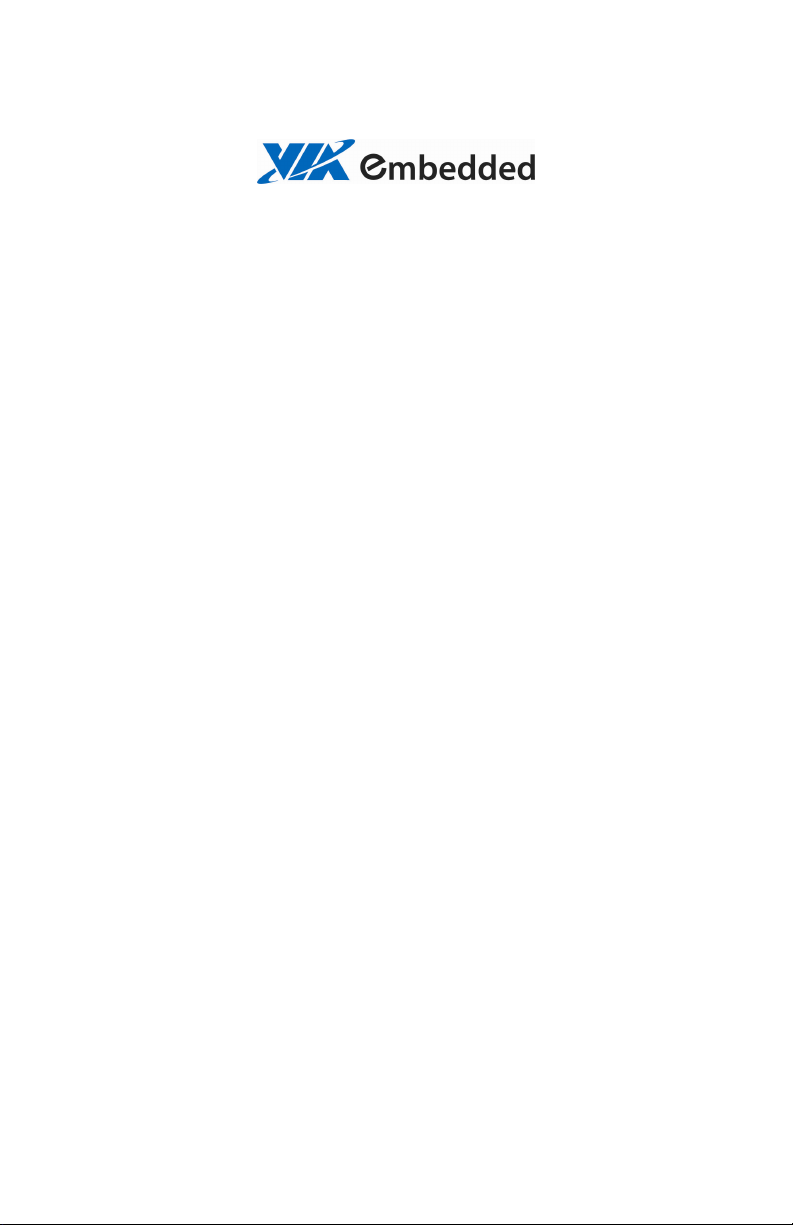
NAS
NAS
NASNAS
7800
7800
78007800
User’s Manual
User’s Manual
User’s ManualUser’s Manual
Version 1.03
September 25, 2008
Page 2
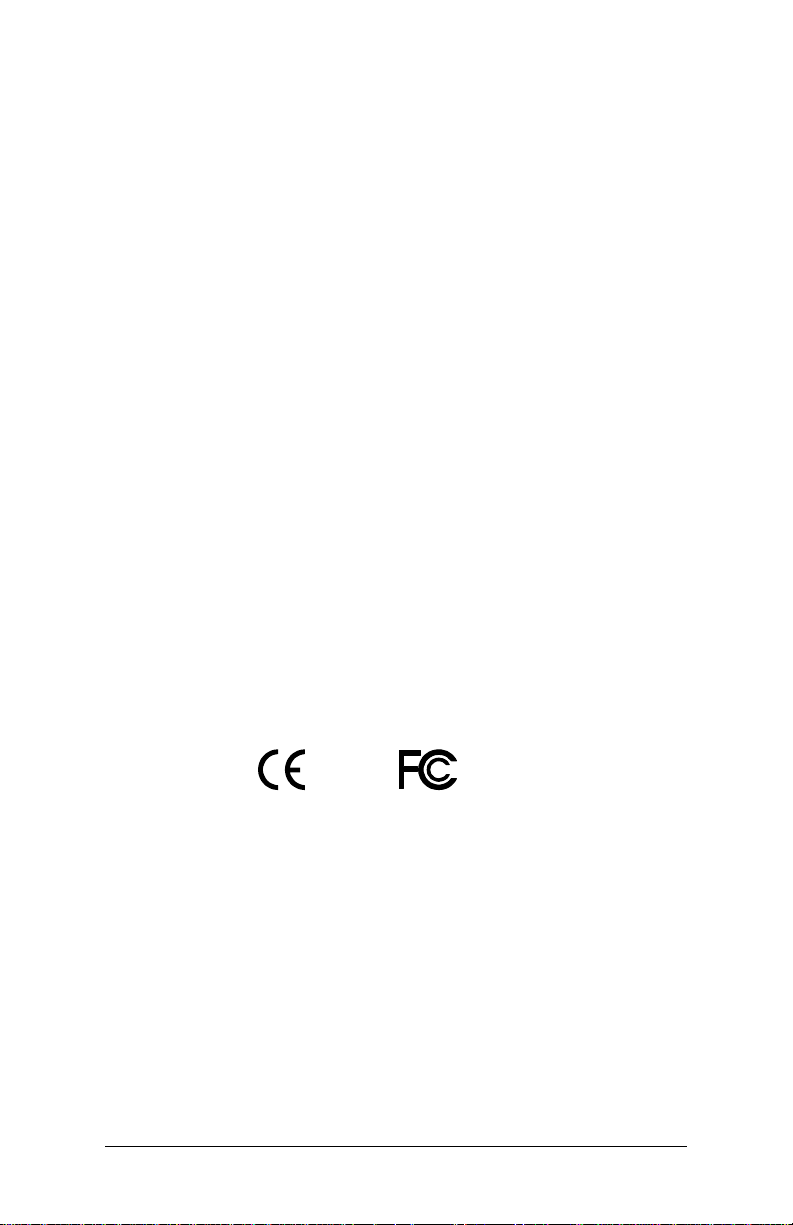
Copyright
Copyright
CopyrightCopyright
Copyright © 2008 VIA Technologies Incorporated. All rights reserved.
No part of this document may be reproduced, transmitted, transcribed, stored in a retrieval system, or
translated into any language, in any form or by any means, electronic, mechanical, magnetic, optical,
chemical, manual or otherwise without the prior written permission of VIA Technologies, Incorporated.
Trademarks
Trademarks
TrademarksTrademarks
All trademarks are the property of their respective holders. PS/2 is a registered trademark of IBM
Corporation.
Disclaimer
Disclaimer
DisclaimerDisclaimer
No license is granted, implied or otherwise, under any patent or patent rights of VIA Technologies. VIA
Technologies makes no warranties, implied or otherwise, in regard to this document and to the products
described in this document. The information provided in this document is believed to be accurate and
reliable as of the publication date of this document. However, VIA Technologies assumes no responsibility
for the use or misuse of the information in this document and for any patent infringements that may arise
from the use of this document. The information and product specifications within this document are subject
to change at any time, without notice and without obligation to notify any person of such change.
FCC
FCC----B Radio Frequency Interference Statement
B Radio Frequency Interference Statement
FCCFCC
B Radio Frequency Interference StatementB Radio Frequency Interference Statement
This equipment has been tested and found to comply with the limits for a class B digital device, pursuant to
part 15 of the FCC rules. These limits are designed to provide reasonable protection against harmful
interference when the equipment is operated in a commercial environment. This equipment generates, uses
and can radiate radio frequency energy and, if not installed and used in accordance with the instruction
manual, may cause harmful interference to radio communications. Operation of this equipment in a
residential area is likely to cause harmful interference, in which case the user will be required to correct the
interference at his personal expense.
Notice 1
Notice 1
Notice 1Notice 1
The changes or modifications not expressly approved by the party responsible for compliance could void the
user's authority to operate the equipment.
Notice 2
Notice 2
Notice 2Notice 2
Shielded interface cables and A.C. power cord, if any, must be used in order to comply with the emission
limits.
Tested To Comply
With FCC Standards
FOR HOME OR OFFICE USE
ii
ii
iiii
Page 3
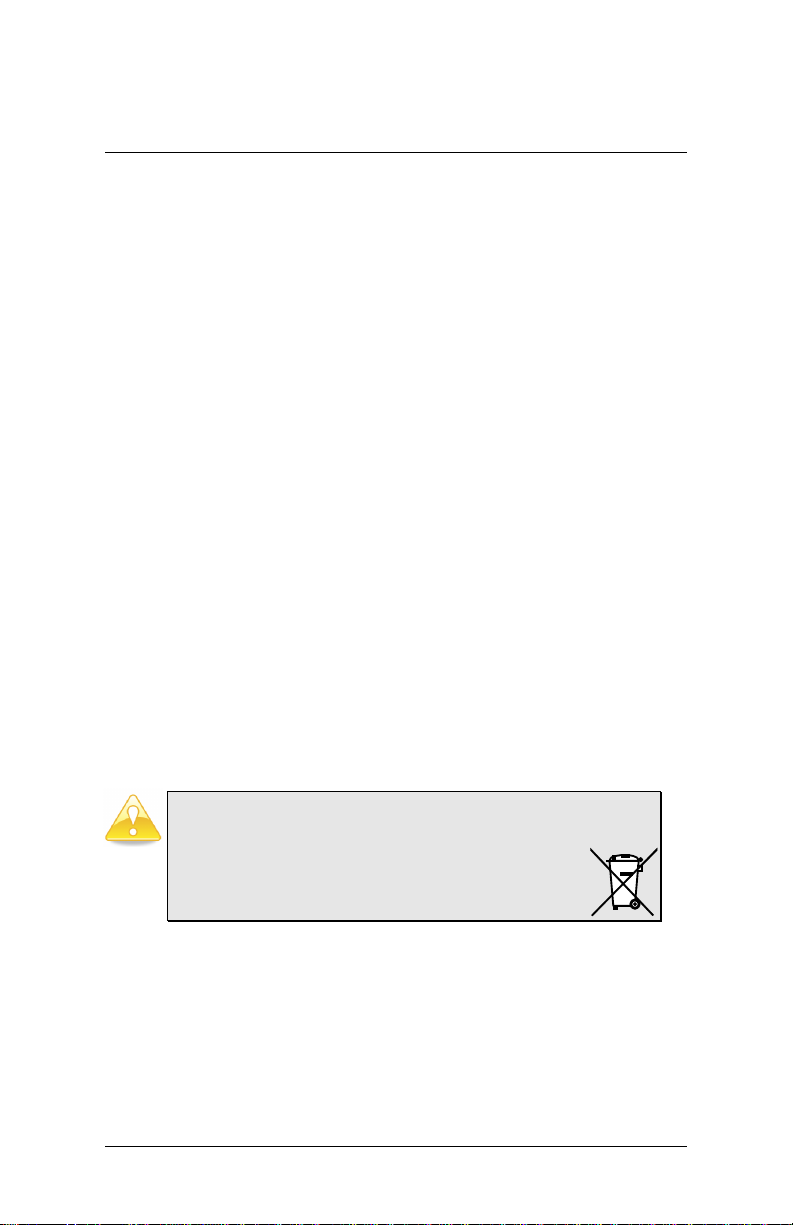
SSSS
AFETY
AFETY
IIII
NSTRUCTIONS
AFETY AFETY
NSTRUCTIONS
NSTRUCTIONSNSTRUCTIONS
Always read the safety instructions carefully.
Keep this User's Manual for future reference.
Keep this equipment away from humidity.
Lay this equipment on a reliable flat surface before setting it up.
The openings on the enclosure are for air convection hence protects the
equipment from overheating. Do not cover the openings.
Make sure the voltage of the power source and adjust properly 110/220V
before connecting the equipment to the power inlet.
Place the power cord in such a way that people cannot step on it. Do not
place anything over the power cord.
Always unplug the power cord before inserting any add-on card or module.
All cautions and warnings on the equipment should be noted.
Never pour any liquid into the opening. Liquid can cause damage or
electrical shock.
If any of the following situations arises, get the equipment checked by a
service personnel:
The power cord or plug is damaged.
Liquid has penetrated into the equipment.
The equipment has been exposed to moisture.
The equipment has not worked well or you cannot get it work
according to User's Manual.
The equipment has dropped and damaged.
If the equipment has obvious sign of breakage.
Do not leave this equipment in an environment unconditioned or in a
storage temperature above 60oC (140oF). The equipment may be damaged.
Caution:
Caution:
Caution:Caution:
Only use the appropriate battery specified for this product.
Do not reuse, recharge, or reheat an old battery.
Do not attempt to force open the battery.
Do not discard used batteries with regular trash.
Discard used batteries according to local regulations.
iii
iii
iiiiii
Page 4
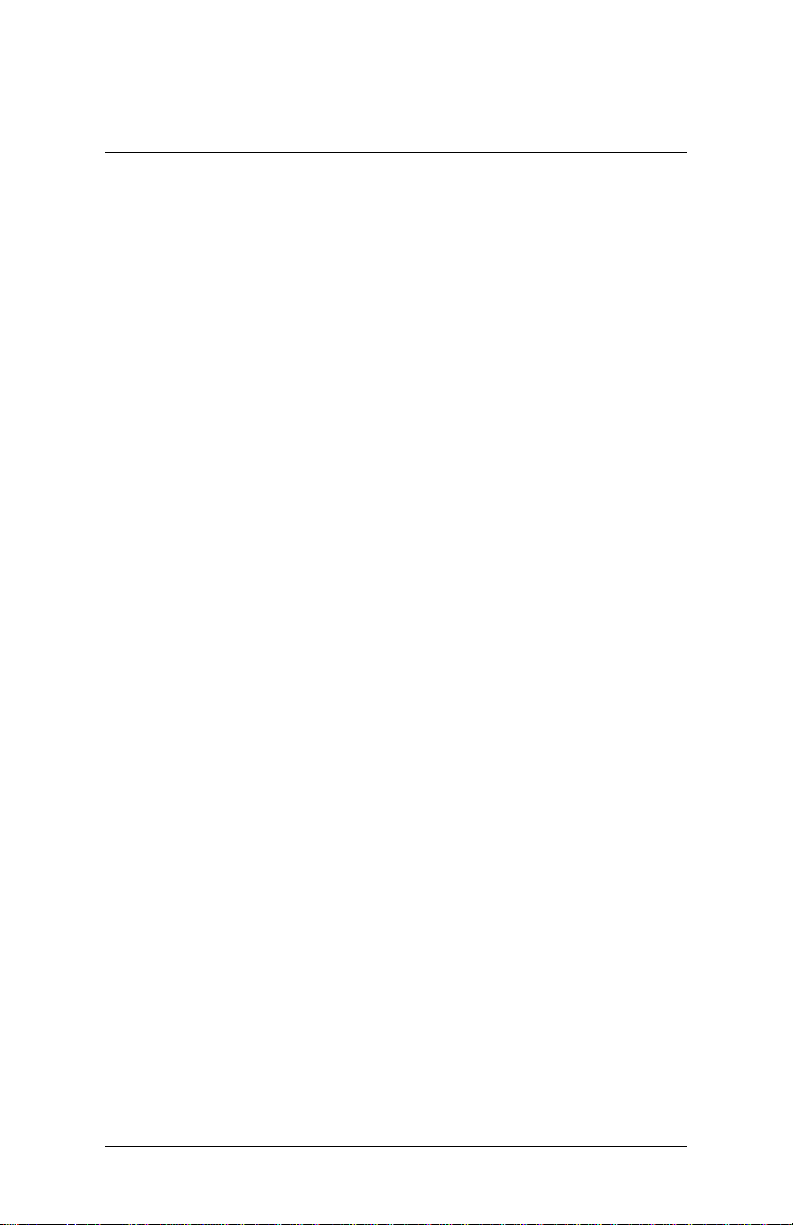
TTTT
ABLE OF
ABLE OF
ABLE OF ABLE OF
Safety Instructions ........................................................................................................... iii
Table of Contents............................................................................................................. iv
CCCC
hhhh
aaaa
pppp
CCCC
hhhh
aaaa
pppp
CCCC
hhhh
aaaa
Mainboard Specifications.........................................................................................2
Mainboard Layout .......................................................................................................4
Back Panel Layout........................................................................................................5
CCCC
hhhh
aaaa
pppp
CCCC
hhhh
aaaa
pppp
CCCC
hhhh
aaaa
CPU ....................................................................................................................................8
Memory Module Installation................................................................................ 10
Connecting the Power Supply ............................................................................. 12
Back Panel Ports ........................................................................................................ 13
Connectors................................................................................................................... 14
Jumpers......................................................................................................................... 19
Slots ................................................................................................................................ 21
CCCC
ONTENTS
ONTENTS
ONTENTSONTENTS
tttt
eeee
rrrr
1111
tttt
eeee
rrrr
1111
pppp
tttt
eeee
rrrr
1111
Specifications.................................................................................................1
tttt
eeee
rrrr
2222
tttt
eeee
rrrr
2222
pppp
tttt
eeee
rrrr
2222
Installation ......................................................................................................7
CPU Fan and System Fan: CPUFAN and SYSFAN ......................................9
Memory Slot: DDR2 DIMM.............................................................................. 10
DDR2 SDRAM Module Installation Procedures ...................................... 10
Available DDR2 SDRAM Configurations .................................................... 11
ATX 20-Pin Power Connector .........................................................................12
USB Ports................................................................................................................. 13
Gigabit LAN Ports ................................................................................................ 13
VGA Connector: VGA.......................................................................................... 14
SATA II Connectors: SATA1 up to SATA8 .................................................. 14
IDE Connector: IDE.............................................................................................. 15
USB Pin Connector: USB_2............................................................................... 16
LAN Activity LED Connector: LAN_LED ....................................................... 16
Digital I/O Connector: DIO .............................................................................. 16
Serial Port Connector: COM1.......................................................................... 17
Serial Port Connector: COM2.......................................................................... 17
SATA_LED ................................................................................................................17
MFX Connector: MFX ......................................................................................... 18
Case Connector: F_PANEL ................................................................................ 18
KBMS Connector: KB/MS.................................................................................. 18
Clear CMOS Connector: CLEAR_CMOS.......................................................19
CF Mode Selector: J1......................................................................................... 19
COM1 Power Selector: J2 ................................................................................. 19
BIOS Write Protect: WP1................................................................................... 20
C_OPEN (Case Open).......................................................................................... 20
Mini Peripheral Component Interconnect: MiniPCI ..............................21
PCI Interrupt Request Routing ....................................................................... 21
iv
iv
iviv
Page 5
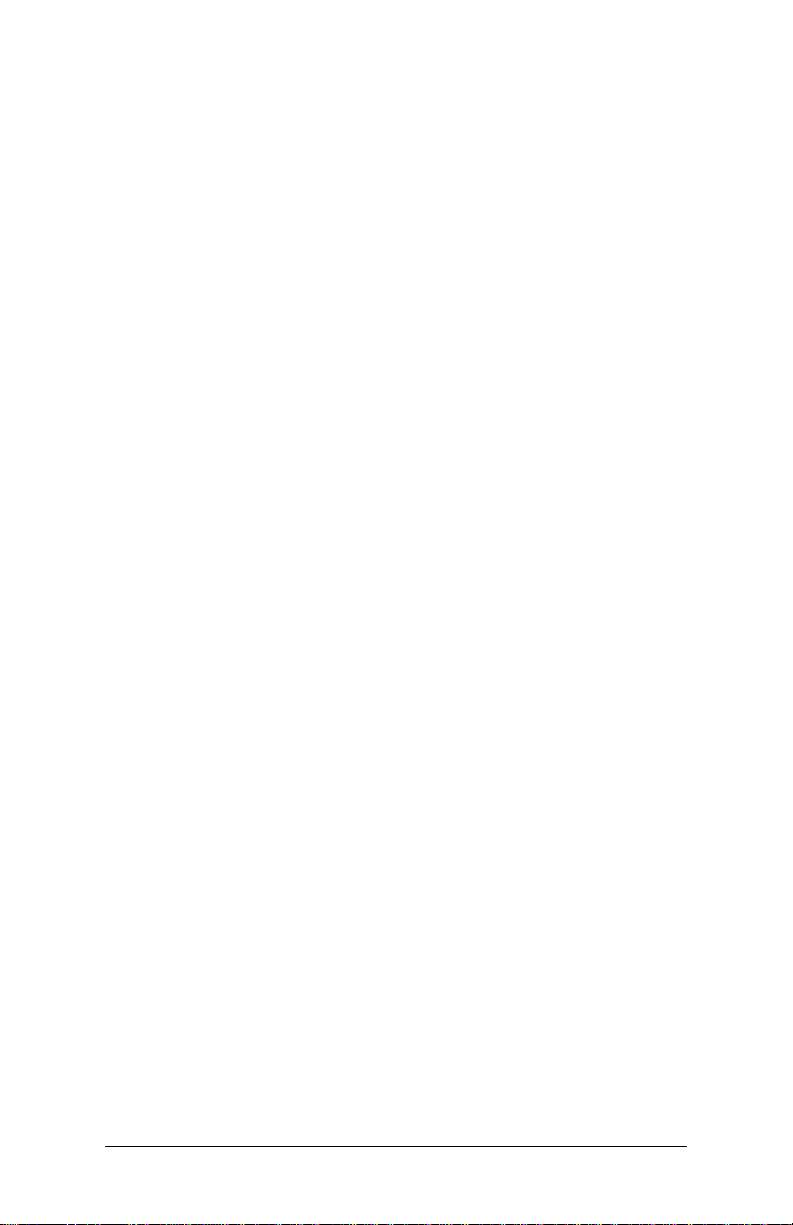
Compact Flash Type I Connector: CF...........................................................21
CCCC
hhhh
aaaa
pppp
tttt
eeee
rrrr
CCCC
CCCC
3333
hhhh
aaaa
pppp
tttt
eeee
rrrr
3333
hhhh
aaaa
pppp
tttt
eeee
rrrr
3333
BIOS Setup....................................................................................................23
Entering the BIOS Setup Menu ........................................................................... 24
Control Keys ................................................................................................................25
Navigating the BIOS Menus ................................................................................. 26
Getting Help................................................................................................................ 27
Main Menu................................................................................................................... 28
Standard CMOS Features ................................................................................. 28
Advanced BIOS Features................................................................................... 28
Advanced Chipset Features ............................................................................. 28
Integrated Peripherals ....................................................................................... 28
Security Chip Configuration ............................................................................ 28
Power Management Setup .............................................................................. 28
PnP/PCI Configurations..................................................................................... 29
Frequency/Voltage Control ............................................................................. 29
Load Fail-Safe Defaults......................................................................................29
Load Optimized Defaults.................................................................................. 29
Set Supervisor Password................................................................................... 29
Set User Password ............................................................................................... 29
Save & Exit Setup................................................................................................. 29
Exit Without Saving............................................................................................. 29
Standard CMOS Features ...................................................................................... 30
Date ........................................................................................................................... 30
Time........................................................................................................................... 30
Video.........................................................................................................................30
Halt On..................................................................................................................... 30
IDE Drives ..................................................................................................................... 31
IDE Channel 0 Master......................................................................................... 31
IDE Channel 0 Slave ............................................................................................ 31
Advanced BIOS Features........................................................................................ 33
Virus Warning........................................................................................................ 33
CPU L1 & L2 Cache ............................................................................................. 33
CPU L2 Cache ECC Checking........................................................................... 34
Quick Power On Self-Test ................................................................................ 34
First/Second/Third Boot Device..................................................................... 34
Boot Other Device............................................................................................... 34
Boot Up NumLock Status ................................................................................. 34
Typematic Rate Setting ..................................................................................... 35
Typematic Rate (Chars/Sec)............................................................................. 35
Typematic Delay (Msec).................................................................................... 35
Security Option..................................................................................................... 35
MPS Version Control for OS............................................................................ 35
OS Select for DRAM > 64MB.......................................................................... 35
vvvv
Page 6
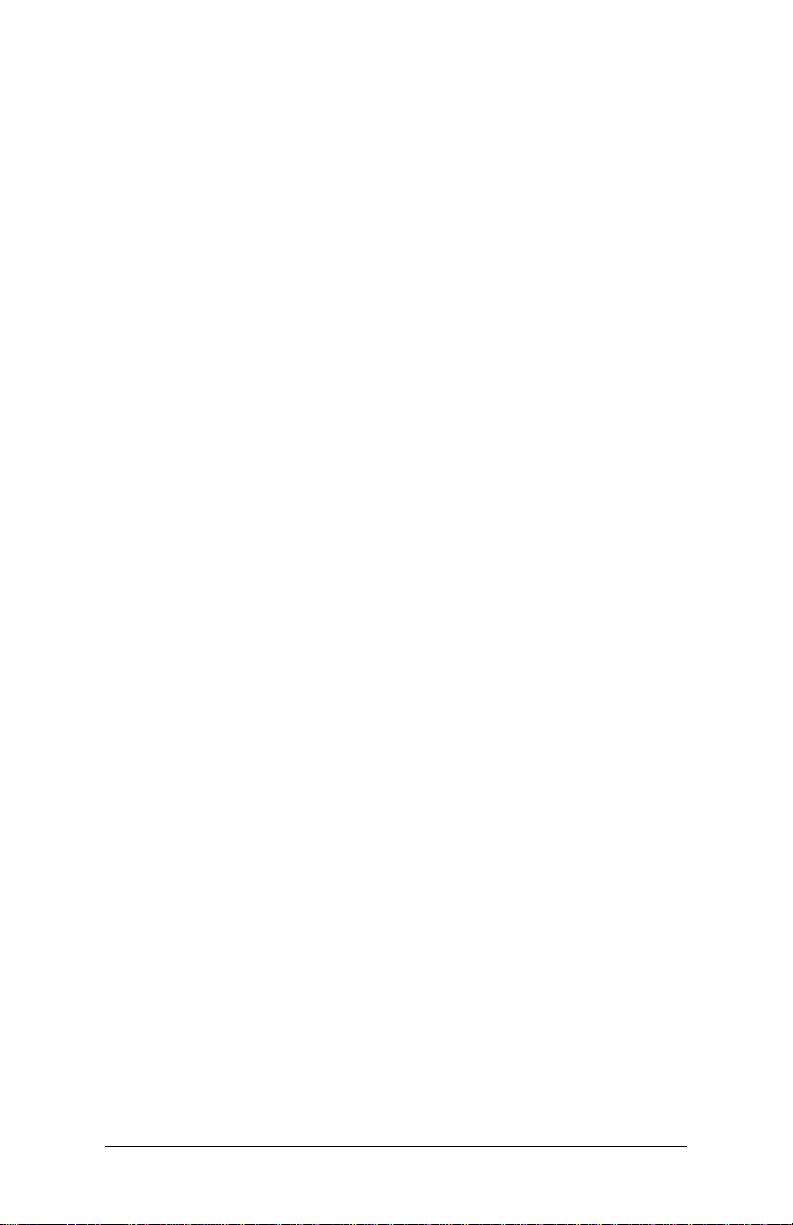
Console Redirection............................................................................................ 35
Baud Rate................................................................................................................ 36
Agent Connect via............................................................................................... 36
Agent Wait Time (Min) ...................................................................................... 36
Agent after Boot................................................................................................... 36
Video BIOS Shadow............................................................................................ 36
Full Screen Logo Show ...................................................................................... 36
Summary Screen Show...................................................................................... 36
Flash ROM Write Protect .................................................................................. 36
CPU Features...............................................................................................................37
Delay Prior to Thermal.......................................................................................37
Thermal Management ....................................................................................... 37
C7 CMPXCHG8...................................................................................................... 37
C7 NoExecute (NX).............................................................................................. 37
Hard Disk Boot Priority........................................................................................... 38
Advanced Chipset Features .................................................................................. 39
Memory Hole.........................................................................................................39
System BIOS Cacheable .................................................................................... 39
Video RAM Cacheable .......................................................................................39
AGP & P2P Bridge Control.................................................................................... 40
AGP Aperture Size ............................................................................................... 40
AGP3.0 Mode......................................................................................................... 40
AGP Driving Control ........................................................................................... 40
AGP Driving Value ............................................................................................... 40
AGP Fast Write ...................................................................................................... 41
AGP Master 1 WS Write .................................................................................... 41
AGP Master 1 WS Read..................................................................................... 41
AGP 3.0 Calibration Cycle................................................................................. 41
VGA Share Memory Size................................................................................... 41
Direct Frame Buffer............................................................................................. 41
CPU & PCI Bus Control ........................................................................................... 42
PCI Delay Transaction ........................................................................................ 42
VLink Mode Selection ........................................................................................ 42
VLink 8X Support .................................................................................................42
DRDY Timing.......................................................................................................... 42
Integrated Peripherals............................................................................................. 43
VIA OnChip IDE Device........................................................................................... 44
CF Card UDMA66................................................................................................. 44
SATA Controller .................................................................................................... 44
SATA Controller Mode....................................................................................... 44
IDE DMA Transfer Access ................................................................................. 44
OnChip IDE Channel 0 ....................................................................................... 45
IDE Prefetch Mode .............................................................................................. 45
vi
vi
vivi
Page 7
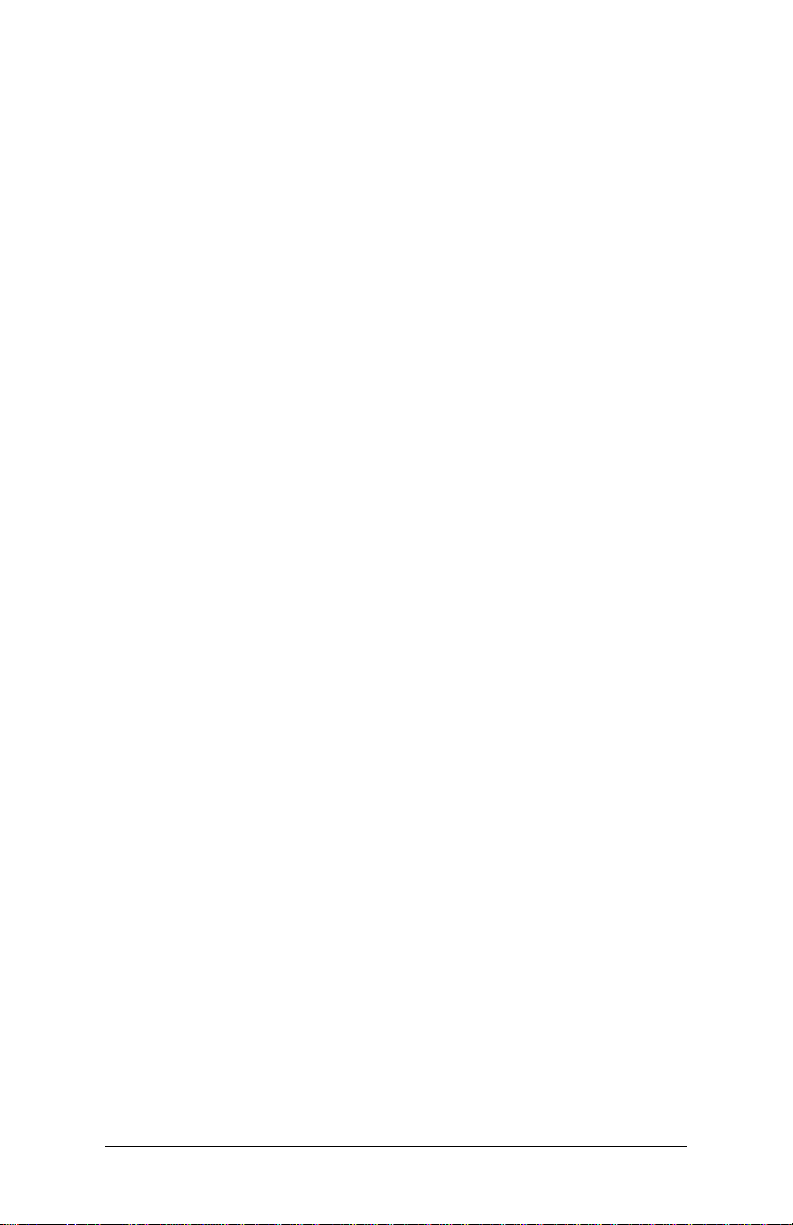
Primary Master PIO............................................................................................. 45
Primary Slave PIO................................................................................................. 45
Primary Master UDMA....................................................................................... 45
Primary Slave UDMA .......................................................................................... 45
IDE HDD Block Mode ......................................................................................... 45
SuperIO Device .......................................................................................................... 46
Onboard Serial Port 1 ........................................................................................ 46
Onboard Serial Port 2 ........................................................................................ 46
USB Device Setting................................................................................................... 47
USB Wireless RF ON ........................................................................................... 47
USB 1.0 Controller ............................................................................................... 47
USB 2.0 Controller ............................................................................................... 47
USB Operation Mode......................................................................................... 47
USB Keyboard Function .................................................................................... 47
USB Mouse Function .......................................................................................... 48
USB Storage Function ........................................................................................ 48
Security Chip Configuration ................................................................................. 49
TPM Security Chip ............................................................................................... 49
Power Management Setup ................................................................................... 50
ACPI Function........................................................................................................50
ACPI Suspend Type............................................................................................. 50
Power Management Option............................................................................ 51
HDD Power Down................................................................................................ 51
Suspend Mode...................................................................................................... 51
Video Off Option.................................................................................................. 51
Video Off Method................................................................................................51
MODEM Use IRQ..................................................................................................51
Soft-Off by PWRBTN .......................................................................................... 51
Run VGABIOS if S3 Resume............................................................................. 52
AC Loss Auto Restart..........................................................................................52
Wakeup Event Detect..............................................................................................53
PS2KB Wakeup Select ........................................................................................53
PS2KB Wakeup Key Select ............................................................................... 53
PS2MS Wakeup Key Select .............................................................................. 53
PS2 Keyboard Power On................................................................................... 53
PS2 Mouse Power On ........................................................................................ 54
USB Resume from S3 ......................................................................................... 54
Wake Up On GPI .................................................................................................. 54
PowerOn by PCI Card......................................................................................... 54
RTC Alarm Resume.............................................................................................. 54
Date (of Month).................................................................................................... 54
Resume Time (hh : mm : ss).............................................................................54
PnP/PCI Configurations.......................................................................................... 55
vii
vii
viivii
Page 8
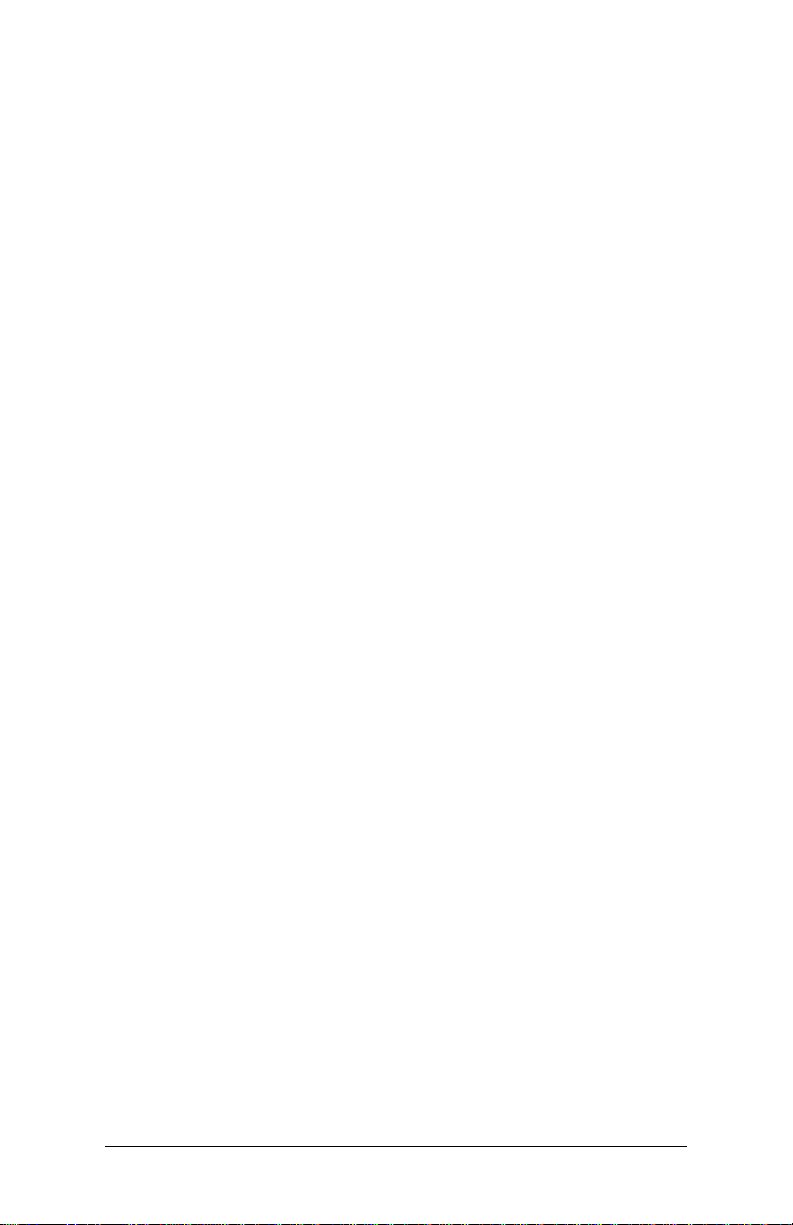
PNP OS Installed ..................................................................................................55
Reset Configuration Data.................................................................................55
Resources Controlled By................................................................................... 56
PCI/VGA Palette Snoop ..................................................................................... 56
Assign IRQ for VGA............................................................................................. 56
Assign IRQ for USB.............................................................................................. 56
Maximum Payload Size ..................................................................................... 56
Frequency/Voltage Control .................................................................................. 57
DRAM Clock ...........................................................................................................57
DRAM Timing ........................................................................................................ 57
SDRAM CAS Latency [DDR/DDR2] ............................................................... 57
Bank Interleave ..................................................................................................... 58
Precharge to Active (Trp).................................................................................. 58
Active to Precharge (Tras) ................................................................................ 58
Active to CMD (Trcd).......................................................................................... 58
REF to ACT / REF (Trfc)....................................................................................... 58
ACT(0) to ACT(1) (TRRD) ................................................................................... 58
Read to Precharge (Trptp)................................................................................58
Write to Read CMD (Twtr)................................................................................59
Write Recovery Time (Twr)............................................................................... 59
RDSAIT Mode ........................................................................................................ 59
RDSAIT Selection..................................................................................................59
Spread Spectrum .................................................................................................59
Load Fail-Safe Defaults........................................................................................... 60
Load Optimized Defaults .......................................................................................61
Set Supervisor/User Password............................................................................. 62
Set Supervisor ....................................................................................................... 62
User Password....................................................................................................... 62
Save & Exit Setup...................................................................................................... 64
Exit Without Saving.................................................................................................. 65
CCCC
hhhh
aaaa
pppp
tttt
eeee
rrrr
CCCC
CCCC
4444
hhhh
aaaa
pppp
tttt
eeee
rrrr
4444
hhhh
aaaa
pppp
tttt
eeee
rrrr
4444
Driver Installation.......................................................................................67
Driver Utilities ............................................................................................................. 68
Getting Started ..................................................................................................... 68
Running the Driver Utilities CD...................................................................... 69
CD Content ..................................................................................................................70
viii
viii
viiiviii
Page 9
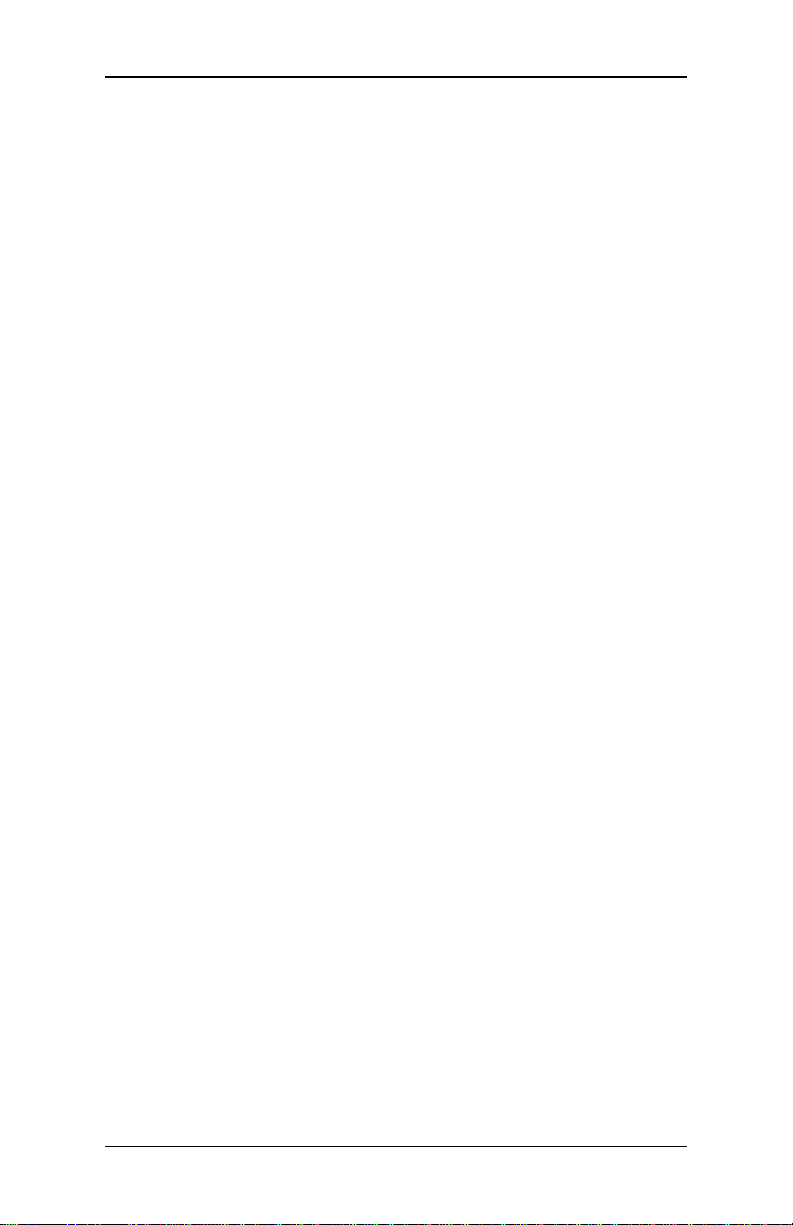
NAS 7800 User’s Manual
CCCC
HHHH
AAAA
PPPP
TTTT
EEEE
RRRR
CCCC
HHHH
AAAA
PPPP
AAAA
PPPP
TTTT
TTTT
CCCC
HHHH
S
PECIFICATIONS
The compact and highly integrated VIA NAS 7800 mainboard comes
with an integrated VIA C7® NanoBGA2 processor, boasting of ultra-low
power consumption and cool operation.
EEEE
EEEE
RRRR
RRRR
1111
1111
1111
1111
Page 10
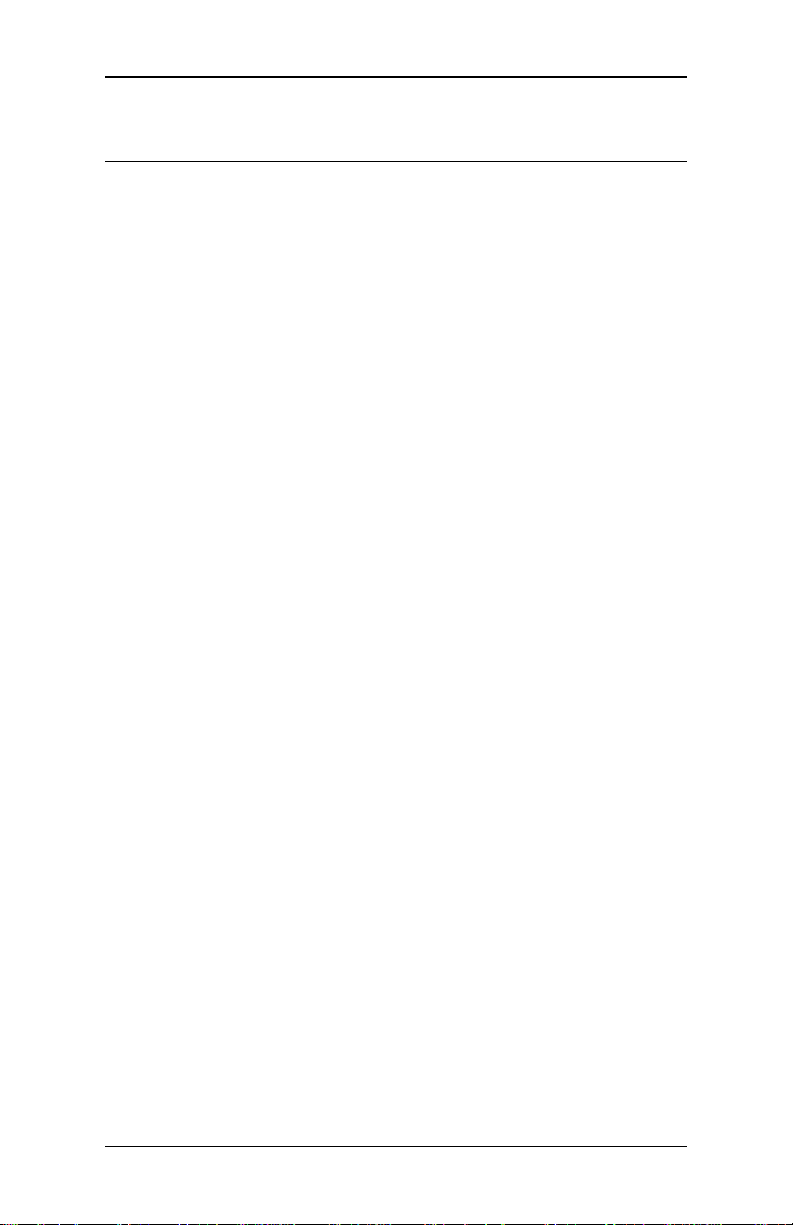
NAS 7800 User’s Manual
Mainboard Specifications
Mainboard Specifications
Mainboard SpecificationsMainboard Specifications
CPU
CPU
CPUCPU
• VIA C7
Chipset
Chipset
ChipsetChipset
• VIA CN700 North Bridge
• VIA VT8251 South Bridge
Graphics
Graphics
GraphicsGraphics
• Integrated VIA UniChrome™ Pro Integrated Graphics with
Memory
Memory
MemoryMemory
• One DDR2 667/533/400 DIMM slot (up to 1 GB memory size)
Expansion Slot
Expansion Slot
Expansion SlotExpansion Slot
• One 32-bit Mini-PCI slot
IDE
IDE
IDEIDE
• One UltraDMA 133/100/66 connector (2.0mm pitch/44 pin)
LAN
LAN
LANLAN
• One VIA VT6130 PCI Express Gigabit Ethernet Controller
• One VIA VT6122 Gigabit Ethernet Controller
Back Panel I/O Ports
Back Panel I/O Ports
Back Panel I/O PortsBack Panel I/O Ports
• One RJ-45 LAN port (NAS 7800-15T) or Two RJ-45 LAN ports
• Four USB 2.0 ports
®
1.5GHz NanoBGA2 processor
2D/3D and MPEG-2 Video Accelerators
(DDR2 667 MHz memory module can be used, but the effective
speed will be 533 MHz)
(available for NAS 7800-15LST)
(available for NAS 7800-15LST)
(NAS 7800-15LST)
2222
Page 11
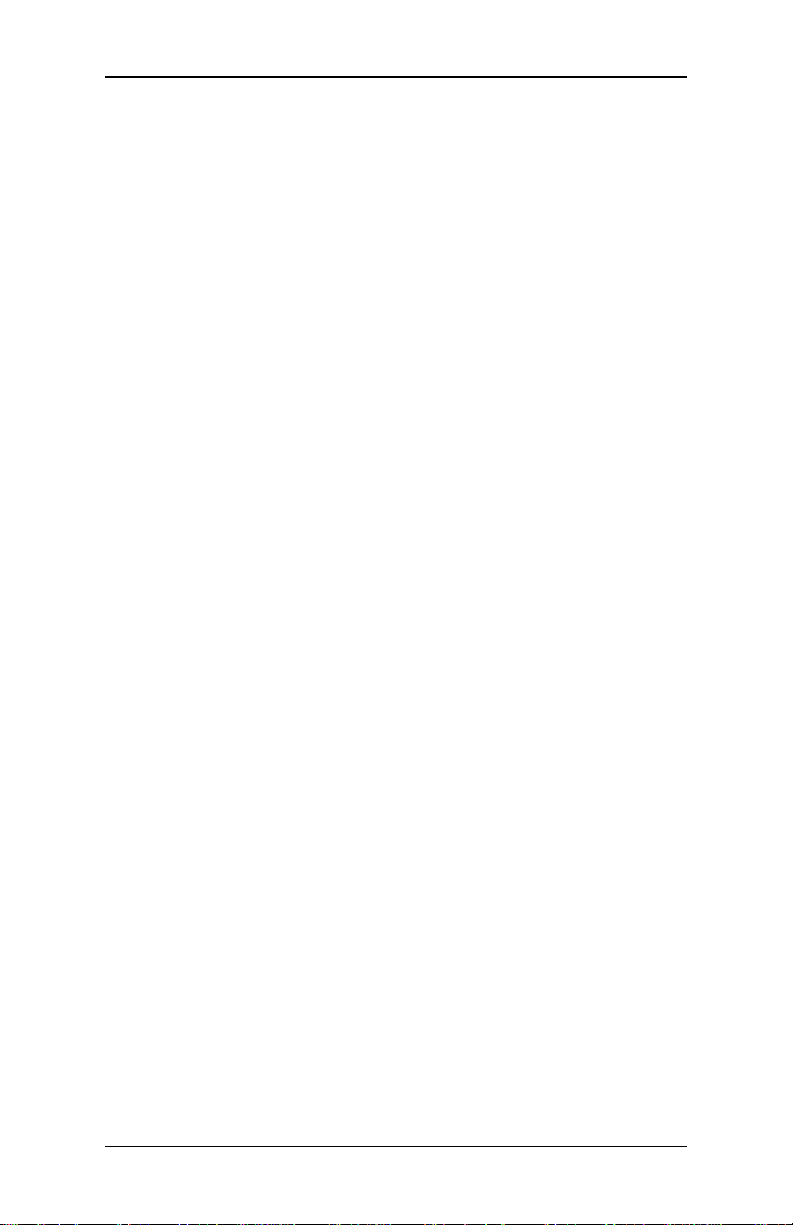
NAS 7800 User’s Manual
Onboard I/O Connectors
Onboard I/O Connectors
Onboard I/O ConnectorsOnboard I/O Connectors
• One VGA pin connector
• One PS/2 KB/MS pin connector
• One Front Panel pin connector
• One DIO pin for 16 GPIO (Support with Hardware Interrupt
Function)
• Two LAN LEDs
• Two fan connectors for CPU and System fans
• Four SATA II connectors (NAS 7800-15T) or Eight SATA II
connectors (with Marvell 88SE6145 to have four more SATA
ports) (NAS 7800-15LST)
• One Type I Compact Flash slot (Master/Slave selectable)
• One USB pin connectors for two additional USB 2.0 ports
(One USB port supports VIA WLAN control)
• Two serial port pin connector (COM1 is powered with 5V/12V
option)
• One SATA LED (NAS 7800-15T) or Five SATA LED (NAS 7800-
15LST)
• One MFX connector
• One ATX power connector (12V DC-In manufacturing option)
Onboard TPM (Trust Platform Module)
Onboard TPM (Trust Platform Module)
Onboard TPM (Trust Platform Module)Onboard TPM (Trust Platform Module)
• Infineon SLB9635TT v1.2
BIOS
BIOS
BIOSBIOS
• Award BIOS with LPC 4/8Mbit flash memory capacity
Form Factor
Form Factor
Form FactorForm Factor
• 17cm X 14.3cm
3333
Page 12

NAS 7800 User’s Manual
Mainboard Layout
Mainboard Layout
Mainboard LayoutMainboard Layout
Mini PCI
SYS_FAN
KB/MS
BIOS
LAN and USB portsLAN and USB ports
C_OPEN1
Optional Four-pin 12V
DC Connector
ATX Power
VIA C7 1.5GHz
NanoBGA2 Processor
DDR2 DIMM
USB_2
WP1
LAN_LED
COM1
DIO
CPU_FAN
COM2
J2
MFX
F_Panel
CLEAR_CMOS1
BAT2
SATA ports
IDE SATA_LED
VGA
VIA CN700
North Bridge
VIA VT8251
South Bridge
J1
CF slot
4444
Page 13
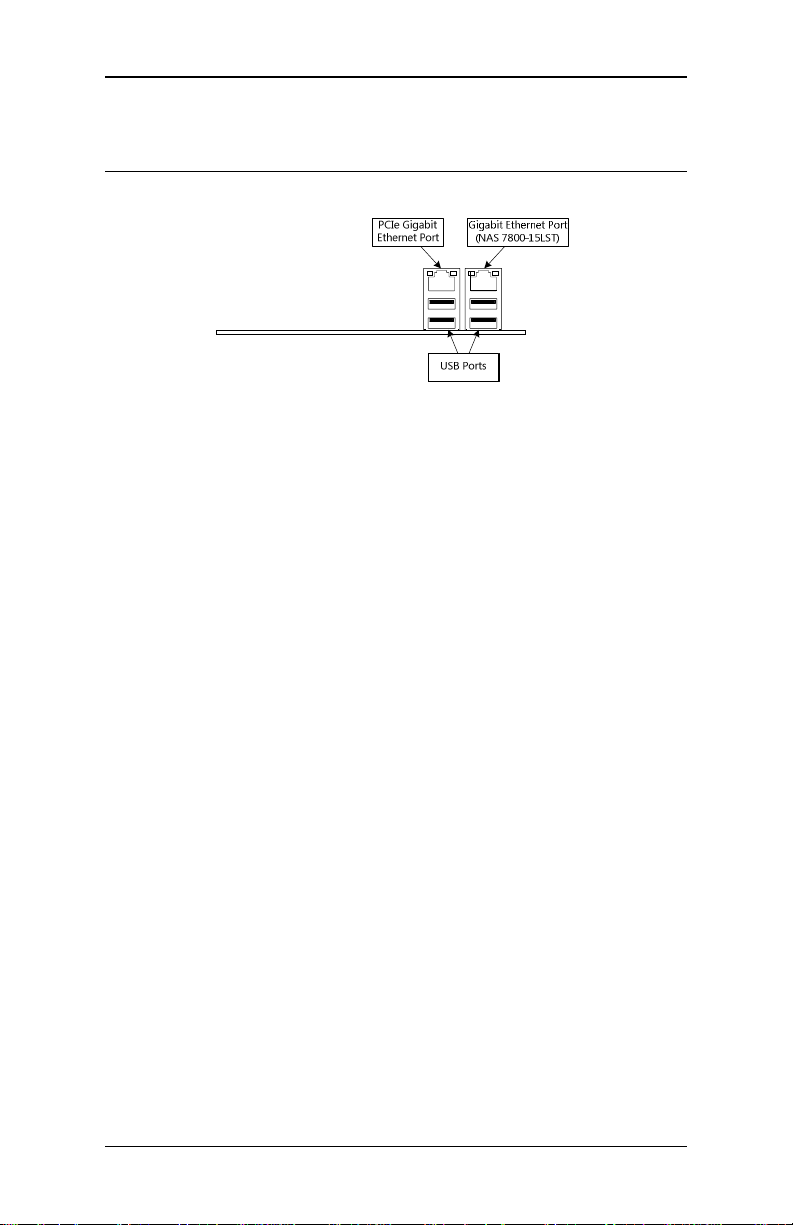
NAS 7800 User’s Manual
Back Panel Layout
Back Panel Layout
Back Panel LayoutBack Panel Layout
5555
Page 14
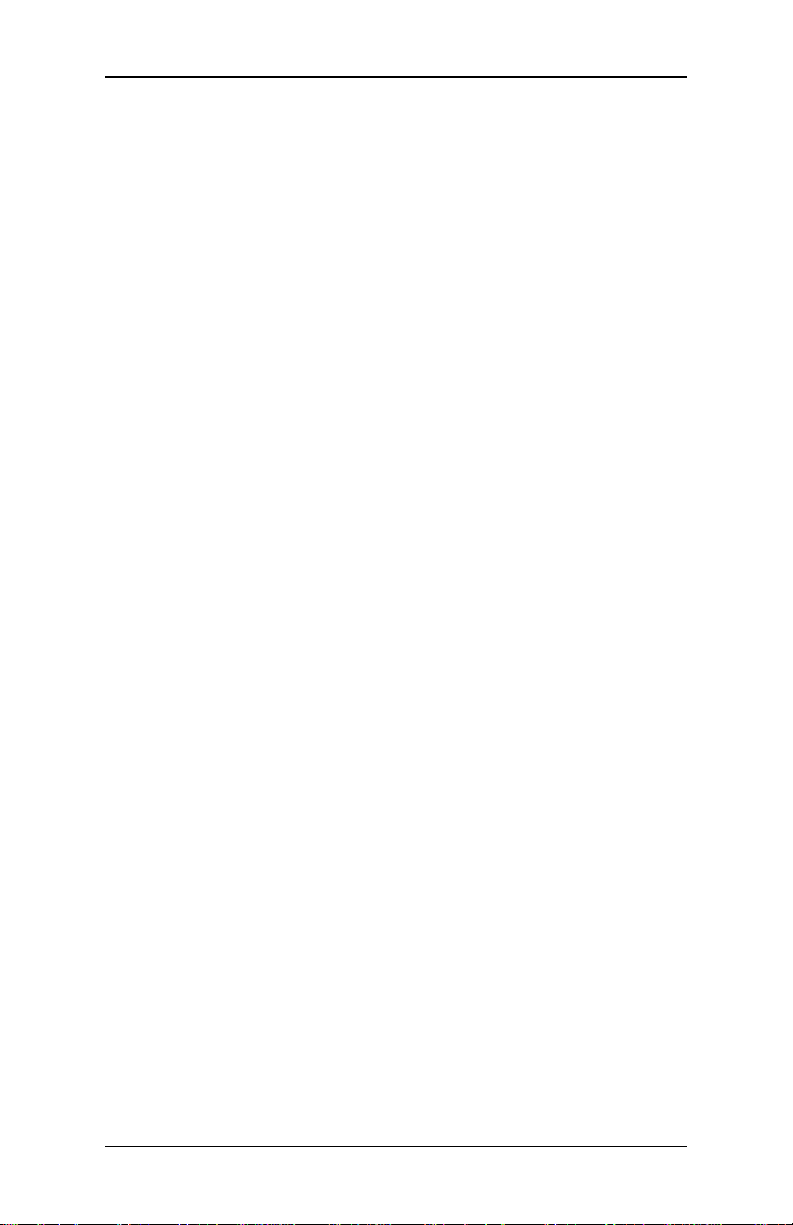
NAS 7800 User’s Manual
6666
Page 15

NAS 7800 User’s Manual
CCCC
HHHH
AAAA
PPPP
TTTT
EEEE
RRRR
CCCC
HHHH
AAAA
PPPP
AAAA
PPPP
TTTT
TTTT
CCCC
HHHH
I
NSTALLATION
This chapter provides you with information about hardware installation
procedures. It is recommended to use a grounded wrist strap before
handling computer components. Electrostatic discharge (ESD) can
damage some components.
EEEE
EEEE
RRRR
RRRR
2222
2222
2222
7777
Page 16
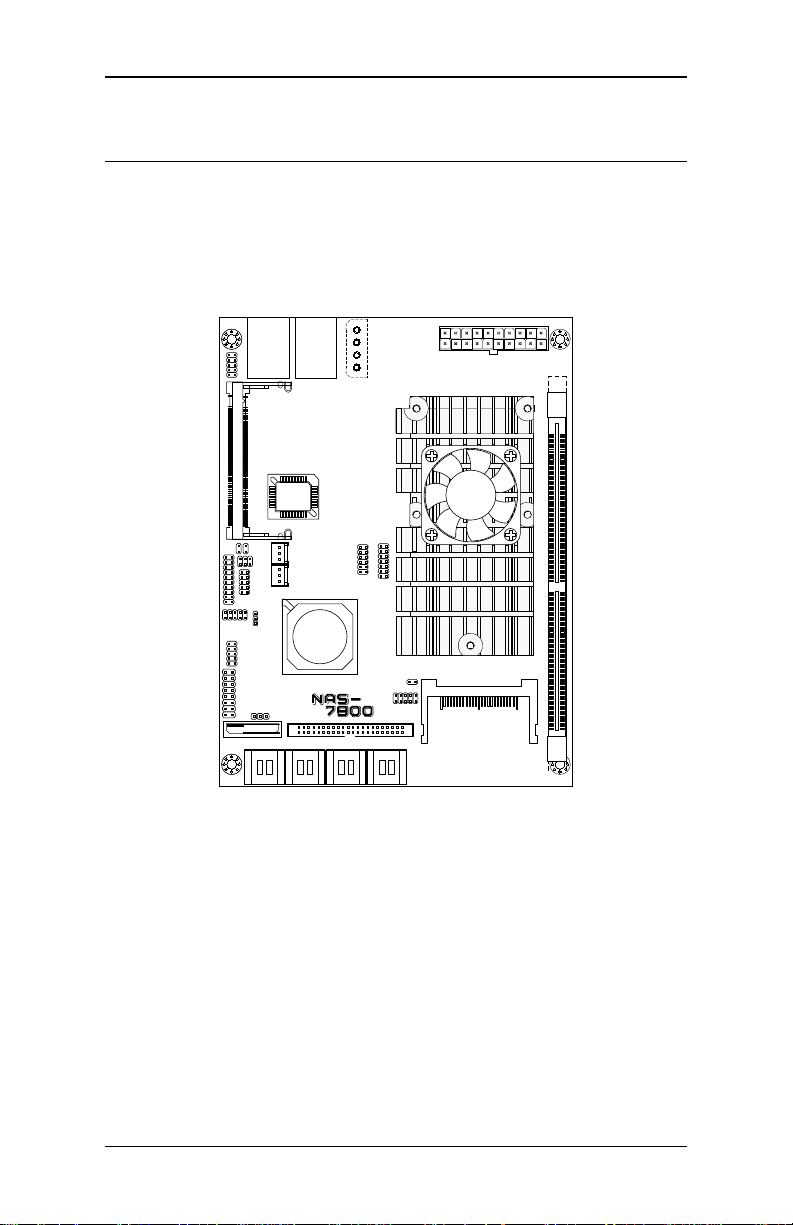
NAS 7800 User’s Manual
CPU
CPU
CPUCPU
The VIA NAS 7800 mainboard is packaged with a standard VIA C7®
1.5GHz NanoBGA2 processor. Other processor speeds are also available
as manufacturing options. The VIA C7® 1.5GHz processor requires a
heatsink with fan to provide sufficient cooling.
8888
Page 17
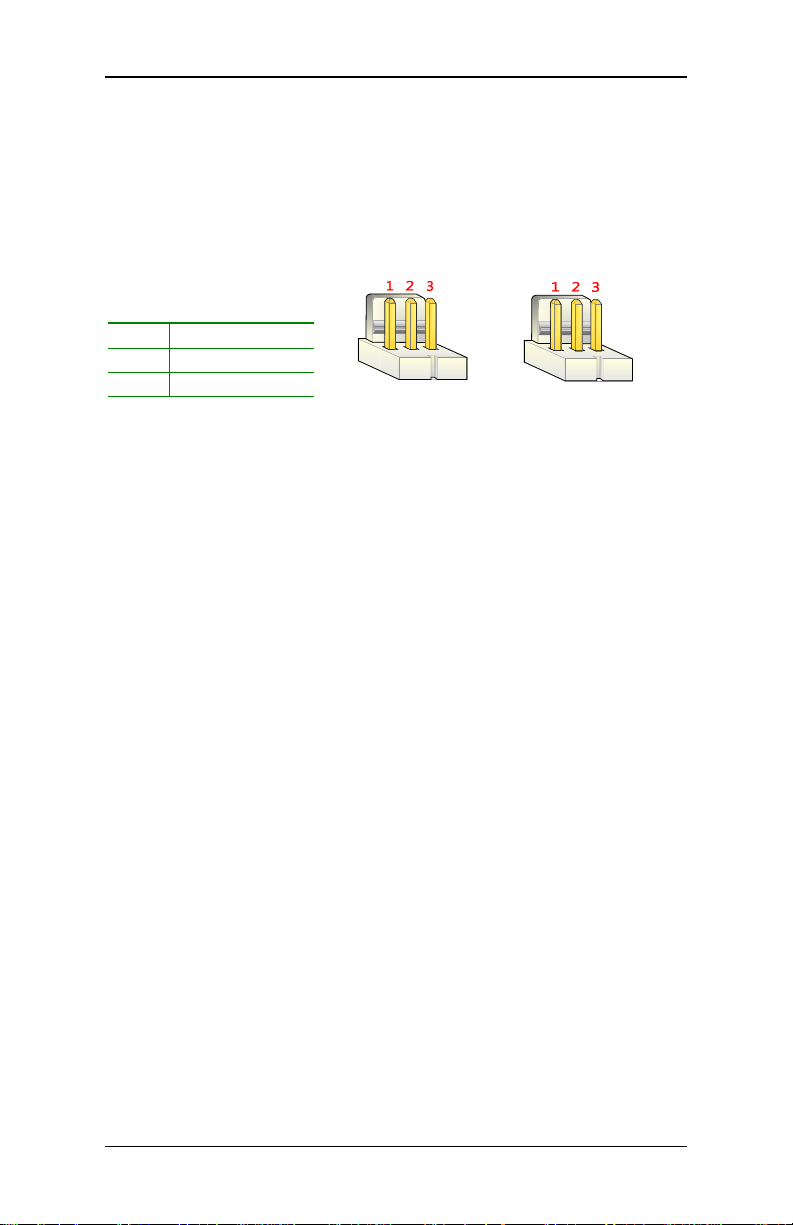
NAS 7800 User’s Manual
CPU_FAN
CPU_FANCPU_FAN
CPU_FAN
SYS_FAN
SYS_FANSYS_FAN
SYS_FAN
CPU Fan and System Fan: CPUFAN and SYSFAN
The CPU_FAN (CPU fan) and SYS_FAN (system fan) run on +12V and
maintain system cooling. When connecting the wire to the connectors,
always be aware that the red wire (positive wire) should be connected to
the +12V. The black wire is Ground and should always be connected to
GND.
Pin
Pin Signal
PinPin
1 FANIO
2 +12V
3 GND
Signal
SignalSignal
9999
Page 18
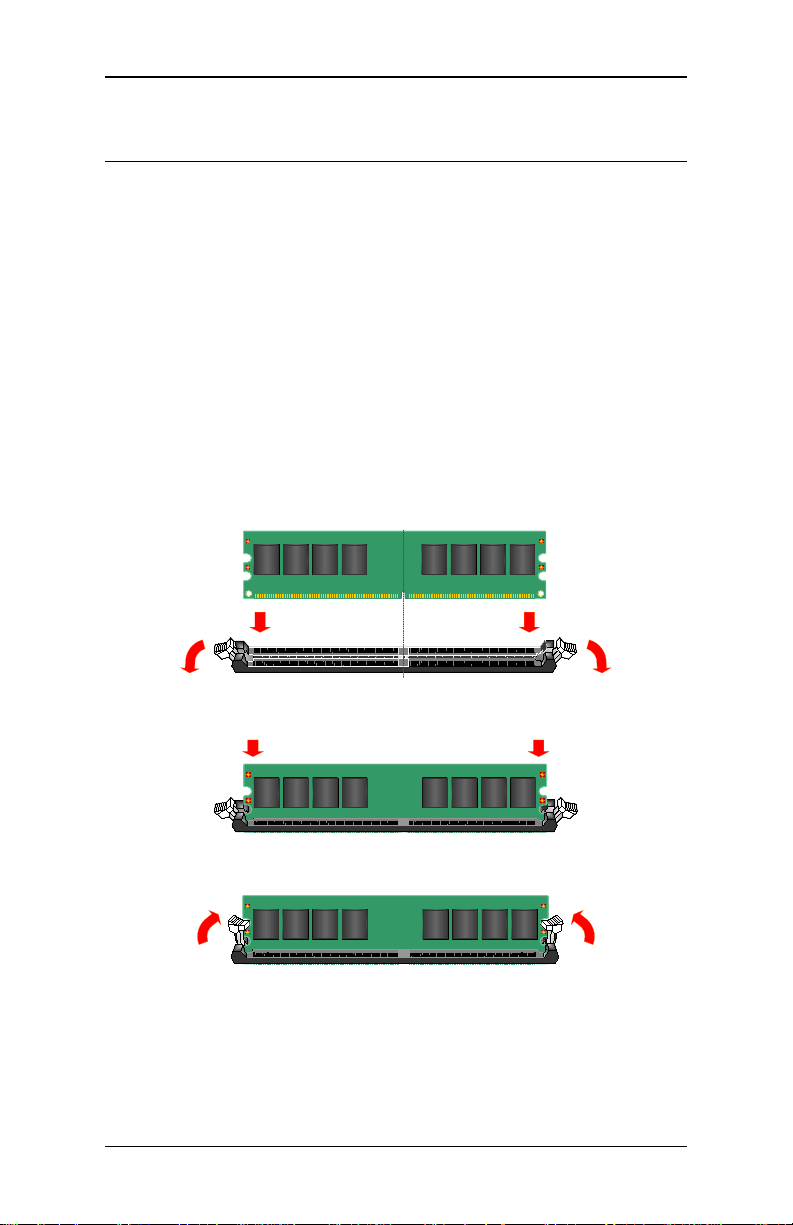
NAS 7800 User’s Manual
Memory Module Installation
Memory Module Installation
Memory Module InstallationMemory Module Installation
Memory Slot: DDR2 DIMM
The VIA NAS 7800 mainboard provide one 240-DIMM slots for DDR2
667/533/400 SDRAM memory modules and supports memory sizes up
to 1GB.
DDR2 SDRAM Module Installation Procedures
• Locate the DIMM slot in the motherboard.
• Unlock a DIMM slot by pressing the retaining clips outward.
• Align a DIMM on the socket such that the notch on the DIMM
matches the break on the slot.
• Firmly insert the DIMM into the slot until the retaining clips
snap back in place and the DIMM is properly seated.
10
10
1010
Page 19
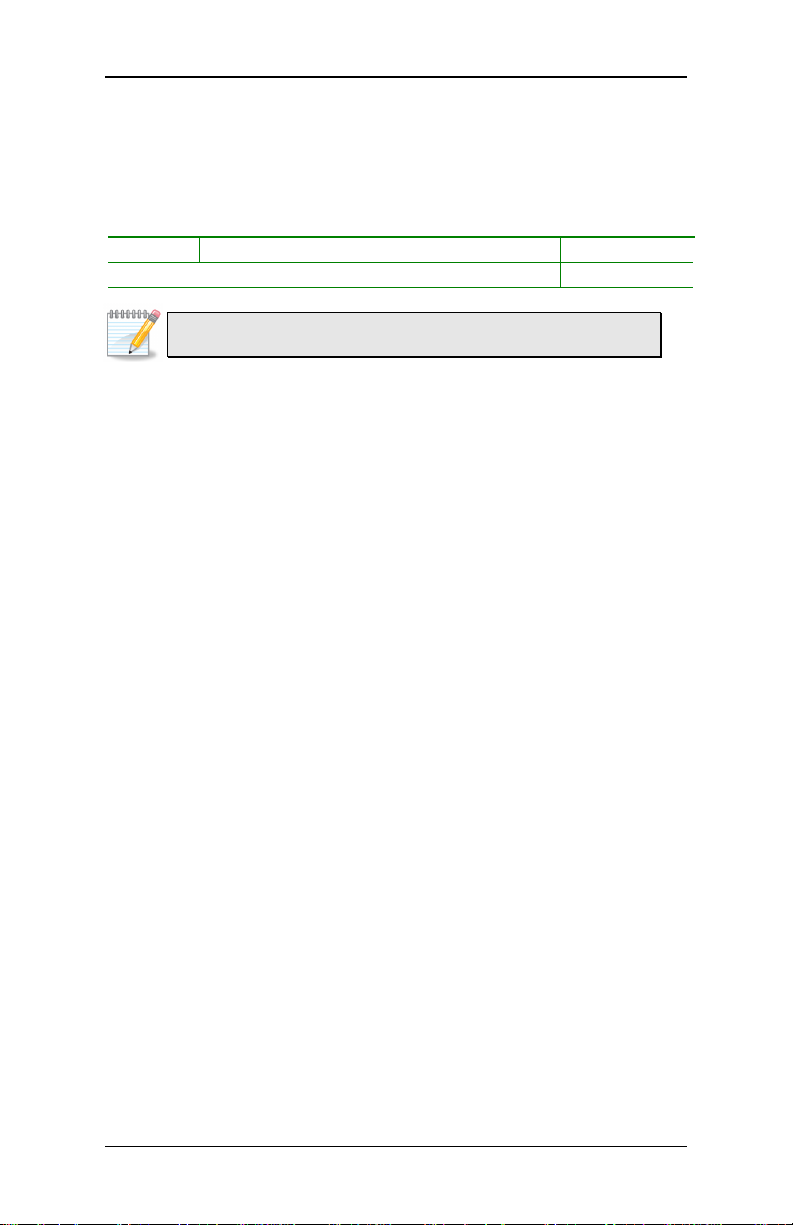
NAS 7800 User’s Manual
Available DDR2 SDRAM Configurations
Refer to the table below for available DDR2 SDRAM configurations on
the mainboard.
Slot
Slot Module Size
SlotSlot
DIMM1 64MB, 128MB, 256MB, 512MB, 1GB 64MB-1GB
Maximum supported system memory 64MB-1GB
Module Size Total
Module SizeModule Size
Note:
Note:
Note:Note:
Only supports 1GB SDRAM with 64M x 8bits x16 configuration.
Total
TotalTotal
11
11
1111
Page 20
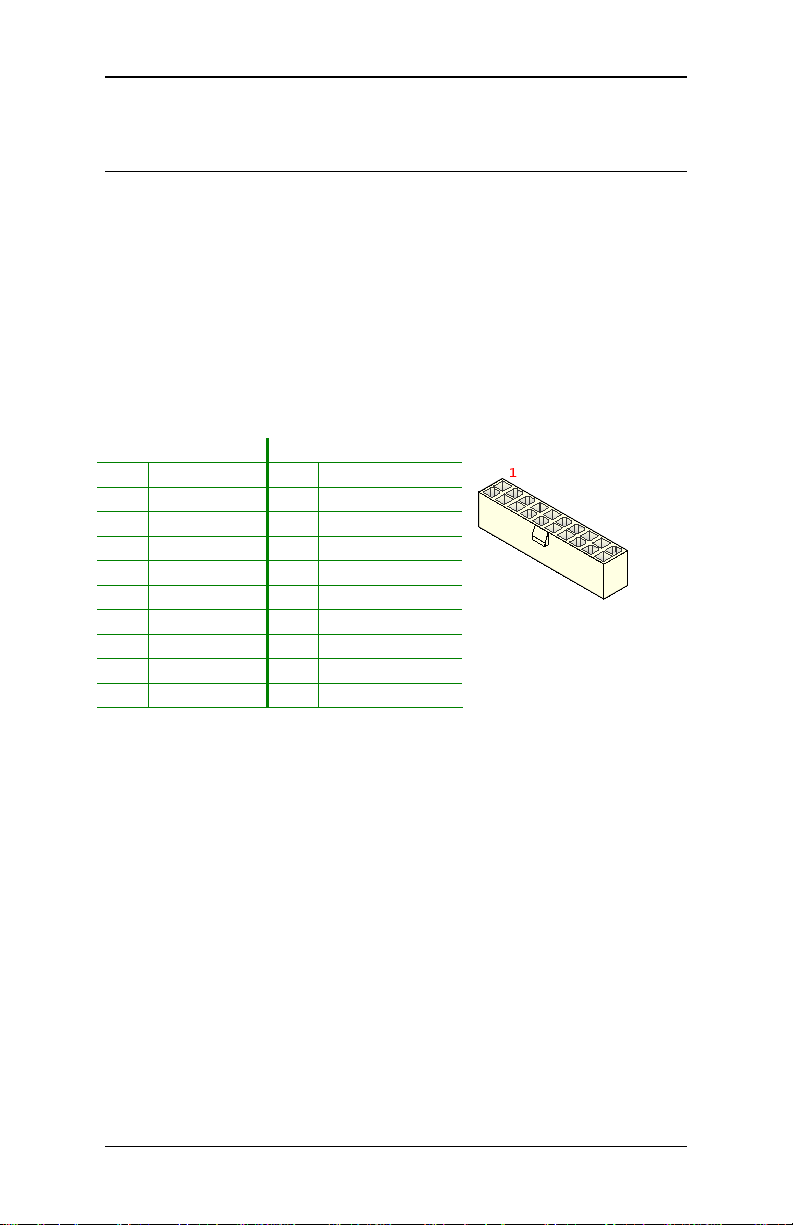
NAS 7800 User’s Manual
Connecting the Power Supply
Connecting the Power Supply
Connecting the Power SupplyConnecting the Power Supply
The VIA NAS 7800 mainboard supports a conventional ATX power
supply for the power system. Before inserting the power supply
connector, always make sure that all components are installed correctly
to ensure that no damage will be caused.
ATX 20-Pin Power Connector
To connect the power supply, make sure the power plug is inserted in
the proper orientation and the pins are aligned. Then push down the
plug firmly into the connector.
Pin
Pin Signal
Signal Pin
PinPin
SignalSignal
1 +3.3V 11 +3.3V
2 +3.3V 12 -12V
3 GND 13 GND
4 +5V 14 Power Supply On
5 GND 15 GND
6 +5V 16 GND
7 GND 17 GND
8 Power Good 18 -5V
9 +5V Standby 19 +5V
10 +12V 20 +5V
Pin Signal
Signal
PinPin
SignalSignal
12
12
1212
Page 21
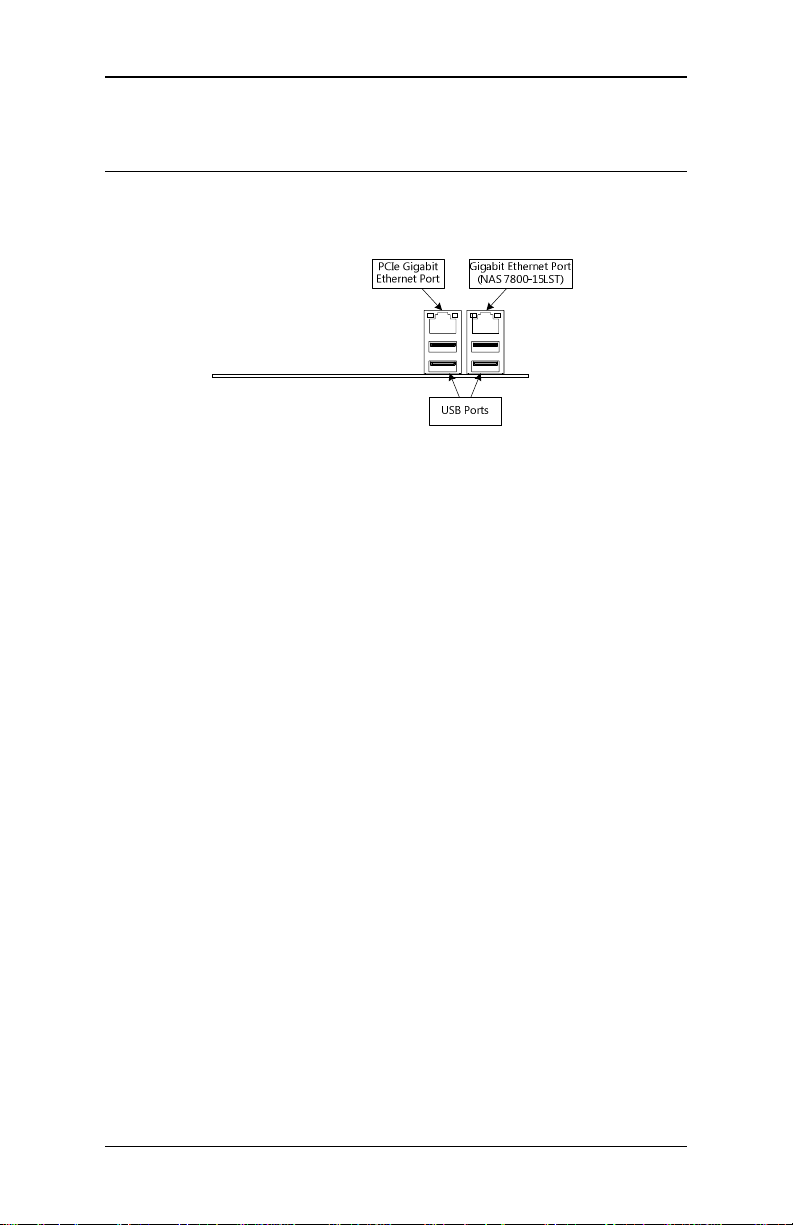
NAS 7800 User’s Manual
Back Panel Ports
Back Panel Ports
Back Panel PortsBack Panel Ports
The back panel has the following ports:
USB Ports
Four standard USB 2.0 ports are provided on the back panel.
Gigabit LAN Ports
The mainboard provides one PCI Express Gigabit Ethernet ports
controlled with separate VIA VT6130 PCIe Gigabit Ethernet controllers
and one more PCI Gigabit Ethernet port (available for NAS 7800-15LST)
controlled by a VIA VT6122 Gigabit Ethernet controller.
13
13
1313
Page 22
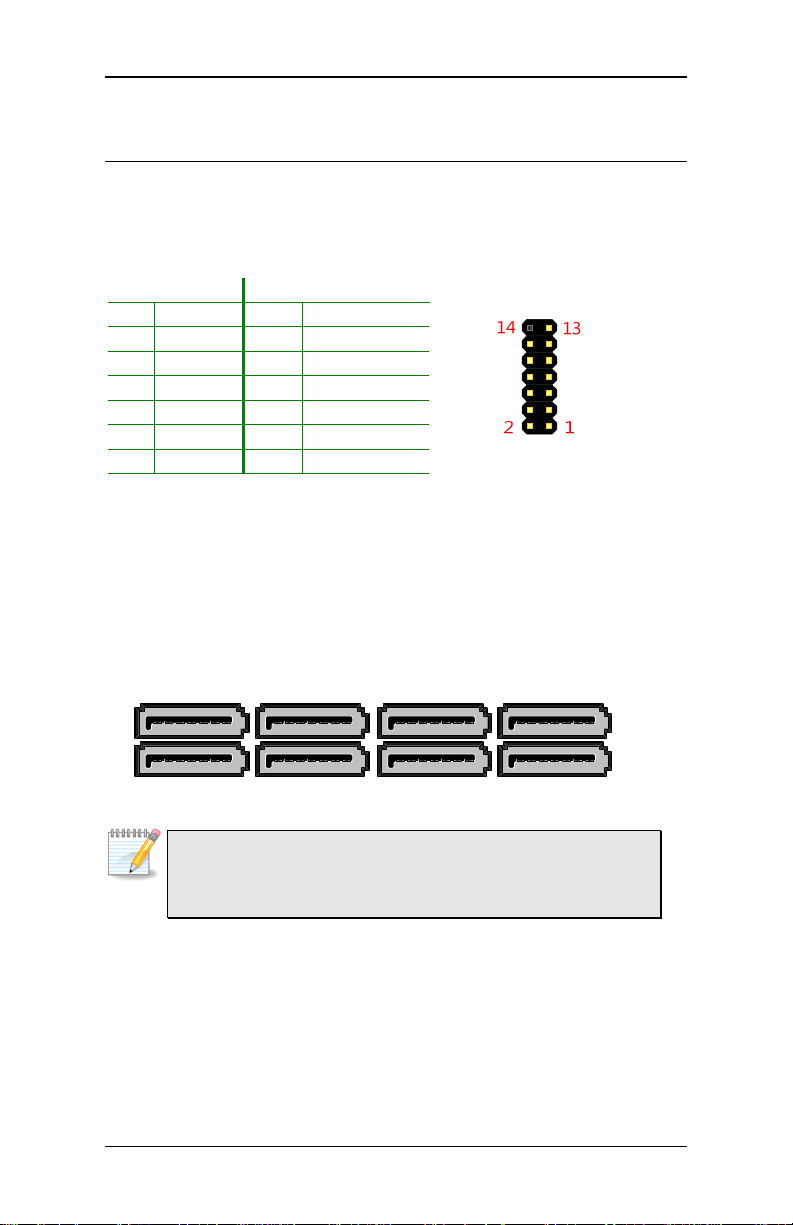
NAS 7800 User’s Manual
SATA1
SATA1SATA1
SATA1
SATA2
SATA2SATA2
SATA2
SATA3
SATA3SATA3
SATA3
SATA4
SATA4SATA4
SATA4
SATA5
SATA5SATA5
SATA5
SATA6
SATA6SATA6
SATA6
SATA7
SATA7SATA7
SATA7
SATA8
SATA8SATA8
SATA8
Connectors
Connectors
ConnectorsConnectors
VGA Connector: VGA
This is an interface for connecting the included VGA pin connector cable.
Pin
Pin Signal
Signal Pin
PinPin
SignalSignal
Pin Signal
Signal
PinPin
SignalSignal
1 GND 2 VCC
3 R 4 SPD2
5 G 6 SPCLK2
7 B 8 HSYNC
9 GND 10 VSYNC
11 GND 12 GND
13 GND 14 KEY
SATA II Connectors: SATA1 up to SATA8
These next generation connectors support the thin SATA cables for
primary internal storage devices. The current SATA interface allows up to
300MB/s data transfer rate, faster than the standard parallel ATA with
133 MB/s (Ultra DMA).
Note:
Note:
Note:Note:
SATA1 to SATA4 connectors are controlled by the South Bridge
VT8251, while SATA5 to SATA8 connectors are controlled by external
SATA controller Marvell 88SE6145 chip.
14
14
1414
Page 23
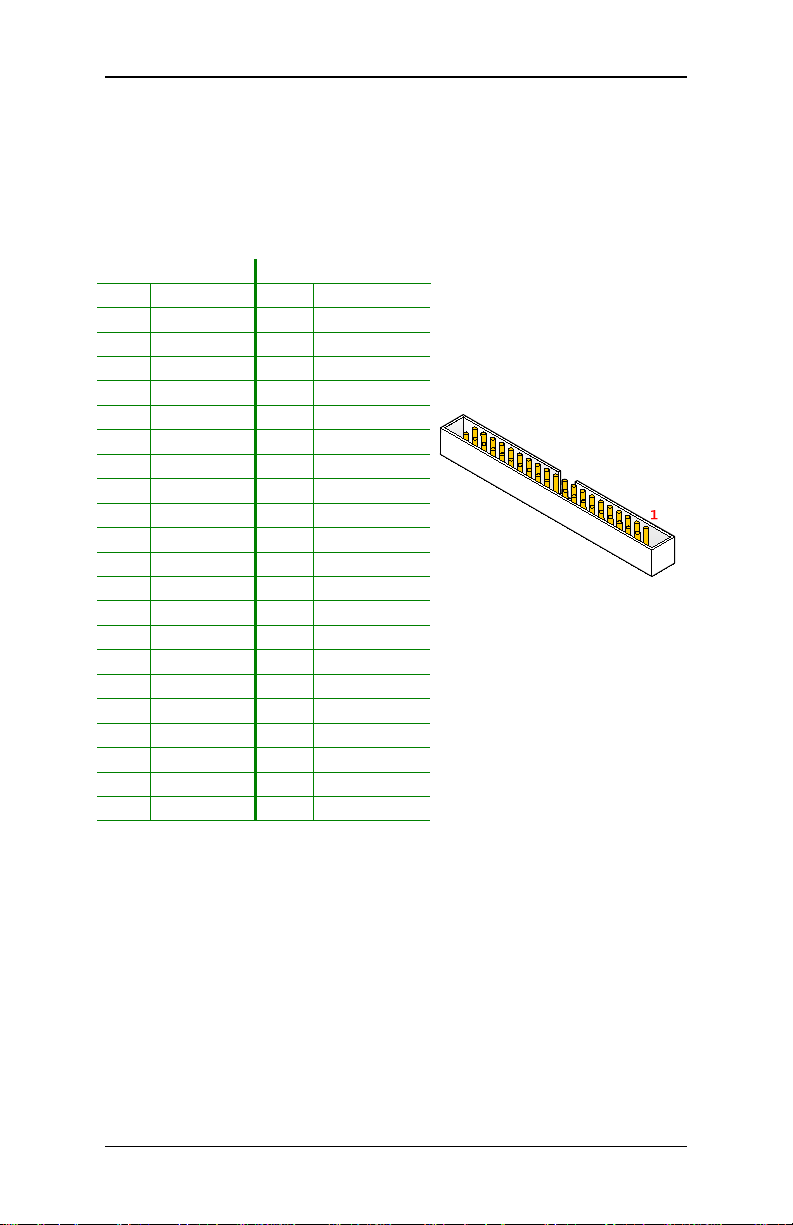
NAS 7800 User’s Manual
IDE Connector: IDE
The mainboard has an Ultra DMA 133/100/66 controller. You can
connect up to two IDE devices in any combination.
Pin
Pin Signal
Signal Pin
PinPin
SignalSignal
1 #IDE_RST 2 GND
3 PD_7 4 PD_8
5 PD_6 6 PD_9
7 PD_5 8 PD_10
9 PD_4 10 PD_11
11 PD_3 12 PD_12
13 PD_2 14 PD_13
15 PD_1 16 PD_14
17 PD_0 18 PD_15
19 GND 20 KEY
21 #PD_REQ 22 GND
23 #PD_IOW 24 GND
25 #PD_IOR 26 GND
27 #PD_RDY 28 GND
29 #PD_ACK 30 GND
31 PD_IRQ14 32 NC
33 PD_A1 34 P_ATA66
35 PD_A0 36 PD_A2
37 #PD_CS1 38 #PD_CS3
39 #HD_LED1 40 GND
41 +5V 42 +5V
43 GND 44 GND
If two drives are connected to a single cable, the jumper on the second
drive must be set to slave mode. Refer to the drive documentation
supplied by the vendor for the jumper settings.
Pin Signal
Signal
PinPin
SignalSignal
15
15
1515
Page 24
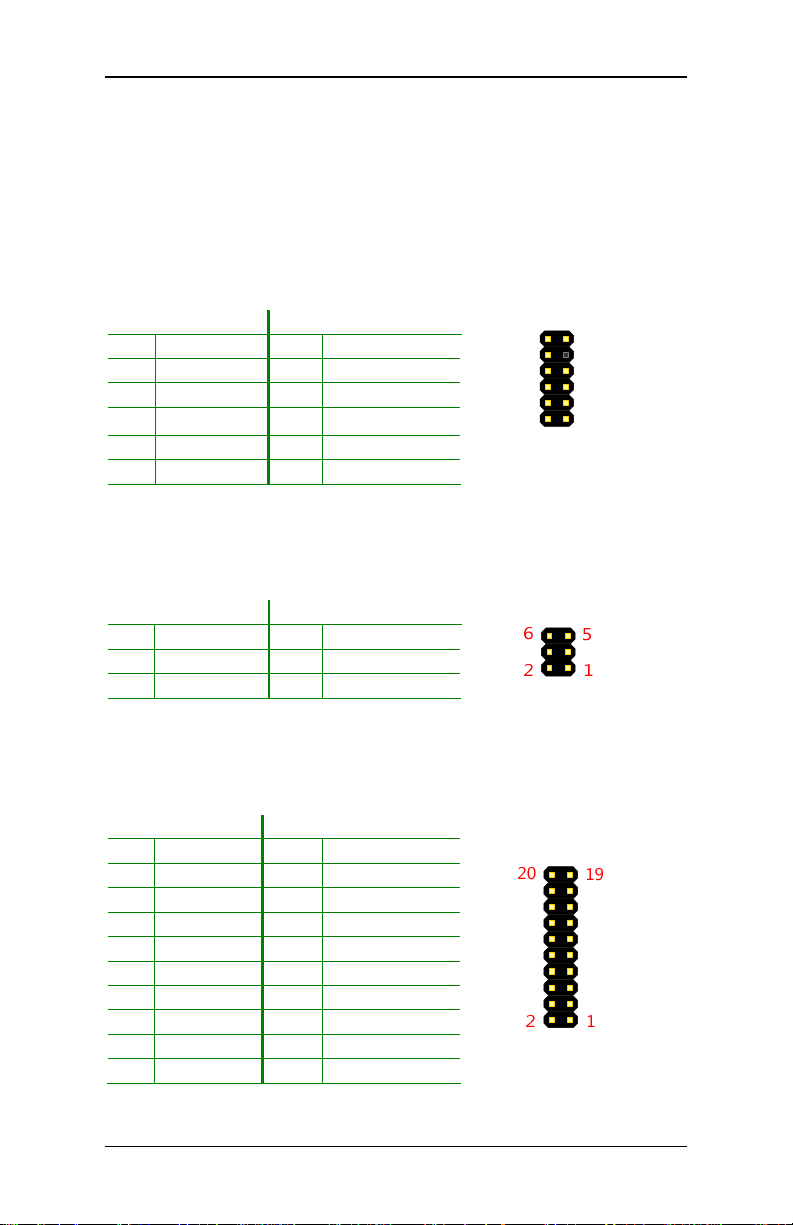
NAS 7800 User’s Manual
USB Pin Connector: USB_2
The mainboard provide one 12-pin USB pin connector (allowing up to
two additional USB 2.0 ports). Therefore mainboard can support up to
six USB 2.0 ports. These ports can be used to connect high-speed USB
interface peripherals such as USB HDD, digital cameras, MP3 players,
printers, modem and the like.
12
12----Pin USB
Pin USB Pin connector
1212
Pin USB Pin USB
Pin
Pin Signal
PinPin
1 USB_VCC 2 USB_VCC
3 USBD_T0- 4 USBD_T15 USBD_T0+ 6 USBD_T1+
7 GND 8 GND
9 KEY 10 WLAN_LED
11 NC 12 WLAN_ON/OFF
Pin connector
Pin connectorPin connector
Signal Pin
SignalSignal
Pin Signal
PinPin
Signal
SignalSignal
12
11
12
LAN Activity LED Connector: LAN_LED
This pin connector is for external LAN Activity LED.
Pin
Pin Signal
Signal Pin
PinPin
SignalSignal
1 VDD33 2 LNK_ACT6122
3 VDD33 4 LNK_ACT6130
5 GND 6 W_LESS_LED
Pin Signal
Signal
PinPin
SignalSignal
Digital I/O Connector: DIO
General purpose digital input and output.
Pin
Pin Signal
Signal Pin
PinPin
SignalSignal
1 5V_DIO 2 12V_DIO
3 DIO_GPI0 4 DIO_GPI1
5 DIO_GPI2 6 DIO_GPI3
7 DIO_GPI4 8 DIO_GPI5
9 DIO_GPI6 10 DIO_GPI7
11 DIO_GPI8 12 DIO_GPI9
13 DIO_GPO0 14 DIO_GPO1
15 DIO_GPO2 16 DIO_GPO3
17 DIO_GPO4 18 DIO_GPO5
19 GND 20 GND
Pin Signal
PinPin
Signal
SignalSignal
16
16
1616
Page 25

NAS 7800 User’s Manual
Serial Port Connector: COM1
COM1 pin header can be used to attach an additional port for serial
devices.
Pin
Pin Signal
Signal Pin
PinPin
SignalSignal
1 COM_DCD1 2 COM_RXD1
3 COM_TXD1 4 COM_DTR1
5 GND 6 COM_DSR1
7 COM_RTS1 8 COM_CTS1
9 COM_RI1 10 KEY
Pin Signal
Signal
PinPin
SignalSignal
Serial Port Connector: COM2
COM2 pin header can be used to attach an additional port for serial
devices.
Pin
Pin Signal
Signal Pin
PinPin
SignalSignal
1 COM_DCD2 2 COM_RXD2
3 COM_TXD2 4 COM_DTR2
5 GND 6 COM_DSR2
7 COM_RTS2 8 COM_CTS2
9 COM_RI2 10 KEY
Pin Signal
Signal
PinPin
SignalSignal
SATA_LED
Pin
Pin Signal
Signal Pin
PinPin
SignalSignal
1 LEDACT0 2 +3.3V
3 LEDACT1 4 +3.3V
5 LEDACT2 6 +3.3V
7 LEDACT3 8 +3.3V
9 51_SATALED 10 +3.3V
Pin Signal
Signal
PinPin
SignalSignal
17
17
1717
Page 26

NAS 7800 User’s Manual
MFX Connector: MFX
This pin connector is for MFX add-on cards. This pin header also allows
you to connect SMBus (System Management Bus) devices (using pins 4,
6, and 8). Such devices communicate with a SMBus host and/or other
SMBus devices using the SMBus interface.
Pin
Pin Signal
Signal Pin
PinPin
SignalSignal
1 +5V 2 +5VSUS
3 PW_BN 4 SMBCK
5 NC 6 SMBDT
7 NC 8 GND
9 GND 10 Key
Pin Signal
Signal
PinPin
SignalSignal
Case Connector: F_PANEL
The F_PANEL pin header allows you to connect the power switch, reset
switch, power LED, sleep LED, HDD LED and the case speaker.
Pin
Pin Signal
Signal Pin
PinPin
SignalSignal
1 +5V 2 +5V
3 +5V 4 HD_LED
5 -PLED_2 6 PW_BN
7 NC 8 GND
9 NC 10 RST_SW
11 NC 12 GND
13 NC 14 +5V
15 KEY 16 -SLEEP_LED
Pin Signal
Signal
PinPin
SignalSignal
KBMS Connector: KB/MS
The mainboard provides a PS2 pin header to attach a PS2 keyboard and
mouse.
Pin
Pin Signal
Signal Pin
PinPin
SignalSignal
1 VCCE 2 VCCE
3 NC 4 KEY
5 GND 6 GND
7 KB_DT 8 MS_DT
9 KB_CK 10 MS_CK
Pin Signal
Signal
PinPin
SignalSignal
18
18
1818
Page 27

NAS 7800 User’s Manual
Normal
NormalNormal
Normal
Clear
ClearClear
Clear
Slave
SlaveSlave
Slave
Master
MasterMaster
Master
+5V
+5V+5V
+5V
+12V
+12V+12V
+12V
Jumpers
Jumpers
JumpersJumpers
The mainboard provides jumpers for setting some mainboard functions.
This section will explain how to change the settings of the mainboard
functions using the jumpers.
Clear CMOS Connector: CLEAR_CMOS
The onboard CMOS RAM stores system configuration data and has an
onboard battery power supply. To reset the CMOS settings, set the
jumper on pins 1 and 2 while the system is off. Return the jumper to
pins 2 and 3 afterwards. Setting the jumper while the system is on will
damage the mainboard.
Setting
Setting 1111 2222 3333
SettingSetting
Normal Operation ON ON OFF
Clear CMOS setting OFF ON ON
Caution:
Caution:
Caution:Caution:
Except when clearing the RTC RAM, never remove the cap on
CLEAR_CMOS jumper default position. Removing the cap will cause
system boot failure. Avoid clearing the CMOS while the system is on;
it will damage the mainboard.
CF Mode Selector: J1
J1 is the working mode selector for CF Type I connector.
Short = Master, Open = Slave.
Setting
Setting 1111 2222
SettingSetting
Master ON ON
Slave OFF OFF
COM1 Power Selector: J2
J2 is a VCC selector jumper to determine the input voltage for COM1
connector.
Setting
Setting 1111 2222 3333
SettingSetting
+5V ON ON OFF
+12V OFF ON ON
19
19
1919
Page 28

NAS 7800 User’s Manual
Disable
DisableDisable
Disable
Enable
EnableEnable
Enable
Disable
DisableDisable
Disable
Enable
EnableEnable
Enable
BIOS Write Protect: WP1
This jumper enables or disables the Write Protect function for the BIOS.
Settin
Settingggg 1111 2222
SettinSettin
Write Protect Enable (Default) ON ON
Write Protect Disable OFF OFF
C_OPEN (Case Open)
This jumper controls the detection when the case is opened.
Setting
Setting 1111 2222
SettingSetting
Case Opened (Enable) ON ON
Disable OFF OFF
20
20
2020
Page 29

NAS 7800 User’s Manual
Slots
Slots
SlotsSlots
Mini Peripheral Component Interconnect: MiniPCI
The MiniPCI slot allows you to insert a MiniPCI expansion card. First
unplug the power supply before adding or removing expansion cards.
Read the documentation for the expansion card to see if any changes to
the system are necessary.
PCI Interrupt Request Routing
The IRQ (interrupt request line) are hardware lines over which devices
can send interrupt signals to the microprocessor. The “PCI & LAN” IRQ
pins are typically connected to the PCI bus INT A# ~ INT D# pins as
follows:
Order 1
MiniPCI Slot INT B# INT C# INT D# INT A#
Order 1 Order 2
Order 1Order 1
Order 2 Order 3
Order 2Order 2
Order 3 Order 4
Order 3Order 3
Order 4
Order 4Order 4
Compact Flash Type I Connector: CF
This CF connector allows you to connect to a passive 50-pin Type I
adapter.
21
21
2121
Page 30

NAS 7800 User’s Manual
22
22
2222
Page 31

NAS 7800 User’s Manual
CCCC
CCCC
CCCC
HHHH
HHHH
HHHH
AAAA
AAAA
AAAA
PPPP
PPPP
PPPP
TTTT
TTTT
TTTT
EEEE
EEEE
EEEE
RRRR
RRRR
RRRR
3333
3333
3333
BIOS S
This chapter gives a detailed explanation of the BIOS setup functions.
ETUP
23
23
2323
Page 32

NAS 7800 User’s Manual
Entering
Entering the BIOS
Entering Entering
the BIOS Setup
the BIOS the BIOS
Setup Menu
SetupSetup
Menu
Menu Menu
Power on the computer and press <Delete
boot sequence to enter the BIOS setup menu. If you missed the BIOS
setup entry point, restart the system and try again.
Delete> during the beginning of the
DeleteDelete
24
24
2424
Page 33

NAS 7800 User’s Manual
Control Keys
Control Keys
Control KeysControl Keys
Keys
Keys Description
KeysKeys
Enter
Esc
Page
Up
Page
Down
Description
DescriptionDescription
Move to the previous item
Move to the next item
Move to the item in the left side
Move to the item in the right side
Select the item
Jumps to the Exit menu or returns to the
main menu from a submenu
Increase the numeric value or make changes
Decrease the numeric value or make changes
Increase the numeric value or make changes
F1
F5
F6
F7
F10
Decrease the numeric value or make changes
General help, only for Status Page Setup
Menu and Option Page Setup Menu
Restore the previous CMOS value from
CMOS, only for Option Page Setup Menu
Load the default CMOS value from Fail-Safe
default table, only for Option Page Setup
Menu
Load Optimized defaults
Save all the CMOS changes and exit
25
25
2525
Page 34

NAS 7800 User’s Manual
Navigating the BIOS Menus
Navigating the BIOS Menus
Navigating the BIOS MenusNavigating the BIOS Menus
The main menu displays all the BIOS setup categories. Use the
<Left
Left>/<Right
LeftLeft
Right> and <Up
RightRight
Up>/<Down
UpUp
Down> arrow keys to select any item or
DownDown
sub-menu. Descriptions of the selected/highlighted category are
displayed at the bottom of the screen.
An arrow symbol next to a field indicates that a sub-menu is available
(see figure below). Press <Enter
sub-menu, press <Esc
Esc>.
EscEsc
Enter> to display the sub-menu. To exit the
EnterEnter
Phoenix- Awa rdBIOSCMOSSe tupUtility
StandardCMOS Features
AdvancedBIOS Features
AdvancedChips etFeatures
IntegratedPer ipherals
SecurityChip Configuration
PowerManageme ntSetup
PnP/PCIConfig urations
Esc:Quit
F10:Save& ExitSetup
Frequency/Vo ltageControl
LoadFail-Safe Defaults
LoadOptimized Defaults
SetSupervisor Password
SetUserPassw ord
Save&ExitSe tup
ExitWithoutS aving
Time,Date,Ha rdDiskType.. .
:SelectIt em
26
26
2626
Page 35

NAS 7800 User’s Manual
Getting Help
Getting Help
Getting HelpGetting Help
The BIOS setup program provides a “General Help
display this screen from any menu/sub-menu by pressing <F1
help screen displays the keys for using and navigating the BIOS setup.
Press <Esc
Esc> to exit the help screen.
EscEsc
General Help” screen. You can
General HelpGeneral Help
F1>. The
F1F1
27
27
2727
Page 36

NAS 7800 User’s Manual
Main Menu
Main Menu
Main MenuMain Menu
The Main Menu contains twelve setup functions and two exit choices.
Use arrow keys to select the items and press <Enter
Sub-menu.
Enter> to accept or enter
EnterEnter
Standard CMOS Features
Use this menu to set basic system configurations.
Advanced BIOS Features
Use this menu to set the advanced features available on your system.
Advanced Chipset Features
Use this menu to set chipset specific features and optimize system
performance.
Integrated Peripherals
Use this menu to set onboard peripherals features.
Security Chip Configuration
Use this menu to configure the TPM security features.
Power Management Setup
Use this menu to set onboard power management functions.
28
28
2828
Page 37

NAS 7800 User’s Manual
PnP/PCI Configurations
Use this menu to set the PnP and PCI configurations.
Frequency/Voltage Control
Use this menu to set the system frequency and voltage control.
Load Fail-Safe Defaults
Use this menu option to load the BIOS default settings for minimal and
stable system operations.
Load Optimized Defaults
Use this menu option to load BIOS default settings for optimal and high
performance system operations.
Set Supervisor Password
Use this menu option to set the BIOS supervisor password.
Set User Password
Use this menu option to set the BIOS user password.
Save & Exit Setup
Save BIOS setting changes and exit setup.
Exit Without Saving
Discard all BIOS setting changes and exit setup.
29
29
2929
Page 38

NAS 7800 User’s Manual
Standard CMOS Features
Standard CMOS Features
Standard CMOS FeaturesStandard CMOS Features
Date
The date format is [Day, Month Date, Year]
Time
The time format is [Hour : Minute : Second]
Video
Settings: [EGA/VGA, CGA 40, CGA 80, MONO]
Halt On
Set the system’s response to specific boot errors. Below is a table that
details the possible settings.
Settings
Settings Description
SettingsSettings
All Errors System halts when any error is detected
No Errors System does not halt for any error
All, But Keyboard System halts for all non-key errors
Description
DescriptionDescription
30
30
3030
Page 39

NAS 7800 User’s Manual
IDE Drives
IDE Drives
IDE DrivesIDE Drives
IDE Channel 0 Master
IDE Channel 0 Slave
31
31
3131
Page 40

NAS 7800 User’s Manual
The specifications of your drive must match with the drive table. The
hard disk will not work properly if you enter incorrect information in this
category. Select “Auto
Auto” whenever possible. If you select “Manual
AutoAuto
Manual”,
ManualManual
make sure the information is from your hard disk vendor or system
manufacturer.
Below is a table that details required hard drive information when using
the “Manual
Manual” mode.
ManualManual
Settings
Settings Description
SettingsSettings
IDE Channel The name of this match the name of the menu.
Access Mode Settings: [CHS, LBA, Large, Auto]
Capacity Formatted size of the storage device
Cylinder Number of cylinders
Head Number of heads
Precomp Write precompensation
Landing Zone Cylinder location of the landing zone
Sector Number of sectors
Description
DescriptionDescription
Settings: [None, Auto, Manual]
32
32
3232
Page 41

NAS 7800 User’s Manual
Advanced BIOS Features
Advanced BIOS Features
Advanced BIOS FeaturesAdvanced BIOS Features
Virus Warning
Allows you to choose the VIRUS warning feature for IDE Hard Disk boot
sector protection.
Settings
Settings Description
SettingsSettings
Enabled Turns on hard disk boot sector virus protection
Disabled Turns off hard disk boot sector virus protection
Note:
Note:
Note:Note:
If this function is enabled and someone attempt to write data into
this area, BIOS will show a warning message on the screen and alarm
beep.
Description
DescriptionDescription
CPU L1 & L2 Cache
Settings
Settings Description
SettingsSettings
Disabled Turns off CPU L1 & L2 cache
Enabled Turns on CPU L1 & L2 cache
Description
DescriptionDescription
33
33
3333
Page 42

NAS 7800 User’s Manual
CPU L2 Cache ECC Checking
Settings: [Enabled, Disabled]
Quick Power On Self-Test
Shortens Power On Self-Test (POST) cycle to enable shorter boot up
time.
Settings
Settings Description
SettingsSettings
Disabled Standard Power On Self Test (POST)
Enabled Shorten Power On Self Test (POST) cycle and boot up time
Description
DescriptionDescription
First/Second/Third Boot Device
Set the boot device sequence as BIOS attempts to load the disk operating
system.
Settings
Settings Description
SettingsSettings
LS120 Boot from LS-120 drive
Hard Disk Boot from the HDD
CDROM Boot from CDROM
ZIP100 Boot from ATAPI ZIP drive
USB-FDD Boot from USB floppy drive
USB-ZIP Boot from USB ZIP drive
USB-CDROM Boot from USB CDROM
Legacy LAN Boot from network drive
VIA Networking Boot from network drive
Disabled Disable the boot device sequence
Description
DescriptionDescription
Boot Other Device
Enables the system to boot from alternate devices if the system fails to boot
from the “First/Second/Third Boot Device” lists.
Settings
Settings Description
SettingsSettings
Disabled No alternate boot device allowed
Enabled Enable alternate boot device
Description
DescriptionDescription
Boot Up NumLock Status
Set the NumLock status when the system is powered on.
Settings
Settings Description
SettingsSettings
Off Forces keypad to behave as arrow keys
On Forces keypad to behave as 10-key
Description
DescriptionDescription
34
34
3434
Page 43

NAS 7800 User’s Manual
Typematic Rate Setting
Enables “Typematic Rate” and “Typematic Delay” functions.
Settings: [Disabled, Enabled]
Typematic Rate (Chars/Sec)
This item sets the rate (characters/second) at which the system retrieves
a signal from a depressed key.
Settings: [6, 8, 10, 12, 15, 20, 24, 30]
Typematic Delay (Msec)
This item sets the delay between, when the key was first pressed and
when the system begins to repeat the signal from the depressed key.
Settings: [250, 500, 750, 1000]
Security Option
Selects whether the password is required every time the System boots,
or only when you enter Setup.
Settings
Settings Description
SettingsSettings
Setup Password prompt appears only when end users try to run
System Password prompt appears every time when the computer is
Description
DescriptionDescription
BIOS Setup
powered on and when end users try to run BIOS Setup
MPS Version Control for OS
Settings: [1.1, 1.4]
OS Select for DRAM > 64MB
Select OS2 only if you are running OS/2 operating system with greater
than 64MB of RAM on the system.
Settings: [Non-OS2, OS2]
Console Redirection
Settings
Settings Description
SettingsSettings
Disabled Attempt to redirect console via COM port
Enabled Attempt to redirect console when keyboard absent
Description
DescriptionDescription
35
35
3535
Page 44

NAS 7800 User’s Manual
Baud Rate
Specify Baud Rate of console redirection
Settings: [9600, 19200, 38400, 57600, 115200]
Agent Connect via
Setting: NULL
Agent Wait Time (Min)
Timeout for connection.
Settings: [1, 2, 4, 8]
Agent after Boot
Keeps Agent running after OS boot.
Settings: [Disabled, Enabled]
Video BIOS Shadow
Enabled copies Video BIOS to shadow RAM Improves performance.
Settings: [Disabled, Enabled]
Full Screen Logo Show
Show full screen logo during BIOS boot up process.
Settings: [Disabled, Enabled]
Summary Screen Show
Show summary screen.
Settings: [Disabled, Enabled]
Flash ROM Write Protect
Settings: [Disabled, Enabled]
36
36
3636
Page 45

NAS 7800 User’s Manual
CPU Features
CPU Features
CPU FeaturesCPU Features
Delay Prior to Thermal
Settings: [4 Min, 8 Min, 16 Min, 32 Min]
Thermal Management
This item sets CPU’s thermal control rule to protect CPU from overheat.
Settings
Settings Description
SettingsSettings
Thermal Monitor 1 On-die throtting
Thermal Monitor 2 Ratio & VID transition
Description
DescriptionDescription
C7 CMPXCHG8
Disable to install Windows NT 4.0.
Settings: [Disabled, Enabled]
C7 NoExecute (NX)
NoExecute is supported in WinXP SP2 and provides some protection
from virii.
Settings: [Disabled, Enabled]
37
37
3737
Page 46

NAS 7800 User’s Manual
Hard Disk Boot Priority
Hard Disk Boot Priority
Hard Disk Boot PriorityHard Disk Boot Priority
This is for setting the priority of the hard disk boot order when the
“Hard Disk” option is selected in the “[First/Second/Third] Boot Device”
menu item.
38
38
3838
Page 47

NAS 7800 User’s Manual
Advanced Chipset Features
Advanced Chipset Features
Advanced Chipset FeaturesAdvanced Chipset Features
Caution:
Caution:
Caution:Caution:
The Advanced Chipset Features menu is used for optimizing the
chipset functions. Do not change these settings unless you are
familiar with the chipset.
Memory Hole
Settings: [Disabled, 15M – 16M]
System BIOS Cacheable
Settings: [Disabled, Enabled]
Video RAM Cacheable
Settings: [Disabled, Enabled]
39
39
3939
Page 48

NAS 7800 User’s Manual
AGP & P2P Bridge Control
AGP & P2P Bridge Control
AGP & P2P Bridge ControlAGP & P2P Bridge Control
AGP Aperture Size
This setting controls how much memory space can be allocated to AGP
for video purposes. The aperture is a portion of the PCI memory
address range dedicated to graphics memory address space. Host
cycles that hit the aperture range are forwarded to the AGP without any
translation.
Settings: [32MB, 64MB, 128MB, 256MB, 512MB, 1GB]
AGP3.0 Mode
This mainboard supports the AGP 8x interface. When the AGP 8x video
card is used, it can transfer video data at 2133MB/s. AGP 8x is backward
compatible, leave the default 4x mode on. AGP 4x mode can be
detected automatically once you plug in the AGP 4x card.
Settings: [8x, 4x]
AGP Driving Control
This item is used to signal driving current on AGP cards to auto or
manual.
Settings: [Auto, Manual]
AGP Driving Value
Key in a HEX number.
Settings: [Min = 0000, Max = 00FF]
40
40
4040
Page 49

NAS 7800 User’s Manual
AGP Fast Write
This item is used to enable or disable the caching of display data for the
video memory of the processor.
Settings: [Disabled, Enabled]
AGP Master 1 WS Write
Settings: [Disabled, Enabled]
AGP Master 1 WS Read
Settings: [Disabled, Enabled]
AGP 3.0 Calibration Cycle
Settings: [Disabled, Enabled]
VGA Share Memory Size
This setting allows you to select the amount of system memory that is
allocated to the integrated graphics processor.
Settings: [Disabled, 16M, 32M, 64M]
Direct Frame Buffer
Settings: [Disabled, Enabled]
41
41
4141
Page 50

NAS 7800 User’s Manual
CPU & PCI Bus Control
CPU & PCI Bus Control
CPU & PCI Bus ControlCPU & PCI Bus Control
PCI Master 0 WS Write
Settings: [Enabled, Disabled]
PCI Delay Transaction
Settings: [Disabled, Enabled]
VLink Mode Selection
Settings: [By Auto, Mode 0, Mode 1]
VLink 8X Support
Settings: [Disabled, Enabled]
DRDY Timing
Settings: [Slowest, Default, Optimize]
42
42
4242
Page 51

NAS 7800 User’s Manual
Integrated Peripherals
Integrated Peripherals
Integrated PeripheralsIntegrated Peripherals
This menu includes three sub-menu.
43
43
4343
Page 52

NAS 7800 User’s Manual
VIA OnChip IDE Device
VIA OnChip IDE Device
VIA OnChip IDE DeviceVIA OnChip IDE Device
CF Card UDMA66
To support UDMA66 CF Card
Settings: [Disabled, Enabled]
SATA Controller
Settings: [Disabled, Enabled]
SATA Controller Mode
Controls the features of the SATA controller within the South Bridge.
SATA is the latest generation of the ATA interface. SATA hard drives
deliver transfer speeds of up to 300MB/sec.
Settings
Settings Description
SettingsSettings
IDE Supports two PATA hard disk drives. Disables RAID
RAID Only SATA supports RAID and AHCI function
AHCI Enable the AHCI function such as Native Command
Description
DescriptionDescription
and AHCI function.
Queuing and Hot Plug function
IDE DMA Transfer Access
Settings: [Disabled, Enabled]
44
44
4444
Page 53

NAS 7800 User’s Manual
OnChip IDE Channel 0
Settings: [Disabled, Enabled]
IDE Prefetch Mode
Settings: [Disabled, Enabled]
Primary Master PIO
Settings: [Auto, Mode 0, Mode 1, Mode 2, Mode 3, Mode 4]
Primary Slave PIO
Settings: [Auto, Mode 0, Mode 1, Mode 2, Mode 3, Mode 4]
Primary Master UDMA
Settings: [Disabled, Auto]
Primary Slave UDMA
Settings: [Disabled, Auto]
IDE HDD Block Mode
This allows the hard disk controller to use the fast block mode to
transfer data to and from the hard disk drive. Block mode is also called
block transfer, multiple commands or multiple sector read / write.
Settings
Settings Description
SettingsSettings
Disabled Standard Mode
Enabled Block Mode
Description
DescriptionDescription
45
45
4545
Page 54

NAS 7800 User’s Manual
SuperIO Device
SuperIO Device
SuperIO DeviceSuperIO Device
Onboard Serial Port 1
Settings: [Disabled, 3F8/IRQ4, 2F8/IRQ3, 3E8/IRQ4, 2E8/IRQ3, Auto]
Onboard Serial Port 2
Settings: [Disabled, 3F8/IRQ4, 2F8/IRQ3, 3E8/IRQ4, 2E8/IRQ3, Auto]
46
46
4646
Page 55

NAS 7800 User’s Manual
USB Device Setting
USB Device Setting
USB Device SettingUSB Device Setting
USB Wireless RF ON
Settings: [Disabled, Enabled]
USB 1.0 Controller
Enable or disable Universal Host Controller Interface for Universal Serial Bus.
Settings: [Disabled, Enabled]
USB 2.0 Controller
Enable or disable Enhanced Host Controller Interface for Universal Serial Bus.
Settings: [Disabled, Enabled]
USB Operation Mode
Auto decide USB device operation mode.
Settings
Settings Description
SettingsSettings
Full/Low Speed All of USB Device operated on full/low speed mode
High Speed If USB device was high speed device, then it operated on
Description
DescriptionDescription
high speed mode.
USB Keyboard Function
Enable or disable Legacy support of USB Keyboard.
Settings: [Disabled, Enabled]
47
47
4747
Page 56

NAS 7800 User’s Manual
USB Mouse Function
Enable or disable Legacy support of USB Mouse.
Settings: [Disabled, Enabled]
USB Storage Function
Enable or disable Legacy support of USB Mass Storage.
Settings: [Disabled, Enabled]
48
48
4848
Page 57

NAS 7800 User’s Manual
Security Chip Configuration
Security Chip Configuration
Security Chip ConfigurationSecurity Chip Configuration
TPM Security Chip
Enable or disable TPM security chip.
Settings: [Disabled, Enabled]
49
49
4949
Page 58

NAS 7800 User’s Manual
Power Management Setup
Power Management Setup
Power Management SetupPower Management Setup
ACPI Function
Enables the ACPI (Advanced Configuration and Power Management
Interface) functionality.
Settings: [Enabled, Disabled]
NNNNote:
ote:
ote:ote:
ACPI is a power management specification that makes hardware
status information available to the operating system. ACPI enables a
PC to turn its peripherals on and off for improved power
management. It also allows the PC to be turned on and off by
external devices, so that mouse or keyboard activity wakes up the
computer.
ACPI Suspend Type
Settings
Settings Description
SettingsSettings
S1(POS) S1/Power On Suspend (POS) is a low power state. In this
S3(STR) S3/Suspend To RAM (STR) is a power-down state. In this
S1 & S3 Depends on the OS to select S1 or S3.
Description
DescriptionDescription
state, no system context (CPU or chipset) is lost and
hardware maintains all system contexts.
state, power is supplied only to essential components such
as main memory and wakeup-capable devices. The system
context is saved to main memory, and context is restored
from the memory when a "wakeup" event occurs.
50
50
5050
Page 59

NAS 7800 User’s Manual
Power Management Option
Settings: [Disable, 1 Min, 2 Min, 4 Min, 6 Min, 8 Min, 10 Min, 20 Min, 30
Min, 40 Min, 1 Hour]
HDD Power Down
Set the length of time for a period of inactivity before powering down the
hard disk.
Settings: [Disable, 1 Min, 2 Min, 3 Min, 4 Min, 5 Min, 6 Min, 7 Min, 8 Min,
9 Min, 10 Min, 11 Min, 12 Min, 13 Min, 14 Min, 15 Min]
Suspend Mode
Sets the length of time for a period of inactivity before entering suspend
mode.
Settings: [Disable, 1 Min, 2 Min, 4 Min, 6 Min, 8 Min, 10 Min, 20 Min, 30
Min, 40 Min, 1 Hour]
Video Off Option
Select whether or not to turn off the screen when system enters power
saving mode, ACPI OS such as Windows XP will override this option.
Settings
Settings Description
SettingsSettings
Always On Screen is always on even when system enters power
Suspend -> Off Screen is turned off when system enters power saving mode
Description
DescriptionDescription
saving mode
Video Off Method
Settings: [Blank Screen, V/H SYNC+Blank, DPMS Support]
MODEM Use IRQ
Settings: [NA, 3, 4, 5, 7, 9, 10, 11]
Soft-Off by PWRBTN
This field configures the power button on the chassis.
Settings
Settings Description
SettingsSettings
Delay 4 Sec System is turned off if power button is pressed for more
Instant-Off Power button functions as a normal power-on/-off button.
Description
DescriptionDescription
than four seconds.
51
51
5151
Page 60

NAS 7800 User’s Manual
Run VGABIOS if S3 Resume
Select whether to run VGA BIOS if resuming from S3 state. This is only
necessary for older VGA drivers.
Settings: [Auto, Yes, No]
AC Loss Auto Restart
The field defines how the system will respond after an AC power loss
during system operation.
Settings
Settings De
SettingsSettings
Off Keeps the system in an off state until the power button is pressed
On Restarts the system when the power is back
Former-Sts Former-Sts
Description
scription
DeDe
scriptionscription
52
52
5252
Page 61

NAS 7800 User’s Manual
Wakeup Event Detect
Wakeup Event Detect
Wakeup Event DetectWakeup Event Detect
PS2KB Wakeup Select
When selecting “Password”, press <Page Up> or <Page Down> to
change password. The maximum number of characters is eight. “PS2MS
Wakeup from S3/S4/S5” and “PS2KB Wakeup from S3/S4/S5” will be
disabled while changing the password.
Settings: [Hot Key, Password]
PS2KB Wakeup Key Select
Sets a Hot Key to restore the system from the power saving mode to an
active state.
Settings: [Ctrl+F1, Ctrl+F2, Ctrl+F3, Ctrl+F4, Ctrl+F5, Ctrl+F6, Ctrl+F7,
Ctrl+F8, Ctrl+F9, Ctrl+F10, Ctrl+F11, Ctrl+F12, Power, Wake, Any Key]
PS2MS Wakeup Key Select
Enables any mouse activity to restore the system from the power saving
mode to an active state.
Settings: [Any Button, Left Button, Right Button]
PS2 Keyboard Power On
Settings: [Disabled, Enabled]
53
53
5353
Page 62

NAS 7800 User’s Manual
PS2 Mouse Power On
Settings: [Disabled, Enabled]
USB Resume from S3
Settings: [Disabled, Enabled]
Wake Up On GPI
Settings: [Disabled, Enabled]
PowerOn by PCI Card
Enables activity detected from any PCI card to power up the system or
resume from a suspended state. Such PCI cards include LAN, onboard
USB ports, etc.
Settings: [By OS, Enabled]
RTC Alarm Resume
Set a scheduled time and/or date to automatically power on the system.
Settings: [Disabled, Enabled]
Date (of Month)
The field specifies the date for “RTC Alarm Resume”.
Resume Time (hh : mm : ss)
The field specifies the time for “RTC Alarm Resume”.
54
54
5454
Page 63

NAS 7800 User’s Manual
PnP/PCI Configurations
PnP/PCI Configurations
PnP/PCI ConfigurationsPnP/PCI Configurations
Note:
Note:
Note:Note:
This section covers some very technical items and it is strongly
recommended to leave the default settings as is unless you are an
experienced user.
PNP OS Installed
Settings
Settings Description
SettingsSettings
No BIOS will initialize all the PnP cards
Yes BIOS will only initialize the PnP cards used for booting
Description
DescriptionDescription
(VGA, IDE, SCSI). The rest of the cards will be initialized
by the PnP operating system
Reset Configuration Data
Settings
Settings Description
SettingsSettings
Disabled Default setting
Enabled Resets the ESCD (Extended System Configuration Data)
Description
DescriptionDescription
after exiting BIOS Setup if a newly installed PCI card or the
system configuration prevents the operating system from
loading
55
55
5555
Page 64

NAS 7800 User’s Manual
Resources Controlled By
Enable the BIOS to automatically configure all the Plug-and-Play
compatible devices.
Settings
Settings Description
SettingsSettings
Auto(ESCD) BIOS will automatically assign IRQ, DMA and memory base
Manual Unlocks “IRQ Resources” for manual configuration
Description
DescriptionDescription
address fields
PCI/VGA Palette Snoop
Some non-standard VGA display cards may not show colors properly. This
field allows you to set whether MPEG ISA/VESA VGA Cards can work with
PCI/VGA or not. When enabled, a PCI/VGA can work with a MPEG
ISA/VESA VGA card. When disabled, a PCI/VGA cannot work with a MPEG
ISA/VESA Card.
Settings: [Disabled, Enabled]
Assign IRQ for VGA
Assign IRQ for VGA devices.
Settings: [Disabled, Enabled]
Assign IRQ for USB
Assign IRQ for USB devices.
Settings: [Disabled, Enabled]
Maximum Payload Size
Set maximum TLP payload size for the PCI Express devices. The unit is
byte.
Settings: [128, 256, 512, 1024, 2048, 4096]
56
56
5656
Page 65

NAS 7800 User’s Manual
Frequency/Voltage Control
Frequency/Voltage Control
Frequency/Voltage ControlFrequency/Voltage Control
DRAM Clock
The chipset supports synchronous and asynchronous mode between host
clock and DRAM clock frequency.
Settings: [By SPD, 200MHz, 266MHz]
DRAM Timing
The value in this field depends on the memory modules installed in your
system. Changing the value from the factory setting is not recommended
unless you install new memory that has a different performance rating
than the original modules.
Settings: [Manual, Auto By SPD]
SDRAM CAS Latency [DDR/DDR2]
This item is for setting the speed it takes for the memory module to
complete a command. Generally, a lower setting will improve the
performance of your system. However, if your system becomes less stable,
you should change it to a higher setting. This field is only available when
“DRAM Timing” is set to “Manual”.
Settings: [1.5/2, 2/3, 2.5/4, 3/5]
57
57
5757
Page 66

NAS 7800 User’s Manual
Bank Interleave
This item is for setting the interleave mode of the SDRAM interface.
Interleaving allows banks of SDRAM to alternate their refresh and access
cycles. One bank will undergo its refresh cycle while another is being
accessed. This improves performance of the SDRAM by masking the
refresh time of each bank. This field is only available when “DRAM
Timing” is set to “Manual”.
Settings: [Disabled, 2 Bank, 4 Bank, 8 Bank]
Precharge to Active (Trp)
This field is for setting the length of time it takes to precharge a row in the
memory module before the row becomes active. Longer values are safer
but may not offer the best performance. This field is only available when
“DRAM Timing” is set to “Manual”.
Settings: [2T, 3T, 4T, 5T]
Active to Precharge (Tras)
This field is for setting the length of time it a row stays active before
precharging. Longer values are safer but may not offer the best
performance. This field is only available when “DRAM Timing” is set to
“Manual”.
Settings: [05T, 06~20T]
Active to CMD (Trcd)
This field is only available when “DRAM Timing” is set to “Manual”.
Settings: [2T, 3T, 4T, 5T]
REF to ACT / REF (Trfc)
This field is only available when “DRAM Timing” is set to “Manual”.
Settings: [08T, 09~71T]
ACT(0) to ACT(1) (TRRD)
This field is only available when “DRAM Timing” is set to “Manual”.
Settings: [2T, 3T, 4T, 5T]
Read to Precharge (Trptp)
Settings: [2T, 3T]
58
58
5858
Page 67

NAS 7800 User’s Manual
Write to Read CMD (Twtr)
Settings: [1T/2T, 2T/3T]
Write Recovery Time (Twr)
Settings: [2T, 3T, 4T, 5T]
RDSAIT Mode
Settings: [Manual, Auto]
RDSAIT Selection
Key in a HEX number.
Settings: [Min = 0000, Max = 003F]
Spread Spectrum
When the mainboard's clock generator pulses, the extreme values (spikes)
of the pulses create EMI (Electromagnetic Interference). The Spread
Spectrum function reduces the EMI generated by modulating the pulses
so that the spikes of the pulses are reduced to flatter curves.
Settings: [Disabled, Enabled]
59
59
5959
Page 68

NAS 7800 User’s Manual
Load Fail
Load Fail----Safe Defaults
Load FailLoad Fail
This option is for restoring all the default fail-safe BIOS settings. These
values are set by the mainboard manufacturer to provide a stable
system with basic performance.
Entering “YYYY” and press <Enter
Entering “NNNN” and press <Enter
request.
Safe Defaults
Safe DefaultsSafe Defaults
Enter> to load the default fail-safe BIOS values.
EnterEnter
Enter> will cancel the load fail-safe defaults
EnterEnter
60
60
6060
Page 69

NAS 7800 User’s Manual
Load Optimized Defaults
Load Optimized Defaults
Load Optimized DefaultsLoad Optimized Defaults
This option is for restoring all the default optimized BIOS settings. The
default optimized values are set by the mainboard manufacturer to
provide a stable system with optimized performance.
Entering “YYYY” and press <Enter
Entering ”NNNN” will cancel the load optimized defaults request.
Enter> to load the default optimized BIOS values.
EnterEnter
61
61
6161
Page 70

NAS 7800 User’s Manual
Set Supervisor/User Password
Set Supervisor/User Password
Set Supervisor/User PasswordSet Supervisor/User Password
Set Supervisor
User Password
This option is for setting a password for entering BIOS Setup. When a
password has been set, a password prompt will be displayed whenever
BIOS Setup is run. This prevents an unauthorized person from changing
any part of your system configuration.
62
62
6262
Page 71

NAS 7800 User’s Manual
There are two types of passwords you can set. A supervisor password
and a user password. When a supervisor password is used, the BIOS
Setup program can be accessed and the BIOS settings can be changed.
When a user password is used, the BIOS Setup program can be accessed
but the BIOS settings cannot be changed.
To set the password, type the password (up to eight characters in length)
and press <Enter>. The password typed now will clear any previously
set password from CMOS memory. The new password will need to be
reentered to be confirmed. To cancel the process press <Esc>.
To disable the password, press <Enter
password. A message will show up to confirm disabling the password.
To cancel the process press <Esc
Additionally, when a password is enabled, the BIOS can be set to
request the password each time the system is booted. This would
prevent unauthorized use of the system. See “Security Option” in the
“Advanced BIOS Features” section for more details.
Enter> when prompted to enter a new
EnterEnter
Esc>.
EscEsc
63
63
6363
Page 72

NAS 7800 User’s Manual
Save & Exit Setup
Save & Exit Setup
Save & Exit SetupSave & Exit Setup
Entering “YYYY” saves any changes made, and exits the program.
Entering “NNNN” will cancel the exit request.
64
64
6464
Page 73

NAS 7800 User’s Manual
Exit Without Saving
Exit Without Saving
Exit Without SavingExit Without Saving
Entering “YYYY’ discards any changes made and exits the program.
Entering “NNNN” will cancel the exit request.
65
65
6565
Page 74

NAS 7800 User’s Manual
66
66
6666
Page 75

NAS 7800 User’s Manual
CCCC
HHHH
AAAA
PPPP
TTTT
EEEE
RRRR
CCCC
HHHH
AAAA
PPPP
AAAA
PPPP
TTTT
TTTT
CCCC
HHHH
D
RIVER INSTALLATION
This chapter gives you brief descriptions of each mainboard driver and
application. You must install the VIA chipset drivers first before installing
other drivers such as VGA drivers. The applications will only function
correctly if the necessary drivers are already installed.
EEEE
EEEE
RRRR
RRRR
4444
4444
4444
67
67
6767
Page 76

NAS 7800 User’s Manual
Driver Utilities
Driver Utilities
Driver UtilitiesDriver Utilities
Getting Started
VIA NAS 7800 Developer kits include a Driver CD that contains the
drivers and software for enhancing the performance of the mainboard.
Regular kits do not include a Driver CD. However, the latest drivers can
be downloaded from http://www.viaembedded.com/
Note:
Note:
Note:Note:
The driver utilities and software are updated from time to time. The
latest updated versions are available at
http://www.viaembedded.com/
68
68
6868
Page 77

NAS 7800 User’s Manual
Running the Driver Utilities CD
To start using the CD, insert the CD into the CD-ROM or DVD-ROM
drive. The CD should run automatically after closing the CD-ROM or
DVD-ROM drive. The driver utilities and software menu screen should
then appear on the screen. If the CD does not run automatically, click on
the “Start” button and select “Run…” Then type: "D:\Setup.exe".
For Linux drivers, click the right button on mouse and click open. Linux
drivers are located in the "Driver" folder.
Note:
Note:
Note:Note:
D: might not be the drive letter of the CD-ROM/DVD-ROM in your
system.
69
69
6969
Page 78

NAS 7800 User’s Manual
CD Content
CD Content
CD ContentCD Content
VIA 4in1 Drivers:
VIA 4in1 Drivers:
VIA 4in1 Drivers:VIA 4in1 Drivers:
Contains VIA ATAPI Vendor Support Driver (enables the
performance enhancing bus mastering functions on ATAcapable Hard Disk Drives and ensures IDE device compatibility),
AGP VxD Driver (provides service routines to your VGA driver
and interface directly to hardware, providing fast graphical
access), IRQ Routing Miniport Driver (sets the system's PCI IRQ
routing sequence) and VIA INF Driver (enables the VIA Power
Management function).
Includes V-RAID and RAID tools.
VIA Graphics Driver:
VIA Graphics Driver:
VIA Graphics Driver:VIA Graphics Driver:
Enhances the onboard VIA graphic chip.
VIA USB 2.0 Driver:
VIA USB 2.0 Driver:
VIA USB 2.0 Driver:VIA USB 2.0 Driver:
Enhances VIA USB 2.0 ports.
VIA
VIA Giga
GigaLAN Driver:
VIA VIA
Enhances the onboard VIA VT6130 10/100/1000M PCIe Gigabit
LAN Driver:
GigaGiga
LAN Driver:LAN Driver:
LAN chips and the VIA VT6122 Gigabit LAN chip (NAS 780015LST).
VIA RAID Driver:
VIA RAID Driver:
VIA RAID Driver:VIA RAID Driver:
Support for RAID devices.
70
70
7070
