Page 1
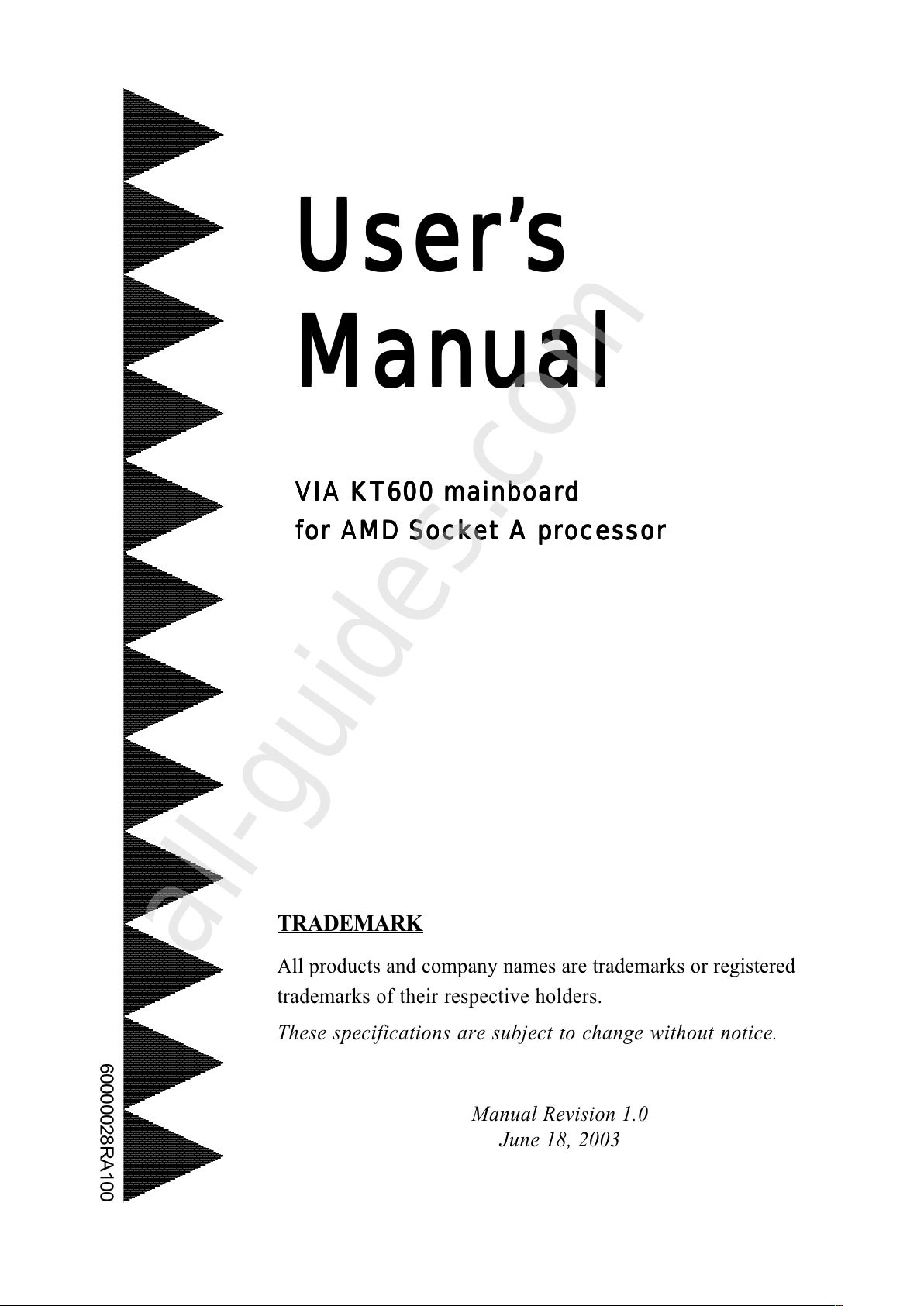
TRADEMARK
All products and company names are trademarks or registered
trademarks of their respective holders.
These specifications are subject to change without notice.
Manual Revision 1.0
June 18, 2003
VIA VIA
VIA VIA
VIA
KT600KT600
KT600KT600
KT600
mainboard mainboard
mainboard mainboard
mainboard
for AMD Socket A processorfor AMD Socket A processor
for AMD Socket A processorfor AMD Socket A processor
for AMD Socket A processor
User’User’
User’User’
User’
ss
ss
s
ManualManual
ManualManual
Manual
$ &4)
All manuals and user guides at all-guides.com
all-guides.com
Page 2
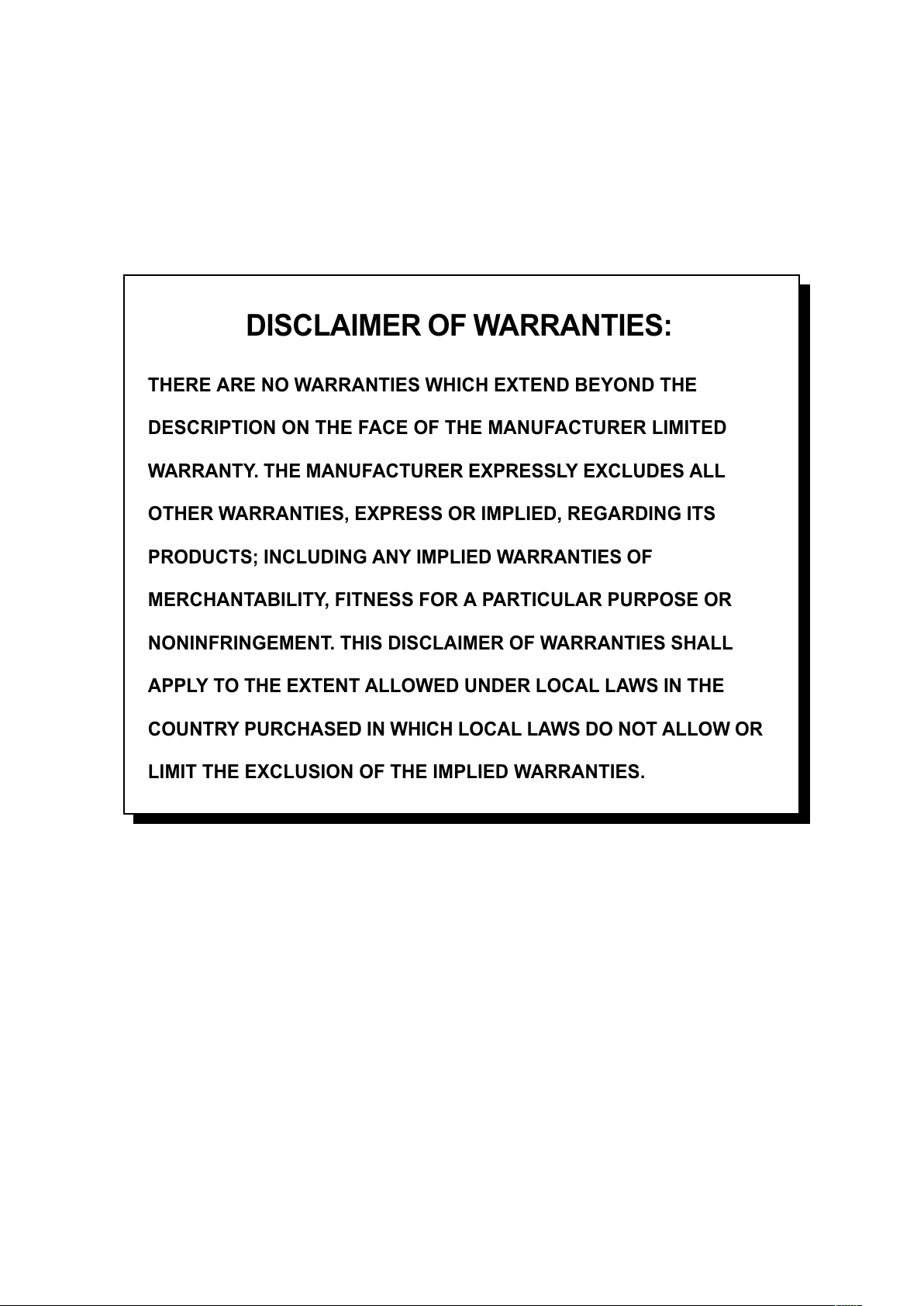
DISCLAIMER OF WARRANTIES:
THERE ARE NO WARRANTIES WHICH EXTEND BEYOND THE
DESCRIPTION ON THE FACE OF THE MANUFACTURER LIMITED
WARRANTY. THE MANUFACTURER EXPRESSLY EXCLUDES ALL
OTHER WARRANTIES, EXPRESS OR IMPLIED, REGARDING ITS
PRODUCTS; INCLUDING ANY IMPLIED WARRANTIES OF
MERCHANTABILITY, FITNESS FOR A PARTICULAR PURPOSE OR
NONINFRINGEMENT. THIS DISCLAIMER OF WARRANTIES SHALL
APPLY TO THE EXTENT ALLOWED UNDER LOCAL LAWS IN THE
COUNTRY PURCHASED IN WHICH LOCAL LAWS DO NOT ALLOW OR
LIMIT THE EXCLUSION OF THE IMPLIED WARRANTIES.
All manuals and user guides at all-guides.com
Page 3
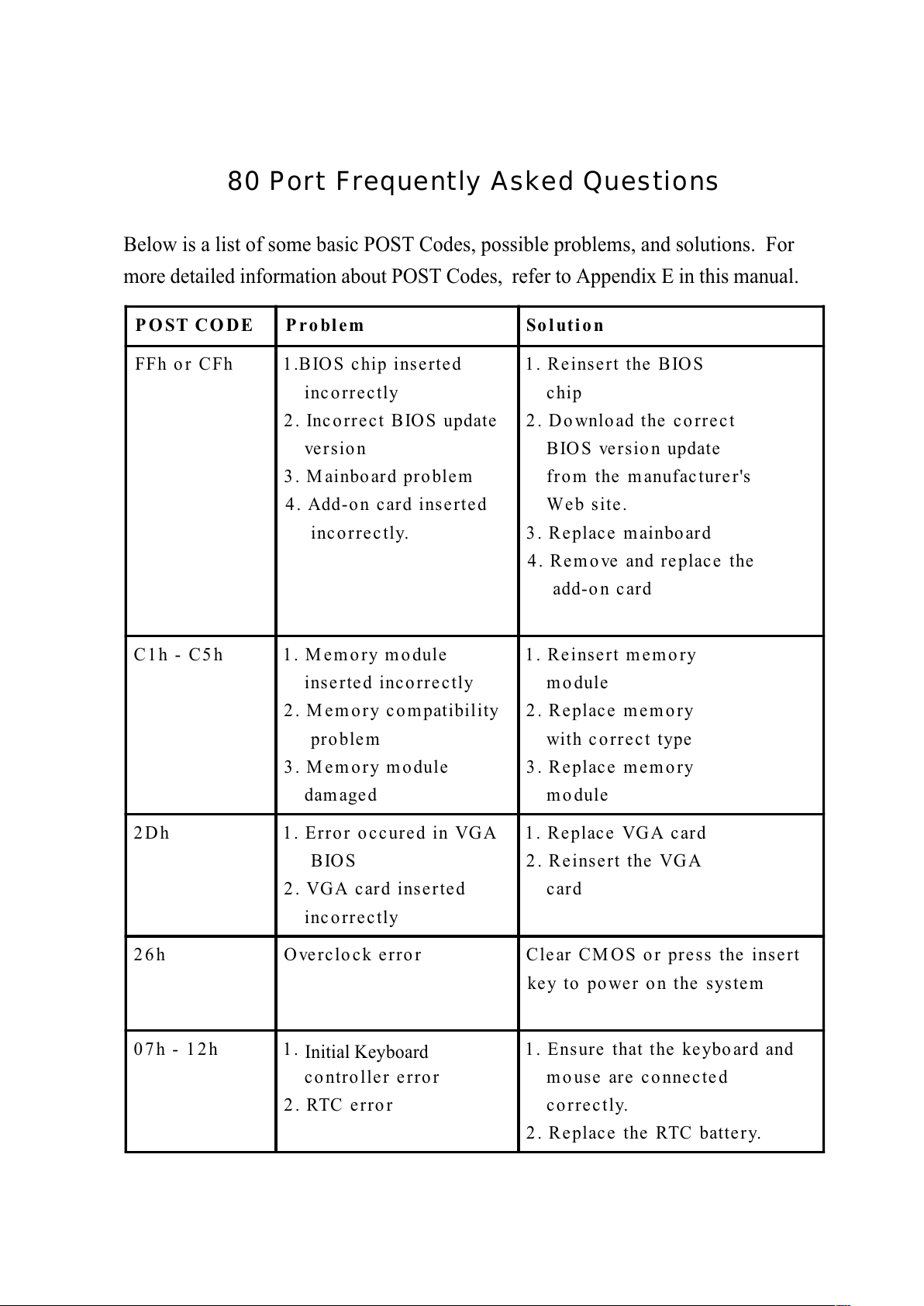
80 Port Frequently Asked Questions
Below is a list of some basic POST Codes, possible problems, and solutions. For
more detailed information about POST Codes, refer to Appendix E in this manual.
PO ST CODE Problem Soluti on
FFh or CFh 1.BIOS chip inserted
incorrectly
2. Incorrect BIOS update
version
3. M ainboard problem
4. Add-on card inserted
incorrectly.
1. Reinsert the BIOS
chip
2. Download the correct
BIOS version update
from the manufacturer's
Web site.
3. Replace mainboard
4. Remove and replace the
add-on card
C1h - C5h 1. Memory module
inserted incorrectly
2. M em ory compatibility
problem
3. M emory module
damaged
1. Reinsert memory
module
2. Replace memory
with correct type
3. Replace memory
module
2Dh 1. Error occured in VGA
BIOS
2. VGA card inserted
incorrectly
1. Replace VGA card
2. Reinsert the VGA
card
26h Overclock error Clear CMOS or press the insert
key to power on the system
07h - 1 2h 1. Init keyboard
controller error
2. RTC error
1. Ensure that the keybo ard and
mouse are connected
correctly.
2. Replace the RTC battery.
Initial Keyboard
All manuals and user guides at all-guides.com
Page 4
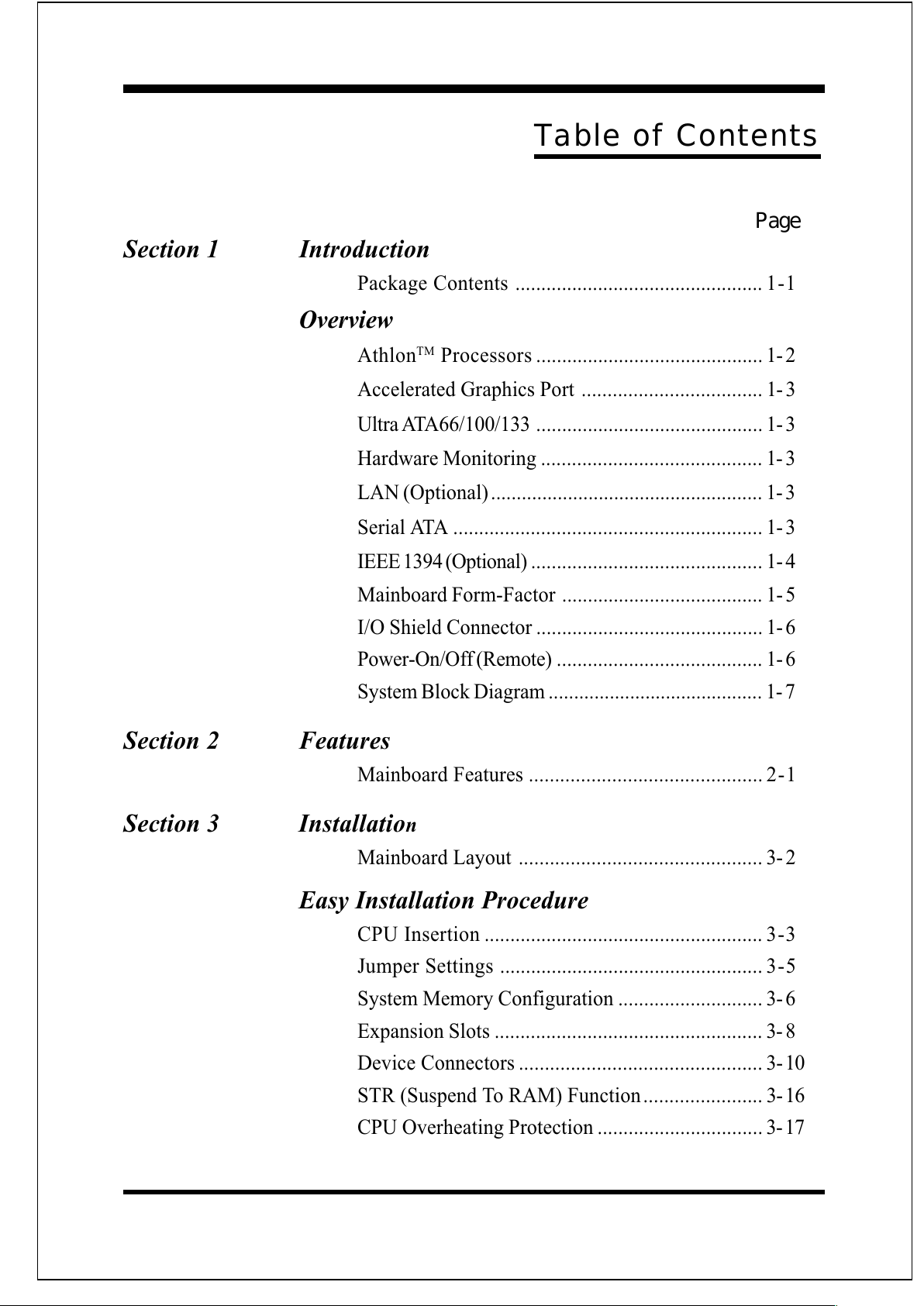
Ta ble of Contents
Section 1 Introduction
Package Contents ................................................ 1-1
Overview
AthlonTM Processors ............................................ 1- 2
Accelerated Graphics Port ................................... 1- 3
Ultra ATA66/100/133 ............................................ 1- 3
Hardware Monitoring ........................................... 1- 3
LAN (Optional) ..................................................... 1- 3
Serial ATA ............................................................ 1- 3
IEEE 1394 (Optional) ............................................. 1- 4
Mainboard Form-Factor ....................................... 1- 5
I/O Shield Connector ............................................ 1- 6
Power-On/Off (Remote) ........................................ 1- 6
System Block Diagram.......................................... 1- 7
Section 2 Features
Mainboard Features ............................................. 2-1
Section 3 Installation
Mainboard Layout ............................................... 3- 2
Easy Installation Procedure
CPU Insertion ...................................................... 3-3
Jumper Settings ................................................... 3-5
System Memory Configuration ............................ 3- 6
Expansion Slots .................................................... 3- 8
Device Connectors ............................................... 3- 10
STR (Suspend To RAM) Function....................... 3- 16
CPU Overheating Protection ................................ 3- 17
Page
All manuals and user guides at all-guides.com
Page 5
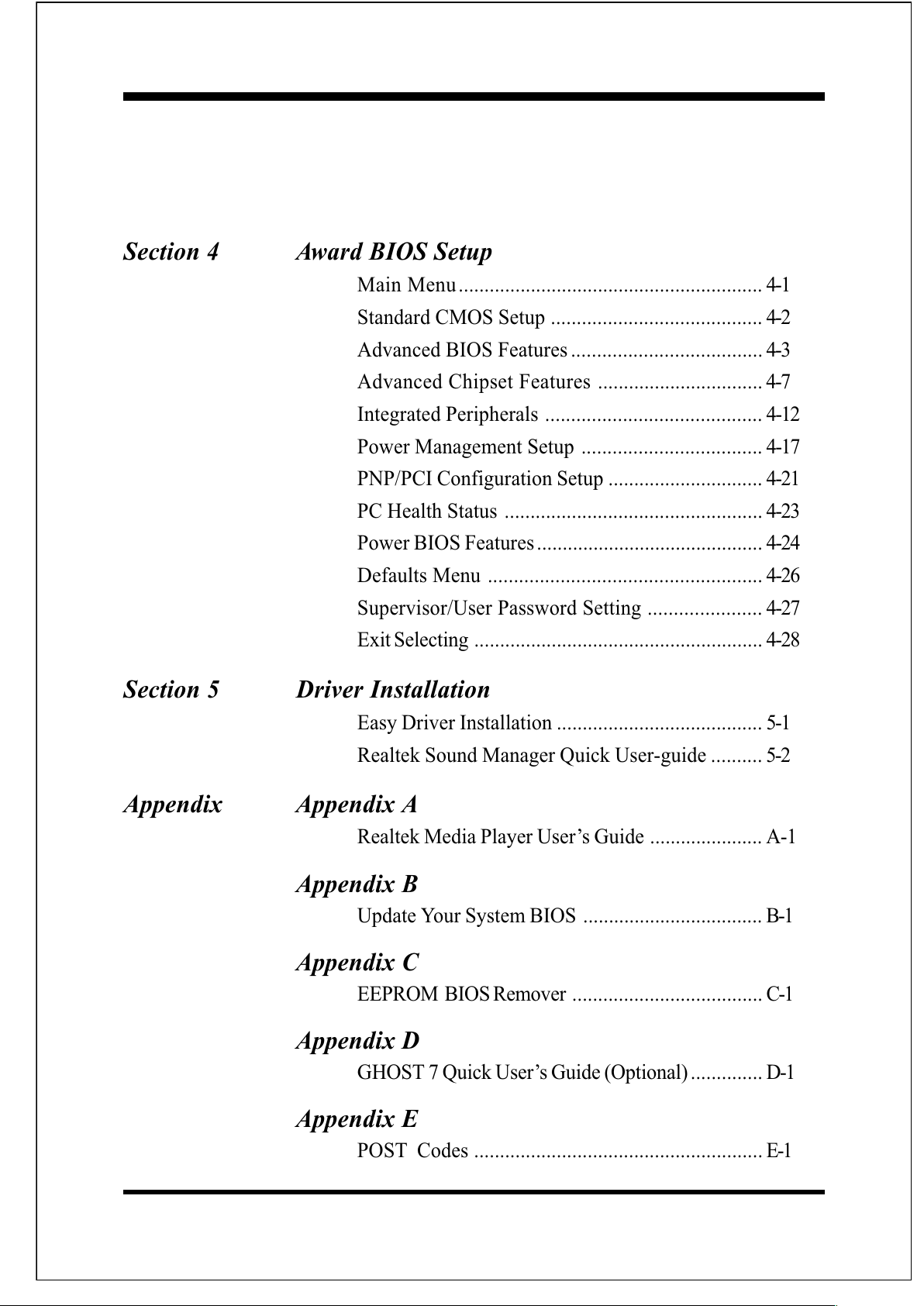
Section 4 Award BIOS Setup
Main Menu........................................................... 4-1
Standard CMOS Setup ......................................... 4-2
Advanced BIOS Features..................................... 4-3
Advanced Chipset Features ................................ 4-7
Integrated Peripherals .......................................... 4-12
Power Management Setup ................................... 4-17
PNP/PCI Configuration Setup .............................. 4-21
PC Health Status .................................................. 4-23
Power BIOS Features ............................................ 4-24
Defaults Menu ..................................................... 4-26
Supervisor/User Password Setting ...................... 4-27
Exit Selecting ........................................................4-28
Section 5 Driver Installation
Easy Driver Installation ........................................ 5-1
Realtek Sound Manager Quick User-guide .......... 5-2
Appendix Appendix A
Realtek Media Player Users Guide ...................... A-1
Appendix B
Update Your System BIOS ................................... B-1
Appendix C
EEPROM BIOS Remover .....................................C-1
Appendix D
GHOST 7 Quick Users Guide (Optional).............. D-1
Appendix E
POST Codes ........................................................ E-1
All manuals and user guides at all-guides.com
Page 6
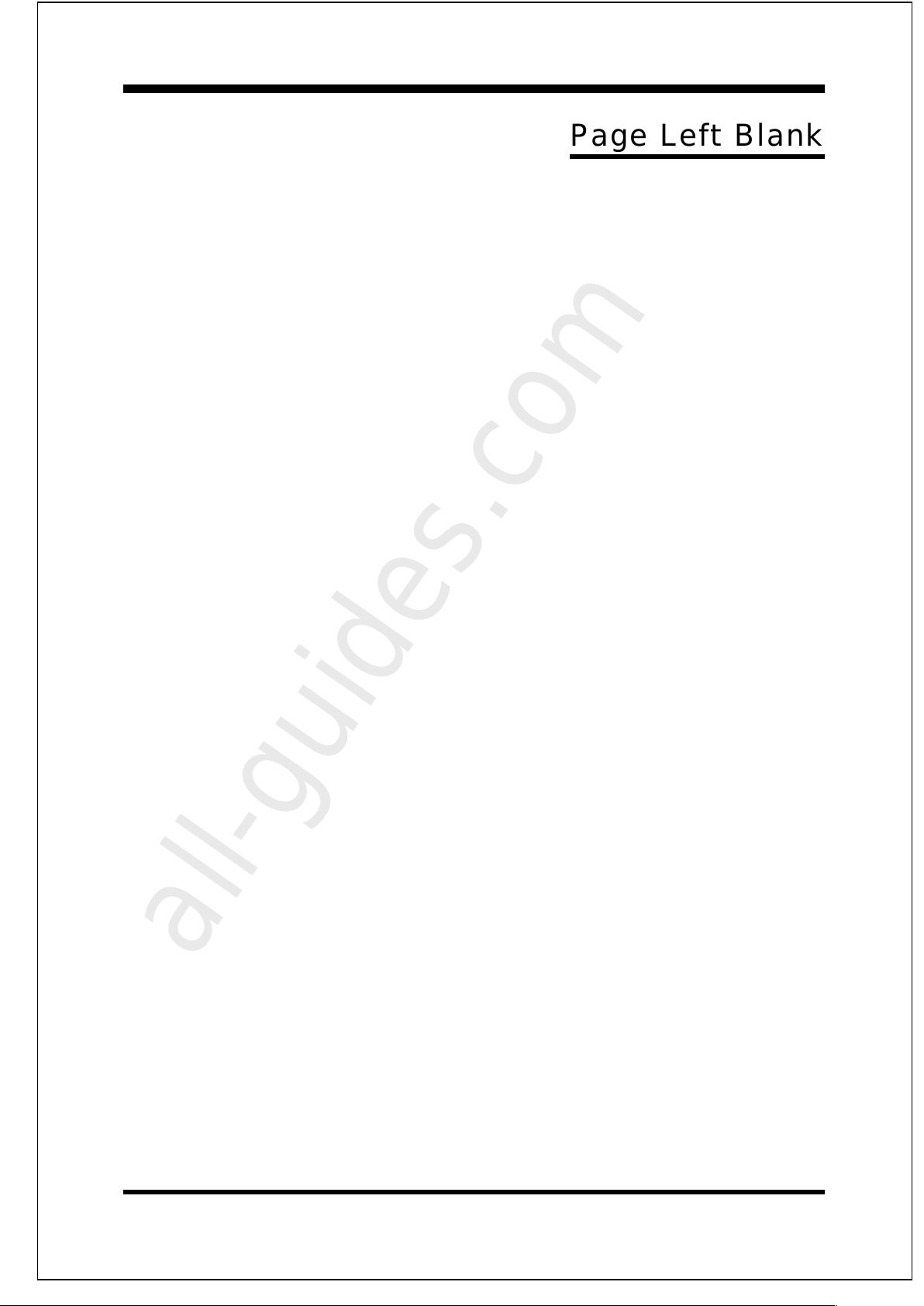
Page Left Blank
All manuals and user guides at all-guides.com
all-guides.com
Page 7
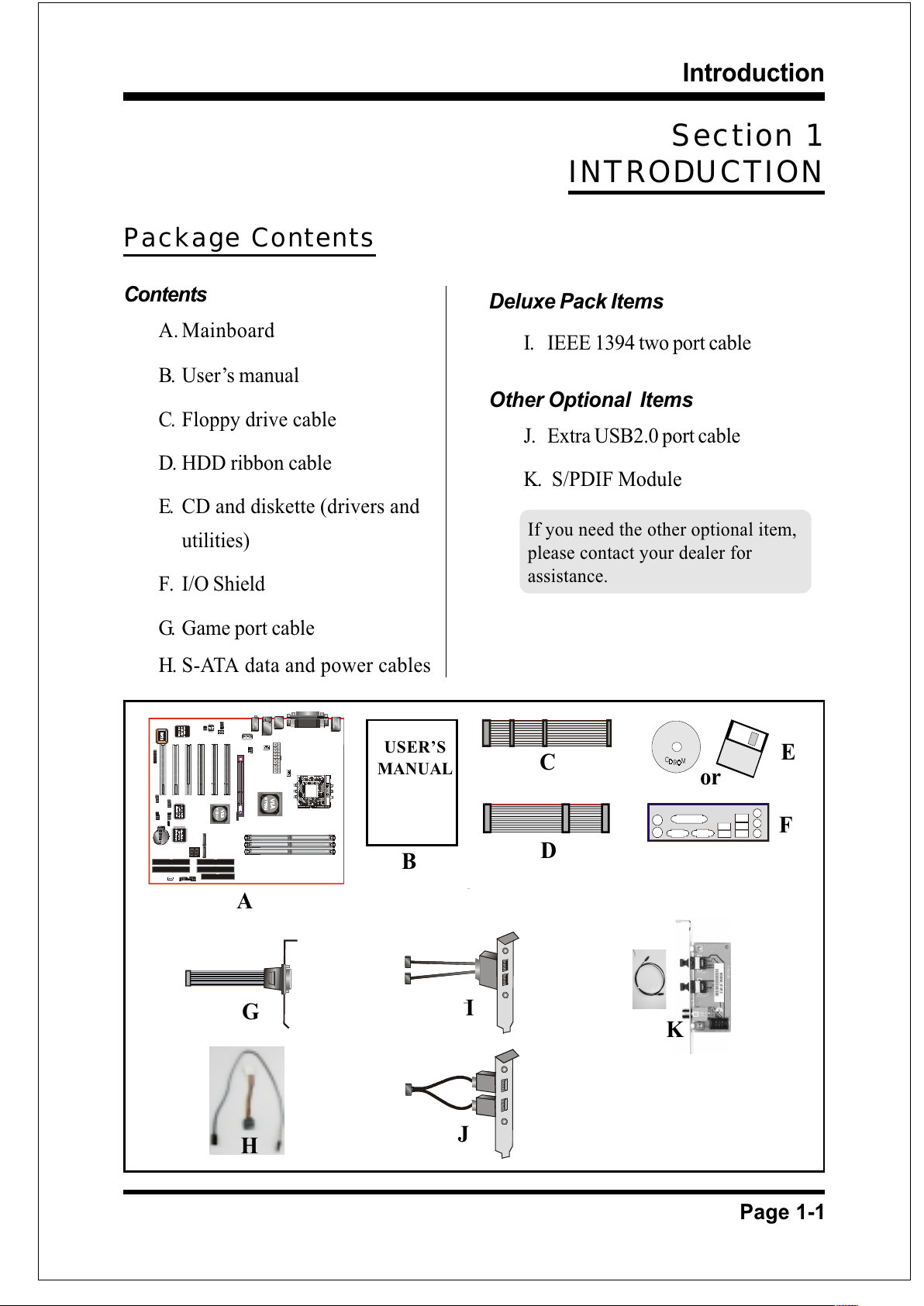
Introduction
Page 1-1
B
A
C
D
USERS
MANUAL
E
or
F
J
Section 1
INTRODUCTION
Package Contents
Contents
A.Mainboard
B. Users manual
C. Floppy drive cable
D. HDD ribbon cable
E. CD and diskette (drivers and
utilities)
F. I/O Shield
G. Game port cable
H. S-ATA data and power cables
Deluxe Pack Items
I. IEEE 1394 two port cable
Other Optional Items
J. Extra USB2.0 port cable
K. S/PDIF Module
H
G
I
K
If you need the other optional item,
please contact your dealer for
assistance.
All manuals and user guides at all-guides.com
Page 8

Introduction
Page 1-2
AthlonTM Processors
The AMD AthlonTM is a seventh-generation micro architecture with an integrated
L2 cache, which is powerful enough to support the bandwidth requirements of a
large range of applications, hardware, graphics, and memory technologies. These
processors implement advanced design techniques such as:
Socket A (PGA 462)
200/266/333/400MHz system interface based on the Alpha EV6 bus protocol.
Three out-of-order, superscalar, pipelined Multimedia Units.
Three out-of-order, superscaler, pipelined Integer Units.
Fixed-sized internal instruction formats (MacroOPs).
72-entry Instruction Control Units.
AMD enhanced 3DNow! technology
L1 and L2 caches.
Dynamic branch prediction.
Socket A is the name for AMDs new socketed interface designed to support AMD
AthlonTM processors. This innovation is made possible by integrating the L2 cache
memory on chip with the processor. Socket A will help enable smaller enclosures,
and ultimately result in a wider variety of solutions in the market.
The AthlonTM processors in the Socket A format continue to deliver the ultimate
performance for cutting-edge applications. They bring to desktop systems running
industry-standard x86 software superscalar RISC performance. Being provided in
the Socket A format they are the worlds most powerful x86 processors. They easily
deliver the highest integer, floating-point, and 3D multimedia performance for
applications running on x86 platforms around.
It features full-speed, on-chip cache memory, a 200/266/333/400MHz front side
system bus, and enhanced 3DNow! technology. The AMD AthlonTM processor is
targeted at the performance segment, and as such will have more cache memory and
higher clock speeds.
All manuals and user guides at all-guides.com
Page 9
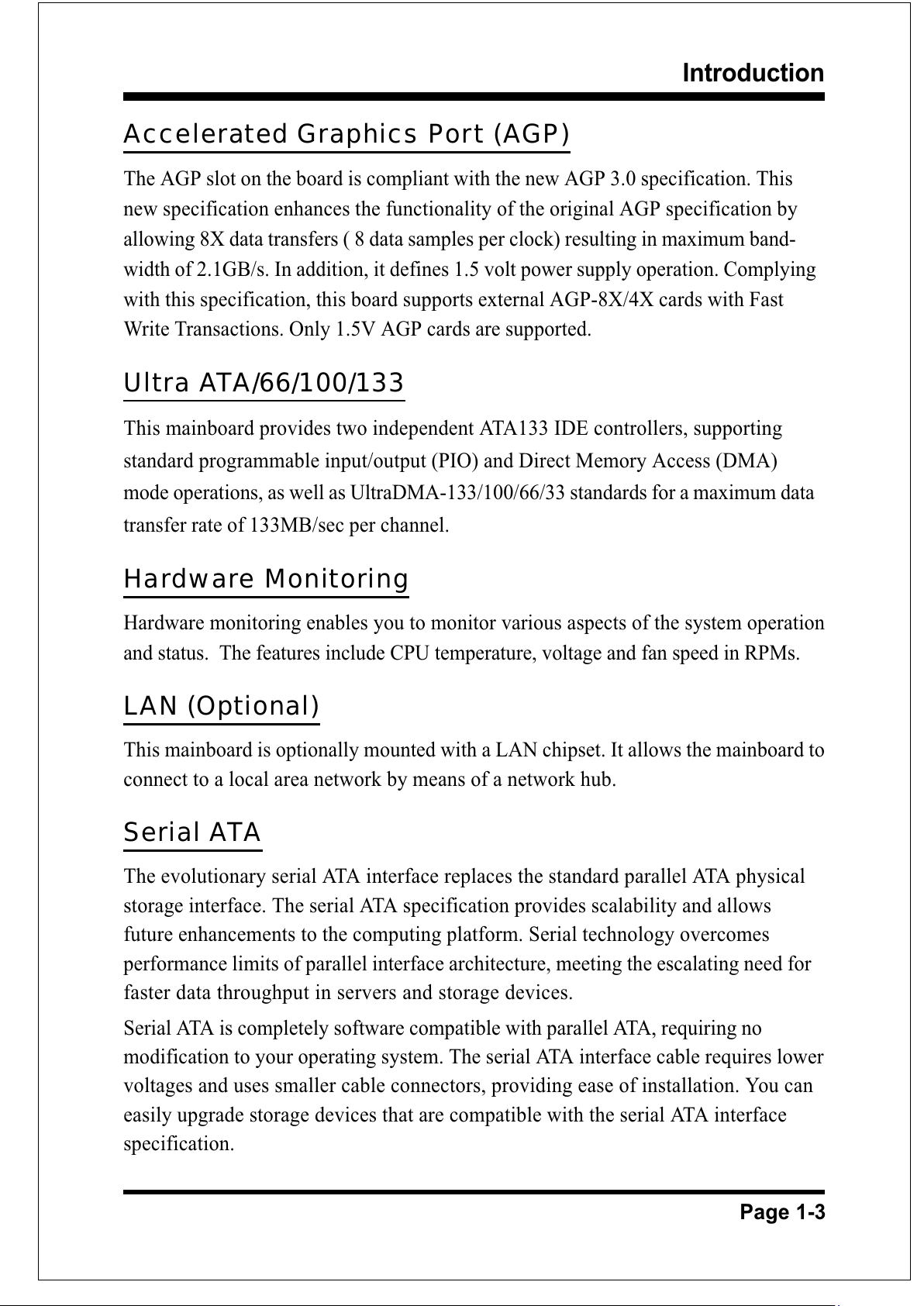
Introduction
Page 1-3
Accelerated Graphics Por t (AGP)
The AGP slot on the board is compliant with the new AGP 3.0 specification. This
new specification enhances the functionality of the original AGP specification by
allowing 8X data transfers ( 8 data samples per clock) resulting in maximum band-
width of 2.1GB/s. In addition, it defines 1.5 volt power supply operation. Complying
with this specification, this board supports external AGP-8X/4X cards with Fast
Write Transactions. Only 1.5V AGP cards are supported.
Ultra ATA/66/100/133
This mainboard provides two independent ATA133 IDE controllers, supporting
standard programmable input/output (PIO) and Direct Memory Access (DMA)
mode operations, as well as UltraDMA-133/100/66/33 standards for a maximum data
transfer rate of 133MB/sec per channel.
Hardware Monitoring
Hardware monitoring enables you to monitor various aspects of the system operation
and status. The features include CPU temperature, voltage and fan speed in RPMs.
LAN (Optional)
This mainboard is optionally mounted with a LAN chipset. It allows the mainboard to
connect to a local area network by means of a network hub.
Serial ATA
The evolutionary serial ATA interface replaces the standard parallel ATA physical
storage interface. The serial ATA specification provides scalability and allows
future enhancements to the computing platform. Serial technology overcomes
performance limits of parallel interface architecture, meeting the escalating need for
faster data throughput in servers and storage devices.
Serial ATA is completely software compatible with parallel ATA, requiring no
modification to your operating system. The serial ATA interface cable requires lower
voltages and uses smaller cable connectors, providing ease of installation. You can
easily upgrade storage devices that are compatible with the serial ATA interface
specification.
All manuals and user guides at all-guides.com
Page 10
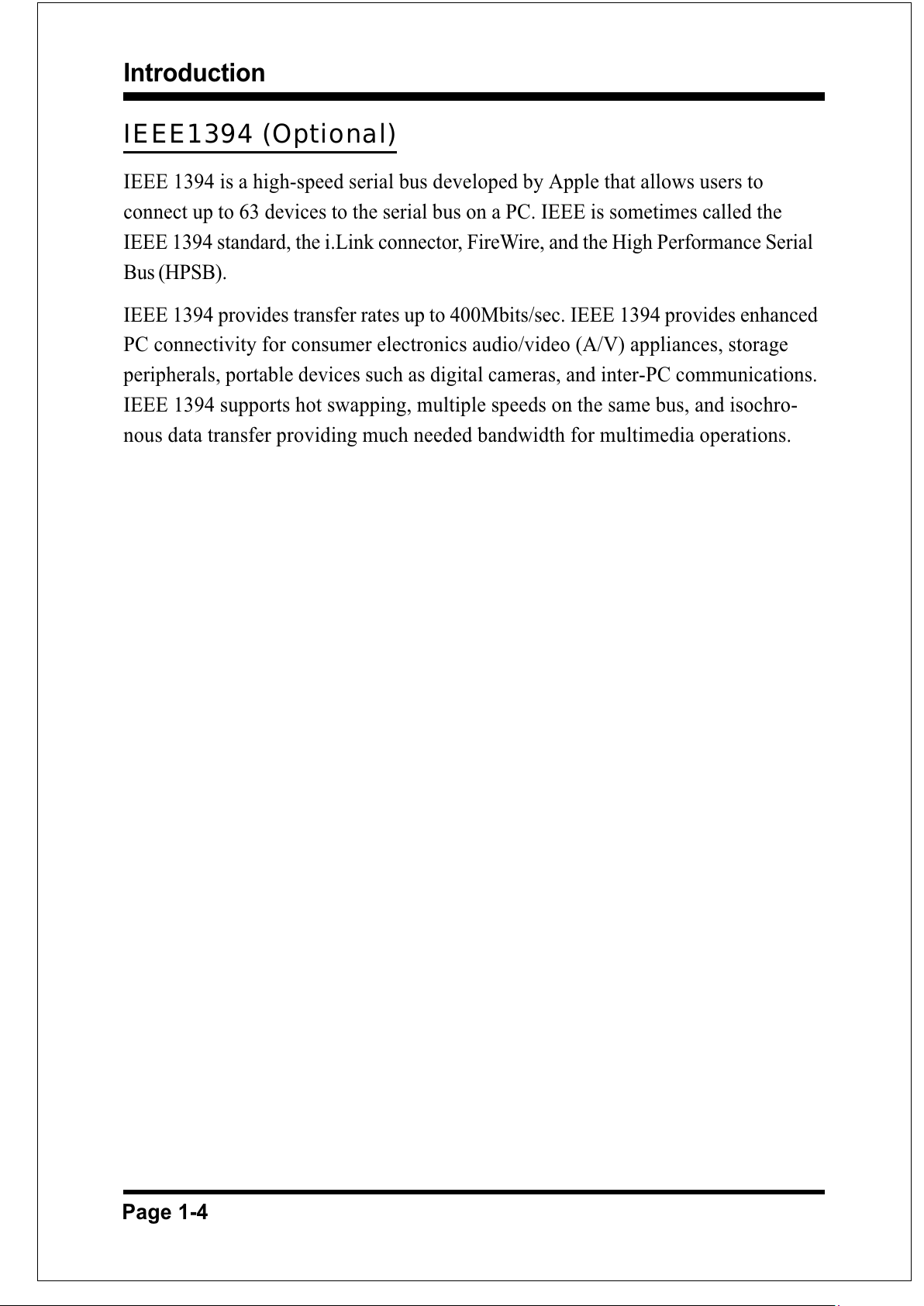
Introduction
Page 1-4
IEEE1394 (Optional)
IEEE 1394 is a high-speed serial bus developed by Apple that allows users to
connect up to 63 devices to the serial bus on a PC. IEEE is sometimes called the
IEEE 1394 standard, the i.Link connector, FireWire, and the High Performance Serial
Bus (HPSB).
IEEE 1394 provides transfer rates up to 400Mbits/sec. IEEE 1394 provides enhanced
PC connectivity for consumer electronics audio/video (A/V) appliances, storage
peripherals, portable devices such as digital cameras, and inter-PC communications.
IEEE 1394 supports hot swapping, multiple speeds on the same bus, and isochro-
nous data transfer providing much needed bandwidth for multimedia operations.
All manuals and user guides at all-guides.com
Page 11
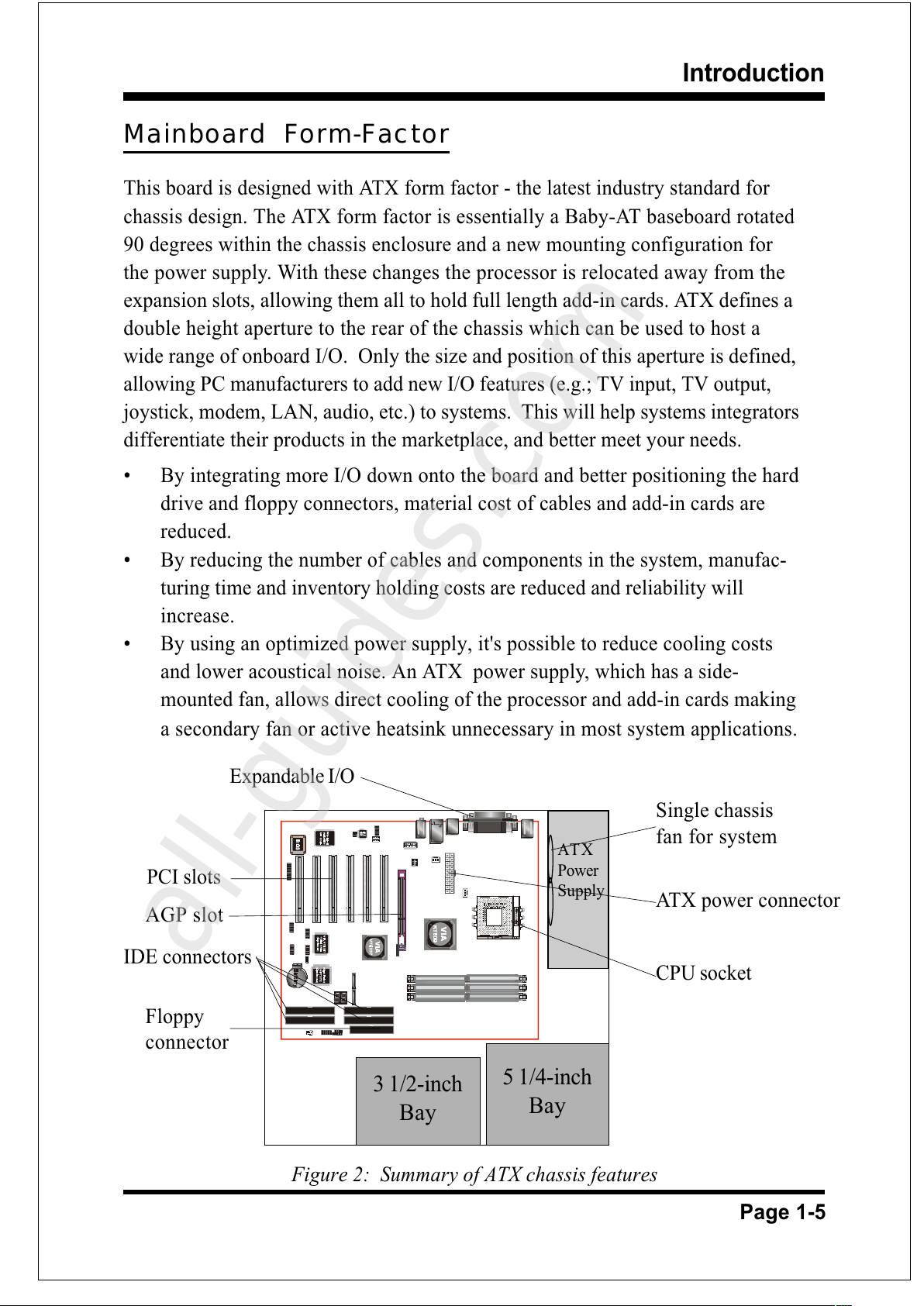
Introduction
Page 1-5
Mainboard Form-Factor
This board is designed with ATX form factor - the latest industry standard for
chassis design. The ATX form factor is essentially a Baby-AT baseboard rotated
90 degrees within the chassis enclosure and a new mounting configuration for
the power supply. With these changes the processor is relocated away from the
expansion slots, allowing them all to hold full length add-in cards. ATX defines a
double height aperture to the rear of the chassis which can be used to host a
wide range of onboard I/O. Only the size and position of this aperture is defined,
allowing PC manufacturers to add new I/O features (e.g.; TV input, TV output,
joystick, modem, LAN, audio, etc.) to systems. This will help systems integrators
differentiate their products in the marketplace, and better meet your needs.
By integrating more I/O down onto the board and better positioning the hard
drive and floppy connectors, material cost of cables and add-in cards are
reduced.
By reducing the number of cables and components in the system, manufac-
turing time and inventory holding costs are reduced and reliability will
increase.
By using an optimized power supply, it's possible to reduce cooling costs
and lower acoustical noise. An ATX power supply, which has a side-
mounted fan, allows direct cooling of the processor and add-in cards making
a secondary fan or active heatsink unnecessary in most system applications.
PCI slots
Expandable I/O
Figure 2: Summary of ATX chassis features
CPU socket
Single chassis
fan for system
ATX
Power
Supply
ATX power connector
IDE connectors
AGP slot
3 1/2-inch
Bay
5 1/4-inch
Bay
Floppy
connector
All manuals and user guides at all-guides.com
all-guides.com
Page 12
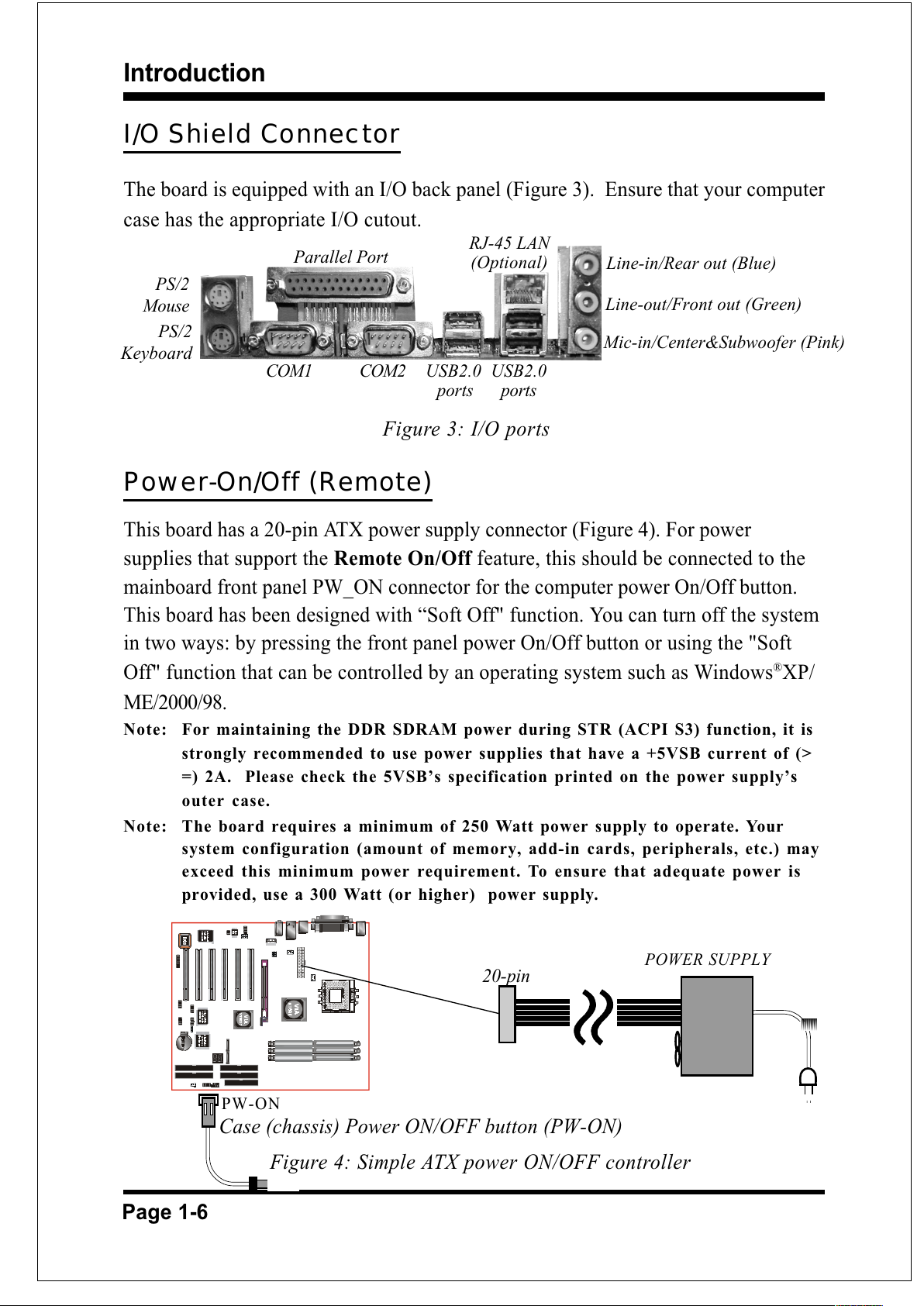
Introduction
Page 1-6
Power-On/Off (Remote)
This board has a 20-pin ATX power supply connector (Figure 4). For power
supplies that support the Remote On/Off feature, this should be connected to the
mainboard front panel PW_ON connector for the computer power On/Off button.
This board has been designed with Soft Off" function. You can turn off the system
in two ways: by pressing the front panel power On/Off button or using the "Soft
Off" function that can be controlled by an operating system such as Windows®XP/
ME/2000/98.
Note: For maintaining the DDR SDRAM power during STR (ACPI S3) function, it is
strongly recommended to use power supplies that have a +5VSB current of (>
=) 2A. Please check the 5VSBs specification printed on the power supplys
outer case.
Note: The board requires a minimum of 250 Watt power supply to operate. Your
system configuration (amount of memory, add-in cards, peripherals, etc.) may
exceed this minimum power requirement. To ensure that adequate power is
provided, use a 300 Watt (or higher) power supply.
I/O Shield Connector
The board is equipped with an I/O back panel (Figure 3). Ensure that your computer
case has the appropriate I/O cutout.
Figure 3: I/O ports
PW-ON
Case (chassis) Power ON/OFF button (PW-ON)
Figure 4: Simple ATX power ON/OFF controller
20-pin
POWER SUPPLY
COM1
Parallel Port
COM2
RJ-45 LAN
(Optional)
USB2.0
ports
USB2.0
ports
PS/2
Mouse
PS/2
Keyboard
Mic-in/Center&Subwoofer (Pink)
Line-out/Front out (Green)
Line-in/Rear out (Blue)
All manuals and user guides at all-guides.com
Page 13
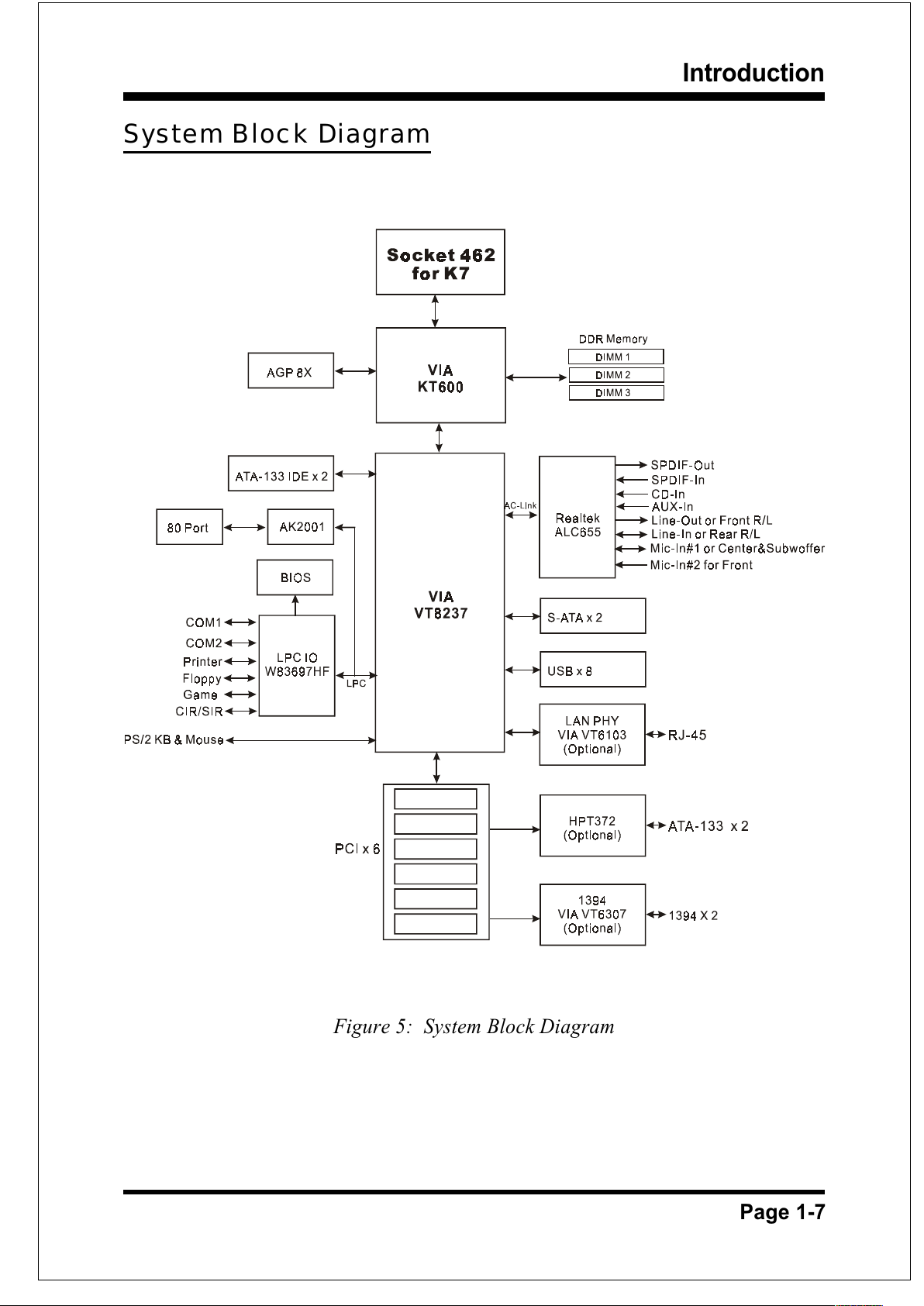
Introduction
Page 1-7
Figure 5: System Block Diagram
System Block Diagram
All manuals and user guides at all-guides.com
Page 14
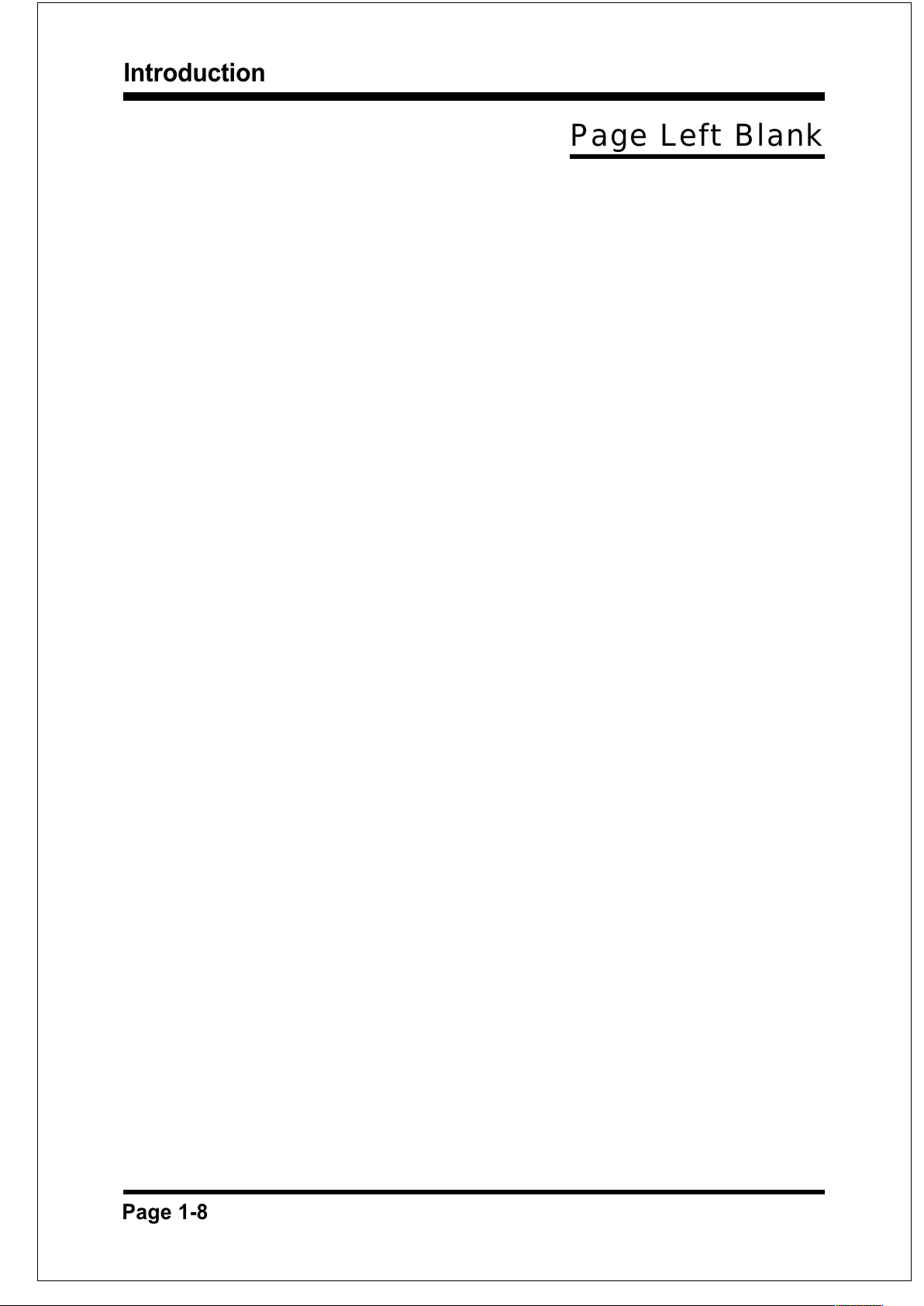
Introduction
Page 1-8
Page Left Blank
All manuals and user guides at all-guides.com
Page 15
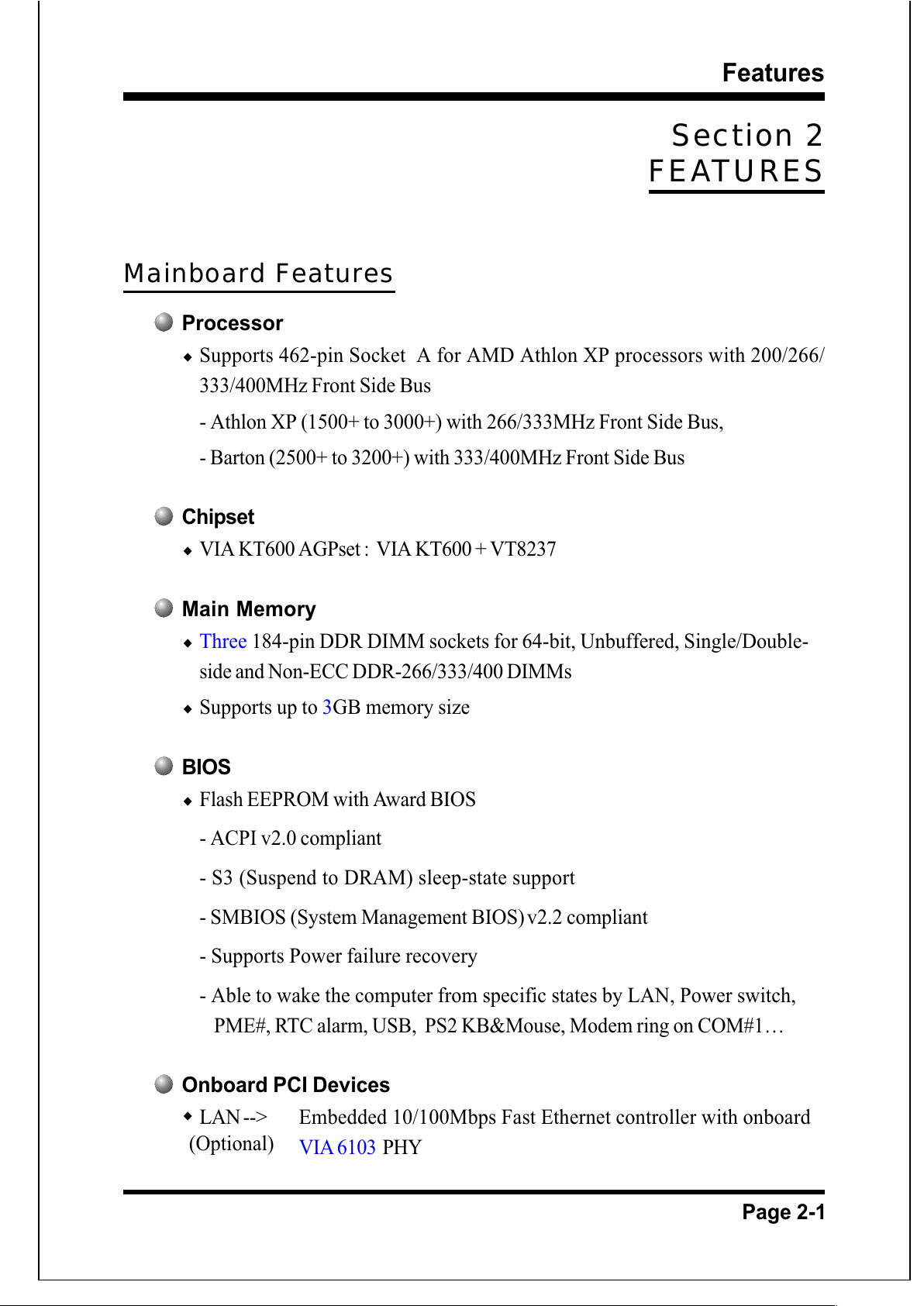
.A=JKHAI
Page 2-1
Section 2
FEATURES
Mainboard Features
Processor
Supports 462-pin Socket A for AMD Athlon XP processors with 200/266/
333/400MHz Front Side Bus
- Athlon XP (1500+ to 3000+) with 266/333MHz Front Side Bus,
- Barton (2500+ to 3200+) with 333/400MHz Front Side Bus
Chipset
VIA KT600 AGPset : VIA KT600 + VT8237
Main Memory
Three 184-pin DDR DIMM sockets for 64-bit, Unbuffered, Single/Double-
side and Non-ECC DDR-266/333/400 DIMMs
Supports up to 3GB memory size
BIOS
Flash EEPROM with Award BIOS
- ACPI v2.0 compliant
- S3 (Suspend to DRAM) sleep-state support
- SMBIOS (System Management BIOS)v2.2 compliant
- Supports Power failure recovery
- Able to wake the computer from specific states by LAN, Power switch,
PME#, RTC alarm, USB, PS2 KB&Mouse, Modem ring on COM#1
Onboard PCI Devices
LAN --> Embedded 10/100Mbps Fast Ethernet controller with onboard
VIA 6103 PHY
(Optional)
All manuals and user guides at all-guides.com
Page 16
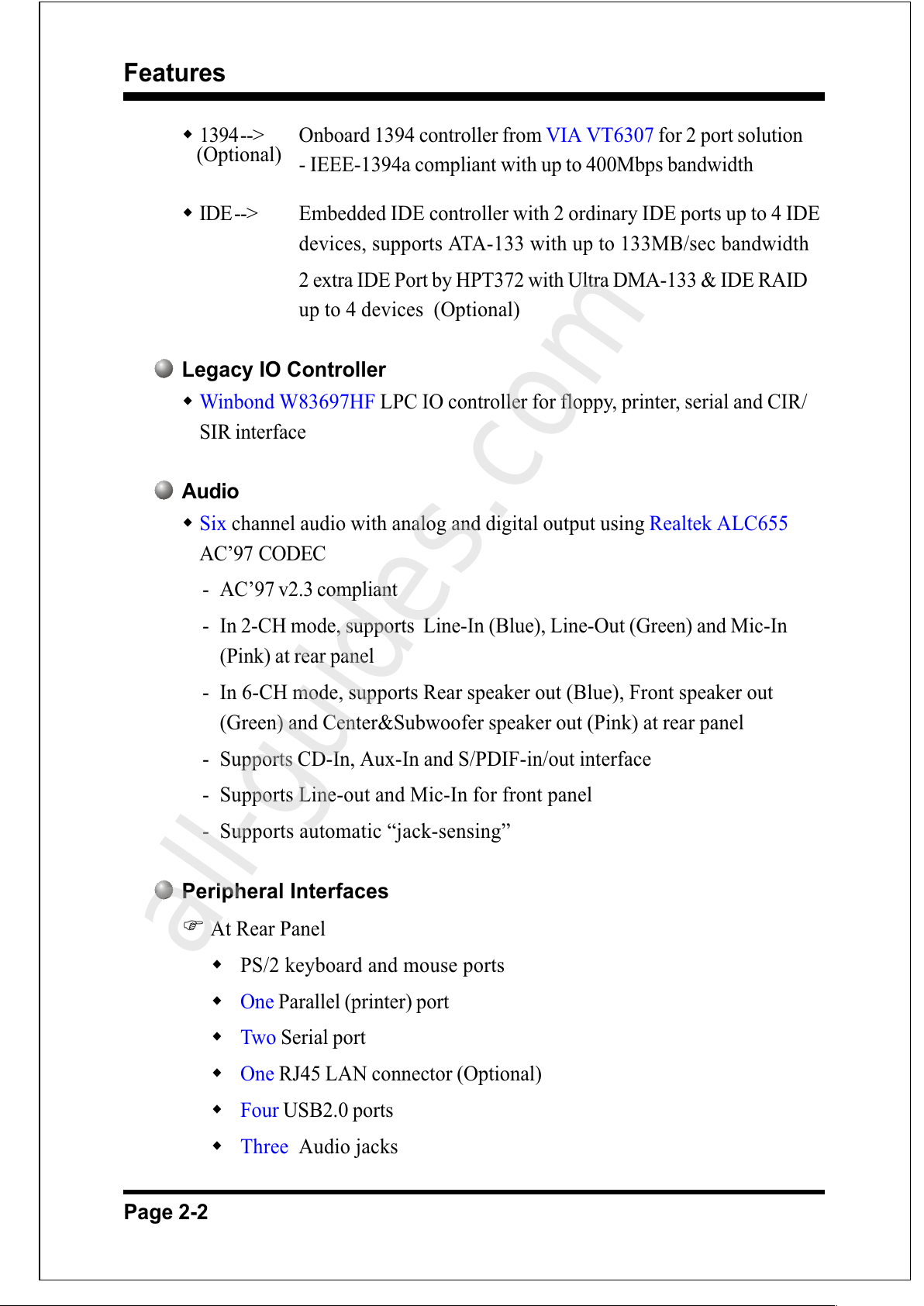
.A=JKHAI
Page 2-2
1394 --> Onboard 1394 controller from VIA VT6307 for 2 port solution
- IEEE-1394a compliant with up to 400Mbps bandwidth
IDE --> Embedded IDE controller with 2 ordinary IDE ports up to 4 IDE
devices, supports ATA-133 with up to 133MB/sec bandwidth
2 extra IDE Port by HPT372 with Ultra DMA-133 & IDE RAID
up to 4 devices (Optional)
Legacy IO Controller
Winbond W83697HF LPC IO controller for floppy, printer, serial and CIR/
SIR interface
Audio
Six channel audio with analog and digital output using Realtek ALC655
AC97 CODEC
- AC97 v2.3 compliant
- In 2-CH mode, supports Line-In (Blue), Line-Out (Green) and Mic-In
(Pink) at rear panel
- In 6-CH mode, supports Rear speaker out (Blue), Front speaker out
(Green) and Center&Subwoofer speaker out (Pink) at rear panel
- Supports CD-In, Aux-In and S/PDIF-in/out interface
- Supports Line-out and Mic-In for front panel
- Supports automatic jack-sensing
Peripheral Interfaces
)At Rear Panel
PS/2 keyboard and mouse ports
One Parallel (printer) port
Two Serial port
One RJ45 LAN connector (Optional)
Four USB2.0 ports
Three Audio jacks
(Optional)
All manuals and user guides at all-guides.com
all-guides.com
Page 17

.A=JKHAI
Page 2-3
)Onboard connector and pin-header
One floppy drive connector
Two IDE connectors
Two extra IDE connectors with RAID function (Optional)
Four extra USB2.0 ports
One CD-IN and One AuX-IN connector
One S/PDIF in/out connector
One IR connector
One Front Panel Audio connector
One Game port connector
Two S-ATA connectors
Two IEEE 1394 connectors
Three Fan connectors
Front Panel Controller
Supports Reset & Soft-Off switches
Supports HDD & Power LEDs
Supports PC speaker
Expansion Slots
One AGP slot supporting 1.5v 4X/8X AGP cards
- AGP v3.0 compliant
Six PCI slots with Bus Master support
- PCI v2.2 compliant
Other Features
Magic Health a BIOS H/W monitoring utility for voltage, temperature and
fan-speed sensing displayed during POST
EZ Boot A simple shortcut to select the boot device, e.g. hard drive, CD-
ROM or floppy without entering CMOS setup
All manuals and user guides at all-guides.com
Page 18
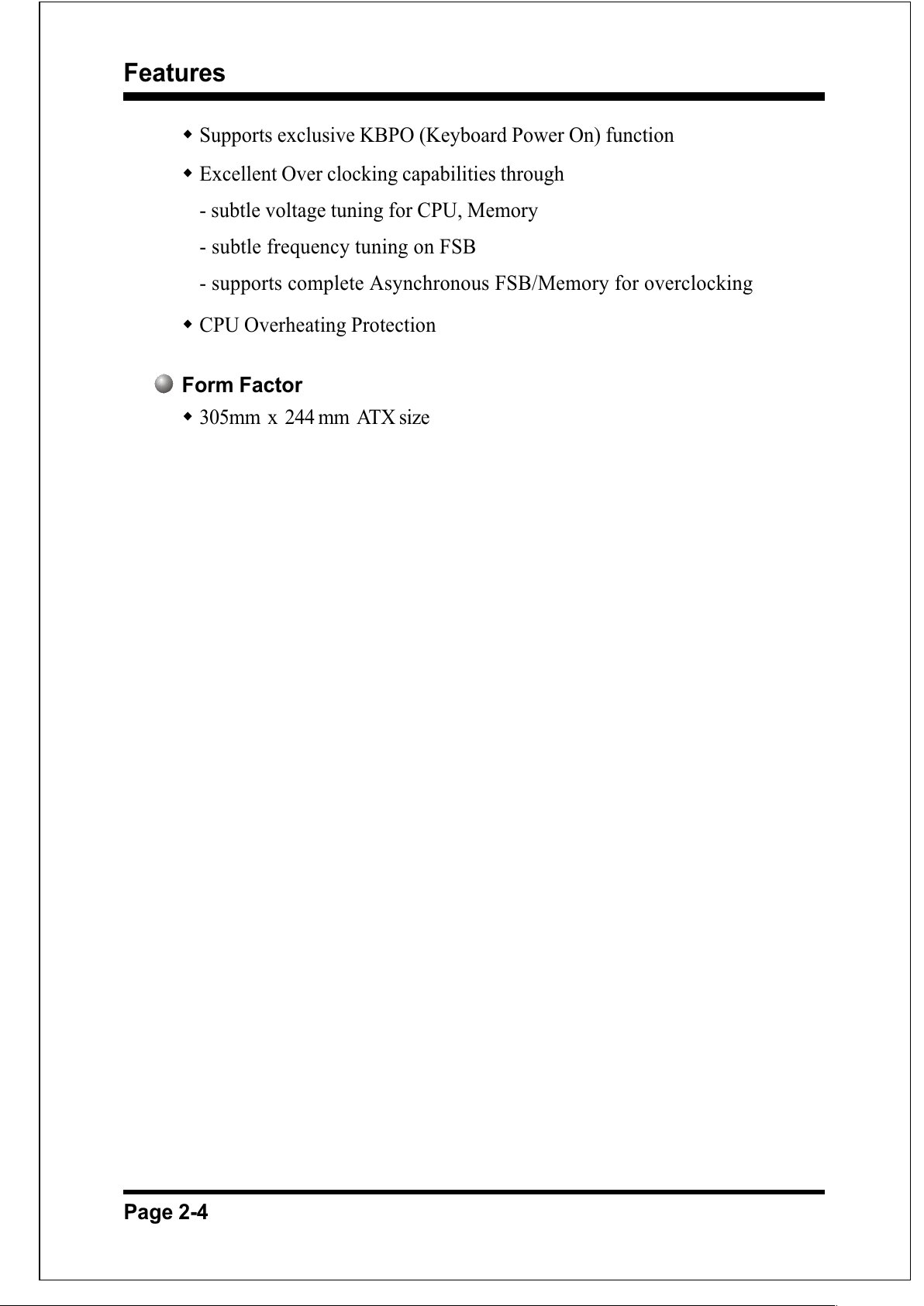
.A=JKHAI
Page 2-4
Supports exclusive KBPO (Keyboard Power On) function
Excellent Over clocking capabilities through
- subtle voltage tuning for CPU, Memory
- subtle frequency tuning on FSB
- supports complete Asynchronous FSB/Memory for overclocking
CPU Overheating Protection
Form Factor
305mm x 244 mm ATX size
All manuals and user guides at all-guides.com
Page 19
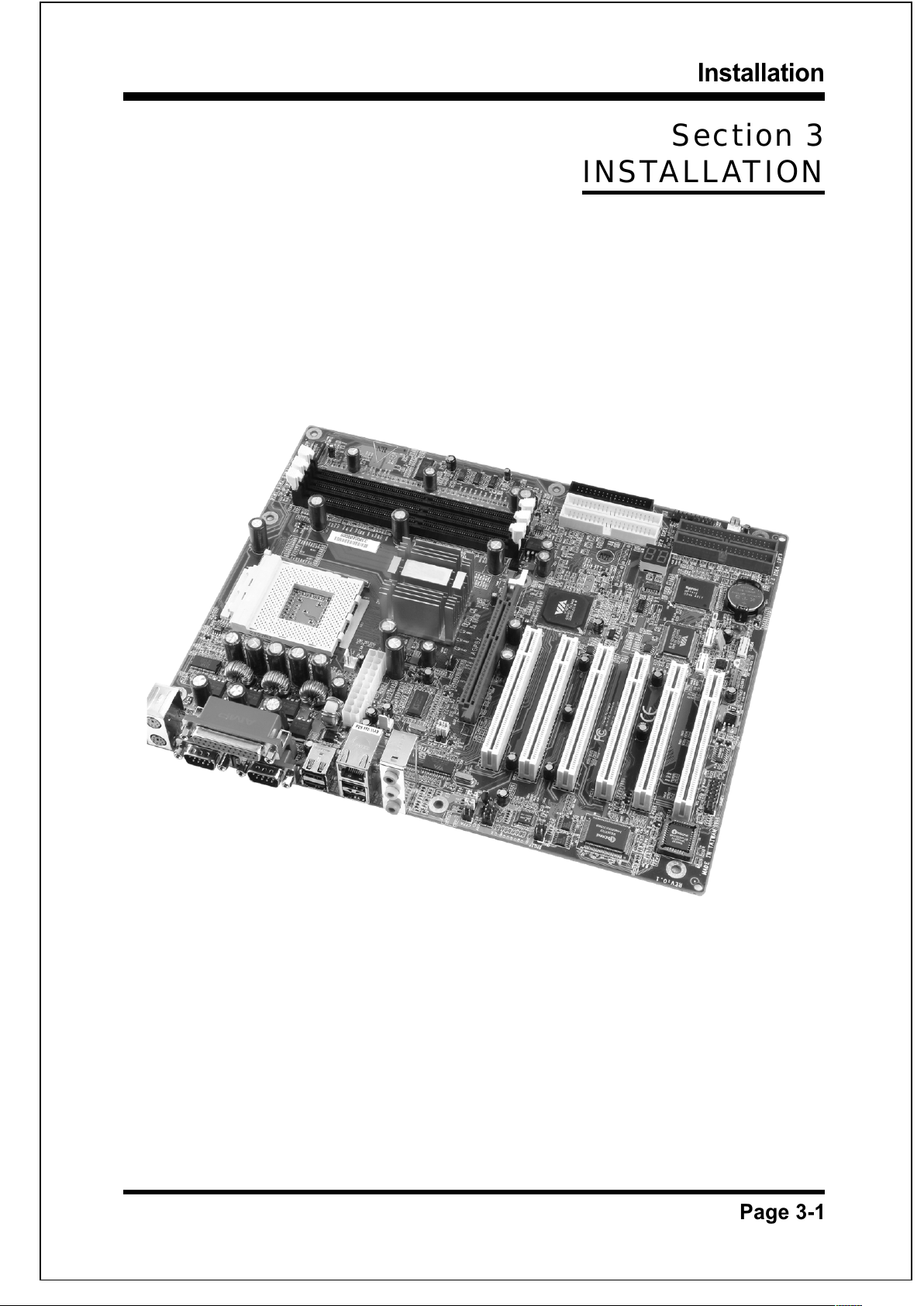
Installation
Page 3-1
Section 3
INSTALLATION
All manuals and user guides at all-guides.com
Page 20
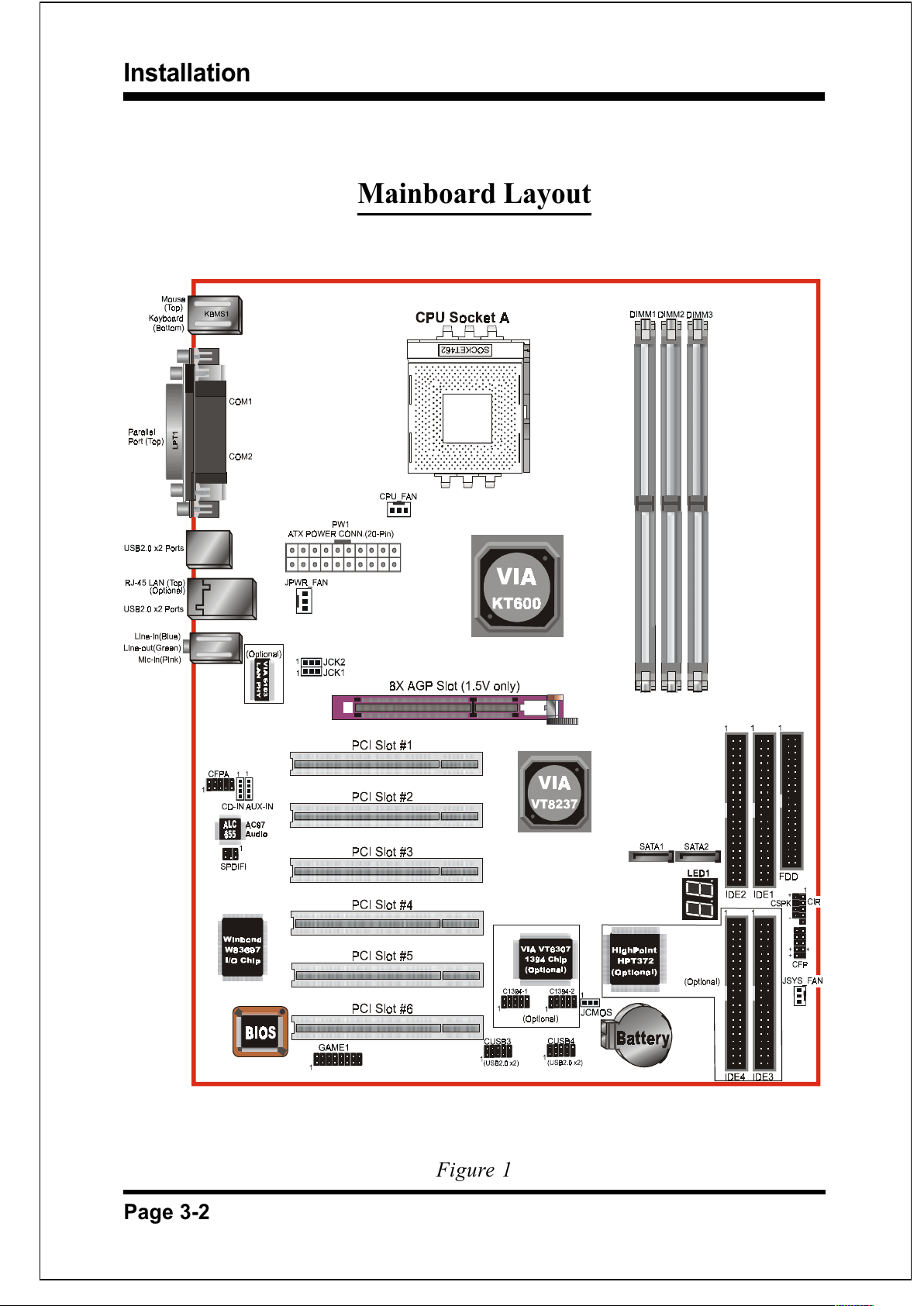
Installation
Page 3-2
Mainboard Layout
Figure 1
All manuals and user guides at all-guides.com
Page 21
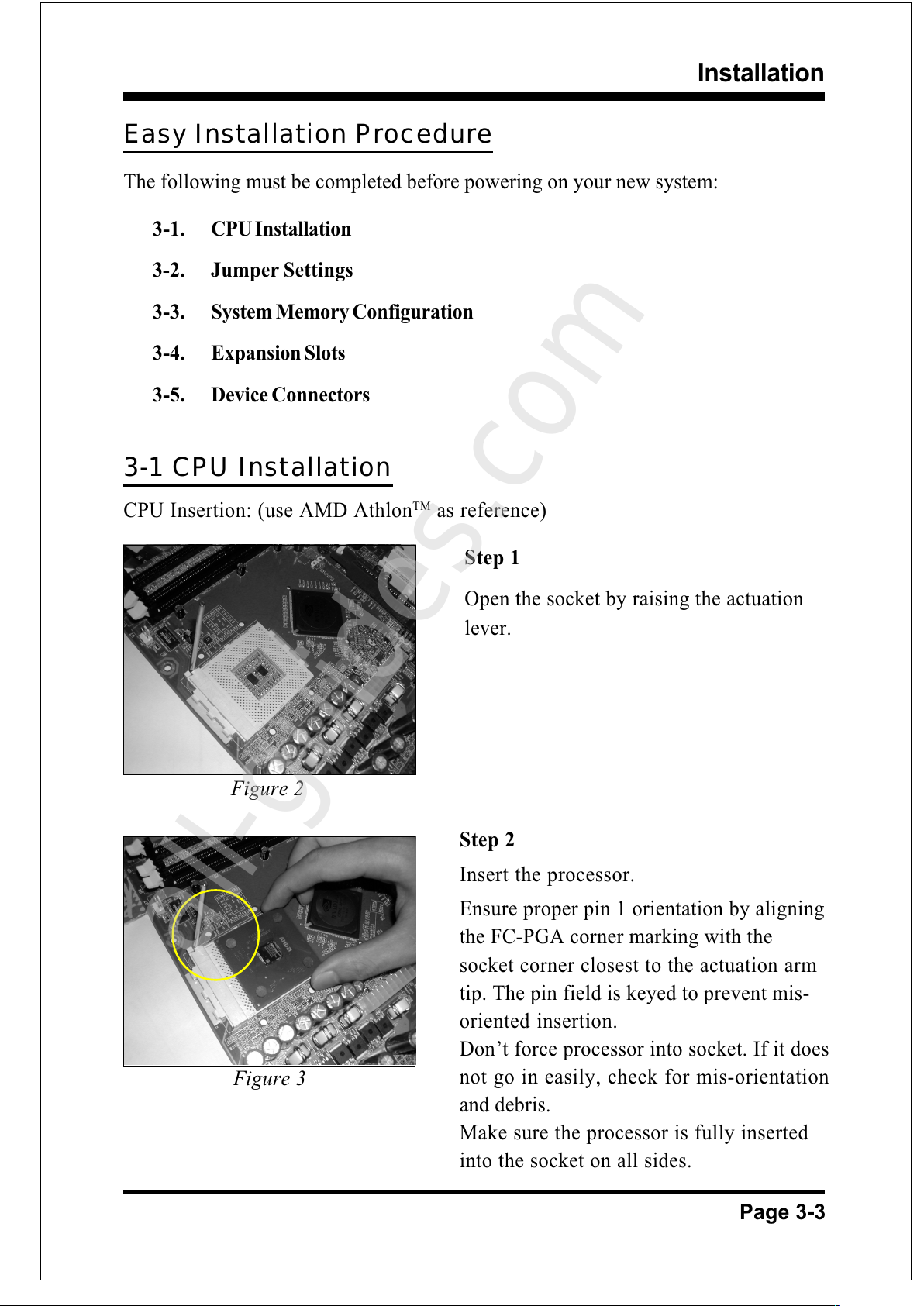
Installation
Page 3-3
Easy Installation Procedure
The following must be completed before powering on your new system:
3-1. CPU Installation
3-2. Jumper Settings
3-3. System Memory Configuration
3-4. Expansion Slots
3-5. Device Connectors
3-1 CPU Installation
CPU Insertion: (use AMD AthlonTM as reference)
Step 1
Open the socket by raising the actuation
lever.
Step 2
Insert the processor.
Ensure proper pin 1 orientation by aligning
the FC-PGA corner marking with the
socket corner closest to the actuation arm
tip. The pin field is keyed to prevent mis-
oriented insertion.
Dont force processor into socket. If it does
not go in easily, check for mis-orientation
and debris.
Make sure the processor is fully inserted
into the socket on all sides.
Figure 2
Figure 3
All manuals and user guides at all-guides.com
all-guides.com
Page 22

Installation
Page 3-4
Step 3
Close the socket by lowering and
locking the actuation lever.
Figure 4
Figure 5
Step 4
Thermal compound and qualified heatsink recommended by AMD are a must to
avoid CPU overheat damage. For more information about installing your CPU,
please refer to the AMD website article Socket A AMD processor and Heatsink
Installation Guide http://www.amd.com/products/cpg/athlon/pdf/23986.pdf.
All manuals and user guides at all-guides.com
Page 23
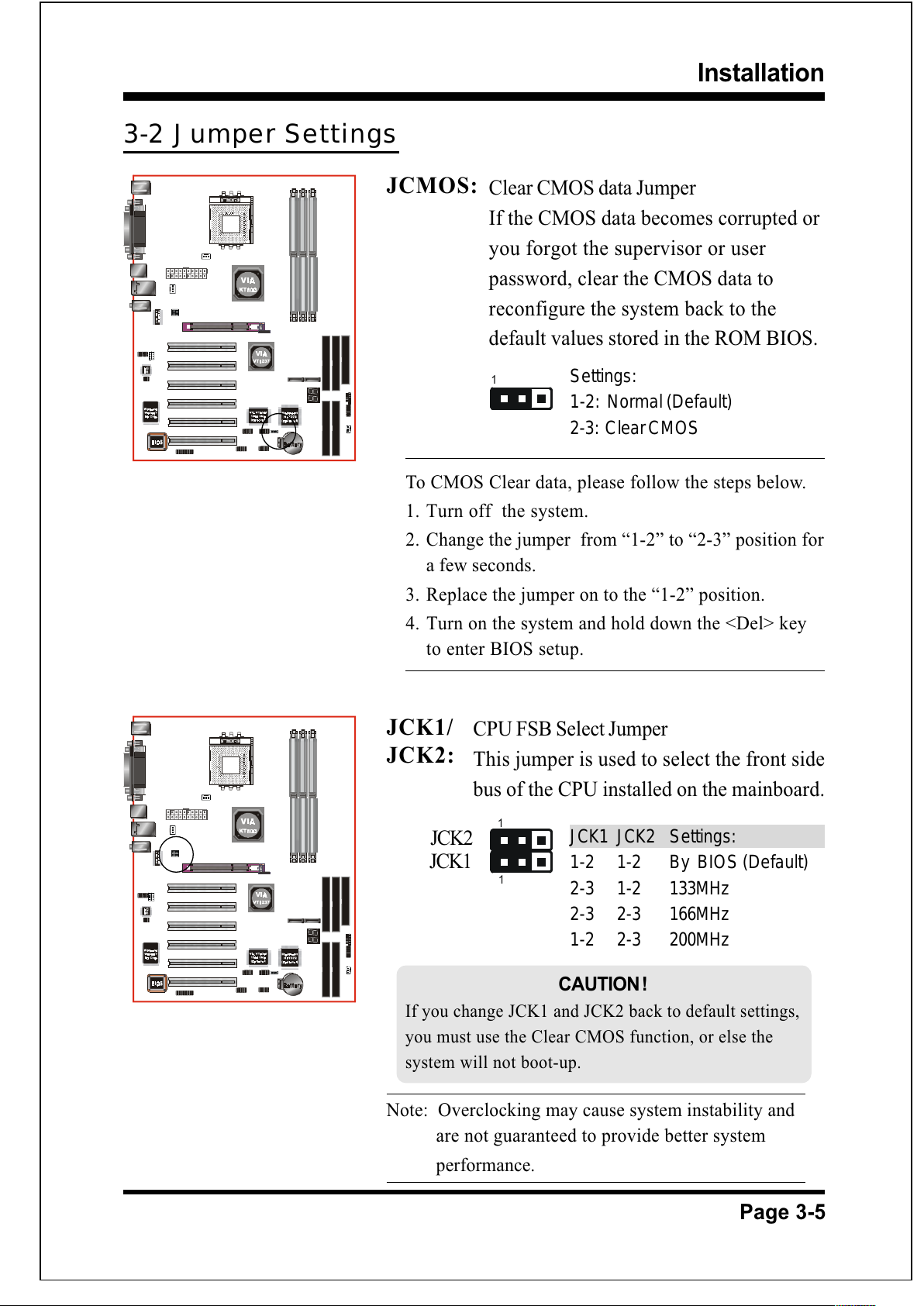
Installation
Page 3-5
3-2 Jumper Settings
JCK1/
JCK2:
JCMOS:
Settings:
1-2: Normal (Default)
2-3: Clear CMOS
Clear CMOS data Jumper
If the CMOS data becomes corrupted or
you forgot the supervisor or user
password, clear the CMOS data to
reconfigure the system back to the
default values stored in the ROM BIOS.
1
1
CPU FSB Select Jumper
This jumper is used to select the front side
bus of the CPU installed on the mainboard.
JCK1 JCK2 Settings:
1-2 1-2 By BIOS (Default)
2-3 1-2 133MHz
2-3 2-3 166MHz
1-2 2-3 200MHz
Note: Overclocking may cause system instability and
are not guaranteed to provide better system
performance.
To CMOS Clear data, please follow the steps below.
1. Turn off the system.
2. Change the jumper from 1-2 to 2-3 position for
a few seconds.
3. Replace the jumper on to the 1-2 position.
4. Turn on the system and hold down the <Del> key
to enter BIOS setup.
JCK2
JCK1
CAUTION !
If you change JCK1 and JCK2 back to default settings,
you must use the Clear CMOS function, or else the
system will not boot-up.
All manuals and user guides at all-guides.com
Page 24
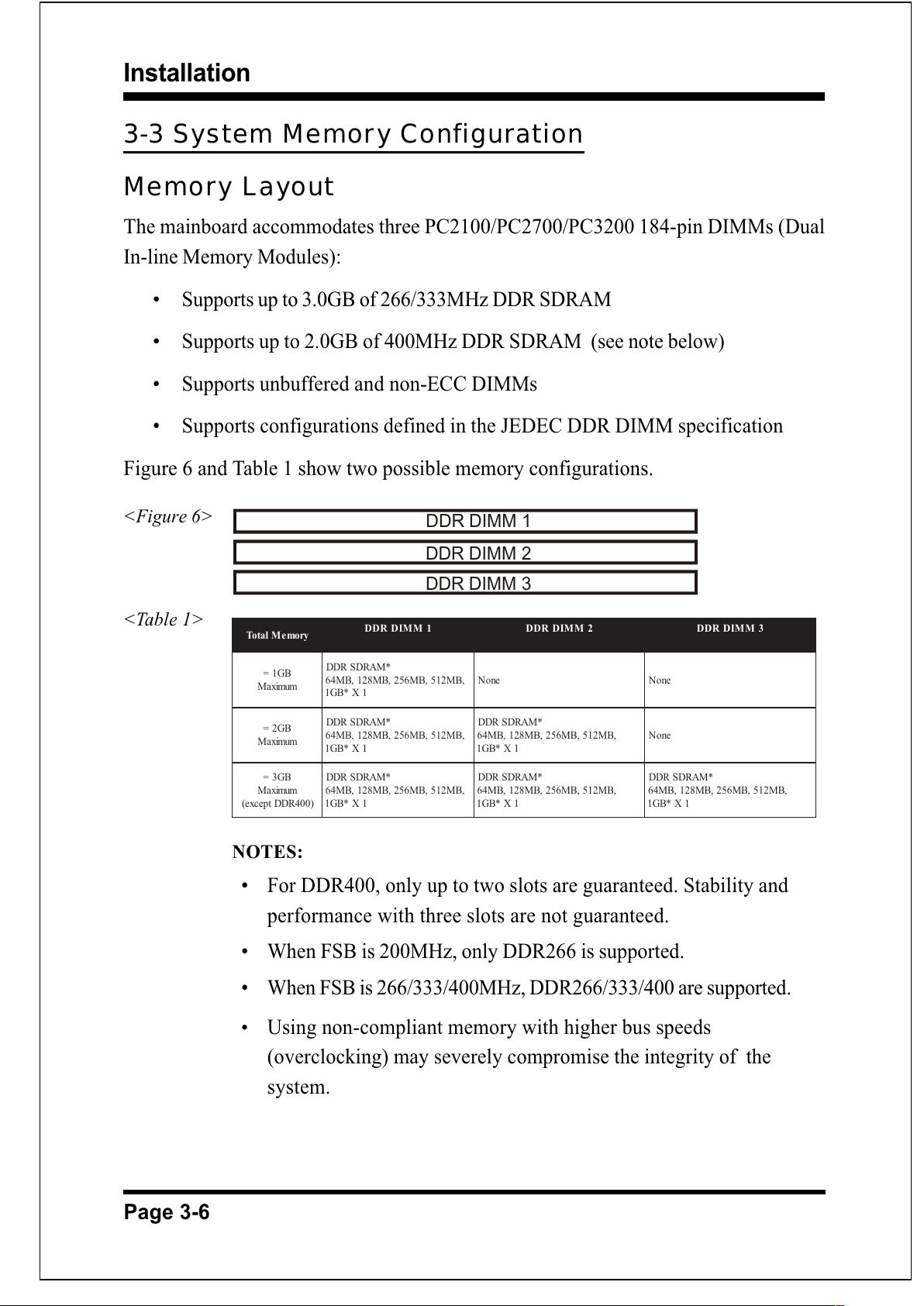
Installation
Page 3-6
NOTES:
For DDR400, only up to two slots are guaranteed. Stability and
performance with three slots are not guaranteed.
When FSB is 200MHz, only DDR266 is supported.
When FSB is 266/333/400MHz, DDR266/333/400 are supported.
_ Using non-compliant memory with higher bus speeds
(overclocking) may severely compromise the integrity of the
system.
<Figure 6>
<Table 1>
3-3 System Memory Configuration
Memor y Layout
The mainboard accommodates three PC2100/PC2700/PC3200 184-pin DIMMs (Dual
In-line Memory Modules):
Supports up to 3.0GB of 266/333MHz DDR SDRAM
Supports up to 2.0GB of 400MHz DDR SDRAM (see note below)
Supports unbuffered and non-ECC DIMMs
Supports configurations defined in the JEDEC DDR DIMM specification
Figure 6 and Table 1 show two possible memory configurations.
DDR DIMM 1
DDR DIMM 2
DDR DIMM 3
yromeMlatoT
1MMIDRDD 2MMIDRDD 3MMIDRDD
BG1=
mumixaM
*MARDSRDD
,BM215,BM652,BM821,BM46
1X*BG1
enoNenoN
BG2=
mumixaM
*MARDSRDD
,BM215,BM652,BM821,BM46
1X*BG1
*MARDSRDD
,BM215,BM652,BM821,BM46
1X*BG1
enoN
BG3=
mumixaM
)004RDDtpecxe(
*MARDSRDD
,BM215,BM652,BM821,BM46
1X*BG1
*MARDSRDD
,BM215,BM652,BM821,BM46
1X*BG1
*MARDSRDD
,BM215,BM652,BM821,BM46
1X*BG1
All manuals and user guides at all-guides.com
Page 25
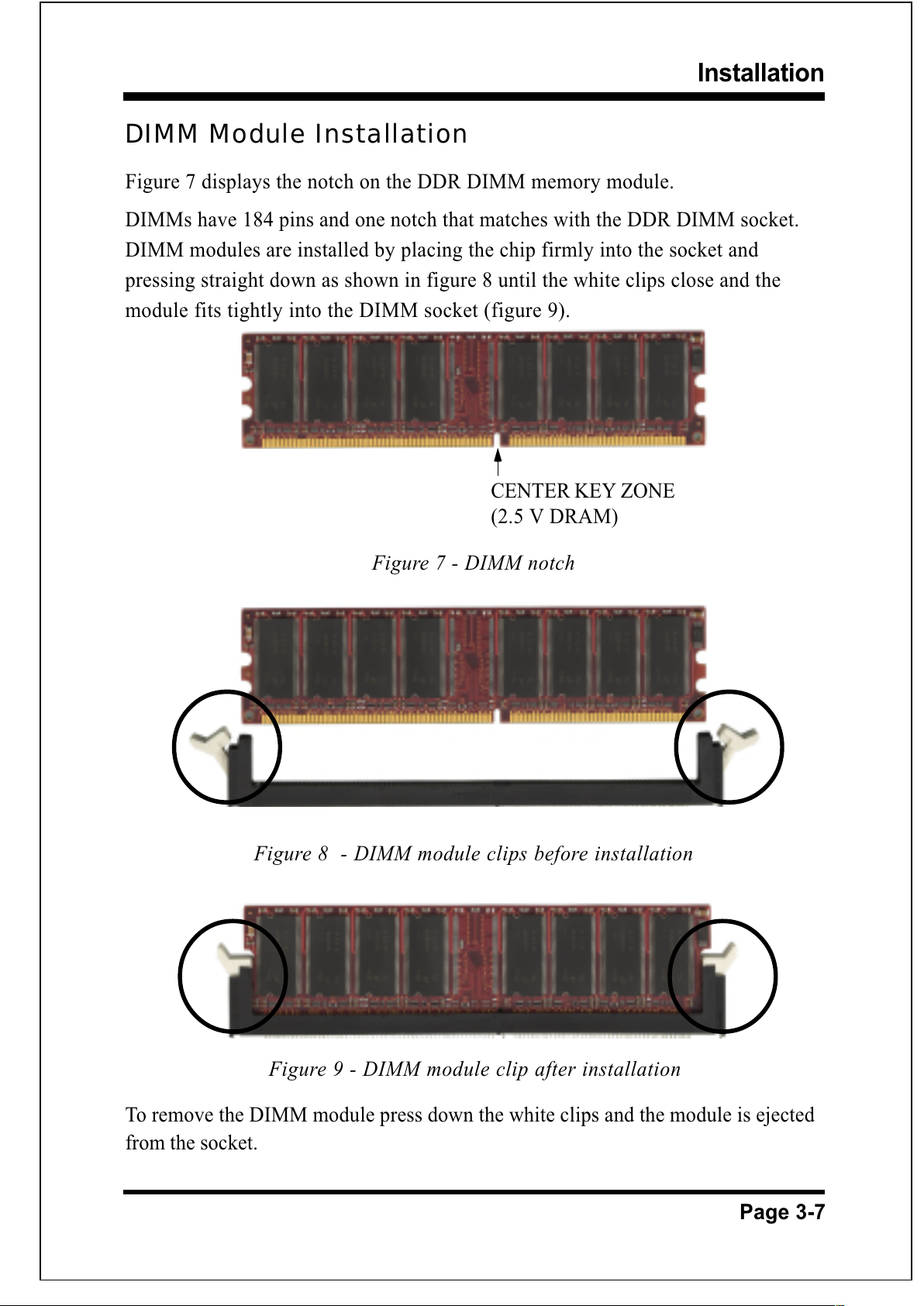
Installation
Page 3-7
DIMM Module Installation
Figure 7 displays the notch on the DDR DIMM memory module.
DIMMs have 184 pins and one notch that matches with the DDR DIMM socket.
DIMM modules are installed by placing the chip firmly into the socket and
pressing straight down as shown in figure 8 until the white clips close and the
module fits tightly into the DIMM socket (figure 9).
Figure 7 - DIMM notch
Figure 9 - DIMM module clip after installation
To remove the DIMM module press down the white clips and the module is ejected
from the socket.
Figure 8 - DIMM module clips before installation
CENTER KEY ZONE
(2.5 V DRAM)
All manuals and user guides at all-guides.com
Page 26
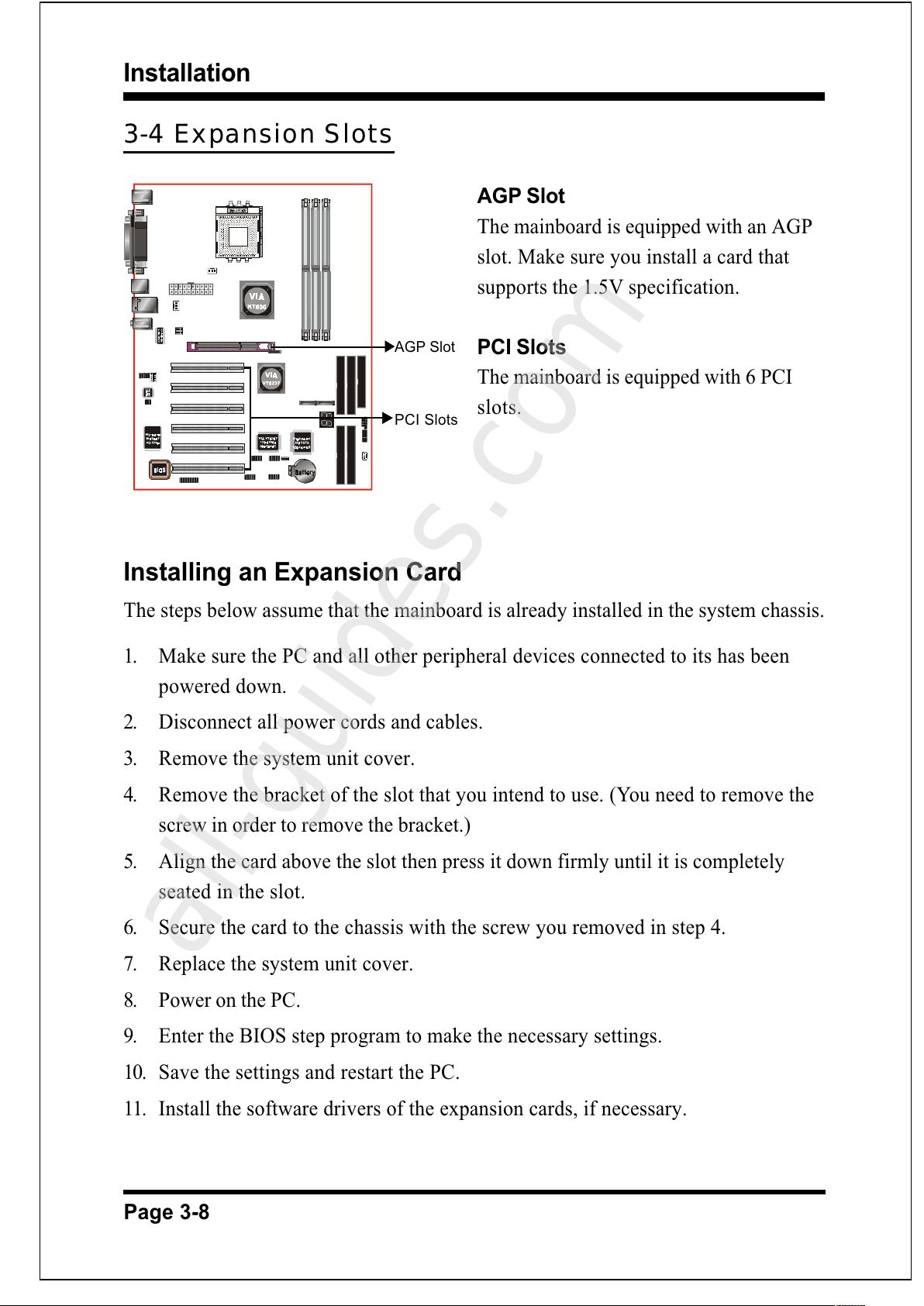
Installation
Page 3-8
3-4 Expansion Slots
Installing an Expansion Card
The steps below assume that the mainboard is already installed in the system chassis.
1. Make sure the PC and all other peripheral devices connected to its has been
powered down.
2. Disconnect all power cords and cables.
3. Remove the system unit cover.
4. Remove the bracket of the slot that you intend to use. (You need to remove the
screw in order to remove the bracket.)
5. Align the card above the slot then press it down firmly until it is completely
seated in the slot.
6. Secure the card to the chassis with the screw you removed in step 4.
7. Replace the system unit cover.
8. Power on the PC.
9. Enter the BIOS step program to make the necessary settings.
10. Save the settings and restart the PC.
11. Install the software drivers of the expansion cards, if necessary.
AGP Slot
The mainboard is equipped with an AGP
slot. Make sure you install a card that
supports the 1.5V specification.
PCI Slots
The mainboard is equipped with 6 PCI
slots.
PCI Slots
AGP Slot
All manuals and user guides at all-guides.com
all-guides.com
Page 27

Installation
Page 3-9
AGP Card Installation Caution
1. AGP card component is blocked
by DIMM socket lock.
2. AGP slot clicker is not locked.
3. AGP card edge connector is not
inserted properly.
1. AGP card component is not
blocked by DIMM socket lock.
2. AGP slot clicker is locked.
3. AGP card edge connector is
inserted properly.
1. AGP slot clicker is not locked.
2. AGP card edge connector is not
inserted properly.
1. AGP slot clicker is locked.
2. AGP card edge connector is
inserted properly.
All manuals and user guides at all-guides.com
Page 28
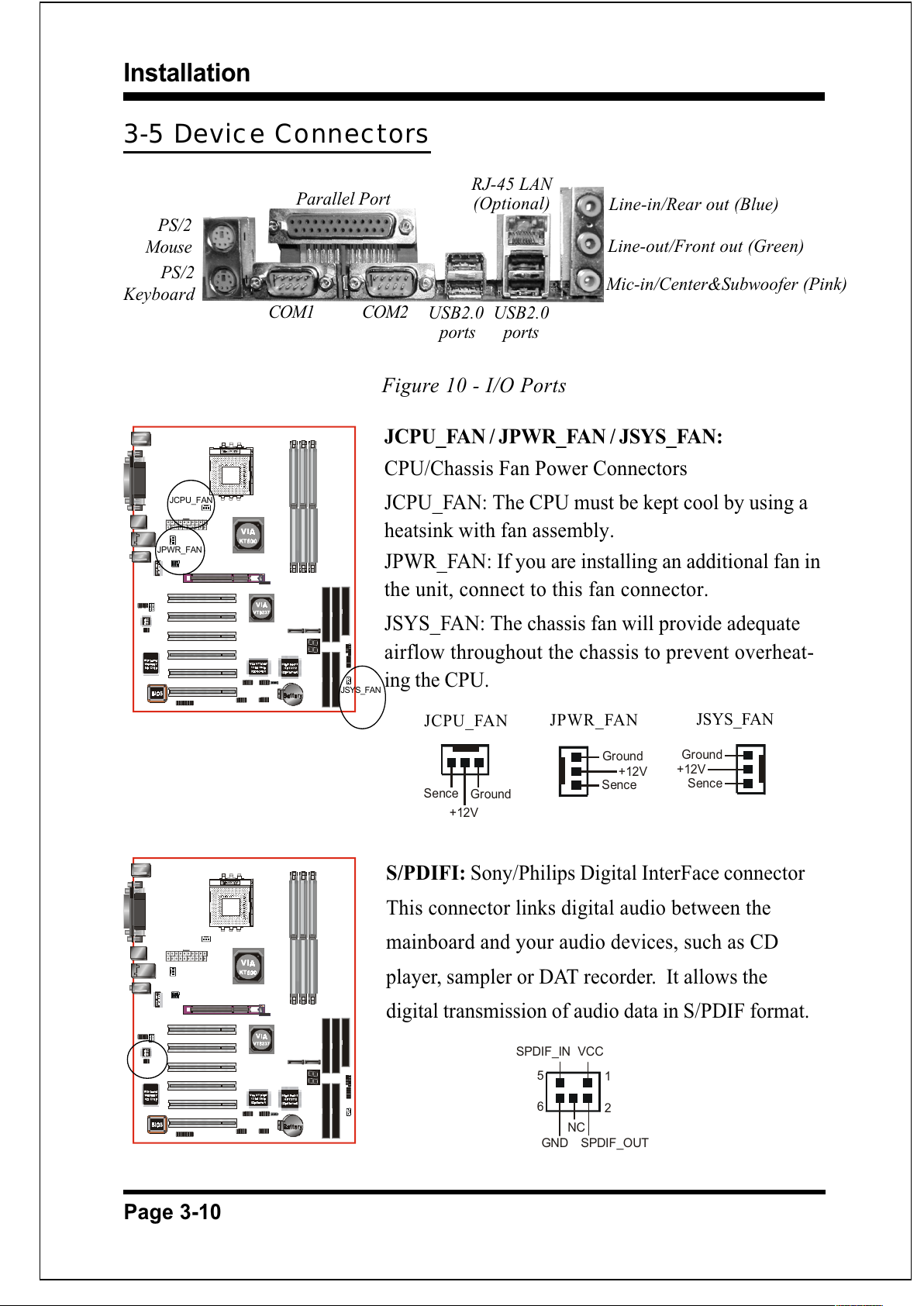
Installation
Page 3-10
3-5 Device Connectors
JCPU_FAN / JPWR_FAN / JSYS_FAN:
CPU/Chassis Fan Power Connectors
JCPU_FAN: The CPU must be kept cool by using a
heatsink with fan assembly.
JPWR_FAN: If you are installing an additional fan in
the unit, connect to this fan connector.
JSYS_FAN: The chassis fan will provide adequate
airflow throughout the chassis to prevent overheat-
ing the CPU.
Figure 10 - I/O Ports
Ground
+12V
Sence
JCPU_FAN
Ground
+12V
Sence
JSYS_FAN
JCPU_FAN
JSYS_FAN
S/PDIFI: Sony/Philips Digital InterFace connector
This connector links digital audio between the
mainboard and your audio devices, such as CD
player, sampler or DAT recorder. It allows the
digital transmission of audio data in S/PDIF format.
1
5
2
6
VCC
NC
GND
SPDIF_IN
SPDIF_OUT
COM1
Parallel Port
COM2
RJ-45 LAN
(Optional)
USB2.0
ports
USB2.0
ports
PS/2
Mouse
PS/2
Keyboard
Mic-in/Center&Subwoofer (Pink)
Line-out/Front out (Green)
Line-in/Rear out (Blue)
Ground
+12V
Sence
JPWR_FAN
JPWR_FAN
All manuals and user guides at all-guides.com
Page 29
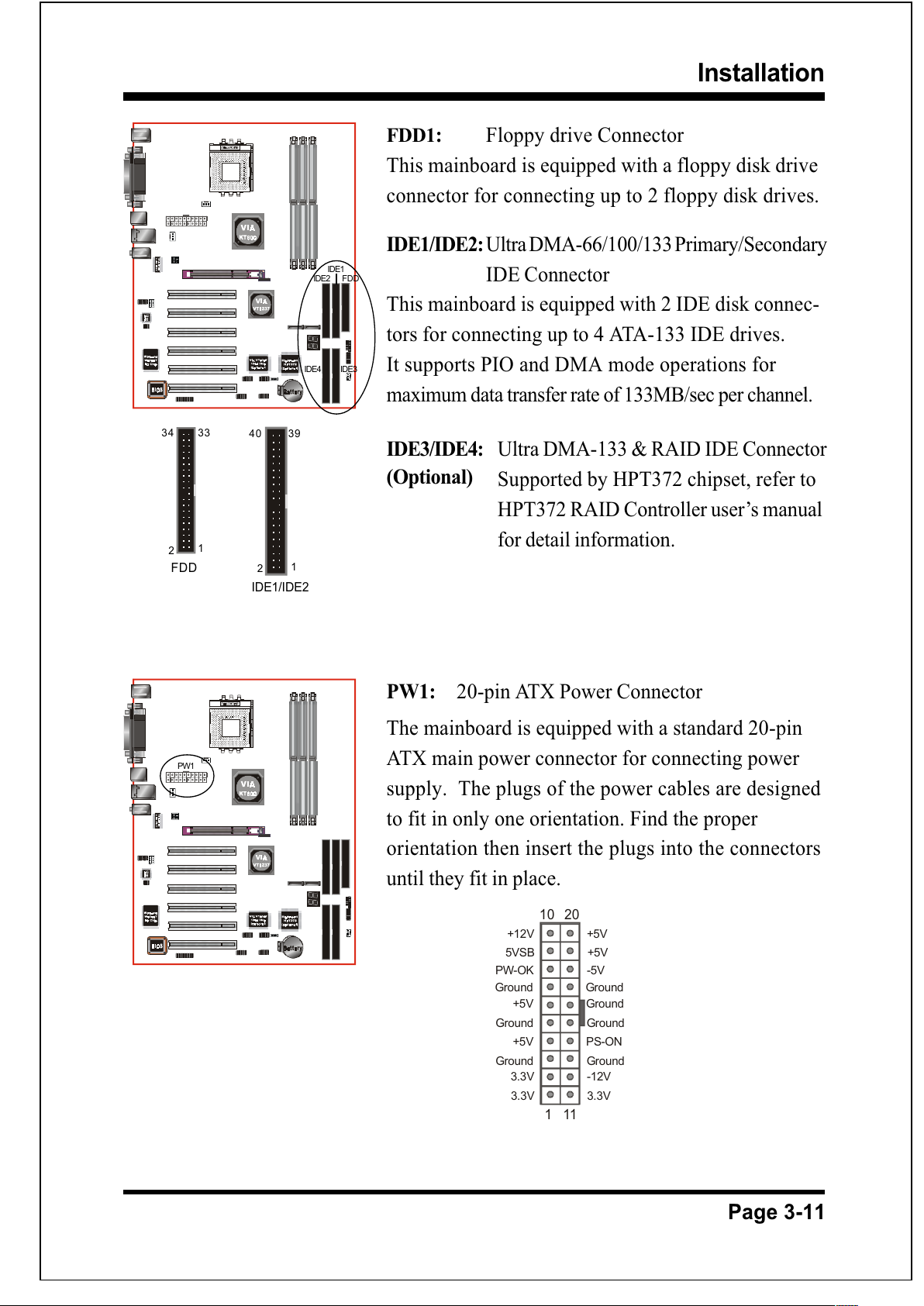
Installation
Page 3-11
.,,: Floppy drive Connector
This mainboard is equipped with a floppy disk drive
connector for connecting up to 2 floppy disk drives.
IDE1/IDE2: Ultra DMA-66/100/133 Primary/Secondary
IDE Connector
This mainboard is equipped with 2 IDE disk connec-
tors for connecting up to 4 ATA-133 IDE drives.
It supports PIO and DMA mode operations for
maximum data transfer rate of 133MB/sec per channel.
IDE3/IDE4: Ultra DMA-133 & RAID IDE Connector
Supported by HPT372 chipset, refer to
HPT372 RAID Controller users manual
for detail information.
PW1
PW1: 20-pin ATX Power Connector
The mainboard is equipped with a standard 20-pin
ATX main power connector for connecting power
supply. The plugs of the power cables are designed
to fit in only one orientation. Find the proper
orientation then insert the plugs into the connectors
until they fit in place.
40 39
2
1
IDE1/IDE2
34 33
2
1
FDD
IDE1
IDE2
FDD
-12V3.3V
Ground+5V
PS-ON+5V
-5VPW-OK
+5V5VSB
+5V+12V
3.3V3.3V
GroundGround
GroundGround
GroundGround
IDE3IDE4
(Optional)
All manuals and user guides at all-guides.com
Page 30

Installation
Page 3-12
CD-IN
AUX-IN
CD-IN/AUX-IN: CD Audio_IN Connector
The CD-IN and AUX-IN connectors are used to
receive audio form a CD-ROM drive, TV tuner or
MPEG card.
CD_IN_Left
1
CD_IN_Right
CD_Reference
AUX_IN_Left
1
AUX_IN_Right
GND
CD-IN AUX-IN
Settings
Pins (5-6) & (9-10) Short (default): Only the onboard rear
panel audio jack can be used.
Pins (5-6) & (9-10) Open: Only front panel audio jack can
be used.
CFPA: Front Panel Audio Connector
When the jumpers are removed this connec-
tor can be used for front panel audio.
The front panel line-out phone jack should
have a normal close switch . Without a
phone- plug inserted, the rear panel audio is
enabled. With phone plug inserted, the rear
panel audio will be disabled.
Rear Line-out-FR
Front Line-out-R
Rear Line-out-FL
Front Line-out-L
MIC_In
NC
+5V
Key
'
GND
In 2-Channel audio mode, Mic-In is shared for both front panel and rear panel.
In 6-Channel audio mode, the Mic-In is dedicated for front panel use, and rear
panel Mic-In function will switch to Center and Subwoofer support.
All manuals and user guides at all-guides.com
Page 31

Installation
Page 3-13
SATA1 / SATA2: Serial ATA Connectors
These connectors enable you to connect two
Serial ATA devices that conform to the Serial ATA
specification.
SATA2
1
GND
A-
B-B+
GND
A+
GND
SATA1
GAME1: Game/MIDI connector
This port works well with any application that is
compatible with the standard PC joystick.
C1394-1 / C1394-2: (Optional )
400Mbps 1394a (FireWire) Connectors
C1394-1 and C1394-2 enable you to connect two
IEEE 1394 ports for use with external devices that
conform to the IEEE 1394 specification.
10
2
9
1
TPA+
TPB+
TPA-
TPB-
GND
+12V (Fused)
+12V (Fused)
GND
GND
Key
C1394-1
C1394-2
All manuals and user guides at all-guides.com
all-guides.com
Page 32

Installation
Page 3-14
CUSB3/CUSB4: Four USB 2.0 ports
This mainboard includes 4 additional onboard USB
ports, identified by 2 10-pin connector.
If you wish to use the additional USB ports, install
the card-edge bracket to the system chassis then
insert its cables to this 10-pin connector.
USB2.0 allows data transfer speed up to 480Mbps.
CUSB3 CUSB4
CAUTION !
Please make sure the USB cable has the same
pin assignment. A different pin assignment
may cause damage to the system.
If you need the USB cable, please contact our
retailer.
LED1: 80 Port Debug LED
Provides two-digit POST code to show why the
system fail to boot. Allows quick and easy
optimization.
80 Port Debug 7-segment LED display
(Refer to Appendix E for POST codes)
All manuals and user guides at all-guides.com
Page 33

Installation
Page 3-15
CFP / CIR / CSPK
CFP: Front Panel Connector
HD_LED
This LED will light up whenever the hard drive
is being accessed.
PWR_LED
This connects to the power button of the
system chassis
RST
This switch allows you to reboot without
having to power off the system thus prolonging
the life of the power supply or system.
PW_ON
This is connected to the power button on the
case. Using the Soft-Off by Pwr-BTTN feature,
you can choose either Instant Off (turn off
system immediately) or 4 sec delay (push the
button for 4 seconds to turn off the system).
When the system is in 4 sec delay mode,
suspend mode is enabled by pushing the
button momentarily.
CIR: IR connector
Connect your IrDA cable to the IR connector.
1. VCC 4. GND
2. CIRRX 5. IRTX
3. IRRX
CSPK: Speaker
Connect to the systems speaker for beeping
1. VCC 3. GND
2. NC 4. Speaker
All manuals and user guides at all-guides.com
Page 34

Installation
Page 3-16
3-6 STR (Suspend To RAM) Function
This mainboard supports the STR (Suspend To RAM) power management
scheme by maintaining the appropriate power states in the DDR SDRAM
interface signals. The power source to the DDR SDRAM is kept active during
STR (ACPI S3). Advanced Configuration Power Interface (ACPI) provides many
Energy Saving Features for operating systems that support Instant ON and
QuickStartTM function.
1. To enable STR functionality to save system power :
a. Install ACPI certified add-on cards (such as AGP, LAN, and modem cards).
b. In BIOS, under Power Management Setup (refer to Section 4), select ACPI
Suspend Type: S3(STR) and USB Port Wake Up Control (if you have a
USB mouse or keyboard device).
c. Install Windows® XP/2000/ME/98SE.
d. Restart the system.
e. Open the Control Panel Power Management application, and click the
Advanced tab. In the Power buttons section, select Stand By from the
drop-down lists.
2. To activate the STR function, click the START button and choose Shut Down.
In the Shut Down Windows dialog box, select the Stand By option to enter STR
mode.
The following are the differences between STR power saving mode and Green
(or Suspend) mode:
a. STR is the most advanced Power Management mode.
b. STR cuts all the power supplied to peripherals except to memory - max. power
saving.
c. STR saves and keeps all on-screen data including any executed applications
to DDR SDRAM.
d. In STR mode, you must push the power button (connected to the onboard PW-
On of CFP pin), click your USB mouse buttons, or press your USB keyboard
keys to wake up your system to the last display.
All manuals and user guides at all-guides.com
Page 35

Installation
Page 3-17
3-7 CPU Overheating Protection
This mainboard is equipped with CPU Overheating Protection. It will automati-
cally remove power to shutdown the system when CPU temperature reaches
approximately 110°C. This is to prevent long term damage to the CPU from
overheating. When this happens, the speaker produces a sustained beep sound
and the system will not be able to power on. This protection is designed
through hardware and no BIOS setup is required.
To power on your system again,
Step 1: Unplug the ATX power cord (or turn off the ATX power supply
switch)
Step 2: Wait a few minutes for the CPU to cool.
Step 3: Check that the CPU heatsink and cooling fan assembly is properly
installed. Be careful when touching the heatsink as it may be hot.
Step 4: Plug back the ATX power cord (or turn on the ATX power supply
switch) and power -on the system.
If the beeping sound persists, repeat Step 1 to remove the power source.
Note: The CPU Overheating Protection will function only if the CPU
is designed with an internal thermal diode. AMD Athlon XP
or later CPUs is equipped with internal thermal diode.
All manuals and user guides at all-guides.com
Page 36

Installation
Page 3-18
Page Left Blank
All manuals and user guides at all-guides.com
all-guides.com
Page 37

BIOS
Page 4-1
Section 4
BIOS SETUP
Main Menu
The ROM BIOS provides a built-in Setup program which allows user to modify the
basic system configuration and hardware parameters. The modified data is stored in
a battery-backed CMOS, so that data will be retained even when the power is turned
off. In general, the information saved in the CMOS RAM will stay unchanged unless
there is a configuration change in the system, such as hard drive replacement or a
device is added.
It is possible for the CMOS battery to fail causing CMOS data loss. If this happens
you will need install a new CMOS battery and reconfigure your BIOS settings.
The BIOS setup screen and description are for reference only, and may
not exactly match what you see on your screen. The contents of BIOS are
subject to change without notice. Please visit our website for updates.
To enter the Setup Program :
Power on the computer and press the <Del> key during the POST (Power On Self
Test). The BIOS CMOS SETUP UTILITY opens.
Figure 1: CMOS Setup Utility
All manuals and user guides at all-guides.com
Page 38

BIOS
Page 4-2
The main menu displays all the major selection items. Select the item you need to
reconfigure. The selection is made by moving the cursor (press any direction (arrow
key ) to the item and pressing the Enter key. An on-line help message is displayed
at the bottom of the screen as the cursor is moved to various items which provides a
better understanding of each function. When a selection is made, the menu of the
selected item will appear so that the user can modify associated configuration
parameters.
4-1 Standard CMOS Setup
Choose STANDARD CMOS FEATURES in the CMOS SETUP UTILITY Menu
(Figure 2). Standard CMOS Features Setup allows the user to configure system
settings such as the current date and time, type of hard disk drive installed, floppy
drive type, and display type. Memory size is auto-detected by the BIOS and
displayed for your reference. When a field is highlighted (use direction keys to move
the cursor and the <Enter> key to select), the entries in the field can be changed by
pressing the <PgDn> or the <PgUp> key.
Figure 2: Standard CMOS Setup
All manuals and user guides at all-guides.com
Page 39

BIOS
Page 4-3
Notes:
_ If the hard disk Primary Master/Slave and Secondary Master/Slave are set to
Auto, the hard disk size and model will be auto-detected.
_ The Halt On: field is used to determine when the BIOS will halt the system
if an error occurs.
_ Floppy 3 Mode support is a mode used to support a special 3.5-inch drive
used in Japan. This is a 3.5-inch disk that stores 1.2 MB. The default setting
for this is disabled.
4-2 Advanced BIOS Features
Selecting the ADVANCED BIOS FEATURES option in the CMOS SETUP UTILITY
menu allows users to change system related parameters in the displayed menu. This
menu shows all of the manufacturers default values for the board.
Pressing the [F1] key displays a help message for the selected item.
Figure 3: BIOS Features Setup
All manuals and user guides at all-guides.com
Page 40

BIOS
Page 4-4
Hard Disk Boot Priority
This item allows you to select the hard disk boot priority.
Virus Warning
During and after system boot up, any attempt to write to the boot sector or partition
table of the hard disk drive halts the system and an error message appears.
You should then run an anti-virus program to locate the virus. Keep in mind that this
feature protects only the boot sector, not the entire hard drive. The default is
Disabled.
Enabled: Activates automatically when the system boots up causing a warning
message to appear when anything attempts to access the boot sector.
Disabled: No warning message appears when anything attempts to access the boot
sector.
Note: Many disk diagnostic programs that access the boot sector table can
trigger the virus warning message. If you plan to run such a program, we
recommend that you first disable the virus warning.
CPU Internal Cache
This controls the status of the processors internal cache area. The default is
Enabled.
Options: Enabled, Disabled.
External Cache
This controls the status of the external (L2) cache area. The default is Enabled.
Options: Enabled, Disabled.
CPU L2 Cache ECC Checking
This item allows you to enable/disable CPU L2 Cache ECC checking.
Options: Enabled, Disabled.
All manuals and user guides at all-guides.com
Page 41

BIOS
Page 4-5
Quick Power On Self Test
This category speeds up the Power On Self Test (POST). The default is Enabled.
Enabled: This setting will shorten or skip of the items checked during POST.
Disabled: Normal POST.
First /Second/Third/Other Boot Device
The BIOS attempts to load the operating system from the devices in the sequence
selected in these items.
Options: Floppy, LS120, CDROM, ZIP100, USB-FDD, USB-ZIP, USB-CDROM, LAN,
Disabled.
Boot Other Device
When enabled, the system searches all other possible locations for an operating
system if it fails to find one in the devices specified under the first, second, and third
boot devices. The default is Enabled.
Options: Enabled, Disabled.
Swap Floppy Drive
This will swap your physical drive letters A & B if you are using two floppy disks.
Options: Enabled, Disabled.
Boot Up NumLock Status
This controls the state of the NumLock key when the system boots. The default is On.
On: The keypad acts as a 10-key pad.
Off: The keypad acts like cursor keys.
Gate A20 Option
This refers to the way the system addresses memory above 1 MB (extended memory).
Normal: The A20 signal is controlled by the keyboard controller or chipset
hardware.
Fast: The A20 signal is controlled by Port 92 or chipset specific method.
Security Option
This category allows you to limit access to the System and Setup, or just to Setup.
System: The system will not boot and the access to Setup will be denied if the
correct password is not entered at the prompt.
Setup: The system will boot; but the access to Setup will be denied if the
incorrect password is not entered at the prompt.
All manuals and user guides at all-guides.com
all-guides.com
Page 42

BIOS
Page 4-6
APIC Mode
This item allows you to enable APIC (Advanced Programmable Interrupt Controller)
functionality. APIC is an Intel chip that provides symmetric multiprocessing (SMP)
for its Pentium systems. The default is Disabled.
Options: Enabled, Disabled.
Video BIOS Shadow
This option allows video BIOS to be copied into RAM. Video Shadowing will
increase the video performance of your system.
Options: Enabled, Disabled.
Full Screen LOGO Show
This item allows you determine Full Screen LOGO display during POST.
Options: Enabled, Disabled.
Small Logo (EPA) Show
If the BIOS contains an internal bitmap picture, this option sets the bitmap display at
the top right corner of the screen.
Options: Enabled, Disabled.
All manuals and user guides at all-guides.com
Page 43

BIOS
Page 4-7
4-3 Advanced Chipset Features
Choose the ADVANCED CHIPSET FEATURES option in the CMOS SETUP
UTILITY menu to display following menu.
Figure 4: Chipset Features Setup
System BIOS Cacheable
This item allows the system to be cached in memory for faster execution. The default
is Enabled.
Options: Disabled, Enabled.
Video RAM Cacheable
This option allows the CPU to cache read/writes of the video RAM. The default is
Enabled.
Options: Disabled, Enabled.
All manuals and user guides at all-guides.com
Page 44

BIOS
Page 4-8
DRAM Clock / Drive Control
Scroll to DRAM Clock/Drive Control and press <Enter>. The following screen appears:
DRAM Timing
For setting DRAM Timing select By SPD to follow SDRAM Serial Presence Detect
Specification.
Options: Manual, Auto by SPD, Turbo, Ultra.
DRAM CAS Latency
Enables you to select the CAS latency time. The value is set at the factory depending
on the DRAM installed. Do not change the values in this field unless you change
specifications of the installed DRAM and DRAM clock from DRAM Timing Selectable.
The default is set by SPD (see DRAM Timing).
Options: 1.5, 2, 2.5, 3.
Bank Interleave
The item allows you to set how many banks of SDRAM support in your mainboard.
Default is by SPD.
Options: 2 Bank, 4 Bank, Disabled.
Precharge to Active (Trp)
This item refers to the number of cycles required to return data to its original
location to close the bank or the number of cycles required to page memory before
the next bank activate command can be issued. The default is by DRAM SPD.
Options: 3T, 2T, 4T, 5T.
Tras Non-DDR400/DDR400
This item sets tRAS Non-DDR400/DDR400 timing. The default is by DRAM SPD.
Options: 6T/8T, 7T/10T, 5T/6T, 8T/12T.
All manuals and user guides at all-guides.com
Page 45

BIOS
Page 4-9
Active to CMD (Trcd)
This item sets the timing parameters for the system memory such as the CAS (Column
Address Strobe) and RAS (Row Address Strobe). The default is by DRAM SPD.
Options: 3T, 2T, 4T, 5T.
DRAM Burst Length
This item sets the DRAM Burst Length.
Options: 4, 8.
DRAM Command Rate
Setup the timing at each cycle.
Options: 1T Command, 2T Command.
Write Recovery Time
This item sets the DRAM Write Recovery Time.
Options: 2T , 3T.
tWTR for DDR400 ONLY
tWTR Timing Control for DDR400 only.
Options: 1T , 3T, 2T.
AGP & P2P Bridge Control
Scroll to AGP & P2P Bridge Control and press <Enter>. The following screen
appears:
AGP Aperture Size (MB)
This item defines the size of the aperture if you use an AGP graphics adapter. It
refers to a section of the PCI memory address range used for graphics memory.
Options: 4M, 8M, 16M, 32M, 64M, 128M, 256M, 512 M, 1G.
All manuals and user guides at all-guides.com
Page 46

BIOS
Page 4-10
AGP Mode
Chipset AGP Mode support.
Options: 1X, 2X, 4X.
AGP Driving Control
This item allows you to adjust the AGP driving force. Choose Manual to key in a
AGP Driving Value in the next selection. This field is recommended to set in Auto
for avoiding any error in your system.
Options: Auto, Manual.
AGP Fast Write
Selecting Enabled allows to use Fast Write Protocol for 4X AGP card.
Options: Enabled, Disabled.
AGP Master 1 WS Write
When Enabled, Writes to the AGP (Accelerated Graphics Port) are executed with one
wait states.
Options: Enabled, Disabled.
AGP Master 1 WS Read
When Enabled, Reads to the AGP (Accelerated Graphics Port) are executed with one
wait states.
Options: Enabled, Disabled.
AGP 3.0 Calibration cycle
This item allows you to select AGP 3.0 Calibration cycle function.
Options: Enabled, Disabled.
All manuals and user guides at all-guides.com
all-guides.com
Page 47

BIOS
Page 4-11
CPU & PCI Bus Control
Scroll to CPU & PCI Bus Control and press <Enter>. The following screen
appears:
PCI1/2 Master 0 WS Write
When Enabled, Writes to the PCI bus are commanded with zero wait states.
Options: Enabled, Disabled.
PCI1/2 Post Write
Enables CPU to PCI bus POST write.
Options: Enabled, Disabled.
VLink 8X Support
Enables VLink 8X support.
Options: Enabled, Disabled.
PCI Delay Transaction
The chipset has an embedded 32-bit posted write buffer to support delay transactions
cycles. Select Enabled to support compliance with PCI specification version 2.2.
Options: Enabled, Disabled.
All manuals and user guides at all-guides.com
Page 48

BIOS
Page 4-12
4-4 Integrated Peripherals
Figure 5: Integrated Peripherals
Init Display First
If two video cards are used (1 AGP and 1 PCI) this specifies which one will be the
primary display adapter. The default is PCI Slot.
Options: PCI Slot, AGP.
High Point IDE RAID (Optional)
Enables the onboard HighPoint RAID feature.
Options: Enabled, Disabled, Auto.
VIA SATA IDE RAID (Optional)
Enables the onboard Serial ATA feature.
Options: Enabled, Disabled, Auto.
All manuals and user guides at all-guides.com
Page 49

BIOS
Page 4-13
VIA OnChip IDE Device
Scroll to VIA Onchip IDE Device and press <Enter>. The following screen appears:
IDE DMA transfer access
Automatic data transfer between system memory and IDE device with minimum CPU
intervention. This improves data throughput and frees CPU to perform other tasks.
Options: Enabled, Disabled.
OnChip IDE Channel0/1
The integrated peripheral controller contains an IDE interface with support for two
IDE channels. Select Enabled to activate each channel separately.
Options: Enabled, Disabled.
Note: If you do not use the onboard IDE connector, then you will need to set the
Onboard Primary PCI IDE and Onboard Secondary PCI IDE to Disabled.
IDE Prefetch Mode
Selecting Enabled reduces latency between each drive read/write cycle, but may
cause instability in IDE subsystems that cannot support such fast performance. If
you are getting disk drive errors, try setting this value to Disabled. This field does
not appear when the Internal PCI/IDE field, above, is Disabled.
Options: Enabled, Disabled.
Primary/Secondary Master/Slave PIO
The four IDE PIO (Programmed Input/Output) fields let you set a PIO mode (0-4) for
each of the four IDE devices that the onboard IDE interface supports. Modes 0 to 4
provide successively increased performance. In Auto mode, the system automati-
cally determines the best mode for each device.
Options: Auto, Mode 0 ~ 4.
All manuals and user guides at all-guides.com
Page 50

BIOS
Page 4-14
Primary/Secondary Master/Slave UDMA
This allows you to select the mode of operation for the IDE drive. Ultra DMA-33/66/
100/133 implementation is possible only if your IDE hard drive supports it and the
operating environment includes a DMA driver. If your hard drive and your system
software both support Ultra DMA-33/66/100/133, select Auto to enable UDMA
mode by BIOS or you can manually disable it.
Options: Auto, Disabled.
IDE HDD Block Mode
Block mode is also called block transfer, multiple commands, or multiple sector read/
write. If your IDE hard drive supports block mode (most new drives do), select
Enabled for automatic detection of the optimal number of block read/writes per
sector the drive can support.
Options: Enabled, Disabled.
VIA Onchip PCI Device
Scroll to VIA Onchip PCI Device and press <Enter>. The following screen
appears:
VIA-3058 AC97 Audio
This item allows you to disable the chipset on-chip support for AC97 Audio.
Options: Auto, Disabled.
VIA-3043 Onchip LAN (Optional)
Enables the onboard LAN feature. The default is Enabled.
Options: Enabled, Disabled.
Onboard Lan Boot ROM (Optional)
Enable/disable the onboard LAN Boot ROM. The default is Disabled.
Options: Enabled, Disabled.
All manuals and user guides at all-guides.com
Page 51

BIOS
Page 4-15
Onchip USB Controller
Enables the USB controller.
Options: Enabled, Disabled.
Onchip EHCI Controller
Enables the EHCI (USB2.0) controller.
Options: Enabled, Disabled.
USB Device Support
Enable/disable support for USB device.
Options: Enabled, Disabled.
USB Keyboard Support
Enable/disable support for USB keyboard.
Options: Enabled, Disabled.
USB Mouse Support
Enable/disable support for USB mouse.
Options: Enabled, Disabled.
Super IO Chip Setup
Scroll to Super IO Chip Setup and press <Enter>. The following screen appears:
Onboard FDC Controller
Select Enabled if your system has a floppy disk controller (FDC) installed on the
system board and you wish to use it. If you install add-in FDC or the system has no
floppy drive, select Disabled in this field.
Options: Enabled, Disabled.
All manuals and user guides at all-guides.com
all-guides.com
Page 52

BIOS
Page 4-16
Onboard Serial Port 1/2
Select an address and corresponding interrupt for the first and second serial ports.
Options: 3F8/IRQ4, 2E8/IRQ3, 3E8/IRQ4, 2F8/IRQ3, Disabled, Auto.
UART Mode Select
This field is to configure which IR mode the 2nd serial port should use.
Options: Normal, IrDA and ASKIR.
Onboard Parallel Port
This field allows the user to configure the LPT port.
Options: 378/IRQ7, 278/IRQ5, 3BC/IRQ7, Disabled.
Parallel Port Mode
This field allows the user to select the parallel port mode.
Options: SPP, EPP, ECP, ECP+EPP, Normal.
EPP Mode Select
This item allows you to determine the IR transfer mode of onboard I/O chip. Options:
EPP1.9, EPP1.7.
ECP Mode USE DMA
This field allows the user to select DMA1 or DMA3 for the ECP mode.
Options: DMA1, DMA3.
Game Port Address
Select an address for the Game port.
Options: 201, 209, Disabled.
Midi Port Address
Select an address for the Midi port.
Options: 290, 300, 330, Disabled.
Midi Port IRQ
Select an interrupt for the Midi port.
Options: 5, 10.
All manuals and user guides at all-guides.com
Page 53

BIOS
Page 4-17
4-5 Power Management Setup
Choose the POWER MANAGEMENT SETUP in the CMOS SETUP UTILITY to
display the following screen. This menu allows the user to modify the power
management parameters and IRQ signals. In general, these parameters should not be
changed unless its absolutely necessary.
Figure 6: Power Management
ACPI Suspend Type
This item allows you to select S1(POS) or S3(STR) function.
Options: S1(POS), S3(STR), S1&S3.
Power Management Option
Use this to select your Power Management selection. The default is User define.
Max. saving: Maximum power savings. Inactivity period is 1 minute in each mode.
Min. saving: Minimum power savings. Inactivity period is 1 hour in each mode.
User define: Allows user to define PM Timers parameters to control power saving
mode.
HDD Power Down
When enabled and after the set time of system inactivity, the hard disk drive will be
powered down while all other devices remain active.
Options: Enabled, 1Min ~ 15Min.
All manuals and user guides at all-guides.com
Page 54

BIOS
Page 4-18
Suspend Mode
enabled and after the set time of system inactivity, all devices except the CPU will be
shut off.
Options: Enabled, 1 , 2, 4 ,6, 8, 10, 20, 30, 40 min and 1 hour .
Video Off Option
When enabled, this feature allows the VGA adapter to operate in a power saving mode.
Always On: Monitor will remain on during power saving modes.
Suspend->Off: Monitor blanked when the systems enters the suspend mode.
Video Off Method
This option allows you to select how the video will be disabled by the power
management. The default is V/H Sync + Blank
V/H Sync + Blank: System turns off vertical and horizontal synchronization ports
and writes blanks to the video buffer.
DPMS Support: Select this option if your monitor supports the Display Power
Management Signaling (DPMS) standard of the Video
Electronics Standards Association (VESA). Use the software
supplied for your video subsystem to select video power
management values.
Blank Screen: System only writes blanks to the video buffer.
MODEM Use IRQ
Name the interrupt request (IRQ) line assigned to the modem (if any) on your
system. Activity of the selected IRQ always awakens the system. Default is IRQ 3.
Options: N/A, 3, 4, 5, 7, 9, 10, 11
Soft-Off by PWRBTN
Pressing the power button for more than 4 seconds forces the system to enter the
Soft-Off state when the system has hung. The default is Instant-off.
Options: Delay 4 Sec, Instant-Off.
Run VGABIOS if S3 Resume
This determines whether or not to enable the system to run the VGA BIOS when
resuming from S3(STR) or S1&S3.
Options: Auto, Yes, No.
All manuals and user guides at all-guides.com
Page 55

BIOS
Page 4-19
AC Loss Auto Restart
Configures the system to auto-restart or remain off after a power interrupt.
Off: System remains off after a power interrupt.
On: System always restarts after a power interrupt.
Auto: Depends on whether the system was safely shutdown during power failure.
IRQ/Event Activity Detect
Scroll to IRQ/Event Activity Detect and press <Enter>. The following screen appears:
PS2KB Wakeup Select
This item allows you to select Hot Key or Password to wake-up the system by PS2
Keyboard. When select Password, please press ENTER key to change password
max 8 numbers.
Options: Hot key, Password.
PS2KB Wakeup form S3/S4/S5
This item allows you to set a Hot Key to wake-up the system by PS2 Keyboard.
Options: Disabled, Ctrl+F1, Ctrl+F2, Ctrl+F3, Ctrl+F4, Ctrl+F5, Ctrl+F6, Ctrl+F7, Ctrl+F8,
Ctrl+F9, Ctrl+F10, Ctrl+F11, Ctrl+F12, Power, Wake, Any key.
Note: Power and Wake are Windows98 Keyboard button.
PS2MS Wakeup form S3/S4/S5
This item allows you to wake-up the system by PS2 Mouse.
Options: Enabled, Disabled.
USB Resume from S3
This item allows you to wake-up the system by USB device when you save the
computer power at S3.
Options: Enabled, Disabled.
All manuals and user guides at all-guides.com
Page 56

BIOS
Page 4-20
PowerOn by PCI Card
An input signal form PME on the PCI card awakens the system from a soft off state.
Options: Enabled, Disabled.
Modem Ring Resume
When set to Enabled, any event occurring to the Modem Ring will awaken a system
which has been powered down.
Options: Enabled, Disabled.
RTC Alarm Resume
When set to Enable rtc alarm resume, you could set the date (of month) and timer
(hh:mm:ss), any event occurring at will awaken a system which has been powered
down.
All manuals and user guides at all-guides.com
all-guides.com
Page 57

BIOS
Page 4-21
4-6 PNP/PCI Configuration
The PNP/PCI configuration program is for the user to modify the PCI/ISA IRQ
signals when various PCI/ISA cards are inserted in the PCI or ISA slots.
WARNING: Conflicting IRQs may cause the system to not find certain devices.
Figure 7: PNP/PCI Configuration Setup
PNP OS Installed
Select Yes if you have a PNP OS installed on your system. The default is No.
Options: Yes, No.
Reset Configuration Data
This setting allows you to clear ESCD data. The default is Disabled
Disabled: Normal Setting.
Enabled: If you have plugged in some Legacy cards to the system and they were
recorded into ESCD (Extended System Configuration Data), you can set
this field to Enabled in order to clear ESCD.
Resources Controlled By
Determines what controls system PNP/PCI resources. The default is Auto (ESCD).
Manual: PNP Cards resources are controlled manually. The IRQ Resources field
becomes available and you can set which IRQ-X and DMA-X are
assigned to PCI/ISA PNP or Legacy ISA Cards.
All manuals and user guides at all-guides.com
Page 58

BIOS
Page 4-22
Auto: If your ISA card and PCI cards are all PNP cards, BIOS assigns the
interrupt resource automatically.
PCI/VGA Palette Snoop
This item is designed to overcome problems that may be caused by some nonstandard
VGA cards. This board includes a built-in VGA system that does not require palette
snooping therefore you must leave this item disabled.
Options: Enabled, Disabled.
Assign IRQ For VGA
This item requests BIOS to assign an IRQ for the VGA. Selecting Disabled will
free the IRQ for use by other devices.
Options: Enabled, Disabled.
Assign IRQ For USB
This item requests BIOS to assign an IRQ for the USB port. If you have not con-
nected any USB device, selecting Disabled will free the IRQ for use by other
devices.
Options: Enabled, Disabled.
Interrupt requests are shared as shown below:
IMPORTANT!
If using PCI cards on shared slots, make sure that the drivers support Shared IRQ
or that the cards dont need IRQ assignments. Conflicts will arise between the two
PCI groups that will make the system unstable or cards inoperable.
ATNIBTNICTNIDTNI
1ICP
V
2ICP
V
3ICP
V
4ICP
V
5ICP
V
6ICP
V
tolSPGA
V
79CA
V
1BSUdraobnO
V
2BSUdraobnO
V
3BSUdraobnO
V
4BSUdraobnO
V
0.2BSU
V
)lanoitpO(ATA-SdraobnO
V
)lanoitpO(NALdraobnO
V
)lanoitpO(273TPHdraobnO
V
)lanoitpO(4931draobnO
V
All manuals and user guides at all-guides.com
Page 59

BIOS
Page 4-23
4-7 PC Health Status
Figure 8: PC Health Status
Show PC Health in POST
When this function is enabled the PC Health information is displayed during the
POST (Power On Self Test).
Options: Disabled, Enabled.
CPU Warning Temperature
Sets the temperature at which the computer will respond to an overheating CPU.
Options: Disabled, 50OC/122OF ~ 70OC/158OF.
Current System/CPU Temperature
Displays the current system/CPU temperature.
Current CPU/Chassis FAN Speed
Displays the current speed of the CPU and chassis fan speed in RPMs.
Vcore
The voltage level of the CPU(Vcore).
Vagp
The voltage level of Power supplied to AGP card.
All manuals and user guides at all-guides.com
Page 60

BIOS
Page 4-24
VDIMM
The voltage level of the DRAM.
VBAT(V)
The voltage level of the battery.
+ 5V, +12V, Vio, 5VSB(V)
The voltage level of the switching power supply.
Shutdown Temperature
This is the temperature that the computer will turn off the power to combat the
effects of an overheating system. (requires ACPI to be enabled in Power Manage-
ment BIOS and ACPI compliant operating system.) The default is Disabled.
Options available are 60oC/140oF to 75oC/167oF in increments of 5oC.
4-8 Power BIOS Features
Figure 9: Frequency/Voltage Control
All manuals and user guides at all-guides.com
Page 61

BIOS
Page 4-25
ROMSIP Table
This item can enhance performance.
Options: Normal, Fast, Ultra.
Current FSB Frequency
Display the current CPU front side bus frequency information.
Current DRAM Frequency
Display the current DRAM frequency information.
DRAM Clock
This item allows you to select DRAM clock.
Options: By SPD, 100MHz, 133MHz, 166MHz, 200MHz.
Auto Detect PCI Clk
When enabled the mainboard automatically disables the clock source for a PCI slot
which does not have a module in it, reducing EMI (ElectroMagnetic Interference).
Options: Enabled, Disabled.
Spread Spectrum
If you enable spread spectrum, it can significantly reduce the EMI (ElectroMagnetic
Interference) generated by the system.
Options: Disabled, Enabeld.
CPU Clock
Enables you to set the CPU front side bus speed at increments of 1MHz step. The
default is 100 MHz. Press <Enter> to display the following screen:
Key in the DEC (decimalism) number for the CPU clock.
Note: Overclocking failure will cause no display on monitor. At this moment,
please press Insert key to revert back to the initial or default setting
to boot up your system.
All manuals and user guides at all-guides.com
all-guides.com
Page 62

BIOS
Page 4-26
CPU Vcore Voltage
This item allows you to set the CPU Vcore voltage.
Options: Default, 1.400V to 1.850V in 0.025V increment and 1.850V to 2.000V in 0.050V
increment. We recommend that you leave this at the default value.
DIMM Voltage
This item allows you to adjust the DIMM slot voltage.
Options: +0.00V to +0.70V in 0.10V increments. We recommend that you leave this at
the default value.
4-9 Defaults Menu
Selecting Defaults from the main menu shows you two options which are de-
scribed below
Load Fail-Safe Defaults
When you press <Enter> on this item you get a confirmation dialog box:
Load Fail-Safe Defaults (Y/N) ? N
Pressing Y loads the BIOS default values for the most stable, minimal-performance
system operations.
Load Optimized Defaults
When you press <Enter> on this item you get a confirmation dialog box:
Load Optimized Defaults (Y/N) ? N
Pressing Y loads the default values that are factory settings for optimal perfor-
mance system operations.
All manuals and user guides at all-guides.com
Page 63

BIOS
Page 4-27
4-10 Super visor/User Password Setting
You can set either supervisor or user password, or both of then. The differences
between are:
supervisor password : can enter and change the options of the setup menus.
user password : just can only enter but do not have the right to change the
options of the setup menus. When you select this function, the following message
will appear at the center of the screen to assist you in creating a password.
ENTER PASSWORD:
Type the password, up to eight characters in length, and press <Enter>. The pass-
word typed now will clear any previously entered password from CMOS memory. You
will be asked to confirm the password. Type the password again and press <Enter>.
You may also press <Esc> to abort the selection and not enter a password.
To disable a password, just press <Enter> when you are prompted to enter the
password. A message will confirm the password will be disabled. Once the password
is disabled, the system will boot and you can enter Setup freely.
PASSWORD DISABLED.
When a password has been enabled, you will be prompted to enter it every time you
try to enter Setup. This prevents an unauthorized person from changing any part of
your system configuration.
Additionally, when a password is enabled, you can also require the BIOS to request a
password every time your system is rebooted. This would prevent unauthorized use
of your computer.
You determine when the password is required within the BIOS Features Setup Menu
and its Security option. If the Security option is set to System, the password will be
required both at boot and at entry to Setup. If set to Setup, prompting only occurs
when trying to enter Setup.
All manuals and user guides at all-guides.com
Page 64

BIOS
Page 4-28
4-11 Exiting BIOS
Save & Exit Setup
Pressing <Enter> on this item asks for confirmation:
Save to CMOS and EXIT (Y/N)? Y
Pressing Y stores the selections made in the menus in CMOS a special section
of memory that stays on after you turn your system off. The next time you boot
your computer, the BIOS configures your system according to the Setup selections
stored in CMOS. After saving the values the system is restarted again.
Exit Without Saving
Pressing <Enter> on this item asks for confirmation:
Quit without saving (Y/N)? Y
This allows you to exit Setup without storing in CMOS any change. The previous
selections remain in effect. This exits the Setup utility and restarts your computer.
All manuals and user guides at all-guides.com
Page 65

Drivers Installation
Page 5-1
Section 5
Driver Installation
Easy Driver Installation
DRIVER MANUAL
CD EXPLORER EXIT
VIA KT600 SERIES
VIA SERVICE PACK 4IN1 DRIVER
AC97 AUDIO DRIVER
VIA USB 2.0 DRIVER (README)
VIA 6103 LAN DRIVER
VIA SATA DRIVER
HPT370(A)/372/372N DRIVER (Please install the driver from 3.5 floppy)
HPT370(A)/372/372N RAID ADMINISTRATOR
(Optional)
OTHER
Insert the bundled CD-disk, the main menu screen will appear. The main menu
displays buttons that link you to the supported drivers, utilities and software.
Step 1 : Click SERVICE PACK 4IN1 DRIVER to install all components
recommended.
Step 2 : Click AC97 AUDIO DRIVER to install audio driver.
Step 3: Click VIA USB V2.0 DRIVER to install USB2.0 driver under
Windows XP system , for Windows 9x/ME operation system refer to
README.HTM file introduction to install USB V2.0 driver.
Step 4 : Click VIA 6103 LAN DRIVER to install LAN driver. (Optional)
Step 5 : Click VIA SATA RAID DRIVER to install Serial ATA driver.
Step 6 : If your board equipped with a HPT370(A)/372/372N device, please install
the driver from 3.5 floppy. (Optional)
The HPT370(A)/372/372N RAID ADMINISTRATOR item is for install
Raid Administrator. (Optional)
(Optional)
All manuals and user guides at all-guides.com
Page 66

Drivers Installation
Page 5-2
Realtek Sound Manager Quick User-guide
Introduction
To obtain the best performance from your audio system, run the "Sound
Manager" utility to adjust the settings to suit your needs. This section of the
manual is intended to provide a quick user-guide to setup "Sound Manager".
For more detailed information, refer to "Sound Manager manual" in the CD.
Sound Effect:
1. Right-click Sound Effect button on the task bar and select Sound Manager.
2. Select "Sound Effect" page to set the desired audio environment from the
pull-down menu. There are in total 23 kinds of sound effect.
a. For Karaoke function, "Voice Cancellation (only for 2 channels mode)"
removes the human voice. "Key" lets you adjusts the key pitch.
b. "Auto Gain Control" avoids saturation when adjusting the equalizer.
<Figure 2>
<Figure 1>
All manuals and user guides at all-guides.com
all-guides.com
Page 67

Drivers Installation
Page 5-3
Equalizer:
Speaker
Configuration:
<Figure 3>
3. There are 10 bands of equalizer control, check "ON" when you want to adjust
the equalizer.
<Figure 4>
4. This page displays the mainboards's phone jack function when a corresponding
audio mode (no. of speaker) is selected.
Figure 4 above shows the phone jack setup for 2 channel mode.
All manuals and user guides at all-guides.com
Page 68

Drivers Installation
Page 5-4
<Figure 5>
5. For 6 channel mode, the audio combination is shown above.
<Figure 6>
6. To test the speaker , select the Speaker Test page and click directly on the
speakers shown on the screen.
Speaker Test:
Speaker
Configuration:
All manuals and user guides at all-guides.com
Page 69

Drivers Installation
Page 5-5
<Figure 7>
SPDIF-In:
7. This page shows S/PDIF IN function on your system.
a. Click "Auto Lock" to detect S/PDIF input and display its information.
b. Check "Real-time S/PDIF-In monitor" to listen to the S/PDIF IN signal
through Line-out connector.
<Figure 8>
SPDIF-Out:
8. This page lets you choose the type of audio source that will appear on the
S/PDIF-out connector.
All manuals and user guides at all-guides.com
Page 70

Drivers Installation
Page 5-6
This board is equipped with Jack Sensing capability. If an audio device is plugged
into the wrong connector, a warning message will appear to remind users to check
the connection.
<Figure 9>
Connector
Sensing:
9. Push "Start" button to start the sensing. Please remember to terminate all
audio applications before starting the sensing.
10. EZ-Connection shows the result of the detection.
Audio Connector column reflects the settings used in the "Speaker
Configuration" page.
Current Connection column shows the type of device detected. If the
results do not match, an exclamation mark will appear on the right side.
<Figure 10>
Connector
Sensing:
All manuals and user guides at all-guides.com
Page 71

Drivers Installation
Page 5-7
<Figure 11>
Connector
Sensing:
11. After closing EZ-Connector, this page will show the latest connector status
as above.
<Figure 12>
12. This page displays information regarding the audio hardware and software.
To remove "Sound Manager" icon from Windows Task bar, uncheck "Show
icon in system tray".
General:
All manuals and user guides at all-guides.com
all-guides.com
Page 72

Drivers Installation
Page 5-8
Page Left Blank
All manuals and user guides at all-guides.com
Page 73

Appendix
A-1
Appendix A
A-1 Realtek Media Player User’s Guide
Functional Descriptions
A. Playback Windows Display
Playback windows displays the following mode information:
1. Playback Time Display
2. Voice Cancellation Mode Display
3. Pitch Mode Display
4. Surround Sound Mode Display
Realtek
Media Player Platform
A
B
!
"
#
$
%
&
C
D
E
06-Reo Speedwagon - K 03:31
F
G
H
I
J
!
"
#
$
H
K
06 - Re o S pee dwagon
All manuals and user guides at all-guides.com
Page 74

Appendix
A-2
B. Playback Function Controls
There are 8 selectable functions for the playback:
1. Volume control High/Low Adjustment Bar.
2. Pitch control 4-step High/Low Adjustment Bar.
3. Repeat mode Choice of Repeat, All Repeat, Random or No
Repeat Mode.
4. Mute Mute On/Off Mode select.
5. Voice cancellation Voice Cancellation On/Off Mode select for
Karaoke.
6. Surround mode A total of 26 Surround Sound mode select as
shown in the table below.
edomdnuorruSedomdnuorruS
cireneGrodirrocenotS
deddaPyellA
mooRtserroF
moorhtaBytiC
moorgniviLniatnuoM
enotSyrrauQ
muirotiduAnialP
trecnoCtolgnikraP
evaCepipreweS
anerAretawrednU
ragnaHgurD
tepraCyzziD
yawllaHlacigolohcysP
7. Skin change Media Player Skin Type select.
8. Open Open file formats including MP3, CDA, MDI, WAV
& WMA support.
C. Playback Controls
The playback controls include Play, Pause, Stop, Previous, Backward,
Forward, & Next.
All manuals and user guides at all-guides.com
Page 75

Appendix
A-3
D. Seeking bar
Display Animated Playback Status
E. Title/Play List Windows
Display Currently Selected Title(s)
F. Title/Play List Edit Controls
There title/play list controls include Add, Del, Clear, Load, & Store.
1. Add Add to the Title/Play List.
2. Del Remove form the Title/Play List.
3. Clear Clear the Title/Play List.
4. Load Load Title/Play List.
5. Store Save Title/Play List.
G. Title/Play List Scroll bar
Scroll Up/Down the Title/Play List.
H. Recording Function Controls
The recording function controls include Input, Save, New, Rec, Stop,
& Play.
1. Input Input soruce select.
2. Save Save to file.
3. New Open new file & select format includes Sampling
Rate, Sampling bit, Mono or Stereo.
4. Rec Start Rec.
5. Stop Stop Rec.
6. Play Playback Rec file.
I. REC/Playback Time Display
Displays REC/Playback Time.
All manuals and user guides at all-guides.com
Page 76

Appendix
A-4
J. Platform Display Panel Controls
The platform display panel control include Minimize & Close.
1. Minimize Minimize Platform Display Panel.
2. Close Close/Exit Platform Display Panel.
K. Equalizer Control Panel
The Equalizer Control Panel include On/Off & Preset.
1. On/Off Enable/Disable Equalizer.
2. Preset Clear Equalizer setting to default value.
All manuals and user guides at all-guides.com
all-guides.com
Page 77

Appendix
B-1
Appendix B
B-1 Update Your System BIOS
Download the xxxxx.EXE file corresponding to your model from our website to an
empty directory on your hard disk or floppy. Run the downloaded xxxxx.EXE file and
it will self extract. Copy these extracted files to a bootable DOS floppy disk.
Note: The DOS floppy disk should contain NO device drivers or other programs.
1. Type A:\AWDFLASH and press <Enter> Key.
2. You will see the following setup screen.
3. Please key in the xxxxx.bin BIOS file name.
4. If you want to save the previous BIOS data to the diskette, please key in [Y],
otherwise please key in [N].
xxxxx.bin
XXXX
XXXXX
XXXX
All manuals and user guides at all-guides.com
Page 78

Appendix
B-2
5. Key in File Name to save previous BIOS to file.
6. To confirm and proceed, please key in [Y] to start the programming.
7. The BIOS update is finished.
xxxxx.bin
F1 : Reset
F10 : Exit
XXXXX
XXXX
xxxxx.bin
xxxxx.bin
XXXXX
XXXX
xxxxx.bin
xxxxx.bin
XXXXX
XXXX
All manuals and user guides at all-guides.com
Page 79

Appendix
C-1
Appendix C
C-1 EEPROM BIOS Remover
Do not remove the BIOS chip, unless instructed by a technician and only with a
PLCC IC extractor tool.
The BIOS socket is fragile may be damaged if an improper method to
replace the BIOS chip is applied.
All manuals and user guides at all-guides.com
Page 80

Appendix
C-2
Page Left Blank
All manuals and user guides at all-guides.com
Page 81

Appendix
D-1
Appendix D
D-1 GHOST 7 Quick User’s Guide (Optional)
Installation is very easy. You only need to copy the Ghost7 folder or Ghost.exe to
your hard disk.
In which Disk indicates hard disk options
Partition indicates partition options
Check indicates check options
Description of Menu
Ghost clones and backs up Disk and Partition.
Main Menu
Disk
All manuals and user guides at all-guides.com
all-guides.com
Page 82

Appendix
D-2
Disk To Disk (Disk Cloning)
1. Select the location of the Source drive.
2. Select the location of the Destination drive.
3. When cloning a disk or restoring the backup, set the required partition size as
shown in the following figure.
There are 3 hard disk functions:
1. Disk To Disk (disk cloning)
2. Disk To Image (disk backup)
3. Disk From Image (restore backup)
Important!
1. To use this function, the system must have at least 2 disks. Press the Tab key to
move the cursor.
2. When restoring to a destination disk, all data in that disk will be completely
destroyed.
4. Click OK to display the following confirmation screen. Select Yes to start.
All manuals and user guides at all-guides.com
Page 83

Appendix
D-3
Disk To Image (Disk Backup)
1. Select the location of the Source drive.
3. Click OK to display the following confirmation screen. Select Yes to start.
2. Select the location for storing the backup file.
Disk From Image(Restore Backup)
1. Select the Restoring file.
All manuals and user guides at all-guides.com
Page 84

Appendix
D-4
Partition
2. Select the Destination drive of the disk to be restored.
3. When restoring disk backup, set the required partition size as shown in the
following figure.
4. Click OK to display the following confirmation screen. Select Yes to start.
All manuals and user guides at all-guides.com
Page 85

Appendix
D-5
There are 3 partition functions:
1. Partition To Partition (partition cloning)
2. Partition To Image (partition backup)
3. Partition From Image (restore partition)
Partition To Partition (Partition Cloning)
The basic unit for partition cloning is a partition. Refer to disk cloning for the
operating method.
Partition To Image (Partition Backup)
1. Select the disk to be backed up.
2. Select the first partition to be backed up. This is usually where the operating
system and programs are stored.
3. Select the path and file name to store the backup file.
All manuals and user guides at all-guides.com
Page 86

Appendix
D-6
Partition From Image (Restore Partition)
1. Select the backup file to be restored.
2. Select the source partition.
5. Select Yes to start performing backup.
4. Is the file compressed? There are 3 options:
(1) No: do not compress data during backup
(2) Fast: Small volume compression
(3) High: high ratio compression. File can be compressed to its minimum, but
requiring longer execution time.
All manuals and user guides at all-guides.com
all-guides.com
Page 87

Appendix
D-7
3. Select the disk to be restored.
4. Select the partition to be restored.
5. Select Yes to start restoring.
Check
This function is to check possible error caused by defective FAT or
track during backup or restoring.
All manuals and user guides at all-guides.com
Page 88

Appendix
D-8
How to Reinstall Windows in 2 Minutes
This chapter guides you how to setup your computer properly and, if
necessary, reinstall Windows in 2 minutes. Ghost provides different
methods to complete this task. The following two sections explain how to
create an emergency Recover Floppy and Recover CD:
Emergency Recover Floppy
Divide a hard disk into two partitions. The first partition is to store the
operating system and application programs. The second partition is to back
up the operating system and data. The size of the partition can be
determined according to the backup requirements. For example, the
Windows operating system needs 200MB of hard disk space, Plus
complete Office programs require 360MB. The remaining space can be
used to store data.
After installing Windows, use Ghost to create a backup area for the system
and to store the file (Image file) in drive D. The file is named Original.gho.
Then, create a recover floppy disk containing:
Bootable files (Command.com, Io.sys, and MSDOS.SYS )
Config.sys (configuration setup file)
Autoexec.bat (auto-execution batch file)
Ghost.exe (Ghost execution file)
There are two ways to create the content of the recover floppy for
restoring:
(1)To load Windows automatically after booting, store the Autoexec.
bat file with a command line:
Ghost.exe clone, mode=pload, src=d:\original.gho:2,dst=1:1 -fx -sure -rb
Command Description: Runs the restore function automatically with
the Image File. Stored in drive D. After execution, it will exit Ghost
and boots the system.
Refer to the [Introducing Ghosts Functions] for details.
All manuals and user guides at all-guides.com
Page 89

Appendix
D-9
(2) After booting, the screen displays the Menu. Select Backup or Restore:
Since the user may install other applications in the future, he/she may
alter Autoexec.bat file to back up or restore the user-defined Image
file as follows:
))
))
)
BackupBackup
BackupBackup
Backup
Back up Windows and application programs as a file (Recent.
gho). Command is:
Ghost clone,mode=pdump,src=1:1,dst=d:\Recent.gho -fx -
sure -rb
))
))
)
RestoreRestore
RestoreRestore
Restore
Restore types include [General Windows] and [Windows and
Application Programs]. If you select [General Windows],
the system is restored to the general Windows operation
condition. The command is:
Ghost.exe -clone,mode=pload,src=d:\Original.gho,dst=1:1 -fx
-sure -rb
If you select [Windows and Application Programs], the latest
backup file (Recent.gho) is restored, skipping the installation
and setup of application programs.
For description of related parameters, refer to [Introducing Ghosts
Functions].
For more information about menu design, refer to Config.sys and
Autoexec.bat under /Menu in the CD. You can also create a backup CD
containing Ghost.exe and these two files.
All manuals and user guides at all-guides.com
Page 90

Appendix
D-10
Recover CD
The following is a simple guide to create a recover CD:
1. First, create a recover floppy disk contains the following with any
copy program such as Easy CD Create (Note 2) :
Bootable files (Command.com and Io.sys and MSDOS.SYS)
Config.sys (Configuration setup file)
Autoexec.bat (Auto-execution batch file)
Mscdex.exe (CD-Rom execution file)
Ghost.exe (Ghost execution file)
Oakcdrom.sys (ATAPI CD-ROM compatible driver)
The content of Config.sys is:
DEVICE=Oakcdrom.sys /d:idecd001
The content of Autoexec.bat includes:
MSCDEX.EXE /D:IDECD001 /L:Z
Ghost.exe clone,mode=load,src=z:\original.gho,dst=1 -sure -rb
2. Write the backup image file (original.gho) of the entire hard disk or
partition into the recover CD. Use the Recover CD to boot up the
system and restore the backup files automatically.
For description of related parameters, refer to [Introducing Ghosts
Functions].
Note: For more details about copy the creation program and method to create a
recover CD, please refer to the releated software and its associated
operating manual.
Note: Ghost may be executed in interactive or in batch mode. Most of the Ghost
switches are used to assist in batch mode operation. To list switches, type
ghost.exe -h.
All manuals and user guides at all-guides.com
Page 91

Appendix
E-1
Appendix E
E-1 POST CODES
POST (hex) DESCRIPTION
CFh Test CMOS R/W functionality.
C0h Early chipset initialization:
- Disable shadow RAM
- Disable L2 cache (socket 7 or below)
- Program basic chipset registers
C1h Detect memory
- Auto-detection of DRAM size, type and ECC.
- Auto-detection of L2 cache (socket 7 or below)
C3h Expand compressed BIOS code to DRAM
C5h Call chipset hook to copy BIOS back to E000 & F000 shadow RAM.
01h Expand the Xgroup codes locating in physical address 1000:0
02h Reserved
03h Initial Superio_Early_Init switch.
04h Reserved
05h 1. Blank out screen
2. Clear CMOS error flag
06h Reserved
07h 1. Clear 8042 interface
2. Initialize 8042 self-test
08h 1. Test special keyboard controller for Winbond 977 series Super I/O
chips.
2. Enable keyboard interface.
09h Reserved
0Ah 1. Disable PS/2 mouse interface (optional).
2. Auto detect ports for keyboard & mouse followed by a port &
interface swap (optional).
3. Reset keyboard for Winbond 977 series Super I/O chips.
0B-0Dh Reserved
0Eh Test F000h segment shadow to see whether it is R/W-able or not. If test
fails, keep beeping the speaker.
0Fh Reserved
10h Auto detect flash type to load appropriate flash R/W codes into the run
time area in F000 for ESCD & DMI support.
11h Reserved
12h Use walking 1s algorithm to check out interface in CMOS circuitry.
Also set real-time clock power status, and then check for override.
13h Reserved
14h Program chipset default values into chipset. Chipset default values are
MODBINable by OEM customers.
15h Reserved
16h Initial Early_Init_Onboard_Generator switch.
17h Reserved
All manuals and user guides at all-guides.com
all-guides.com
Page 92

Appendix
E-2
18h Detect CPU information including brand, SMI type (Cyrix or Intel) and
CPU level (586 or 686).
19-1Ah Reserved
1Bh Initial interrupts vector table. If no special specified, all H/W
interrupts are directed to SPURIOUS_INT_HDLR & S/W
interrupts to SPURIOUS_soft_HDLR.
1Ch Reserved
1Dh Initial EARLY_PM_INIT switch.
1Eh Reserved
1Fh Load keyboard matrix (notebook platform)
20h Reserved
21h HPM initialization (notebook platform)
22h Reserved
23h 1. Check validity of RTC value:
e.g. a value of 5Ah is an invalid value for RTC minute.
2. Load CMOS settings into BIOS stack. If CMOS checksum fails, use
default value instead.
3. Prepare BIOS resource map for PCI & PnP use. If ESCD is valid,
take into consideration of the ESCDs legacy information.
4. Onboard clock generator initialization. Disable respective clock
resource to empty PCI & DIMM slots.
5. Early PCI initialization:
-Enumerate PCI bus number
-Assign memory & I/O resource
-Search for a valid VGA device & VGA BIOS, and put it into C000:0.
24-26h Reserved
27h Initialize INT 09 buffer
28h Reserved
29h 1. Program CPU internal MTRR (P6 & PII) for 0-640K memory
address.
2. Initialize the APIC for Pentium class CPU.
3. Program early chipset according to CMOS setup.
Example: onboard IDE controller.
4. Measure CPU speed.
5. Invoke video BIOS.
2A-2Ch Reserved
2Dh 1. Initialize multi-language
2. Put information on screen display, including Award title, CPU type,
CPU speed .
2E-32h Reserved
33h Reset keyboard except Winbond 977 series Super I/O chips.
34-3Bh Reserved
3Ch Test 8254
3Dh Reserved
3Eh Test 8259 interrupt mask bits for channel 1.
3Fh Reserved
40h Test 8259 interrupt mask bits for channel 2.
41h Reserved
42h Reserved
All manuals and user guides at all-guides.com
Page 93

Appendix
E-3
43h Test 8259 functionality.
44h Reserved
45-46h Reserved
47h Initialize EISA slot
48h Reserved
49h 1. Calculate total memory by testing the last double word of each 64K
page.
2. Program writes allocation for AMD K5 CPU.
4A-4Dh Reserved
4Eh 1. Program MTRR of M1 CPU
2. Initialize L2 cache for P6 class CPU & program CPU with proper
cacheable range.
3. Initialize the APIC for P6 class CPU.
4. On MP platform, adjust the cacheable range to smaller one in case
the cacheable ranges between each CPU are not identical.
4Fh Reserved
50h Initialize USB
51h Reserved
52h Test all memory (clear all extended memory to 0)
53-54h Reserved
55h Display number of processors (multi-processor platform)
56h Reserved
57h 1. Display PnP logo
2. Early ISA PnP initialization
-Assign CSN to every ISA PnP device.
58h Reserved
59h Initialize the combined Trend Anti-Virus code.
5Ah Reserved
5Bh (Optional Feature) Show message for entering AWDFLASH.EXE
from FDD (optional)
5Ch Reserved
5Dh 1. Initialize Init_Onboard_Super_IO switch.
2. Initialize Init_Onbaord_AUDIO switch.
5E-5Fh Reserved
60h Okay to enter Setup utility; i.e. not until this POST stage can users enter
the CMOS setup utility.
61-64h Reserved
65h Initialize PS/2 Mouse
66h Reserved
67h Prepare memory size information for function call: INT 15h ax=E820h
68h Reserved
69h Turn on L2 cache
6Ah Reserved
6Bh Program chipset registers according to items described in Setup & Auto-
configuration table.
6Ch Reserved
6Dh 1. Assign resources to all ISA PnP devices.
2. Auto assign ports to onboard COM ports if the corresponding item
in Setup is set to AUTO.
All manuals and user guides at all-guides.com
Page 94

Appendix
E-4
6Eh Reserved
6Fh 1. Initialize floppy controller
2. Set up floppy related fields in 40:hardware.
70-72h Reserved
73h (Optional Feature) Enter AWDFLASH.EXE if :
-AWDFLASH is found in floppy drive.
-ALT+F2 is pressed
74h Reserved
75h Detect & install all IDE devices: HDD, LS120, ZIP, CDROM..
76h Reserved
77h Detect serial ports & parallel ports.
78h-79h Reserved
7Ah Detect & install co-processor
7B-7Eh Reserved
7Fh 1. Switch back to text mode if full screen logo is supported.
-If errors occur, report errors & wait for keys
-If no errors occur or F1 key is pressed to continue:
Clear EPA or customization logo.
80h-81h Reserved
82h 1. Call chipset power management hook.
2. Recover the text fond used by EPA logo (not for full screen logo)
3. If password is set, ask for password.
83h Save all data in stack back to CMOS
84h Initialize ISA PnP boot devices
85h 1. USB final Initialization
2. NET PC: Build SYSID structure
3. Switch screen back to text mode
4. Set up ACPI table at top of memory.
5. Invoke ISA adapter ROMs
6. Assign IRQs to PCI devices
7. Initialize APM
8. Clear noise of IRQs.
86-92h Reserved
93h Read HDD boot sector information for Trend Anti-Virus code
94h 1. Enable L2 cache
2. Program boot up speed
3. Chipset final initialization.
4. Power management final initialization
5. Clear screen & display summary table
6. Program K6 write allocation
7. Program P6 class write combining
95h 1. Program daylight saving
2. Update keyboard LED & typematic rate
96h 1. Build MP table
2. Build & update ESCD
3. Set CMOS century to 20h or 19h
4. Load CMOS time into DOS timer tick
5. Build MSIRQ routing table.
FFh Boot attempt (INT 19h)
All manuals and user guides at all-guides.com
