Page 1
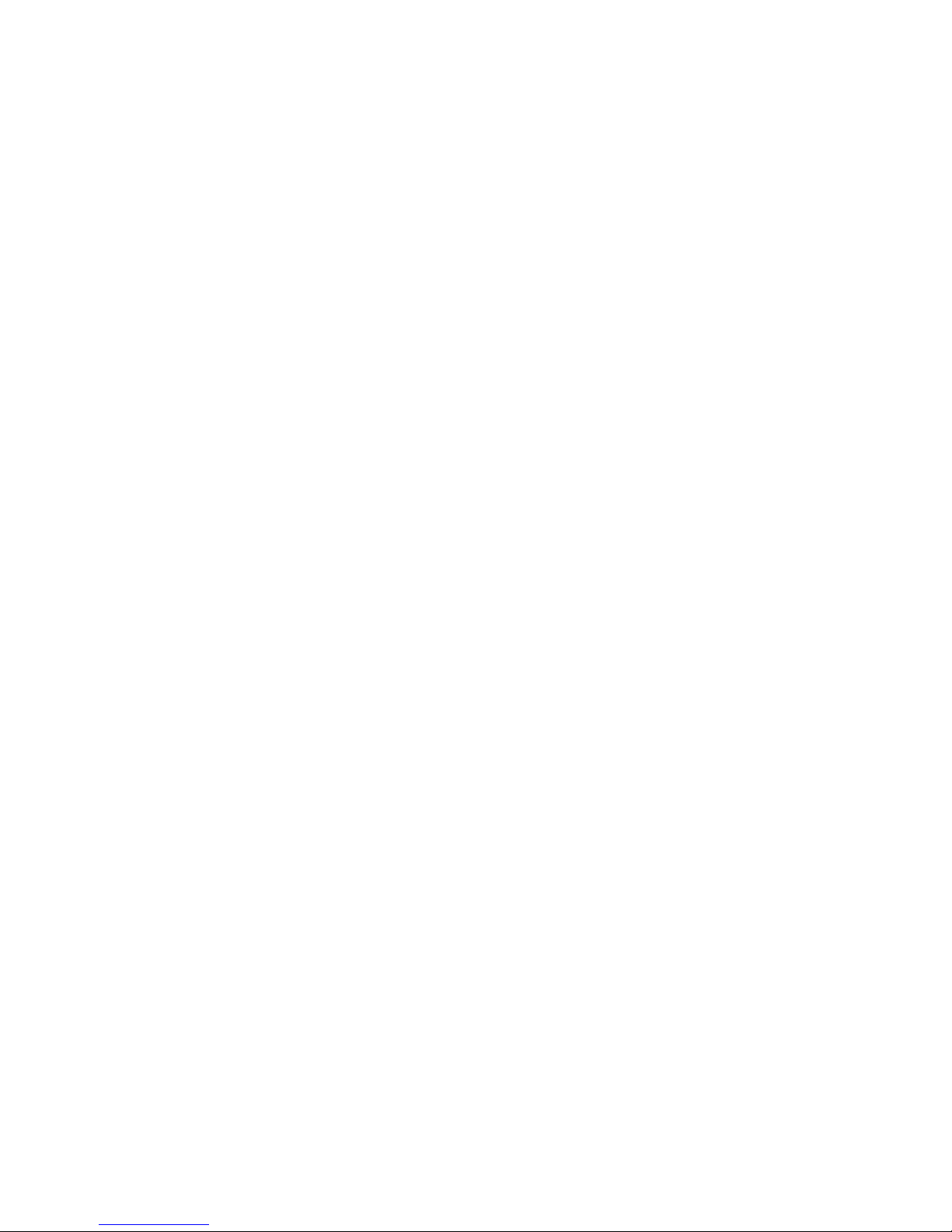
User’s Manual
EPIA-SP
Version 1.12
January 30, 2012
Page 2
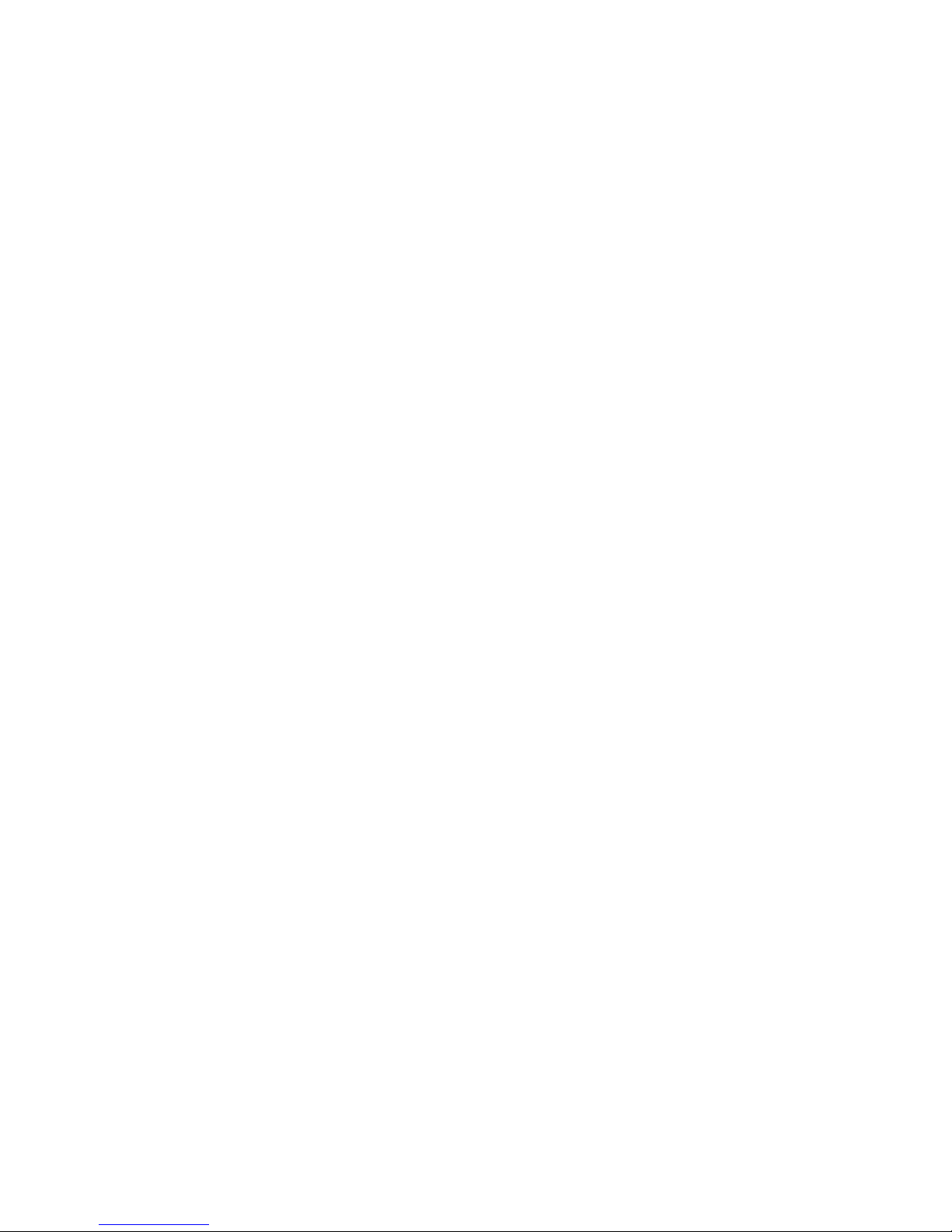
Copyright
Copyright © 2010-2012 VIA Technologies Incorporated. All rights reserved.
No part of this document may be reproduced, transmitted, transcribed, stored in a retrieval
system, or translated into any language, in any form or by any means, electronic, mechanical,
magnetic, optical, chemical, manual or otherwise without the prior written permission of VIA
Technologies, Incorporated.
Trademarks
All trademarks are the property of their respective holders. PS/2 is a registered trademark of
IBM Corporation. Award BIOS is a registered trademark of Phoenix Technologies Ltd.
Disclaimer
No license is granted, implied or otherwise, under any patent or patent rights of VIA
Technologies. VIA Technologies makes no warranties, implied or otherwise, in regard to this
document and to the products described in this document. The information provided in this
document is believed to be accurate and reliable as of the publication date of this document.
However, VIA Technologies assumes no responsibility for the use or misuse of the information
in this document and for any patent infringements that may arise from the use of this document.
The information and product specifications within this document are subject to change at any
time, without notice and without obligation to notify any person of such change.
Page 3
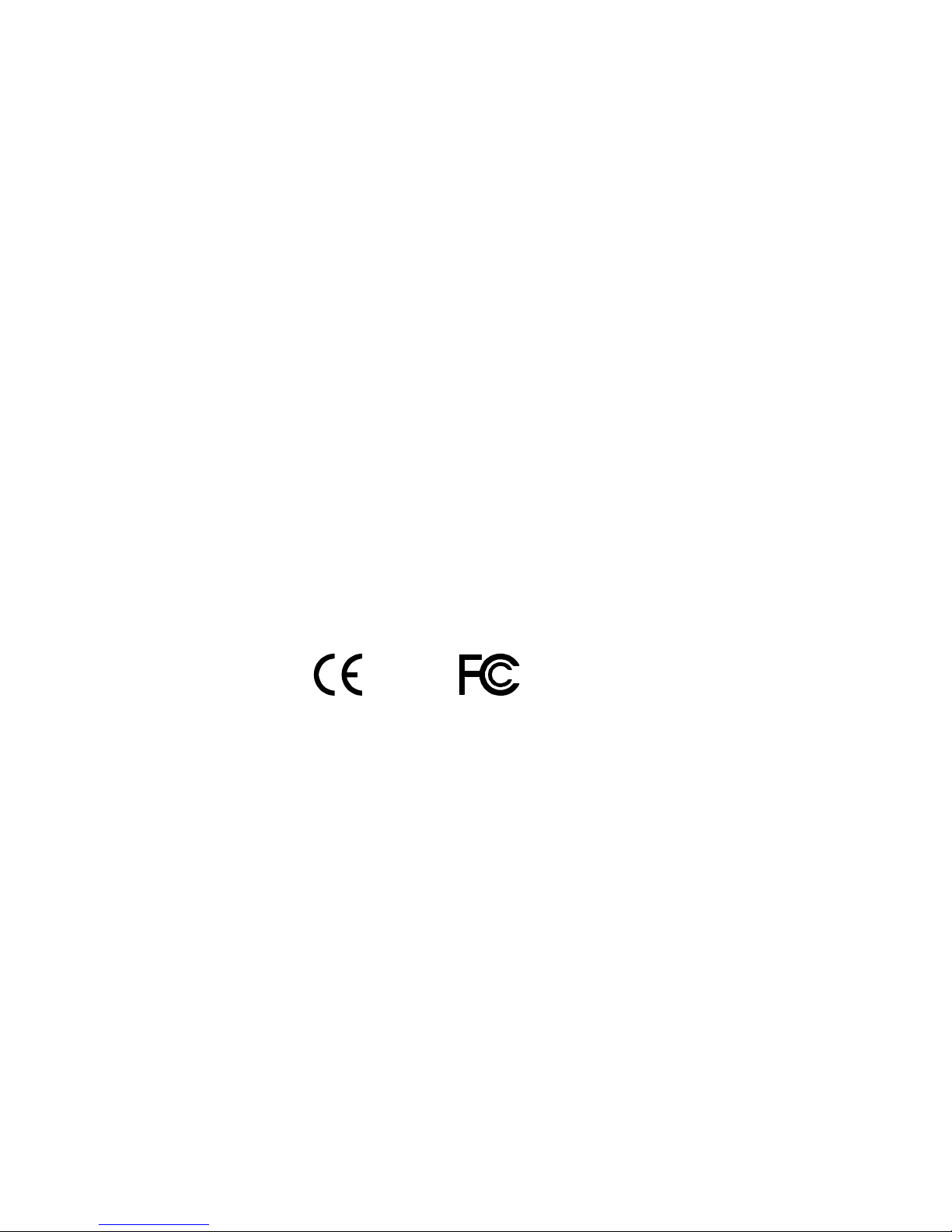
FCC-B Radio Frequency Interference Statement
This equipment has been tested and found to comply with the limits for a class B digital device,
pursuant to part 15 of the FCC rules. These limits are designed to provide reasonable
protection against harmful interference when the equipment is operated in a commercial
environment. This equipment generates, uses and can radiate radio frequency energy and, if not
installed and used in accordance with the instruction manual, may cause harmful interference
to radio communications. Operation of this equipment in a residential area is likely to cause
harmful interference, in which case the user will be required to correct the interference at his
personal expense.
Notice 1
The changes or modifications not expressly approved by the party responsible for compliance
could void the user's authority to operate the equipment.
Notice 2
Shielded interface cables and A.C. power cord, if any, must be used in order to comply with
the emission limits.
Tested To Comply
With FCC Standards
FOR HOME OR OFFICE USE
Page 4
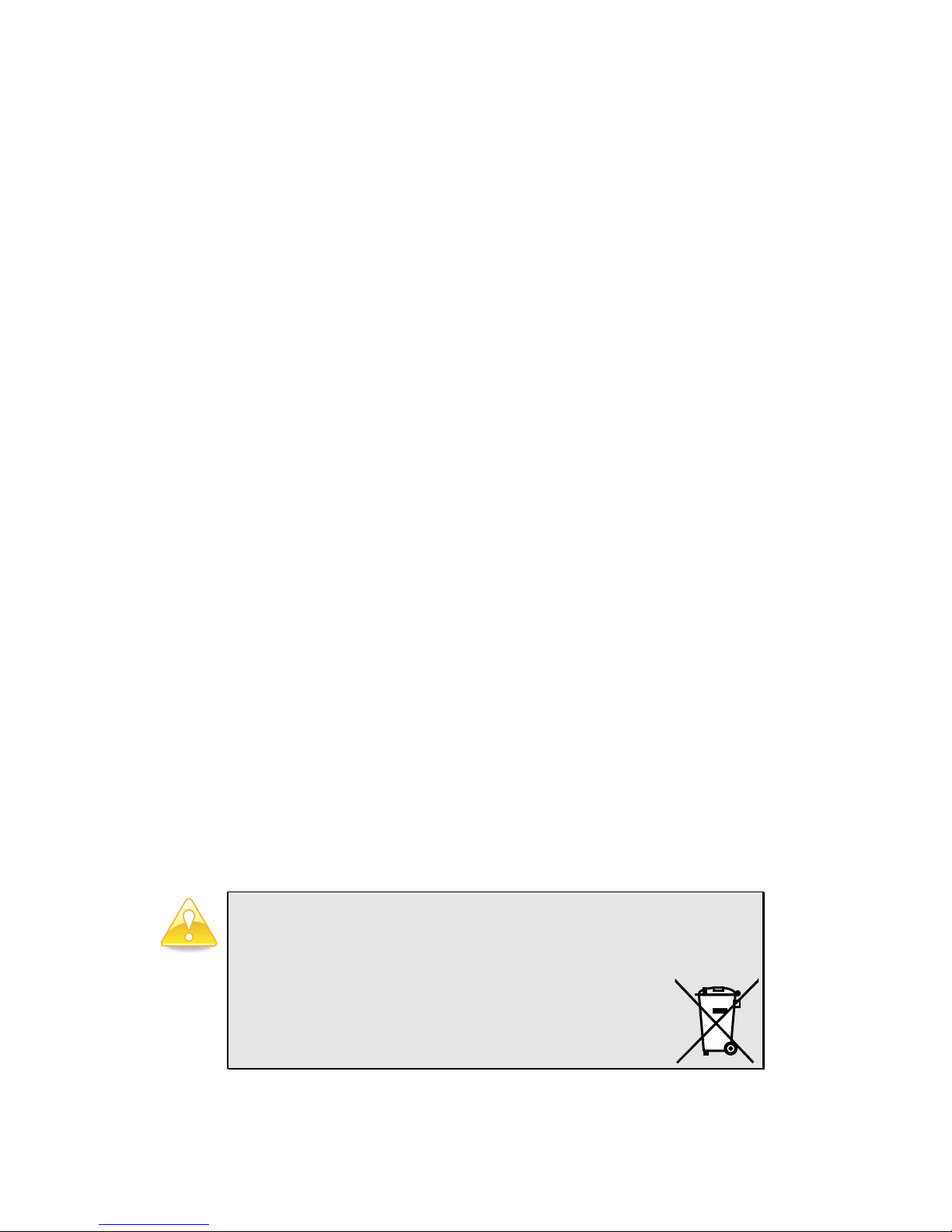
Safety Instructions
1. Always read the safety instructions carefully.
2. Keep this User's Manual for future reference.
3. Keep this equipment away from humidity.
4. Lay this equipment on a reliable flat surface before setting it up.
5. The openings on the enclosure are for air convection hence protects the equipment from
overheating. DO NOT COVER THE OPENINGS.
6. Make sure the voltage of the power source and adjust properly 110/220V before
connecting the equipment to the power inlet.
7. Place the power cord in such a way that people cannot step on it. Do not place anything
over the power cord.
8. Always unplug the power cord before inserting any add-on card or module.
9. All cautions and warnings on the equipment should be noted.
10. Never pour any liquid into the opening. Liquid can cause damage or electrical shock.
11. If any of the following situations arises, get the equipment checked by a service personnel:
• The power cord or plug is damaged
• Liquid has penetrated into the equipment
• The equipment has been exposed to moisture
• The equipment has not work well or you cannot get it work according to User's
Manual.
• The equipment has dropped and damaged
• If the equipment has obvious sign of breakage
12. DO NOT LEAVE THIS EQUIPMENT IN AN ENVIRONMENT UNCONDITIONED,
STORAGE TEMPERATURE ABOVE 60 C (140F), IT MAY DAMAGE THE
EQUIPMENT.
Caution:
Only use the appropriate battery specified for this product.
Do not reuse, recharge, or reheat an old battery.
Do not attempt to force open the battery.
Do not discard used batteries with regular trash.
Discard used batteries according to local regulations.
Page 5
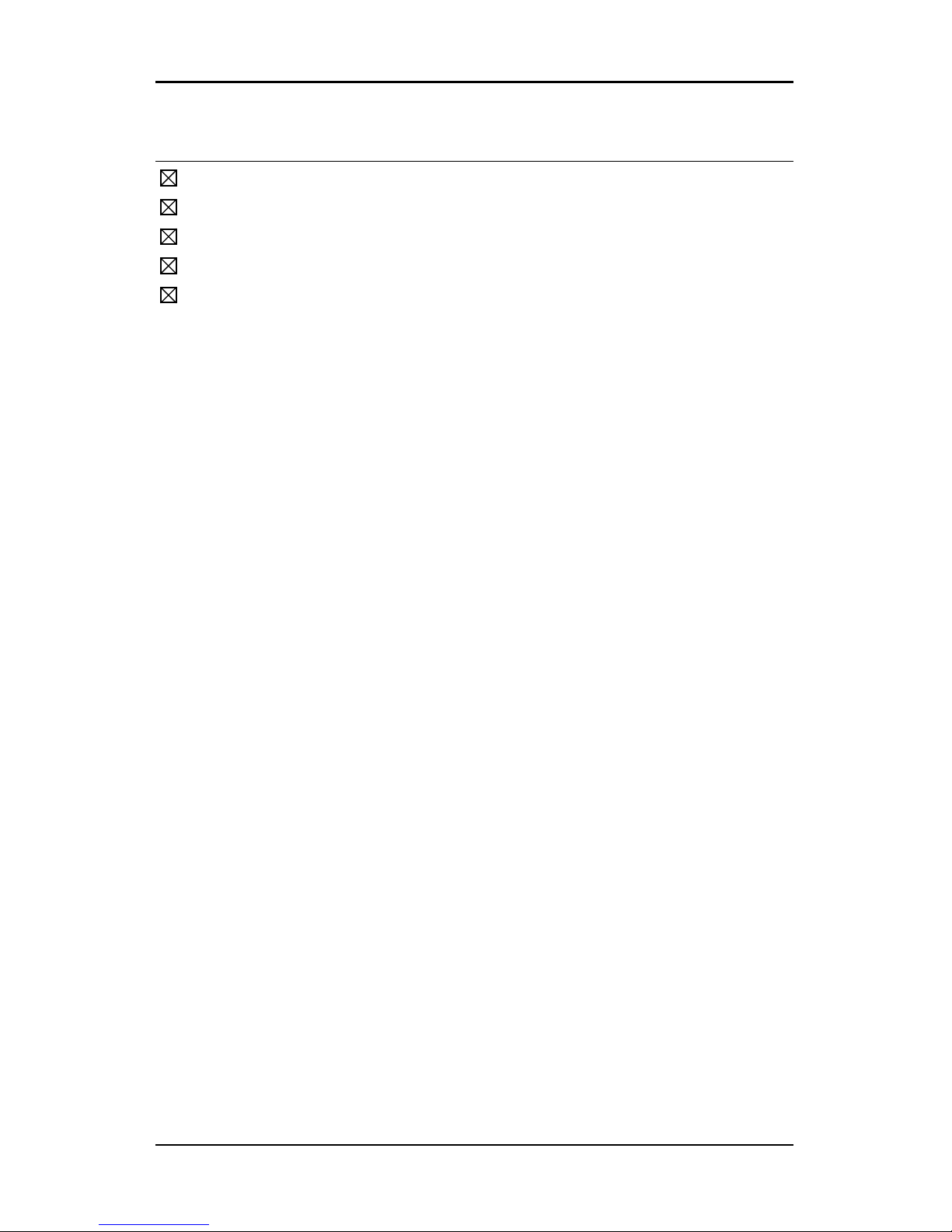
i
B
OX CONTENTS
One VIA Mini-ITX mainboard
One Quick Installation Guide
One ATA-133/100 IDE ribbon cable
One driver and utilities CD
One IO bracket
Page 6
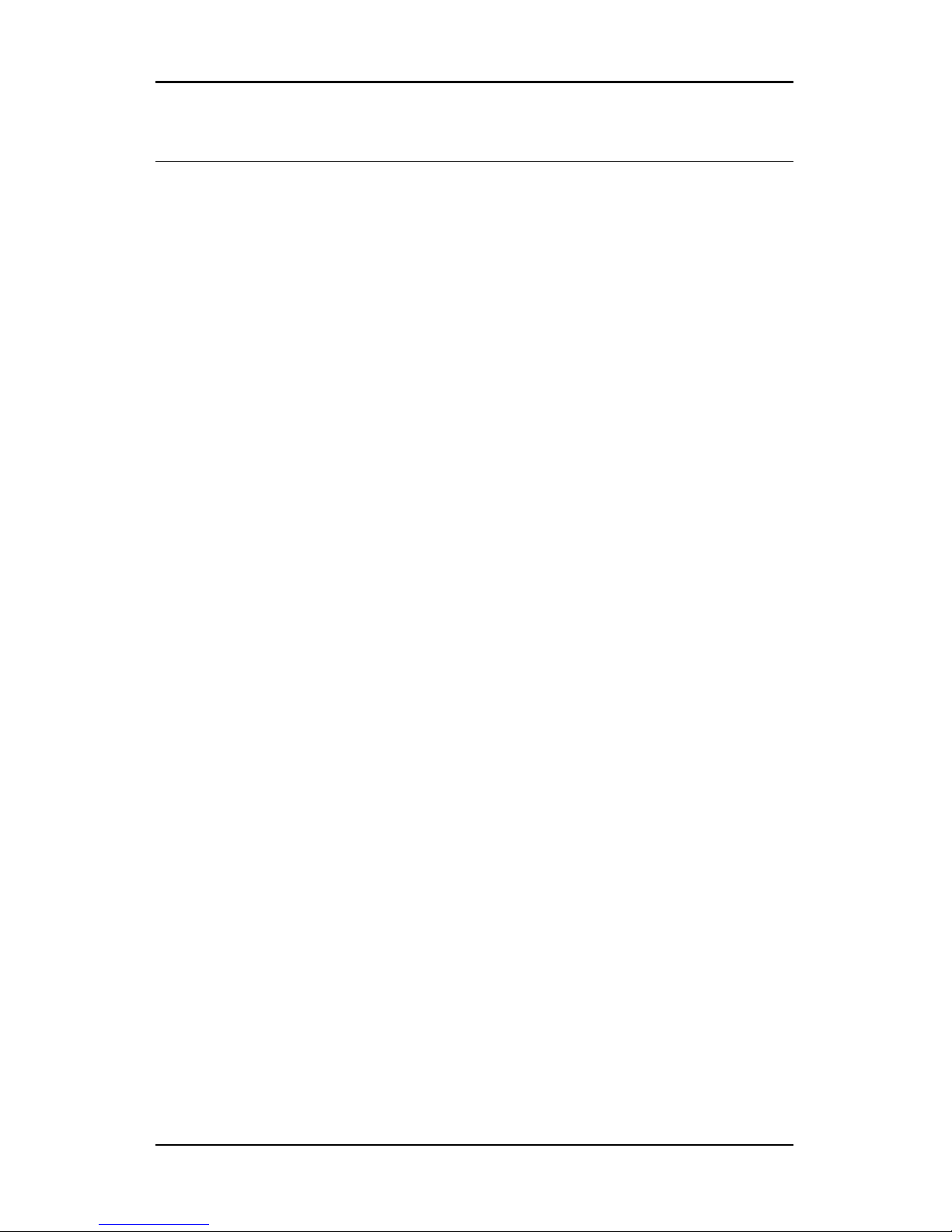
ii
T
ABLE OF CONTENTS
Box Contents ................................................................................ i
Table of Contents..........................................................................ii
Chapter 1 .................................................................................... 1
Specifications ........................................................................... 1
Mainboard Specifications ........................................................... 2
Mainboard Layout ..................................................................... 4
Back Panel Layout .................................................................... 5
Back Panel Ports....................................................................... 6
Slots ........................................................................................ 6
Onboard Connectors ................................................................. 7
Onboard Jumpers ..................................................................... 7
Chapter 2 .................................................................................... 9
Installation ............................................................................... 9
CPU ........................................................................................10
Memory Module Installation .....................................................14
Connecting the Power Supply ...................................................17
Back Panel Ports......................................................................19
Connectors..............................................................................23
Jumpers ..................................................................................38
Slots .......................................................................................41
Chapter 3 ...................................................................................43
BIOS Setup .............................................................................43
Entering Setup.........................................................................44
Control Keys............................................................................45
Navigating the BIOS Menus ......................................................46
Getting Help ............................................................................47
Main Menu ..............................................................................48
Standard CMOS Features .........................................................50
IDE Drives...............................................................................51
Advanced BIOS Features ..........................................................52
Hard Disk Boot Priority .............................................................55
Advanced Chipset Features ......................................................56
Page 7
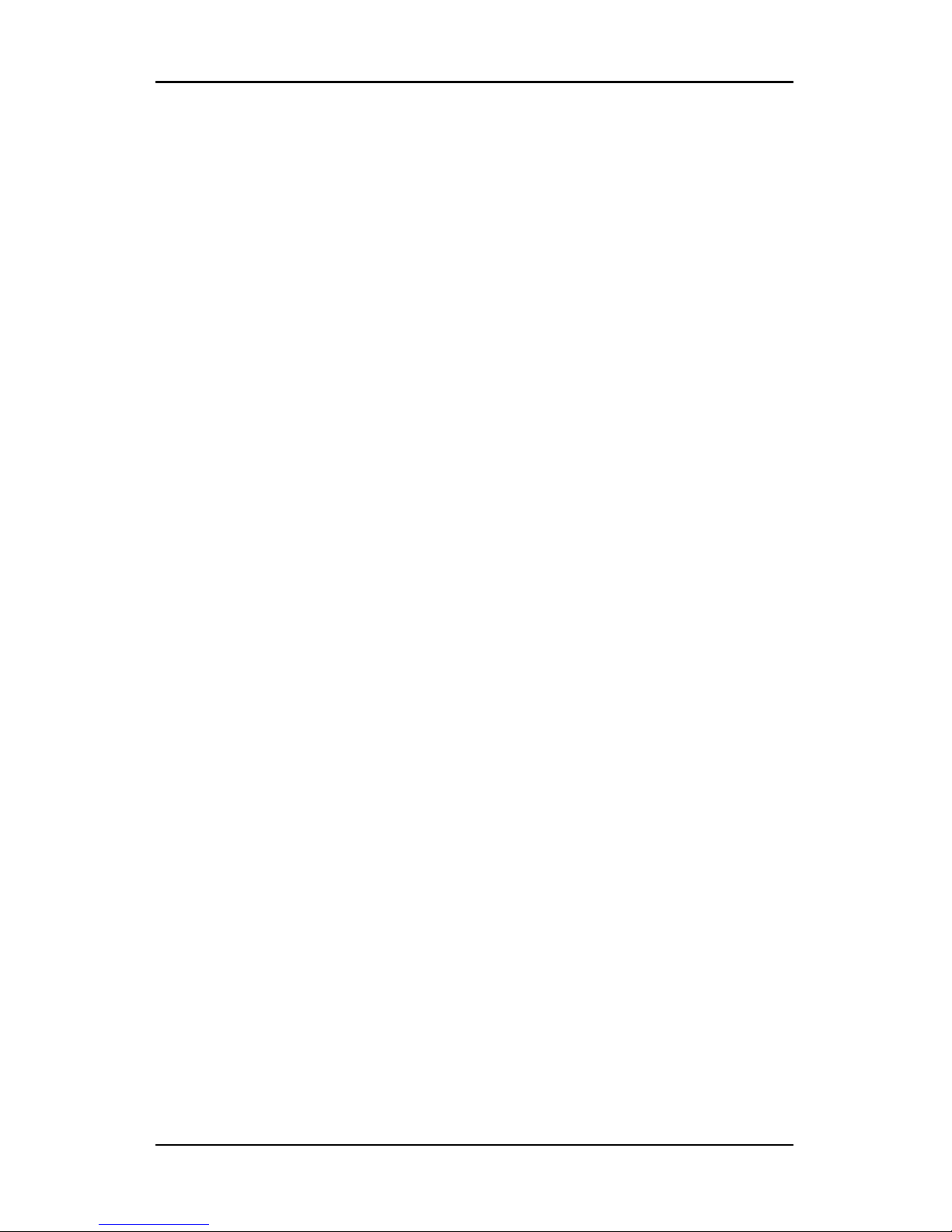
iii
Integrated Peripherals..............................................................59
Super IO Device ......................................................................61
Power Management Setup........................................................63
Peripheral Activities..................................................................65
IRQs Activities .........................................................................68
PNP/PCI Configurations............................................................69
IRQ Resources.........................................................................71
PC Health Status......................................................................72
Frequency / Voltage Control .....................................................73
Load Fail-Safe Defaults ............................................................76
Load Optimized Defaults ..........................................................77
Set Supervisor / User Password ................................................78
Save & Exit Setup ....................................................................80
Exit Without Saving..................................................................81
Chapter 4 ...................................................................................83
Driver Installation ....................................................................83
Driver Utilities..........................................................................84
CD Content .............................................................................86
Page 8
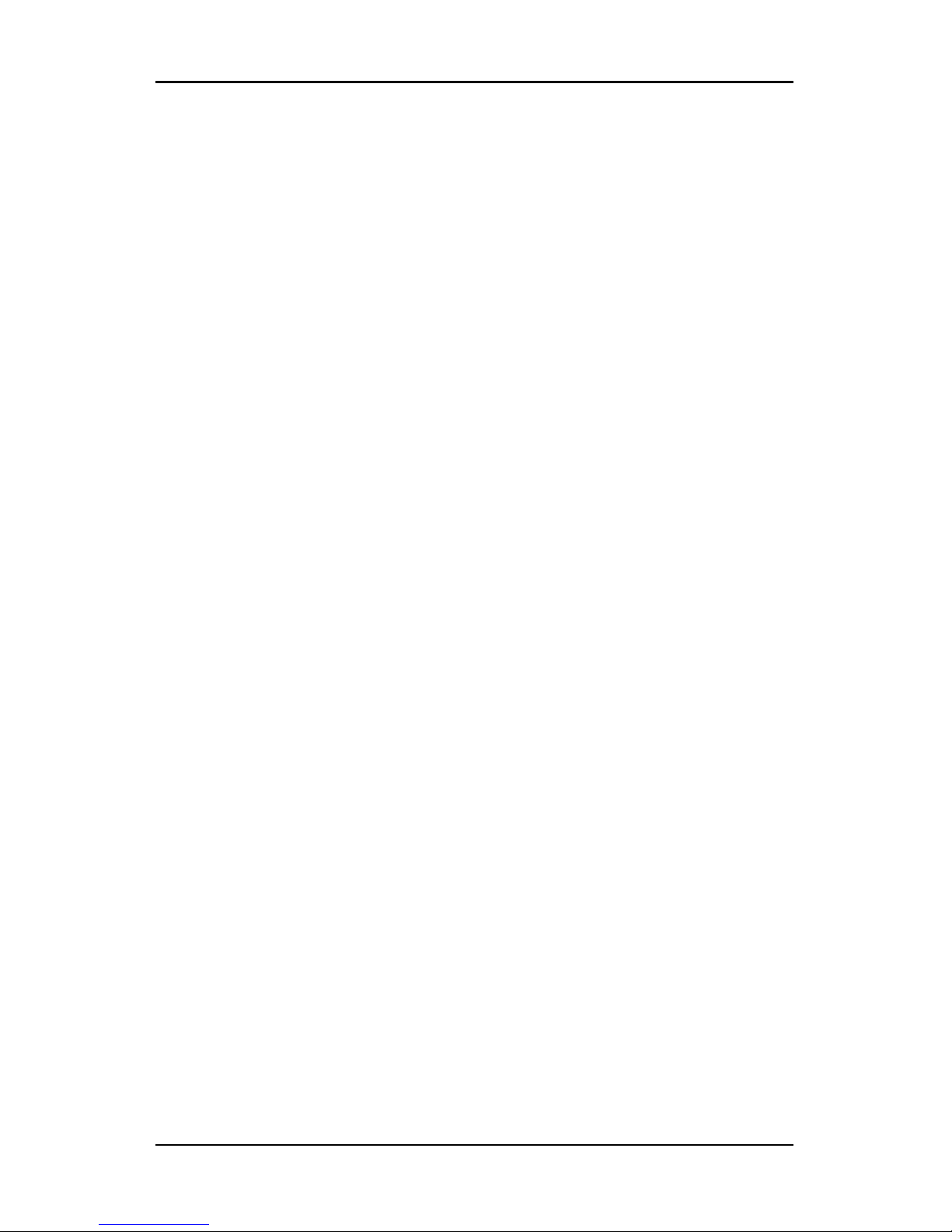
iv
This page is intentionally left blank.
Page 9
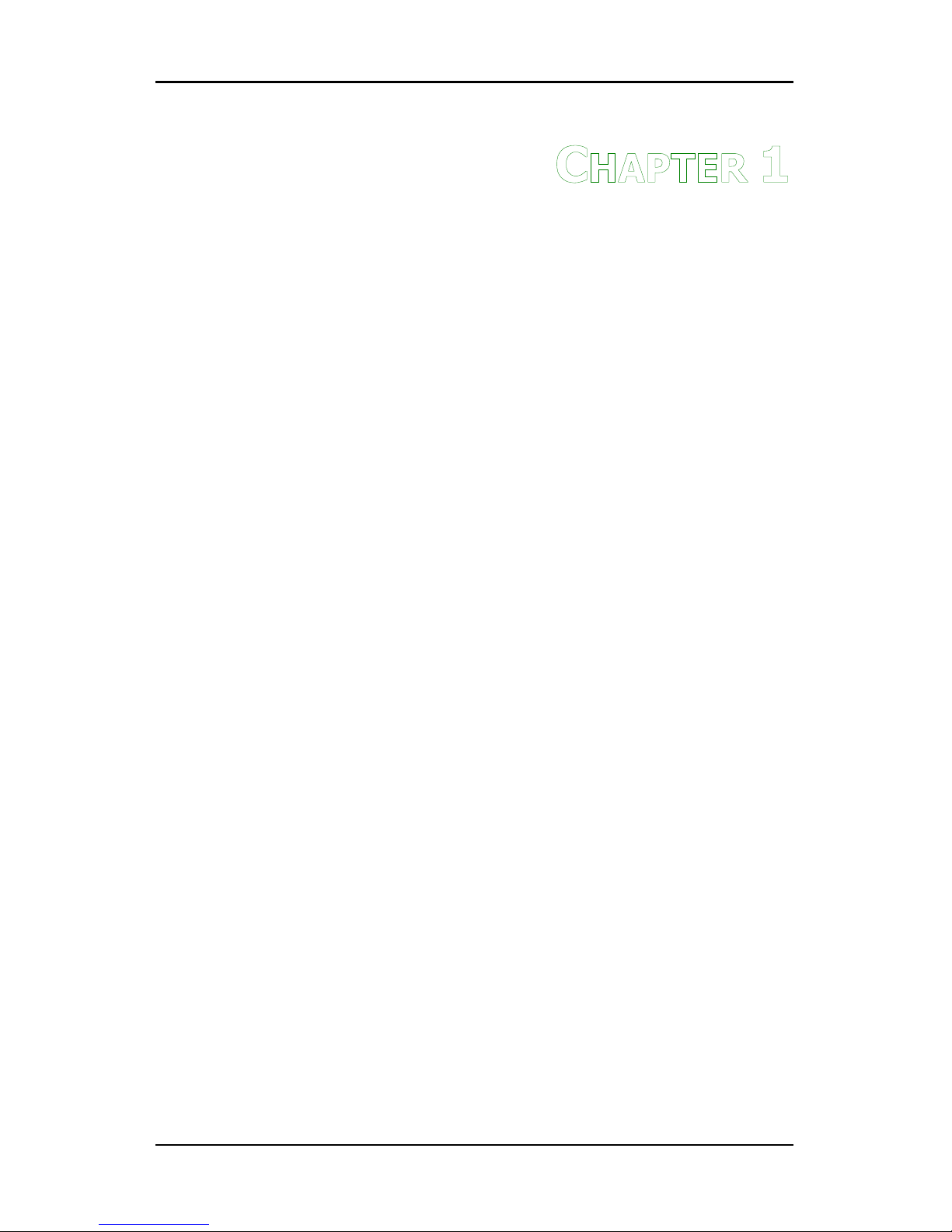
1
C
HAPTER
1
Specifications
The ultra-compact and highly integrated VIA EPIA-SP uses the MiniITX mainboard form-factor developed by VIA Technologies, Inc. as
part of the company’s open industry-wide total connectivity initiative.
The mainboard enables the creation of an exciting new generation of
small, ergonomic, innovative and affordable embedded systems.
Through a high level of integration, the Mini-ITX occupy 66% of the
size of FlexATX mainboard form factor. The mainboard comes with
an embedded VIA Processor, boasting of ultra-low power
consumption, cool and quite operation.
Page 10
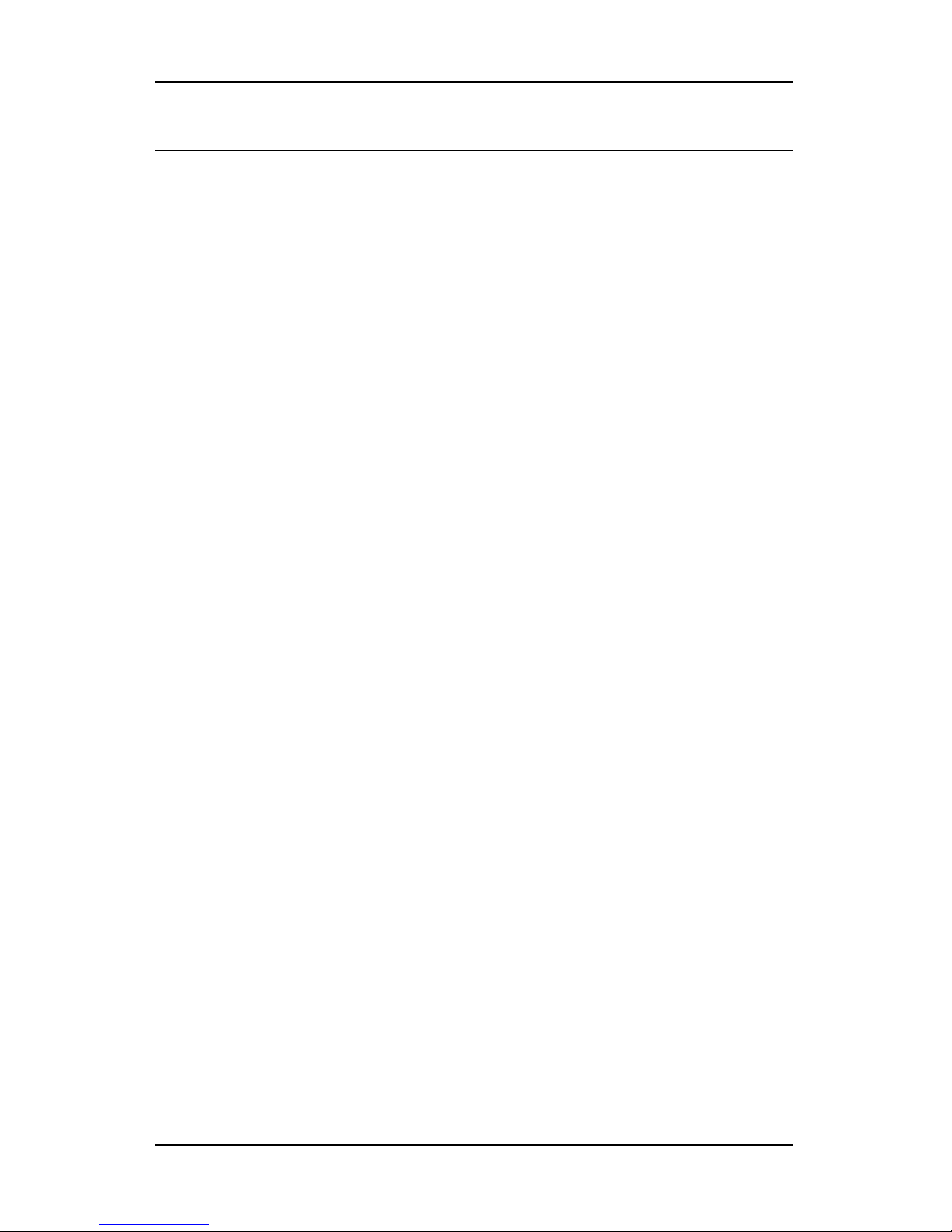
Chapter 1
2
M
AINBOARD SPECIFICATIONS
CPU
• VIA C3 / Eden EBGA Processor
Chipset
• VIA CN400 North Bridge
• VIA VT8237R-series South Bridge
Graphics
• Integrated UniChrome™ Pro AGP with MPEG-2 decoding
Audio
• VIA VT1617A 6-channel AC'97 Codec
Memory
• 1 x DDR 400 / 333 / 266 DIMM socket (up to 1 GB)
Expansion Slot
• 1 x PCI slot
IDE
• 2 x UltraDMA 133/100 connectors, with Direct DOM Support
LAN
• VIA VT6103 10/100 Base-T Ethernet PHY
IEEE 1394
• VIA VT6307S IEEE 1394 Fire Wire
TV-Out (optional)
• VIA VT1623 TV Encoder
Page 11

Specifications
3
Back Panel I/O Ports
• 1 x PS/2 mouse port and 1 x PS/2 keyboard port
• 1 x RJ-45 LAN port
• 1 x Serial port
• 2 x USB 2.0 ports
• 1 x RCA port (SPDIF or TV out)
• 1 x S-Video port
• 1 x VGA port
• 3 x Audio Jacks: line-out, line-in and mic-in (Horizontal, Smart 5.1
Support)
Onboard I/O Connectors
• 3 x USB pin headers for 6 additional USB 2.0 ports
• 1 x IEEE 1394 pin header
• 1 x Serial port pin header for COM2
• 1 x VIP pin header
• 1 x Front Panel audio pin header (Mic-in and Line-out)
• 1 x CD audio-in connector
• 1 x FIR pin header
• 1 x KBMS pin header (KB/MS or CIR)
• 1 x LPT port pin header
• 1 x Wake On LAN connector
• 2 x Fan connectors (CPU Fan and System Fan)
• 1 x +12V power connector
• 1 x SMBus connector
• 1 x LVDS (function to be supported w/ an additional daughter card)
• 1 x WP pin header
BIOS
• Award BIOS with 4/8Mbit flash memory capacity
• ACPI2.0, SMBIOS2.1 and DMI2.2
Form Factor
• Mini-ITX (6 layers)
• 17 cm X 17 cm
Page 12
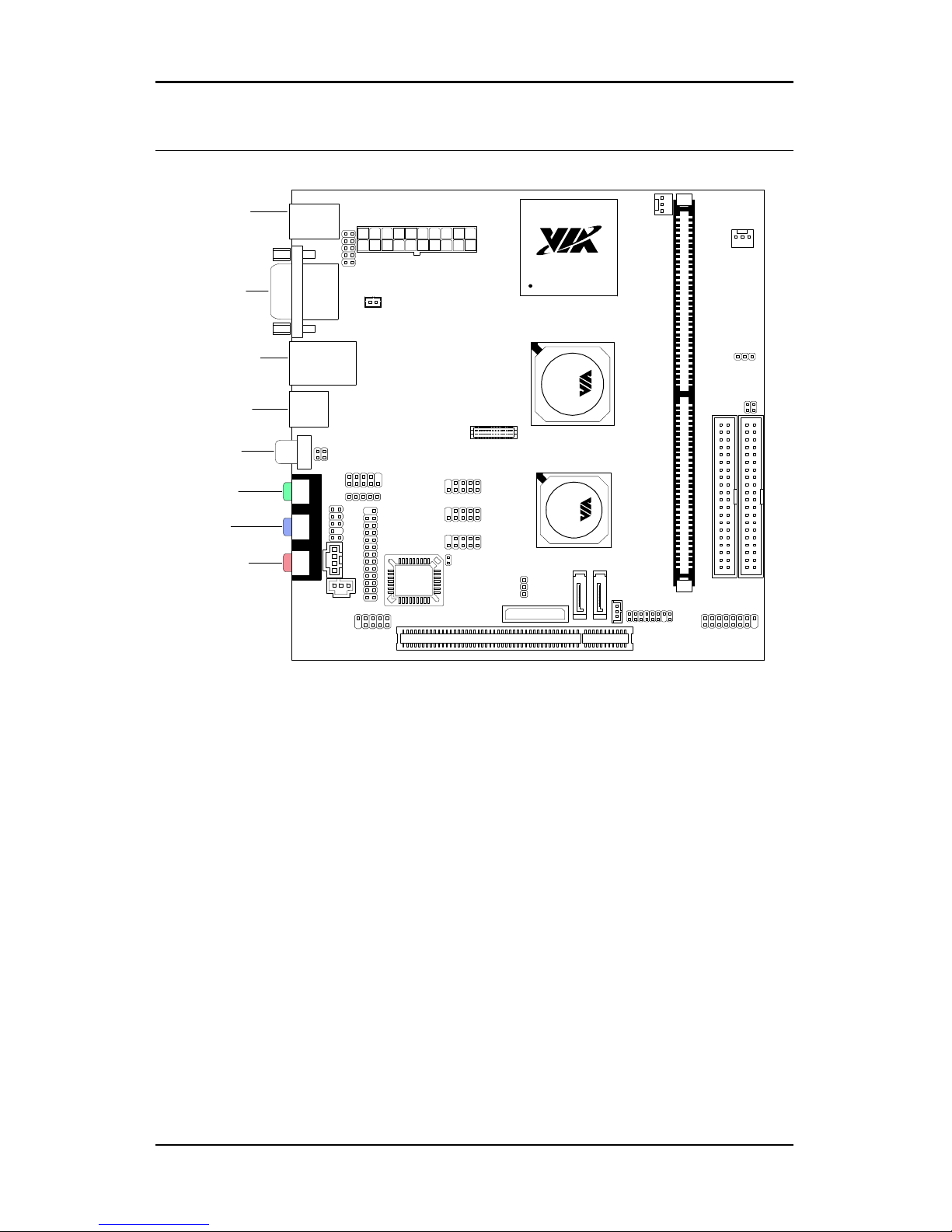
Chapter 1
4
M
AINBOARD LAYOUT
TM
C3 Processor
C
N
4
0
0
V
T
8
2
3
7
R
-
s
e
r
i
e
s
ATXPWR
KBMS
+12V_PWR
USB 3/4
USB 7/8
IDE1 IDE2
J1
Top: COM1
Bottom: VGA port
S-Video port
RCA Jack
Top: RJ45 port
Bottom: USB port
Top: Mouse
Bottom: Keyboard
SPDIF_SEL1
C
D
_
I
N
COM2
LPT
F
_
A
U
D
I
O
1394_1
Line-Out
Line-In
Microphone
LVDS
SATA_2SATA_1
SMBus
FIR
CLEAR_CMOS
USB 5/6
VIP_2
BIOS
Socket
CMOS battery
WOL
SPDIF
PCI Slot
SYSFAN
DIMM1
CPUFAN
WP
F_PANEL
Page 13
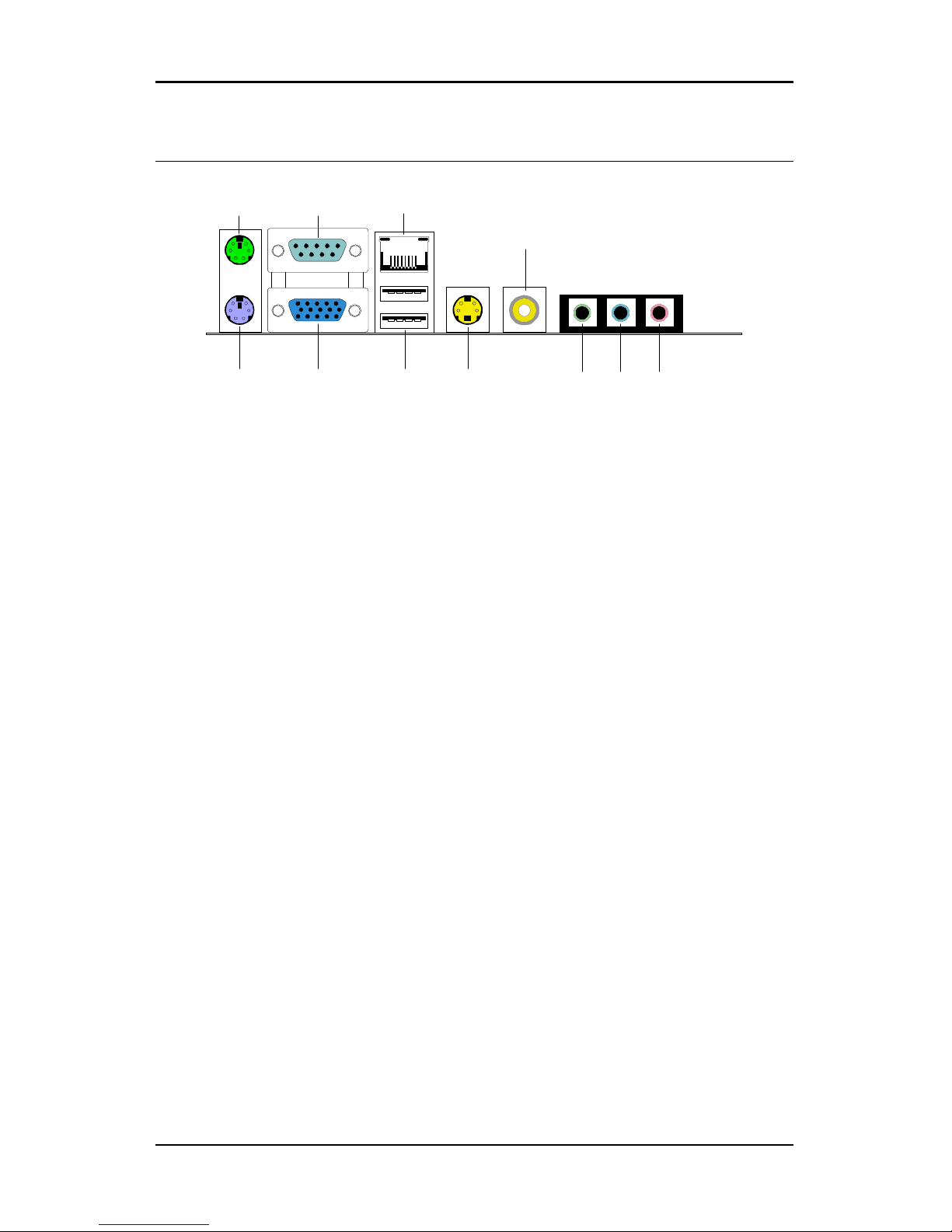
Specifications
5
B
ACK PANEL LAYOUT
PS/2 Mouse
PS/2 Keyboard
VGA Out S-Video
RJ45
USB
COM1
Line-InLine-Out Microphone
RCA / SPDIF
Page 14
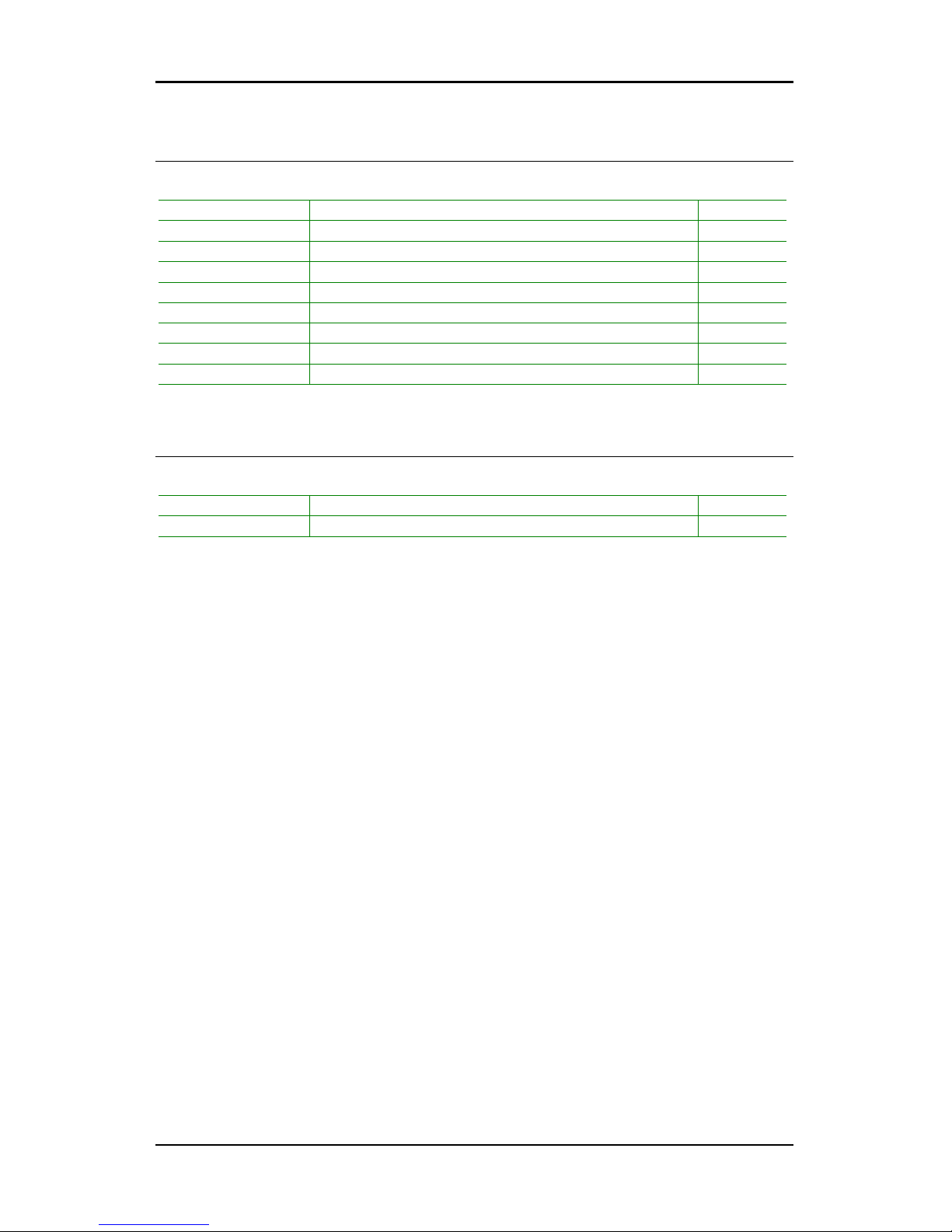
Chapter 1
6
B
ACK PANEL PORTS
Port Description Page
Audio Jacks 3 Audio ports (line-out, line-in and mic-in) 19-22
COM1 Serial port 1 19
PS/2 Mouse PS/2 mouse port 19
PS/2 Keyboard PS/2 keyboard port 19
RCA/SPDIF RCA port (SPDIF or TV out) 19-20
RJ45 RJ45 port 19-20
USB USB 2.0 ports 19-20
VGA VGA port 19
S-Video S-Video port 19-20
S
LOTS
Port Description Page
DDR DIMM Memory module slot 14-16
PCI Expansion card slot 41-42
Page 15
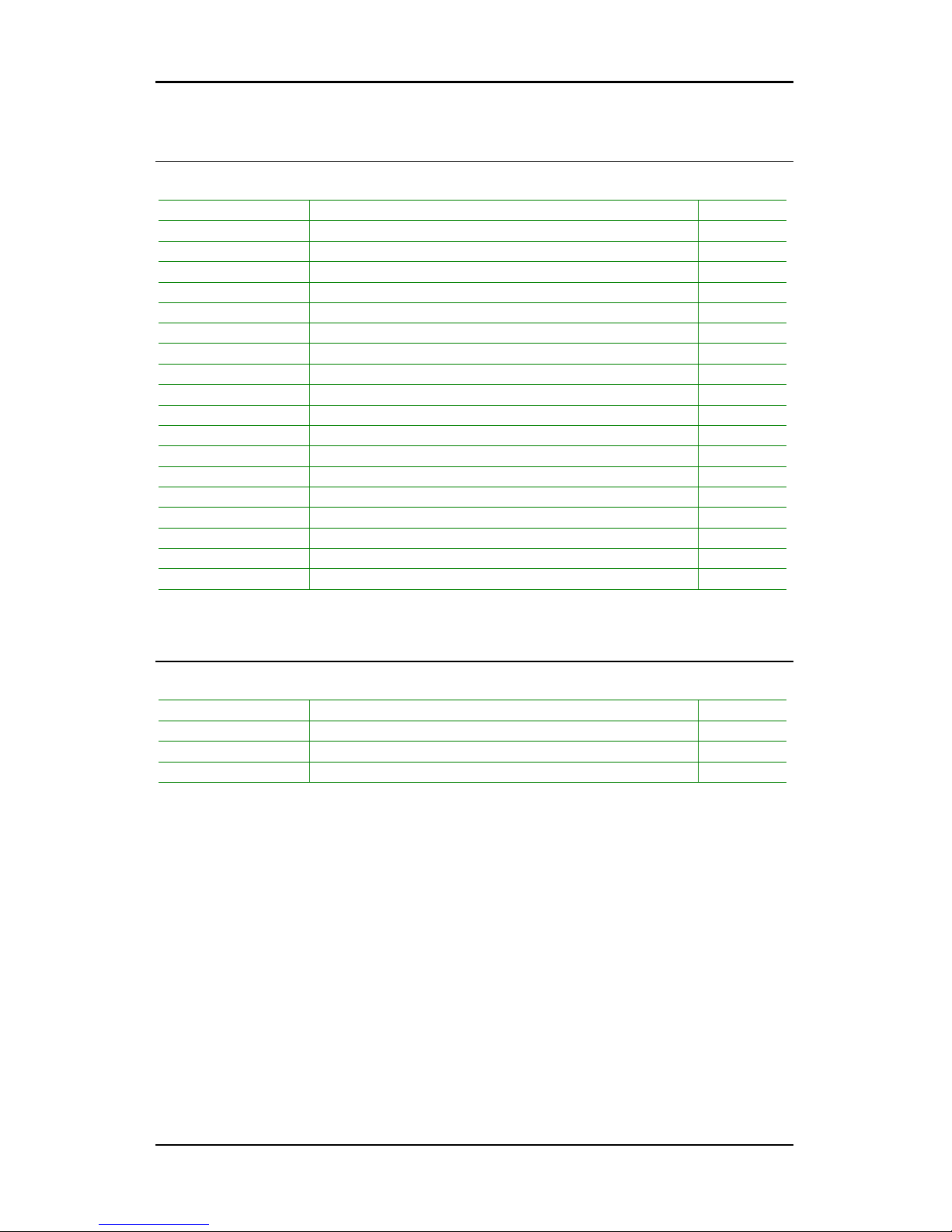
Specifications
7
O
NBOARD CONNECTORS
Connector Description Page
+12V_CONN 12V Power connector 12-13
1394_1 IEEE 1394 connector 31-32
ATXPWR Power cable connector 17-18
CD_IN Onboard CD audio cable connector 31-32
COM 2 COM port 2 connector 31-32
CPUFAN CPU fan connector 12
FIR Fast Infrared Radiation connector 28
F_AUDIO Front Audio connector 33-34
F_PANEL Front panel connector 26-27
IDE 1-2 IDE drive connectors 23-24
KBMS Header Keyboard and Mouse connector 38, 40
LPT Parallel port connector 28-29
LVDS LVDS connector 36-37
SATA1 and 2 Serial ATA 1 and 2 connectors 25
SMBus_Header SMBus connector 33
SYSFAN System fan connector 12
USB 3-4/5-6/7-8 Universal Serial Bus 2.0 connectors 3-4/5-6/7-8 30
VIP_2 VIP connector 35
WOL Wake On LAN connector 31
O
NBOARD JUMPERS
Jumper Description Page
CLEAR_CMOS Reset CMOS settings 38-39
J1 IDE selector 38, 40
SPDIF_SEL S/PDIF selector 38, 40
WP BIOS write protection setting 38, 40
Page 16
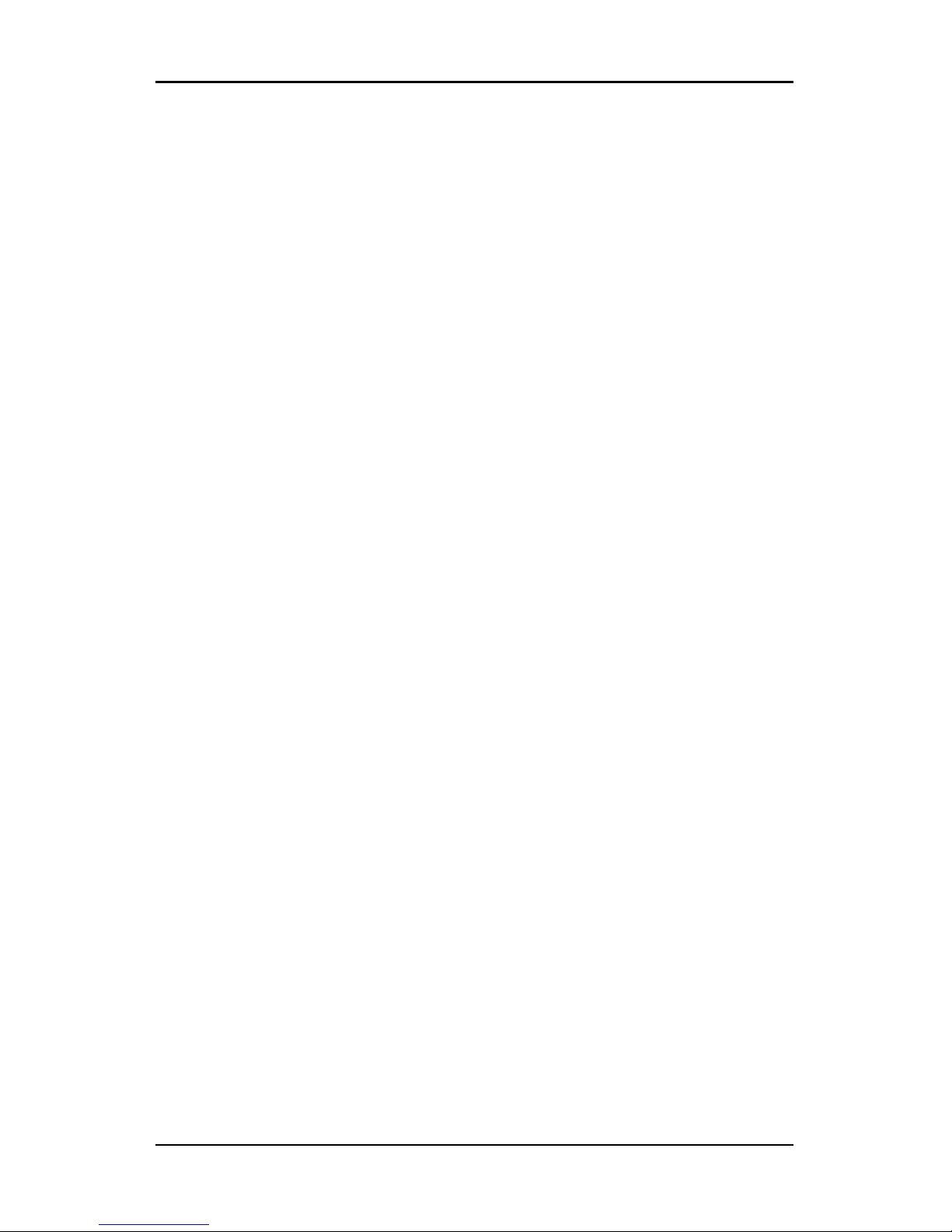
Chapter 1
8
This page is intentionally left blank.
Page 17
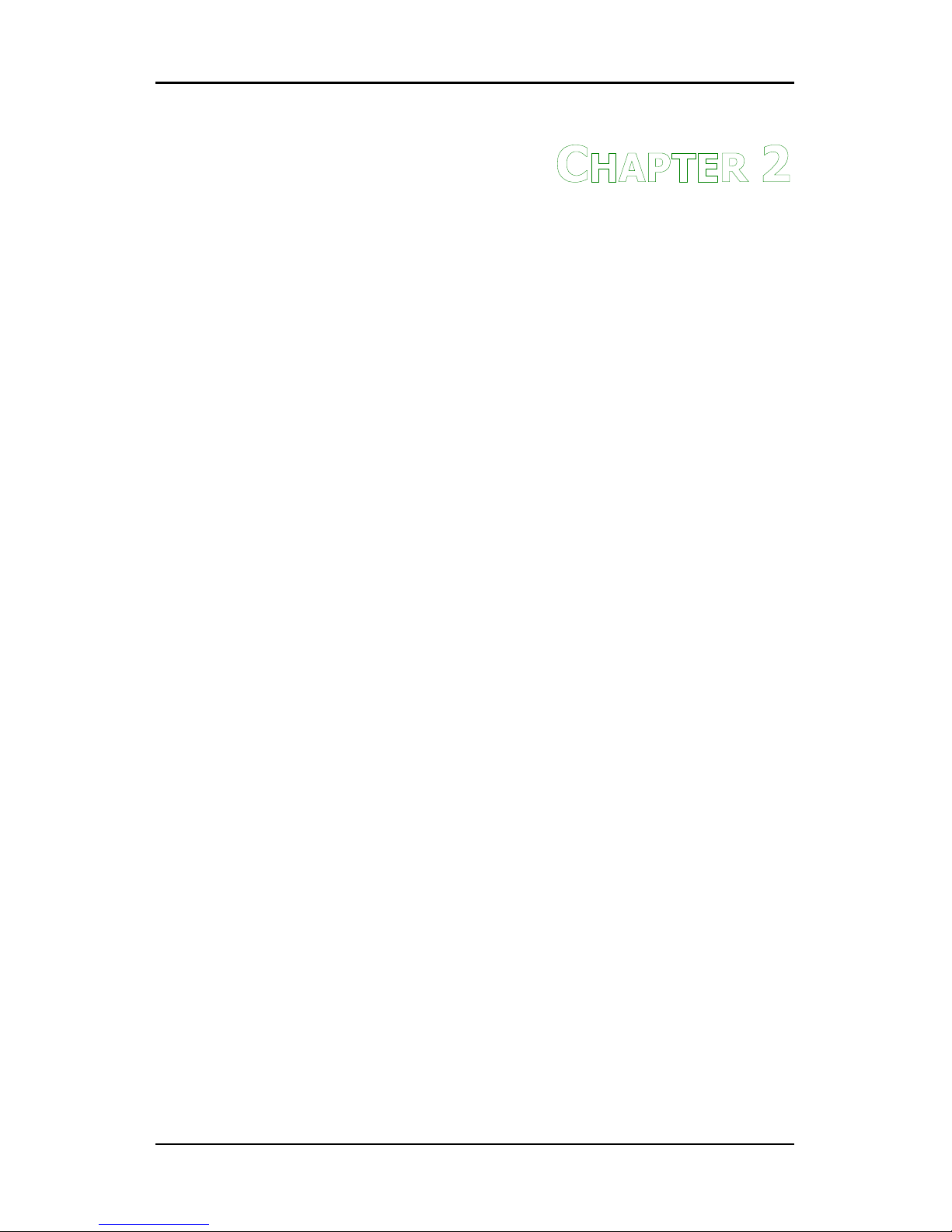
9
C
HAPTER
2
Installation
This chapter provides you with information about hardware
installation procedures. It is recommended to use a grounded wrist
strap before handling computer components. Electrostatic discharge
(ESD) can damage some components.
Page 18
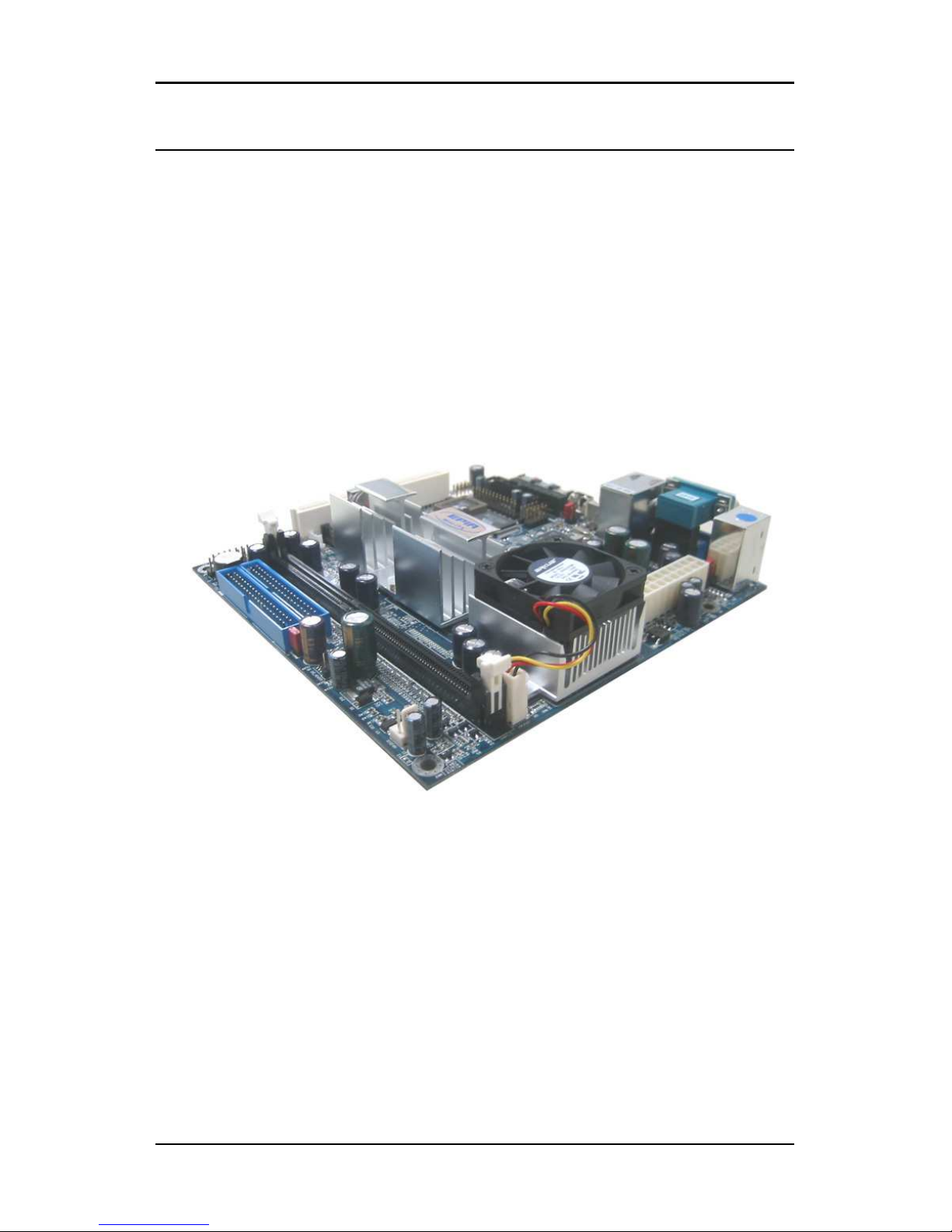
Chapter 2
10
CPU
The VIA C3 E-Series Processor
The VIA EPIA-SP Mini-ITX mainboard includes an embedded VIA C3 or Eden
Processor. The VIA C3 Processor provides ultra-low power consumption and
advanced thermal dissipation properties. The VIA C3 Processor requires
heatsink and a CPU fan to provide sufficient cooling. Ensure that the CPU
fan is correctly installed as shown.
Page 19

Installation
11
The VIA Eden Processor
Providing ultra-low power consumption and advanced thermal dissipation
properties, the VIA Eden Processor features a fanless design. The VIA Eden
Processor requires only a heatsink as shown.
Caution:
This mainboard is not designed to support overclocking. Any attempt to
operate beyond product specifications is not recommended. We do not
guarantee the damage or risks caused by inadequate operation or
beyond product specifications.
Page 20
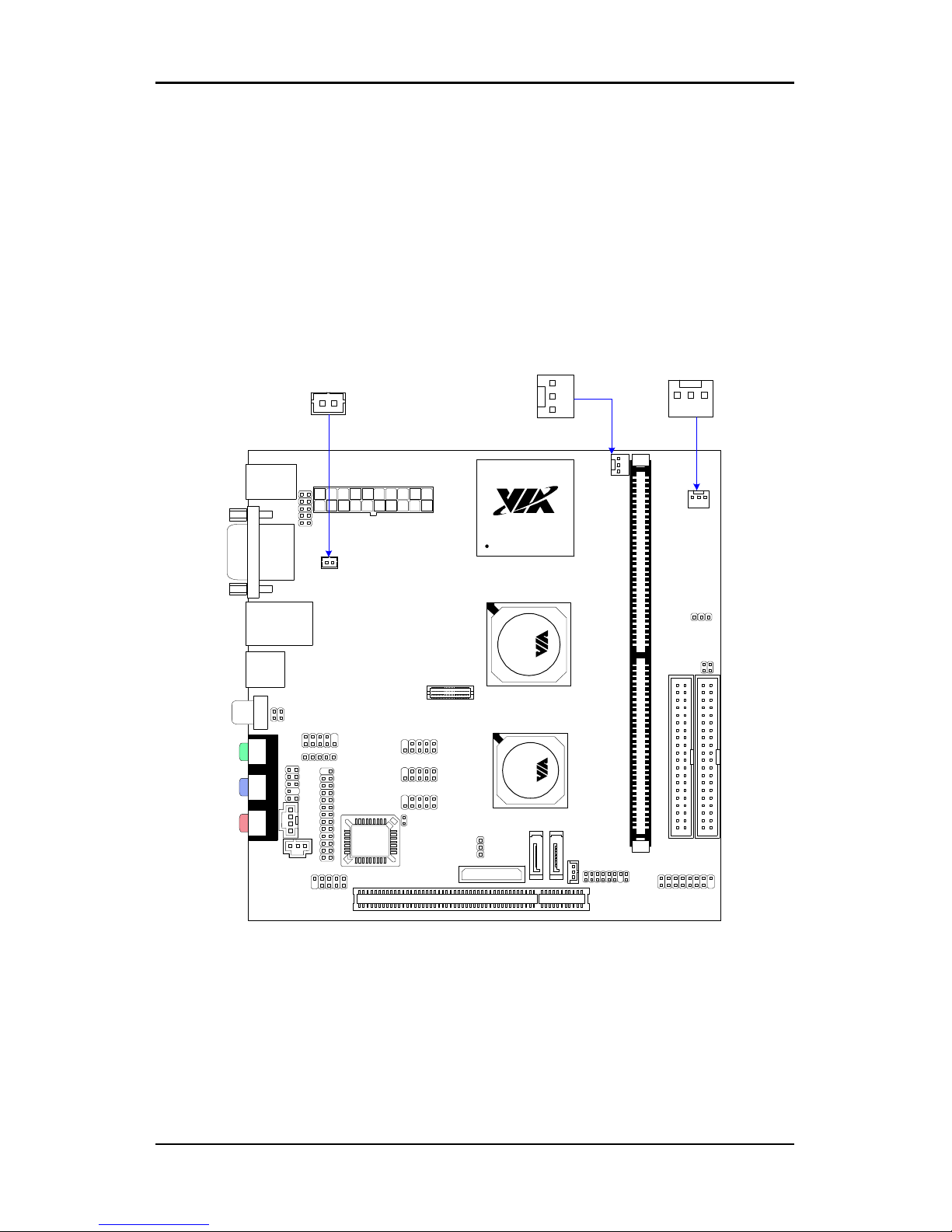
Chapter 2
12
CPU Fan and System Fan: CPUFAN and SYSFAN
The CPUFAN (CPU fan) and SYSFAN (system fan) run on +12V and maintain
system cooling. When connecting the wire to the connectors, always be
aware that the red wire is the Positive and should be connected to the +12V.
The black wire is Ground and should always be connected to GND. The CPU
system and power fan connectors have sensors to support fan monitoring
except for +12V_CONN.
TM
C3 Processor
C
N
4
0
0
V
T
8
2
3
7
R
+12V_CONN
CPUFAN
SYSFAN
1
1
1
Page 21
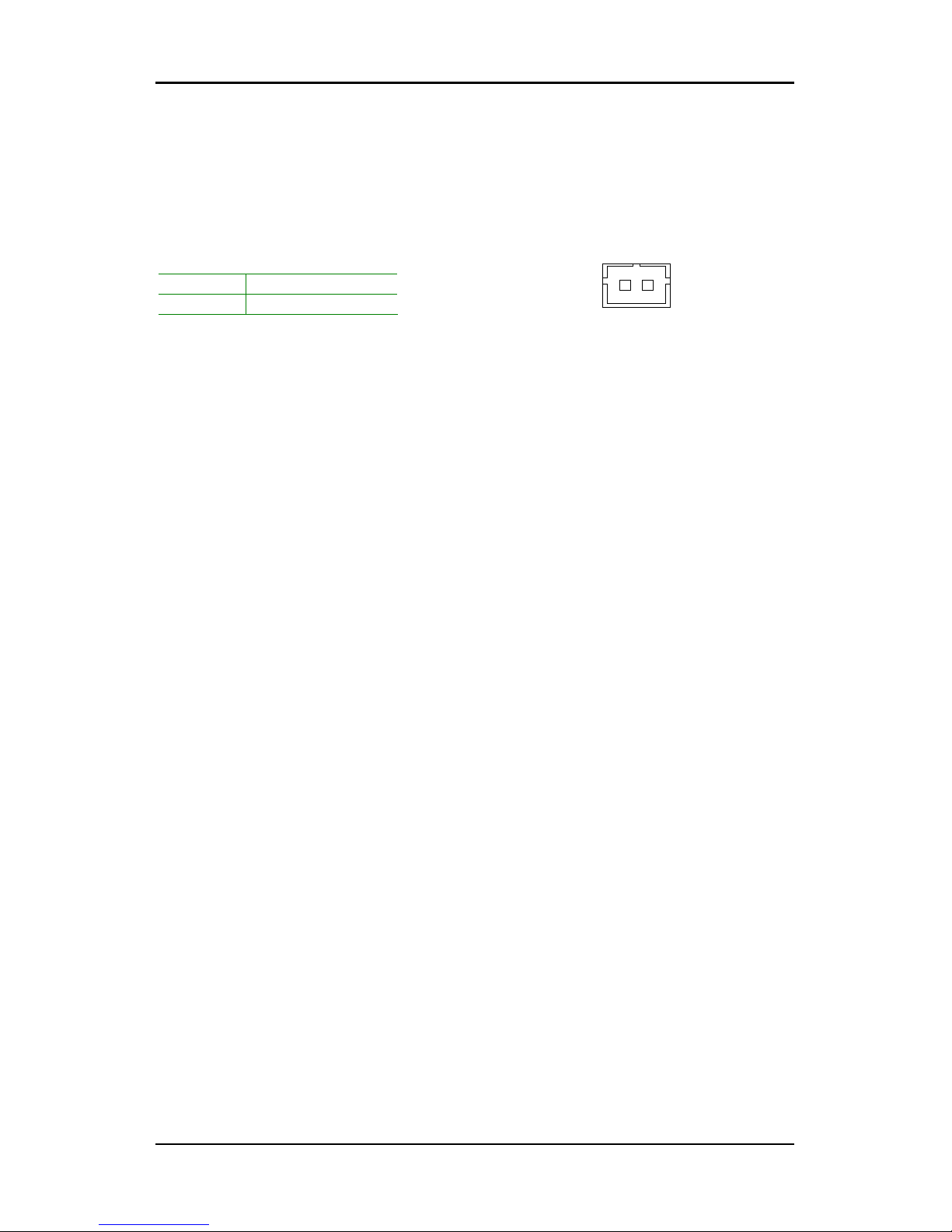
Installation
13
+12V Power Connector
This 12V power connector is used to provide additional +12V power to the
rest of the system.
Pin Signal
1 +12V
2 GND
+12V_CONN
1
Page 22
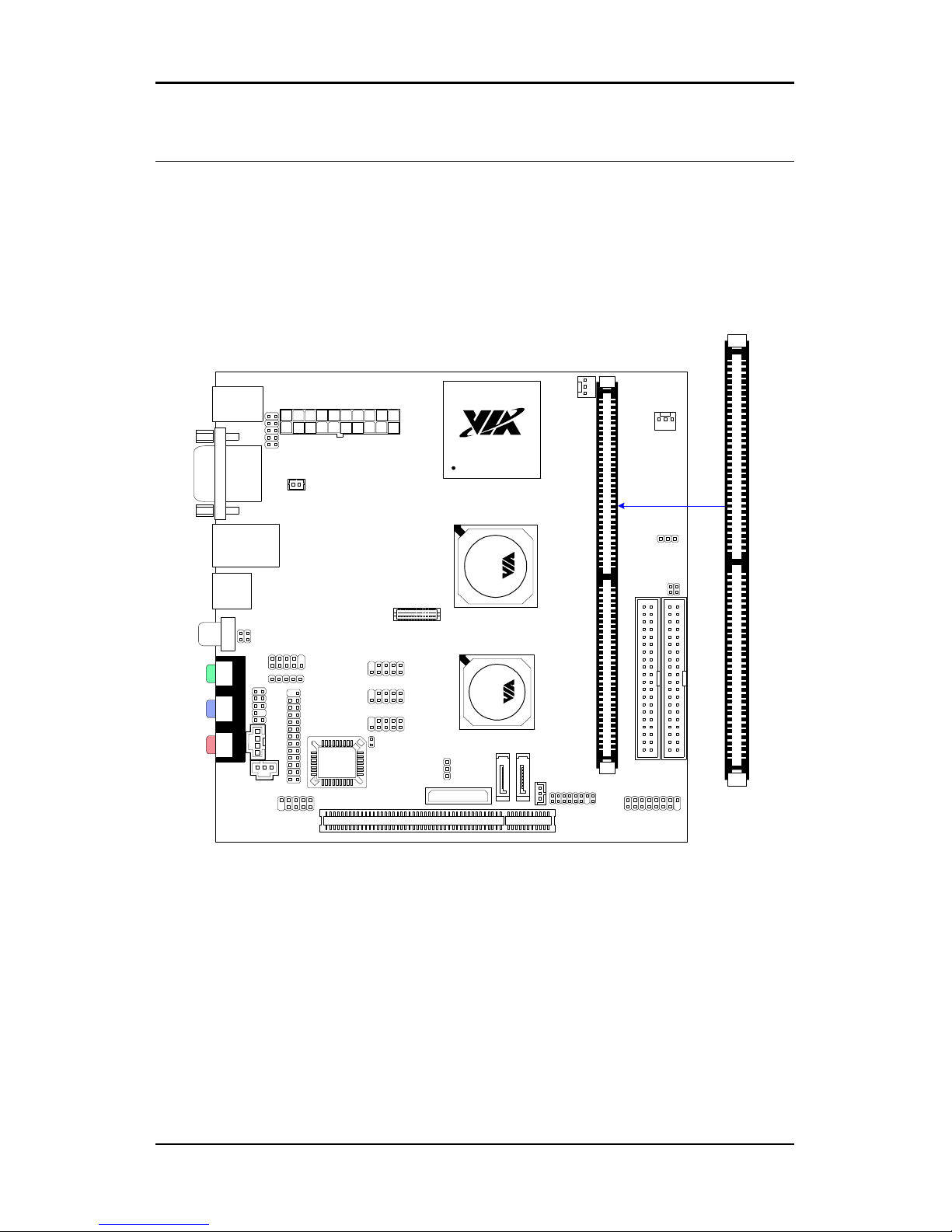
Chapter 2
14
M
EMORY MODULE INSTALLATION
The VIA EPIA-SP Mini-ITX mainboard provides one 184-pin DIMM slot for
DDR400/333/266 SDRAM memory modules and supports the memory size
up to 1GB.
DDR SDRAM Module Installation Procedures
• Locate the DIMM sockets in the motherboard.
DIMM1
TM
C3 Processor
C
N
4
0
0
V
T
8
2
3
7
R
Page 23

Installation
15
• Unlock a DIMM socket by pressing the retaining clips outward.
• Align a DIMM on the socket such that the notch on the DIMM
matches the break on the socket.
• Firmly insert the DIMM into the socket until the retaining clips snap
back in place and the DIMM is properly seated.
Page 24
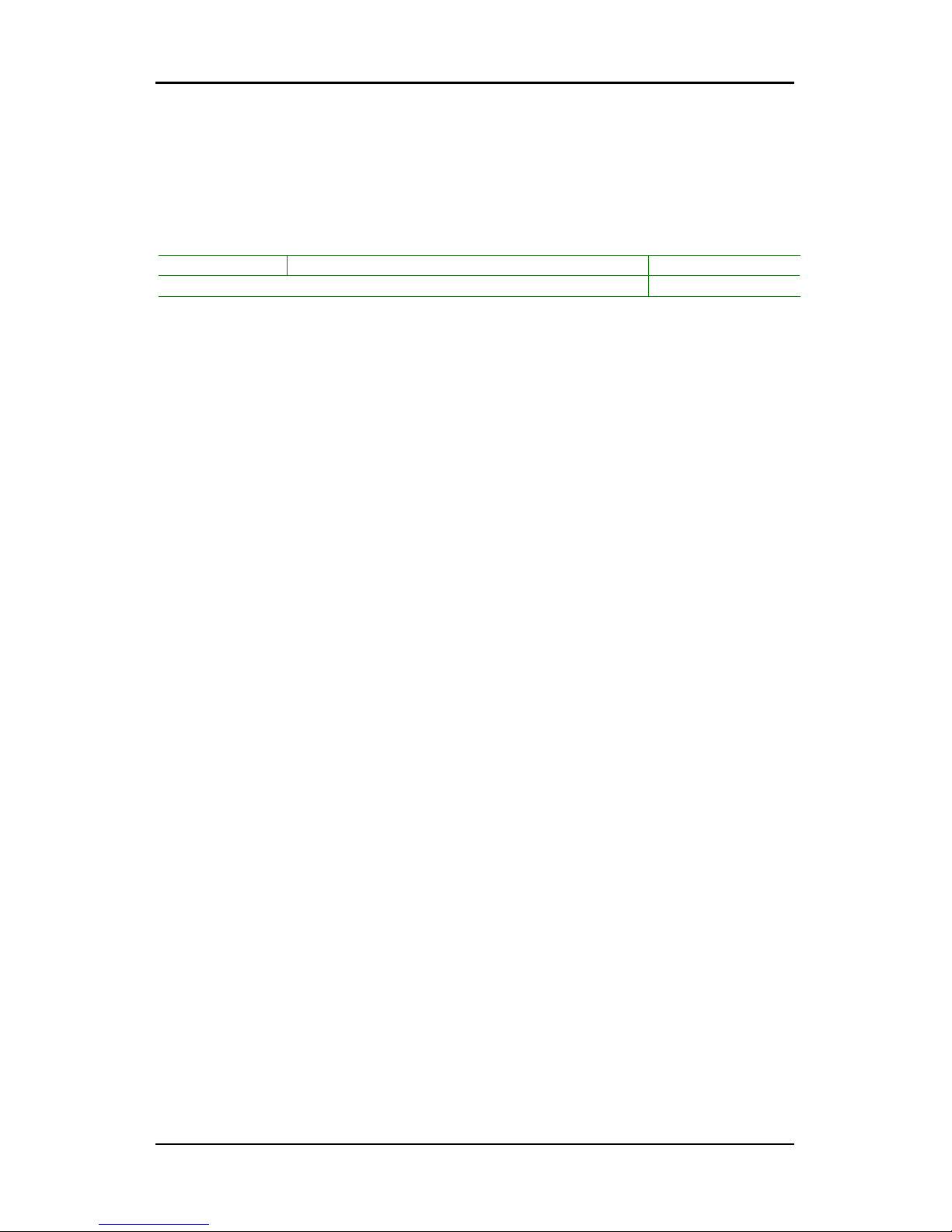
Chapter 2
16
Available DDR SDRAM Configurations
Refer to the table below for available DDR SDRAM configurations on the
mainboard.
Slot Module Size Total
DIMM 64MB, 128MB, 256MB, 512MB, 1GB 64MB-1GB
Maximum supported system memory 64MB-1GB
Page 25
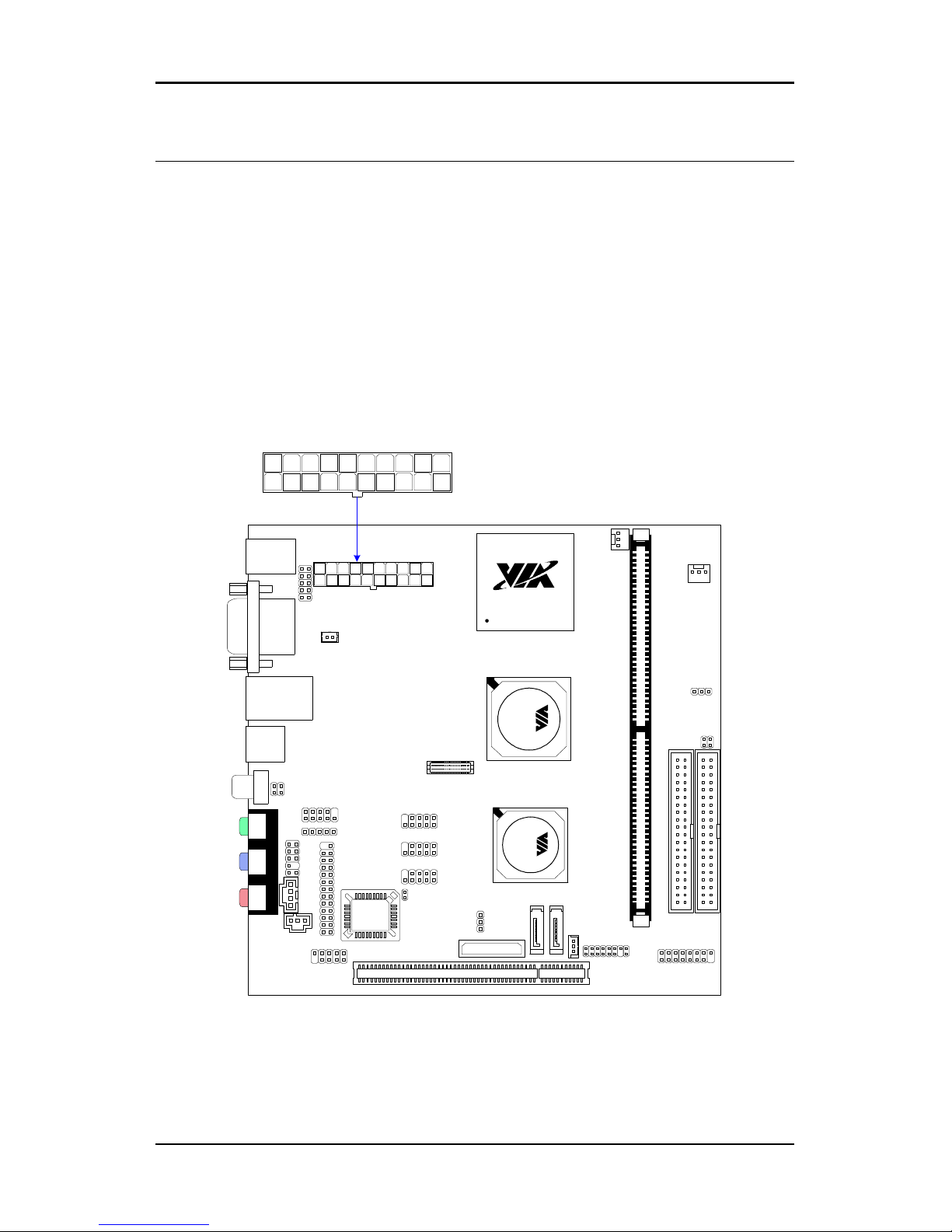
Installation
17
C
ONNECTING THE POWER SUPPLY
The VIA EPIA-SP Mini-ITX mainboard supports a conventional ATX power
supply for the power system. Before inserting the power supply connector,
always make sure that all components are installed correctly to ensure that
no damage will be caused.
ATX 20-Pin Power Connector
To connect the ATX power supply, make sure the power plug is inserted in
the proper orientation and the pins are aligned. Then push down the plug
firmly into the connector.
TM
C3 Processor
C
N
4
0
0
V
T
8
2
3
7
R
ATXPWR
1
Page 26
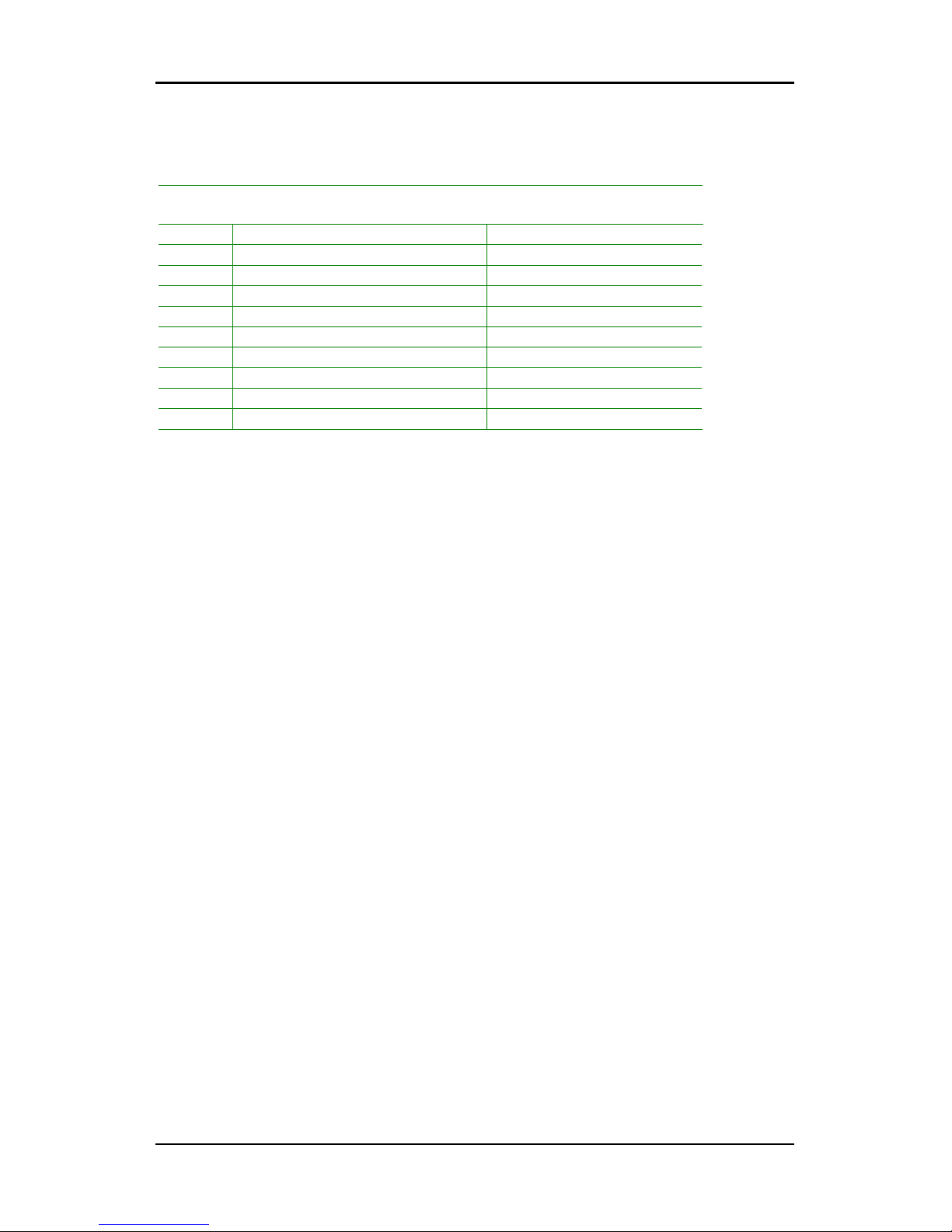
Chapter 2
18
ATX 20 Pin Power Connector
Pin Signal Pin Signal
1 +3.3V 11 +3.3V
2 +3.3V 12 -12V
3 GND 13 GND
4 +5V 14 Power Supply On
5 GND 15 GND
6 +5V 16 GND
7 GND 17 GND
8 Power Good 18 NC
9 +5V Standby 19 +5V
10 +12V 20 +5V
Page 27
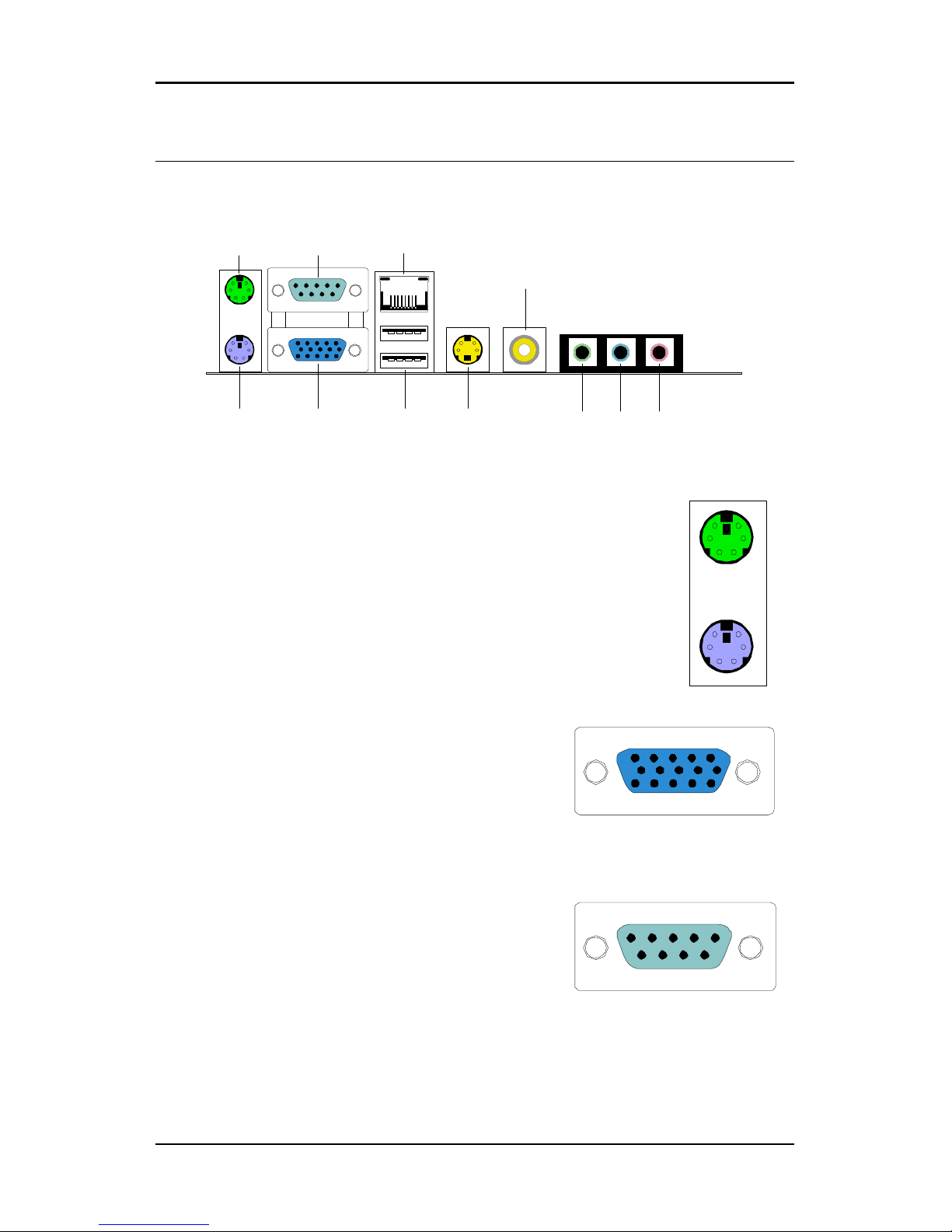
Installation
19
B
ACK PANEL PORTS
The back panel has the following ports:
PS/2 Mouse
PS/2 Keyboard
VGA Out S-Video
RJ45
USB
COM1
Line-InLine-Out Microphone
RCA / SPDIF
Keyboard and Mouse
The green 6-pin connector is for a PS/2 mouse. The purple
connector is for a PS/2 keyboard.
VGA Out
The 15-pin female VGA connector can be used
to connect to any analog VGA monitor.
Serial port: COM 1
This 9-pin COM 1 port is for pointing devices or
other serial devices.
Page 28
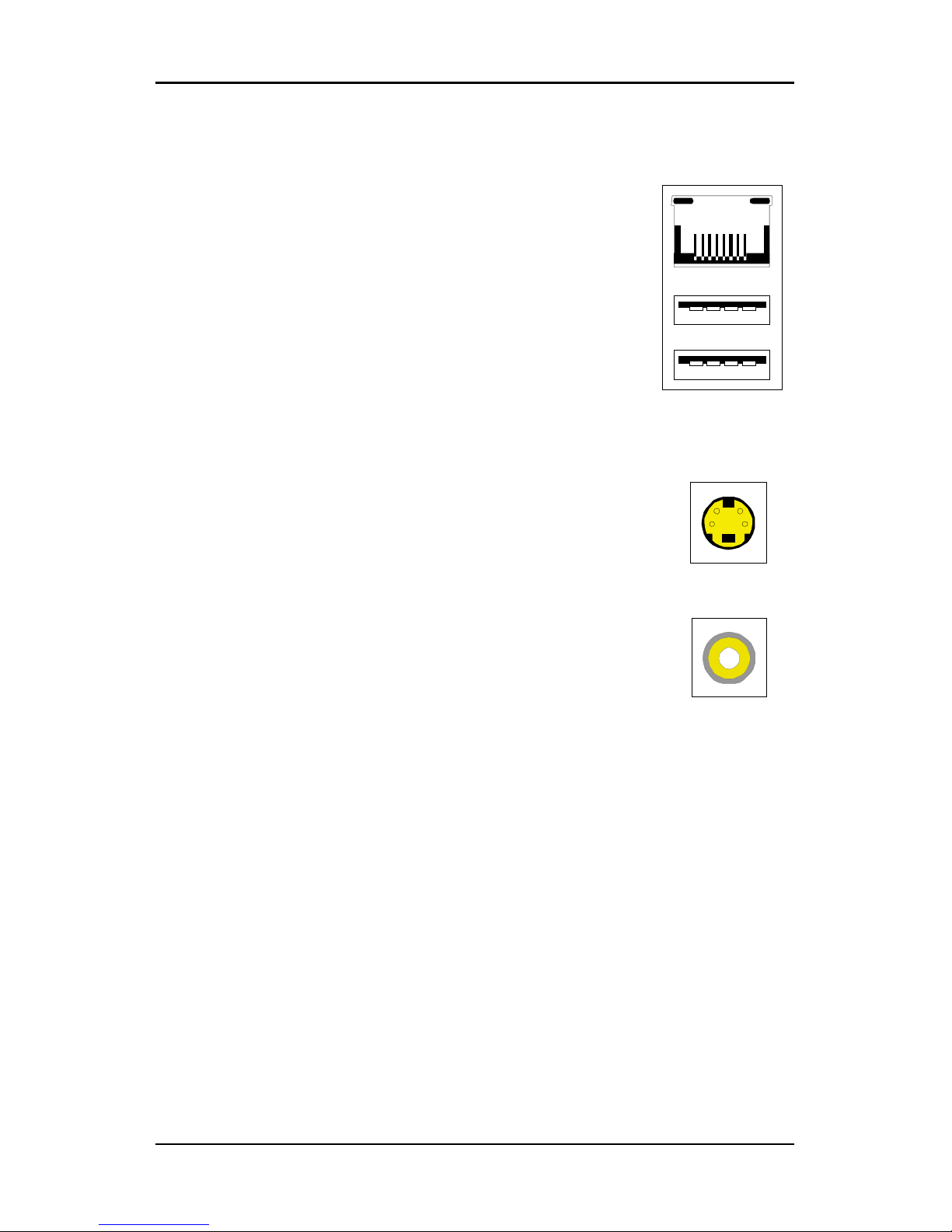
Chapter 2
20
RJ45 10/100 LAN Connector
The mainboard provides a standard RJ-45 port. This port
allows connection to a Local Area Network (LAN)
through a network hub
USB 2.0 ports 1and 2
These two 4-pin Universal Serial Bus (USB) ports
are available for connecting USB 2.0 devices.
S-Video port
This port allows you to connect TV monitor or S-video device
to the mainboard.
SPDIF jack
This jack connects to external audio output devices.
Page 29
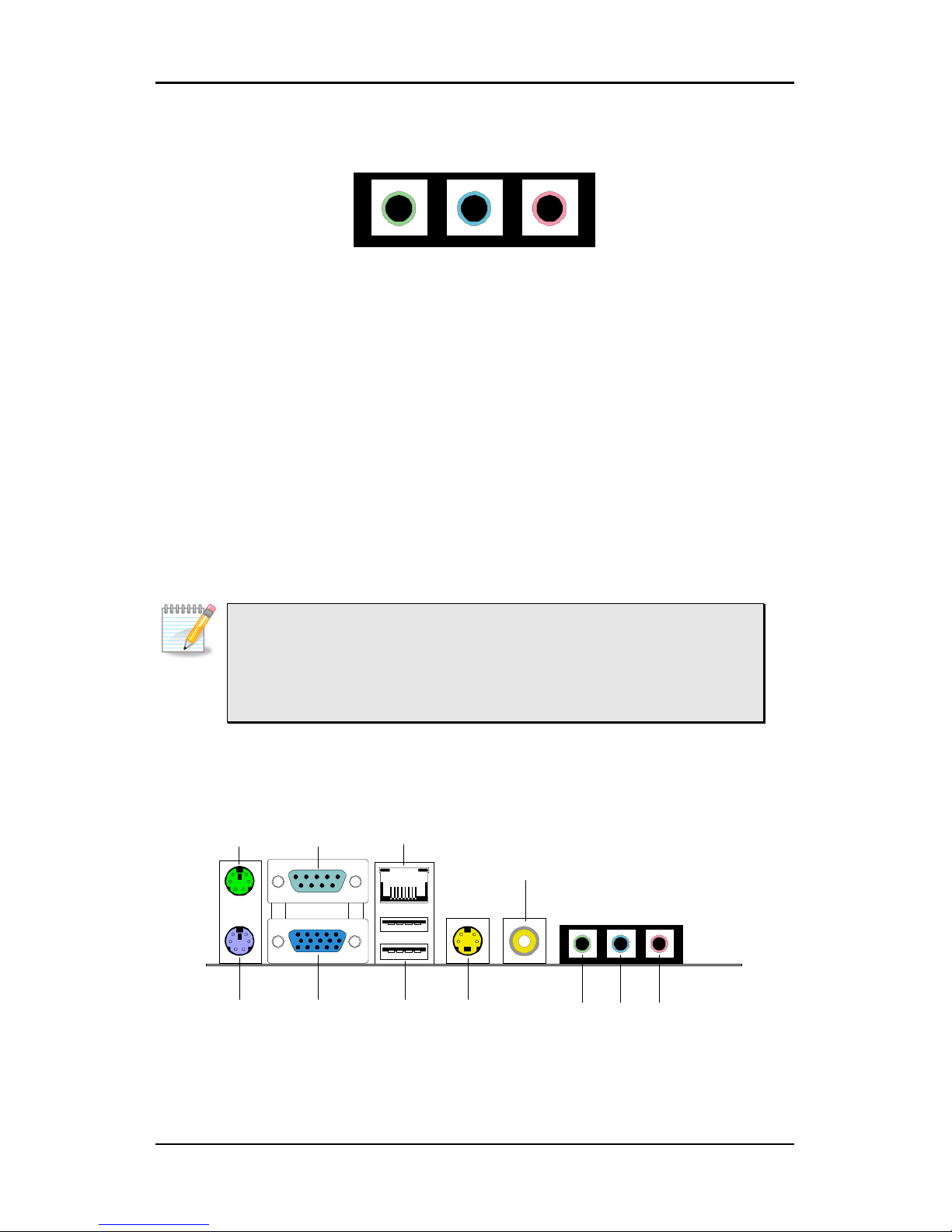
Installation
21
Audio Port:
Line Out jack
This Line Out (lime) jack connects a headphone or a speaker. In 6-channel
mode, the function of this jack becomes Front Speaker Out.
Line In jack
This Line In (light blue) jack connects a tape player or other audio devices.
In 6-channel mode, the function of this jack becomes Rear Speaker Out.
Microphone jack
This Mic (pink) jack connects a microphone. In 6-channel mode, the
function of this jack becomes Bass / Center Speaker Out.
Note:
The audio ports can be switched to Smart 5.1 6-channel audio output.
You can enable the function by clicking the “Vinyl Audio” icon on your
desktop after installing the audio driver.
After completing the previous installation, connect the speakers to the 3-jack
connectors on the back panel as shown.
PS/2 Mouse
PS/2 Keyboard
VGA Out S-Video
RJ45
USB
COM1
Line-InLine-Out Microphone
RCA / SPDIF
Page 30

Chapter 2
22
Shown below are the corresponding connections to setup the 6-channel
system.
Jack 2-channel 6-channel
Line-out Line-out Front (Left/Right)
Line-in Line-in Rear (Left/Right)
Microphone Microphone Center/Sub-woofer
Page 31

Installation
23
C
ONNECTORS
Hard Disk Connectors: IDE1 & IDE2
The mainboard has a 32-bit Enhanced IDE and Ultra DMA 133/100 controller
that provides PIO mode 0~4, Bus Master, and Ultra DMA 133/100 functions.
You can connect up to four hard disk drives, CD-ROM and other devices.
The primary hard drive should always be connected to IDE1 as the master
drive. Both IDE drives can connect to a master and a slave drive.
TM
C3 Processor
C
N
4
0
0
V
T
8
2
3
7
R
IDE1 IDE2
1 1
Page 32

Chapter 2
24
If two drives are connected to a single cable, the jumper on the second
drive must be set to slave mode. Refer to the drive documentation supplied
by the vendor for the jumper settings. Both IDE1 and IDE2 have a 20th pin
included. The 20th pin was added to provide extra voltage to power 40-pin
Disk-on Modules (DOM). See voltage selector: J1 on page 38 and 40. You
must use IDE cables that do not block the 20th pin.
Page 33

Installation
25
Serial ATA Connectors: SATA1 and SATA2
These next generation connectors support the thin Serial ATA cables for
primary internal storage devices. The current Serial ATA interface allows up
to 150MB/s data transfer rate, faster than the standard parallel ATA with
133 MB/s (Ultra DMA).
TM
C3 Processor
C
N
4
0
0
V
T
8
2
3
7
R
SATA_2SATA_1
Page 34

Chapter 2
26
Case Connector: F_PANEL
The F_PANEL pin header allows you to connect the power switch, reset
switch, power LED, HDD LED and the case speaker.
TM
C3 Processor
C
N
4
0
0
V
T
8
2
3
7
R
1
F_PANEL
Case Connector: F_PANEL
Pin Signal Pin Signal
1 +5VDUAL 2 +5V
3 +5VDUAL 4 HD_LED
5 -PLED 6 PW_BN
7 +5V 8 GND
9 NC 10 RST_SW
11 NC 12 GND
13 SPEAK 14 +5V
15 Key 16 -SLEEP_LED
Page 35

Installation
27
Power Switch (PW_BN)
Connect to a 2-pin power button switch. Pressing this button will turn the
system power on or off.
Reset Switch (RST_SW)
The reset switch is used to reboot the system rather than turning the power
ON/OFF. Avoid rebooting the system, if the HDD is still working. Connect
the reset switch from the system case to this pin.
Power LED (-PLED)
The LED will light when the system is on. If the system is in S1 (POS -
Power On Suspend) or S3 (STR - Suspend To RAM) state, the LED will blink.
HDD LED (HD_LED)
HDD LED shows the activity of a hard disk drive. Avoid turning the power
off when the HDD LED still has a lit. Connect the HDD LED from the system
case to this pin.
Page 36

Chapter 2
28
Fast IrDA Infrared Module Connector: FIR
This pin header is used to connect to an IrDA module. The BIOS settings
must be configured to activate the IR function.
Pin Signal Description
1 +5V VCC
2 IRRX1 FIR/SIR Data Receive
3 IRRX SIR Data Receive
4 GND Ground
5 IRTX FIR/SIR Data Transmit
TM
C3 Processor
C
N
4
0
0
V
T
8
2
3
7
R
1
1
1
FIR
LPT
SPDIF
Page 37

Installation
29
Digital Audio Connector: S/PDIF
This connector is for connecting the Sony Philips Digital Interface (S/PDIF)
bracket. The S/PDIF output provides digital audio to external speakers or
compressed AC3 data to an external Dolby Digital Decoder. The feature is
available only with stereo system that has digital output function.
Pin Signal
1 +5V
2 S/PDIF
3 GND
Parallel Port Connector: LPT
The mainboard provides a 25-pin header to be able to connect a 25-pin
female external connector for LPT (parallel port). A parallel port is a
standard printer port that supports Enhanced Parallel Port (EPP) and
Extended Capabilities Parallel Port (ECP) modes.
Pin Signal Pin Signal
1 STROBE 14 AUTO FEED#
2 DATA0 15 ERR#
3 DATA1 16 INIT#
4 DATA2 17 SLIN#
5 DATA3 18 GND
6 DATA4 19 GND
7 DATA5 20 GND
8 DATA6 21 GND
9 DATA7 22 GND
10 ACK# 23 GND
11 BUSY 24 GND
12 PE 25 GND
13 SELECT
1
SPDIF
1
LPT
Page 38

Chapter 2
30
USB Pin Connectors: USB 3-4, 5-6, and 7-8
The mainboard provides 3 front USB pin header connectors, allowing up to 6
additional USB2.0 ports up to maximum throughput of 480 Mbps. Connect
each 2-port USB cable into each pin headers. These ports can be used to
connect high-speed USB interface peripherals such as USB HDD, digital
cameras, MP3 players, printers, modem and the like.
TM
C3 Processor
C
N
4
0
0
V
T
8
2
3
7
R
1
1
1
USB 3/4
USB 7/8
USB 5/6
USB connectors: USB 3-4, 5-6, and 7-8
Pin Signal
Pin Signal
1 USBVCC
2 USBVCC
3 USBD_T2-
4 USBD_T3-
5 USBD_T2+
6 USBD_T3+
7 GND
8 GND
9 Key
10 GND
Page 39

Installation
31
Wake-On LAN: WOL
This connector allows you to connect a network card with the Wake-On LAN
function. The connector will power up the system when a signal is received
through the network card. Please note that the function of ACPI WOL may
be disabled when users will unplug the power cord or turn off the power
button manually.
TM
C3 Processor
C
N
4
0
0
V
T
8
2
3
7
R
1
1
1
1
COM2
CD_IN
WOL
1394
Wake-On LAN connector: WOL
Pin Signal Description
1 +5VDUAL VCC
2 GND Ground
3 WOL IN Wake on LAN Input
Page 40

Chapter 2
32
Serial Port: COM 2
COM2 can be used to attach additional port for serial mouse or another
serial device.
Pin Signal
Pin Signal
1 DCD
2 SIN
3 SOUT
4 DTR
5 GND
6 DSR
7 RTS
8 CTS
9 RI
10 Key
CD Audio Connector: CD_IN
This connector allows you to receive stereo audio input from sound source
such as a CD-ROM.
Pin Signal
1 Left channel
2 GND
3 GND
4 Right channel
FireWire: IEEE1394
FireWire is a serial I/O interface that provides you fast data transfer rates.
The mainboard has one FireWire pin header to provide PC connectivity for a
wide range of devices, including consumer electronics audio/video (A/V)
appliances, storage peripherals, other PCs and portable devices.
Pin Signal Pin Signal
1 TPA0+ 2 TPA03 GND 4 GND
5 TB0+ 6 TPB07 1394_VDD 8 1394_VDD
9 GND 10 Key
1
COM2
1
C
D
_IN
1
1394
Page 41

Installation
33
System Management Bus Connector: SMBus
The pin header allows you to connect SMBus (System Management Bus)
devices. Devices communicate with an SMBus host and/or other SMBus
devices using the SMBus interface.
Pin Signal
1 SMBCK
2 SMBDT
3 GND
TM
C3 Processor
C
N
4
0
0
V
T
8
2
3
7
R
1
1
F
_
AUDIO
SMBus
Page 42

Chapter 2
34
Front Panel Audio Connector: F_AUDIO
This is an interface for the VIA front panel audio cable that allow convenient
connection and control of audio devices. By default, the pins labeled
LINE_OUT_R/NEXT_R and the pins LINE_OUT_L/NEXT_L are shorted with
jumper caps. Remove the caps only when you are connecting the front
panel audio cable.
Pin Signal Description
1 FRNMIC Front panel microphone input
2 AGND Ground used by analog audio circuit
3 MIC_BIAS Microphone power
4 +5V AUDIO VCC used by analog audio circuit
5 LINE_OUT_R Right channel audio signal
6 NEXT_R Right channel audio signal return
7 NC No connection
8 Key No pin
9 LINE_OUT_L Left channel audio signal
10 NEXT_L Left channel audio signal return
Note:
If you don’t want to connect to the front audio header, pins 5 & 6, 9 & 10
have to be jumpered in order to have signal output directed to the rear
audio ports. Otherwise, the Line-Out connector on the back panel will
not function.
1
F
_
A
U
DIO
Page 43

Installation
35
Video Interface Port Pin Connector: VIP_2
This pin header allows you to use the capture function inside the North
Bridge.
Pin Signal Pin Signal
1 GND 2 CAPD0
3 CAPD7 4 CAPD4
5 CAPD6 6 CAPD5
7 GFPHS 8 CAPD2
9 CAPD1 10 CAPD3
11 GFPVS 12 CAPCLK
13 SMBDT 14 KEY
15 SMBCK 16 GND
TM
C3 Processor
C
N
4
0
0
V
T
8
2
3
7
R
1
VIP_2
Page 44

Chapter 2
36
LVDS Connector:
This connector works as the interface to multi display devices. An additional
daughter card is required for a certain display support. Daughter cards for
LVDS and DVI are currently available respectively.
TM
C3 Processor
C
N
4
0
0
V
T
8
2
3
7
R
LVDS
Page 45

Installation
37
LVDS Connector
Pin Signal
Pin Signal
1 GND
2 +5V
3 GFPCLK
4 +5V
5 GND
6 GND
7 GFPD12
8 GFPD15
9 GFPD11
10 GFPD14
11 GFPD1
12 GFPD3
13 GND
14 GND
15 GFPD6
16 GFPD16
17 GFPD7
18 GFPD17
19 GFPD0
20 GFPD2
21 GND
22 GND
23 GFPD4
24 GFPD18
25 GFPD8
26 GFPD19
27 GND
28 GND
29 GFPD5
30 GFPD21
31 GFPD9
32 GFPD20
33 GND
34 GND
35 GFPD10
36 GFPD22
37 GFPD13
38 GFPD23
39 GND
40 GND
41 ENPVDD
42 GFPVS
43 ENPVEE
44 GFPHS
45 FPBKLP
46 GFPDE
47 PWRGD_SB
48 TVBSCK_R
49 +3.3V
50 TVBSDA_R
Note:
ENPVDD: Enable Panel VDD power
ENVEE: Enable panel VEE power
GFPD: Graphic Flat Panel Device signals.
Page 46

Chapter 2
38
J
UMPERS
The mainboard provides jumpers for setting some mainboard functions.
This section will explain how to change the settings of the mainboard
functions using the jumpers.
TM
C3 Processor
CN400
VT8237R
1
RCA/SPDIF
1
KBMS
1
CLEAR_CMOS
1
J1
1
WP
Page 47

Installation
39
Clear CMOS: CLEAR_CMOS
This jumper allows you to clear the Real Time Clock (RTC) RAM in CMOS.
You can clear the CMOS memory of date, time and system setup parameters
by erasing the CMOS RTC RAM data. The onboard
button cell battery powers the RAM data in CMOS
that include system setup information such as
system passwords.
To erase the RTC RAM:
1. Turn OFF the computer and unplug the power cord.
2. Remove the onboard battery
3. Move the jumper cap from pins 1-2 (default) to pins 2-3. Keep cap
on pins 2-3 for about 5~10 seconds, then move the cap back to pins
1-2.
4. Replace the battery.
5. Plug the power cord and turn ON the computer.
6. Hold down the <Del> key during the boot process and enter BIOS
setup to re-enter data.
Caution:
Except when clearing the RTC RAM, never remove the cap on
CLEAR_CMOS jumper default position. Removing the cap will cause
system boot failure. Avoid clearing the CMOS while the system is on; it
will damage the mainboard.
1-2: Normal (Default)
2-3: Clear CMOS
1 1
Page 48

Chapter 2
40
1
WP
PS2 Header: KBMS (Keyboard Mouse)
When the pin header is not in use, please short pin 3&5, pin 4&6, pin 7&9
and pin 8&10.
Pin Signal Pin Signal
1 +5V 2 GND
3 KB_CLK 4 KB_DATA
5 EXT_KBCLK 6 EXT_KBDATA
7 MS_CLK 8 MS_DATA
9 EXT_MSCLK 10 EXT_MSDATA
RCA Video or S/PDIF Select: RCA / SPDIF
Using this selector, users can select either RCA Video or S/PDIF as the
enabled function on the dual-purpose port. For TV-out composite function,
please short 1-2. For S/PDIF function, short 3-4 (default).
1-2: RCA Video
3-4: S/PDIF (Default)
1
1
Voltage Selector: J1
The 20th pin on both IDE connectors can provide either 3.3V or 5V to the
IDE device.
Pin Signal
1 DOM_Power
2 +5V
3 DOM_Power
4 +3.3V
BIOS Write Protection: WP
This jumper allows you to protect from flashing the BIOS. BIOS
Write Protection setting: pin1 = /WP & /TBL, pin2 = GND, short 1-2
(default)
1
KBMS
1-2: +5V (Default)
3-4: +3.3V
1 1
Page 49

Installation
41
S
LOTS
Peripheral Component Interconnect: PCI
The PCI slot allows you to insert PCI expansion card. When adding or
removing expansion card, unplug first the power supply. Read the
documentation for the expansion card if any changes to the system are
necessary.
TM
C3 Processor
C
N
4
0
0
V
T
8
2
3
7
R
PCI Slot
Page 50

Chapter 2
42
PCI Interrupt Request Routing
The IRQ (interrupt request line) are hardware lines over which devices can
send interrupt signals to the microprocessor. The “PCI & LAN” IRQ pins are
typically connected to the PCI bus INT A# ~ INT D# pins as follows:
Order 1 Order 2 Order 3 Order 4
PCI Slot 1 INT B# INT C# INT D# INT A#
IEEE1394 INT B#
Page 51

43
C
HAPTER
3
BIOS Setup
This chapter gives a detailed explanation of the BIOS setup functions.
Page 52

Chapter 3
44
E
NTERING SETUP
Power on the computer and press <Delete> during the beginning of the
boot sequence to enter the BIOS setup menu. If you missed the BIOS setup
entry point, you may restart the system and try again.
Page 53

BIOS Setup
45
C
ONTROL KEYS
Keys Description
Up Arrow Move to the previous item
Down Arrow Move to the next item
Left Arrow Move to the item in the left side
Right Arrow Move to the item in the right side
Enter Select the item
Escape Jumps to the Exit menu or returns to the main menu
from a submenu
Page Up / + Increase the numeric value or make changes
Page Down / - Decrease the numeric value or make changes
F1 General help, only for Status Page Setup Menu and
Option Page Setup Menu
F5 Restore the previous CMOS value from CMOS, only for
Option Page Setup Menu
F6 Load the default CMOS value from Fail-Safe default table,
only for Option Page Setup Menu
F7 Load Optimized defaults
F9 Jumps to the Main Menu
F10 Save all the CMOS changes and exit
Page 54

Chapter 3
46
N
AVIGATING THE
BIOS M
ENUS
The main menu displays all the BIOS setup categories. Use the control keys
Up/Down arrow keys to select any item/sub-menu. Description of the
selected/highlighted category is displayed at the bottom of the screen.
An arrow symbol next to a field indicates that a sub-menu is available (see
figure below). Press <Enter> to display the sub-menu. To exit the sub-
menu, press <Esc>.
Page 55

BIOS Setup
47
G
ETTING HELP
The BIOS setup program provides a “General Help” screen. You can display
this screen from any menu/sub-menu by pressing <F1>. The help screen
displays the keys for using and navigating the BIOS setup. Press <Esc> to
exit the help screen.
Page 56

Chapter 3
48
M
AIN MENU
: Select ItemF9 : Menu in BIOS
F10 : Save & Exit Setup
ESC : Quit
Time, Date, Hard Disk Type...
Standard CMOS Features
Advanced Chipset Features
Integrated Peripherals
Power Management Setup
PnP / PCI Configurations
PC Health Status
Advanced BIOS Features
Frequency / Voltage Control
Load Optimized Defaults
Set Supervisor Password
Set User Password
Save & Exit Setup
Exit Without Saving
Load Fail-Safe Defaults
Phoenix - AwardBIOS CMOS Setup Utility
Standard CMOS Features
Use this menu to set basic system configurations.
Advanced BIOS Features
Use this menu to set the advanced features available on your system.
Advanced Chipset Features
Use this menu to set chipset specific features and optimize system
performance.
Integrated Peripherals
Use this menu to set onboard peripherals features.
Power Management Setup
Use this menu to set onboard power management functions.
PnP/PCI Configurations
Use this menu to set the PnP and PCI configurations.
PC Health Status
This menu shows the PC health status.
Page 57

BIOS Setup
49
Frequency/Voltage Control
Use this menu to set the system frequency and voltage control.
Load Fail-Safe Defaults
Use this menu option to load the BIOS default settings for minimal and
stable system operations.
Load Optimized Defaults
Use this menu option to load BIOS default settings for optimal and high
performance system operations.
Set Supervisor Password
Use this menu option to set the BIOS supervisor password.
Set User Password
Use this menu option to set the BIOS user password.
Save & Exit Setup
Save BIOS setting changes and exit setup.
Exit Without Saving
Discard all BIOS setting changes and exit setup.
Page 58

Chapter 3
50
S
TANDARD
CMOS F
EATURES
Apr
: Move
F5: Previous Values F6: Fail-Safe Defaults F7: Optimized Defaults
Enter: Select +/-/PU/PD: Value F10: Save ESC: Exit F1: General Help
Menu Level
Change the day, month, year
and century
Item Help
Tue,
21 2004
Date (mm:dd:yy)
Time (hh:mm:ss)
IDE Channel 0 Master [None]
IDE Channel 0 Slave [QUANTUM FIREBALLP AS]
IDE Channel 1 Master [None]
IDE Channel 1 Slave [None]
Halt On [All , But Keyboard]
Base Memory 640K
Extended Memory 195584K
Total Memory 196608K
Standard CMOS Features
Phoenix - AwardBIOS CMOS Setup Utility
20
20 20
:
:
Date
The date format is [Day, Month Date Year]
Time
The time format is [Hour : Minute : Second]
Halt On
Sets the system’s response to specific boot errors. Below is a table that
details the possible settings.
Setting Description
All Errors System halts when any error is detected
No Errors System does not halt for any error
All, But Keyboard System halts for all non-key errors
Page 59

BIOS Setup
51
IDE D
RIVES
: Move
F5: Previous Values F6: Fail-Safe Defaults F7: Optimized Defaults
Enter: Select +/-/PU/PD: Value F10: Save ESC: Exit F1: General Help
Menu Level
To auto-detect the HDD's size,
head... channel
Item Help
IDE HDD Auto-Detection [Press Enter]
Access Mode [Auto]
Capacity 0 MB
Cylinder 0
Head 0
Precomp 0
Landing Zone 0
Sector 0
PIO Mode [Auto]
IDE Channel 0 Master [Auto]
Ultra DMA Mode [Auto]
IDE Channel 0 Master
Phoenix - AwardBIOS CMOS Setup Utility
The specifications of your drive must match with the drive table. The hard
disk will not work properly if you enter incorrect information in this category.
Select “Auto” whenever possible. If you select “Manual”, make sure the
information is from your hard disk vendor or system manufacturer. Below is
a table that details required hard drive information when using the “Manual”
mode.
Setting Description
IDE Channel The name of this match the name of the menu.
Settings: [None, Auto, Manual]
Access Mode Settings: [CHS, LBA, Large, Auto]
Capacity Formatted size of the storage device
Cylinder Number of cylinders
Head Number of heads
Precomp Write precompensation
Landing Zone Cylinder location of the landing zone
Sector Number of sectors
PIO Mode Settings: [0, 1, 2, 3, 4]
Ultra DMA Mode Settings: [Disabled, Auto]
Page 60

Chapter 3
52
A
DVANCED
BIOS F
EATURES
: Move
F5: Previous Values F6: Fail-Safe Defaults F7: Optimized Defaults
Enter: Select +/-/PU/PD: Value F10: Save ESC: Exit F1: General Help
Menu Level
Select Hard Disk Boot Priority
Item Help
Hard Disk Boot Priority [Press Enter]
Virus Warning [Disabled]
Quick Power On Self Test [Enabled]
First Boot Device [USB-FDD]
Second Boot Device [CDROM]
Third Boot Device [Hard Disk]
Boot Other Device [Enabled]
Boot Up NumLock Status [On]
Typematic Rate Setting [Enabled]
Typematic Rate (Chars/Sec) [30]
Typematic Delay (Msec) [250]
Security Option [Setup]
Display Full Screen Logo [Enabled]
Display Small Logo [Disabled]
CPU Internal Cache [Enabled]
Advanced BIOS Features
Phoenix - AwardBIOS CMOS Setup Utility
Processor Number Feature [Enabled]
Virus Warning
Setting Description
Enabled Turns on hard disk boot sector virus protection
Disabled Turns off hard disk boot sector virus protection
CPU Internal Cache
Setting Description
Enabled Turns on CPU internal cache
Disabled Turns off CPU internal cache
Processor Number Feature
Setting Description
Enabled Turns on Processor Number Feature
Disabled Turns off Processor Number Feature
Quick Power On Self-Test
Shortens Power On Self-Test (POST) cycle to enable shorter boot up time.
Setting Description
Enabled Shorten Power On Self Test (POST) cycle and bootup time
Disabled Standard Power On Self Test (POST)
Page 61

BIOS Setup
53
First/Second/Third Boot Device
Set the boot device sequence as BIOS attempts to load the disk operating
system.
Setting Description
LS120 Boot from LS-120 drive
Hard Disk Boot from the HDD
SCSI Boot from SCSI
CD-ROM Boot from CD-ROM
ZIP100 Boot from ATAPI ZIP drive
USB-FDD Boot from USB floppy drive
USB-ZIP Boot from USB ZIP drive
USB-CDROM Boot from USB CDROM
LAN Boot from network drive
Disabled Disable the boot device sequence
Boot Other Device
Enables the system to boot from alternate devices if the system fails to boot
from the “First/Second/Third Boot Device” list.
Setting Description
Enabled Enable alternate boot device
Disabled No alternate boot device allowed
Boot Up NumLock Status
Set the NumLock status when the system is powered on.
Setting Description
On Forces keypad to behave as 10-key
Off Forces keypad to behave as arrow keys
Typematic Rate Setting
Enables “Typematic Rate” and “Typematic Delay” functions.
Settings: [Enabled, Disabled]
Page 62

Chapter 3
54
Typematic Rate (Chars/Sec)
This item sets the rate (characters/second) at which the system retrieves a
signal from a depressed key.
Settings: [6, 8, 10, 12, 15, 20, 24, 30]
Typematic Delay (Msec)
This item sets the delay between when the key was first pressed and when
the system begins to repeat the signal from the depressed key.
Settings: [250, 500, 750, 1000]
Security Option
Selects whether the password is required every time the System boots, or
only when you enter Setup.
Setting Description
Setup Password prompt appears only when end users try to run
BIOS Setup
System Password prompt appears every time when the computer is
powered on and when end users try to run BIOS Setup
Display Full Screen Logo
Show full screen logo during BIOS boot up process.
Settings: [Enabled, Disabled]
Display Small Logo
Show small energy star logo during BIOS boot up process.
Settings: [Enabled, Disabled]
Page 63

BIOS Setup
55
H
ARD DISK BOOT PRIORITY
: Move
F5: Previous Values F6: Fail-Safe Defaults F7: Optimized Defaults
Enter: Select +/-/PU/PD: Value F10: Save ESC: Exit F1: General Help
Menu Level
Item Help
Hard Disk Boot Priority
Phoenix - AwardBIOS CMOS Setup Utility
2. Pri. Slave
3. Sec. Master
:
:
Use < > or < > to
select a device, then
press < + > to move it
up, or < - > to move it
down the list. Press
<ESC> to exit this
menu.
4. Sec. Slave
5. USB-HDD0
6. USB-HDD1
:
:
7. USB-HDD2
8. Bootable Add-In Cards
:
1. Pri. Master
:
:
Page 64

Chapter 3
56
A
DVANCED CHIPSET FEATURES
: Move
F5: Previous Values F6: Fail-Safe Defaults F7: Optimized Defaults
Enter: Select +/-/PU/PD: Value F10: Save ESC: Exit F1: General Help
Menu Level
If there are display cards on
both AGP and PCI slots,
configure this item for BIOS to
select which one to boot
Item Help
Display Card Priority [PCI Slot]
AGP Aperture Size [32M]
Frame Buffer Size [64M]
Select Display Device [CRT]
TV Type [NTSC]
TV Layout [Composite]
Panel Type [640x480]
Advanced Chipset Features
Phoenix - AwardBIOS CMOS Setup Utility
CPU & PCI Bus Control [Press Enter]
TV_Connector [CVBS]
Caution:
The Advanced Chipset Features menu is used for optimizing the chipset
functions. Do not change these settings unless you are familiar with the
chipset.
Display Card Priority
This setting specifies which VGA card is your primary graphics adapter.
Settings: [PCI Slot and AGP]
AGP Aperture Size
This setting controls how much memory space can be allocated to AGP for
video purposes. The aperture is a portion of the PCI memory address range
dedicated to graphics memory address space. Host cycles that hit the
aperture range are forwarded to the AGP without any translation.
Settings: [32MB, 64MB, 128MB, 256MB, 512MB]
Page 65

BIOS Setup
57
Frame Buffer Size
This setting instructs the BIOS to reserved the specified amount of memory
for the internal video controller.
Settings: [16M, 32M, 64M, Disabled]
Select Display Device
This setting refers to the type of display being used with the system.
Settings: [CRT, TV, CRT + TV, LCD, CRT + LCD, DVI, DVI + TV, CRT + DVI]
TV Type
This setting refers to the native resolution of the display being used with the
system.
Settings: [NTSC, PAL]
TV_Connector
When setting this menu item, be sure that the setting does not conflict with
the “TV Layout” menu item.
Settings: [CVBS, S-Video 0]
TV Layout
Settings: [Composite, S-Video, COMP. + S-Video]
Panel Type
This setting refers to the native resolution of the display being used with the
system.
Settings: [1600x1200, 1400x1050, 1280x1024, 1280x768, 1024x768,
800x600, 640x480]
Page 66

Chapter 3
58
: Move
F5: Previous Values F6: Fail-Safe Defaults F7: Optimized Defaults
Enter: Select +/-/PU/PD: Value F10: Save ESC: Exit F1: General Help
Menu Level
Item Help
[Mode 1]VLink mode selection
CPU & PCI Bus Control
Phoenix - AwardBIOS CMOS Setup Utility
Page 67

BIOS Setup
59
I
NTEGRATED PERIPHERALS
: Move
F5: Previous Values F6: Fail-Safe Defaults F7: Optimized Defaults
Enter: Select +/-/PU/PD: Value F10: Save ESC: Exit F1: General Help
Menu Level
Select IDE controller for install
Win2000 / WinXP on your
SATA Hard Driver.
Otherwise, select SCSI
controller for Win98SE /
WinMe installation.
Item Help
SuperIO Device [Press Enter]
Onboard IDE Channel 2 [Enabled]
IDE Prefetch Mode [Enabled]
OnChip SATA [Enabled]
SATA Mode [IDE Controller]
AC97 Audio [Auto]
VIA OnChip LAN [Enabled]
Onboard LAN Boot ROM [Disabled]
OnChip USB Controller [All Enabled]
OnChip EHCI Controller [Enabled]
Onboard IDE Channel 1 [Enabled]
Integrated Peripherals
Phoenix - AwardBIOS CMOS Setup Utility
Onboard IDE Channel 1 and 2
The integrated peripheral controller contains an IDE interface with support
for two IDE channels.
Setting Description
Enabled Activates each channel separately
Disabled Deactivates IDE channels
IDE Prefetch Mode
This allows the hard disk controller to use the fast block mode to transfer
data to and from the hard disk drive. Block mode is also called block
transfer, multiple commands or multiple sector read / write.
Setting Description
Enabled Block mode
Disabled Standard mode
OnChip SATA
Settings: [Enabled, Disabled]
Page 68

Chapter 3
60
SATA Mode
Serial ATA is the latest generation of the ATA interface. Serial ATA hard
drives deliver transfer speeds of up to 150MB/sec.
Setting Description
IDE Supports two SATA plus two PATA hard disk drives
RAID Only SATA supports RAID
AC’97 Audio
Auto allows the mainboard to detect whether an audio device is used. If the
device is detected, the onboard VIA AC'97 (Audio Codec'97) controller will
be enabled; otherwise, it is disabled. Disable the controller if another
controller card is being used to connect to an audio device.
Setting Description
Auto Enables onboard controller if audio device is detected
Disabled Turn off onboard controller to allow external controller
VIA OnChip LAN
Settings: [Enabled, Disabled]
Onboard LAN Boot ROM
Settings: [Enabled, Disabled]
OnChip USB Controller
Settings: [All Enabled, All Disabled]
OnChip EHCI Controller
Settings: [Enabled, Disabled]
Page 69

BIOS Setup
61
S
UPER IO DEVICE
: Move
F5: Previous Values F6: Fail-Safe Defaults F7: Optimized Defaults
Enter: Select +/-/PU/PD: Value F10: Save ESC: Exit F1: General Help
Menu Level
Item Help
Onboard Serial Port 1 [3F8/IRQ4]
Onboard Serial Port 2 [2F8/IRQ3]
Parallel Port Mode [SPP]
Onboard Parallel Port [378/IRQ7]
SuperIO Device
Phoenix - AwardBIOS CMOS Setup Utility
EPP Mode Select [EPP1.7]
ECP Mode Use DMA [3]
Fast IR DMA 6
Fast IR IRQ 11
Onboard Fast IR [Disabled]
Onboard Serial Port 1/2
Sets the base I/O port address and IRQ for the onboard serial ports A and B.
Selecting “Auto” allows the BIOS to automatically determine the correct base
I/O port address.
Port Settings
1 Disabled 3F8
IRQ4
2F8
IRQ3
3E8
IRQ4
2E8
IRQ3
Auto
2 Disabled 3F8
IRQ4
2F8
IRQ3
3E8
IRQ4
2E8
IRQ3
Auto
Onboard Parallel Port
This specifies the I/O port address and IRQ of the onboard parallel port.
Settings: [Disabled, 378/IRQ7, 278/IRQ5, 3BC/IRQ7]
Page 70

Chapter 3
62
Parallel Port Mode
Set the parallel port mode. To operate the onboard parallel port as
Standard Parallel Port, choose
SPP
. To operate the onboard parallel port in
the EPP mode, choose
EPP
. By choosing
ECP
, the onboard parallel port will
operate in ECP mode. Choosing
ECP + EPP
will allow the onboard parallel
port to support both the ECP and EPP modes simultaneously.
Settings: [
SPP, EPP, ECP, ECP + EPP]
EPP Mode Select
EPP (Enhanced Parallel Port) comes in two modes: 1.9 and 1.7. EPP 1.9 is
the newer version of the protocol and is backwards compatible with most
EPP devices. If your EPP device does not work with the EPP 1.9 setting, try
changing the setting to EPP 1.7.
Settings: [
EPP 1.9, EPP 1.7]
ECP Mode Use DMA
ECP (Extended Capabilities Port) has two DMA channels that it can use. The
default channel is 3. However, some expansion cards may use channel 3 as
well. To solve this conflict, change the ECP channel to 1. Select a DMA
channel for the port.
Settings: [1, 3]
Onboard Fast IR
Enables “Fast IR IRQ” and “Fast IR DMA” functions.
Settings: [Enabled, Disabled]
Fast IR IRQ
Set this field to reserve an IRQ for the Fast IR port.
Settings: [3, 4, 5, 11]
Fast IR DMA
Set this field to choose the DMA channel.
Settings: [6, 5]
Page 71

BIOS Setup
63
P
OWER MANAGEMENT SETUP
: Move
F5: Previous Values F6: Fail-Safe Defaults F7: Optimized Defaults
Enter: Select +/-/PU/PD: Value F10: Save ESC: Exit F1: General Help
Menu Level
This item allows you to select
how the BIOS put the system
in power saving mode.
S1(POS): System in low power
mode
S3(STR): All components are
powered off except memory.
S1 & S3: Depends on OS to
select S1 or S3
Item Help
ACPI Suspend Type [S1(POS)]
HDD Power Down [Disable]
Video Off Option [Suspend -> Off]
Power Off by PWRBTN [Instant-Off]
Run VGABIOS if S3 Resume [Auto]
AC Loss Auto restart [Off]
Peripherals Activities [Press Enter]
IRQs Activities [Press Enter]
Power Management Timer [Disable]
Power Management Setup
Phoenix - AwardBIOS CMOS Setup Utility
ACPI Suspend Type
Setting Description
S1(POS) S1/Power On Suspend (POS) is a low power state. In this
state, no system context (CPU or chipset) is lost and
hardware maintains all system contexts.
S3(STR) S3/Suspend To RAM (STR) is a power-down state. In this
state, power is supplied only to essential components such as
main memory and wakeup-capable devices. The system
context is saved to main memory, and context is restored
from the memory when a "wakeup" event occurs.
S1 & S3 Depends on the OS to select S1 or S3.
HDD Power Down
Sets the length of time for a period of inactivity before powering down the
hard disk.
Settings: [Disabled, 1~15(minutes)]
Power Management Timer
Set the idle time before system enters power saving mode. ACPI OS such
as Windows XP will override this option.
Settings: [Disabled, 1/2/4/6/8/10/20/30/40(minutes), 1(hour)]
Page 72

Chapter 3
64
Video Off Option
Select whether or not to turn off the screen when system enters power
saving mode, ACPI OS such as Windows XP will override this option.
Setting Description
Always On Screen is always on even when system enters power
saving mode
Suspend -> Off Screen is turned off when system enters power saving
mode
Power Off by PWRBTN
This field configures the power button on the chassis.
Setting Description
Delay 4 Sec System is turned off if power button is pressed for more than
four seconds
Instant-Off Power button functions as a normal power-on/-off button
Run VGABIOS if S3 Resume
Select whether to run VGA BIOS if resuming from S3 state. This is only
necessary for older VGA drivers.
Settings: [Auto, Yes, No]
AC Loss Auto restart
The field defines how the system will respond after an AC power loss during
system operation.
Setting Description
Off Keeps the system in an off state until the power button is
pressed
On Restarts the system when the power is back
Page 73

BIOS Setup
65
P
ERIPHERAL ACTIVITIES
: Move
F5: Previous Values F6: Fail-Safe Defaults F7: Optimized Defaults
Enter: Select +/-/PU/PD: Value F10: Save ESC: Exit F1: General Help
Menu Level
Decide whether or not the
power management unit
should monitor VGA activities.
Item Help
VGA Event [OFF]
PCI Master Event [OFF]
PS2KB Wakeup Select [Hot Key]
PS2MS Wakeup from S3/S4/S5 [Disabled]
PS2KB Wakeup from S3/S4/S5 [Disable]
USB Resume [Disabled]
PowerOn by PCI Card [Disabled]
Wake On LAN/Ring Connector [Disabled]
RTC Alarm Resume [Disabled]
Date (of Month) 0
Resume Time (hh:mm:ss) 0: 0: 0
LPT & COM Event
HDD Event
[LPT/COM]
[ON]
Peripherals Activities
Phoenix - AwardBIOS CMOS Setup Utility
VGA Event
Enables the power management unit to monitor VGA activities.
Settings: [Off, On]
LPT & COM Event
Decide whether or not the power management unit should monitor parallel
port (LPT) and serial port (COM) activities.
Settings: [None, LPT, COM and LPT / COM]
HDD Event
Enables the power management unit to monitor hard disk activities.
Settings: [Off, On]
PCI Master Event
Enables the power management unit to monitor PCI master activities.
Settings: [Off, On]
Page 74

Chapter 3
66
PS2KB Wakeup Select
When selecting “Password”, press <Page Up> or <Page Down> to change
password. The maximum number of characters is eight. “PS2MS Wakeup
from S3/S4/S5” and “PS2KB Wakeup from S3/S4/S5” will be disabled while
changing the password.
Settings: [Hot Key, Password]
PS2MS Wakeup from S3/S4/S5
Enables any mouse activity to restore the system from the power saving
mode to an active state.
Settings: [Disabled, Enabled]
PS2KB Wakeup from S3/S4/S5
Sets a Hot Key to restore the system from the power saving mode to an
active state.
Settings: [Disabled, Ctrl+F1, Ctrl+F2, Ctrl+F3, Ctrl+F4, Ctrl+F5, Ctrl+F6,
Ctrl+F7, Ctrl+F8, Ctrl+F9, Ctrl+F10, Ctrl+F11, Ctrl+F12, Power, Wake, Any
Key]
USB Resume
Enables activity detected from USB devices to restore the system from a
suspended state to an active state.
Settings: [Disabled, Enabled]
PowerOn by PCI Card
Enables activity detected from any PCI card to power up the system or
resume from a suspended state. Such PCI cards include LAN, onboard USB
ports, etc.
Settings: [Disabled, Enabled]
Page 75

BIOS Setup
67
Wake On LAN Connector
Enables any WOL signals from the modem to restore the system from a
suspended state to an active state.
Settings: [Disabled, Enabled]
RTC Alarm Resume
Sets a scheduled time and/or date to automatically power on the system.
Settings: [Disabled, Enabled]
Date (of Month)
The field specifies the date for “RTC Alarm Resume”.
Resume Time (hh:mm:ss)
The field specifies the time for “RTC Alarm Resume”.
Page 76

Chapter 3
68
IRQS A
CTIVITIES
: Move
F5: Previous Values F6: Fail-Safe Defaults F7: Optimized Defaults
Enter: Select +/-/PU/PD: Value F10: Save ESC: Exit F1: General Help
Menu Level
If you choose Disabled, the
power management unit will
not monitor any IRQ activities.
Item Help
Primary INTR [ON]
IRQ3 (COM 2) [Disabled]
IRQ4 (COM 1) [Enabled]
IRQ5 (LPT 2) [Enabled]
IRQ6 (Floppy Disk) [Enabled]
IRQ7 (LPT 1) [Enabled]
IRQs Activities
Phoenix - AwardBIOS CMOS Setup Utility
IRQ8 (RTC Alarm) [Disabled]
IRQ9 (IRQ2 Redir) [Disabled]
IRQ10 (Reserved) [Disabled]
IRQ11 (Reserved) [Disabled]
IRQ12 (PS/2 Mouse) [Enabled]
IRQ13 (Coprocessor) [Enabled]
IRQ14 (Hard Disk) [Enabled]
IRQ15 (Reserved) [Disabled]
Primary INTR
Restores the system to an active state if IRQ activity is detected from any of
the enabled channels
Settings: [Off, On]
IRQ3~IRQ15
Enables or disables the monitoring of the specified IRQ line. These fields
are only available if “Primary INTR” is on.
Settings: [Enabled, Disabled]
Note:
IRQ (Interrupt Request) lines are system resources allocated to I/O
devices. When an I/O device needs to gain attention of the operating
system, it signals this by causing an IRQ to occur. After receiving the
signal, when the operating system is ready, the system will interrupt
itself and perform the service required by the IO device.
Page 77

BIOS Setup
69
PNP/PCI C
ONFIGURATIONS
: Move
F5: Previous Values F6: Fail-Safe Defaults F7: Optimized Defaults
Enter: Select +/-/PU/PD: Value F10: Save ESC: Exit F1: General Help
Menu Level
Select Yes if you are using a
Plug and Play capable
operating system. Select No if
you need the BIOS to
configure non-boot devices.
Item Help
PNP OS Installed [No]
Reset Configuration Data [Disabled]
Resources Controlled by [Auto(ESCD)]
IRQ Resources Press Enter
Assign IRQ for VGA [Enabled]
Assign IRQ for USB [Enabled]
PnP / PCI Configurations
Phoenix - AwardBIOS CMOS Setup Utility
Note:
This section covers some very technical items and it is strongly
recommended to leave the default settings as is unless you are an
experienced user.
PNP OS Installed
Setting Description
Yes BIOS will only initialize the PnP cards used for booting
(VGA, IDE, SCSI). The rest of the cards will be initialized
by the PnP operating system
No BIOS will initialize all the PnP cards
Reset Configuration Data
This field should usually be left “Disabled”.
Setting Description
Enabled Resets the ESCD (Extended System Configuration Data)
after exiting BIOS Setup if a newly installed PCI card or
the system configuration prevents the operating system
from loading
Disabled Default setting
Page 78

Chapter 3
70
Resource Controlled By
Enables the BIOS to automatically configure all the Plug-and-Play compatible
devices.
Setting Description
Auto(ESCD) BIOS will automatically assign IRQ, DMA and memory
base address fields
Manual Unlocks “IRQ Resources” for manual configuration
Assign IRQ For VGA/USB
Assign IRQ for VGA and USB devices.
Settings: [Disabled, Enabled]
Page 79

BIOS Setup
71
IRQ R
ESOURCES
: Move
F5: Previous Values F6: Fail-Safe Defaults F7: Optimized Defaults
Enter: Select +/-/PU/PD: Value F10: Save ESC: Exit F1: General Help
Menu Level
Legacy ISA for devices
compliant with the original PC
AT bus specification, PCI / ISA
PnP for devices compliant
with the Plug and Play
standard whether designed
for PCI or ISA bus architecture
Item Help
IRQ-3 assigned to [PCI Device]
IRQ-4 assigned to [PCI Device]
IRQ-7 assigned to [PCI Device]
IRQ-9 assigned to [PCI Device]
IRQ-10 assigned to [PCI Device]
IRQ-11 assigned to [PCI Device]
IRQ-12 assigned to [PCI Device]
IRQ-14 assigned to [PCI Device]
IRQ-15 assigned to [PCI Device]
IRQ-5 assigned to [PCI Device]
IRQ Resources
Phoenix - AwardBIOS CMOS Setup Utility
Note:
The items are adjustable only when “Resources Controlled By” is set to
“Manual.”
IRQ Resources list IRQ 3/4/5/7/9/10/11/12/14/15 for users to set each IRQ
a type depending on the type of device using the IRQ.
Setting Description
PCI Device For Plug-and-Play compatible devices designed for PCI bus
architecture
Reserved The IRQ will be reserved for other requests
Page 80

Chapter 3
72
PC H
EALTH STATUS
: Move
F5: Previous Values F6: Fail-Safe Defaults F7: Optimized Defaults
Enter: Select +/-/PU/PD: Value F10: Save ESC: Exit F1: General Help
Menu Level
Item Help
CPU Fan Speed
5VSB
+5V
PC Health Status
Phoenix - AwardBIOS CMOS Setup Utility
CPU Vcore
3.3V
+12V
System Fan Speed
The PC Health Status displays the current status of all of the monitored
hardware devices/components such as CPU voltages, temperatures and fan
speeds.
Page 81

BIOS Setup
73
F
REQUENCY / VOLTAGE CONTROL
: Move
F5: Previous Values F6: Fail-Safe Defaults F7: Optimized Defaults
Enter: Select +/-/PU/PD: Value F10: Save ESC: Exit F1: General Help
Menu Level
Item Help
DRAM Clock [166 MHz]
DRAM Timing [Auto By SPD]
Bank Interleave Disabled
Precharge to Active(Trp) 4T
Active to Precharge(Tras) 9T
Active to CMD(Trcd) 4T
REF to ACT/REF to REF(Trfc) 15T
ACT(0) to ACT(1) (TRRD) 3T
SDRAM CAS Latency 2.5
Frequency / Voltage Control
Phoenix - AwardBIOS CMOS Setup Utility
Spread Spectrum [Enabled]
DRAM Clock
The chipset supports synchronous and asynchronous mode between host
clock and DRAM clock frequency.
Settings: [66 MHz, 100 MHz, 133 MHz, 166 MHz, By SPD]
DRAM Timing
The value in this field depends on the memory modules installed in your
system. Changing the value from the factory setting is not recommended
unless you install new memory that has a different performance rating than
the original modules.
Settings: [Manual, By SPD]
SDRAM CAS Latency
This item is for setting the speed it takes for the memory module to
complete a command. Generally, a lower setting will improve the
performance of your system. However, if your system becomes less stable,
you should change it to a higher setting. This field is only available when
“DRAM Timing” is set to “Manual”.
Settings: [2, 2.5]
Page 82

Chapter 3
74
Bank Interleave
This item is for setting the interleave mode of the SDRAM interface.
Interleaving allows banks of SDRAM to alternate their refresh and access
cycles. One bank will undergo its refresh cycle while another is being
accessed. This improves performance of the SDRAM by masking the refresh
time of each bank. This field is only available when “DRAM Timing” is set to
“Manual”.
Settings: [Disabled, 2 Bank, 4 Bank]
Precharge to Active (Trp)
This field is for setting the length of time it takes to precharge a row in the
memory module before the row becomes active. Longer values are safer
but may not offer the best performance. This field is only available when
“DRAM Timing” is set to “Manual”.
Settings: [2T, 3T]
Active to Precharge (Tras)
This field is for setting the length of time it a row stays active before
precharging. Longer values are safer but may not offer the best
performance. This field is only available when “DRAM Timing” is set to
“Manual”.
Settings: [5T, 6T]
Active to CMD (Trcd)
This field is only available when “DRAM Timing” is set to “Manual”.
Settings: [2T, 3T]
REF to ACT / REF to REF (Trfc)
This field is only available when “DRAM Timing” is set to “Manual”.
Settings: [12T, 13T, 14T, 15T]
Page 83

BIOS Setup
75
ACT(0) to ACT(1) (TRRD)
This field is only available when “DRAM Timing” is set to “Manual”.
Settings: [2T, 3T]
Spread Spectrum
When the mainboard's clock generator pulses, the extreme values (spikes)
of the pulses creates EMI (Electromagnetic Interference). The Spread
Spectrum function reduces the EMI generated by modulating the pulses so
that the spikes of the pulses are reduced to flatter curves.
Page 84

Chapter 3
76
L
OAD FAIL-SAFE DEFAULTS
: Select ItemF9 : Menu in BIOS
F10 : Save & Exit Setup
ESC : Quit
Load Fail-Safe Defaults
Standard CMOS Features
Advanced Chipset Features
Integrated Peripherals
Power Management Setup
PnP / PCI Configurations
PC Health Status
Advanced BIOS Features
Frequency / Voltage Control
Load Optimized Defaults
Set Supervisor Password
Set User Password
Save & Exit Setup
Exit Without Saving
Load Fail-Safe Defaults
Load Fail-Safe Defaults (Y/N)?
Phoenix - AwardBIOS CMOS Setup Utility
N
This option is for restoring all the default fail-safe BIOS settings. These
values are set by the mainboard manufacturer to provide a stable system
with basic performance.
Entering “Y” loads the default fail-safe BIOS values.
Page 85

BIOS Setup
77
L
OAD OPTIMIZED DEFAULTS
: Select ItemF9 : Menu in BIOS
F10 : Save & Exit Setup
ESC : Quit
Load Optimized Defaults
Load Fail-Safe Defaults
Standard CMOS Features
Advanced Chipset Features
Integrated Peripherals
Power Management Setup
PnP / PCI Configurations
PC Health Status
Advanced BIOS Features
Frequency / Voltage Control
Load Optimized Defaults
Set Supervisor Password
Set User Password
Save & Exit Setup
Exit Without Saving
Load Optimized Defaults (Y/N)?
Phoenix - AwardBIOS CMOS Setup Utility
N
This option is for restoring all the default optimized BIOS settings. The
default optimized values are set by the mainboard manufacturer to provide a
stable system with optimized performance.
Entering “Y” loads the default optimized BIOS values.
Page 86

Chapter 3
78
S
ET SUPERVISOR / USER PASSWORD
: Select ItemF9 : Menu in BIOS
F10 : Save & Exit Setup
ESC : Quit
Change / Set / Disable Password
Exit Without Saving
Load Optimized Defaults
Load Fail-Safe Defaults
Standard CMOS Features
Advanced Chipset Features
Integrated Peripherals
Power Management Setup
PnP / PCI Configurations
PC Health Status
Advanced BIOS Features
Frequency / Voltage Control
Set Supervisor Password
Set User Password
Save & Exit Setup
Enter Password:
Phoenix - AwardBIOS CMOS Setup Utility
This option is for setting a password for entering BIOS Setup. When a
password has been set, a password prompt will be displayed whenever BIOS
Setup is run. This prevents an unauthorized person from changing any part
of your system configuration.
There are two types of passwords you can set. A supervisor password and a
user password. When a supervisor password is used, the BIOS Setup
program can be accessed and the BIOS settings can be changed. When a
user password is used, the BIOS Setup program can be accessed but the
BIOS settings cannot be changed.
To set the password, type the password (up to eight characters in length)
and press <Enter>. The password typed now will clear any previously set
password from CMOS memory. The new password will need to be reentered
to be confirmed. To cancel the process press <Esc>.
To disable the password, press <Enter> when prompted to enter a new
password. A message will show up to confirm disabling the password. To
cancel the process press <Esc>.
Page 87

BIOS Setup
79
Additionally, when a password is enabled, the BIOS can be set to request
the password each time the system is booted. This would prevent
unauthorized use of the system. See “Security Option” in the “Advanced
BIOS Features” section for more details.
Page 88

Chapter 3
80
S
AVE & EXIT SETUP
: Select ItemF9 : Menu in BIOS
F10 : Save & Exit Setup
ESC : Quit
Save Data to CMOS
Load Optimized Defaults
Load Fail-Safe Defaults
Standard CMOS Features
Advanced Chipset Features
Integrated Peripherals
Power Management Setup
PnP / PCI Configurations
PC Health Status
Advanced BIOS Features
Frequency / Voltage Control
Set Supervisor Password
Set User Password
Save & Exit Setup
Exit Without Saving
SAVE to CMOS & EXIT (Y/N)?
Phoenix - AwardBIOS CMOS Setup Utility
N
Entering “Y” saves any changes made and exits the program.
Entering “N” will cancel the exit request.
Page 89

BIOS Setup
81
E
XIT WITHOUT SAVING
: Select ItemF9 : Menu in BIOS
F10 : Save & Exit Setup
ESC : Quit
Abandon all Data
Load Optimized Defaults
Load Fail-Safe Defaults
Standard CMOS Features
Advanced Chipset Features
Integrated Peripherals
Power Management Setup
PnP / PCI Configurations
PC Health Status
Advanced BIOS Features
Frequency / Voltage Control
Set Supervisor Password
Set User Password
Save & Exit Setup
Exit Without Saving
Quit Without Saving (Y/N)?
Phoenix - AwardBIOS CMOS Setup Utility
N
Entering “Y” discards any changes made and exits the program.
Entering “N” will cancel the exit request.
Page 90

Chapter 3
82
This page is intentionally left blank.
Page 91

83
C
HAPTER
4
Driver Installation
This chapter gives you brief descriptions of each mainboard driver
and application. You must install the VIA chipset drivers first before
installing other drivers such as audio or VGA drivers. The
applications will only function correctly if the necessary drivers are
already installed.
Page 92

Chapter 4
84
D
RIVER UTILITIES
Getting Started
The mainboard includes a Driver Utilities CD that contains the driver utilities
and software for enhancing the performance of the mainboard. If the CD is
missing from the retail box, please contact the local dealer for the CD.
Note:
The driver utilities and software are updated from time to time. The
latest updated versions are available at http://www.viaembedded.com/
Page 93

Driver Installation
85
Running the Driver Utilities CD
To start using the CD, insert the CD into the CD-ROM or DVD-ROM drive.
The CD should run automatically after closing the CD-ROM or DVD-ROM
drive. The driver utilities and software menu screen should then appear on
the screen. If the CD does not run automatically, click on the “Start” button
and select “Run…” Then type: "D:\Setup.exe".
Note:
D: might not be the drive letter of the CD-ROM/DVD-ROM in your
system.
Page 94

Chapter 4
86
CD C
ONTENT
VIA 4in1 Drivers: Contains VIA ATAPI Vendor Support
Driver (enables the performance enhancing bus mastering
functions on ATA-capable Hard Disk Drives and ensures IDE
device compatibility), AGP VxD Driver (provides service
routines to your VGA driver and interface directly to
hardware, providing fast graphical access), IRQ Routing
Miniport Driver (sets the system's PCI IRQ routing sequence)
and VIA INF Driver (enables the VIA Power Management
function).
VIA Graphics Driver: Enhances the onboard VIA graphic
chip.
VIA Audio Driver: Enhances the onboard VIA audio chip.
VIA USB 2.0 Driver: Enhances VIA USB 2.0 ports.
VIA LAN Driver: Enhances the onboard VIA LAN chip.
VIA FIR Driver: Support for FIR.
VIA SATA Driver: Support for SATA devices.
