Page 1

User’s Manual
EPIA-PX
Version 1.11
August 16, 2007
Page 2
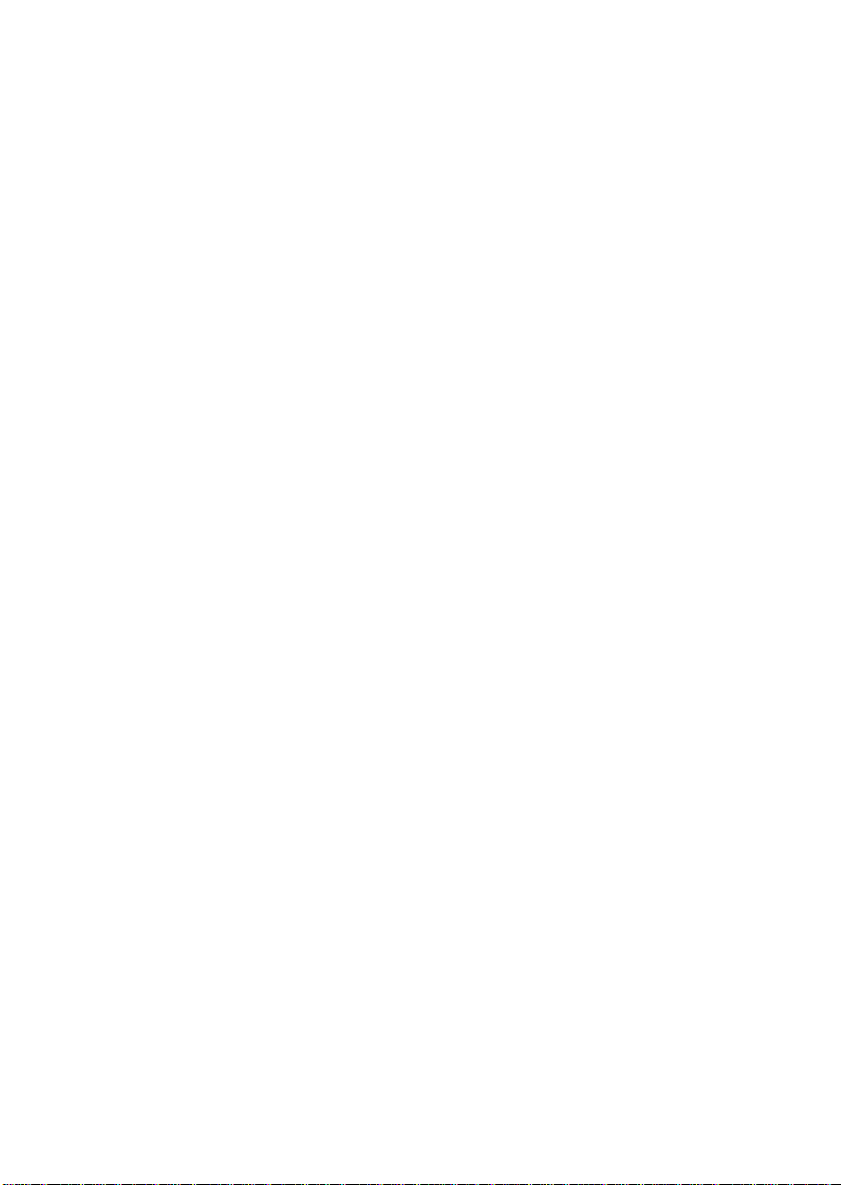
Copyright
Copyright © 2006-2007 VIA Technologies Incorporated. All rights reserved.
No part of this document may be reproduced, transmitted, transcribed, stored in a retrieval
system, or translated into any language, in any form or by any means, electronic, mechanical,
magnetic, optical, chemical, manual or otherwise without the prior written permission of VIA
Technologies, Incorporated.
Trademarks
All trademarks are the property of their respective holders. PS/2 is a registered trademark of
IBM Corporation. Award BIOS is a registered trademark of Phoenix Technologies Ltd.
Macrovision
Apparatus Claims of U.S. Patent Nos. 4,631,603; 4,819,098; 4,907,093; 5,315,448; 6,516,132
licensed for limited viewing uses only. This product incorporates copyright protection
technology that is protected by certain U.S. patents and other intellectual property rights owned
by Macrovision and other rights owners. Use of this copyright protection technology must be
authorized by Macrovision, and is intended for home and other limited viewing uses only
unless otherwise authorized by Macrovision. Reverse engineering or disassembly is prohibited.
Disclaimer
No license is granted, implied or otherwise, under any patent or patent rights of VIA
Technologies. VIA Technologies makes no warranties, implied or otherwise, in regard to this
document and to the products described in this document. The information provided in this
document is believed to be accurate and reliable as of the publication date of this document.
However, VIA Technologies assumes no responsibility for the use or misuse of the information
in this document and for any patent infringements that may arise from the use of this document.
The information and product specifications within this document are subject to change at any
time, without notice and without obligation to notify any person of such change.
Page 3
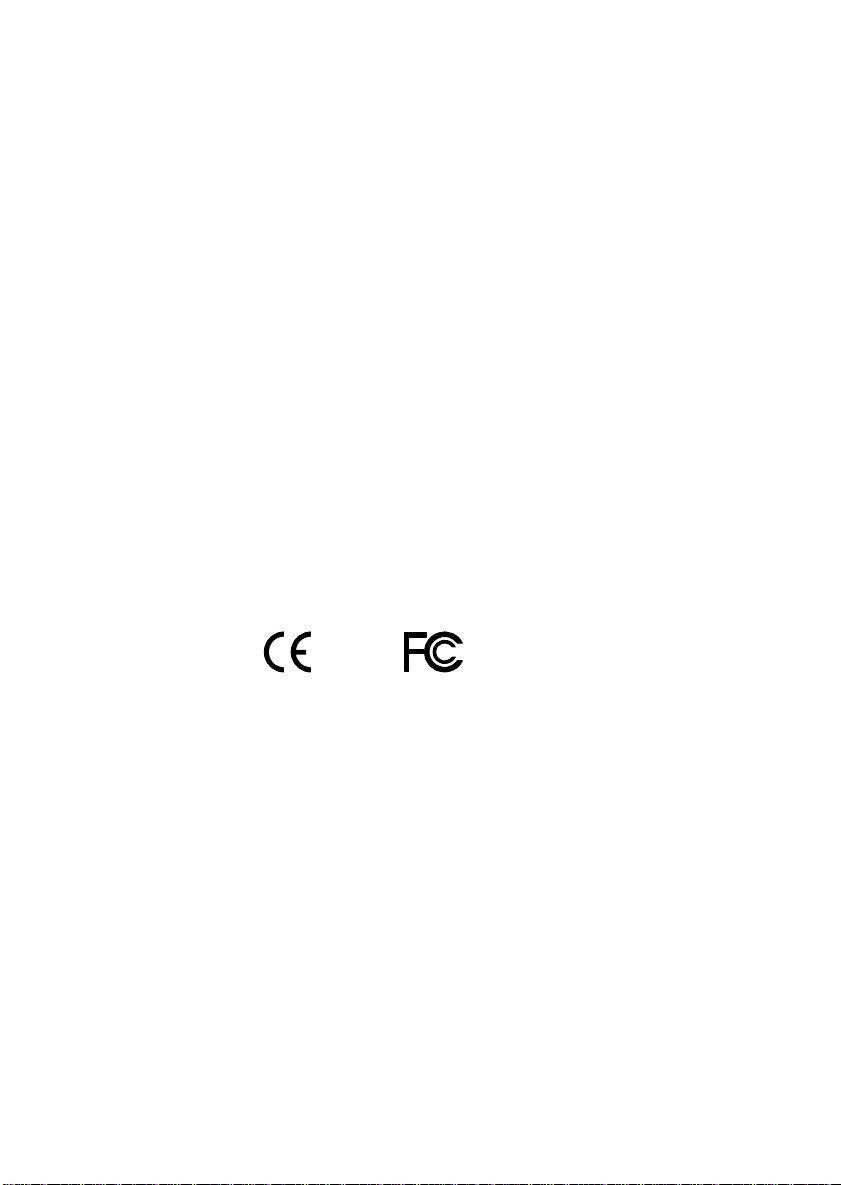
FCC-B Radio Frequency Interference Statement
This equipment has been tested and found to comply with the limits for a class B digital device,
pursuant to part 15 of the FCC rules. These limits are designed to provide reasonable
protection against harmful interference when the equipment is operated in a commercial
environment. This equipment generates, uses and can radiate radio frequency energy and, if not
installed and used in accordance with the instruction manual, may cause harmful interference
to radio communications. Operation of this equipment in a residential area is likely to cause
harmful interference, in which case the user will be required to correct the interference at his
personal expense.
Notice 1
The changes or modifications not expressly approved by the party responsible for compliance
could void the user's authority to operate the equipment.
Notice 2
Shielded interface cables and A.C. power cord, if any, must be used in order to comply with
the emission limits.
Tested To Comply
With FCC Standards
FOR HOME OR OFFICE USE
Page 4
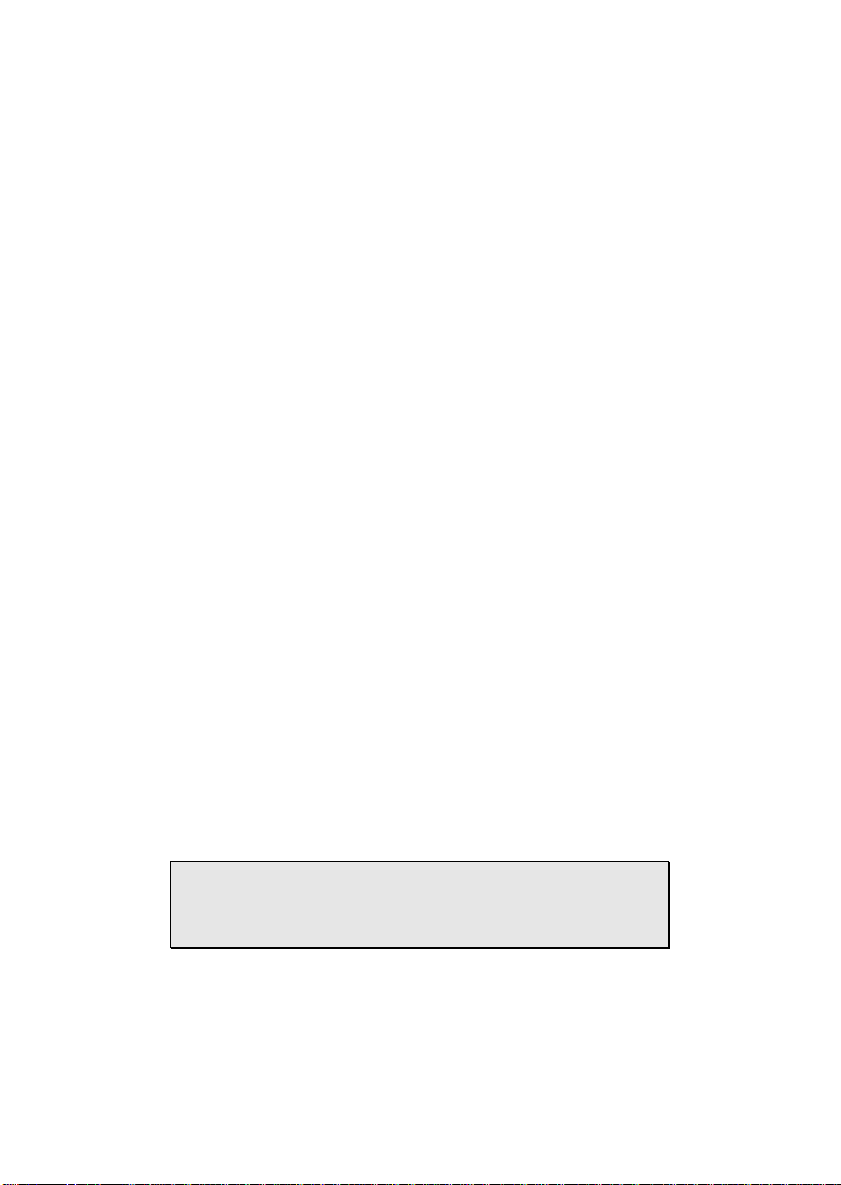
Safety Instructions
1. Always read the safety instructions carefully.
2. Keep this User's Manual for future reference.
3. Keep this equipment away from humidity.
4. Lay this equipment on a reliable flat surface before setting it up.
5. The openings on the enclosure are for air convection hence protects the equipment from
overheating. DO NOT COVER THE OPENINGS.
6. Make sure the voltage of the power source and adjust properly 110/220V before
connecting the equipment to the power inlet.
7. Place the power cord in such a way that people cannot step on it. Do not place anything
over the power cord.
8. Always unplug the power cord before inserting any add-on card or module.
9. All cautions and warnings on the equipment should be noted.
10. Never pour any liquid into the opening. Liquid can cause damage or electrical shock.
11. If any of the following situations arises, get the equipment checked by a service personnel:
• The power cord or plug is damaged
• Liquid has penetrated into the equipment
• The equipment has been exposed to moisture
• The equipment has not work well or you cannot get it work according to User's
Manual.
• The equipment has dropped and damaged
• If the equipment has obvious sign of breakage
12. DO NOT LEAVE THIS EQUIPMENT IN AN ENVIRONMENT UNCONDITIONED,
OR STORAGE TEMPERATURE ABOVE 60
DAMAGED.
o
C (140oF), THE EQUIPMENT MAY BE
CAUTION: Explosion or serious damage may occur if the battery is
incorrectly replaced. Replace only with the same or equivalent
battery type recommended by the manufacturer.
Page 5
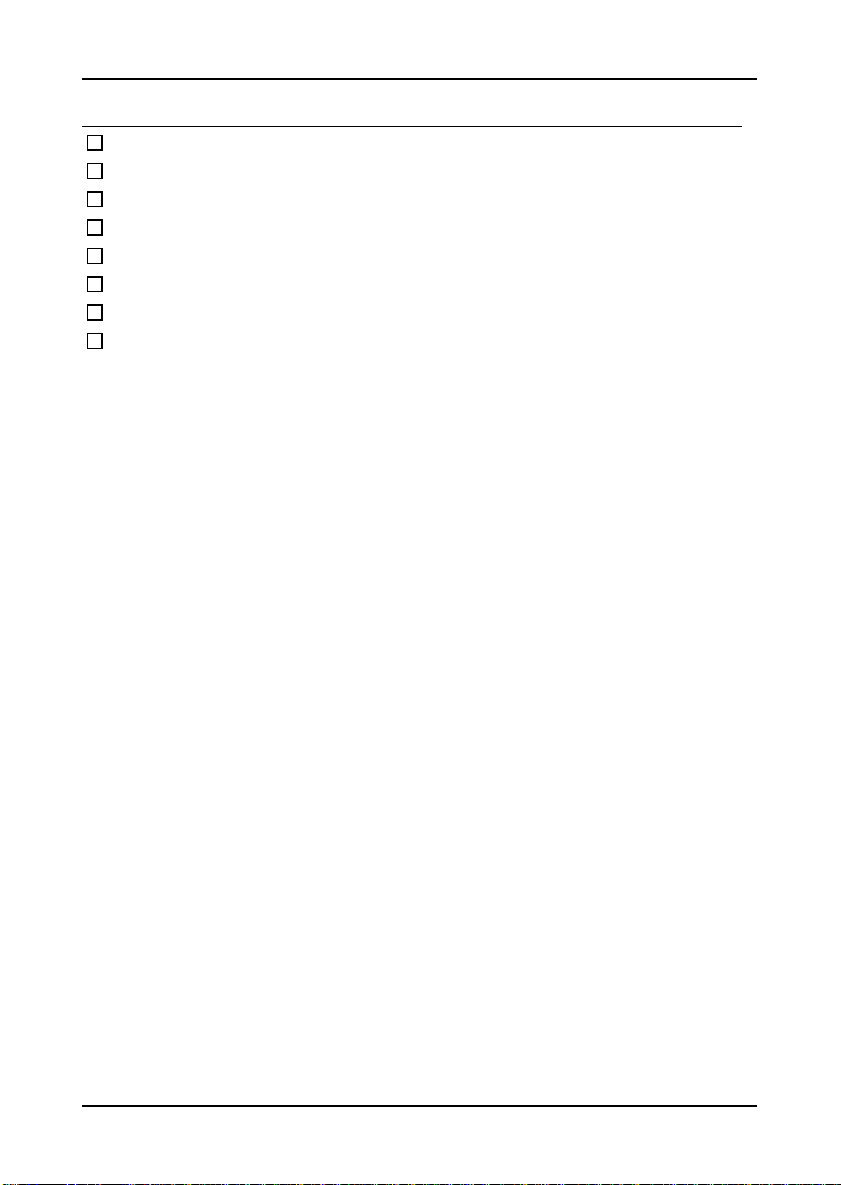
BOX CONTENTS
One EPIA PX Pico-ITX Mainboard
One ATA-133/100/66 IDE Ribbon Cable
One PS/2 Ribbon Cable
One Power Ribbon Cable
One COM Port Ribbon Cable
One DVI Ribbon Cable
One Driver Utility CD
Two Screws (for the COM port)
i
Page 6
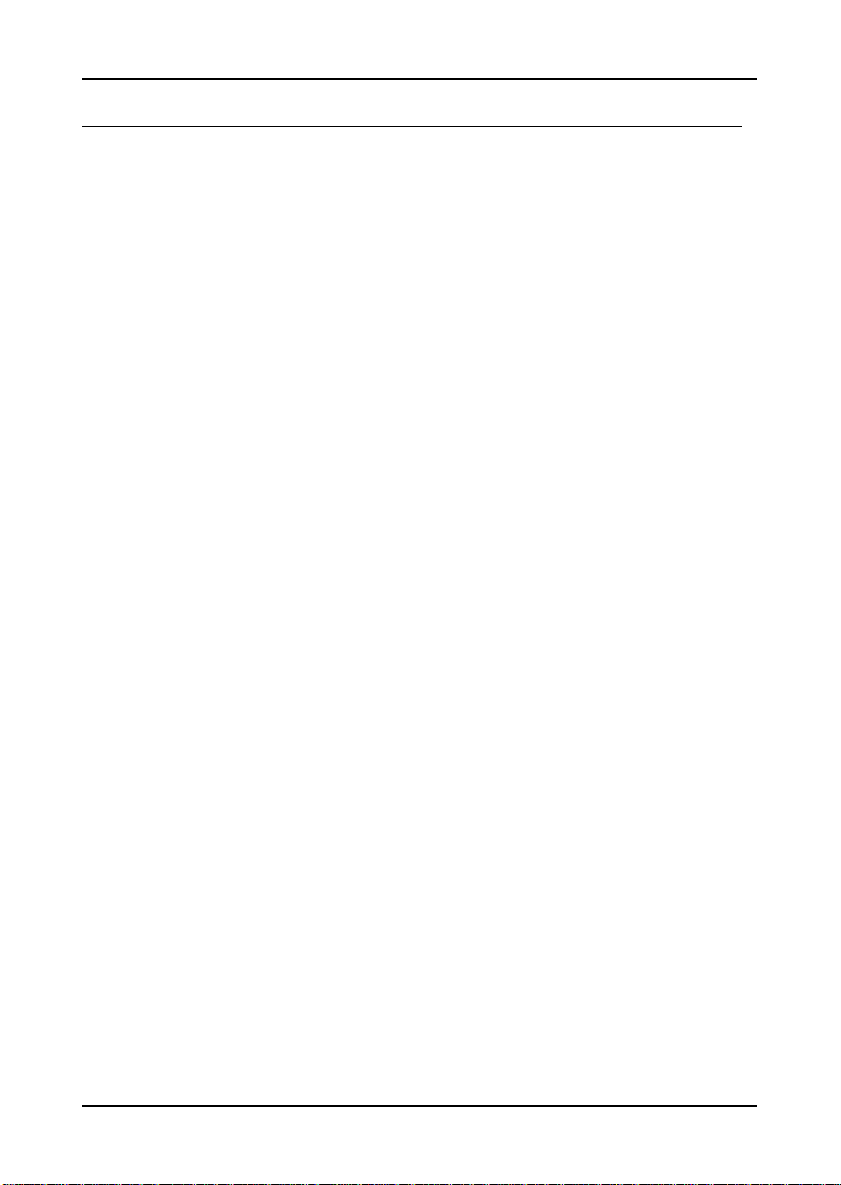
TABLE OF CONTENTS
SPECIFICATIONS ............................................................................1
MAINBOAR D SPECIFICATIONS.............................................................2
MAINBOAR D LAYOUT ........................................................................4
BACK PANEL LAYOU T ....................................................................... 4
INSTALLATION ............................................................................... 5
CPU ................................................................................................ 6
CPU Fan: CPU_FAN ...................................................................6
MEMORY MODULE INSTALLATION ......................................................7
Memory Slot: DDR2_SODIMM ...................................................... 7
Available DDR2 SDRAM Configurations........................................ 7
CONNECTIN G THE POWER SUPPLY ...................................................... 8
Pico-ITX 12-Pin Power Connector ................................................. 8
BACK PANEL PORTS ..........................................................................9
VGA Port...................................................................................... 9
RJ45 LAN Port.............................................................................. 9
CONNECTORS .................................................................................. 10
IDE Connector: IDE .................................................................. 10
Serial ATA Connectors: SATA.....................................................11
USB Pin Connector: USB ...........................................................11
KBMS Connector: PS/2 ..............................................................11
Case Connector: Front Panel .....................................................12
Power Switch (PW_BN) ............................................................... 12
Reset Switch (RST_SW) ...............................................................12
Power LED (PWR_LED)..............................................................12
HDD LED (HD_LED)..................................................................12
Speaker (SPEAK)........................................................................12
Audio Connector: AUDIO...........................................................13
Serial Port Connector: COM Port...............................................13
LVDS/DVI Panel Connector: LVDS Panel ...................................14
Multimedia Connector .................................................................16
JUMPERS ........................................................................................17
Clear CMOS: CMOS Reset ..........................................................17
ii
Page 7
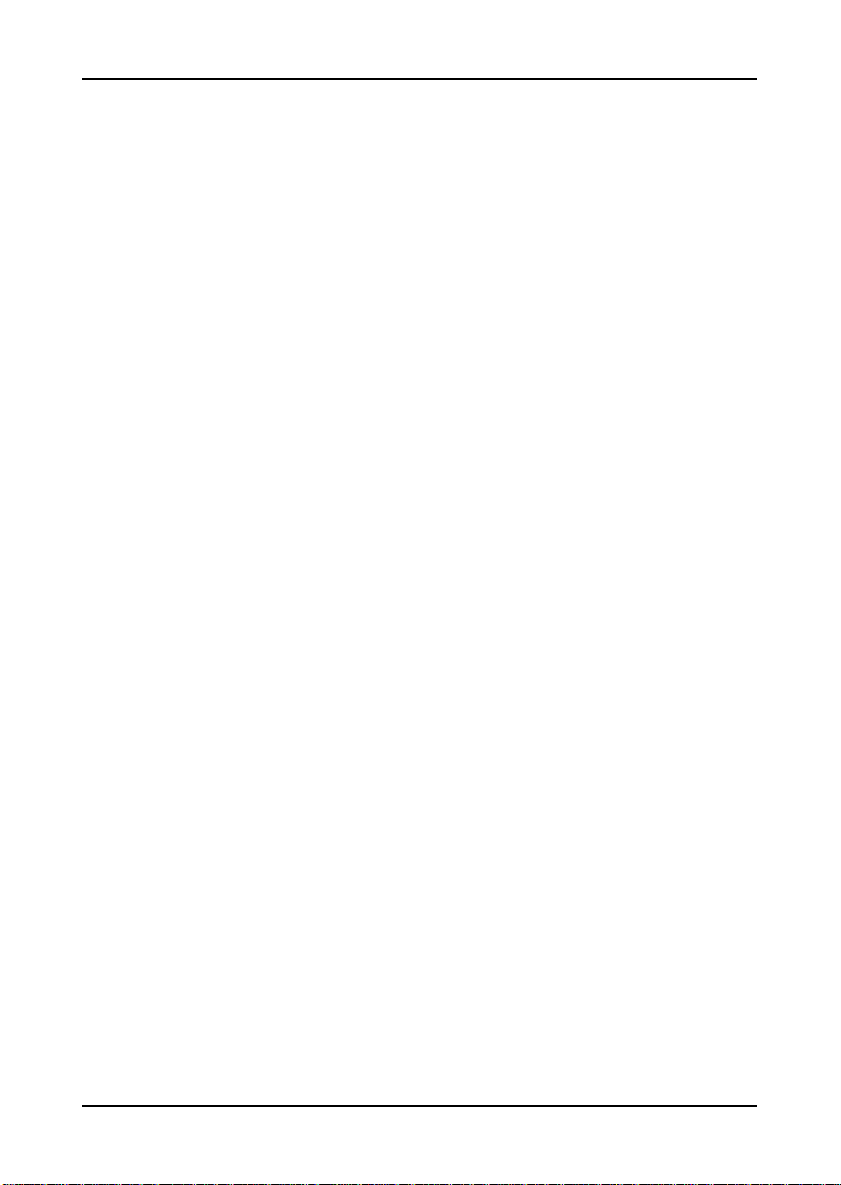
BIOS SETUP....................................................................................19
ENTERING SETUP ............................................................................20
CONTROL KEYS ..............................................................................21
NAVIGATI NG THE BIOS MENUS........................................................22
GETTING HELP................................................................................23
MAIN MENU ...................................................................................24
Standard CMOS Features............................................................24
Advanced BIOS Features ............................................................. 24
Advanced Chipset Features.......................................................... 24
Integrated Peripherals ................................................................24
Power Management Setup............................................................24
PnP/PCI Configurations.............................................................. 24
Frequency/Voltage Control..........................................................24
Load Fail-Safe Defaults .............................................................. 25
Load Optimized Defaults............................................................. 25
Set Supervisor Password .............................................................25
Set User Password ...................................................................... 25
Save & Exit Setup .......................................................................25
Exit Without Saving.....................................................................25
STANDARD CMOS FEATURES ........................................................... 26
Date...........................................................................................26
Time ...........................................................................................26
Halt On ......................................................................................26
Video..........................................................................................26
IDE DRIVES....................................................................................27
ADVANCED BIOS FEATURES ............................................................ 28
Virus Warning ............................................................................28
Quick Power On Self-Test............................................................28
First/Second/Third Boot Device ................................................... 29
Boot Other Device.......................................................................29
Boot Up NumLock Status.............................................................29
Typematic Rate Setting ................................................................29
Security Option ...........................................................................30
MPS Variation Control for OS ..................................................... 30
OS Select For DRAM > 64MB......................................................30
iii
Page 8
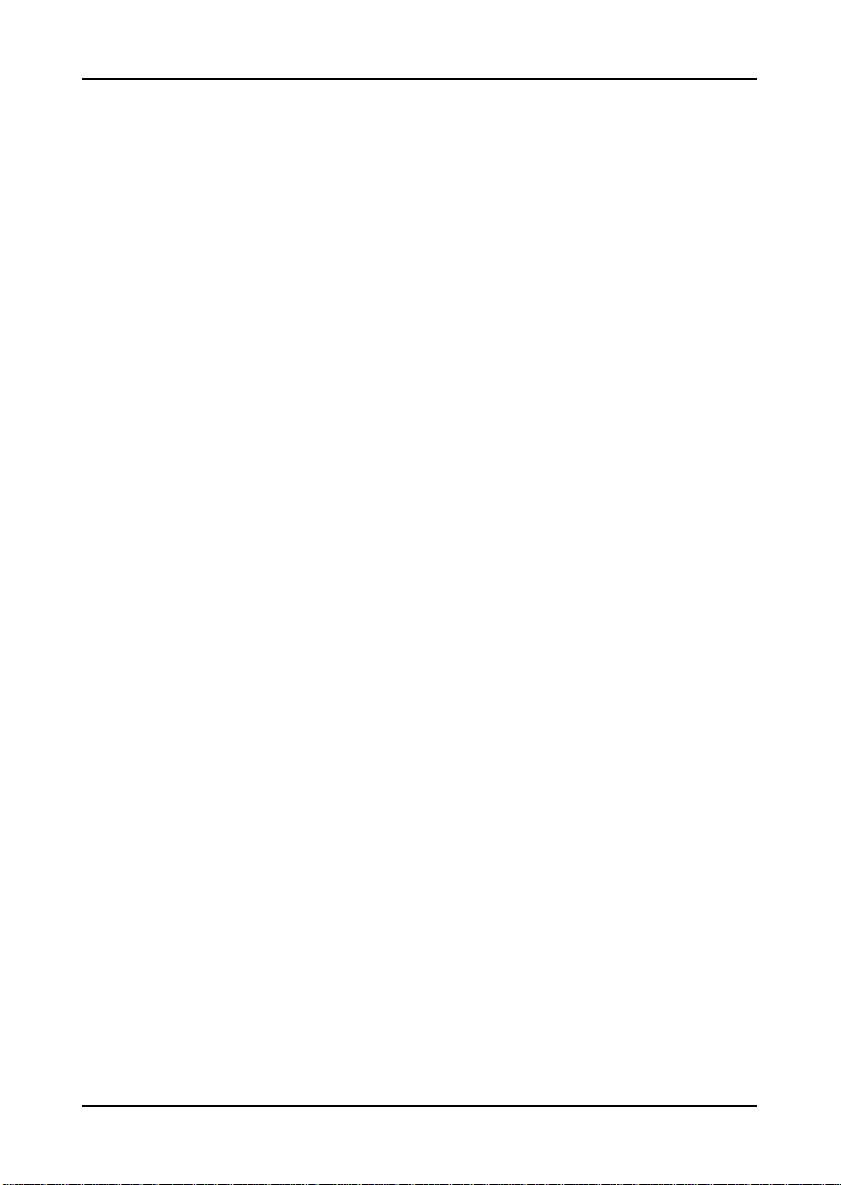
Full Screen Logo Show ................................................................30
CPU FEATURE ................................................................................31
Deplay Prior to Thermal .............................................................31
Thermal Management ..................................................................31
TM2 Bus Ratio ............................................................................ 31
TM2 Bus VID .............................................................................. 32
C7 CMPXCHGB..........................................................................32
C7 NoExecute (NX).....................................................................32
HARD DISK BOOT PRIORITY .............................................................33
ADVANCED CHIPSET FEATURES ........................................................34
Memory Hole..............................................................................34
System BIOS Cacheable...............................................................34
Video RAM Cacheable.................................................................34
Init Display First ........................................................................34
Select Display Device..................................................................35
Panel Type.................................................................................. 35
AGP & P2P BRIDGE CONTROL .........................................................36
AGP Aperture Size ...................................................................... 36
AGP 2.0 Mode ............................................................................36
AGP Driving Control .................................................................. 37
AGP Fast Write...........................................................................37
AGP Master 1 WS Write .............................................................. 37
AGP Master 1 WS Read ...............................................................37
AGP 3.0 Calibration Cycle..........................................................37
VGA Share Memory Size ..............................................................37
Direct Frame Buffer ....................................................................37
CPU & PCI BUS CONTROL............................................................... 38
PCI Master 0 WS Write ...............................................................38
PCI Delay Transaction ................................................................38
DRDY_Timing.............................................................................38
INTEGRAT ED PERIPHERALS ..............................................................39
Onboard Serial Port....................................................................39
VIA ONCHIP PCI DEVICE ................................................................ 40
Azalia HAD Controller ................................................................40
LAN Boot ROM...........................................................................40
iv
Page 9
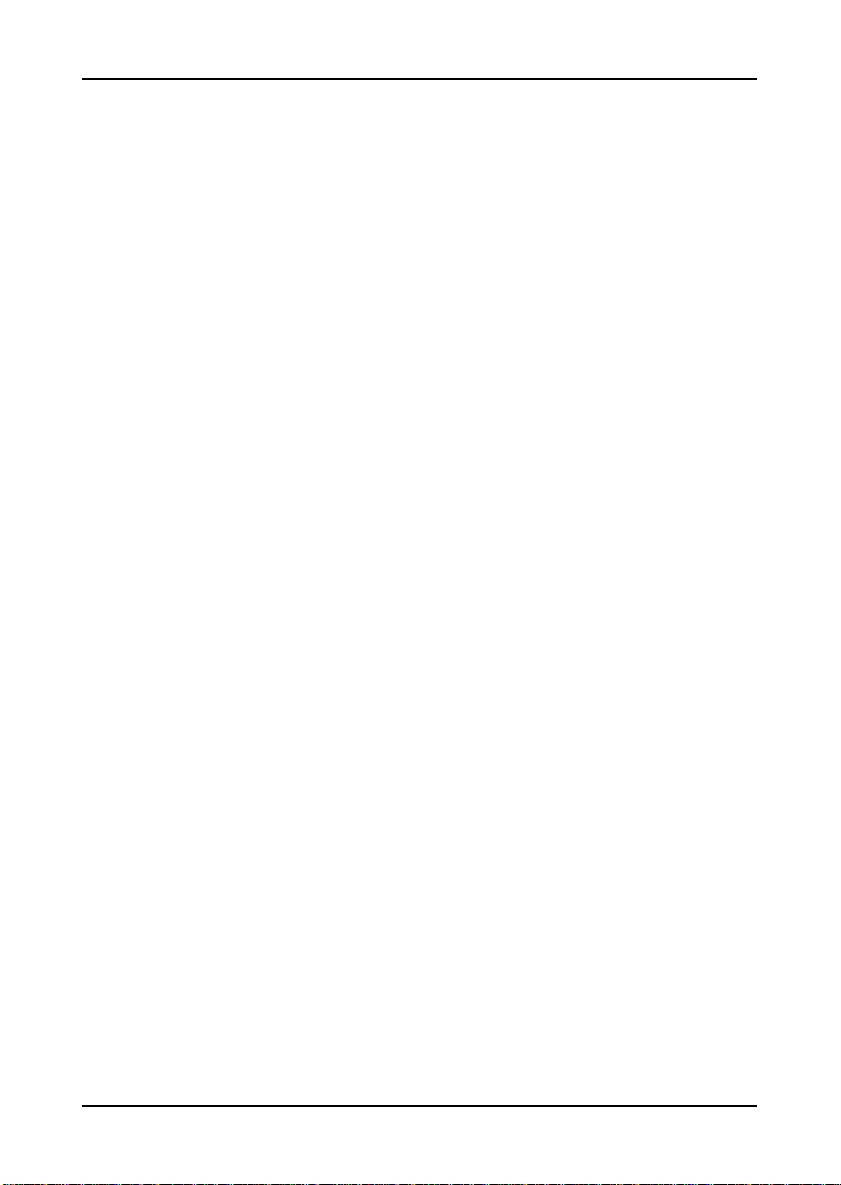
USB DEVICE SETTIN G .....................................................................41
USB 1.0 Controller .....................................................................41
USB 2.0 Controller .....................................................................41
USB Operation Mode ..................................................................41
USB Keyboard Function..............................................................42
USB Storage Function .................................................................42
No Device ...................................................................................42
POWER MANAGEMENT SETUP...........................................................43
ACPI Suspend Type .....................................................................43
Power Management Option..........................................................43
HDD Power Down....................................................................... 43
Suspend Mode .............................................................................43
Video Off Option .........................................................................44
Video Off Method ........................................................................44
MODEM Use IRQ .......................................................................44
Soft-Off by PWRBTN...................................................................44
Run VGABIOS if S3 Resume.........................................................44
AC Loss Auto restart...................................................................44
WAKEUP EVENT DE TECT .................................................................45
PS2KB Wakeup Select .................................................................45
PS2KB Wakeup Key Select...........................................................45
PS2MS Wakeup Key Select........................................................... 45
PS2 Keyboard Power On ............................................................. 46
PS2 Mouse Power On ..................................................................46
PowerOn by PCI Card.................................................................46
Modem Ring Resume ...................................................................46
RTC Alarm Resume .....................................................................46
Date (of Month) .......................................................................... 46
Resume Time (hh:mm:ss) .............................................................46
PNP/PCI CONFIGURATIONS .............................................................47
PNP OS Installed........................................................................47
Reset Configuration Data............................................................47
Resource Controlled By............................................................... 48
PCI/VGA Palette Snoop............................................................... 48
Assign IRQ For VGA/USB ...........................................................48
v
Page 10
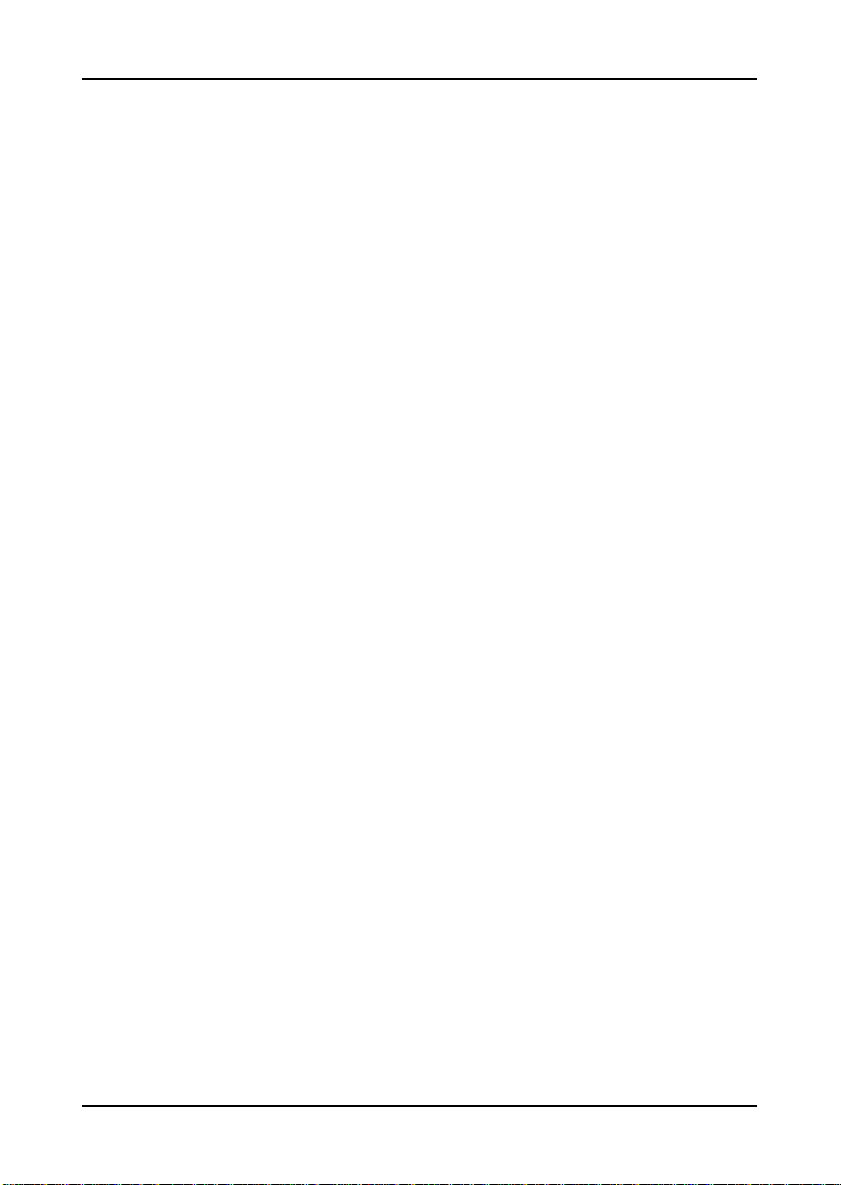
Maximum ASPM supported..........................................................48
Maximum Payload Size................................................................48
FREQUENCY / VOLTAGE CONTR OL .................................................... 49
DRAM Clock ...............................................................................49
Auto Detect PCI Clk ....................................................................49
DRAM CLOCK/DRIVE CONTROL .......................................................50
DRAM Clock ...............................................................................50
DRAM Timing.............................................................................50
Read to Precharge (Trtp) ............................................................51
Write to Read CMD (Trtp)...........................................................51
Write Recovery Time (Twr) ..........................................................51
DRAM Command Rate .................................................................51
RDSAIT mode .............................................................................51
LOAD FAIL-SAFE DEFAU LTS ............................................................52
LOAD OPTIMIZED DEFAULTS ............................................................53
SET SUPERVISOR / USER PASSWORD .................................................54
SAVE & EXIT SET UP........................................................................56
EXIT WITHOUT SAVING ................................................................... 57
DRIVER INSTALLATION ..............................................................59
DRIVER UTILITIES ...........................................................................60
Getting Started ...........................................................................60
Running the Driver Utilities CD ..................................................61
CD CONTENT ..................................................................................62
vi
Page 11
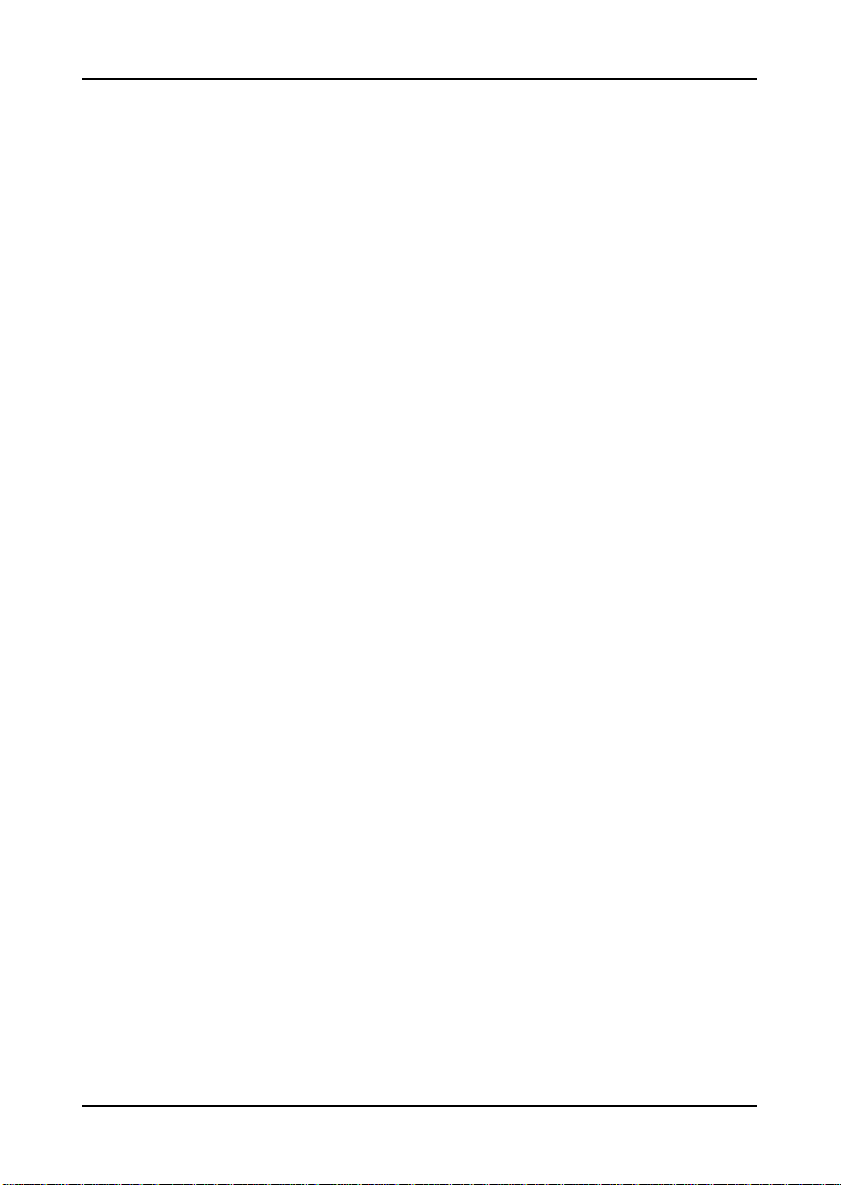
This page is intentionally left blank.
vii
Page 12
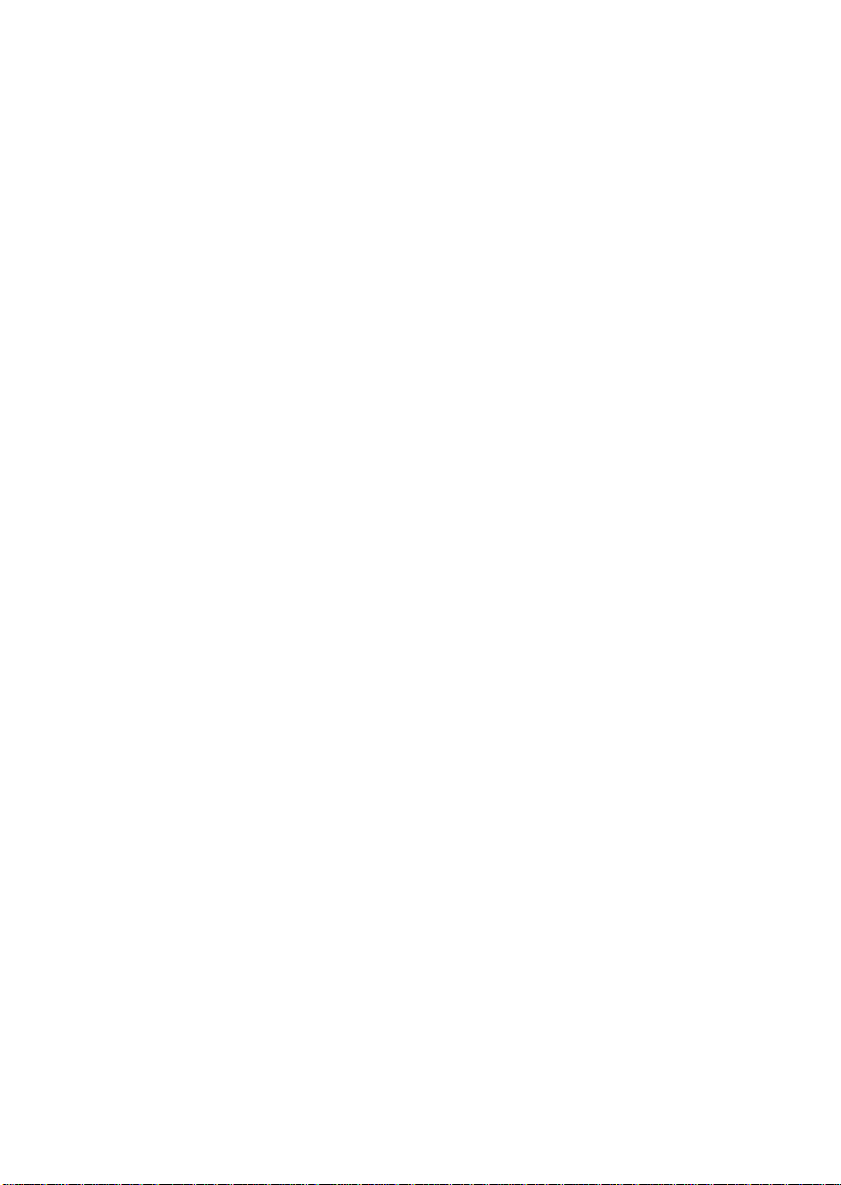
Page 13
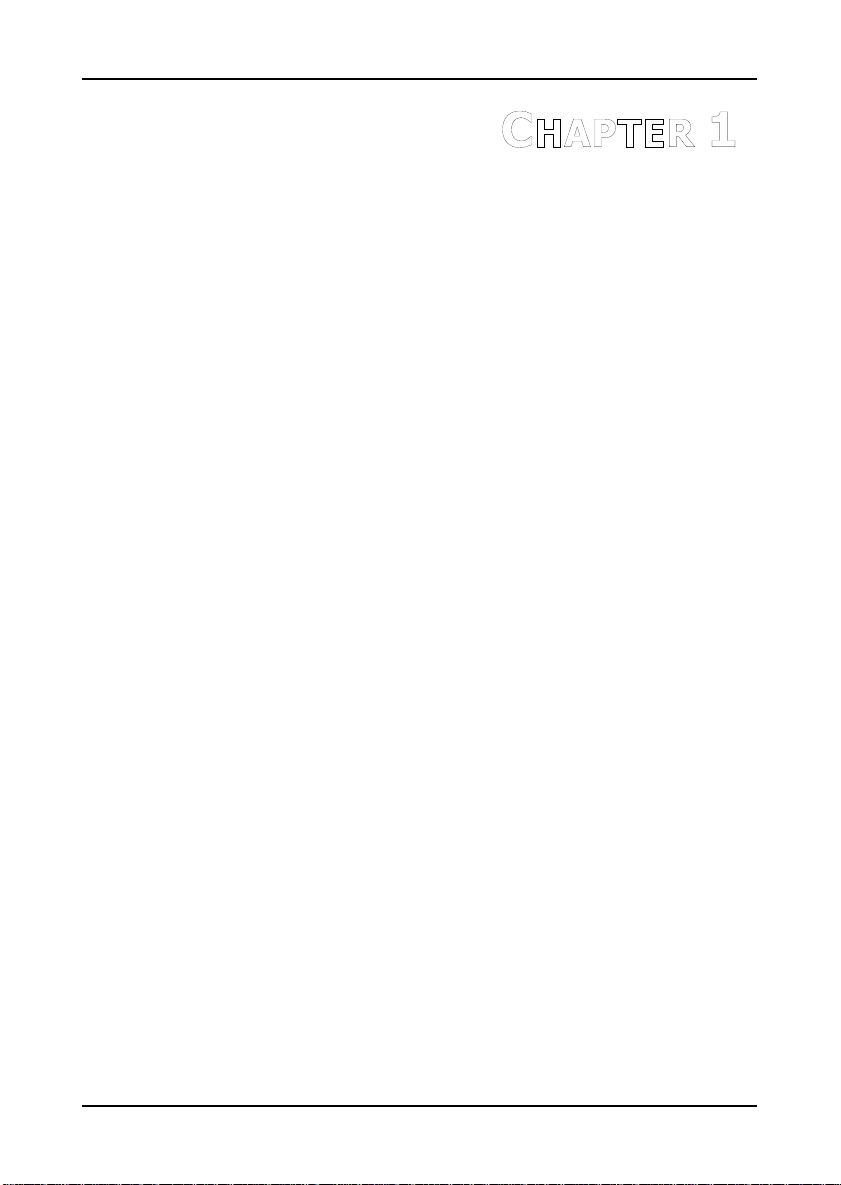
HAPTER
C
1
Specifications
The ultra-compact and highly integrated VIA EPIA-PX Pico-ITX
mainboard is the smallest form-factor available today. Through a
high level of integration, the Pico-ITX measures at only 25% of
the size of a Mini-ITX mainboard. The mainboard enables the
creation of an exciting new generation of small, ergonomic,
innovative and affordable embedded systems.
1
Page 14
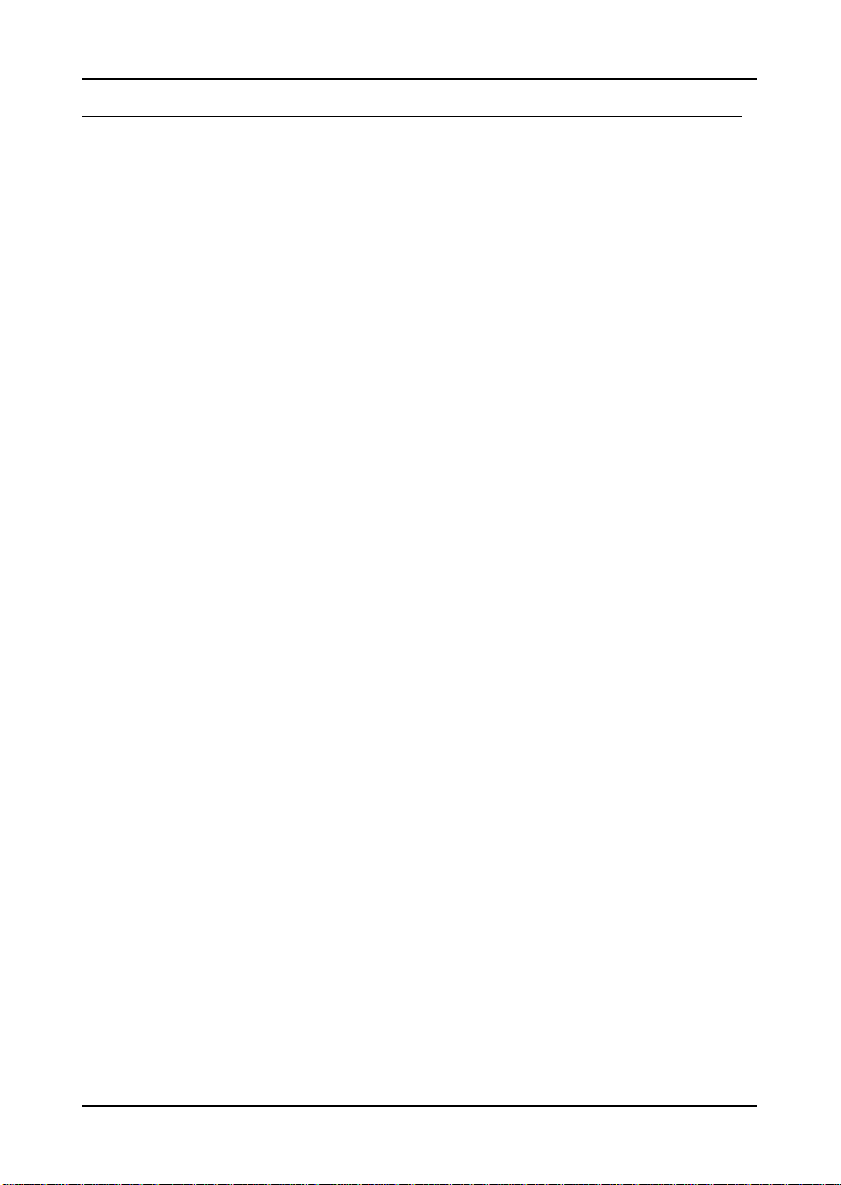
Chapter 1
MAINBOAR D SPECIFICATIONS
CPU
• Supports VIA C7 1.0GHz NanoBGA2 Processor
Chipset
• VIA VX700 Advanced All-in-One System Processor
Memory
• 1 x DDR2 533 SODIMM slot (up to 1 GB)
Graphics
• Integrated UniChrome™ Pro II 3D/2D AGP with MPEG-2/4 and
WMV9 Video Decoding Acceleration
IDE
• 1 x UltraDMA 133/100 connector (2.0mm 40-pin connector)
Serial ATA
• 1 x SATA connector
LAN
• VIA VT6106S 10/100 Mbps Fast Ethernet Controller with Power
Management Functions
Audio
• VIA VT1708A High Definition Audio Codec
Back Panel I/O Port
• 1 x RJ-45 LAN Port
• 1 x VGA Port
2
Page 15
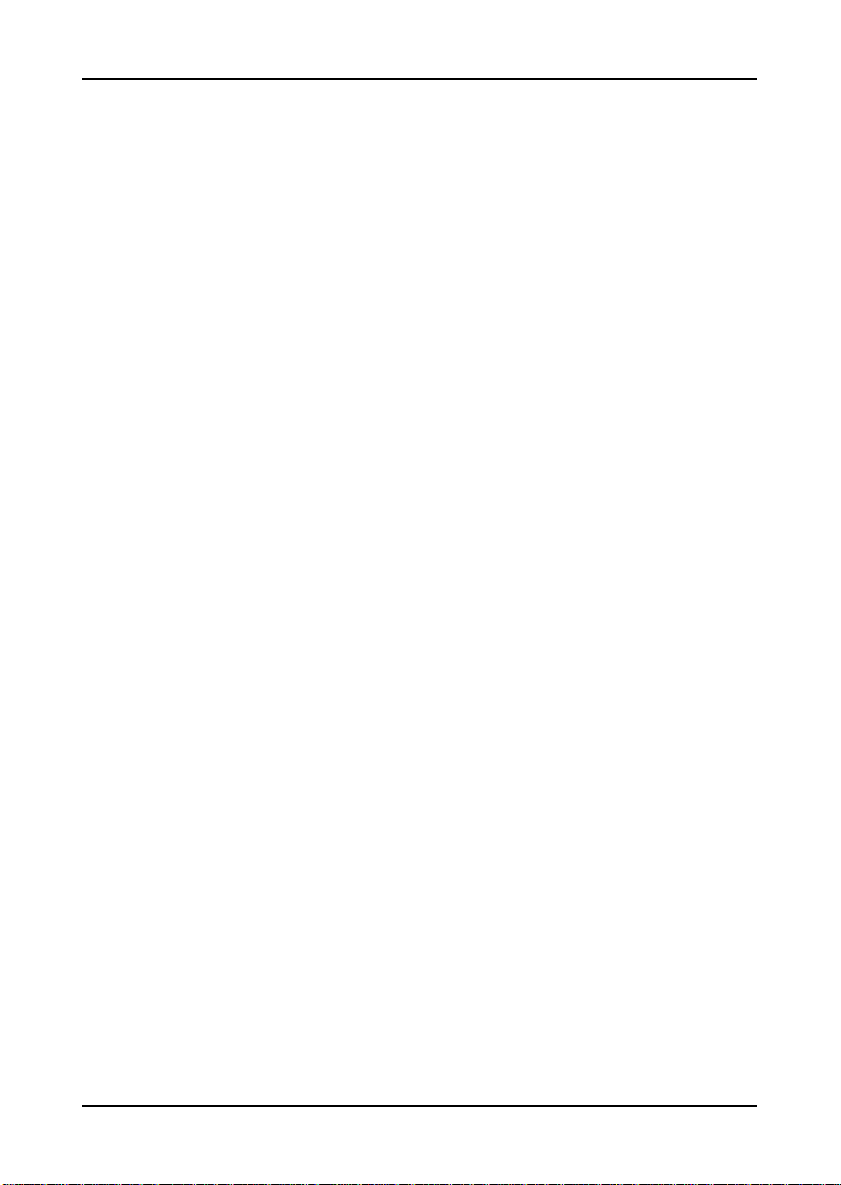
Onboard I/O Connectors
• 1 x USB pin connector for 4 additional USB 2.0 ports
• 1 x COM pin connector
• 1 PS2 mouse/keyboard pin connector
• 1 Fan pin connector for CPU Fan
• 1 x LVDS/DVI panel pin connector
• 1 Audio pin connector for Line-out, Line-in, MIC-in, S/PDIF in,
and 7.1 Channels Audio Output
• 1 Multimedia connector to support External TV-Out Interface,
Video Capture Port Interface and Low Pin Count Interface.
(One VT1625M add-on card is required.)
• 1 x Pico-ITX power connector
BIOS
• Award BIOS with LPC 4/8Mbit flash memory capacity
Form Factor
• Pico-ITX (10 layers)
• 10 cm X 7.2 cm
Specifications
3
Page 16
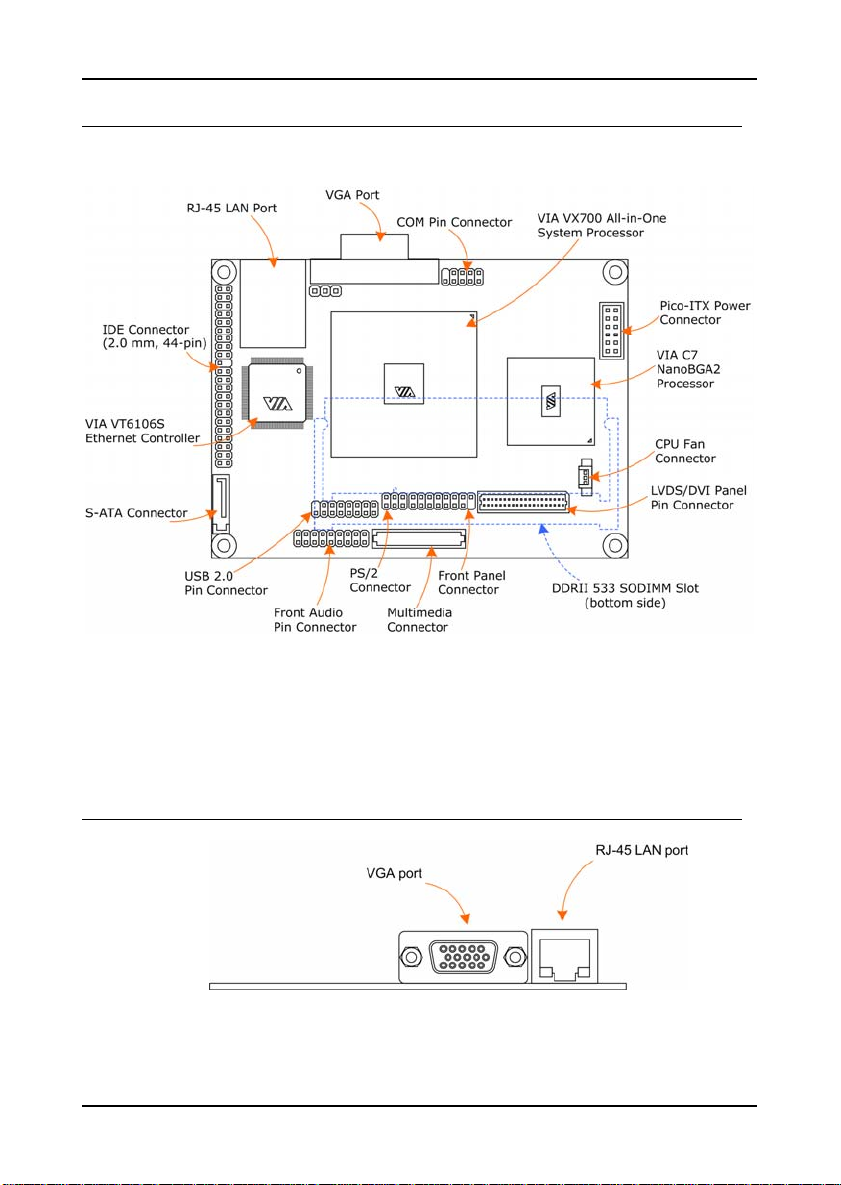
Chapter 1
MAINBOAR D LAYOUT
BACK PANEL LAYOUT
4
Page 17
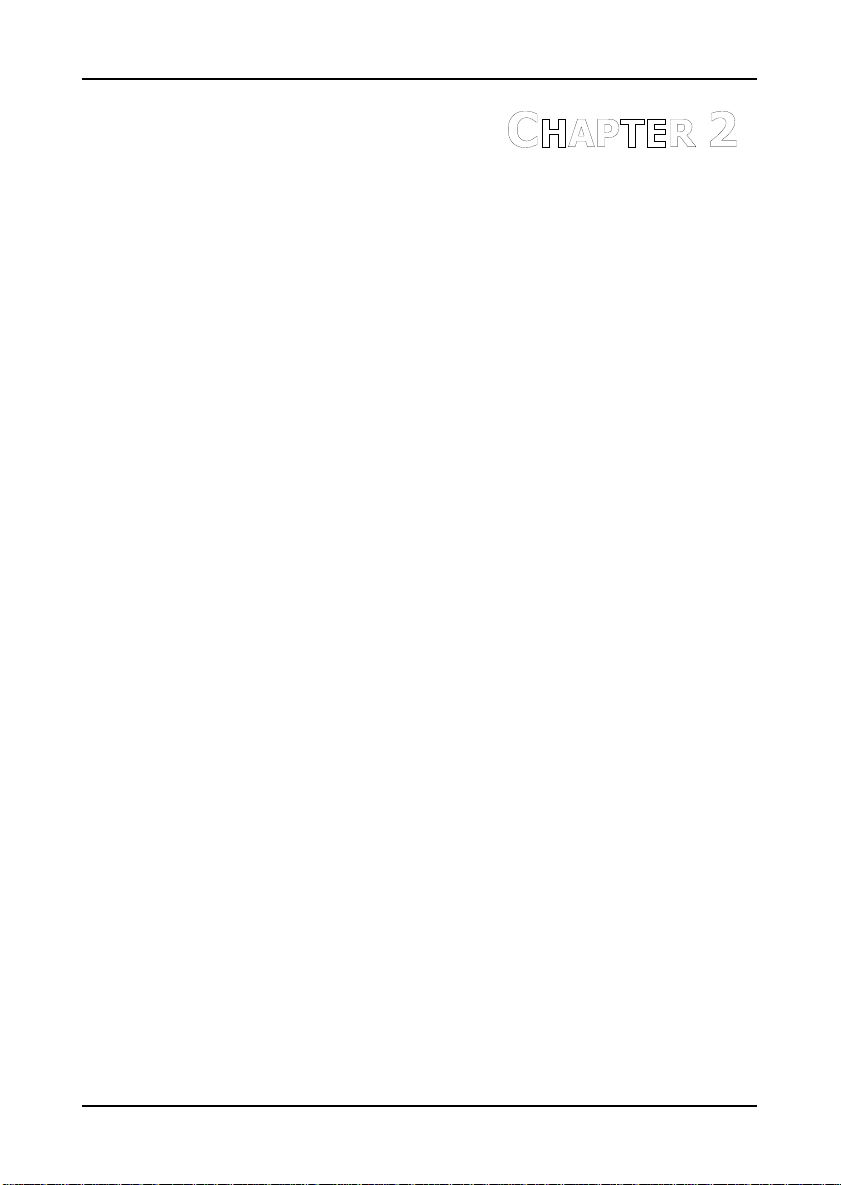
HAPTER
C
2
Installation
This chapter provides you with information about hardware
installation procedures. It is recommended to use a grounded wrist
strap before handling computer components. Electrostatic discharge
(ESD) can damage some components.
5
Page 18
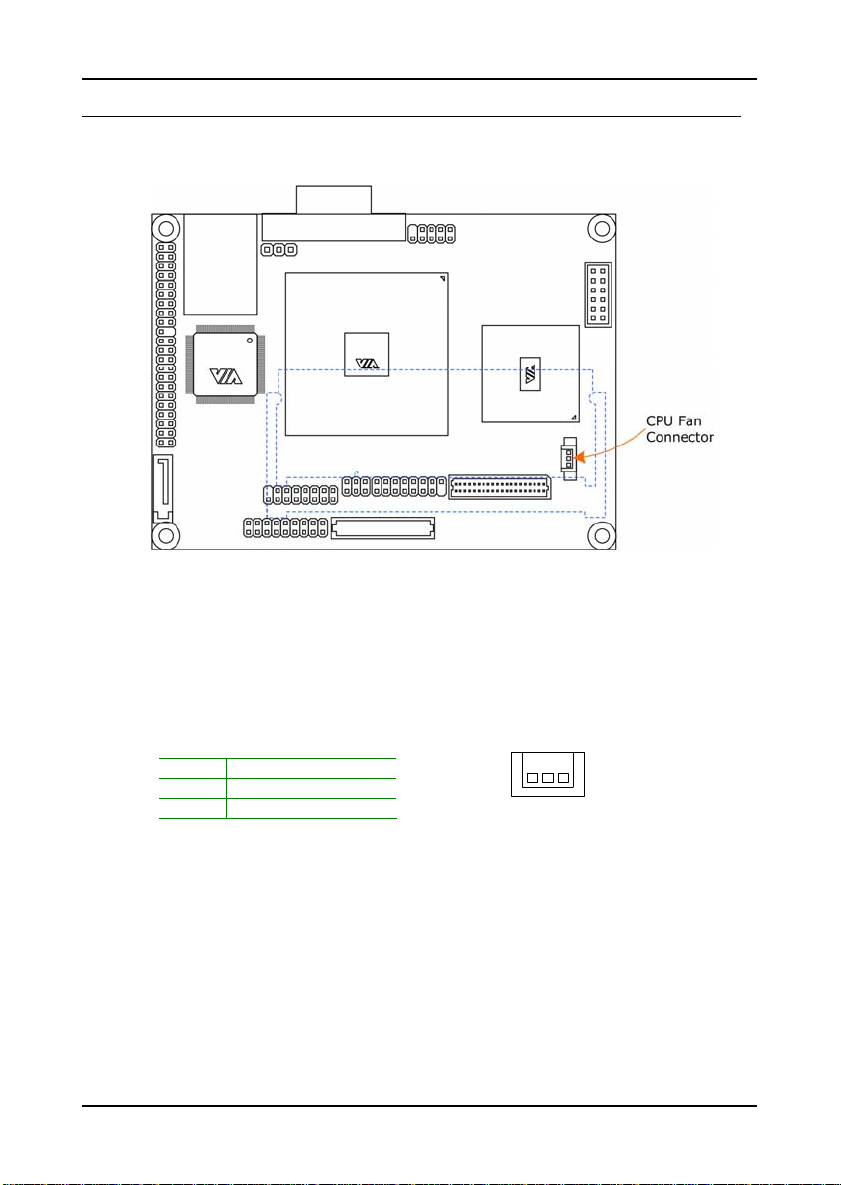
Chapter 2
CPU
The VIA EPIA-PX Pico-ITX mainboard can support VIA C7 NanoBGA2
processor. The processor requires a heatsink with fan for 1.0GHz SKU.
CPU Fan: CPU_FAN
The CPU_FAN runs on +5V and maintain CPU cooling. When connecting th e
wire to the connectors, always be aware that the red wire (positive wi re)
should be connected to +5V. The black wire is Gr ound an d should a lways be
connected to GND.
Pin Signal
1 FAN OUT
2 +5V
3 GND
1
6
Page 19
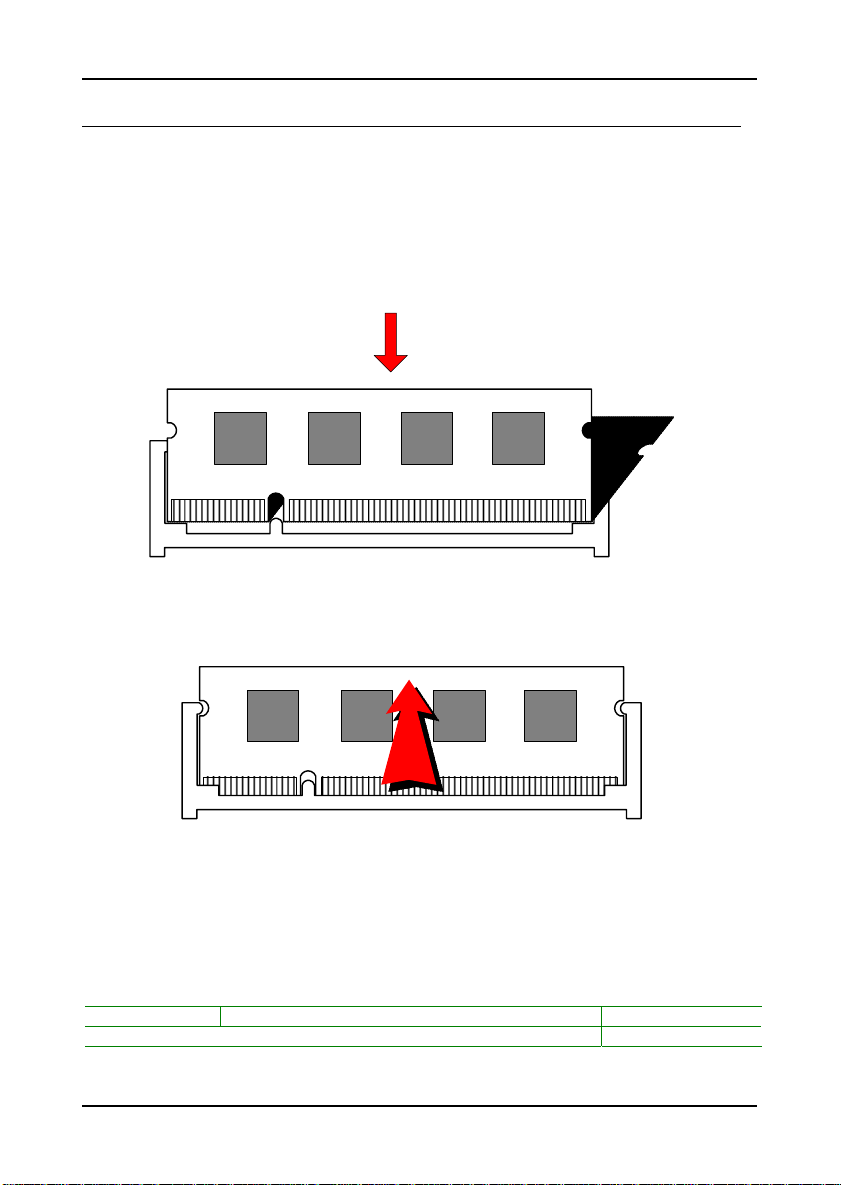
Installation
MEMORY MODULE INSTALLATION
Memory Slot: DDR2_SODIMM
The VIA EPIA-PX Pico-ITX mainboard provides one SODIMM slot for DDR2
533 SDRAM memory modules and supports memory size s up to 1GB.
Insert the SODIMM module at a 45 degree angle.
Push the SODIMM module back towards the board un til the c lips lo ck the
module in place.
Available DDR2 SDRAM Configurations
Refer to the table below for availab le DDR2 SDRAM configurations on the
mainboard.
Slot Module Size Total
SODIMM 64MB, 128MB, 256MB, 512MB, 1GB 64MB-1GB
Maximum supported system memory 64MB-1GB
7
Page 20
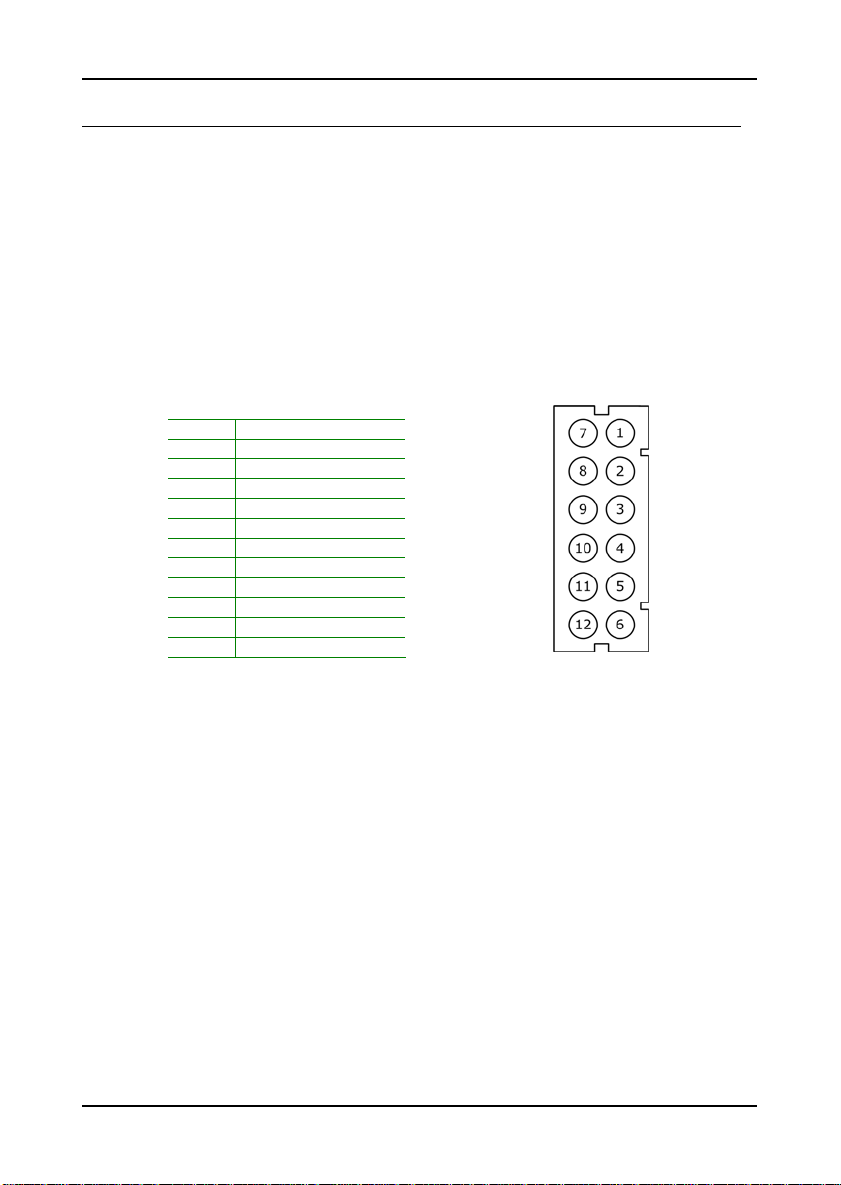
Chapter 2
CONNECTING THE POWER SUPPLY
The VIA EPIA-PX Pico-ITX mainboard supports a Pico-ITX power supply for
the power system. Before inserting the power supply connector, always
make sure that all components are installed correctly to ensure that no
damage will be caused.
Pico-ITX 12-Pin Power Connector
To connect the power supply, make sure the power plug is inserted in the
proper orientation and the pins are a ligned. Then push down the plu g firmly
into the connector.
Pin Signal
1 +3.3V
2 +5V_SB
3 +12V
4 +5V
5 +5V
6 PWRGD
7 +3.3V
8 +3.3V
9 GND
10 PWRON
11 GND
12 GND
8
Page 21
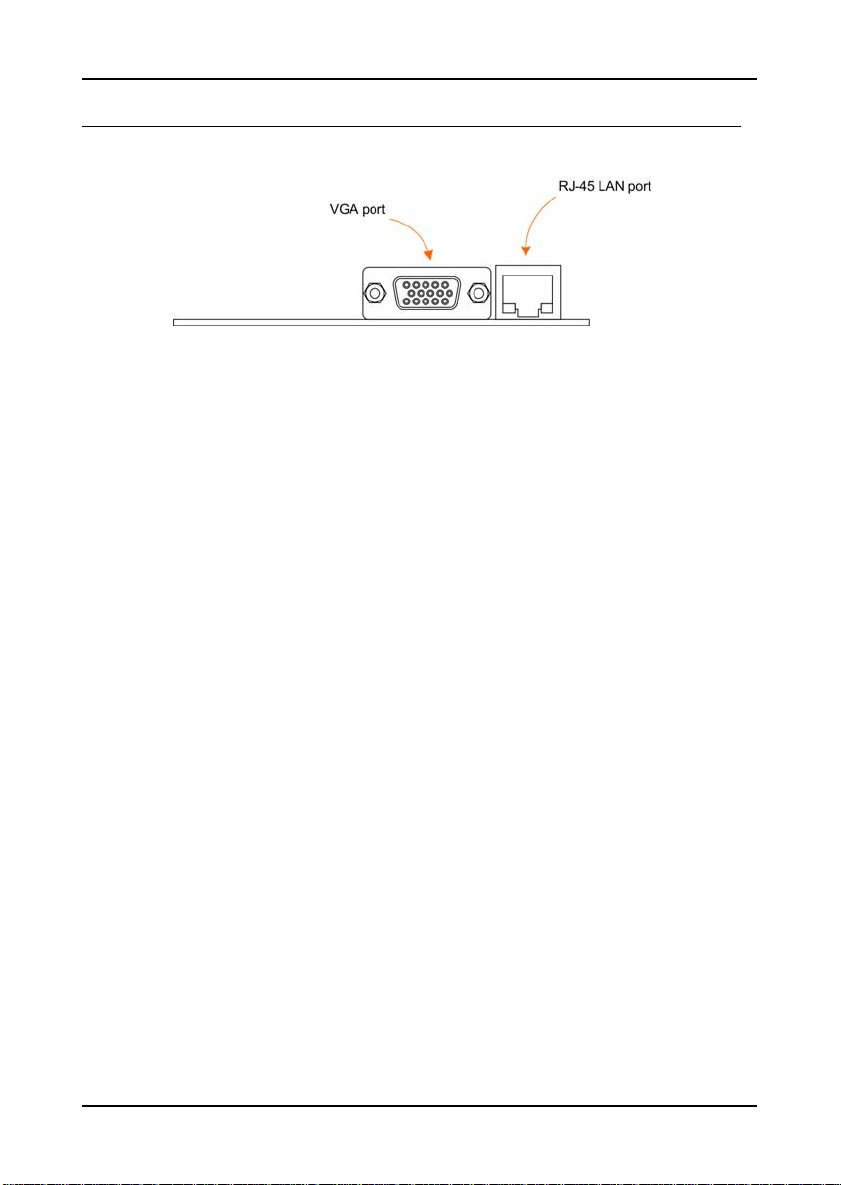
Installation
BACK PANEL PORTS
The back panel has the following lay out:
VGA Port
The 15-pin female VGA connector can be used to connect t o any analog V GA
monitor.
RJ45 LAN Port
The mainboard provides a standard R J45 port for enab ling connections to
networks.
9
Page 22
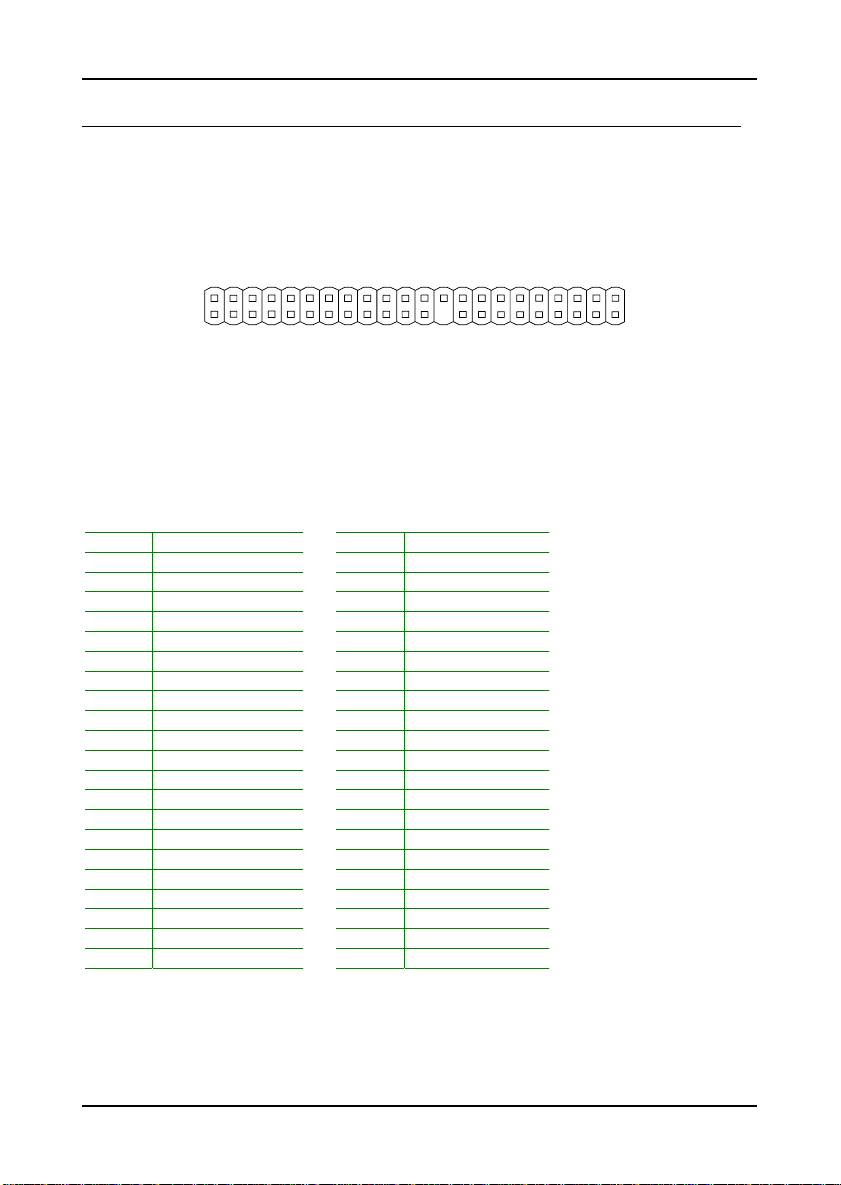
Chapter 2
CONNECTORS
IDE Connector: IDE
The mainboard has an Ultra DMA 133/100 controller. You can connect up to
two IDE devices in any combination.
1
44
If two drives are connected to a single ca ble, the jumper on the secon d drive
must be set to slave mode. Refer to the d rive documentation supplied by the
vendor for the jumper settings.
Pin Signal Pin Signal
1 #IDERST 2 GND
3 PDD7 4 PDD8
5 PDD6 6 PDD9
7 PDD5 8 PDD10
9 PDD4 10 PDD11
11 PDD3 12 PDD12
13 PDD2 14 PDD13
15 PDD1 16 PDD14
17 PDD0 18 PDD15
19 GND 20 NC
21 PDDREQ 22 GND
23 #PDIOW 24 GND
25 #PDIOR 26 GND
27 PIORDY 28 GND
29 #PDDACK 30 GND
31 IRQ15 32 NC
33 PDA1 34 GP10
35 PDA0 36 PDA2
37 #PDCS1 38 #PDCS3
39 #HD_LED1 40 GND
41 +5V 42 +5V
43 GND 44 NC
10
Page 23
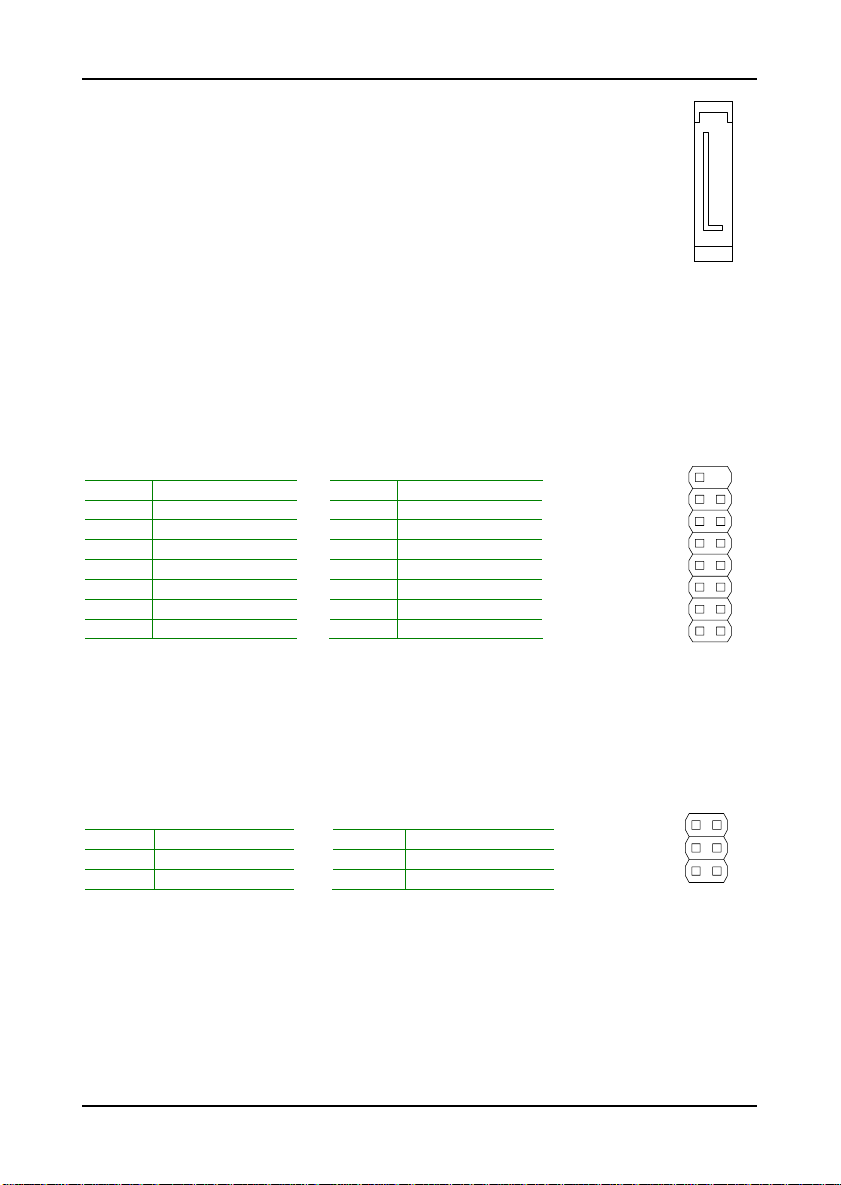
Installation
Serial ATA Connectors: SATA
The next generation connector supports thin Serial ATA cables for
primary internal storage devices . The current Serial ATA interface
allows up to 150MB/s data transfer rate, faster than the standard
parallel ATA with 133 MB/s (Ultra DMA).
USB Pin Connector: USB
The mainboard provides 1 USB pin connector that allows up to 4 USB 2.0
ports to be added. This port can be used to connect high-speed USB
interface peripherals such as USB HDD, digital cameras, MP3 players, printers,
modem and the like.
Pin Signal Pin Signal
1 GND 2 NC
3 GND 4 GND
5 +USB_VD2 6 +USB_VD3
7 -USB_VD2 8 -USB_VD3
9 +5V 10 +5V
11 -USB_VD1 12 -USB_VD0
13 +USB_VD1 14 +USB_VD0
15 GND 16 GND
12
15 16
KBMS Connector: PS/2
The mainboard provides a PS2 pin header to attach a PS 2 keyboard and
mouse.
Pin Signal Pin Signal
1 A5V 2 GND
3 KBCLK 4 KBDATA
5 MSCLK 6 MSDATA
1
56
11
2
Page 24

Chapter 2
Case Connector: Front Panel
This pin header allows you to connect the power switch, reset switch, power
LED, HDD LED and the case speaker.
Pin Signal Pin Signal
1 PW_LED 2 +5V
3 PW_LED 4 HDD_LED
5 SUS_LED 6 PW_BN
7 +5V 8 GND
9 GND 10 RST_SW
11 #EXTSMI 12 GND
13 SPEAK 14 +5V
15 NC 16 #SLEEP_LED
12
15 16
Power Switch (PW_BN)
Connect to a 2-pin power button switch. Pressing this button will turn the
system power on or off.
Reset Switch (RST_SW)
The reset switch is used to rebo ot the system rather than turning the power
ON/OFF. Avoid rebooting the system, if the HDD is still working. Connect
the reset switch from the system case to this pin.
Power LED (PWR_LED)
The LED will light when the system is on. If the system is in S1 (POS - Power
On Suspend) or S3 (STR - Suspend To RAM) state, the LED will b link.
HDD LED (HD_LED)
HDD LED shows the activity of a hard disk drive. Avoid turn ing the power off
when the HDD LED still has a lit. Connect the HDD LED from the system case
to this pin.
Speaker (SPEAK)
The speaker from the system case is connected to this pin.
12
Page 25

Audio Connector: AUDIO
This is an interface for connections to external audio de vices.
Installation
Pin Signal Pin Signal
1 LINE IN R 2 AGND
3 LINE IN L 4 +5V
5 LINEOUT_R 6 MIC IN L
7 LINEOUT_L 8 MIC IN R
9 SURROUT R 10 SURROUT L
11 SENSE_A 12 SENSE_B
13 CEN_OUT 14 LFE_OUT
15 SSROUT_R 16 SSROUT_L
17 SPDIF_IN 18 GND
1
17
2
18
Serial Port Connector: COM Port
COM port pin header can be used to attach additional ports for serial mouse
or other serial devices.
Pin Signal Pin Signal
1 #DCDA 6 #DSRA
2 RXDA 7 #RTSA
3 TXDA 8 #CTSA
4 #DTRA 9 #RIA
5 GND 10 NC
6
9
1
5
13
Page 26

Chapter 2
LVDS/DVI Panel Connector: LVDS Panel
The LVDS/DVI Panel connector allows you to connect the panel’s LVDS cable
directly to support LVDS panel without any need of a dau ghter card.
Pin Signal Pin Signal
1 +12V 2 +LCD1_D0
3 +12V 4 -LCD1_D0
5 -LCD1_D2 6 +3V
7 +LCD1_D2 8 +LCD1_D1
9 +12V 10 -LCD1_D1
11 -LCD2_CLK 12 +3V
13 +LCD2_CLK 14 -LCD1_CLK
15 +5V 16 +LCD1_CLK
17 -LCD2_D3 18 +3V
19 +LCD2_D3 20 -LCD1_D3
21 +5V 22 +LCD1_D3
23 +LCD2_D2 24 GND
25 -LCD2_D2 26 +LCD2_D0
27 GND 28 -LCD2_D0
29 +LCD2_D1 30 GND
31 -LCD2_D1 32 SPD1
33 GND 34 SPCLK1
35 ENAVDD1 36 ENABLT2
37 ENAVDD2 38 ENABLT1
39 GND 40 GND
1
39
2
40
For DVI Connector Signal
Pin
2 TXC+ +LCD1_D0
4 TXC- -LCD1_D0
5 TX1- -LCD1_D2
7 TX1+ +LCD1_D2
8 TX0+ +LCD1_D1
10 TX0- -LCD1_D1
14 TX2- -LCD1_CLK
16 TX2+ +LCD1_CLK
32
34
Signal
I²C Data
I²C Clock
DVI Connector
CN5
Signal
SPD1
SPCLK1
14
Page 27

Installation
For LCD Connector Signal
Pin
11 RxCLK- -LVDS Receiver Clock Signal -LCD2_CLK
13 RxCLK+ +LVDS Receiver Clock Signal +LCD2_CLK
17 Rx3- -LVDS Receiver Signal -LCD2_D3
19 Rx3+ +LVDS Receiver Signal +LCD2_D3
23 Rx2+ +LVDS Receiver Signal +LCD2_D2
25 Rx2- -LVDS Receiver Signal -LCD2_D2
26 Rx0+ +LVDS Receiver Signal +LCD2_D0
28 Rx0- -LVDS Receiver Signal -LCD2_D0
29 Rx1+ +LVDS Receiver Signal +LCD2_D1
31 Rx1- -LVDS Receiver Signal -LCD2_D1
LCD Connector
SignalSignal
Function
CN5
Signal
This connector work also as an interface and all ows you to connect the EPIA
PX’s daughter card, PX-O.
For LCD Inverter Control Signal
Pin
6 SPD1 32 SPD1
7 SPCLK1 34 SPCLK1
8 ENAVDD2 37 ENAVDD2
9 ENABLT2 36 ENABLT2
PX-O (CN10)
Signal
Pin
CN5
Signal
15
Page 28

Chapter 2
Multimedia Connector
It is to connect to a multimedia daughter board for more multimedia
functions.
Pin Signal Pin Signal
1 HTVD2 2 HTVD8
3 +5V 4 HTVD7
5 +5V 6 HTVD10
7 HTVD12 8 +5V
9 HTVD14 10 HTVD6
11 CAPD13 12 HTVD4
13 CAPD12 14 HTVCLKR
15 GND 16 +5V
17 CAPD14 18 DVP1DET
19 TS1ERR 20 HTVVS
21 CAPD11 22 HTVD0
23 CAPHS1 24 HTVHS
25 #PCIRST1 26 HTVD1
27 CAPD8 28 HTVD13
29 GND 30 CAPVS1
31 CAPCLK1 32 CAPD9
33 CAPD1 34 CAPD10
35 CAPD0 36 CAPD15
37 CAPD6 38 DVP0DE
39 CAPHS 40 HTVDE
41 GND 42 HTVD15
43 SMBDT 44 HTVD3
45 SMBCK 46 HTVD11
47 HTVD5 48 CAPD2
49 HTVD9 50 GND
51 CAPD3 52 HTVCLK
53 CAPD7 54 SPDIF_OUT
55 CAPCLK 56 HTVFLD
57 CAPD4 58 SPD1
59 GND 60 SPCLK1
61 GPIO2 62 DISPCLKO1
63 CAPD5 64 DISPCLKI1
65 CAPV3 66 +3V
67 GPIO3 68 +3V
69 #SIOSMI 70 +3V
71 #LDRQ1 72 LAD2
73 LAD1 74 LAD3
75 SERIRQ 76 #LFRAME
77 GND 78 LAD0
79 SIOOSC2 80 PCLKLPC
79
1
2
80
16
Page 29

Installation
JUMPERS
The mainboard provides jumpers for setting some mainboard functions. Th is
section will explain how to change the settings of the mainboard functions
using the jumpers.
Clear CMOS: CMOS Reset
The onboard CMOS RAM stores system configuration d ata and has an
onboard battery power supply. To reset the CMOS settings, set the jumper
on pins 2 and 3 while the system is off. R eturn the jumper to p ins 1 and 2
afterwards. Setting the jumper while the system is on will damage the
mainboard.
Setting 1 2 3
Normal Operation ON ON OFF
Clear CMOS setting OFF ON ON
WARNING: Except when clearing the RTC RAM, never remove the
cap on CMOS Reset jumper default position. Removing the cap will
cause system boot failure. Avoid clearing the CMOS while the system
is on; it will damage the mainboard.
Normal:
132
Clear:
132
17
Page 30

Page 31

HAPTER
C
3
BIOS Setup
This chapter gives a detailed explanation of the BIOS setup functions.
19
Page 32

Chapter 3
ENTERING SETUP
Power on the computer and press <Delete> during the beginning of the boot
sequence to enter the BIOS setup menu. If you missed the BIOS setu p entry
point, you may restart the system and try again.
20
Page 33

BIOS Setup
CONTROL KEYS
Keys Description
Up Arrow Move to the previous item
Down Arrow Move to the next item
Left Arrow Move to the item in the left side
Right Arrow Move to the item in the right side
Enter Select the item
Escape Jumps to the Exit menu or returns to the main menu from a
Page Up / + Increase the numeric value or make changes
Page Down / - Decrease the numeric value or make changes
F1 General help, only for Sta tus Page Setup Menu and Option
F5 Restore the previous CMOS value from CMOS, only for
F6 Load the default CMOS value from Fail-Safe default table,
F7 L oad Optimized defa ults
F9 J umps to the Mai n Menu
F10 Save all the CMOS changes and exit
submenu
Page Setup Menu
Option Page Setup Menu
only for Option Page Setup Menu
21
Page 34

Chapter 3
NAVIGATING THE BIOS MENUS
The main menu displays all the BIOS setup categories. Use the Up/Down/
Left/Right arrow keys to select any item or sub-menu. Description of the
selected/highlighted category is disp layed at the bottom of the scre en.
An arrow symbol next to a field indicates that a sub-menu is availa ble (see
figure below). Press <Enter> to display the sub-menu. To exit the submenu, press <Esc>.
22
Page 35

BIOS Setup
GETTING HELP
The BIOS setup program provides a “General He lp” screen. You can display
this screen from any menu/sub-menu by pressing <F1>. The help screen
displays the keys for using and navigating the BIOS setup. Press <Esc> to
exit the help screen.
23
Page 36

Chapter 3
MAIN MENU
Standard CMOS Features
Advanced BIOS Features
Advanced Chipset Features
Integrated Peripherals
Power Management Setup
PnP / PCI Configurations
Frequency / Voltage Control
Phoenix - AwardBIOS CMOS Setup Utility
Load Fail-Safe Defaults
Load Optimized Defaults
Set Supervisor Password
Set User Password
Save & Exit Setup
Exit Without Saving
Esc : Quit
F10 : Save & Exit Setup
Time, Date, Hard Disk Type...
: Select ItemF9 : Menu in BIOS
Standard CMOS Features
Use this menu to set basic system configurations.
Advanced BIOS Features
Use this menu to set the advanced features available on your system.
Advanced Chipset Features
Use this menu to set chipset specific features and optimize system
performance.
Integrated Peripherals
Use this menu to set onboard peripherals f eatures.
Power Management Setup
Use this menu to set onboard power managemen t functions .
PnP/PCI Configurations
Use this menu to set the PnP and PCI configurat ions.
Frequency/Voltage Control
Use this menu to set the system frequency and voltage control.
24
Page 37

BIOS Setup
Load Fail-Safe Defaults
Use this menu option to load the BIOS default settings for minimal and stable
system operations.
Load Optimized Defaults
Use this menu option to load BIOS default settings for optimal and high
performance system operations.
Set Supervisor Password
Use this menu option to set the BI OS supe rvisor pass word.
Set User Password
Use this menu option to set the BI OS user password .
Save & Exit Setup
Save BIOS setting changes and exit setu p.
Exit Without Saving
Discard all BIOS setting changes and exit setup.
25
Page 38

Chapter 3
STANDARD CMOS FEATURES
Date (mm:dd:yy)
Time (hh:mm:ss)
IDE Channel 0 Master
IDE Channel 0 Slave
IDE Channel 1 Master
IDE Channel 1 Slave
Video [EGA/VGA]
Halt On [All , But Keyboard]
Base Memory 640K
Extended Memory 15360K
Total Memory 16384K
: Move
Enter: Select +/-/PU/PD: Value F10: Save ESC: Exit F1: General Help
F5: Previous Values F6: Fail-Safe Defaults F7: Optimized Defaults
Date
The date format is [Day, Month Date Year]
Time
The time format is [Hour : Minute : Secon d]
Halt On
Sets the system’s response to specific boot errors. Below is a table that
details the possible settings .
Phoenix - AwardBIOS CMOS Setup Utility
Standard CMOS Features
Tue,
13 1999
Jul
:
:
11 20
55
Item Help
Menu Level
Change the day, month, year
and century
Setting Description
All Errors System halts when any error is detected
No Errors System does not halt for any error
All, But Keyboard System halts for all non-key errors
Video
Settings:[EGA/VGA, CGA 40, CGA 80, MONO]
26
Page 39

BIOS Setup
IDE DRIVES
IDE HDD Auto-Detection [Press Enter]
IDE Channel 0 Master [Auto]
Access Mode [Auto]
Capacity 0 MB
Cylinder 0
Head 0
Precomp 0
Landing Zone 0
Sector 0
: Move
Enter: Select +/-/PU/PD: Value F10: Save ESC: Exit F1: General Help
F5: Previous Values F6: Fail-Safe Defaults F7: Optimized Defaults
The specifications of your drive must match with the drive table. The hard
disk will not work properly if you enter incorrect information in this category.
Select “Auto” whenever possible. If you select “Manual”, make sure the
information is from your hard disk ven dor or system manufacturer. Below is
a table that details required hard drive information when using the “Manual”
mode.
Phoenix - AwardBIOS CMOS Setup Utility
IDE Channel 0 Master
Item Help
Menu Level
To auto-detect the HDD's size,
head... on this channel
Setting Description
IDE Channel The name of this match the name of the menu. Settings:
Access Mode Setting s: [CHS, LBA, Large, Auto]
Capacity Formatted size of the storage device
Cylinder Number of cylinders
Head Number of heads
Precomp Write precompensation
Landing Zone Cylinder location of the landing zone
Sector Number of sectors
27
[None, Auto, Manual]
Page 40

Chapter 3
ADVANCED BIOS FEATURES
CPU Feature [Press Enter]
Hard Disk Boot Priority [Press Enter]
Virus Warning [Disabled]
Quick Power On Self Test [Enabled]
First Boot Device [CDROM]
Second Boot Device [Hard Disk]
Third Boot Device [LS120]
Boot Other Device [Enabled]
Boot Up NumLock Status [On]
Typematic Rate Setting [Disabled]
Typematic Rate (Chars/Sec) 6
Typematic Delay (Msec) 250
Security Option [Setup]
MPS Version Control For OS [1.4]
OS Select For DRAM > 64MB [Non-OS2]
: Move
Enter: Select +/-/PU/PD: Value F10: Save ESC: Exit F1: General Help
F5: Previous Values F6: Fail-Safe Defaults F7: Optimized Defaults
Virus Warning
Setting Description
Enabled Turns on hard disk boot sector virus protection
Disabled Turns off hard disk boot sector virus protection
Quick Power On Self-Test
Shortens Power On Self-Test (POST) cy cle to enable sh orter boot up time.
Phoenix - AwardBIOS CMOS Setup Utility
Advanced BIOS Features
[Enabled]Full Screen LOGO Show
Item Help
Menu Level
Setting Description
Enabled Shorten Power On Self Test (POS T) cycle and bootup ti me
Disabled Standard Power On Self Test (POST)
28
Page 41

BIOS Setup
First/Second/Third Boot Device
Set the boot device sequence as BIOS attempts to load the disk operating
system.
Setting Description
LS120 Boot from LS-120 drive
Hard Disk Boot from the HDD
CD-ROM Boot from CD-ROM
ZIP100 Boot from ATAPI ZIP drive
USB-FDD Boot from USB floppy drive
USB-ZIP Boot from USB ZIP drive
USB-CDROM Boot from USB CDROM
Legacy LAN Boot from network driv e
Disabled Disable the boot device sequence
Boot Other Device
Enables the system to boot from alternate devices if the system fails to boot
from the “First/Second/Third Boot Device” list.
Setting Description
Enabled Enable alternate boot device
Disabled No alternate boot device allowed
Boot Up NumLock Status
Set the NumLock status when the system is power ed on.
Setting Description
On Forces keypad to behave as 10-key
Off Forces keypad to behave as arrow keys
Typematic Rate Setting
Enables “Typematic Rate” and “Typemat ic Delay” functi ons.
Settings: [Enabled, Disabled]
29
Page 42

Chapter 3
Security Option
Selects whether the password is required every time the System boots, or
only when you enter Setup.
Setting Description
Setup Password prompt appears only when end users try to run BIOS
System Password prompt appears every time when the computer is
Setup
powered on and when end users try to run BIOS Setup
MPS Variation Control for OS
Settings: [1.1, 1.4]
OS Select For DRAM > 64MB
Select OS2 only if you are running OS /2 operat ing sy stem with greater than
64MB of RAM on the system.
Settings: [Non-OS2, OS2]
Full Screen Logo Show
Show full screen logo during BIOS boot up process.
Settings: [Enabled, Disabled]
30
Page 43

CPU FEATURE
Deplay Prior to Thermal
Thermal Management
TM2 Bus Ratio
TM2 Bus VID
C7 CMPXCHGB
C7 NoExecute (NX)
: Move
Enter: Select +/-/PU/PD: Value F10: Save ESC: Exit F1: General Help
F5: Previous Values F6: Fail-Safe Defaults F7: Optimized Defaults
Deplay Prior to Thermal
Settings: [4 Min, 8 Min, 16 Min, 32 Min]
Thermal Management
This item sets CPU’s thermal control rule to protect CP U from overheat.
Setting Description
Thermal Monitor 1 On-die throtting
Thermal Monitor 2 Ratio & VID transition
Phoenix - AwardBIOS CMOS Setup Utility
CPU Feature
[16 Min]
[Thermal Monitor 1]
[ 0 X]
[0.700V]
[Enabled]
[Disabled]
Item Help
Menu Level
BIOS Setup
TM2 Bus Ratio
This item sets the frequency (bus ratio) of the th rottled p erformance that will
be initiated when the on die sensor goes from not hot to hot.
Key in a DEC number.
Settings: [Min = 0, Max = 255]
31
Page 44

Chapter 3
TM2 Bus VID
This item sets the voltage of the throttled performanc e that will be init iated
when the on die sensor goes from not hot to hot.
Settings: [0.700V, 0.716V, 0.732V, 0.748 V, 0.764V , 0.780V, 0 .796V, 0.8 12V,
0.828V, 0.844V, 0.860V, 0.8 76V, 0.892V, 0.908V , 0.924 V, 0.940V , 0.956V,
0.972V, 0.988V, 1.004V, 1.0 20V, 1.036V, 1.052V , 1.068 V, 1.084V , 1.100V,
1.116V, 1.132V, 1.148V, 1.1 64V, 1.180V, 1.196V , 1.212 V, 1.228V , 1.244V,
1.260V, 1.276V, 1.292V, 1.3 08V, 1.324V, 1.340V , 1.356 V, 1.372V , 1.388V,
1.404V, 1.420V, 1.436V, 1.4 52V, 1.468V, 1.484V , 1.500 V, 1.516V , 1.532V,
1.548V, 1.564V, 1.580V, 1.5 96V, 1.612V, 1.628V , 1.644 V, 1.660V , 1.676V,
1.692V, 1.708]
C7 CMPXCHGB
Settings: [Enabled, Disabled]
C7 NoExecute (NX)
Settings: [Enabled, Disabled]
32
Page 45

HARD DISK BOOT PRIORITY
Phoenix - AwardBIOS CMOS Setup Utility
Hard Disk Boot Priority
1.
Pri. Master :
Pri. Slave :
2.
Sec. Master :
3.
Sec. Slave :
4.
USBHDD0 :
5.
USBHDD1 :
6.
USBHDD2 :
7.
Bootable Add-In Cards
8.
Item Help
Menu Level
Use < > or < > to
select a device, then
press < + > to move it
up, or < - > to move it
down the list. Press
<ESC> to exit this
menu.
BIOS Setup
: Move
F5: Previous Values F6: Fail-Safe Defaults F7: Optimized Defaults
PU/PD/+/-:Change Priority F10: Save
ESC: Exit
This is for setting the priority of the har d disk b oot order wh en the “Hard
Disk” option is selected in th e “[Firs t/Seco nd/Third] Boot Device” menu item .
33
Page 46

Chapter 3
ADVANCED CHIPSET FEATURES
AGP & P2P Bridge Control
CPU & PCI Bus Control
Memory Hole
System BIOS Cacheable
Video RAM Cacheable
Init Display First
Select Display Device
Panel Type
: Move
Enter: Select +/-/PU/PD: Value F10: Save ESC: Exit F1: General Help
F5: Previous Values F6: Fail-Safe Defaults F7: Optimized Defaults
WARNING: The Advanced Chipset Features menu is used for
optimizing the chipset functions . Do not change these settings unless
you are familiar with the chipset.
Memory Hole
Settings: [Disabled, 15M – 16M]
Phoenix - AwardBIOS CMOS Setup Utility
Advanced Chipset Features
[Press Enter]
[Press Enter]
[Disabled]
[Enabled]
[Disabled]
[PCI Slot]
[CRT]
[02]
Item Help
Menu Level
System BIOS Cacheable
Settings: [Disabled, Enabled]
Video RAM Cacheable
Settings: [Disabled, Enabled]
Init Display First
Settings: [PCI Slot, AGP]
34
Page 47

BIOS Setup
Select Display Device
This setting refers to the type of display being u sed with the system.
Settings: [CRT, LCD, CRT+LCD, TV, LCD+TV]
Panel Type
This setting refers to the native resolution of the display being used wit h the
system.
Key in a HEX number.
Settings: [Min = 0000, Max = 000F]
35
Page 48

Chapter 3
AGP & P2P BRIDGE CONTROL
AGP Aperture Size [128M]
AGP 2.0 Mode [4x]
AGP Driving Control [Auto]
x AGP Driving Value
AGP Fast Write [Disabled]
AGP Master 1 WS Write
AGP Master 1 WS Read [Enabled]
AGP 3.0 Calibration cycle [Enabled]
VGA Share Memory Size [64M]
Direct Frame Buffer
: Move
Enter: Select +/-/PU/PD: Value F10: Save ESC: Exit F1: General Help
F5: Previous Values F6: Fail-Safe Defaults F7: Optimized Defaults
AGP Aperture Size
This setting controls how much memory space can be allocated to AGP for
video purposes. The aperture is a portion of the PCI memory address range
dedicated to graphics memory address space. Host cycles that hit the
aperture range are forwarded to the AGP without any transla tion.
Settings: [32MB, 64MB, 128MB, 256MB, 512MB, 1G]
Phoenix - AwardBIOS CMOS Setup Utility
AGP & P2P Bridge Control
DA
[Enabled]
[Enabled]
Item Help
Menu Level
AGP 2.0 Mode
This mainboard supports the AGP 4x interface. When the AGP 4x video card
is used, it can transfer video data at 1066MB/s. AGP 4x is backward
compatible, leave the default 4x mode on . AGP 4x m ode can be detected
automatically once you plug in the AGP 4x card.
Settings: [4x, 2x, 1x]
36
Page 49

BIOS Setup
AGP Driving Control
This item is used to signal driving current on AGP cards to auto or manual.
Settings: [Auto, Manual]
AGP Fast Write
This item is used to enable or disable the cachin g of display data f or the
video memory of the processor.
Settings: [Enabled, Disabled]
AGP Master 1 WS Write
Settings:[Enabled, Disabled]
AGP Master 1 WS Read
Settings:[Enabled, Disabled]
AGP 3.0 Calibration Cycle
Settings: [Enabled, Disabled]
VGA Share Memory Size
Settings: [Disabled, 32M, 64M, 128M]
Direct Frame Buffer
Settings: [Enabled, Disabled]
37
Page 50

Chapter 3
CPU & PCI BUS CONTROL
PCI Delay Transaction [Enabled]
DRDY_Timing [Optimize]
: Move
Enter: Select +/-/PU/PD: Value F10: Save ESC: Exit F1: General Help
F5: Previous Values F6: Fail-Safe Defaults F7: Optimized Defaults
PCI Master 0 WS Write
Settings: [Enabled, Disabled]
PCI Delay Transaction
Settings: [Enabled, Disabled]
DRDY_Timing
Settings: [Slowest, Default, Optimize]
Phoenix - AwardBIOS CMOS Setup Utility
CPU & PCI Bus Control
[Enabled]PCI Master 0 WS Write
Item Help
Menu Level
38
Page 51

INTEGRATED PERIPHERALS
VIA OnChip PCI Device [Press Enter]
Onboard Serial Port [3F8 / IRQ4]
USB Device Setting [Press Enter]
: Move
Enter: Select +/-/PU/PD: Value F10: Save ESC: Exit F1: General Help
F5: Previous Values F6: Fail-Safe Defaults F7: Optimized Defaults
Onboard Serial Port
Settings:[Disabled, 3F8/IRQ4, 2F8/IRQ3, 3E8/IRQ4, 2E8/I RQ3, Auto]
Phoenix - AwardBIOS CMOS Setup Utility
Integrated Peripherals
Item Help
Menu Level
BIOS Setup
39
Page 52

Chapter 3
VIA ONCHIP PCI DEVICE
Azalia HDA Controller [Auto]
LAN Boot ROM [Enabled]
: Move
Enter: Select +/-/PU/PD: Value F10: Save ESC: Exit F1: General Help
F5: Previous Values F6: Fail-Safe Defaults F7: Optimized Defaults
Azalia HAD Controller
Settings:[Auto, Disabled]
LAN Boot ROM
Settings:[Enabled, Disabled]
Phoenix - AwardBIOS CMOS Setup Utility
VIA OnChip PCI Device
Item Help
Menu Level
40
Page 53

BIOS Setup
USB DEVICE SETT ING
USB 1.0 Controller [Enabled]
USB 2.0 Controller [Enabled]
USB Operation Mode [High Speed]
USB Keyboard Function [Enabled]
USB Storage Function [Enabled]
*** USB Mass Storage Device Boot Setting ***
UFDDA USB Floppy
No Device [Auto mode]
No Device [Auto mode]
No Device [Auto mode]
No Device [Auto mode]
No Device [Auto mode]
: Move
Enter: Select +/-/PU/PD: Value F10: Save ESC: Exit F1: General Help
F5: Previous Values F6: Fail-Safe Defaults F7: Optimized Defaults
USB 1.0 Controller
Enable or disable Universal H ost Contr oller In terface f or Unive rsal Se rial Bus.
Settings: [Enabled, Disabled]
USB 2.0 Controller
Enable or disable Enhanced Host Controller Interface for Universal Serial Bus.
Phoenix - AwardBIOS CMOS Setup Utility
USB Device Setting
USB FloppyUFDDB
[Auto mode]No Device
[Auto mode]No Device
[Auto mode]No Device
Item Help
Menu Level
[Enable] or [Disable]
Universal Host
Controller
Interface for Universal
Serial Bus
Settings: [Enabled, Disabled]
USB Operation Mode
Auto decide USB device operation mode.
Setting Description
High Speed If USB device was high speed device, then it operated on high
Full/Low Speed All of USB Device operated on full/low speed mode
41
speed mode. If USB device was full/low speed device, then it
operated on full/low speed mode.
Page 54

Chapter 3
USB Keyboard Function
Enable or disable Legacy support of USB Keyboard
Settings: [Enabled, Disabled]
USB Storage Function
Enable or disable Legacy support of USB Mass Storage
Settings: [Enabled, Disabled]
No Device
Setting Description
Auto mode According to contents of USB MSD decide boot up type.
FDD mode The USB MSD always boot up as flooppy disk.
HDD mode The USB MSD a lways boot up as hard disc.
42
Page 55

BIOS Setup
POWER MANAGEMENT SETUP
ACPI Suspend Type
Power Management Option [User Define]
HDD Power Down [Disabled]
Suspend Mode [Disabled]
Video Off Option [Suspend -> Off]
Video Off Method [V/H SYNC+Blank]
MODEM Use IRQ [3]
Soft-Off by PWRBTN [Instant-Off]
Run VGABIOS if S3 Resume [Auto]
Ac Loss Auto Restart [Off]
Wakeup Event Detect [Press Enter]
: Move
Enter: Select +/-/PU/PD: Value F10: Save ESC: Exit F1: General Help
F5: Previous Values F6: Fail-Safe Defaults F7: Optimized Defaults
ACPI Suspend Type
Setting Description
S1(POS) S1/Power On Suspend (POS) is a low power state. In this state,
S3(STR) S3/Suspend To RAM (STR) is a power-down state. In this state,
S1 & S3 Depends on the OS to sele ct S1 or S3.
Phoenix - AwardBIOS CMOS Setup Utility
Power Management Setup
[S1&S3]
Item Help
Menu Level
no system context (CPU or chipset) is lost and hardware
maintains all syst em contex ts.
power is supplied only to essential components such as main
memory and wakeup-capable devices. The system context is
saved to main memory, and context is restored from the
memory when a "wakeup" event occurs.
Power Management Option
Settings: [User Define, Min Saving, Max Saving]
HDD Power Down
Sets the length of time for a period of inactivity before powering down the
hard disk.
Settings: [Disabled, 1~15(minutes )]
Suspend Mode
Settings:[Disabled, 1 Min, 2 Min, 4 Min, 6 Min, 8 Min, 10 Min, 20 Min, 30 Min,
40 Min, 1 Hour]
43
Page 56

Chapter 3
Video Off Option
Select whether or not to turn off the screen when system enters power
saving mode, ACPI OS such as Windows XP will ov erride th is opt ion.
Setting Description
Always On Screen is always on even when system enters power saving
Suspend -> Off Screen is turned off when system enters power saving mode
mode
Video Off Method
Settings:[Blank Screen, V/H SYNC+Blank, DPMS Support]
MODEM Use IRQ
Settings: [NA, 3, 4, 5, 7, 9, 10, 11]
Soft-Off by PWRBTN
Setting Description
Delay 4 Sec System is turned off if power button is pressed for more than
Instant-Off Power button functions as a normal power-on/-off button
four seconds
Run VGABIOS if S3 Resume
Select whether to run VGA BIOS if resuming from S3 state. This is only
necessary for older VGA drivers.
Settings: [Auto, Yes, No]
AC Loss Auto restart
The field defines how the system will respond after an AC power loss during
system operation.
Setting Description
Off Keeps the system in an off state until the power button is
On Restarts the system when the power is back
Former-Sts Former-Sts
44
pressed
Page 57

BIOS Setup
WAKEUP EVENT DET ECT
PS2KB Wakeup Select
PS2KB Wakeup Key Select
PS2MS Wakeup Key Select
PS2 Keyboard Power On
PS2 Mouse Power On
PowerOn by PCI Card
Modem Ring Resume
RTC Alarm Resume
Date (of Month)
Resume Time (hh:mm:ss)
: Move
Enter: Select +/-/PU/PD: Value F10: Save ESC: Exit F1: General Help
F5: Previous Values F6: Fail-Safe Defaults F7: Optimized Defaults
PS2KB Wakeup Select
When selecting Password, press Enter to change password. The maximum
number of characters is eight.
Settings: [Hot Key, Password]
PS2KB Wakeup Key Select
Sets a Hot Key to restore the system from the power saving mode to an
active state.
Phoenix - AwardBIOS CMOS Setup Utility
Wakeup Event Detect
[Hot Key]
[Any Key]
[Any Botton]
[Disabled]
[Disabled]
[By OS]
[By OS]
[Disabled]
0
0: 0: 0
Item Help
Menu Level
When Select Password,
Please press ENTER key
to change Password
Max 8 numbers.
Settings: [Ctrl+F1, Ctrl+F2, Ctrl+F3, Ctrl+F4, Ctrl+F5, Ctrl+F6, Ctrl+F7,
Ctrl+F8, Ctrl+F9, Ctrl+F10, Ctrl+F11, Ctrl+F12, Power, Wake, Any Key]
PS2MS Wakeup Key Select
Enables any mouse activity to restore the system from the power saving
mode to an active state.
Settings: [Any Botton, Left Botton, Right Botton]
45
Page 58

Chapter 3
PS2 Keyboard Power On
Settings: [Disabled, Enabled]
PS2 Mouse Power On
Settings: [Disabled, Enabled]
PowerOn by PCI Card
Enables activity detected from any PCI card to power up the system or
resume from a suspended state. Such PCI car ds include LAN, onboard USB
ports, etc.
Settings: [By OS, Enabled]
Modem Ring Resume
Settings: [By OS, Enabled]
RTC Alarm Resume
Sets a scheduled time and/or date to automatically power on the system.
Settings: [Disabled, Enabled]
Date (of Month)
The field specifies the date for “RTC Alarm Resume”.
Resume Time (hh:mm:ss)
The field specifies the time for “RTC Alarm Resume”.
46
Page 59

PNP/PCI CONFIGURATIONS
Phoenix - AwardBIOS CMOS Setup Utility
PNP OS Installed [No]
Reset Configuration Data [Disabled]
Resources Controlled By [Auto(ESCD)]
x IRQ Resources Press Enter
PCI/VGA Palette Snoop [Disabled]
Assign IRQ For VGA [Enabled]
Assign IRQ For USB [Enabled]
** PCI Express relative items **
Maximum ASPM supported [L0s&L1]
Maximum Payload Size [4096]
: Move
Enter: Select +/-/PU/PD: Value F10: Save ESC: Exit F1: General Help
F5: Previous Values F6: Fail-Safe Defaults F7: Optimized Defaults
NOTE: This section covers some very technical items and it is
strongly recommended to leave the default settings as is unless you
are an experienced user.
PNP OS Installed
PnP / PCI Configurations
Item Help
Menu Level
Select Yes if you are
using a Plug and Play
capable operating
system. Select No if
you need the BIOS to
configure non-boot
devices
BIOS Setup
Setting Description
Yes BIOS will only initialize the PnP cards used for booting (VGA,
No BIOS will initialize all the PnP cards
IDE, SCSI). The rest of the cards will be initialized by the
PnP operating system
Reset Configuration Data
This field should usually be left “Disabled”.
Setting Description
Enabled Resets the ESCD (Extended System Configuration Data)
Disabled Default setting
47
after exiting BIOS Setup if a newly installed PCI card or the
system configuration prevents the operating system from
loading
Page 60

Chapter 3
Resource Controlled By
Enables the BIOS to automatically conf igure all the Plug-and-Play compatible
devices.
Setting Description
Auto(ESCD) BIOS will automatically assign IRQ, DMA and memory base
Manual Unlocks “IRQ Resources” for manual configuration
address fields
PCI/VGA Palette Snoop
Settings: [Disabled, Enabled]
Assign IRQ For VGA/USB
Assign IRQ for VGA and USB devices.
Settings: [Disabled, Enabled]
Maximum ASPM supported
Control maximum level of ASPM supp orted on the given PCI Express links on
the system.
Settings: [L0, L0s, L1, L0s&L1]
Maximum Payload Size
Set maximum TLP payload size for the PCI Express devices. The unit is byte.
Settings: [128, 256, 512, 1024, 2048, 4096]
48
Page 61

BIOS Setup
FREQUENCY / VOLT AGE CONTROL
DRAM Clock/Drive Control [Press Enter]
Auto Detect PCI Clk [Enabled]
Spread Spectrum [Disabled]
: Move
Enter: Select +/-/PU/PD: Value F10: Save ESC: Exit F1: General Help
F5: Previous Values F6: Fail-Safe Defaults F7: Optimized Defaults
DRAM Clock
The chipset supports synchronous and asynchronous mode between host
clock and DRAM clock frequency.
Settings: [By SPD, 100 MHz, 133 MHz, 166 MHz , 200MHz, 2 66MHz]
Auto Detect PCI Clk
Settings: [Disabled, Enabled]
Phoenix - AwardBIOS CMOS Setup Utility
Frequency / Voltage Control
Item Help
Menu Level
Spread Spectrum
When the mainboard's clock generator pulses, the extreme values (spikes ) of
the pulses create EMI (Electromagnetic Interference). The Spread Spectrum
function reduces the EMI generated by modulating the pulses so that the
spikes of the pulses are redu ced to fla tter curves .
Settings: [Disabled, 0.20%, 0.25%, 0.35%]
49
Page 62

Chapter 3
DRAM CLOCK/DRIVE CONTROL
DRAM Clock
DRAM Timing [Auto By SPD]
x SDRAM CAS Latency [DDR/DDR 2.5 / 4
x Bank Interleave Disabled
x Precharge to Active(Trp) 4T
x Active to Precharge(Tras)
x Active to CMD(Trcd)
x REF to ACT/REF (Trfc)
x ACT(0) to ACT(1) (TRRD)
Read to Precharge (Trtp)
Write to read CMD (Twtr)
Write Recovery Time (Twr)
DRAM Command Rate
RDSAIT mode
x RDSAIT selection 03
: Move
Enter: Select +/-/PU/PD: Value F10: Save ESC: Exit F1: General Help
F5: Previous Values F6: Fail-Safe Defaults F7: Optimized Defaults
DRAM Clock
The chipset supports synchronous and asynchronous mode between host
clock and DRAM clock frequency.
Settings: [By SPD, 100 MHz, 133 MHz, 166 MHz, 200MHz, 266M Hz, 333MHz
DRAM Timing
The value in this field depends on the memory modules installed in your
system. Changing the value from the factory sett ing is not recommen ded
unless you install new memory that has a different performance rating t han
the original modules.
Phoenix - AwardBIOS CMOS Setup Utility
DRAM Clock / Drive Control
[By SPD]
07T
4T
25T
3T
[2T]
[1T/2T]
[4T]
[2T Command]
[Auto]
Item Help
Menu Level
Settings: [Manual, Auto By SPD]
50
Page 63

Read to Precharge (Trtp)
Settings: [2T, 3T]
Write to Read CMD (Trtp)
Settings: [1T/2T, 2T/3T]
Write Recovery Time (Twr)
Settings: [2T, 3T, 4T, 5T]
DRAM Command Rate
Settings: [2T Command, 1T Command]
RDSAIT mode
Settings: [Manual, Auto]
BIOS Setup
51
Page 64

Chapter 3
LOAD FAIL-SAFE DEFA ULT S
Standard CMOS Features
Advanced BIOS Features
Advanced Chipset Features
Integrated Peripherals
Power Management Setup
PnP / PCI Configurations
Frequency / Voltage Control
Phoenix - AwardBIOS CMOS Setup Utility
Load Fail-Safe Defaults (Y/N)?
Load Fail-Safe Defaults
Load Optimized Defaults
Set Supervisor Password
Set User Password
Save & Exit Setup
Exit Without Saving
N
Esc : Quit
F10 : Save & Exit Setup
Load Fail-Safe Defaults
: Select ItemF9 : Menu in BIOS
This option is for restoring all the default fail-safe BIOS settings. These
values are set by the mainboard manufacturer to provide a stable system with
basic performance.
Entering “Y” loads the default fail-safe BIOS values.
52
Page 65

LOAD OPTIMIZED DEFAULTS
Standard CMOS Features
Advanced BIOS Features
Advanced Chipset Features
Integrated Peripherals
Power Management Setup
PnP / PCI Configurations
Frequency / Voltage Control
Phoenix - AwardBIOS CMOS Setup Utility
Load Optimized Defaults (Y/N)?
Load Fail-Safe Defaults
Load Optimized Defaults
Set Supervisor Password
Set User Password
Save & Exit Setup
Exit Without Saving
N
BIOS Setup
Esc : Quit
F10 : Save & Exit Setup
Load Optimized Defaults
: Select ItemF9 : Menu in BIOS
This option is for restoring all the default optimized BIOS settings. The
default optimized values are set by th e mainboard manufacturer to provide a
stable system with optimized performance.
Entering “Y” loads the default optimized BIOS values.
53
Page 66

Chapter 3
SET SUPERVISOR / USER PASSWORD
Standard CMOS Features
Advanced BIOS Features
Advanced Chipset Features
Integrated Peripherals
Security Chip Configuration
Power Management Setup
PnP / PCI Configurations
Frequency / Voltage Control
Esc : Quit
F10 : Save & Exit Setup
This option is for setting a password for entering BIOS Setup. When a
password has been set, a password prompt will b e displayed whenever BIOS
Setup is run. This prevents an unauthorized person from changing any part
of your system configuration.
There are two types of passwords you can set. A supervis or password and a
user password. When a supervisor password is used, the BIOS Setup
program can be accessed and the BIOS settings can be changed. When a
user password is used, the BIOS Setup program can be accessed but the
BIOS settings cannot be changed.
Phoenix - AwardBIOS CMOS Setup Utility
Load Fail-Safe Defaults
Load Optimized Defaults
Set Supervisor Password
Set User Password
Save & Exit Setup
Enter Password:
Load Fail-Safe Defaults
Exit Without Saving
: Select ItemF9 : Menu in BIOS
To set the password, type the password (up to eight characters in length)
and press <Enter>. The password typed now will clear any previously set
password from CMOS memory. The new password will need to be reentered
to be confirmed. To cancel the process pre ss <Esc>.
To disable the password, press <Enter> when prompted to enter a new
password. A message will show up to confirm disabling the password. To
cancel the process press <Esc>.
54
Page 67

BIOS Setup
Additionally, when a password is enabled, the BIOS can be se t to request the
password each time the system is booted . This would prevent unauthorized
use of the system. See “Security Option ” in the “Advanced BIOS Features”
section for more details .
55
Page 68

Chapter 3
SAVE & EXIT SETUP
Advanced BIOS Features
Advanced Chipset Features
Integrated Peripherals
Power Management Setup
PnP / PCI Configurations
Frequency / Voltage Control
Phoenix - AwardBIOS CMOS Setup Utility
Load Fail-Safe DefaultsStandard CMOS Features
Load Optimized Defaults
Set Supervisor Password
Set User Password
Save & Exit Setup
Exit Without Saving
SAVE to CMOS & EXIT (Y/N)?
N
Esc : Quit
F10 : Save & Exit Setup
Save Data to CMOS
: Select ItemF9 : Menu in BIOS
Entering “Y” saves any changes made and exits the program.
Entering “N” will cancel the exit request.
56
Page 69

EXIT WITHOUT SAVING
Phoenix - AwardBIOS CMOS Setup Utility
Advanced BIOS Features
Advanced Chipset Features
Integrated Peripherals
Power Management Setup
PnP / PCI Configurations
Frequency / Voltage Control
Load Fail-Safe DefaultsStandard CMOS Features
Load Optimized Defaults
Set Supervisor Password
Set User Password
Save & Exit Setup
Quit Without Saving (Y/N)?
Exit Without Saving
BIOS Setup
N
Esc : Quit
F10 : Save & Exit Setup
Abandon all Data
: Select ItemF9 : Menu in BIOS
Entering “Y” discards any changes made and exits the program.
Entering “N” will cancel the exit request.
57
Page 70

Chapter 3
This page is intentionally left blank.
58
Page 71

HAPTER
C
4
Driver Installation
This chapter gives you brief descriptions of ea ch mainboard dr iver and
application. You must install the VIA chipset drivers first before
installing other drivers such as audio or VGA drive rs. The applications
will only function correctly if the necessary drivers are already
installed.
59
Page 72

Chapter 4
DRIVER UTILITIES
Getting Started
The mainboard includes a Driver Utilities CD that contains the driver utilities
and software for enhancing the perfor mance of the mainboard. If the CD is
missing from the retail box, please contact the local dea ler for th e CD.
Note: The driver utilities and software are updated from time to time. The latest
updated versions are avail able at http:/ /www.vi aembed ded.co m./
60
Page 73

Driver Installation
Running the Driver Utilities CD
To start using the CD, insert the CD into the CD-ROM or DVD-ROM drive.
The CD should run automatically afte r clos ing the C D-ROM or DVD-RO M drive .
The driver utilities and software menu screen should then appear on the
screen. If the CD does not run automatically, click on the “Start” button and
select “Run…” Then type: "D:\Setup.exe".
NOTE: D: might not be the drive letter of the CD-ROM/DVD-ROM in
your system.
61
Page 74

Chapter 4
CD CONTENT
VIA 4in1 Drivers: Contains VIA ATAP I Vendor Support
Driver (enables the performance enhancing bus mastering
functions on ATA-capable Hard Disk Drives and ensures IDE
device compatibility), AGP VxD Driver (provides servi ce routines
to your VGA driver and interface di rectly to hardware, providin g
fast graphical access), IRQ Routing Miniport Driver (sets the
system's PCI IRQ routing sequence) and VIA INF Driver
(enables the VIA Power Management function).
VIA Graphics Driver: Enhances the onboard VIA graphic chip.
VIA Audio Driver: Enhances the onboard VIA audio chip.
VIA USB 2.0 Driver: Enhances V IA USB 2. 0 ports.
VIA LAN Driver: Enhances the onboard VIA 10/100M LAN
chip.
VIA RAID Driver: Support for SATA RAID de vices.
62
