Page 1

Page 2
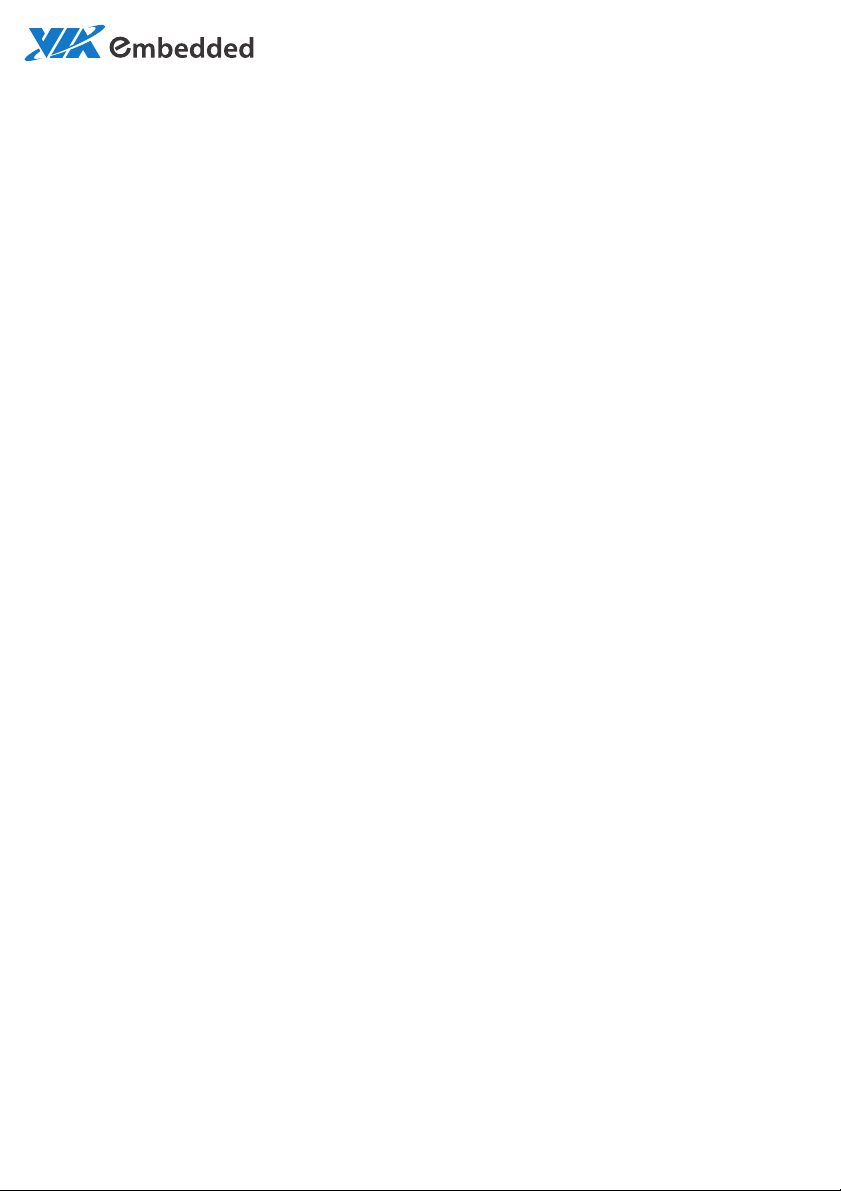
USER MANUAL
EPIA-P900
Pico-ITX embedded board
1.10-11012011-182900
Page 3
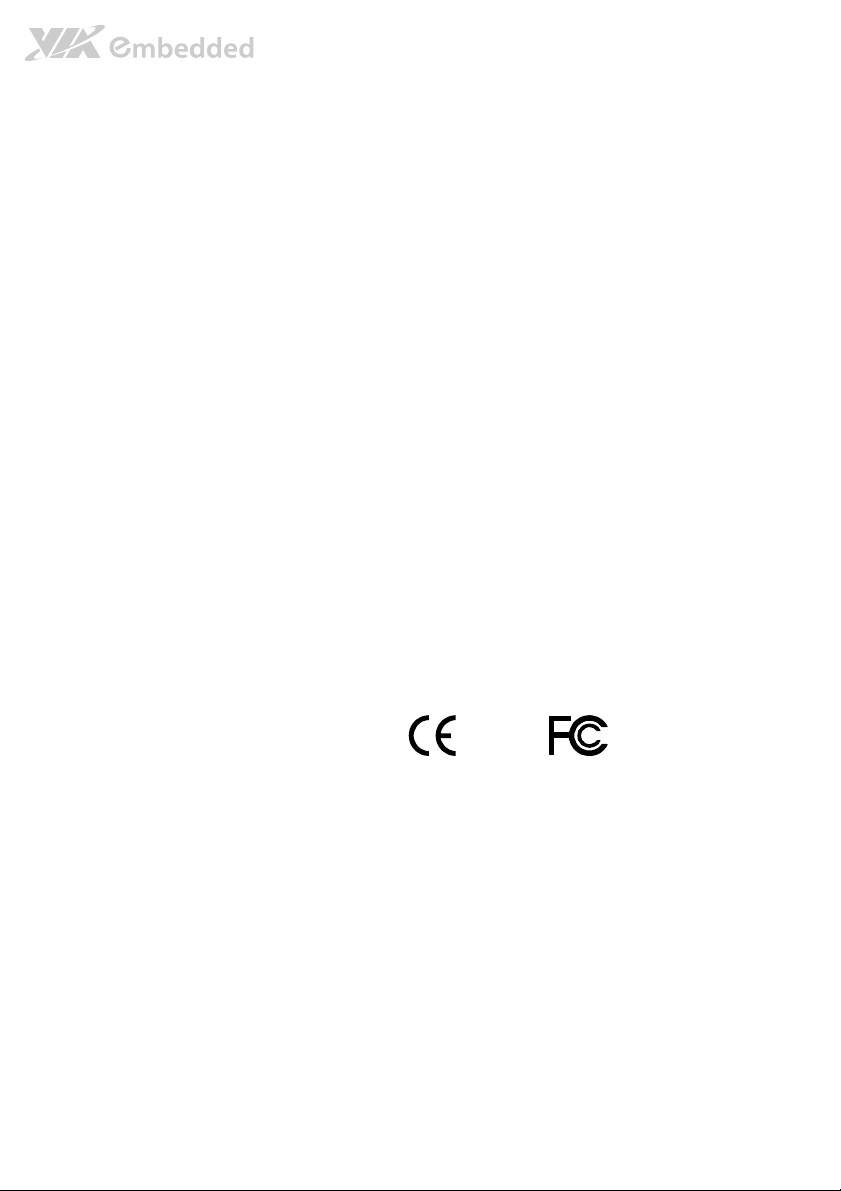
Copyright
Copyright © 2011 VIA Technologies Incorporated. All rights reserved.
No part of this document may be reproduced, transmitted, transcribed, stored in a retrieval system, or translated into any language,
in any form or by any means, electronic, mechanical, magnetic, optical, chemical, manual or otherwise without the prior written
permission of VIA Technologies, Incorporated.
Trademarks
All trademarks are the property of their respective holders.
Disclaimer
No license is granted, implied or otherwise, under any patent or patent rights of VIA Technologies. VIA Technologies makes no
warranties, implied or otherwise, in regard to this document and to the products described in this document. The information
provided in this document is believed to be accurate and reliable as of the publication date of this document. However, VIA
Technologies assumes no responsibility for the use or misuse of the information in this document and for any patent infringements
that may arise from the use of this document. The information and product specifications within this document are subject to
change at any time, without notice and without obligation to notify any person of such change.
VIA Technologies, Inc. reserves the right the make changes to the products described in this manual at any time without prior
notice.
Regulatory Compliance
FCC-A Radio Frequency Interference Statement
This equipment has been tested and found to comply with the limits for a class A digital device, pursuant to part 15 of the FCC
rules. These limits are designed to provide reasonable protection against harmful interference when the equipment is operated in a
commercial environment. This equipment generates, uses, and can radiate radio frequency energy and, if not installed and used in
accordance with the instruction manual, may cause harmful interference to radio communications. Operation of this equipment in a
residential area is likely to cause harmful interference, in which case the user will be required to correct the interference at his
personal expense.
Notice 1
The changes or modifications not expressly approved by the party responsible for compliance could void the user's authority to
operate the equipment.
Notice 2
Shielded interface cables and A.C. power cord, if any, must be used in order to comply with the emission limits.
Tested To Comply
With FCC Standards
FOR HOME OR OFFICE USE
Page 4
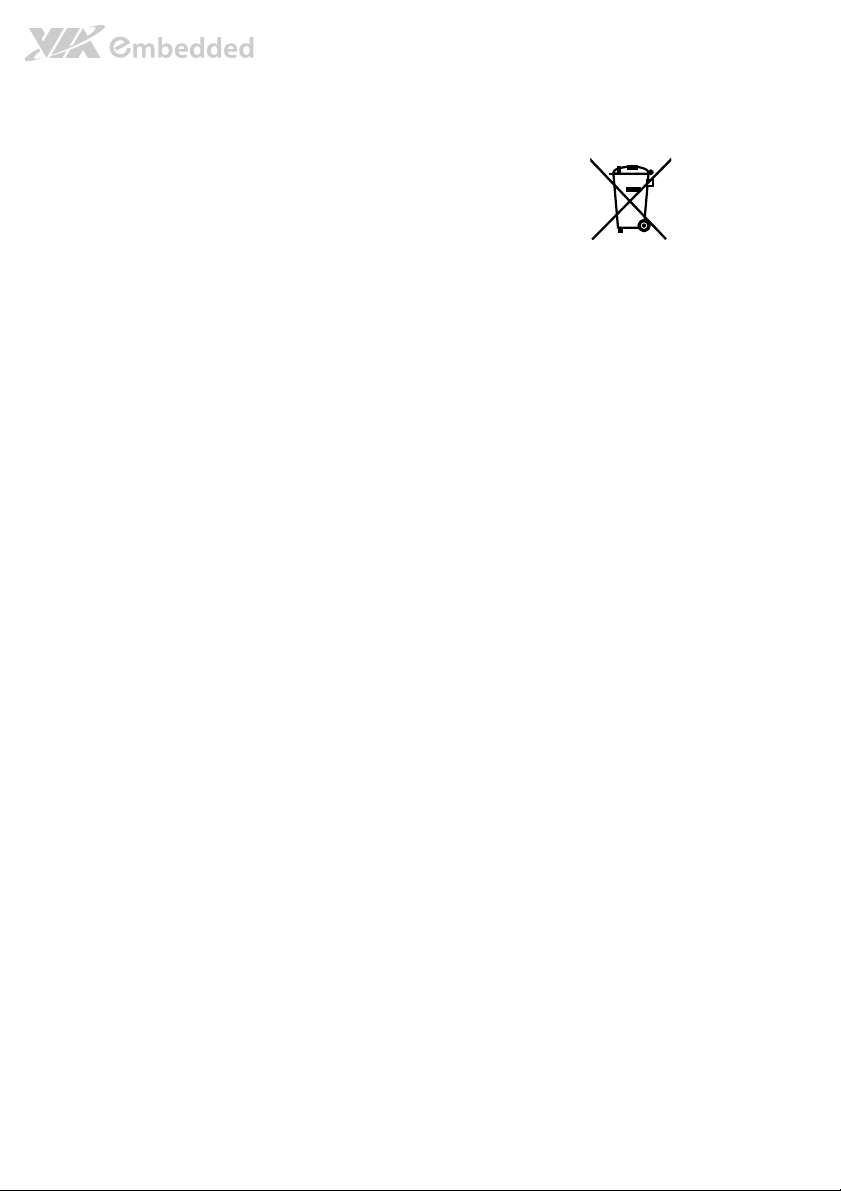
Battery Recycling and Disposal
Only use the appropriate battery specified for this product.
Do not re-use, recharge, or reheat an old battery.
Do not attempt to force open the battery.
Do not discard used batteries with regular trash.
Discard used batteries according to local regulations.
Safety Precautions
Always read the safety instructions carefully.
Keep this User's Manual for future reference.
All cautions and warnings on the equipment should be noted.
Keep this equipment away from humidity.
Lay this equipment on a reliable flat surface before setting it up.
Make sure the voltage of the power source and adjust properly 110/220V before connecting
the equipment to the power inlet.
Place the power cord in such a way that people cannot step on it.
Always unplug the power cord before inserting any add-on card or module.
If any of the following situations arises, get the equipment checked by authorized service
personnel:
The power cord or plug is damaged.
Liquid has penetrated into the equipment.
The equipment has been exposed to moisture.
The equipment has not worked well or you cannot get it work according to User's Manual.
The equipment has dropped and damaged.
The equipment has obvious sign of breakage.
Do not leave this equipment in an environment unconditioned or in a storage temperature
above 60°C (140°F). The equipment may be damaged.
Do not leave this equipment in direct sunlight.
Never pour any liquid into the opening. Liquid can cause damage or electrical shock.
Do not place anything over the power cord.
Do not cover the ventilation holes. The openings on the enclosure protect the equipment
from overheating
Page 5
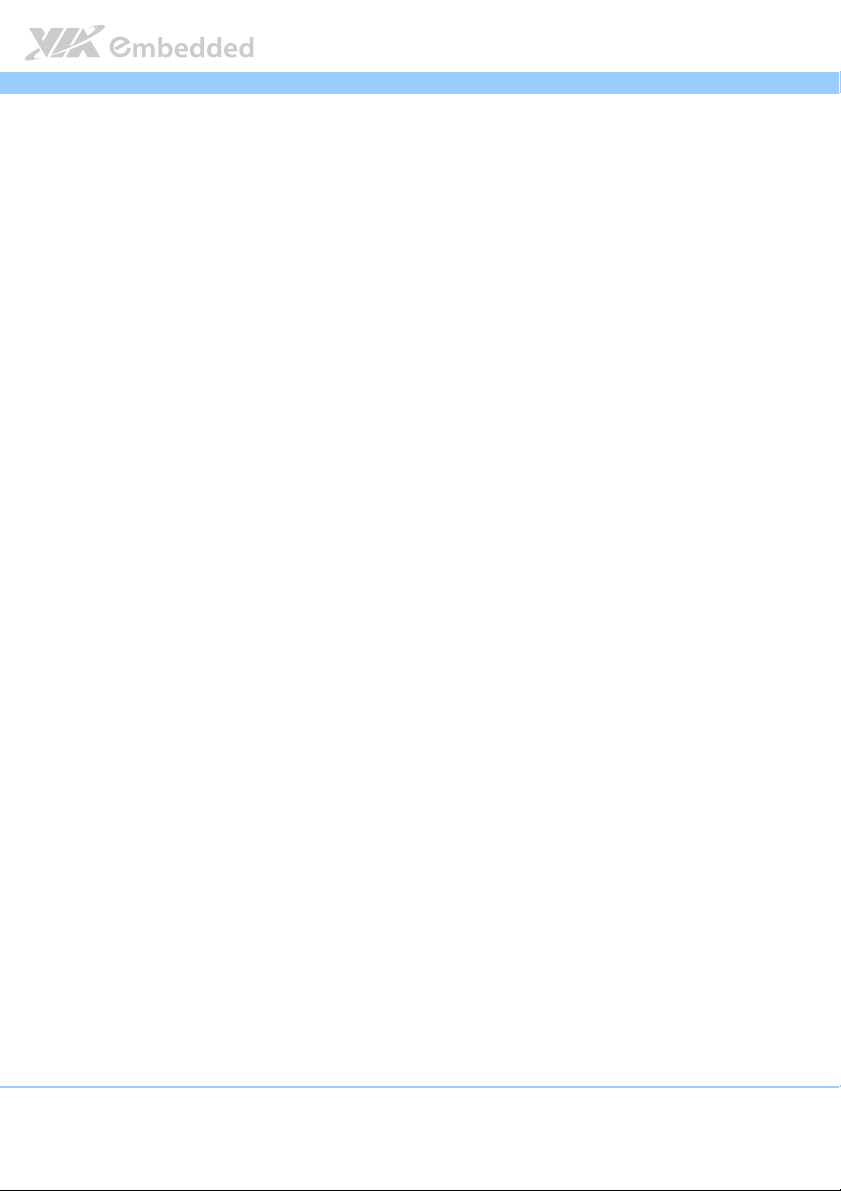
EPIA-P900 User Manual
Box Contents and Ordering Information
EPIA-P900-10
1 x EPIA-P900 embedded board (with VIA Eden™ X2 U4200 @ 1.0+ GHz NanoBGA2
processor)
1 x P830-A I/O card (pre-assembled companion card)
1 x SATA data cable (P/N: 99G33-240103)
1 x SATA power cable (P/N: 99G33-020985)
1 x DC-in cable (P/N: 99G33-250024)
1 x Driver CD (P/N: 99H64-021428-100)
iv
Page 6
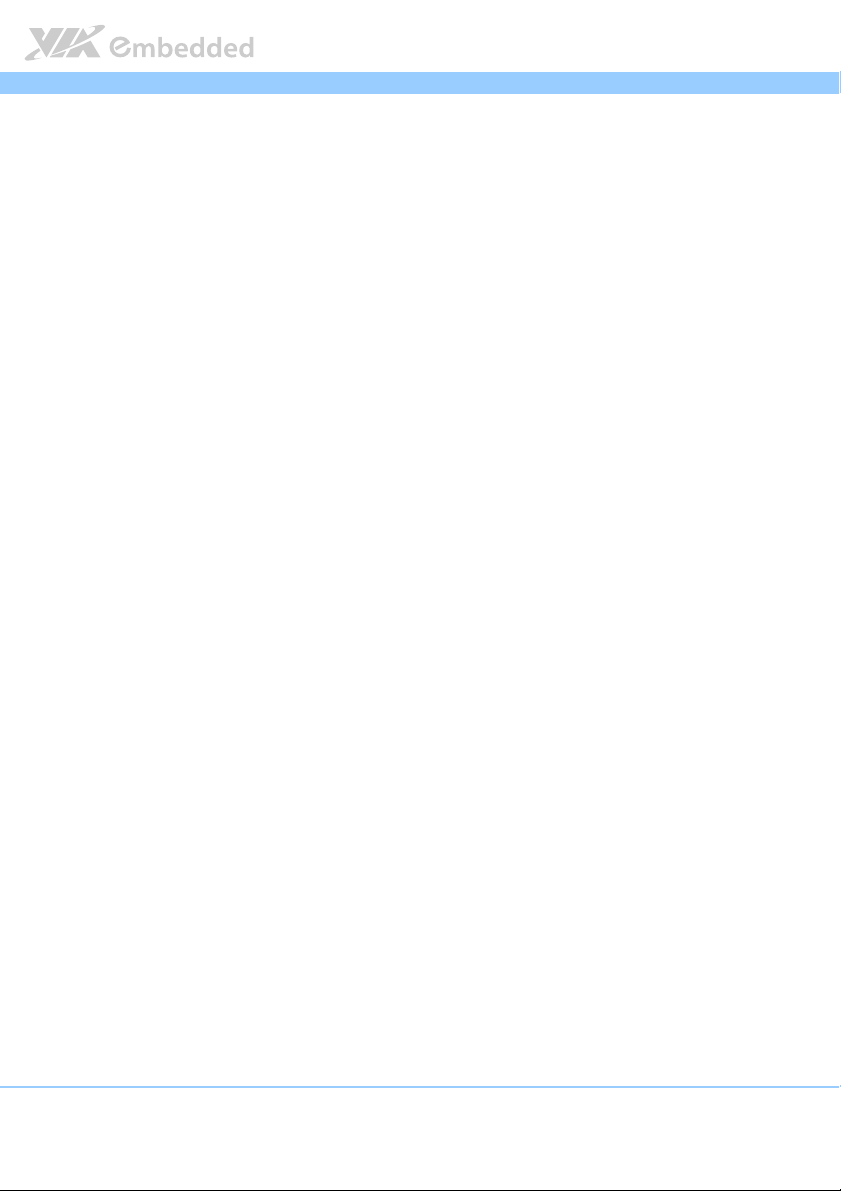
EPIA-P900 User Manual
Table of Contents
1. Product Overview................................................................................................ 1
1.1.
Key Features and Benefits........................................................................... 2
1.1.1. VIA Eden™ X2 Processor ....................................................................... 2
1.1.2. VIA VX900H Chipset.............................................................................. 2
1.1.3. Expansion Option ................................................................................... 2
1.2.
Product Specifications................................................................................. 3
1.3.
Layout Diagram ............................................................................................. 5
1.4.
Product Dimensions..................................................................................... 7
1.5.
Height Distribution....................................................................................... 8
2. I/O Interface..........................................................................................................9
2.1.
External I/O Ports ......................................................................................... 9
2.1.1. HDMI Port ............................................................................................... 10
2.1.2. VGA Port................................................................................................. 11
2.1.3. USB 2.0 Port ........................................................................................... 12
2.1.4. RJ45 LAN port: Gigabit Ethernet ....................................................... 12
2.2.
Onboard Connectors ................................................................................13
2.2.1. LVDS Connector.................................................................................... 13
2.2.2. VGA and USB combination pin header ...........................................14
2.2.3. SATA Connectors .................................................................................15
2.2.4. SATA Power Connector ...................................................................... 16
2.2.5. USB and USB Device Combination Pin Header.............................. 17
2.2.6. LAN pin header .....................................................................................18
2.2.7. UART Connectors ................................................................................. 19
2.2.8. LPC, SMBus, and GPIO Combination Pin Header .......................... 20
2.2.9. SPI Flash Connector.............................................................................. 21
2.2.10. CMOS Battery Connector.................................................................... 22
2.2.11. Front Panel and PS2 Combination Pin Header................................. 23
2.2.12. Front Audio Pin Header ....................................................................... 24
2.2.13. CPU Fan Connector .............................................................................. 25
2.2.14. DC-In Power Connector ......................................................................26
3. Jumpers ............................................................................................................... 27
3.1.
Clear CMOS Jumper.................................................................................. 27
3.2.
Panel Power Select Jumper .....................................................................28
3.3.
Backlight Power Select Jumper............................................................... 29
v
Page 7
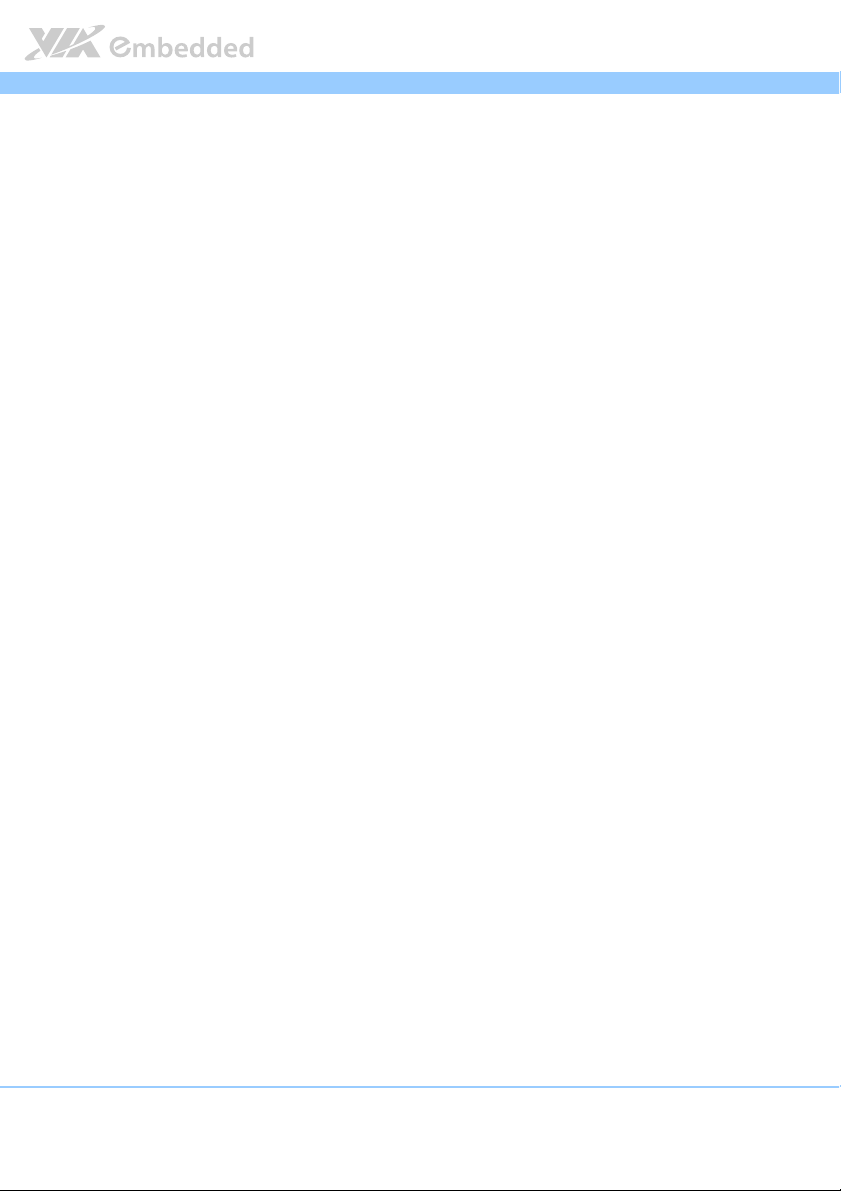
EPIA-P900 User Manual
4. Expansion Slots.................................................................................................. 31
4.1.
PCIe and USB Combination Connector ................................................. 31
4.2.
DDR3 SODIMM Memory Slot.................................................................. 33
4.2.1. Installing a Memory Module ..............................................................34
4.2.2. Removing a Memory Module............................................................. 36
5. Hardware Installation ........................................................................................ 37
5.1.
Removing and Installing the P830-A Companion Card..................... 37
5.1.1. Removing the P830-A ..........................................................................37
5.1.2. Installing the P830-A............................................................................ 39
5.2.
Installing the P830-B Expansion Card.................................................... 41
5.3.
Installing into a Chassis............................................................................. 42
5.3.1. Suggested minimum chassis dimensions ......................................... 42
5.3.2. Suggested minimum chassis height................................................... 43
5.3.3. Suggested keepout areas .................................................................... 44
6. BIOS Setup Utility.............................................................................................. 45
6.1.
Entering the BIOS Setup Utility............................................................... 45
6.2.
Control Keys................................................................................................ 45
6.3.
Getting Help................................................................................................ 45
6.4.
System Overview........................................................................................ 46
6.4.1. AMIBIOS.................................................................................................. 46
6.4.2. Processor................................................................................................. 46
6.4.3. System Memory ..................................................................................... 46
6.4.4. System Time ........................................................................................... 46
6.4.5. System Date............................................................................................ 47
6.5.
Advanced Settings ..................................................................................... 48
6.5.1. CPU Configuration ................................................................................49
6.5.2. SATA Configuration.............................................................................. 50
6.5.3. SuperIO Configuration ......................................................................... 52
6.5.4. Hardware Health Configuration ........................................................53
6.5.5. ACPI Configuration ............................................................................... 54
6.5.6. APM Configuration................................................................................ 55
6.5.7. Event Log Configuration ...................................................................... 59
6.5.8. Spread Spectrum Configuration ........................................................60
6.5.9. USB Configuration................................................................................. 61
6.5.10. CRB Configuration................................................................................. 62
6.6.
Boot Settings ............................................................................................... 65
6.6.1. Boot Settings Configuration ................................................................ 65
6.6.2. Boot Device Priority.............................................................................. 67
6.7.
Security Settings ......................................................................................... 68
vi
Page 8
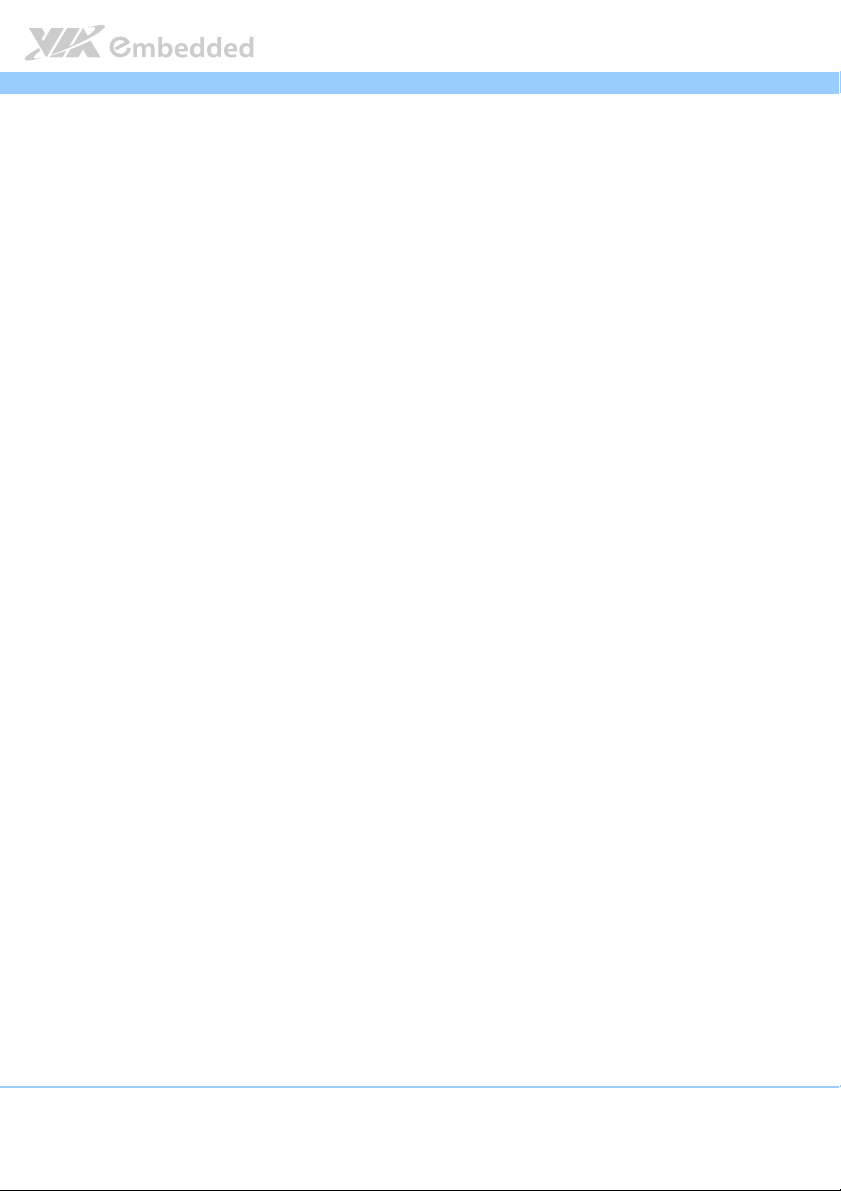
EPIA-P900 User Manual
6.7.1. Change Supervisor Password ............................................................. 68
6.7.2. Change User Password ........................................................................ 68
6.7.3. Clear User Password ............................................................................68
6.7.4. Password Check .................................................................................... 69
6.8.
Exit Options.................................................................................................70
6.8.1. Save Changes and Exit ......................................................................... 70
6.8.2. Discard Changes and Exit.................................................................... 70
6.8.3. Discard Changes.................................................................................... 70
6.8.4. Load Optimal Defaults ........................................................................ 70
7. Driver Installation...............................................................................................71
7.1.
Microsoft Driver Support.......................................................................... 71
7.2.
Linux Driver Support.................................................................................. 71
Appendix A. Power Consumption Report...............................................................73
A.1. EPIA-P900-10....................................................................................................... 73
A.1.1. Burn-in 3DMark06, 1280 x 1024 (Demo mode)................................... 73
A.1.2. PassMark Burn-in (CPU usage = 100%).................................................. 73
A.1.3. Power DVD 10 to Player H.264 1080i_10M Movie ............................ 74
A.1.4. Power DVD 10 to Player MPEG2 1080P_40M Movie............................. 74
A.1.5. Idle at Windows 7 x64 .............................................................................. 74
A.1.6. Suspend S1................................................................................................... 74
A.1.7. Suspend S3................................................................................................... 74
A.1.8. Suspend S4................................................................................................... 75
A.1.9. Suspend S5................................................................................................... 75
Appendix B. Pin Header and Connector Vendor Lists........................................... 77
B.1. EPIA-P900 Mainboard ........................................................................................77
vii
Page 9
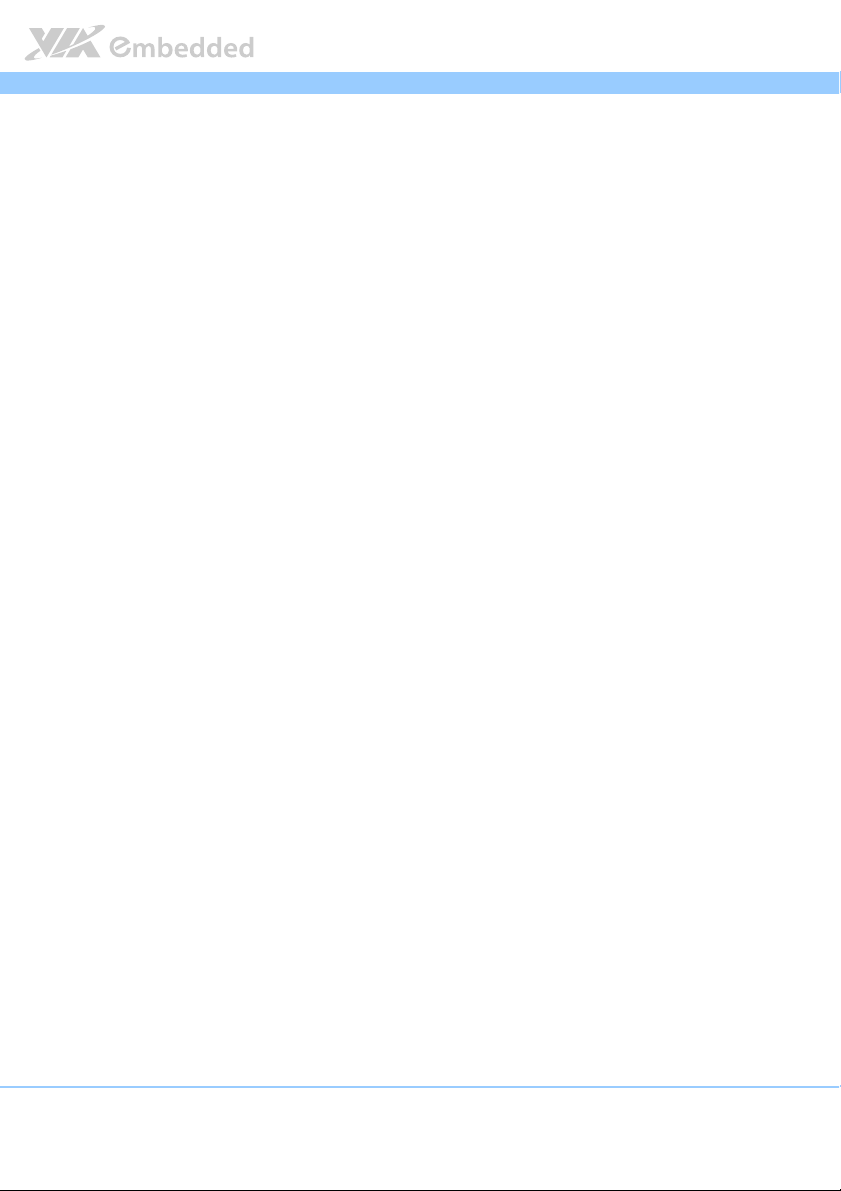
EPIA-P900 User Manual
Lists of Figures
Figure 1: Layout diagram of the EPIA-P900 mainboard (top and bottom view) 5
Figure 2: Mounting holes and dimensions of the EPIA-P900 .................................. 7
Figure 3: Height distribution of the EPIA-P900 mainboard...................................... 8
Figure 4: External I/O ports............................................................................................. 9
Figure 5: HDMI port pinout diagram........................................................................... 10
Figure 6: VGA port pinout diagram............................................................................. 11
Figure 7: USB port pinout diagram ..............................................................................12
Figure 8: Gigabit Ethernet port pinout diagram ....................................................... 12
Figure 9: LVDS connector.............................................................................................. 13
Figure 10: VGA and USB combination pin header ..................................................14
Figure 11: SATA connectors ......................................................................................... 15
Figure 12: SATA power connector.............................................................................. 16
Figure 13: USB and USB Device pin header ..............................................................17
Figure 14: LAN pin header ............................................................................................ 18
Figure 15: UART connectors .........................................................................................19
Figure 16: LPC, SMBus and GPIO combination pin header ................................... 20
Figure 17: SPI connector ................................................................................................21
Figure 18: CMOS battery connector ...........................................................................22
Figure 19: Front panel and PS2 combination pin header....................................... 23
Figure 20: Front audio pin header ...............................................................................24
Figure 21: CPU fan connector....................................................................................... 25
Figure 22: DC-In power connector .............................................................................26
Figure 23: CLEAR CMOS jumper .................................................................................27
Figure 24: LVDS panel power select jumper............................................................ 28
Figure 25: Backlight power select jumper................................................................. 29
Figure 26: PCIe and USB combination connector ....................................................31
Figure 27: DDR3 SODIMM memory slot .................................................................... 33
Figure 28: Inserting the memory module................................................................... 34
Figure 29: Locking the memory module .................................................................... 34
Figure 30: Installing memory thermal pad ................................................................35
Figure 31: Disengaging the SODIMM locking clips ................................................. 36
Figure 32: Removing the memory module ................................................................ 36
Figure 33: Unscrewing the P830-A companion card............................................... 37
Figure 34: Pulling the P830-A companion card ....................................................... 38
Figure 35: Aligning the P830-A companion card..................................................... 39
Figure 36: Connecting P830-A companion card ......................................................40
Figure 37: Securing the P830-A companion card .................................................... 40
Figure 38: Installing the P830-B expansion card ...................................................... 41
Figure 39: Suggested minimum chassis dimensions ................................................ 42
viii
Page 10
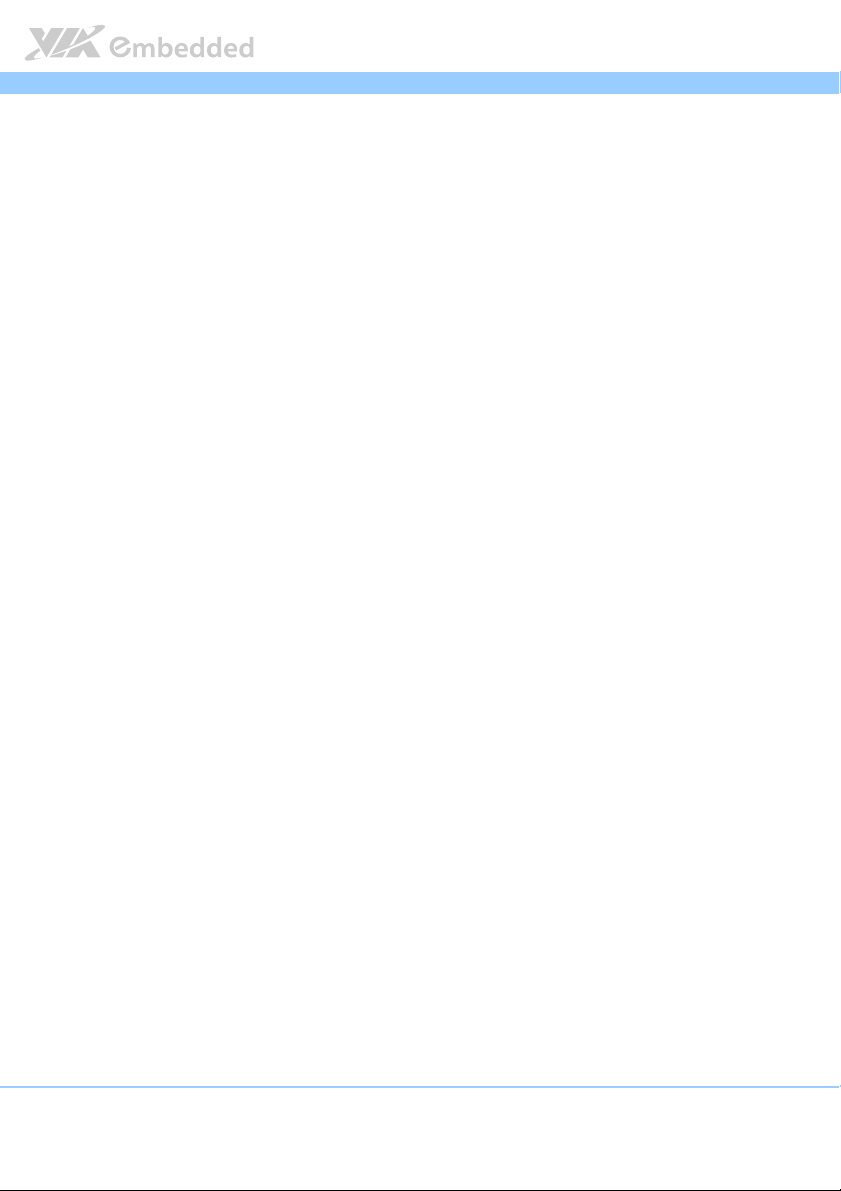
EPIA-P900 User Manual
Figure 40: Suggested minimum internal chassis ceiling height............................. 43
Figure 41: Suggested keepout areas ........................................................................... 44
Figure 42: Illustration of the Main menu screen....................................................... 46
Figure 43: Illustration of the Advanced Settings screen......................................... 48
Figure 44: Illustration of the CPU Configuration screen .........................................49
Figure 45: Illustration of SATA Configuration screen ............................................. 50
Figure 46: Illustration of SATA-1 Primary IDE screen .............................................50
Figure 47: Illustration of SuperIO Configuration screen......................................... 52
Figure 48: Illustration of Hardware Health Configuration screen ........................ 53
Figure 49: Illustration of ACPI Configuration screen ...............................................54
Figure 50: Illustration of APM Configuration screen ...............................................55
Figure 51: Illustration of Event Log Configuration screen ...................................... 59
Figure 52: Illustration of Spread Spectrum Configuration screen ........................ 60
Figure 53: Illustration of USB Configuration screen ................................................ 61
Figure 54: Illustration of CRB Configuration screen................................................. 62
Figure 55: Illustration of Boot Settings screen.......................................................... 65
Figure 56: Illustration of Boot Settings Configuration ............................................. 65
Figure 57: Illustration of Boot Device Priority........................................................... 67
Figure 58: Illustration of Security Settings screen.................................................... 68
Figure 59: Illustration of Exit Options screen ........................................................... 70
ix
Page 11
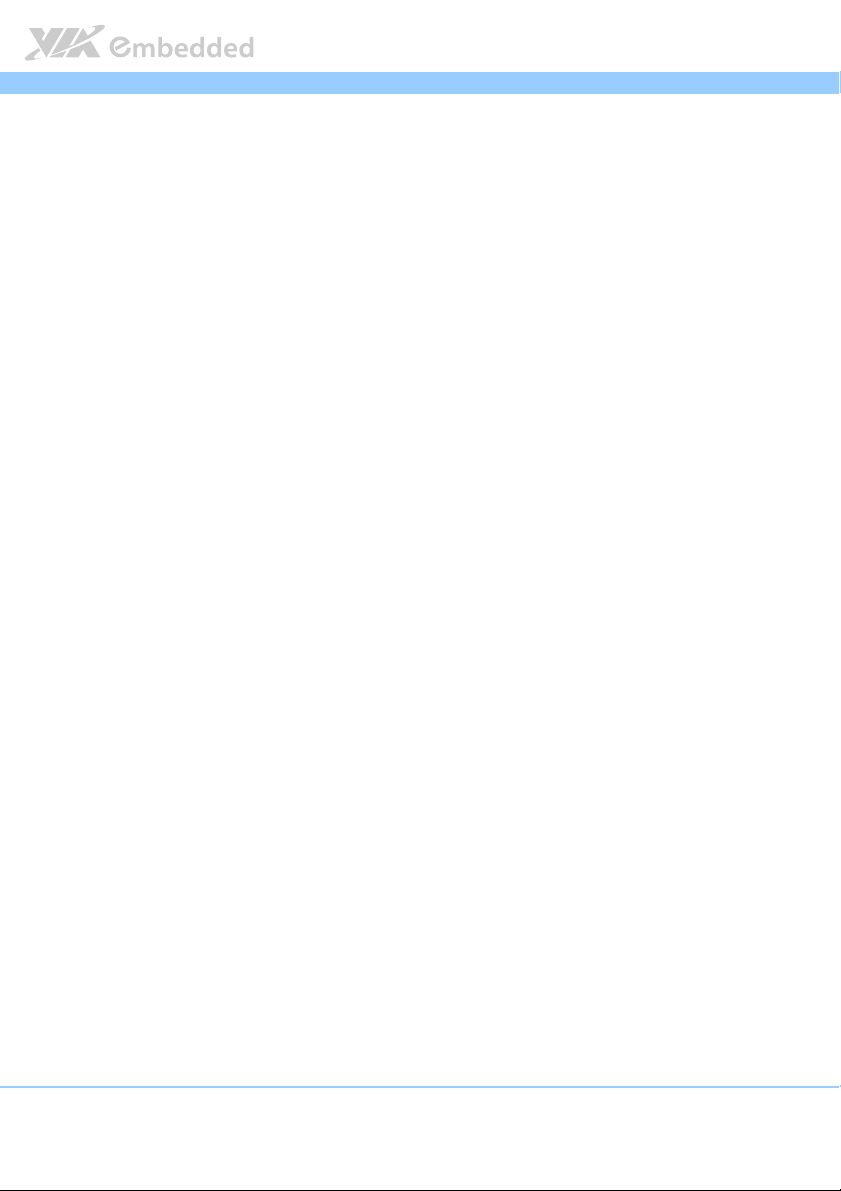
EPIA-P900 User Manual
Lists of Tables
Table 1: Layout diagram description table of the EPIA-P900 mainboard............ 6
Table 2: Layout diagram description table of external I/O ports.......................... 9
Table 3: HDMI port pinout ........................................................................................... 10
Table 4: VGA port pinout ............................................................................................. 11
Table 5: USB 2.0 port pinout........................................................................................ 12
Table 6: Gigabit Ethernet port pinout ........................................................................12
Table 7: Gigabit Ethernet LED color definition ........................................................ 12
Table 8: LVDS connector pinout ................................................................................. 13
Table 9: VGA and USB combination pin header pinout ........................................ 14
Table 10: SATA connector pinouts............................................................................. 15
Table 11: SATA power connector pinout .................................................................16
Table 12: USB and USB Device pin header pinout .................................................17
Table 13: LAN pin header pinout................................................................................ 18
Table 14: UART connector pinouts ............................................................................19
Table 15: LPC, SMBus and GPIO combination pin header pinout....................... 20
Table 16: SPI connector pinout ...................................................................................21
Table 17: CMOS battery connector pinout ..............................................................22
Table 18: Front panel and combination pin header pinout ..................................23
Table 19: Front audio pin header pinout................................................................... 24
Table 20: CPU fan connector pinout .......................................................................... 25
Table 21: DC-In power connector pinout ................................................................. 26
Table 22: CLEAR CMOS jumper settings ................................................................... 27
Table 23: LVDS panel power select jumper settings ............................................. 28
Table 24: Backlight power select jumper settings ..................................................29
Table 25: PCIe and USB combination connector pinout ....................................... 32
Table 26: Serial port addresses and IRQs ................................................................. 52
Table 27: Panel types resolution................................................................................. 63
Table 28: EPIA-P900 pin header and connector vendor lists ............................... 77
x
Page 12
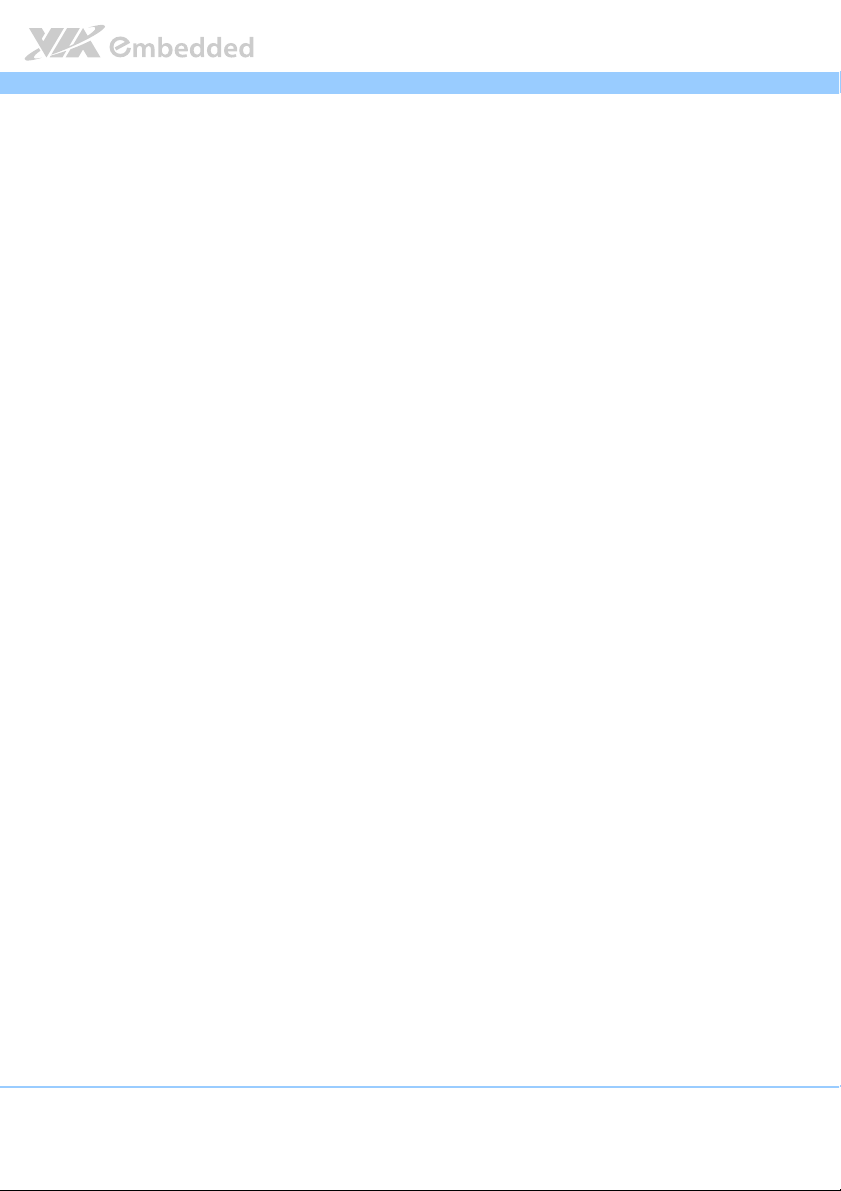
EPIA-P900 User Manual
1. Product Overview
The VIA EPIA-P900 Pico-ITX mainboard is a compact native x86 mainboard
optimized for systems in embedded and multimedia applications. It can also
be used for various domain applications such as medical PC, industrial PC, and
etc. The mainboard is based on the VIA VX900H Unified Digital Media IGP
chipset that features the VIA Chrome9™ HD with 2D/3D graphics and video
accelerators for rich digital media performance.
The VIA EPIA-P900 mainboard has integrated HDMI port and comes with preinstalled I/O companion card called P830-A, and an optional P830-B
expansion card. The P830-A I/O companion card is connected through
onboard pin headers carrying the back panel I/O such as VGA port, RJ45 LAN
port and USB 2.0 ports. The P830-B expansion card provides two Mini PCIe x1
slots.
The VIA EPIA-P900 has a powerful, secure, and efficient VIA Eden™ X2 dual
core processor. The VIA Eden™ X2 processor includes the VIA AES Security
Engine, VIA CoolStream™ Architecture and VIA PowerSaver™ Technology.
The VIA EPIA-P900 includes one 1066 MHz DDR3 SODIMM slot that support
up to 4 GB memory size. The VIA EPIA-P900 provides support for high fidelity
audio with its included VIA VT2021 High Definition Audio codec. In addition it
supports two SATA 3Gb/s storage devices and fully compatible with
Microsoft® and Linux operating systems.
1
Page 13
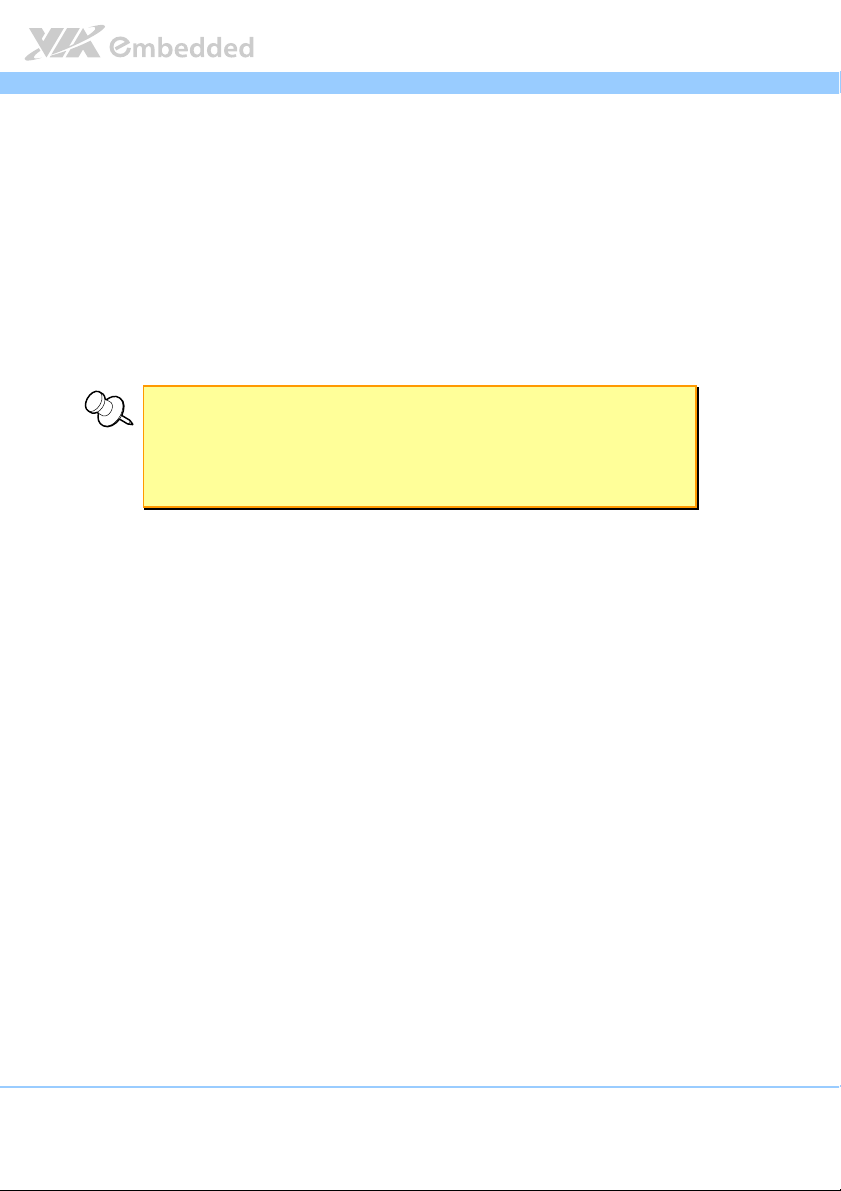
EPIA-P900 User Manual
1.1. Key Features and Benefits
1.1.1. VIA Eden
™
X2 Processor
The VIA Eden X2 is a 64-bit superscalar x86 dual core processor based on a
40 nanometer process technology. Packed into an ultra compact NanoBGA2
package (measuring 21mm x 21mm), it delivers an energy-efficient yet
powerful performance, with cool and quiet operation. The VIA Eden X2 is
ideal for embedded system applications such as industrial PCs, test machines,
measuring equipment, digital signage, medical PCs, monitoring systems,
gaming machines, in-vehicle entertainment, etc.
Note:
For Windows 7 and Windows Server 2008 R2 users only:
If encounter the issue such as the operating system does recognize the VIA Dual-Core CPU as two
processors instead of one processor with two cores. Download and install the hotfix released by
Microsoft to address this issue. The downloadable hotfix is available at
http://support.microsoft.com/kb/2502664
1.1.2. VIA VX900H Chipset
The VIA VX900H Unified Digital Media Chipset is designed to enable high
quality digital video streaming and DVD playback in a new generation of
fanless, small form factor PCs and IA devices. The VIA VX900H features VIA
Chrome9™ HD with 2D/3D graphics and video acceleration, DDR3 1066/800
support, motion compensation and dual display support to ensure a rich
overall entertainment experience.
1.1.3. Expansion Option
The EPIA-P900 further proves its versatility by providing an expansion option
connector that uses a “PCIe and USB 2.0 combinations board-to-board
connector” for P830-B expansion card. The P830-B expansion card provides
two Mini-PCIe x1 slots.
The companies using the EPIA-P900 with P830-B expansion card obtain the
maximum benefits and enable to slowly roll out upgrades as necessary
instead of having to replace everything all at once.
2
Page 14
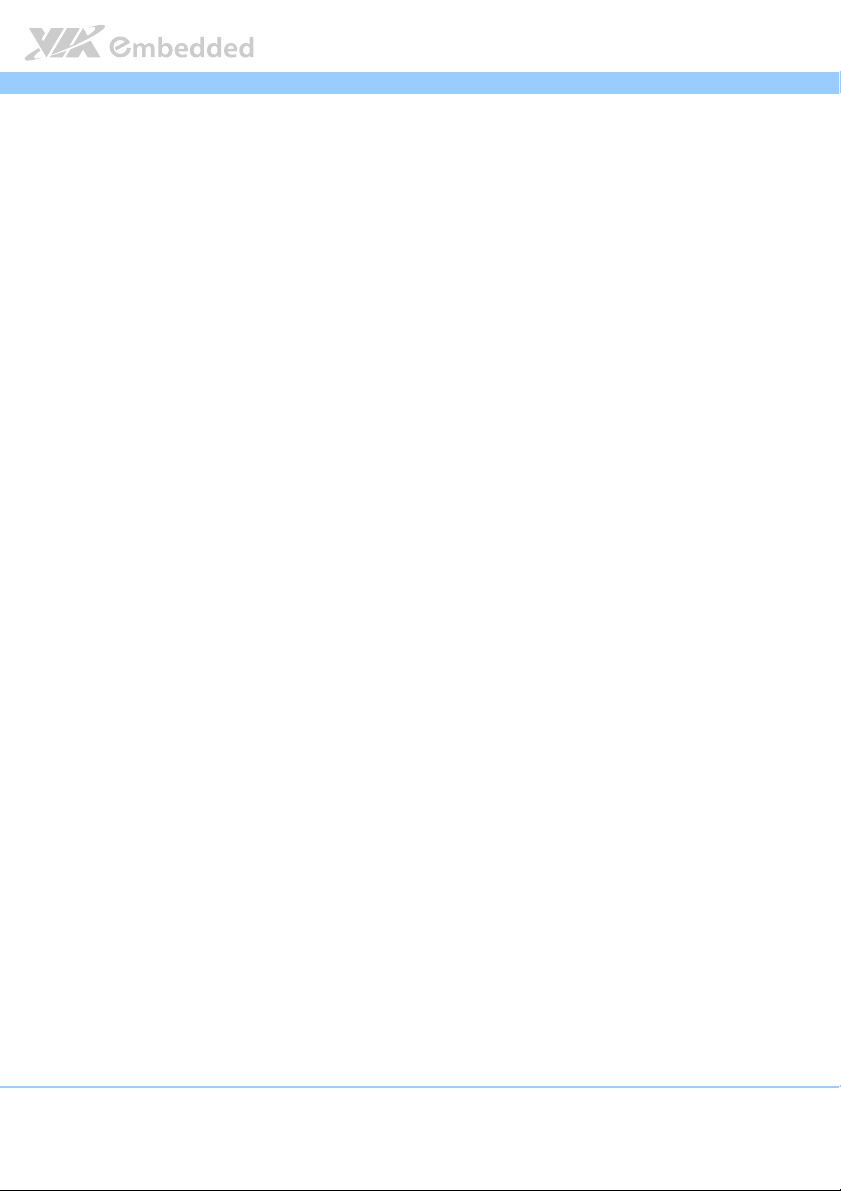
EPIA-P900 User Manual
1.2. Product Specifications
Processor
VIA Eden X2 1.0+ GHz NanoBGA2 (for EPIA-P900-10 SKU)
Supports 800MHz Front Side Bus
X86 and x64 compatible
21 mm x 21 mm FCBGA
Chipset
VIA VX900H Unified Digital Media IGP chipset
31 mm x 31 mm FCBGA
Graphics
Integrated VIA Chrome9™ HD 3D/2D AGP graphics
MPEG2, WMV9/VC1, H.264 Full HD video decoder
System Memory
1 x SODIMM slot supporting DDR3 1066/800
Supports up to 4 GB memory size
Onboard Peripherals
Serial ATA
Supports up to 3 Gb/s
Onboard LAN
VIA VT6130 PCIe Gigabit Ethernet controller
Onboard Audio
VIA VT2021 High Definition Audio Codec
Onboard Super I/O
Fintek F81801U-I Super I/O controller
Onboard I/O Connectors
1 x USB 2.0 pin headers for 5 addition USB 2.0 ports and 1 USB 2.0 device port
1 x Single-channel 18/24-bit LVDS panel connector
1 x VGA and USB combination pin header (supports two USB 2.0 ports and one VGA port)
1 x Gigabit LAN pin header
1 x LPC, SMBus and DIO (GPI x4, GPO x4) combination pin header
1 x Front panel and PS2 combination pin header
1 x Audio pin header for Line-Out, Line-In and MIC-In
1 x PCIe and USB combination board-to-board connector for P830-B expansion module
2 x SATA connectors
1 x SATA power connector
1 x CPU fan connector
2 x UART pin headers
1 x SPI connector
1 x LVDS panel power selector jumper (5V/3.3V)
1 x LVDS backlight voltage selector jumper (5V/12V)
1 x CMOS external battery connector
1 x DC-In power connector (+12V±5%)
3
Page 15
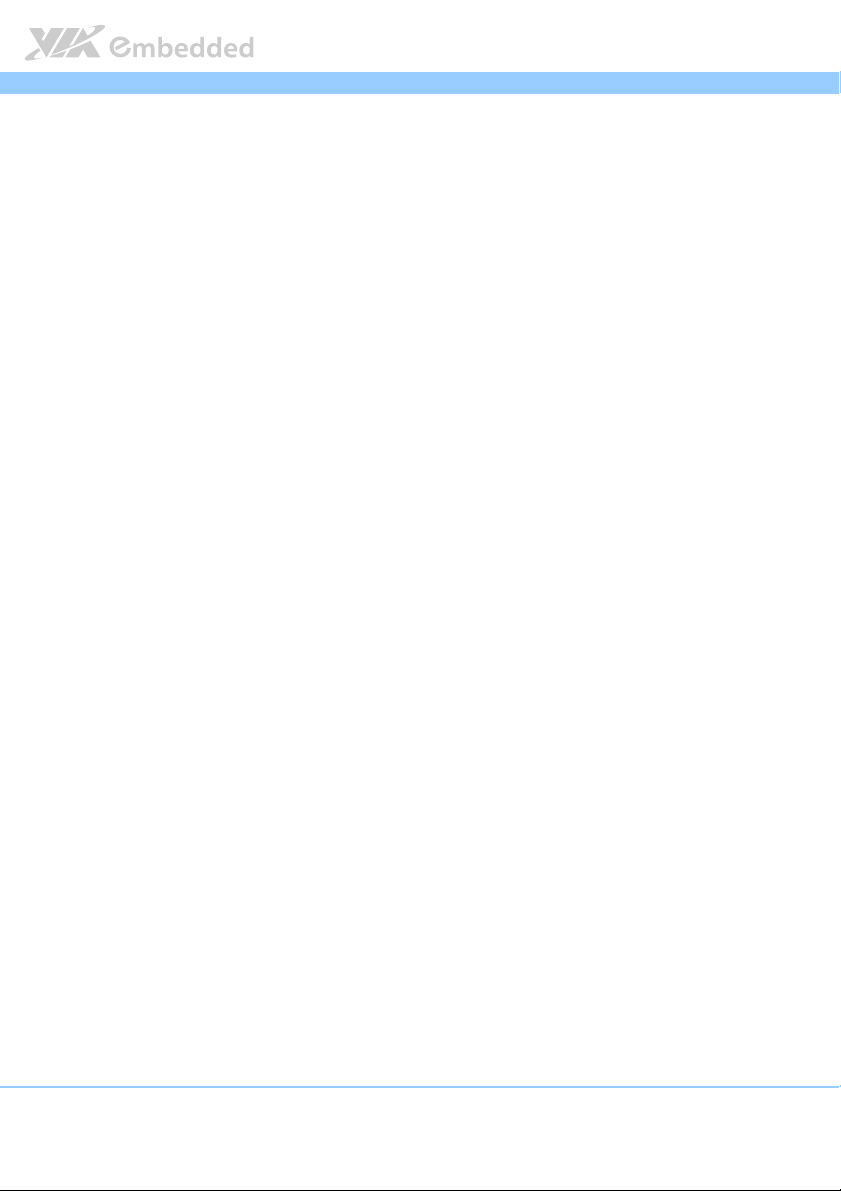
EPIA-P900 User Manual
Back Panel I/O
1 x HDMI port
1 x VGA port (on P830-A)
1 x GigaLAN port (on P830-A)
2 x USB 2.0 ports (on P830-A)
BIOS
AMI BIOS
8 Mbit SPI flash memory
Supported Operating System
Microsoft Windows 7
Microsoft Windows Embedded Standard/Compact
Linux
System Monitoring & Management
Wake-on-LAN
Keyboard-Power-on, Timer-Power-on
System Power Management
AC power failure recovery
Watchdog Timer
Smart Fan for CPU fan
Operating Conditions
Operating Temperature
0°C up to 60°C
Operating Humidity
0% ~ 95% (relative humidity; non-condensing)
Form Factor
Pico-ITX (10 cm x 7.2 cm)
Compliance
CE
FCC
RoHS
4
Page 16
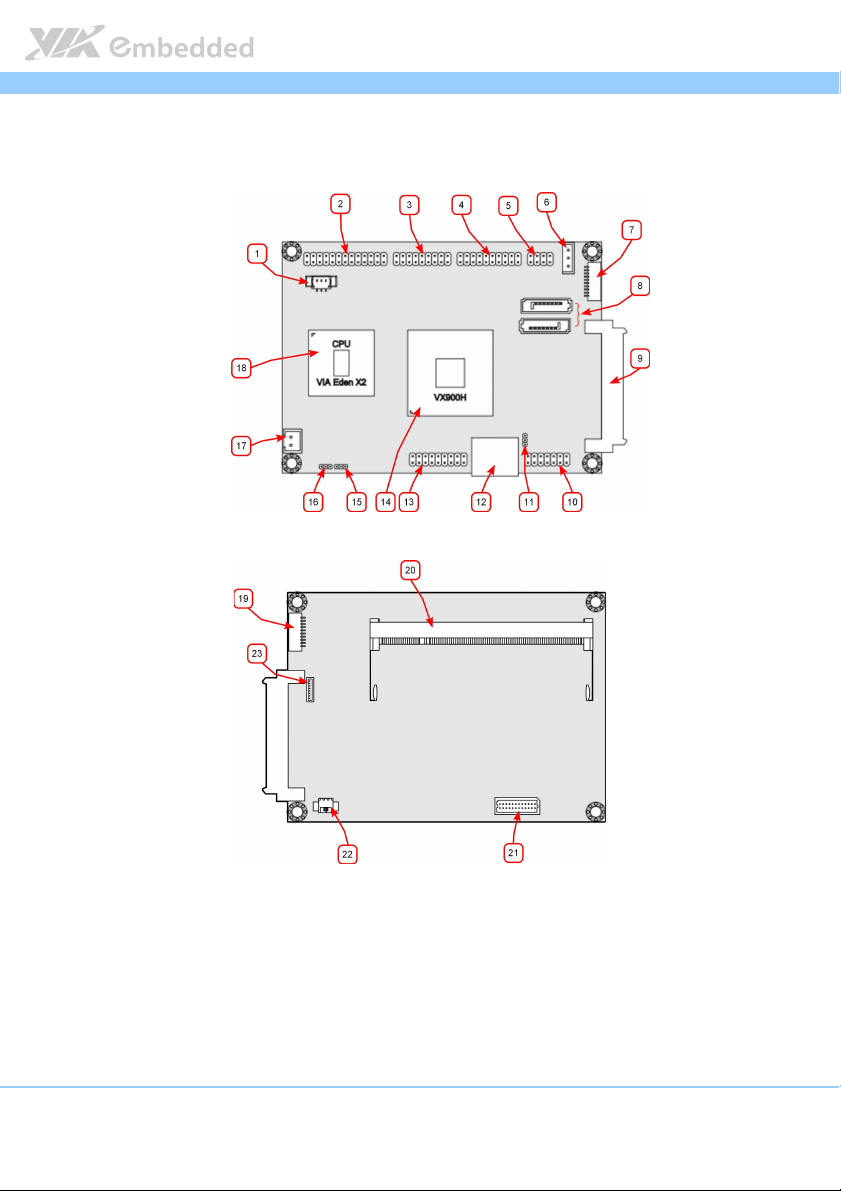
EPIA-P900 User Manual
1.3. Layout Diagram
Figure 1: Layout diagram of the EPIA-P900 mainboard (top and bottom view)
5
Page 17
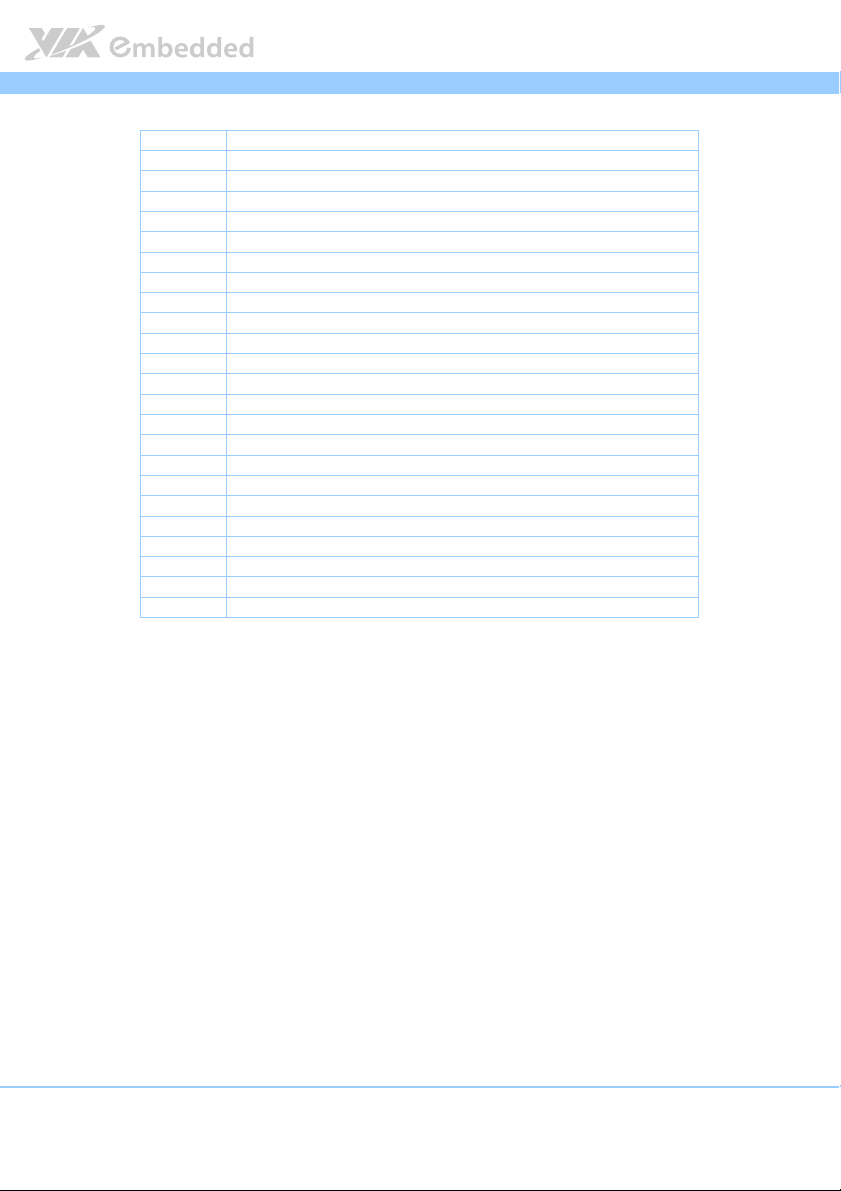
EPIA-P900 User Manual
Item Description
1 FAN1: CPU fan
2 CN5: LPC, SMBus, and GPIO combination pin header
3 CN4: Front panel and PS2 combination pin header
4 CN2: USB, and USB Device combination pin header
5 CN1: Audio pin header
6 PWR2: SATA power connector
7 J1: UART port 2
8 SATA1, SATA2: SATA 3Gb/s connectors
9 CN6: PCIe and USB 2.0 combination connector
10 CN3: LAN pin header
11 JM1: Clear CMOS jumper
12 HDMI1: HDMI port
13 VGA_USB1: VGA and USB combination pin header
14 VX900H chipset
15 JM2 LCD power selector
16 JM3: Backlight power selector
17 PWR1: DC-in power connector
18 VIA Eden X2 CPU
19 J2: UART port 1
20 SODIMM1: DDR3 SODIMM slot
21 LVDS1: LVDS connector
22 BAT1: CMOS battery connector
23 J3: SPI connector
Table 1: Layout diagram description table of the EPIA-P900 mainboard
6
Page 18
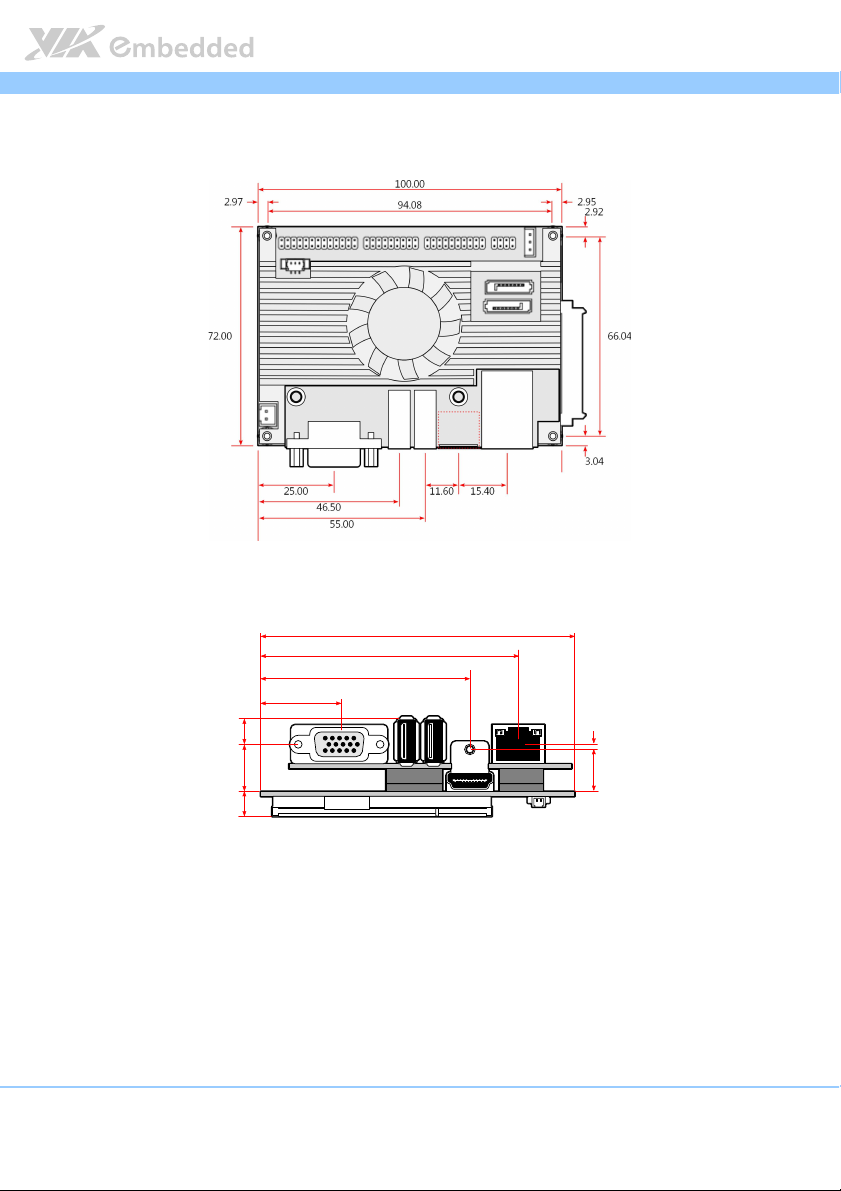
EPIA-P900 User Manual
1.4. Product Dimensions
100.00
82.00
66.60
25.00
8.20
1.87
15.10
8.10
13.38
Figure 2: Mounting holes and dimensions of the EPIA-P900
7
Page 19
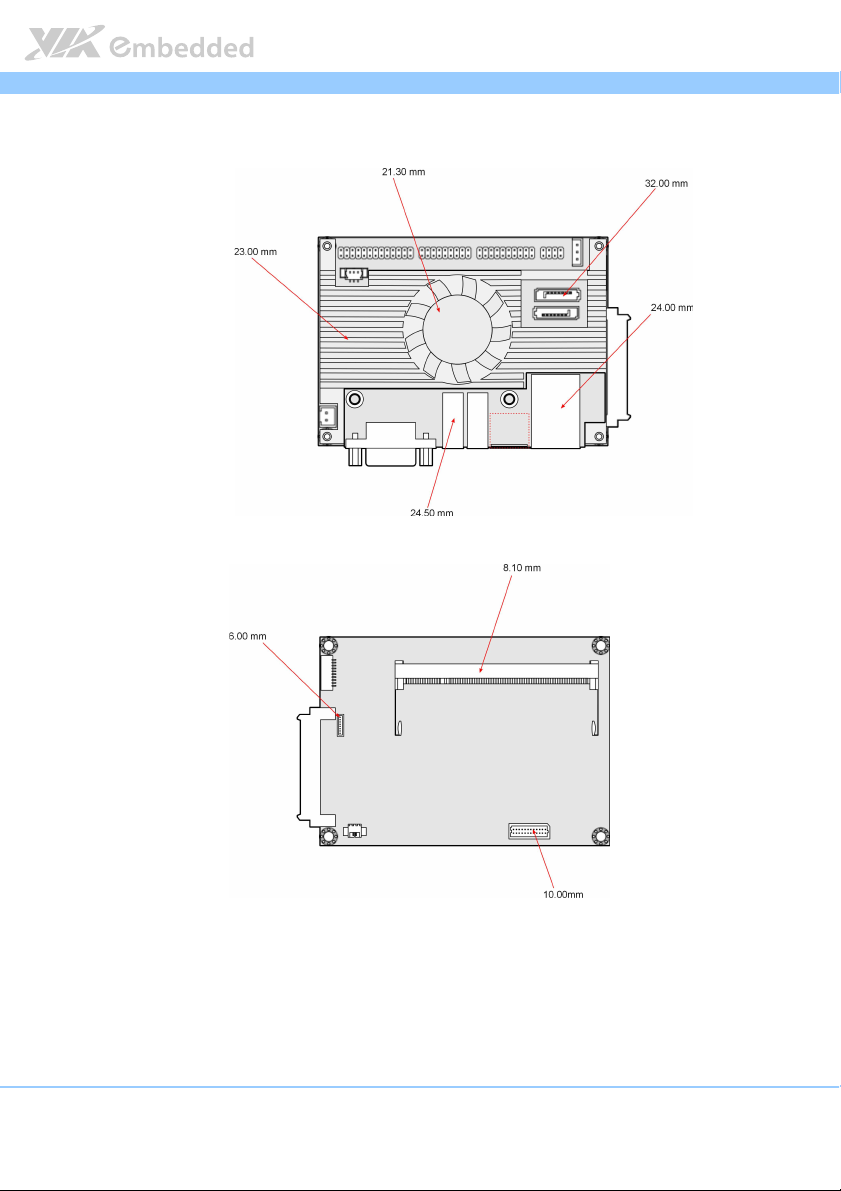
EPIA-P900 User Manual
1.5. Height Distribution
Figure 3: Height distribution of the EPIA-P900 mainboard
8
Page 20
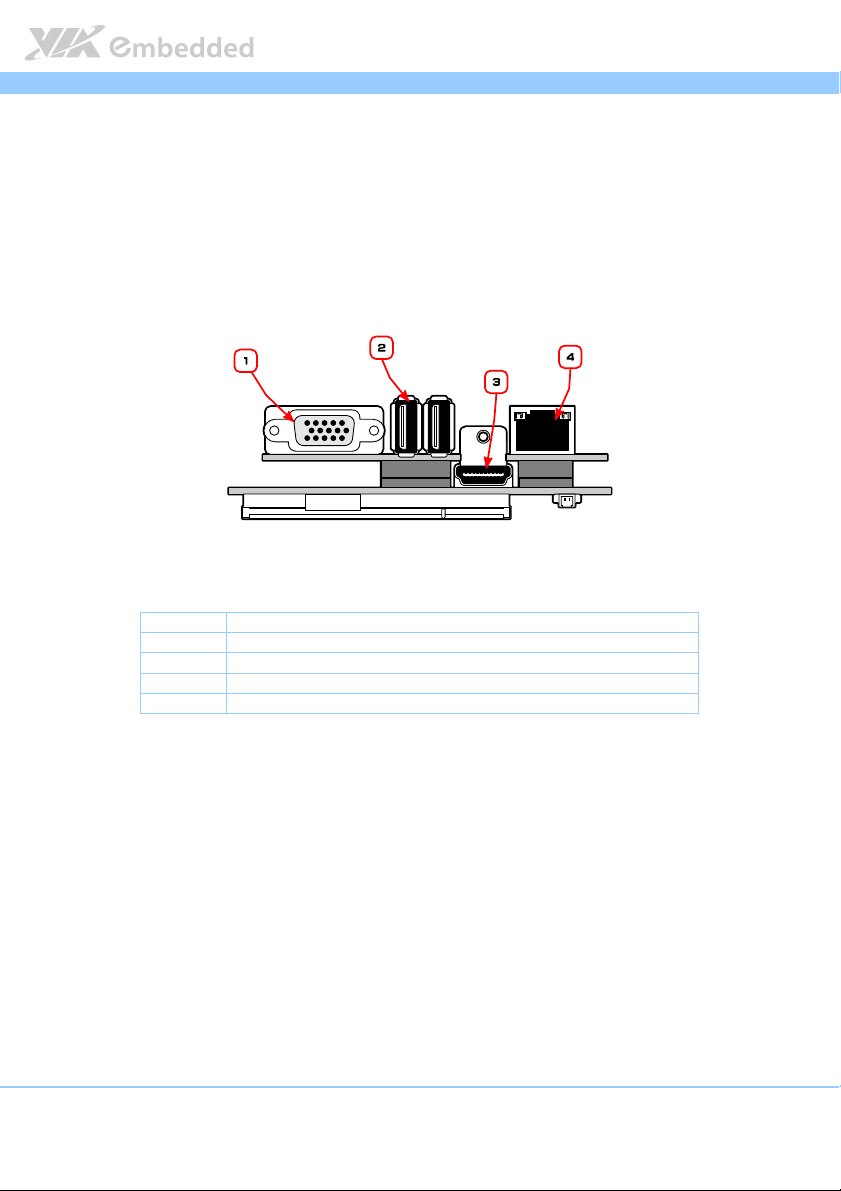
EPIA-P900 User Manual
2. I/O Interface
The VIA EPIA-P900 has a wide selection of interfaces. It includes a selection of
frequently used ports as part of the external I/O coastline.
2.1. External I/O Ports
Figure 4: External I/O ports
Item Description
1 VGA1: VGA port (on P830-A)
2 USB1, USB2: USB 2.0 ports (on P830-A)
3 HDMI1: HDMI port
4 RJ1: Gigabit LAN port (on P830-A)
Table 2: Layout diagram description table of external I/O ports
9
Page 21
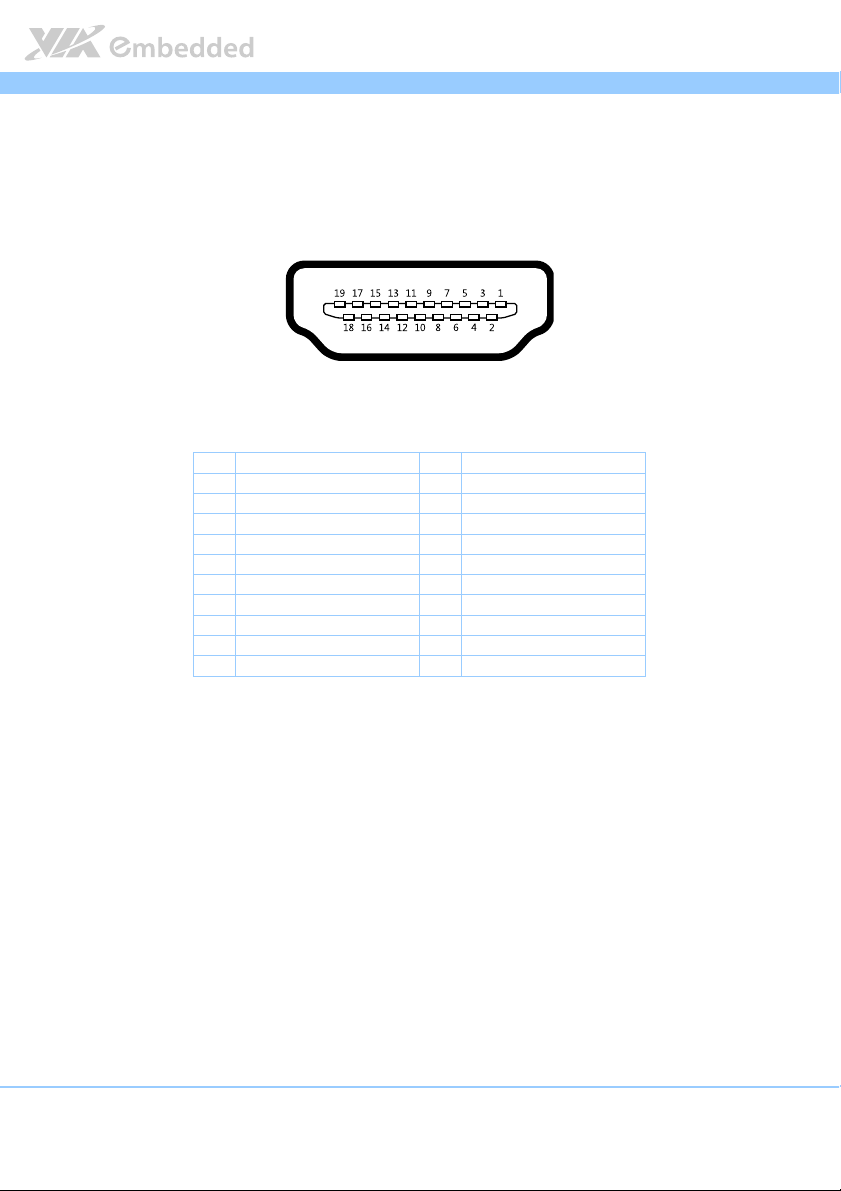
EPIA-P900 User Manual
2.1.1. HDMI Port
The integrated 19-pin HDMI port uses an HDMI Type A receptacle connector
as defined in the HDMI 1.2 specification. The HDMI port is for connecting to
HDMI displays. The pinout of the HDMI port is shown below.
Figure 5: HDMI port pinout diagram
Pin Signal Pin Signal
1 HDMITX2+ 2 GND
3 HDMITX2- 4 HDMITX1+
5 GND 6 HDMITX17 HDMITX0+ 8 GND
9 HDMITX0- 10 HDMITXC+
11 GND 12 HDMITXC13 NC 14 NC
15 SPCLK 16 SPDAT
17 GND 18 PVDD5
19 -DP1_HPD
Table 3: HDMI port pinout
10
Page 22
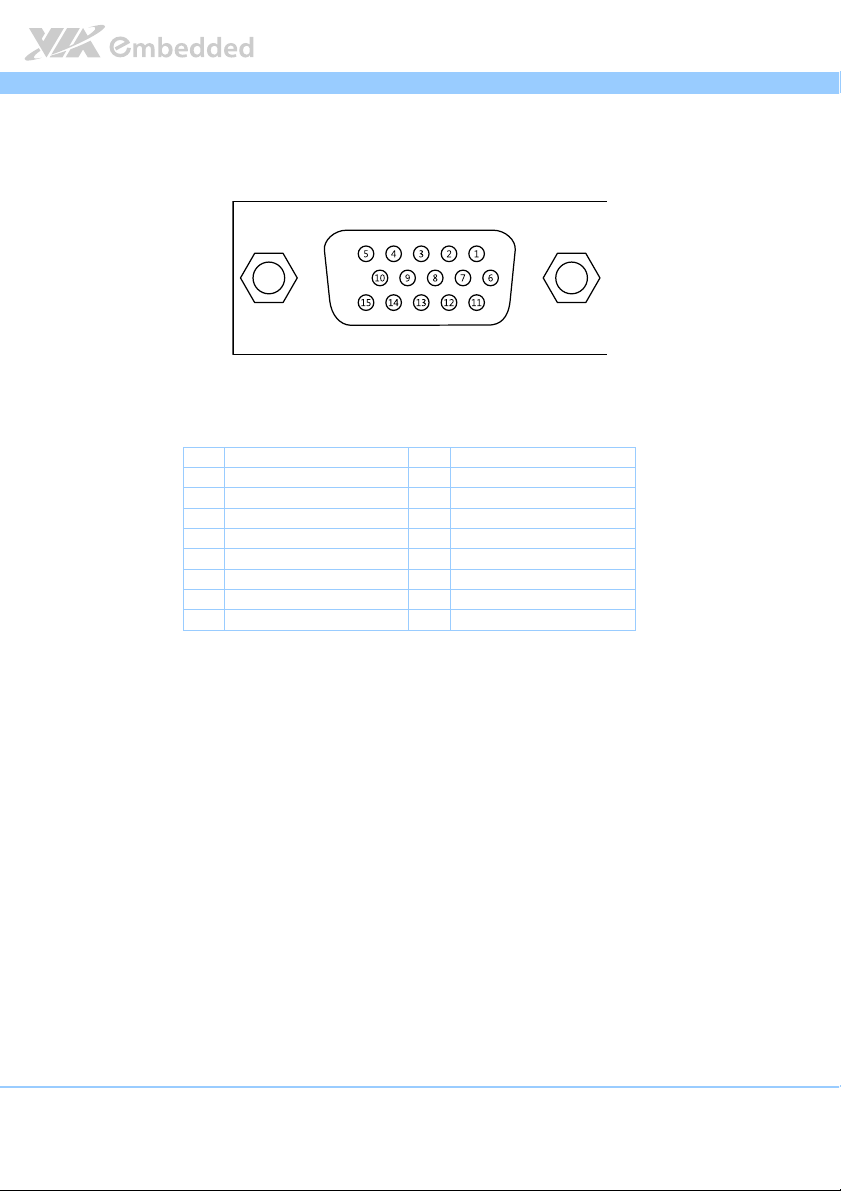
EPIA-P900 User Manual
2.1.2. VGA Port
The 15-pin VGA port uses a female DE-15 connector. The VGA port is for
connecting to analog displays. The pinout of the VGA port is shown below.
Figure 6: VGA port pinout diagram
Pin Signal Pin Signal
1 VGA-R 9 +5VCRT
2 VGA-G 10 Ground
3 VGA-B 11 NC
4 NC 12 VGA-SPD
5 Ground 13 VGA_HS
6 Ground 14 VGA_VS
7 Ground 15 VGA-SPCLK
8 Ground
Table 4: VGA port pinout
11
Page 23
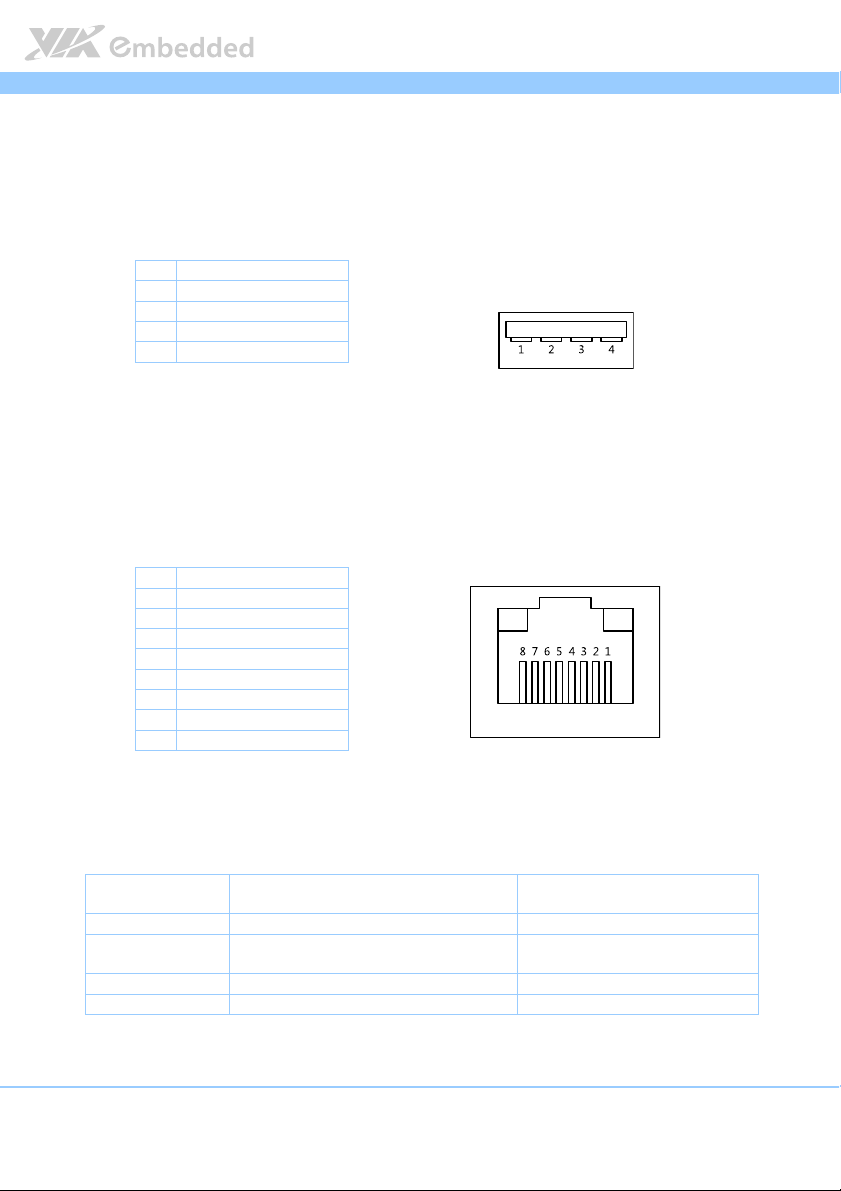
EPIA-P900 User Manual
2.1.3. USB 2.0 Port
There are two integrated USB 2.0 ports located below the RJ45 LAN port at
the external I/O panel. The USB 2.0 interface port gives complete Plug and
Play and hot swap capability for external devices and it complies with USB
UHCI, rev. 2.0. Each USB port is using the USB Type A receptacle connector.
The pinout of the typical USB port is shown below.
Pin Signal
1 +5VSUS
2 Data3 Data+
4 Ground
Table 5: USB 2.0 port pinout
Figure 7: USB port pinout diagram
2.1.4. RJ45 LAN port: Gigabit Ethernet
The integrated 8-pin Gigabit Ethernet port is using an 8 Position 8 Contact
(8P8C) receptacle connector (commonly referred to as RJ45). The Gigabit
Ethernet ports are controlled by VIA Fast Ethernet controller. The pinout of
the Gigabit Ethernet port is shown below.
Pin Signal
1 Signal pair 1+
2 Signal pair 13 Signal pair 2+
4 Signal pair 3+
5 Signal pair 36 Signal pair 27 Signal pair 4+
8 Signal pair 4-
Table 6: Gigabit Ethernet port pinout
Figure 8: Gigabit Ethernet port pinout diagram
The RJ-45 port has two individual LED indicators located on the front side to
show its Active/Link status and Speed status.
Link LED
Link Off Off Off
Speed_10Mbit The LED is always On in either Green
Speed_100Mbit The LED is always On in Green color Flash in Yellow color
Speed_1000Mbit The LED is always On in Orange color Flash in Yellow color
Table 7: Gigabit Ethernet LED color definition
(Left LED on RJ-45 connector)
or Orange colors
(Right LED on RJ-45 connector)
Active LED
Flash in Yellow color
12
Page 24
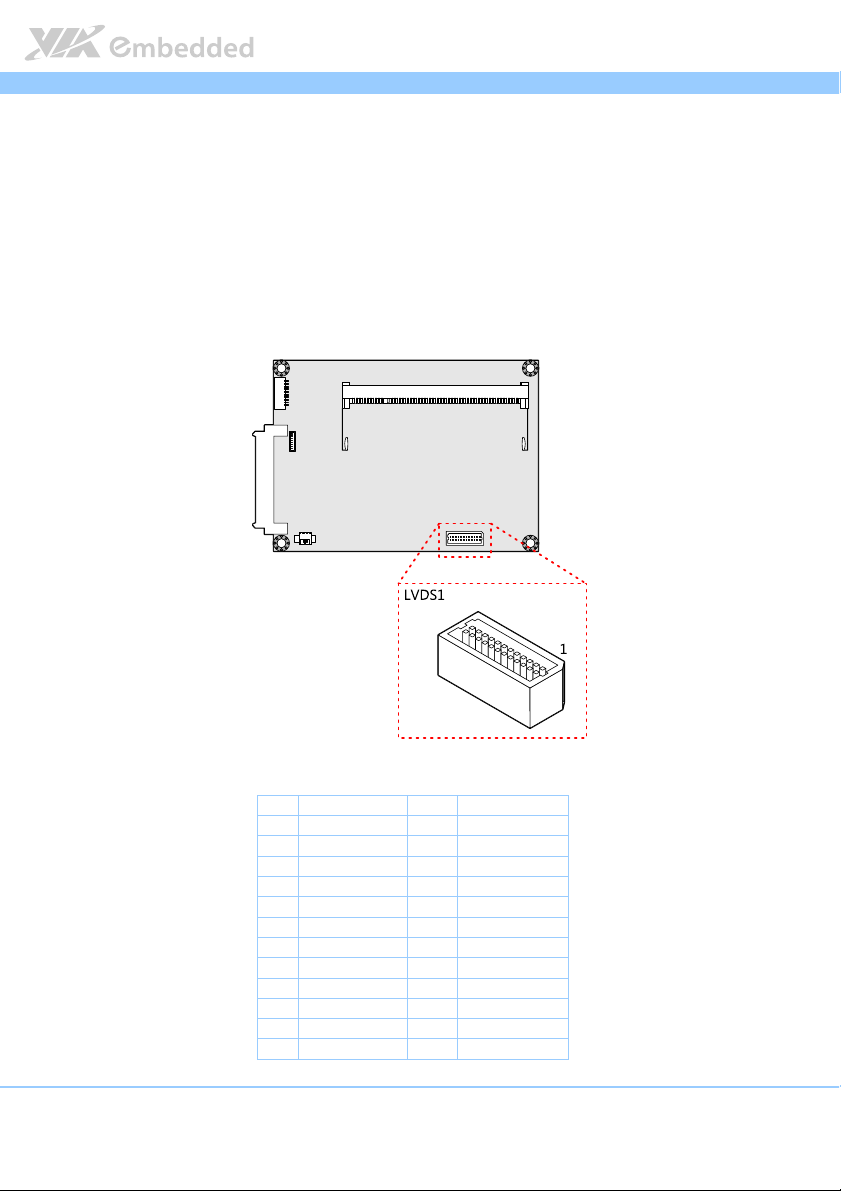
EPIA-P900 User Manual
2.2. Onboard Connectors
2.2.1. LVDS Connector
The mainboard has one 24-pin LVDS panel connector on the bottom side. The
onboard LVDS panel connector allows to connect the panel’s LVDS cable to
support the single-channel 18-bit/24-bit display. Backlight controls are
integrated into the LVDS panel connector pinout. The LVDS panel connector
is labeled as “LVDS1”. The pinout of the connector is shown below.
Figure 9: LVDS connector
Pin Signal Pin Signal
1 LVDSD0- 2 LVDSD13 LVDSD0+ 4 LVDSD1+
5 GND 6 GND
7 PVDD2 8 LVDSD29 PVDD2 10 LVDSD2+
11 LCD1_DATA 12 GND
13 LCD1_CLK 14 LVDSCLK+
15 GND 16 LVDSCLK17 VDD_BL 18 GND
19 VDD_BL 20 LVDSD321 BLEN_1 22 LVDSD3+
23 BAK_ADJ 24 GND
Table 8: LVDS connector pinout
13
Page 25

EPIA-P900 User Manual
2.2.2. VGA and USB combination pin header
The VGA and USB combination pin header block labeled as VGA_USB1 is
used to connect to the P830-A companion card. The pin header block
provides support for one VGA port and two USB 2.0 ports. The pinout of the
VGA and USB combination pin header is shown below.
CPU
VIA Eden X2
Figure 10: VGA and USB combination pin header
VX900H
VGA_USB1
Pin Signal Pin Signal
1 REDN 2 +5VCRT
3 GREENN 4 GND
5 BLUEN 6 DDCDATAN
7 GND 8 DDCCLKN
9 VGP_IO 10 VS
11 HS 12 GND
13 +5VSUS_USB 14 GND
15 USBHP5- 16 USBHP417 USBHP5+ 18 USBHP4+
Table 9: VGA and USB combination pin header pinout
1
14
Page 26
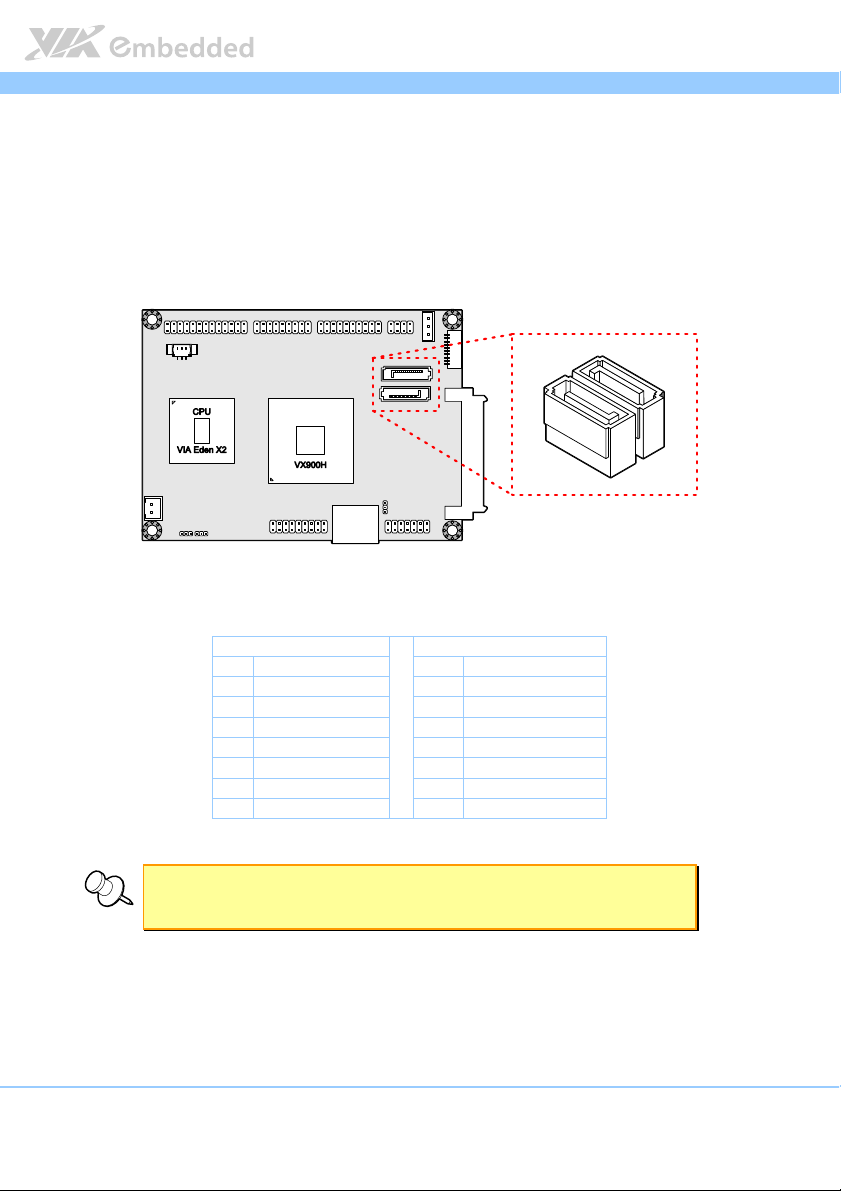
EPIA-P900 User Manual
VIA Eden X2
CPU
VX900H
SATA1
SATA2
1
1
2.2.3. SATA Connectors
The two SATA connectors onboard can support up to 3 Gb/s transfer speeds.
Both SATA connectors have a 7th pin1 that can provide +5V power to a SATA
Disk-on-Module (DOM). When a regular SATA hard drive is connected, the 7th
pin will be a ground pin. The SATA connectors are labeled as “SATA1” and
“SATA2”. The pinout of the SATA connectors are shown below.
Figure 11: SATA connectors
SATA1 SATA2
Pin Signal Pin Signal
1 GND 1 GND
2 STXP_0 2 STXP_1
3 STXN_0 3 STXN_1
4 GND 4 GND
5 SRXN_0 5 SRXN_1
6 SRXP_0 6 SRXP_1
7 GND/+5V
Table 10: SATA connector pinouts
7 GND/+5V
Note:
1. The SATA connector pin 7 default setting is GND. The +5V supports is a factory option.
15
Page 27
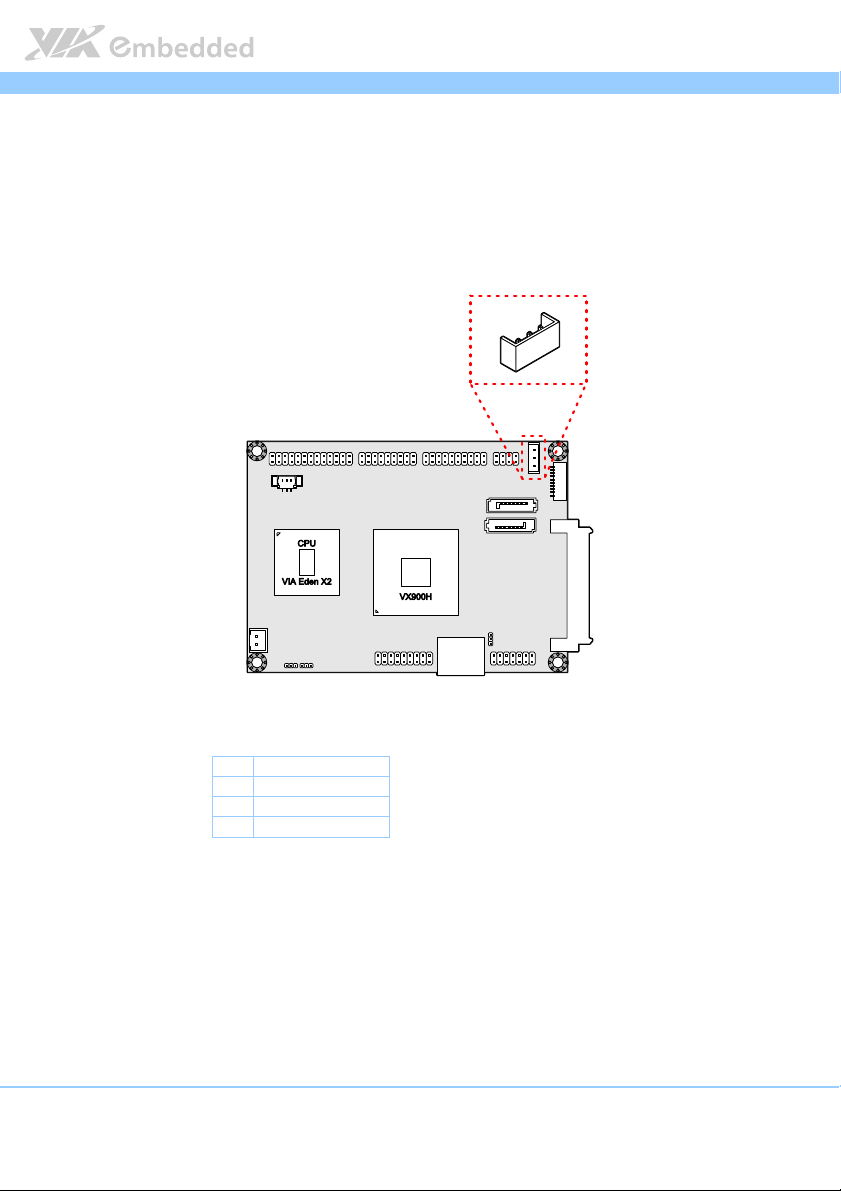
EPIA-P900 User Manual
VIA Eden X2
CPU
VX900H
PWR2
1
2.2.4. SATA Power Connector
The onboard SATA power connector provides both +5V and +12V directly
through the mainboard to the SATA drives. The SATA power connector is
labeled as “PWR2”. The pinout of the SATA power connector is shown below.
Figure 12: SATA power connector
Pin Signal
1 +5V
2 +12V
3 GND
Table 11: SATA power connector pinout
16
Page 28

EPIA-P900 User Manual
2.2.5. USB and USB Device Combination Pin Header
The mainboard has one USB and USB Device combination pin header block
enables the addition of five more USB 2.0 ports and one USB Device port. The
pin header block is labeled as “CN2”. The pinout of the pin header is shown
below.
CN2
1
CPU
VIA Eden X2
VX900H
Figure 13: USB and USB Device pin header
Pin Signal Pin Signal
1 GND 2 GND
3 GND 4 GND
5 USB_VD0+ 6 USB_VD6+
7 USB_VD0- 8 USB_VD69 +5VSUS_USB 10 +5VSUS_USB
11 USB_VD1- 12 USB_VD313 USB_VD1+ 14 USB_VD3+
15 +5VUSBD 16 +5VSUS_USB
17 USBDP+ 18 USB_VD2+
19 USBDP- 20 USB_VD2--
Table 12: USB and USB Device pin header pinout
Note:
USB Device port is a reserved feature. Contact sales for specific support.
17
Page 29

EPIA-P900 User Manual
2.2.6. LAN pin header
The onboard LAN pin header block is used to connect to the P830-A
companion card. The pin header block labeled as “CN3” provides support for
one RJ45 Gigabit Ethernet port. The pin header pinout is shown below.
CPU
VIA Eden X2
Figure 14: LAN pin header
Pin Signal Pin Signal
1 VDDTXRX 2 AVDD33
3 TD2- 4 TD35 TD2+ 6 TD3+
7 TD0- 8 TD19 TD0+ 10 TD1+
11 GND 12 LED1
13 LED2 14 LNK_ACT
Table 13: LAN pin header pinout
VX900H
CN3
1
18
Page 30

EPIA-P900 User Manual
2.2.7. UART Connectors
The mainboard includes two UART ports: UART port 1 labeled as “J2” is the
12-pin port on the bottom side. UART port 2 labeled as “J1” is the 10-pin port
on the top side. The UART ports can be used to attach an additional port for
serial devices. The connector pinouts are shown below.
J1
1
1
J2
CPU
VIA Eden X2
Figure 15: UART connectors
UART 2 (J1) UART 1 (J2)
Pin Signal Pin Signal
1 +5V 1 GND
2 SIN2 2 -LPCRST
3 SOUT2 3 SIO_GPIO16
4 -DCD2 4 CTS1
5 -RI2 5 -RTS2
6 GND 6 -DSR1
7 -DTR2
8 CTS2 8 SIN1
9 -RTS2 9 SOUT1
10 -DSR2 10 -DCD1
11 -RI1
12 +3.3V
Table 14: UART connector pinouts
VX900H
7 -STR1
19
Page 31

EPIA-P900 User Manual
2.2.8. LPC, SMBus, and GPIO Combination Pin Header
The mainboard includes one LPC, SMBus, and GPIO combination pin header
block labeled as “CN5”. The combination pin header is for connecting LPC,
SMBus devices and General Purpose Input and Output. The pinout of the pin
header is shown below.
CN5
1
CPU
VIA Eden X2
VX900H
Figure 16: LPC, SMBus and GPIO combination pin header
Pin Signal Pin Signal
1 GND 2 LAD3
3 SIO_CLK1 4 LAD2
5 PCICLK2 6 LAD1
7 -LDRQ0 8 -LFRAME
9 SERIRQ 10 LAD0
11 NC 12 -PCIRST
13 SMB_CLK 14 SMB_DAT
15 +5V 16 +3.3V
17 -INTD/GPIO12 18 -RING/GPI8
19 -INTC/GPIO9 20 -THRM/GPI9
21 GPO12 22 -EXTSMI/GPI5
23 GPIO32 24 -BATLOW/GPI4
25 GND 26 GND
Table 15: LPC, SMBus and GPIO combination pin header pinout
20
Page 32

EPIA-P900 User Manual
2.2.9. SPI Flash Connector
The mainboard has one 8-pin SPI flash connector. The SPI (Serial Peripheral
Interface) flash connector is used to connect to the SPI BIOS programming
fixture for updating the SPI flash ROM. The connector is labeled as “J3”. The
pinout of the connector is shown below.
J3
1
Figure 17: SPI connector
Pin Signal
1 NC
2 NC
3 MSPIDO
4 MSPIDI
5 MSPICLK
6 MSPISSO
7 GND
8 SPIVCC
Table 16: SPI connector pinout
21
Page 33

EPIA-P900 User Manual
BAT1
1
2.2.10. CMOS Battery Connector
The mainboard is equipped with onboard CMOS battery connector used for
connecting the external cable battery that provides power to the CMOS RAM.
If disconnected all configurations in the CMOS RAM will be reset to factory
defaults. The CMOS battery connector is labeled as “BAT1”. The connector
pinout is shown below.
Figure 18: CMOS battery connector
Pin Signal
1 +VBAT
2 GND
Table 17: CMOS battery connector pinout
22
Page 34

EPIA-P900 User Manual
2.2.11. Front Panel and PS2 Combination Pin Header
The mainboard includes one Front Panel and PS2 combination pin header
block labeled as “CN4”.The front panel and PS2 combination pin header is
used to connect the power switch, reset switch, power LED, suspend LED,
HDD LED, case speaker, PS2 keyboard port and PS2 mouse port. The pinout of
the pin header is shown below.
CN4
1
CPU
VIA Eden X2
VX900H
Figure 19: Front panel and PS2 combination pin header
Pin Signal Pin Signal
1 +5VSUSLED1 2 +5VLED2
3 +5VSUSLED1 4 -HD_LED
5 GND 6 PW_BN7 SPEAK_BZ 8 GND
9 GND 10 RST_SW
11 -PWR_LED 12 GND
13 +5VSUS 14 GND
15 KBCK 16 KBDT
17 MSCK 18 MSDT
Table 18: Front panel and combination pin header pinout
23
Page 35

EPIA-P900 User Manual
VIA Eden X2
CPU
VX900H
CN1
1
2.2.12. Front Audio Pin Header
The mainboard has front audio pin header that used for connecting the LineOut, Line-In and MIC-In jacks. The pin header is labeled as “CN1”. The pinout
of the pin header is shown below.
Figure 20: Front audio pin header
Pin Signal Pin Signal
1 LINER 2 GND_AUD
3 LINEL 4 MICINL
5 LINEOUTR 6 MICINR
7 LINEOUTL 8 SENSE A
Table 19: Front audio pin header pinout
24
Page 36

EPIA-P900 User Manual
VIA Eden X2
CPU
VX900H
FAN1
1
2.2.13. CPU Fan Connector
The CPU fan connector onboard runs on +5V and maintain CPU cooling. The
fan provides variable fan speeds controlled by the BIOS. The CPU fan
connector is labeled as “FAN1”. The pinout of the fan connector is shown
below.
Figure 21: CPU fan connector
Pin Signal
1 FANIN1
2 +5V FANCTL
3 GND
Table 20: CPU fan connector pinout
25
Page 37

EPIA-P900 User Manual
VIA Eden X2
CPU
VX900H
PWR1
1
2.2.14. DC-In Power Connector
The mainboard has an onboard DC-In 2-pin power connector to connect the
DC-In power cable. The DC-In power connector is labeled as “PWR1”. The
pinout of the DC-In power connector is shown below.
Figure 22: DC-In power connector
Pin Signal
1
DC-In (+12V±5%)
2 GND
Table 21: DC-In power connector pinout
26
Page 38

EPIA-P900 User Manual
3. Jumpers
3.1. Clear CMOS Jumper
The onboard CMOS RAM stores system configuration data and has an onboard
battery power supply. To reset the CMOS settings, set the jumper on pins 2
and 3 while the system is off. Return the jumper to pins 1 and 2 afterwards.
Setting the jumper while the system is on will damage the mainboard. The
default setting is on pins 1 and 2.
CPU
VIA Eden X2
Figure 23: CLEAR CMOS jumper
Setting Pin 1 Pin 2 Pin 3
Normal (default) On On Off
Clear CMOS Off On On
Table 22: CLEAR CMOS jumper settings
Note:
Except when clearing the RTC RAM, never remove the cap from the CLEAR_CMOS jumper default
position. Removing the cap will cause system boot failure. Avoid clearing the CMOS while the system
is on; it will damage the mainboard.
VX900H
JM1
1
normal reset CMOS
27
Page 39

EPIA-P900 User Manual
VIA Eden X2
CPU
VX900H
JM2
1
+3.3V +5V
(default)
3.2. Panel Power Select Jumper
The mainboard has a jumper that controls the voltage delivered to the LVDS
panel connector. The jumper is labeled as “PVDD1”. The jumper settings are
shown below.
Figure 24: LVDS panel power select jumper
Panel Voltage Pin 1 Pin 2 Pin 3
+5V On On Off
+3.3V (default) Off On On
Table 23: LVDS panel power select jumper settings
28
Page 40

EPIA-P900 User Manual
3.3. Backlight Power Select Jumper
The mainboard has a jumper that controls the input voltage delivered to the
LVDS inverter connector. The jumper is labeled as “IVDD_SEL1”. The jumper
settings are shown below.
CPU
VIA Eden X2
JM3
1
+5V
+12V
(default)
Figure 25: Backlight power select jumper
Panel Voltage Pin 1 Pin 2 Pin 3
+12V (default) On On Off
+5V Off On Off
Table 24: Backlight power select jumper settings
VX900H
29
Page 41

Page 42

EPIA-P900 User Manual
VIA Eden X2
CPU
VX900H
CN6
1
4. Expansion Slots
4.1. PCIe and USB Combination Connector
The onboard PCIe and USB combination connector labeled “CN6”is for
connecting directly to the P830-B expansion card. The connector pinout
supports two Mini PCIe x1 (supports USB 2.0).
Figure 26: PCIe and USB combination connector
Pin Signal Pin Signal
1 - 25 Reserved 2 - 26 Reserved
27 GND 28 GND
29 +5V 30 -LID
31 +5V 32 NC
33 +5V 34 GND
35 +3.3V 36 +12V
37 +3.3V 38 +5VSUS
39 GND 40 +5VSUS
41 SMBDT 42 +5VSUS
43 SMBCK 44 -PEX3RST
45 -PEREQ1 46 -PEX2RST
47 -PEXWAKE 48 -PEX1RST
49 GND 50 GND
51 PE3CLK- 52 USBHP7-
31
53 PE3CLK+ 54 USBHP7+
55 GND 56 GND
57 PETN9 58 PEXRX9-
Page 43

EPIA-P900 User Manual
59 PETP9 60 PEXRX9+
61 GND 62 GND
63 PETN8 64 PEXRX865 PETP8 66 PEXRX8+
67 GND 68 GND
69 NC 70 PE2CLK71 NC 72 PE2CLK+
73 GND 74 GND
75 NC 76 NC
77 NC 78 NC
79 GND 80 GND
Table 25: PCIe and USB combination connector pinout
32
Page 44

EPIA-P900 User Manual
4.2. DDR3 SODIMM Memory Slot
The mainboard provide one 204-pin DDR3 SODIMM slot that supports nonECC DDR3 1066/800 SODIMM memory modules. The memory slot can
accommodate up to 4 GB of DDR3 1066/800 memory. The memory slot is
labeled as “SODIMM1”. The location of the DDR3 memory slot is shown
below.
Figure 27: DDR3 SODIMM memory slot
33
Page 45

EPIA-P900 User Manual
30
4.2.1. Installing a Memory Module
Step 1
Align the notch on the SODIMM memory module with the protruding wedge
on the SODIMM memory slot. Insert the SODIMM memory module at a 30
degree angle relative to the SODIMM memory slot.
Figure 28: Inserting the memory module
Step 2
Insert the SODIMM memory module between the two rows of pins. Then push
down until the locking clips lock the SODIMM memory module into place.
There will be a slight tension as the SODIMM memory module is being locked.
Figure 29: Locking the memory module
34
Page 46

EPIA-P900 User Manual
Step 3
Install the memory thermal pad on the top of the DRAM memory module.
Figure 30: Installing memory thermal pad
The memory thermal pad is used for memory cooling, and to ensure the
operating temperature of the memory module should not exceed to 60°C.
This helps to prevent damage of the memory module. The memory thermal
pad to be used is requires a certain thickness in order to make contact with the
memory thermal plate and to excellently disperse the heat.
Important:
1. The customer/user should consider using the memory thermal pad and adding memory thermal
plate on their chassis design.
2. The memory thermal plate material to be used should have an excellent thermal conductivity.
Avoid using plastic or rubber materials.
3. The thickness of memory thermal pad should be based on customer’s design. However, the
minimum value of thermal conductivity K (W/m.k) is 1.5 and the maximum of hardness is 5
(Shore A).
35
Page 47

EPIA-P900 User Manual
4.2.2. Removing a Memory Module
Step 1
To disengage the locking clips, push the locking clips horizontally outward
away from the SODIMM memory module.
Figure 31: Disengaging the SODIMM locking clips
Step 2
When the locking clips have cleared, the SODIMM memory module will
automatically pop up to the 30 degree angle. Remove the memory module.
Figure 32: Removing the memory module
36
Page 48

EPIA-P900 User Manual
5. Hardware Installation
5.1. Removing and Installing the P830-A
Companion Card
The VIA EPIA-P900 mainboard comes with pre-installed P830-A companion
card. The pre-installed P830-A companion card is connected through
VGA_USB1 and CN3 pin headers.
5.1.1. Removing the P830-A
Step 1
Remove the two screws that secure the P830-A companion card. The screws
are located at the top side of the companion card.
CPU
VIA Nano
Figure 33: Unscrewing the P830-A companion card
VX900H
37
Page 49

EPIA-P900 User Manual
Step 2
Gently pull up the P830-A companion card apart from the EPIA-900
mainboard. As you pull the companion card, keep the card evenly aligned to
avoid bending the pin headers (VGA_USB and LAN pin) on the mainboard.
Figure 34: Pulling the P830-A companion card
38
Page 50

EPIA-P900 User Manual
5.1.2. Installing the P830-A
Step 1
Align the CON1 and CON2 board-to-board connectors on the P830-A with
the VGA_USB1 combination pin header block and LAN pin header (CN3)
block on the EPIA-P900 mainboard, respectively. In the figure below, the
dotted rectangles represent the CON1 and CON2 connectors on the bottom
side of the P830-A companion card
Figure 35: Aligning the P830-A companion card
39
Page 51

EPIA-P900 User Manual
Step 2
Then gently press down and apply even pressure until the pins on the EPIAP900 mainboard have been fully inserted into the CON1 and CON2 board-toboard connectors of the P830-A companion card.
Figure 36: Connecting P830-A companion card
Step 3
Secure the EPIA-P830-A to the EPIA-P900 with two screws.
Figure 37: Securing the P830-A companion card
40
Page 52

EPIA-P900 User Manual
5.2. Installing the P830-B Expansion Card
Step 1
Align the PCIe and USB 2.0 combination connector (CN6) on the EPIA-P900
with the CN2 board-to-board female connector on the P830-B expansion card.
Then gently insert the CN6 connector into the CN2 connector until the CN6
connector is fully inserted.
Figure 38: Installing the P830-B expansion card
Note:
The P830-B expansion card is for project based enquiries only. Please contact sales for detailed
information.
41
Page 53

EPIA-P900 User Manual
5.3. Installing into a Chassis
The EPIA-P900 can be fitted into any chassis that has the mounting holes for
compatible with the standard Pico-ITX mounting hole locations. Additionally,
the chassis must meet the minimum height requirements for specified areas of
the mainboard. If an expansion card (P830-B) is being used, the chassis will
need to accommodate the additional space requirements.
5.3.1. Suggested minimum chassis dimensions
The figure below shows the suggested minimum space requirements that a
chassis should have in order to work well with the EPIA-P900.
Figure 39: Suggested minimum chassis dimensions
Each side of the mainboard should have a buffer zone from the internal wall
of the chassis. The side of the mainboard that accommodates the I/O coastline
should have a buffer of 1.00 mm. The side on the opposite end of the I/O
coastline should have a buffer of at least 5.00 mm. The two sides adjacent to
the I/O coastline should have at least a 10.00 mm buffer.
For the side that is close to the PCIe and USB expansion connector (CN6), the
buffer should be at least 60.00 mm if the P830-B expansion card will be used.
42
Page 54

EPIA-P900 User Manual
5.3.2. Suggested minimum chassis height
The figure below shows the suggested minimum height requirements for the
internal space of the chassis. It is not necessary for the internal ceiling to be
evenly flat. What is required is that the internal ceiling height must be strictly
observed for each section that is highlighted.
Figure 40: Suggested minimum internal chassis ceiling height
Note:
In getting the minimum height requirements for internal space of the chassis, it is required to consider
the heights of the connectors (such as SPI connector, LVDS panel connector and DDR3 SODIMM slot)
on the bottom side of the EPIA-P900 mainboard.
43
Page 55

EPIA-P900 User Manual
5.3.3. Suggested keepout areas
The figure below shows the areas of the mainboard that is highly suggested to
leave unobstructed.
Figure 41: Suggested keepout areas
44
Page 56

EPIA-P900 User Manual
6. BIOS Setup Utility
6.1. Entering the BIOS Setup Utility
Power on the computer and press Delete during the beginning of the boot
sequence to enter the BIOS Setup Utility. If the entry point has passed, restart
the system and try again.
6.2. Control Keys
Up Move up one row
Down Move down one row
Left Move to the left in the navigation bar
Right Move to the right in the navigation bar
Enter Access the highlighted item / Select the item
Esc Jumps to the Exit screen or returns to the previous screen
+1 Increase the numeric value
-1 Decrease the numeric value
F1 General help2
F7 Discard Changes
F9 Load optimized defaults
F10 Save all the changes and exit
Note:
1. Must be pressed using the 10-key pad.
2. The General help contents are only for the Status Page and Option Page setup menus.
6.3. Getting Help
The BIOS Setup Utility provides a “General Help” screen. This screen can be
accessed at any time by pressing F1. The help screen displays the keys for
using and navigating the BIOS Setup Utility. Press Esc to exit the help screen.
45
Page 57

EPIA-P900 User Manual
6.4. System Overview
The System Overview screen is the default screen that is shown when the
BIOS Setup Utility is launched. This screen can be accessed by traversing the
navigation bar to the “Main” label.
Main Advanced Boot Security Exit
System Overview
AMIBIOS
Version : 2.00
Build Date : 04/06/11
ID : H25T1200
Processor
VIA Eden X2 U4200 @ 1.0+ GHz
System Memory
Size : 1792MB
System Time [1 : 42 : 06]
System Date [Tue 09/01/2011]
BIOS SETUP UTILITY
Use [ENTER], [TAB] or
[SHIFT-TAB] to select
a field.
Use [+] or [-] to
configure system time.
Select Screen
Select Item
Change Field
+ -
Select Field
Tab
General Help
F1
Save and Exit
F10
Exit
ESC
V02.61 (C) Copyright 1985-2006, American Megatrends, Inc.
Figure 42: Illustration of the Main menu screen
6.4.1. AMIBIOS
The content in this section of the screen shows the current BIOS version, build
date, and ID number.
6.4.2. Processor
This content in this section shows the CPU information that has been detected.
This information includes the CPU name and speed.
6.4.3. System Memory
This section shows the amount of available memory that has been detected.
6.4.4. System Time
This section shows the current system time. Press Tab to traverse right and
Shift+Tab to traverse left through the hour, minute, and second segments. The
+ and - keys on the number pad can be used to change the values. The time
format is [Hour : Minute : Second].
46
Page 58

EPIA-P900 User Manual
6.4.5. System Date
This section shows the current system date. Press Tab to traverse right and
Shift+Tab to traverse left through the month, day, and year segments. The +
and - keys on the number pad can be used to change the values. The weekday
name is automatically updated when the date is altered. The date format is
[Weekday, Month, Day, Year].
47
Page 59

EPIA-P900 User Manual
6.5. Advanced Settings
The Advanced Settings screen shows a list of categories that can provide
access to a sub-screen. Sub-screen links can be identified by the preceding
right-facing arrowhead.
Main Advanced Boot Security Exit
Advanced Settings
WARNING :
Setting wrong values in below sections
may cause system to malfunction.
CPU Configuration
SATA Configuration
SuperIO Configuration
Hardware Health Configuration
ACPI Configuration
APM Configuration
Event Log Configuration
Spread Spectrum Configuration
USB Configuration
CRB Configuration
BIOS SETUP UTILITY
Configure CPU.
Select Screen
Select Item
Enter
Go to Sub Screen
F1
General Help
F10
Save and Exit
ESC
Exit
V02.61 (C) Copyright 1985-2006, American Megatrends, Inc.
Figure 43: Illustration of the Advanced Settings screen
The Advanced Settings screen contains the following links:
CPU Configuration
SATA Configuration
SuperIO Configuration
Hardware Health Configuration
ACPI Configuration
APM Configuration
Event Log Configuration
Spread Spectrum Configuration
USB Configuration
CRB Configuration
48
Page 60

EPIA-P900 User Manual
Configure advanced CPU settings
Manufacturer : VIA
VIA Eden X2 U4200 @ 1.0+ GHz
Speed (FSB 200MHz * 5): 1000MHz
Core : 2
Cache L1 : 128 KB
Cache L2 : 1024 KB
Module Version 01.08
Microcode revision : 18
Advanced
Eden CPU PMON Function [Auto]
PMON Support: : YES
Eden CPU TM3 Function [Enabled]
BIOS SETUP UTILITY
V02.61 (C) Copyright 1985-2006, American Megatrends, Inc.
+ F1
F10
ESC
Select Screen
Select Item
Change Option
General Help
Save and Exit
Exit
6.5.1. CPU Configuration
The CPU Configuration screen shows detailed information about the built-in
processor. In addition to the processor information, the thermal controls can
be set.
Figure 44: Illustration of the CPU Configuration screen
6.5.1.1. Eden CPU PMON Function
The Eden CPU PMON Function has two settings: Auto and Disabled. When set
to “Auto”, the PMON function will be enabled and controlled the CPU speed
to perform automatically at best performance to comply with the given system
applications.
Note:
The VIA Eden X2 1.0+ GHz highest speed is 1.2 GHz with PMON function enabled. Even the CPU is
running at default speed, the system (Windows/Linux) and the BIOS will always display the highest
speed.
6.5.1.2. Eden CPU TM3 Function
The Eden CPU TM3 Function has two settings: Disabled and Enabled. When
the setting is changed to “Disabled”, the CPU’s built-in thermal sensor will not
function. When the setting is changed to “Enabled”, the thermal sensor will
automatically adjust the CPU ratio and V
overheating.
49
to prevent the CPU from
CORE
Page 61

EPIA-P900 User Manual
SATA-1 Primary IDE
Select the type of
device connected to the
system.
Advanced
PIO Mode : Auto
DMA Mode : Auto
Device : Not Detected
Select PIO Mode.
BIOS SETUP UTILITY
V02.61 (C) Copyright 1985-2006, American Megatrends, Inc.
Enter
F1
F10
ESC
Select Screen
Select Item
Go to Sub Screen
General Help
Save and Exit
Exit
6.5.2. SATA Configuration
The SATA Configuration screen shows links to the primary and secondary
SATA hard drive information screens.
Advanced
SATA Configuration
Serial ATA IDE devices
SATA-1 Primary IDE : [Hard Disk]
SATA-1 Secondary IDE : [Not Detected]
BIOS SETUP UTILITY
While entering setup,
BIOS auto detects the
presence of SATA devices.
This displays the status
of auto detection of SATA
devices.
Select Screen
Select Item
Go to Sub Screen
Enter
General Help
F1
Save and Exit
F10
Exit
ESC
Figure 45: Illustration of SATA Configuration screen
6.5.2.1. Hard Disk Information
When a hard drive is detected, the hard drive’s detailed information can be
displayed on the SATA-1 Primary/Secondary IDE sub-screen.
Figure 46: Illustration of SATA-1 Primary IDE screen
50
V02.61 (C) Copyright 1985-2006, American Megatrends, Inc.
Page 62

EPIA-P900 User Manual
In addition, the PIO and DMA modes may be configured for each SATA hard
drive.
6.5.2.1.1. PIO Mode
The PIO Mode has six possible settings: Auto, 0, 1, 2, 3, and 4. The “Auto”
setting enables the BIOS to autonomously determine the appropriate PIO
mode for the hard drive. If a manual setting is preferred, then be sure the
correct PIO mode of the hard drive is used. It is not recommended to set the
PIO mode higher than what the hard drive manufacturer states.
6.5.2.1.2. DMA Mode
The DMA Mode has four possible settings: Auto, SWDMAn, MWDMAn and
UDMAn. If a manual setting is preferred, then be sure the correct DMA mode
of the hard drive is used.
Auto
The “Auto” setting enables the BIOS to automatically detect DMA mode.
SWDMAn
Single Word DMA mode.
MWDMAn
Multi Word DMA mode.
UDMAn
Ultra Word DMA mode.
51
Page 63

EPIA-P900 User Manual
6.5.3. SuperIO Configuration
The SuperIO Configuration screen shows the specific addresses and IRQs of
the onboard serial ports.
Advanced
Configure F81865F Super IO Chipset
Serial Port1 Address [3F8/IRQ4]
Serial Port2 Address [2F8/IRQ3]
BIOS SETUP UTILITY
Allows BIOS to select
Serial Port1 base
addresses.
Select Screen
Select Item
Change Option
+ -
General Help
F1
Save and Exit
F10
Exit
ESC
V02.61 (C) Copyright 1985-2006, American Megatrends, Inc.
Figure 47: Illustration of SuperIO Configuration screen
6.5.3.1. Serial Ports 1 to 2 Address
This option allows the user to select the Serial Port 1 and 2 base I/O address
and interrupt request address. The Serial Port 1 to 2 has four selectable
options.
Port Address and IRQs
1 Disabled, 3F8/IRQ4, 3E8/IRQ4, 2E8/IRQ3
2 Disabled, 2F8/IRQ3, 3E8/IRQ4, 2E8/IRQ3
Table 26: Serial port addresses and IRQs
52
Page 64

EPIA-P900 User Manual
Hardware Health Configuration
Fan configuration mode
setting
System Temperature :28°C/82°F
+1.2V (VIN1) :1.240 V
Advanced
CPU Temperature :33°C/91°F
Fan1 Speed :3000 RPM
+3.3V (VIN2) :3.352 V
Smart FAN 1 :[Auto]
BIOS SETUP UTILITY
V02.61 (C) Copyright 1985-2006, American Megatrends, Inc.
+ F1
F10
ESC
Select Screen
Select Item
Change Option
General Help
Save and Exit
Exit
6.5.4. Hardware Health Configuration
The Hardware Health Configuration screen has no editable fields. The system
temperature is taken from an optional sensor that is connected to the J5 pin
header.
Figure 48: Illustration of Hardware Health Configuration screen
6.5.4.1. Smart FAN 1
The Smart FAN features have two options: Auto and Full Speed. The “Auto”
option enables the BIOS to adjust the fan speed according to the needs of the
CPU and system. The “Full Speed” option forces the fans to run at their
maximum RPM.
53
Page 65

EPIA-P900 User Manual
ACPI Settings
Select the ACPI state used
for System Suspend
Suspend mode [Auto]
Advanced
ACPI Version Features [ACPI v3.0]
BIOS SETUP UTILITY
V02.61 (C) Copyright 1985-2006, American Megatrends, Inc.
+ F1
F10
ESC
Select Screen
Select Item
Change Option
General Help
Save and Exit
Exit
6.5.5. ACPI Configuration
Advanced Configuration and Power Interface (ACPI) grants the operating
system direct control over system power management. The ACPI Configuration
screen can be used to set a number of power management related functions.
Figure 49: Illustration of ACPI Configuration screen
6.5.5.1. Suspend Mode
The Suspend Mode field has three selectable options.
S1 (POS)
S1/Power On Suspend (POS) is a low power state. In this state, no system
context (CPU or chipset) is lost and hardware maintains all system contexts.
S3 (STR)
S3/Suspend To RAM (STR) is a power-down state. In this state, power is
supplied only to essential components such as main memory and wakeupcapable devices. The system context is saved to main memory, and context is
restored from the memory when a "wakeup" event occurs.
Auto
When the Suspend Mode is set to Auto, the operating system will control the
power state.
6.5.5.2. ACPI Version Features
The ACPI Version Features enables the BIOS to support the designated ACPI
specification. There are three versions to choose from: ACPI 1.0, ACPI 2.0, and
ACPI 3.0.
54
Page 66

EPIA-P900 User Manual
6.5.6. APM Configuration
Advanced Power Management (APM) enables the operating system to cowork with the BIOS to control the system power management. The APM
Configuration screen can be used to set a number of power management
functions.
Advanced
Power Button Mode [On/Off]
Restore on AC/Power Loss [Last State]
Advanced Resume Event Controls
Resume On LAN [Disabled]
Resume On KBC [Disabled]
Wake-Up Key [Any Key]
Resume On Mouse [Disabled]
Resume On RTC Alarm [Disabled]
BIOS SETUP UTILITY
On/Off
Standby
Suspend
+ F1
F10
ESC
Options
Select Screen
Select Item
Change Option
General Help
Save and Exit
Exit
V02.61 (C) Copyright 1985-2006, American Megatrends, Inc.
Figure 50: Illustration of APM Configuration screen
6.5.6.1. Power Button Mode
The Power Button Mode has three options.
On/Off
When On/Off is selected, pressing the power button will instantly cause the
system to power on or off.
Standby
When Standby is selected; the power button must be pressed and held down
for 4 seconds before the system will power off.
Suspend
When Suspend is selected, pressing the power button will instantly cause the
system to enter suspend mode.
55
Page 67

EPIA-P900 User Manual
6.5.6.2. Restore on AC/Power Loss
Restore on AC/Power Loss defines how the system will respond after AC
power has been interrupted while the system is on. There are three options.
Power Off
The Power Off option keeps the system in an off state until the power button
is pressed again.
Power On
The Power On option restarts the system when the power has returned.
Last State
The Last State option restores the system to its previous state when the power
was interrupted.
6.5.6.3. Resume on LAN
Resume on LAN allows to turned on a system that has been put into suspend
or standby mode. When this feature is enabled, LAN activity as defined in the
Resume on LAN feature will cause the system to wake up. This feature has
three options.
S1
The S1 option enables LAN activity to be detected if the system is in S1 power
saving mode.
S1/S3/S4/S5
The S1/S3/S4/S5 option enables LAN activity to be detected if the system is in
S1/S3/S4/S5 power saving mode.
Disabled
The Disabled option disables the detection of all LAN activity.
56
Page 68

EPIA-P900 User Manual
6.5.6.4. Resume on KBC
Resume on KBC wakes up a system that has been put into suspend or standby
mode. When this feature is enabled, keyboard activity as defined in the Wake-
Up Key feature will cause the system to wake up. This feature has three
options.
S3
The S3 option enables keyboard activity to be detected if the system is in S3
power saving mode.
S3/S4/S5
The S3/S4/S5 option enables keyboard activity to be detected if the system is
in S3/S4/S5 power saving mode.
Disabled
The Disabled option disables the detection of all keyboard activity.
6.5.6.5. Wake-Up Key
The Wake-Up Key feature can only be set when Resume on KBC is set to “S3”
or “S3/S4/S5”. Otherwise, this feature will be not selectable. This feature has
two options.
Any Key
The Any Key option enables any key on the keyboard to trigger the Wake-Up
event.
Specific Key
The Specific Key option unlocks the Wake-Up Password feature.
6.5.6.6. Wake-Up Password
The Wake-Up Password feature can only be set when the Wake-Up Key feature
is set to “Specific Key”. This feature enables the user to specify a key sequence
that must be entered in order to wake up the system.
The key sequence can consist of up to 6 alphanumeric characters and some
special characters. Function keys and modifier keys (such as Ctrl, Alt, Del, etc.)
cannot be used.
57
Page 69

EPIA-P900 User Manual
6.5.6.7. Resume on Mouse
Resume on Mouse wakes up a system that has been put into suspend or
standby mode. When this feature is enabled, any mouse activity that is
detected will cause the system to wake up. This feature has three options.
S3
The S3 option enables any mouse activity to be detected if the system is in S3
power saving mode.
S3/S4/S5
The S3/S4/S5 option enables any mouse activity to be detected if the system is
in S3/S4/S5 power saving mode.
Disabled
The Disabled option disables the detection of all mouse activity.
6.5.6.8. Resume on RTC Alarm
Resume on RTC Alarm can only be used if Resume on Software RTC Alarm is
not enabled. This feature enables the BIOS to automatically power on the
system at a scheduled time. When enabled, the RTC Alarm Date and System
Time features will be unlocked.
6.5.6.9. RTC Alarm Date (Days)
The RTC Alarm Date feature is visible only when Resume on RTC Alarm is
enabled. This feature enables the user to specify a specific date each month or
daily recurrence. Use the + and - keys on the number pad to change the value
of the RTC Alarm Date.
Every Day
The Every Day option triggers the RTC Alarm daily.
1 – 31
When a specific numeric date is selected, the RTC Alarm will be triggered on
that day of the month.
6.5.6.10. System Time
The System Time option enables the user to specify the time the system
should power on for the date that is set in RTC Alarm Date.
58
Page 70

EPIA-P900 User Manual
6.5.7. Event Log Configuration
The Event Logging Configuration screen displays three features for accessing,
modifying, and deleting event logs.
Advanced
Event Logging details
View Event Log
Mark all events as read
Clear Event log
BIOS SETUP UTILITY
View all unread events
on the Event Log.
Select Screen
Select Item
Enter
Go to Sub Screen
F1
General Help
F10
Save and Exit
ESC
Exit
V02.61 (C) Copyright 1985-2006, American Megatrends, Inc.
Figure 51: Illustration of Event Log Configuration screen
6.5.7.1. View Event Log
The View Event Log feature displays all event logs that have been recorded.
Event logs include information such as keyboard errors, etc.
6.5.7.2. Mark all events as read
The Mark all events as read feature provides a quick mechanism to flag all
event logs as having been accessed.
6.5.7.3. Clear Event log
The Clear Event log feature deletes all event logs from the BIOS memory.
59
Page 71

EPIA-P900 User Manual
6.5.8. Spread Spectrum Configuration
The Spread Spectrum Configuration screen enables access to the Spread
Spectrum Setting feature.
Advanced
Spread Spectrum Configuration
CPU Spread Spectrum Setting [0.1%]
BIOS SETUP UTILITY
Dynamic to adjust SSC.
Select Screen
Select Item
+ -
Change Option
F1
General Help
F10
Save and Exit
ESC
Exit
V02.61 (C) Copyright 1985-2006, American Megatrends, Inc.
Figure 52: Illustration of Spread Spectrum Configuration screen
6.5.8.1. CPU Spread Spectrum Setting
The Spread Spectrum Setting feature enables the BIOS to modulate the clock
frequencies originating from the mainboard. The settings are in percentages of
modulation. Higher percentages result in greater modulation of clock
frequencies. This feature has settings that range from 0.1% to 0.9%.
60
Page 72

EPIA-P900 User Manual
6.5.9. USB Configuration
The USB Configuration screen shows the number of connected USB devices.
Additionally, support for various USB features can be enabled or disabled.
Advanced
USB Configuration
Module Version - 2.24.5-13.4
USB Devices Enabled :
1 Keyboard, 1 Mouse
USB Endpoint0 Ctrl Clk [Enabled]
USBD Interface Selection [Original]
BIOS SETUP UTILITY
Enables USB device mode.
Select Screen
Select Item
F1
General Help
F10
Save and Exit
ESC
Exit
V02.61 (C) Copyright 1985-2006, American Megatrends, Inc.
Figure 53: Illustration of USB Configuration screen
61
Page 73

EPIA-P900 User Manual
DRAM Clock [Auto]
Advanced
VGA Share Memory (Frame Buffer) [256MB]
OnChip HDAC Device [Enable]
Options
Auto
400 MHz
533 MHz
Select Display Device 1 [CRT]
Select Display Device 2 [HDMI]
Panel Type [02]
WATCH-DOG [Disabled]
Backlight Control [Level 2]
VT6130 LAN Control [Enabled]
LAN Option ROM [Disabled]
Backlight PWM Clock [ 7K Hz ]
BIOS SETUP UTILITY
V02.61 (C) Copyright 1985-2006, American Megatrends, Inc.
+ F1
F10
ESC
Select Screen
Select Item
Change Option
General Help
Save and Exit
Exit
6.5.10. CRB Configuration
The CRB Configuration screen includes several chipset settings.
Figure 54: Illustration of CRB Configuration screen
6.5.10.1. DRAM Clock
The DRAM Clock feature enables the user to determine how the BIOS handles
the memory clock frequency. The memory clock can either be dynamic or
static. This feature has three options.
Auto
The Auto option enables the BIOS to select a compatible clock frequency for
the installed memory.
400 MHz
The 400 MHz option forces the BIOS to be fixed at 800 MHz for DDR3
memory modules.
533 MHz
The 533 MHz option forces the BIOS to be fixed at 1066 MHz for DDR3
memory modules.
6.5.10.2. Select Display Device 1 and 2
The Select Display Device feature enables the user to choose a specific
display interface. This feature has twelve options: CRT, LCD and HDMI.
62
Page 74

EPIA-P900 User Manual
6.5.10.3. Panel Type
This feature enables the user to specify the resolution of the display being
used with the system. The panel types are predefined in the VGA VBIOS.
Panel Type Resolution Panel Type Resolution
00 640 x 480 08 800 x 480
01 800 x 600 09 1024 x 600
02 1024 x 768 10 1366 x 768
03 1280 x 768 11 1600 x 1200
04 1280 x 1024 12 1680 x 1050
05 1400 x 1050 13 User define
06 1440 x 900 14 User define
07 1280 x 800 15 User define
Table 27: Panel types resolution
6.5.10.4. VGA Share Memory (Frame Buffer)
The VGA Share Memory feature enables the user to choose the amount of the
system memory to reserve for use by the integrated graphics controller. The
amount of memory that can be reserved ranges from 64 – 512 MB.
6.5.10.5. OnChip HDAC Device
The OnChip HDAC Device feature enables the BIOS to control the high
definition audio codec in the chipset. This feature has two options: enable and
disable.
6.5.10.6. WATCH-DOG
The WATCHDOG Timer Enable feature unlocks two other features that enable
the BIOS to monitor the state of the system. This feature has two options:
enabled or disabled.
6.5.10.7. Unit-Select
The Unit-Select feature is only available if the WATCH-DOG feature has been
enabled. This feature has two options: minutes and seconds.
6.5.10.8. Time-Select
The Time-Select is only available if the WATCH-DOG feature has been
enabled. This feature requires the user to input an integer in the range of 0–
255 if the Unit-Select feature is set to “Seconds”. If the Unit-Select feature is
set to “Minutes”, then the user can only input an integer in the range of 0–17. If
the user inputs “0”, the WATCH-DOG feature will be disabled regardless of
the setting for Unit-Select.
63
Page 75

EPIA-P900 User Manual
6.5.10.9. Backlight Control
The Backlight Control feature enables the user to control the brightness of the
LCD backlight. This feature has four options.
Level 1 25% Light
Level 2 50% Light
Level 3 75% Light
Level 4 100% Light
6.5.10.10. Backlight PWM Clock
The Backlight PWM Clock feature enables the user to correct the LCD
backlight PWM clock. This feature has four options: 14 KHz, 7 KHz, 110 Hz,
54.4 Hz.
6.5.10.11. VT6130 LAN Control
The VT6130 LAN Control feature determines whether the onboard LAN
controller will be used or not.
6.5.10.12. LAN Option ROM
The LAN Option ROM feature will only be visible if the VT6130 LAN Control
feature is enabled. If the LAN Option ROM feature is enabled, then the system
will load a separate ROM for the LAN controller in order to boot through the
Gigabit Ethernet.
64
Page 76

EPIA-P900 User Manual
Boot Settings
Configure Settings
during System Boot.
Boot Settings Configuration
Boot Device Priority
BIOS SETUP UTILITY
V02.61 (C) Copyright 1985-2006, American Megatrends, Inc.
Enter
F1
F10
ESC
Select Screen
Select Item
Go to Sub Screen
General Help
Save and Exit
Exit
Main Advanced Boot Security Exit
Boot
Boot Settings Configuration
Allows BIOS to skip
certain tests while
booting. This will
decrease the time needed
to boot the system.
Quick Boot [Enabled]
Quiet Boot [Enabled]
Bootup Num-Lock [On]
Wait for 'F1' if Error [Enabled]
Hit 'DEL' Message Display [Enabled]
BIOS SETUP UTILITY
V02.61 (C) Copyright 1985-2006, American Megatrends, Inc.
Enter
F1
F10
ESC
Select Screen
Select Item
Go to Sub Screen
General Help
Save and Exit
Exit
6.6. Boot Settings
The Boot Settings screen has a single link that goes to the Boot Settings
Configuration and Boot Device Priority screens.
Figure 55: Illustration of Boot Settings screen
6.6.1. Boot Settings Configuration
The Boot Settings Configuration screen has several features that can be run
during the system boot sequence.
Figure 56: Illustration of Boot Settings Configuration
65
Page 77

EPIA-P900 User Manual
6.6.1.1. Quick Boot
The Quick Boot feature enables the BIOS to skip certain tests in order to
speed up the boot sequence. This feature has two options: enabled and
disabled.
6.6.1.2. Quiet Boot
The Quiet Boot feature hides all of the Power-on Self Test (POST) messages
during the boot sequence. Instead of the POST messages, the user will see an
OEM logo. This feature has two options: enabled and disabled.
6.6.1.3. Bootup Num-Lock
The Bootup Num-Lock feature determines how the 10-key pad will behave.
When the feature is enabled, the 10-key pad will behave as a number pad.
When the feature is disabled, the 10-key pad will behave as cursor navigation
keys.
6.6.1.4. Wait for ‘F1’ if Error
This feature determines how the system will respond if an error is detected
during the boot sequence. If this feature is enabled, the BIOS will pause
booting and wait for the user to press F1 to enter the BIOS setup menu. This
feature has two options: enabled and disabled.
6.6.1.5. Hit ‘DEL’ Message Display
This feature determines if the BIOS will display a POST message that informs
the user how to access the BIOS Setup Utility.1 This feature has two options:
enabled and disabled.
Note:
1. If the Quiet Boot option is enabled, the settings of this feature will have no effect.
66
Page 78

EPIA-P900 User Manual
Boot Device Priority
Specifies the best
sequence from the
available devices.
A device enclosed in
parenthesis has been
disabled in the
corresponding type menu.
1st Boot Device [Network: VIA Networking]
Boot
BIOS SETUP UTILITY
V02.61 (C) Copyright 1985-2006, American Megatrends, Inc.
+ F1
F10
ESC
Select Screen
Select Item
Change Option
General Help
Save and Exit
Exit
6.6.2. Boot Device Priority
The Boot Device Priority screen lists all bootable devices.
Figure 57: Illustration of Boot Device Priority
6.6.2.1. 1
st
Boot Device
This feature specifies the boot sequence from the available devices. The
available boot devices are detected dynamically and bootable devices will be
listed accordingly. This feature has two options: Network: VIA Networking
Bootagent, and Disabled]
67
Page 79

EPIA-P900 User Manual
Security Settings
Install or Change the
password.
Supervisor Password : Not Installed
Change Supervisor Password
User Password : Not Installed
Change User Password
BIOS SETUP UTILITY
V02.61 (C) Copyright 1985-2006, American Megatrends, Inc.
Enter
F1
F10
ESC
Select Screen
Select Item
Change
General Help
Save and Exit
Exit
6.7. Security Settings
The Security Settings screen provides a way to restrict access to the BIOS or
even the entire system.
Figure 58: Illustration of Security Settings screen
6.7.1. Change Supervisor Password
This option is for setting a password for accessing the BIOS setup utility.
When a password has been set, a password prompt will be displayed
whenever the BIOS setup utility is launched. This prevents an unauthorized
person from changing any part of the system configuration.
When a supervisor password is set, the Password Check option will be
unlocked.
6.7.2. Change User Password
This option is for setting a password for non-supervisors. When a user
password is set, the Clear User Password and Password Check options will be
unlocked.
6.7.3. Clear User Password
This option is only available when the user accesses the BIOS Setup Utility
when the user password has been specified.
68
Page 80

EPIA-P900 User Manual
6.7.4. Password Check
This feature is compulsory when the Change Supervisor Password option is set.
The user will have up to three chances to enter the correct password before
the BIOS forces the system to stop booting. If the user does not enter the
correct password, the keyboard will also lock up. The only way to get past
this is to do a hard reboot (i.e., use the system reset button or cut off the
power to the system). A soft reboot (i.e., Ctrl+Alt+Del) will not work
because the keyboard will be locked. This feature has two options.
Setup
The Setup option forces user to enter a password in order to access the BIOS
Setup Utility.
Always
The Always option forces users to enter a password in order to boot up the
system.
69
Page 81

EPIA-P900 User Manual
Exit Options
Exit system setup after
saving the changes.
F10 key can be used for
this operation.
Save Changes and Exit
Discard Changes and Exit
Discard Changes
Load Optimal Defaults
BIOS SETUP UTILITY
V02.61 (C) Copyright 1985-2006, American Megatrends, Inc.
Enter
F1
F10
ESC
Select Screen
Select Item
Change
General Help
Save and Exit
Exit
6.8. Exit Options
Figure 59: Illustration of Exit Options screen
6.8.1. Save Changes and Exit
Save all changes to the BIOS and exit the BIOS Setup Utility. The “F10” hotkey
can also be used to trigger this command.
6.8.2. Discard Changes and Exit
Exit the BIOS Setup Utility without saving any changes. The “Esc” hotkey can
also be used to trigger this command.
6.8.3. Discard Changes
This command reverts all changes to the settings that were in place when the
BIOS Setup Utility was launched. The “F7” hotkey can also be used to trigger
this command.
6.8.4. Load Optimal Defaults
Load optimal default values for all the setup items. The default optimized
values are defined by the mainboard manufacturer to provide optimized
environment for a basic system. The “F9” hotkey can also be used to trigger
this command.
70
Page 82

EPIA-P900 User Manual
7. Driver Installation
7.1. Microsoft Driver Support
The VIA EPIA-P900 mainboard is compatible with Microsoft operating systems.
The latest Windows drivers can be downloaded from the VEPD website at
www.viaembedded.com.
For embedded operating systems, the related drivers can be found in the VIA
Embedded website at www.viaembedded.com.
7.2. Linux Driver Support
The VIA EPIA-P900 mainboard is highly compatible with many Linux
distributions.
Support and drivers are provided through various methods including:
Drivers provided by VIA
Using a driver built into a distribution package
Visiting www.viaembedded.com for the latest updated drivers
Installing a third party driver (such as the ALSA driver from the
Advanced Linux Sound Architecture project for integrated audio)
For OEM clients and system integrators developing a product for long term
production, other code and resources may also be made available. Contact
VEPD to submit a request.
71
Page 83

Page 84

EPIA-P900 User Manual
Appendix A.
Power Consumption Report
Power consumption tests were performed on the VIA EPIA-P900. The
following tables represent the breakdown of the voltage, ampere and wattage
values while running common system applications.
A.1. EPIA-P900-10
The tests were performed based on the following additional components:
CPU: VIA Eden™ X2 1.0+ GHz (U4200 @1.0+ GHz NanoBGA2)
Chipset: VX900
Memory: Transcend TS512MSK64V3N-I/4GB DDR3 SODIMM
HDD SATA: Hitachi HTS545050B9A300 500GB (+5V/700mA)
Power supply: PowDec WI60-12V
Input: 100~240VAC, 50-60Hz, 1.7A
Output: +12VDC/5000mA
Operating System: Windows 7 + SP1 x64
A.1.1. Burn-in 3DMark06, 1280 x 1024 (Demo mode)
Test Condition Volts Amperes Watts
Maximum 12.16 2.164 26.314
Average 12.09 1.345 16.261
Minimum 11.56 1.104 12.762
A.1.2. PassMark Burn-in (CPU usage = 100%)
Test Condition Volts Amperes Watts
Maximum 12.01 2.176 26.134
Average 12.00 1.932 23.184
Minimum 11.96 1.788 21.384
73
Page 85

EPIA-P900 User Manual
A.1.3. Power DVD 10 to Player H.264 1080i_10M Movie
Test Condition Volts Amperes Watts
Maximum 12.16 2.084 25.341
Average 12.06 1.489 17.957
Minimum 11.56 1.040 12.022
A.1.4. Power DVD 10 to Player MPEG2 1080P_40M Movie
Test Condition Volts Amperes Watts
Maximum 12.16 2.112 25.682
Average 12.10 1.444 17.472
Minimum 12.07 1.000 12.070
A.1.5. Idle at Windows 7 x64
Test Condition Volts Amperes Watts
Maximum 12.16 1.98 24.077
Average 12.12 1.052 12.750
Minimum 12.00 0.948 11.376
A.1.6. Suspend S1
Test Condition Volts Amperes Watts
Maximum 12.20 0.640 7.808
Average 12.19 0.633 7.716
Minimum 12.16 0.624 7.588
A.1.7. Suspend S3
Test Condition Volts Amperes Watts
Maximum 12.28 0.092 1.130
Average 12.23 0.086 1.052
Minimum 12.00 0.080 0.960
74
Page 86

EPIA-P900 User Manual
A.1.8. Suspend S4
Test Condition Volts Amperes Watts
Maximum 12.28 0.076 0.933
Average 12.27 0.074 0.908
Minimum 12.24 0.072 0.881
A.1.9. Suspend S5
Test Condition Volts Amperes Watts
Maximum 12.28 0.076 0.933
Average 12.26 0.073 0.895
Minimum 12.24 0.072 0.881
75
Page 87

Page 88

EPIA-P900 User Manual
Appendix B. Pin Header and
Connector Vendor Lists
The following tables listed the pin headers and connectors vendor lists of
EPIA-P900 mainboad.
B.1. EPIA-P900 Mainboard
Label Function Pins Vendor Part No.
LVDS1 LVDS 24 ACES 87216-2416-06
SODIMM1 Memory 204 Foxconn AS0A626-J6RG-7H
SATA1, SATA2 SATA connector 7 Win Win WATM-07DBN4A2B8UW
FAN1 Fan connector 3 Neltron 1251S-03-SM1-TR-F5
BAT1 Cable battery connector 2 Neltron 1251R-02-SM1-TR-F5
VGA_USB1 VGA and USB combination
connector
PWR1 DC-In connector 2 Neltron 2317SJ-02-F4
PWR2 SATA power connector 3 Neltron 2317SEH-03
J1 UART port 2 connector 10 Neltron 1600R-10-SM-TR
J2 UART port 1 connector 12 Neltron 1600R-12-SM-TR
J3 SPI connector 8 Neltron 1600S-08-SM-TR
CN1 Front audio connector 8 Neltron 2208SM-08G-BK-CP
CN2 USB and USB Device port
combination connector
CN3 LAN connector 14 Neltron 2208SM-14G-BK-CP
CN4 Front panel and PS/2
combination connector
CN5 LPC, SMBus, and GPIO
combination connector
CN6 PCI Express and USB
combination connector
JM1 Clear CMOS jumper 3 Neltron 2199SA-03G-301523
JM2 Panel power select jumper 3 Neltron 2199SA-03G-301523
JM3 Backlight power select jumper 3 Neltron 2199SA-03G-301523
Table 28: EPIA-P900 pin header and connector vendor lists
18 Neltron 2208SM-18G-BK-CP
20 Neltron 2208SM-20G-BK-CP
18 Neltron 2208SM-18G-BK-CP
26 Neltron 2208SM-26G-BK-CP
80 Samtec ERM8-040-01-L-D-EM2-TR
77
Page 89

Taiwan Headquarters USA Europe
1F, 531 Zhong-Zheng Road
Xindian District, New Taipei City 231,
Taiwan
TEL: 886.2.2218.5452
FAX: 886.2.2218.5453
Email: embedded@via.com.tw
940 Mission Court
Fremont, CA 94539
USA
TEL: 1.510.683.3300
FAX: 1.510.687.4654
Email: embedded@viatech.com
In den Dauen 6
53117 Bonn
Germany
TEL: 49.228.688565.0
FAX: 49.228.688565.19
Email: embedded@via-tech.de
China Japan Korea
Tsinghua Science Park Bldg. 7
No. 1 Zongguancun East Road
Haiden District, Beijing, 100084
China
TEL: 86.10.59852288
FAX: 86.10.59852299
Email: embedded@viatech.com.cn
3-15-7 Ebisu MT Bldg. 6F
Higashi, Shibuya-ku
Tokyo 150-0011
Japan
TEL: 81.3.5466.1637
FAX: 81.3.5466.1638
Email: embedded@viatech.co.jp
2F, Sangjin Bldg., 417
Dogok Dong, Gangnam-Gu
Seoul 135-854
South Korea
TEL: 82.2.571.2986
FAX: 82.2.571.2987
Email: embedded@via-korea.com
