Page 1
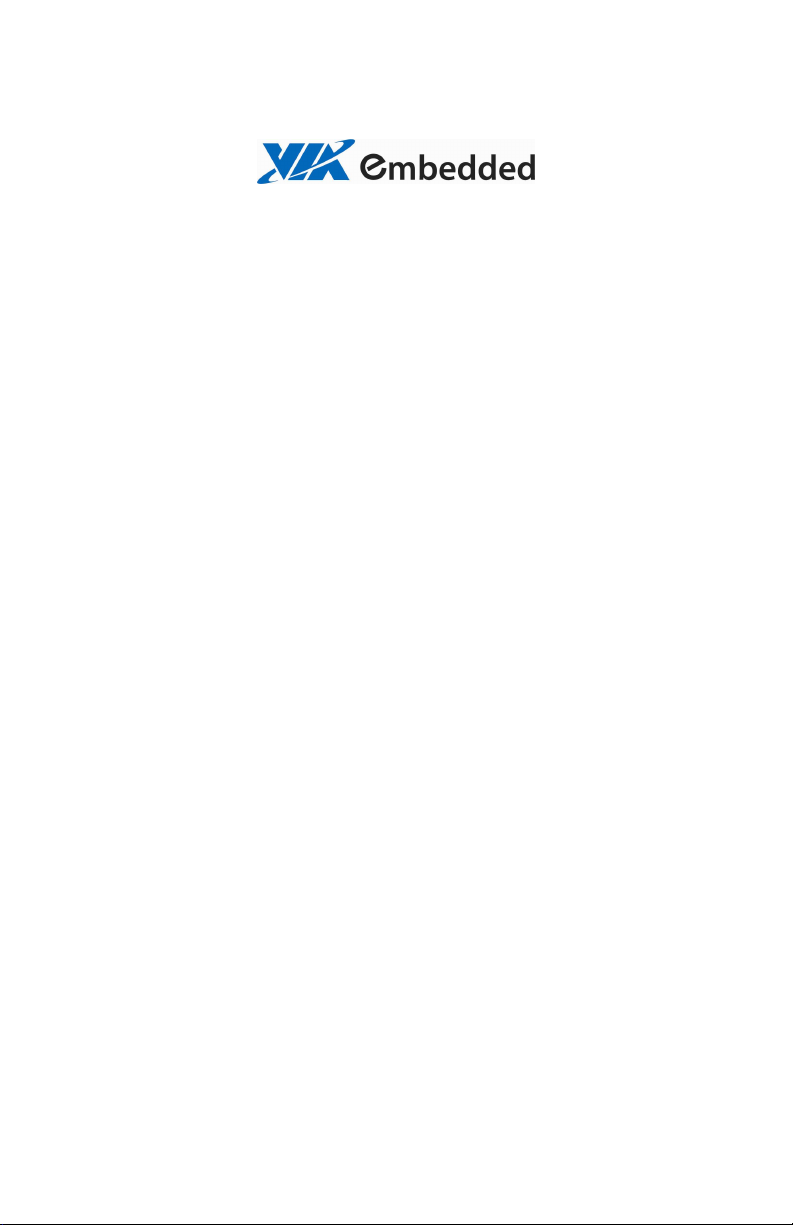
EPIA
EPIA----P700
EPIAEPIA
P700
P700P700
User’s Manual
User’s Manual
User’s ManualUser’s Manual
Version 1.07
November 4, 2009
Page 2
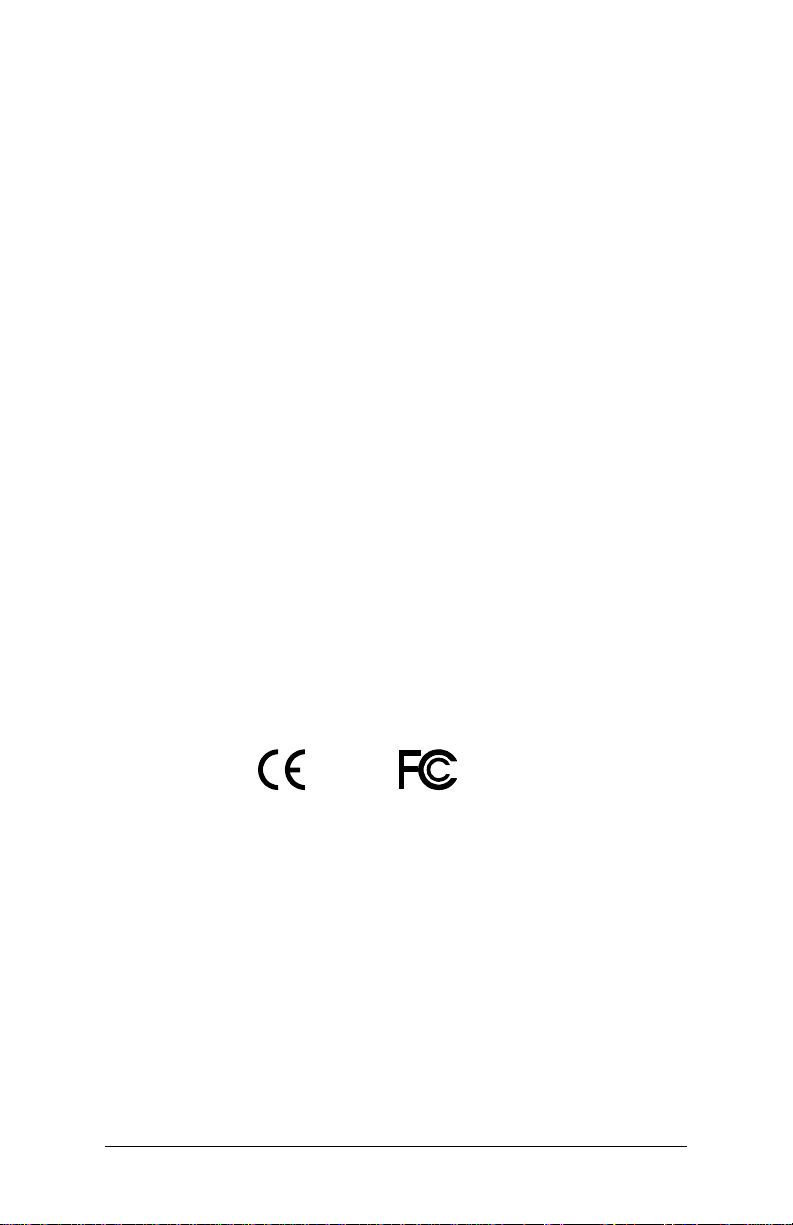
Copyright
Copyright
CopyrightCopyright
Copyright © 2008-2009 VIA Technologies Incorporated. All rights reserved.
No part of this document may be reproduced, transmitted, transcribed, stored in a retrieval system, or
translated into any language, in any form or by any means, electronic, mechanical, magnetic, optical,
chemical, manual or otherwise without the prior written permission of VIA Technologies, Incorporated.
Trademarks
Trademarks
TrademarksTrademarks
All trademarks are the property of their respective holders. PS/2 is a registered trademark of IBM
Corporation.
Disclaimer
Disclaimer
DisclaimerDisclaimer
No license is granted, implied or otherwise, under any patent or patent rights of VIA Technologies. VIA
Technologies makes no warranties, implied or otherwise, in regard to this document and to the products
described in this document. The information provided in this document is believed to be accurate and
reliable as of the publication date of this document. However, VIA Technologies assumes no responsibility
for the use or misuse of the information in this document and for any patent infringements that may arise
from the use of this document. The information and product specifications within this document are subject
to change at any time, without notice and without obligation to notify any person of such change.
FCC
FCC----B Radio Frequency Interference Statement
B Radio Frequency Interference Statement
FCCFCC
B Radio Frequency Interference StatementB Radio Frequency Interference Statement
This equipment has been tested and found to comply with the limits for a class B digital device, pursuant to
part 15 of the FCC rules. These limits are designed to provide reasonable protection against harmful
interference when the equipment is operated in a commercial environment. This equipment generates, uses
and can radiate radio frequency energy and, if not installed and used in accordance with the instruction
manual, may cause harmful interference to radio communications. Operation of this equipment in a
residential area is likely to cause harmful interference, in which case the user will be required to correct the
interference at his personal expense.
Notice 1
Notice 1
Notice 1Notice 1
The changes or modifications not expressly approved by the party responsible for compliance could void the
user's authority to operate the equipment.
Notice 2
Notice 2
Notice 2Notice 2
Shielded interface cables and A.C. power cord, if any, must be used in order to comply with the emission
limits.
Tested To Comply
With FCC Standards
FOR HOME OR OFFICE USE
ii
ii
iiii
Page 3
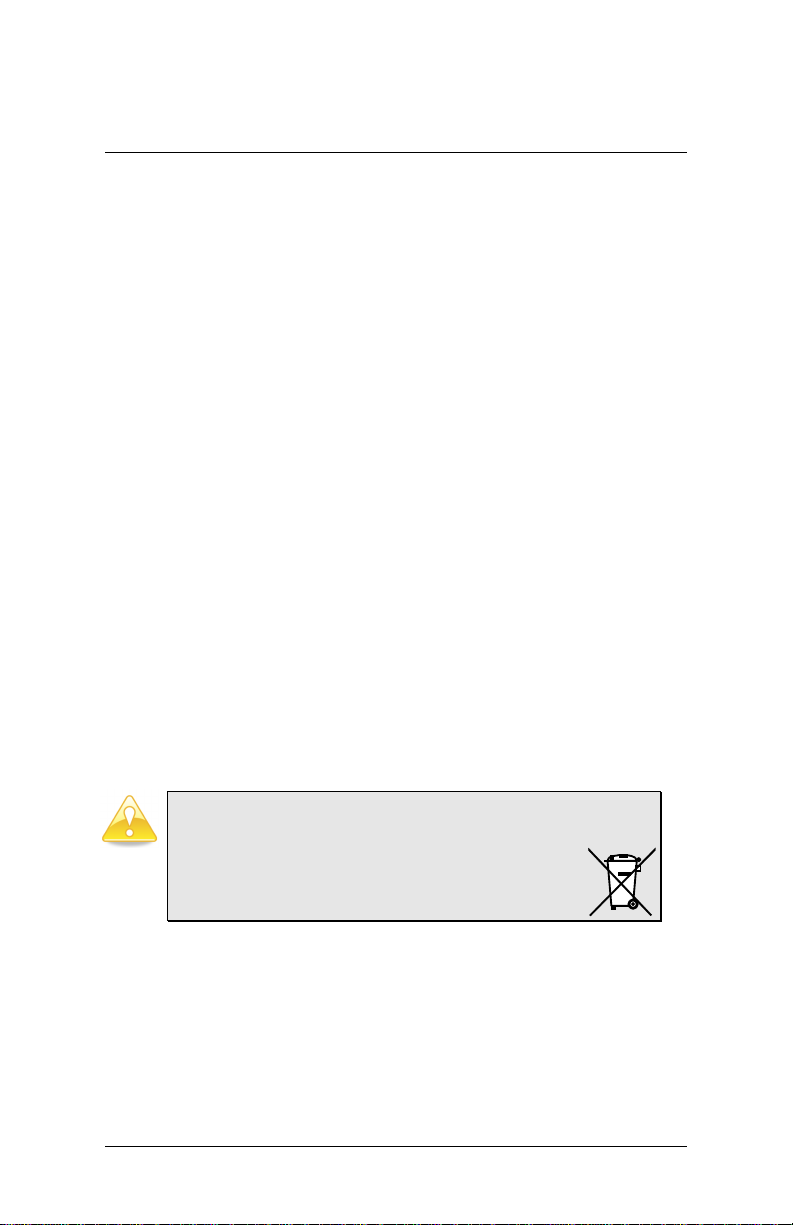
SSSS
AFETY
AFETY
IIII
NSTRUCTIONS
AFETY AFETY
NSTRUCTIONS
NSTRUCTIONSNSTRUCTIONS
Always read the safety instructions carefully.
Keep this User's Manual for future reference.
Keep this equipment away from humidity.
Lay this equipment on a reliable flat surface before setting it up.
The openings on the enclosure are for air convection hence protects the
equipment from overheating. Do not cover the openings.
Make sure the voltage of the power source and adjust properly 110/220V
before connecting the equipment to the power inlet.
Place the power cord in such a way that people cannot step on it. Do not
place anything over the power cord.
Always unplug the power cord before inserting any add-on card or module.
All cautions and warnings on the equipment should be noted.
Never pour any liquid into the opening. Liquid can cause damage or
electrical shock.
If any of the following situations arises, get the equipment checked by a
service personnel:
The power cord or plug is damaged.
Liquid has penetrated into the equipment.
The equipment has been exposed to moisture.
The equipment has not worked well or you cannot get it work
according to User's Manual.
The equipment has dropped and damaged.
If the equipment has obvious sign of breakage.
Do not leave this equipment in an environment unconditioned or in a
storage temperature above 60oC (140oF). The equipment may be damaged.
Caution:
Caution:
Caution:Caution:
Only use the appropriate battery specified for this product.
Do not reuse, recharge, or reheat an old battery.
Do not attempt to force open the battery.
Do not discard used batteries with regular trash.
Discard used batteries according to local regulations.
iii
iii
iiiiii
Page 4
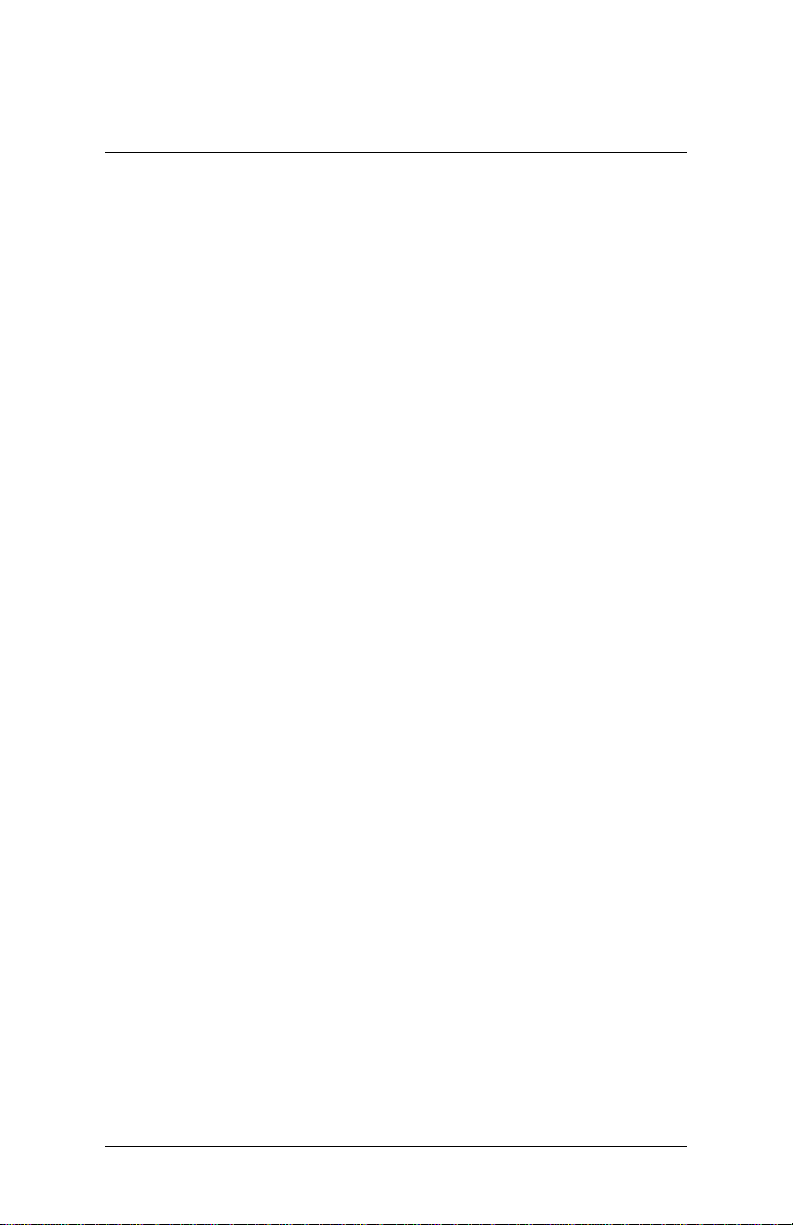
BBBB
OX
OX
CCCC
ONTENTS
ONTENTS
OX OX
ONTENTSONTENTS
One EPIA-P700 Pico-ITX Mainboard
One P700-A I/O Board
One P700-B I/O Board
One IDE Cable
One SATA Cable
One SATA Power Cable
One DC-In Power Cable
One Driver and Utilities CD
iv
iv
iviv
Page 5
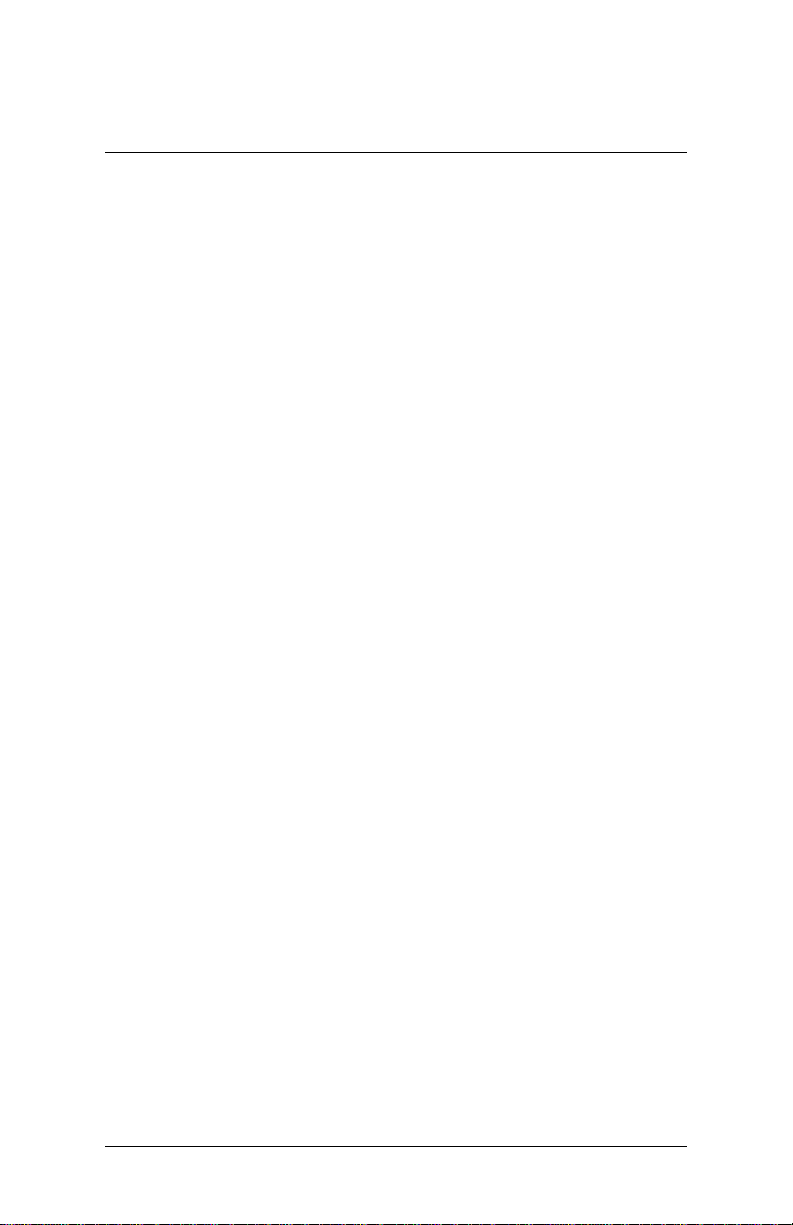
TTTT
ABLE OF
ABLE OF
ABLE OF ABLE OF
Safety Instructions ...........................................................................................................iii
Box Contents......................................................................................................................iv
Table of Contents.............................................................................................................. v
CCCC
hhhh
aaaa
pppp
CCCC
hhhh
aaaa
CCCC
hhhh
aaaa
Mainboard Specifications.........................................................................................2
P700 Mainboard Layout............................................................................................4
P700 I/O Boards Specification ................................................................................5
CCCC
hhhh
aaaa
pppp
CCCC
hhhh
aaaa
CCCC
hhhh
aaaa
CPU ................................................................................................................................. 10
Memory Module Installation................................................................................ 11
Power Connectors.....................................................................................................13
Mainboard Pin Headers and Connectors........................................................ 14
CCCC
ONTENTS
ONTENTS
ONTENTSONTENTS
tttt
eeee
rrrr
1111
pppp
tttt
eeee
rrrr
1111
pppp
tttt
eeee
rrrr
1111
Specifications.................................................................................................1
P700-A I/O Board ...................................................................................................5
COM (Serial) port...............................................................................................6
VGA port................................................................................................................6
RJ-45 LAN port ...................................................................................................6
DVI-D pin header...............................................................................................6
P700-A board-to-board connector............................................................6
P700-B I/O Board....................................................................................................7
USB 2.0 ports.......................................................................................................8
Audio jacks: (Line-out, Line-in, Mic-in).....................................................8
USB 2.0 pin header............................................................................................8
PS/2 pin header..................................................................................................8
Front Panel pin header....................................................................................8
LPC pin header....................................................................................................8
GPIO pin header.................................................................................................8
P700-B board-to-board connector............................................................8
tttt
eeee
rrrr
2222
pppp
tttt
eeee
rrrr
2222
pppp
tttt
eeee
rrrr
2222
Installation ......................................................................................................9
CPU Fan.................................................................................................................... 10
Memory Slot: DDR2 SODIMM SDRAM....................................................... 11
DDR2 SDRAM Module Installation Procedures ...................................... 11
Available DDR2 SDRAM Configurations .................................................... 12
DC-In Power........................................................................................................... 13
External Battery..................................................................................................... 13
+5V SATA Power..................................................................................................13
Ethernet LAN.......................................................................................................... 14
DVI+CRT ..................................................................................................................14
Audio.........................................................................................................................14
PS/2 ...........................................................................................................................15
Front Panel: Case connector ...........................................................................15
vvvv
Page 6
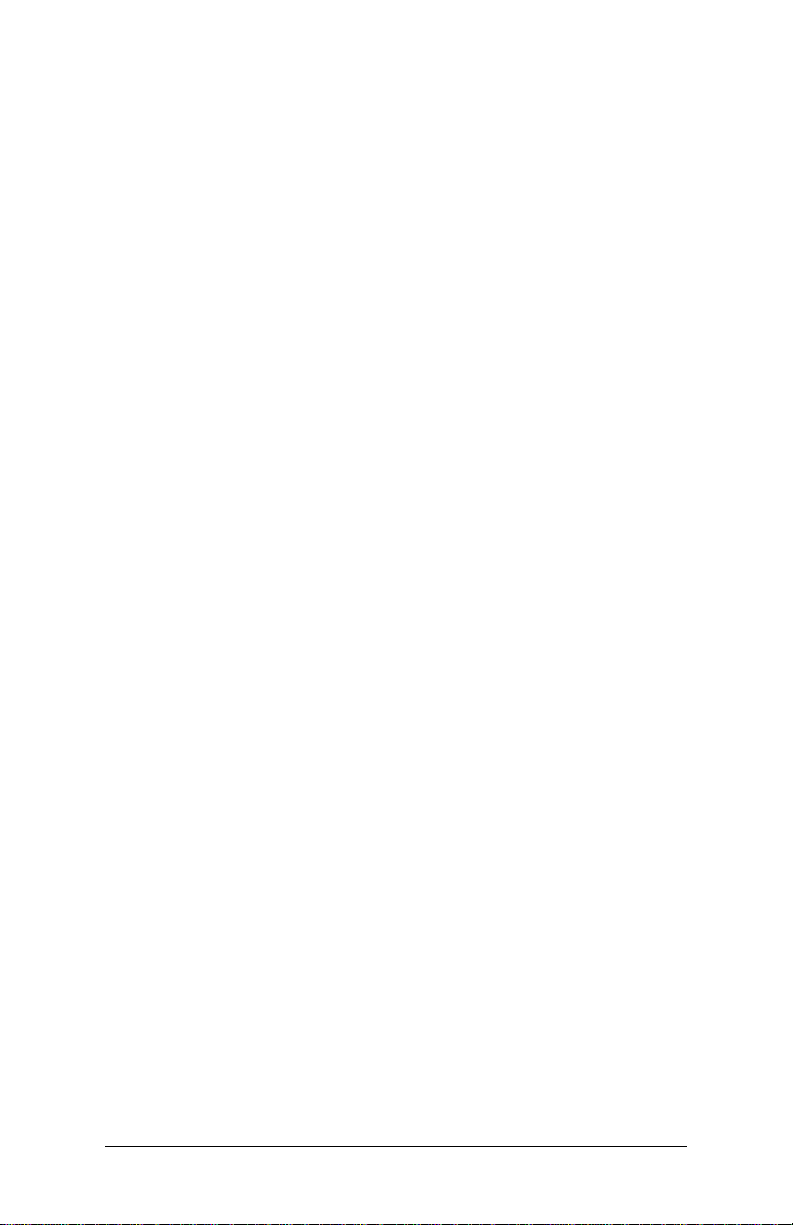
LPC/SMBus/GPIO.................................................................................................15
COM (Serial)........................................................................................................... 16
LVDS Panel.............................................................................................................. 16
USB............................................................................................................................. 16
IDE..............................................................................................................................17
SATA..........................................................................................................................17
Jumpers......................................................................................................................... 18
Clear CMOS............................................................................................................ 18
LCD Power Selector: LCD 3V/5V....................................................................18
Mainboard Pin Header and Connector Vendor Lists................................................ 19
Mainboard and I/O Boards Installation Procedure............................................... 20
P700-A Board Pin Header and Connector...................................................... 23
DVI-D pin header.................................................................................................23
P700-A Board to Board connector ...............................................................24
P700-A Pin Header and Connector Vendor Lists........................................... 25
P700-B Board Pin Header and Connector ...................................................... 26
USB 2.0 pin header.............................................................................................. 26
PS/2 pin header.................................................................................................... 27
Front Panel pin header......................................................................................27
LPC pin header...................................................................................................... 27
I²C Bus (SMBus) pin header.............................................................................28
GPIO pin header...................................................................................................28
P700-B Board to Board connector................................................................ 29
P700-B Pin Header and Connector Vendor Lists................................................30
CCCC
hhhh
aaaa
pppp
tttt
eeee
rrrr
CCCC
CCCC
3333
hhhh
aaaa
pppp
tttt
eeee
rrrr
3333
hhhh
aaaa
pppp
tttt
eeee
rrrr
3333
BIOS Setup....................................................................................................31
Entering the BIOS Setup Menu ........................................................................... 32
Control Keys................................................................................................................33
Navigating the BIOS Menus .................................................................................34
Getting Help................................................................................................................ 35
Main Menu................................................................................................................... 36
Standard CMOS Features .................................................................................36
Advanced BIOS Features................................................................................... 36
Advanced Chipset Features............................................................................. 36
Integrated Peripherals .......................................................................................36
Power Management Setup.............................................................................. 36
PnP/PCI Configurations.....................................................................................36
Frequency/Voltage Control .............................................................................37
Load Fail-Safe Defaults......................................................................................37
Load Optimized Defaults.................................................................................. 37
Set Supervisor Password................................................................................... 37
Set User Password............................................................................................... 37
Save & Exit Setup.................................................................................................37
Exit Without Saving............................................................................................. 37
vi
vi
vivi
Page 7
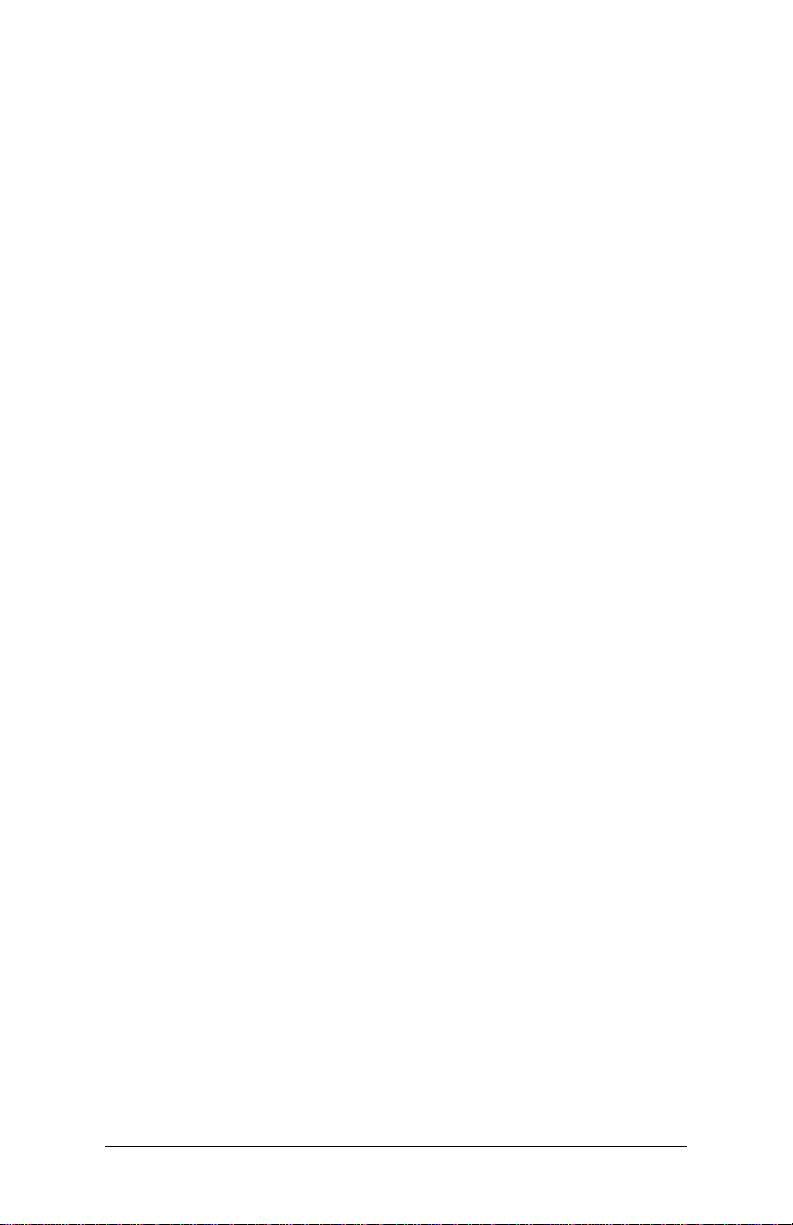
Standard CMOS Features ...................................................................................... 38
Date ........................................................................................................................... 38
Time........................................................................................................................... 38
Video.........................................................................................................................38
Halt On..................................................................................................................... 38
IDE Drives ..................................................................................................................... 39
IDE Channel 0 Master......................................................................................... 39
IDE Channel 0 Slave ............................................................................................ 39
IDE Channel 1 Master......................................................................................... 40
IDE Channel 1 Slave ............................................................................................ 40
Advanced BIOS Features........................................................................................42
Virus Warning........................................................................................................ 42
Quick Power On Self-Test ................................................................................ 42
First/Second/Third Boot Device..................................................................... 43
Boot Other Device............................................................................................... 43
Boot Up NumLock Status.................................................................................43
Typematic Rate Setting .....................................................................................43
Typematic Rate (Chars/Sec).............................................................................43
Typematic Delay (Msec).................................................................................... 44
Security Option..................................................................................................... 44
MPS Version Control for OS............................................................................ 44
OS Select for DRAM > 64MB..........................................................................44
Full Screen Logo Show ...................................................................................... 44
CPU Features...............................................................................................................45
C7 CMPXCHG8...................................................................................................... 45
C7 NoExecute (NX).............................................................................................. 45
Hard Disk Boot Priority........................................................................................... 46
Advanced Chipset Features .................................................................................. 47
Memory Hole.........................................................................................................47
System BIOS Cacheable .................................................................................... 47
Video RAM Cacheable.......................................................................................47
Init Display First .................................................................................................... 47
Select Display Device ......................................................................................... 47
Panel Type............................................................................................................... 48
AGP & P2P Bridge Control.................................................................................... 49
AGP Aperture Size ............................................................................................... 49
AGP3.0 Mode......................................................................................................... 49
AGP Driving Control ...........................................................................................49
AGP Driving Value ............................................................................................... 49
AGP Fast Write...................................................................................................... 50
AGP Master 1 WS Write ....................................................................................50
AGP Master 1 WS Read..................................................................................... 50
AGP 3.0 Calibration Cycle................................................................................. 50
vii
vii
viivii
Page 8
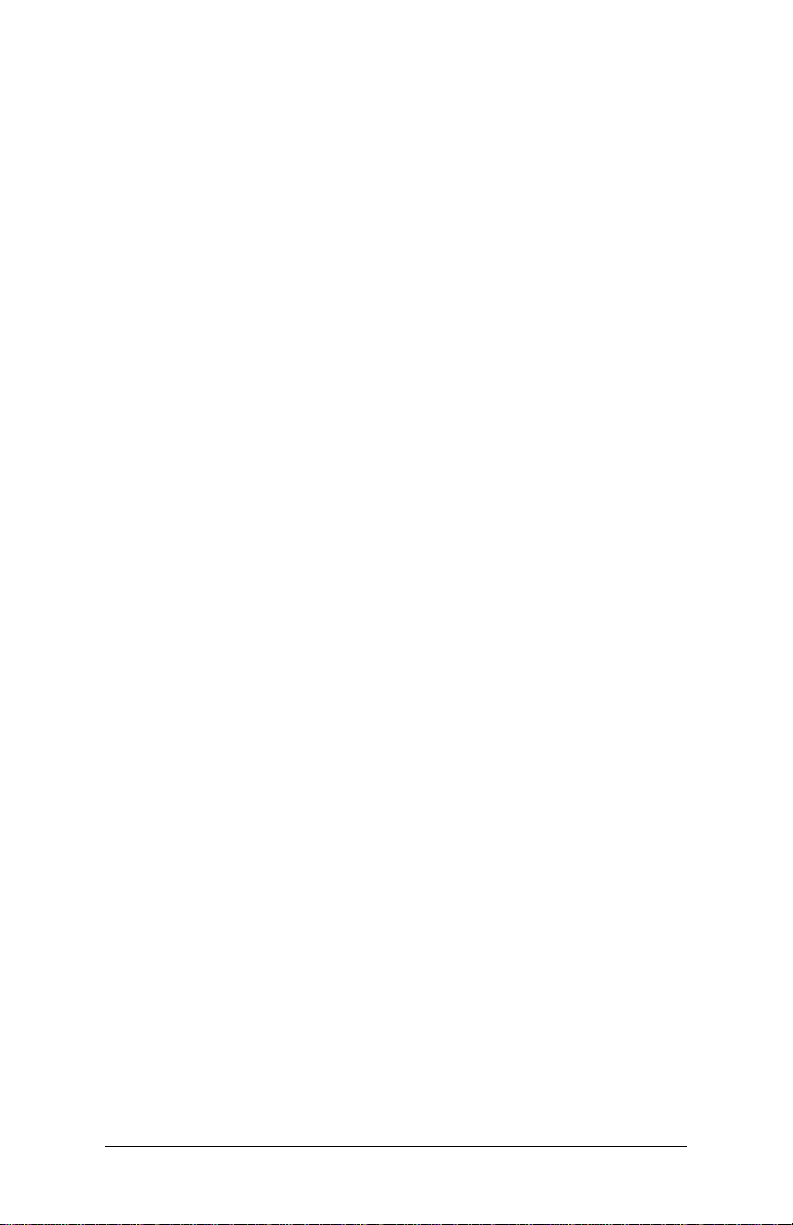
VGA Share Memory Size................................................................................... 50
Direct Frame Buffer............................................................................................. 50
CPU & PCI Bus Control........................................................................................... 51
PCI Delay Transaction ........................................................................................51
DRDY Timing.......................................................................................................... 51
Integrated Peripherals............................................................................................. 52
UltraDMA66 Control........................................................................................... 52
WatchDog Support ............................................................................................. 52
WatchDog Timer Select .................................................................................... 52
WatchDog Count Value .................................................................................... 52
Onboard Serial Port ............................................................................................ 52
VIA OnChip PCI Device........................................................................................... 53
Azalia HDA Controller........................................................................................ 53
USB Device Setting................................................................................................... 54
USB 1.0 Controller ............................................................................................... 54
USB 2.0 Controller ............................................................................................... 54
USB Operation Mode......................................................................................... 54
USB Keyboard Function .................................................................................... 54
USB Storage Function........................................................................................ 54
Power Management Setup ................................................................................... 55
ACPI Suspend Type.............................................................................................55
Power Management Option............................................................................55
HDD Power Down................................................................................................55
Suspend Mode...................................................................................................... 56
Video Off Option.................................................................................................. 56
Video Off Method................................................................................................56
MODEM Use IRQ..................................................................................................56
Soft-Off by PWRBTN ..........................................................................................56
Run VGABIOS if S3 Resume............................................................................. 56
AC Loss Auto Restart..........................................................................................56
Wakeup Event Detect..............................................................................................57
PS2KB Wakeup Select ........................................................................................57
PS2KB Wakeup Key Select ............................................................................... 57
PS2MS Wakeup Key Select .............................................................................. 57
PS2 Keyboard Power On...................................................................................57
PS2 Mouse Power On ........................................................................................58
PowerOn by PCI Card......................................................................................... 58
Modem Ring Resume ........................................................................................ 58
RTC Alarm Resume.............................................................................................. 58
Date (of Month).................................................................................................... 58
Resume Time (hh : mm : ss).............................................................................58
PnP/PCI Configurations.......................................................................................... 59
PNP OS Installed .................................................................................................. 59
viii
viii
viiiviii
Page 9

Reset Configuration Data.................................................................................59
Resources Controlled By................................................................................... 60
PCI/VGA Palette Snoop..................................................................................... 60
Assign IRQ for VGA............................................................................................. 60
Assign IRQ for USB.............................................................................................. 60
Maximum ASPM supported ............................................................................ 60
Maximum Payload Size .....................................................................................60
Frequency/Voltage Control .................................................................................. 61
Auto Detect PCI Clk ............................................................................................61
Spread Spectrum .................................................................................................61
DRAM Clock/Drive Control...................................................................................62
DRAM Clock...........................................................................................................62
DRAM Timing ........................................................................................................ 62
Read to Precharge (Trtp) .................................................................................. 62
Write to Read CMD (Twtr)................................................................................62
Write Recovery Time (Twr)............................................................................... 62
DRAM Command Rate ...................................................................................... 63
RDSAIT mode ........................................................................................................ 63
Load Fail-Safe Defaults........................................................................................... 64
Load Optimized Defaults.......................................................................................65
Set Supervisor/User Password............................................................................. 66
Set Supervisor Password................................................................................... 66
User Password....................................................................................................... 66
Save & Exit Setup...................................................................................................... 68
Exit Without Saving..................................................................................................69
CCCC
hhhh
aaaa
pppp
tttt
eeee
rrrr
CCCC
CCCC
4444
hhhh
aaaa
pppp
tttt
eeee
rrrr
4444
hhhh
aaaa
pppp
tttt
eeee
rrrr
4444
Driver Installation.......................................................................................71
Driver Utilities ............................................................................................................. 72
Getting Started ..................................................................................................... 72
Running the Driver Utilities CD...................................................................... 73
CD Content ..................................................................................................................74
ix
ix
ixix
Page 10
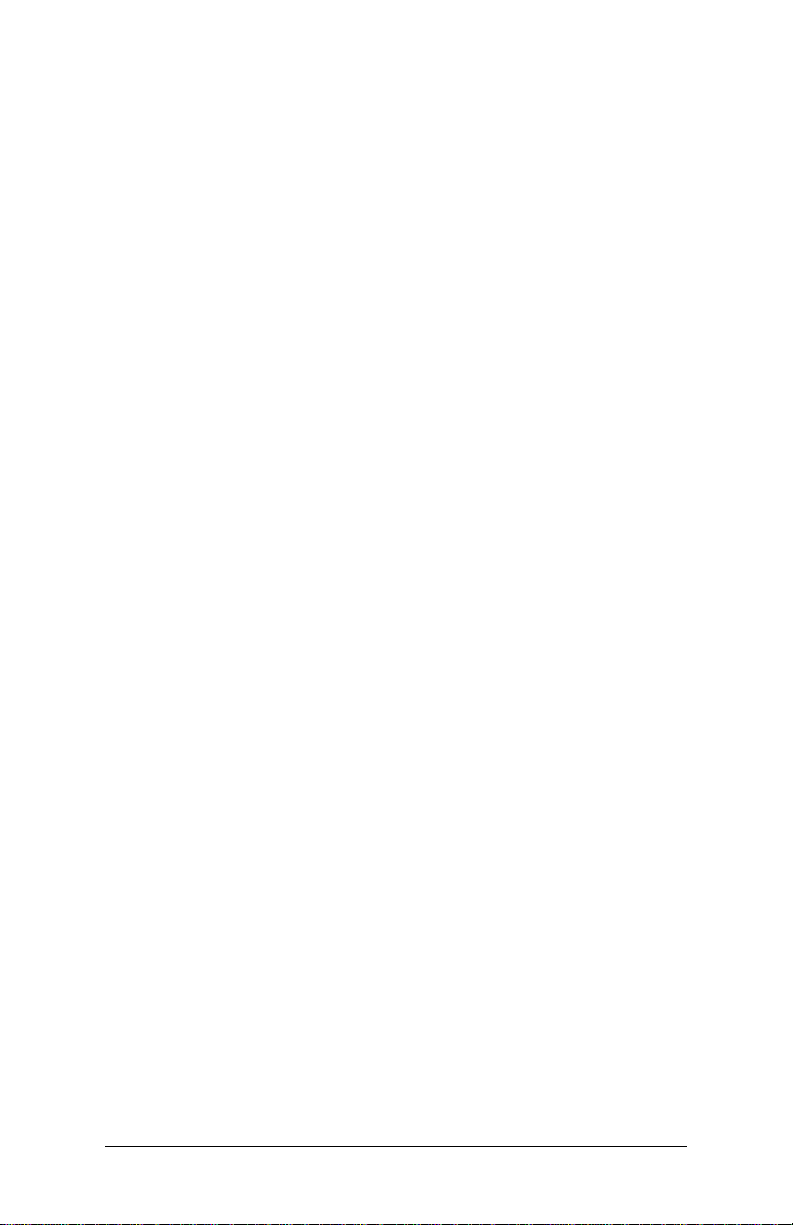
This page is intentionally left blank.
xxxx
Page 11
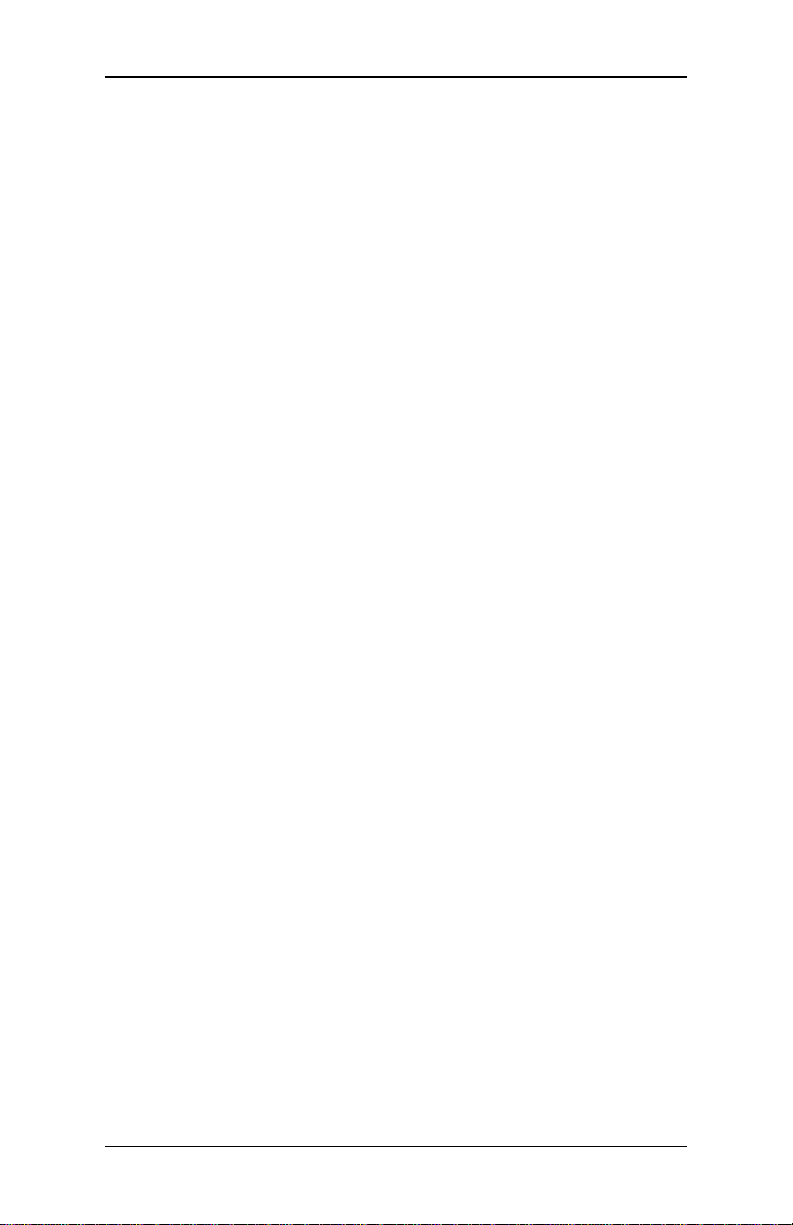
EPIA-P700 User’s Manual
CCCC
HHHH
AAAA
PPPP
TTTT
EEEE
RRRR
CCCC
HHHH
AAAA
PPPP
AAAA
PPPP
TTTT
TTTT
CCCC
HHHH
S
PECIFICATIONS
The ultra-compact and highly integrated VIA EPIA-P700 Pico-ITX
mainboard is the smallest form-factor available today. Through a high
level of integration, the Pico-ITX form factor is 75% smaller than MiniITX form factor. The mainboard enables the creation of an exciting new
generation of small, ergonomic, innovative and affordable embedded
systems. The mainboard comes with an integrated VIA C7® NanoBGA2
or fanless VIA Eden processor, boasting of ultra-low power consumption
and cool operation.
EEEE
EEEE
RRRR
RRRR
1111
1111
1111
1111
Page 12
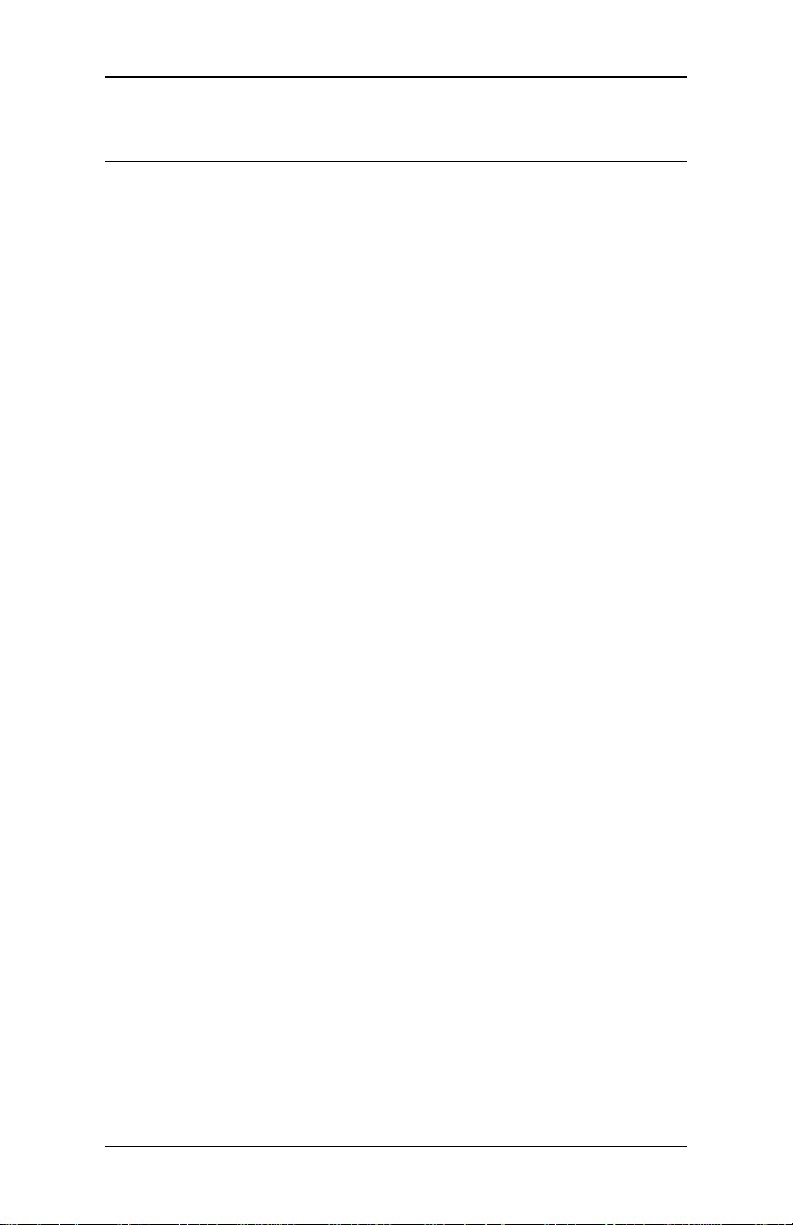
EPIA-P700 User’s Manual
Mainboard Specifications
Mainboard Specifications
Mainboard SpecificationsMainboard Specifications
CPU
CPU
CPUCPU
• VIA C7 1.0 GHz NanoBGA2 processor
• VIA Eden ULV 500MHz NanoBGA2 processor
Chipset
Chipset
ChipsetChipset
• VIA VX700 advanced all-in-one system processor
Graphics
Graphics
GraphicsGraphics
• Integrated VIA UniChrome™ Pro II 3D/2D AGP graphics with
MPEG-2/4 and WMV9 video decoding acceleration
Memory
Memory
MemoryMemory
• One DDR2 667/533 SODIMM slot (up to 1 GB memory size)
IDE
IDE
IDEIDE
• One UltraDMA 133/100 pin connector
(2.0mm 44-pin right-angle type)
SATA
SATA
SATASATA
• One SATA connector
• One SATA power connector (5V)
LAN
LAN
LANLAN
• One VIA VT6122 Gigabit Ethernet Controller (default)
• One VIA VT6107 10/100 Mbps Fast Ethernet controller
(manufacturing option)
Audio
Audio
AudioAudio
• VIA VT1708B High Definition Audio Codec
Onboard I/O Connectors
Onboard I/O Connectors
Onboard I/O ConnectorsOnboard I/O Connectors
• One LAN pin header
• One CRT/DVI pin header
• One COM (Serial) port pin header
• One CPU fan pin connector
• One Audio pin connector for Line-out, Line-in and Mic-in)
• One Front panel pin header
• Four USB2.0 ports pin header
• One PS2 mouse/keyboard pin header
• One LVDS pin connector (powered with 5V)
• One LPC/SMBus/GPIO pin header
• One +12V DC-in 2-pin jack with lock
2222
Page 13
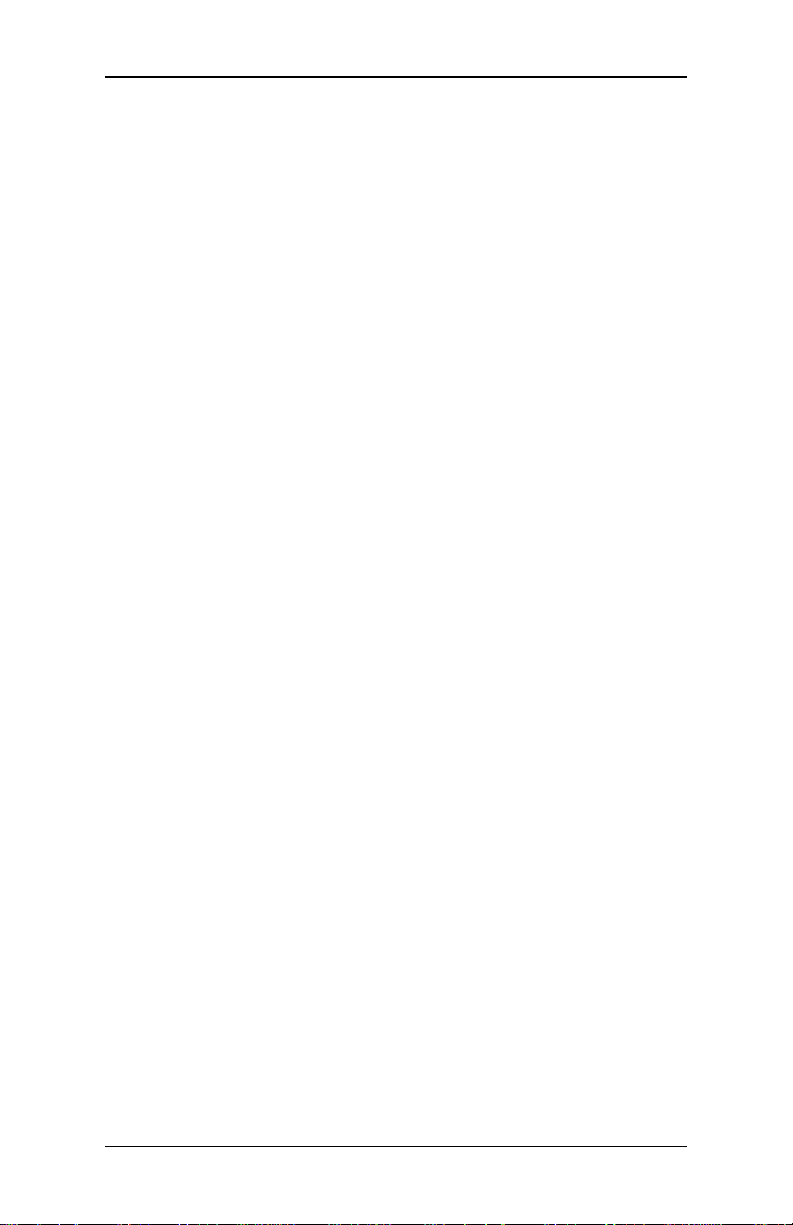
EPIA-P700 User’s Manual
System Monitor and Management
System Monitor and Management
System Monitor and ManagementSystem Monitor and Management
• Keyboard Power-on, Timer-Power-on
• System power management, AC power failure recovery
• Wake-On-LAN
• Watch Dog Timer
Operating Temperature
Operating Temperature
Operating TemperatureOperating Temperature
• 0°C up to 50°C
Operating Humidity
Operating Humidity
Operating HumidityOperating Humidity
• 0% ~ 90% (relative humidity; non-condensing)
BIOS
BIOS
BIOSBIOS
• Award BIOS with LPC 4/8Mbit flash memory capacity
Form Factor
Form Factor
Form FactorForm Factor
• Pico-ITX (10-layer)
• 10cm x 7.2cm
3333
Page 14
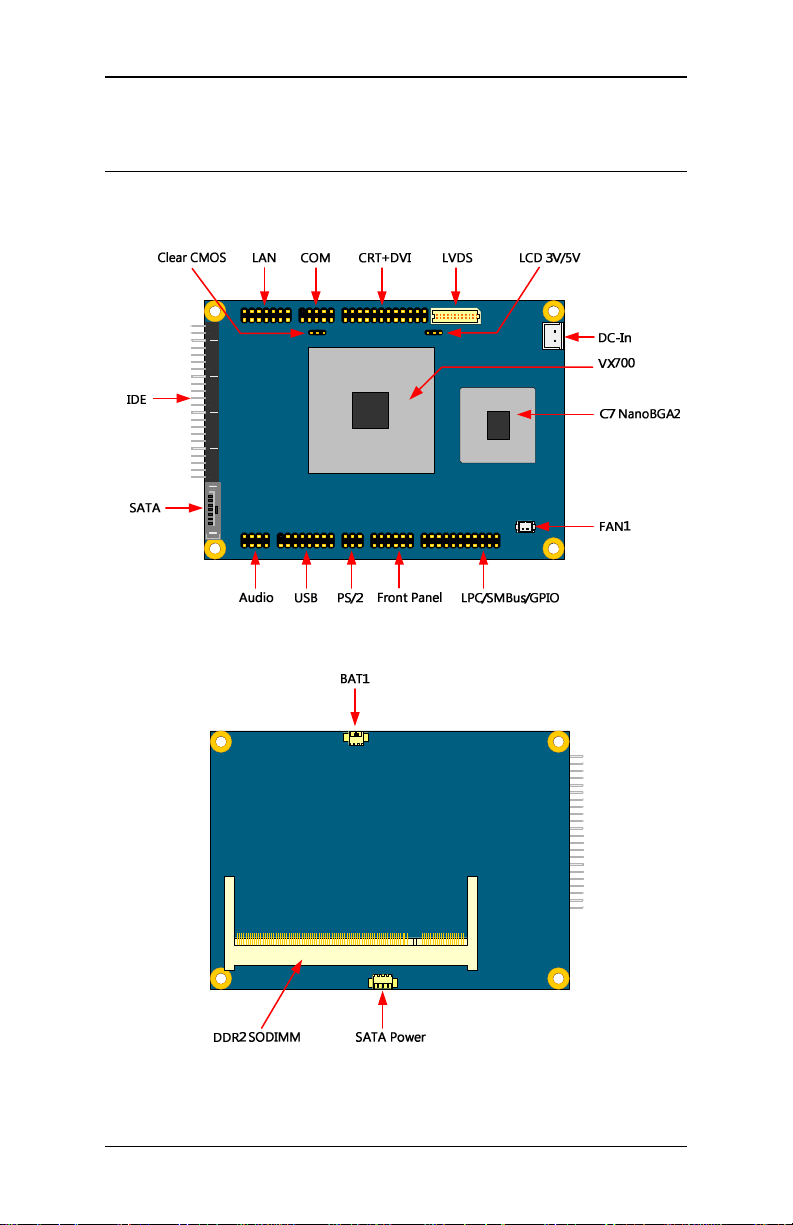
EPIA-P700 User’s Manual
P700
P700 Mainboard Layout
P700 P700
Mainboard Layout
Mainboard LayoutMainboard Layout
4444
Page 15
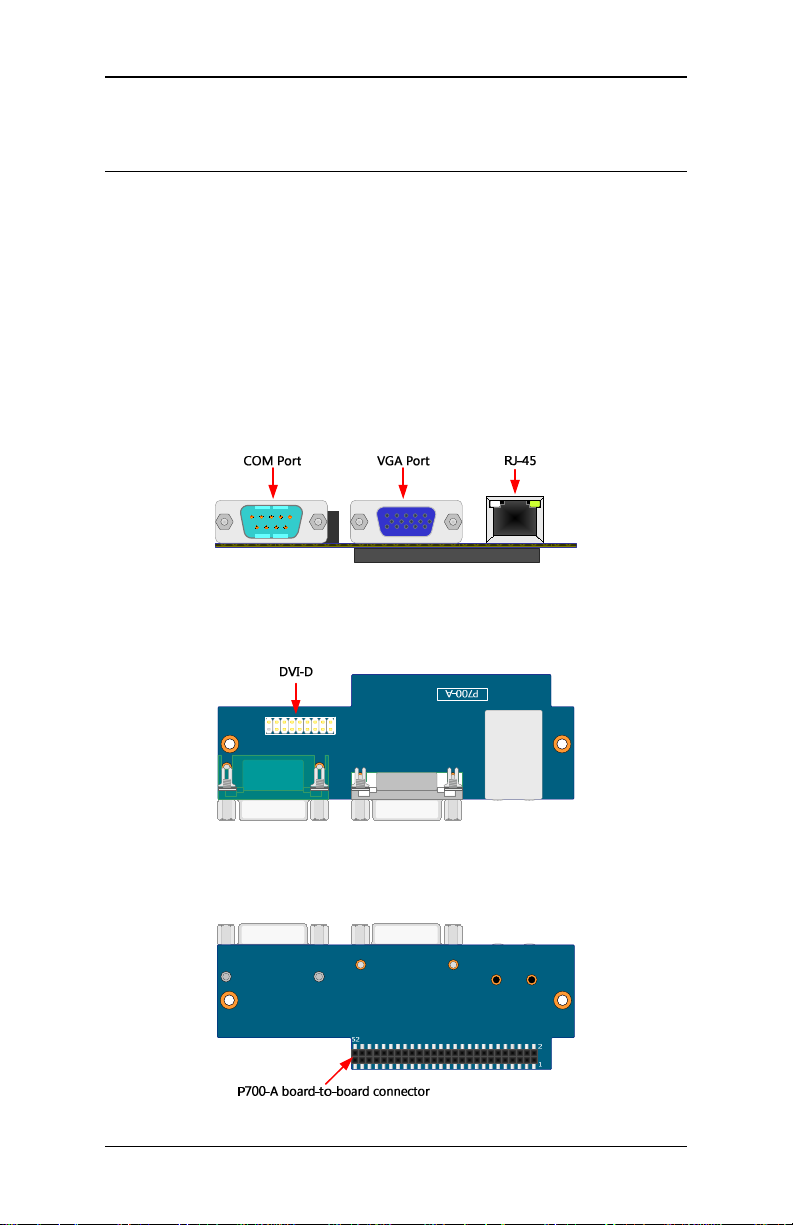
EPIA-P700 User’s Manual
P700 I/O
P700 I/O Board
P700 I/O P700 I/O
The VIA EPIA-P700 Pico-ITX mainboard is bundled with two I/O boards
(P700-A and P700-B) to support connections to LAN, VGA, COM, DVI-D,
USB and Audio.
Boardssss Specification
BoardBoard
Specification
Specification Specification
P700-A I/O Board
• One COM (Serial) port
• One VGA port
• One RJ-45 port
• One DVI-D pin header
• P700-A board-to-board connector
(Back View)
(Top View)
(Bottom View)
5555
Page 16
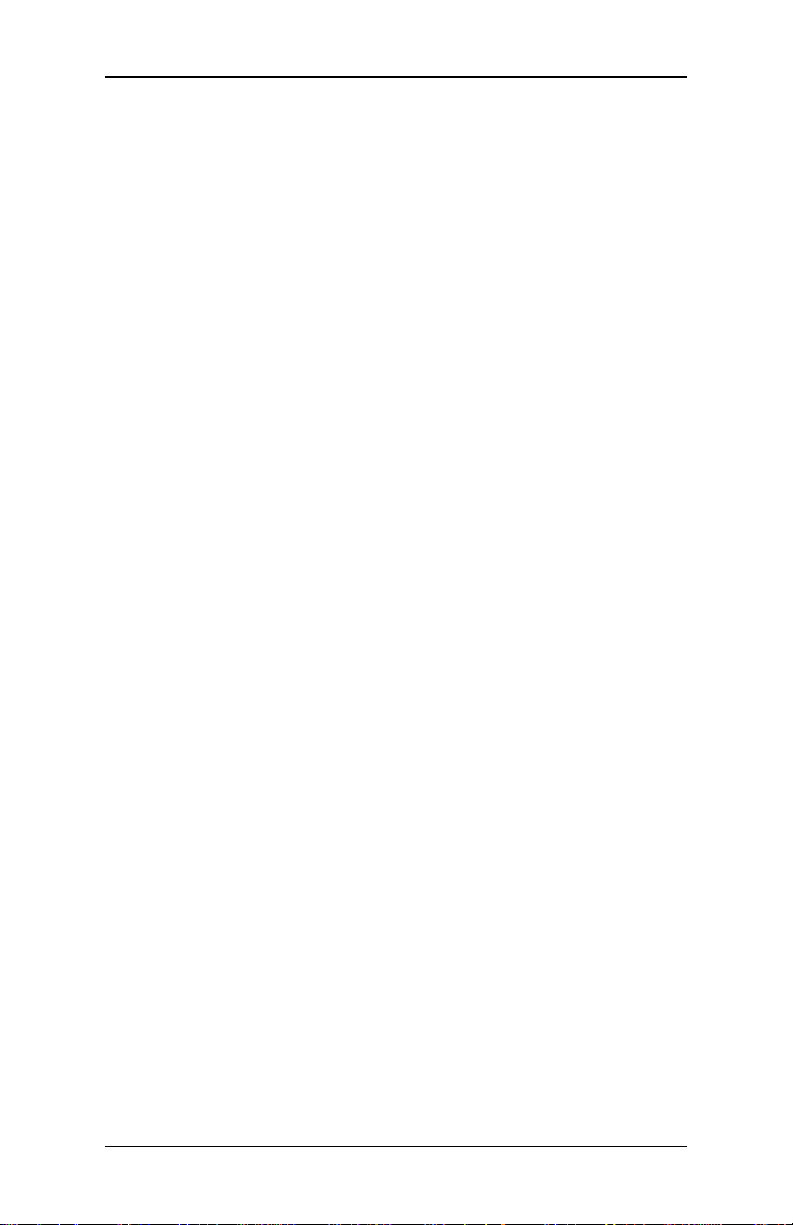
EPIA-P700 User’s Manual
COM (Serial) port
COM (Serial) port
COM (Serial) portCOM (Serial) port
The green 9-pin COM port is for pointing devices or other serial devices.
VGA port
VGA port
VGA portVGA port
The VGA port allows you to connect any analog VGA monitor.
RJ
RJ----45
45 LAN p
LAN port
RJRJ
4545
LAN p LAN p
The board provides one Gigabit Ethernet port controlled by a VIA
VT6122 Gigabit Ethernet controller. This port allows connection to a
Local Area Network (LAN) through a network hub.
DVI
DVI----DDDD pin header
DVIDVI
The 18-pin header allows you to connect display with digital connection.
P700
P700----A board
P700P700
A 52-pin board connector used for mounting the P700-A I/O board to
the EPIA-P700 mainboard.
ort
ortort
pin header
pin header pin header
A board----to
A boardA board
to----board
toto
board cccconnector
board board
onnector
onnectoronnector
6666
Page 17
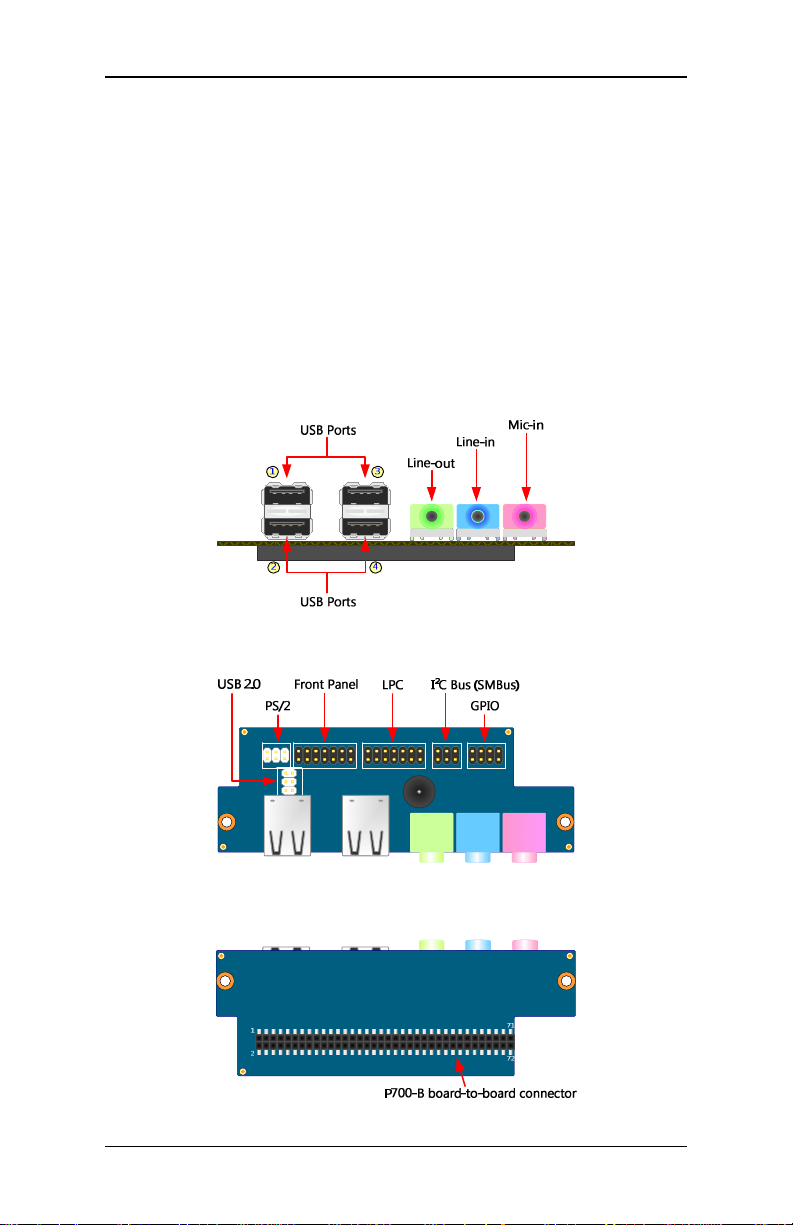
EPIA-P700 User’s Manual
P700-B I/O Board
• Four USB 2.0 ports
• Three audio jacks (Line-in, Line-out and Mic-in)
• USB 2.0 pin header
• PS/2 pin header
• Front Panel pin header
• LPC pin header
• I²C Bus (SMBus) pin header
• GPIO pin header
• P700-B board-to-board connector
(Back View)
(Top View)
(Bottom View)
7777
Page 18
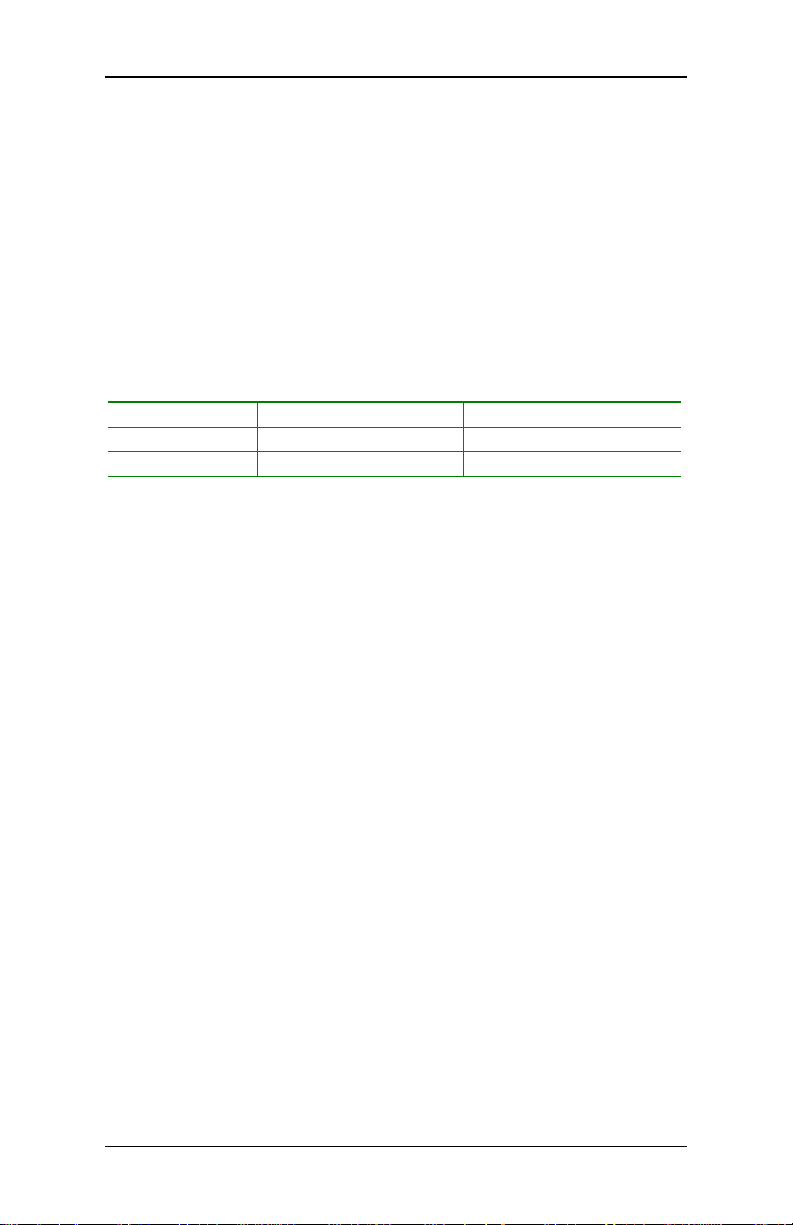
EPIA-P700 User’s Manual
USB
USB 2.0
2.0 pppports
USBUSB
These four Universal Serial Bus (USB) ports are available for connecting
USB 2.0 devices.
Audio j
Audio jacks: (Line
Audio jAudio j
The Line-out jack is for connecting to external speakers or headphones.
The Line-in jack is for connecting to an external audio device such as a
CD player, tape player, etc. The Mic-in jack is for connecting to a
microphone.
Jack 2-channel 6-channel
Line-out Line-out Front (Left/Right)
Line-in Line-in Rear (Left/Right)
Mic-in Microphone Center/Sub-woofer
USB 2.0 pin header
USB 2.0 pin header
USB 2.0 pin headerUSB 2.0 pin header
Use to connect the USB module (e.g. WLAN USB).
PS/2 pin h
PS/2 pin header
PS/2 pin hPS/2 pin h
Use to attach a PS/2 port for the keyboard and mouse.
orts
2.0 2.0
ortsorts
acks: (Line----out, Line
acks: (Lineacks: (Line
eader
eadereader
out, Line----in, Mic
out, Lineout, Line
in, Mic----in)
in, Micin, Mic
in)
in)in)
Front Panel
Front Panel ppppin header
Front Panel Front Panel
Use to connect the power switch, reset switch, power LED, suspend LED,
HDD LED and the case speaker.
LPC
LPC pin header
pin header
LPCLPC
pin header pin header
Use to connect the LPC devices.
GPIO
GPIO pin header
pin header
GPIOGPIO
pin header pin header
General purpose input and output.
P700
P700----B board
B board----to
P700P700
B boardB board
The 72-pin board connector used for mounting the P700-B I/O board to
the EPIA-P700 mainboard.
in header
in headerin header
to----board
board connector
toto
board board
connector
connectorconnector
8888
Page 19
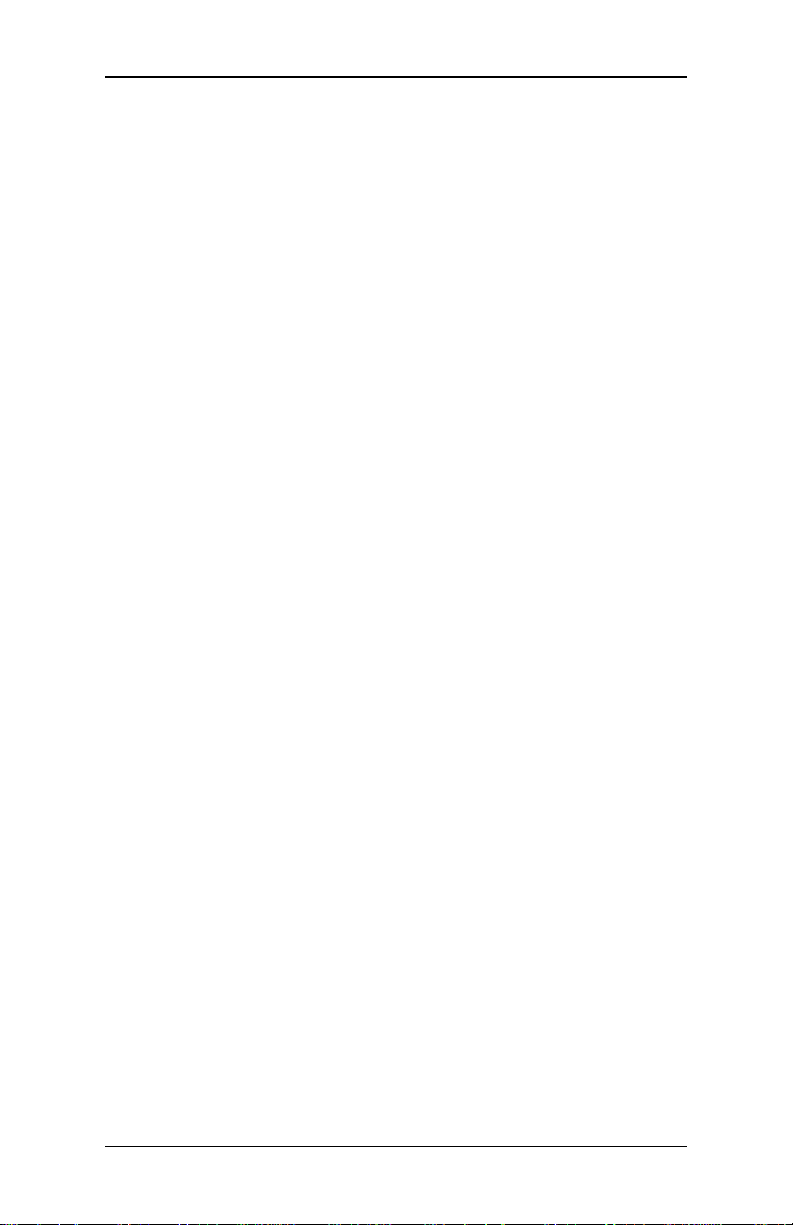
EPIA-P700 User’s Manual
CCCC
HHHH
AAAA
PPPP
TTTT
EEEE
RRRR
CCCC
HHHH
AAAA
PPPP
AAAA
PPPP
TTTT
TTTT
CCCC
HHHH
I
NSTALLATION
This chapter provides you with information about hardware installation
procedures. It is recommended to use a grounded wrist strap before
handling computer components. Electrostatic discharge (ESD) can
damage some components.
EEEE
EEEE
RRRR
RRRR
2222
2222
2222
9999
Page 20
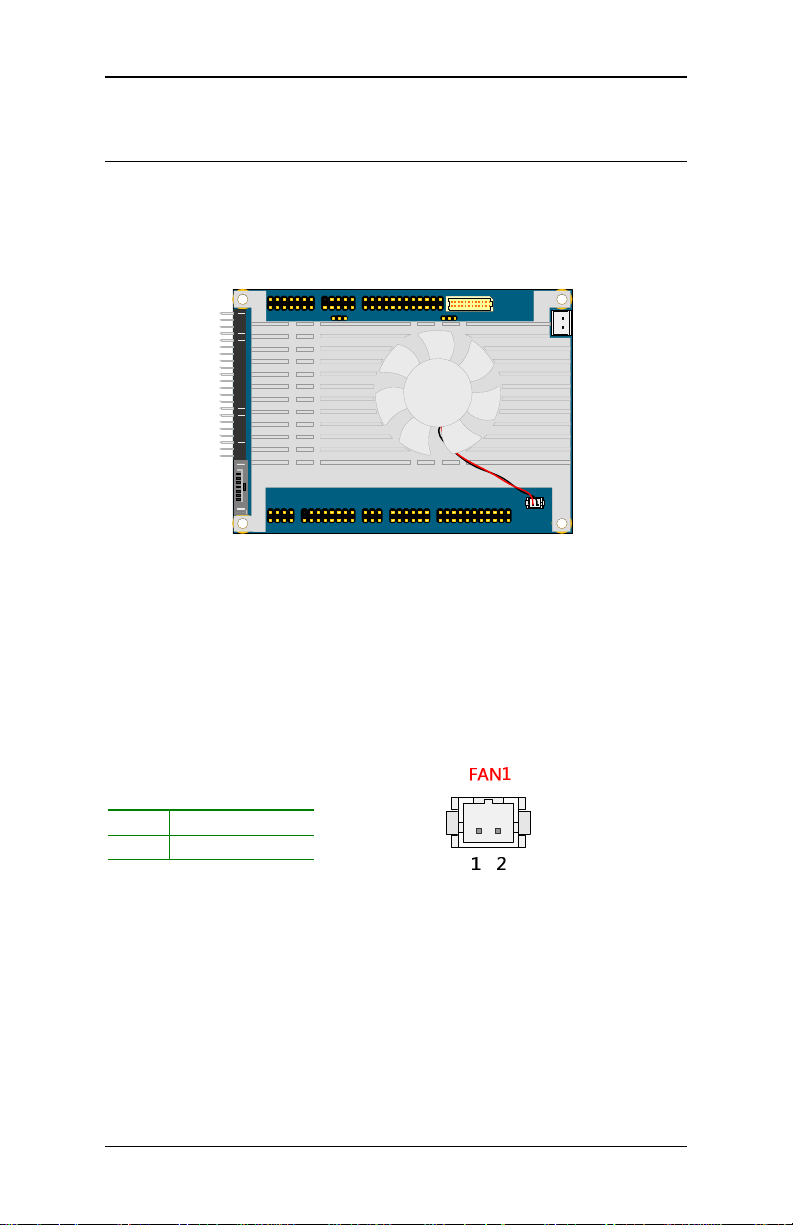
EPIA-P700 User’s Manual
CPU
CPU
CPUCPU
The VIA EPIA-P700 Pico-ITX mainboard is packaged with a standard VIA
C7® 1.0 GHz NanoBGA2. The VIA C7® 1.0 GHz processor requires a
heatsink with fan to provide sufficient cooling.
CPU Fan
The CPU fan runs on +5V and maintain CPU cooling. When connecting
the wire to the connector, always be aware that the red wire (positive
wire) should be connected to the +5V. The black wire is Ground and
should always be connected to GND.
Pin
Pin Signal
PinPin
1 FAN_MCM
2 GND
Signal
SignalSignal
10
10
1010
Page 21
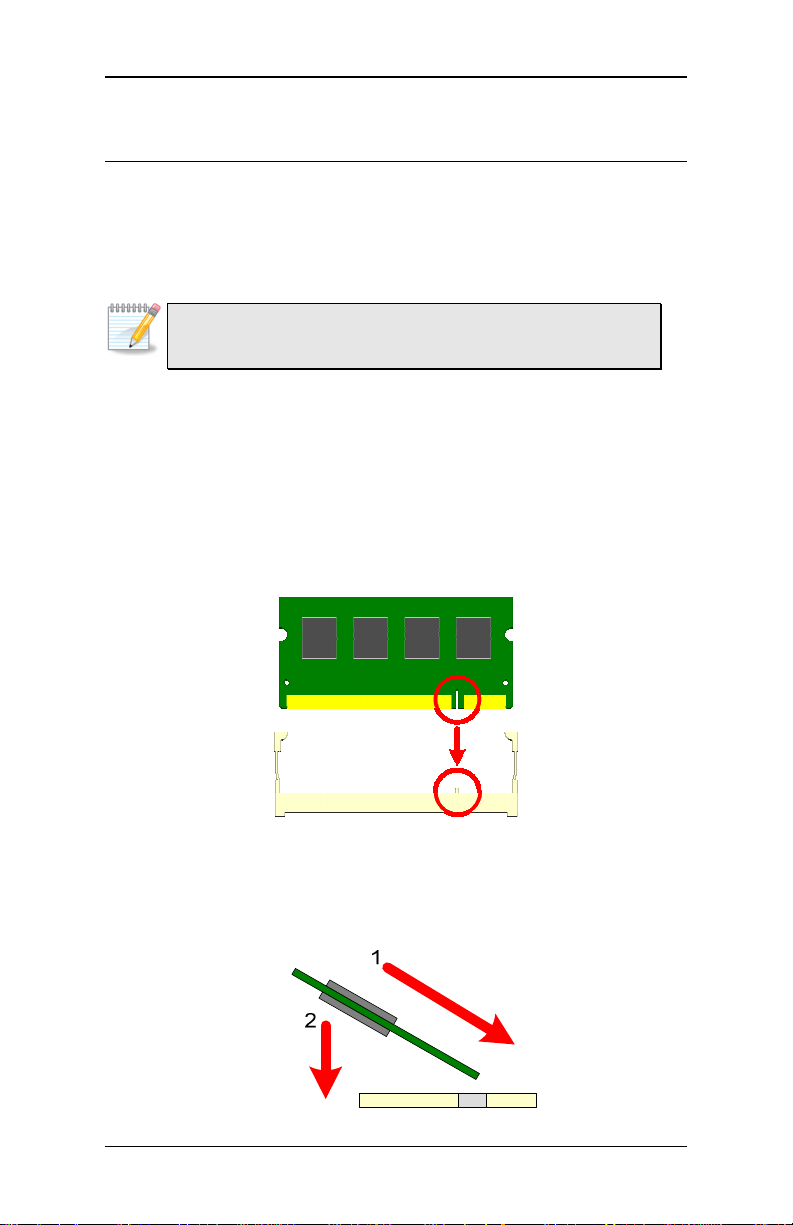
EPIA-P700 User’s Manual
Memory Module Installation
Memory Module Installation
Memory Module InstallationMemory Module Installation
Memory Slot: DDR2 SODIMM SDRAM
The VIA EPIA-P700 Pico-ITX mainboard provide one SODIMM slot for
DDR2 667/533 MHz SDRAM memory modules and supports memory
sizes up to 1GB.
Note:
Note:
Note:Note:
DDR2 667 MHz memory modules can be used, but the effective
speed will be 533 MHz.
DDR2 SDRAM Module Installation Procedures
Step 1
Step 1
Step 1Step 1
Locate the SODIMM slot in the mainboard.
Step 2
Step 2
Step 2Step 2
Align the notch on the SODIMM with the memory slot.
Step 3
Step 3
Step 3Step 3
Inset the SODIMM module at a 45 degree angle. Then push the
SODIMM down until it snaps into the locking mechanism.
11
11
1111
Page 22
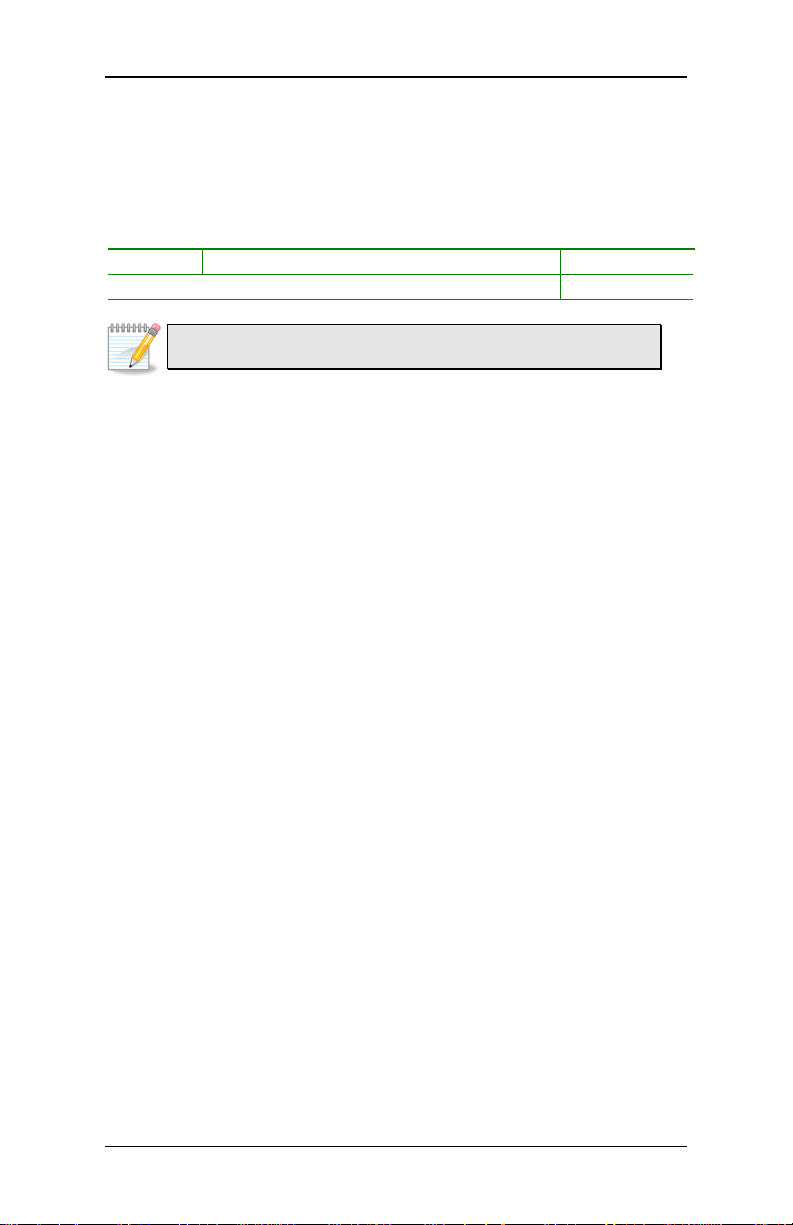
EPIA-P700 User’s Manual
Available DDR2 SDRAM Configurations
Refer to the table below for available DDR2 SDRAM configurations on
the mainboard.
Slot
Slot Module Size
SlotSlot
SODIMM 64MB, 128MB, 256MB, 512MB, 1GB 64MB - 1GB
Maximum supported system memory 64MB - 1GB
Module Size Total
Module SizeModule Size
Note:
Note:
Note:Note:
Only supports 1GB SDRAM with 64M x 8bits x16 configuration.
Total
TotalTotal
12
12
1212
Page 23
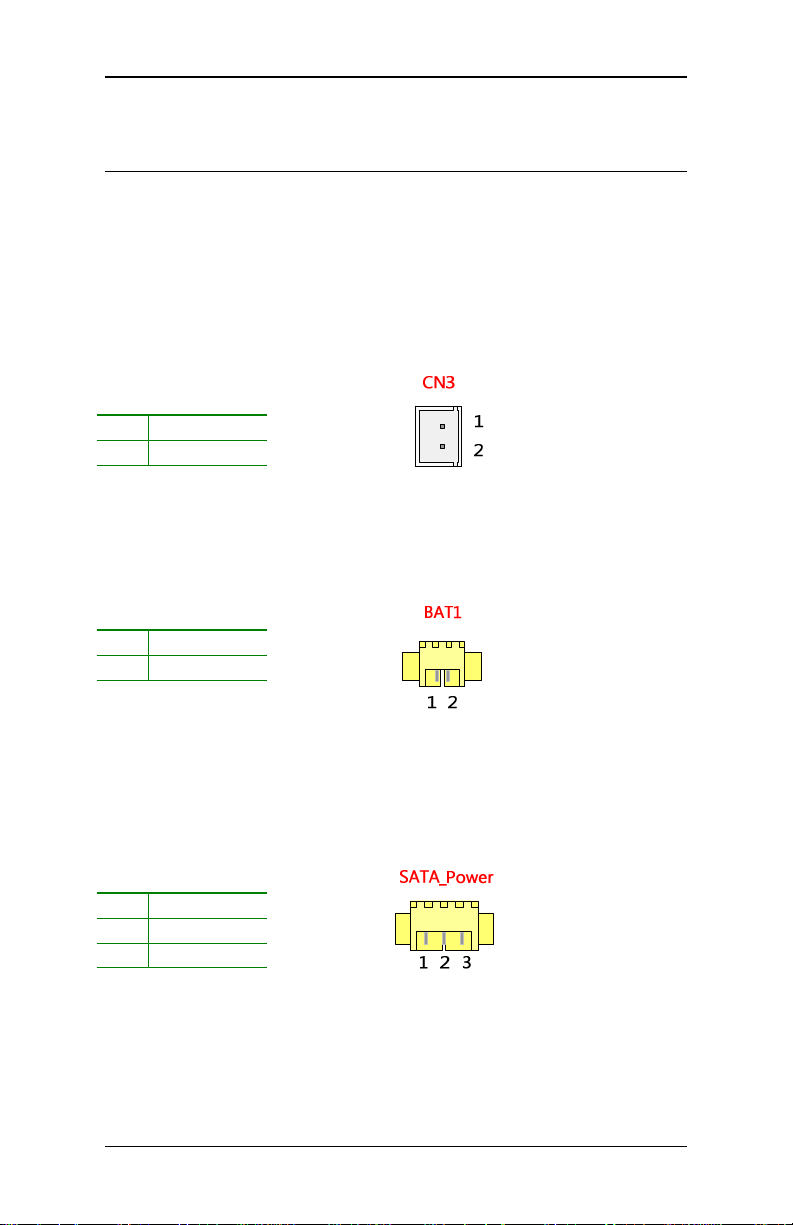
EPIA-P700 User’s Manual
Power
Power Conne
PowerPower
When inserting the power supply connector, always make sure that all
components are installed correctly to ensure that no damage will be
caused.
Connector
Conne Conne
ctorssss
ctorctor
DC-In Power
The mainboard supports a Pico-ITX 12V DC-In power supply for the
power system. The 2-pin power connector used to connect the DC-in
power jack for system power.
Pin
Pin Signal
Signal
PinPin
SignalSignal
1 DC In
2 GND
External Battery
The mainboard comes with external CMOS battery connector. This 2-pin
connector used to connect the external cable battery for CMOS.
Pin
Pin Signal
Signal
PinPin
SignalSignal
1 A3V (+3.3V)
2 GND
+5V SATA Power
The mainboard supports a 3-pin SATA power connector for SATA power
cable. Plug the SATA power cable into the SATA power connector. Make
sure the power plug is inserted in the proper orientation and pins are
aligned.
Pin
Pin Signal
Signal
PinPin
SignalSignal
1 +5V
2 +5V
3 GND
13
13
1313
Page 24
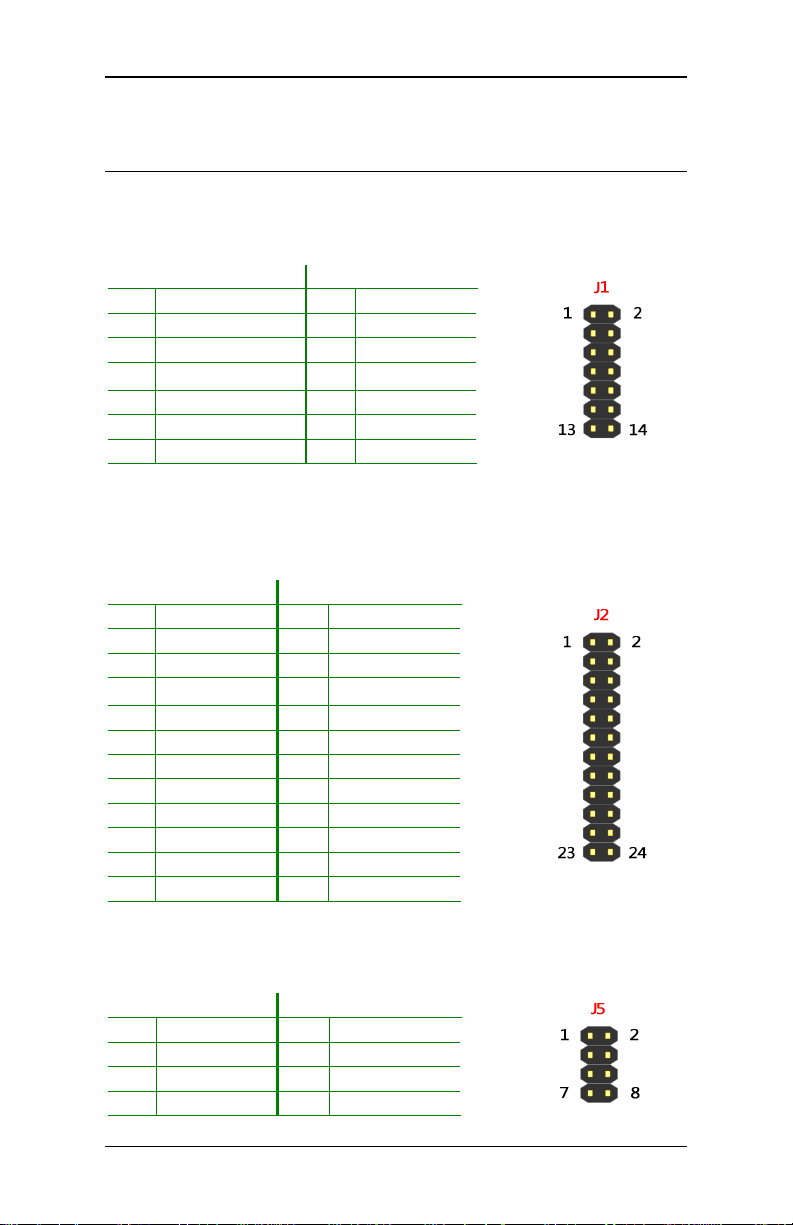
EPIA-P700 User’s Manual
Mainboard
Mainboard Pin Headers
Mainboard Mainboard
Pin Headers and Connectors
Pin HeadersPin Headers
and Connectors
and Connectors and Connectors
Ethernet LAN
This pin header allows the connection to a Local Area Network.
Pin
Pin Signal
Signal Pin
PinPin
SignalSignal
1 A3V3GL (+3.3V) 2 A3V (+3.3V)
3 TXNC 4 TXND
5 TXPC 6 TXPD
7 TXNA 8 TXNB
9 TXPA 10 TXPB
11 GND 12 LED1
13 LED2 14 LINK ACT
Pin Signal
Signal
PinPin
SignalSignal
DVI+CRT
This pin header connects the interface to multi display devices and
enables either digital or analog display.
Pin
Pin Signal
Signal Pin
PinPin
SignalSignal
1 RED 2 +5V
3 GREEN 4 GND
5 BLUE 6 CRT I2C Data
7 GND 8 CRT I2C Clock
9 GND 10 VS
11 TXC- 12 HS
13 TXC+ 14 GND
15 TX0- 16 DVI I2C Data
17 TX0+ 18 DVI I2C Clock
19 GND 20 GND
21 TX2- 22 TX123 TX2+ 24 TX1+
Pin Signal
Signal
PinPin
SignalSignal
Audio
This is an interface for connections to external audio devices.
Pin
Pin Signal
Signal Pin
PinPin
SignalSignal
1 LINER 2 GND_AUD
3 LINEL 4 MIC IN L
5 LINEOUTR 6 MIC IN R
7 LINEOUTL 8 SENS A
Pin Signal
Signal
PinPin
SignalSignal
14
14
1414
Page 25
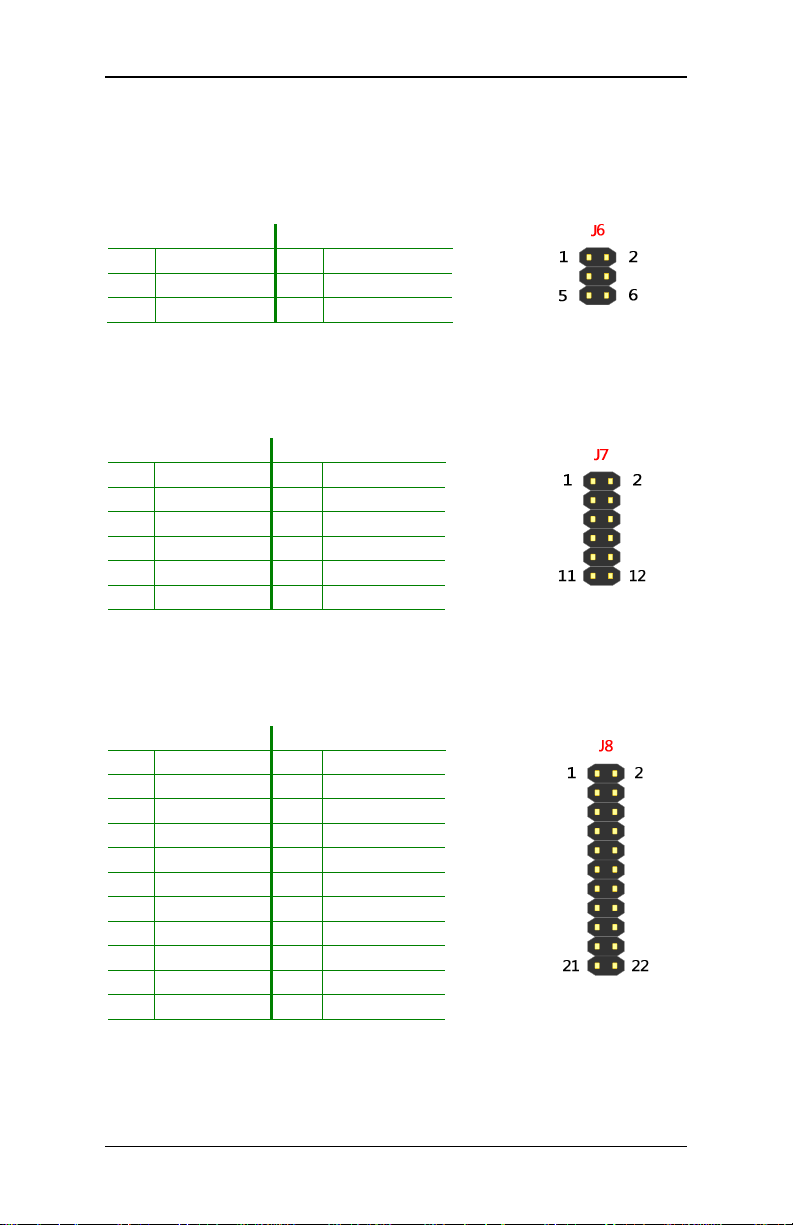
EPIA-P700 User’s Manual
PS/2
The mainboard provides a PS/2 pin header to attach a PS2 port for the
keyboard and mouse.
Pin
Pin Signal
Signal Pin
PinPin
SignalSignal
1 A5V 2 GND
3 KB_CLK 4 KB_DATA
5 MS_CLK 6 MS_DATA
Pin Signal
Signal
PinPin
SignalSignal
Front Panel: Case connector
The Front Panel pin header allows you to connect the power switch,
reset switch, power LED, suspend LED, HDD LED and the case speaker.
Pin
Pin Signal
Signal Pin
PinPin
SignalSignal
1 PW_LED 2 +5V
3 PW_LED 4 HD_LED
5 GND 6 PW_BN
7 SPEAK_BZ 8 GND
9 GND 10 RST_SW
11 - 12 GND
Pin Signal
Signal
PinPin
SignalSignal
LPC/SMBus/GPIO
This single pin header allows the connection of LPC, SMBus devices and
the General Purpose input and output.
Pin
Pin Signal
Signal Pin
PinPin
SignalSignal
1 GND 2 LAD3
3 SIO_OSC2 4 LAD2
5 PCLKLPC 6 LAD1
7 -LDRQ1 8 -LFRAME
9 SERIRQ 10 LAD0
11 -SIOSMI 12 -PCIRST1
13 +3V (+3.3V) 14 +5V
15 GPIO3 16 GPI4
17 GPIO2 18 GPI5
19 GND 20 SMBDT
21 GND 22 SMBCK
Pin Sign
Signal
PinPin
SignSign
al
alal
15
15
1515
Page 26
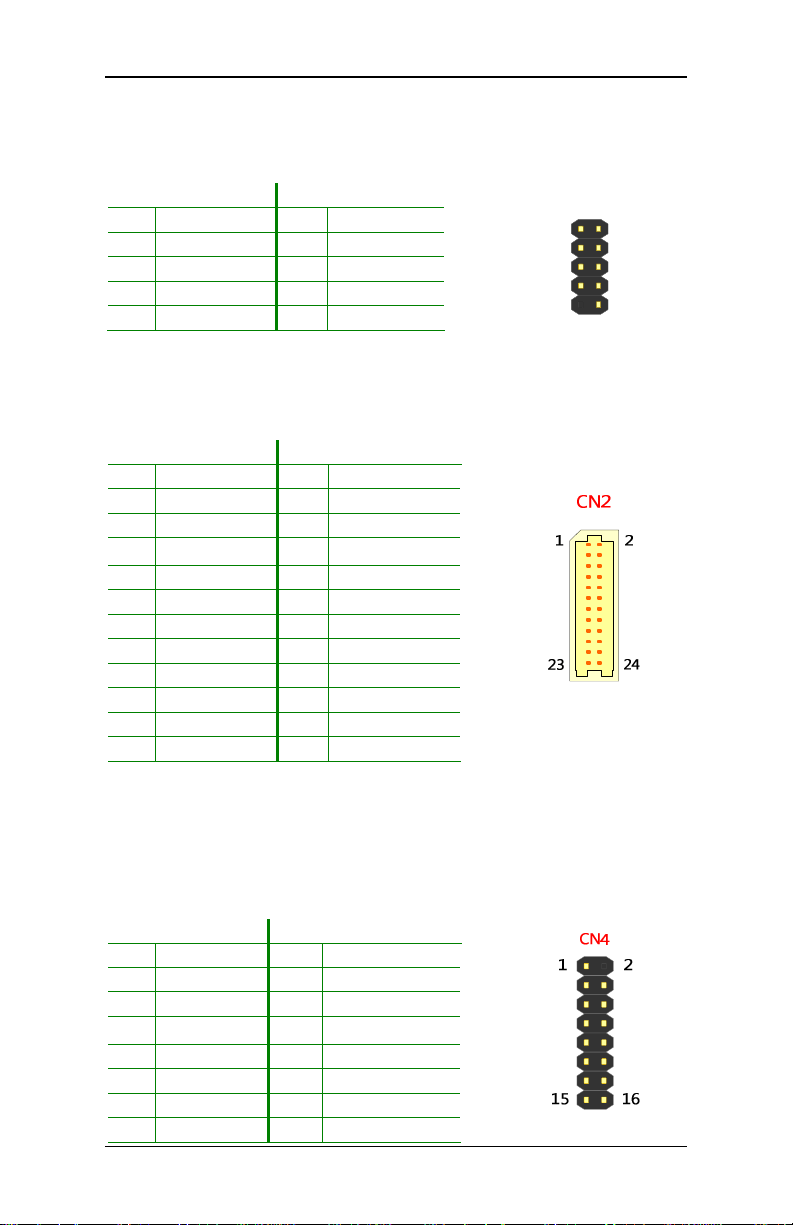
EPIA-P700 User’s Manual
6666 1111
5555
CN
CNCN
CN 1111
COM (Serial)
COM pin header can be used to attach an additional port for serial devices.
Pin
Pin Signal
Signal Pin
PinPin
SignalSignal
1 #DCDA 2 RXDA
3 TXDA 4 #DTRA
5 GND 6 #DSRA
7 #RTSA 8 #CTSA
9 #RIA 10 NC
Pin Signal
Signal
PinPin
SignalSignal
LVDS Panel
The single-channel LVDS connector allows you to connect the panel’s
LVDS cable directly to support LVDS panel.
Pin
Pin Signal
Signal Pin
PinPin
SignalSignal
1 LCD2D0- 2 LCD2D13 LCD2D0+ 4 LCD2D1+
5 GND 6 GND
7 PVDD2 8 LCD2D2-
9 PVDD2 10 LCD2D2+
11 LCD2_DATA 12 GND
13 LCD2_CLK 14 LCD2CLK+
15 GND 16 LCD2CLK17 VDD_BL 18 GND
19 VDD_BL 20 DIMMING
21 VDD_BL 22 BLEN2
23 GND 24 GND
Pin Signal
Signal
PinPin
SignalSignal
USB
The mainboard provide one 16-pin USB pin connector that allows up to
four USB2.0 ports. These ports can be used to connect high-speed USB
interface peripherals such as USB HDD, digital cameras, MP3 players,
printers, modem, etc..
Pin
Pin SSSSignal
ignal Pin
PinPin
ignalignal
1 GND 2 NC
3 GND 4 GND
5 USB_VD3+ 6 USB_VD2+
7 USB_VD- 8 USB_VD2-
9 +5V 10 +5V
11 USB_VD0- 12 USB_VD113 USB_VD0+ 14 USB_VD1+
15 GND 16 GND
Pin Signal
Signal
PinPin
SignalSignal
16
16
1616
Page 27

EPIA-P700 User’s Manual
IDE
The mainboard has an Ultra DMA 133/100 controller. You can connect
up to two IDE devices in any combination.
Pin
Pin Signal
Signal Pin
PinPin
SignalSignal
1 #IDERST 2 GND
3 PDD7 4 PDD8
5 PDD6 6 PDD9
7 PDD5 8 PDD10
9 PDD4 10 PDD11
11 PDD3 12 PDD12
13 PDD2 14 PDD13
15 PDD1 16 PDD14
17 PDD0 18 PDD15
19 GND 20 KEY
21 PDDREQ 22 GND
23 #PDIOW 24 GND
25 #PDIOR 26 GND
27 PIORDY 28 GND
29 #PDDACK 30 GND
31 IRQ15 32 NC
33 PDA1 34 GPI0
35 PDA0 36 PDA2
37 #PDCS1 38 #PDCS3
39 #HD_LED1 40 GND
41 +5V 42 +5V
43 GND 44 NC
If two drives are connected to a single cable, the jumper on the second
drive must be set to slave mode. Refer to the drive documentation
supplied by the vendor for the jumper settings.
Pin Signal
Signal
PinPin
SignalSignal
SATA
The next generation connector supports thin SATA
cables for primary internal storage devices. The current
SATA interface allows up to 300MB/s data transfer rate
- faster than the standard parallel ATA with 133 MB/s
(Ultra DMA).
17
17
1717
Page 28

EPIA-P700 User’s Manual
Normal
NormalNormal
Normal
Clear
ClearClear
Clear
+5V
+5V+5V
+5V
+3V
+3V+3V
+3V
J3
J3J3
J3
JJJJ
4444
Jumpers
Jumpers
JumpersJumpers
The mainboard provides jumpers for setting some mainboard functions.
This section will explain how to change the settings of the mainboard
functions using the jumpers.
Clear CMOS
The onboard CMOS RAM stores system configuration data and has an
onboard battery power supply. To reset the CMOS settings, set the
jumper on pins 1 and 2 while the system is off. Return the jumper to
pins 2 and 3 afterwards. Setting the jumper while the system is on will
damage the mainboard.
Setting
Setting 1111 2222 3333
SettingSetting
Normal Operation ON ON OFF
Clear CMOS setting OFF ON ON
Caution
Caution::::
CautionCaution
Except when clearing the RTC RAM, never remove the cap on
CLEAR_CMOS jumper default position. Removing the cap will cause
system boot failure. Avoid clearing the CMOS while the system is on;
it will damage the mainboard.
LCD Power Selector: LCD 3V/5V
This jumper determines the input voltage for the LCD connector.
Setting
Setting 1111 2222 3333
SettingSetting
+5V ON ON OFF
+3V OFF ON ON
18
18
1818
Page 29

EPIA-P700 User’s Manual
Mainb
Mainboard
MainbMainb
Items
Items Function
ItemsItems
FAN1 CPU Fan 2 Pin 1.25mm HRS DF13C-2P-1.25V
CN5 DDRII SODIMM 200 Pin 0.6mm Foxconn AS0A426-N6RN-4F
CN3 DC-In Power 2 Pin 2.5mm Neltron Industrial Co. 2317SJ-02
BAT1 External Battery 2 Pin 1.25mm Neltron Industrial Co. 1251R-02-SM1-TR
SATA_
Power
J1 Ethernet LAN 14 Pin 2.0mm Neltron Industrial Co. 2208SM-14G-BK-CP
J2 DVI+CRT 24 Pin 2.0mm Neltron Industrial Co. 2208SM-24G-BK-CP
J5 Audio 8 Pin 2.0mm Neltron Industrial Co. 2208SM-08G-BK-CP
J6 PS/2 6 Pin 2.0mm Neltron Industrial Co. 2208SM-06G-BK-CP
J7 Front Panel 12 Pin 2.0mm Neltron Industrial Co. 2208SM-12G-BK-CP
J8 LPC/SMBus/GPIO 22Pin 2.0mm Neltron Industrial Co. 2208SM-22G-BK-CP
CN1 COM (Serial) 10 Pin 2.0mm Neltron Industrial Co. 2208SM-10G-E9-BK-CP
CN2 LVDS Panel 24 Pin 1.0mm ACES Electronics 87216-2416-06
CN4 USB 16 Pin 2.0mm Neltron Industrial Co. 2208SM-16G-E2-BK-CP
IDE1 IDE 44 Pin 2.0mm Neltron Industrial Co. 2204R-44G-E01
J3 Clear CMOS 3 Pin 1.27mm Neltron Industrial Co. 2199SA-03G-301523
J4 LCD Power Select 3 Pin 1.27mm Neltron Industrial Co. 2199SA-03G-301523
oard Pin Header and Connector
Pin Header and Connector Vendor
oard oard
Pin Header and Connector Pin Header and Connector
Function Pin
FunctionFunction
SATA Power 3 Pin 1.25mm Neltron Industrial Co. 1251R-03-SM1-TR
Pin Pitch
Pitch Vendor
PinPin
PitchPitch
Vendor P/N
VendorVendor
Vendor Lists
Vendor Vendor
P/N
P/NP/N
Lists
ListsLists
19
19
1919
Page 30

EPIA-P700 User’s Manual
Mainboard and I/O
Mainboard and I/O Boards
Mainboard and I/O Mainboard and I/O
Step 1
Step 1
Step 1Step 1
Disconnect all attached LAN, COM, DVI+CRT, Audio, USB, PS2, Front
Panel and LPC/SMBus/GPIO cables from EPIA-P700 mainboard pin
headers show in red.
Boards Installation Procedure
BoardsBoards
Installation Procedure
Installation Procedure Installation Procedure
Step 2
Step 2
Step 2Step 2
Align and mounting the P700-A and P700-B I/O boards as shown in the
diagram below.
20
20
2020
Page 31

EPIA-P700 User’s Manual
Step 3
Step 3
Step 3Step 3
First align the P700-A board-to-board connector of the P700-A I/O
board with the J1, CN1 and J2 pin headers to the top side of the EPIAP700 mainboard respectively. Then gently press down until the pins on
the EPIA-P700 mainboard have been fully inserted into the board-toboard connector on the P700-A I/O board. (See the Step 5)
Step 4
Step 4
Step 4Step 4
Then align the P700-B board-to-board connector of the P700-B I/O
board with the J5, CN4, J6, J7 and J8 pin headers to the top side of the
EPIA-P700 mainboard respectively. Gently press down until the pins on
the EPIA-P700 mainboard have been fully inserted into the board-toboard connector on the P700-B I/O board. (See the Step 5)
21
21
2121
Page 32

EPIA-P700 User’s Manual
Step 5
Step 5
Step 5Step 5
Gently press down until the pins on the EPIA-P700 mainboard have
been fully inserted into the board-to-board connectors of the I/O
boards.
22
22
2222
Page 33

EPIA-P700 User’s Manual
P700
P700----A
P700P700
A Board
Board Pin
A A
BoardBoard
Pin Header
Pin Pin
Header and Connector
HeaderHeader
and Connector
and Connector and Connector
DVI-D pin header
This is an interface for connecting the DVI-D pin connector cable.
Pin
Pin Signal
Signal Pin
PinPin
SignalSignal
1 GND 2 +5V
3 TX2- 4 TX0+
5 TX2+ 6 TX07 GND 8 GND
9 TX1- 10 TXC+
11 TX1+ 12 TXC13 GND 14 GND
15 SPD1 16 GND
17 SPCLK1 18 Key
Pin Signal
Signal
PinPin
SignalSignal
23
23
2323
Page 34

EPIA-P700 User’s Manual
P700-A Board to Board connector
A 52-pin board connector used for mounting the P700-A I/O board to
the EPIA-P700 mainboard.
Pin
Pin Signal
Signal Pin
PinPin
SignalSignal
1 A3V3GL(+3.3V) 2 A3V(+3.3V)
3 TXNC 4 TXND
5 TXPC 6 TXPD
7 TXNA 8 TXNB
9 TXPA 10 TXPB
11 GND 12 LED1
13 LED2 14 LNK ACT
15 - 16 17 GND 18 19 -DTRA 20 -RIA
21 TXDA 22 -CTSA
23 RXDA 24 -RTSA
25 -DCDA 26 -DSRA
27 - 28 29 RED 30 +5V
31 GREEN 32 GND
33 BLUE 34 SPD2
35 GND 36 SPCLK2
37 GND 38 VS
39 TXC- 40 HS
41 TCX+ 42 GND
43 TX0- 44 SPD1
45 TX0+ 46 SPCLK1
47 GND 48 GND
49 TX2- 50 TX151 TX2+ 52 TX1+
Pin Signal
Signal
PinPin
SignalSignal
24
24
2424
Page 35

EPIA-P700 User’s Manual
P700
P700----A Pin Header and Connector Vendor Lists
P700P700
Items
Items Function
ItemsItems
J1 Board-to-Board 52 Pin 2.0mm Neltron Industrial Co. 2207SM-52G-45-PCP
CN2 DVI-D 18 Pin 2.0mm Neltron Industrial Co. 2316S-14G-F1
A Pin Header and Connector Vendor Lists
A Pin Header and Connector Vendor ListsA Pin Header and Connector Vendor Lists
Function Pin
FunctionFunction
Pin Pitch
Pitch Vendor
PinPin
PitchPitch
Vendor P/N
VendorVendor
P/N
P/NP/N
25
25
2525
Page 36

EPIA-P700 User’s Manual
Enable
EnableEnable
Enable
Disable
DisableDisable
Disable
P700
P700----BBBB Board
P700P700
Board Pin
Board Board
Pin Header
Pin Pin
Header and Connector
HeaderHeader
and Connector
and Connector and Connector
USB 2.0 pin header
The USB pin header allows you to attach USB module (e.g. WLAN USB).
PPPPin
in Signal
Signal Pin
inin
SignalSignal
1 USBCVD3+ 2 USBCVD33 USB_VD3+ 4 USB_VD35 VCC_USB2 6 GND
Setting
Setting USB Port 3
SettingSetting
Enable (Default) ON OFF
Disable OFF ON
Note:
Note:
Note:Note:
Removing the caps will disable the USB Port 3.
Pin Signal
Signal
PinPin
SignalSignal
USB Port 3 USB
USB Port 3USB Port 3
USB Module
USBUSB
Module
Module Module
26
26
2626
Page 37

EPIA-P700 User’s Manual
PS/2 pin header
The PS/2 pin header to attach a PS/2 port for the keyboard and mouse.
Pin
Pin Signal
Signal Pin
PinPin
SignalSignal
1 A5V (+5V) 2 GND
3 KB_CLK 4 KB_DATA
5 MS_CLK 6 MS_DATA
Pin Signal
Signal
PinPin
SignalSignal
Front Panel pin header
The Front Panel pin header allows you to connect the power switch,
reset switch, power LED, suspend LED, HDD LED and the case speaker.
Pin
Pin Signal
Signal Pin
PinPin
SignalSignal
1 PW_LED 2 HD_PW
3 PW_LED 4 HD_LED
5 SUS_LED 6 PW_BN
7 +5V 8 GND
9 GND 10 RST_SW
11 GPI5 12 GND
13 SPEAK_BZ 14 -
Pin SSSSignal
ignal
PinPin
ignalignal
LPC pin header
This pin connector is for LPC devices.
Pin
Pin Signal
Signal Pin
PinPin
SignalSignal
1 +3V (+3.3V) 2 -PCIRST1
3 PCLKLPC 4 LAD0
5 -LFRAME 6 LAD1
7 LAD3 8 LAD2
9 GND 10 +5V
11 SIO_OSC2 12 SERIRQ
13 -LDRQ1 14 -SIOSMI
Pin Signa
Signallll
PinPin
SignaSigna
27
27
2727
Page 38

EPIA-P700 User’s Manual
I²C Bus (SMBus) pin header
This pin header allows you to connect SMBus (System Management Bus)
devices. Devices communicate with a SMBus host and/or other SMBus
devices using the SMBus interface.
Pin
Pin Signal
Signal Pin
PinPin
SignalSignal
1 - 2 +5V
3 GND 4 +3V (+3.3V)
5 SMBDT 6 SMBCK
Pin Signal
Signal
PinPin
SignalSignal
GPIO pin header
General purpose input and output.
Pin
Pin Signal
Signal Pin
PinPin
SignalSignal
1 +3V (+3.3V) 2 +5V
3 GPI4 4 GPIO3
5 GPI5 6 GPIO2
7 GND 8 GND
Pin Signal
Signal
PinPin
SignalSignal
28
28
2828
Page 39

EPIA-P700 User’s Manual
P700-B Board to Board connector
The 72-pin board connector used for mounting the P700-B I/O board to
the EPIA-P700 mainboard.
Pin
Pin Signal
Signal Pin
PinPin
SignalSignal
1 LINER 2 GND_AUD
3 LINEL 4 MICIN
5 LINEOUTR 6 AD_5V
7 LINEOUTL 8 SENSEA
9 - 10 11 GND 12 13 GND 14 GND
15 USB VD3+ 16 USB VD2
17 USB VD3- 18 USB VD2
19 +5V 20 +5V
21 USB VD0- 22 USB VD123 USB VD0+ 24 USB VD1+
25 GND 26 GND
27 - 28 29 A5V 30 GND
31 KB CLK 32 KB DATA
33 MS CLK 34 MS DATA
35 - 36 37 PW_LED 38 HD_PW
39 PW_LED 40 HD_LED
41 GND 42 PW_BN
43 SPEAK_BZ 44 GND
45 GND 46 RST_SW
47 SUS_LED 48 GND
49 - 50 51 GND 52 LAD3
53 SIO_OSC2 54 LAD2
55 PCLKLPC 56 LAD1
57 -LDRQ1 58 -LFRAME
59 SERIRQ 60 LAD0
61 -SIOSMI 62 -PCIRST1
63 +3V (+3.3V) 64 +5V
65 GPIO3 66 GPI4
67 GPIO2 68 GPI5
69 GND 70 SMBDT
71 GND 72 SMBCK
Pin Signal
Signal
PinPin
SignalSignal
29
29
2929
Page 40

EPIA-P700 User’s Manual
P700
P700----BBBB Pin Header and Connector Vendor Lists
P700P700
Items
Items Function
ItemsItems
J1 PS/2 6 Pin 2.0mm Neltron Industrial Co. 2208SM-06G-CP
J2 Front Panel 14 Pin 2.54mm Neltron Industrial Co. 2208SM-14G-CP
Pin Header and Connector Vendor Lists
Pin Header and Connector Vendor Lists Pin Header and Connector Vendor Lists
Function Pin
FunctionFunction
Pin Pitch
PinPin
Pitch Vendor
PitchPitch
Vendor P/N
VendorVendor
P/N
P/NP/N
30
30
3030
Page 41

EPIA-P700 User’s Manual
CCCC
CCCC
CCCC
HHHH
HHHH
HHHH
AAAA
AAAA
AAAA
PPPP
PPPP
PPPP
TTTT
TTTT
TTTT
EEEE
EEEE
EEEE
RRRR
RRRR
RRRR
3333
3333
3333
BIOS S
This chapter gives a detailed explanation of the BIOS setup functions.
ETUP
31
31
3131
Page 42

EPIA-P700 User’s Manual
Entering
Entering the BIOS
Entering Entering
the BIOS Setup
the BIOS the BIOS
Setup Menu
SetupSetup
Menu
Menu Menu
Power on the computer and press <Delete
boot sequence to enter the BIOS setup menu. If you missed the BIOS
setup entry point, restart the system and try again.
Delete> during the beginning of the
DeleteDelete
32
32
3232
Page 43

EPIA-P700 User’s Manual
Control Keys
Control Keys
Control KeysControl Keys
Keys
Keys Description
KeysKeys
Enter
Esc
Page
Up
Page
Down
Description
DescriptionDescription
Move to the previous item
Move to the next item
Move to the item in the left side
Move to the item in the right side
Select the item
Jumps to the Exit menu or returns to the
main menu from a submenu
Increase the numeric value or make changes
Decrease the numeric value or make changes
Increase the numeric value or make changes
F1
F5
F6
F7
F10
Decrease the numeric value or make changes
General help, only for Status Page Setup
Menu and Option Page Setup Menu
Restore the previous CMOS value from
CMOS, only for Option Page Setup Menu
Load the default CMOS value from Fail-Safe
default table, only for Option Page Setup
Menu
Load Optimized defaults
Save all the CMOS changes and exit
33
33
3333
Page 44

EPIA-P700 User’s Manual
Navigating the BIOS Menus
Navigating the BIOS Menus
Navigating the BIOS MenusNavigating the BIOS Menus
The main menu displays all the BIOS setup categories. Use the
<Left
Left>/<Right
LeftLeft
Right> and <Up
RightRight
Up>/<Down
UpUp
Down> arrow keys to select any item or
DownDown
sub-menu. Descriptions of the selected/highlighted category are
displayed at the bottom of the screen.
An arrow symbol next to a field indicates that a sub-menu is available
(see figure below). Press <Enter
sub-menu, press <Esc
Esc>.
EscEsc
Enter> to display the sub-menu. To exit the
EnterEnter
Sub-menu indicator
Phoenix- Awa rdBIOSCMOSSe tupUtility
StandardCMOS Features
AdvancedBIOS Features
AdvancedChip setFeatures
IntegratedPe ripherals
PowerManagem entSetup
PnP/PCIConfi gurations
Frequency/Vol tageControl
LoadFail-Saf eDefaults
LoadOptimize dDefaults
SetSuperviso rPassword
SetUserPass word
Save&ExitS etup
ExitWithout Saving
Esc:Quit
F10:Save& ExitSetup
Time,Date,H ardDiskType. ..
:SelectIt em
34
34
3434
Page 45

EPIA-P700 User’s Manual
Getting Help
Getting Help
Getting HelpGetting Help
The BIOS setup program provides a “General Help
display this screen from any menu/sub-menu by pressing <F1
help screen displays the keys for using and navigating the BIOS setup.
Press <Esc
Esc> to exit the help screen.
EscEsc
General Help” screen. You can
General HelpGeneral Help
F1>. The
F1F1
35
35
3535
Page 46

EPIA-P700 User’s Manual
Main Menu
Main Menu
Main MenuMain Menu
The Main Menu contains eleven setup functions and two exit choices.
Use arrow keys to select the items and press <Enter
Sub-menu.
Enter> to accept or enter
EnterEnter
Standard CMOS Features
Use this menu to set basic system configurations.
Advanced BIOS Features
Use this menu to set the advanced features available on your system.
Advanced Chipset Features
Use this menu to set chipset specific features and optimize system
performance.
Integrated Peripherals
Use this menu to set onboard peripherals features.
Power Management Setup
Use this menu to set onboard power management functions.
PnP/PCI Configurations
Use this menu to set the PnP and PCI configurations.
36
36
3636
Page 47

EPIA-P700 User’s Manual
Frequency/Voltage Control
Use this menu to set the system frequency and voltage control.
Load Fail-Safe Defaults
Use this menu option to load the BIOS default settings for minimal and
stable system operations.
Load Optimized Defaults
Use this menu option to load BIOS default settings for optimal and high
performance system operations.
Set Supervisor Password
Use this menu option to set the BIOS supervisor password.
Set User Password
Use this menu option to set the BIOS user password.
Save & Exit Setup
Save BIOS setting changes and exit setup.
Exit Without Saving
Discard all BIOS setting changes and exit setup.
37
37
3737
Page 48

EPIA-P700 User’s Manual
Standard CMOS Features
Standard CMOS Features
Standard CMOS FeaturesStandard CMOS Features
Date
The date format is [Day, Month Date, Year]
Time
The time format is [Hour : Minute : Second]
Video
Settings: [EGA/VGA, CGA 40, CGA 80, MONO]
Halt On
Set the system’s response to specific boot errors. Below is a table that
details the possible settings.
Settings
Settings Description
SettingsSettings
All Errors System halts when any error is detected
No Errors System does not halt for any error
All, But Keyboard System halts for all non-key errors
Description
DescriptionDescription
38
38
3838
Page 49

EPIA-P700 User’s Manual
IDE Drives
IDE Drives
IDE DrivesIDE Drives
IDE Channel 0 Master
IDE Channel 0 Slave
Phoenix- Awa rdBIOSCMOSSe tupUtility
IDEChannel0 Slave
IDEHDDAuto- Detection [PressEnter ]
IDEChannel0 Slave [ Auto]
AccessMode
Capacity 0MB
Cylinder 0
Head 0
Precomp 0
LandingZone 0
Sector 0
[Auto]
ItemHelp
ItemHelp
MenuLevel
Toauto-detec ttheHDD's
HDD’ssizehe ad...on
thischannel
:Move
F5: Previo usValues
Enter:Select +/-/PU /PD:Value F10:Save ESC:Exit F1 :General Hel p
F6: Fail-S afe Default s
F7: Optimi zedDefaults
39
39
3939
Page 50

EPIA-P700 User’s Manual
IDE Channel 1 Master
IDE Channel 1 Slave
Phoenix- Awa rdBIOSCMOSSe tupUtility
IDEChannel1 Slave
IDEHDDAuto- Detection [PressEnter ]
IDEChannel1 Slave [ Auto]
AccessMode
Capacity 0MB
Cylinder 0
Head 0
Precomp 0
LandingZone 0
Sector 0
SecondarySla vePIO
SecondarySla veUDMA
[Auto]
[Auto]
[Auto]
ItemHelp
ItemHelp
MenuLevel
Toauto-detec ttheHDD's
HDD’ssizehe ad...on
thischannel
:Move
F5: Previo usValues
Enter:Select +/-/PU /PD:Value F10:Save ESC:Exit F1 :General Hel p
F6: Fail-S afe Default s
F7: Optimi zedDefaults
40
40
4040
Page 51

EPIA-P700 User’s Manual
The specifications of your drive must match with the drive table. The
hard disk will not work properly if you enter incorrect information in this
category. Select “Auto
Auto” whenever possible. If you select “Manual
AutoAuto
Manual”,
ManualManual
make sure the information is from your hard disk vendor or system
manufacturer.
Below is a table that details required hard drive information when using
the “Manual
Manual” mode.
ManualManual
Settings
Settings Description
SettingsSettings
IDE Channel The name of this match the name of the menu.
Access Mode Settings: [CHS, LBA, Large, Auto]
Capacity Formatted size of the storage device
Cylinder Number of cylinders
Head Number of heads
Precomp Write precompensation
Landing Zone Cylinder location of the landing zone
Sector Number of sectors
Secondary Master PIO Settings: [Auto, Mode 0, Mode 1, Mode 2, Mode 3,
Secondary Master UDMA Settings: [Disabled, Auto]
Secondary Slave PIO Settings: [Auto, Mode 0, Mode 1, Mode 2, Mode 3,
Secondary Slave UDMA Settings: [Disabled, Auto]
Description
DescriptionDescription
Settings: [None, Auto, Manual]
Mode 4]
Mode 4]
41
41
4141
Page 52

EPIA-P700 User’s Manual
Advanced BIOS Features
Advanced BIOS Features
Advanced BIOS FeaturesAdvanced BIOS Features
Phoenix- Awa rdBIOSCMOSSe tupUtility
AdvancedBIOS Features
CPUFeature [PressEnter]
HardDiskBoo tPriority [Pr essEnter]
VirusWarning
QuickPowerO nSelfTest
FirstBootDe vice [US B-CDROM]
SecondBootD evice [HardDisk]
ThirdBootDe vice [LS 120]
BootOtherDe vice [En abled]
BootUpNumLo ckStatus [On]
TypematicRat eSetting [ Disabled]
xTypematicR ate(Chars/S ec) 6
xTypematicD elay(Msec) 250
SecurityOpti on [Setup]
MPSVersionC ontrolforOS [1.4]
OSSelectfor DRAM>64MB [Non-OS2]
FullScreenL OGOShow [Disabled]
:Move
Enter:Select +/-/PU/PD:Val ue F10:Save ESC:Exi t F1:Genera l Help
F5: Previo usValues F 6: Fail-Sa fe Defaults F7: Optimized Defaults
[Disabled]
[Enabled]
ItemHelp
MenuLevel
Virus Warning
Allows you to choose the VIRUS warning feature for IDE Hard Disk boot
sector protection.
Settings
Settings Description
SettingsSettings
Description
DescriptionDescription
Enabled Turns on hard disk boot sector virus protection
Disabled Turns off hard disk boot sector virus protection
Note:
Note:
Note:Note:
If this function is enabled and someone attempt to write data into
this area, BIOS will show a warning message on the screen.
Quick Power On Self-Test
Shortens Power On Self-Test (POST) cycle to enable shorter boot up
time.
Settings
Settings Description
SettingsSettings
Disabled Standard Power On Self Test (POST)
Enabled Shorten Power On Self Test (POST) cycle and boot up time
Description
DescriptionDescription
42
42
4242
Page 53

EPIA-P700 User’s Manual
First/Second/Third Boot Device
Set the boot device sequence as BIOS attempts to load the disk operating
system.
Settings
Settings Description
SettingsSettings
LS120 Boot from LS-120 drive
Hard Disk Boot from the HDD
CDROM Boot from CDROM
ZIP100 Boot from ATAPI ZIP drive
USB-FDD Boot from USB floppy drive
USB-ZIP Boot from USB ZIP drive
USB-CDROM Boot from USB CDROM
Legacy LAN Boot from network drive
VIA Networking Boot from network drive
Disabled Disable the boot device sequence
Description
DescriptionDescription
Boot Other Device
Enables the system to boot from alternate devices if the system fails to boot
from the “First/Second/Third Boot Device” lists.
Settings
Settings Description
SettingsSettings
Disabled No alternate boot device allowed
Enabled Enable alternate boot device
Description
DescriptionDescription
Boot Up NumLock Status
Set the NumLock status when the system is powered on.
Settings
Settings Description
SettingsSettings
Off Forces keypad to behave as arrow keys
On Forces keypad to behave as 10-key
Description
DescriptionDescription
Typematic Rate Setting
Enables “Typematic Rate” and “Typematic Delay” functions.
Settings: [Disabled, Enabled]
Typematic Rate (Chars/Sec)
This item sets the rate (characters/second) at which the system retrieves
a signal from a depressed key.
Settings: [6, 8, 10, 12, 15, 20, 24, 30]
43
43
4343
Page 54

EPIA-P700 User’s Manual
Typematic Delay (Msec)
This item sets the delay between, when the key was first pressed and
when the system begins to repeat the signal from the depressed key.
Settings: [250, 500, 750, 1000]
Security Option
Selects whether the password is required every time the System boots,
or only when you enter Setup.
Settings
Settings Description
SettingsSettings
Setup Password prompt appears only when end users try to run
System Password prompt appears every time when the computer is
Description
DescriptionDescription
BIOS Setup
powered on and when end users try to run BIOS Setup
MPS Version Control for OS
Settings: [1.1, 1.4]
OS Select for DRAM > 64MB
Select OS2 only if you are running OS/2 operating system with greater
than 64MB of RAM on the system.
Settings: [Non-OS2, OS2]
Full Screen Logo Show
Show full screen logo during BIOS boot up process.
Settings: [Disabled, Enabled]
44
44
4444
Page 55

EPIA-P700 User’s Manual
CPU Features
CPU Features
CPU FeaturesCPU Features
C7 CMPXCHG8
Disable to install Windows NT 4.0.
Settings: [Disabled, Enabled]
C7 NoExecute (NX)
NoExecute is supported in WinXP SP2 and provides some protection
from virii.
Settings: [Disabled, Enabled]
45
45
4545
Page 56

EPIA-P700 User’s Manual
Hard Disk Boot Priority
Hard Disk Boot Priority
Hard Disk Boot PriorityHard Disk Boot Priority
This is for setting the priority of the hard disk boot order when the
“Hard Disk” option is selected in the “[First/Second/Third] Boot Device”
menu item.
46
46
4646
Page 57

EPIA-P700 User’s Manual
Advanced Chipset Features
Advanced Chipset Features
Advanced Chipset FeaturesAdvanced Chipset Features
Caution
Caution::::
CautionCaution
The Advanced Chipset Features menu is used for optimizing the
chipset functions. Do not change these settings unless you are
familiar with the chipset.
Memory Hole
Settings: [Disabled, 15M – 16M]
System BIOS Cacheable
Settings: [Disabled, Enabled]
Video RAM Cacheable
Settings: [Disabled, Enabled]
Init Display First
Settings: [PCI Slot, AGP]
Select Display Device
This setting refers to the type of display being used with the system.
Settings: [CRT, LCD, CRT+LCD, DVI, LCD+DVI]
47
47
4747
Page 58

EPIA-P700 User’s Manual
Panel Type
This setting refers to the native resolution of the display being used with
the system.
Key in a HEX number.
Settings: [Min = 0000, Max = 000F]
48
48
4848
Page 59

EPIA-P700 User’s Manual
AGP & P2P Bridge Control
AGP & P2P Bridge Control
AGP & P2P Bridge ControlAGP & P2P Bridge Control
AGP Aperture Size
This setting controls how much memory space can be allocated to AGP
for video purposes. The aperture is a portion of the PCI memory
address range dedicated to graphics memory address space. Host
cycles that hit the aperture range are forwarded to the AGP without any
translation.
Settings: [32MB, 64MB, 128MB, 256MB, 512MB, 1GB]
AGP3.0 Mode
This mainboard supports the AGP 8x interface. When the AGP 8x video
card is used, it can transfer video data at 2133MB/s. AGP 8x is backward
compatible, leave the default 8x mode on. AGP 4x mode can be
detected automatically once you plug in the AGP 4x card.
Settings: [8x, 4x]
AGP Driving Control
This item is used to signal driving current on AGP cards to auto or
manual.
Settings: [Auto, Manual]
AGP Driving Value
Key in a HEX number.
Settings: [Min = 0000, Max = 00FF]
49
49
4949
Page 60

EPIA-P700 User’s Manual
AGP Fast Write
This item is used to enable or disable the caching of display data for the
video memory of the processor.
Settings: [Disabled, Enabled]
AGP Master 1 WS Write
Settings: [Disabled, Enabled]
AGP Master 1 WS Read
Settings: [Disabled, Enabled]
AGP 3.0 Calibration Cycle
Settings: [Disabled, Enabled]
VGA Share Memory Size
This setting allows you to select the amount of system memory that is
allocated to the integrated graphics processor.
Settings: [Disabled, 32M, 64M, 128M]
Direct Frame Buffer
Settings: [Disabled, Enabled]
50
50
5050
Page 61

EPIA-P700 User’s Manual
CPU & PCI Bus Control
CPU & PCI Bus Control
CPU & PCI Bus ControlCPU & PCI Bus Control
PCI Master 0 WS Write
Settings: [Enabled, Disabled]
PCI Delay Transaction
Settings: [Disabled, Enabled]
DRDY Timing
Settings: [Slowest, Default, Optimize]
51
51
5151
Page 62

EPIA-P700 User’s Manual
Integrated Peri
Integrated Peripherals
Integrated PeriIntegrated Peri
pherals
pheralspherals
UltraDMA66 Control
Settings: [UltraDMA66, AUTO]
WatchDog Support
Settings: [Enabled, Disabled]
WatchDog Timer Select
Settings: [Minute, Second]
WatchDog Count Value
Key in a DEC number.
Settings: [Min = 0, Max = 255]
Onboard Serial Port
Settings: [Disabled, 3F8/IRQ4, 2F8/IRQ3, 3E8/IRQ4, 2E8/IRQ3, Auto]
52
52
5252
Page 63

EPIA-P700 User’s Manual
VIA OnChip
VIA OnChip PCI
VIA OnChip VIA OnChip
PCI Device
Device
PCIPCI
Device Device
Azalia HDA Controller
Settings: [Auto, Disabled]
53
53
5353
Page 64

EPIA-P700 User’s Manual
USB Device Setting
USB Device Setting
USB Device SettingUSB Device Setting
USB 1.0 Controller
Enable or disable Universal Host Controller Interface for Universal Serial Bus.
Settings: [Disabled, Enabled]
USB 2.0 Controller
Enable or disable Enhanced Host Controller Interface for Universal Serial Bus.
Settings: [Disabled, Enabled]
USB Operation Mode
Auto decide USB device operation mode.
Settings
Settings Description
SettingsSettings
Full/Low Speed All of USB Device operated on full/low speed mode
High Speed If USB device was high speed device, then it operated on
Description
DescriptionDescription
high speed mode.
USB Keyboard Function
Enable or disable Legacy support of USB Keyboard.
Settings: [Disabled, Enabled]
USB Storage Function
Enable or disable Legacy support of USB Mass Storage.
Settings: [Disabled, Enabled]
54
54
5454
Page 65

EPIA-P700 User’s Manual
Power Management Setup
Power Management Setup
Power Management SetupPower Management Setup
ACPI Suspend Type
Settings
Settings Description
SettingsSettings
S1(POS) S1/Power On Suspend (POS) is a low power state. In this
S3(STR) S3/Suspend To RAM (STR) is a power-down state. In this
S1 & S3 Depends on the OS to select S1 or S3.
Description
DescriptionDescription
state, no system context (CPU or chipset) is lost and
hardware maintains all system contexts.
state, power is supplied only to essential components such
as main memory and wakeup-capable devices. The system
context is saved to main memory, and context is restored
from the memory when a "wakeup" event occurs.
Power Management Option
Settings: [User Define, Min Saving, Max Saving]
HDD Power Down
Set the length of time for a period of inactivity before powering down the
hard disk.
Settings: [Disable, 1 Min, 2 Min, 3 Min, 4 Min, 5 Min, 6 Min, 7 Min, 8 Min,
9 Min, 10 Min, 11 Min, 12 Min, 13 Min, 14 Min, 15 Min]
55
55
5555
Page 66

EPIA-P700 User’s Manual
Suspend Mode
Sets the length of time for a period of inactivity before entering suspend
mode.
Settings: [Disable, 1 Min, 2 Min, 4 Min, 6 Min, 8 Min, 10 Min, 20 Min, 30
Min, 40 Min, 1 Hour]
Video Off Option
Select whether or not to turn off the screen when system enters power
saving mode, ACPI OS such as Windows XP will override this option.
Settings
Settings Description
SettingsSettings
Always On Screen is always on even when system enters power
Suspend -> Off Screen is turned off when system enters power saving mode
Description
DescriptionDescription
saving mode
Video Off Method
Settings: [Blank Screen, V/H SYNC+Blank, DPMS Support]
MODEM Use IRQ
Settings: [NA, 3, 4, 5, 7, 9, 10, 11]
Soft-Off by PWRBTN
This field configures the power button on the chassis.
Settings
Settings Description
SettingsSettings
Delay 4 Sec System is turned off if power button is pressed for more
Instant-Off Power button functions as a normal power-on/-off button.
Description
DescriptionDescription
than four seconds.
Run VGABIOS if S3 Resume
Select whether to run VGA BIOS if resuming from S3 state. This is only
necessary for older VGA drivers.
Settings: [Auto, Yes, No]
AC Loss Auto Restart
The field defines how the system will respond after an AC power loss
during system operation.
Settings
Settings Description
SettingsSettings
Off Keeps the system in an off state until the power button is pressed
On Restarts the system when the power is back
Former-Sts Former-Sts
Description
DescriptionDescription
56
56
5656
Page 67

EPIA-P700 User’s Manual
Wakeup Event Detect
Wakeup Event Detect
Wakeup Event DetectWakeup Event Detect
PS2KB Wakeup Select
When selecting Password, press Enter to change password. The
maximum number of characters is eight.
Settings: [Hot Key, Password]
PS2KB Wakeup Key Select
Sets a Hot Key to restore the system from the power saving mode to an
active state.
Settings: [Ctrl+F1, Ctrl+F2, Ctrl+F3, Ctrl+F4, Ctrl+F5, Ctrl+F6, Ctrl+F7,
Ctrl+F8, Ctrl+F9, Ctrl+F10, Ctrl+F11, Ctrl+F12, Power, Wake, Any Key]
PS2MS Wakeup Key Select
Enables any mouse activity to restore the system from the power saving
mode to an active state.
Settings: [Any Button, Left Button, Right Button]
PS2 Keyboard Power On
Settings: [Disabled, Enabled]
57
57
5757
Page 68

EPIA-P700 User’s Manual
PS2 Mouse Power On
Settings: [Disabled, Enabled]
PowerOn by PCI Card
Enables activity detected from any PCI card to power up the system or
resume from a suspended state. Such PCI cards include LAN, onboard
USB ports, etc.
Settings: [By OS, Enabled]
Modem Ring Resume
Settings: [By OS, Enabled]
RTC Alarm Resume
Set a scheduled time and/or date to automatically power on the system.
Settings: [Disabled, Enabled]
Date (of Month)
The field specifies the date for “RTC Alarm Resume”.
Resume Time (hh : mm : ss)
The field specifies the time for “RTC Alarm Resume”.
58
58
5858
Page 69

EPIA-P700 User’s Manual
PnP/PCI Configurations
PnP/PCI Configurations
PnP/PCI ConfigurationsPnP/PCI Configurations
Note:
Note:
Note:Note:
This section covers some very technical items and it is strongly
recommended to leave the default settings as is unless you are an
experienced user.
PNP OS Installed
Settings
Settings Description
SettingsSettings
No BIOS will initialize all the PnP cards
Yes BIOS will only initialize the PnP cards used for booting
Description
DescriptionDescription
(VGA, IDE, SCSI). The rest of the cards will be initialized
by the PnP operating system.
Reset Configuration Data
This field should usually be left “Disabled”
Settings
Settings Description
SettingsSettings
Disabled Default setting
Enabled Resets the ESCD (Extended System Configuration Data)
Description
DescriptionDescription
after exiting BIOS Setup if a newly installed PCI card or the
system configuration prevents the operating system from
loading.
59
59
5959
Page 70

EPIA-P700 User’s Manual
Resources Controlled By
Enable the BIOS to automatically configure all the Plug-and-Play
compatible devices.
Settings
Settings Description
SettingsSettings
Auto(ESCD) BIOS will automatically assign IRQ, DMA and memory base
Manual Unlocks “IRQ Resources” for manual configuration.
Description
DescriptionDescription
address fields.
PCI/VGA Palette Snoop
Settings: [Disabled, Enabled]
Assign IRQ for VGA
Assign IRQ for VGA devices.
Settings: [Disabled, Enabled]
Assign IRQ for USB
Assign IRQ for USB devices.
Settings: [Disabled, Enabled]
Maximum ASPM supported
Control maximum level of ASPM supported on the given PCI Express links
on the system.
Settings: [L0, L0s, L1, L0s&L1]
Maximum Payload Size
Set maximum TLP payload size for the PCI Express devices. The unit is
byte.
Settings: [128, 256, 512, 1024, 2048, 4096]
60
60
6060
Page 71

EPIA-P700 User’s Manual
Frequency/Voltage Control
Frequency/Voltage Control
Frequency/Voltage ControlFrequency/Voltage Control
Auto Detect PCI Clk
Settings: [Enabled, Disabled]
Spread Spectrum
When the mainboard's clock generator pulses, the extreme values (spikes)
of the pulses create EMI (Electromagnetic Interference). The Spread
Spectrum function reduces the EMI generated by modulating the pulses
so that the spikes of the pulses are reduced to flatter curves.
Settings: [Disabled, 0.35%]
61
61
6161
Page 72

EPIA-P700 User’s Manual
DRAM Clock/Drive Control
DRAM Clock/Drive Control
DRAM Clock/Drive ControlDRAM Clock/Drive Control
DRAM Clock
The chipset supports synchronous and asynchronous mode between host
clock and DRAM clock frequency.
Settings: [By SPD, 200MHz, 266MHz]
DRAM Timing
The value in this field depends on the memory modules installed in your
system. Changing the value from the factory setting is not recommended
unless you install new memory that has different performance rating than
the original modules.
Settings: [Manual, Auto By SPD]
Read to Precharge (Trtp)
Settings: [2T, 3T]
Write to Read CMD (Twtr)
Settings: [1T/2T, 2T/3T]
Write Recovery Time (Twr)
Settings: [2T, 3T, 4T, 5T]
62
62
6262
Page 73

EPIA-P700 User’s Manual
DRAM Command Rate
Settings: [2T Command, 1T Command]
RDSAIT mode
Settings: [Manual Auto]
63
63
6363
Page 74

EPIA-P700 User’s Manual
Load Fail
Load Fail----Safe Defaults
Load FailLoad Fail
This option is for restoring all the default fail-safe BIOS settings. These
values are set by the mainboard manufacturer to provide a stable
system with basic performance.
Entering “YYYY” and press <Enter
Entering “NNNN” and press <Enter
request.
Safe Defaults
Safe DefaultsSafe Defaults
Enter> to load the default fail-safe BIOS values.
EnterEnter
Enter> will cancel the load fail-safe defaults
EnterEnter
64
64
6464
Page 75

EPIA-P700 User’s Manual
Load Optimized Defaults
Load Optimized Defaults
Load Optimized DefaultsLoad Optimized Defaults
Phoenix- Awa rdBIOSCMOSSe tupUtility
StandardCMOS Features
AdvancedBIOS Features
AdvancedChipse tFeatures
IntegratedPeri pherals
PowerManagemen tSetup
PnP/PCIConfigu rations
Frequency/Vol tageControl
LoadOptimized Defaults(Y/N )?N
LoadFail-Saf eDefaults
LoadOptimize dDefaults
SetSuperviso rPassword
SetUserPass word
Save&ExitS etup
ExitWithout Saving
Esc:Quit
F10:Save& ExitSetup
LoadOptimize dDefaults
:SelectIte m
This option is for restoring all the default optimized BIOS settings. The
default optimized values are set by the mainboard manufacturer to
provide a stable system with optimized performance.
Entering “YYYY” and press <Enter
Entering ”NNNN” and press <Enter
Enter> to load the default optimized BIOS values.
EnterEnter
Enter> will cancel the load optimized defaults
EnterEnter
request.
65
65
6565
Page 76

EPIA-P700 User’s Manual
Set Supervisor/User Password
Set Supervisor/User Password
Set Supervisor/User PasswordSet Supervisor/User Password
Set Supervisor Password
User Password
This option is for setting a password for entering BIOS Setup. When a
password has been set, a password prompt will be displayed whenever
BIOS Setup is run. This prevents an unauthorized person from changing
any part of your system configuration.
66
66
6666
Page 77

EPIA-P700 User’s Manual
There are two types of passwords you can set. A supervisor password
and a user password. When a supervisor password is used, the BIOS
Setup program can be accessed and the BIOS settings can be changed.
When a user password is used, the BIOS Setup program can be accessed
but the BIOS settings cannot be changed.
To set the password, type the password (up to eight characters in length)
and press <Enter>. The password typed now will clear any previously
set password from CMOS memory. The new password will need to be
reentered to be confirmed. To cancel the process press <Esc>.
To disable the password, press <Enter
password. A message will show up to confirm disabling the password.
To cancel the process press <Esc
Additionally, when a password is enabled, the BIOS can be set to
request the password each time the system is booted. This would
prevent unauthorized use of the system. See “Security Option” in the
“Advanced BIOS Features” section for more details.
Enter> when prompted to enter a new
EnterEnter
Esc>.
EscEsc
67
67
6767
Page 78

EPIA-P700 User’s Manual
Save & Exit Setup
Save & Exit Setup
Save & Exit SetupSave & Exit Setup
Phoenix- Awa rdBIOSCMOSSe tupUtility
StandardCMOS Features
AdvancedBIOS Features
AdvancedChip setFeatures
IntegratedPe ripherals
PowerManagem entSetup
PnP/PCIConfi gurations
Frequency/Vol tageControl
SAVEtoCMOSa ndEXIT(Y/N)? Y
LoadFail-Saf eDefaults
LoadOptimize dDefaults
SetSuperviso rPassword
SetUserPass word
Save&ExitS etup
ExitWithout Saving
Esc:Quit
F10:Save& ExitSetup
SaveDatato CMOS
:SelectIt em
Entering “YYYY” saves any changes made, and exits the program.
Entering “NNNN” will cancel the exit request.
68
68
6868
Page 79

EPIA-P700 User’s Manual
Exit Without Saving
Exit Without Saving
Exit Without SavingExit Without Saving
Phoenix- Awa rdBIOSCMOSSe tupUtility
StandardCMOS Features
AdvancedBIOS Features
AdvancedChip setFeatures
IntegratedPe ripherals
PowerManagem entSetup
PnP/PCIConfi gurations
Frequency/Vol tageControl
Esc:Quit
F10:Save& ExitSetup
QuitWithoutS aving(Y/N)?N
AbandonallD ata
LoadFail-Saf eDefaults
LoadOptimize dDefaults
SetSuperviso rPassword
SetUserPass word
Save&ExitS etup
ExitWithout Saving
:SelectIt em
Entering “YYYY’ discards any changes made and exits the program.
Entering “NNNN” will cancel the exit request.
69
69
6969
Page 80

EPIA-P700 User’s Manual
This page is intentionally left blank.
70
70
7070
Page 81

EPIA-P700 User’s Manual
CCCC
HHHH
AAAA
PPPP
TTTT
EEEE
RRRR
CCCC
HHHH
AAAA
PPPP
AAAA
PPPP
TTTT
TTTT
CCCC
HHHH
D
RIVER INSTALLATION
This chapter gives you brief descriptions of each mainboard driver and
application. You must install the VIA chipset drivers first before installing
other drivers such as VGA drivers. The applications will only function
correctly if the necessary drivers are already installed.
EEEE
EEEE
RRRR
RRRR
4444
4444
4444
71
71
7171
Page 82

EPIA-P700 User’s Manual
Driver Utilities
Driver Utilities
Driver UtilitiesDriver Utilities
Getting Started
VIA EPIA-P700 Developer kits include a Driver CD that contains the
drivers and software for enhancing the performance of the mainboard.
Regular kits do not include a Driver CD. However, the latest drivers can
be downloaded from http://www.viaembedded.com/
Note:
Note:
Note:Note:
The driver utilities and software are updated from time to time. The
latest updated versions are available at
http://www.viaembedded.com/
72
72
7272
Page 83

EPIA-P700 User’s Manual
Running the Driver Utilities CD
To start using the CD, insert the CD into the CD-ROM or DVD-ROM
drive. The CD should run automatically after closing the CD-ROM or
DVD-ROM drive. The driver utilities and software menu screen should
then appear on the screen. If the CD does not run automatically, click on
the “Start” button and select “Run…” Then type: "D:\Setup.exe".
For Linux drivers, click the right button on mouse and click open. Linux
drivers are located in the "Driver" folder.
Note:
Note:
Note:Note:
D: might not be the drive letter of the CD-ROM/DVD-ROM in your
system.
73
73
7373
Page 84

EPIA-P700 User’s Manual
CD Content
CD Content
CD ContentCD Content
VIA 4in1 Drivers:
VIA 4in1 Drivers:
VIA 4in1 Drivers:VIA 4in1 Drivers:
Contains VIA ATAPI Vendor Support Driver (enables the
performance enhancing bus mastering functions on ATAcapable Hard Disk Drives and ensures IDE device compatibility),
AGP VxD Driver (provides service routines to your VGA driver
and interface directly to hardware, providing fast graphical
access), IRQ Routing Miniport Driver (sets the system's PCI IRQ
routing sequence) and VIA INF Driver (enables the VIA Power
Management function).
Includes V-RAID and RAID tools.
VIA Graphics Driver:
VIA Graphics Driver:
VIA Graphics Driver:VIA Graphics Driver:
Enhances the onboard VIA graphic chip.
VIA Audio Driver:
VIA Audio Driver:
VIA Audio Driver:VIA Audio Driver:
Enhances the onboard VIA audio chip.
VIA USB 2.0 Driver:
VIA USB 2.0 Driver:
VIA USB 2.0 Driver:VIA USB 2.0 Driver:
Enhances VIA USB 2.0 ports.
VIA LAN Driver:
VIA LAN Driver:
VIA LAN Driver:VIA LAN Driver:
Enhances the onboard VIA 10/100M LAN chip.
VIA RAID Driver
VIA RAID Driver
VIA RAID DriverVIA RAID Driver
Support for SATA RAID devices.
74
74
7474
