VIA Technologies NR10000EG - VIA EPIA Nano ITX Motherboard, EPIA-NR, EPIA-NR Nano-ITX User Manual
Page 1
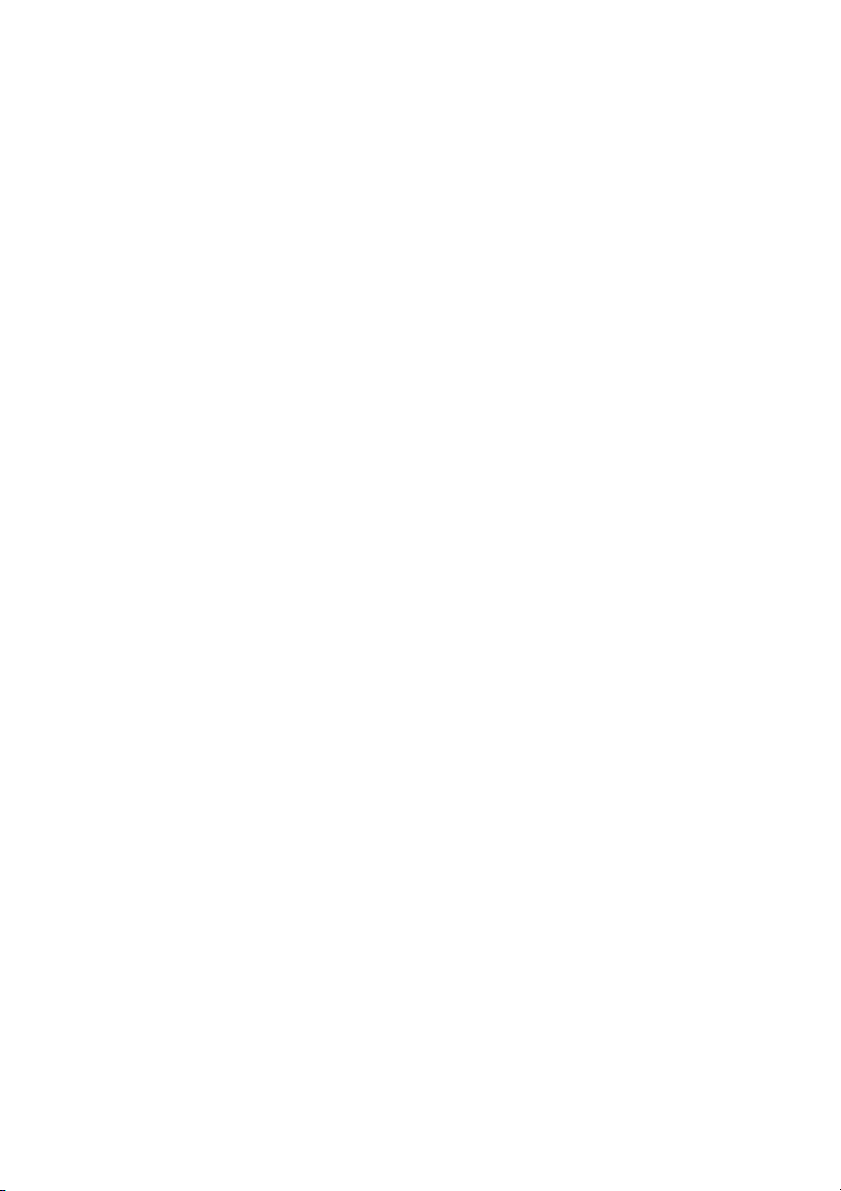
User’s Manual
EPIA-NR
Version 1.13
January 18, 2012
Page 2
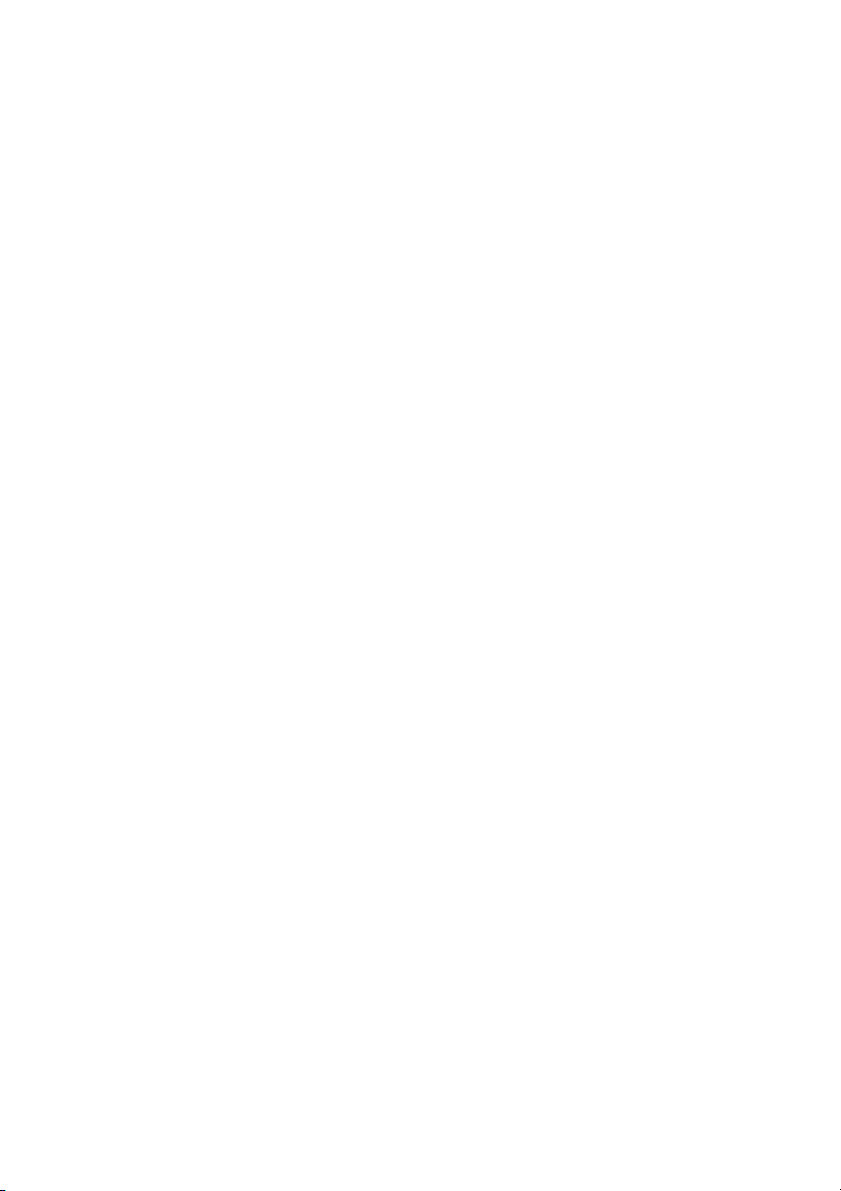
Copyright
Copyright © 2010-2012 VIA Technologies Incorporated. All rights reserved.
No part of this document may be reproduced, transmitted, transcribed, stored in a retrieval
system, or translated into any language, in any form or by any means, electronic, mechanical,
magnetic, optical, chemical, manual or otherwise without the prior written permission of VIA
Technologies, Incorporated.
Trademarks
All trademarks are the property of their respective holders. PS/2 is a registered trademark of
IBM Corporation. Award BIOS is a registered trademark of Phoenix Technologies Ltd.
Disclaimer
No license is granted, implied or otherwise, under any patent or patent rights of VIA
Technologies. VIA Technologies makes no warranties, implied or otherwise, in regard to this
document and to the products described in this document. The information provided in this
document is believed to be accurate and reliable as of the publication date of this document.
However, VIA Technologies assumes no responsibility for the use or misuse of the information
in this document and for any patent infringements that may arise from the use of this document.
The information and product specifications within this document are subject to change at any
time, without notice and without obligation to notify any person of such change.
Page 3
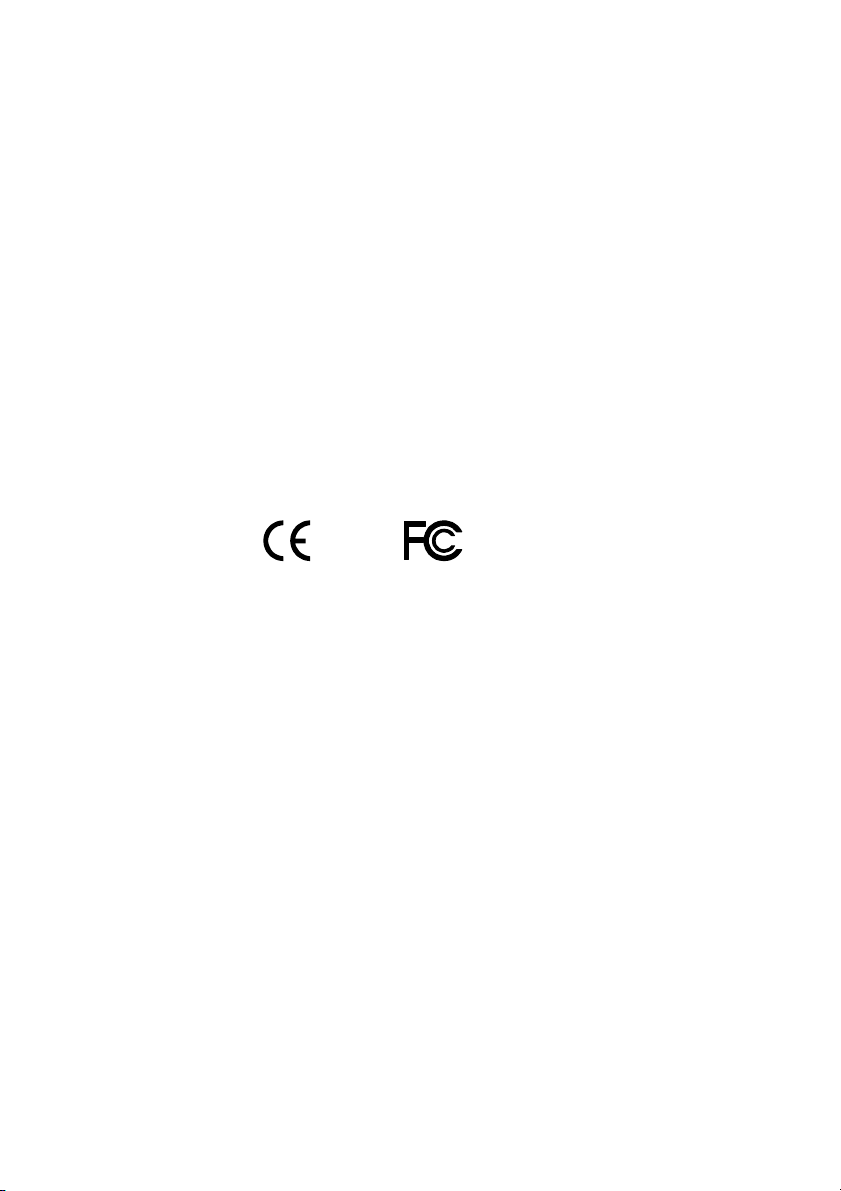
FCC-B Radio Frequency Interference Statement
This equipment has been tested and found to comply with the limits for a class B digital device,
pursuant to part 15 of the FCC rules. These limits are designed to provide reasonable protection
against harmful interference when the equipment is operated in a commercial environment.
This equipment generates, uses and can radiate radio frequency energy and, if not installed and
used in accordance with the instruction manual, may cause harmful interference to radio
communications. Operation of this equipment in a residential area is likely to cause harmful
interference, in which case the user will be required to correct the interference at his personal
expense.
Notice 1
The changes or modifications not expressly approved by the party responsible for compliance
could void the user's authority to operate the equipment.
Notice 2
Shielded interface cables and A.C. power cord, if any, must be used in order to comply with
the emission limits.
Tested To Comply
With FCC Standards
FOR HOME OR OFFICE USE
Page 4
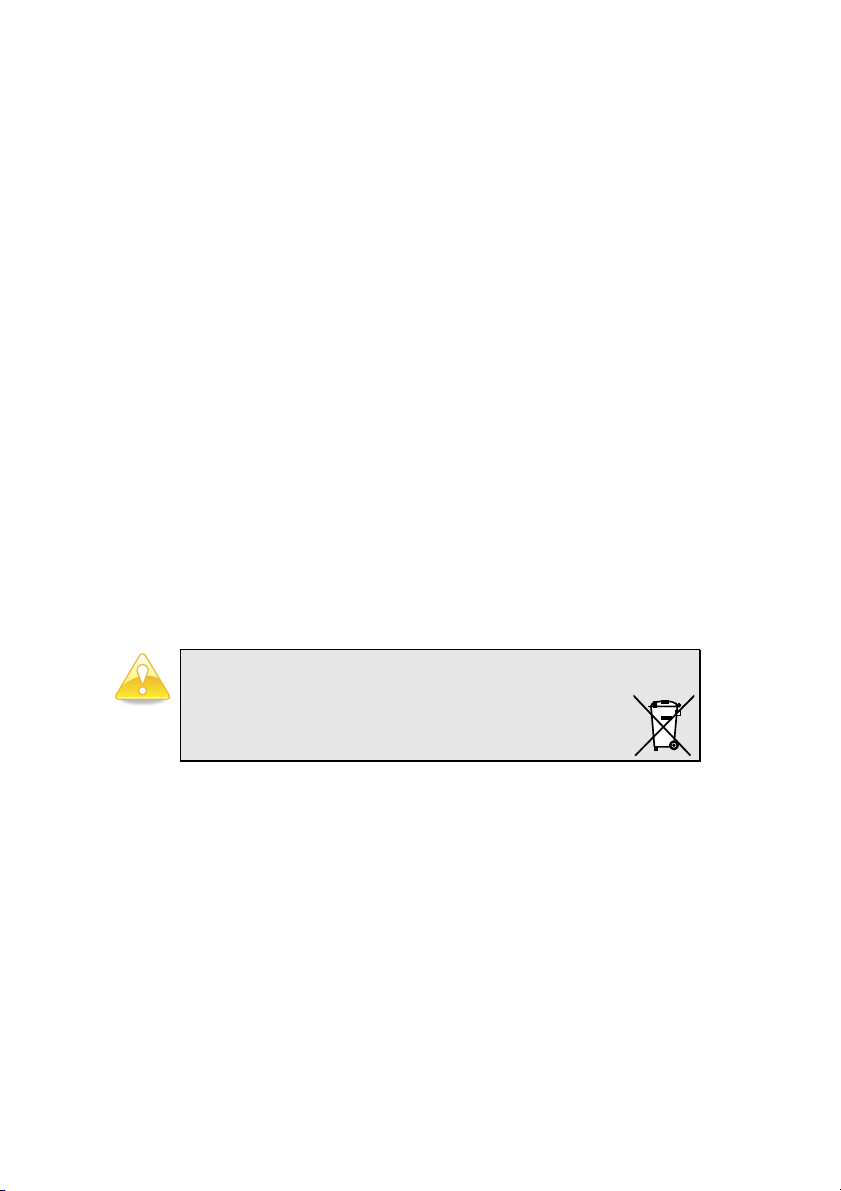
Safety Instructions
1. Always read the safety instructions carefully.
2. Keep this User's Manual for future reference.
3. Keep this equipment away from humidity.
4. Lay this equipment on a reliable flat surface before setting it up.
5. The openings on the enclosure are for air convection hence protects the equipment from
overheating. DO NOT COVER THE OPENINGS.
6. Make sure the voltage of the power source and adjust properly 110/220V before
connecting the equipment to the power inlet.
7. Place the power cord in such a way that people cannot step on it. Do not place anything
over the power cord.
8. Always unplug the power cord before inserting any add-on card or module.
9. All cautions and warnings on the equipment should be noted.
10. Never pour any liquid into the opening. Liquid can cause damage or electrical shock.
11. If any of the following situations arises, get the equipment checked by a service personnel:
• The power cord or plug is damaged
• Liquid has penetrated into the equipment
• The equipment has been exposed to moisture
• The equipment has not work well or you cannot get it work according to User's
Manual.
• The equipment has dropped and damaged
• If the equipment has obvious sign of breakage
12. DO NOT LEAVE THIS EQUIPMENT IN AN ENVIRONMENT UNCONDITIONED,
OR IN A STORAGE TEMPERATURE ABOVE 60oC (140oF). THE EQUIPMENT
MAY BE DAMAGED.
Caution:
Only use the appropriate battery specified for this product.
Do not reuse, recharge, or reheat an old battery.
Do not attempt to force open the battery.
Do not discard used batteries with regular trash.
Discard used batteries according to local regulations.
Page 5
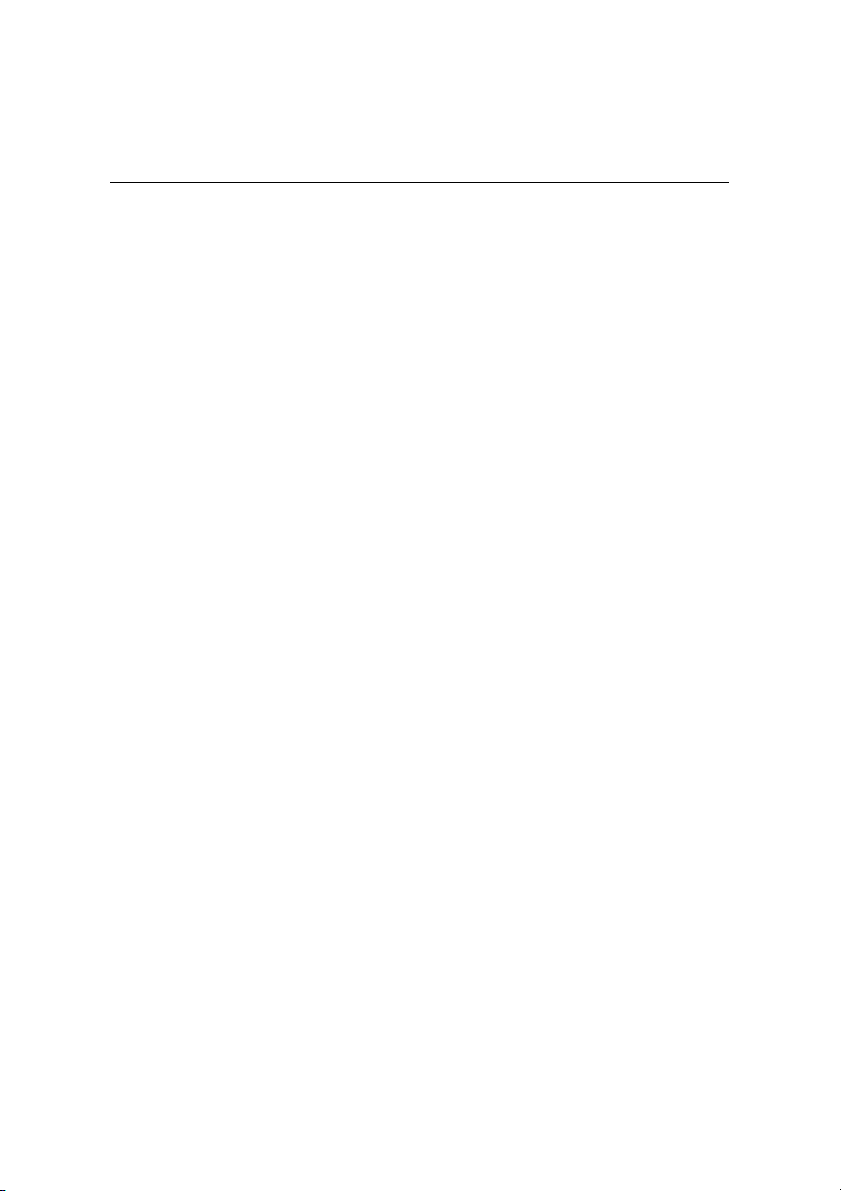
B
OX CONTENTS
One VIA Nano-ITX Mainboard
One ATA-133/100 IDE Ribbon Cable
Nano-ITX Power Cable
USB Cable
One Driver and Utilities CD
Two Screws for VGA Connector
Page 6
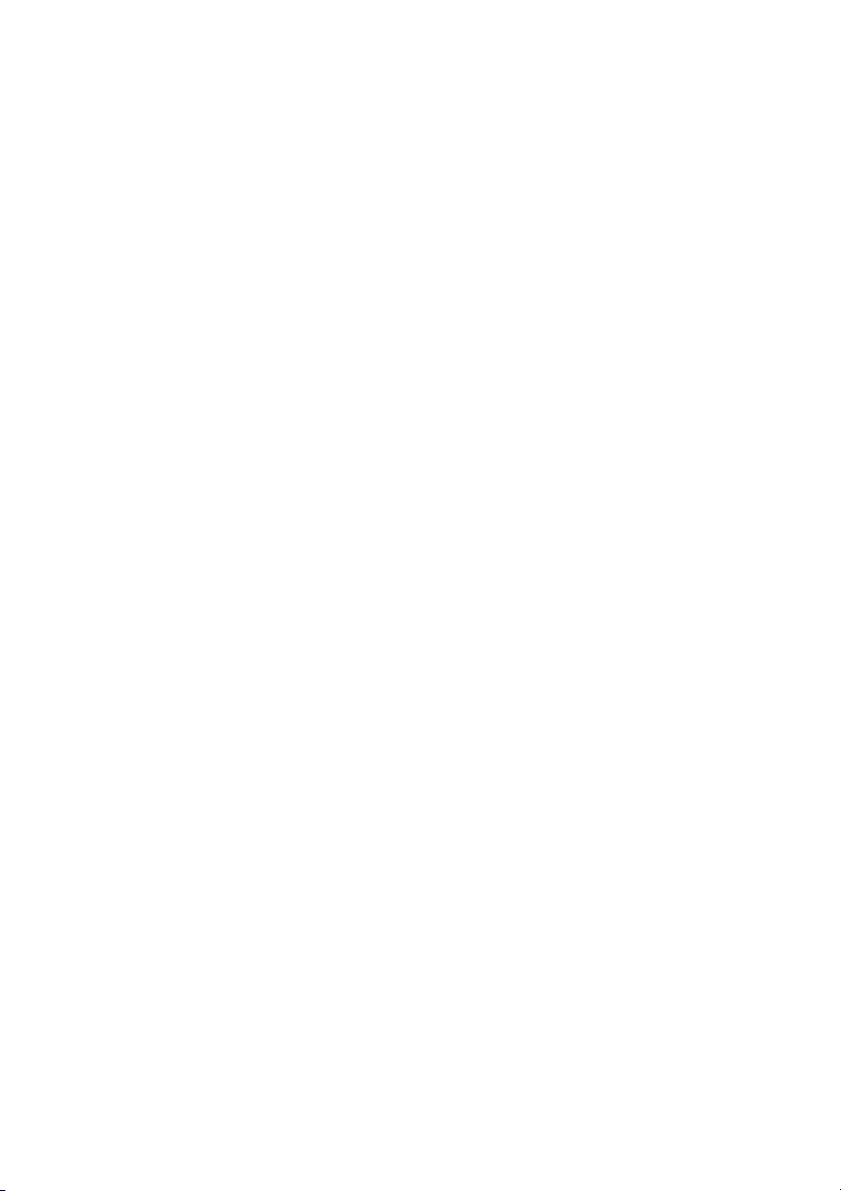
Page 7
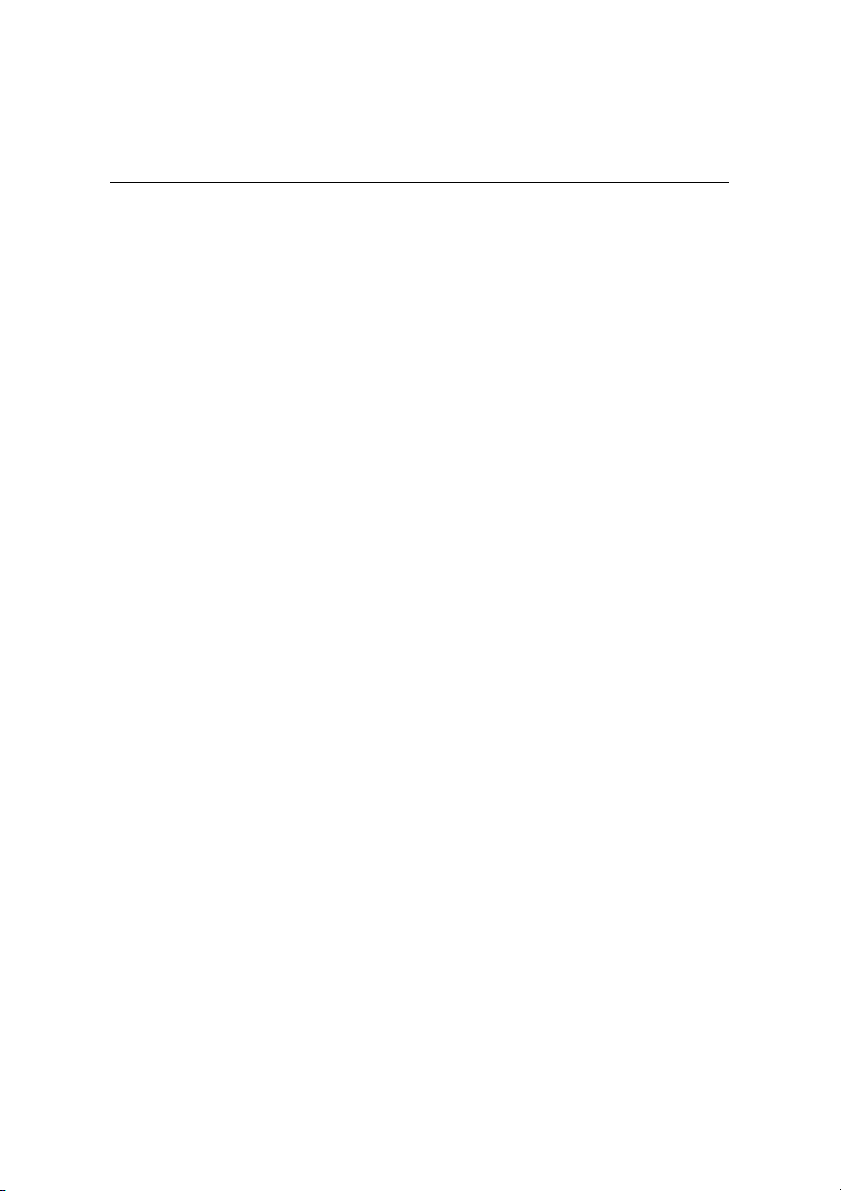
T
ABLE OF CONTENTS
Box Contents ................................................................................v
Table of Contents........................................................................ vii
Chapter 1 .................................................................................... 1
Specifications ........................................................................... 1
Mainboard Specifications ........................................................... 2
Mainboard Layout ..................................................................... 4
Back Panel Layout..................................................................... 5
Chapter 2 .................................................................................... 7
Installation ............................................................................... 7
CPU ......................................................................................... 8
Memory Module Installation......................................................10
Connecting the Power Supply ...................................................11
Back Panel Ports ......................................................................12
Connectors ..............................................................................13
Jumpers ..................................................................................20
Slots .......................................................................................22
Chapter 3 ...................................................................................23
BIOS Setup .............................................................................23
Entering Setup.........................................................................24
Control Keys ............................................................................25
Navigating the BIOS Menus ......................................................26
Getting Help ............................................................................27
Main Menu ..............................................................................28
Standard CMOS Features..........................................................30
IDE Drives...............................................................................31
Advanced BIOS Features ..........................................................32
CPU Feature ............................................................................36
Hard Disk Boot Priority .............................................................38
Advanced Chipset Features.......................................................39
AGP & P2P Bridge Control ........................................................41
CPU & PCI Bus Control .............................................................43
Integrated Peripherals..............................................................44
VIA OnChip PCI Device ............................................................45
USB Device Setting ..................................................................46
Power Management Setup........................................................48
Wakeup Event Detect...............................................................50
PNP/PCI Configurations ............................................................52
Page 8
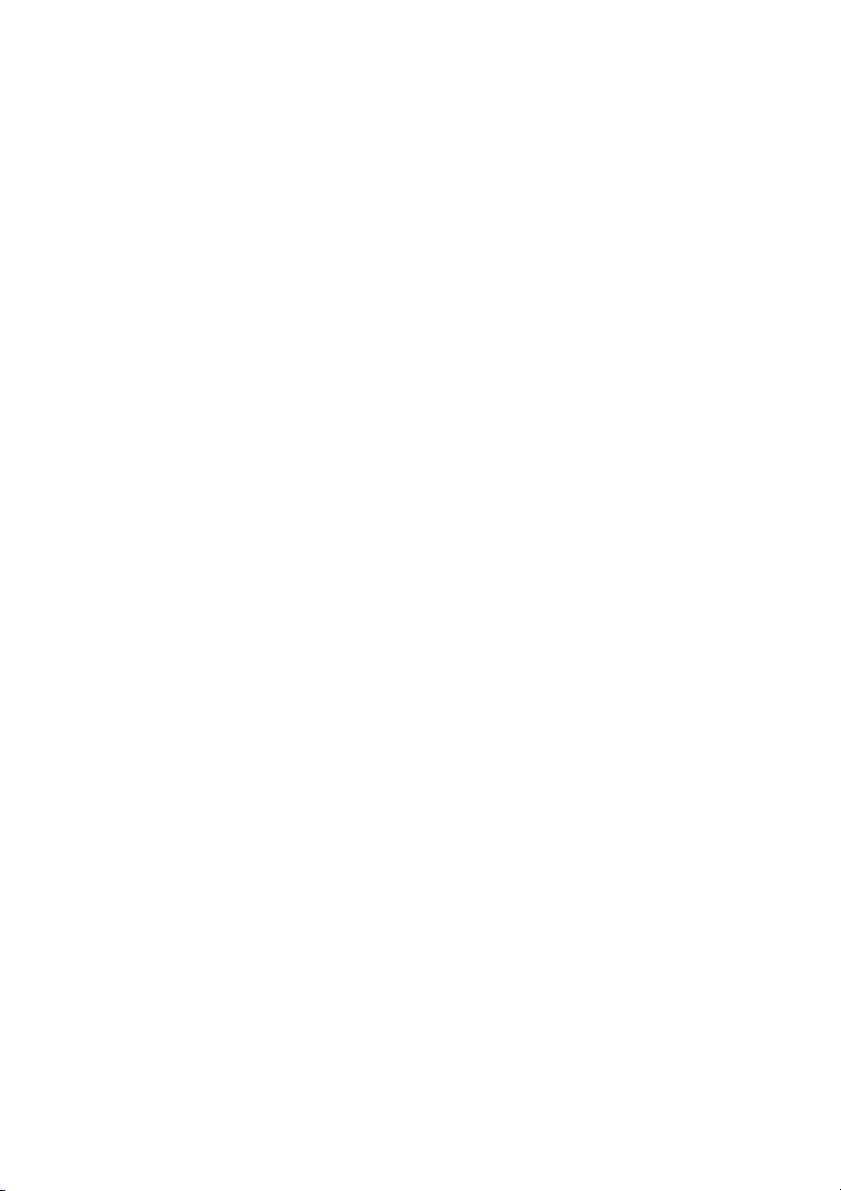
PC Health Status......................................................................54
Frequency / Voltage Control .....................................................55
DRAM Clock/Drive Control ........................................................56
Load Fail-Safe Defaults ............................................................58
Load Optimized Defaults ..........................................................59
Set Supervisor / User Password ................................................60
Save & Exit Setup ....................................................................62
Exit Without Saving..................................................................63
Chapter 4 ...................................................................................65
Driver Installation ....................................................................65
Driver Utilities..........................................................................66
CD Content..............................................................................68
Page 9
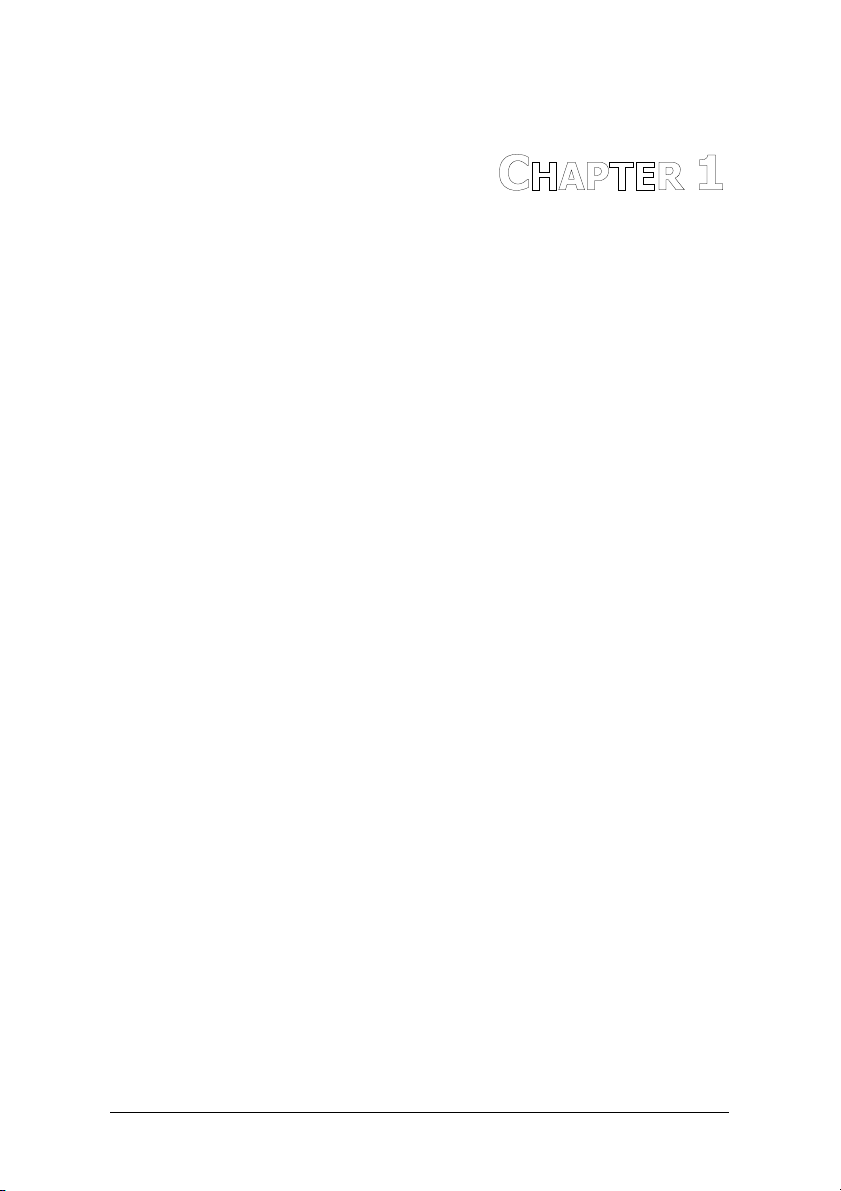
HAPTER
C
1
Specifications
The ultra-compact and highly integrated VIA EPIA-NR uses the
Nano-ITX mainboard form-factor developed by VIA Technologies, Inc.
as part of the company’s open industry-wide total connectivity
initiative. The mainboard enables the creation of an exciting new
generation of small, ergonomic, innovative and affordable embedded
systems. Through a high level of integration, the Nano-ITX occupies
only 50% of the size of Mini-ATX mainboard form factor. The
mainboard comes with an embedded VIA Processor, boasting of
ultra-low power consumption, cool and quiet operation.
1
Page 10
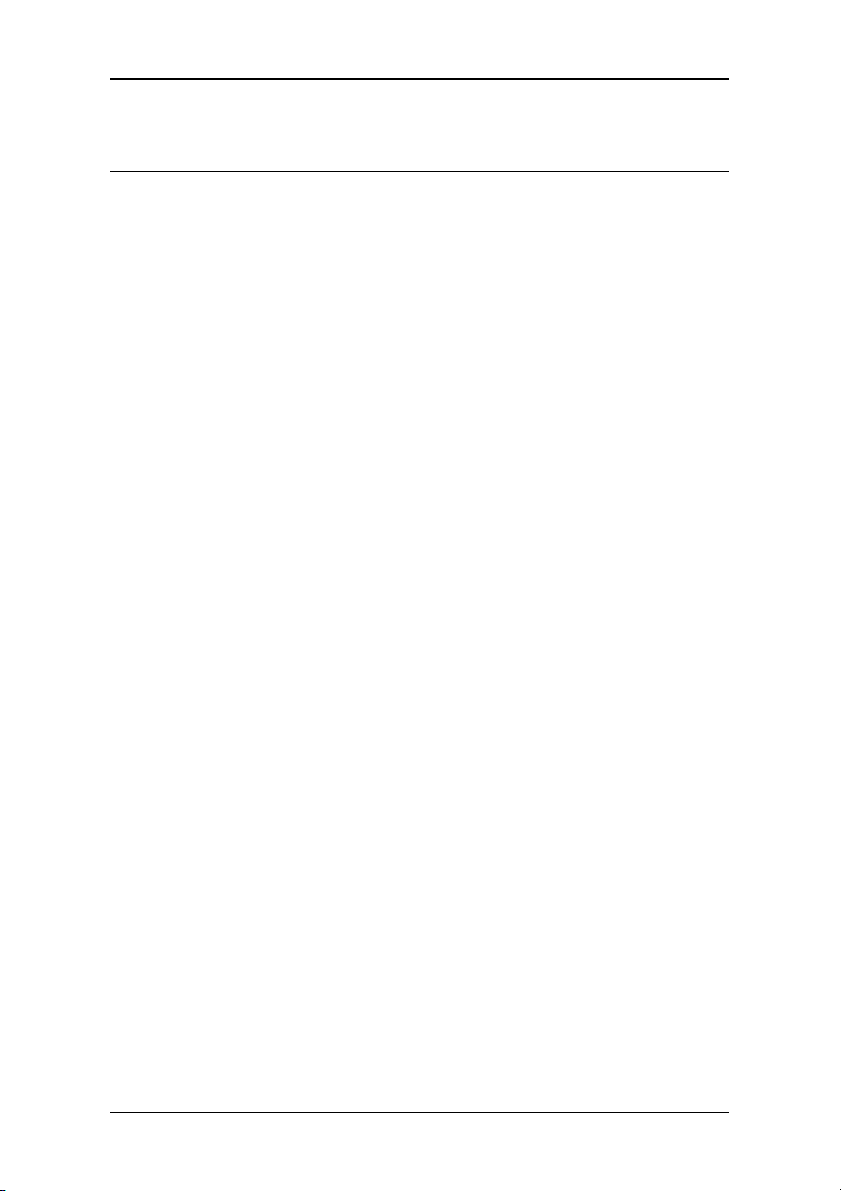
Chapter 1
M
AINBOARD SPECIFICATIONS
CPU
• VIA C7
Chipset
• VIA CX700 Advanced All-in-One chipset
Graphics
• Integrated UniChrome™ Pro II 3D/2D AGP graphics with MPEG-2
Audio
• VIA VT1708A High Definition Audio Codec
Memory
• 1 x DDR2 533 SODIMM slot (up to 1 GB)
Expansion Slot
• 1 x Mini-PCI slot
IDE
• 1 x UltraDMA 133/100 connector (2.54mm, 40-pin)
Serial ATA
• 2 x SATA connectors
LAN
• VIA VT6107 10/100 Mbps Fast Ethernet Controller or VIA VT6122
®
1.0GHz NanoBGA2 processor
video decoding acceleration
Gigabit Ethernet Controller (Optional)
2
Page 11
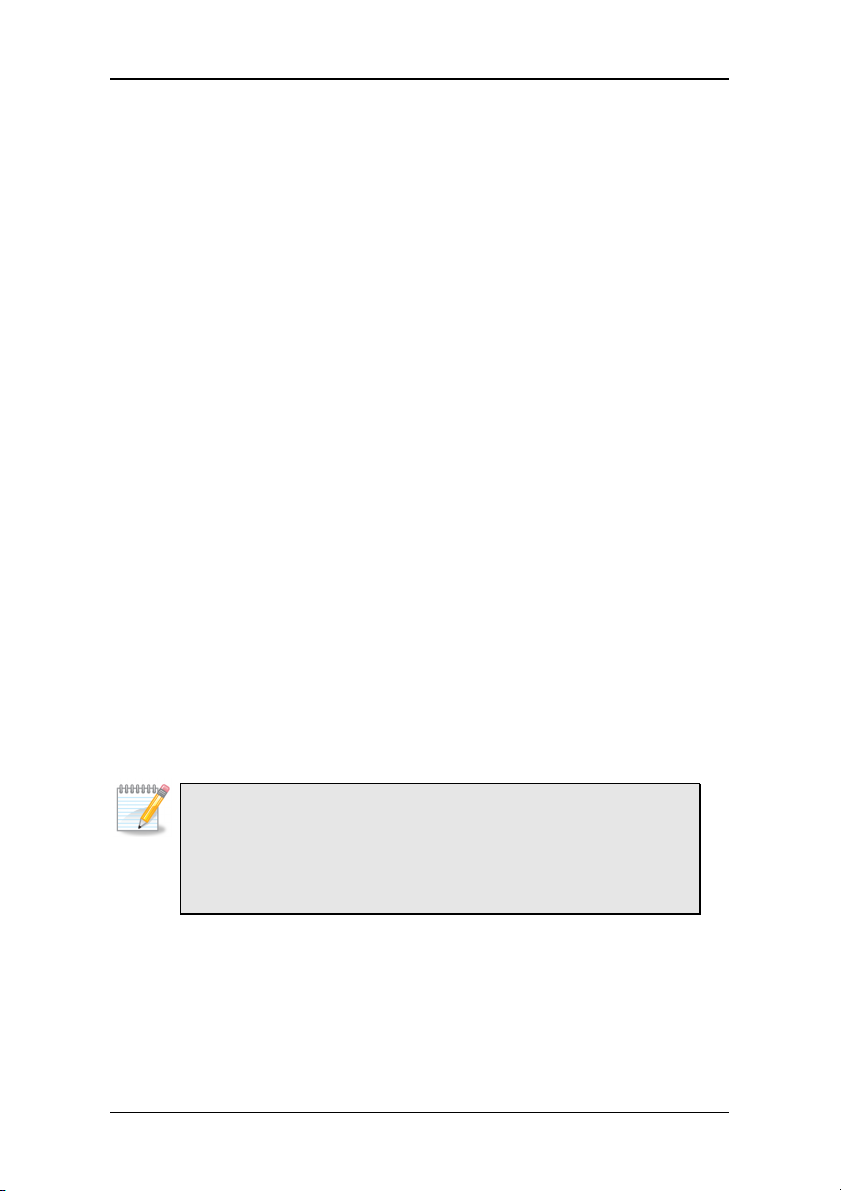
Specifications
Back Panel I/O Ports
• 1 x RJ45 LAN port
• 1 x VGA port
Onboard I/O Connectors
• 1 x USB pin connector for 6 additional USB 2.0 ports
• 1 x LPC pin connector
• 1 x SMBus pin connector
• 2 x Serial port pin connectors (COM 1 5V/12V selectable)
• 2 x LVDS Power pin connectors
• 1 x LVDS Panel pin connector to support 2 single-channel LVDS
panels or 1 dual-channel panel (optional)
• 1 x CF (Compact Flash) Type I connector (shared with IDE, master
/ slave select by jumpers)
• 1 x PS2 Mouse/Keyboard pin connector
• 1 x Audio pin connector for Line-out, Line-in, MIC-in, and S/PDIF
out
• 1 x Front Panel pin connector
• 2 x Fan connectors for CPU and system fans
• 1 x Nano-ITX power connector
BIOS
• Award BIOS with LPC 4/8Mbit flash memory capacity
Form Factor
• Nano-ITX (8-layer)
• 12cm X 12cm
Note:
1. Due to the hardware limitation, DDR2 SDRAM chips organized as
128Mb x 8 bank cannot be supported by EPIA products with
CN700 and CX700M chipsets.
2. When connecting two single-channel panels, the two panels must
have the same timing specification and resolution.
3
Page 12
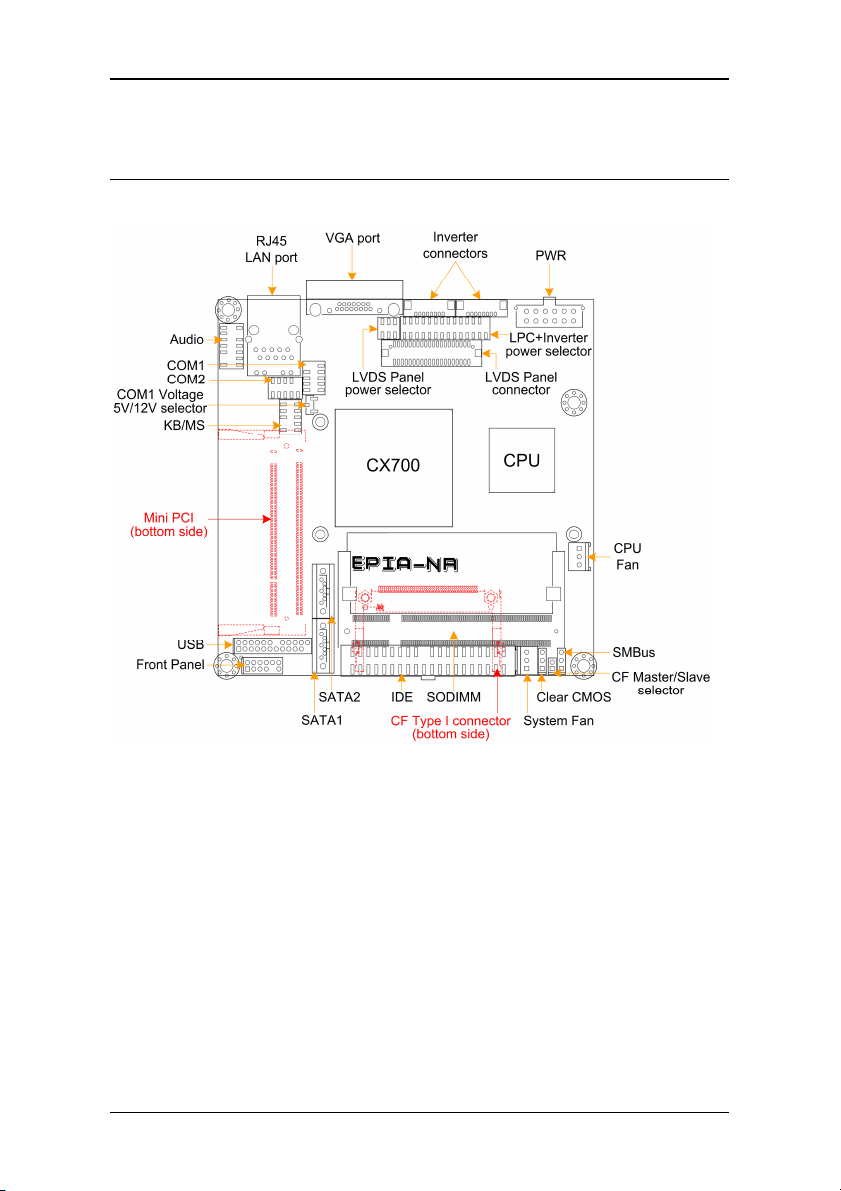
Chapter 1
M
AINBOARD LAYOUT
4
Page 13
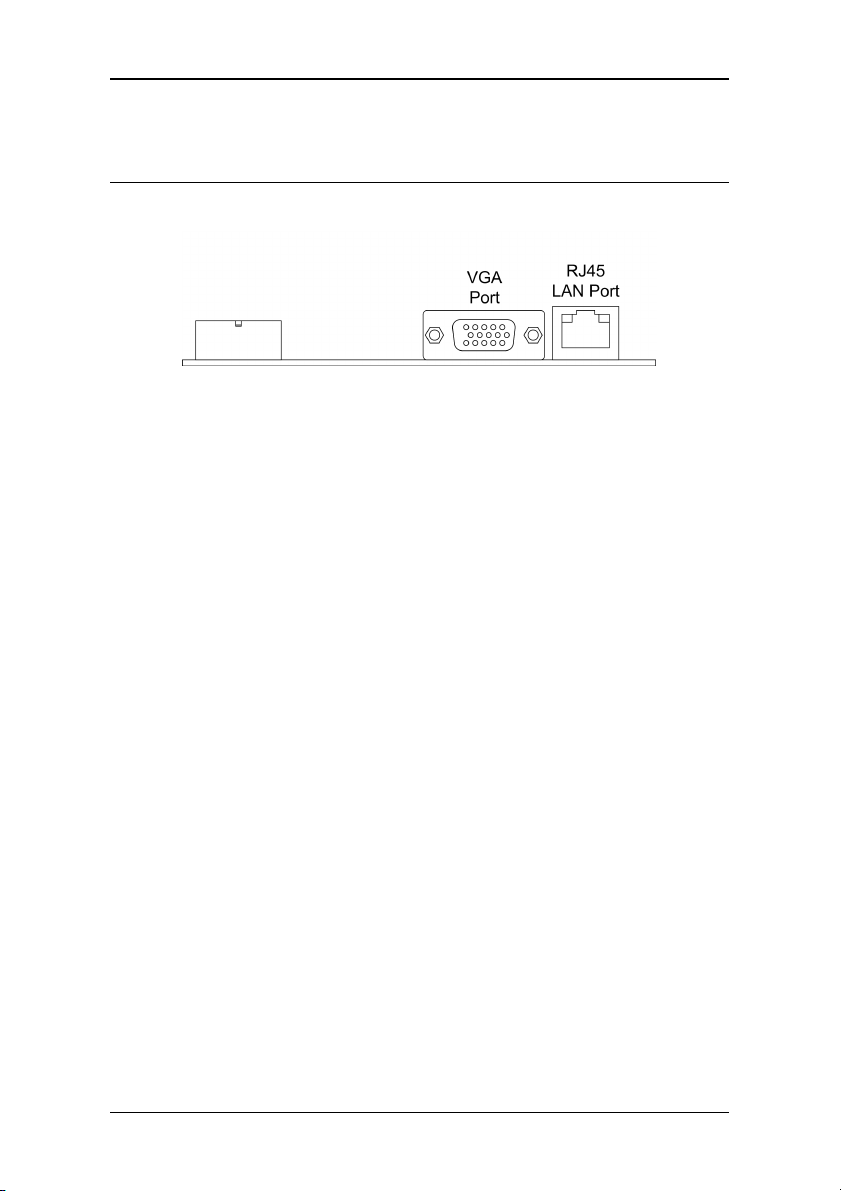
B
ACK PANEL LAYOUT
Specifications
5
Page 14
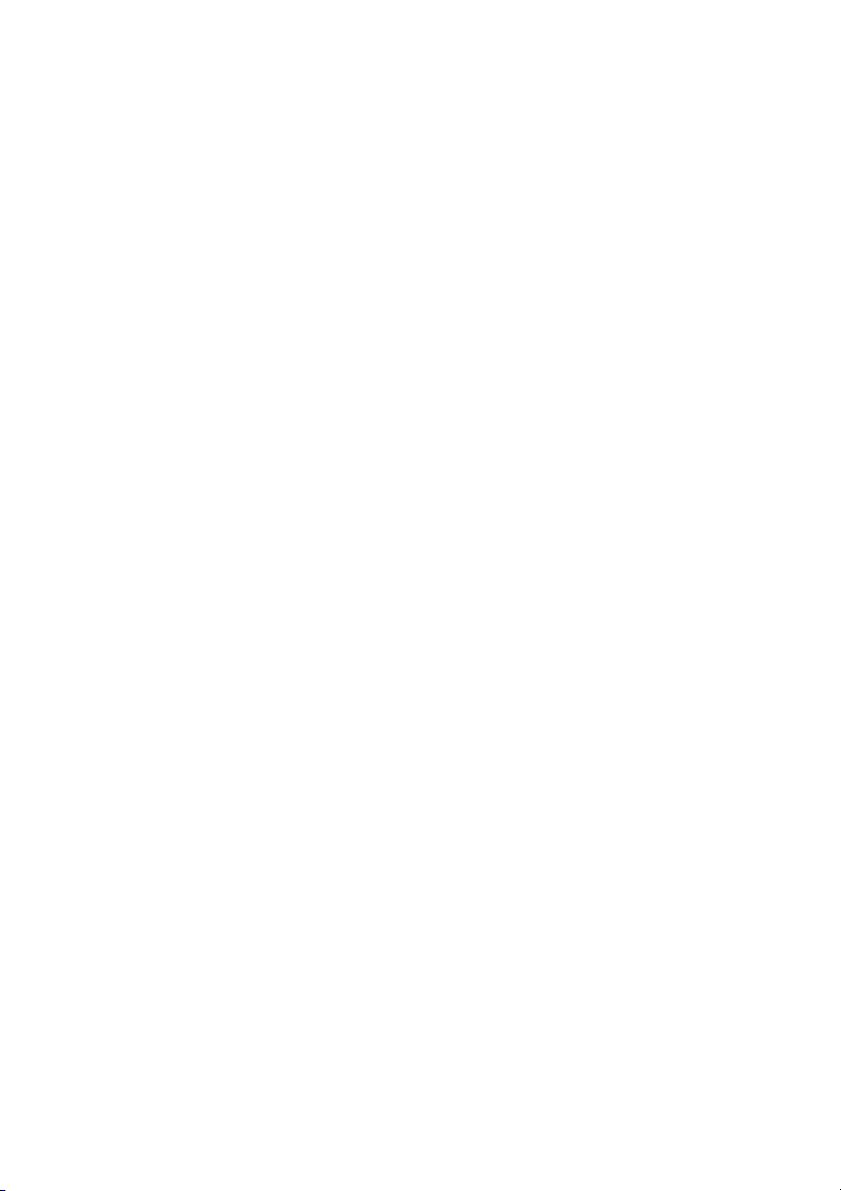
Page 15
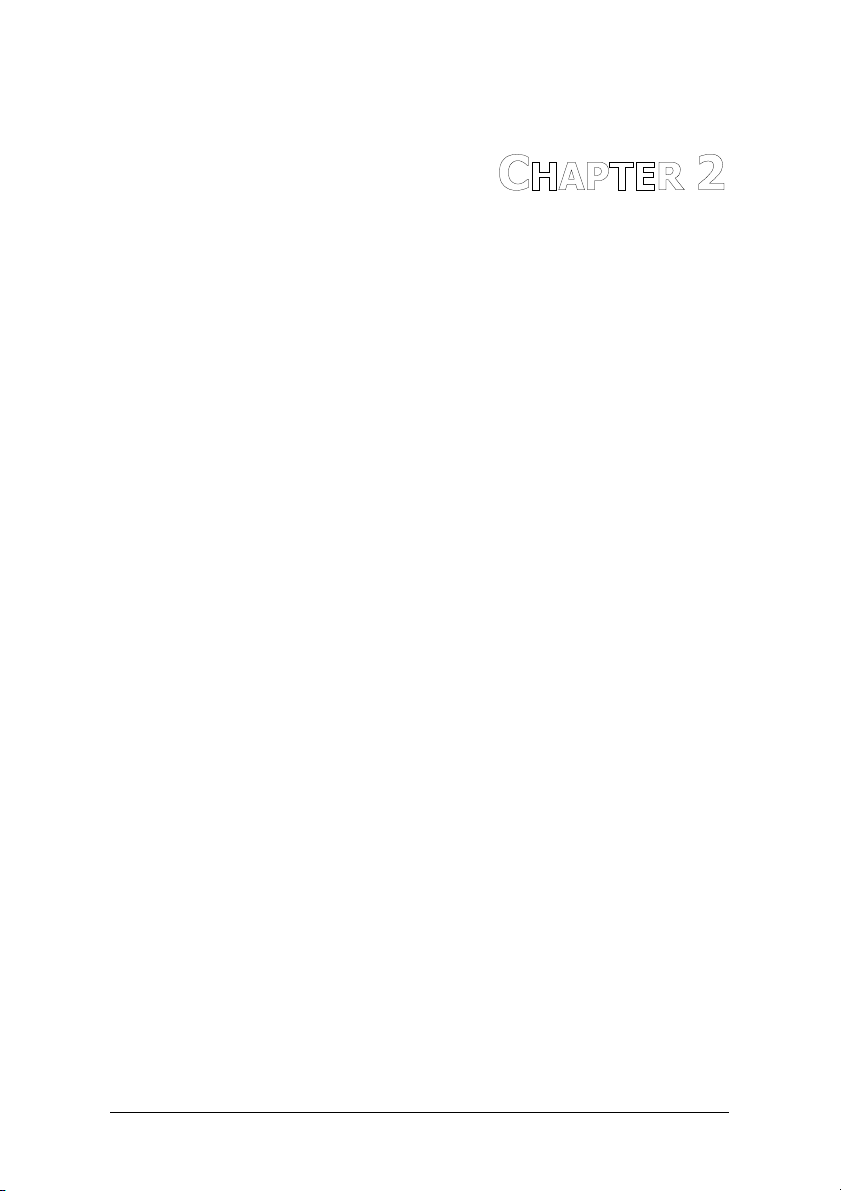
HAPTER
C
2
Installation
This chapter provides you with information about hardware
installation procedures. It is recommended to use a grounded wrist
strap before handling computer components. Electrostatic discharge
(ESD) can damage some components.
7
Page 16
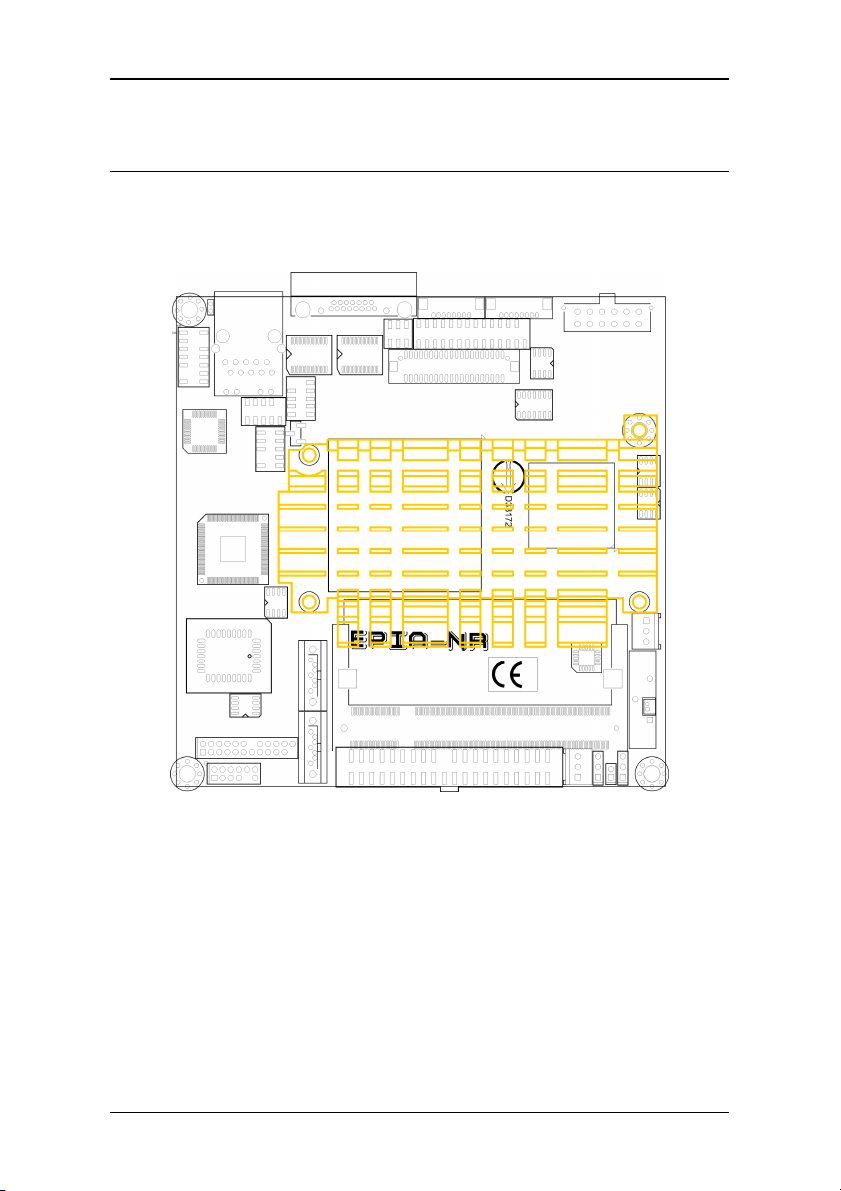
Chapter 2
VIA
CPU
CPU
The VIA EPIA-NR Nano-ITX mainboard includes an embedded VIA C7 V4 Bus
Processor. The VIA C7 V4 Bus Processor requires only a heat sink to provide
sufficient cooling.
CX700
C7
8
Page 17
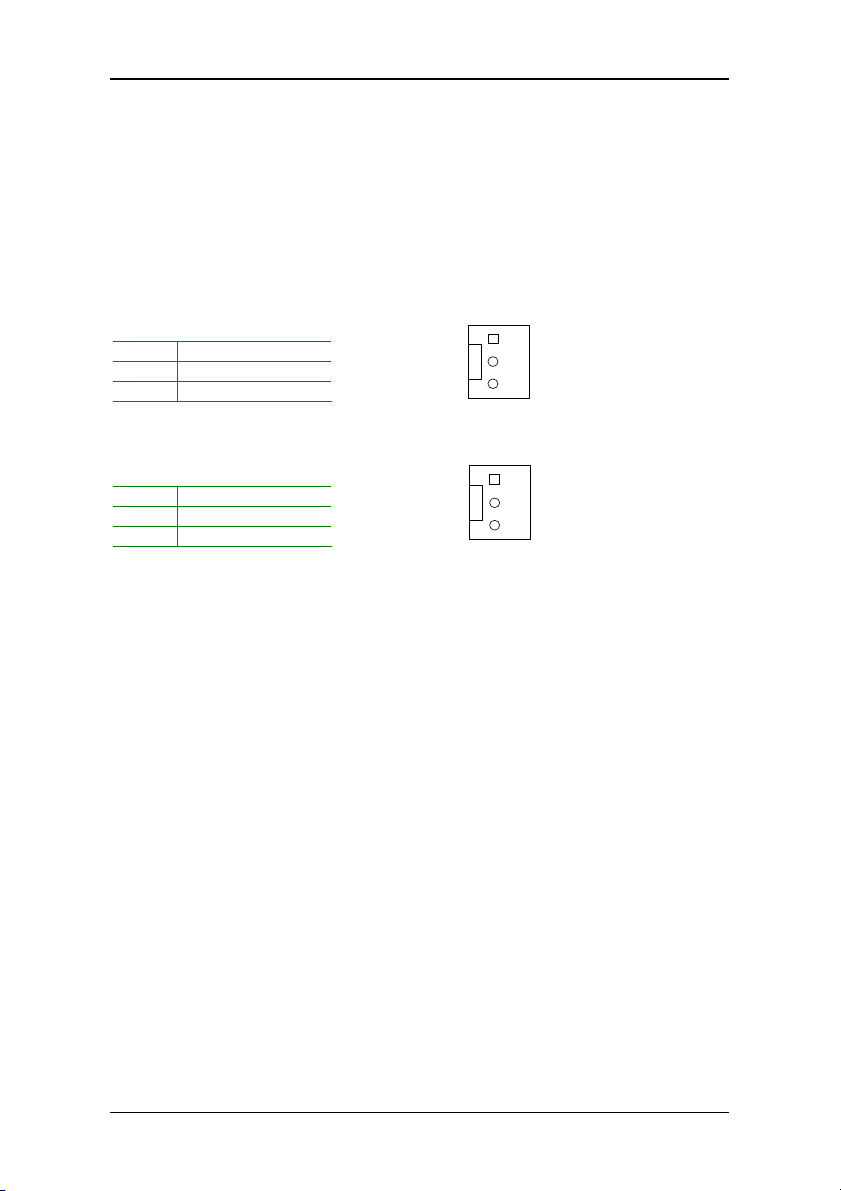
Installation
CPUFAN
CPU Fan and System Fan: CPUFAN and SYSFAN
The CPUFAN (CPU fan) and SYSFAN (system fan) run on +12V and maintain
system cooling. When connecting the wire to the connectors, always be
aware that the red wire is the Positive and should be connected to the +12V.
The black wire is Ground and should always be connected to GND.
CPUFAN
Pin Signal
1 NC
2 +12V
3 GND
SYSFAN
Pin Signal
1 NC
2 +12V
3 GND
1
SYSFAN
1
9
Page 18
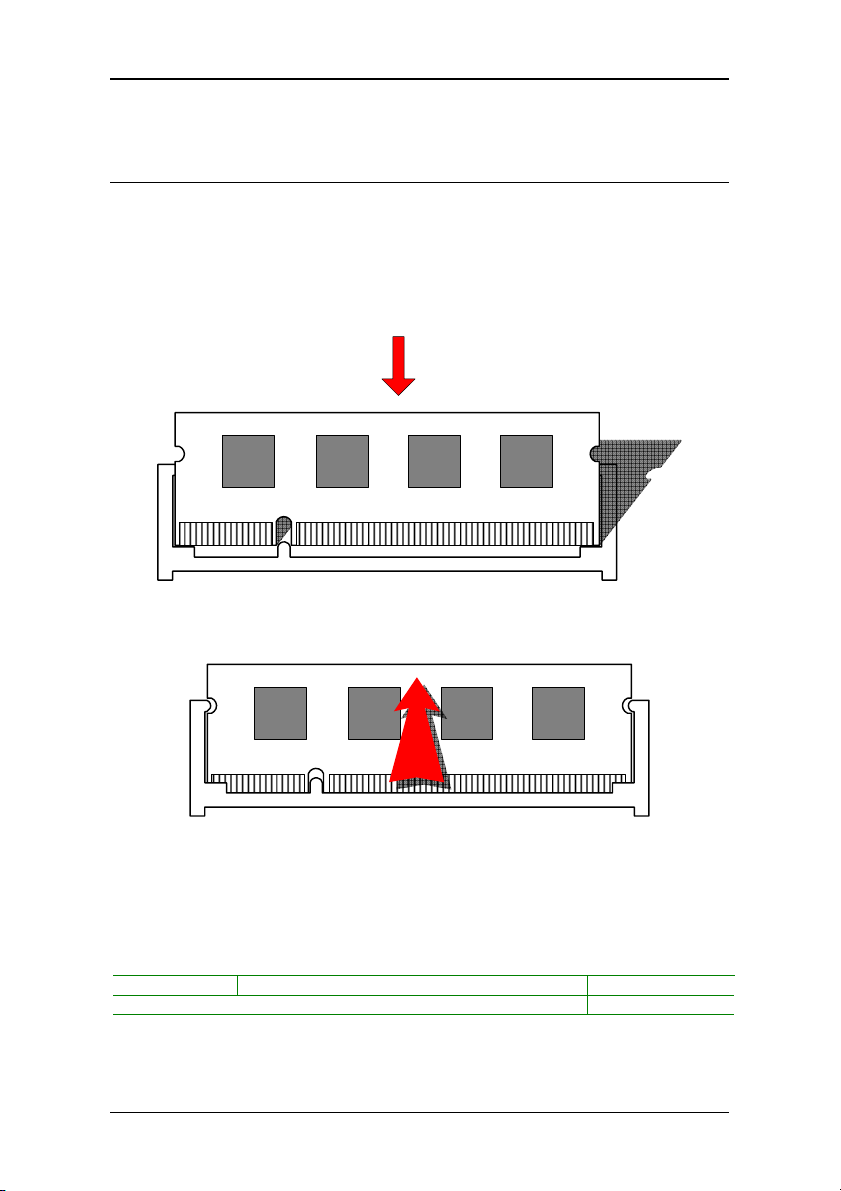
Chapter 2
M
EMORY MODULE INSTALLATION
Memory Slot: DDR2_SODIMM
The VIA EPIA-NX Nano-ITX mainboard provides one SODIMM slot for DDR2
533 SDRAM memory modules and supports memory sizes up to 1GB.
Insert the SODIMM module at a 45 degree angle.
Push the SODIMM module back towards the board until the clips lock the
module in place.
Available DDR2 SDRAM Configurations
Refer to the table below for available DDR2 SDRAM configurations on the
mainboard.
Slot Module Size Total
SODIMM 64MB, 128MB, 256MB, 512MB, 1GB 64MB-1GB
Maximum supported system memory 64MB-1GB
10
Page 19
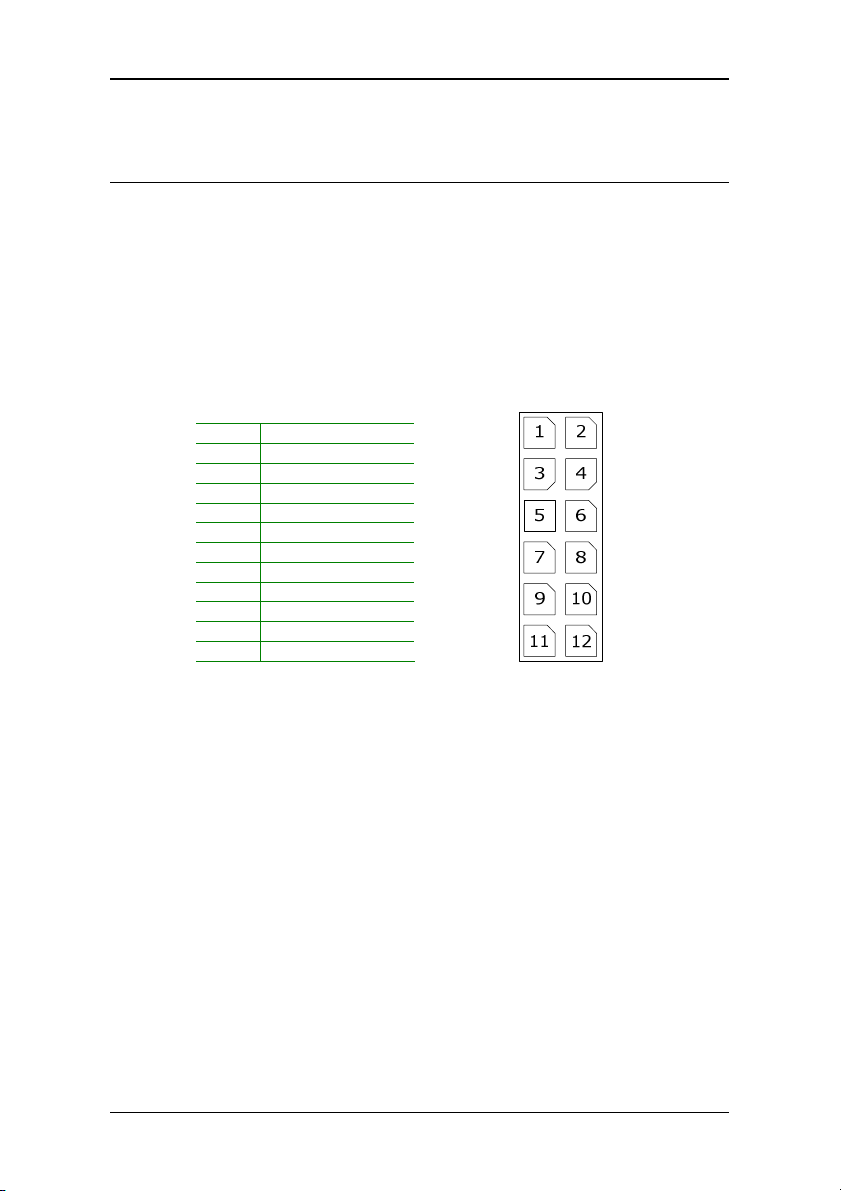
Installation
C
ONNECTING THE POWER SUPPLY
The VIA EPIA-NX Nano-ITX mainboard supports a Nano-ITX power supply
for the power system. Before inserting the power supply connector, always
make sure that all components are installed correctly to ensure that no
damage will be caused.
Nano-ITX 12-Pin Power Connector
To connect the power supply, make sure the power plug is inserted in the
proper orientation and the pins are aligned. Then push down the plug firmly
into the connector.
Pin Signal
1 +3.3V
2 +3.3V
3 +3.3V
4 +5VSUS
5 GND
6 +12V
7 -PSON
8 +5V
9 GND
10 +5V
11 GND
12 PWRGD
11
Page 20
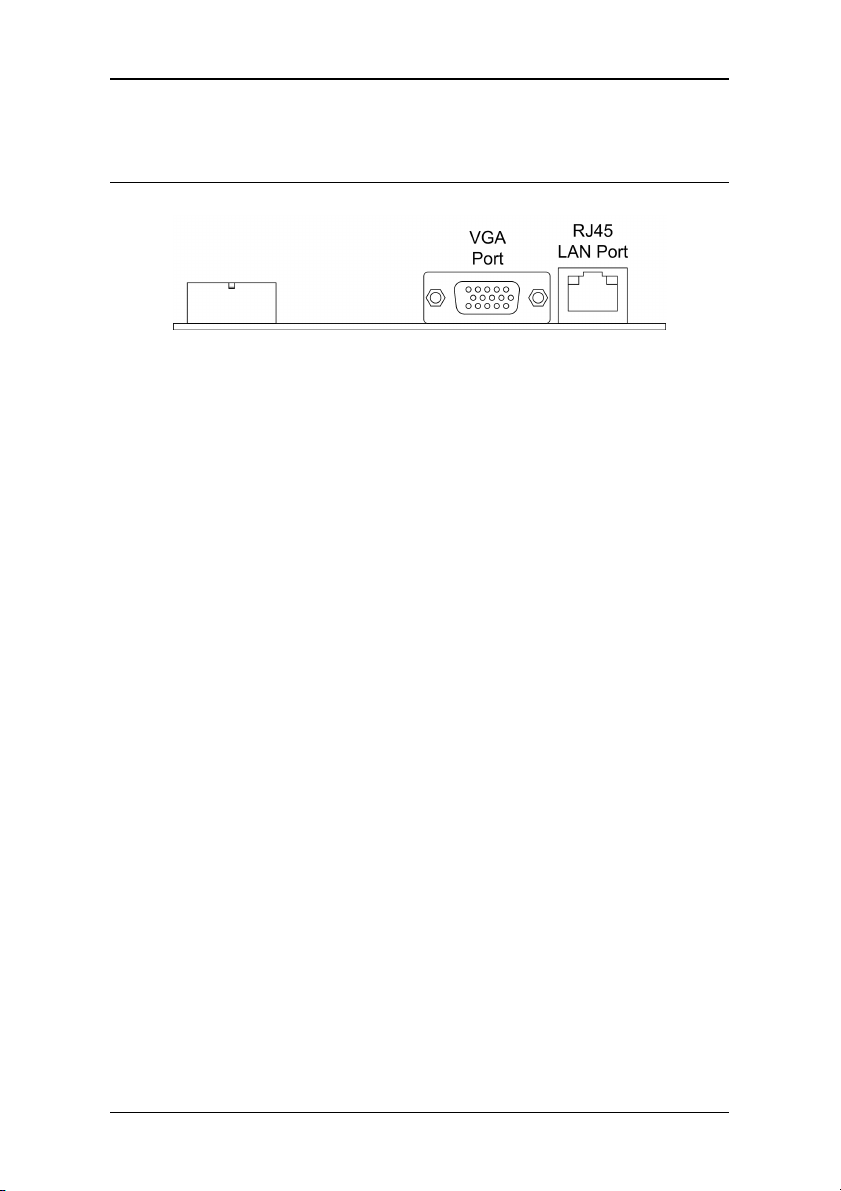
Chapter 2
B
ACK PANEL PORTS
The back panel has the following ports:
VGA Port
The 15-pin female VGA connector can be used to connect to any analog VGA
monitor.
RJ45 LAN Port
The mainboard provides a standard RJ45 port for enabling connections to
networks.
12
Page 21

Installation
C
ONNECTORS
IDE Connector: IDE
The mainboard has an Ultra DMA 133/100 controller. You can connect up to
two IDE devices in any combination.
1
If two drives are connected to a single cable, the jumper on the second
drive must be set to slave mode. Refer to the drive documentation supplied
by the vendor for the jumper settings.
Pin Signal Pin Signal
1 #IDE_RST 2 GND
3 PD_7 4 PD_8
5 PD_6 6 PD_9
7 PD_5 8 PD_10
9 PD_4 10 PD_11
11 PD_3 12 PD_12
13 PD_2 14 PD_13
15 PD_1 16 PD_14
17 PD_0 18 PD_15
19 GND 20 NC
21 #PD_REQ 22 GND
23 #PD_IOW 24 GND
25 #PD_IOR 26 GND
27 #PD_RDY 28 PRIMARY
29 #PD_ACK 30 GND
31 PD_IRQ15 32 NC
33 PD_A1 34 IDE_DMADET
35 PD_A0 36 PD_A2
37 #PD_CS1 38 #PD_CS3
39 #HD_LED1 40 GND
13
Page 22
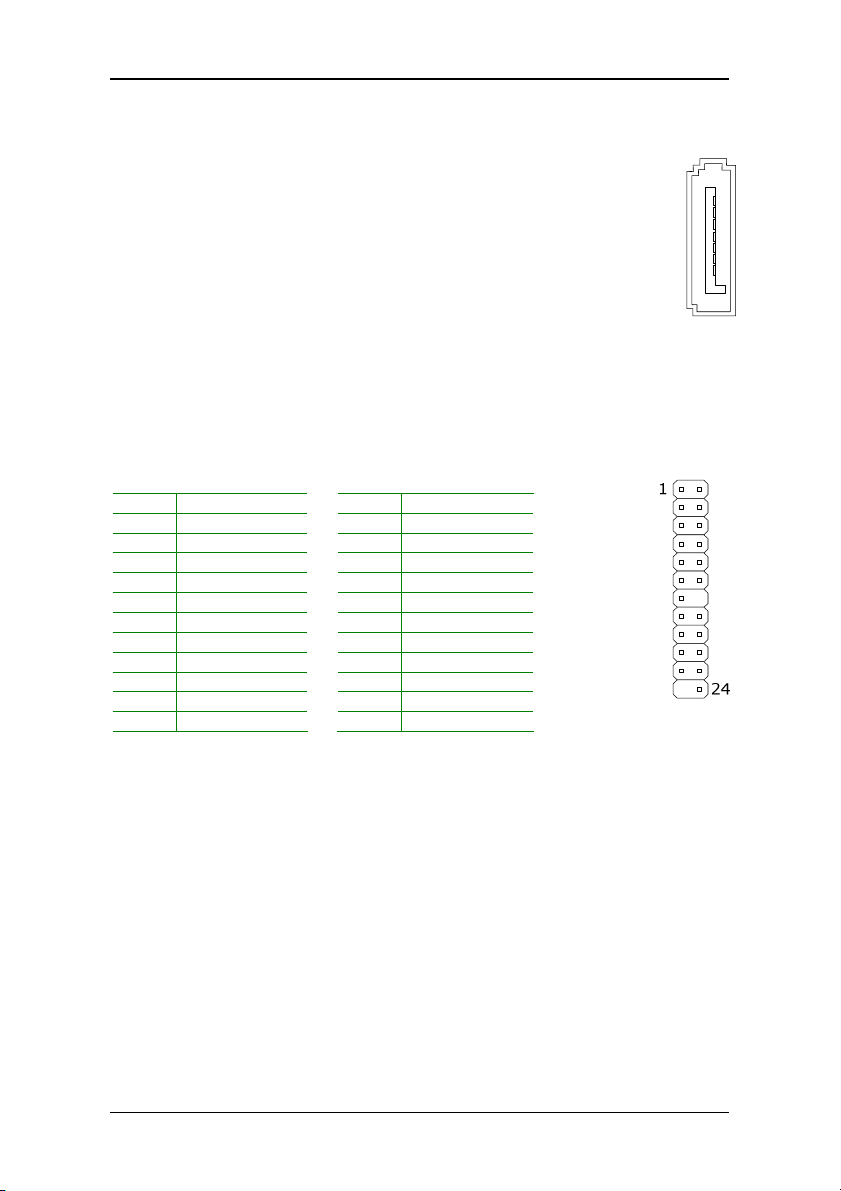
Chapter 2
Serial ATA Connectors: SATA1 and SATA2
These next generation connectors support the right angle Serial ATA
cables for primary internal storage devices. The current Serial ATA
interface allows up to 150MB/s data transfer rate, faster than the
standard parallel ATA with 133 MB/s (Ultra DMA).
USB Pin Connector: USB
The mainboard provides 1 USB pin connector that allows up to 6 USB 2.0
ports to be added. This port can be used to connect high-speed USB
interface peripherals such as USB HDD, digital cameras, MP3 players,
printers, modem and the like.
Pin Signal Pin Signal
1 VUSB0 2 VUSB2
3 USBD_T0+ 4 USBD_T2+
5 USBD_T0- 6 USBD_T27 GND 8 GND
9 USBD_T1- 10 USBD_T311 USBD_T1+ 12 USBD_T3+
13 GND 14 KEY
15 VUSB4 16 VUSB4
17 USBD_T4- 18 USBD_T519 USBD_T4+ 20 USBD_T5+
21 GND 22 GND
23 KEY 24 GND
14
Page 23
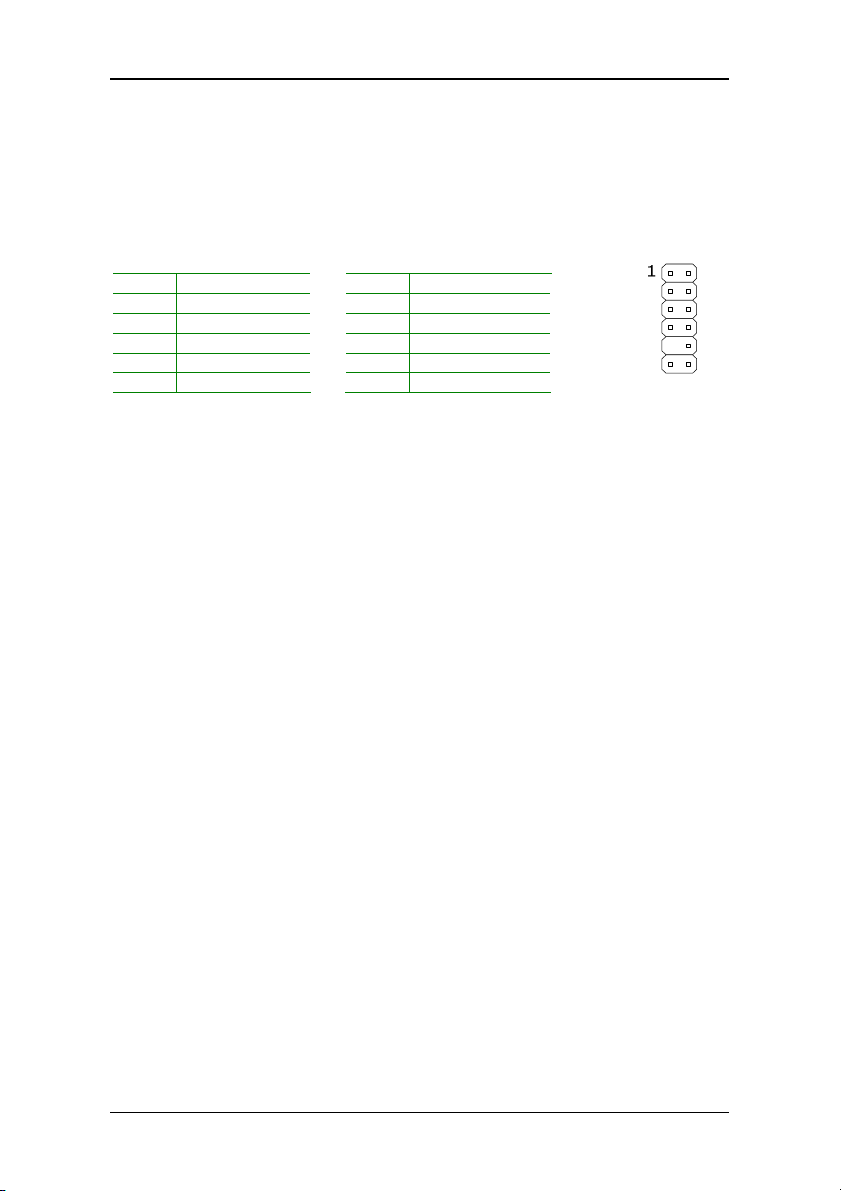
Installation
Case Connector: FPNL
The FPNL pin header allows you to connect the power switch, reset switch,
power LED, HDD LED and the case speaker.
Pin Signal Pin Signal
1 +PWR_LED 2 +HD_LED
3 +PWR_LED 4 -HD_LED
5 -PWR_LED 6 PW_BN
7 SPEAK+ 8 GND
9 KEY 10 RST_SW
11 SPEAK- 12 GND
Power Switch (PW_BN)
Connect to a 2-pin power button switch. Pressing this button will turn the
system power on or off.
Reset Switch (RST_SW)
The reset switch is used to reboot the system rather than turning the power
ON/OFF. Avoid rebooting the system, if the HDD is still working. Connect
the reset switch from the system case to this pin.
Power LED (PWR_LED)
The LED will light when the system is on. If the system is in S1 (POS Power On Suspend) or S3 (STR - Suspend To RAM) state, the LED will blink.
HDD LED (HD_LED)
HDD LED shows the activity of a hard disk drive. Avoid turning the power
off when the HDD LED still has a lit. Connect the HDD LED from the system
case to this pin.
Speaker (SPEAK)
The speaker from the system case is connected to this pin.
15
Page 24

Chapter 2
Audio Connector: AUDIO
This is an interface for connections to external audio devices.
Pin Signal Pin Signal
1 SPDIF_OUT 2 +5V
3 GND 4 KEY
5 LINEOUT_R 6 LINEOUT_L
7 LINEIN_R 8 LINEIN_L
9 MICIN1_R 10 MICIN1_L
11 KEY 12 NC
13 AGND 14 AGND
KBMS Connector: KB/MS
The mainboard provides a PS2 pin header to attach a PS2 keyboard and
mouse.
Pin Signal Pin Signal
1 VCCE 2 VCCE
3 NC 4 KEY
5 GND 6 GND
7 KB_DT 8 MS_DT
9 KB_CK 10 MS_CK
Serial Port Connectors: COM1 / COM2
COM1/2 pin headers can be used to attach additional ports for serial mouse
or other serial devices.
Pin Signal Pin Signal
1 DCD 2 RXD
3 TXD 4 DTR
5 GND 6 DSR
7 RTS 8 CTS
9 RI 10 Key
16
1
Page 25

Installation
LVDS Panel Connector: PANEL
The LVDS Panel connector allow you to connect the panel’s LVDS cable
directly to support 2 single-channel LVDS panels or 1 dual-channel LVDS
panel (optional) without any need of a daughter card.
Pin Signal Pin Signal
1 PVDD2 2 PVDD1
3 PVDD2 4 PVDD1
5 PVDD2 6 PVDD1
7 GND 8 GND
9 -LD2C4 10 -LD1C0
11 +LD2C4 12 +LD1C0
13 GND 14 GND
15 -LD2C5 16 -LD1C1
17 +LD2C5 18 +LD1C1
19 GND 20 GND
21 -LD2C6 22 -LD1C2
23 +LD2C6 24 +LD1C2
25 GND 26 GND
27 -LCLK2 28 -LCLK1
29 +LCLK2 30 +LCLK1
31 GND 32 GND
33 -LD2C7 34 -LD1C3
35 +LD2C7 36 +LD1C3
37 SPCLK1 38 GPIOA_CLK
39 SPD1 40 GPIOB_DATA
Note:
When connecting two single-channel panels, the two panels must have
the same timing specification and resolution.
2 1
40
39
17
Page 26

Chapter 2
Inverter Connectors: INVERTER1 / INVERTER2
The mainboard provides 2 inverters for supplying power to the backlight of
the LCD panel.
Pin Signal
1 IVDD
2 IVDD
3 BLON
4 NC
5 BLON
6 BR_CNTR
7 GND
8 GND
LPC Connector: LPC
This pin connector is for LPC devices as well as panel power
select jumper.
Pin Signal Pin Signal
1 PVDD1_PWR 2 +3.3V
3 PVDD1_PWR 4 +5V
5 PVDD2_PWR 6 +3.3V
7 PVDD2_PWR 8 +5V
9 LPC_AD1 10 SIO_33_CLK
11 -PCI_RST1 12 GND
13 LPC_AD0 14 SIO_48_CLK
15 LPC_AD2 16 -LPC_FRAME
17 SERIRQ 18 LPC_AD3
19 -LPC_DRQ0 20 -EXTSMI
21 +5V 22 +3.3V
23 +5V 24 +3.3V
25 GND 26 GND
27 GND 28 Key
1
18
Page 27

Installation
System Management Bus Connector: SMBus
This pin header allows you to connect SMBus (System Management Bus)
devices. Devices communicate with a SMBus host and/or other SMBus
devices using the SMBus interface.
Pin Signal
1 SMBCK
2 SMBDT
3 GND
1
19
Page 28

Chapter 2
J
UMPERS
The mainboard provides jumpers for setting some mainboard functions.
This section will explain how to change the settings of the mainboard
functions using the jumpers.
Clear CMOS: CLEAR_CMOS
The onboard CMOS RAM stores system configuration data and has an
onboard battery power supply. To reset the CMOS settings, set the jumper
on pins 2 and 3 while the system is off. Return the jumper to pins 1 and 2
afterwards. Setting the jumper while the system is on will damage the
mainboard.
Setting 1 2 3
Normal Operation ON ON OFF
Clear CMOS setting OFF ON ON
Caution:
Except when clearing the RTC RAM, never remove the cap on
CLEAR_CMOS1 jumper default position. Removing the cap will cause
system boot failure. Avoid clearing the CMOS while the system is on; it
will damage the mainboard.
CF Mode Selector: J1
J1 is the working mode selector for CF Type I connector.
Short = Master; Open = Slave
Normal:
132
Clear:
1 32
1
20
Page 29

Installation
132
+12V:
Inverter Selector: IVDD_SEL
IVDD is the VCC selector jumper to determine the input voltage of the panel
inverter for panel’s back-light.
Setting 1 2 3 4 5 6
+5V ON ON ON ON OFF OFF
+12V OFF OFF ON ON ON ON
Panel Power Selector: LPC
The LPC connector contains the VCC selector jumper to determine the
panel’s signal voltage.
Setting 1 2 3 4 5 6 7 8
+3.3V ON ON OFF OFF ON ON OFF OFF
+5V OFF OFF ON ON OFF OFF ON ON
+3.3V:
2 4 6 8
2 4 6 8
+5V:
COM1 Power Selector: J2
J2 is a VCC selector jumper to determine the input voltage for COM1
connector.
Setting 1 2 3
+5V ON ON OFF
+12V OFF ON ON
+5V:
1 32
21
Page 30

Chapter 2
S
LOTS
Mini Peripheral Component Interconnect: MINIPCI
The miniPCI slot allows you to insert a miniPCI expansion card. First unplug
the power supply before adding or removing expansion cards. Read the
documentation for the expansion card to see if any changes to the system
are necessary.
PCI Interrupt Request Routing
The IRQ (interrupt request line) are hardware lines over which devices can
send interrupt signals to the microprocessor. The “PCI & LAN” IRQ pins are
typically connected to the PCI bus INT A# ~ INT D# pins as follows:
Order 1 Order 2 Order 3 Order 4
miniPCI Slot INT B# INT C# INT D# INT A#
Compact Flash Type I Connector: CF1
This CF1 connector allows you to connect to a passive 50-pin Type I adapter.
22
Page 31

HAPTER
C
3
BIOS Setup
This chapter gives a detailed explanation of the BIOS setup functions.
23
Page 32

Chapter 3
E
NTERING SETUP
Power on the computer and press <Delete> during the beginning of the
boot sequence to enter the BIOS setup menu. If you missed the BIOS setup
entry point, you may restart the system and try again.
24
Page 33

BIOS Setup
C
ONTROL KEYS
Keys Description
Up Arrow Move to the previous item
Down Arrow Move to the next item
Left Arrow Move to the item in the left side
Right Arrow Move to the item in the right side
Enter Select the item
Escape Jumps to the Exit menu or returns to the main menu
Page Up / + Increase the numeric value or make changes
Page Down / - Decrease the numeric value or make changes
F1 General help, only for Status Page Setup Menu and
F5 Restore the previous CMOS value from CMOS, only for
F6 Load the default CMOS value from Fail-Safe default table,
F7 Load Optimized defaults
F9 Jumps to the Main Menu
F10 Save all the CMOS changes and exit
from a submenu
Option Page Setup Menu
Option Page Setup Menu
only for Option Page Setup Menu
25
Page 34

Chapter 3
N
AVIGATING THE
The main menu displays all the BIOS setup categories. Use the Up/Down/
Left/Right arrow keys to select any item or sub-menu. Description of the
selected/highlighted category is displayed at the bottom of the screen.
An arrow symbol next to a field indicates that a sub-menu is available (see
figure below). Press <Enter> to display the sub-menu. To exit the submenu, press <Esc>.
BIOS M
ENUS
26
Page 35

BIOS Setup
G
ETTING HELP
The BIOS setup program provides a “General Help” screen. You can display
this screen from any menu/sub-menu by pressing <F1>. The help screen
displays the keys for using and navigating the BIOS setup. Press <Esc> to
exit the help screen.
27
Page 36

Chapter 3
M
AIN MENU
Phoenix - AwardBIOS CMOS Setup Utility
Standard CMOS Features
Advanced BIOS Features
Advanced Chipset Features
Integrated Peripherals
Power Management Setup
PnP / PCI Configurations
PC Health Status
Esc : Quit
F10 : Save & Exit Setup
Time, Date, Hard Disk Type...
Frequency / Voltage Control
Load Fail-Safe Defaults
Load Optimized Defaults
Set Supervisor Password
Set User Password
Save & Exit Setup
Exit Without Saving
: Select ItemF9 : Menu in BIOS
Standard CMOS Features
Use this menu to set basic system configurations.
Advanced BIOS Features
Use this menu to set the advanced features available on your system.
Advanced Chipset Features
Use this menu to set chipset specific features and optimize system
performance.
Integrated Peripherals
Use this menu to set onboard peripherals features.
Power Management Setup
Use this menu to set onboard power management functions.
PnP/PCI Configurations
Use this menu to set the PnP and PCI configurations.
PC Health Status
This menu shows the PC health status.
28
Page 37

BIOS Setup
Frequency/Voltage Control
Use this menu to set the system frequency and voltage control.
Load Fail-Safe Defaults
Use this menu option to load the BIOS default settings for minimal and
stable system operations.
Load Optimized Defaults
Use this menu option to load BIOS default settings for optimal and high
performance system operations.
Set Supervisor Password
Use this menu option to set the BIOS supervisor password.
Set User Password
Use this menu option to set the BIOS user password.
Save & Exit Setup
Save BIOS setting changes and exit setup.
Exit Without Saving
Discard all BIOS setting changes and exit setup.
29
Page 38

Chapter 3
S
TANDARD
CMOS F
Date (mm:dd:yy)
Time (hh:mm:ss)
IDE Channel 0 Master
IDE Channel 0 Slave
IDE Channel 1 Master
IDE Channel 1 Slave
Video [EGA/VGA]
Halt On [All , But Keyboard]
Base Memory 640K
Extended Memory 15360K
Total Memory 16384K
: Move
Enter: Select +/-/PU/PD: Value F10: Save ESC: Exit F1: General Help
F5: Previous Values F6: Fail-Safe Defaults F7: Optimized Defaults
EATURES
Phoenix - AwardBIOS CMOS Setup Utility
Standard CMOS Features
Tue,
:
11 2055 :
13 1999
Jul
Date
The date format is [Day, Month Date Year]
Time
The time format is [Hour : Minute : Second]
Item Help
Menu Level
Change the day, month, year
and century
Video
Settings: [EGA/VGA, CGA 40, CGA 80, MONO]
Halt On
Sets the system’s response to specific boot errors. Below is a table that
details the possible settings.
Setting Description
All Errors System halts when any error is detected
No Errors System does not halt for any error
All, But Keyboard System halts for all non-key errors
30
Page 39

BIOS Setup
IDE D
RIVES
Phoenix - AwardBIOS CMOS Setup Utility
IDE HDD Auto-Detection [Press Enter]
IDE Channel 0 Master [Auto]
Access Mode [Auto]
Capacity 0 MB
Cylinder 0
Head 0
Precomp 0
Landing Zone 0
Sector 0
: Move
Enter: Select +/-/PU/PD: Value F10: Save ESC: Exit F1: General Help
F5: Previous Values F6: Fail-Safe Defaults F7: Optimized Defaults
IDE Channel 0 Master
Menu Level
To auto-detect the HDD's size,
head... on this channel
Item Help
The specifications of your drive must match with the drive table. The hard
disk will not work properly if you enter incorrect information in this category.
Select “Auto” whenever possible. If you select “Manual”, make sure the
information is from your hard disk vendor or system manufacturer. Below is
a table that details required hard drive information when using the “Manual”
mode.
Setting Description
IDE Channel The name of this match the name of the menu.
Access Mode Settings: [CHS, LBA, Large, Auto]
Capacity Formatted size of the storage device
Cylinder Number of cylinders
Head Number of heads
Precomp Write precompensation
Landing Zone Cylinder location of the landing zone
Sector Number of sectors
Settings: [None, Auto, Manual]
31
Page 40

Chapter 3
A
DVANCED
BIOS F
CPU Feature [Press Enter]
Hard Disk Boot Priority [Press Enter]
Virus Warning [Disabled]
Quick Power On Self Test [Enabled]
First Boot Device [USB-FDD]
Second Boot Device [Hard Disk]
Third Boot Device [LS120]
Boot Other Device [Enabled]
Boot Up NumLock Status [On]
Typematic Rate Setting [Enabled]
Typematic Rate (Chars/Sec) [30]
Typematic Delay (Msec) [250]
Security Option [Setup]
APIC Mode [Enabled]
MPS Version Control For OS [1.4]
Video BIOS Shadow [Enabled]
Full Screen LOGO Show [Enabled]
Summary Screen Show
: Move
Enter: Select +/-/PU/PD: Value F10: Save ESC: Exit F1: General Help
F5: Previous Values F6: Fail-Safe Defaults F7: Optimized Defaults
EATURES
Phoenix - AwardBIOS CMOS Setup Utility
Advanced BIOS Features
[Non-OS2]OS Select For DRAM > 64MB
[Enabled]
Menu Level
Virus Warning
Setting Description
Enabled Turns on hard disk boot sector virus protection
Disabled Turns off hard disk boot sector virus protection
Item Help
Quick Power On Self-Test
Shortens Power On Self-Test (POST) cycle to enable shorter boot up time.
Setting Description
Enabled Shorten Power On Self Test (POST) cycle and bootup time
Disabled Standard Power On Self Test (POST)
32
Page 41

BIOS Setup
First/Second/Third Boot Device
Set the boot device sequence as BIOS attempts to load the disk operating
system.
Setting Description
LS120 Boot from LS-120 drive
Hard Disk Boot from the HDD
CD-ROM Boot from CD-ROM
ZIP100 Boot from ATAPI ZIP drive
USB-FDD Boot from USB floppy drive
USB-ZIP Boot from USB ZIP drive
USB-CDROM Boot from USB CDROM
Legacy LAN Boot from network drive
Disabled Disable the boot device sequence
Boot Other Device
Enables the system to boot from alternate devices if the system fails to boot
from the “First/Second/Third Boot Device” list.
Setting Description
Enabled Enable alternate boot device
Disabled No alternate boot device allowed
Boot Up NumLock Status
Set the NumLock status when the system is powered on.
Setting Description
On Forces keypad to behave as 10-key
Off Forces keypad to behave as arrow keys
Typematic Rate Setting
Enables “Typematic Rate” and “Typematic Delay” functions.
Settings: [Enabled, Disabled]
Typematic Rate (Chars/Sec)
This item sets the rate (characters/second) at which the system retrieves a
signal from a depressed key.
Settings: [6, 8, 10, 12, 15, 20, 24, 30]
33
Page 42

Chapter 3
Typematic Delay (Msec)
This item sets the delay between when the key was first pressed and when
the system begins to repeat the signal from the depressed key.
Settings: [250, 500, 750, 1000]
Security Option
Selects whether the password is required every time the System boots, or
only when you enter Setup.
Setting Description
Setup Password prompt appears only when end users try to run
System Password prompt appears every time when the computer is
BIOS Setup
powered on and when end users try to run BIOS Setup
APIC Mode
Enables APIC (Advanced Programmable Interrupt Controller) functionality.
Settings: [Enabled, Disabled]
MPS Variation Control for OS
Settings: [1.1, 1.4]
OS Select for DRAM > 64MB
Select OS2 only if you are running OS/2 operating system with greater than
64MB of RAM on the system.
Settings: [Non-OS2, OS2]
Video BIOS Shadow
Enabled copies Video BIOS to shadow RAM Improves performance.
Settings: [Enabled, Disabled]
Full Screen Logo Show
Show full screen logo during BIOS boot up process.
Settings: [Enabled, Disabled]
34
Page 43

Summary Screen Show
Show summary screen.
Settings: [Enabled, Disabled]
BIOS Setup
35
Page 44

Chapter 3
CPU F
EATURE
Deplay Prior to Thermal [16 Min]
Thermal Management [Thermal Monitor 1]
TM2 Bus Ratio
TM2 Bus VID
C7 CMPXCHG8 [Enabled]
C7 NoExecute (NX) [Disabled]
: Move
Phoenix - AwardBIOS CMOS Setup Utility
Enter: Select +/-/PU/PD: Value F10: Save ESC: Exit F1: General Help
F5: Previous Values F6: Fail-Safe Defaults F7: Optimized Defaults
[ 0 X]
[0.764V]
CPU Feature
Menu Level
Item Help
Deplay Prior to Thermal
Settings: [4 Min, 8 Min, 16 Min, 32 Min]
Thermal Management
This item sets CPU’s thermal control rule to protect CPU from overheat.
Setting Description
Thermal Monitor 1 On-die throtting
Thermal Monitor 2 Ratio & VID transition
TM2 Bus Ratio
This item sets the frequency (bus ratio) of the throttled performance that
will be initiated when the on die sensor goes from not hot to hot.
Key in a DEC number.
Settings: [Min = 0, Max = 255]
36
Page 45

BIOS Setup
TM2 Bus VID
This item sets the voltage of the throttled performance that will be initiated
when the on die sensor goes from not hot to hot.
Settings: [0.700V, 0.716V, 0.732V, 0.748V, 0.764V, 0.780V, 0.796V, 0.812V,
0.828V, 0.844V, 0.860V, 0.876V, 0.892V, 0.908V, 0.924V, 0.940V, 0.956V,
0.972V, 0.988V, 1.004V, 1.020V, 1.036V, 1.052V, 1.068V, 1.084V, 1.100V,
1.116V, 1.132V, 1.148V, 1.164V, 1.180V, 1.196V, 1.212V, 1.228V, 1.244V,
1.260V, 1.276V, 1.292V, 1.308V, 1.324V, 1.340V, 1.356V, 1.372V, 1.388V,
1.404V, 1.420V, 1.436V, 1.452V, 1.468V, 1.484V, 1.500V, 1.516V, 1.532V,
1.548V, 1.564V, 1.580V, 1.596V, 1.612V, 1.628V, 1.644V, 1.660V, 1.676V,
1.692V, 1.708]
C7 CMPXCHG8
Settings: [Enabled, Disabled]
C7 NoExecute (NX)
Settings: [Enabled, Disabled]
37
Page 46

Chapter 3
H
ARD DISK BOOT PRIORITY
Phoenix - AwardBIOS CMOS Setup Utility
Pri. Master :1.
Pri. Slave :
2.
Sec. Master :
3.
Sec. Slave :
4.
USBHDD0 :
5.
USBHDD1 :
6.
USBHDD2 :
7.
Bootable Add-In Cards
8.
Hard Disk Boot Priority
Item Help
Menu Level
Use < > or < > to
select a device, then
press < + > to move it
up, or < - > to move it
down the list. Press
<ESC> to exit this
menu.
: Move
F5: Previous Values F6: Fail-Safe Defaults F7: Optimized Defaults
PU/PD/+/-:Change Priority F10: Save
ESC: Exit
This is for setting the priority of the hard disk boot order when the “Hard
Disk” option is selected in the “[First/Second/Third] Boot Device” menu item.
38
Page 47

A
DVANCED CHIPSET FEATURES
AGP & P2P Bridge Control
CPU & PCI Bus Control
Memory Hole
System BIOS Cacheable
Video RAM Cacheable
Init Display First
Select Display Device
Panel Type
: Move
Enter: Select +/-/PU/PD: Value F10: Save ESC: Exit F1: General Help
F5: Previous Values F6: Fail-Safe Defaults F7: Optimized Defaults
Phoenix - AwardBIOS CMOS Setup Utility
Advanced Chipset Features
[Press Enter]
[Press Enter]
[Disabled]
[Enabled]
[Disabled]
[PCI Slot]
[CRT]
[02]
Caution:
The Advanced Chipset Features menu is used for optimizing the chipset
functions. Do not change these settings unless you are familiar with the
chipset.
BIOS Setup
Item Help
Menu Level
Memory Hole
Settings: [Disabled, 15M – 16M]
System BIOS Cacheable
Settings: [Disabled, Enabled]
Video RAM Cacheable
Settings: [Disabled, Enabled]
Init Display First
Settings: [PCI Slot, AGP]
39
Page 48

Chapter 3
Select Display Device
This setting refers to the type of display being used with the system.
Settings: [CRT, LCD, CRT+LCD]
Panel Type
This setting refers to the native resolution of the display being used with the
system.
Key in a HEX number.
Settings: [Min = 0000, Max = 000F]
40
Page 49

BIOS Setup
AGP & P2P B
AGP Aperture Size [128M]
AGP 2.0 Mode [4x]
AGP Driving Control [Auto]
x AGP Driving Value 02
AGP Fast Write [Disabled]
AGP Master 1 WS Write
AGP Master 1 WS Read [Enabled]
AGP 3.0 Calibration cycle [Enabled]
VGA Share Memory Size [64M]
Direct Frame Buffer
: Move
RIDGE CONTROL
Phoenix - AwardBIOS CMOS Setup Utility
AGP & P2P Bridge Control
[Enabled]
[Enabled]
Enter: Select +/-/PU/PD: Value F10: Save ESC: Exit F1: General Help
F5: Previous Values F6: Fail-Safe Defaults F7: Optimized Defaults
Item Help
Menu Level
AGP Aperture Size
This setting controls how much memory space can be allocated to AGP for
video purposes. The aperture is a portion of the PCI memory address range
dedicated to graphics memory address space. Host cycles that hit the
aperture range are forwarded to the AGP without any translation.
Settings: [32MB, 64MB, 128MB, 256MB, 512MB, 1G]
AGP 2.0 Mode
This mainboard supports the AGP 4x interface. When the AGP 4x video card
is used, it can transfer video data at 1066MB/s. AGP 4x is backward
compatible, leave the default 4x mode on. AGP 4x mode can be detected
automatically once you plug in the AGP 4x card.
Settings: [4x, 2x, 1x]
41
Page 50

Chapter 3
AGP Driving Control
This item is used to signal driving current on AGP cards to auto or manual.
Settings: [Auto, Manual]
AGP Fast Write
This item is used to enable or disable the caching of display data for the
video memory of the processor.
Settings: [Enabled, Disabled]
AGP Master 1 WS Write
Settings: [Enabled, Disabled]
AGP Master 1 WS Read
Settings: [Enabled, Disabled]
AGP 3.0 Calibration Cycle
Settings: [Enabled, Disabled]
VGA Share Memory Size
Settings: [Disabled, 32M, 64M, 128M]
Direct Frame Buffer
Settings: [Enabled, Disabled]
42
Page 51

BIOS Setup
CPU & PCI B
PCI Delay Transaction [Enabled]
DRDY_Timing [Optimize]
: Move
US CONTROL
Phoenix - AwardBIOS CMOS Setup Utility
Enter: Select +/-/PU/PD: Value F10: Save ESC: Exit F1: General Help
F5: Previous Values F6: Fail-Safe Defaults F7: Optimized Defaults
CPU & PCI Bus Control
[Enabled]PCI Master 0 WS Write
PCI Master 0 WS Write
Settings: [Enabled, Disabled]
PCI Delay Transaction
Settings: [Enabled, Disabled]
DRDY_Timing
Settings: [Slowest, Default, Optimize]
Item Help
Menu Level
43
Page 52

Chapter 3
I
NTEGRATED PERIPHERALS
VIA OnChip PCI Device [Press Enter]
SuperIO Device [Press Enter]
WatchDog support
WatchDog Timer Select
WatchDog Count value
Onboard Serial Port 1
Onboard Serial Port 2
USB Device Setting
: Move
Enter: Select +/-/PU/PD: Value F10: Save ESC: Exit F1: General Help
F5: Previous Values F6: Fail-Safe Defaults F7: Optimized Defaults
Phoenix - AwardBIOS CMOS Setup Utility
WatchDog support
Settings: [Enabled, Disabled]
WatchDog Timer Select
Settings: [Minute, Second]
Integrated Peripherals
[Enable]
[Second]
[ 0]
[3F8 / IRQ4]
[2F8 / IRQ3]
[Press Enter]
Item Help
Menu Level
WatchDog Count Value
Key in a DEC number.
Settings: [Min = 0, Max = 255]
Onboard Serial Port 1
Settings: [Disabled, 3F8 / IRQ4, 2F8 / IRQ3, 3E8 / IRQ4, 2E8 / IRQ3, Auto]
Onboard Serial Port 2
Settings: [Disabled, 3F8 / IRQ4, 2F8 / IRQ3, 3E8 / IRQ4, 2E8 / IRQ3, Auto]
44
Page 53

BIOS Setup
VIA ONC
HIP
PCI D
EVICE
Phoenix - AwardBIOS CMOS Setup Utility
Azalia HDA Controller [Auto]
OnBoard LAN Boot ROM [Disabled]
: Move
Enter: Select +/-/PU/PD: Value F10: Save ESC: Exit F1: General Help
F5: Previous Values F6: Fail-Safe Defaults F7: Optimized Defaults
Azalia HAD Controller
Settings: [Auto, Disabled]
OnBoard LAN Boot ROM
Settings: [Enabled, Disabled]
VIA OnChip PCI Device
Item Help
Menu Level
45
Page 54

Chapter 3
USB D
EVICE SETTING
Phoenix - AwardBIOS CMOS Setup Utility
USB 1.0 Controller [Enabled]
USB 2.0 Controller [Enabled]
USB Operation Mode [High Speed]
USB Keyboard Function [Enabled]
USB Storage Function [Enabled]
*** USB Mass Storage Device Boot Setting ***
UFDDA USB Floppy
No Device [Auto mode]
No Device [Auto mode]
No Device [Auto mode]
No Device [Auto mode]
No Device [Auto mode]
: Move
Enter: Select +/-/PU/PD: Value F10: Save ESC: Exit F1: General Help
F5: Previous Values F6: Fail-Safe Defaults F7: Optimized Defaults
USB Device Setting
USB FloppyUFDDB
[Auto mode]No Device
[Auto mode]No Device
[Auto mode]No Device
Item Help
Menu Level
[Enable] or [Disable]
Universal Host
Controller
Interface for Universal
Serial Bus
USB 1.0 Controller
Enable or disable Universal Host Controller Interface for Universal Serial Bus.
Settings: [Enabled, Disabled]
USB 2.0 Controller
Enable or disable Enhanced Host Controller Interface for Universal Serial Bus.
Settings: [Enabled, Disabled]
USB Operation Mode
Auto decide USB device operation mode.
Setting Description
High Speed If USB device was high speed device, then it operated on
Full/Low Speed All of USB Device operated on full/low speed mode
46
high speed mode. If USB device was full/low speed device,
then it operated on full/low speed mode.
Page 55

USB Keyboard Function
Enable or disable Legacy support of USB Keyboard
Settings: [Enabled, Disabled]
USB Storage Function
Enable or disable Legacy support of USB Mass Storage
Settings: [Enabled, Disabled]
No Device
Setting Description
Auto mode According to contents of USB MSD decide boot up type.
FDD mode The USB MSD always boot up as floppy disk.
HDD mode The USB MSD always boot up as hard disc.
BIOS Setup
47
Page 56

Chapter 3
P
OWER MANAGEMENT SETUP
Phoenix - AwardBIOS CMOS Setup Utility
ACPI Suspend Type
Power Management Option [User Define]
HDD Power Down [Disabled]
Suspend Mode [Disabled]
Video Off Option [Suspend -> Off]
Video Off Method [V/H SYNC+Blank]
MODEM Use IRQ [3]
Soft-Off by PWRBTN [Instant-Off]
Run VGABIOS if S3 Resume [Auto]
Ac Loss Auto Restart [Off]
Wakeup Event Detect [Press Enter]
: Move
Enter: Select +/-/PU/PD: Value F10: Save ESC: Exit F1: General Help
F5: Previous Values F6: Fail-Safe Defaults F7: Optimized Defaults
Power Management Setup
[S1&S3]
Item Help
Menu Level
ACPI Suspend Type
Setting Description
S1(POS) S1/Power On Suspend (POS) is a low power state. In this
S3(STR) S3/Suspend To RAM (STR) is a power-down state. In this
S1 & S3 Depends on the OS to select S1 or S3.
state, no system context (CPU or chipset) is lost and
hardware maintains all system contexts.
state, power is supplied only to essential components such as
main memory and wakeup-capable devices. The system
context is saved to main memory, and context is restored
from the memory when a "wakeup" event occurs.
Power Management Option
Settings: [User Define, Min Saving, Max Saving]
HDD Power Down
Sets the length of time for a period of inactivity before powering down the
hard disk.
Settings: [Disabled, 1~15(minutes)]
Suspend Mode
Settings: [Disabled, 1 Min, 2 Min, 4 Min, 6 Min, 8 Min, 10 Min, 20 Min, 30
Min, 40 Min, 1 Hour]
48
Page 57

BIOS Setup
Video Off Option
Select whether or not to turn off the screen when system enters power
saving mode, ACPI OS such as Windows XP will override this option.
Setting Description
Always On Screen is always on even when system enters power
Suspend -> Off Screen is turned off when system enters power saving
saving mode
mode
Video Off Method
Settings: [Blank Screen, V/H SYNC+Blank, DPMS Support]
MODEM Use IRQ
Settings: [NA, 3, 4, 5, 7, 9, 10, 11]
Soft-Off by PWRBTN
Setting Description
Delay 4 Sec System is turned off if power button is pressed for more than
Instant-Off Power button functions as a normal power-on/-off button
four seconds
Run VGABIOS if S3 Resume
Select whether to run VGA BIOS if resuming from S3 state. This is only
necessary for older VGA drivers.
Settings: [Auto, Yes, No]
AC Loss Auto restart
The field defines how the system will respond after an AC power loss during
system operation.
Setting Description
Off Keeps the system in an off state until the power button is
On Restarts the system when the power is back
Former-Sts Former-Sts
49
pressed
Page 58

Chapter 3
W
AKEUP EVENT DETECT
PS2KB Wakeup Select
PS2KB Wakeup Key Select
PS2MS Wakeup Key Select
PS2 Keyboard Power On
PS2 Mouse Power On
PowerOn by PCI Card
Wake Up On LAN/Ring
RTC Alarm Resume
Date (of Month)
Resume Time (hh:mm:ss)
: Move
Enter: Select +/-/PU/PD: Value F10: Save ESC: Exit F1: General Help
F5: Previous Values F6: Fail-Safe Defaults F7: Optimized Defaults
Phoenix - AwardBIOS CMOS Setup Utility
Wakeup Event Detect
[Hot Key]
[Any Key]
[Any Botton]
[Disabled]
[Disabled]
[By OS]
[By OS]
[Disabled]
0
0: 0: 0
Item Help
Menu Level
When Select Password,
Please press ENTER key
to change Password
Max 8 numbers.
PS2KB Wakeup Select
When selecting Password, press Enter to change password. The maximum
number of characters is eight.
Settings: [Hot Key, Password]
PS2KB Wakeup Key Select
Sets a Hot Key to restore the system from the power saving mode to an
active state.
Settings: [Ctrl+F1, Ctrl+F2, Ctrl+F3, Ctrl+F4, Ctrl+F5, Ctrl+F6, Ctrl+F7,
Ctrl+F8, Ctrl+F9, Ctrl+F10, Ctrl+F11, Ctrl+F12, Power, Wake, Any Key]
PS2MS Wakeup Key Select
Enables any mouse activity to restore the system from the power saving
mode to an active state.
Settings: [Any Button, Left Button, Right Button]
50
Page 59

BIOS Setup
PS2 Keyboard Power On
Settings: [Disabled, Enabled]
PS2 Mouse Power On
Settings: [Disabled, Enabled]
PowerOn by PCI Card
Enables activity detected from any PCI card to power up the system or
resume from a suspended state. Such PCI cards include LAN, onboard USB
ports, etc.
Settings: [By OS, Enabled]
Wake Up On LAN/Ring
Settings: [By OS, Enabled]
RTC Alarm Resume
Sets a scheduled time and/or date to automatically power on the system.
Settings: [Disabled, Enabled]
Date (of Month)
The field specifies the date for “RTC Alarm Resume”.
Resume Time (hh:mm:ss)
The field specifies the time for “RTC Alarm Resume”.
51
Page 60

Chapter 3
PNP/PCI C
x IRQ Resources Press Enter
ONFIGURATIONS
Phoenix - AwardBIOS CMOS Setup Utility
PNP OS Installed [No]
Reset Configuration Data [Disabled]
Resources Controlled By [Auto(ESCD)]
PCI/VGA Palette Snoop [Disabled]
Assign IRQ For VGA [Enabled]
Assign IRQ For USB [Enabled]
** PCI Express relative items **
Maximum ASPM supported [L0s&L1]
Maximum Payload Size [4096]
: Move
Enter: Select +/-/PU/PD: Value F10: Save ESC: Exit F1: General Help
F5: Previous Values F6: Fail-Safe Defaults F7: Optimized Defaults
PnP / PCI Configurations
Menu Level
Select Yes if you are
using a Plug and Play
capable operating
system. Select No if
you need the BIOS to
configure non-boot
devices
Item Help
Note:
This section covers some very technical items and it is strongly
recommended to leave the default settings as is unless you are an
experienced user.
PNP OS Installed
Setting Description
Yes BIOS will only initialize the PnP cards used for booting
No BIOS will initialize all the PnP cards
(VGA, IDE, SCSI). The rest of the cards will be initialized
by the PnP operating system
Reset Configuration Data
This field should usually be left “Disabled”.
Setting Description
Enabled Resets the ESCD (Extended System Configuration Data)
Disabled Default setting
52
after exiting BIOS Setup if a newly installed PCI card or
the system configuration prevents the operating system
from loading
Page 61

BIOS Setup
Resource Controlled By
Enables the BIOS to automatically configure all the Plug-and-Play compatible
devices.
Setting Description
Auto(ESCD) BIOS will automatically assign IRQ, DMA and memory
Manual Unlocks “IRQ Resources” for manual configuration
base address fields
PCI/VGA Palette Snoop
Settings: [Disabled, Enabled]
Assign IRQ For VGA/USB
Assign IRQ for VGA and USB devices.
Settings: [Disabled, Enabled]
Maximum ASPM supported
Control maximum level of ASPM supported on the given PCI Express links on
the system.
Settings: [L0, L0s, L1, L0s&L1]
Maximum Payload Size
Set maximum TLP payload size for the PCI Express devices. The unit is byte.
Settings: [128, 256, 512, 1024, 2048, 4096]
53
Page 62

Chapter 3
PC H
EALTH STATUS
CPU Temp.
+ 5V
CPU Vcore
3.3V
+12V
: Move
Enter: Select +/-/PU/PD: Value F10: Save ESC: Exit F1: General Help
F5: Previous Values F6: Fail-Safe Defaults F7: Optimized Defaults
Phoenix - AwardBIOS CMOS Setup Utility
PC Health Status
Item Help
Menu Level
The PC Health Status displays the current status of all of the monitored
hardware devices/components such as CPU voltages, temperatures and fan
speeds.
54
Page 63

BIOS Setup
F
REQUENCY / VOLTAGE CONTROL
DRAM Clock/Drive Control [Press Enter]
Auto Detect PCI Clk [Enabled]
Spread Spectrum [0.20%]
: Move
Enter: Select +/-/PU/PD: Value F10: Save ESC: Exit F1: General Help
F5: Previous Values F6: Fail-Safe Defaults F7: Optimized Defaults
Phoenix - AwardBIOS CMOS Setup Utility
Frequency / Voltage Control
Item Help
Menu Level
Auto Detect PCI Clk
Settings: [Disabled, Enabled]
Spread Spectrum
When the mainboard's clock generator pulses, the extreme values (spikes)
of the pulses create EMI (Electromagnetic Interference). The Spread
Spectrum function reduces the EMI generated by modulating the pulses so
that the spikes of the pulses are reduced to flatter curves.
Settings: [Disabled, 0.20%, 0.25%, 0.35%]
55
Page 64

Chapter 3
DRAM C
LOCK/DRIVE CONTROL
Phoenix - AwardBIOS CMOS Setup Utility
DRAM Clock [By SPD]
DRAM Timing [Manual]
SDRAM CAS Latency [DDR/DDR2]
Bank Interleave
Precharge to Active(Trp)
Active to Precharge(Tras)
Active to CMD(Trcd)
REF to ACT/REF (Trfc)
ACT(0) to ACT(1) (TRRD) [3T]
Read to Precharge (Trtp)
Write to read CMD (Twtr)
Write Recovery Time (Twr)
RDSAIT mode
x RDSAIT selection
: Move
Enter: Select +/-/PU/PD: Value F10: Save ESC: Exit F1: General Help
F5: Previous Values F6: Fail-Safe Defaults F7: Optimized Defaults
PnP / PCI Configurations
[2.5 / 4]
[Disabled]
[4T]
[07T]
[4T]
[25T]
[2T]
[1T/2T]
[4T]
[Auto]
03
Item Help
Menu Level
DRAM Clock
The chipset supports synchronous and asynchronous mode between host
clock and DRAM clock frequency.
Settings: [By SPD, 100 MHz, 133 MHz, 166 MHz, 200MHz, 266MHz, 333MHz]
DRAM Timing
The value in this field depends on the memory modules installed in your
system. Changing the value from the factory setting is not recommended
unless you install new memory that has a different performance rating than
the original modules.
Settings: [Manual, Auto By SPD]
SDRAM CAS Latency [DDR/DDR2]
Settings: [1.5/2, 2/3, 2.5/4, 3/5]
Bank Interleave
Settings: [Disabled, 2 Bank, 4 Bank, 8 Bank]
Precharge to Active (Trp)
Settings: [2T, 3T, 4T, 5T]
56
Page 65

Active to Precharge (Tras)
Settings: [05T ~ 20T]
Active to CMD (Trcd)
Settings: [2T, 3T, 4T, 5T]
REF to ACT/REF (Trfc)
Settings: [8T ~ 71T]
ACT(0) to ACT(1) (TRRD)
Settings: [2T, 3T, 4T, 5T]
Read to Precharge (Trtp)
Settings: [2T, 3T]
Write to Read CMD (Twtr)
Settings: [1T/2T, 2T/3T]
Write Recovery Time (Twr)
Settings: [2T, 3T, 4T, 5T]
RDSAIT mode
Settings: [Auto, Manual]
BIOS Setup
57
Page 66

Chapter 3
L
OAD FAIL-SAFE DEFAULTS
Phoenix - AwardBIOS CMOS Setup Utility
Standard CMOS Features
Advanced BIOS Features
Advanced Chipset Features
Integrated Peripherals
Power Management Setup
PnP / PCI Configurations
PC Health Status
Esc : Quit
F10 : Save & Exit Setup
Load Fail-Safe Defaults (Y/N)?
Load Fail-Safe Defaults
Frequency / Voltage Control
Load Fail-Safe Defaults
Load Optimized Defaults
Set Supervisor Password
Set User Password
Save & Exit Setup
N
Exit Without Saving
: Select ItemF9 : Menu in BIOS
This option is for restoring all the default fail-safe BIOS settings. These
values are set by the mainboard manufacturer to provide a stable system
with basic performance.
Entering “Y” loads the default fail-safe BIOS values.
58
Page 67

L
OAD OPTIMIZED DEFAULTS
Phoenix - AwardBIOS CMOS Setup Utility
BIOS Setup
Standard CMOS Features
Advanced BIOS Features
Advanced Chipset Features
Integrated Peripherals
Power Management Setup
PnP / PCI Configurations
PC Health Status
Esc : Quit
F10 : Save & Exit Setup
Load Optimized Defaults (Y/N)?
Load Optimized Defaults
Frequency / Voltage Control
Load Fail-Safe Defaults
Load Optimized Defaults
Set Supervisor Password
Set User Password
Save & Exit Setup
N
Exit Without Saving
: Select ItemF9 : Menu in BIOS
This option is for restoring all the default optimized BIOS settings. The
default optimized values are set by the mainboard manufacturer to provide a
stable system with optimized performance.
Entering “Y” loads the default optimized BIOS values.
59
Page 68

Chapter 3
S
ET SUPERVISOR / USER PASSWORD
Phoenix - AwardBIOS CMOS Setup Utility
Standard CMOS Features
Advanced BIOS Features
Advanced Chipset Features
Integrated Peripherals
Power Management Setup
PnP / PCI Configurations
PC Health Status
Esc : Quit
F10 : Save & Exit Setup
Enter Password:
Change / Set / Disable Password
Frequency / Voltage Control
Load Fail-Safe Defaults
Load Optimized Defaults
Set Supervisor Password
Set User Password
Save & Exit Setup
Exit Without Saving
: Select ItemF9 : Menu in BIOS
This option is for setting a password for entering BIOS Setup. When a
password has been set, a password prompt will be displayed whenever BIOS
Setup is run. This prevents an unauthorized person from changing any part
of your system configuration.
There are two types of passwords you can set. A supervisor password and a
user password. When a supervisor password is used, the BIOS Setup
program can be accessed and the BIOS settings can be changed. When a
user password is used, the BIOS Setup program can be accessed but the
BIOS settings cannot be changed.
To set the password, type the password (up to eight characters in length)
and press <Enter>. The password typed now will clear any previously set
password from CMOS memory. The new password will need to be reentered
to be confirmed. To cancel the process press <Esc>.
To disable the password, press <Enter> when prompted to enter a new
password. A message will show up to confirm disabling the password. To
cancel the process press <Esc>.
60
Page 69

BIOS Setup
Additionally, when a password is enabled, the BIOS can be set to request
the password each time the system is booted. This would prevent
unauthorized use of the system. See “Security Option” in the “Advanced
BIOS Features” section for more details.
61
Page 70

Chapter 3
S
AVE & EXIT SETUP
Phoenix - AwardBIOS CMOS Setup Utility
Standard CMOS Features
Advanced BIOS Features
Advanced Chipset Features
Integrated Peripherals
Power Management Setup
PnP / PCI Configurations
PC Health Status
Esc : Quit
F10 : Save & Exit Setup
SAVE to CMOS & EXIT (Y/N)?
Save Data to CMOS
Frequency / Voltage Control
Load Fail-Safe Defaults
Load Optimized Defaults
Set Supervisor Password
Set User Password
Save & Exit Setup
N
Exit Without Saving
: Select ItemF9 : Menu in BIOS
Entering “Y” saves any changes made and exits the program.
Entering “N” will cancel the exit request.
62
Page 71

E
XIT WITHOUT SAVING
BIOS Setup
Phoenix - AwardBIOS CMOS Setup Utility
Standard CMOS Features
Advanced BIOS Features
Advanced Chipset Features
Integrated Peripherals
Power Management Setup
PnP / PCI Configurations
PC Health Status
Esc : Quit
F10 : Save & Exit Setup
Quit Without Saving (Y/N)?
Abandon all Data
Frequency / Voltage Control
Load Fail-Safe Defaults
Load Optimized Defaults
Set Supervisor Password
Set User Password
Save & Exit Setup
N
Exit Without Saving
: Select ItemF9 : Menu in BIOS
Entering “Y” discards any changes made and exits the program.
Entering “N” will cancel the exit request.
63
Page 72

Page 73

HAPTER
C
4
Driver Installation
This chapter gives you brief descriptions of each mainboard driver
and application. You must install the VIA chipset drivers first before
installing other drivers such as audio or VGA drivers. The
applications will only function correctly if the necessary drivers are
already installed.
65
Page 74

Chapter 4
D
RIVER UTILITIES
Getting Started
The Driver Utilities CD contains the driver utilities and software for
enhancing the performance of the mainboard.
Note:
The driver utilities and software are updated from time to time. The
latest updated versions are available at http://www.viaembedded.com/
66
Page 75

Driver Installation
Running the Driver Utilities CD
To start using the CD, insert the CD into the CD-ROM or DVD-ROM drive.
The CD should run automatically after closing the CD-ROM or DVD-ROM
drive. The driver utilities and software menu screen should then appear on
the screen. If the CD does not run automatically, click on the “Start” button
and select “Run…” Then type: "D:\Setup.exe".
Note:
D: might not be the drive letter of the CD-ROM/DVD-ROM in your
system.
67
Page 76

Chapter 4
CD C
ONTENT
VIA 4in1 Drivers: Contains VIA ATAPI Vendor Support
Driver (enables the performance enhancing bus mastering
functions on ATA-capable Hard Disk Drives and ensures IDE
device compatibility), AGP VxD Driver (provides service
routines to your VGA driver and interface directly to hardware,
providing fast graphical access), IRQ Routing Miniport Driver
(sets the system's PCI IRQ routing sequence) and VIA INF
Driver (enables the VIA Power Management function).
VIA Graphics Driver: Enhances the onboard VIA graphic
chip.
VIA Audio Driver: Enhances the onboard VIA audio chip.
VIA USB 2.0 Driver: Enhances VIA USB 2.0 ports.
VIA LAN Driver: Enhances the onboard VIA 10/100M LAN
chip.
VIA RAID Driver: Support for SATA RAID devices.
Note:
EPIA-NR does not support video outputs of HDTV (YPbPr) and LCD.
Please DO NOT enable these functions in this system.
68
