Page 1
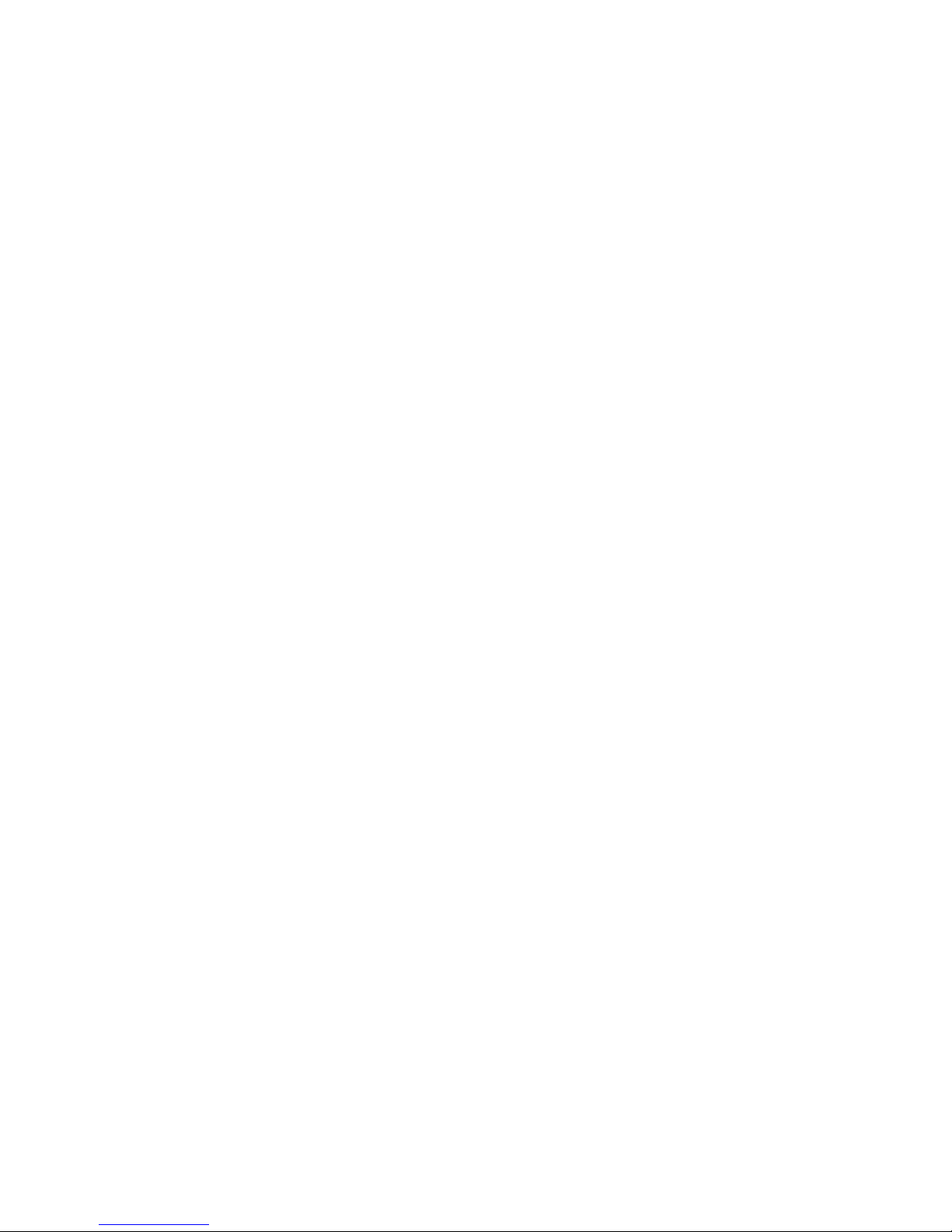
User’s Manual
EPIA-N
Version 1.04
November 11, 2005
Page 2
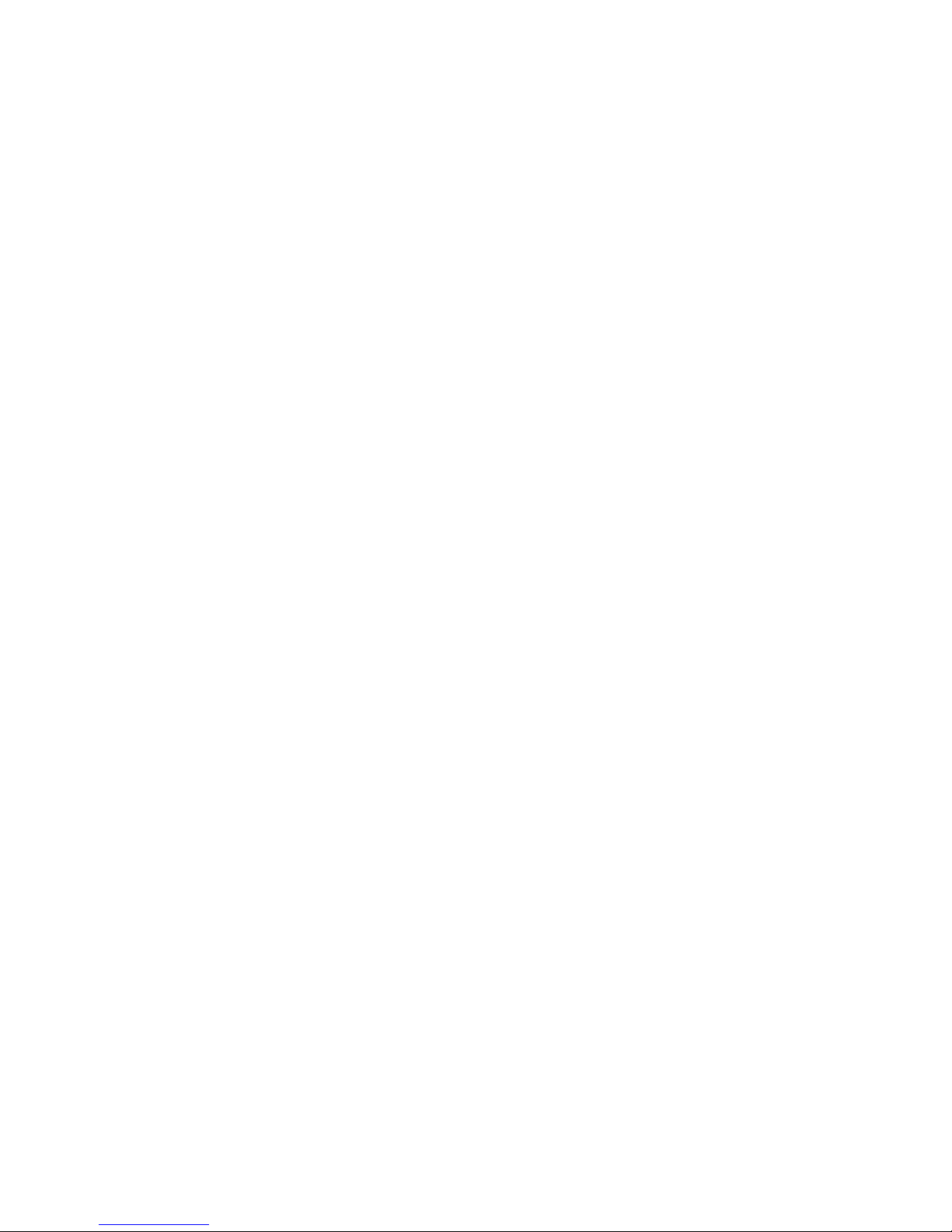
Copyright
Copyright © 2004-2005 VIA Technologies Incorporated. All rights reserved.
No part of this document may be reproduced, transmitted, transcribed, stored in a
retrieval system, or translated into any language, in any form or by any means,
electronic, mechanical, magnetic, optical, chemical, manual or otherwise without the
prior written permission of VIA Technologies, Incorporated.
Trademarks
All trademarks are the property of their respective holders. PS/2 is a registered
trademark of IBM Corporation. AwardBIOS is a registered trademark of Phoenix
Technologies Ltd.
Disclaimer
No license is granted, implied or otherwise, under any patent or patent rights of VIA
Technologies. VIA Technologies makes no warranties, implied or otherwise, in
regard to this document and to the products described in this document. The
information provided in this document is believed to be accurate and reliable as of the
publication date of this document. However, VIA Technologies assumes no
responsibility for the use or misuse of the information in this document and for any
patent infringements that may arise from the use of this document. The information
and product specifications within this document are subject to change at any time,
without notice and without obligation to notify any person of such change.
Page 3
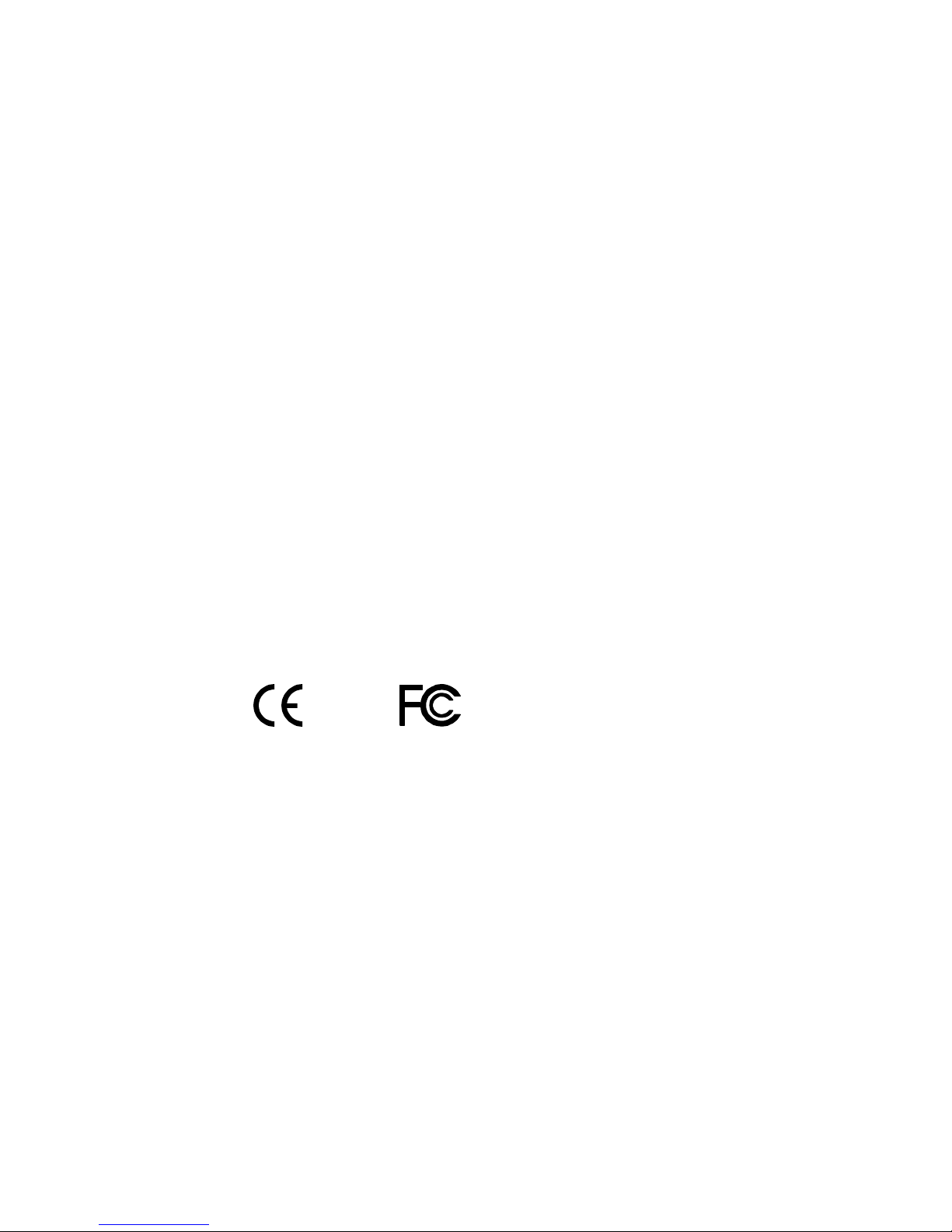
FCC-B Radio Frequency Interference Statement
This equipment has been tested and found to comply with the limits for a class B
digital device, pursuant to part 15 of the FCC rules. These limits are designed to
provide reasonable protection against harmful interference when the equipment is
operated in a commercial environment. This equipment generates, uses and can radiate
radio frequency energy and, if not installed and used in accordance with the
instruction manual, may cause harmful interference to radio communications.
Operation of this equipment in a residential area is likely to cause harmful
interference, in which case the user will be required to correct the interference at his
personal expense.
Notice 1
The changes or modifications not expressly approved by the party responsible for
compliance could void the user's authority to operate the equipment.
Notice 2
Shielded interface cables and A.C. power cord, if any, must be used in order to comply
with the emission limits.
Tested To Comply
With FCC Standards
FOR HOME OR OFFICE USE
Page 4

Safety Instructions
1. Always read the safety instructions carefully.
2. Keep this User's Manual for future reference.
3. Keep this equipment away from humidity.
4. Lay this equipment on a reliable flat surface before setting it up.
5. The openings on the enclosure are for air convection hence protects the equipment
from overheating. DO NOT COVER THE OPENINGS.
6. Make sure the voltage of the power source and adjust properly 110/220V before
connecting the equipment to the power inlet.
7. Place the power cord in such a way that people cannot step on it. Do not place
anything over the power cord.
8. Always unplug the power cord before inserting any add-on card or module.
9. All cautions and warnings on the equipment should be noted.
10. Never pour any liquid into the opening. Liquid can cause damage or electrical
shock.
11. If any of the following situations arises, get the equipment checked by a service
personnel:
• The power cord or plug is damaged
• Liquid has penetrated into the equipment
• The equipment has been exposed to moisture
• The equipment has not work well or you cannot get it work according to
User's Manual.
• The equipment has dropped and damaged
• If the equipment has obvious sign of breakage
12. DO NOT LEAVE THIS EQUIPMENT IN AN ENVIRONMENT
UNCONDITIONED, STORAGE TEMPERATURE ABOVE 60 C (140F), IT
MAY DAMAGE THE EQUIPMENT.
CAUTION: Explosion or serious damage may occur if the
battery is incorrectly replaced. Replace only with the same or
equivalent battery type recommended by the manufacturer.
Page 5
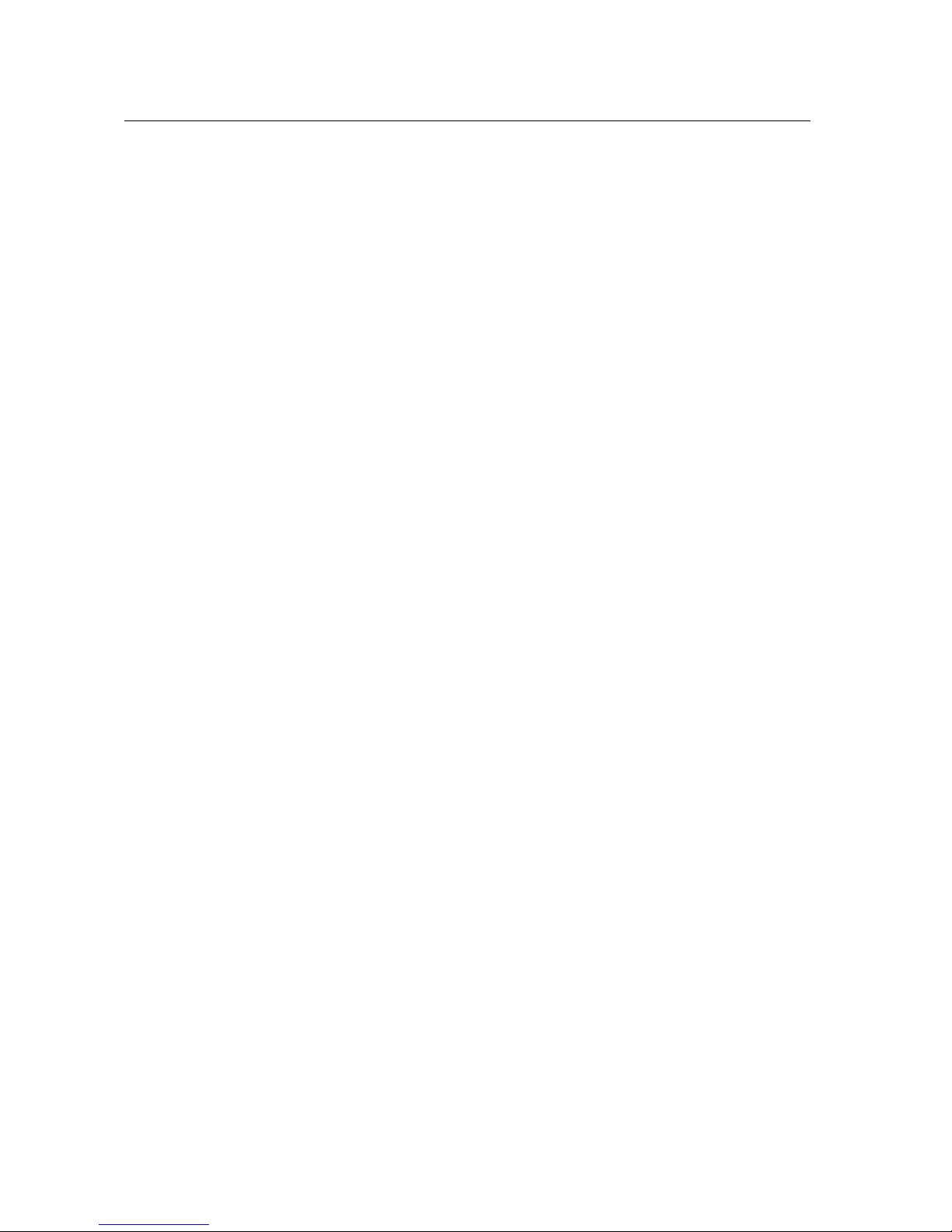
i
BOX CONTENTS
One VIA Nano-ITX mainboard
One Quick Installation Guide
One ATA-66/100/133 IDE ribbon cable
One PS2 cable
One USB 2.0 4-port cable
One ATX power cable adapter
One driver and utilities CD
Page 6
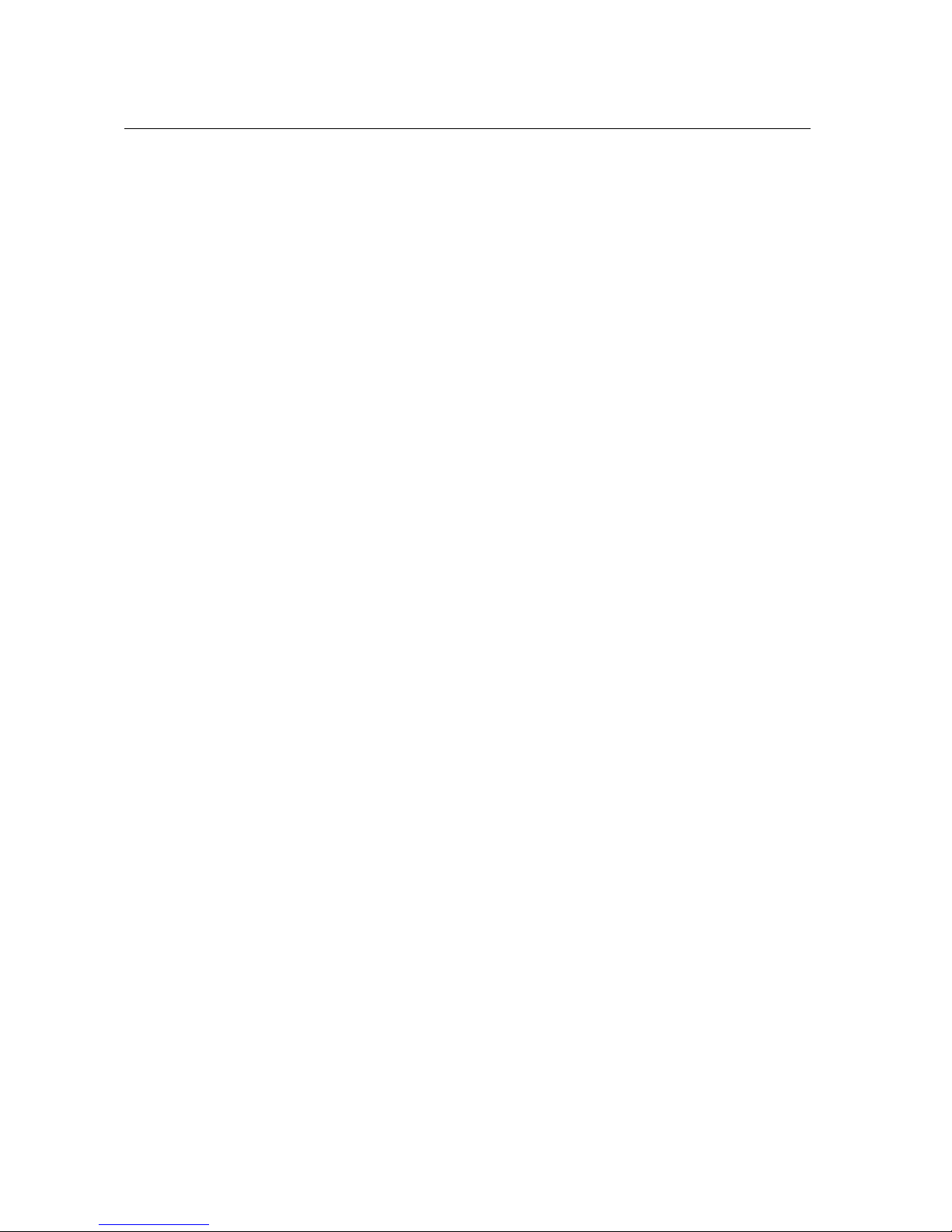
ii
TABLE OF CONTENTS
Box Contents ..................................................................................... i
Table of Contents...............................................................................ii
Specifications .................................................................................... 1
Mainboard Specifications ................................................................ 2
Mainboard Layout .......................................................................... 4
Back Panel Layout .......................................................................... 5
Back Panel Ports ............................................................................ 6
Slots.............................................................................................. 6
Onboard Connectors....................................................................... 6
Onboard Jumpers........................................................................... 6
Installation ....................................................................................... 7
CPU............................................................................................... 8
Memory Module Installation...........................................................10
Connecting the Power Supply ........................................................11
Back Panel Ports ...........................................................................12
Connectors ...................................................................................14
Jumpers .......................................................................................20
Slots.............................................................................................21
BIOS Setup ......................................................................................22
Entering Setup ..............................................................................23
Control Keys .................................................................................24
Navigating the BIOS Menus ...........................................................25
Getting Help .................................................................................26
Main Menu....................................................................................27
Standard CMOS Features ...............................................................29
IDE Drives ....................................................................................30
Advanced BIOS Features ...............................................................31
Hard Disk Boot Priority ..................................................................34
Advanced Chipset Features............................................................35
AGP & P2P Bridge Control..............................................................37
CPU & PCI Bus Control ..................................................................38
TV Output Connector.....................................................................39
Integrated Peripherals...................................................................40
Super IO Device............................................................................42
Page 7
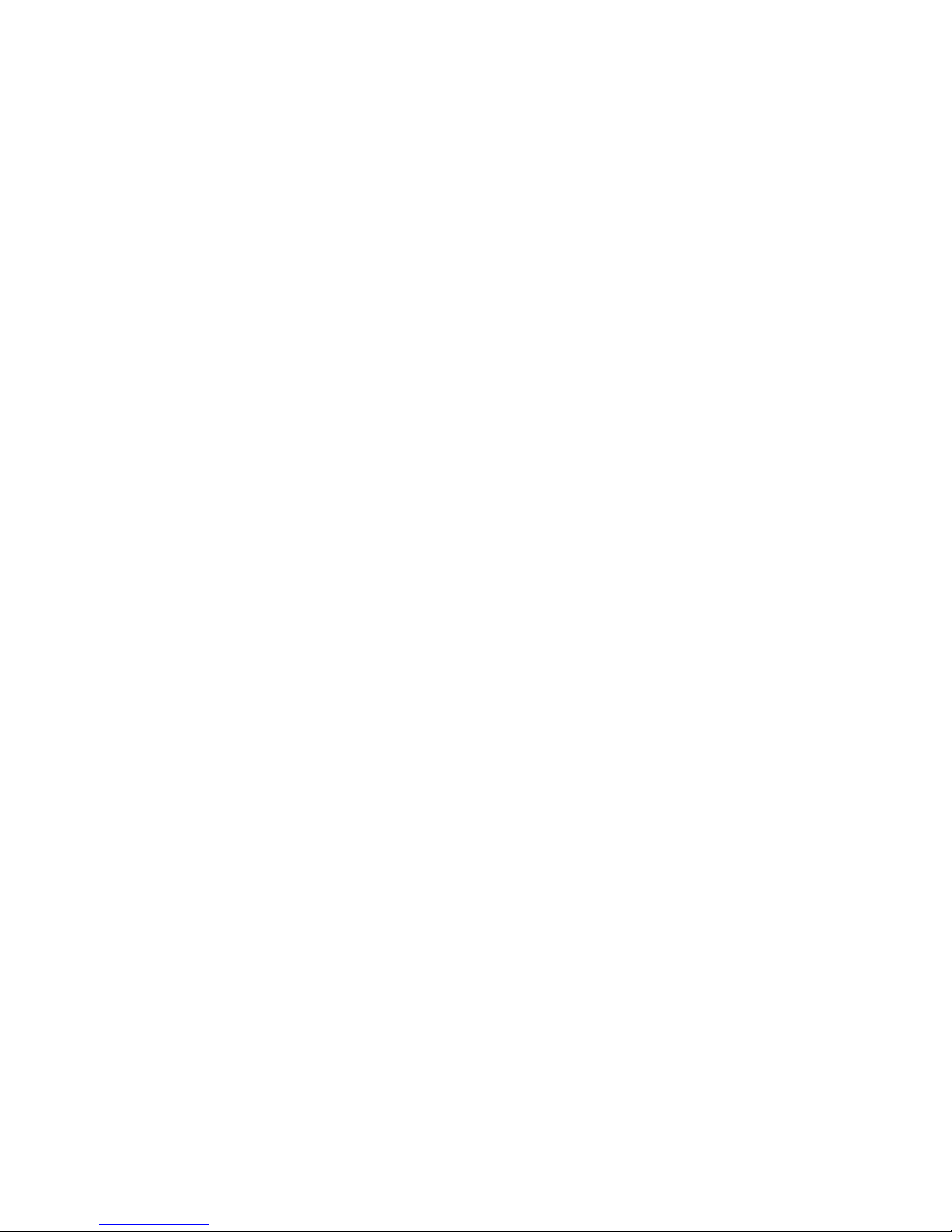
iii
Power Management Setup .............................................................43
Peripheral Activities.......................................................................45
IRQs Activities ..............................................................................48
PNP/PCI Configurations .................................................................49
IRQ Resources ..............................................................................51
PC Health Status ...........................................................................52
Frequency/Voltage Control ............................................................53
Load Fail-Safe Defaults..................................................................56
Load Optimized Defaults................................................................57
Set Supervisor/User Password........................................................58
Save & Exit Setup .........................................................................59
Exit Without Saving.......................................................................60
Driver Installation ............................................................................61
Driver Utilities ...............................................................................62
CD Content ...................................................................................64
Page 8
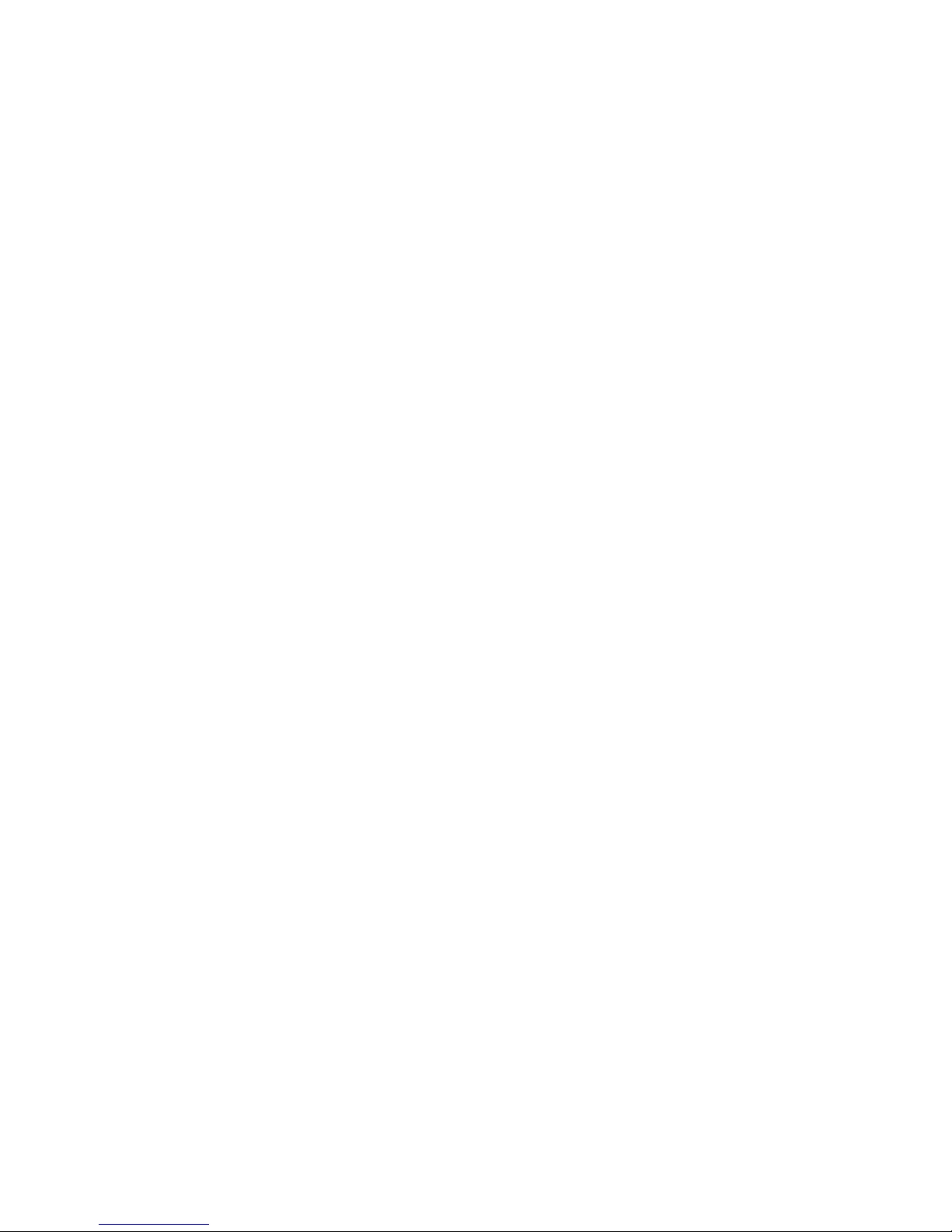
iv
This page left intentionally blank.
Page 9
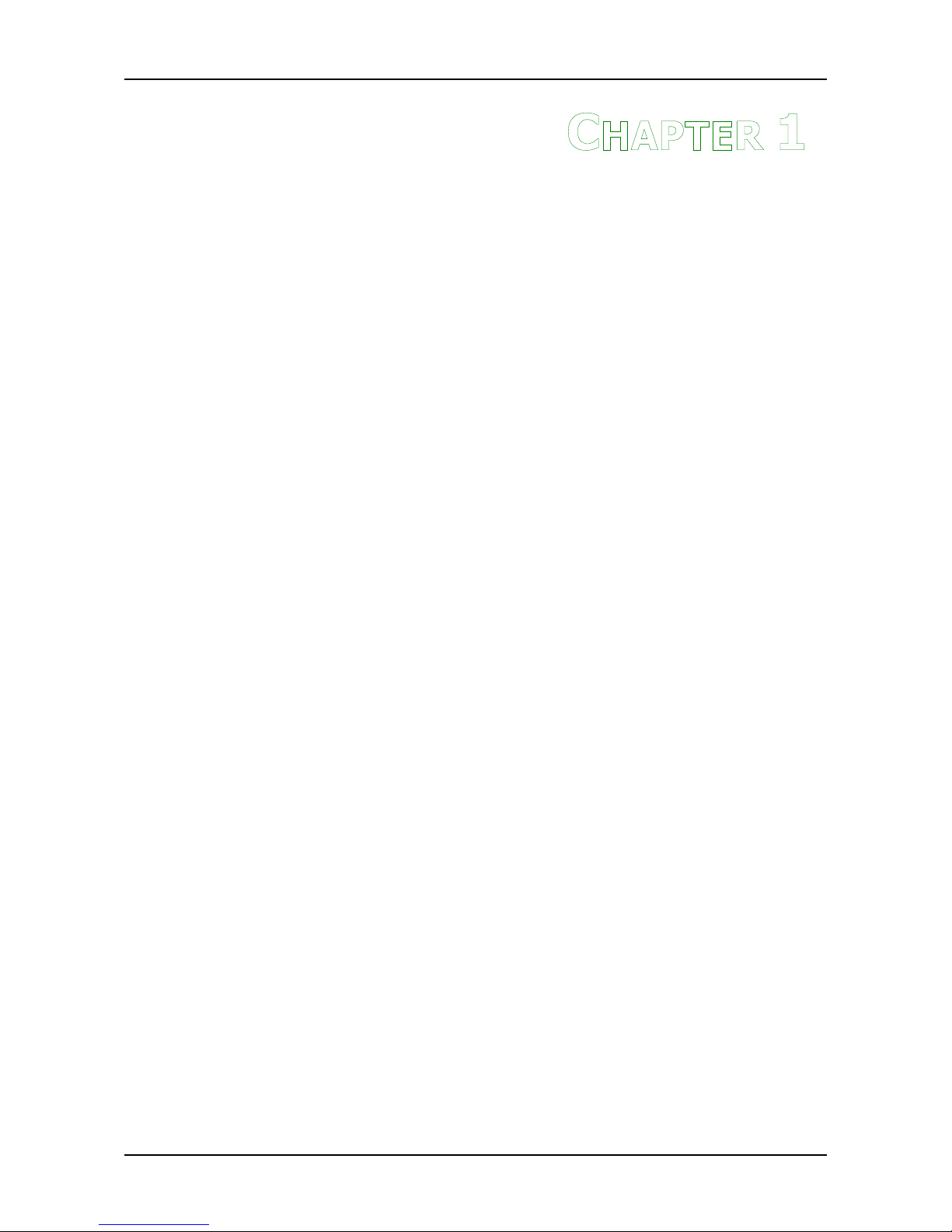
1
C
HAPTER
1
Specifications
The ultra-compact and highly integrated VIA EPIA-N Nano-ITX
mainboard is the smallest form-factor available today. Through a high
level of integration, the Nano-ITX measures at only 50% of the size of
a Mini-ITX mainboard. The mainboard comes with an embedded VIA
Luke CoreFusion™ Processor that boasts of ultra-low power
consumption, space-saving package.
Page 10
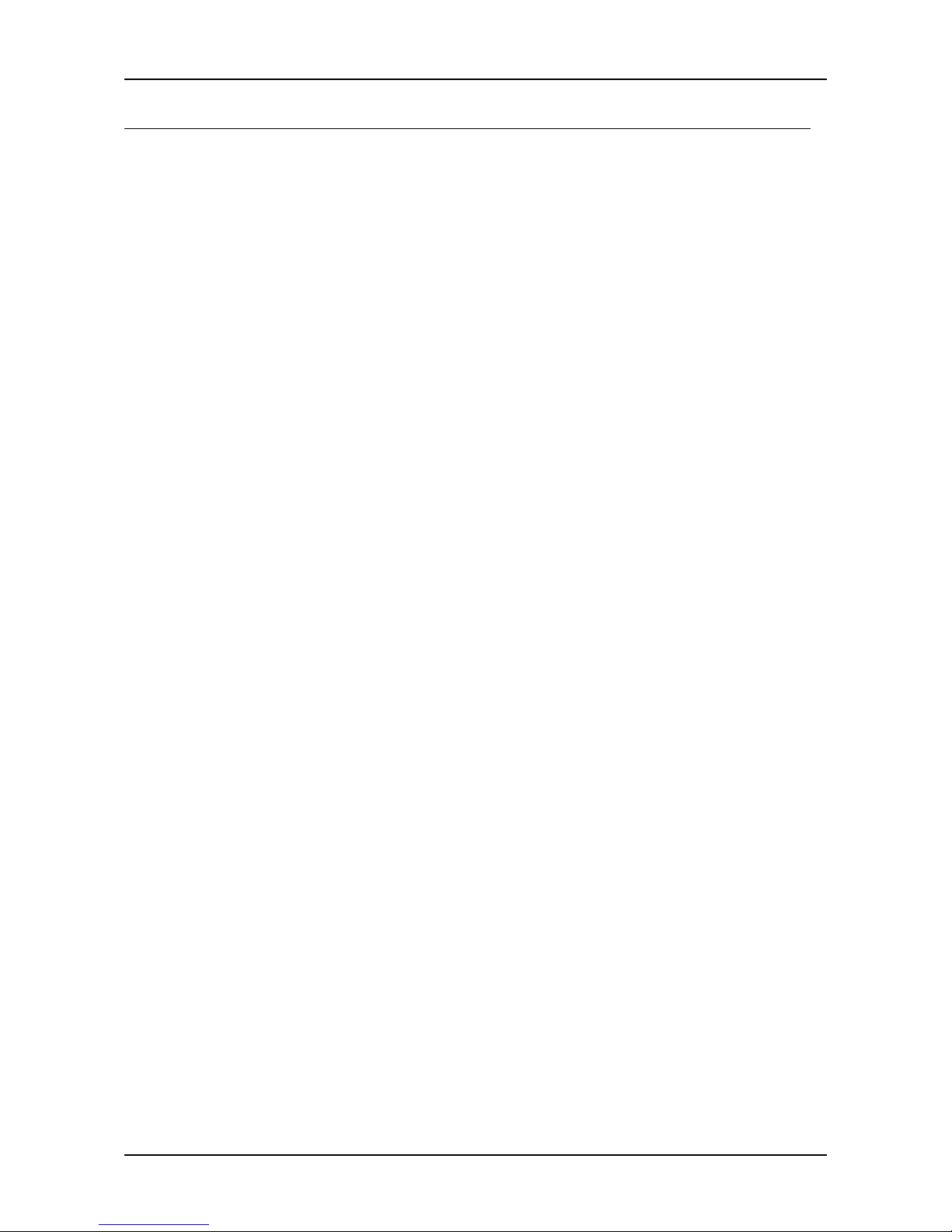
Chapter 1
2
MAINBOARD SPECIFICATIONS
Core Logic
• VIA Luke CoreFusion™ Processor
• VIA VT8237R-series South Bridge
Graphics
• Integrated UniChrome™ Pro AGP
• MPEG-2 decoding and MPEG-4 acceleration
Audio
• VIA VT1617A 6-channel AC'97 codec
Memory
• 1 x DDR 266/333/400 SODIMM socket (up to 1 GB)
Expansion Slot
• 1 x Mini-PCI slot
IDE
• 1 x 40-pin UltraDMA 66/100/133 pin connector
• 1 x 44-pin UltraDMA 66/100/133 for secondary 2.0 mm pin connector
Serial-ATA
• 1 x Serial ATA connector
LAN
• VIA VT6103 10/100 Base-T Ethernet PHY
TV-Out
• VIA VT1625 HDTV Encoder
Page 11
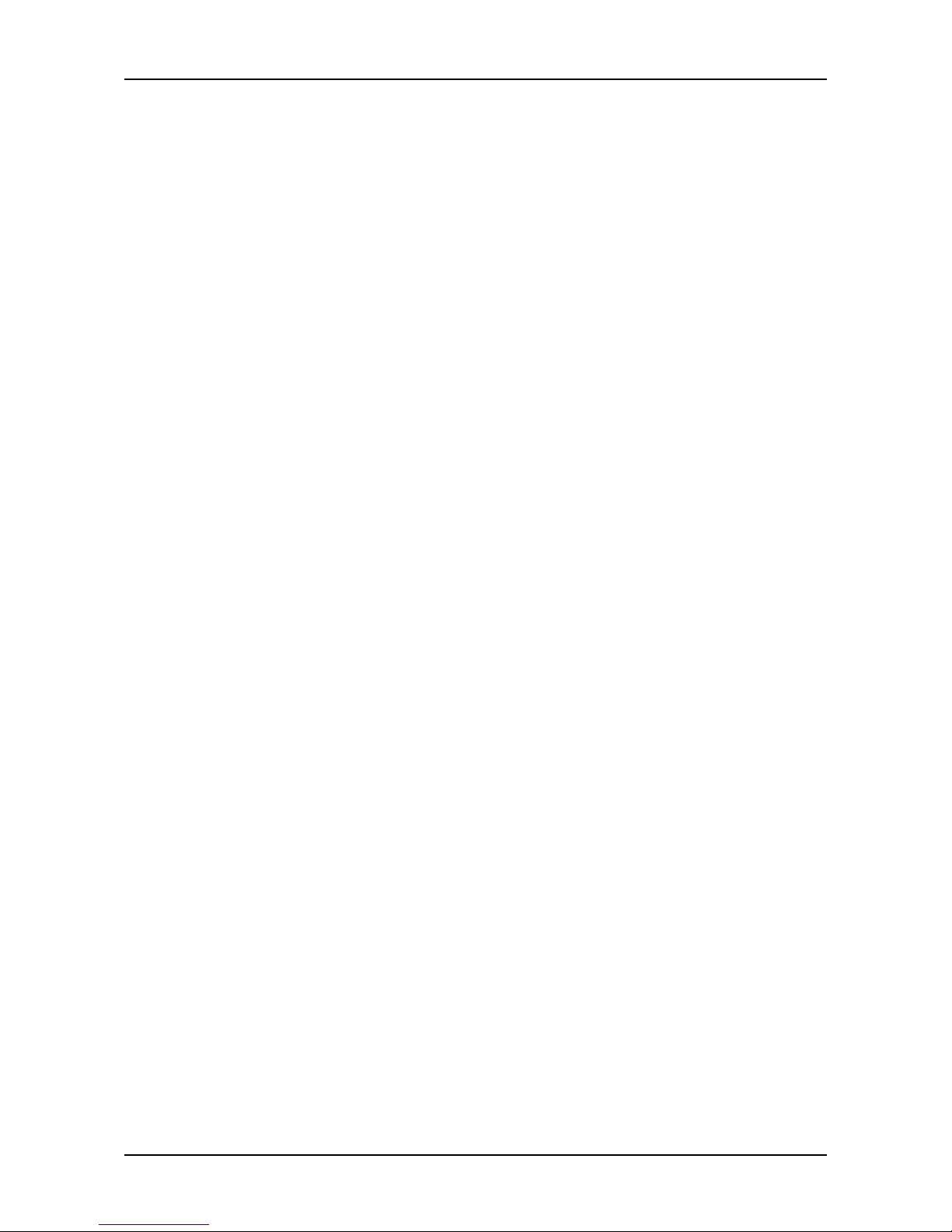
Specifications
3
Back Panel I/O Ports
• 1 x RJ-45 LAN port
• 2 x USB 2.0 ports
• 1 x VGA port
• 1 x RCA port (SPDIF or TV out)
• 1 x S-Video port
• 3 x Audio jacks: line-out, line-in and mic-in (supports 6-channels, see
Appendix A)
Onboard I/O Connectors
• 2 x USB pin headers for 4 additional USB 2.0 ports
• 1 x LVDS / DVI connector (an add-on card is required)
• 1 x YPbPr pin header (Component TV output connector)
• 1 x VIP pin header
• 1 x SIO pin header (including SIR and LPC support)
• 1 x KB/MS pin header
• 1 x Fan connector
• 1 x Nano-ITX power connector
BIOS
• AwardBIOS with 4/8Mbit flash memory
Form Factor
• Nano-ITX (8 layers)
• 12 cm X 12 cm
Page 12
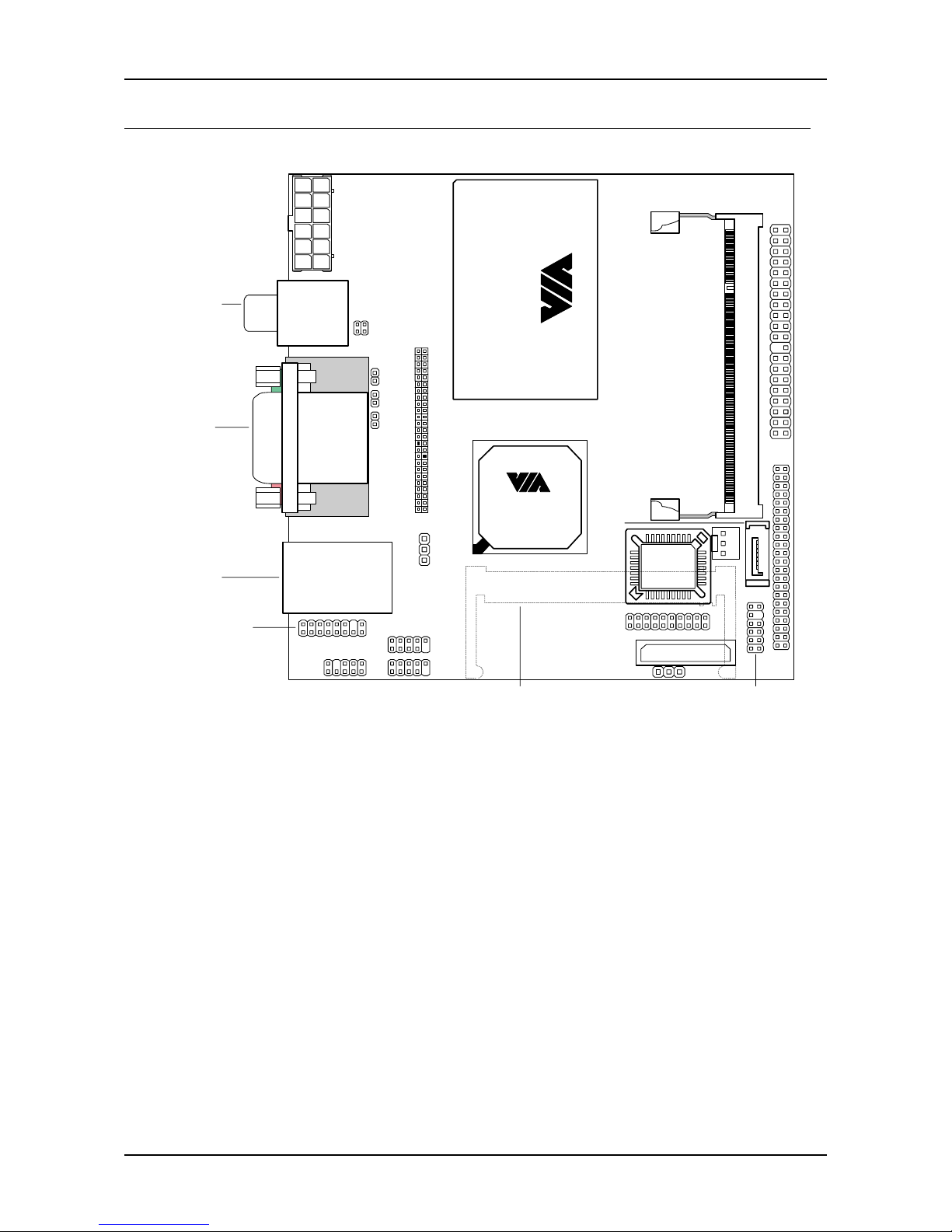
Chapter 1
4
MAINBOARD LAYOUT
BIOS
Socket
CMOS Battery
CPU
FAN
JSIO
SATA
IDE1
SODIMM
Luke
CoreFusion
Processor
PWR
JY3
Top: RCA Jack
Bottom: S-video
Top: VGA-out
Bottom: Audio Jacks
Top: RJ45 Port
Bottom: USB Ports
J2
JLVDS/DVI
LVDS_DVI
CLEAR_CMOS FPNLMini-PCI on Bottom-side of Board
IDE2
JUSB2
JUSB1
JKBMS
JVIP
VT8237R-series
South Bridge
JY2
JY1
Page 13
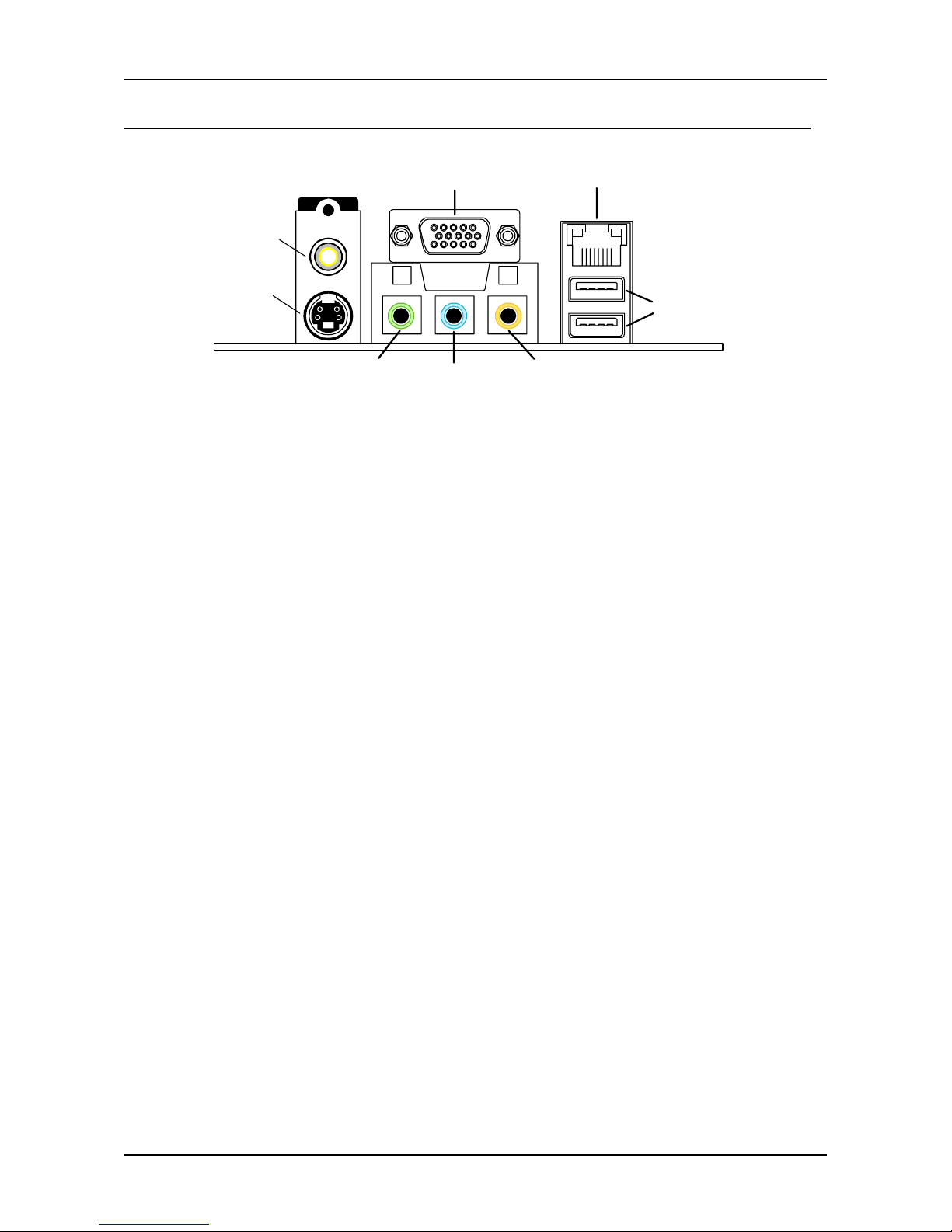
Specifications
5
BACK PANEL LAYOUT
VGA-out
RCA-ou
t
Line-out Line-in
USB
Microphone
RJ45
S-video
Page 14
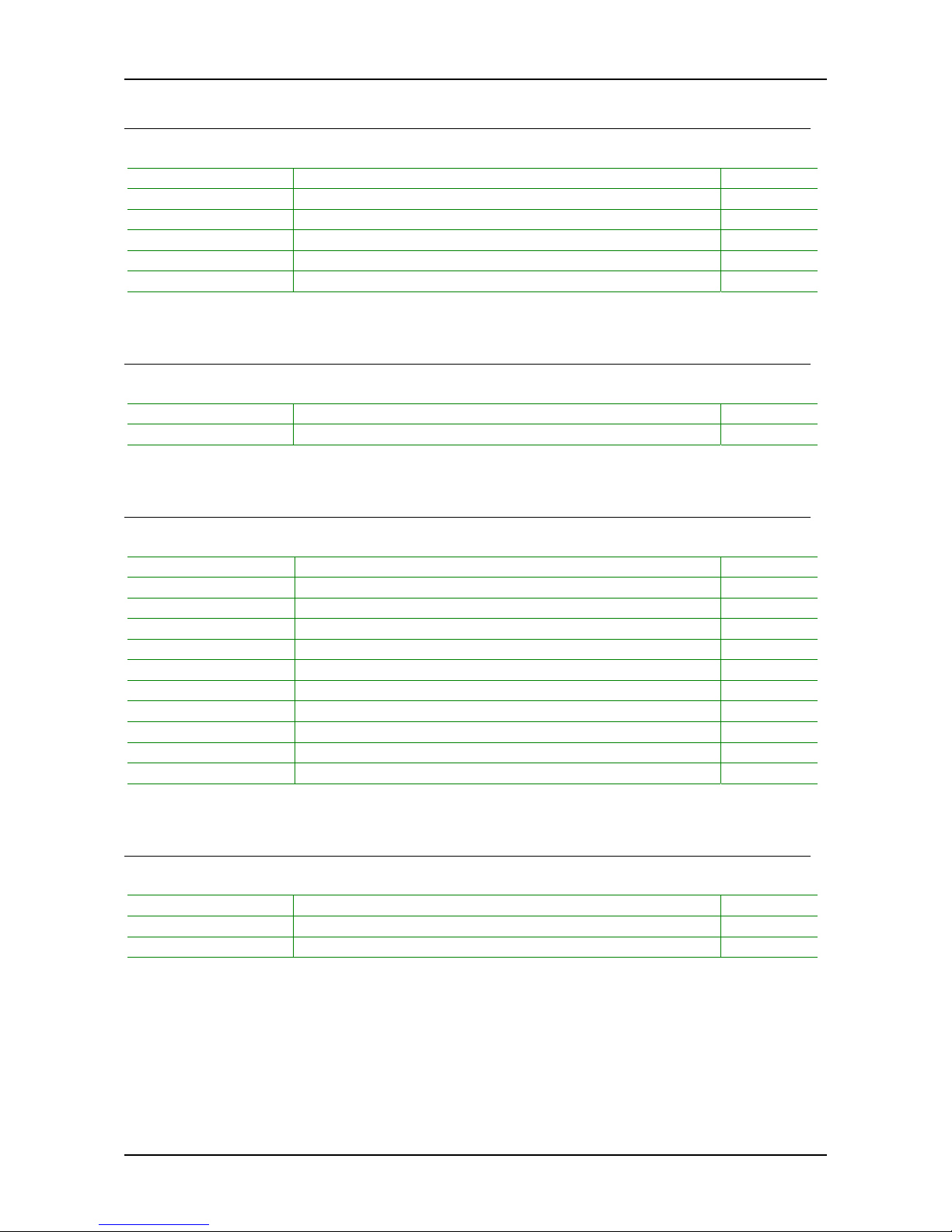
Chapter 1
6
BACK PANEL PORTS
Port Description Page
Audio jacks Line-out, line-in, microphone 12-13
RCA RCA Video-out or SPDIF 12
RJ45 RJ45 port 12-13
S-Video S-Video port 12
USB USB 2.0 ports 12-13
VGA VGA-out port 12
SLOTS
Port Description Page
Mini PCI Expansion card slot 21
SODIMM Memory module slot 10
ONBOARD CONNECTORS
Connector Description Page
CPU FAN CPU fan connector 9
F_PANEL Case connectors 15
IDE 1-2 IDE drive 14
KB/MS Keyboard or mouse connector 16
LVDS / DVI LVDS connector 18
Nano-ITX PWR Power cable connector 11
S-ATA Serial ATA drive connector 17
SIO LPC / SIR connector 17
USB 1-2 Universal Serial Bus connectors 1-2 16
VIP VIP pin connector 19
YPBPR Component TV output connector 19
ONBOARD JUMPERS
Jumper Description Page
CLEAR_CMOS Reset CMOS settings 20
J2 SPDIF and RCA Video 20
LVDS_DVI LVDS or DVI Video settings 20
Page 15
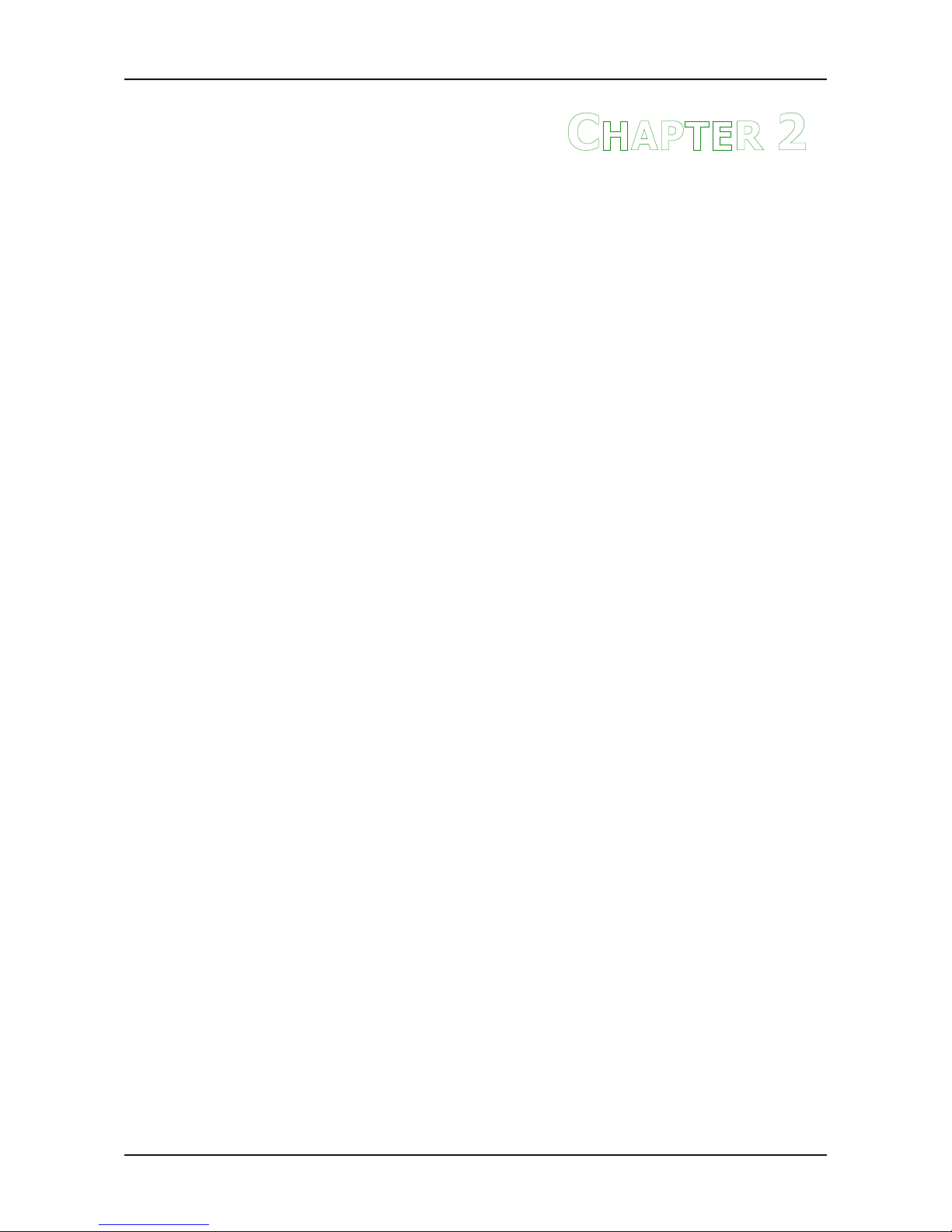
7
C
HAPTER
2
Installation
This chapter provides you with information about hardware
installation procedures. It is recommended to use a grounded wrist
strap before handling computer components. Static electricity may
damage some components.
Page 16
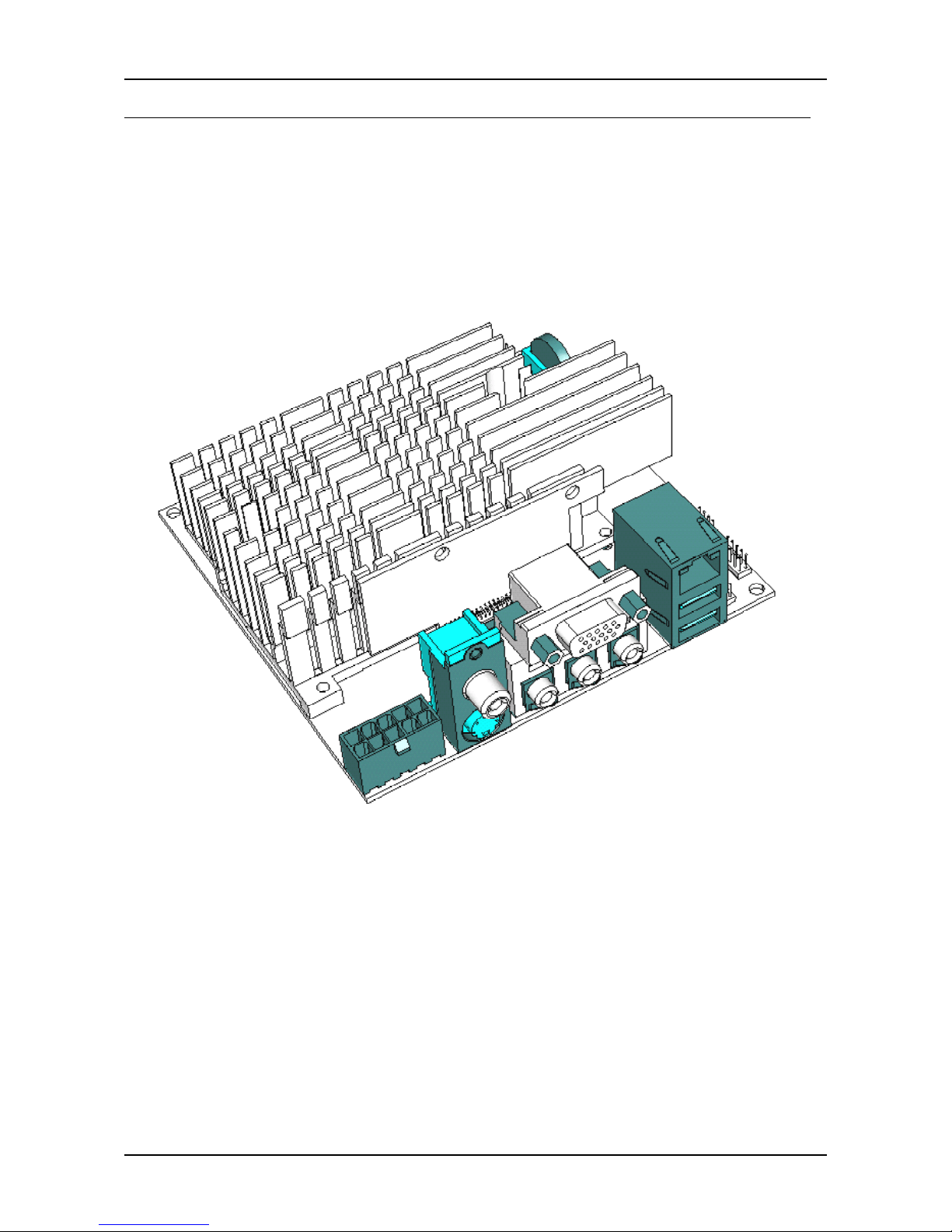
Chapter 2
8
CPU
The VIA EPIA-N Nano-ITX mainboard includes an embedded VIA Luke
CoreFusion™ Processor. The VIA Luke CoreFusion™ Processor provides ultra-
low power consumption and advanced thermal dissipation properties and
features a fanless design. The VIA Luke CoreFusion™ Processor requires only
a heatsink to provide sufficient cooling.
Page 17
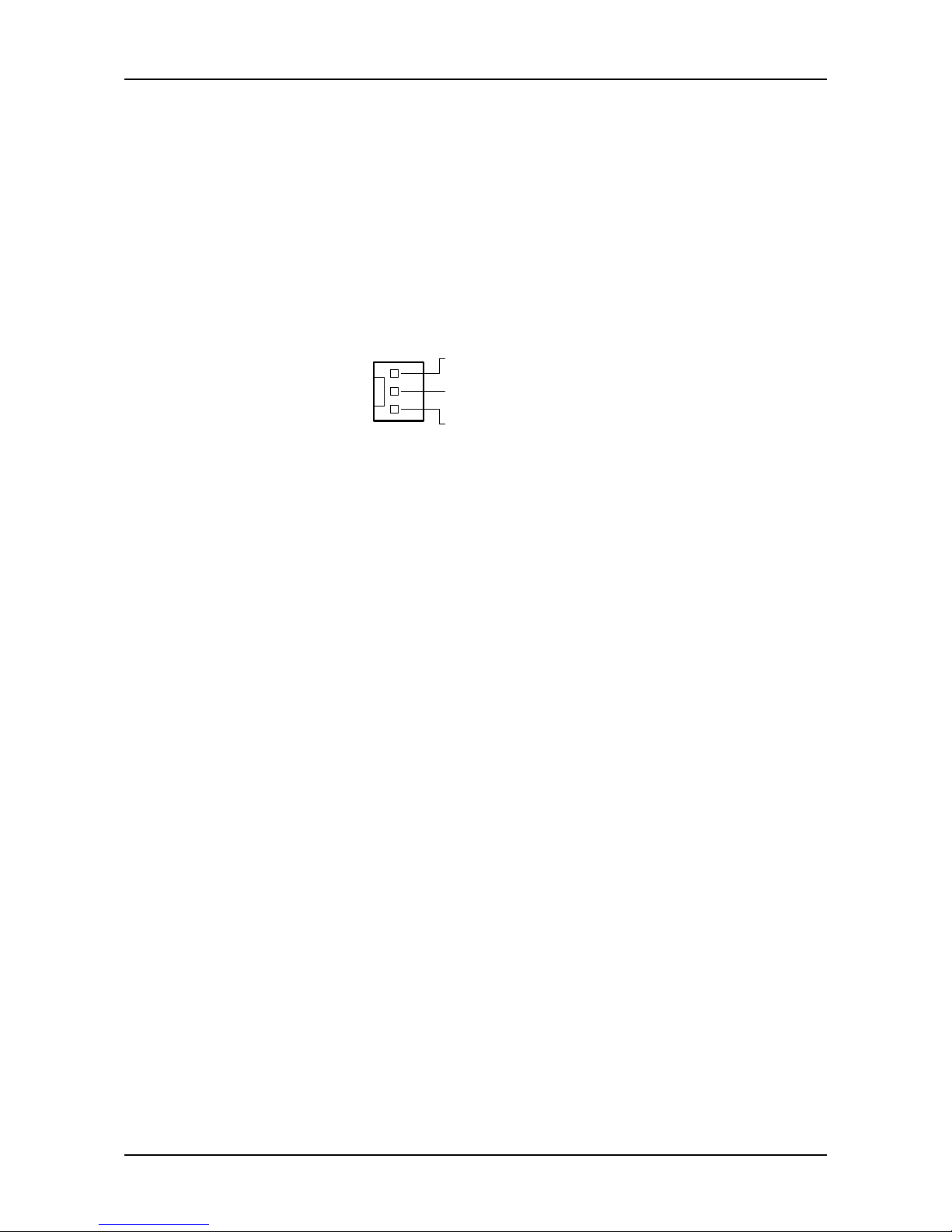
Installation
9
CPU Fan:
The CPU fan runs on +12V and maintains the system cooling. When
connecting the wire to the connectors, always be aware that the red wire
should be connected to the +12V. The black wire should be connected to
GND.
FAN_MCM is a switch that is used by high-quality fans to monitor the system
temperature and will automatically adjust according to the environment.
GND
+12V
FAN_MCM
Page 18
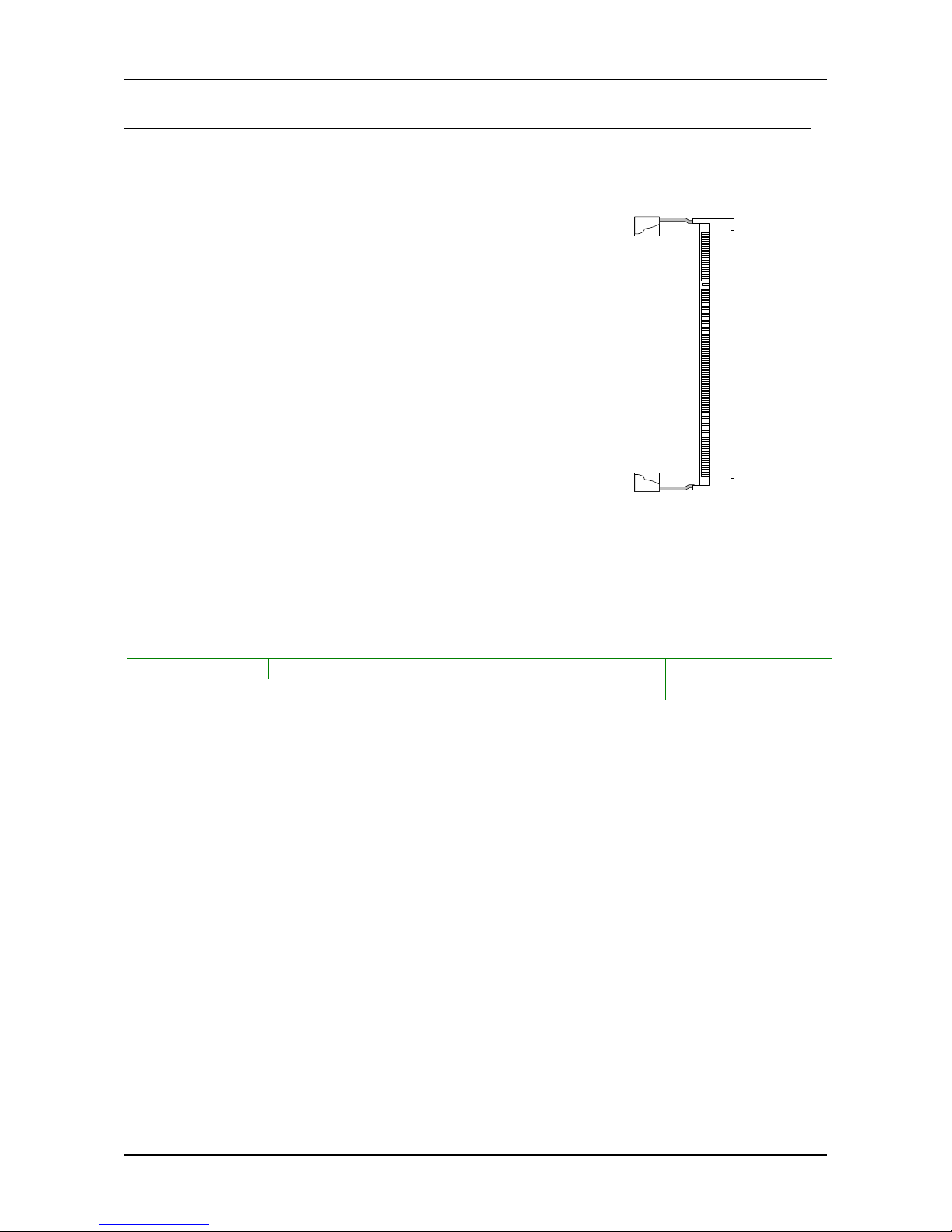
Chapter 2
10
MEMORY MODULE INSTALLATION
The VIA EPIA-N Nano-ITX mainboard provides one 200-pin SODIMM slot for
DDR266/333/400 SDRAM memory modules.
DDR SDRAM Module Installation Procedures
• Make sure the notch is on the proper side.
• Insert the memory module into the slot at a
30 degree angle (30 degrees from the
board). It should lightly snap into place.
• Push the module up against the board and
release your finger when the clips lock the
module.
Available DDR SDRAM Configurations
Refer to the table below for available DDR SDRAM configurations on the
mainboard.
Slot Module Size Total
SODIMM 64MB, 128MB, 256MB, 512MB, 1GB 64MB-1GB
Maximum supported system memory 64MB-1GB
Page 19
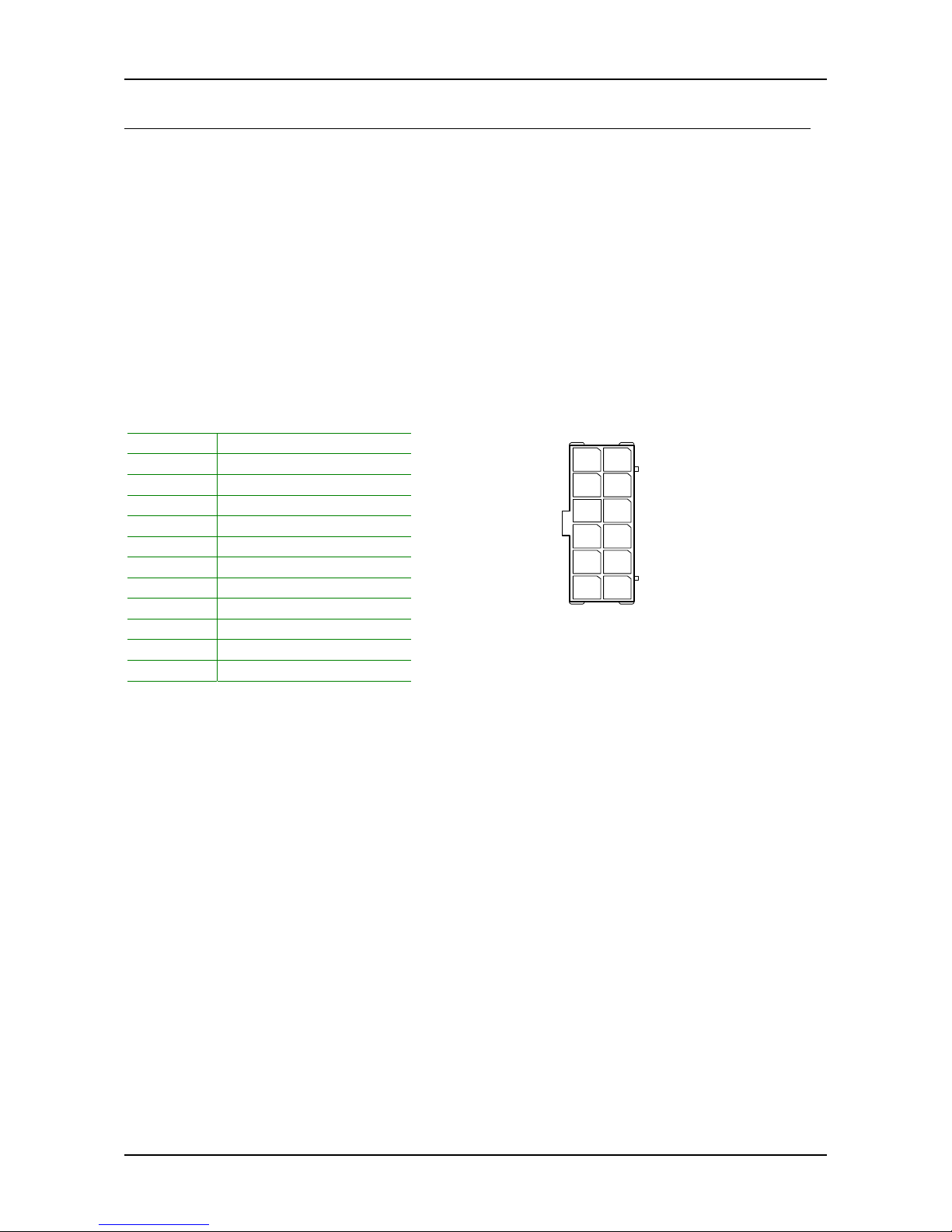
Installation
11
CONNECTING THE POWER SUPPLY
The VIA EPIA-N Nano-ITX mainboard requires a special power cable adapter
to connect to a conventional ATX power supply. Before inserting the power
supply connector, always make sure that all components are installed
correctly to ensure that no damage will be caused.
Nano-ITX 12-Pin Power Connector
To connect the ATX power supply, make sure the power cable pins are
properly aligned. Then insert the plug firmly into the connector.
Pin Signal
1 +3.3V
2 +3.3V
3 +3.3V
4 +5VSUS
5 GND
6 +12V
7 -PSON
8 +5V
9 GND
10 +5V
11 GND
12 PWRGD
Nano-ITX PWR
11
2
12
1
Page 20
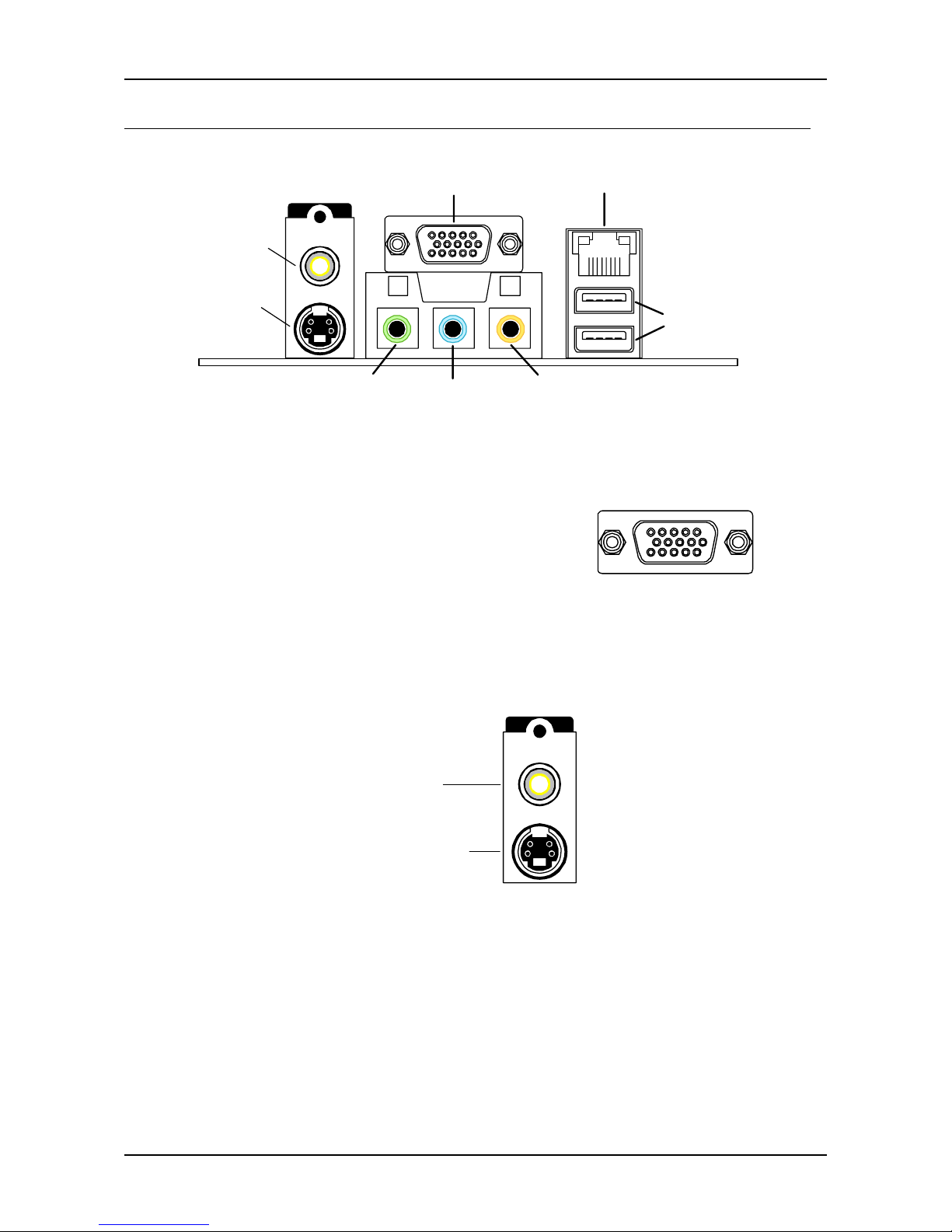
Chapter 2
12
BACK PANEL PORTS
The back panel has the following ports:
VGA-out
RCA-out
Line-out Line-in
USB
Microphone
RJ45
S-video
VGA Out
The 15-pin female VGA connector can be used to
connect to any analog VGA monitor.
TV Out: RCA Jack and S-Video port
The RCA jack can be used to connect to a TV set or for SPDIF. The S-Video
port enables output in both NTSC and PAL modes.
RCA Jack
S-Video Port
Page 21
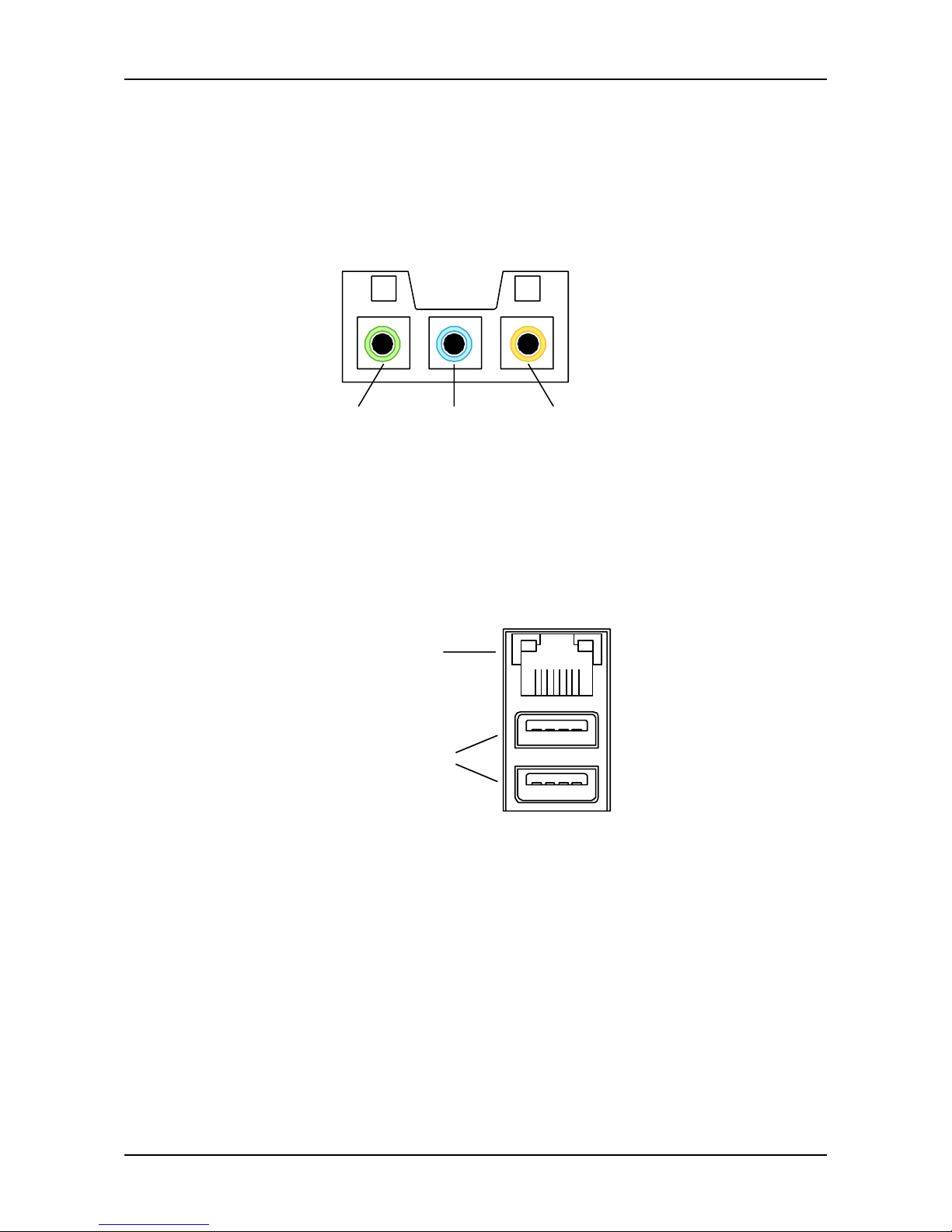
Installation
13
Audio Jacks: Line-In, Line-Out, Microphone
The Line-Out jack is for connecting to external speakers or headphones. The
Line-In jack is for connecting to an external audio device such as a CD player,
tape player, etc. The Mic jack is for connecting to a microphone. See
Appendix A for details on using the 6-channel audio mode.
Line-Out Line-In Microphone
RJ45 10/100 NIC and USB Ports
The RJ-45 port can be used to connect the system to any the Local Area
Network (LAN). The two USB 2.0 ports can be used to connect to any USB-
compatible devices.
RJ45 10/100
LAN Port
USB 2.0 Ports
Page 22
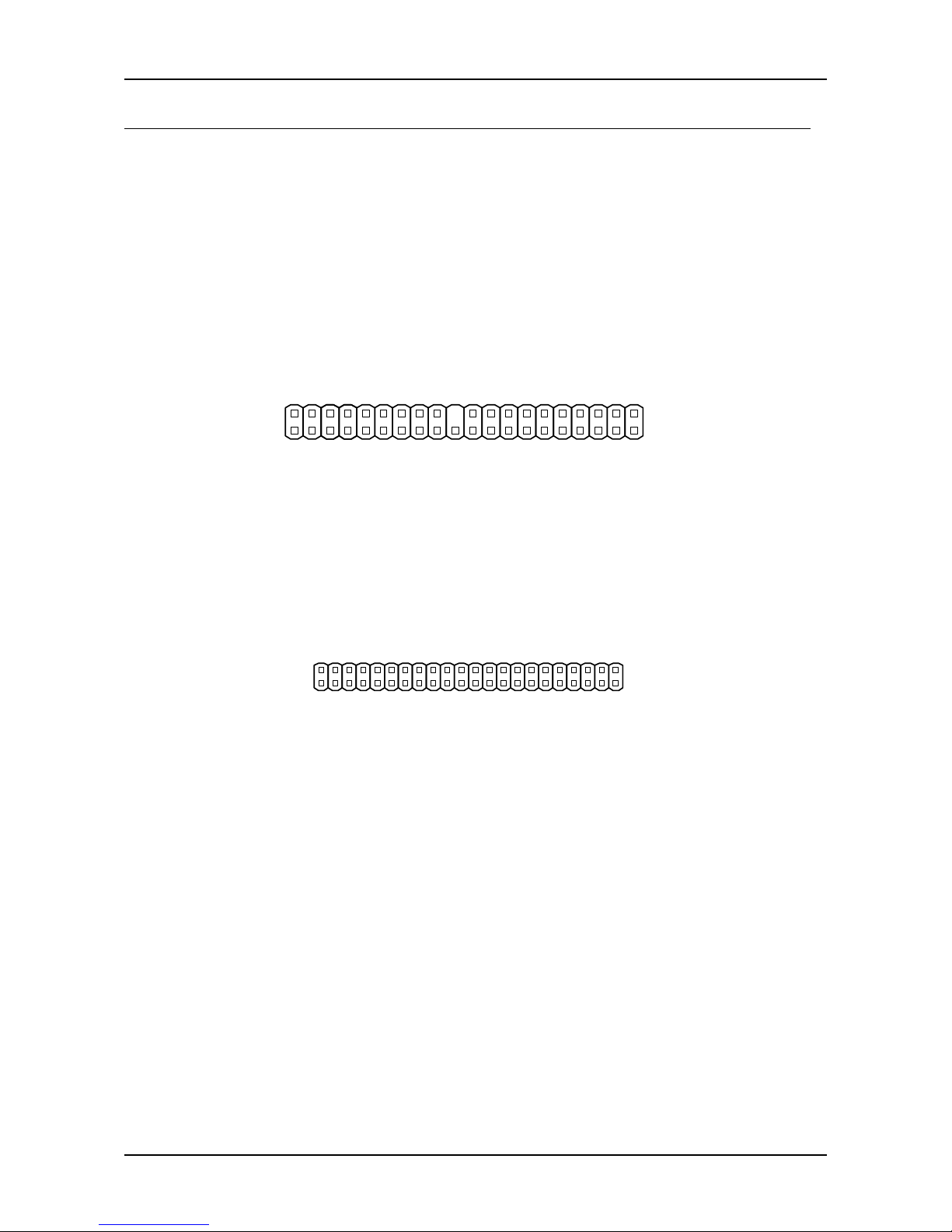
Chapter 2
14
CONNECTORS
Hard Disk Connectors: IDE1 & IDE2
The mainboard has a 32-bit Enhanced IDE and Ultra DMA 66/100/133
controller that provides PIO mode 0~4, Bus Master, and Ultra DMA
66/100/133 functions. Up to four IDE devices can be connected to the
system.
The primary hard drive should always be connected to IDE1 as the master
drive. Both IDE drives can connect to a master and a slave drive.
IDE1
1
If two drives are connected to a single cable, the jumper on the second drive
must be set to slave mode. Refer to the drive documentation supplied by the
vendor for the jumper settings.
The mainboard has include IDE2 as 44-pin IDE connector for installing a mini
2.5 inches 44-pin IDE hard drive.
IDE2
1
Page 23

Installation
15
Case Connectors: FPNL
The FPNL pin connector block allows you to connect to the power switch,
reset switch, power LED, HDD LED and the case speaker.
Pin Signal Pin Signal
1 +5V Dual 2 +5V
3 +5V Dual 4 HD_LED
5 -PLED 6 PW_BN
7 +5V 8 GND
9 Key 10 Reset_SW
11 SPEAKER 12 GND
Power Switch (PW_BN)
Connect to a 2-pin push button switch. Pressing this button will turn the
system power on or off.
Reset Switch (RESET)
The reset switch is used to reboot the system rather than turning the power
ON/OFF. Avoid rebooting while the HDD is working. Connect the reset
switch from the system case to this pin.
Power LED (PWR LED)
The LED is lit when the system is on. If the system is in S1 (POS - Power On
Suspend) or S3 (STR - Suspend To RAM) state, the LED will blink.
HDD LED
HDD LED shows the activity of a hard disk drive. Avoid turning the power off
while HDD LED is lit. Connect the HDD LED from the system case to this pin.
Speaker
The speaker from the system case is connected to this pin.
FPNL
12
2
11
1
Page 24

Chapter 2
16
KBMS Header: JKBMS
The mainboard provides a PS2 header to attach a PS2 keyboard and mouse.
Pin Signal Pin Signal
1 +5V Dual 2 +5V Dual
3 NC 4 Key
5 GND 6 GND
7 Keyboard_DATA 8 Mouse_DATA
9 Keyboard_CLK 10 Mouse_CLK
USB Headers: JUSB1 and JUSB2
These pin connectors are used to connect to the 4-port USB2.0 cable.
JUSB1:
Pin Signal Pin Signal
1 -OC2 2 -OC2
3 USBDT2- 4 USBDT35 USBDT2+ 6 USBDT3+
7 GND 8 GND
9 Key 10 GND
JUSB2:
Pin Signal Pin Signal
1 -OC4 2 -OC4
3 USBDT4- 4 USBDT55 USBDT4+ 6 USBDT5+
7 GND 8 GND
9 Key 10 GND
JKBMS
1
2
10
9
JUSB1
19
210
JUSB2
19
210
Page 25

Installation
17
LPC / SIR Header: JSIO
This pin connector is for LPC / SIR devices.
Pin Signal
1 LAD1
2 LPCCLK1
3 -PCIRSTX
4 GND
5 LAD0
6 SIO_OSC
7 LAD2
8 -LFRAME
9 SERIRQ
10 LAD3
11 -LDRQ1
12 -EXTSMI
13 +5V
14 +3.3V
15 +5V
16 +3.3V
17 IRTX
18 IRRX
19 GND
20 Key
Serial ATA Connector: SATA
This connector is for SATA devices.
Pin Signal
1 GND
2 SATA Port1 Transmit Positive
3 SATA Port1 Transmit Negative
4 GND
5 SATA Port1 Receive Negative
6 SATA Port1 Receive Positive
7 GND
LPC/SIR
1
2
20
19
SATA
Page 26

Chapter 2
18
LVDS / DVI Connector: JLVDS/DVI
This connector works as the interface to multiple display devices. An add-on
card is required for LVDS or DVI supports respectively. The LVDS daughter
card, LVDS-07, is currently available.
Pin Signal Pin Signal
1 +12V 2 +5V
3 +12V 4 +5V
5 GND 6 GND
7 +3.3V 8 GND
9 ENPVEE 10 GND
11 ENBLT 12 ENPVDD
13 FPD13 14 FPDE
15 GND 16 FPD17
17 FPD23 18 GND
19 FPVS 20 FPHS
21 FPD2 22 +5V
23 FPD11 24 FPD21
25 FPD7 26 FPD10
27 +3.3V 28 FPD20
29 +3.3V 30 Key
31 FPD9 32 FPDCLK
33 Key 34 -FPDCLK
35 FPD12 36 GND
37 FPD15 38 GND
39 FPD14 40 GND
41 FPD16 42 GND
43 FPD18 44 FPD22
45 FPD19 46 FPD1
47 FPD0 48 FPD3
49 GND 50 FPD4
51 GND 52 FPD6
53 FPD8 54 FPD5
55 GND 56 GND
57 SMB_DA 58 SMB_CK
59 -RESET_CHIP 60 GND
JLVDS/DVI
12
60 59
Page 27

Installation
19
YPbPr Headers: JY1, JY2, JY3
These pin connectors are for YPbPr (Component TV output connector) signals.
JY1:
Pin Signal
1 Pr/R
2 GND
JY2:
Pin Signal
1 Y/G
2 GND
JY3:
Pin Signal
1 Pb/B
2 GND
Video Interface Port Header: VIP
This pin connector allows you to use the capture function inside the North
Bridge.
Pin Signal Pin Signal
1 GND 2 CA0PD0
3 CAP0D7 4 CAP0D4
5 CAP0D6 6 CAP0D5
7 CAP0HS 8 CAP0D2
9 CAP0D1 10 CAP0D3
11 CAP0VS 12 CAPCLK
13 SMBDT 14 Key
15 SMBCK 16 GND
JY3
1
JY2
1
JY1
1
JVIP
1
216
15
Page 28

Chapter 2
20
JUMPERS
The mainboard provides jumpers for setting some mainboard functions. This
section will explain how to change the settings of the mainboard functions
using the jumpers.
Clear CMOS: CLEAR_CMOS
The onboard CMOS RAM stores system configuration data and has an
onboard battery power supply. To reset the CMOS settings, set the jumper
on pins 1 and 2 while the system is off. Return the jumper to pins 2 and 3
afterwards. Setting the jumper while the system is on will damage the
mainboard.
Setting 1 2 3
Clear CMOS setting ON ON OFF
Keep CMOS setting OFF ON ON
SPDIF/COMP Select: J2
This jumper is for selecting between SPDIF and RCA (composite) video.
Setting 1 2 3
4
RCA Composite ON ON OFF OFF
SPDIF OFF OFF ON ON
LVDS/DVI Select: LVDS_DVI
This jumper is for selecting between LVDS and DVI video.
Setting 1 2 3
LVDS setting ON ON OFF
DVI setting OFF ON ON
1 23
Clear
12
3
Keep
123
DVI
12
3
LVDS
RCA
13
42
SPDIF
13
42
Page 29

Installation
21
SLOTS
Peripheral Component Interconnect: Mini PCI
The Mini PCI slot allows you to insert Mini PCI expansion cards. When adding
or removing expansion cards, first unplug the power supply. Read the
documentation for the expansion card if any changes to the system are
necessary.
PCI Interrupt Request Routing
The IRQ (interrupt request line) are hardware lines over which devices can
send interrupt signals to the microprocessor. The PCI pins are typically
connected to the PCI bus as follows:
INTA# INTB#
Slot 1 INT C# INT D#
Page 30

22
C
HAPTER
3
BIOS Setup
This chapter gives a detailed explanation of the BIOS setup functions.
Page 31

BIOS Setup
23
ENTERING SETUP
Power on the computer and press <Delete> during the beginning of the boot
sequence to enter the BIOS setup menu. If you missed the BIOS setup entry
point, you may restart the system and try again.
Page 32

Chapter 3
24
CONTROL KEYS
Keys Description
Up Arrow Move to the previous item
Down Arrow Move to the next item
Left Arrow Move to the item in the left side
Right Arrow Move to the item in the right side
Enter Select the item
Escape Jumps to the Exit menu or returns to the main menu from a
submenu
Page Up / + Increase the numeric value or make changes
Page Down / - Decrease the numeric value or make changes
F1 General help, only for Status Page Setup Menu and Option
Page Setup Menu
F5 Restore the previous CMOS value from CMOS, only for
Option Page Setup Menu
F6 Load the default CMOS value from Fail-Safe default table,
only for Option Page Setup Menu
F7 Load Optimized defaults
F9 Jumps to the Main Menu
F10 Save all the CMOS changes and exit
Page 33

BIOS Setup
25
NAVIGATING THE BIOS MENUS
The main menu displays all the BIOS setup categories. Use the control keys
Up/Down arrow keys to select any item/sub-menu. Description of the
selected/highlighted category is displayed at the bottom of the screen.
An arrow symbol next to a field indicates that a sub-menu is available (see
figure below). Press <Enter> to display the sub-menu. To exit the sub-
menu, press <Esc>.
Phoenix - AwardBIOS CMOS Setup Utility
Standard CMOS Features
Advanced Chipset Features
Integrated Peripherals
Power Management Setup
PnP / PCI Configurations
PC Health Status
Advanced BIOS Features
Frequency / Voltage Control
Load Optimized Defaults
Set Supervisor Password
Set User Password
Save & Exit Setup
Exit Without Saving
Load Fail-Safe Defaults
Time, Date, Hard Disk Type...
: Select ItemF9 : Menu in BIOS
F10 : Save & Exit Setup
ESC : Quit
Sub-menu indicator
Page 34

Chapter 3
26
GETTING HELP
The BIOS setup program provides a “General Help” screen. You can display
this screen from any menu/sub-menu by pressing <F1>. The help screen
displays the keys for using and navigating the BIOS setup. Press <Esc> to
exit the help screen.
Page 35

BIOS Setup
27
MAIN MENU
: Select ItemF9 : Menu in BIOS
F10 : Save & Exit Setup
ESC : Quit
Time, Date, Hard Disk Type...
Standard CMOS Features
Advanced Chipset Features
Integrated Peripherals
Power Management Setup
PnP / PCI Configurations
PC Health Status
Advanced BIOS Features
Frequency / Voltage Control
Load Optimized Defaults
Set Supervisor Password
Set User Password
Save & Exit Setup
Exit Without Saving
Load Fail-Safe Defaults
Phoenix - AwardBIOS CMOS Setup Utility
Standard CMOS Features
Use this menu to set basic system configurations.
Advanced BIOS Features
Use this menu to set the advanced features available on your system.
Advanced Chipset Features
Use this menu to set chipset specific features and optimize system
performance.
Integrated Peripherals
Use this menu to set onboard peripherals features.
Power Management Setup
Use this menu to set onboard power management functions.
PnP/PCI Configurations
Use this menu to set the PnP and PCI configurations.
PC Health Status
This menu shows the PC health status.
Frequency/Voltage Control
Use this menu to set the system frequency and voltage control.
Page 36

Chapter 3
28
Load Fail-Safe Defaults
Use this menu option to load the BIOS default settings for minimal and stable
system operations.
Load Optimized Defaults
Use this menu option to load BIOS default settings for optimal and high
performance system operations.
Set Supervisor Password
Use this menu option to set the BIOS supervisor password.
Set User Password
Use this menu option to set the BIOS user password.
Save & Exit Setup
Save BIOS setting changes and exit setup.
Exit Without Saving
Discard all BIOS setting changes and exit setup.
Page 37

BIOS Setup
29
STANDARD CMOS FEATURES
: Move
F5: Previous Values F6: Fail-Safe Defaults F7: Optimized Defaults
Enter: Select +/-/PU/PD: Value F10: Save ESC: Exit F1: General Help
Menu Level
Change the day, month, year
and century
Item Help
Tue, Jan 7 2003Date (mm:dd:yy)
Time (hh:mm:ss) 20 : 21 : 31
IDE Channel 0 Master [None]
IDE Channel 0 Slave [QUANTUM FIREBALLP AS]
IDE Channel 1 Master [None]
IDE Channel 1 Slave [None]
Halt On [All, But Keyboard]
Base Memory 640K
Extended Memory 195584K
Total Memory 196608K
Standard CMOS Features
Phoenix - AwardBIOS CMOS Setup Utility
Date
The date format is [Day, Month Date Year]
Time
The time format is [Hour : Minute : Second]
Halt On
Sets the system’s response to specific boot errors. Below is a table that
details the possible settings.
Setting Description
All Errors System halts when any error is detected
No Errors System does not halt for any error
All, But Keyboard System halts for all non-key errors
NOTE: Channels 2 and 3 will only appear if the “SATA Mode” menu
item in the “Integrated Peripherals” menu is set to “IDE Controller”.
Page 38

Chapter 3
30
IDE DRIVES
: Move
F5: Previous Values F6: Fail-Safe Defaults F7: Optimized Defaults
Enter: Select +/-/PU/PD: Value F10: Save ESC: Exit F1: General Help
Menu Level
To auto-detect the HDD's size,
head... channel
Item Help
IDE HDD Auto-Detection [Press Enter]
Access Mode [Auto]
Capacity 0 MB
Cylinder 0
Head 0
Precomp 0
Landing Zone 0
Sector 0
PIO Mode [Auto]
IDE Channel 0 Master [Auto]
Ultra DMA Mode [Auto]
IDE Channel 0 Master
Phoenix - AwardBIOS CMOS Setup Utility
The specifications of your drive must match with the drive table. The hard
disk will not work properly if you enter incorrect information in this category.
Select “Auto” whenever possible. If you select “Manual”, make sure the
information is from your hard disk vendor or system manufacturer. Below is
a table that details required hard drive information when using the “Manual”
mode.
Setting Description
IDE Channel The name of this match the name of the menu. Settings:
[None, Auto, Manual]
Access Mode Settings: [CHS, LBA, Large, Auto]
Capacity Formatted size of the storage device
Cylinder Number of cylinders
Head Number of heads
Precomp Write precompensation
Landing Zone Cylinder location of the landing zone
Sector Number of sectors
PIO Mode Settings: [0, 1, 2, 3, 4]
Ultra DMA Mode Settings: [Disabled, Auto]
Page 39

BIOS Setup
31
ADVANCED BIOS FEATURES
: Move
F5: Previous Values F6: Fail-Safe Defaults F7: Optimized Defaults
Enter: Select +/-/PU/PD: Value F10: Save ESC: Exit F1: General Help
Menu Level
Select Hard Disk Boot Priority
Item Help
Hard Disk Boot Priority [Press Enter]
Virus Warning [Disabled]
Quick Power On Self Test [Enabled]
First Boot Device [USB-FDD]
Second Boot Device [CDROM]
Third Boot Device [Hard Disk]
Boot Other Device [Enabled]
Boot Up NumLock Status [On]
Typematic Rate Setting [Enabled]
Typematic Rate (Chars/Sec) [30]
Typematic Delay (Msec) [250]
Security Option [Setup]
MPS Version Control for OS [1.4]
Display Full Screen Logo [Enabled]
Display Small Logo [Disabled]
CPU Internal Cache [Enabled]
Advanced BIOS Features
Phoenix - AwardBIOS CMOS Setup Utility
APIC Mode [Enabled]
Virus Warning
When set to “Enabled”, virus protection is enabled for the hard disk boot
sector.
Settings: [Enabled, Disabled]
CPU Internal Cache
When set to “Enabled”, turns on processor internal cache.
Settings: [Enabled, Disabled]
Quick Power On Self-Test
Shortens Power On Self-Test (POST) cycle to enable shorter boot up time.
When set to “Enabled”, some of the device checking tests are skipped during
the POST.
Settings: [Enabled, Disabled]
Page 40

Chapter 3
32
First/Second/Third Boot Device
Set the boot device sequence as BIOS attempts to load the disk operating
system.
Setting Description
LS120 Boot from LS-120 drive
Hard Disk Boot from the HDD
CD-ROM Boot from CD-ROM
ZIP100 Boot from ATAPI ZIP drive
USB-FDD Boot from USB floppy drive
USB-ZIP Boot from USB ZIP drive
USB-CDROM Boot from USB CDROM
Legacy LAN Boot from network drive
Disabled Disable the boot device sequence
Boot Other Device
Enables the system to boot from alternate devices if the system fails to boot
from the “First/Second/Third Boot Device” list. When set to “Disabled”, no
alternate boot devices are allowed.
Settings: [Enabled, Disabled]
Boot Up NumLock Status
Set the NumLock status when the system is powered on. When set to “On”,
the keypad behaves as 10-key. When set to “Off”, the keypad behaves as
arrow keys.
Settings: [On, Off]
Typematic Rate Setting
Enables “Typematic Rate” and “Typematic Delay” functions.
Settings: [Enabled, Disabled]
Typematic Rate (Chars/Sec)
This item sets the rate (characters/second) at which the system retrieves a
signal from a depressed key.
Settings: [6, 8, 10, 12, 15, 20, 24, 30]
Page 41

BIOS Setup
33
Typematic Delay (Msec)
This item sets the delay between when the key was first pressed and when
the system begins to repeat the signal from the depressed key.
Settings: [250, 500, 750, 1000]
Security Option
Selects whether the password is required every time the System boots, or
only when you enter Setup. When set to “Setup”, a password prompt
appears when BIOS Setup is launched. When set to “System”, a password
prompt appears whenever the system is powered on as well as when the
BIOS Setup is launched.
Settings: [Setup, System]
APIC Mode
Settings: [Enabled, Disabled]
MPS Variation Control for OS
Settings: [1.1, 1.4]
Display Full Screen Logo
Show full screen logo during BIOS boot up process.
Settings: [Enabled, Disabled]
Display Small Logo
Show small energy star logo during BIOS boot up process.
Settings: [Enabled, Disabled]
Page 42

Chapter 3
34
HARD DISK BOOT PRIORITY
: Move
F5: Previous Values F6: Fail-Safe Defaults F7: Optimized Defaults
Enter: Select +/-/PU/PD: Value F10: Save ESC: Exit F1: General Help
Menu Level
Use < > or < > to
Item Help
1. Bootable Add-in Cards
Hard Disk Boot Priority
Phoenix - AwardBIOS CMOS Setup Utility
Select a device then
press < + > to move it
up, or < - > to move it
down the list. Press
< ESC > to exit this
menu.
This is for setting the priority of the hard disk boot order when the “Hard
Disk” option is selected in the “[First/Second/Third] Boot Device” menu item.
Page 43

BIOS Setup
35
ADVANCED CHIPSET FEATURES
: Move
F5: Previous Values F6: Fail-Safe Defaults F7: Optimized Defaults
Enter: Select +/-/PU/PD: Value F10: Save ESC: Exit F1: General Help
Menu Level
If there are display cards on
both AGP and PCI slots,
configure this item for BIOS to
select which one to boot
Item Help
[PCI Slot]Display Card Priority
AGP & P2P Bridge Control [Press Enter]
CPU & PCI Bus Control [Press Enter]
Select Display Device [CRT]
Panel Type [1024x768 : 1 :On]
HDTV Display Disabled
TV H/W Layout [Default]
TV Type [NTSC]
TV Output Connector [Press Enter]
Advanced Chipset Features
Phoenix - AwardBIOS CMOS Setup Utility
HDTV Type HDTV 720P
HDTV Input Mode RGB Input
WARNING: The Advanced Chipset Features menu is used for
optimizing the chipset functions. Do not change these settings unless
you are familiar with the chipset.
Display Card Priority
This setting specifies which VGA card is your primary graphics adapter.
Settings: [PCI Slot and AGP]
Select Display Device
This setting refers to the type of display being used with the system.
Settings: [CRT, LCD, CRT + LCD, TV, CRT + TV, LCD + TV, DVI, CRT + DVI,
TV + DVI]
Panel Type
This setting refers to the native resolution of the display being used with the
system.
Settings: [640x480:1:On, 800x600:1:On, 1024x768:1:On, 1280x768:1:On,
1280x1024:2:On, 1400x1050:2:On, 1600x1200:2:On, 1280x800:1:On,
800x480:1:On, 1024x768:2:On, 1024x768:1:Off, 1280x768:2:Off,
1280x768:1:Off, 1280x1024:2:Off, 1400x1050:2:Off, 1600x1200:2:Off]
Page 44

Chapter 3
36
TV H/W Layout
Settings: [Default, COMPOSITE + S-Video, COMP. + R/G/B, COMP. + Y/Cb/Cr,
COMP. + SDTV-R.G.B, COMP. + SDTV-Y.Pb.Pr, COMPOSITE, S-Video, R.G.B,
Y.Cb.Cr, SDTV – R.G.B, SDTV – Y.Pb.Pr, S-Video + R.G.B, S-Video + Y.b.Cr]
TV Type
This setting refers to the native resolution of the display being used with the
system.
Settings: [NTSC, PAL]
Page 45

BIOS Setup
37
AGP & P2P BRIDGE CONTROL
: Move
F5: Previous Values F6: Fail-Safe Defaults F7: Optimized Defaults
Enter: Select +/-/PU/PD: Value F10: Save ESC: Exit F1: General Help
Menu Level
Item Help
AGP Aperture Size [128]
Direct Frame Buffer Size [Enabled]
AGP 3.0 Mode 8x
VGA Share Memory Size [64M]
AGP & P2P Bridge Control
Phoenix - AwardBIOS CMOS Setup Utility
AGP Aperture Size
This setting controls how much memory space can be allocated to AGP for
video purposes. The aperture is a portion of the PCI memory address range
dedicated to graphics memory address space. Host cycles that hit the
aperture range are forwarded to the AGP without any translation.
Settings: [32MB, 64MB, 128MB, 256MB, 512MB, 1G]
AGP 3.0 Mode
This mainboard supports the AGP 8x interface. When the AGP 8x video card
is used, it can transfer video data at 2.1GB/s. AGP 8x is backward compatible,
leave the default 8x mode on. AGP 8x mode can be detected automatically
once you plug in the AGP 8x card.
Settings: [8x, 4x, 2x, 1x]
VGA Share Memory Size
Settings: [Disabled, 16M, 32M, 64M]
Direct Frame Buffer
Settings: [Enabled, Disabled]
Page 46

Chapter 3
38
CPU & PCI BUS CONTROL
: Move
F5: Previous Values F6: Fail-Safe Defaults F7: Optimized Defaults
Enter: Select +/-/PU/PD: Value F10: Save ESC: Exit F1: General Help
Menu Level
Item Help
[Mode 1]VLink mode selection
CPU & PCI Bus Control
Phoenix - AwardBIOS CMOS Setup Utility
V-Link mode selection
This menu item controls the data transfer speed between the north and south
bridge.
Settings: [By Auto, Mode 0~4]
Page 47

BIOS Setup
39
TV OUTPUT CONNECTOR
: Move
F5: Previous Values F6: Fail-Safe Defaults F7: Optimized Defaults
Enter: Select +/-/PU/PD: Value F10: Save ESC: Exit F1: General Help
Menu Level
Item Help
CVBS (Composite) [Enabled]
S-Video 0 (Y/C) [Enabled]
SDTV-R/G/B [Disabled]
SDTV-Pr/Y/Pb [Disabled]
R/G/B [Disabled]
TV Output Connector
Phoenix - AwardBIOS CMOS Setup Utility
Cr/Y/Cb
[Disabled]
Page 48

Chapter 3
40
INTEGRATED PERIPHERALS
: Move
F5: Previous Values F6: Fail-Safe Defaults F7: Optimized Defaults
Enter: Select +/-/PU/PD: Value F10: Save ESC: Exit F1: General Help
Menu Level
Item Help
SuperIO Device [Press Enter]
Onboard IDE Channel 2 [Enabled]
IDE Prefetch Mode [Enabled]
OnChip SATA [Enabled]
SATA Mode [RAID]
AC97 Audio [Auto]
VIA OnChip LAN [Enabled]
Onboard LAN Boot ROM [Disabled]
OnChip USB Controller [All Enabled]
OnChip EHCI Controller [Enabled]
USB Emulation [On]
Onboard IDE Channel 1 [Enabled]
Integrated Peripherals
Phoenix - AwardBIOS CMOS Setup Utility
Onboard IDE Channel 1 and 2
The integrated peripheral controller contains an IDE interface with support for
two IDE channels. When set to “Enabled”, each channel is activated
separately.
Settings: [Enabled, Disabled]
IDE Prefetch Mode
This allows the hard disk controller to use the fast block mode to transfer
data to and from the hard disk drive. Block mode is also called block transfer,
multiple commands or multiple sector read/write. When set to “Enabled”,
block mode is enabled.
Settings: [Enabled, Disabled]
OnChip SATA
Settings: [Enabled, Disabled]
SATA Mode
Serial ATA is the latest generation of the ATA interface. Serial ATA hard
drives deliver transfer speeds of up to 150MB/sec.
Settings: [IDE, RAID]
Page 49

BIOS Setup
41
AC’97 Audio
Auto allows the mainboard to detect whether an audio device is used. If the
device is detected, the onboard VIA AC'97 (Audio Codec'97) controller will be
enabled; otherwise, it is disabled. Disable the controller if another controller
card is being used to connect to an audio device. When set to “Auto”, the
onboard controller is enabled if an audio device is detected.
Settings: [Auto, Disabled]
VIA OnChip LAN
Settings: [Enabled, Disabled]
Onboard LAN Boot ROM
When set to “Enabled”, decide whether to invoke the boot ROM of the
onboard LAN chip.
Settings: [Enabled, Disabled]
OnChip USB Controller
Settings: [All Enabled, All Disabled]
OnChip EHCI Controller
Settings: [Enabled, Disabled]
USB Emulation
Set this field to choose the USB emulation. When set to “OFF “, do not
support any USB device on DOS. When set to “KB/MS”, support USB legacy
keyboard and mouse, no support USB storage. And set to ”ON”, support USB
legacy keyboard, mouse and storage.
Settings: [OFF, KB/MS, ON]
Page 50

Chapter 3
42
SUPER IO DEVICE
: Move
F5: Previous Values F6: Fail-Safe Defaults F7: Optimized Defaults
Enter: Select +/-/PU/PD: Value F10: Save ESC: Exit F1: General Help
Menu Level
Item Help
Onboard Serial Port [Disabled]
UART Mode Select IrDA
SuperIO Device
Phoenix - AwardBIOS CMOS Setup Utility
RxD, TxD Active [Hi, Hi]
IR Transmission Delay [Disabled]
UR2 Duplex Mode [Half]
Use IR Pins [IR-Rx2Tx2]
Onboard Serial Port
Sets the base I/O port address and IRQ for the onboard serial ports A and B.
Selecting “Auto” allows the BIOS to automatically determine the correct base
I/O port address.
Port Settings
Disabled 3F8
IRQ4
2F8
IRQ3
3E8
IRQ4
2E8
IRQ3
Auto
UART Mode Select
Settings: [IrDA]
RxD, TxD Active
Settings: [Hi.Hi, Hi.Lo, Lo.Hi, Lo.Lo]
IR Transmission Delay
Settings: [Disabled, Enabled]
UR2 Duplex Mode
Settings: [Full, Half]
Use IR Pins
Settings: [RxD2.TxD2, IR-Rx2Tx2]
Page 51

BIOS Setup
43
POWER MANAGEMENT SETUP
: Move
F5: Previous Values F6: Fail-Safe Defaults F7: Optimized Defaults
Enter: Select +/-/PU/PD: Value F10: Save ESC: Exit F1: General Help
Menu Level
This item allows you to select
how the BIOS put the system
in power saving mode.
S1(POS): System in low power
mode
S3(STR): All components are
powered off except memory.
S1 & S3: Depends on OS to
select S1 or S3
Item Help
ACPI Suspend Type [S1(POS)]
HDD Power Down [Disable]
Video Off Option [Suspend -> Off]
Power Off by PWRBTN [Instant-Off]
Run VGABIOS if S3 Resume [Auto]
AC Loss Auto restart [Off]
Peripherals Activities [Press Enter]
IRQs Activities [Press Enter]
Power Management Timer [Disable]
Power Management Setup
Phoenix - AwardBIOS CMOS Setup Utility
ACPI Suspend Type
Setting Description
S1(POS) S1/Power On Suspend (POS) is a low power state. In this state,
no system context (CPU or chipset) is lost and hardware
maintains all system contexts.
S3(STR) S3/Suspend To RAM (STR) is a power-down state. In this state,
power is supplied only to essential components such as main
memory and wakeup-capable devices. The system context is
saved to main memory, and context is restored from the
memory when a "wakeup" event occurs.
S1 & S3 Depends on the OS to select S1 or S3.
HDD Power Down
Sets the length of time for a period of inactivity before powering down the
hard disk.
Settings: [Disabled, 1~15(minutes)]
Power Management Timer
Set the idle time before system enters power saving mode. ACPI OS such as
Windows XP will override this option.
Settings: [Disabled, 1/2/4/6/8/10/20/30/40(minutes), 1(hour)]
Page 52

Chapter 3
44
Video Off Option
Select whether or not to turn off the screen when system enters power
saving mode, ACPI OS such as Windows XP will override this option.
Setting Description
Always On Screen is always on even when system enters power saving
mode
Suspend -> Off Screen is turned off when system enters power saving mode
Power Off by PWRBTN
This field configures the power button on the chassis.
Setting Description
Delay 4 Sec System is turned off if power button is pressed for more than
four seconds
Instant-Off Power button functions as a normal power-on/-off button
Run VGABIOS if S3 Resume
Select whether to run VGA BIOS if resuming from S3 state. This is only
necessary for older VGA drivers.
Settings: [Auto, Yes, No]
AC Loss Auto restart
The field defines how the system will respond after an AC power loss during
system operation.
Setting Description
Off Keeps the system in an off state until the power button is
pressed
On Restarts the system when the power is back
Former-Sts Restores the system to its previous state
Page 53

BIOS Setup
45
PERIPHERAL ACTIVITIES
: Move
F5: Previous Values F6: Fail-Safe Defaults F7: Optimized Defaults
Enter: Select +/-/PU/PD: Value F10: Save ESC: Exit F1: General Help
Menu Level
Decide whether or not the
power management unit
should monitor VGA activities.
Item Help
VGA Event [OFF]
PCI Master Event [OFF]
PS2KB Wakeup Select [Hot Key]
PS2MS Wakeup from S3/S4/S5 [Disabled]
PS2KB Wakeup from S3/S4/S5 [Disabled]
USB Resume [Disabled]
PowerOn by PCI Card [Disabled]
Modem Ring Resume [Disabled]
RTC Alarm Resume [Disabled]
Date (of Month) 0
Resume Time (hh:mm:ss) 0: 0: 0
HDD Event [ON]
Peripherals Activities
Phoenix - AwardBIOS CMOS Setup Utility
VGA Event
Enables the power management unit to monitor VGA activities.
Settings: [Off, On]
HDD Event
Enables the power management unit to monitor hard disk activities.
Settings: [Off, On]
PCI Master Event
Enables the power management unit to monitor PCI master activities.
Settings: [Off, On]
Page 54

Chapter 3
46
PS2KB Wakeup Select
When selecting “Password”, press <Page Up> or <Page Down> to change
password. The maximum number of characters is eight. “PS2MS Wakeup
from S3/S4/S5” and “PS2KB Wakeup from S3/S4/S5” will be disabled while
changing the password.
Settings: [Hot Key, Password]
PS2MS Wakeup from S3/S4/S5
Enables any mouse activity to restore the system from the power saving
mode to an active state.
Settings: [Disabled, Enabled]
PS2KB Wakeup from S3/S4/S5
Sets a Hot Key to restore the system from the power saving mode to an
active state.
Settings: [Disabled, Ctrl+F1, Ctrl+F2, Ctrl+F3, Ctrl+F4, Ctrl+F5, Ctrl+F6,
Ctrl+F7, Ctrl+F8, Ctrl+F9, Ctrl+F10, Ctrl+F11, Ctrl+F12, Power, Wake, Any
Key]
USB Resume
Enables activity detected from USB devices to restore the system from a
suspended state to an active state.
Settings: [Disabled, Enabled]
PowerOn by PCI Card
Enables activity detected from any PCI card to power up the system or
resume from a suspended state. Such PCI cards include LAN, onboard USB
ports, etc.
Settings: [Disabled, Enabled]
Modem Ring Resume
Enables any Ring-In signals from the modem to restore the system from a
suspended state to an active state.
Settings: [Disabled, Enabled]
Page 55

BIOS Setup
47
RTC Alarm Resume
Sets a scheduled time and/or date to automatically power on the system.
Settings: [Disabled, Enabled]
Date (of Month)
The field specifies the date for “RTC Alarm Resume”.
Resume Time (hh:mm:ss)
The field specifies the time for “RTC Alarm Resume”.
Page 56

Chapter 3
48
IRQS ACTIVITIES
: Move
F5: Previous Values F6: Fail-Safe Defaults F7: Optimized Defaults
Enter: Select +/-/PU/PD: Value F10: Save ESC: Exit F1: General Help
Menu Level
If you choose Disabled, the
power management unit will
not monitor any IRQ activities.
Item Help
Primary INTR [ON]
IRQ3 (Reserved) [Disabled]
IRQ5 (Reserved) [Enabled]
IRQ6 (Floppy Disk) [Enabled]
IRQ7 (Reserved) [Enabled]
IRQ8 (RTC Alarm) [Disabled]
IRQ9 (IRQ2 Redir) [Disabled]
IRQ10 (Reserved) [Disabled]
IRQ11 (Reserved) [Disabled]
IRQ12 (PS/2 Mouse) [Enabled]
IRQ13 (Coprocessor) [Enabled]
IRQ14 (Hard Disk) [Enabled]
IRQ15 (Reserved) [Disabled]
IRQ4 (Reserved) [Enabled]
IRQs Activities
Phoenix - AwardBIOS CMOS Setup Utility
Primary INTR
Restores the system to an active state if IRQ activity is detected from any of
the enabled channels
Settings: [Off, On]
IRQ3~IRQ15
Enables or disables the monitoring of the specified IRQ line. These fields are
only available if “Primary INTR” is on.
Settings: [Enabled, Disabled]
NOTE: IRQ (Interrupt Request) lines are system resources allocated to
I/O devices. When an I/O device needs to gain attention of the
operating system, it signals this by causing an IRQ to occur. After
receiving the signal, when the operating system is ready, the system
will interrupt itself and perform the service required by the IO device.
Page 57

BIOS Setup
49
PNP/PCI CONFIGURATIONS
: Move
F5: Previous Values F6: Fail-Safe Defaults F7: Optimized Defaults
Enter: Select +/-/PU/PD: Value F10: Save ESC: Exit F1: General Help
Menu Level
Select Yes if you are using a
Plug and Play capable
operating system. Select No if
you need the BIOS to
configure non-boot devices.
Item Help
PNP OS Installed [No]
Reset Configuration Data [Disabled]
Resources Controlled by [Auto(ESCD)]
IRQ Resources Press Enter
Assign IRQ for VGA [Enabled]
Assign IRQ for USB [Enabled]
PnP / PCI Configurations
Phoenix - AwardBIOS CMOS Setup Utility
NOTE: This section covers some very technical items and it is strongly
recommended to leave the default settings as is unless you are an
experienced user.
PNP OS Installed
When set to “Yes”, the BIOS will only initialize the PnP cards used for booting
(VGA, IDE, SCSI). The rest of the cards will be initialized by the PnP
operating system. When set to “No”, the BIOS will initialize all the PnP cards.
Settings: [Yes, No]
Reset Configuration Data
This field should usually be left “Disabled”. When set to “Enabled”, the ESCD
(Extended System Configuration Data) is reset after exiting BIOS Setup only
when a newly installed PCI card or the system configuration prevents the
operating system from loading.
Settings: [Enabled, Disabled]
Page 58

Chapter 3
50
Resource Controlled By
Enables the BIOS to automatically configure all the Plug-and-Play compatible
devices. When set to “Auto(ESCD)”, the BIOS will automatically assign IRQ,
DMA and memory base address fields. When set to “Manual”, all of the “IRQ
Resources” become available for manual configuration.
Settings: [Auto(ESCD), Manual]
Assign IRQ For VGA/USB
Assign IRQ for VGA and USB devices.
Settings: [Disabled, Enabled]
Page 59

BIOS Setup
51
IRQ RESOURCES
: Move
F5: Previous Values F6: Fail-Safe Defaults F7: Optimized Defaults
Enter: Select +/-/PU/PD: Value F10: Save ESC: Exit F1: General Help
Menu Level
Legacy ISA for devices
compliant with the original PC
AT bus specification, PCI / ISA
PnP for devices compliant
with the Plug and Play
standard whether designed
for PCI or ISA bus architecture
Item Help
IRQ-3 assigned to [PCI Device]
IRQ-4 assigned to [PCI Device]
IRQ-7 assigned to [PCI Device]
IRQ-9 assigned to [PCI Device]
IRQ-10 assigned to [PCI Device]
IRQ-11 assigned to [PCI Device]
IRQ-12 assigned to [PCI Device]
IRQ-14 assigned to [PCI Device]
IRQ-15 assigned to [PCI Device]
IRQ-5 assigned to [PCI Device]
IRQ Resources
Phoenix - AwardBIOS CMOS Setup Utility
NOTE: The items are adjustable only when “Resources Controlled By”
is set to “Manual”.
IRQ Resources list IRQ 3/4/5/7/9/10/11/12/14/15 for users to set each IRQ a
type depending on the type of device using the IRQ.
Setting Description
PCI Device For Plug-and-Play compatible devices designed for PCI bus
architecture
Reserved The IRQ will be reserved for other requests
Page 60

Chapter 3
52
PC HEALTH STATUS
: Move
F5: Previous Values F6: Fail-Safe Defaults F7: Optimized Defaults
Enter: Select +/-/PU/PD: Value F10: Save ESC: Exit F1: General Help
Menu Level
Item Help
3.3Vin (V)
+ 5V
+12V
VBAT (V)
Vcore (V)
PC Health Status
Phoenix - AwardBIOS CMOS Setup Utility
5VSB (V)
CPU FAN Speed
The PC Health Status displays the current status of all of the monitored
hardware devices/components such as CPU voltages and fan speeds.
Page 61

BIOS Setup
53
FREQUENCY/VOLTAGE CONTROL
: Move
F5: Previous Values F6: Fail-Safe Defaults F7: Optimized Defaults
Enter: Select +/-/PU/PD: Value F10: Save ESC: Exit F1: General Help
Menu Level
Item Help
DRAM Clock [By SPD]
DRAM Timing [Auto By SPD]
Bank Interleave Disabled
Precharge to Active(Trp) 4T
Active to Precharge(Tras) 9T
Active to CMD(Trcd) 4T
REF to ACT/REF to REF(Trfc) 15T
ACT(0) to ACT(1) (TRRD) 3T
DRAM Command Rate [1T Command]
SDRAM CAS Latency 2.5
Frequency / Voltage Control
Phoenix - AwardBIOS CMOS Setup Utility
Spread Spectrum Range +/- 0.3%
Spread Spectrum [Enabled]
DRAM Clock
The chipset supports synchronous and asynchronous mode between host
clock and DRAM clock frequency.
Settings: [By SPD, 100 MHz, 133 MHz, 166 MHz, 200 MHz]
DRAM Timing
The value in this field depends on the memory modules installed in your
system. Changing the value from the factory setting is not recommended
unless you install new memory that has a different performance rating than
the original modules.
Settings: [Manual, By SPD]
SDRAM CAS Latency
This item is for setting the speed it takes for the memory module to complete
a command. Generally, a lower setting will improve the performance of your
system. However, if your system becomes less stable, you should change it
to a higher setting. This field is only available when “DRAM Timing” is set to
“Manual”.
Settings: [1.5, 2, 2.5, 3]
Page 62

Chapter 3
54
Bank Interleave
This item is for setting the interleave mode of the SDRAM interface.
Interleaving allows banks of SDRAM to alternate their refresh and access
cycles. One bank will undergo its refresh cycle while another is being
accessed. This improves performance of the SDRAM by masking the refresh
time of each bank. This field is only available when “DRAM Timing” is set to
“Manual”.
Settings: [Disabled, 2 Bank, 4 Bank]
Precharge to Active (Trp)
This field is for setting the length of time it takes to precharge a row in the
memory module before the row becomes active. Longer values are safer but
may not offer the best performance. This field is only available when “DRAM
Timing” is set to “Manual”.
Settings: [2T, 3T, 4T, 5T]
Active to Precharge (Tras)
This field is for setting the length of time it a row stays active before
precharging. Longer values are safer but may not offer the best performance.
This field is only available when “DRAM Timing” is set to “Manual”.
Settings: [5T, 6T, 7T, 8T, 9T]
Active to CMD (Trcd)
This field is only available when “DRAM Timing” is set to “Manual”.
Settings: [2T, 3T, 4T, 5T]
REF to ACT / REF to REF (Trfc)
This field is only available when “DRAM Timing” is set to “Manual”.
Settings: [12T, 13T, 14T, 15T]
ACT(0) to ACT(1) (TRRD)
This field is only available when “DRAM Timing” is set to “Manual”.
Settings: [2T, 3T]
Page 63

BIOS Setup
55
DRAM Command Rate
This field is for setting how fast the memory controller sends out commands.
Lower setting equals faster command rate.
NOTE: Some memory modules may not be able to handle lower
settings.
Settings: [2T Command, 1T Command]
Spread Spectrum Range
Settings: [+/-0.1%, +/-0.2%, +/-0.3%, +/-0.6%]
Spread Spectrum
When the mainboard's clock generator pulses, the extreme values (spikes) of
the pulses creates EMI (Electromagnetic Interference). The Spread Spectrum
function reduces the EMI generated by modulating the pulses so that the
spikes of the pulses are reduced to flatter curves.
Settings: [Disabled, Enabled]
Page 64

Chapter 3
56
LOAD FAIL-SAFE DEFAULTS
: Select ItemF9 : Menu in BIOS
F10 : Save & Exit Setup
ESC : Quit
Load Fail-Safe Defaults
Standard CMOS Features
Advanced Chipset Features
Integrated Peripherals
Power Management Setup
PnP / PCI Configurations
PC Health Status
Advanced BIOS Features
Frequency / Voltage Control
Load Optimized Defaults
Set Supervisor Password
Set User Password
Save & Exit Setup
Exit Without Saving
Load Fail-Safe Defaults
Load Fail-Safe Defaults (Y/N)? N
Phoenix - AwardBIOS CMOS Setup Utility
This option is for restoring all the default fail-safe BIOS settings. These
values are set by the mainboard manufacturer to provide a stable system with
basic performance.
Entering “Y” loads the default fail-safe BIOS values.
Page 65

BIOS Setup
57
LOAD OPTIMIZED DEFAULTS
: Select ItemF9 : Menu in BIOS
F10 : Save & Exit Setup
ESC : Quit
Load Optimized Defaults
Load Fail-Safe Defaults
Standard CMOS Features
Advanced Chipset Features
Integrated Peripherals
Power Management Setup
PnP / PCI Configurations
PC Health Status
Advanced BIOS Features
Frequency / Voltage Control
Load Optimized Defaults
Set Supervisor Password
Set User Password
Save & Exit Setup
Exit Without Saving
Load Optimized Defaults (Y/N)? N
Phoenix - AwardBIOS CMOS Setup Utility
This option is for restoring all the default optimized BIOS settings. The
default optimized values are set by the mainboard manufacturer to provide a
stable system with optimized performance.
Entering “Y” loads the default optimized BIOS values.
Page 66

Chapter 3
58
SET SUPERVISOR/USER PASSWORD
: Select ItemF9 : Menu in BIOS
F10 : Save & Exit Setup
ESC : Quit
Change / Set / Disable Password
Exit Without Saving
Load Optimized Defaults
Load Fail-Safe Defaults
Standard CMOS Features
Advanced Chipset Features
Integrated Peripherals
Power Management Setup
PnP / PCI Configurations
PC Health Status
Advanced BIOS Features
Frequency / Voltage Control
Set Supervisor Password
Set User Password
Save & Exit Setup
Enter Password:
Phoenix - AwardBIOS CMOS Setup Utility
This option is for setting a password for entering BIOS Setup. When a
password has been set, a password prompt will be displayed whenever BIOS
Setup is run. This prevents an unauthorized person from changing any part
of your system configuration.
There are two types of passwords you can set. A supervisor password and a
user password. When a supervisor password is used, the BIOS Setup
program can be accessed and the BIOS settings can be changed. When a
user password is used, the BIOS Setup program can be accessed but the
BIOS settings cannot be changed.
To set the password, type the password (up to eight characters in length)
and press <Enter>. The password typed now will clear any previously set
password from CMOS memory. The new password will need to be reentered
to be confirmed. To cancel the process press <Esc>.
To disable the password, press <Enter> when prompted to enter a new
password. A message will show up to confirm disabling the password. To
cancel the process press <Esc>.
Additionally, when a password is enabled, the BIOS can be set to request the
password each time the system is booted. This would prevent unauthorized
use of the system. See “Security Option” in the “Advanced BIOS Features”
section for more details.
Page 67

BIOS Setup
59
SAVE & EXIT SETUP
: Select ItemF9 : Menu in BIOS
F10 : Save & Exit Setup
ESC : Quit
Save Data to CMOS
Load Optimized Defaults
Load Fail-Safe Defaults
Standard CMOS Features
Advanced Chipset Features
Integrated Peripherals
Power Management Setup
PnP / PCI Configurations
PC Health Status
Advanced BIOS Features
Frequency / Voltage Control
Set Supervisor Password
Set User Password
Save & Exit Setup
Exit Without Saving
SAVE to CMOS & EXIT (Y/N)? N
Phoenix - AwardBIOS CMOS Setup Utility
Entering “Y” saves any changes made and exits the program.
Entering “N” will cancel the exit request.
Page 68

Chapter 3
60
EXIT WITHOUT SAVING
: Select ItemF9 : Menu in BIOS
F10 : Save & Exit Setup
ESC : Quit
Abandon all Data
Load Optimized Defaults
Load Fail-Safe Defaults
Standard CMOS Features
Advanced Chipset Features
Integrated Peripherals
Power Management Setup
PnP / PCI Configurations
PC Health Status
Advanced BIOS Features
Frequency / Voltage Control
Set Supervisor Password
Set User Password
Save & Exit Setup
Exit Without Saving
Quit Without Saving (Y/N)? N
Phoenix - AwardBIOS CMOS Setup Utility
Entering “Y” discards any changes made and exits the program.
Entering “N” will cancel the exit request.
Page 69

61
C
HAPTER
4
Driver Installation
This chapter gives you brief descriptions of each mainboard driver and
application. You must install the VIA chipset drivers first before
installing other drivers such as audio or VGA drivers. The applications
will only function correctly if the necessary drivers are already
installed.
Page 70

Chapter 4
62
DRIVER UTILITIES
Getting Started
The mainboard includes a Driver Utilities CD that contains the driver utilities
and software for enhancing the performance of the mainboard. If the CD is
missing from the retail box, please contact the local dealer for the CD.
Note: The driver utilities and software are updated from time to time.
The latest updated versions are available at
http://www.viaembedded.com.
Page 71

Driver Installation
63
Running the Driver Utilities CD
To start using the CD, insert the CD into the CD-ROM or DVD-ROM drive.
The CD should run automatically after closing the CD-ROM or DVD-ROM drive.
The driver utilities and software menu screen should then appear on the
screen. If the CD does not run automatically, click on the “Start” button and
select “Run…” Then type: "D:\Setup.exe".
NOTE: D: might not be the drive letter of the CD-ROM/DVD-ROM in
your system.
Page 72

Chapter 4
64
CD CONTENT
VIA 4in1 Drivers: Contains VIA ATAPI Vendor Support Driver
(enables the performance enhancing bus mastering functions
on ATA-capable Hard Disk Drives and ensures IDE device
compatibility), AGP VxD Driver (provides service routines to
your VGA driver and interface directly to hardware, providing
fast graphical access), IRQ Routing Miniport Driver (sets the
system's PCI IRQ routing sequence) and VIA INF Driver
(enables the VIA Power Management function).
VIA Graphics Driver: Enhances the onboard VIA graphic
chip.
VIA Audio Driver: Enhances the onboard VIA audio chip.
VIA USB 2.0 Driver: Enhances VIA USB 2.0 ports.
VIA LAN Driver: Enhances the onboard VIA LAN chip.
VIA SATA Driver
