Page 1
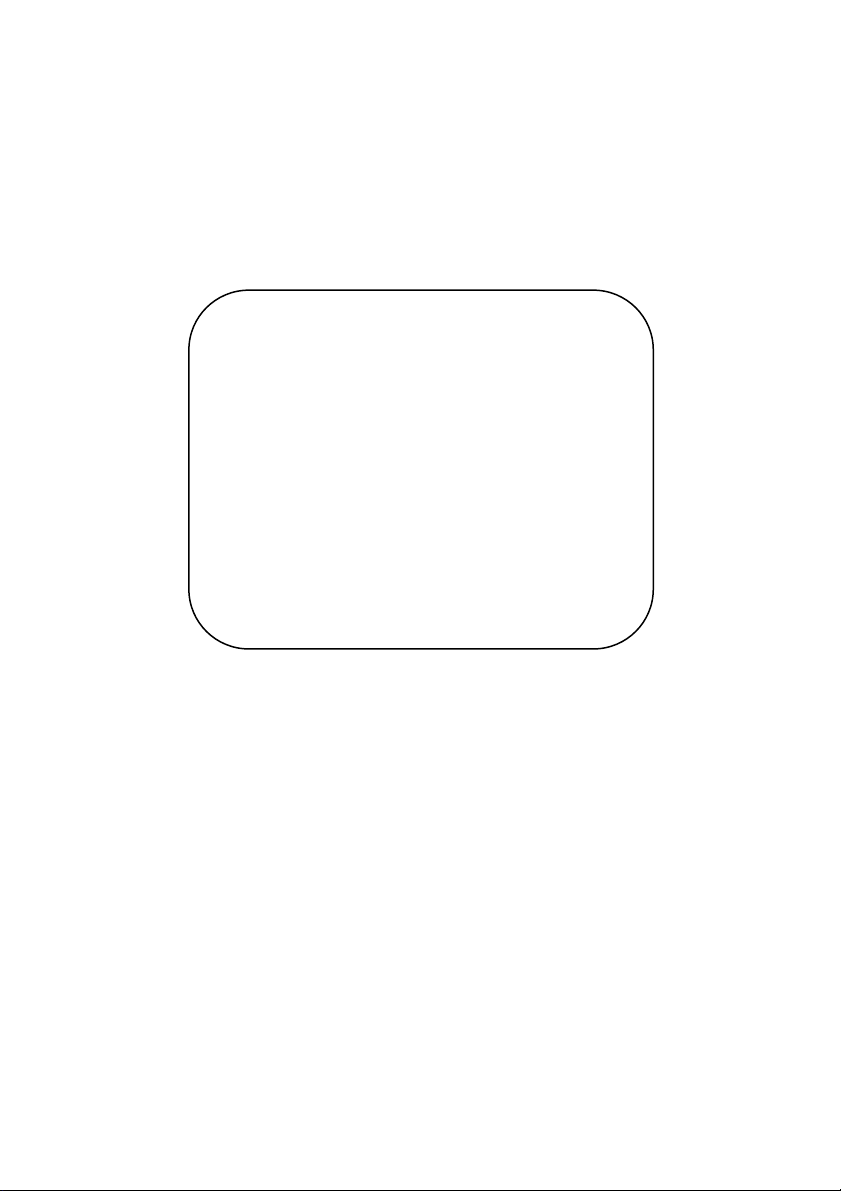
User’s Manual
EPIA-ML
Mini-ITX Mainboard
Version 1.11
September 25, 2008
Page 2
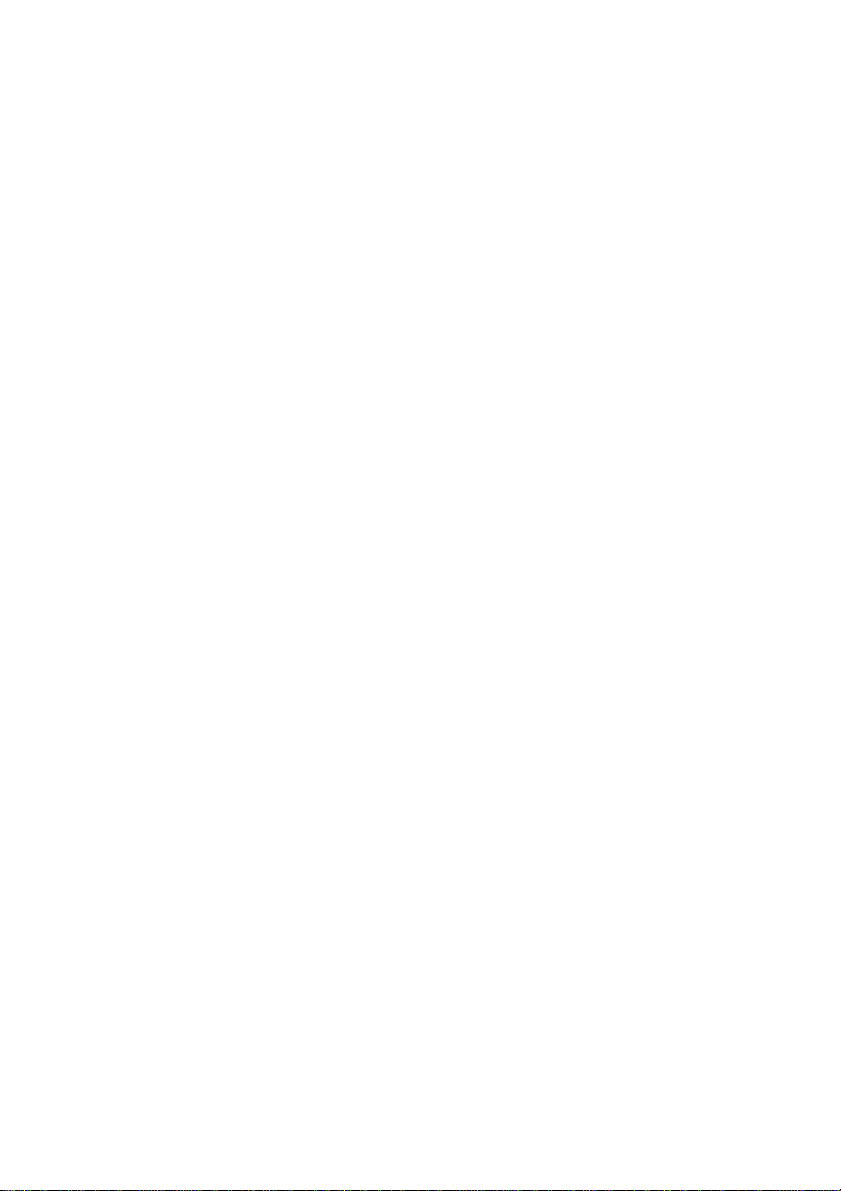
Copyright
Copyright © 2004-2008 VIA Technologies Incorporated. All rights reserved. No part of this
document may be reproduced, transmitted, transcribed, stored in a retrieval system, or
translated into any language, in any form or by any means, electronic, mechanical, magnetic,
optical, chemical, manual or otherwise without the prior written permission of VIA
Technologies Incorporated.
Trademarks
Windows CE™, Windows XP™, Windows 2000™, Windows ME™, Windows 98™ and plug
and play™ are registered trademarks of Microsoft Corporation.
PS/2 is a registered trademark of IBM Corporation.
AwardBIOS is a registered trademark of Phoenix Technologies Ltd.
All trademarks are the property of their respective holders.
Macrovision
Apparatus Claims of U.S. Patent Nos. 6,836,549; 6,381,747; 7,050,698; 6,516,132; 5,583,936
licensed for limited viewing uses only. This product incorporates copyright protection
technology that is protected by certain U.S. patents and other intellectual property rights owned
by Macrovision and other rights owners. Use of this copyright protection technology must be
authorized by Macrovision, and is intended for home and other limited viewing uses only
unless otherwise authorized by Macrovision. Reverse engineering or disassembly is
prohibited.
Disclaimer
No license is granted, implied or otherwise, under any patent or patent rights of VIA
Technologies. VIA Technologies makes no warranties, implied or otherwise, in regard to this
document and to the products described in this document. The information provided in this
document is believed to be accurate and reliable as of the publication date of this document.
However, VIA Technologies assumes no responsibility for the use or misuse of the information
in this document and for any patent infringements that may arise from the use of this
document. The information and product specifications within this document are subject to
change at any time, without notice and without obligation to notify any person of such change.
Page 3
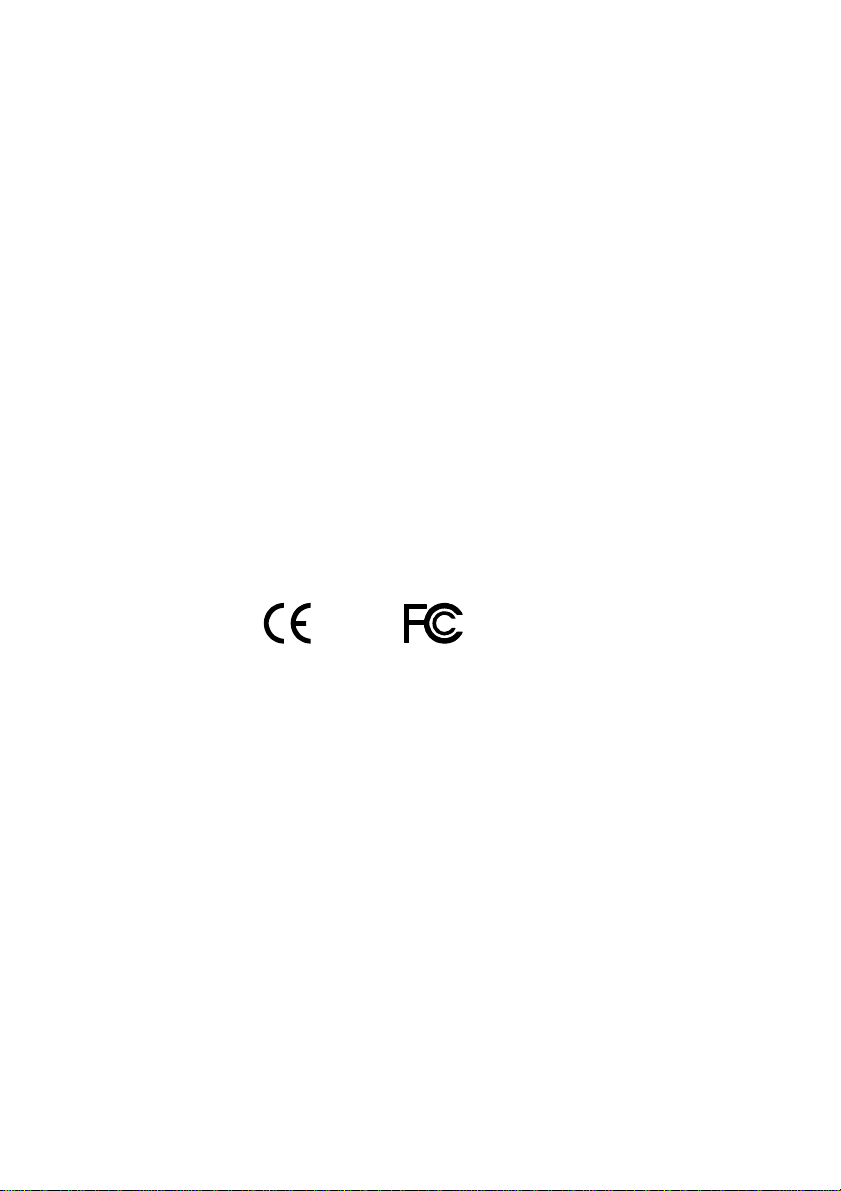
FCC-B Radio Frequency Interference Statement
This equipment has been tested and found to comply with the limits for a class B digital
device, pursuant to part 15 of the FCC rules. These limits are designed to provide reasonable
protection against harmful interference when the equipment is operated in a commercial
environment. This equipment generates, uses and can radiate radio frequency energy and, if not
installed and used in accordance with the instruction manual, may cause harmful interference
to radio communications. Operation of this equipment in a residential area is likely to cause
harmful interference, in which case the user will be required to correct the interference at his
personal expense.
Notice 1
The changes or modifications not expressly approved by the party responsible for compliance
could void the user's authority to operate the equipment.
Notice 2
Shielded interface cables and A.C. power cord, if any, must be used in order to comply with
the emission limits.
Tested To Comply
With FCC Standards
FOR HOME OR OFFICE USE
Page 4
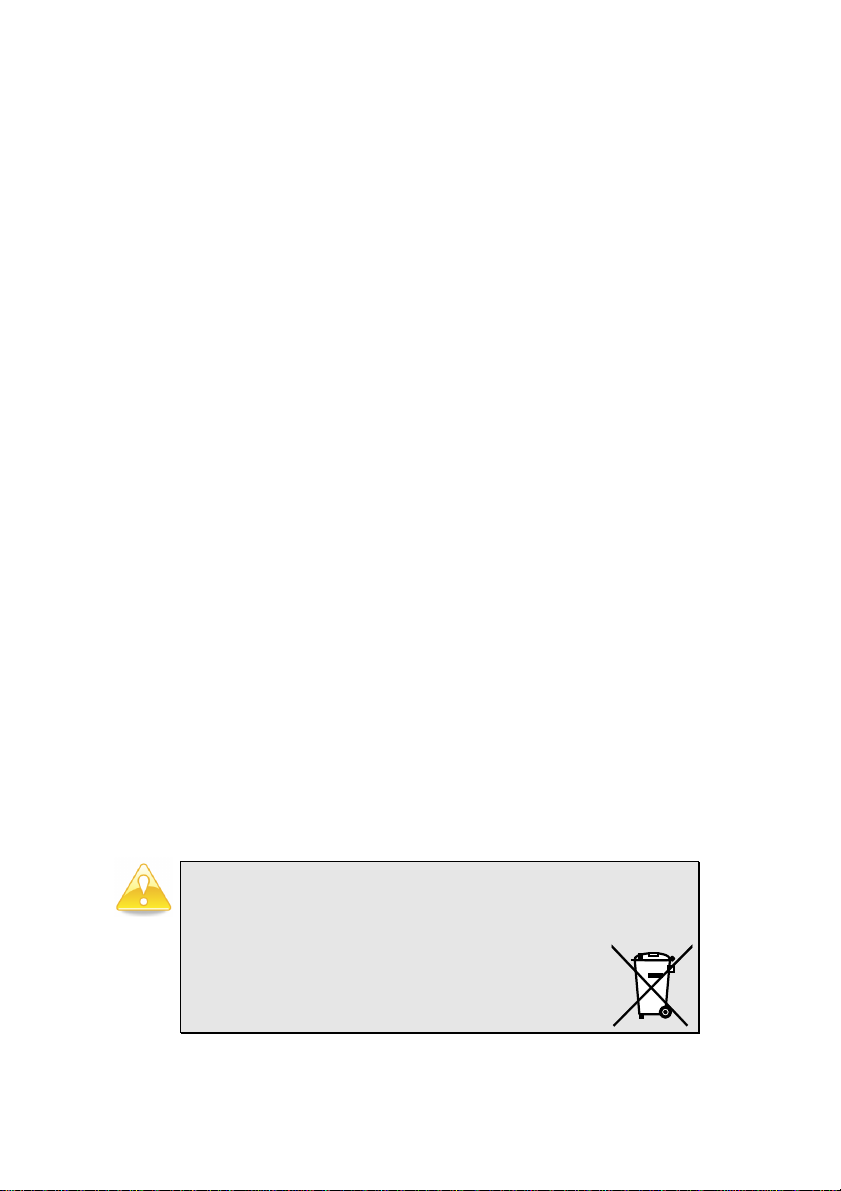
Safety Instructions
1. Always read the safety instructions carefully.
2. Keep this User's Manual for future reference.
3. Keep this equipment away from humidity.
4. Lay this equipment on a reliable flat surface before setting it up.
5. The openings on the enclosure are for air convection hence protects the equipment from
overheating. DO NOT COVER THE OPENINGS.
6. Make sure the voltage of the power source and adjust properly 110/220V before
connecting the equipment to the power inlet.
7. Place the power cord in such a way that people cannot step on it. Do not place anything
over the power cord.
8. Always unplug the power cord before inserting any add-on card or module.
9. All cautions and warnings on the equipment should be noted.
10. Never pour any liquid into the opening. Liquid can cause damage or electrical shock.
11. If any of the following situations arises, get the equipment checked by a service personnel:
• The power cord or plug is damaged
• Liquid has penetrated into the equipment
• The equipment has been exposed to moisture
• The equipment has not work well or you cannot get it work according to User's
Manual.
• The equipment has dropped and damaged
• If the equipment has obvious sign of breakage
12. DO NOT LEAVE THIS EQUIPMENT IN AN ENVIRONMENT UNCONDITIONED,
STORAGE TEMPERATURE ABOVE 60 C (140F), IT MAY DAMAGE THE
EQUIPMENT.
Caution:
Only use the appropriate battery specified for this product.
Do not reuse, recharge, or reheat an old battery.
Do not attempt to force open the battery.
Do not discard used batteries with regular trash.
Discard used batteries according to local regulations.
Page 5
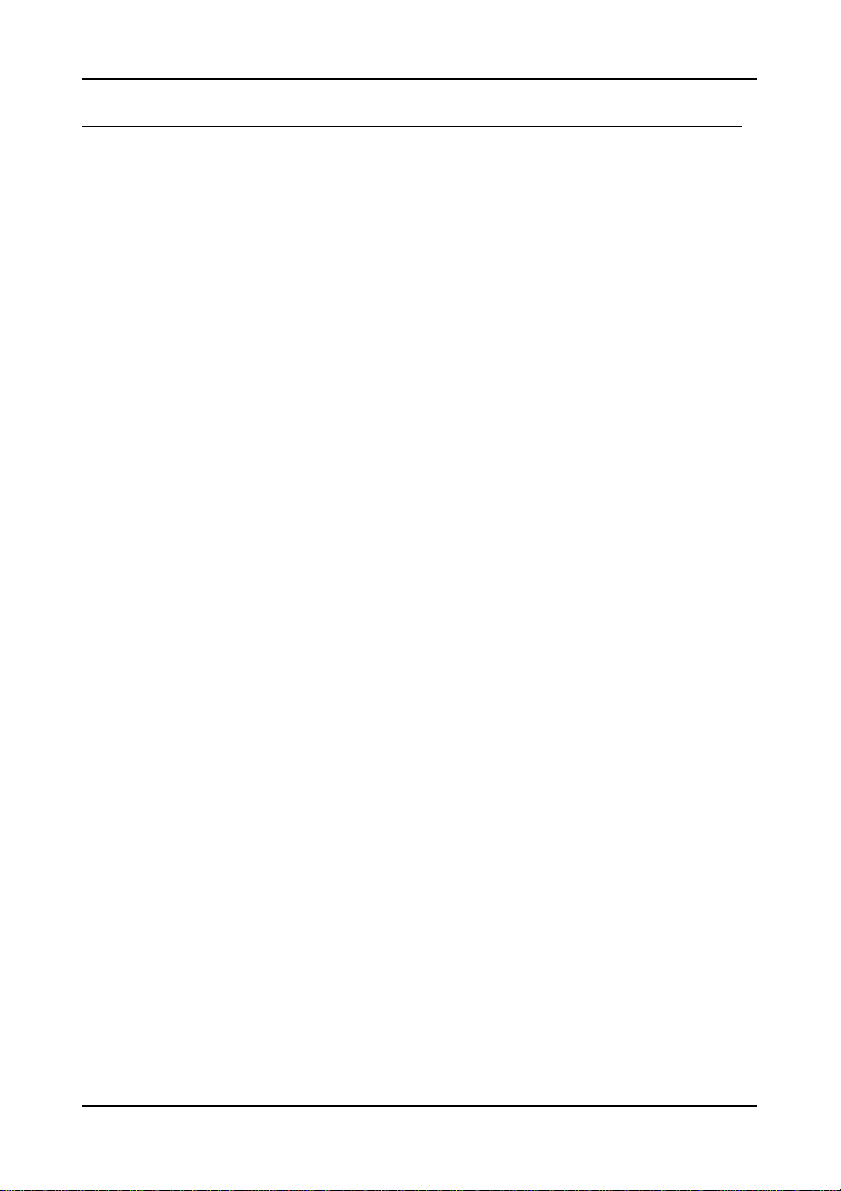
B
OX CONTENTS
• 1 x V IA Mainboard
• 1 x Quick Installati on Guide
• 1 x ATA-33/66/100 IDE Ribbon Cable
• 1 x Driver Utilities CD
i
Page 6
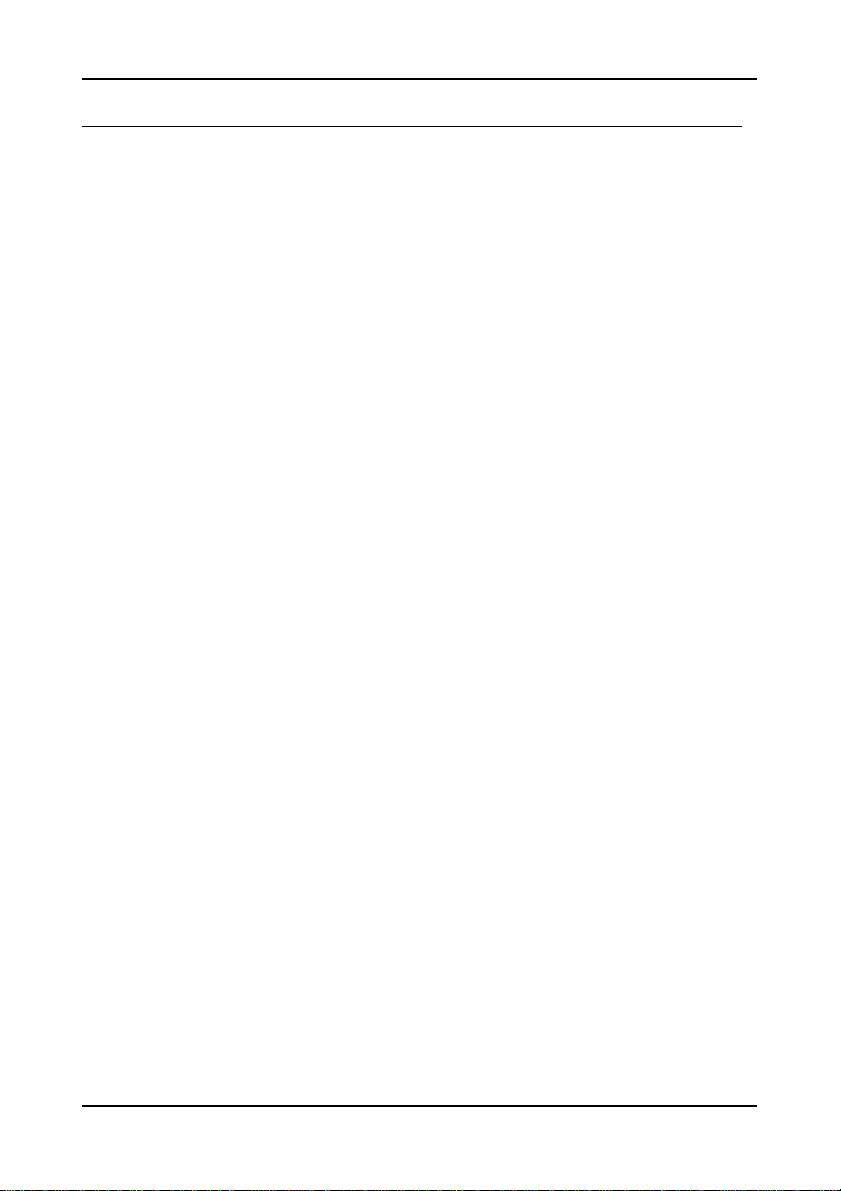
T
ABLE OF CONTENTS
Box C onte nts............................................................................ i
Table of Contents .................................................................... ii
Chapter 1 ............................................................................... 1
Specifications ....................................................................... 1
Mainb oard Specifications ....................................................... 2
Mainb oard Layout ................................................................. 4
Back Panel Ports ................................................................... 5
Slots .................................................................................... 5
Onboa rd Conne ctors a nd Jumpe rs........................................... 6
Chapter 2 ............................................................................... 7
Insta llat ion........................................................................... 7
CPU ..................................................................................... 8
Memory Mo dule Installation ................................................. 10
Connecting the Power Supply ............................................... 12
Back Panel Ports ................................................................. 13
Connectors ......................................................................... 18
Jumpers ............................................................................. 25
Slots .................................................................................. 26
Chapter 3 ............................................................................. 27
BIOS Setu p ........................................................................ 2 7
Entering Setup ................................................................... 28
Contr ol Keys....................................................................... 28
Getting Help ....................................................................... 29
Main Menu ......................................................................... 30
Stand ard CMOS Features ..................................................... 32
IDE P rima ry Master/Slave, Se condary Master/Slave ................ 33
Advanced BIOS Features...................................................... 34
Advanced Chip set Features .................................................. 37
Integ rated Peripherals ......................................................... 39
Power Man agem ent Setup .................................................... 43
PNP/P CI Configurations ....................................................... 48
PC Health Status ................................................................. 51
Frequency / Voltage Control................................................. 52
Load Fail -Safe Defaults........................................................ 54
ii
Page 7
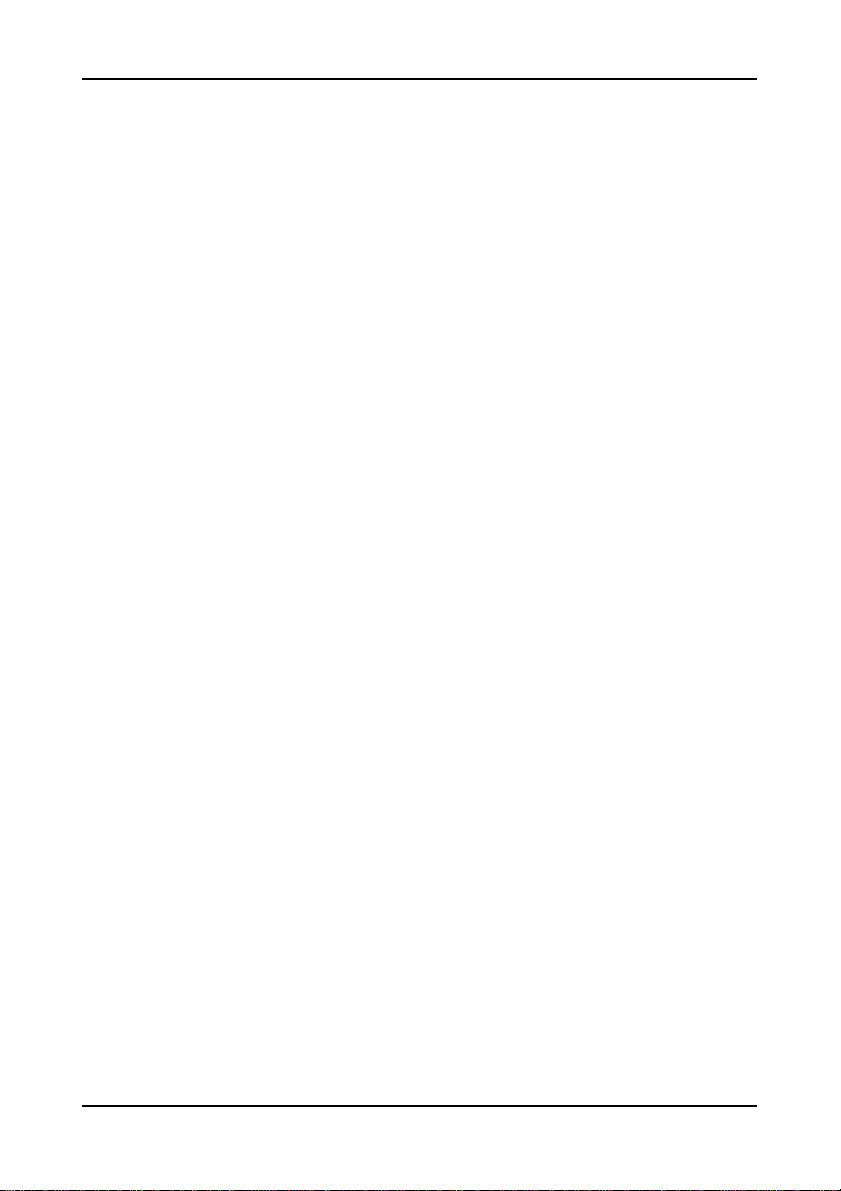
Load Optimized Defaults ...................................................... 55
Set Super visor / User Password ............................................ 56
Save & Exit Setup ............................................................... 58
Exit Without Saving ............................................................. 59
Chapter 4 ............................................................................. 61
Driver Installation ............................................................... 61
Driver Utilities .................................................................... 62
CD Content ........................................................................ 63
iii
Page 8
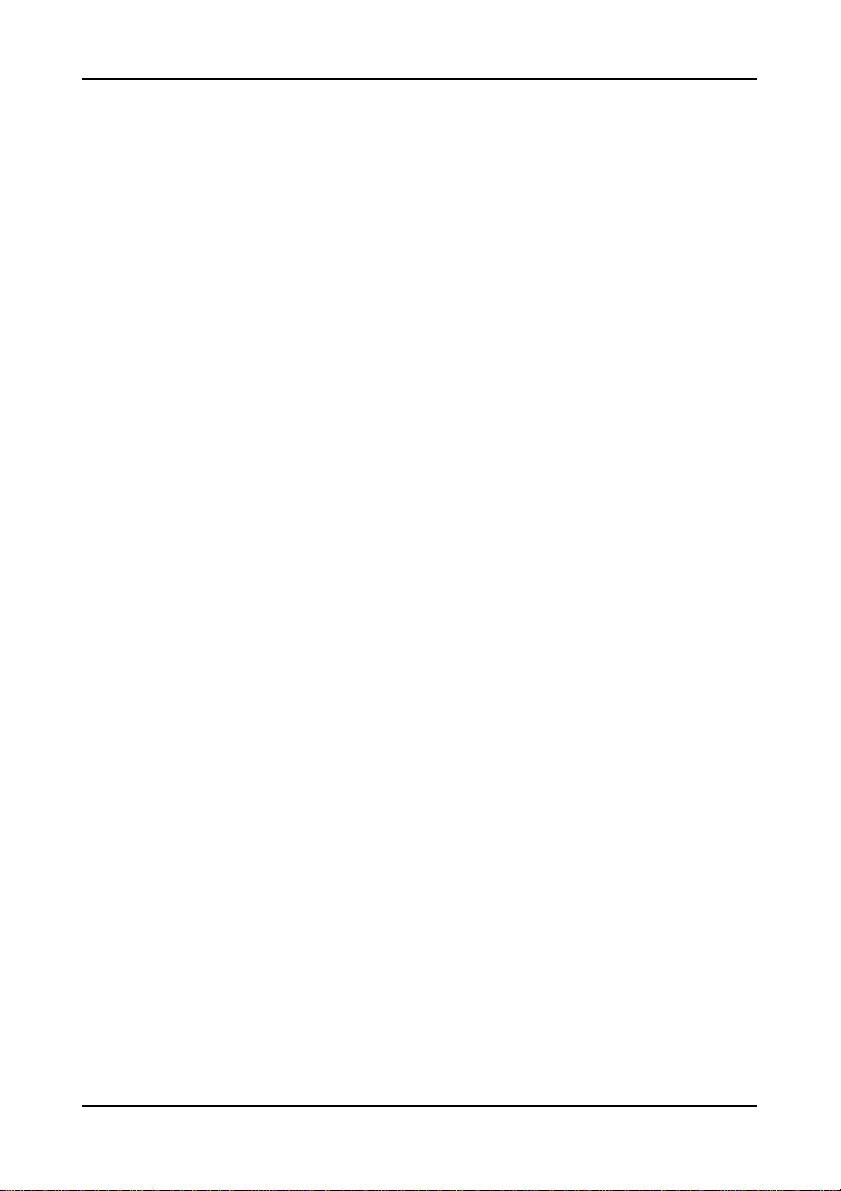
This page is intentionally left bla nk.
iv
Page 9
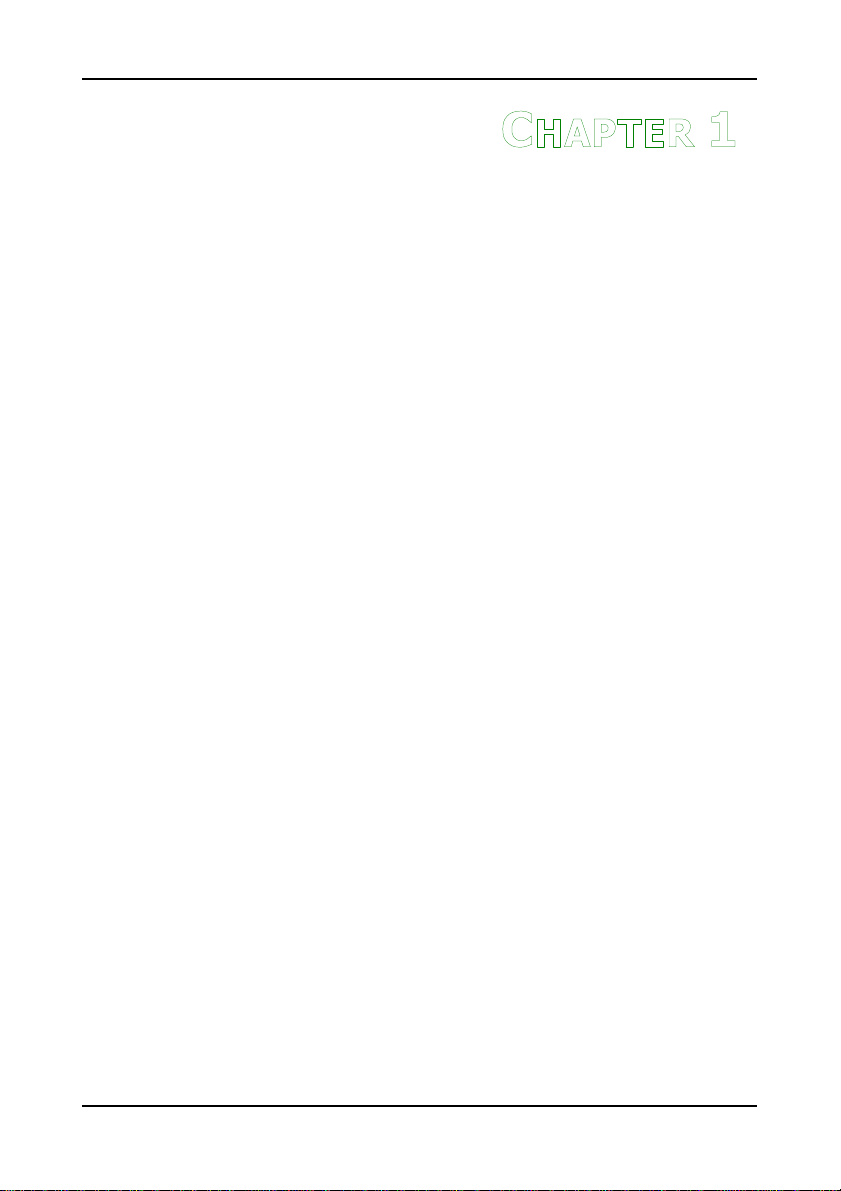
HAPTER
C
1
Specifications
The ultra-compact and highly integrate d VIA EPI A-ML Mini-ITX
Mainb oard is the smal lest form fa ctor mainb oard s pecification
available today, developed by VIA Technologies, Inc. as par t of
the company’ s open industry-wide total co nnectivity initiat ive.
The mainboard enables the cre ation of an exciting new
generatio n of small, ergonomic, innovat ive and affordable
embedded systems. Through high level of integra tion, mini-ITX
only occupy 66% of the size of FlexATX ma inboard form fa ctor.
The mainboard com es wit h an embedded VIA Processor, boasting
ultra low power consumpt ion and cool, quiet operation.
1
Page 10
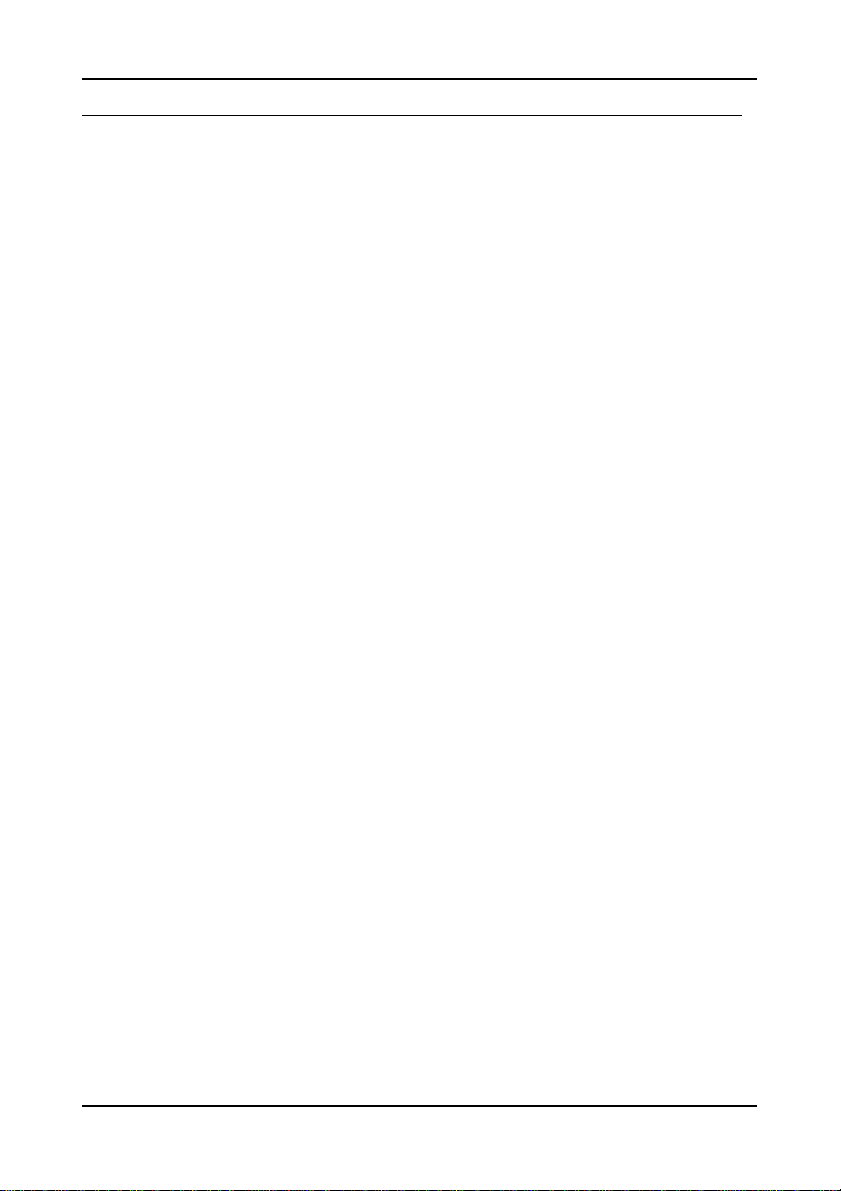
Chapter 1
M
AINBOARD SPECIFICATIONS
CPU
• VIA C3 / EDE N EBGA Proces sor (o n bo ard)
• Enhan ced Bal l G rid Arr ay P ackage (EB GA)
• In ternal L1 128KB and L2 6 4KB cache memo ry
Chipset
• VIA C LE266 N orth Br idge
• VT823 5 South Bridge
Graphics
• In tegrate d U niChrom e graphics with M PEG -2 accel era tor
Audio
• VT161 6 six channel AC’ 97 Codec
• 3 Aud io jack s: Line -in, Line-out and Mic-in; switc hed to 6-
chann el output during 6-c h annel o per ations with Sm art 5.1
Main Mem ory
• 1 DDR 266 DIMM socket
• Up to 1GB memor y si ze
PCI Bus & IDE
• 1 x P CI slot
• 2 x U ltraDMA 66/100/133 Connector
LAN
• VIA V T6103 1 0/100 B ase-T Ethernet PH Y
USB
• USB v2.0 / v1.1
2
Page 11
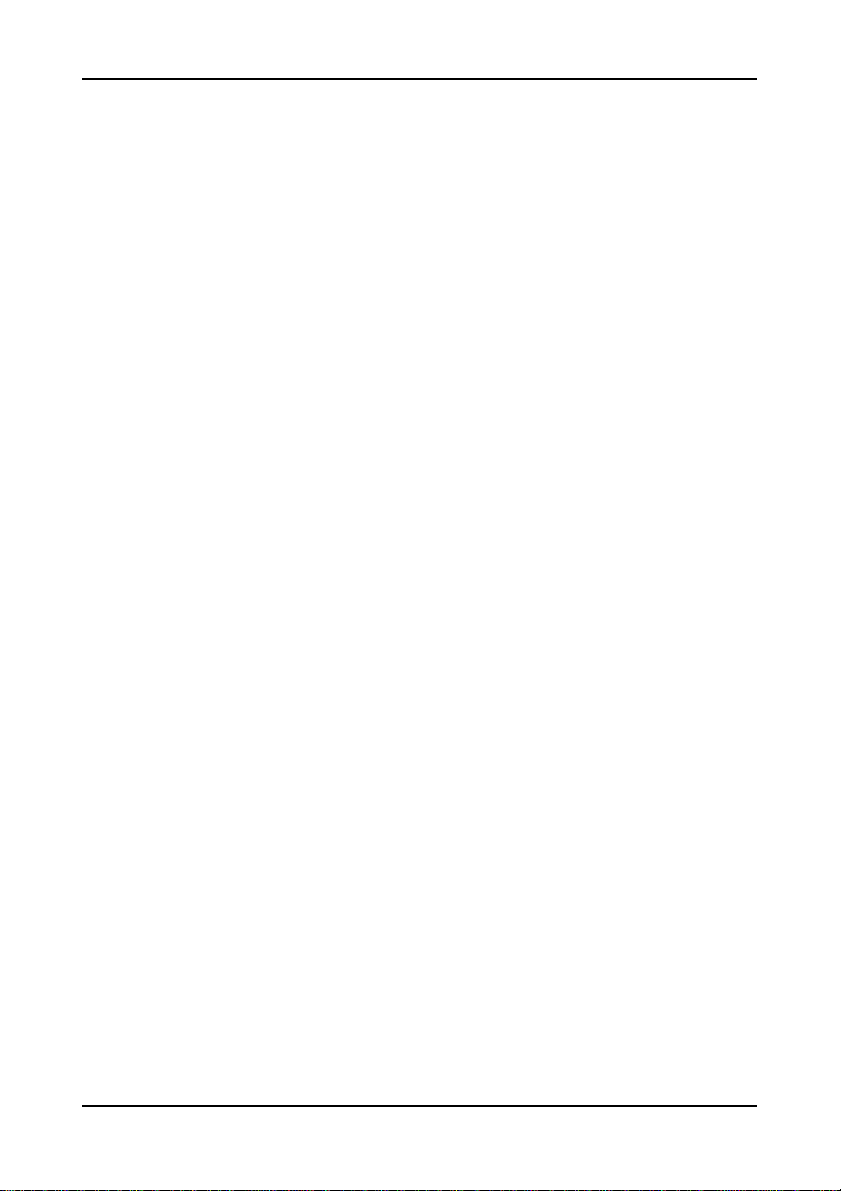
On board I/O Connect ors
• Front -pan el audio connectors (Mic an d Line Out)
• CD Au dio-in con nector
• 1 FIR co nnec tor ; 1 PS2 connec tor
• Wake- on-LAN
• CPU / System Fan / FAN3
• 1 SMBus conn ector
• Serial port con nect or for sec ond COM por t
Back Panel I /O Ports
• 1 PS2 mouse por t; 1 PS 2 ke ybo ard por t
• 1 Par allel port ; 1 RJ- 45 L AN port; 1 Serial port
• 2 USB 2. 0 ports; 1 VGA port
• 3 Aud io jack s: line-ou t, line-in and mic -in ; c a n be switched to 6
chann el output with Smart 5.1
BIOS
• Aw ard BI OS w ith 2/4 Mbi t fl ash memory
Form Fac tor
• 17 cm X 17 cm Mini- ITX (4 lay er)
Specifications
3
Page 12
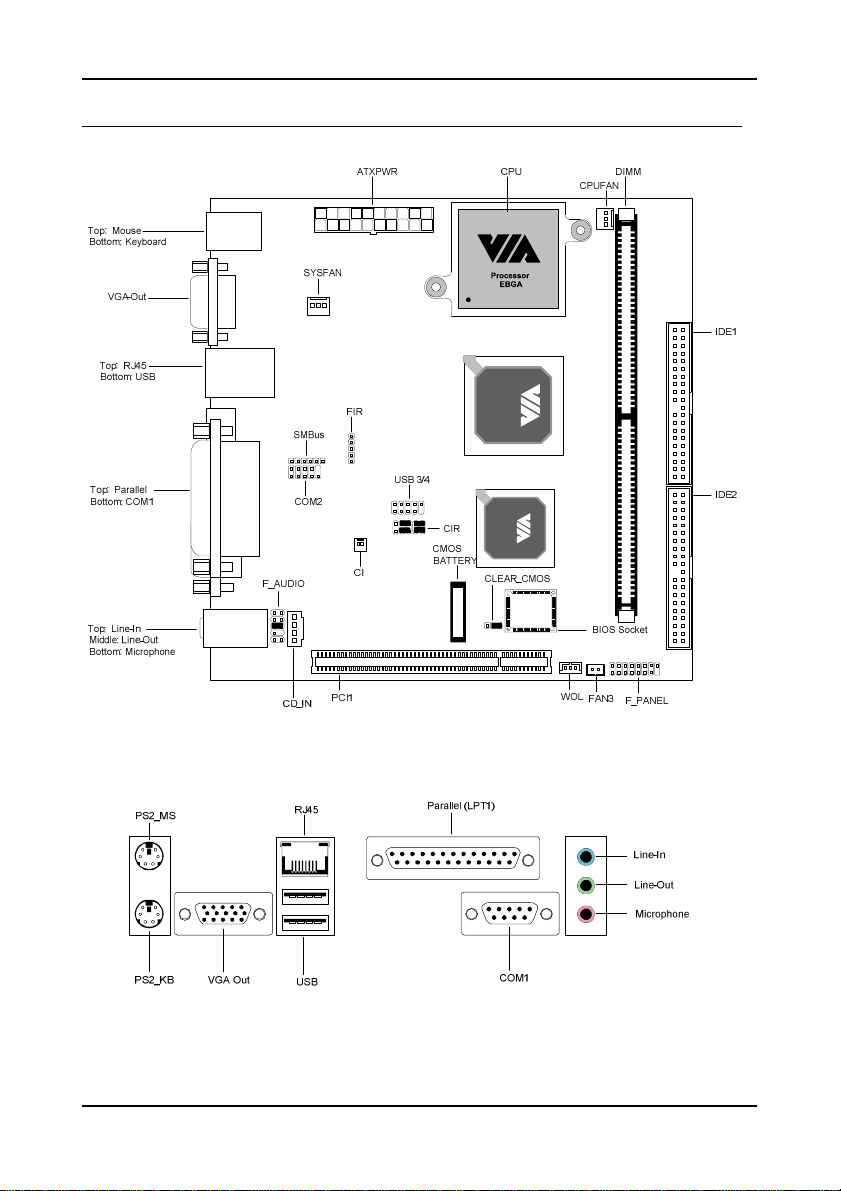
Chapter 1
M
AINBOARD LAYOUT
Back Panel
4
Page 13
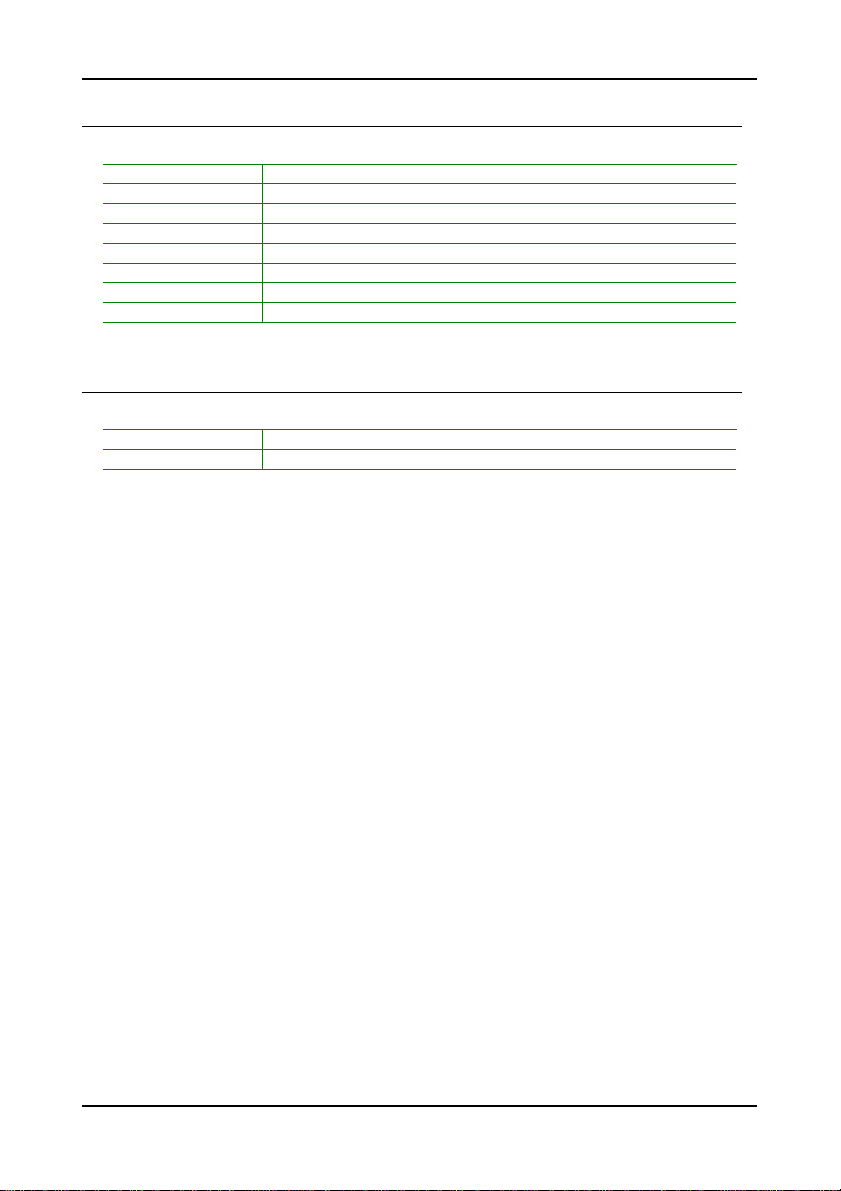
B
ACK PANEL PORTS
Port Descr iption
Au dio Ja cks Li ne- Out , Line-In, Mi cro pho ne
COM 1 Se ria l p ort
LPT1 Paral lel po r t
PS2-M S PS2 m ous e p ort
PS2-K B PS2 k eyb oar d p ort
RJ 45 10 /10 0 N IC por t
US B 1 -2 Un ive rsa l S eri a l B us por ts 1 - 2
VG A O ut VG A o ut por t
S
LOTS
Slot Descr iption
DIMM Memory m odu le slo t
PCI Ex pansio n c ard slo t
Specifications
5
Page 14
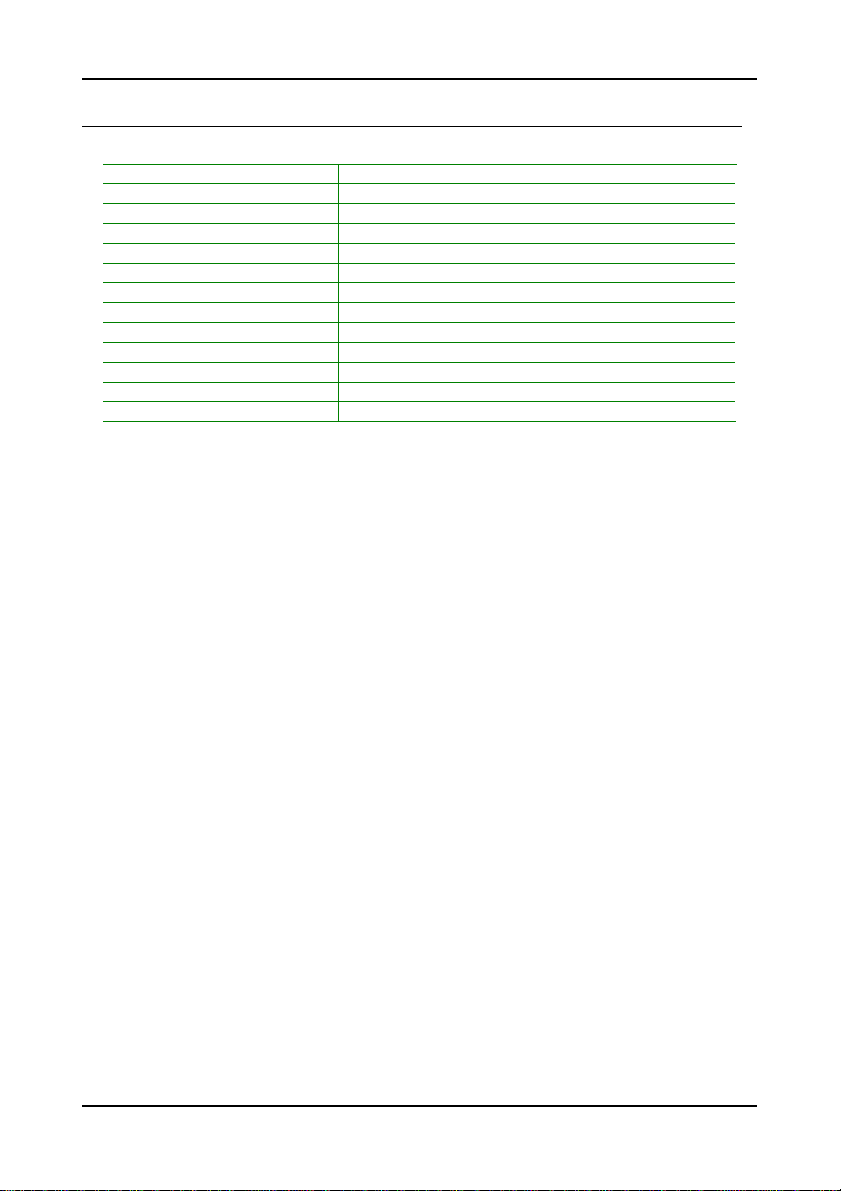
Chapter 1
O
NBOARD CONNECTORS AND JUMPERS
Conne ctor/Jumpe r Descr iption
ATXPWR ATX p owe r c abl e co nne cto r
CD_IN On boa rd CD aud io c abl e c onn ect or
CIR Co nsu mer IR connec tor
CLEAR _CM OS Ju mpe r t o r eset CM OS set tin g s t o d efa ult
COM2 Se cond s eri al p or t co nne ctor
F_ AUDIO Co nne cto rs for opt ion al front a udi o p ane l
F_ PANEL Case con nec tor s
Fa ns CPU, Sys tem , F a n3
FIR F ast In f rar ed Rad iat i on con nec tor
SMBus SMB us connec t or
IDE 1 -2 IDE h ard di sk d riv e c onn ect ors
US B 3/4 Un ive rsa l S eri a l B us con nec tors 3 - 4
WOL Wak e O n L AN conn ect or
6
Page 15
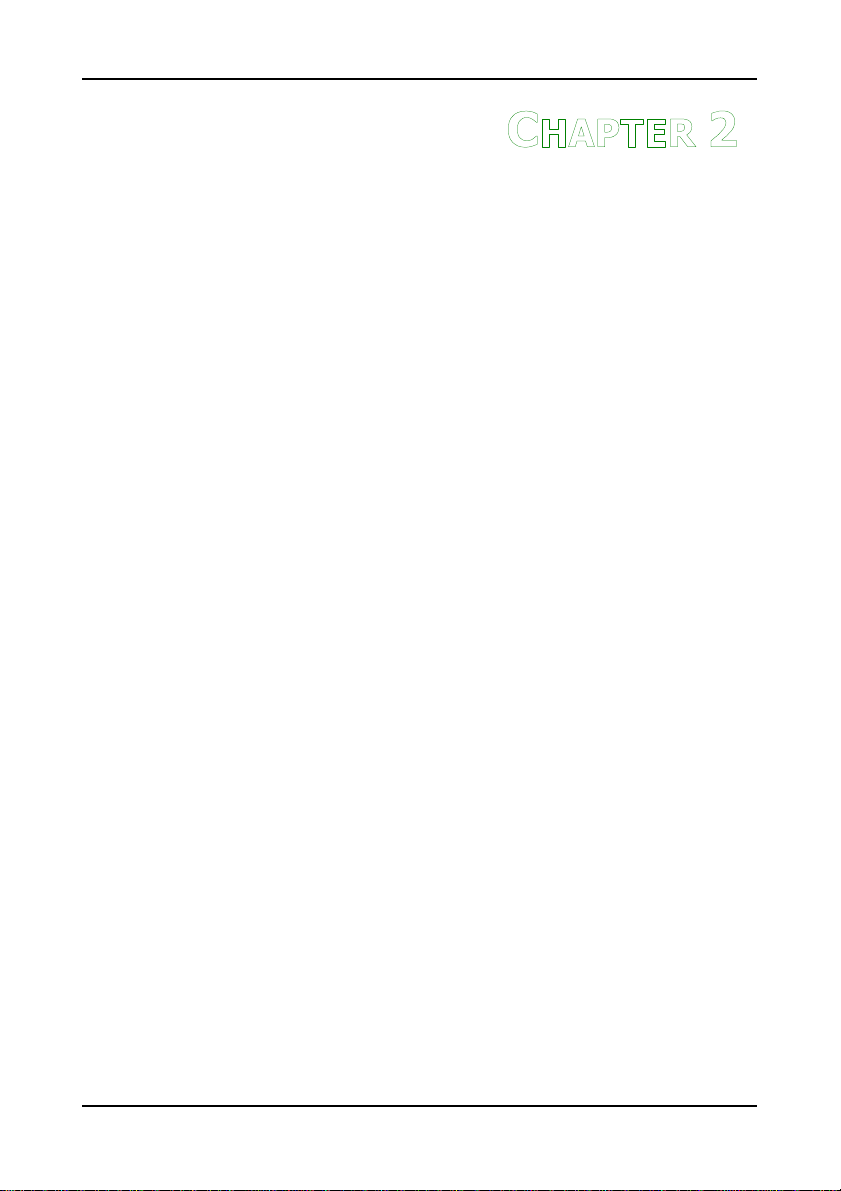
HAPTER
C
Installation
This chapter provides you with information about hardware setup
procedures. While installing the mainboard, carefully hold the
components and closely follow the installation procedures. Some
components may be damaged if they are installed incorrectly.
It is recommended to use a grounded wrist strap before handling
computer components. Static electricity can damage some
components.
2
7
Page 16
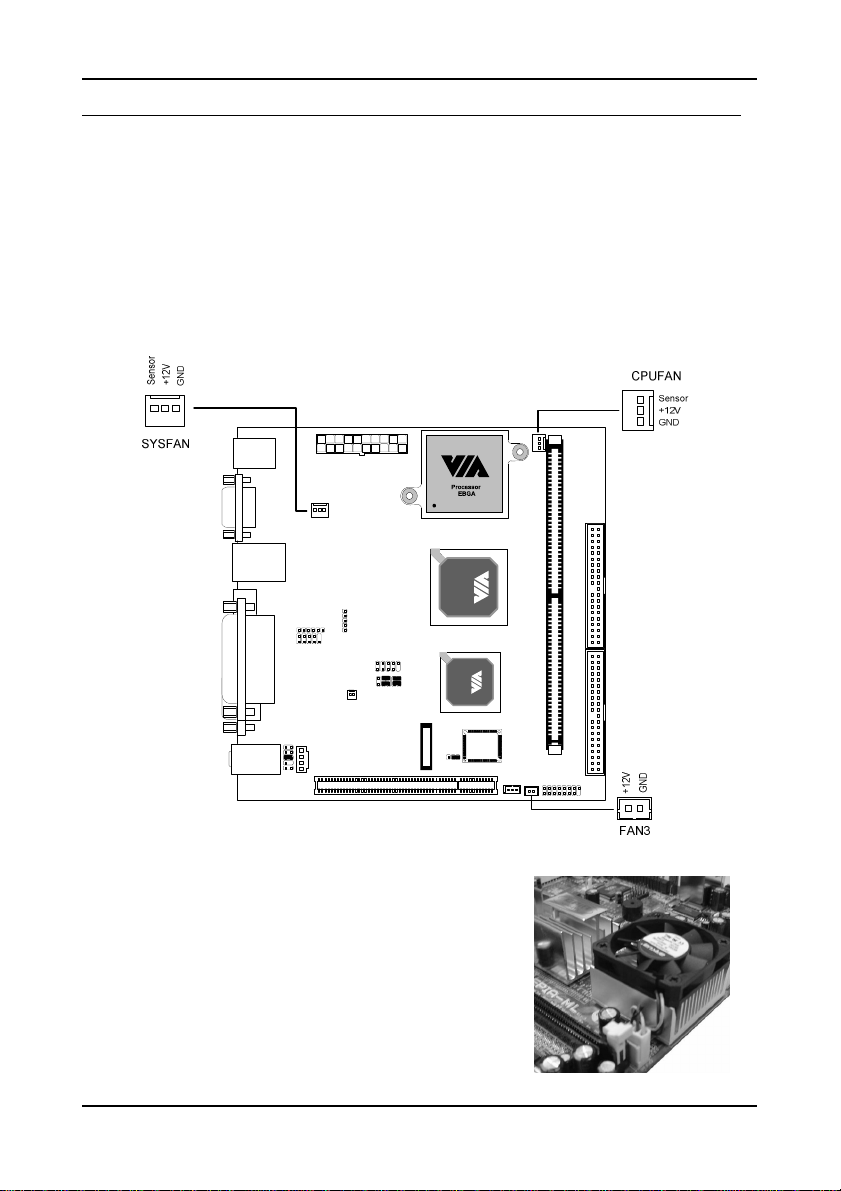
Chapter 2
CPU
The VIA EPIA-ML Mini-ITX Mainboard includes an embedded VIA Eden
Processor or VIA C3 E-Series Processor. The CPUFAN (CPU fan) and SYSFAN
(system fan) run on +12V and maintain system cooling. When connecting the
wire to the connectors, always be aware that the red wire is the Positive and
should be connected to the +12V. The black wire is Ground and should be
connected to GND. Both CPU and System fan connectors have sensors to
detect fan speed, but the power fan does not have a sensor. FAN3 is an
additional FAN connector.
The VIA C3 E-Series Processor
With low power consumption and advanced
thermal dissipation properties, the embedded VIA
C3 E-Series requires only a small fan to guarantee
performance and reliability. Ensure that the CPU
Fan Connector is correctly installed as shown.
8
Page 17
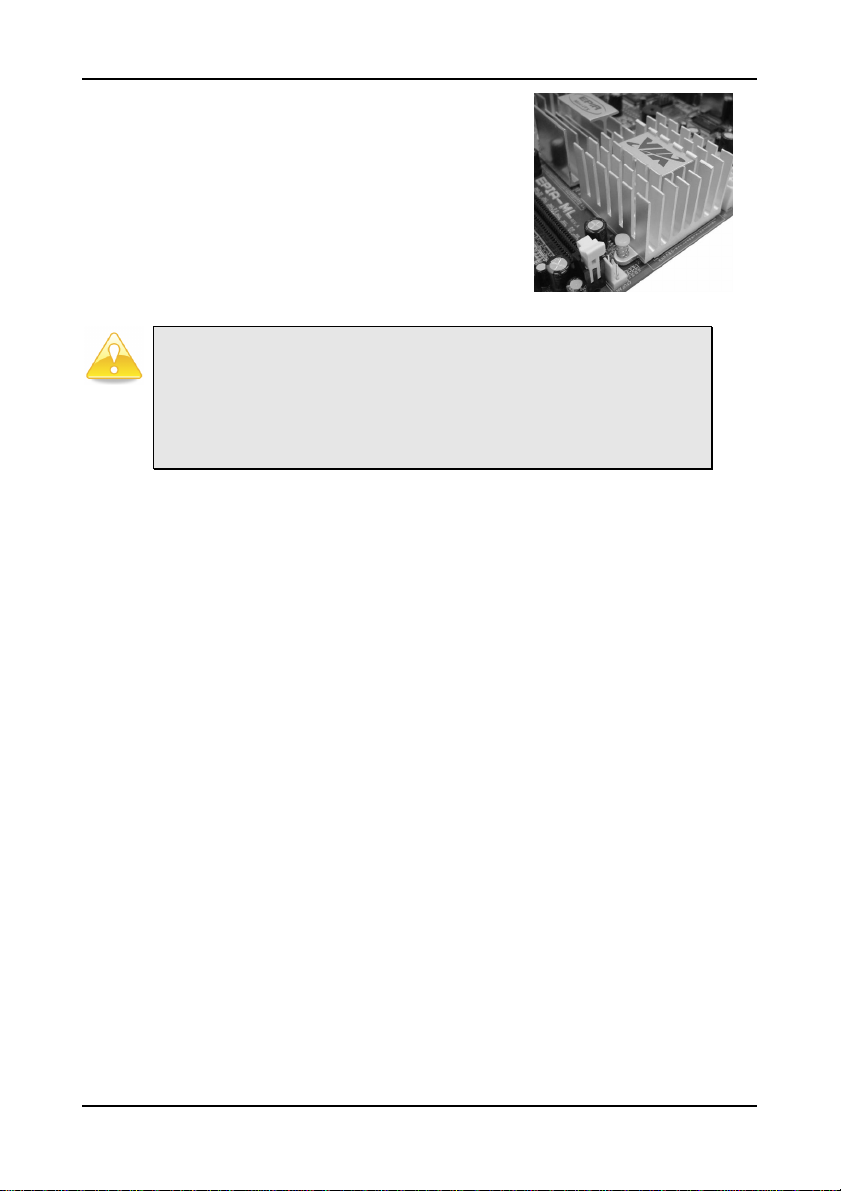
The VIA Eden Processor
Providing ultra-low power consumption and
advanced thermal dissipation properties, the VIA
Eden Processor features a fanless design. The VIA
Eden Processor requires only a heatsink as shown.
Caution:
This motherboard is not designed to support overclocking. Any attempt to
operate beyond product specifications is not recommended. We do not
guarantee the damages or risks caused by operation beyond product
specifications.
Installation
9
Page 18
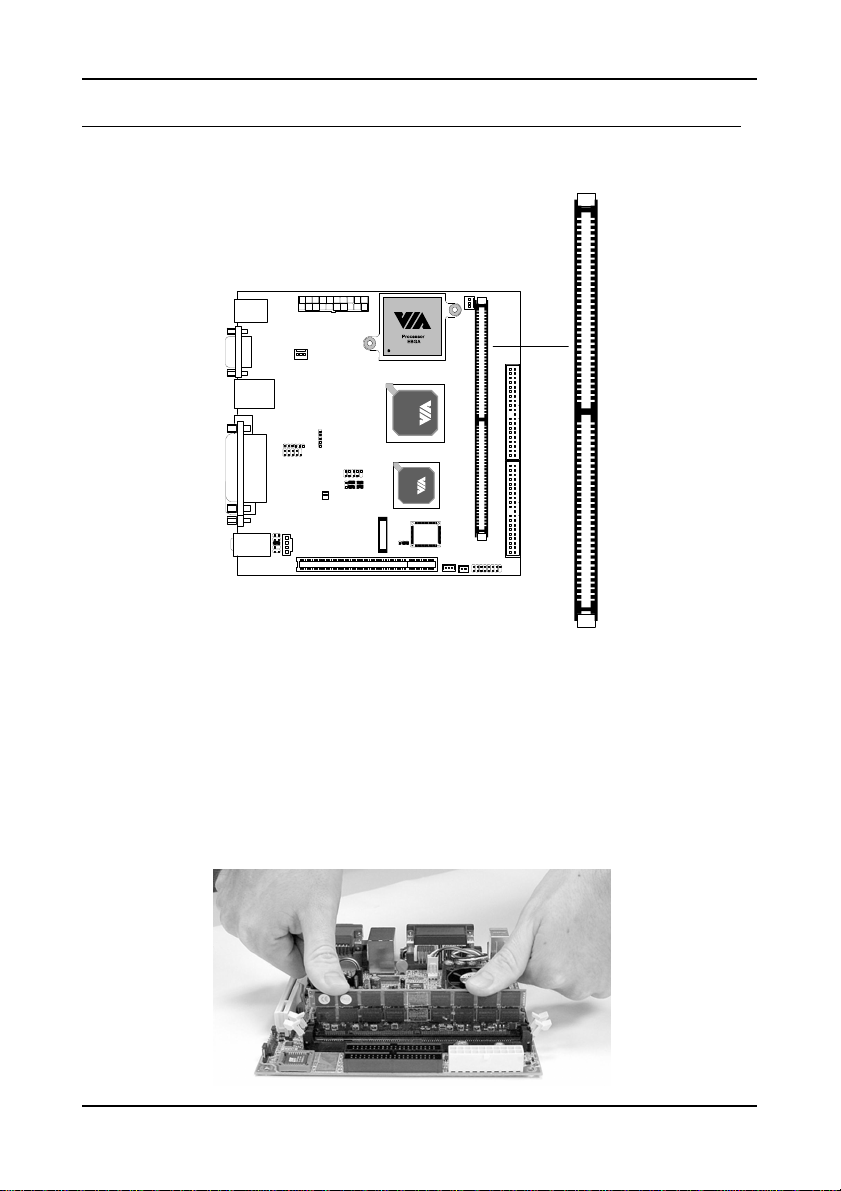
Chapter 2
M
EMORY MODULE INSTALLATION
The VIA EPIA-ML Mini-ITX Mainboard provides one 184-pin DIMM slot for
DDR266 SDRAM memory modules.
DDR SDRAM Module Installation Procedures
1. Push the white retaining latches at either end of the DIMM slot outwards.
2. Align the DDR SDRAM module with the corresponding notches on the
DIMM slot. The modules will only fit if placed in the correct position.
3. With both hands, press the DDR SDRAM module down into the DIMM
slot so that the white retaining latches rotate up and secure the module
in place (see picture below).
10
Page 19

Installation
Available DDR SDRAM Configurations
Refer to the table below for available DDR SDRAM configurations on the
mainboard.
Slot Module Size Total Memory
DIMM
(Bank 0 & 1)
64MB, 128MB, 256MB, 512MB, 1GB 64MB – 1GB
Maximum System Memory Supported 64MB – 1GB
11
Page 20
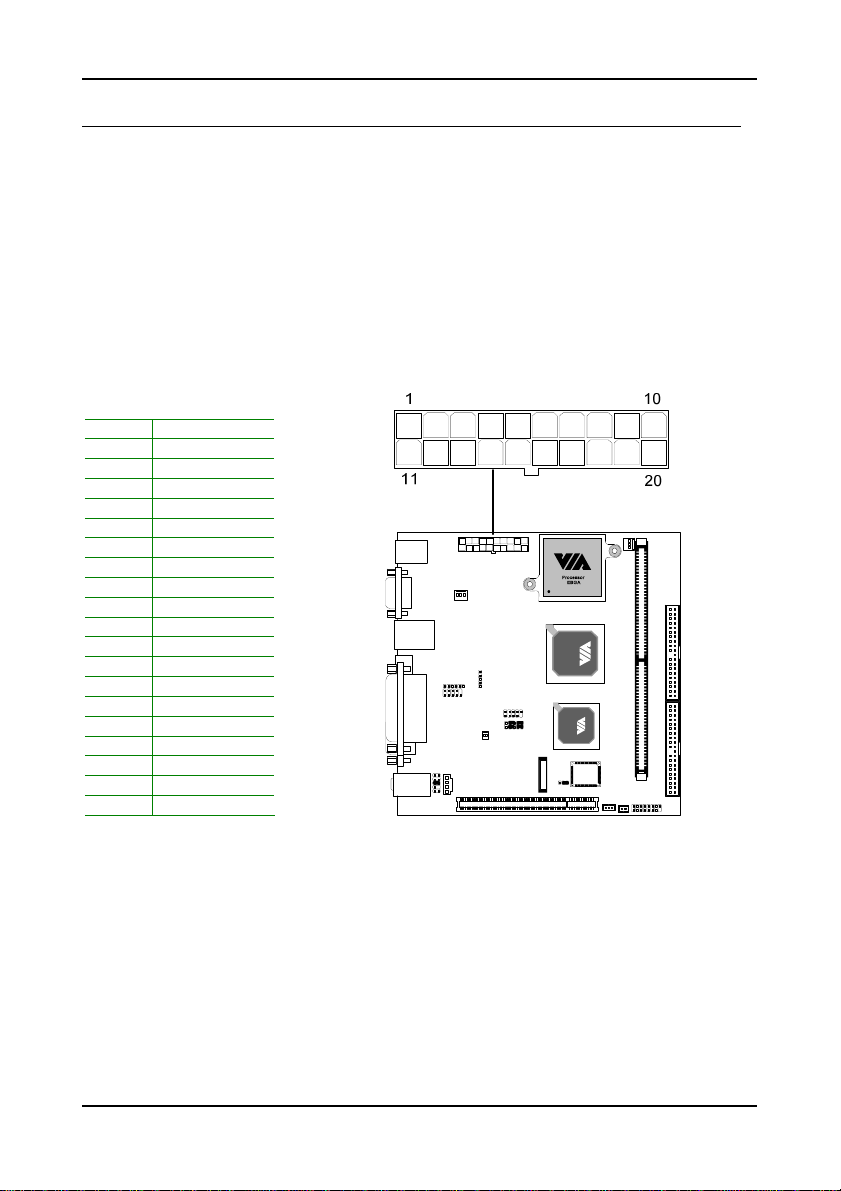
Chapter 2
C
ONNECTING THE POWER SUPPLY
The VIA EPIA-ML Mini-ITX Mainboard requires an ATX power supply to be
connected. Before inserting the power supply connector, always make sure
that all components are installed correctly to ensure that no damage will be
caused.
ATX 20-Pin Power Connector
To connect the ATX power supply, make sure the power plug is inserted in
the proper orientation and the pins are aligned. Then push down the plug
firmly into the connector.
Pin Signal
1 3.3V
2 3.3V
3 GND
4 5V
5 GND
6 5V
7 GND
8 PW_OK
9 5V_SB
10 12V
11 3.3V
12 -12V
13 GND
14 PS_ON
15 GND
16 GND
17 GND
18 NC
19 5V
20 5V
12
Page 21
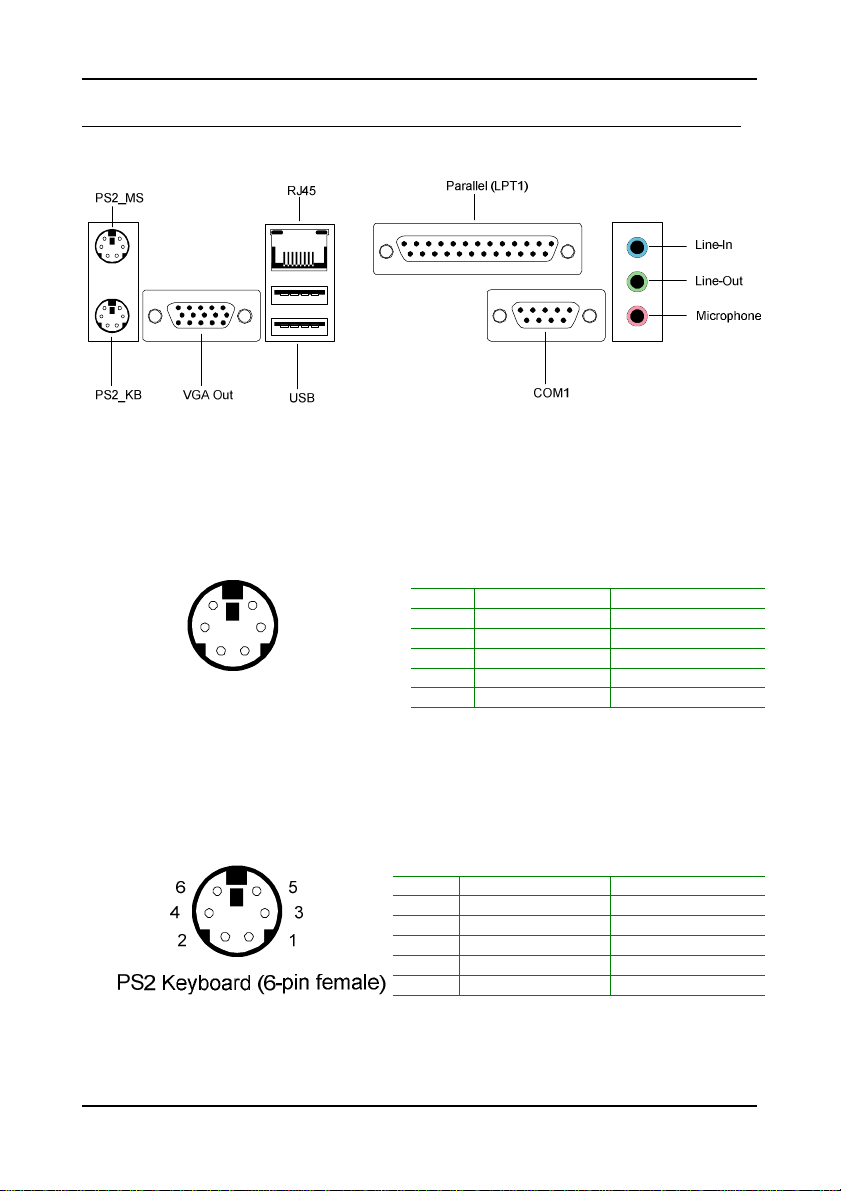
Installation
B
ACK PANEL PORTS
The back panel has the following ports:
Mouse Port: PS2_MS
The mainboard provides a standard PS/2 mouse connector for attaching a
PS/2 mouse. You can plug a PS/2 mouse directly into this connector. The
connector location and pin assignments are as follows.
Pin Signal Description
6
4
2
5
3
1
PS2 Mouse (6-pin female)
1 Mouse DATA Mouse data
2 NC No connection
3 GND Ground
4 VCC +5V
5 Mouse Clock Mouse clock
6 NC No connection
Keyboard Port: PS2_KB
The mainboard provides a standard PS/2 keyboard connector for attaching a
PS/2 keyboard. You can plug a PS/2 keyboard directly into this connector.
Pin Signal Description
1 Keyboard DATA Keyboard data
2 NC No connection
3 GND Ground
4 VCC +5V
5 Keyboard Clock Keyboard clock
6 NC No connection
13
Page 22
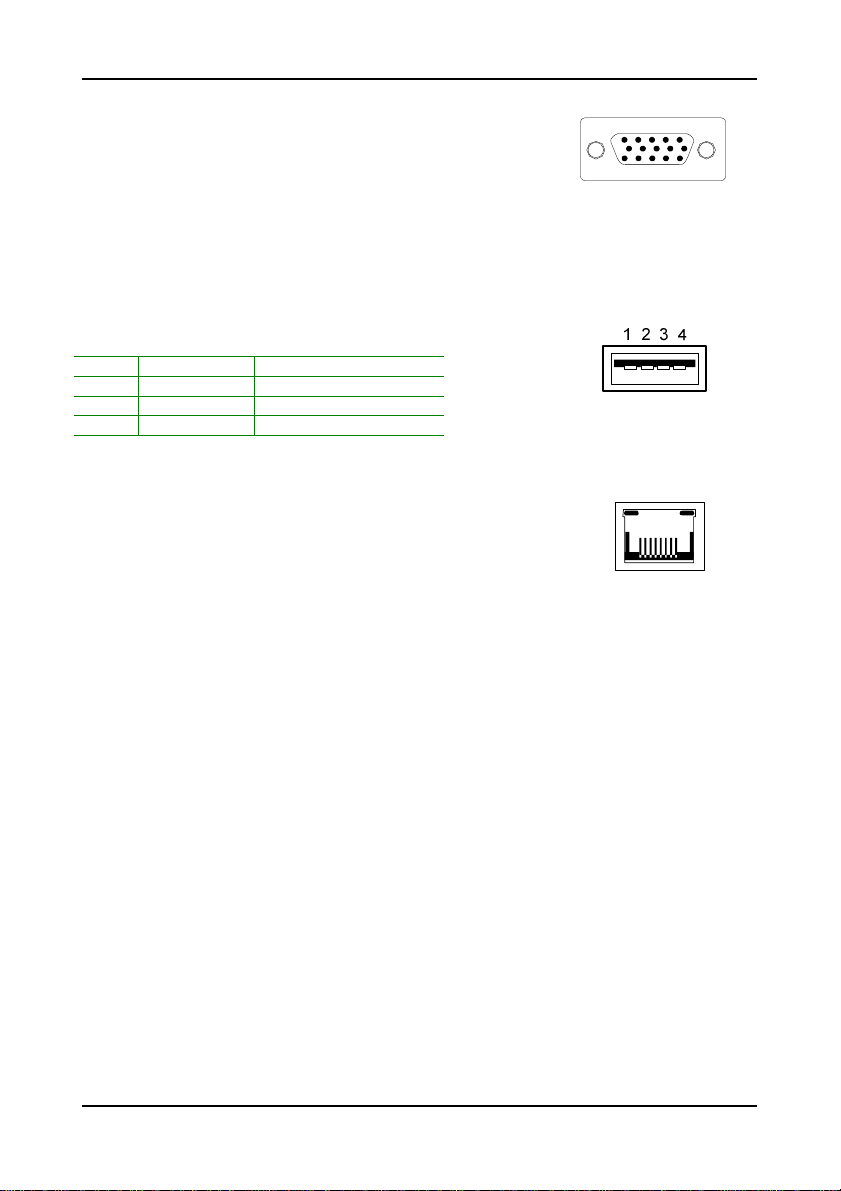
Chapter 2
VGA Out
A DB-15 pin female connector that connects to a VGA
monitor.
USB Ports
The mainboard provides 2 USB 2.0 ports. USB-compatible devices can be
plugged directly into these ports.
Pin Signal Description
1 VCC +5V
2 -DATA Negative data channel
3 +DATA Positive data channel
4 GND Ground
RJ45 10/100 NIC Port
The mainboard provides one standard RJ-45 port for
connection to the Local Area Network (LAN). You can
connect a network cable to the LAN port.
14
Page 23

Installation
Parallel Port: LPT1
The mainboard provides a 25-pin female connector for LPT (parallel port). A
parallel port is a standard printer port that supports Enhanced Parallel Port
(EPP) and Extended Capabilities Parallel Port (ECP) modes.
Pin Signal Description
1 STROBE Strobe
2 DATA0 Data0
3 DATA1 Data1
4 DATA2 Data2
5 DATA3 Data3
6 DATA4 Data4
7 DATA5 Data5
8 DATA6 Data6
9 DATA7 Data7
10 ACK# Acknowledge
11 BUSY Busy
12 PE Paper End
13 SELECT Select
14 AUTOFEED# Automatic Feed
15 ERR# Error
16 INIT# Initialize Printer
17 SLIN# Select In
18 GND Ground
19 GND Ground
20 GND Ground
21 GND Ground
22 GND Ground
23 GND Ground
24 GND Ground
25 GND Ground
15
Page 24

Chapter 2
Serial Ports: COM1
The mainboard offers two 9-pin male Serial Port connectors COM1. You can
attach a serial mouse or other serial devices directly to these ports.
Pin Signal Description
1 DCD Data Carry Detect
2 SIN Serial In or Receive Data
3 SOUT Serial Out or Transmit Data
4 DTR Data Terminal Ready
5 GND Ground
6 DSR Data Set Ready
7 RTS Request To Send
8 CTS Clear To Send
9 RI Ring Indicate
Audio Jacks: Line-In, Line-Out, Microphone
Jack 2-Channel 6-Channel
Line-In Line in Rear (Left / Right)
Line-Out Line out Front (Left / Right)
Mic Microphone Center / Subwoofer
The Line-Out jack is for connecting to external speakers or headphones.
The Line-In jack is for connecting to an external audio device such as a CD
player, tape player, etc....
The Mic jack is for connecting to a microphone.
Note:
The Audio ports can be switched to Smart 5.1 6-channel audio output.
You can enable the function by clicking the “Vinyl Audio” icon on your
desktop after installing the audio driver.
16
Page 25

Installation
After completing the previous settings, you need to connect your speakers to
the audio jacks as shown below.
17
Page 26

Chapter 2
C
ONNECTORS
Hard Disk Connectors: IDE1 & IDE2
The mainboard has a 32-bit Enhanced PCI IDE and Ultra DMA 33/66/100/133
controller that provides PIO mode 0~4, Bus Master, and Ultra DMA
33/66/100/133 functions. You can connect up to four hard disk drive, CD-
ROM, LS-120 and other devices. These connectors utilize the provided IDE
hard disk cable.
IDE1 (Primary IDE Connector)
The first hard drive should always be connected to IDE1. IDE1 can connect a
Master and a Slave drive. You must configure the second hard drive to Slave
mode by setting the jumper accordingly.
IDE2 (Secondary IDE Connector)
IDE2 can also connect a Master and a Slave drive.
If you install two hard disks on a single cable, you must set the jumper on
the second hard disk drive to slave mode. Please refer to the hard disk
documentation supplied by hard disk vendor for the jumper settings.
18
Page 27

Installation
Case Connector: F_PANEL
The F_PANEL connector block allows you to connect to the power switch,
reset switch, power LED, HDD LED, SLED and the Speaker on the case.
Pin Signal Pin Signal
1 PWR LED+ 2 HDD LED+
3 PWR LED+ 4 HDD LED5 PWR LED- 6 PW_BN+
7 SPEAKER+ 8 PW_BN9 NC 10 RESET+
11 NC 12 RESET13 SPEAKER- 14 SLED+
15 NC 16 SLED-
Power Switch (PW_BN)
Connect to a 2-pin push button switch. Pressing this button will turn the
system power on or off.
Reset Switch (RESET)
The Reset Switch is used to reboot the system rather than turning the power
ON/OFF. Avoid rebooting while the HDD is working. You can connect the
Reset Switch from the system case to this pin.
Power LED (PWR LED)
The LED is lit when the system is power on. If the system is in S1 (POS -
Power On Suspend) or S3 (STR - Suspend To RAM) state, the LED will blink.
HDD LED
HDD LED shows the activity of a hard disk drive. Avoid turning the power off
while HDD LED is lit. Connect the HDD LED from the system case to this pin.
SLED
The SLED is lit when the system is in the S1 (POS-Power On Suspend) state.
Speaker
The speaker from the system case is connected to this pin.
19
Page 28

Chapter 2
Fast IrDA Infrared Module Connector: IR
This connector allows you to connect an IrDA Infrared module. You must
configure the setting through the BIOS setup to activate the IR function.
Pin Signal
1 VCC
2 IRRX1
3 IRRX
4 GND
5 IRTX
FIR
1
5
Consumer Infrared Module,
PS2 Header: CIR / EXT_KBMS
When the leader is not in use, please short pin 3&5, pin 4&6, pin 7&9, and
pin 8&10.
Pin Signal Pin Signal
1 +5V 2 GND
3 KB_CLK 4 KB_DATA
5 EXT_KBCLK 6 EXT_KBDATA
7 MS_CLK 8 MS_DATA
9 EXT_MSCLK 10 EXT_MSDATA
20
2 10
1
9
CIR / EXT_KBMS
Page 29

Installation
USB pin-header: USB3/4
The mainboard provides 1 front USB pin-header connector, allowing up to 2
additional USB ports. Please plug the USB 2-port module onto this pin-header.
Pin Signal Pin Signal
1 VCC 2 VCC
3 USB2- 4 USB35 USB2+ 6 USB3+
7 GND 8 GND
9 NC 10 GND
Wake-on LAN: WOL
This connector allows you to connect a network card with the Wake-On LAN
function. The connector will power up the system when a signal is received
through the network card. Please note that the function of ACPI WOL may be
disabled when users unplug the power cord or turn off the power button
manually.
21
Page 30

Chapter 2
COM2: Serial Port 2
COM2 is a pin header for second serial port.
Pin Signal Description
1 DCD Data Carry Detect
2 SIN Serial In or Receive Data
3 SOUT Serial Out or Transmit Data
4 DTR Data Terminal Ready
5 GND Ground
6 DSR Data Set Ready
7 RTS Request To Send
8 CTS Clear To Send
9 RI Ring Indicate
2
1
10
9
COM2
22
Page 31

CD Audio Connector: CD_IN
This connector is for the CD-ROM audio connector.
SMBus Connector: SMBus
This is for connecting a System Management Bus device.
Pin Signal
1 +3.3V
2 +3.3V
3 EL-ON
4 SMBCK
5 SMBDT
6 GND
Installation
23
Page 32

Chapter 2
Front Audio Panel: F_AUDIO
This connector allows you to connect a front audio panel to the mainboard.
Only the line-out and microphone functions are available for use on the front
panel. To connect the front audio cable, first remove the two red plastic
jumpers.
Pin Signal Pin Signal
1 FRN_MIC 2 AGND
3 AUD_MIC_BIAS 4 +5V
5 LINE_OUT_R 6 Next_R
7 NC 8 Key pin
9 LINE_OUT_L 10 Next_L
F_AUDIO
1
2
9 10
24
Page 33

Installation
J
UMPERS
The mainboard provides jumpers for setting some mainboard functions. This
section will explain how to change the settings of the mainboard functions
using the jumpers.
Clear CMOS: CLEAR_CMOS
The onboard CMOS RAM stores system configuration data and has an
onboard battery power supply. The long-life battery has a lifetime of at least
5 years. If you want to clear the system configuration data from the CMOS
RAM, use the CLEAR_CMOS (Clear CMOS jumper). You can clear the CMOS by
shorting 1-2 pin while the system is off. Then return it to the 2-3 pin position.
Shorting the jumper while the system is on will damage the mainboard.
Setting 1 2 3
Clear ON ON OFF
Keep OFF ON ON
25
Page 34

Chapter 2
S
LOTS
Peripheral Component Interconnect: PCI
The PCI slot allows you to insert PCI expansion card. When adding or
removing expansion cards, make sure that you unplug the power supply first.
Meanwhile, read the documentation for the expansion card to make any
necessary hardware or software settings for the expansion card, such as
jumpers, switches or BIOS configuration.
PCI Interrupt Request Routing
The IRQ, abbreviation of interrupt request line and pronounced I-R-Q, are
hardware lines over which devices can send interrupt signals to the
microprocessor. The “PCI & LAN” IRQ pins are typically connected to the PCI
bus INT A# ~ INT D# pins as follows:
Order 1 Order 2 Order 3 Order 4
PCI Slot INT B# INT C# INT D# INT A#
IEEE 1394 INT B#
26
Page 35

HAPTER
C
3
BIOS Setup
This chapter gives a detailed explanation of each BIOS setup functions.
27
Page 36

Chapter 3
E
NTERING SETUP
Power on the computer and press Delete during the beginning of the boot
sequence to enter the BIOS setup menu. If you missed the BIOS setup entry
point, you may restart the system and try again.
C
ONTROL KEYS
Keys Description
Up Arrow Move to the previous item
Down Arrow Move to the next item
Left Arrow Move to the item in the left side
Right Arrow Move to the item in the right side
Enter Select the item
Escape Jumps to the Exit menu or returns to the main menu from a
Page Up / + Increase the numeric value or make changes
Page Down / - Decrease the numeric value or make changes
F1 General help, only for Status Page Setup Menu and Option
F5 Restore the previous CMOS value from CMOS, only for
F6 Load the default CMOS value from Fail-Safe default table,
F7 Load Optimized defaults
F9 Jumps to the Main Menu
F10 Save all the CMOS changes and exit
submenu
Page Setup Menu
Option Page Setup Menu
only for Option Page Setup Menu
28
Page 37

BIOS Setup
G
ETTING HELP
Main Menu
The main menu displays all BIOS setup categories. Use the control keys
Up/Down Arrow Keys to select any item/sub-menu. Description of the
selected/highlighted category is displayed at the bottom of the screen.
Sub-Menu
If you find a right pointer symbol (as
shown in the right view) appears on the
left of certain fields, this means a sub-
menu is available. The sub-menu
contains additional options. You can use
control keys Up/Down Arrow Keys to
highlight the field and press Enter to enter the sub-menu. To return from the
sub-menu press Esc.
General Help: F1
The BIOS setup program provides a General Help screen. You can call up this
screen from any menu/sub-menu by pressing F1. The help screen displays
the keys for use and navigate the BIOS setup. Press Esc to exit the help
screen.
29
Page 38

Chapter 3
M
AIN MENU
The Main Menu contains twelve setup functions and two exit choices. Use
arrow keys to select the items and press Enter to accept or enter the sub-
menu.
Standard CMOS Features
Use this menu to set basic system configurations.
Advanced BIOS Features
Use this menu to set the advanced features available on your system.
Advanced Chipset Features
Use this menu to set chipset specific features and optimize system
performance.
Integrated Peripherals
Use this menu to set onboard peripherals features.
Power Management Setup
Use this menu to set onboard power management functions.
PnP/PCI Configurations
Use this menu to set the PnP and PCI configurations.
30
Page 39

BIOS Setup
PC Health Status
This menu shows the PC health status.
Frequency/Voltage Control
Use this menu to set the system frequency and voltage control.
Load Fail-Safe Defaults
Use this menu option to load the BIOS default settings for minimal and stable
system operations.
Load Optimized Defaults
Use this menu option to load BIOS default settings for optimal and high
performance system operations.
Set Supervisor Password
Use this menu option to set the BIOS supervisor password.
Set User Password
Use this menu option to set the BIOS user password.
Save & Exit Setup
Save BIOS setting changes and exit setup.
Exit Without Saving
Discard all BIOS setting changes and exit setup.
31
Page 40

Chapter 3
S
TANDARD
CMOS F
EATURES
Date
The date format is <Day><Month><Date><Year>.
Day - day of the week, for example Friday. Read-only.
Month - the month from Jan to Dec.
Date - the date from 1 to 31.
Year - the year, range from 1999 to 2098.
Time
The time format is <Hour><Minute><Second>
Halt On
Determine the system behavior if an error is detected at boot. Settings are.
All Errors
No Errors
All, But Keyboard
System halts when any error is detected.
System does not halt for any error.
System halts for all non-key errors.
32
Page 41

BIOS Setup
IDE P
RIMARY MASTER/SLAVE, SECONDARY MASTER/SLAVE
Press Enter to enter the sub-menu and the following screen appears:
The specifications of your drive must match with the drive table. The hard
disk will not work properly if you enter incorrect information in this category.
Select
Auto
whenever possible. If you select
information is from your hard disk vendor or system manufacturer.
Manual
, make sure the
IDE <Primary Master>
Access Mode
Capacity
Cylinder
Head
Precomp
Landing Zone
Sector
PIO Mode
Ultra DMA Mode
The name of this menu item will match the name of the
menu. The settings are
The settings are
Formatted size of the storage device.
Number of cylinders
Number of heads
Write precompensation
Cylinder location of the landing zone
Number of sectors
The settings are
The settings are
33
None, Auto, Manual
CHS, LBA, Large, Auto
Mode 0/1/2/3/4, Auto
Disabled
and
Auto
.
.
.
Page 42

Chapter 3
A
DVANCED
BIOS F
EATURES
Virus Warning
Set the Virus Warning feature for IDE Hard Disk boot sector protection. If the
function is enabled, any attempt to write data into this area will cause a beep
and warning message display on screen. Settings:
Disabled
and
Enabled
CPU L2 Cache ECC Checking
Set the ECC (Error-Correcting Code) feature for Level 2 cache. Facilitates
error detection/correction when data passes through Level 2 cache. Settings:
Enabled
and
Disabled
Quick Power On Self Test
Shorten Power On Self Test (POST) cycle and enable shorter bootup time.
Allow BIOS to skip some check items during POST. Settings:
Disabled
34
Enabled
and
Page 43

BIOS Setup
First/Second/Third Boot Device
Set the boot device sequence as BIOS attempts to load the disk operating
system.
LS120
HDD-0
SCSI
CD-ROM
HDD-1
HDD-2
HDD-3
ZIP100
USB-FDD
USB-ZIP
USB-CDROM
USB-HDD
LAN
Disabled
The system will boot from LS-120 drive.
The system will boot from first HDD.
The system will boot from SCSI.
The system will boot from CD-ROM.
The system will boot from second HDD.
The system will boot from third HDD.
The system will boot from fourth HDD.
The system will boot from ATAPI ZIP drive.
The system will boot from USB floppy drive.
The system will boot from USB ZIP drive.
The system will boot from USB CDROM.
The system will boot from USB HDD.
The system will boot from network drive.
Disable this sequence.
Boot Other Device
Enable the system to boot from alternate devices if the system fails to boot
from the First/Second/Third boot device. Settings:
Enabled
and
Disabled
Boot Up NumLock Status
Set the NumLock status when the system is powered on. On will turn key pad
into number keys, and
Off
Off
will turn key pad into arrow keys. Settings: On and
Typematic Rate Setting
When
Settings:
Enabled
Enabled
, you can set the Typematic Rate and Typematic Delay.
and
Disabled
Typematic Rate (Chars/Sec)
When Typematic Rate Setting is enabled, this item allows you to set the rate
(characters/second) at which the keys are accelerated. Settings:
15, 20, 24
35
and 30
6, 8, 10, 12,
Page 44

Chapter 3
Typematic Delay (Msec)
When Typematic Rate Setting is enabled, this item allows you to select the
delay between when the key was first pressed and when the acceleration
begins. Settings:
250, 500, 750
and
1000
Security Option
If you have set a password, select whether the password is required every
time the System boots, or only when you enter Setup. Settings are described
below:
Setup
The password prompt appears only when end users try
to run Setup.
System
A password prompt appears every time when the
computer is powered on or when end users try to run
Setup.
Display Full Screen Logo
Show full screen logo during BIOS bootup process. Settings:
Disabled
Enabled
and
Show Summary Information
Show the summary information during the BIOS boot process. Settings:
Enabled
and
Disabled
Display Small Logo
Show small energy star logo during BIOS boot up process. Settings:
and
Disabled
Enabled
36
Page 45

A
DVANCED CHIPSET FEATURES
The Advanced Chipset Features menu is used for optimizing the chipset
functions.
Caution:
Do not change these settings unless you are familiar with the chipset.
BIOS Setup
AGP Aperture Size
This setting controls how much memory space can be allocated to AGP for
video purposes. The aperture is a portion of the PCI memory address range
dedicated to graphics memory address space. Host cycles that hit the
aperture range are forwarded to the AGP without any translation. Settings:
4MB, 8MB, 16MB, 32MB, 64MB, 128MB
and
256MB
AGP Mode (Internal)
This mainboard supports the AGP 4x interface. AGP 4x can transfer video
data at 1066MB/s and is backward-compatible with AGP2x and AGP1x.
37
Page 46

Chapter 3
CPU to PCI POST Write
When
Enabled
before CPU must wait for PCI bus cycle to finish. If
after each write cycle until PCI bus signals that it is ready to receive more
data. Settings:
, CPU can write up to four words of data to the PCI write buffer
Enabled
and
Disabled
Disabled
, CPU must wait
Select Display Device
This setting refers to the type of display being used with the system.
Settings:
CRT, LCD, CRT+LCD, DVI
and
CRT+DVI
Panel Type
This setting refers to the native resolution of the display being used with the
system. Settings:
800x600
and
1600x1200, 1400.1050, 1280, 1024, 1280x768, 1024x768,
640x480
CPU Direct Access FB
Enable the CPU to directly access the frame buffer. Settings:
Disabled
Enabled
and
38
Page 47

BIOS Setup
I
NTEGRATED PERIPHERALS
Onboard IDE Channel 1/2
The integrated peripheral controller contains an IDE interface with support for
two IDE channels. Choose
Settings:
Enabled
and
Disabled
Enabled
to activate each channel separately.
IDE Prefetch Mode
This allows your hard disk controller to use the fast block mode to transfer
data to and from the hard disk drive. Block mode is also called block transfer,
multiple commands or multiple sector read/write.
controller to use block mode;
mode. Settings:
Enabled
and
Disabled
Disabled
allows the controller to use standard
Enabled
enables IDE
Display Card Priority
This setting specifies which VGA card is your primary graphics adapter.
Settings:
PCI Slot
and
AGP
Frame Buffer Size
This setting instructs the BIOS to reserved the specified amount of memory
for the internal video controller. Settings:
39
16M, 32M, 64M
Page 48

Chapter 3
AC’97 Audio
Auto
allows the mainboard to detect whether an audio device is used. If the
device is detected, the onboard VIA AC'97 (Audio Codec'97) controller will be
enabled; otherwise, it is disabled. Disable the controller if you want to use
other controller cards to connect to an audio device. Settings:
Disabled
Auto
and
MC97 Modem
Auto
allows the mainboard to detect whether a modem is used. If the device
is detected, the onboard VIA MC’97 (Modem Codec’97) controller will be
enabled; if not, it is disabled. Disable the controller if you want to use other
controller cards to connect to a modem. Settings:
Auto
and
Disabled
VIA OnChip LAN
This setting allows you to make VIA OnChip LAN enabled or disabled. Settings:
Enabled
and
Disabled
USB Keyboard Support
Enable USB Keyboard Support for DOS and Windows. Settings:
Disabled
Enabled
and
Onboard Lan Boot ROM
Enable Onboard Lan Boot ROM for DOS and Windows. Settings:
Enabled
Disabled
Onboard Fast IR
Enable Onboard Fast IR functions. Settings:
Fast IR IRQ
Set this field to reserve an IRQ for the Fast IR port. This field is only
available if Onboard Fast IR is enabled. Settings:
Fast IR DMA
Set this field to choose the DMA channel. This field is only available if
Onboard Fast IR is enabled. Settings:
40
Enabled
6, 5
and
3, 4
Disabled
and
Page 49

SuperIO Device
Press Enter to enter the sub-menu and the following screen appears:
Onboard Serial Port 1/2
Set the base I/O port address and IRQ for the onboard serial port A /
serial port B. Selecting
correct base I/O port address. Settings:
Port Settings
1 Disabled 3F8/IRQ4 2F8/IRQ3 3E8/IRQ4 2E8/IRQ3 Auto
2 Disabled 3F8/IRQ4 2F8/IRQ3 3E8/IRQ4 2E8/IRQ3 Auto
Auto
allows BIOS to automatically determine the
BIOS Setup
Onboard Parallel Port
This specifies the I/O port address and IRQ of the onboard parallel port.
Settings:
Disabled, 378/IRQ7, 278/IRQ5, 3BC/IRQ7
Parallel Port Mode
Set the parallel port mode. To operate the onboard parallel port as
Standard Parallel Port, choose
in the EPP mode, choose
port will operate in ECP mode. Choosing
SPP
. To operate the onboard parallel port
EPP
. By choosing
ECP
, the onboard parallel
ECP + EPP
will allow the
onboard parallel port to support both the ECP and EPP modes
simultaneously. Settings:
41
SPP, EPP, ECP, ECP + EPP
Page 50

Chapter 3
EPP Mode Select
EPP (Enhanced Parallel Port) comes in two modes: 1.9 and 1.7. EPP 1.9
is the newer version of the protocol and is backwards compatible with
most EPP devices. If your EPP device does not work with the EPP 1.9
setting, try changing the setting to EPP 1.7.
Settings:
EPP 1.9, EPP 1.7
ECP Mode Use DMA
ECP (Extended Capabilities Port) has two DMA channels that it can use.
The default channel is 3. However, some expansion cards may use
channel 3 as well. To solve this conflict, change the ECP channel to 1.
Select a DMA channel for the port. Settings:
1, 3
42
Page 51

BIOS Setup
P
OWER MANAGEMENT SETUP
The Power Management Setup menu configures the system to most
effectively save energy while operating in a manner consistent with your own
style of computer use.
ACPI Function
Activate the ACPI (Advanced Configuration and Power Management) Function.
If your operating system is ACPI-aware (i.e. Windows 98/98SE/ME/2000/XP)
select Enabled. Settings:
Enabled
and
Disabled
ACPI Suspend Type
Set the power saving mode for ACPI function. Settings are:
S1(POS)
S3(STR)
S1 & S3
S1/Power On Suspend (POS) is a low power state. In this state,
no system context (CPU or chipset) is lost and hardware
maintains all system context.
S3/Suspend To RAM (STR) is a power-down state. In this state,
power is supplied only to essential components such as main
memory and wakeup-capable devices. The system context is
saved to main memory, and context is restored from the
memory when a “wakeup” event occurs.
Depends on the OS to select S1 or S3.
43
Page 52

Chapter 3
HDD Power Down
Set the time to power down HDD after hard disk inactivity. Settings:
and
1~15
(minutes)
Disabled
Power Management Timer
Set the idle time before system enters power saving mode. ACPI OS such as
Windows XP will override this option. Settings:
1/2/4/6/8/10/20/30/40
(minutes) and 1 (hour)
Disabled
and
Video Off Option
Select whether or not to turn off the screen when system enters power saving
mode, ACPI OS such as Windows XP will override this option. Settings are:
Always On
Suspend -> Off
The screen is always on even when system enters
power saving mode
The screen is turned off when system enters power
saving mode
Power Off by PWRBTN
This field configures the power button on the chassis. Settings are:
Delay 4 Sec
Instant-Off
The system is turned off if power button is pressed for
more than four seconds
The power button functions as a normal power-on/-off
button
Run VGABIOS if S3 Resume
Select whether to run VGA BIOS if resumed from S3 state. This is only
necessary for older VGA drivers, select
and No
44
Auto
if in doubt. Settings:
Auto, Yes
Page 53

Peripheral Activities
Press Enter to enter the sub-menu and the following screen appears:
VGA Event
Decide whether or not the power management unit should monitor VGA
activities. Settings:
Off
and On
BIOS Setup
LPT & COM Event
Decide whether or not the power management unit should monitor
parallel port (LPT) and serial port (COM) activities. Settings:
and
COM
HDD Event
Decide whether or not the power management unit should monitor hard
disks drives activities. Settings:
PCI Master Event
Decide whether or not the power management unit should monitor PCI
master activities. Settings:
45
LPT/COM
Off
and On
Off
and
On
None, LPT,
Page 54

Chapter 3
PS2KB Wakeup Select
When select
change
Wakeup from suspend and PS2KB Wakeup from suspend will be disabled
while changing the password. Settings:
PS2KB Wakeup from suspend
Select which Hot-Key to wake-up the system from power saving mode.
Settings:
Password
Password
, please press Page Up or Page Down key to
, 8 characters maximum. Please note that PS2MS
Hot key
and
Password
Disabled, Ctrl+F1, Ctrl+F2, Ctrl+F3, Ctrl+F4, Ctrl+F5, Ctrl+F6,
Ctrl+F7, Ctrl+F8, Ctrl+F9, Ctrl+F10, Ctrl+F11, Ctrl+F12, Power, Wake
and
Any Key
USB Resume
Decide whether or not USB devices can wake the system from suspend
state. Settings:
PowerOn by PCI Card
Decide whether or not any PCI card can power up the system or resume
from suspend state. Such PCI cards include LAN, onboard USB ports, etc.
Settings:
Wake On LAN/Ring Connector
Decide whether or not any Ring-In signals from the modem can wake up
the system or resume from suspend state. Settings:
Enabled
Disabled
Disabled
and
and
Enabled
Enabled
Disabled
and
RTC Alarm Resume
The field is used to enable or disable the feature of booting up the
system on a scheduled time/date. Settings:
Date (of Month)
This field can only be set if RTC Alarm Resume is enabled. The field
specifies the date for
Resume Time (hh:mm:ss)
This field can only be set if RTC Alarm Resume is enabled. The field
specifies the time for
RTC Alarm Resume.
RTC Alarm Resume.
Disabled
and
Enabled
46
Page 55

IRQs Activities
Press Enter to enter the sub-menu and the following screen appears:
Primary INTR
Selecting On will cause the system to wake up from power saving modes
if activity is detected from any enabled IRQ channels. Settings:
BIOS Setup
Off, On
IRQ3~IRQ15
Enables or disables the monitoring of the specified IRQ line. If set to
Enabled
, the activity of the specified IRQ line will prevent the system
from entering power saving modes or awaken it from power saving
modes. These fields are only available if Primary INTR is on. Settings:
Enabled
and
Disabled
Note:
IRQ (Interrupt Request) lines are system resources allocated to I/O
devices. When an I/O device needs to gain attention of the operating
system, it signals this by causing an IRQ to occur. After receiving the
signal, when the operating system is ready, the system will interrupt itself
and perform the service required by the IO device.
47
Page 56

Chapter 3
PNP/PCI C
This section describes the BIOS configuration of the PCI bus system. This
section covers some very technical items and it is strongly recommended that
only experienced users should make any changes to the default settings.
ONFIGURATIONS
PNP OS Installed
When set to
IDE, SCSI). The rest of the cards will be initialized by the PnP operating
system like Windows 95 or 98/98SE. When set to No, BIOS will initialize all
the PnP cards. Set to
Settings: No and
Yes
, BIOS will only initialize the PnP cards used for booting (VGA,
Yes
the operating system is Plug & Play capable.
Yes
Reset Configuration Data
Normally, you leave this field
System Configuration Data (ESCD) when you exit Setup if you have installed
a new add-on and the system reconfiguration has caused such a serious
conflict that the operating system can not boot. Settings:
Disabled
. Select
Enabled
to reset Extended
Enabled
and
Disabled
48
Page 57

Resource Controlled By
The BIOS can automatically configure all the boot and Plug and Play
compatible devices. Choose
assign IRQ, DMA and memory base address fields. Settings:
Manual
Auto(ESCD)
if unsure, the BIOS will automatically
Auto (ESCD)
Assign IRQ For VGA/USB
Assign IRQ for VGA and USB devices. Settings:
Disabled
and
Enabled
BIOS Setup
and
49
Page 58

Chapter 3
IRQ Resources
The items are adjustable only when
Press Enter and you will enter the sub-menu of the items.
Resources Controlled By
is set to
Manual
IRQ Resources list IRQ 3/4/5/7/9/10/11/12/14/15 for users to set each IRQ a
type depending on the type of device using the IRQ. Settings:
PCI Device
Reserved
For Plug-and-Play compatible devices designed for PCI bus
architecture
The IRQ will be reserved for further requests
.
50
Page 59

BIOS Setup
PC H
EALTH STATUS
This section shows the status of your CPU, fan, warning for overall system
status.
The PC Health Status displays the current status of all of the monitored
hardware devices/components such as CPU voltages, temperatures and fan
speeds.
51
Page 60

Chapter 3
F
REQUENCY / VOLTAGE CONTROL
DRAM Clock
The chipset supports synchronous and asynchronous mode between host
clock and DRAM clock frequency. Settings:
By SPD
66 MHz, 100 MHz, 133 MHz
and
DRAM Timing
The value in this field depends on the memory modules installed in your
system. Changing the value from the factory setting is not recommended
unless you install new memory that has a different performance rating than
the original modules. Settings:
Manual
and
By SPD
SDRAM CAS Latency
This item adjusts the speed it takes for the memory module to complete a
command. Generally, a lower setting will improve the performance of your
system. However, if your system becomes less stable, you should change it
to a higher setting. This field is only available when “DRAM Timing” is set to
“Manual”. Settings:
52
2, 2.5
Page 61

BIOS Setup
Bank Interleave
Set the interleave mode of the SDRAM interface. Interleaving allows banks of
SDRAM to alternate their refresh and access cycles. One bank will undergo
its refresh cycle while another is being accessed. This improves performance
of the SDRAM by masking the refresh time of each bank. This field is only
available when “DRAM Timing” is set to “Manual”. Settings:
4 Bank
Disabled, 2 Bank,
Precharge to Active (Trp)
This field controls the length of time it takes to precharge a row in the
memory module before the row becomes active. Longer values are safer but
may not offer the best performance. This field is only available when “DRAM
Timing” is set to “Manual”. Settings:
2T, 3T
Active to Precharge (Tras)
This field controls the length of time it a row stays active before precharging.
Longer values are safer but may not offer the best performance. This field is
only available when “DRAM Timing” is set to “Manual”. Settings:
5T, 6T
Active to CMD (Trcd)
This field is only available when “DRAM Timing” is set to “Manual”. Settings:
2T, 3T
DRAM Command Rate
This field controls how fast the memory controller sends out commands.
Lower setting equals faster command rate. Please note that some memory
modules may not be able to handle lower settings. Settings:
2T Command,
1T Command
Spread Spectrum
When the mainboard's clock generator pulses, the extreme values (spikes) of
the pulses creates EMI (Electromagnetic Interference). The Spread Spectrum
function reduces the EMI generated by modulating the pulses so that the
spikes of the pulses are reduced to flatter curves.
53
Page 62

Chapter 3
L
OAD FAIL-SAFE DEFAULTS
This option on the main menu allows users to restore all the BIOS settings to
the default Fail Safe values. These values are set by the mainboard
manufacturer to provide a minimal and stable system.
When you select Load-Fail Safe Defaults, a message as below appears:
Entering Y loads the default BIOS values that provide a minimal and stable
system configuration.
54
Page 63

BIOS Setup
L
OAD OPTIMIZED DEFAULTS
This option on the main menu allows users to restore all the BIOS settings to
the default Optimized values. The Optimized Defaults are the default values
also set by the mainboard manufacturer for both optimized and stable
performance of the mainboard.
When you select Load Optimized Defaults, a message as below appears:
Entering Y loads the default values that are factory settings for optimal and
stable system performance.
55
Page 64

Chapter 3
S
ET SUPERVISOR / USER PASSWORD
When you select this function, a message as below will appear on the screen:
Type the password, up to eight characters in length, and press Enter. The
password typed now will clear any previously set password from CMOS
memory. You will be prompted to confirm the password. Re-type the
password and press Enter. You may also press Esc to abort the selection and
not enter a password.
To clear a set password, just press Enter when you are prompted to enter
the password. A message will show up confirming the password will be
disabled. Once the password is disabled, the system will boot and you can
enter Setup without entering any password.
When a password has been set, you will be prompted to enter it every time
you try to enter Setup. This prevents an unauthorized person from changing
any part of your system configuration.
There are two types of passwords you can set. A Supervisor password and a
User password. When a Supervisor password is used, the user can start BIOS
Setup program and change the settings of the setup menus. When a User
password is used, the user can start the BIOS Setup program but does not
have the right to change the settings of the setup menus.
56
Page 65

BIOS Setup
Additionally, when a password is enabled, you can also have BIOS to request
a password each time the system is booted. This would prevent unauthorized
use of your computer. The setting to determine when the password prompt is
required is the Security Option of the Advanced BIOS Features menu. If the
Security Option is set to
entry to Setup. If set to
enter Setup.
System
Setup
, the password is required both at boot and at
, password prompt only occurs when trying to
57
Page 66

Chapter 3
S
AVE & EXIT SETUP
When you want to quit the Setup menu, you can select this option to save the
changes and quit. A message as below will appear on the screen:
Entering Y will allow you to quit the Setup Utility and save the user setup
changes to RTC CMOS.
Entering N will return to the Setup Utility.
58
Page 67

BIOS Setup
E
XIT WITHOUT SAVING
When you want to quit the Setup menu, you can select this option to
abandon the changes. A message as below will appear on the screen:
Entering Y will allow you to quit the Setup Utility without saving any changes
to RTC CMOS.
Entering N will return to the Setup Utility.
59
Page 68

Chapter 3
This page is intentionally left blank.
60
Page 69

HAPTER
C
4
Driver Installation
This chapter gives you brief descriptions of each mainboard driver and
application. You must install the VIA chipset drivers first before
installing other drivers such as audio or VGA drivers. The applications
will only function correctly if the necessary drivers are already
installed.
61
Page 70

Chapter 4
D
RIVER UTILITIES
Getting Started
The mainboard includes a Driver Utilities CD which contains the driver utilities
and software for enhancing the performance of the mainboard. Please check
that you have this CD in your retail box. If the CD is missing from the retail
box, please contact the local dealer for the CD.
Note:
The driver utilities and software are updated from time to time. Please
visit our website (http://www.viaembedded.com/) for the latest updated
mainboard driver and utilities.
Running the Driver Utilities CD
To start using the CD, just simply insert the CD into your local CD-ROM or
DVD-ROM drive. The CD should run automatically when you close your CD-
ROM or DVD-ROM drive. The driver utilities and software menu screen should
then appear on your desktop. If the CD does not run automatically, you can
run the CD manually by typing “D:\Setup.exe” at Start\Run.
Note:
D: might not be your CD-ROM/DVD-ROM drive letter. Make sure you type
the correct letter of CD-ROM/DVD-ROM drive on your system.
62
Page 71

CD C
ONTENT
The driver utilities and software in this CD are:
• VIA 4in1 Drivers: Contains VIA ATAPI Vendor Support Driver
(enables the performance enhancing bus mastering functions on
ATA-capable Hard Disk Drives and ensures IDE device compatibility),
AGP VxD Driver (provides service routines to your VGA driver and
interface directly to hardware, providing fast graphical access), IRQ
Routing Miniport Driver (sets the system’s PCI IRQ routing sequence)
and VIA INF Driver (enables the VIA Power Management function).
• VIA Graphics Driver: Enhance the onboard VIA graphic chip.
• VIA Audio Driver: Enhance the onboard VIA audio chip.
• VIA USB 2.0 Driver: Enhance VIA USB 2.0 ports.
• VIA LAN Driver: Enhance the onboard VIA LAN chip.
• VIA FIR Driver: Support for FIR.
Driver Installation
63
