Page 1
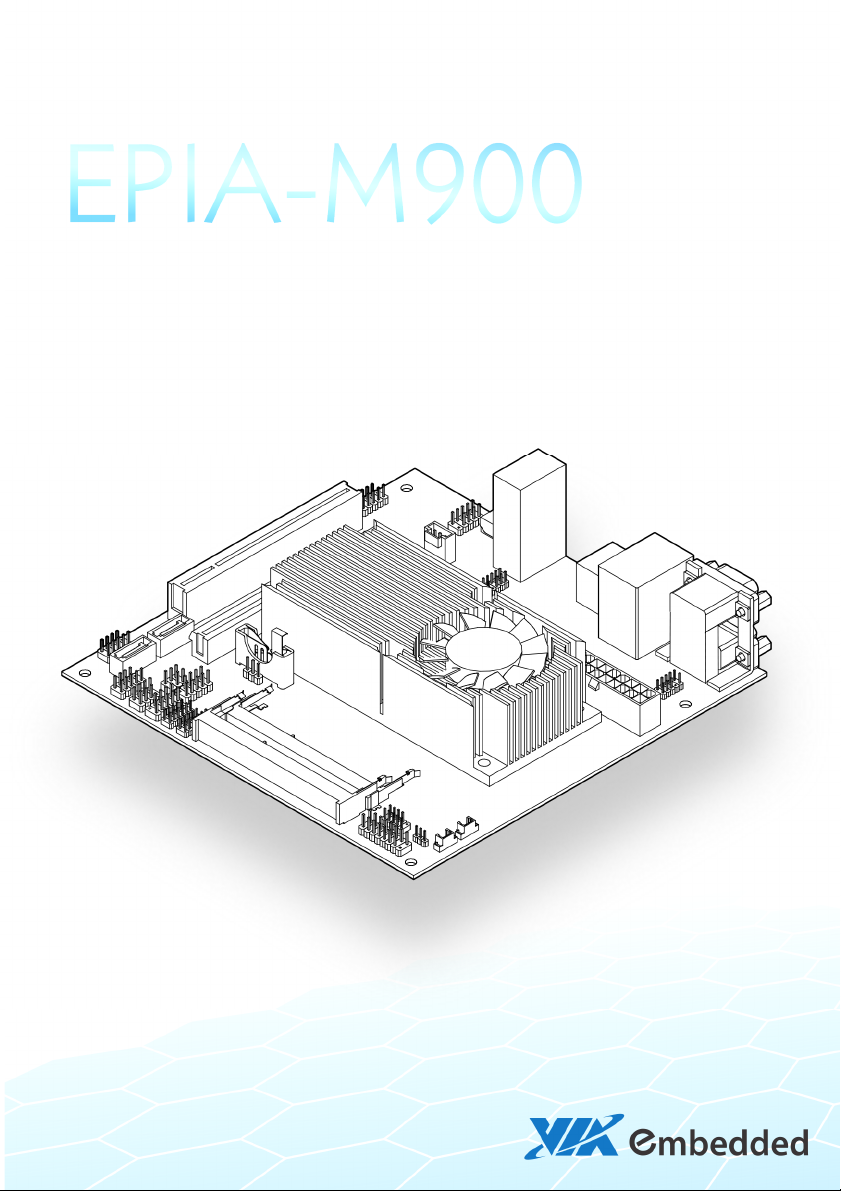
Page 2
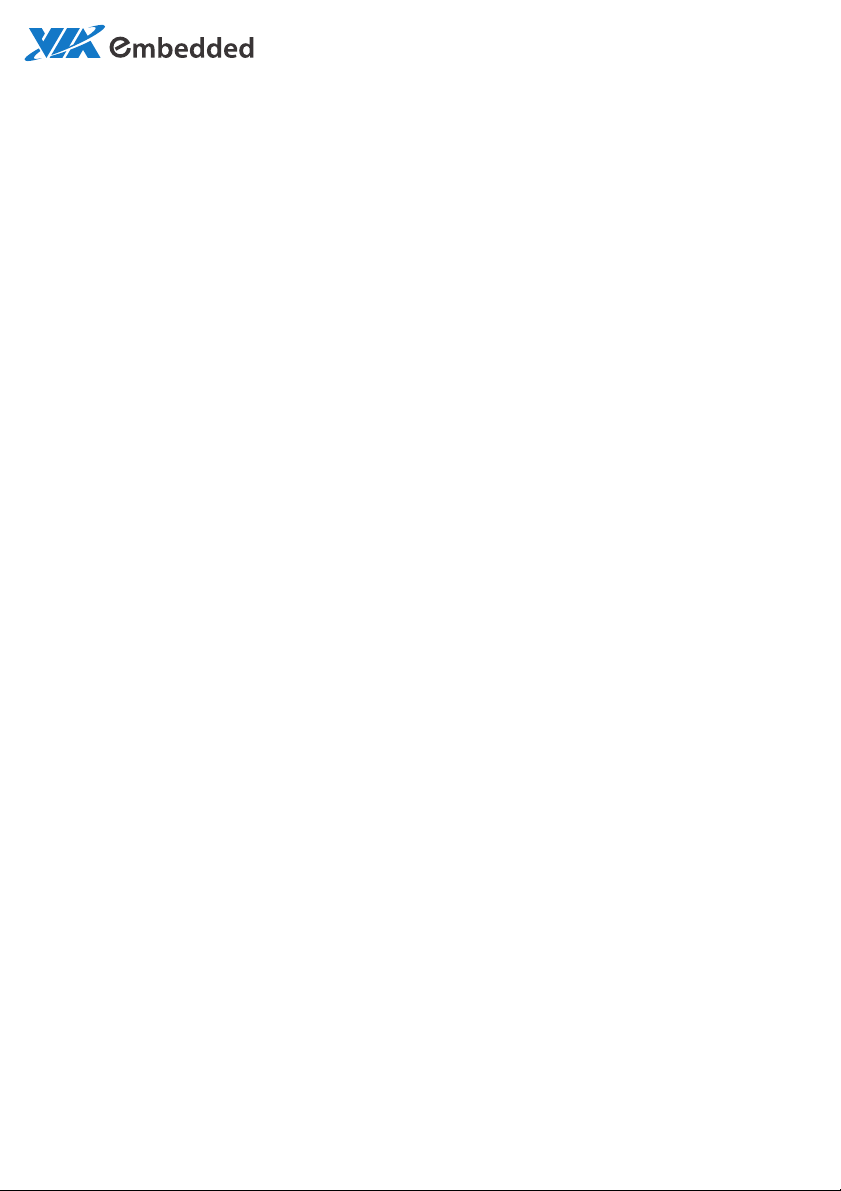
USER MANUAL
EPIA-M900
Mini-ITX embedded board
1.48-06222012-110400
Page 3
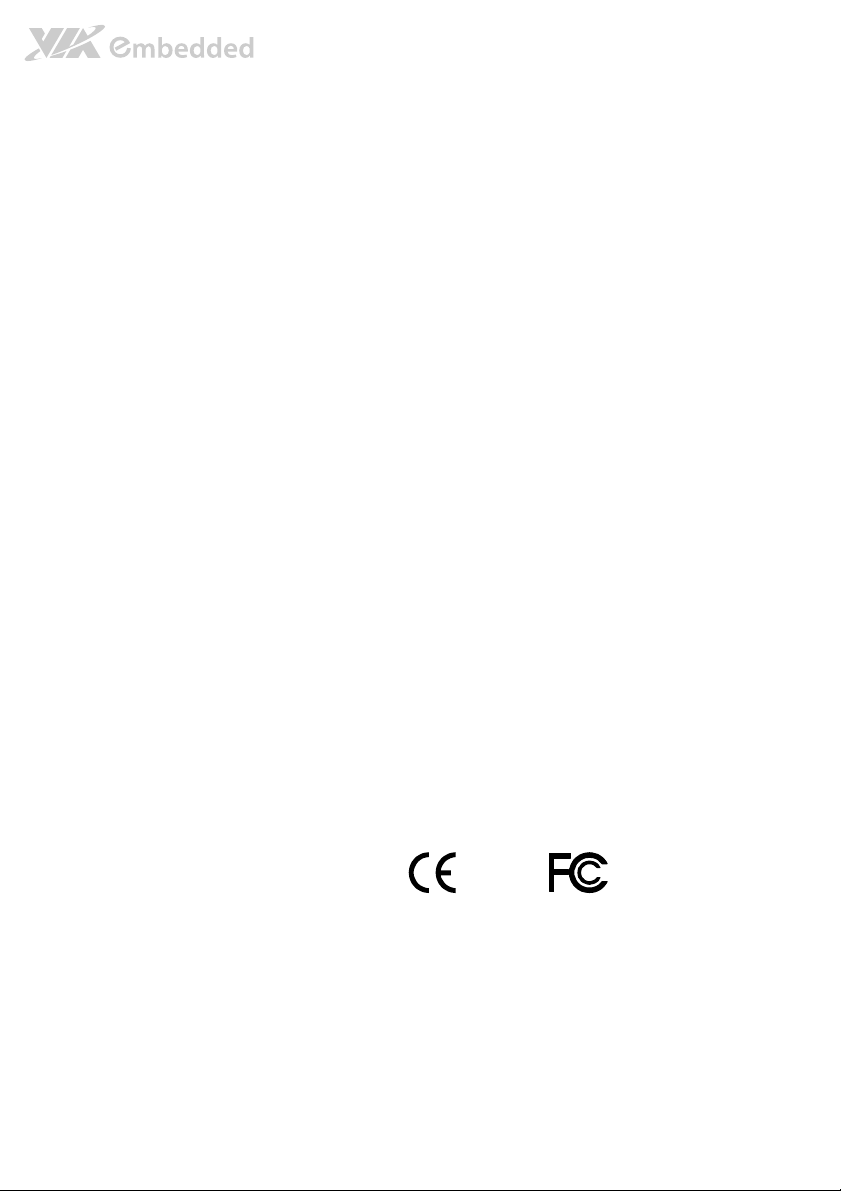
Copyright
Copyright © 2010-2012 VIA Technologies Incorporated. All rights reserved.
No part of this document may be reproduced, transmitted, transcribed, stored in a retrieval system, or translated into any language,
in any form or by any means, electronic, mechanical, magnetic, optical, chemical, manual or otherwise without the prior written
permission of VIA Technologies, Incorporated.
Trademarks
All trademarks are the property of their respective holders.
PS/2 is a registered trademark of IBM Corporation.
Disclaimer
No license is granted, implied or otherwise, under any patent or patent rights of VIA Technologies. VIA Technologies makes no
warranties, implied or otherwise, in regard to this document and to the products described in this document. The information
provided in this document is believed to be accurate and reliable as of the publication date of this document. However, VIA
Technologies assumes no responsibility for the use or misuse of the information in this document and for any patent infringements
that may arise from the use of this document. The information and product specifications within this document are subject to
change at any time, without notice and without obligation to notify any person of such change.
VIA Technologies, Inc. reserves the right the make changes to the products described in this manual at any time without prior
notice.
Regulatory Compliance
FCC
FCC----A Radio Frequency Interference Statement
A Radio Frequency Interference Statement
FCCFCC
A Radio Frequency Interference StatementA Radio Frequency Interference Statement
This equipment has been tested and found to comply with the limits for a class A digital device, pursuant to part 15 of the FCC
rules. These limits are designed to provide reasonable protection against harmful interference when the equipment is operated in a
commercial environment. This equipment generates, uses, and can radiate radio frequency energy and, if not installed and used in
accordance with the instruction manual, may cause harmful interference to radio communications. Operation of this equipment in a
residential area is likely to cause harmful interference, in which case the user will be required to correct the interference at his
personal expense.
Notice 1
Notice 1
Notice 1Notice 1
The changes or modifications not expressly approved by the party responsible for compliance could void the user's authority to
operate the equipment.
Notice 2
Notice 2
Notice 2Notice 2
Shielded interface cables and A.C. power cord, if any, must be used in order to comply with the emission limits.
Tested To Comply
With FCC Standards
FOR HOME OR OFFICE USE
Page 4
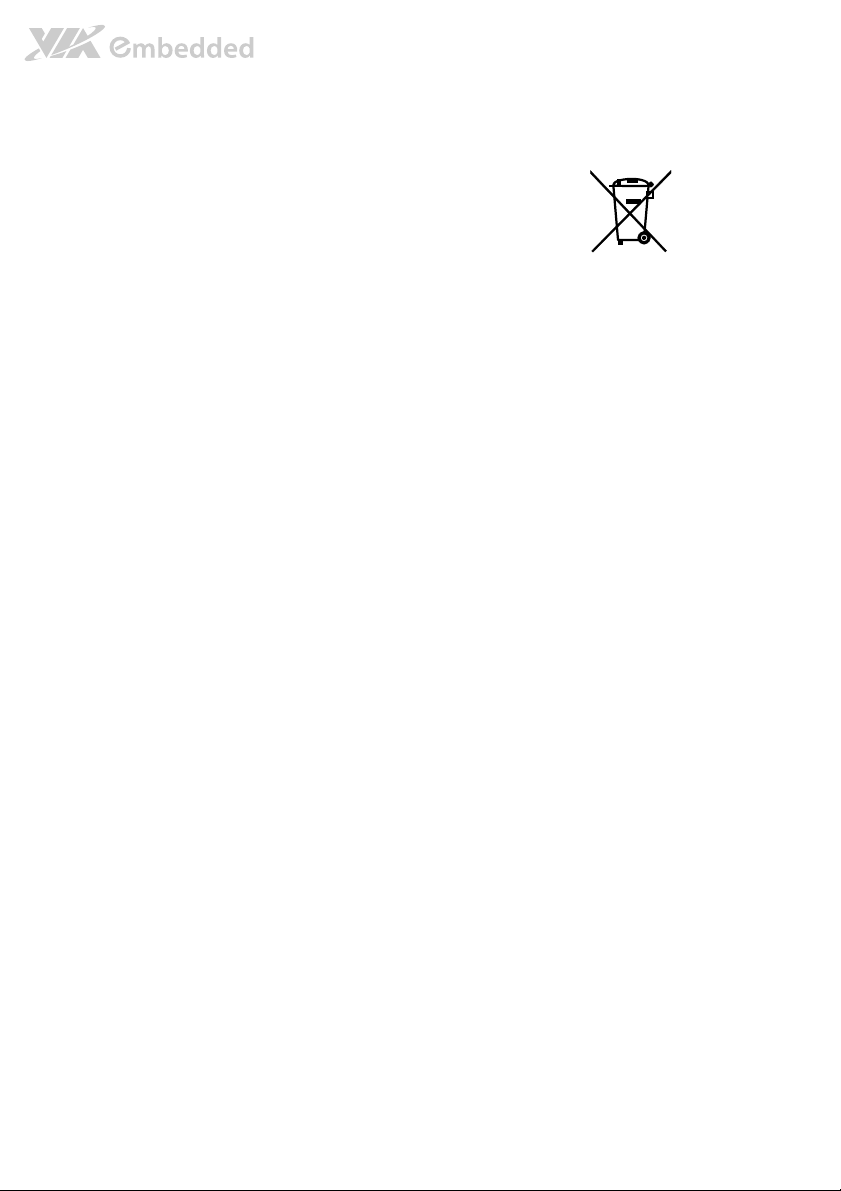
Battery Recycling and Disposal
Only use the appropriate battery specified for this product.
Do not re-use, recharge, or reheat an old battery.
Do not attempt to force open the battery.
Do not discard used batteries with regular trash.
Discard used batteries according to local regulations.
Safety Precautions
Always read the safety instructions carefully.
Keep this User's Manual for future reference.
All cautions and warnings on the equipment should be noted.
Keep this equipment away from humidity.
Lay this equipment on a reliable flat surface before setting it up.
Make sure the voltage of the power source and adjust properly 110/220V before connecting
the equipment to the power inlet.
Place the power cord in such a way that people cannot step on it.
Always unplug the power cord before inserting any add-on card or module.
If any of the following situations arises, get the equipment checked by authorized service
personnel:
The power cord or plug is damaged.
Liquid has penetrated into the equipment.
The equipment has been exposed to moisture.
The equipment has not worked well or you cannot get it work according to User's Manual.
The equipment has dropped and damaged.
The equipment has obvious sign of breakage.
Do not leave this equipment in an environment unconditioned or in a storage temperature
above 60°C (140°F). The equipment may be damaged.
Do not leave this equipment in direct sunlight.
Never pour any liquid into the opening. Liquid can cause damage or electrical shock.
Do not place anything over the power cord.
Do not cover the ventilation holes. The openings on the enclosure protect the equipment
from overheating
Page 5
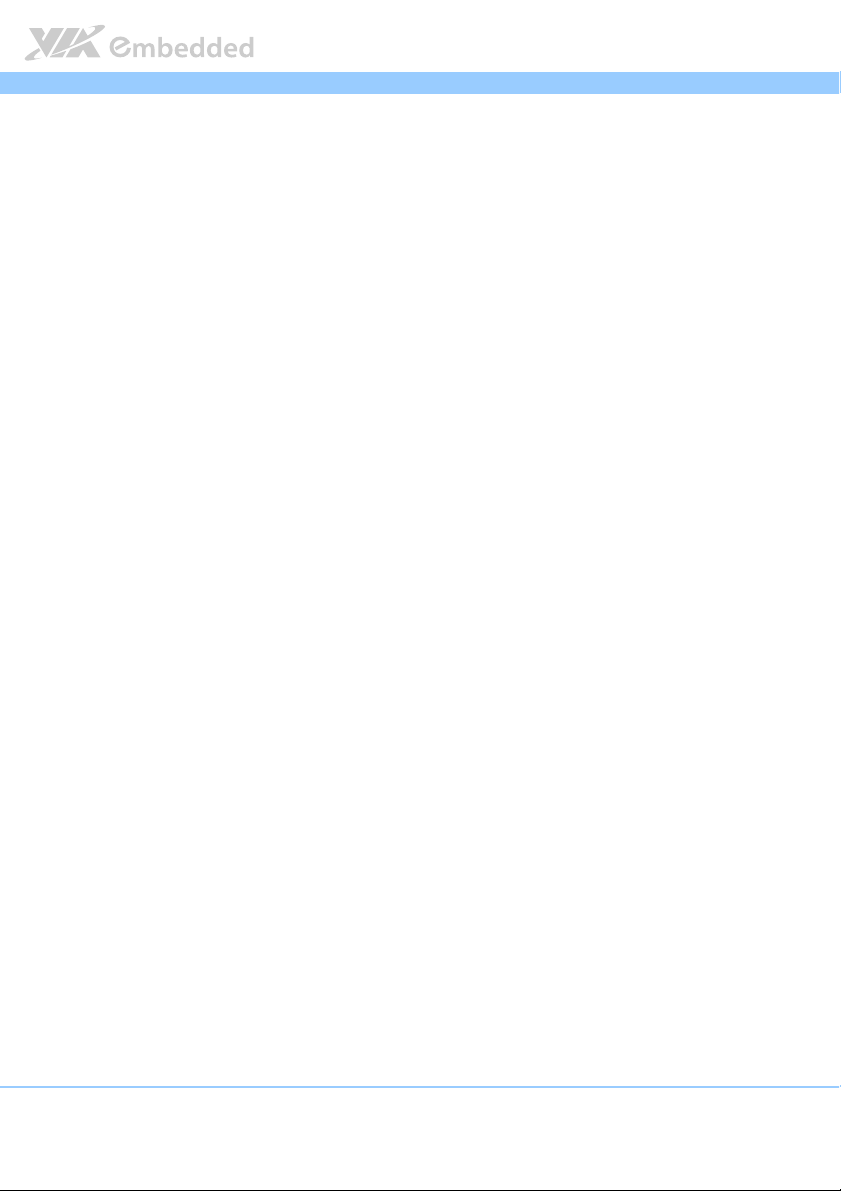
EPIA
EPIA----M900
EPIAEPIA
Box Contents and Ordering Information
Model Number
Model Number CPU Frequency
Model NumberModel Number
EPIA-M900-16L 1.6GHz Nano™ X2 Standard kit
EPIA-M900-12LQ 1.2GHz QuadCore Standard kit
CPU Frequency Description
CPU FrequencyCPU Frequency
Description
DescriptionDescription
1 x SATA cable
1 x I/O bracket
1 x SATA cable
1 x I/O bracket
M900 User Manual
User Manual
M900M900
User ManualUser Manual
iv
Page 6
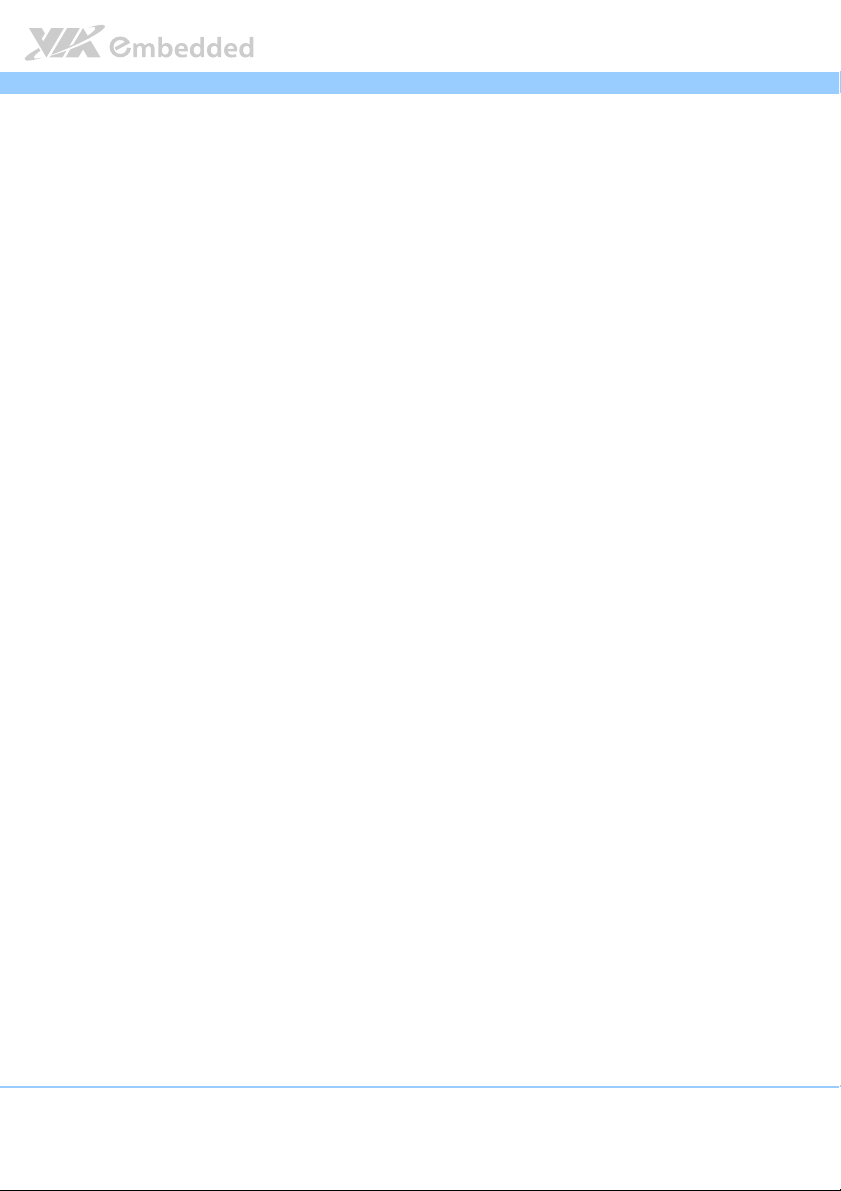
EPIA
EPIA----M900
M900 User Manual
EPIAEPIA
M900M900
Table of Contents
1.
1. Product Overview
Product Overview................................
1.1.
Product OverviewProduct Overview
1.1.
Key Features and Benefits......................................................................... 14
1.1.1. VIA Nano™ X2 / VIA QuadCore Processor ..................................... 14
1.1.2. VIA VX900 Chipset............................................................................... 14
1.1.3. Modular Expansion Options............................................................... 15
1.2.
Product Specifications............................................................................... 16
1.3.
Layout Diagram ........................................................................................... 19
1.4.
Product Dimensions................................................................................... 21
1.5.
Height Distribution..................................................................................... 22
2.
2. I/O Interface
I/O Interface................................
2.2.
I/O InterfaceI/O Interface
2.1.
External I/O Ports ....................................................................................... 23
2.1.1. HDMI® Port............................................................................................. 24
2.1.2. VGA Port................................................................................................. 25
2.1.3. COM Port................................................................................................ 26
2.1.4. USB Ports ................................................................................................27
2.1.5. Gigabit Ethernet Port............................................................................ 27
2.1.6. Audio Ports.............................................................................................28
2.2.
Onboard Connectors ................................................................................29
2.2.1. ATX Power Connector......................................................................... 29
2.2.2. CMOS Battery Slot................................................................................ 30
2.2.3. Front Panel Pin Header ........................................................................ 31
2.2.4. SMBus Pin Header................................................................................. 32
2.2.5. MFX Pin Header..................................................................................... 33
2.2.6. Smart Fan Connectors .......................................................................... 34
2.2.7. SATA Connectors .................................................................................35
2.2.8. USB Pin Headers.................................................................................... 36
2.2.9. USB Device Port Pin Header............................................................... 36
2.2.10. COM Pin Headers ................................................................................. 37
2.2.11. PS/2 Keyboard and Mouse Pin Header ............................................38
................................................................
................................................................
................................................................
................................................................
..............................................................
................................................................
................................................................
................................................................
.............................. 13
............................................................
........................................
................................................................
User Manual
User ManualUser Manual
13
1313
........ 23
23
................
2323
v
Page 7
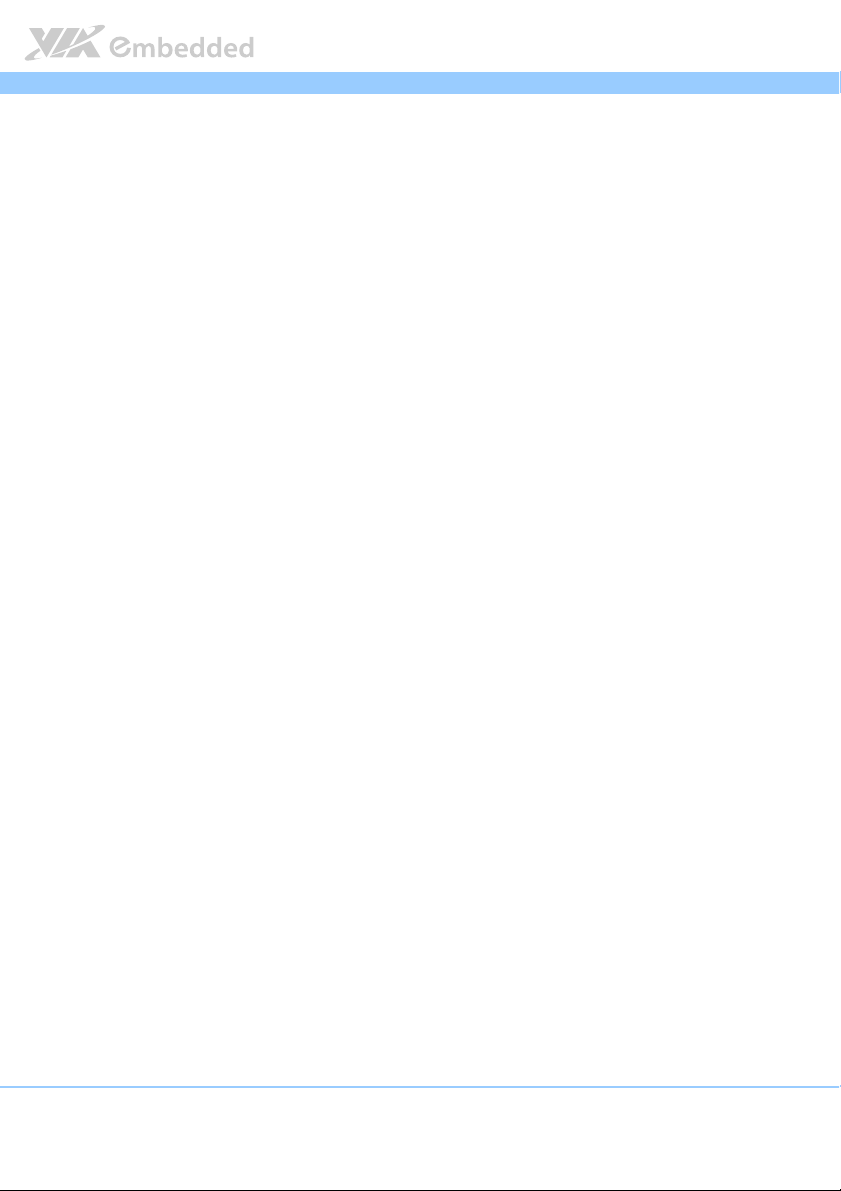
EPIA
2.2.12. LVDS Connector.................................................................................... 39
2.2.13. Inverter Connector................................................................................ 40
2.2.14. Front Audio Pin Header ....................................................................... 41
2.2.15. SPDIF Connector ................................................................................... 42
2.2.16. Digital I/O Pin Header.......................................................................... 43
2.2.17. SPI Pin Header .......................................................................................44
2.2.18. LPC Pin Header ...................................................................................... 45
3.
3. Jumpers
Jumpers ................................
3.3.
JumpersJumpers
3.1.
3.2.
4.
4. Expansion Slots
Expansion Slots................................
4.4.
Expansion SlotsExpansion Slots
4.1.
4.1.1. Installing a Memory Module .............................................................. 50
4.1.2. Removing a Memory Module............................................................. 51
4.2.
4.3.
5.
5. Hardware Installation
Hardware Installation ................................
5.5.
Hardware InstallationHardware Installation
5.1.
5.1.1. Suggested minimum chassis dimensions ......................................... 55
5.1.2. Suggested minimum chassis height................................................... 56
5.1.3. Suggested keepout areas .................................................................... 57
................................................................
................................................................
Backlight and Panel Power Select Jumper ........................................... 47
Clear CMOS Jumper.................................................................................. 48
................................................................
................................................................
DDR3 Memory Slots .................................................................................. 49
PCI Express Slot.......................................................................................... 52
PCI Slot ......................................................................................................... 53
Installing into a Chassis............................................................................. 55
................................................................
................................................................
................................................................
................................................................
................................................................
................................................................
...............................................
................................................................
........................................................
................................................................
EPIA----M900
M900 User Manual
EPIAEPIA
M900M900
..................................
................................................................
........................ 55
................................................
User Manual
User ManualUser Manual
............... 47
..............................
47
4747
.. 49
49
....
4949
55
5555
6.
6. BIOS Setup Utility
BIOS Setup Utility................................
6.6.
BIOS Setup UtilityBIOS Setup Utility
6.1.
Entering the BIOS Setup Utility............................................................... 59
6.2.
Control Keys................................................................................................ 59
6.3.
Getting Help................................................................................................ 60
6.4.
System Overview........................................................................................ 61
6.4.1. AMIBIOS.................................................................................................. 61
6.4.2. Processor................................................................................................. 61
6.4.3. System Memory ..................................................................................... 61
................................................................
................................................................
..............................................................
................................................................
.............................. 59
............................................................
59
5959
vi
Page 8
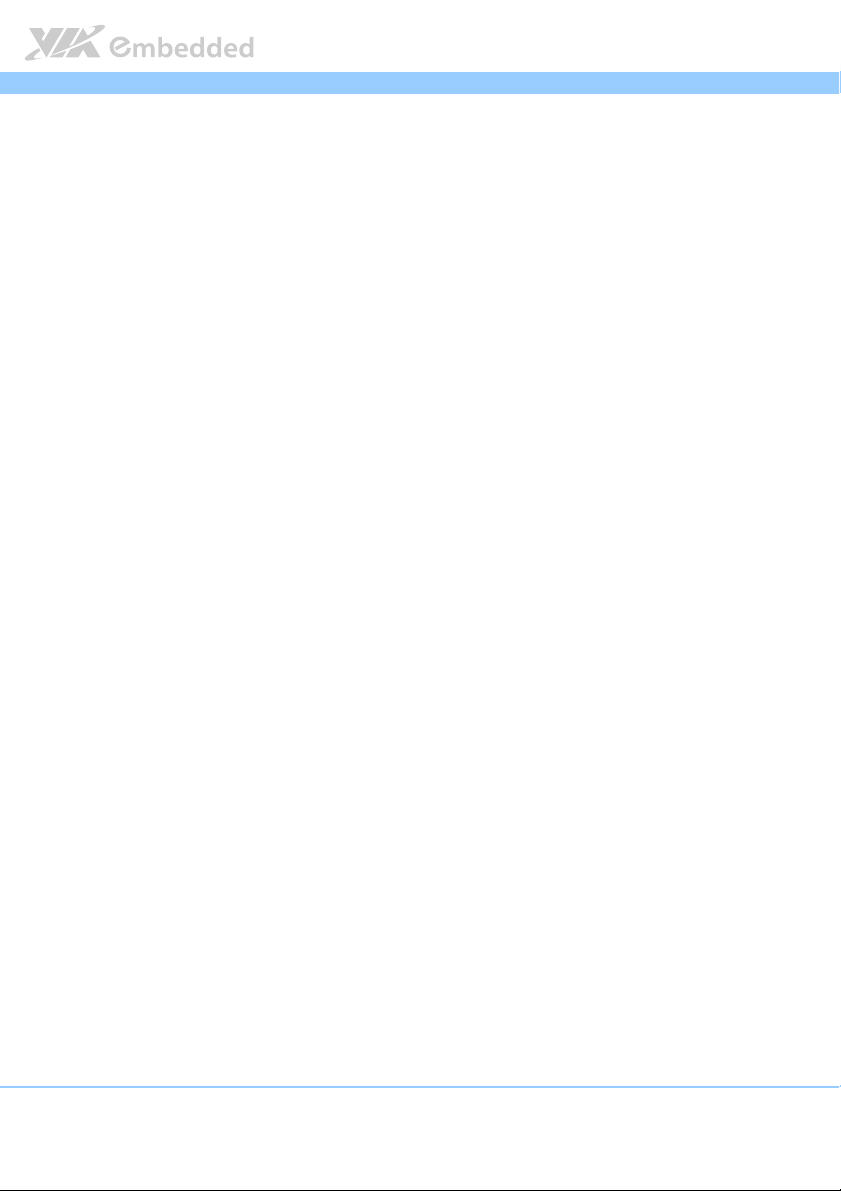
EPIA
6.4.4. System Time ........................................................................................... 61
6.4.5. System Date............................................................................................ 62
6.5.
Advanced Settings ..................................................................................... 63
6.5.1. CPU Configuration ................................................................................64
6.5.2. SATA Configuration.............................................................................. 66
6.5.3. SuperIO Configuration ......................................................................... 68
6.5.4. Hardware Health Configuration ........................................................69
6.5.5. ACPI Configuration ............................................................................... 70
6.5.6. APM Configuration................................................................................ 72
6.5.7. Event Logging Configuration ..............................................................76
6.5.8. Spread Spectrum Configuration ........................................................77
6.5.9. USB Configuration................................................................................. 78
6.5.10. CRB Configuration................................................................................. 79
6.6.
Boot Settings ............................................................................................... 83
6.6.1. Boot Settings Configuration ................................................................ 83
6.6.2. Boot Device Priority.............................................................................. 85
6.7.
Security Settings ......................................................................................... 86
6.7.1. Change Supervisor Password ............................................................. 86
6.7.2. User Access Level................................................................................. 86
6.7.3. Change User Password ........................................................................ 87
6.7.4. Clear User Password ............................................................................ 87
6.7.5. Password Check .................................................................................... 87
6.8.
Exit Options.................................................................................................89
6.8.1. Save Changes and Exit ......................................................................... 89
6.8.2. Discard Changes and Exit.................................................................... 89
6.8.3. Discard Changes.................................................................................... 89
6.8.4. Load Optimal Defaults ........................................................................ 89
EPIA----M900
M900 User Manual
EPIAEPIA
M900M900
User Manual
User ManualUser Manual
7.
7. Driver Installation
Driver Installation................................
7.7.
Driver InstallationDriver Installation
7.1.
Microsoft Driver Support.......................................................................... 91
7.2.
Linux Driver Support.................................................................................. 91
Appendix A. Power Consumption Report
Appendix A. Power Consumption Report................................
Appendix A. Power Consumption ReportAppendix A. Power Consumption Report
................................................................
................................................................
...............................................................
................................................................
...............................................................
................................................................
............................... 91
..............................................................
............................... 93
..............................................................
91
9191
93
9393
vii
Page 9
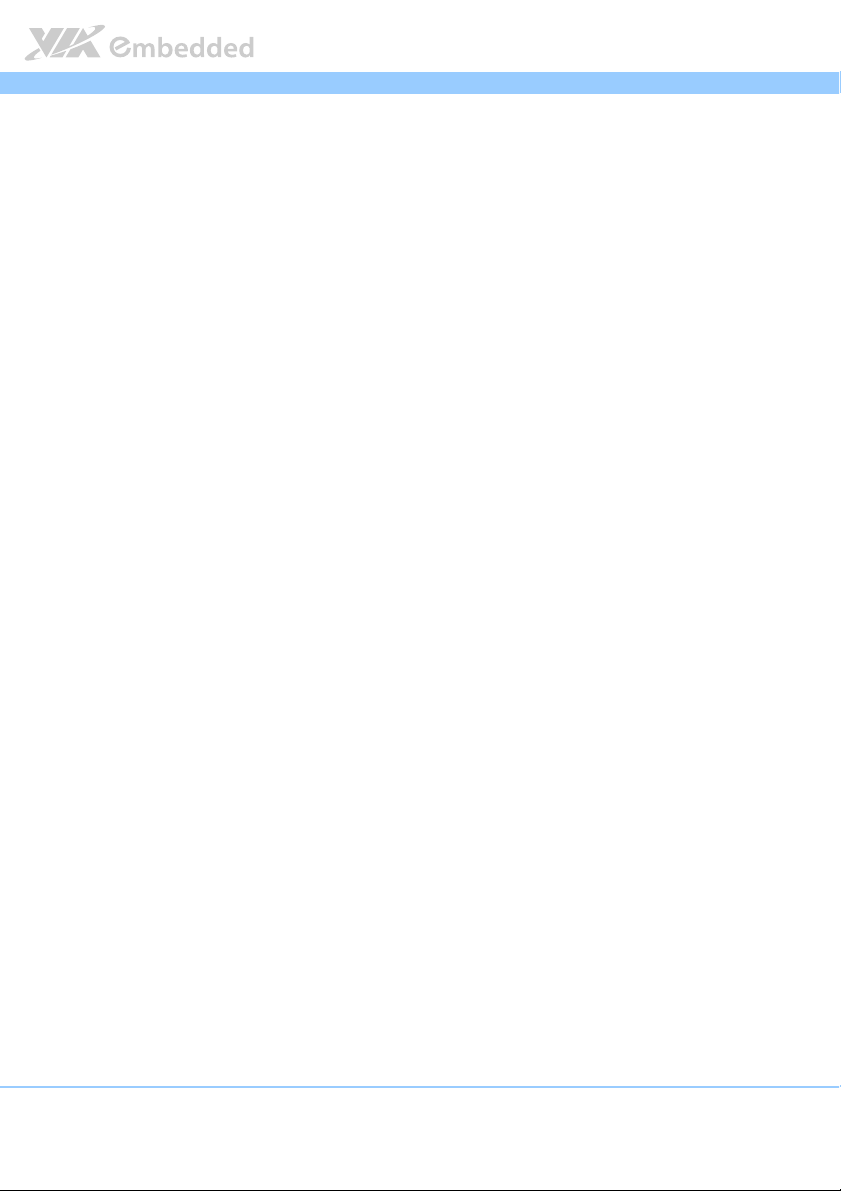
EPIA
A.1. EPIA-M900-16L ...................................................................................................93
A.1.1. PassMark (CPU Usage = 100%) ............................................................... 93
A.1.2. Power DVD 10 (H.264, 1080i)................................................................. 93
A.1.3. Power DVD 10 (MPEG2, 1080p)............................................................. 94
A.1.4. Power DVD 10 (WMV9, 1920x1080)..................................................... 94
A.1.5. Idle (Windows 7, 64-bit) .......................................................................... 94
A.2. EPIA-M900-12LQ ................................................................................................ 95
A.2.1. PassMark (CPU Usage = 100%) ............................................................... 95
A.2.2. Power DVD 10 to Player H.264 1080P movie .....................................95
A.2.3. Power DVD 10 to Player MPEG2 1080P Movie ................................... 96
A.2.4. Power DVD 10 to Player WMV9 1080P Movie.................................... 96
A.2.5. Idle (Windows 7, 64-bit) .......................................................................... 96
Appendix B. Riser Card Modules
Appendix B. Riser Card Modules ................................
Appendix B. Riser Card ModulesAppendix B. Riser Card Modules
B.1. PCIE-01 .................................................................................................................. 97
B.2. EXT-PCI-01............................................................................................................ 97
Appendix C. Mating Connector Vendor Lists
Appendix C. Mating Connector Vendor Lists ................................
Appendix C. Mating Connector Vendor ListsAppendix C. Mating Connector Vendor Lists
................................................................
................................................................
.........................................................
................................................................
EPIA----M900
M900 User Manual
EPIAEPIA
.............................................
................................................................
User Manual
M900M900
User ManualUser Manual
............. 97
..........................
......................... 99
..................................................
97
9797
99
9999
viii
Page 10
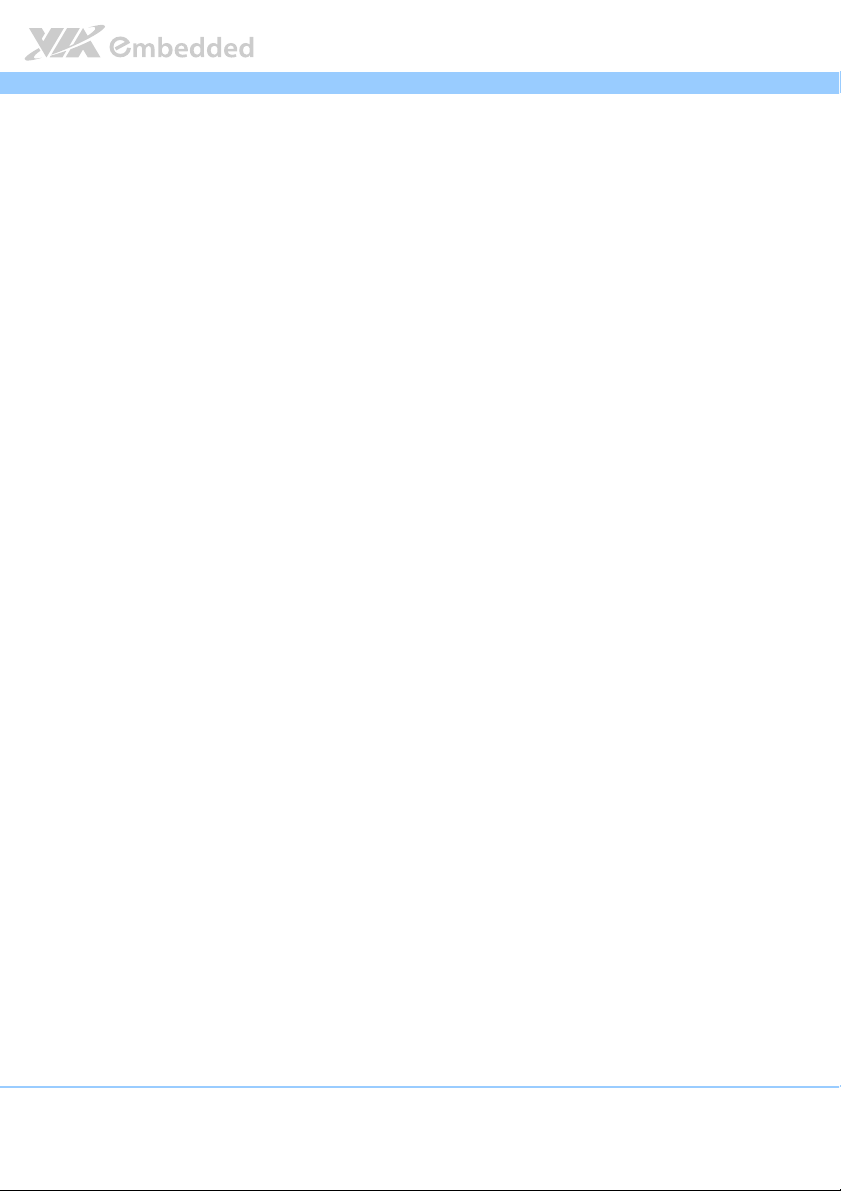
EPIA
EPIA----M900
M900 User Manual
EPIAEPIA
M900M900
User Manual
User ManualUser Manual
Lists of Figures
Figure 1: Layout diagram of the EPIA-M900 mainboard (top view) .................... 19
Figure 2: Layout diagram of the EPIA-M900 mainboard (bottom view)............. 20
Figure 3: Mounting holes and dimensions of the EPIA-M900 mainboard.......... 21
Figure 4: Height distribution of the EPIA-M900 mainboard .................................. 22
Figure 5: External I/O ports........................................................................................... 23
Figure 6: HDMI® port pinout diagram......................................................................... 24
Figure 7: VGA port pinout diagram............................................................................. 25
Figure 8: COM port pinout diagram............................................................................ 26
Figure 9: USB port pinout diagram .............................................................................. 27
Figure 10: Gigabit Ethernet port pinout diagram ..................................................... 27
Figure 11: Audio jack receptacle stack....................................................................... 28
Figure 12: ATX power connector ................................................................................ 29
Figure 13: CMOS battery slot/connector................................................................... 30
Figure 14: Front panel pin header block.................................................................... 31
Figure 15: SMBus pin header ........................................................................................ 32
Figure 16: MFX pin header ............................................................................................ 33
Figure 17: Fan connectors.............................................................................................. 34
Figure 18: SATA connectors ......................................................................................... 35
Figure 19: USB and USB Device pin headers ............................................................ 36
Figure 20: COM pin headers......................................................................................... 37
Figure 21: PS/2 keyboard and mouse pin header .................................................... 38
Figure 22: LVDS connector ...........................................................................................39
Figure 23: Inverter connector ....................................................................................... 40
Figure 24: Front audio pin header ...............................................................................41
Figure 25: SPDIF connector ........................................................................................... 42
Figure 26: Digital I/O pin header ................................................................................. 43
Figure 27: SPI pin header ............................................................................................... 44
Figure 28: LPC pin header.............................................................................................. 45
Figure 29: Backlight and LVDS power select jumper.............................................. 47
Figure 30: CLEAR CMOS jumper .................................................................................48
Figure 31: DDR3 memory slots ....................................................................................49
ix
Page 11
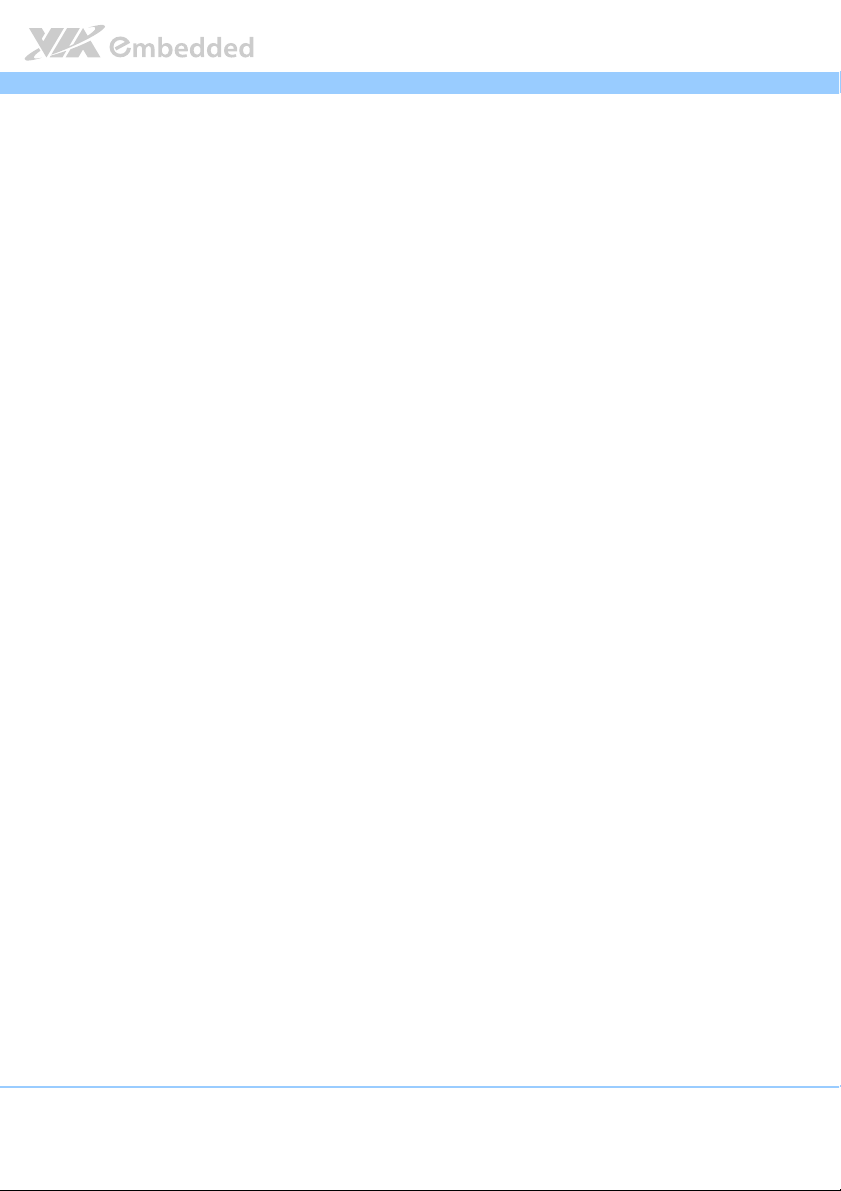
EPIA
Figure 32: Inserting the memory module................................................................... 50
Figure 33: Locking the memory module .................................................................... 50
Figure 34: Disengaging the SODIMM locking clips ................................................. 51
Figure 35: Removing the memory module ................................................................ 51
Figure 36: PCI Express slot ............................................................................................ 52
Figure 37: PCI slot ........................................................................................................... 53
Figure 38: Suggested minimum chassis dimensions ................................................ 55
Figure 39: Suggested minimum internal chassis ceiling height............................. 56
Figure 40: Suggested keepout areas ........................................................................... 57
Figure 41: Illustration of the Main menu screen....................................................... 61
Figure 42: Illustration of the Advanced Settings screen......................................... 63
Figure 43: Illustration of the CPU Configuration screen ......................................... 64
Figure 44: Illustration of SATA Configuration screen ............................................. 66
Figure 45: Illustration of SATA-1 Primary IDE screen .............................................66
Figure 46: Illustration of SuperIO Configuration screen......................................... 68
Figure 47. Illustration of Hardware Health Configuration screen ........................ 69
Figure 48: Illustration of ACPI Configuration screen ............................................... 70
Figure 49: Illustration of APM Configuration screen ...............................................72
Figure 50: Illustration of Event Logging Configuration screen.............................. 76
Figure 51: Illustration of Spread Spectrum Configuration screen ........................ 77
Figure 52: Illustration of USB Configuration screen ................................................ 78
Figure 53: Illustration of CRB Configuration screen................................................. 79
Figure 54: Illustration of Boot Settings screen.......................................................... 83
Figure 55: Illustration of Boot Settings Configuration screen................................ 83
Figure 56: Illustration of the Boot Device Priority screen ...................................... 85
Figure 57: Illustration of Security Settings screen.................................................... 86
Figure 58: Illustration of Exit Options screen ........................................................... 89
EPIA----M900
M900 User Manual
EPIAEPIA
M900M900
User Manual
User ManualUser Manual
x
Page 12
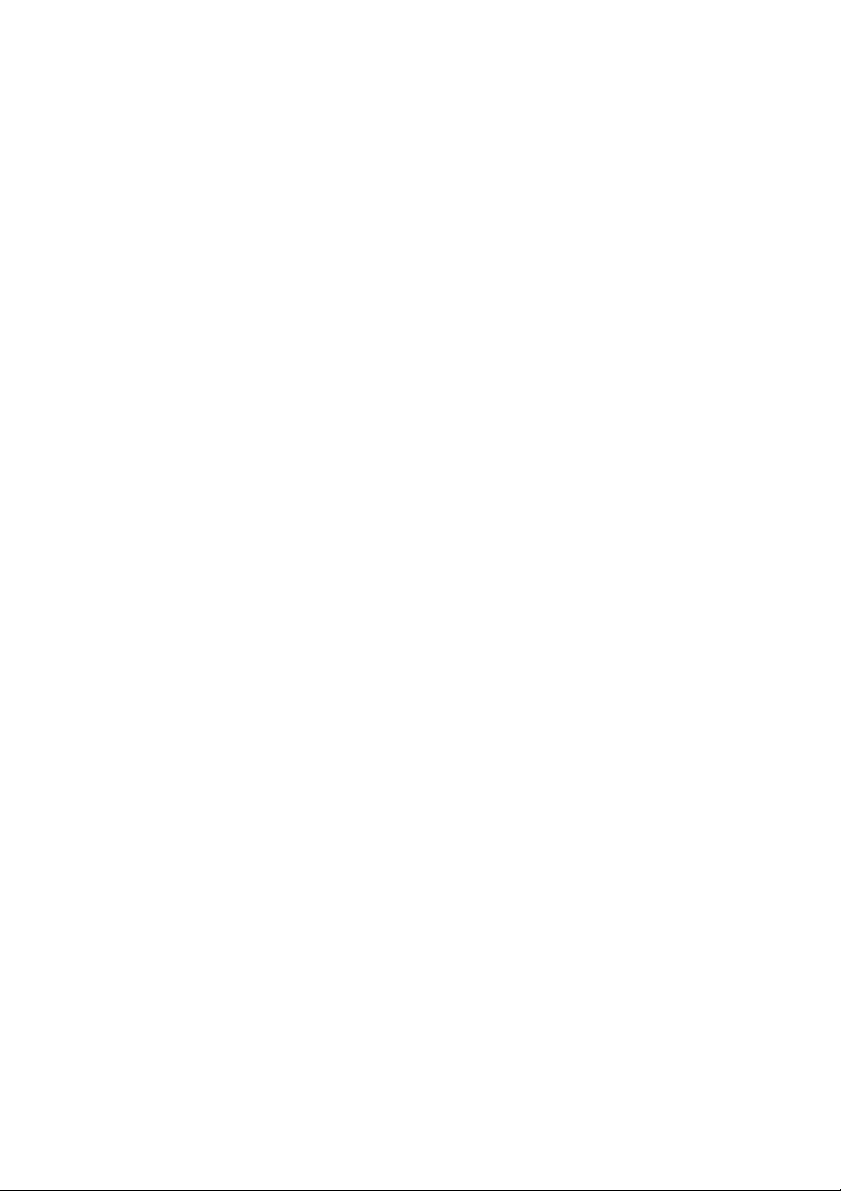
Page 13
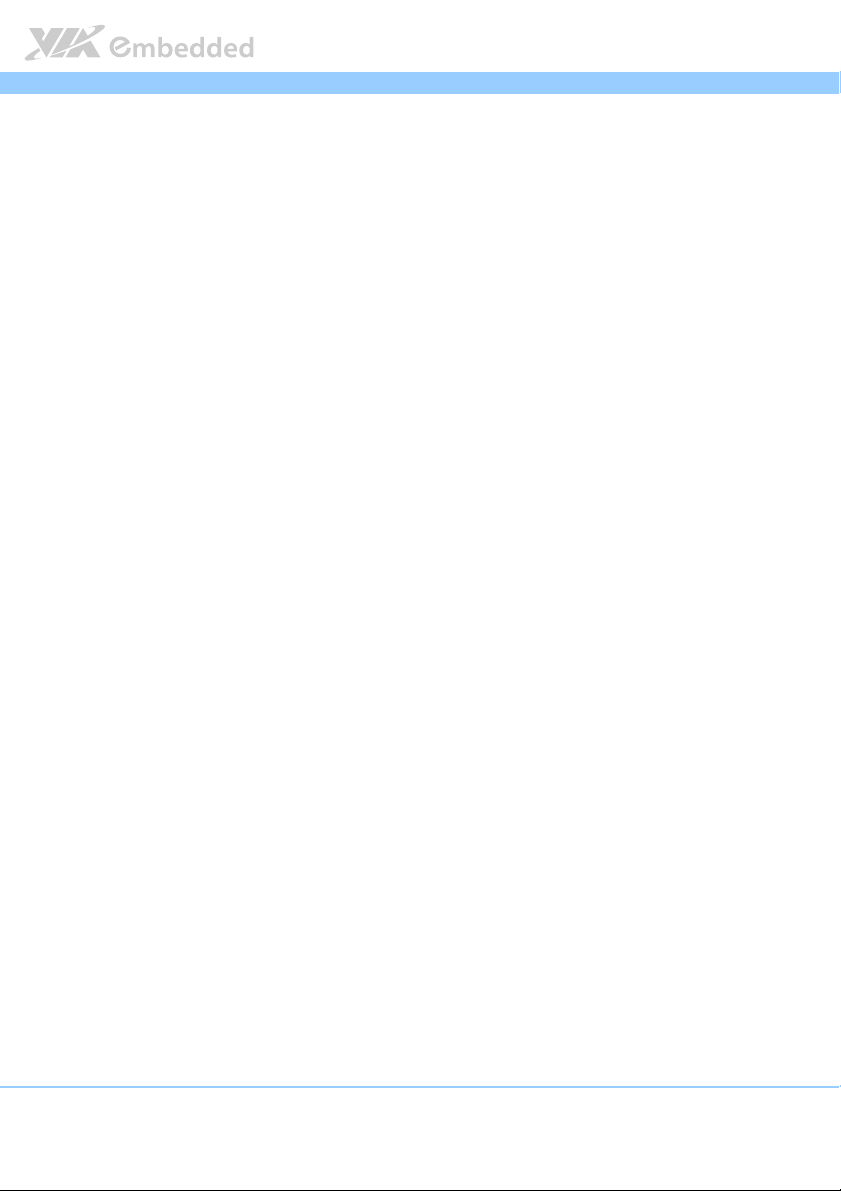
EPIA
EPIA----M900
M900 User Manual
EPIAEPIA
M900M900
User Manual
User ManualUser Manual
Lists of Tables
Table 1: HDMI® port pinout ......................................................................................... 24
Table 2: VGA port pinout ............................................................................................. 25
Table 3: COM port pinout ............................................................................................ 26
Table 4: USB port pinout............................................................................................... 27
Table 5: Gigabit Ethernet port pinout ........................................................................ 27
Table 6: Audio jack receptacle pinout....................................................................... 28
Table 7: ATX power connector pinout...................................................................... 29
Table 8: CMOS battery slot/connector pinout ........................................................30
Table 9: Front panel pin header pinout ..................................................................... 31
Table 10: SMBus pin header pinout............................................................................ 32
Table 11: MFX pin header pinout................................................................................ 33
Table 12: Fan connector pinouts ................................................................................. 34
Table 13: SATA connector pinouts............................................................................. 35
Table 14: USB pin header pinouts............................................................................... 36
Table 15: USB Device pin header pinout .................................................................. 36
Table 16: COM pin header pinout .............................................................................. 37
Table 17: PS/2 keyboard and mouse pin header pinout ........................................ 38
Table 18: LVDS connector pinout ............................................................................... 39
Table 19: Inverter connector pinout........................................................................... 40
Table 20: Front audio pin header pinout................................................................... 41
Table 21: SPDIF connector pinout ..............................................................................42
Table 22: Digital I/O pin header pinout ....................................................................43
Table 23: SPI pin header pinout ..................................................................................44
Table 24: LPC pin header pinout ................................................................................. 45
Table 25: Backlight and LVDS power select jumper settings............................... 47
Table 26: CLEAR CMOS jumper settings ................................................................... 48
Table 27: Serial port addresses and IRQs ................................................................. 68
Table 28: EPIA-M900 mating connector vendor lists ............................................. 99
12
Page 14
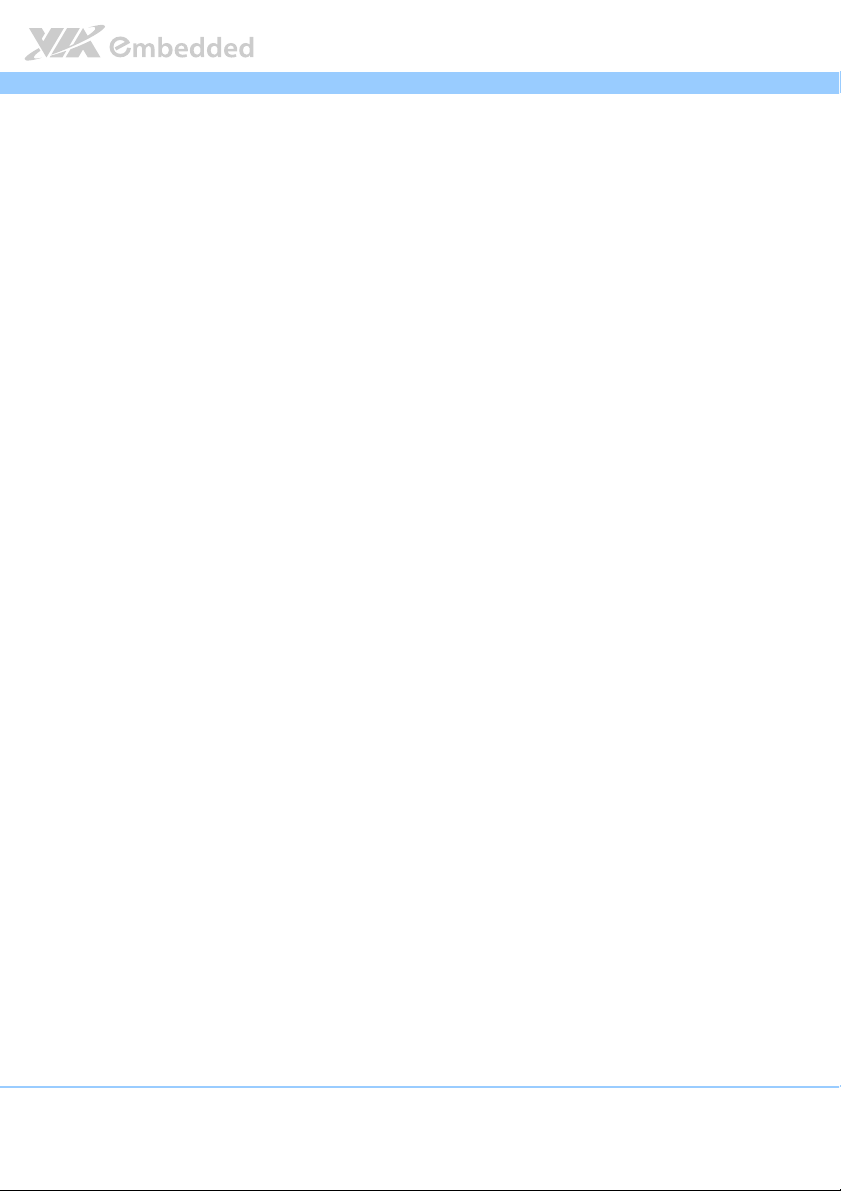
EPIA
1.
1. Product Overview
Product Overview
1.1.
Product OverviewProduct Overview
The VIA EPIA-M900 Mini-ITX mainboard is an entry-level native x86 mainboard
designed mainly for embedded and thin client applications. It can also be
used for various domain applications such as desktop PC, industrial PC, etc.
The mainboard is based on the VIA VX900 Unified Digital Media IGP chipset
that features the VIA Chrome9™ HC with 2D/3D graphics and video
accelerators for rich digital media performance.
The VIA EPIA-M900 includes a powerful, secure, and efficient VIA Nano
™
VIA QuadCore processor. The Nano
the VIA Padlock Security Engine, VIA CoolStream
™
StepAhead
The VIA EPIA-M900 includes two 1066 MHz DDR3 SODIMM slots that support
up to 8 GB. The VIA EPIA-M900 provides support for high fidelity audio with
its included VIA VT2021 High Definition Audio codec. In addition it supports
two SATA 3Gb/s storage devices.
Technology Suite, and VIA TwinTurbo™ technology.
X2 / VIA QuadCore processor includes
™
EPIA----M900
M900 User Manual
EPIAEPIA
M900M900
Architecture, VIA
User Manual
User ManualUser Manual
™
X2 /
The VIA EPIA-M900 is compatible with a full range of Mini-ITX chassis as well
as FlexATX and MicroATX enclosures and power supplies. The VIA EPIA-
®
M900 is fully compatible with Microsoft
and Linux operating systems.
13
Page 15
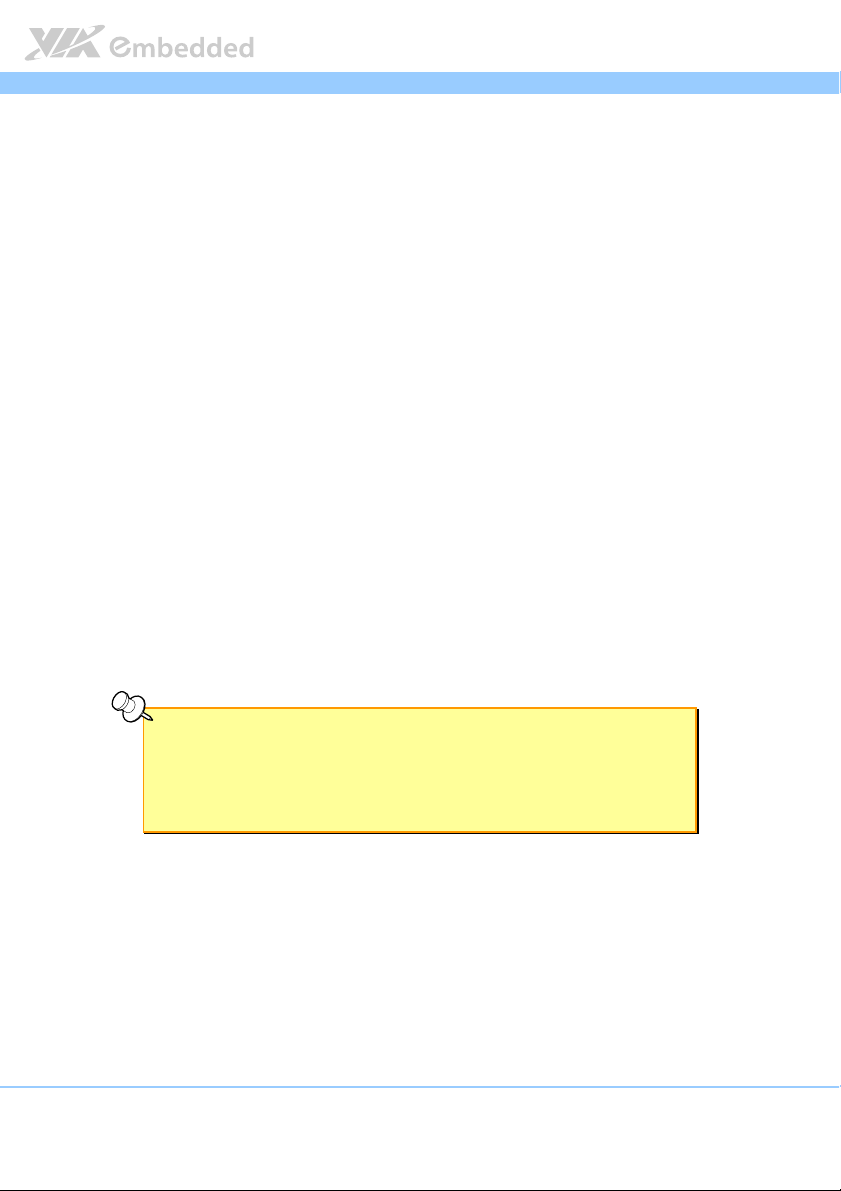
EPIA
EPIA----M900
EPIAEPIA
1.1. Key Features and Benefits
M900 User Manual
User Manual
M900M900
User ManualUser Manual
1.1.1. VIA Nano
™
X2 / VIA QuadCore Processor
The VIA Nano X2 processor is a 64-bit superscalar x86 dual core processor
based on a 40 nanometer process technology. Packed into an ultra compact
NanoBGA2 package (measuring 21mm x 21mm), it delivers an energy-efficient
yet powerful performance, with cool and quiet operation. The VIA Nano X2 is
ideal for embedded system applications such as industrial PCs, test machines,
measuring equipment, digital signage, medical PCs, monitoring systems,
gaming machines, in-vehicle entertainment, etc..
The VIA QuadCore processor is a combine four 64-bit 'Isaiah' cores on two
dies, offering enhanced multi-tasking and superb multimedia performance on a
low power budget. Featuring high-performance superscalar processing, out-
of-order x86 architecture and advanced multi-core processing. The distributed
performance of the VIA QuadCore provides a highly compatible and low-
power consumption solution for any computing market. The VIA QuadCore
processor is manufactured using a 40 nanometer process technology.
Note:
Note:
Note:Note:
For Windows 7 and Windows Server 2008 R2 users only:
If encounter the issue such as the operating system recognize the VIA Dual-Core CPU as two processors
instead of one processor with two cores. Download and install the hotfix released by Microsoft to address
this issue. The downloadable hotfix is available at http://support.microsoft.com/kb/2502664
http://support.microsoft.com/kb/2502664
http://support.microsoft.com/kb/2502664http://support.microsoft.com/kb/2502664
1.1.2. VIA VX900 Chipset
The VIA VX900 Unified Digital Media Chipset is designed to enable high
quality digital video streaming and DVD playback in a new generation of
fanless, small form factor PCs and IA devices. The VIA VX900 features VIA
™
Chrome9
14
HC3 with 2D/3D graphics and video acceleration, DDR3 1066/800
Page 16
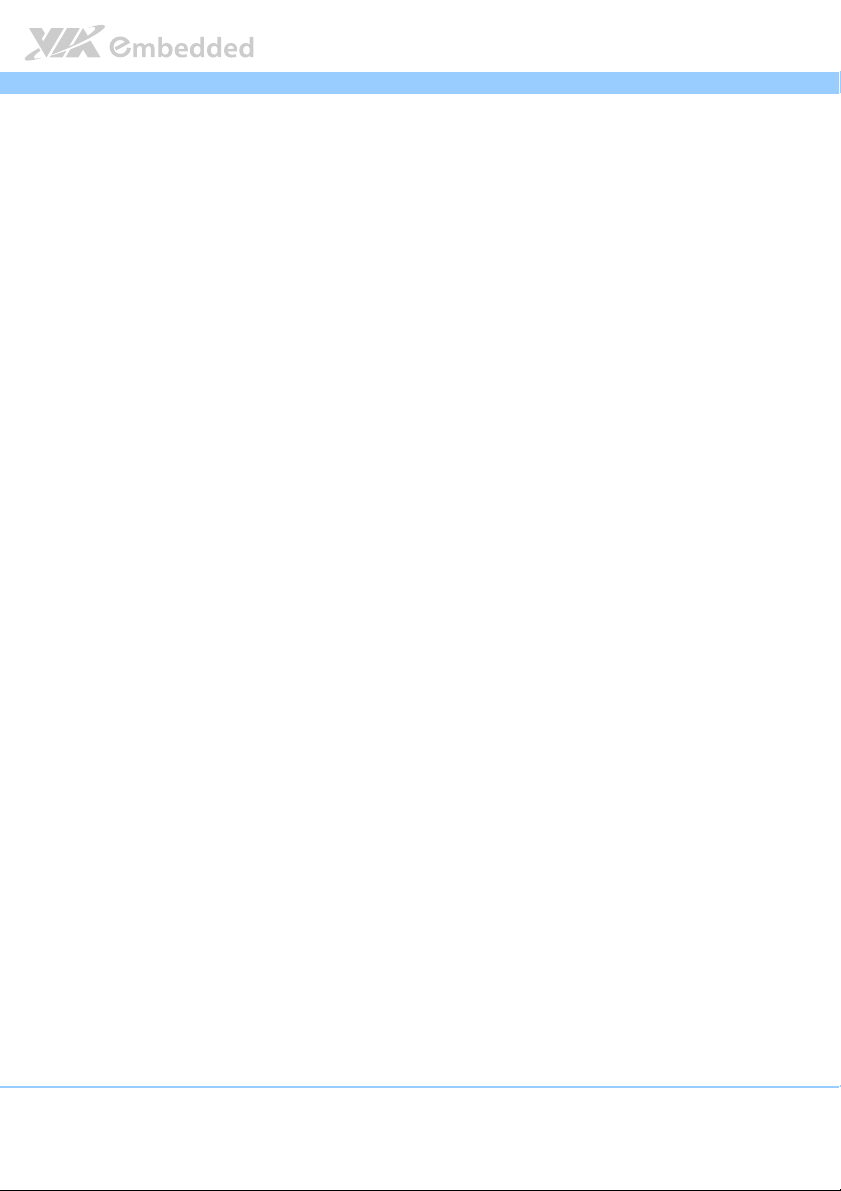
EPIA
EPIA----M900
M900 User Manual
EPIAEPIA
M900M900
User Manual
User ManualUser Manual
MHz support, motion compensation and dual display support to ensure a rich
overall entertainment experience.
1.1.3. Modular Expansion Options
The VIA EPIA-M900 ensures long-term usability with its support for industry
standard expansion options. Its support for legacy PCI expansion cards helps
to smooth and reduce the costs of transitioning to newer expansion
technologies. The VIA EPIA-M900 enables companies to slowly roll out
upgrades as necessary instead of having to replace everything all at once. This
ensures that companies using the EPIA-M900 obtain the maximum benefits
from its past investments in PCI expansion cards.
The VIA EPIA-M900 also includes a 16-Lane PCI Express 2.0 expansion slot
that provides protection against obsolescence.
15
Page 17
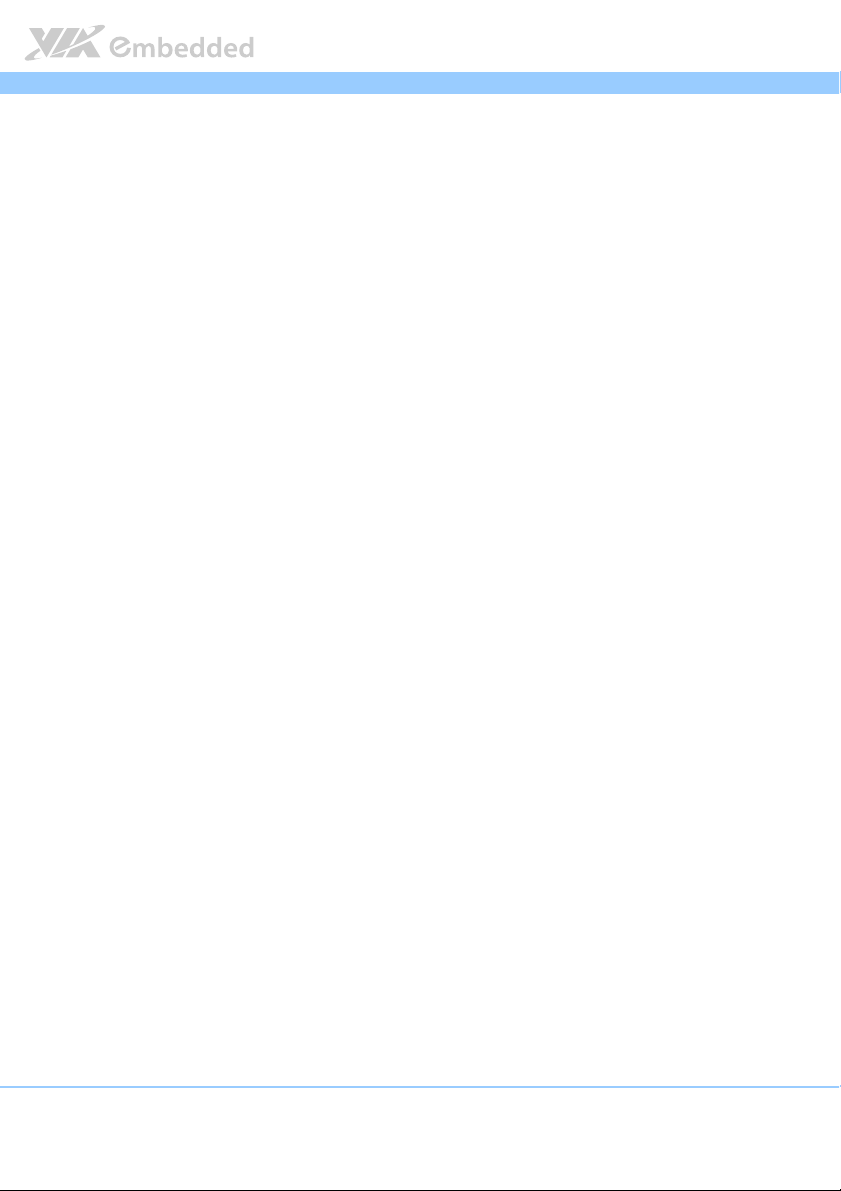
EPIA
EPIA----M900
EPIAEPIA
1.2. Product Specifications
Processor
Processor
ProcessorProcessor
EPIA
EPIA----M900
M900----16L
EPIAEPIA
EPIA
EPIA----M900
EPIAEPIA
Chipset
Chipset
ChipsetChipset
VIA VX900 advanced all-in-one system processor
System Memory
System Memory
System MemorySystem Memory
2 DDR3 1066 SO-DIMM sockets
Supports up to 8 GB
VGA
VGA
VGAVGA
Chrome9 HC3 Integrated Graphics Processor with 3D/2D/Video Controllers
Unified Video Decoding Accelerator for MPEG-2, WMV9/VC1, H.264 Full HD
Onboard
Onboard Peripherals
Onboard Onboard
Serial ATA
Serial ATA
Serial ATASerial ATA
Onboard LAN
Onboard LAN
Onboard LANOnboard LAN
Onboard Audio
Onboard Audio
Onboard AudioOnboard Audio
Onboard Super IO
Onboard Super IO
Onboard Super IOOnboard Super IO
Onboard I/O Connectors
Onboard I/O Connectors
Onboard I/O ConnectorsOnboard I/O Connectors
4 x USB connectors
1 x USB client connector
1 x Front audio pin header for Line-out and MIC-in
2 x Digital I/O (GPI x 8 + GPO x 8)
1 x PS/2 Keyboard/Mouse pin header
1 x Front panel pin header
2 x Smart Fan connectors (for CPU and system)
3 x RS232 connectors
1 x LPC pin header (for programming)
1 x S/PDIF-out pin header
1 x SMBUS pin header
16L
M900M900
16L16L
VIA Nano X2 1.6GHz NanoBGA2 processor (with Fan)
M900----12LQ
12LQ
M900M900
12LQ12LQ
VIA QuadCore 1.2GHz NanoBGA2 processor (with Fan)
Peripherals
PeripheralsPeripherals
2 SATA connectors
1 VIA VT6130 Gigabit LAN Controller
VIA VT2021 High Definition Audio Codec
Fintek F81865-I Super I/O controller
M900 User Manual
User Manual
M900M900
User ManualUser Manual
16
Page 18
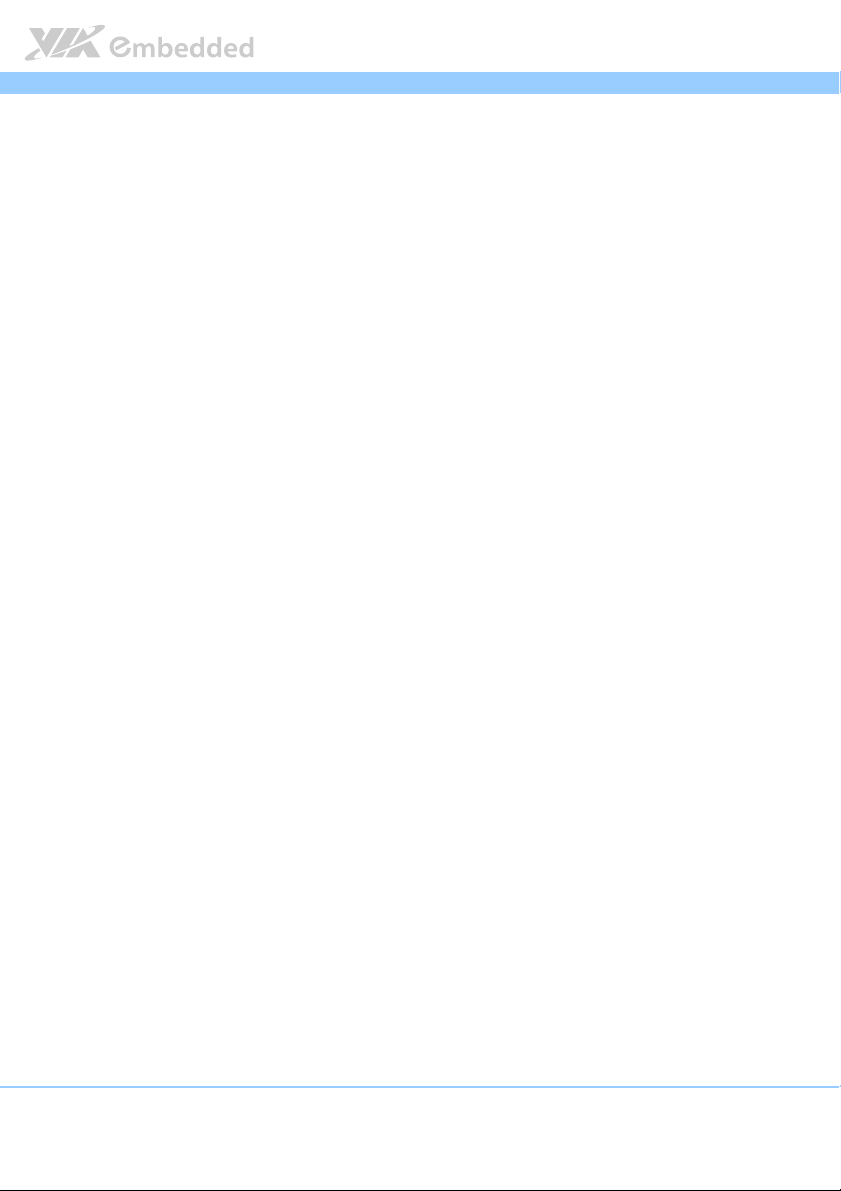
EPIA
1 x MFX pin header
1 x PCI slot
1 x PCIe x16 slot
1 x 24-bit 2-channel LVDS connector
1 x backlight control connector for inverter power and brightness control
1 x ATX power connector
EPIA----M900
EPIAEPIA
Back Panel I/O
Back Panel I/O
Back Panel I/OBack Panel I/O
1 x HDMI® port
1 x VGA port
1 x COM port
1 x RJ45 port
4 x USB 2.0 ports
3 x Audio port stack with Line-in, Line-out, MIC-in
BIOS
BIOS
BIOSBIOS
AMI BIOS
8Mbit SPI Flash ROM
Supported
Supported Operating System
Supported Supported
Operating System
Operating SystemOperating System
Windows 7
Windows Embedded Standard 7
Windows XP
Windows Embedded Standard/Compact
Linux
System Moni
System Monitoring & Management
System MoniSystem Moni
toring & Management
toring & Managementtoring & Management
Wake-on-LAN
Keyboard Power-on
Timer Power-on
System power management
AC power failure recovery
WatchDog Timer
Operating Conditions
Operating Conditions
Operating ConditionsOperating Conditions
Operating Temperature
Operating Temperature
Operating TemperatureOperating Temperature
0°C up to 60°C
Operating Humidity
Operating Humidity
Operating HumidityOperating Humidity
0% ~ 95% (relative humidity; non-condensing)
M900 User Manual
User Manual
M900M900
User ManualUser Manual
17
Page 19
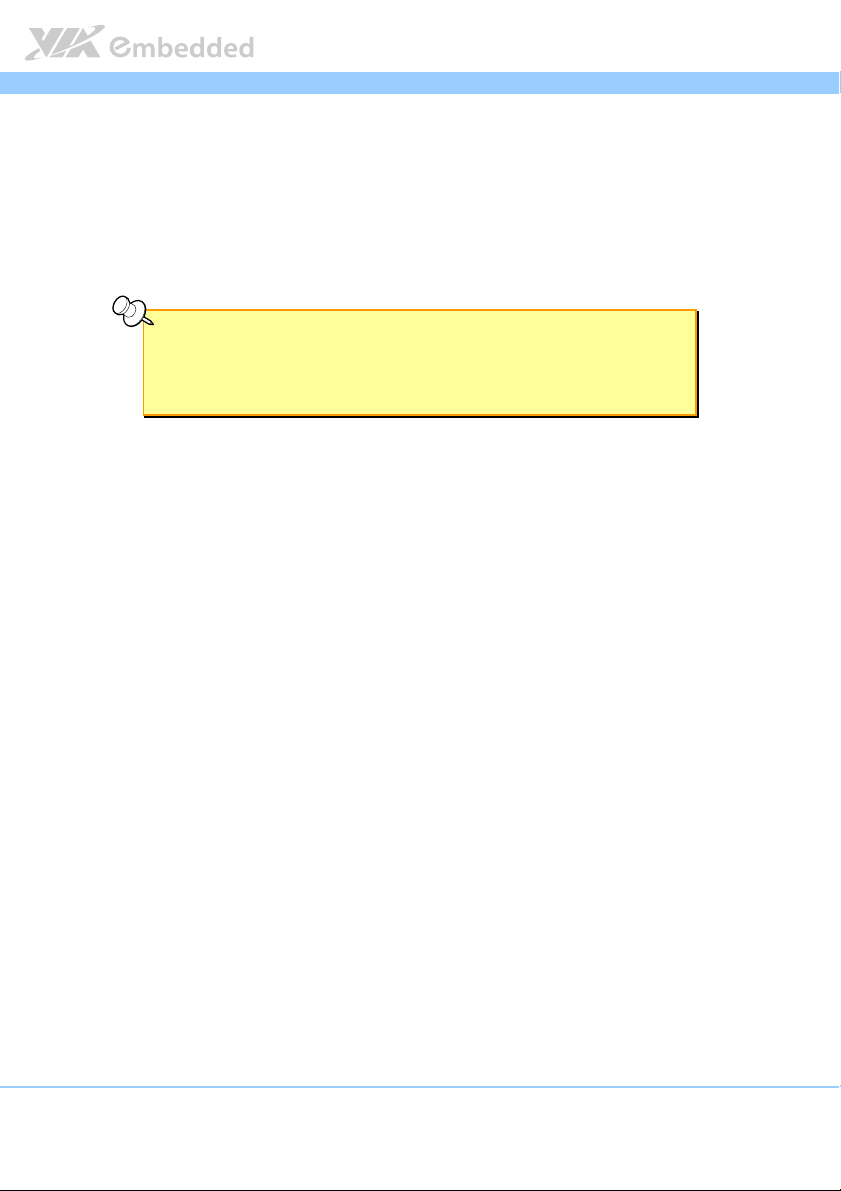
EPIA
FFFForm Factor
orm Factor
orm Factororm Factor
Mini-ITX (8-layer)
17 cm x 17 cm
Compliance
Compliance
ComplianceCompliance
CE
FCC
RoHS
EPIA----M900
EPIAEPIA
Note:
Note:
Note:Note:
1. Some system resources require physical memory addresses and may reduce total available memory.
2. PCI Express slot has an effective bandwidth of 8x.
3. This specification is subject to change without prior notice.
M900 User Manual
User Manual
M900M900
User ManualUser Manual
18
Page 20
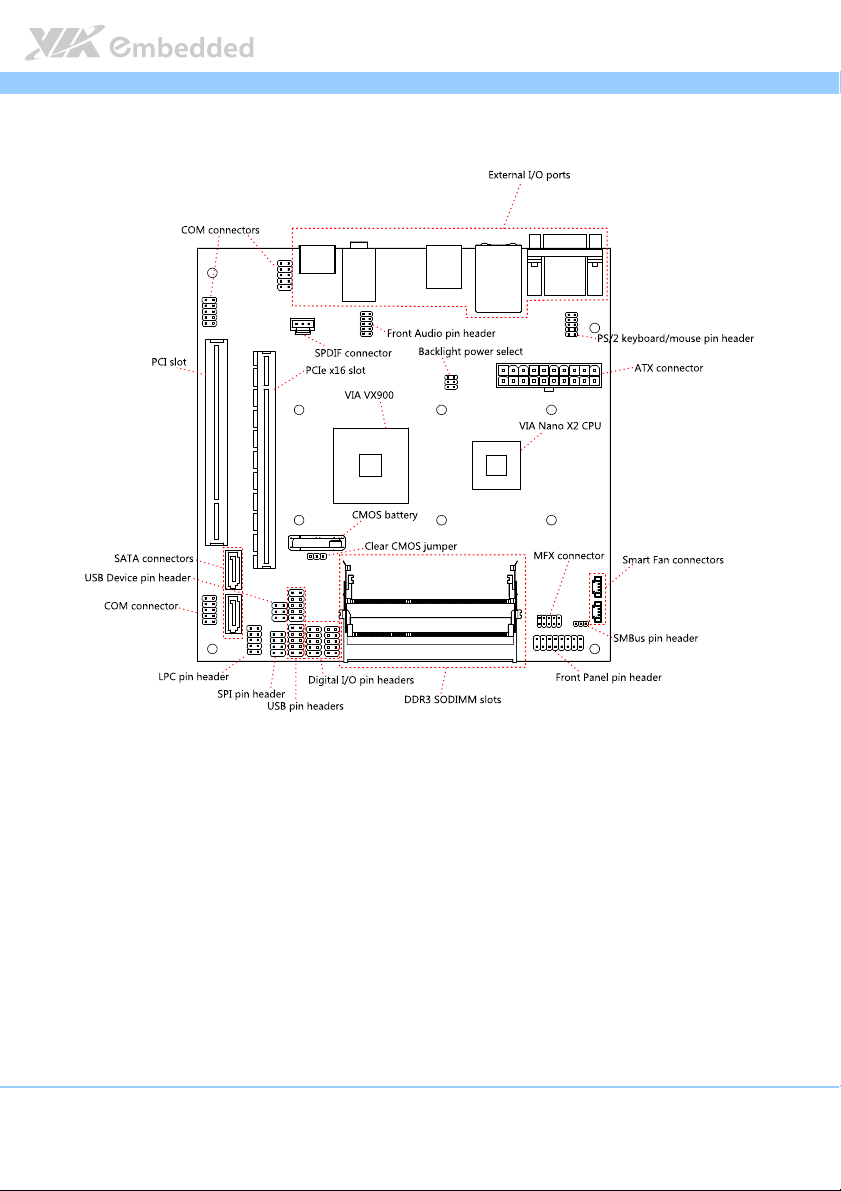
EPIA
EPIA----M900
EPIAEPIA
1.3. Layout Diagram
M900 User Manual
User Manual
M900M900
User ManualUser Manual
Figure
Figure 1111: Layout diagram of the EPIA
: Layout diagram of the EPIA----MMMM90
Figure Figure
: Layout diagram of the EPIA: Layout diagram of the EPIA
900 mainboard
0 mainboard (top view)
9090
0 mainboard0 mainboard
(top view)
(top view) (top view)
19
Page 21
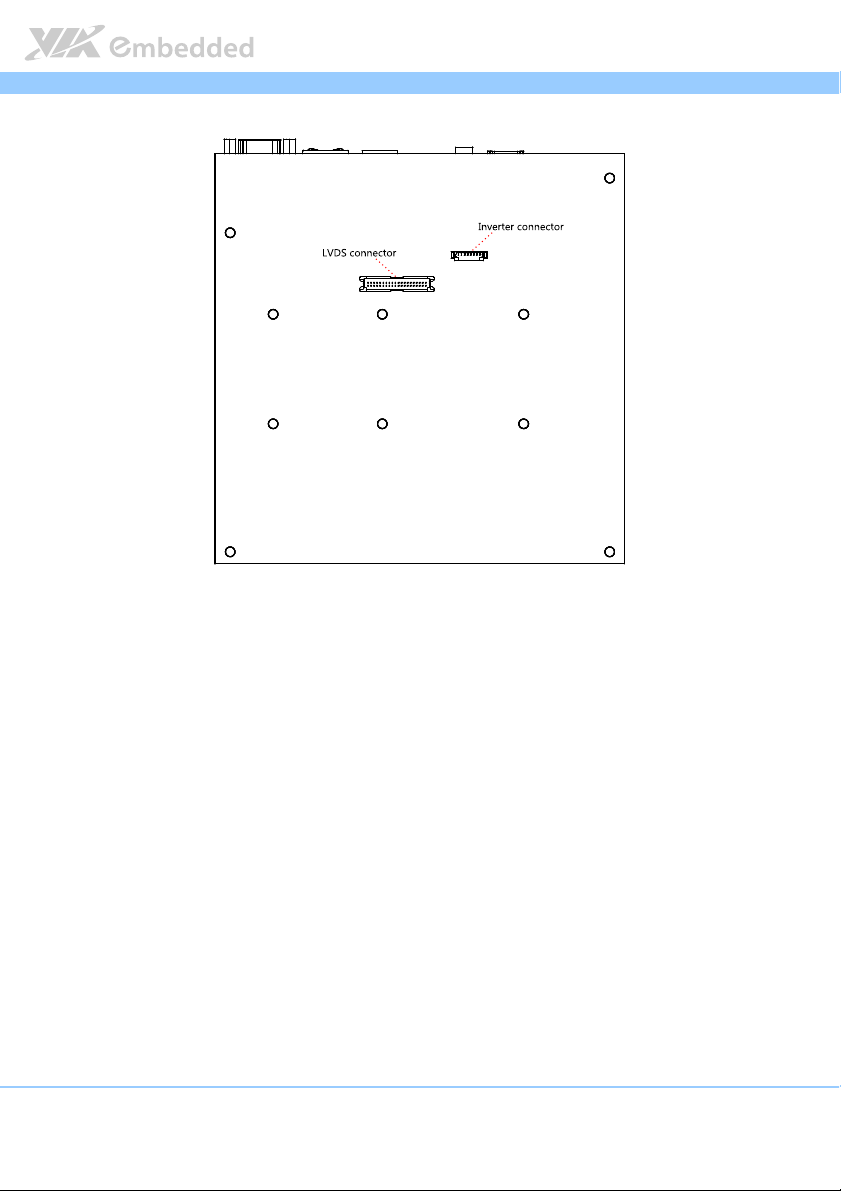
EPIA
EPIA----M900
EPIAEPIA
Figure
Figure 2222:::: Layout diagram of the EPIA
Figure Figure
Layout diagram of the EPIA----M900 mainboard (bottom view)
Layout diagram of the EPIALayout diagram of the EPIA
M900 mainboard (bottom view)
M900 mainboard (bottom view)M900 mainboard (bottom view)
M900 User Manual
User Manual
M900M900
User ManualUser Manual
20
Page 22
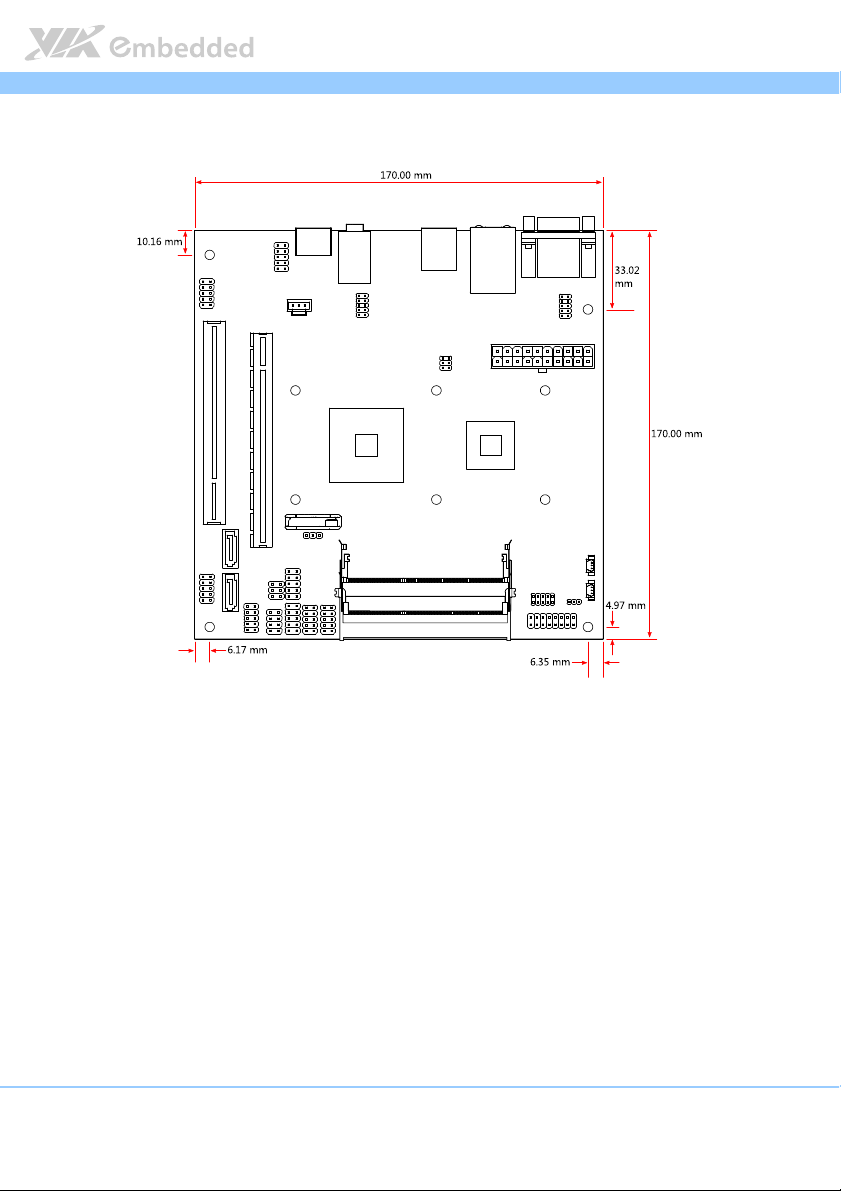
EPIA
EPIA----M900
EPIAEPIA
1.4. Product Dimensions
M900 User Manual
User Manual
M900M900
User ManualUser Manual
Figure
Figure 3333: Mounting holes and dimensions of the EPIA
: Mounting holes and dimensions of the EPIA----MMMM90
Figure Figure
: Mounting holes and dimensions of the EPIA: Mounting holes and dimensions of the EPIA
900 mainboard
0 mainboard
9090
0 mainboard0 mainboard
21
Page 23
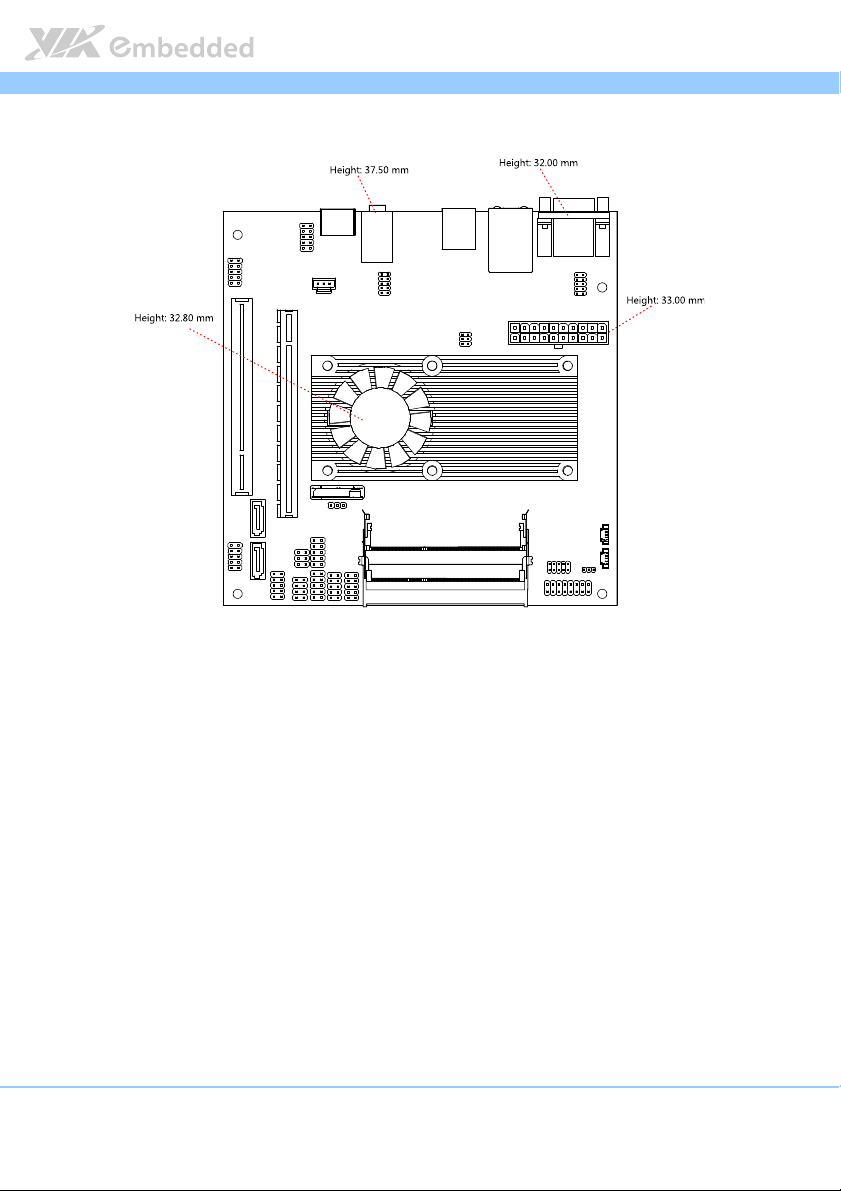
EPIA
EPIA----M900
EPIAEPIA
1.5. Height Distribution
Figure
Figure 4444: Height distribution of the EPIA
: Height distribution of the EPIA----MMMM90
Figure Figure
: Height distribution of the EPIA: Height distribution of the EPIA
900 mainboard
0 mainboard
9090
0 mainboard0 mainboard
M900 User Manual
User Manual
M900M900
User ManualUser Manual
22
Page 24
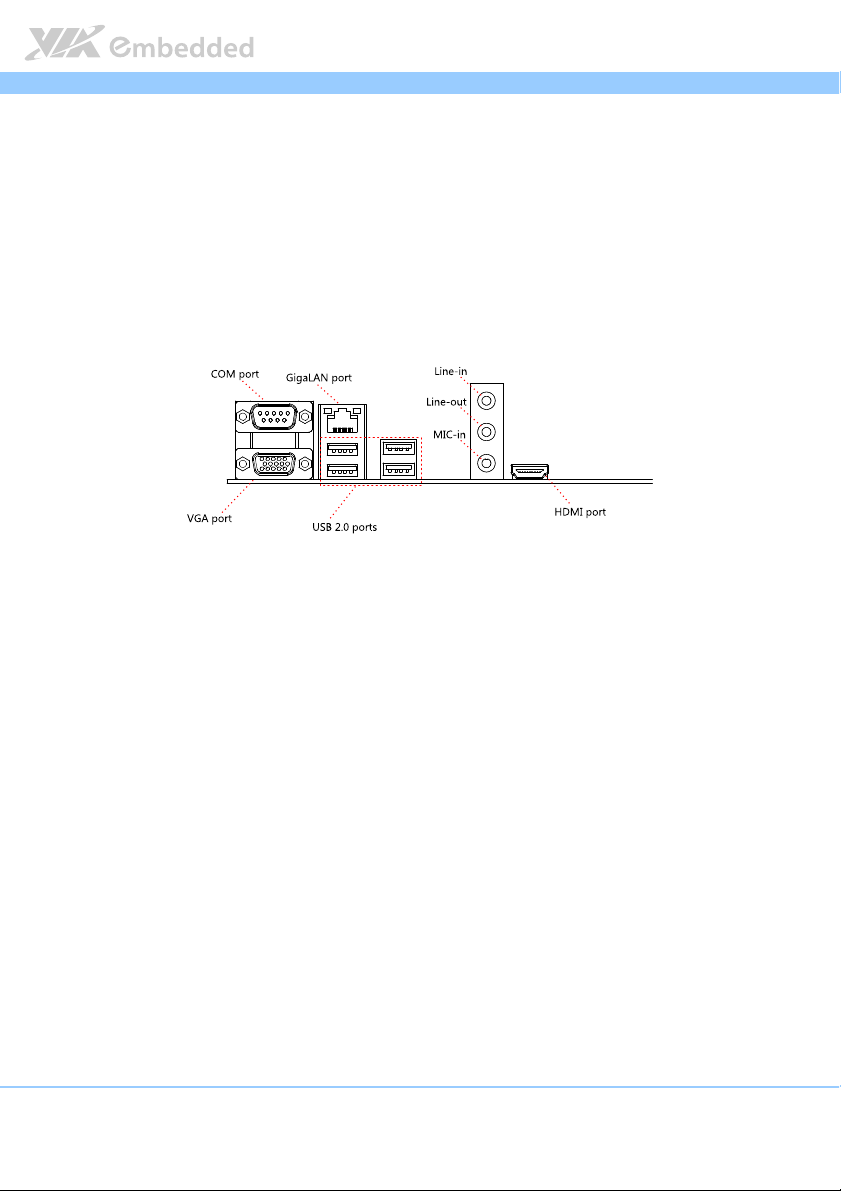
EPIA
2.
2. I/O Interface
I/O Interface
2.2.
I/O InterfaceI/O Interface
The VIA EPIA-M900 has a wide selection of interfaces integrated into the
board. It includes a selection of frequently used ports as part of the external
I/O coastline.
EPIA----M900
M900 User Manual
EPIAEPIA
M900M900
User Manual
User ManualUser Manual
2.1. External I/O Ports
Figure
Figure 5555: External I/O ports
: External I/O ports
Figure Figure
: External I/O ports: External I/O ports
23
Page 25
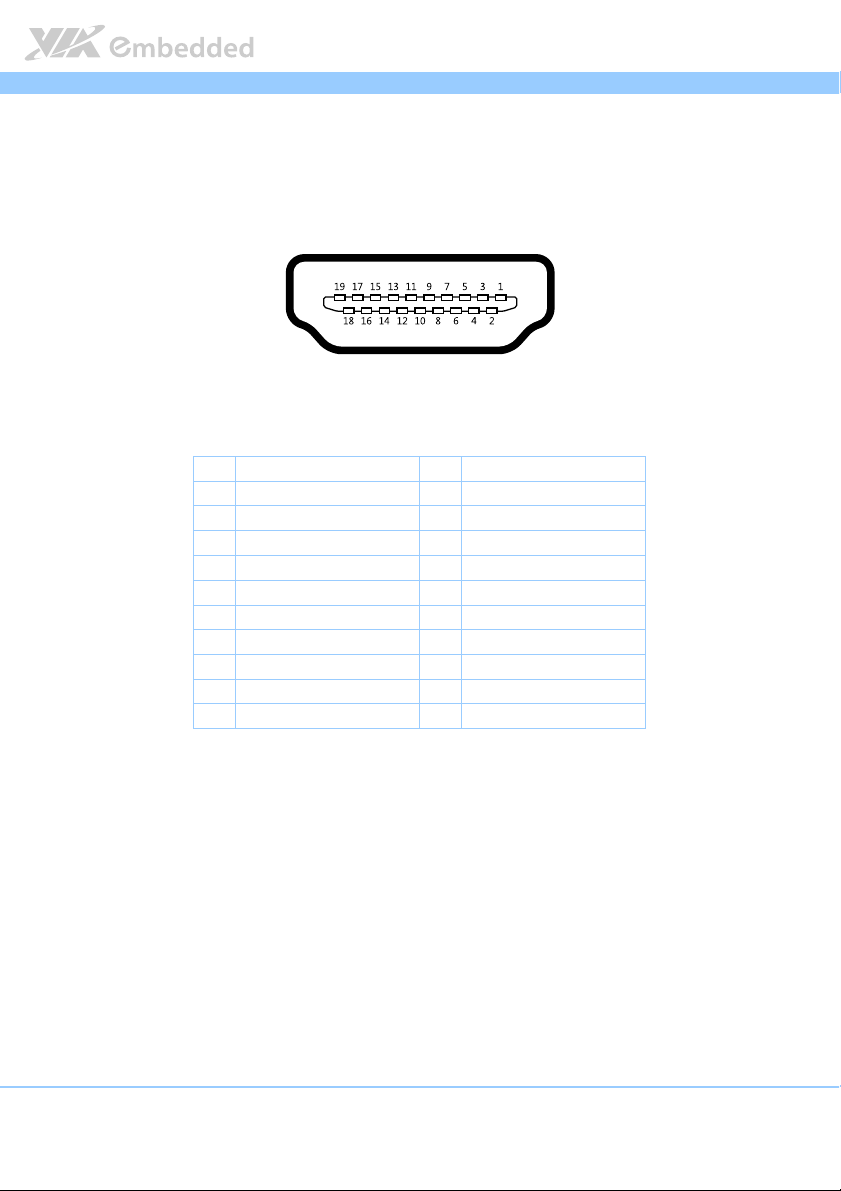
EPIA
2.1.1. HDMI
®
Port
EPIA----M900
M900 User Manual
EPIAEPIA
M900M900
The integrated 19-pin HDMI® port uses an HDMI® Type A receptacle
®
connector. The pinout of the HDMI
port is as shown below.
Figure
Figure 6666: HDMI
Figure Figure
®®®®
: HDMI
port pinout diagram
port pinout diagram
: HDMI: HDMI
port pinout diagram port pinout diagram
Pin
Pin
Signal
Table
Table 1111: HDMI
: HDMI
Table Table
: HDMI: HDMI
Signal Pin
PinPin
SignalSignal
1 TMDS Data0+ 2 Ground
3 TMDS Data0– 4 TMDS Data1+
5 Ground 6 TMDS Data1–
7 TMDS Data2+ 8 Ground
9 TMDS Data2– 10 TMDS Data3+
11 Ground 12 TMDS Data3–
13 CEC 14 NC
15 HDMI Clock 16 HDMI Data
17 Ground 18 HDMI Power
19 Hot Plug Detect
®®®®
port pinout
port pinout
port pinout port pinout
Pin
PinPin
Signal
Signal
SignalSignal
User Manual
User ManualUser Manual
24
Page 26
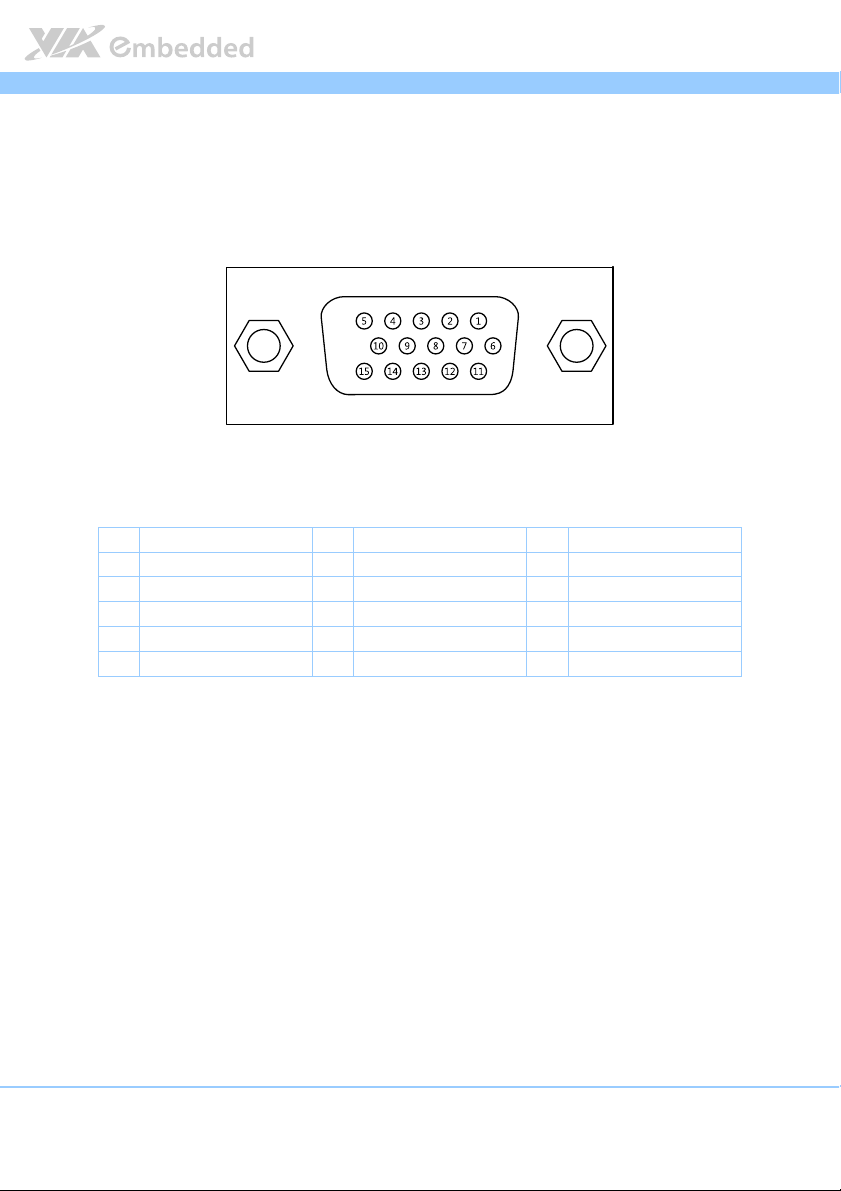
EPIA
EPIA----M900
M900 User Manual
EPIAEPIA
M900M900
User Manual
User ManualUser Manual
2.1.2. VGA Port
The integrated 15-pin VGA port uses a female DE-15 connector. The pinout of
the VGA port is as shown below.
Figure
Figure 7777: VGA port pinout diagram
: VGA port pinout diagram
Figure Figure
: VGA port pinout diagram: VGA port pinout diagram
Pin
Pin
Signal
Signal Pin
PinPin
SignalSignal
1 RED 6 Ground 11 VGP_20
2 GREEN 7 Ground 12 SDA
3 BLUE 8 Ground 13 HSync
4 NC 9 +5V 14 VSync
5 Ground 10 NC 15 SCL
Table
Table 2222: VGA port pinout
: VGA port pinout
Table Table
: VGA port pinout: VGA port pinout
Pin
Signal
Signal Pin
PinPin
SignalSignal
Pin
PinPin
Signal
Signal
SignalSignal
25
Page 27
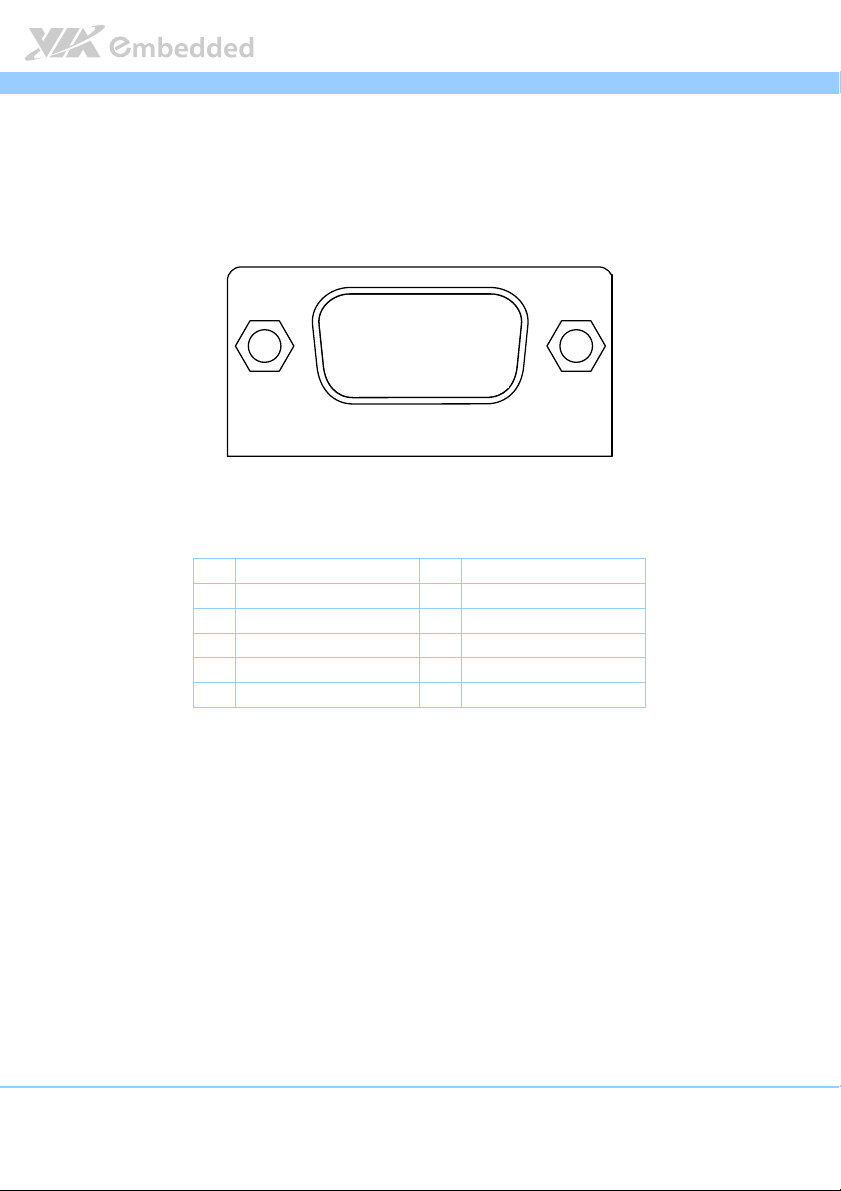
EPIA
EPIA----M900
M900 User Manual
EPIAEPIA
M900M900
User Manual
User ManualUser Manual
2.1.3. COM Port
The integrated 9-pin COM port uses a male DE-9 connector. The pinout of the
COM port is as shown below.
1111
2222
3333
4444
○○○○
8888
Pin
PinPin
○○○○
○○○○
9999
Signal
Signal
SignalSignal
5555
Figure
Figure 8888: COM p
: COM port pinout diagram
: COM p: COM p
ort pinout diagram
ort pinout diagramort pinout diagram
Figure Figure
Pin
Pin
PinPin
1 DCD_1 6 DSR_1
2 RXD_1 7 RTS_1
3 TXD_1 8 CTS_1
4 DTR_1 9 RI_1
5 GND
Table
Table 3333: COM port pinout
: COM port pinout
Table Table
: COM port pinout: COM port pinout
○○○○
○○○○
○○○○
6666
7777
○○○○
○○○○
○○○○
Signal
Signal Pin
SignalSignal
26
Page 28
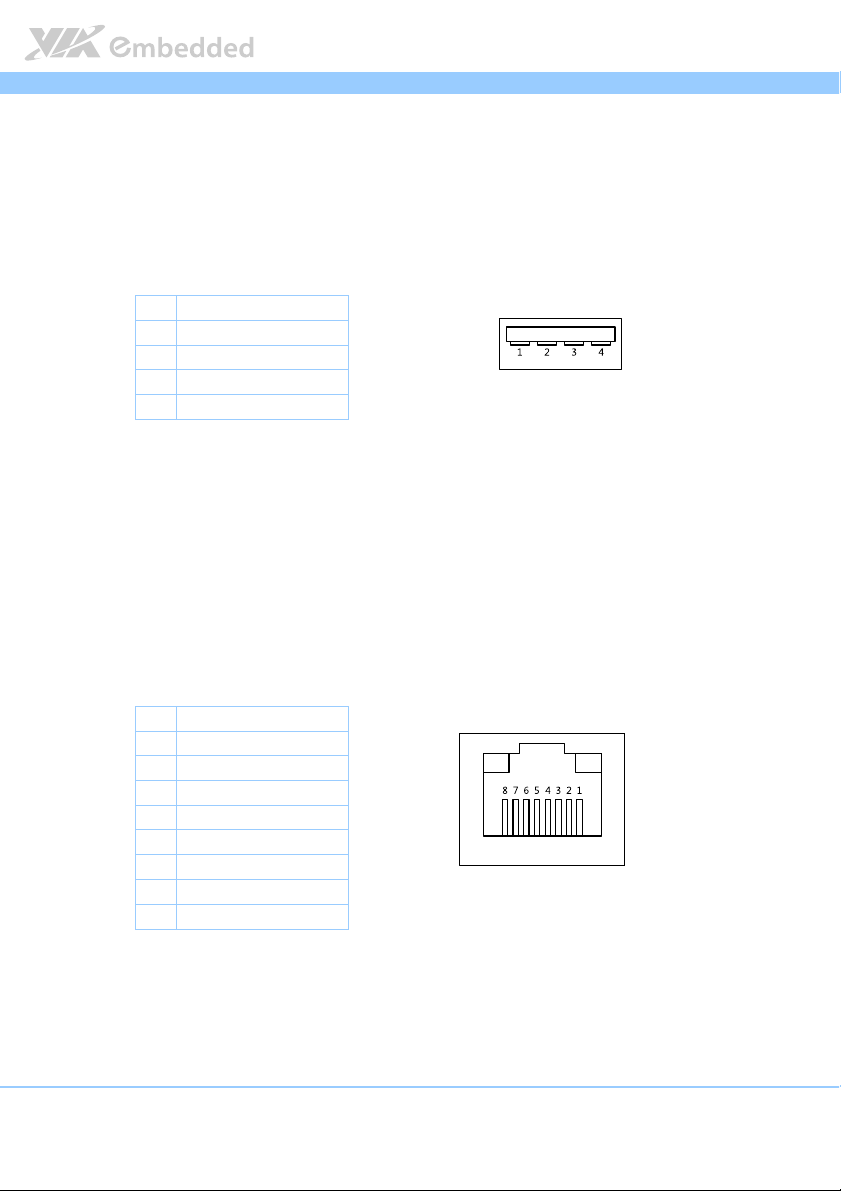
EPIA
EPIA----M900
M900 User Manual
EPIAEPIA
M900M900
User Manual
User ManualUser Manual
2.1.4. USB Ports
There are four integrated USB 2.0 ports separated into two USB port stacks.
Each USB port is using the USB Type A receptacle connector. The pinout of
the typical USB port is as shown below.
Pin
Pin
Signal
Signal
PinPin
SignalSignal
1 +5VSUS
2 Data-
3 Data+
4 Ground
Table
Table 4444: USB port pinout
: USB port pinout Figure
Table Table
: USB port pinout: USB port pinout
Figure 9999: USB
: USB port pinout diagram
Figure Figure
port pinout diagram
: USB : USB
port pinout diagramport pinout diagram
2.1.5. Gigabit Ethernet Port
The integrated 8-pin Gigabit Ethernet port is using an 8 Position 8 Contact
(8P8C) receptacle connector (commonly referred to as RJ45). The pinout of
the Gigabit Ethernet port is as shown below.
Pin
Pin
Signal
Signal
PinPin
SignalSignal
1 Signal pair 1+
2 Signal pair 1-
3 Signal pair 2+
4 Signal pair 3+
5 Signal pair 3-
6 Signal pair 2-
7 Signal pair 4+
8 Signal pair 4-
Table
Table 5555: Gigabit Ethernet port pinout
: Gigabit Ethernet port pinout Figure
Table Table
: Gigabit Ethernet port pinout: Gigabit Ethernet port pinout
Figure 10
10: Gigabit Ethernet p
: Gigabit Ethernet port pinout diagram
Figure Figure
1010
: Gigabit Ethernet p: Gigabit Ethernet p
ort pinout diagram
ort pinout diagramort pinout diagram
27
Page 29
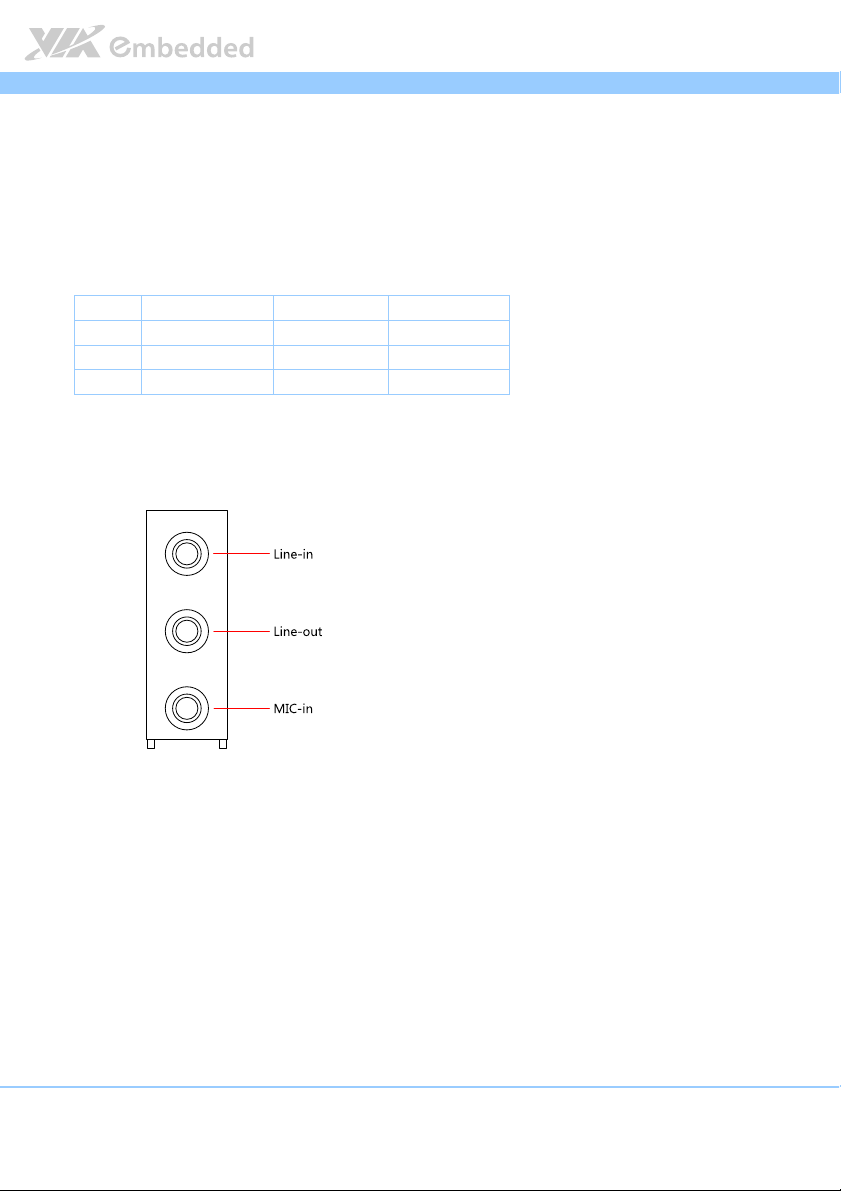
EPIA
EPIA----M900
M900 User Manual
EPIAEPIA
M900M900
User Manual
User ManualUser Manual
2.1.6. Audio Ports
There are three audio jack receptacles integrated into a single stack on the I/O
coastline. Each receptacle can fit a 3.5 mm Tip Ring Sleeve (TRS) connector to
enable connections to Line-in, Line-out, and MIC-in.
Wiring
Wiring
WiringWiring
Tip Left channel in Left channel Left channel
Ring Right channel in Right channel Right channel
Sleeve Ground Ground Ground
Table
Table 6666: Audio jack receptacle pinout
Table Table
Line
Line----in
in Line
LineLine
inin
: Audio jack receptacle pinout
: Audio jack receptacle pinout: Audio jack receptacle pinout
Line----out
out MIC
LineLine
outout
MIC----in
MICMIC
in
inin
Figure
Figure 11
11: Audio jack receptacle stack
Figure Figure
: Audio jack receptacle stack
1111
: Audio jack receptacle stack: Audio jack receptacle stack
28
Page 30
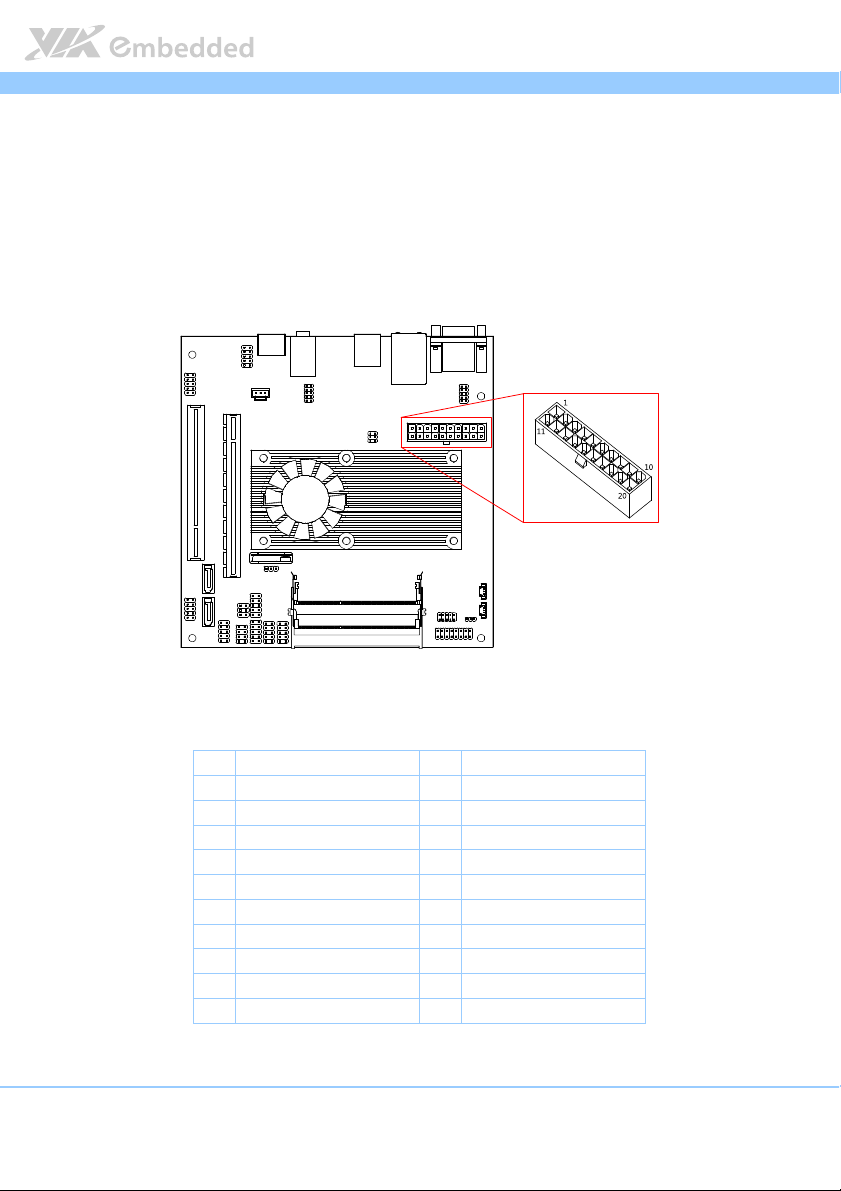
EPIA
EPIA----M900
M900 User Manual
EPIAEPIA
M900M900
User Manual
User ManualUser Manual
2.2. Onboard Connectors
2.2.1. ATX Power Connector
The mainboard has a 20-pin ATX power connector onboard. The ATX power
connector is labeled as “CN6”. The pinout of the ATX power connector is
shown below.
Figure
Figure 12
12: ATX power connector
Figure Figure
: ATX power connector
1212
: ATX power connector: ATX power connector
Pin
Pin
Signal
Signal Pin
PinPin
SignalSignal
1 +3.3V 11 +3.3V
2 +3.3V 12 -12V
3 Ground 13 Ground
4 +5V 14 Power Supply On
5 Ground 15 Ground
6 +5V 16 Ground
7 Ground 17 Ground
8 Power OK 18 -5V
9 +5VSB 19 +5V
10 +12V 20 +5V
Table
Table 7777: ATX power connector pinout
: ATX power connector pinout
Table Table
: ATX power connector pinout: ATX power connector pinout
29
Pin
PinPin
Signal
Signal
SignalSignal
Page 31

EPIA
EPIA----M900
M900 User Manual
EPIAEPIA
M900M900
User Manual
User ManualUser Manual
2.2.2. CMOS Battery Slot
The mainboard is equipped with a CMOS battery slot, which is compatible
with CR2032 coin batteries. The CMOS battery slot is labeled as “BAT1”.
When inserting a CR2032 coin battery, be sure that the positive side is facing
the locking clip.
Pin
Pin
Signal
Signal
PinPin
SignalSignal
1 Ground
2 +3V
3 Ground
Table
Table 8888: CMOS battery slot/connector pinout
: CMOS battery slot/connector pinout
Table Table
: CMOS battery slot/connector pinout: CMOS battery slot/connector pinout
Figure
Figure 13
13: CMOS battery slot/connector
Figure Figure
: CMOS battery slot/connector
1313
: CMOS battery slot/connector: CMOS battery slot/connector
30
Page 32

EPIA
EPIA----M900
M900 User Manual
EPIAEPIA
M900M900
User Manual
User ManualUser Manual
2.2.3. Front Panel Pin Header
The front panel pin header consists of 15 pins in a 16-pin block. Pin 15 is
keyed. The front panel pin header is labeled as “F_PANEL1”. It provides access
to system LEDs, power, reset, and system speaker. The pinout of the front
panel pin header is shown below.
Figure
Figure 14
14: Front panel pin header block
Figure Figure
: Front panel pin header block
1414
: Front panel pin header block: Front panel pin header block
Pin
Pin
Signal
Signal Pin
PinPin
SignalSignal
1 P_LED 2 H_LED
3 P_LED 4 SATA_LED
5 PWR_LED 6 PWR_BTN
7 +5V 8 Ground
9 NC 10 -RST_SW
11 NC 12 Ground
13 SPEAK 14 5V_SPEAK
15 — 16 NC
Table
Table 9999: Front panel pin header pinout
: Front panel pin header pinout
Table Table
: Front panel pin header pinout: Front panel pin header pinout
31
Pin
PinPin
Signal
Signal
SignalSignal
Page 33

EPIA
EPIA----M900
M900 User Manual
EPIAEPIA
M900M900
User Manual
User ManualUser Manual
2.2.4. SMBus Pin Header
The SMBus pin header consists of three pins. It is labeled as “SMB1”. The
pinout of the SMBus pin header is shown below.
Figure
Figure 15
15: SMBus pin header
Figure Figure
: SMBus pin header
1515
: SMBus pin header: SMBus pin header
Pin
Pin
Signal
Signal
PinPin
SignalSignal
1 SMBCK
2 SMBDT
3 Ground
Table
Table 10
10: SMBus pin header pinout
: SMBus pin header pinout
Table Table
1010
: SMBus pin header pinout: SMBus pin header pinout
32
Page 34

EPIA
EPIA----M900
M900 User Manual
EPIAEPIA
M900M900
User Manual
User ManualUser Manual
2.2.5. MFX Pin Header
The mainboard has an MFX pin header. The MFX pin header is a proprietary
interface derived from the SMBus. The MFX pin header can be used with VIA
MFX modules. The pin header is labeled as “MFX1”. The pin out of the pin
header is shown below.
Figure
Figure 16
16: MFX pin header
Figure Figure
: MFX pin header
1616
: MFX pin header: MFX pin header
Pin
Pin
Signal
Signal Pin
PinPin
SignalSignal
1 +5V 2 +5VSUS
3 PWR_BTN 4 SMB_CLK
5 NC 6 SMB_DAT
7 NC 8 GND
9 GND 10 —
Tabl
Table
e 11
11:
: MFX
MFX pin header pinout
TablTabl
e e
pin header pinout
1111
: :
MFXMFX
pin header pinout pin header pinout
33
Pin
PinPin
Signal
Signal
SignalSignal
Page 35

EPIA
EPIA----M900
M900 User Manual
EPIAEPIA
M900M900
User Manual
User ManualUser Manual
2.2.6. Smart Fan Connectors
There are two Smart Fan connectors on board: one for the CPU and one for
the chassis. The fan connector for the CPU is labeled as “CN7”. The fan
connector for the system is labeled as “CN8”. Smart Fans provide variable fan
speeds controlled by the BIOS. The fans can be forced to operate at full
speed by disabling the Smart Fan feature in the BIOS. See page 69 for details.
The pinout of the fan connectors is shown below.
Figure
Figure 17
17: Fan connectors
Figure Figure
: Fan connectors
1717
: Fan connectors: Fan connectors
CPU fan
CPU fan (CN7)
(CN7)
CPU fanCPU fan
(CN7) (CN7)
Pin
Pin
Signal
Signal
PinPin
SignalSignal
1 FANIN1
2 FANCTL
3 Ground
System fan
System fan (CN8)
System fanSystem fan
Pin
Pin
PinPin
1 FANIN2
2 FANCTL
3 Ground
Table
Table 12
12: Fan connector pinouts
: Fan connector pinouts
Table Table
1212
: Fan connector pinouts: Fan connector pinouts
Signal
Signal
SignalSignal
(CN8)
(CN8) (CN8)
34
Page 36

EPIA
EPIA----M900
M900 User Manual
EPIAEPIA
M900M900
User Manual
User ManualUser Manual
2.2.7. SATA Connectors
The two SATA connectors on board can support up to 3 Gb/s transfer speeds.
The SATA connectors are labeled as “SATA1” and “SATA2”. The pinout of the
SATA connectors are as shown below.
SATA1
SATA1
SATA1SATA1
Pin
Pin
Signal
Signal
PinPin
SignalSignal
1 Ground
2 STXP_1
3 STXN_1
4 Ground
5 SRXN_1
6 SRXP_1
7 Ground
SATA2
SATA2
SATA2SATA2
Pin
Pin
Signal
Signal
PinPin
SignalSignal
1 Ground
2 STXP_2
3 STXN_2
4 Ground
5 SRXN_2
6 SRXP_2
7 Ground
Table
Table 13
13: SATA connector pinouts
: SATA connector pinouts
Table Table
1313
: SATA connector pinouts: SATA connector pinouts
Figure
Figure 18
18: SATA connectors
Figure Figure
: SATA connectors
1818
: SATA connectors: SATA connectors
35
Page 37

EPIA
EPIA----M900
M900 User Manual
EPIAEPIA
M900M900
User Manual
User ManualUser Manual
2.2.8. USB Pin Headers
The mainboard has two USB pin header blocks that support up to four USB 2.0
ports. The pin header blocks are labeled as “H_USB1” and “H_USB2”. The
pinout of the USB pin headers are shown below.
Figure
Figure 19
19: USB and USB Device pin headers
Figure Figure
Table
Table 14
Table Table
: USB and USB Device pin headers
1919
: USB and USB Device pin headers: USB and USB Device pin headers
HHHH_USB1
_USB1
_USB1_USB1
Pin
Pin
Signal
Signal Pin
PinPin
SignalSignal
1 +5VSUS 2 +5VSUS
3 USBH_P5- 4 USBH_P0-
5 USBH_P5+ 6 USBH_P0+
7 Ground 8 Ground
9 — 10 Ground
14: USB pin header pinouts
: USB pin header pinouts
1414
: USB pin header pinouts: USB pin header pinouts
Pin
PinPin
Signal
Signal
SignalSignal
H_USB2
H_USB2
H_USB2H_USB2
Pin
Pin
Signal
Signal Pin
PinPin
SignalSignal
1 +5VSUS 2 +5VSUS
3 USBH_P1- 4 USBH_P2-
5 USBH_P1+ 6 USBH_P2+
7 Ground 8 Ground
9 — 10 Ground
Pin
PinPin
Signal
Signal
SignalSignal
2.2.9. USB Device Port Pin Header
The mainboard can support one USB Device port. The pin header block is
labeled as “D_USB1”. The pinout of the pin header is shown below
Pin
Pin
Signal
Signal Pin
PinPin
SignalSignal
1 +5VUSBD 2 USB_DP-
3 NC 4 USB_DP+
5 GND 6 —
Table
Table 15
15: USB Device pin header pinout
: USB Device pin header pinout
Table Table
1515
: USB Device pin header pinout: USB Device pin header pinout
36
Pin
PinPin
Signal
Signal
SignalSignal
Page 38

EPIA
EPIA----M900
M900 User Manual
EPIAEPIA
M900M900
User Manual
User ManualUser Manual
2.2.10. COM Pin Headers
There are a total of three COM pin headers on the mainboard. Each COM pin
header supports the RS-232 standard. The pin headers are labeled as “COM2”,
“COM3”, and “COM4”. All of the COM pin headers can support +5V. The
pinout of the COM pin headers are shown below.
Figure
Figure 20
20: COM pin headers
Figure Figure
: COM pin headers
2020
: COM pin headers: COM pin headers
Pin
Pin
Signal
Signal Pin
PinPin
SignalSignal
1 COM_DCD 2 COM_RXD
3 COM_TXD 4 COM_DTR
5 Ground 6 COM_DSR
7 COM_RTS 8 COM_CTS
9 COM_RI 10 —
Table
Table 16
16: COM pin header pinout
: COM pin header pinout
Table Table
1616
: COM pin header pinout: COM pin header pinout
37
Pin
PinPin
Signal
Signal
SignalSignal
Page 39

EPIA
EPIA----M900
M900 User Manual
EPIAEPIA
M900M900
User Manual
User ManualUser Manual
2.2.11. PS/2 Keyboard and Mouse Pin Header
The mainboard has a pin header for a PS/2 keyboard and mouse. The pin
header is labeled as “KBMS1”. The pinout of the pin header is shown below.
Figure
Figure 21
21: PS/2 keyboard and mouse pin header
Figure Figure
: PS/2 keyboard and mouse pin header
2121
: PS/2 keyboard and mouse pin header: PS/2 keyboard and mouse pin header
Pin
Pin
Signal
Signal Pin
PinPin
SignalSignal
1 +5VSUS 2 +5VSUS
3 NC 4 —
5 Ground 6 Ground
7 KB_DT 8 MS_DT
9 KB_CK 10 MS_CK
Table
Table 11117777: PS/2 keyboard
: PS/2 keyboard and mouse pin header pinout
Table Table
: PS/2 keyboard: PS/2 keyboard
and mouse pin header pinout
and mouse pin header pinout and mouse pin header pinout
38
Pin
PinPin
Signal
Signal
SignalSignal
Page 40

EPIA
EPIA----M900
M900 User Manual
EPIAEPIA
M900M900
User Manual
User ManualUser Manual
2.2.12. LVDS Connector
The mainboard has one 40-pin LVDS connector on the bottom side. The LVDS
connector is labeled as “LVDS1”. The pinout of the connector is shown below.
Pin
Pin
Signal
Signal Pin
PinPin
SignalSignal
1 1LDC4- 2 PVDD1
3 1LDC4+ 4 PVDD1
5 GND 6 GND
7 1LDC5- 8 GND
9 1LDC5+ 10 1LDC0-
11 GND 12 1LDC0+
13 1LDC6- 14 GND
15 1LDC6+ 16 1LDC1-
17 GND 18 1LDC1+
19 1LCLK2- 20 GND
21 1LCLK2+ 22 1LDC2-
23 GND 24 1LDC2+
25 1LDC7- 26 GND
27 1LDC7+ 28 1LCLK1-
29 NC 30 1LCLK1+
31 GND 32 GND
33 NC 34 1LDC3-
35 NC 36 1LDC3+
37 NC 38 LCD CLK
39 NC 40 LCD DATA
Table
Table 18
18: LVDS connector pinout
: LVDS connector pinout
Table Table
1818
: LVDS connector pinout: LVDS connector pinout
Pin Signal
Signal
PinPin
SignalSignal
Figure
Figure 22
22: LVDS connector
Figure Figure
: LVDS connector
2222
: LVDS connector: LVDS connector
39
Page 41

EPIA
EPIA----M900
M900 User Manual
EPIAEPIA
M900M900
User Manual
User ManualUser Manual
2.2.13. Inverter Connector
The mainboard has one Inverter connector on the bottom side. The Inverter
connector is labeled as “BL1”. The pinout of the connector is shown below.
Figure
Figure 23
23: Inverter connector
Figure Figure
: Inverter connector
2323
: Inverter connector: Inverter connector
Pin
Pin
Signal
Signal
PinPin
SignalSignal
1 IVDD1_CEN
2 IVDD1_CEN
3 ENABLT/ENAVDD1
4 NC
5 ENAVDD1/ENABLT1
6 BRIGHTNESS1_CTL
7 Ground
8 Ground
Table
Table 19
19: Inverter connector pinout
: Inverter connector pinout
Table Table
1919
: Inverter connector pinout: Inverter connector pinout
40
Page 42

EPIA
EPIA----M900
M900 User Manual
EPIAEPIA
M900M900
User Manual
User ManualUser Manual
2.2.14. Front Audio Pin Header
In addition to the TRS audio jacks on the external I/O coastline, the mainboard
has a pin header for Line-out and MIC-in. The pin header is labeled as
“F_AUDIO1”. The pinout of the pin header is shown below.
Figure
Figure 24
24: Front audio pin header
Figure Figure
: Front audio pin header
2424
: Front audio pin header: Front audio pin header
Pin
Pin
Signal
PinPin
1 MIC2IN_L 2 Ground
3 MIC2IN_R 4 Ground
5 LINEOUT_R 6 MIC2_JD
7 FRONT_IO_SENSE 8 —
9 LINEOUT_L 10 LINEOUT_JD
Table
Table 20
20: Front audio pin header pinout
: Front audio pin header pinout
Table Table
2020
: Front audio pin header pinout: Front audio pin header pinout
Signal Pin
SignalSignal
Pin
PinPin
Signal
Signal
SignalSignal
41
Page 43

EPIA
EPIA----M900
M900 User Manual
EPIAEPIA
M900M900
User Manual
User ManualUser Manual
2.2.15. SPDIF Connector
The mainboard has one 3-pin SPDIF connector. The connector is labeled as
“SPDIF1”. The pinout of the connector is shown below.
Figure
Figure 25
25: SPDIF connector
Figure Figure
: SPDIF connector
2525
: SPDIF connector: SPDIF connector
Pin
Pin
Signal
Signal
PinPin
SignalSignal
1 VDD
2 SPDIFO
3 Ground
Table
Table 21
21: SPDIF connector pinout
: SPDIF connector pinout
Table Table
2121
: SPDIF connector pinout: SPDIF connector pinout
42
Page 44

EPIA
11
EPIA----M900
M900 User Manual
EPIAEPIA
M900M900
User Manual
User ManualUser Manual
2.2.16. Digital I/O Pin Header
There are two onboard Digital I/O pin headers that support up to eight GPO
and eight GPI signals. The pin headers are labeled as “DIO1” and “DIO2”. The
pinout of the pin headers are shown below.
Figure
Figure 26
26: Digi
: Digittttal I/O pin header
2626
: Digi: Digi
al I/O pin header
al I/O pin headeral I/O pin header
Figure Figure
DIO1
DIO1
DIO1DIO1
Pin
Pin
Signal
Signal Pin
PinPin
SignalSignal
1 5V_DIO 2 12V_DIO
3 GPO11 4 GPI7
5 GPO12 6 GPI9
7 GPIO60 8 GPIO62
9 GPIO61 10 GPIO63
11 GND 12 —
Table
Table 22
22: Digital I/O pin header pinout
: Digital I/O pin header pinout
Table Table
2222
: Digital I/O pin header pinout: Digital I/O pin header pinout
Pin
PinPin
Signal
Signal
SignalSignal
DIO2
DIO2
DIO2DIO2
Pin
Pin
Signal
Signal Pin
PinPin
SignalSignal
1 5V_DIO 2 12V_DIO
3 GPIO50 4 GPIO54
5 GPIO51 6 GPIO55
7 GPIO52 8 GPIO56
9 GPIO53 10 GPIO57
12 —
Pin
PinPin
Signal
Signal
SignalSignal
43
Page 45

EPIA
EPIA----M900
M900 User Manual
EPIAEPIA
M900M900
User Manual
User ManualUser Manual
2.2.17. SPI Pin Header
The mainboard has one 8-pin SPI pin header. The pin header is labeled as
“SPI1”. The pinout of the pin header is shown below.
Figure
Figure 27
27: SPI pin header
Figure Figure
: SPI pin header
2727
: SPI pin header: SPI pin header
Pin
Pin
Signal
Table
Table 23
23: SPI pin header pinout
: SPI pin header pinout
Table Table
2323
: SPI pin header pinout: SPI pin header pinout
Signal Pin
PinPin
SignalSignal
1 SPIVCC 2 Ground
3 MSPISS0 4 MSPICLK
5 MSPIDI 6 MSPIDO
7 — 8 -PCIRST
Pin
PinPin
Signal
Signal
SignalSignal
44
Page 46

EPIA
EPIA----M900
M900 User Manual
EPIAEPIA
M900M900
User Manual
User ManualUser Manual
2.2.18. LPC Pin Header
The mainboard has one LPC pin header for debugging purposes. The pin
header is labeled as “LPC1”. The pinout of the pin header is shown below.
Figure
Figure 28
28:::: LPC pin header
Figure Figure
LPC pin header
2828
LPC pin header LPC pin header
Pin
Pin
Signal
Table
Table 24
24: LPC pin header pinout
: LPC pin header pinout
Table Table
2424
: LPC pin header pinout: LPC pin header pinout
Signal Pin
PinPin
SignalSignal
1 +3.3V 2 -LPCRST
3 PCICLK2 4 LPCAD0
5 -LPCFRAME 6 LPCAD1
7 LPCAD3 8 LPCAD2
9 GND 10 —
Pin
PinPin
Signal
Signal
SignalSignal
45
Page 47

Page 48

EPIA
3.
3. Jumpers
Jumpers
3.3.
JumpersJumpers
EPIA----M900
M900 User Manual
EPIAEPIA
M900M900
User Manual
User ManualUser Manual
3.1. Backlight and Panel Power Select Jumper
The mainboard has a jumper that controls the voltage delivered to the inverter
connector and the LVDS panel connector. The jumper is labeled as “J1”. The
jumper settings are shown below.
Figure
Figure 29
29:
: Backlight and LVDS power select
Figure Figure
Backlight and LVDS power select jumper
2929
: :
Backlight and LVDS power selectBacklight and LVDS power select
jumper
jumper jumper
Inverte
Inverter Voltage
Table
Table 25
25:
: Backlight and LVDS power select
Table Table
Backlight and LVDS power select jumper settings
2525
: :
Backlight and LVDS power select Backlight and LVDS power select
r Voltage Pin 1
InverteInverte
r Voltager Voltage
+12V On On Off
+5V Off On On
Panel Voltage
Panel Voltage Pin 2
Panel VoltagePanel Voltage
+3.3V On On Off
+5V Off On On
Pin 1 Pin 3
Pin 1Pin 1
Pin 2 Pin 4
Pin 2Pin 2
jumper settings
jumper settingsjumper settings
Pin 3 Pin 5
Pin 3Pin 3
Pin 4 Pin 6
Pin 4Pin 4
Pin 5
Pin 5Pin 5
Pin 6
Pin 6Pin 6
47
Page 49

EPIA
EPIA----M900
M900 User Manual
EPIAEPIA
M900M900
User Manual
User ManualUser Manual
3.2. Clear CMOS Jumper
The onboard CMOS RAM stores system configuration data and has an onboard
battery power supply. To reset the CMOS settings, set the jumper on pins 2
and 3 while the system is off. Return the jumper to pins 1 and 2 afterwards.
Setting the jumper while the system is on will damage the mainboard. The
default setting is on pins 1 and 2.
Figure
Figure 30
30: CLEAR CMOS jumper
Figure Figure
Table
Table 26
Table Table
: CLEAR CMOS jumper
3030
: CLEAR CMOS jumper: CLEAR CMOS jumper
Setting
Setting Pin 1
SettingSetting
Regular (default) On On Off
Clear CMOS Off On On
26: CLEAR CMOS jumper settings
: CLEAR CMOS jumper settings
2626
: CLEAR CMOS jumper settings: CLEAR CMOS jumper settings
Note:
Note:
Note:Note:
Except when clearing the RTC RAM, never remove the cap from the CLEAR_CMOS jumper default
position. Removing the cap will cause system boot failure. Avoid clearing the CMOS while the system
is on; it will damage the mainboard.
Pin 1 Pin 2
Pin 1Pin 1
Pin 2 Pin 3
Pin 2Pin 2
Pin 3
Pin 3Pin 3
48
Page 50

EPIA
4.
4. Expansion Slots
Expansion Slots
4.4.
Expansion SlotsExpansion Slots
EPIA----M900
M900 User Manual
EPIAEPIA
M900M900
User Manual
User ManualUser Manual
4.1. DDR3 Memory Slots
There are two DDR3 memory slots on the mainboard. The memory slots can
1
accommodate up to 8 GB of 1066 MHz memory
2
labeled as “DIMM1” and “DIMM2”
are as shown below.
. The location of the DDR3 memory slots
. The memory slots are
Figure
Figure 31
31: DDR3 memory slot
Figure Figure
: DDR3 memory slotssss
3131
: DDR3 memory slot: DDR3 memory slot
Note:
Note:
Note:Note:
1. Some system resources require physical memory addresses and may reduce total available memory.
2. When installing memory modules, always install into DIMM2 first.
49
Page 51

EPIA
EPIA----M900
M900 User Manual
EPIAEPIA
M900M900
User Manual
User ManualUser Manual
4.1.1. Installing a Memory Module
Step 1
Step 1
Step 1Step 1
Align the notch on the SODIMM memory module with the protruding wedge
on the SODIMM memory slot. Insert the SODIMM memory module at a 30
degree angle relative to the SODIMM memory slot.
Figure
Figure 32
32: I
: Inserting the
Figure Figure
nserting the memory
3232
: I: I
nserting thenserting the
memory module
memory memory
module
modulemodule
Step
Step 2222
Step Step
Insert the SODIMM memory module between the two rows of pins. Then push
down until the locking clips lock the SODIMM memory module into place.
There will be a slight tension as the SODIMM memory module is being locked.
Figure
Figure 33
33:
: Locking the
Figure Figure
Locking the memory module
3333
: :
Locking theLocking the
memory module
memory module memory module
50
Page 52

EPIA
EPIA----M900
M900 User Manual
EPIAEPIA
M900M900
User Manual
User ManualUser Manual
4.1.2. Removing a Memory Module
Step 1
Step 1
Step 1Step 1
To disengage the locking clips, push the locking clips horizontally outward
away from the SODIMM memory module.
Figure
Figure 34
34:
: Disengaging the SODIMM locking clips
Figure Figure
Step 2
Step 2
Step 2Step 2
When the locking clips have cleared, the SODIMM memory module will
automatically pop up to the 30 degree angle. Remove the memory module.
Disengaging the SODIMM locking clips
3434
: :
Disengaging the SODIMM locking clipsDisengaging the SODIMM locking clips
Figure
Figure 35
35: Removing
Figure Figure
: Removing the
3535
: Removing : Removing
the memory
memory module
the the
memorymemory
module
module module
51
Page 53

EPIA
EPIA----M900
M900 User Manual
EPIAEPIA
M900M900
User Manual
User ManualUser Manual
4.2. PCI Express Slot
The mainboard has one PCI Express slot labeled as “PCIE1”. The PCI Express
slot is physically compatible with most PCI Express cards sizes from x1 to x16.
See page 97 for details on how to install optional riser card modules. The
location of the PCI Express slot is shown below.
Figure
Figure 36
36: PCI Express slot
Figure Figure
: PCI Express slot
3636
: PCI Express slot: PCI Express slot
Note:
Note:
Note:Note:
The optional riser card module is PCIE-01. PCIE-01 enables horizontal insertion of PCI Express cards.
52
Page 54

EPIA
EPIA----M900
M900 User Manual
EPIAEPIA
M900M900
User Manual
User ManualUser Manual
4.3. PCI Slot
The onboard PCI slot, labeled as “PCI1”, supports 5V 32-bit PCI cards. It is not
compatible with PCI cards requiring 3.3V signaling. The location of the PCI
slot is shown below.
The orientation of PCI cards can be changed from vertical to horizontal using a
riser card module. See page 97 for details on how to install riser card
modules.
Figure
Figure 37
37: PCI slot
Figure Figure
: PCI slot
3737
: PCI slot: PCI slot
Note:
Note:
Note:Note:
PCI slot does not support -12V.
53
Page 55

Page 56

EPIA
5.
5. Hardware Installation
Hardware Installation
5.5.
Hardware InstallationHardware Installation
EPIA----M900
M900 User Manual
EPIAEPIA
M900M900
User Manual
User ManualUser Manual
5.1. Installing into a Chassis
The EPIA-M900 can be fitted into any chassis that has the mounting holes for
compatible with the standard Mini-ITX mounting hole locations. Additionally,
the chassis must meet the minimum height requirements for specified areas of
the mainboard.
If a riser card module is being used, the chassis will need to accommodate the
additional space requirements.
5.1.1. Suggested minimum chassis dimensions
The figure below shows the suggested minimum space requirements that a
chassis should have in order to work well with the EPIA-M900.
Figure
Figure 38
38: Suggested minimum chassis
Figure Figure
: Suggested minimum chassis dimensions
3838
: Suggested minimum chassis : Suggested minimum chassis
dimensions
dimensionsdimensions
55
Page 57

EPIA
EPIA----M900
M900 User Manual
EPIAEPIA
M900M900
User Manual
User ManualUser Manual
Each side of the mainboard should have a buffer zone from the internal wall
of the chassis. The side of the mainboard that accommodates the I/O coastline
should have a buffer of 1.00 mm. The side on the opposite end of the I/O
coastline should have a buffer of at least 5.00 mm. The two sides adjacent to
the I/O coastline should have at least a 10.00 mm buffer.
For the side that is close to the PCI slot, the buffer should be at least 100.00
mm if a riser card module will be used.
5.1.2. Suggested minimum chassis height
The figure below shows the suggested minimum height requirements for the
internal space of the chassis. It is not necessary for the internal ceiling to be
evenly flat. What is required is that the internal ceiling height must be strictly
observed for each section that is highlighted. The highest part of the ceiling
will be above the PCI and PCIe slots.
Figure
Figure 39
39: Suggested minimum internal chassis ceiling height
Figure Figure
: Suggested minimum internal chassis ceiling height
3939
: Suggested minimum internal chassis ceiling height: Suggested minimum internal chassis ceiling height
56
Page 58

EPIA
EPIA----M900
M900 User Manual
EPIAEPIA
M900M900
User Manual
User ManualUser Manual
5.1.3. Suggested keepout areas
The figure below shows the areas of the mainboard that is highly suggested to
leave unobstructed.
Figure
Figure 40
40: Suggested keepout areas
Figure Figure
: Suggested keepout areas
4040
: Suggested keepout areas: Suggested keepout areas
57
Page 59

Page 60

EPIA
6.
6. BIOS Setup Utility
BIOS Setup Utility
6.6.
BIOS Setup UtilityBIOS Setup Utility
EPIA----M900
EPIAEPIA
6.1. Entering the BIOS Setup Utility
M900 User Manual
User Manual
M900M900
User ManualUser Manual
Power on the computer and press Delete
sequence to enter the BIOS Setup Utility. If the entry point has passed, restart
the system and try again.
Delete during the beginning of the boot
DeleteDelete
6.2. Control Keys
Up
Up Move up one row
UpUp
Down
Down Move down one row
DownDown
Left
Left Move to the left in the navigation bar
LeftLeft
Right
Right Move to the right in the navigation bar
RightRight
Enter
Enter Access the highlighted item
EnterEnter
Esc
Esc Jumps to the Exit screen or returns to the previous screen
EscEsc
++++1 Increase the numeric value
1
Decrease the numeric value
----
2
F1
F1 General help
F1F1
F7
F7 Discard changes
F7F7
F9
F9 Load optimized defaults
F9F9
F10
F10 Save all the changes and exit
F10F10
Note:
Note:
Note:Note:
1. Must be pressed using the 10-key pad.
2. The General help contents are only for the Status Page and Option Page setup menus.
59
Page 61

EPIA
EPIA----M900
M900 User Manual
EPIAEPIA
M900M900
User Manual
User ManualUser Manual
6.3. Getting Help
The BIOS Setup Utility provides a “General Help” screen. This screen can be
accessed at any time by pressing F1
using and navigating the BIOS Setup Utility. Press Esc
F1. The help screen displays the keys for
F1F1
Esc to exit the help screen.
EscEsc
60
Page 62

EPIA
EPIA----M900
M900 User Manual
EPIAEPIA
M900M900
User Manual
User ManualUser Manual
6.4. System Overview
The System Overview screen is the default screen that is shown when the
BIOS Setup Utility is launched. This screen can be accessed by traversing the
navigation bar to the “Main” label.
Figure
Figure 41
41: Illustration of the Main menu screen
Figure Figure
6.4.1. AMIBIOS
The content in this section of the screen shows the current BIOS version, build
date, and ID number.
: Illustration of the Main menu screen
4141
: Illustration of the Main menu screen: Illustration of the Main menu screen
6.4.2. Processor
This content in this section shows the CPU information that has been detected.
6.4.3. System Memory
This section shows the amount of available memory that has been detected.
6.4.4. System Time
This section shows the current system time. Press Tab
Shift+Tab
Shift+Tab to traverse left through the hour, minute, and second segments. The
Shift+TabShift+Tab
61
Tab to traverse right and
TabTab
Page 63

EPIA
EPIA----M900
M900 User Manual
EPIAEPIA
M900M900
User Manual
User ManualUser Manual
++++ and ---- keys on the number pad can be used to change the values. The time
format is [Hour : Minute : Second].
6.4.5. System Date
This section shows the current system date. Press Ta
Shift+Tab
Shift+Tab to traverse left through the month, day, and year segments. The ++++
Shift+TabShift+Tab
and ---- keys on the number pad can be used to change the values. The weekday
name is automatically updated when the date is altered. The date format is
[Weekday, Month, Day, Year].
Tabbbb to traverse right and
TaTa
62
Page 64

EPIA
EPIA----M900
M900 User Manual
EPIAEPIA
M900M900
User Manual
User ManualUser Manual
6.5. Advanced Settings
The Advanced Settings screen shows a list of categories that can provide
access to a sub-screen. Sub-screen links can be identified by the preceding
right-facing arrowhead.
Figure
Figure 42
42: Il
: Illustration of the Advanced Settings screen
Figure Figure
The Advanced Settings screen contains the following links:
lustration of the Advanced Settings screen
4242
: Il: Il
lustration of the Advanced Settings screenlustration of the Advanced Settings screen
CPU Configuration
SATA Configuration
SuperIO Configuration
Hardware Health Configuration
ACPI Configuration
APM Configuration
Event Log Configuration
Spread Spectrum Configuration
USB Configuration
CRB Configuration
63
Page 65

EPIA
EPIA----M900
M900 User Manual
EPIAEPIA
M900M900
User Manual
User ManualUser Manual
6.5.1. CPU Configuration
The CPU Configuration screen shows detailed information about the built-in
processor. In addition to the processor information, the thermal controls can
be set.
Figure
Figure 43
43: Illustration of the CPU Configuration screen
Figure Figure
6.5.1.1.
6.5.1.1. Nano CPU PMON Function
6.5.1.1.6.5.1.1.
The Nano CPU PMON Function has two settings: Auto and Disabled. When set
to “Auto”, the PMON function will be enabled and controlled the CPU speed
to perform automatically at best performance to comply with the given system
applications.
: Illustration of the CPU Configuration screen
4343
: Illustration of the CPU Configuration screen: Illustration of the CPU Configuration screen
Nano CPU PMON Function
Nano CPU PMON FunctionNano CPU PMON Function
Note:
Note:
Note:Note:
1. The PMON Function is not available in EPIA-M900-12LQ.
2. The VIA Nano X2 E-series 1.6+ GHz highest speed is 1.73 GHz with PMON function enabled. Even
the CPU is running at default speed, the system (Windows/Linux) and the BIOS will always display
the highest speed.
6.5.1.2.
6.5.1.2. Nano
6.5.1.2.6.5.1.2.
Nano CPU
Nano Nano
CPU TM3 Function
CPU CPU
TM3 Function
TM3 FunctionTM3 Function
The Nano CPU TM3 Function has two settings: Disabled and Enabled. When the
setting is changed to “Disabled”, the CPU’s built-in thermal sensor will not
64
Page 66

EPIA
EPIA----M900
M900 User Manual
EPIAEPIA
M900M900
User Manual
User ManualUser Manual
function. When the setting is changed to “Enabled”, the thermal sensor will
automatically adjust the CPU ratio and V
to prevent the CPU from overheating.
CORE
65
Page 67

EPIA
EPIA----M900
M900 User Manual
EPIAEPIA
M900M900
User Manual
User ManualUser Manual
6.5.2. SATA Configuration
The SATA Configuration screen shows links to the primary and secondary
SATA hard drive information screens.
Figure
Figure 44
44: Illustration of
Figure Figure
6.5.2.1.
6.5.2.1. Hard Disk Information
6.5.2.1.6.5.2.1.
: Illustration of SATA
4444
: Illustration of : Illustration of
Hard Disk Information
Hard Disk InformationHard Disk Information
When a hard drive is detected, the hard drive’s detailed information can be
displayed on the SATA-1 Primary/Secondary IDE sub-screen.
SATA Configuration screen
Configuration screen
SATASATA
Configuration screen Configuration screen
Figure
Figure 45
45: Illustration of
Figure Figure
: Illustration of SATA
4545
: Illustration of : Illustration of
SATA----1
1 Primary IDE screen
Primary IDE screen
SATASATA
1 1
Primary IDE screenPrimary IDE screen
In addition, the PIO and DMA modes may be configured for each SATA hard
drive.
66
Page 68

EPIA
6.5.2.1.1.
6.5.2.1.1. PIO Mode
6.5.2.1.1.6.5.2.1.1.
PIO Mode
PIO ModePIO Mode
EPIA----M900
M900 User Manual
EPIAEPIA
M900M900
User Manual
User ManualUser Manual
The PIO Mode has six possible settings: Auto, 0, 1, 2, 3, and 4. The “Auto”
setting enables the BIOS to autonomously determine the appropriate PIO
mode for the hard drive. If a manual setting is preferred, then be sure the
correct PIO mode of the hard drive is used. It is not recommended to set the
PIO mode higher than what the hard drive manufacturer states.
6.5.2.1.2.
6.5.2.1.2. DMA Mode
6.5.2.1.2.6.5.2.1.2.
DMA Mode
DMA ModeDMA Mode
The DMA Mode only has one possible setting: Auto.
67
Page 69

EPIA
EPIA----M900
M900 User Manual
EPIAEPIA
M900M900
User Manual
User ManualUser Manual
6.5.3. SuperIO Configuration
The SuperIO Configuration screen shows the specific addresses and IRQs of
the onboard serial ports.
Figure
Figure 46
46: Illustration of SuperIO Configuration screen
Figure Figure
6.5.3.1.
6.5.3.1. Serial Ports 1 to 4
6.5.3.1.6.5.3.1.
Table
Table 27
TableTable
: Illustration of SuperIO Configuration screen
4646
: Illustration of SuperIO Configuration screen: Illustration of SuperIO Configuration screen
Serial Ports 1 to 4
Serial Ports 1 to 4Serial Ports 1 to 4
Port
Port Address
PortPort
1 3F8, 3E8, 2E8 3, 4, 10, 11
2 2F8, 3E8, 2E8 3, 4, 10, 11
3 3F8, 2F8, 3E8, 2E8, 2F0, 2E0 3, 4, 10, 11
4 3F8, 2F8, 3E8, 2E8, 2F0, 2E0 3, 4, 10, 11
27: Serial port addresses and IRQs
: Serial port addresses and IRQs
2727
: Serial port addresses and IRQs: Serial port addresses and IRQs
Address IRQ
AddressAddress
IRQ
IRQIRQ
68
Page 70

EPIA
EPIA----M900
M900 User Manual
EPIAEPIA
M900M900
User Manual
User ManualUser Manual
6.5.4. Hardware Health Configuration
The Hardware Health Configuration screen displays the monitored aspects of
the mainboard such as CPU temperature, system temperature, fan speeds, and
voltages of the power planes.
Figure
Figure 47
47. Illustration of Hardware Health Configuration screen
Figure Figure
6.5.4.1.
6.5.4.1. Smart FAN 1 and 2
6.5.4.1.6.5.4.1.
The Smart FAN features have two options: Auto and Full Speed. The “Auto”
option enables the BIOS to adjust the fan speed according to the needs of the
CPU and system. Smart FAN 1 corresponds to the CPU temperature sensor and
Smart FAN 2 corresponds to the system temperature sensor. The “Full Speed”
option forces the fans to run at their maximum RPM.
. Illustration of Hardware Health Configuration screen
4747
. Illustration of Hardware Health Configuration screen. Illustration of Hardware Health Configuration screen
Smart FAN 1 and 2
Smart FAN 1 and 2Smart FAN 1 and 2
69
Page 71

EPIA
EPIA----M900
M900 User Manual
EPIAEPIA
M900M900
User Manual
User ManualUser Manual
6.5.5. ACPI Configuration
ACPI grants the operating system direct control over system power
management. The ACPI Configuration screen can be used to set a number of
power management related functions.
Figure
Figure 48
48: Illustration of ACPI Configuration screen
Figure Figure
6.5.5.1.
6.5.5.1. Suspend Mode
6.5.5.1.6.5.5.1.
The Suspend Mode field has three selectable options.
: Illustration of ACPI Configuration screen
4848
: Illustration of ACPI Configuration screen: Illustration of ACPI Configuration screen
Suspend Mode
Suspend ModeSuspend Mode
S1(POS)
S1(POS)
S1(POS)S1(POS)
S1/Power On Suspend (POS) is a low power state. In this state, no system
context (CPU or chipset) is lost and hardware maintains all system contexts.
S3(STR)
S3(STR)
S3(STR)S3(STR)
S3/Suspend To RAM (STR) is a power-down state. In this state, power is
supplied only to essential components such as main memory and wakeup-
capable devices. The system context is saved to main memory, and context is
restored from the memory when a "wakeup" event occurs.
Auto
Auto
AutoAuto
When the Suspend Mode is set to Auto, the operating system will control the
power state.
70
Page 72

EPIA
6.5.5.2.
6.5.5.2. ACPI Version Features
6.5.5.2.6.5.5.2.
The ACPI Version Features enables the BIOS to support the designated ACPI
specification. There are three versions to choose from: ACPI 1.0, ACPI 2.0, and
ACPI 3.0.
ACPI Version Features
ACPI Version FeaturesACPI Version Features
EPIA----M900
M900 User Manual
EPIAEPIA
M900M900
User Manual
User ManualUser Manual
71
Page 73

EPIA
EPIA----M900
M900 User Manual
EPIAEPIA
M900M900
User Manual
User ManualUser Manual
6.5.6. APM Configuration
APM enables the operating system to co-work with the BIOS to control the
system power management. The APM Configuration screen can be used to set
a number of power management functions.
Figure
Figure 49
49: Illustration
Figure Figure
6.5.6.1.
6.5.6.1. Power Button Mode
6.5.6.1.6.5.6.1.
: Illustration of APM Configuration screen
4949
: Illustration : Illustration
The Power Button Mode has three options.
of APM Configuration screen
of APM Configuration screenof APM Configuration screen
Power Button Mode
Power Button ModePower Button Mode
On/Off
On/Off
On/OffOn/Off
When On/Off is selected, pressing the power button will instantly cause the
system to power on or off.
Standby
Standby
StandbyStandby
When Standby is selected, the power button must be pressed and held down
for 4 seconds before the system will power off.
Suspend
Suspend
SuspendSuspend
When Suspend is selected, pressing the power button will instantly cause the
system to enter suspend mode.
72
Page 74

EPIA
6.5.6.2.
6.5.6.2. Restore on AC/Power Loss
6.5.6.2.6.5.6.2.
Restore on AC/Power Loss defines how the system will respond after AC
power has been interrupted while the system is on. There are three options.
Power Off
Power Off
Power OffPower Off
The Power Off option keeps the system in an off state until the power button
is pressed again.
Power On
Power On
Power OnPower On
The Power On option restarts the system when the power has returned.
Last State
Last State
Last StateLast State
The Last State option restores the system to its previous state when the power
was interrupted.
6.5.6.3.
6.5.6.3. Resume on LAN
6.5.6.3.6.5.6.3.
Resume on LAN wakes up a system that has been put into suspend or standby
mode. When this feature is enabled, the system can be restored to an active
state when a PCIE wake up signal is detected on the LAN.
6.5.6.4.
6.5.6.4. Resume on PS/2 KBC
6.5.6.4.6.5.6.4.
Resume on PS/2 KBC wakes up a system that has been put into suspend or
standby mode. When this feature is enabled, keyboard activity as defined in
the Wake
three options.
Restore on AC/Power Loss
Restore on AC/Power LossRestore on AC/Power Loss
Resume on LAN
Resume on LANResume on LAN
Resume on PS/2 KBC
Resume on PS/2 KBCResume on PS/2 KBC
Wake----Up Key
Up Key feature will cause the system to wake up. This feature has
WakeWake
Up KeyUp Key
EPIA----M900
M900 User Manual
EPIAEPIA
M900M900
User Manual
User ManualUser Manual
S3
S3
S3S3
The S3 option enables PS/2 keyboard activity to be detected if the system is in
S3 power saving mode.
S3/S4/S5
S3/S4/S5
S3/S4/S5S3/S4/S5
The S3/S4/S5 option enables PS/2 keyboard activity to be detected if the
system is in S3/S4/S5 power saving mode.
Disabled
Disabled
DisabledDisabled
The Disabled option disables the detection of all PS/2 keyboard activity.
73
Page 75

EPIA
6.5.6.5.
6.5.6.5. Wake
6.5.6.5.6.5.6.5.
The Wake-Up Key feature can only be set when Resume on PS/2 KBC
“S3” or “S3/S4/S5”. Otherwise, this feature will be not selectable. This feature
has two options.
Any Key
Any Key
Any KeyAny Key
The Any Key option enables any key on the keyboard to trigger the Wake-Up
event.
Specific Key
Specific Key
Specific KeySpecific Key
The Specific Key option unlocks the Wake
6.5.6.6.
6.5.6.6. Wake
6.5.6.6.6.5.6.6.
The Wake-Up Password feature can only be set when the Wake
is set to “Specific Key”. This feature enables the user to specify a key sequence
that must be entered in order to wake up the system.
The key sequence can consist of up to 6 alphanumeric characters and some
special characters. Function keys and modifier keys (such as Ctrl, Alt, Del, etc.)
cannot be used.
Wake----Up Key
WakeWake
Wake----Up Pa
WakeWake
Up Key
Up KeyUp Key
Up Password
Up PaUp Pa
ssword
sswordssword
Resume on PS/2 KBC is set to
Resume on PS/2 KBCResume on PS/2 KBC
Wake----Up Password
Up Password feature.
WakeWake
Up PasswordUp Password
EPIA----M900
M900 User Manual
EPIAEPIA
Wake----Up Key
WakeWake
User Manual
M900M900
User ManualUser Manual
Up Key feature
Up KeyUp Key
6.5.6.7.
6.5.6.7. Resume on PS/2 Mouse
6.5.6.7.6.5.6.7.
Resume on PS/2 Mouse wakes up a system that has been put into suspend or
standby mode. When this feature is enabled, any PS/2 mouse activity that is
detected will cause the system to wake up. This feature has three options.
S3
S3
S3S3
The S3 option enables any PS/2 mouse activity to be detected if the system is
in S3 power saving mode.
S3/S4/S5
S3/S4/S5
S3/S4/S5S3/S4/S5
The S3/S4/S5 option enables any PS/2 mouse activity to be detected if the
system is in S3/S4/S5 power saving mode.
Disabled
Disabled
DisabledDisabled
The Disabled option disables the detection of all PS/2 mouse activity.
Resume on PS/2 Mouse
Resume on PS/2 MouseResume on PS/2 Mouse
74
Page 76

EPIA
6.5.6.8.
6.5.6.8. Resume on RTC Alarm
6.5.6.8.6.5.6.8.
Resume on RTC Alarm can only be used if Resume on Software RT
not enabled. This feature enables the BIOS to automatically power on the
system at a scheduled time. When enabled, the RTC Alarm Date
Time
Time features will be unlocked.
TimeTime
6.5.6.9.
6.5.6.9. RTC Alarm Date (Days)
6.5.6.9.6.5.6.9.
The RTC Alarm Date feature is visible only when Resume on RTC Alarm
enabled. This feature enables the user to specify a specific date each month or
daily recurrence. Use the ++++ and ---- keys on the number pad to change the value
of the RTC Alarm Date.
Every Day
Every Day
Every DayEvery Day
The Every Day option triggers the RTC Alarm daily.
1
1 –––– 31
1 1
When a specific numeric date is selected, the RTC Alarm will be triggered on
that day of the month.
6.5.6.10.
6.5.6.10. System Time
6.5.6.10.6.5.6.10.
The System Time option enables the user to specify the time the system
should power on for the date that is set in RTC Alarm Da
Resume on RTC Alarm
Resume on RTC AlarmResume on RTC Alarm
RTC Alarm Date (Days)
RTC Alarm Date (Days)RTC Alarm Date (Days)
31
31 31
System Time
System TimeSystem Time
Resume on Software RTC Alarm
Resume on Software RTResume on Software RT
RTC Alarm Date and System
RTC Alarm DateRTC Alarm Date
Resume on RTC Alarm is
Resume on RTC AlarmResume on RTC Alarm
RTC Alarm Date
RTC Alarm DaRTC Alarm Da
EPIA----M900
M900 User Manual
EPIAEPIA
M900M900
te.
tete
User Manual
User ManualUser Manual
C Alarm is
C AlarmC Alarm
System
System System
75
Page 77

EPIA
EPIA----M900
M900 User Manual
EPIAEPIA
M900M900
User Manual
User ManualUser Manual
6.5.7. Event Logging Configuration
The Event Logging Configuration screen displays three features for accessing,
modifying, and deleting event logs.
Figure
Figure 50
50: Illustration of Event Logging Configuration screen
Figure Figure
6.5.7.1.
6.5.7.1. View Event Log
6.5.7.1.6.5.7.1.
The View Event Log feature displays all event logs that have been recorded.
Event logs include information such as keyboard errors, etc.
: Illustration of Event Logging Configuration screen
5050
: Illustration of Event Logging Configuration screen: Illustration of Event Logging Configuration screen
View Event Log
View Event LogView Event Log
6.5.7.2.
6.5.7.2. Mark all events as read
6.5.7.2.6.5.7.2.
The Mark all events as read feature provides a quick mechanism to flag all
event logs as having been accessed.
6.5.7.3.
6.5.7.3. Clear Event log
6.5.7.3.6.5.7.3.
The Clear Event log feature deletes all event logs from the BIOS memory.
Mark all events as read
Mark all events as readMark all events as read
Clear Event log
Clear Event logClear Event log
76
Page 78

EPIA
EPIA----M900
M900 User Manual
EPIAEPIA
M900M900
User Manual
User ManualUser Manual
6.5.8. Spread Spectrum Configuration
The Spread Spectrum Configuration screen enables access to the CPU Spread
Spectrum Setting feature.
Figure
Figure 51
51: Illustration of Spread Spectrum Configuration screen
Figure Figure
6.5.8.1.
6.5.8.1. CPU
6.5.8.1.6.5.8.1.
The CPU Spread Spectrum Setting feature enables the BIOS to modulate the
clock frequencies originating from the mainboard. The settings are in
percentages of modulation. Higher percentages result in greater modulation of
clock frequencies. This feature has settings that range from 0.1% to 0.9%.
: Illustration of Spread Spectrum Configuration screen
5151
: Illustration of Spread Spectrum Configuration screen: Illustration of Spread Spectrum Configuration screen
CPU Spread Spectrum Setting
Spread Spectrum Setting
CPU CPU
Spread Spectrum SettingSpread Spectrum Setting
77
Page 79

EPIA
EPIA----M900
M900 User Manual
EPIAEPIA
M900M900
User Manual
User ManualUser Manual
6.5.9. USB Configuration
The USB Configuration screen shows the number of connected USB devices.
Additionally, support for various USB features can be enabled or disabled.
Figure
Figure 52
52: Illustration of USB Configuration screen
Figure Figure
6.5.9.1.
6.5.9.1. U
6.5.9.1.6.5.9.1.
The USB Device Mode feature enables the mainboard to directly connect to
another system through the other system’s USB port. There are two options:
enabled and disabled. In addition, the driver must be installed for this direct
connection to function.
: Illustration of USB Configuration screen
5252
: Illustration of USB Configuration screen: Illustration of USB Configuration screen
USB
SB Device
Device Mode
UU
SBSB
Device Device
Mode
Mode Mode
78
Page 80

EPIA
EPIA----M900
M900 User Manual
EPIAEPIA
M900M900
User Manual
User ManualUser Manual
6.5.10. CRB Configuration
The CRB Configuration screen includes several chipset settings.
Figure
Figure 53
53:::: Illustration of CRB Configuration screen
Figure Figure
6.5.10.1.
6.5.10.1. DRAM Clock
6.5.10.1.6.5.10.1.
The DRAM Clock feature enables the user to determine how the BIOS handles
the memory clock frequency. The memory clock can either be dynamic or
static. This feature has three options.
Illustration of CRB Configuration screen
5353
Illustration of CRB Configuration screen Illustration of CRB Configuration screen
DRAM Clock
DRAM ClockDRAM Clock
Auto
Auto
AutoAuto
The Auto option enables the BIOS to select a compatible clock frequency for
the installed memory.
400 MHz
400 MHz
400 MHz400 MHz
The 400 MHz option forces the BIOS to be fixed at 800 MHz for DDR3
memory modules.
533 MHz
533 MHz
533 MHz533 MHz
The 533 MHz option forces the BIOS to be fixed at 1066 MHz for DDR3
memory modules.
79
Page 81

EPIA
6.5.10.2.
6.5.10.2. Primary Graphics Adapter
6.5.10.2.6.5.10.2.
Primary Graphics Adapter
Primary Graphics AdapterPrimary Graphics Adapter
EPIA----M900
M900 User Manual
EPIAEPIA
M900M900
User Manual
User ManualUser Manual
The Primary Graphics Adapter feature enables the user to change the order in
which the BIOS seeks for a graphics adapter. There are three paths that can be
chosen.
PCI PCIE UMA
UMA PCIE PCI
PCIE UMA PCI
6.5.10.3.
6.5.10.3. Dual
6.5.10.3.6.5.10.3.
Dual VGA (PCIE VGA+UMA)
VGA (PCIE VGA+UMA)
DualDual
VGA (PCIE VGA+UMA) VGA (PCIE VGA+UMA)
The Dual VGA feature enables the user to output display to two display
devices. This feature has two options: enabled and disabled. A driver must be
installed in the OS in order for this function to function.
6.5.10.4.
6.5.10.4. Select Display Device 1 and
6.5.10.4.6.5.10.4.
Select Display Device 1 and 2
Select Display Device 1 andSelect Display Device 1 and
2
2 2
The Select Display Device feature enables the user to choose a specific
display interface. This feature has three options: CRT, LCD and HDMI. If both
Select Display Device 1 and Select Display Device 2 are set to the same
interface, then any display device connected to the other interface will not
function. For example, if both Select Display 1 and 2 are set to CRT, then no
data will be sent to the HDMI and LCD port.
6.5.10.5.
6.5.10.5. Panel Type
6.5.10.5.6.5.10.5.
Panel Type
Panel TypePanel Type
The Panel Type feature enables the user to specify the resolution of the display
being used with the system. The panel types are predefined in the VGA VBIOS.
Panel Type
Panel Type
Panel TypePanel Type
00 640 x 480 08 800 x 480
01 800 x 600 09 1024 x 600
02 1024 x 768 10 1366 x 768
03 1280 x 768 11 1600 x 1200
04 1280 x 1024 12 1680 x 1050
05 1400 x 1050 13 1920 x 1200
06 1440 x 900 14 1920 x 1080
07 1280 x 800 15 1024 x 576
80
Resolution
Resolution Panel Type
ResolutionResolution
Panel Type
Panel TypePanel Type
Resolution
Resolution
ResolutionResolution
Page 82

EPIA
6.5.10.6.
6.5.10.6. VGA Share Memory (Frame Buffer)
6.5.10.6.6.5.10.6.
The VGA Share Memory feature enables the user to choose the amount of the
system memory to reserve for use by the integrated graphics controller. The
amount of memory that can be reserved ranges from 64 – 512 MB.
6.5.10.7.
6.5.10.7. OnChip HDAC Device
6.5.10.7.6.5.10.7.
The OnChip HDAC Device feature enables the BIOS to control the high
definition audio codec in the chipset. This feature has two options: enable and
disable.
6.5.10.8.
6.5.10.8. SMBus Device Switch
6.5.10.8.6.5.10.8.
This feature enables support for the new chipset definition of the SMBus
interface. There are two options: New SMBus Device and Old SMBus Device. If
the OS cannot support the new SMBus definition, then change the setting to
“Old SMbus Device”.
6.5.10.9.
6.5.10.9. WATCH
6.5.10.9.6.5.10.9.
The WATCHDOG Timer Enable feature unlocks two other features that enable
the BIOS to monitor the state of the system. This feature has two options:
enabled or disabled.
VGA Share Memory (Frame Buffer)
VGA Share Memory (Frame Buffer)VGA Share Memory (Frame Buffer)
OnChip HDAC Device
OnChip HDAC DeviceOnChip HDAC Device
SMBus Device Switch
SMBus Device SwitchSMBus Device Switch
WATCH----DOG
WATCHWATCH
DOG
DOGDOG
EPIA----M900
M900 User Manual
EPIAEPIA
M900M900
User Manual
User ManualUser Manual
6.5.10.10.
6.5.10.10. Unit
6.5.10.10.6.5.10.10.
The Unit-Select feature is only available if the WATCH
enabled. This feature has two options: minutes and seconds.
6.5.10.11.
6.5.10.11. Time
6.5.10.11.6.5.10.11.
The Time-Select is only available if the WATCH
enabled. This feature requires the user to input an integer in the range of 0–
255 if the Unit
set to “Minutes”, then the user can only input an integer in the range of 0–17. If
the user inputs “0”, the WATCH
the setting for Unit
Unit----Select
Select
UnitUnit
SelectSelect
WATCH----DOG
WATCHWATCH
Time----Select
Select
TimeTime
SelectSelect
WATCH----DOG
WATCHWATCH
Unit----Select
Select feature is set to “Seconds”. If the Unit
UnitUnit
SelectSelect
WATCH----DOG
WATCHWATCH
Unit----Select
Select.
UnitUnit
SelectSelect
DOG feature will be disabled regardless of
DOGDOG
DOG feature has been
DOGDOG
DOG feature has been
DOGDOG
Unit----Select
Select feature is
UnitUnit
SelectSelect
81
Page 83

EPIA
6.5.10.12.
6.5.10.12. Backlight Control
6.5.10.12.6.5.10.12.
The Backlight Control feature enables the user to control the brightness of the
LCD backlight. This feature has four options.
Level 1
Level 1 25% Light
Level 1Level 1
Level 2
Level 2 50% Light
Level 2Level 2
Level 3
Level 3 75% Light
Level 3Level 3
Level 4
Level 4 100% Light
Level 4Level 4
6.5.10.13.
6.5.10.13. Backlight PWM Clock
6.5.10.13.6.5.10.13.
The Backlight PWM Clock feature enables the user to correct the LCD
backlight PWM clock. This feature has four options: 14 kHz, 7 kHz, 110 Hz,
54.4 Hz.
6.5.10.14.
6.5.10.14. VT6130 LAN Control
6.5.10.14.6.5.10.14.
The VT6130 LAN Control feature determines whether the onboard LAN
controller will be used or not.
6.5.10.15.
6.5.10.15. LAN Option ROM
6.5.10.15.6.5.10.15.
The LAN Option ROM feature will only be visible if the VT6130 LAN Control
feature is enabled. If the LAN Option ROM feature is enabled, then the system
will load a separate ROM for the LAN controller in order to boot through the
Gigabit Ethernet.
Backlight Control
Backlight ControlBacklight Control
Backlight PWM Clock
Backlight PWM ClockBacklight PWM Clock
VT6130 LAN Control
VT6130 LAN ControlVT6130 LAN Control
LAN Option ROM
LAN Option ROMLAN Option ROM
EPIA----M900
M900 User Manual
M900M900
User Manual
User ManualUser Manual
EPIAEPIA
VT6130 LAN Control
VT6130 LAN ControlVT6130 LAN Control
82
Page 84

EPIA
EPIA----M900
EPIAEPIA
6.6. Boot Settings
M900 User Manual
User Manual
M900M900
User ManualUser Manual
The Boot Settings screen has two links that goes to the Boot Settings
Configuration
Configuration and Boot Device Priority
ConfigurationConfiguration
Figure
Figure 54
54: Illustration of Boot Settings screen
Figure Figure
: Illustration of Boot Settings screen
5454
: Illustration of Boot Settings screen: Illustration of Boot Settings screen
Boot Device Priority screens.
Boot Device PriorityBoot Device Priority
Boot Settings
Boot Settings Boot Settings
6.6.1. Boot Settings Configuration
The Boot Settings Configuration screen has several features that can be run
during the system boot sequence.
Figure
Figure 55
55: Illustration of Boot Settings Configuration screen
Figure Figure
: Illustration of Boot Settings Configuration screen
5555
: Illustration of Boot Settings Configuration screen: Illustration of Boot Settings Configuration screen
83
Page 85

EPIA
6.6.1.1.
6.6.1.1. Quick Boot
6.6.1.1.6.6.1.1.
The Quick Boot feature enables the BIOS to skip certain tests in order to
speed up the boot sequence. This feature has two options: enabled and
disabled.
6.6.1.2.
6.6.1.2. Quiet Boot
6.6.1.2.6.6.1.2.
The Quiet Boot feature hides all of the Power-on Self Test (POST) messages
during the boot sequence. Instead of the POST messages, the user will see an
OEM logo. This feature has two options: enabled and disabled.
6.6.1.3.
6.6.1.3. Bootup Num
6.6.1.3.6.6.1.3.
The Bootup Num-Lock feature determines how the 10-key pad will behave.
When the feature is enabled, the 10-key pad will behave as a number pad.
When the feature is disabled, the 10-key pad will behave as cursor navigation
keys.
6.6.1.4.
6.6.1.4. Wait for ‘F1’ if Error
6.6.1.4.6.6.1.4.
This feature determines how the system will respond if an error is detected
during the boot sequence. If this feature is enabled, the BIOS will pause
booting and wait for the user to press F1 to enter the BIOS setup menu. This
feature has two options: enabled and disabled.
Quick Boot
Quick BootQuick Boot
Quiet Boot
Quiet BootQuiet Boot
Bootup Num----Lock
Bootup NumBootup Num
Wait for ‘F1’ if Error
Wait for ‘F1’ if ErrorWait for ‘F1’ if Error
Lock
LockLock
EPIA----M900
M900 User Manual
EPIAEPIA
M900M900
User Manual
User ManualUser Manual
6.6.1.5.
6.6.1.5. Hit ‘DEL’ Message Display
6.6.1.5.6.6.1.5.
This feature determines if the BIOS will display a POST message that informs
the user how to access the BIOS Setup Utility.
enabled and disabled.
Hit ‘DEL’ Message Display
Hit ‘DEL’ Message DisplayHit ‘DEL’ Message Display
1
This feature has two options:
Note:
Note:
Note:Note:
1. if the Quiet Boot option is enabled, the settings of this feature will have no effect.
84
Page 86

EPIA
EPIA----M900
M900 User Manual
EPIAEPIA
M900M900
User Manual
User ManualUser Manual
6.6.2. Boot Device Priority
The Boot Device Priority screen lists all bootable devices.
Figure
Figure 56
56: Illustration of the Boot Device Priority screen
Figure Figure
6.6.2.1.
6.6.2.1. 1
6.6.2.1.6.6.2.1.
This feature specifies the boot sequence from the available devices. The
available boot devices are detected dynamically and bootable devices will be
listed accordingly.
: Illustration of the Boot Device Priority screen
5656
: Illustration of the Boot Device Priority screen: Illustration of the Boot Device Priority screen
st
st
nd
nd
stst
ndnd
1
/2
/2
Boot Device
Boot Device
11
/2/2
Boot Device Boot Device
85
Page 87

EPIA
EPIA----M900
M900 User Manual
EPIAEPIA
M900M900
User Manual
User ManualUser Manual
6.7. Security Settings
The Security Settings screen provides a way to restrict access to the BIOS or
even the entire system.
Figure
Figure 57
57: Illustration of Security Settings screen
Figure Figure
6.7.1. Change Supervisor Password
This option is for setting a password for accessing the BIOS setup utility.
When a password has been set, a password prompt will be displayed
whenever the BIOS setup utility is launched. This prevents an unauthorized
person from changing any part of the system configuration.
: Illustration of Security Settings screen
5757
: Illustration of Security Settings screen: Illustration of Security Settings screen
When a supervisor password is set, the Password Check
Password Check option will be
Password CheckPassword Check
unlocked.
6.7.2. User Access Level
This feature controls the level of access a user (without the supervisor
password) is granted to the BIOS setup utility. This feature has four options.
No Access
No Access
No AccessNo Access
The No Access option completely locks the BIOS setup utility. The supervisor
password is required to access and change the BIOS settings.
86
Page 88

EPIA
View Only
View Only
View OnlyView Only
EPIA----M900
M900 User Manual
EPIAEPIA
M900M900
User Manual
User ManualUser Manual
The View Only option only allows access to view the BIOS settings. Users
with this permission level cannot make changes to the BIOS.
Limited
Limited
LimitedLimited
The Limited option only allows non-critical BIOS settings to be changed.
Changes are allowed to the following BIOS features:
System Time
System Date
Quick Boot
Display Logo
Full Access
Full Access
Full AccessFull Access
The Full Access option allows all BIOS settings to be changed except for the
Change Supervisor Password and User Access Level options.
6.7.3. Change User Password
This option is for setting a password for non-supervisors. When a user
password is set, the Clear User Password
unlocked.
Clear User Password and Password Check
Clear User PasswordClear User Password
Password Check options will be
Password CheckPassword Check
6.7.4. Clear User Password
This option is only available when the user accesses the BIOS Setup Utility
when the user password has been specified.
6.7.5. Password Check
This feature is compulsory when the Change Supervisor Password
The user will have up to three chances to enter the correct password before
the BIOS forces the system to stop booting. If the user does not enter the
correct password, the keyboard will also lock up. The only way to get past
this is to do a hard reboot (i.e., use the system reset button or cut off the
87
Change Supervisor Password option is set.
Change Supervisor PasswordChange Supervisor Password
Page 89

EPIA
EPIA----M900
M900 User Manual
EPIAEPIA
M900M900
User Manual
User ManualUser Manual
power to the system). A soft reboot (i.e., Ctrl+Alt+Del) will not work
because the keyboard will be locked. This feature has two options.
Setup
Setup
SetupSetup
The Setup option forces users to enter a password in order to access the BIOS
Setup Utility.
Always
Always
AlwaysAlways
The Always option forces users to enter a password in order to boot up the
system.
88
Page 90

EPIA
EPIA----M900
M900 User Manual
EPIAEPIA
M900M900
User Manual
User ManualUser Manual
6.8. Exit Options
Figure
Figure 58
58: Illustration of Exit Options screen
Figure Figure
6.8.1. Save Changes and Exit
Save all changes to the BIOS and exit the BIOS Setup Utility. The “F10” hotkey
can also be used to trigger this command.
: Illustration of Exit Options screen
5858
: Illustration of Exit Options screen: Illustration of Exit Options screen
6.8.2. Discard Changes and Exit
Exit the BIOS Setup Utility without saving any changes. The “Esc” hotkey can
also be used to trigger this command.
6.8.3. Discard Changes
This command reverts all changes to the settings that were in place when the
BIOS Setup Utility was launched. The “F7” hotkey can also be used to trigger
this command.
6.8.4. Load Optimal Defaults
Load optimal default values for all the setup items. The default optimized values
are defined by the mainboard manufacturer to provide optimized environment for
a basic system. The “F9” hotkey can also be used to trigger this command.
89
Page 91

EPIA
EPIA----M900
EPIAEPIA
M900 User Manual
User Manual
M900M900
User ManualUser Manual
90
Page 92

EPIA
7.
7. Driver Installation
Driver Installation
7.7.
Driver InstallationDriver Installation
EPIA----M900
M900 User Manual
EPIAEPIA
M900M900
User Manual
User ManualUser Manual
7.1. Microsoft Driver Support
The VIA EPIA-M900 mainboard is compatible with Microsoft operating systems.
The latest Windows drivers can be downloaded from the VEPD website at
www.viaembedded.com.
For embedded operating systems, the related drivers can be found in the VIA
Embedded website at www.viaembedded.com.
7.2. Linux Driver Support
The VIA EPIA-M900 mainboard is highly compatible with many Linux
distributions.
Support and drivers are provided through various methods including:
Drivers provided by VIA
Using a driver built into a distribution package
Visiting www.viaembedded.com for the latest updated drivers
Installing a third party driver (such as the ALSA driver from the
Advanced Linux Sound Architecture project for integrated audio)
For OEM clients and system integrators developing a product for long term
production, other code and resources may also be made available. Contact
VEPD to submit a request.
91
Page 93

Page 94

EPIA
Appendix A.
Appendix A.
Appendix A.Appendix A.
Power Consumption Report
Power Consumption Report
Power Consumption ReportPower Consumption Report
Power consumption tests were performed on the VIA EPIA-M900. The
following tables represent the breakdown of the voltage, amp and wattage
values while running common system applications.
EPIA----M900
M900 User Manual
EPIAEPIA
M900M900
User Manual
User ManualUser Manual
A.1. EPIA-M900-16L
The tests were performed based on the following additional components:
Memory:
Memory: Transcend 4GB DDR3 1333 MHz SODIMM (x 2 for 8GB total)
Memory:Memory:
HDD:
HDD: Fujitsu 2.5″ MHW2120BH 120GB SATA (+5V, 0.6A)
HDD:HDD:
ATX Power Supply:
ATX Power Supply: AcBel API4PC23 (ATX-500CA-AB8FM)
ATX Power Supply:ATX Power Supply:
A.1.1. PassMark (CPU Usage = 100%)
Power Plane
Power Plane Volts
Power PlanePower Plane
+3.3V 3.328 1.100 3.661
+5V 5.020 1.800 9.036
+5VSB 5.070 0.000 0.000
+12V 12.030 2.000 24.060
Total Power
Volts Amperes
VoltsVolts
Amperes Watts
AmperesAmperes
Consumption
Watts
WattsWatts
36.757
A.1.2. Power DVD 10 (H.264, 1080i)
Power Plane
Power Plane Volts
Power PlanePower Plane
+3.3V 3.328 1.000 3.328
+5V 5.020 1.900 9.538
93
Volts Amperes
VoltsVolts
Amperes Watts
AmperesAmperes
Watts
WattsWatts
Page 95

EPIA
+5VSB 5.070 0.000 0.000
+12V 12.030 0.900 10.827
Total Power
Consumption
EPIA----M900
M900 User Manual
EPIAEPIA
M900M900
23.693
A.1.3. Power DVD 10 (MPEG2, 1080p)
Power Plane
Power Plane Volts
Power PlanePower Plane
+3.3V 3.328 0.800 2.662
+5V 5.020 1.800 9.036
+5VSB 5.070 0.000 0.000
+12V 12.030 0.800 9.624
Total Power
Volts Amperes
VoltsVolts
Amperes Watts
AmperesAmperes
Consumption
Watts
WattsWatts
21.322
A.1.4. Power DVD 10 (WMV9, 1920x1080)
Power Plane
Power Plane Volts
Power PlanePower Plane
+3.3V 3.328 1.000 3.328
+5V 5.020 1.800 9.036
+5VSB 5.070 0.000 0.000
+12V 12.030 1.000 12.030
Total Power
Volts Amperes
VoltsVolts
Amperes Watts
AmperesAmperes
Consumption
Watts
WattsWatts
24.394
User Manual
User ManualUser Manual
A.1.5. Idle (Windows 7, 64-bit)
Power Plane
Power Plane Volts
Power PlanePower Plane
+3.3V 3.328 1.100 3.661
+5V 5.020 1.400 7.028
+5VSB 5.070 0.000 0.000
+12V 12.030 0.600 7.218
Total Power
94
Volts Amperes
VoltsVolts
Amperes Watts
AmperesAmperes
Consumption
Watts
WattsWatts
17.907
Page 96

EPIA
EPIA----M900
M900 User Manual
EPIAEPIA
M900M900
User Manual
User ManualUser Manual
A.2. EPIA-M900-12LQ
The tests were performed based on the following additional components:
Memory:
Memory: Transcend 4GB DDR3 1066 SODIMM x 1 (4GB)
Memory:Memory:
HDD:
HDD: Fujitsu 2.5″ SATA2 120GB MHW2120BH (+5V, 0.6A)
HDD:HDD:
ATX Power Supply:
ATX Power Supply: AcBel API4PC23 (ATX-500CA-AB8FM)
ATX Power Supply:ATX Power Supply:
A.2.1. PassMark (CPU Usage = 100%)
Power Plane
Power Plane Volts
Power PlanePower Plane
+12V 11.93V 4.5A 53.685W
+5V 5.11V 1.4A 7W
+5VSUS 4.95V 0A 0W
+3.3V 3.353V 0.6A 2.0118W
Total Power
Volts Amperes
VoltsVolts
Amperes Watts
AmperesAmperes
Consumption
Watts
WattsWatts
62.6968W
A.2.2. Power DVD 10 to Player H.264 1080P movie
Power Pla
Power Plane
Power PlaPower Pla
+12V 11.93V 1.3A 15.509W
+5V 5.11V 1.4A 7.154W
+5VSUS 4.95V 0A 0W
+3.3V 3.353V 0.6A 2.0118W
Total Power
95
ne Volts
nene
Volts Amperes
VoltsVolts
Amperes Watts
AmperesAmperes
Consumption
Watts
WattsWatts
24.6748W
Page 97

EPIA
EPIA----M900
M900 User Manual
EPIAEPIA
M900M900
User Manual
User ManualUser Manual
A.2.3. Power DVD 10 to Player MPEG2 1080P Movie
Power Plane
Power Plane Volts
Power PlanePower Plane
+12V 11.93V 1.6A 19.088W
+5V 5.11V 1.4A 7.154W
+5VSUS 4.95V 0A 0W
+3.3V 3.353V 0.5A 1.6765W
Total Power
Volts Amperes
VoltsVolts
Amperes Watts
AmperesAmperes
Consumption
Watts
WattsWatts
27.9185W
A.2.4. Power DVD 10 to Player WMV9 1080P Movie
Power Plane
Power Plane Volts
Power PlanePower Plane
+12V 11.93V 1.8A 21.474W
+5V 5.11V 1.4A 7.154W
+5VSUS 4.95V 0A 0W
+3.3V 3.353V 0.6 2.0118W
Total Power
Volts Amperes
VoltsVolts
Amperes Watts
AmperesAmperes
Consumption
Watts
WattsWatts
30.6398W
A.2.5. Idle (Windows 7, 64-bit)
Power Plane
Power Plane Volts
Power PlanePower Plane
+12V 11.93V 1.3A 15.509W
+5V 5.11V 1.1A 5.621W
+5VSUS 4.95V 0A 0W
+3.3V 3.353V 0.5A 1.6765W
Total Power
96
Volts Amperes
VoltsVolts
Amperes Watts
AmperesAmperes
Consumption
Watts
WattsWatts
22.8065W
Page 98

EPIA
Appendix B.
Appendix B.
Appendix B.Appendix B.
There are two riser card modules that are compatible with the EPIA-M900: the
PCIE-01 and the EXT-PCI-01.
Riser Card Modules
Riser Card Modules
Riser Card ModulesRiser Card Modules
EPIA----M900
M900 User Manual
EPIAEPIA
M900M900
User Manual
User ManualUser Manual
B.1. PCIE-01
The PCIE-01 riser card has a PCIe x16 slot. This card can only be used if the
PCI slot is not being used.
B.2. EXT-PCI-01
The EXT-PCI-01 card is compatible with both 5V and 3.3V PCI slots. However,
the PCI slots on the riser card are only compatible with 5V PCI cards. The
EXT-PCI-01 riser card must be correctly inserted into the mainboard’s PCI slot,
otherwise it may be damaged when the system powers on.
97
Page 99

Page 100

EPIA
Appendix C.
Appendix C. Mating
Appendix C.Appendix C.
Vendor Lists
Vendor Lists
Vendor ListsVendor Lists
The following tables listed the mating connector vendor lists of EPIA-M900
mainboard.
Connectors
Connectors
ConnectorsConnectors
F_Audio 99G30-05458I
F_PANEL 99G30-05354I
FAN 99G30-021115
Inverter 99G30-020537
LVDS 99G30-170152
USB 99G30-05493I
USB 99G30-05072K
Table
Table 28
28: EPIA
: EPIA----M900 m
Table Table
2828
: EPIA: EPIA
Part No.
Part No. Mating Vendor & P/N
Part No.Part No.
M900 mating connector vendor lists
ating connector vendor lists
M900 mM900 m
ating connector vendor listsating connector vendor lists
Mating Connector
Mating Mating
Mating Vendor & P/N
Mating Vendor & P/NMating Vendor & P/N
Neltron SAMTEC
2207S-XXG MMS-1XX-01-XX-DV
2207R-XXG N/A
2207SM-XXG-45 TLE-1XX-01-XX-DV
Neltron
2214S-XXG-85
2214R-XXG-85
Neltron MOLEX
1250HM-03 51021
ACES MOLEX
85206-0800 51021-**00
ACES HRS
44002-4000 DF13-**DS-1.258C
Neltron
2214S-XXG-85
2214R-XXG-85
Neltron
2214S-XXG-85 2214R-
XXG-85
Connector
Connector Connector
SAMTEC
SSW Series
SAMTEC
SSW Series
SAMTEC
SSW Series
EPIA----M900
M900 User Manual
EPIAEPIA
M900M900
User Manual
User ManualUser Manual
99
