Page 1
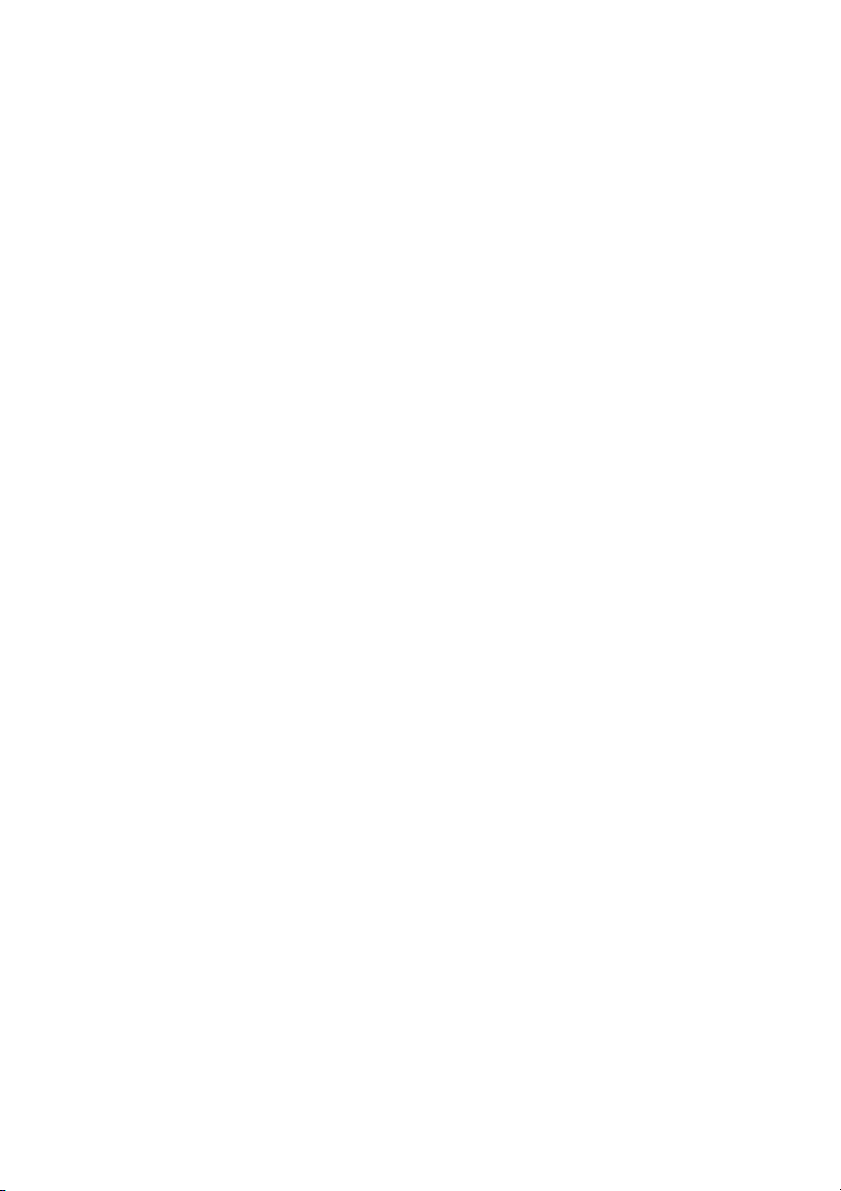
User’s Manual
EPIA-EN
Version 1.23
January 18, 2012
Page 2
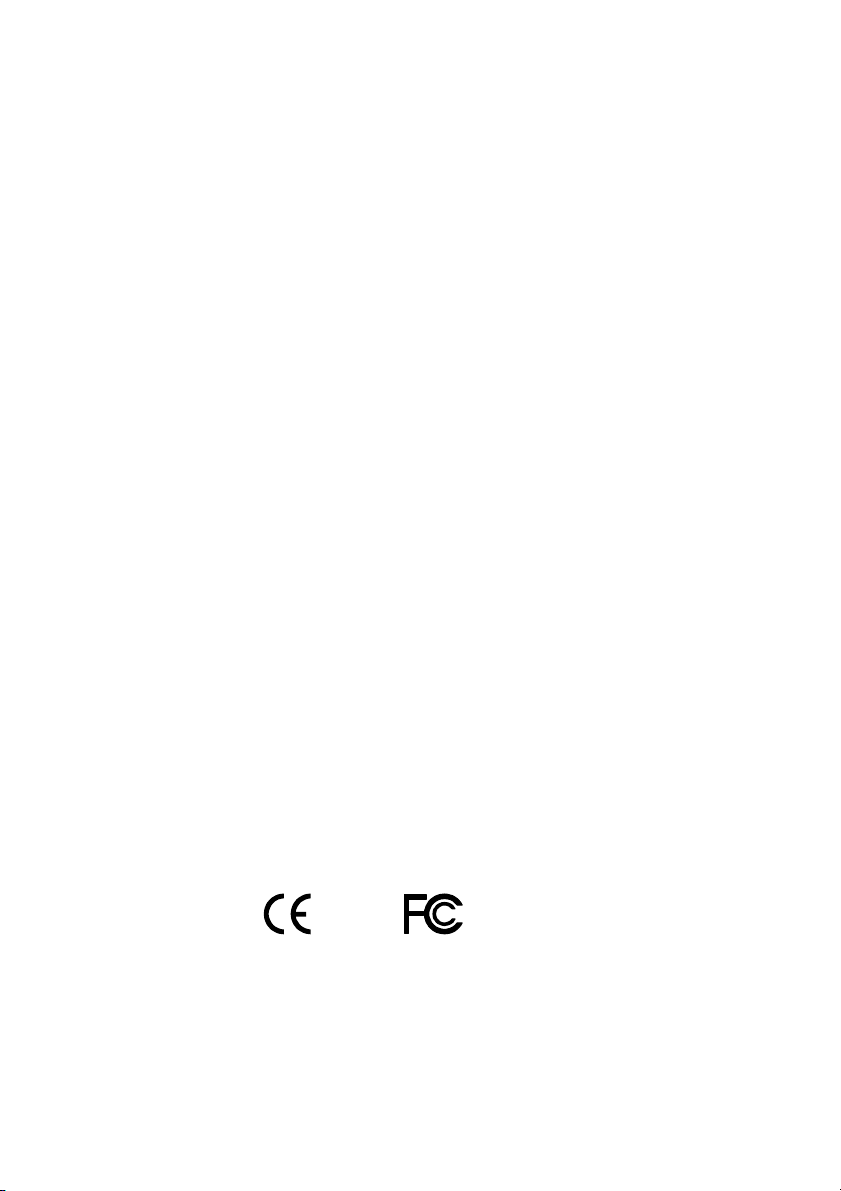
Copyright
Copyright © 2010-2012 VIA Technologies Incorporated. All rights reserved.
No part of this document may be reproduced, transmitted, transcribed, stored in a retrieval
system, or translated into any language, in any form or by any means, electronic, mechanical,
magnetic, optical, chemical, manual or otherwise without the prior written permission of VIA
Technologies, Incorporated.
Trademarks
All trademarks are the property of their respective holders. PS/2 is a registered trademark of
IBM Corporation. Award BIOS is a registered trademark of Phoenix Technologies Ltd.
FCC-B Radio Frequency Interference Statement
This equipment has been tested and found to comply with the limits for a class B digital device,
pursuant to part 15 of the FCC rules. These limits are designed to provide reasonable
protection against harmful interference when the equipment is operated in a commercial
environment. This equipment generates, uses and can radiate radio frequency energy and, if not
installed and used in accordance with the instruction manual, may cause harmful interference
to radio communications. Operation of this equipment in a residential area is likely to cause
harmful interference, in which case the user will be required to correct the interference at his
personal expense.
Notice 1
The changes or modifications not expressly approved by the party responsible for compliance
could void the user's authority to operate the equipment.
Notice 2
Shielded interface cables and A.C. power cord, if any, must be used in order to comply with
the emission limits.
Tested To Comply
With FCC Standards
FOR HOME OR OFFICE USE
Page 3
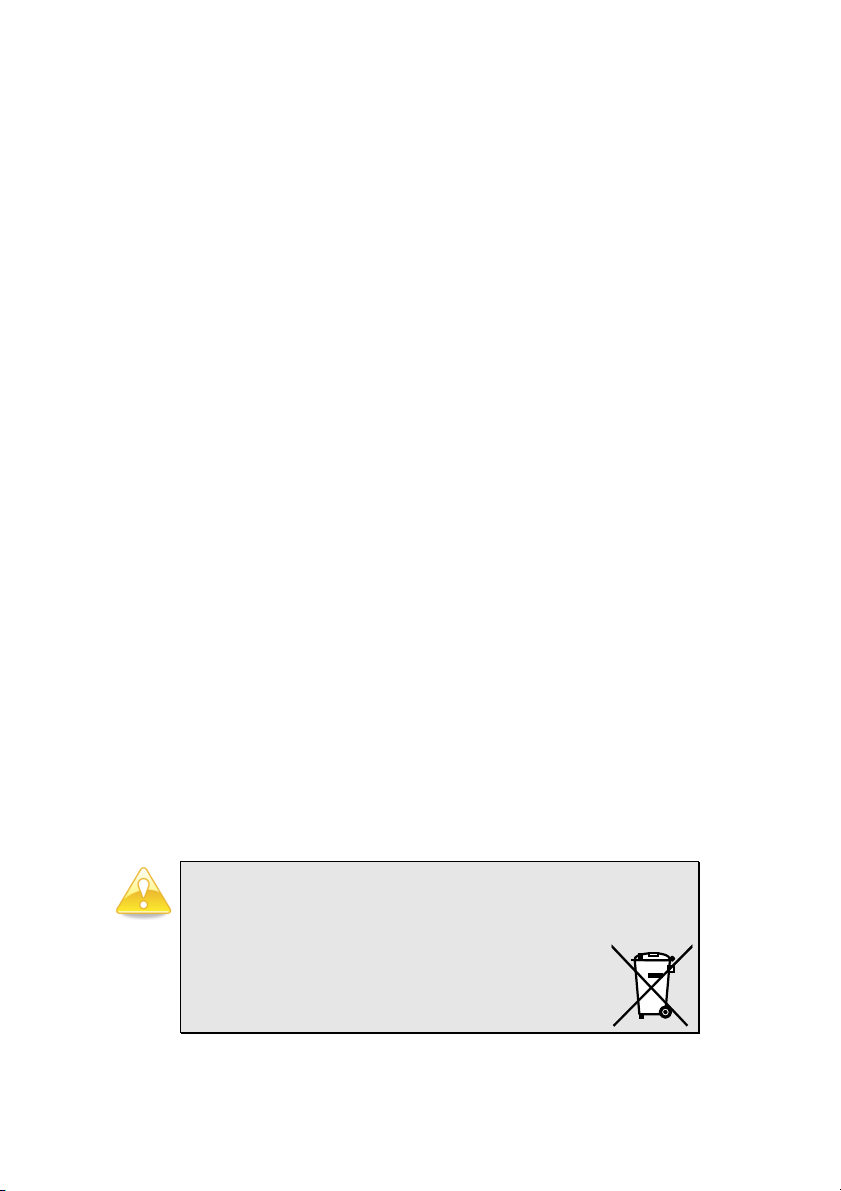
Safety Instructions
1. Always read the safety instructions carefully.
2. Keep this User's Manual for future reference.
3. Keep this equipment away from humidity.
4. Lay this equipment on a reliable flat surface before setting it up.
5. The openings on the enclosure are for air convection hence protects the equipment from
overheating. DO NOT COVER THE OPENINGS.
6. Make sure the voltage of the power source and adjust properly 110/220V before
connecting the equipment to the power inlet.
7. Place the power cord in such a way that people cannot step on it. Do not place anything
over the power cord.
8. Always unplug the power cord before inserting any add-on card or module.
9. All cautions and warnings on the equipment should be noted.
10. Never pour any liquid into the opening. Liquid can cause damage or electrical shock.
11. If any of the following situations arises, get the equipment checked by a service personnel:
• The power cord or plug is damaged
• Liquid has penetrated into the equipment
• The equipment has been exposed to moisture
• The equipment has not work well or you cannot get it work according to User's
Manual.
• The equipment has dropped and damaged
• If the equipment has obvious sign of breakage
12. DO NOT LEAVE THIS EQUIPMENT IN AN ENVIRONMENT UNCONDITIONED,
STORAGE TEMPERATURE ABOVE 60 C (140F), IT MAY DAMAGE THE
EQUIPMENT.
Caution:
Only use the appropriate battery specified for this product.
Do not reuse, recharge, or reheat an old battery.
Do not attempt to force open the battery.
Do not discard used batteries with regular trash.
Discard used batteries according to local regulations.
Page 4
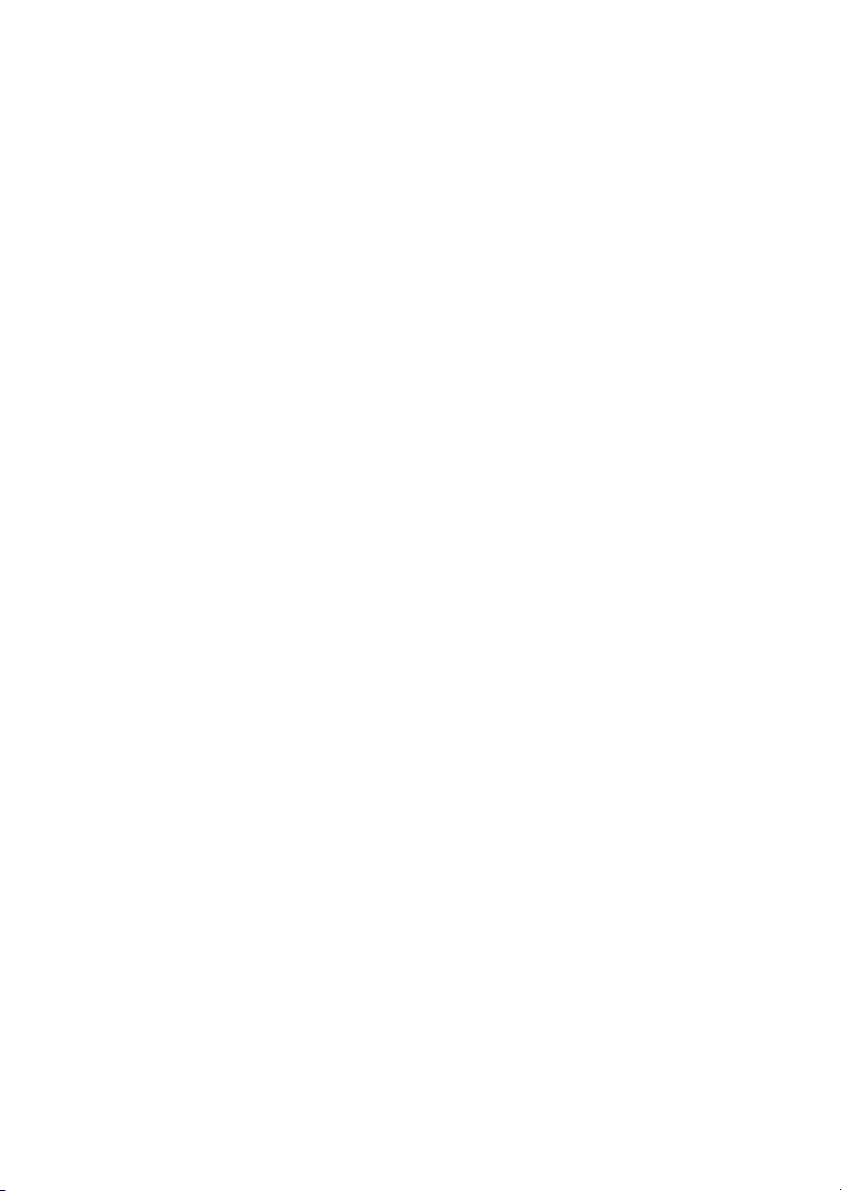
Page 5
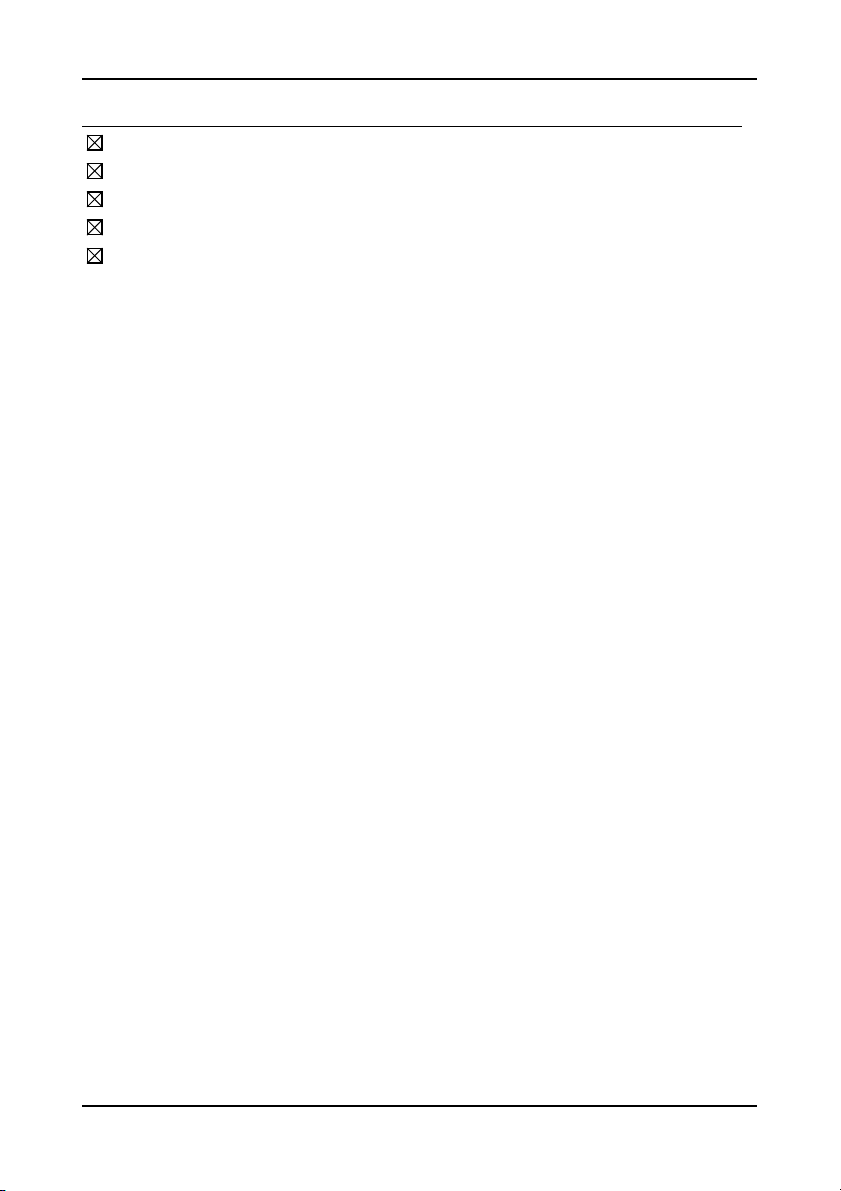
B
OX CONTENTS
One VIA Mini-ITX mainb oard
One Quick I nstallation Guide
One ATA-133/100 IDE ribbon cable
One driver and utilities CD
One IO bracket
i
Page 6
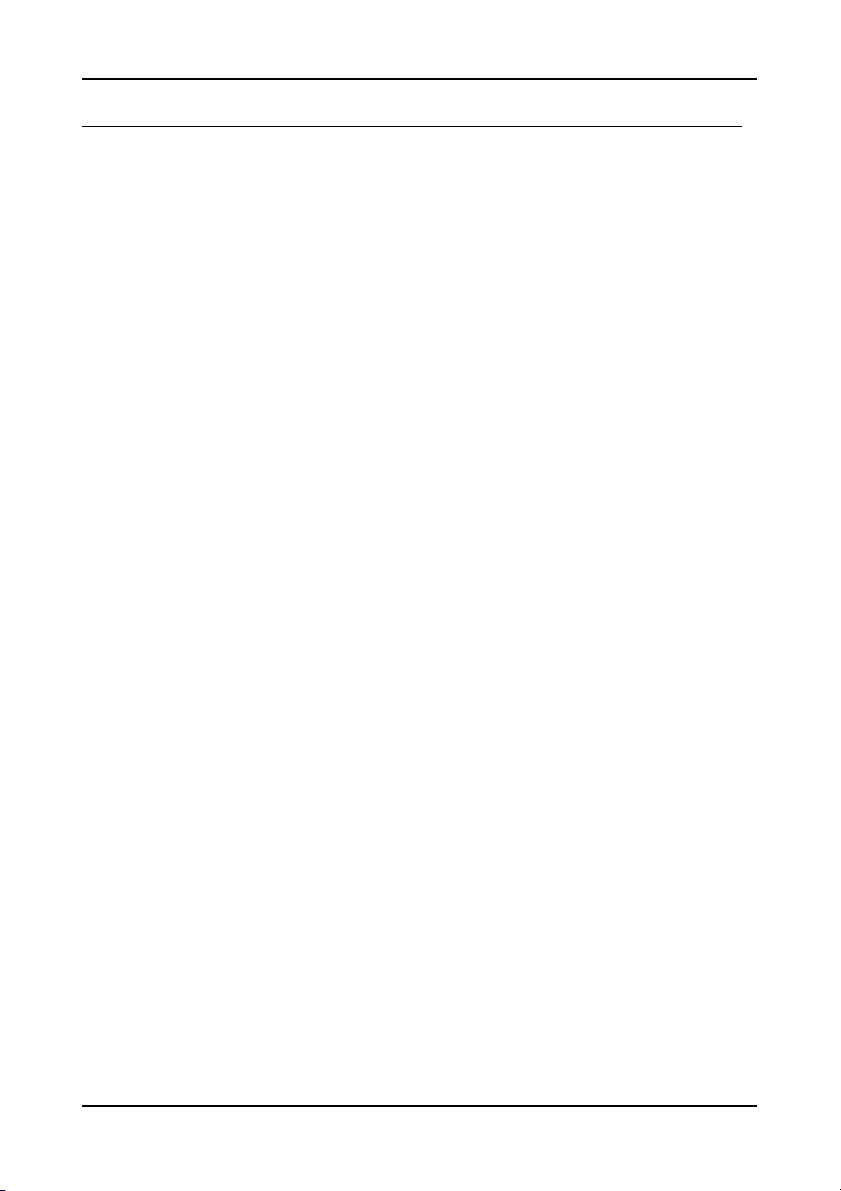
T
ABLE OF CONTENTS
Box Contents............................................................................ i
Table of Contents .................................................................... ii
Chapter 1 ............................................................................... 1
Specifica tions ....................................................................... 1
Mainboard S pecifications ....................................................... 2
Mainboard Layout ................................................................. 5
Back Panel Layout ................................................................. 6
Back Panel Ports ................................................................... 7
Slots.................................................................................... 7
Onboard Connectors.............................................................. 8
Onboard Jumpers .................................................................. 8
Chapter 2 ............................................................................... 9
Installation........................................................................... 9
CPU ................................................................................... 10
Memory Module Installation ................................................. 12
Connecting the Power Supply ............................................... 13
Back Panel Ports ................................................................. 14
Connectors ......................................................................... 17
Jumpers............................................................................. 25
Slots.................................................................................. 27
Chapter 3 ............................................................................. 29
BIOS Setup ........................................................................ 29
Entering Setup ................................................................... 30
Control Keys....................................................................... 31
Navigating the BIOS Menus.................................................. 32
Getting Hel p ....................................................................... 33
Main Menu ......................................................................... 34
Standard CMOS Features ..................................................... 36
IDE Drives ......................................................................... 37
Advanced BIOS Features ...................................................... 38
CPU Feature ....................................................................... 41
Hard Disk Boot Priority ........................................................ 44
Advanced Chipset Features .................................................. 45
AGP & P2P B ridge Contr ol .................................................... 48
ii
Page 7
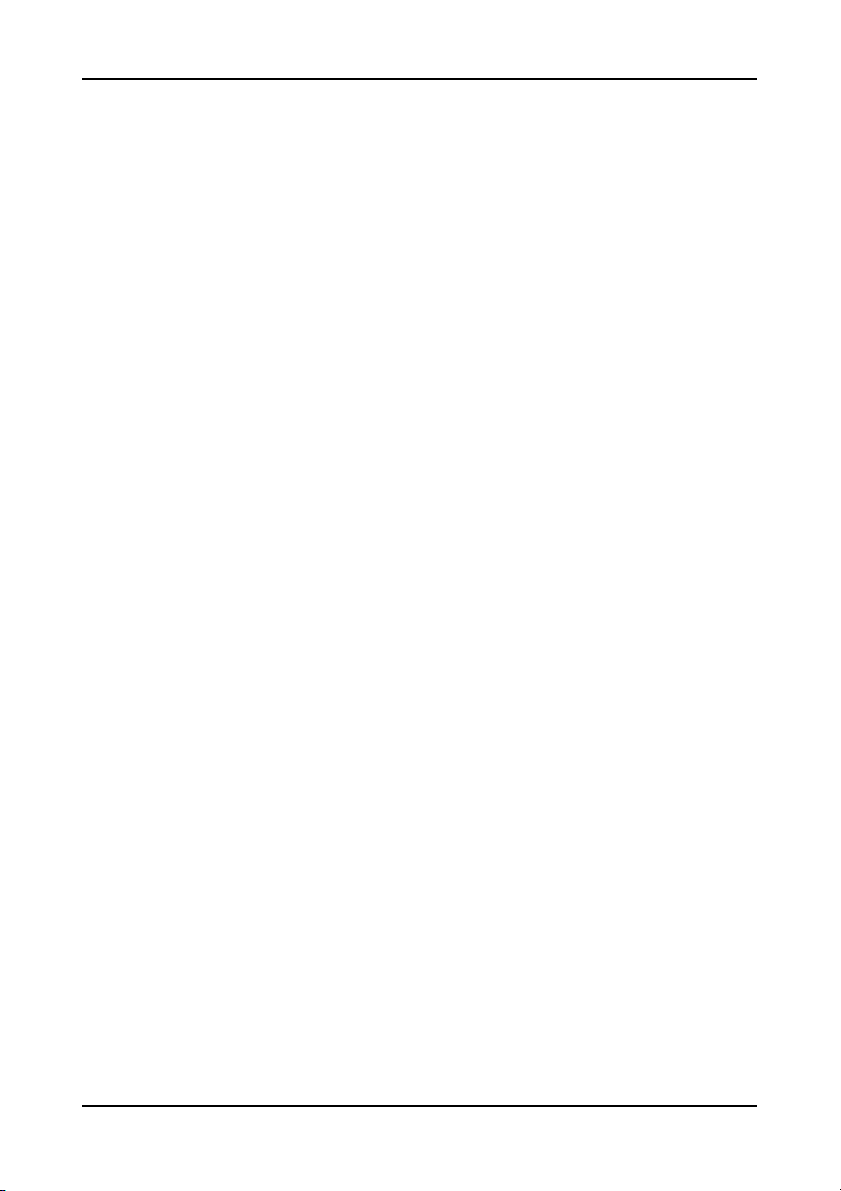
CPU & PCI B us Control ........................................................ 50
TV Output C onnector........................................................... 51
Integrated Peripherals ......................................................... 52
Super IO Device ................................................................. 54
Power Manag ement Setup .................................................... 55
Peripheral Activities ............................................................ 57
IRQs Activities .................................................................... 60
PNP/PCI Con figurations ....................................................... 61
IRQ Resources .................................................................... 63
PC Health Status................................................................. 64
Frequency / Voltage Control................................................. 65
Load Fail-Safe Defaults........................................................ 69
Load Optimized Defaults ...................................................... 70
Set Supervisor / User Password ............................................ 71
Save & Exit Setup ............................................................... 73
Exit Without Saving ............................................................. 74
Chapter 4 ............................................................................. 75
Driver Installation ............................................................... 75
Driver Ut ilities .................................................................... 76
CD Content ........................................................................ 78
iii
Page 8
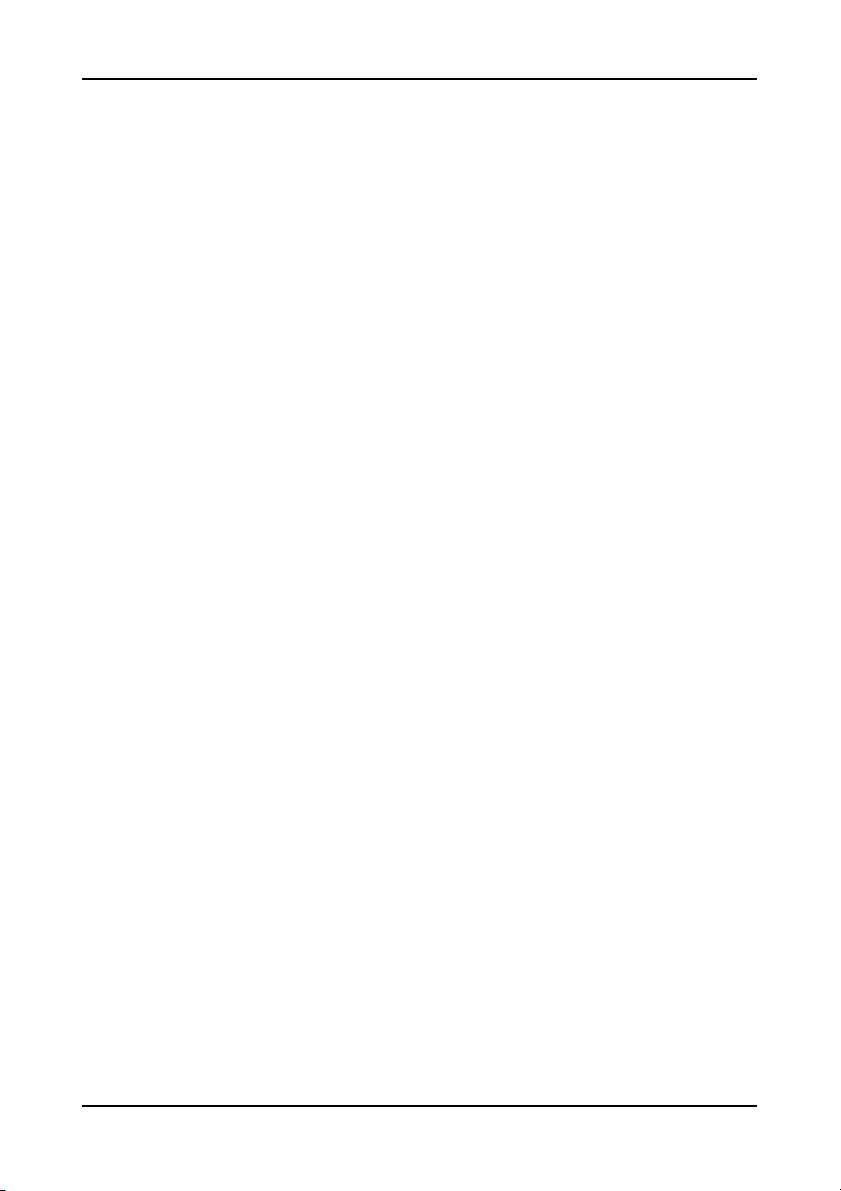
This page is intentionally left blank.
iv
Page 9
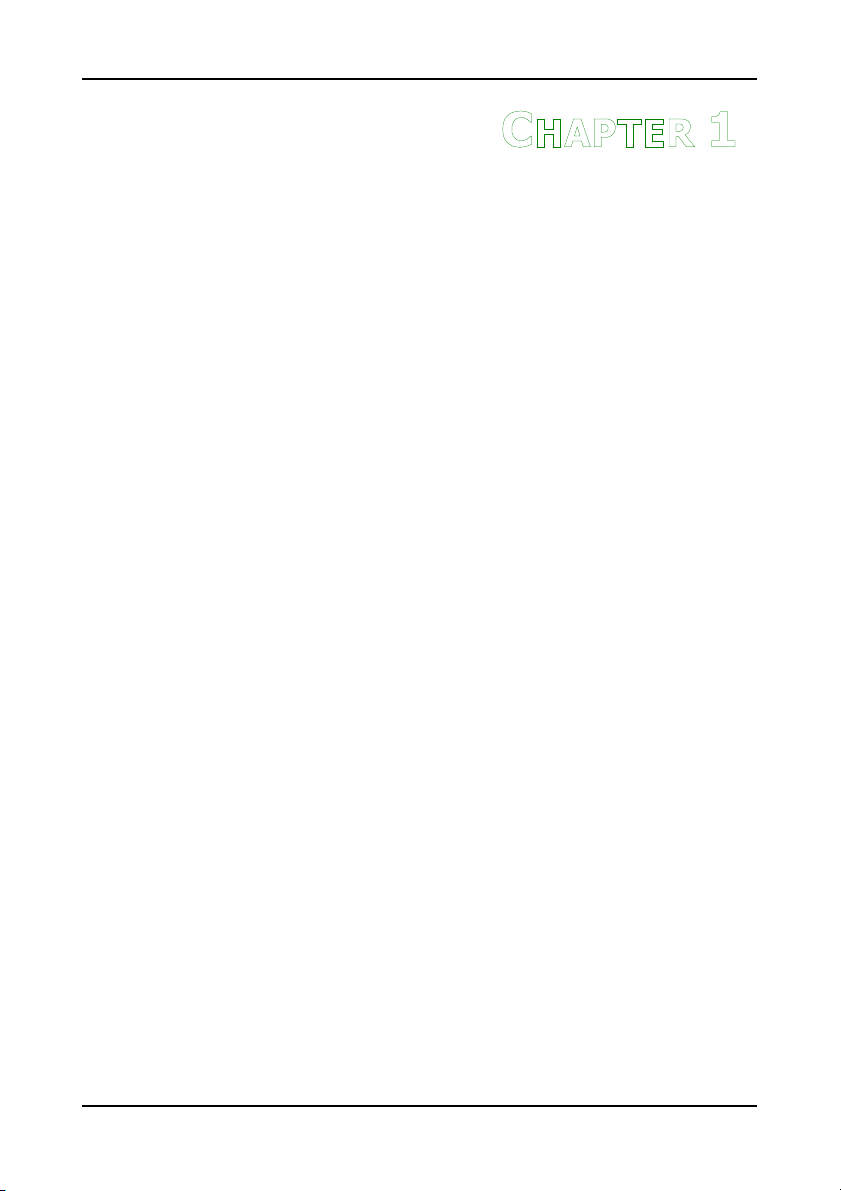
HAPTER
C
1
Specifications
The ultra-compact and highly inte grated VI A EPIA-EN uses the
Mini-ITX mainboar d for m-factor develope d by VIA Technologi es,
Inc. as pa rt of the company’s open industry-wide total
connectivity initiative. The ma inboard enables the creation of an
exciting new generation of small, ergonomic, innovat ive and
affordable embedded systems. Through a high level of
integration, the Mini-ITX occupy 66% of the si ze of FlexATX
mainboard form factor. The mainboard comes with an embedded
VIA Processor, boasting of ultra-low power consump tion, cool and
quite ope ration.
1
Page 10

Chapter 1
M
AINBOARD SPECIFICATIONS
CPU
• VIA C7 V4 Bus / Ed en V4 B us Nano BGA2 Proc essor
Chipset
• VIA CN700 North Bridge
• VIA VT823 7R-series South Bridge
Graphic s
• In tegrated UniCh rome™ Pro AGP wi th MPEG-2 Accele ra tion
Audio
• VIA VT161 8 8-channel AC'97 Codec
Memory
• 1 x DDR2 533/400 D IMM slo t (up to 1 GB)
Expansion Slot
• 1 x PCI s lot
IDE
• 2 x Ultra DMA 133 /1 00 co nnectors
LAN
• VIA VT162 2 1000/ 100/10 Ba se-T Et hernet PH Y
IEEE 1394
• VIA VT630 7S IEEE 1 394 Fir e Wire
TV-Out
• VIA VT162 5 HDTV Encoder
2
Page 11
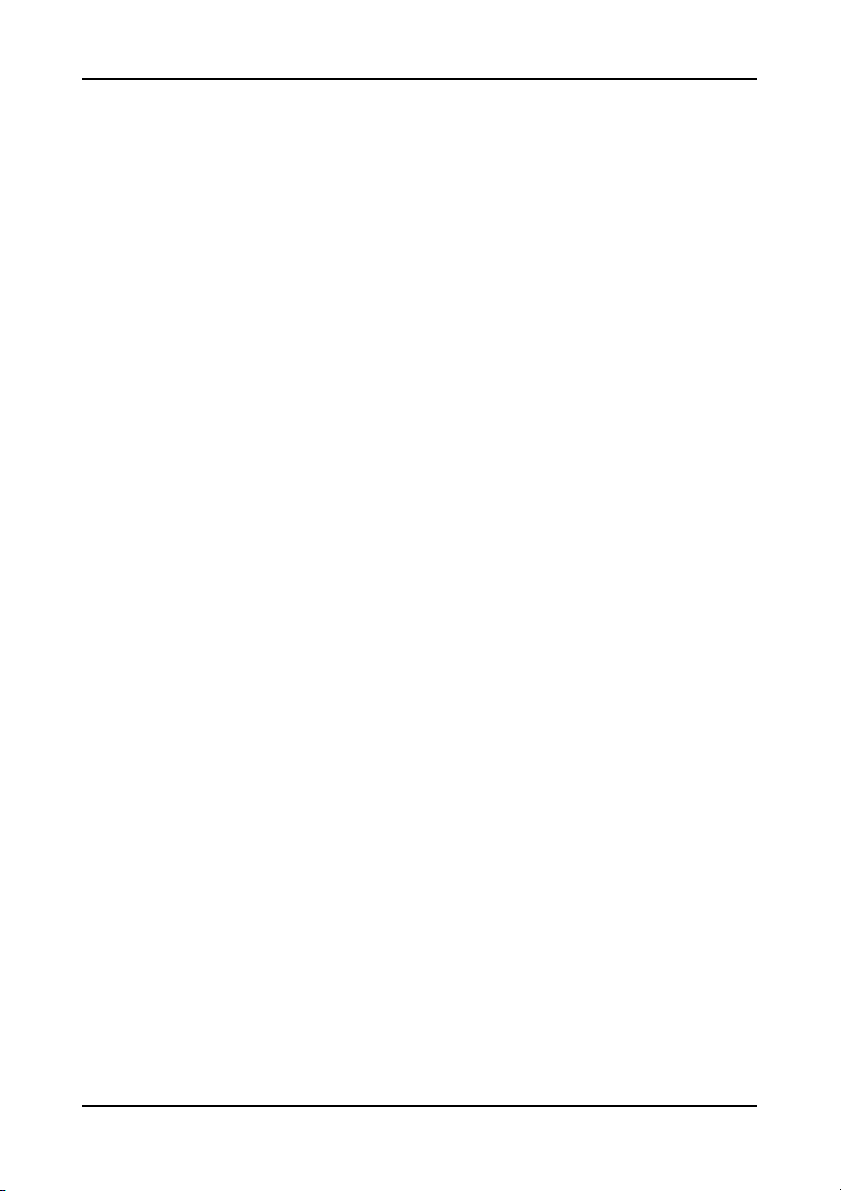
Back Panel I/O Ports
• 1 x PS/2 mouse por t and 1 x PS/2 keyboard port
• 1 x RJ-45 LAN po rt
• 1 x Seria l port
• 1 x VGA port
• 4 x USB 2 .0 ports
• 1 x RCA p ort (SPDIF or TV out)
• 1 x S-Vid eo port
• 3 x Audio Jacks: line-o ut , line-in and mi c-in (H or izontal, Smart
5.1 Suppo rt)
On board I /O Connectors
• 1 x USB p in header for 2 additio nal USB 2 .0 ports
• 1 x IEEE 1394 pi n header
• 1 x SIR p in header (IRDA 1.0)
• 1 x Seria l port pin heade r for C OM2
• 1 x Front Panel au dio pin header (Mic-in and Line-out)
• 2 x S/PDI F connectors (S/ PDIF-in a nd S/PD IF-out)
• 1 x Compo nent (Y PbPr) vid eo pin header
• 2 x Seria l ATA c onnectors
• 1 x SM Bu s pin h eader
• 1 x KBMS pin hea der (KB/M S or CIR)
• 1 x LPC p in header
• 2 x Fan connecto rs (CPU F an and Sy stem Fa n)
• 1 x LVDS/ TTL/DVI (an add-on card i s requi re d)
• 1 x Front -Panel pin header
• 1 x WP pin heade r
Specifications
3
Page 12
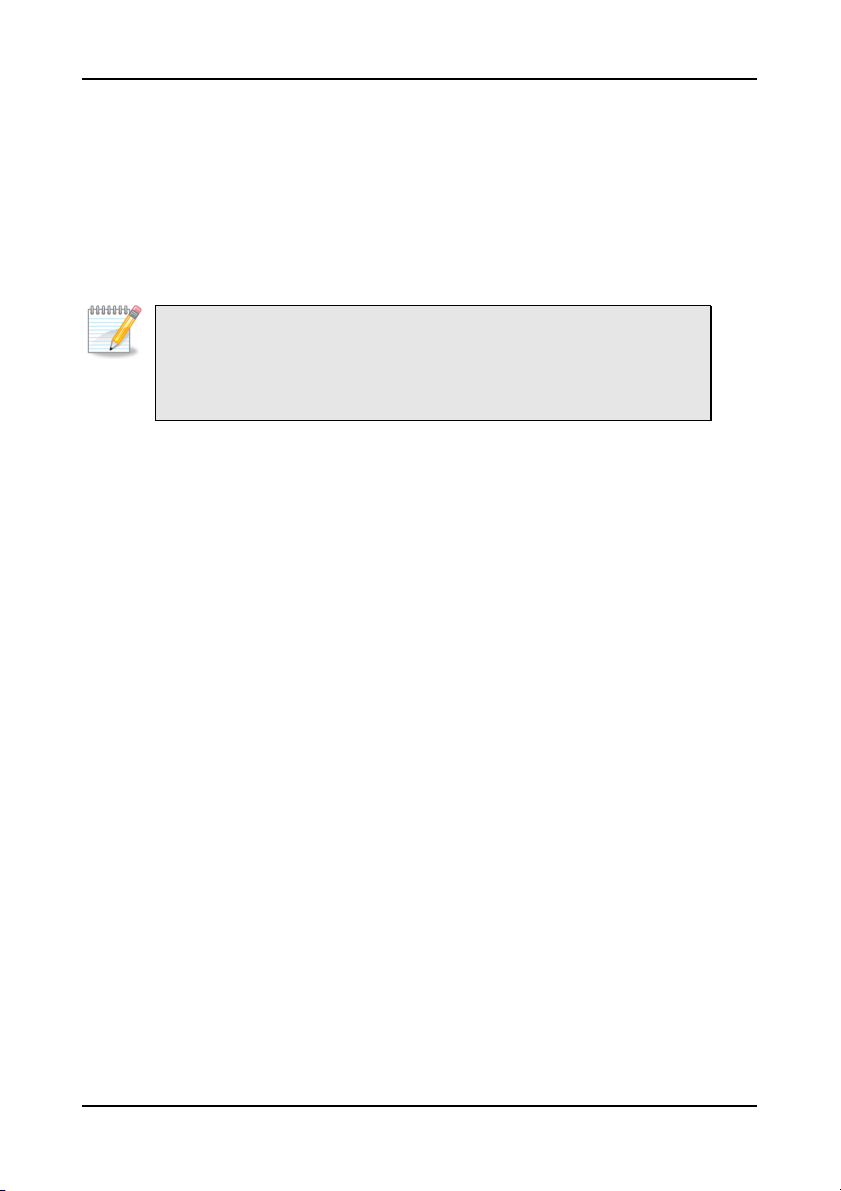
Chapter 1
BIOS
• Aw ard BIOS with 4/8Mbit f lash memory capacity
• ACPI2.0, SMBIOS2 .1 and DMI2.2
Form Fact or
• Mini-ITX (6 layers)
• 17 cm X 1 7 cm
Note:
Due to the hardware limitation, DDR2 SDRAM chips organized as
128Mb x 8 bank cannot be supported by EPIA products with CN700
and CX700M chipsets.
4
Page 13
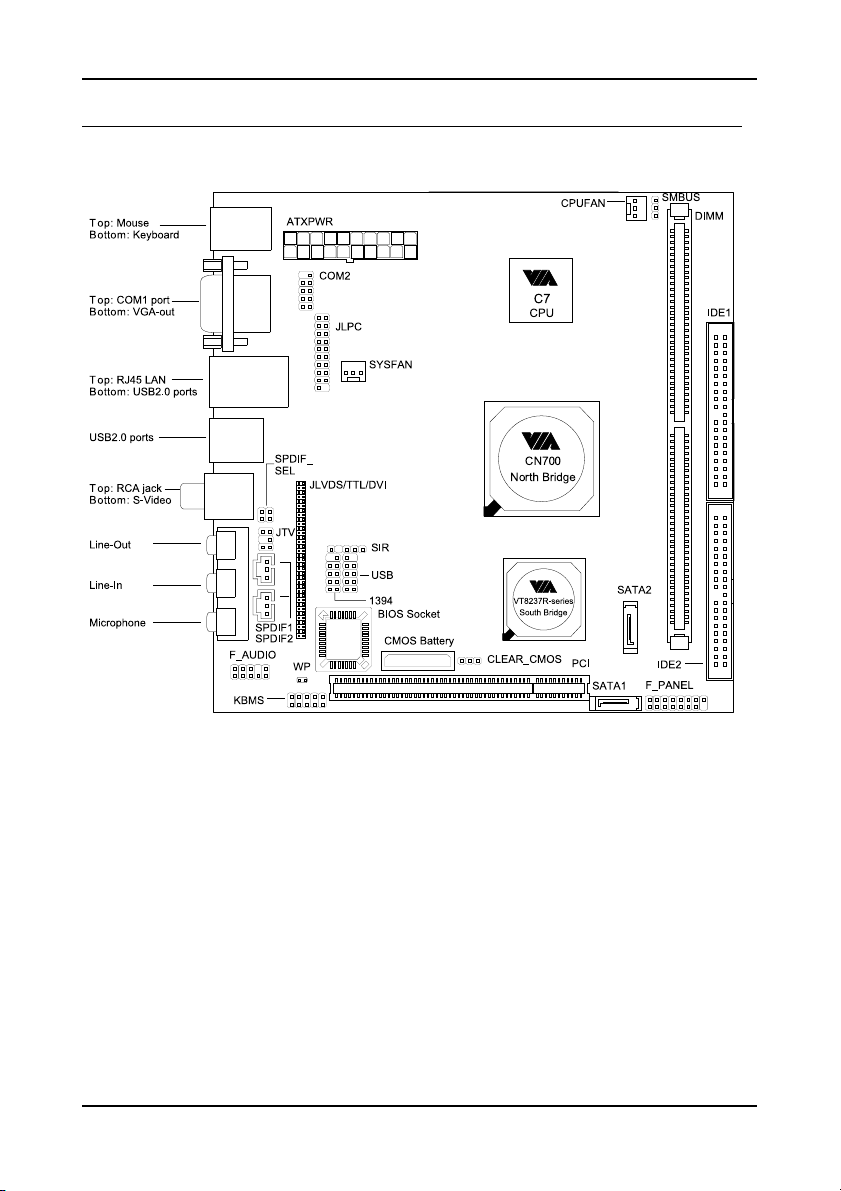
M
AINBOARD LAYOUT
Specifications
5
Page 14
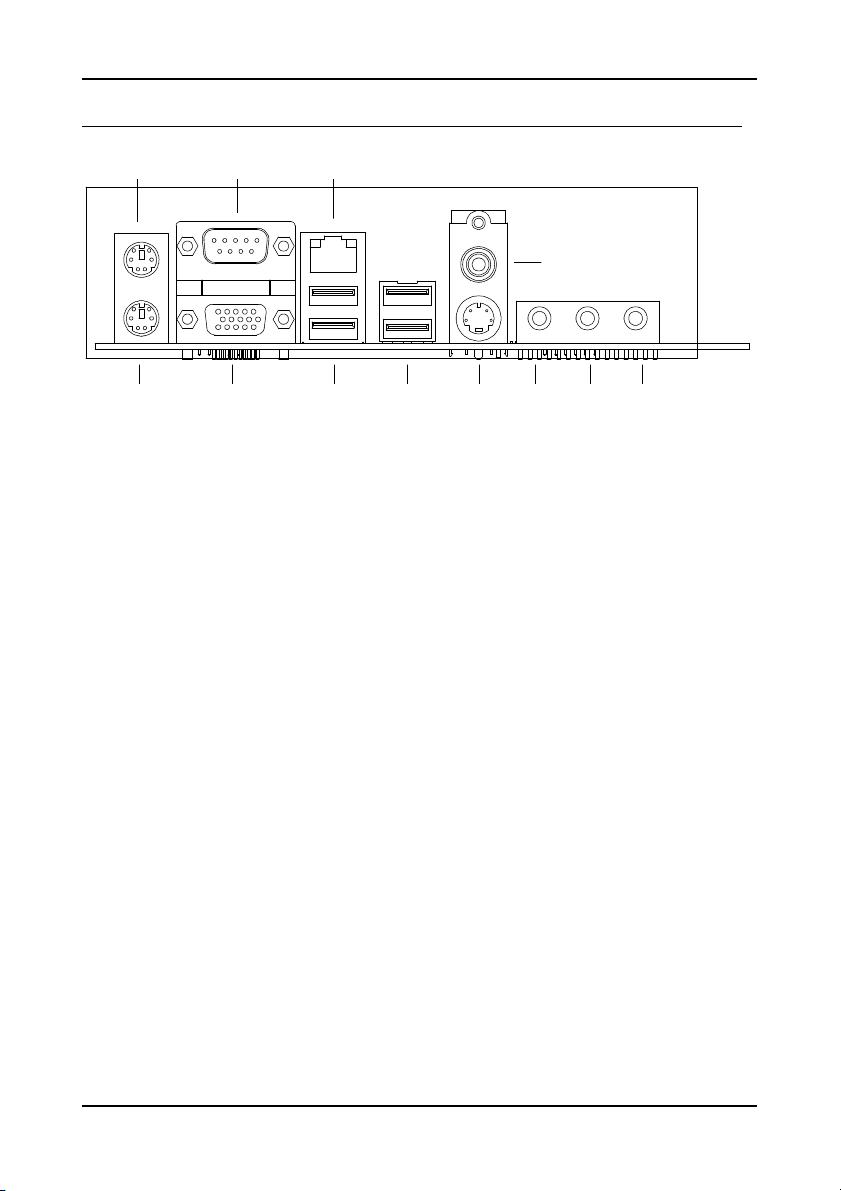
Chapter 1
B
ACK PANEL LAYOUT
PS/2 Mouse
COM1
RJ45 LAN
RCA/SPDIF
PS/2 Keyboard
VGA Out
Line-InLine-Out MicrophoneS-VideoUSBUSB
6
Page 15
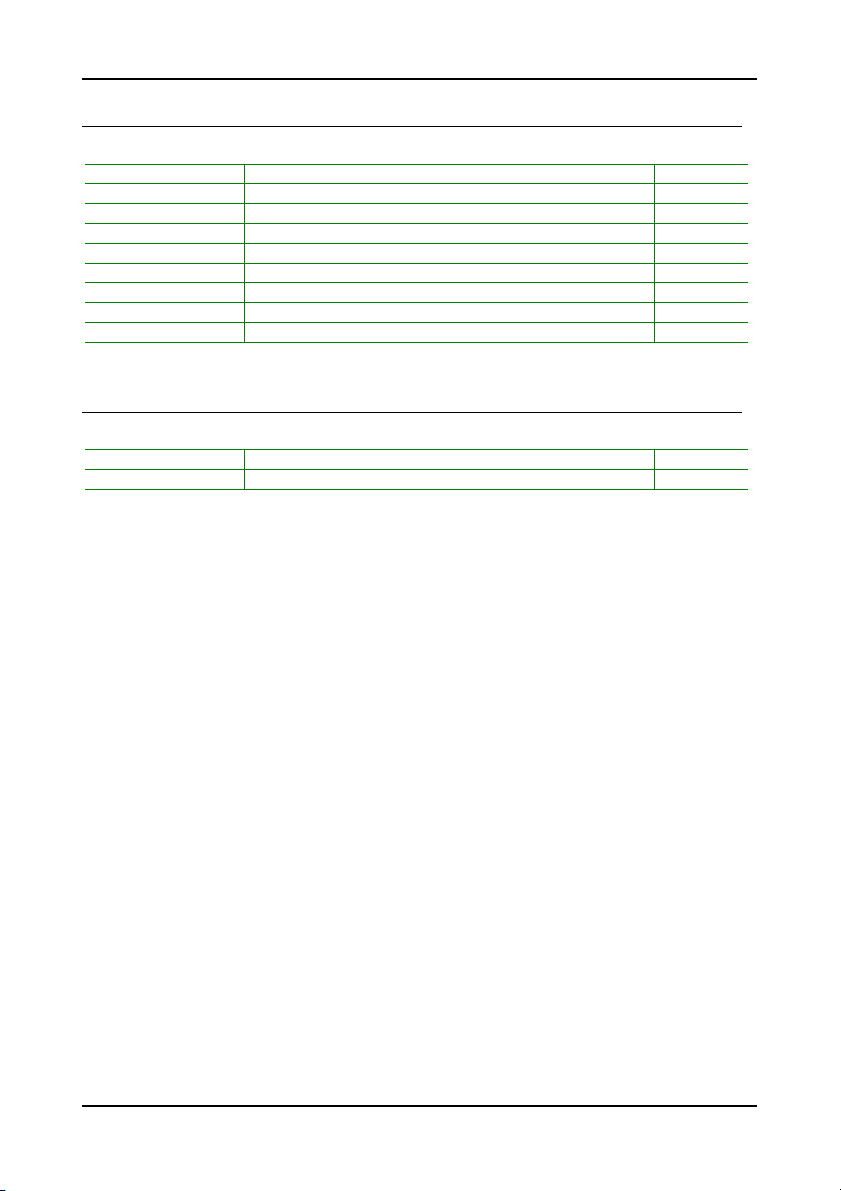
Specifications
B
ACK PANEL PORTS
Port Descripti on Page
Au dio J acks 3 Audio p orts (l ine-o ut, lin e-in an d mic -i n) 13-1 5
COM1 Se rial port 1 13
PS/2 Mo us e PS/2 mouse por t 13
PS/2 Ke yb oard PS/2 ke yb oard port 13
RCA/SPD IF RCA por t (SPDI F or TV out) 13 -14
RJ 45 RJ 45 port 13 -14
US B US B 2.0 ports 13 -14
VG A VGA port 13
S- Video S- Video p ort 13 -14
S
LOTS
Port Descripti on Page
DDR DIM M Memory module slot 11
PCI Ex pansi on card slot 26
7
Page 16
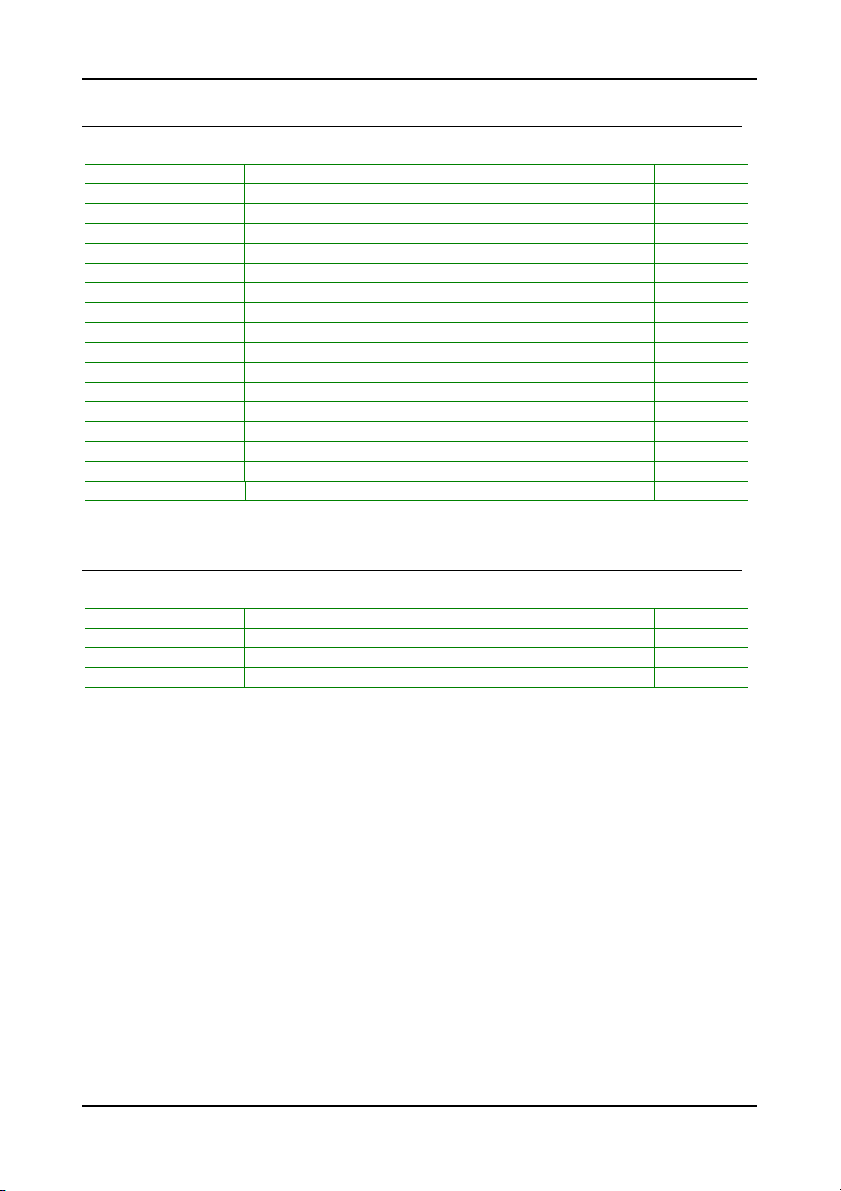
Chapter 1
O
NBOARD CONNECTORS
Connector Descripti on Page
13 94 IEEE 1394 connect or 19
ATXPWR Power c ab le co nnector 12
COM 2 COM por t 2 con nector 20
CPUFAN CPU fan co nnect or 10
SIR Fast In frared Radia ti on co nnector 19
F_ AUDIO Fr ont A ud io co nnector 20
F_ PANEL Fr ont p an el co nnector 17
IDE 1-2 IDE dri ve conn ectors 1 6
KBMS Ke yboar d and M ouse co nnect or 22
LP C/SIR LP C/SIR connec tor 23
LV DS/TT L/DVI LV DS/TT L/DVI c onnec to r 21 -22
SA TA 1- 2 Seria l ATA 1 and 2 conne ct ors 18
SP DIF 1 -2 SPDI F In/Ou t conne ctors 18
SMBus SM Bus con nector 18
SYSFAN System fan co nnector 10
US B 5-6 Un iversal Serial Bus 2.0 con nectors 3-4 19
TV TV outp ut conn ector 22
O
NBOARD JUMPERS
Jumper Descripti on Page
CLEAR_C MOS Reset C MOS s et tings 24
PANEL I DE se le ctor 25
SP DIF_S EL S /PDIF s elect or 24
WP BI OS wr it e pro tection settin g 25
8
Page 17
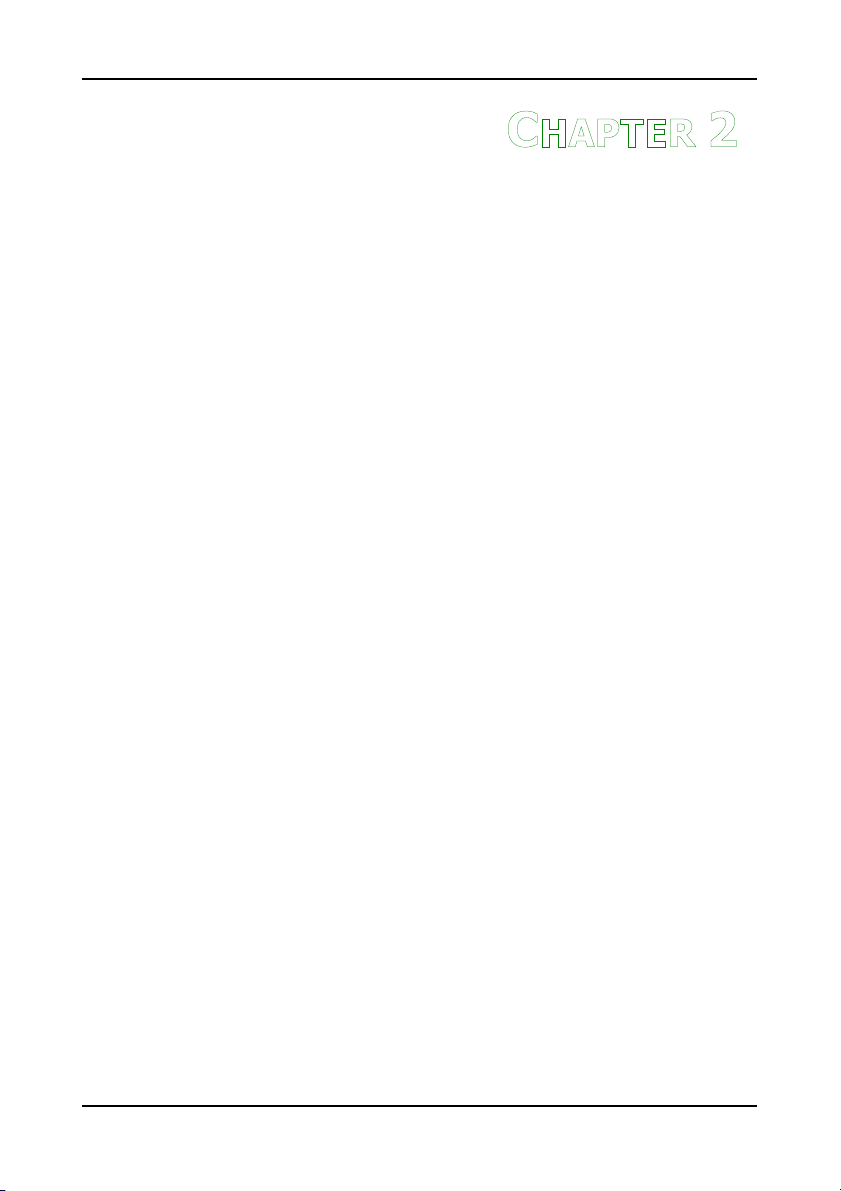
HAPTER
C
2
Installation
This chapter provides you with information about hardware
installation procedures. It is recommended to use a grounded wrist
strap before handling computer components. Electrostatic discharge
(ESD) can damage some components.
9
Page 18

Chapter 2
CPU
The VIA EPIA-EN Mini-ITX mainboard includes an embedded VIA C7 or Eden
V4 Bus Processor. The VIA Eden V4 Bus Processor provides ultra-low power
consumption and advanced thermal dissipation properties and features a
fanless design. The VIA C7 or Eden V4 Bus Processor requires only a
heatsink to provide sufficient cooling.
10
Page 19
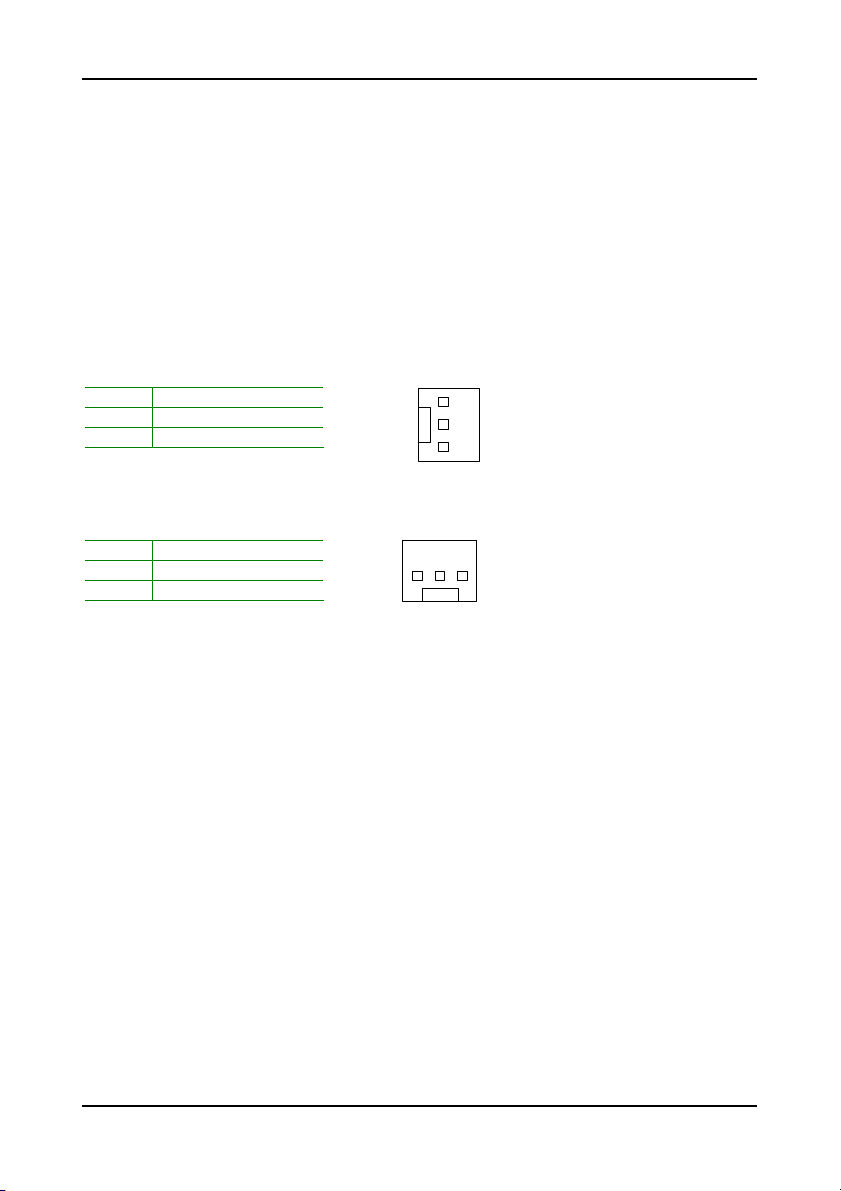
Installation
CPUFAN
CPU Fan and System Fan: CPUFAN and SYSFAN
The CPUFAN (CPU fan) and SYSFAN (system fan) run on +12V and maintain
system cooling. When connecting the wire to the connectors, always be
aware that the red wire is the Positive and should be connected to the +12V.
The black wire is Ground and should always be connected to GND.
FAN_MCM is a switch that is used by high-quality fans to monitor the system
temperature and will automatically adjust according to the environment.
CPUFAN
Pin Signal
1 FAN_MCM
2 +12V
3 GND
1
SYSFAN
Pin Signal
1 FAN_MCM
2 +12V
3 GND
SYSFAN
1
11
Page 20
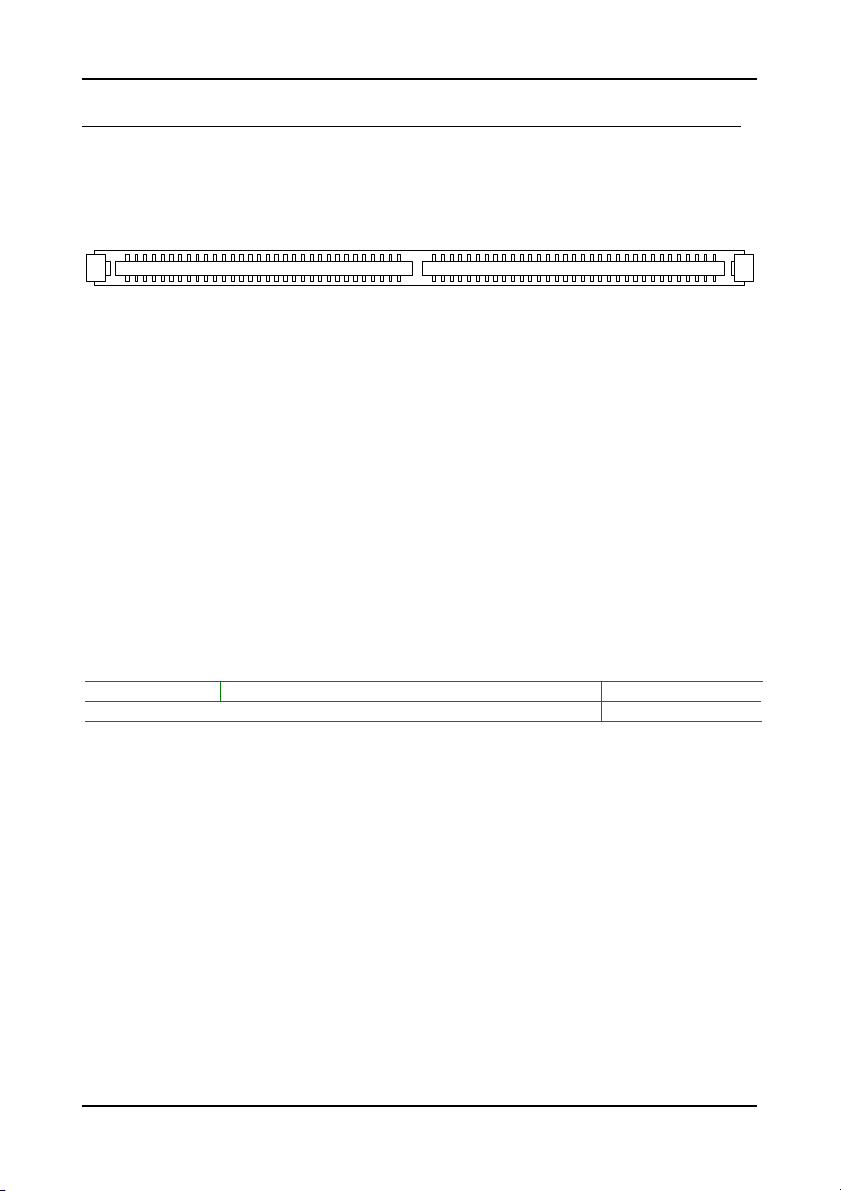
Chapter 2
M
EMORY MODULE INSTALLATION
The VIA EPIA-EN Mini-ITX mainboard provides one 240-pin DIMM slot for
DDR2 533/400 SDRAM memory modules and supports the memory size up to
1GB.
DIMM
DDR SDRAM Module Installation Procedures
• Locate the DIMM slot in the motherboard.
• Unlock a DIMM slot by pressing the retaining clips outward.
• Align a DIMM on the socket such that the notch on the DIMM
matches the break on the slot.
• Firmly insert the DIMM into the slot until the retaining clips snap
back in place and the DIMM is properly seated.
Available DDR SDRAM Configurations
Refer to the table below for available DDR SDRAM configurations on the
mainboard.
Slot Module Size Total
DIMM 64MB, 128MB, 256MB, 512MB, 1GB 64MB-1GB
Maximum supported system memory 64MB-1GB
12
Page 21
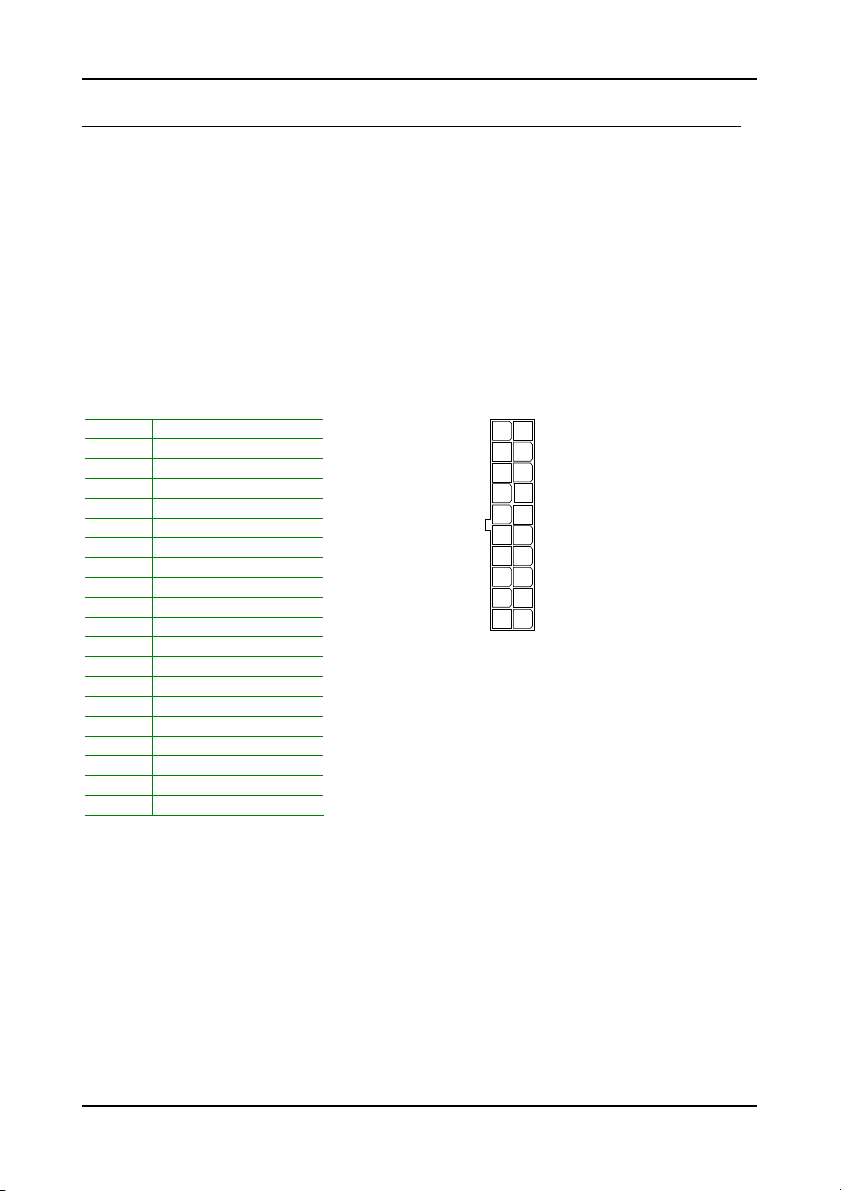
Installation
C
ONNECTING THE POWER SUPPLY
The VIA EPIA-EN Mini-ITX mainboard supports a conventional ATX power
supply for the power system. Before inserting the power supply connector,
always make sure that all components are installed correctly to ensure that
no damage will be caused.
ATX 20-Pin Power Connector
To connect the ATX power supply, make sure the power plug is inserted in
the proper orientation and the pins are aligned. Then push down the plug
firmly into the connector.
Pin Signal
1 +3.3V
2 +3.3V
3 GND
4 +5V
5 GND
6 +5V
7 GND
8 Power Good
9 +5V Standby
10 +12V
11 +3.3V
12 -12V
13 GND
14 Power Supply On
15 GND
16 GND
17 GND
18 NC
19 +5V
20 +5V
ATXPWR
11
20
1
10
13
Page 22

Chapter 2
B
ACK PANEL PORTS
The back panel has the following ports:
Keyboard and Mouse
The green 6-pin connector is for a PS/2 mouse. The
purple connector is for a PS/2 keyboard.
Serial port: COM 1
The green 9-pin COM 1 port is for pointing devices or
other serial devices.
VGA Out
The blue 15-pin female VGA connector can be used
to connect to any analog VGA monitor.
14
Page 23
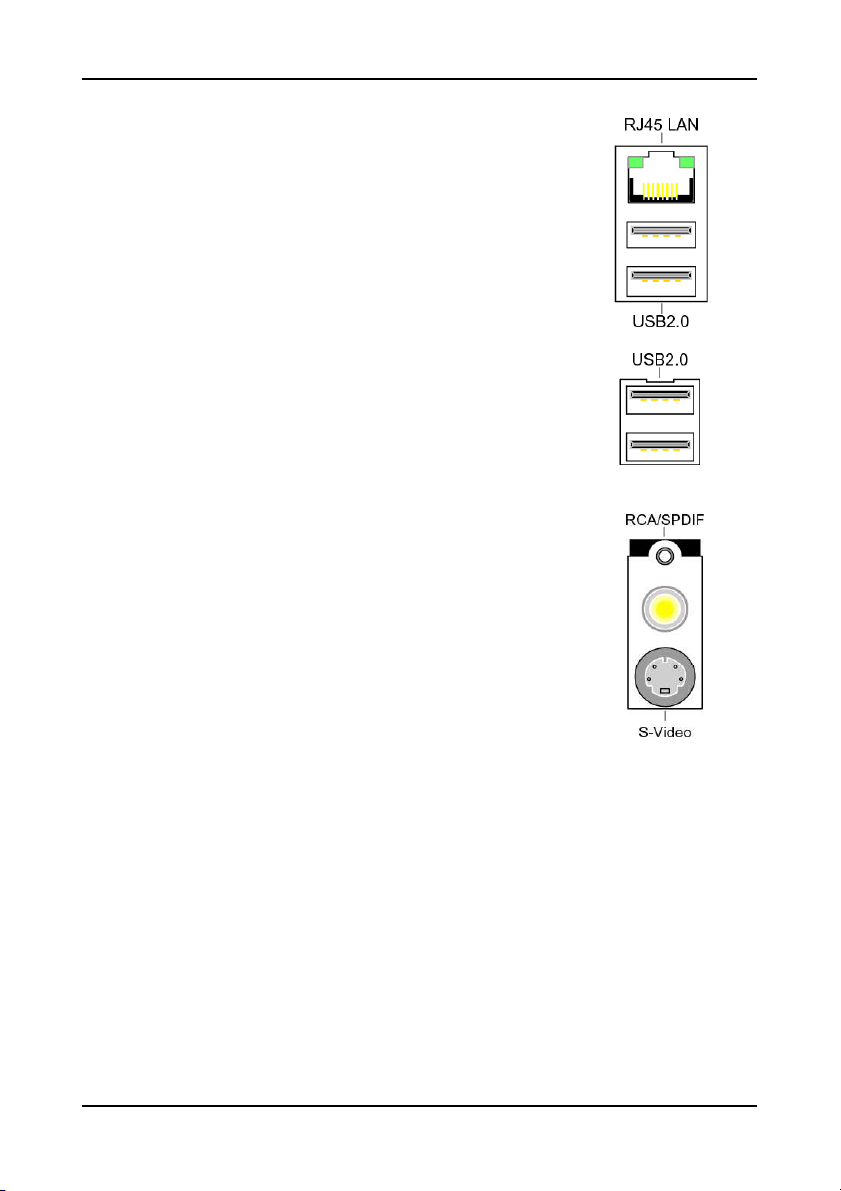
RJ45 10/100 LAN and USB Connector
The mainboard provides a standard RJ-45 and USB 2.0
ports. These ports allow connection to a Local Area
Network (LAN) through a network hub and USB 2.0
devices.
USB 2.0 ports
These two 4-pin Universal Serial Bus (USB) ports are
available for connecting USB 2.0 devices.
RCA / SPDIF jack
The yellow jack connects to external composite video
device or audio output device.
Installation
S-Video port
The black port allows you to connect TV monitor or S-
video device to the mainboard.
15
Page 24
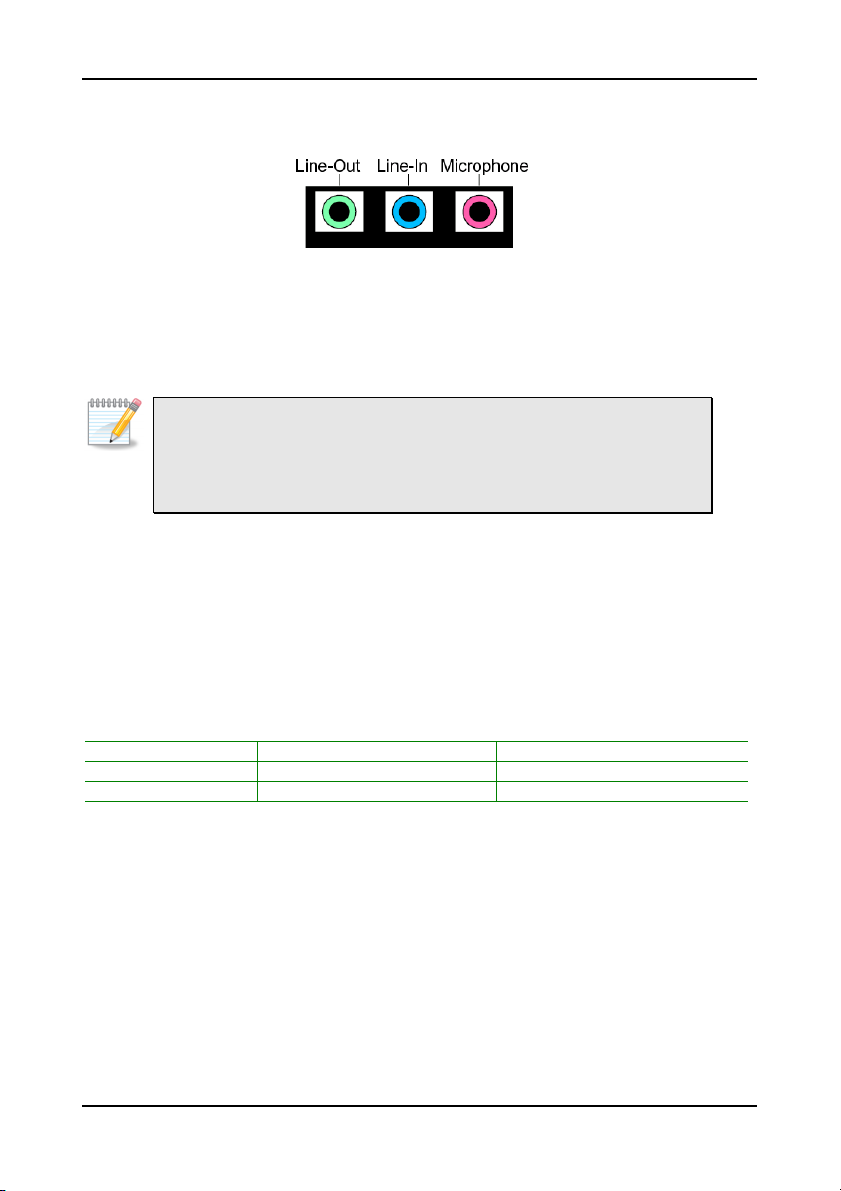
Chapter 2
Audio Port:
The Line-Out jack is for connecting to external speakers or headphones. The
Line-In jack is for connecting to an external audio device such as a CD player,
tape player, etc. The Mic jack is for connecting to a microphone.
Note:
The audio ports can be switched to Smart 5.1 6-channel audio output.
You can enable the function by clicking the “Vinyl Audio” icon on your
desktop after installing the audio driver.
After completing the previous installation, connect the speakers to the 3-jack
connectors on the back panel.
Shown below are the corresponding connections to setup the 6-channel
system.
Jack 2-channel 6-channel
Line-out Line-out Front (Left/Right)
Line-in Line-in Rear (Left/Right)
Microphone Microphone Center/Sub-woofer
16
Page 25
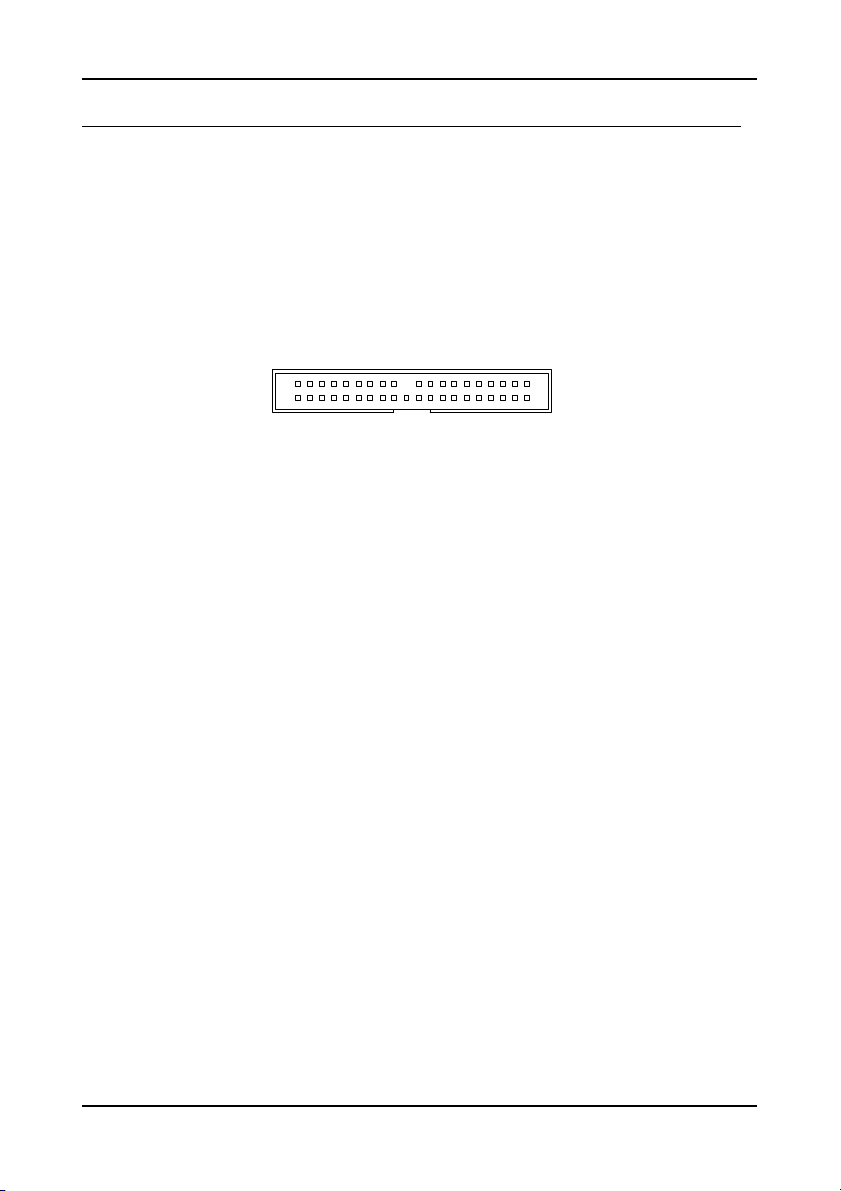
Installation
IDE1-2
C
ONNECTORS
Hard Disk Connectors: IDE1 & IDE2
The mainboard has a 32-bit Enhanced IDE and Ultra DMA 133/100 controller
that provides PIO mode 0~4, Bus Master, and Ultra DMA 133/100 functions.
You can connect up to four hard disk drives, CD-ROM and other devices.
The primary hard drive should always be connected to IDE1 as the master
drive. Both IDE drives can connect to a master and a slave drive.
1
If two drives are connected to a single cable, the jumper on the second drive
must be set to slave mode. Refer to the drive documentation supplied by the
vendor for the jumper settings.
17
Page 26
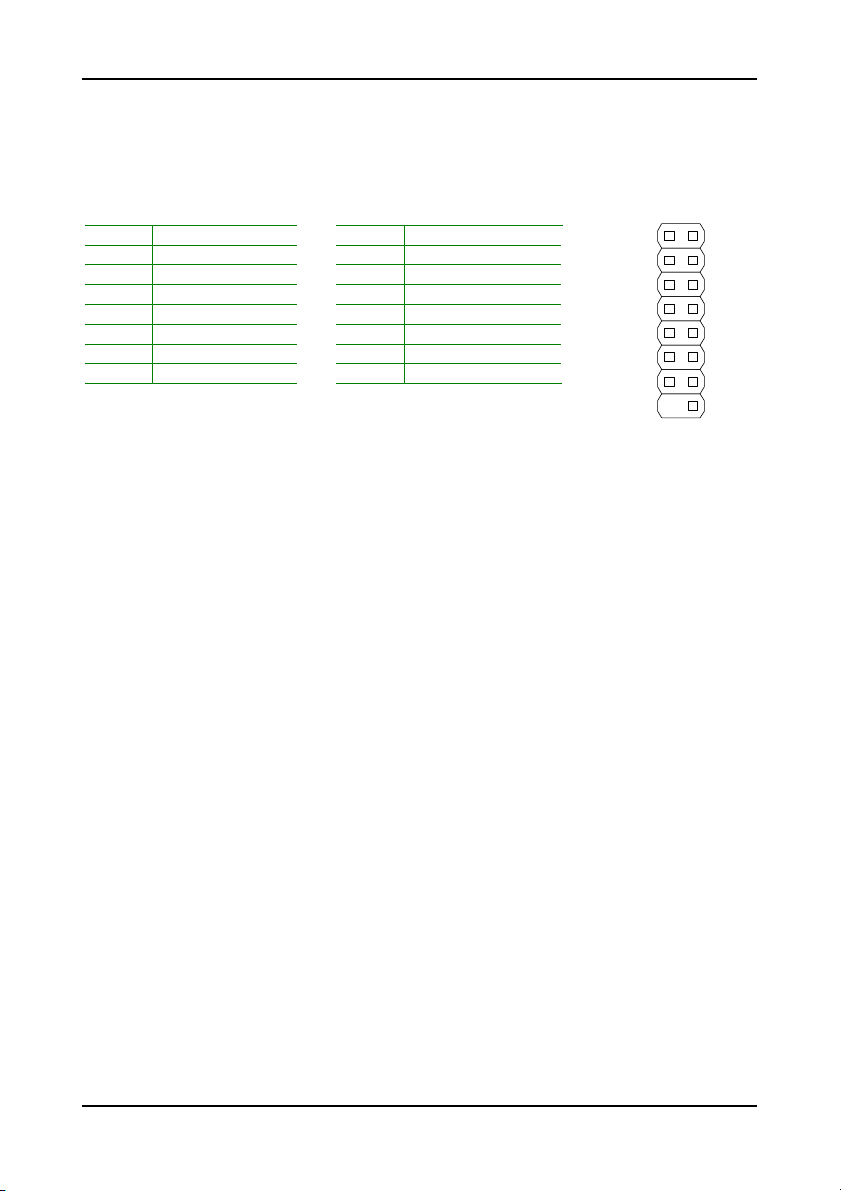
Chapter 2
F_PANEL
Case Connector: F_PANEL
The F_PANEL pin header allows you to connect the power switch, reset switch,
power LED, sleep LED, HDD LED and the case speaker.
Pin Signal Pin Signal
1 +5VDUAL 2 +5V
3 +5VDUAL 4 HD_LED
5 -PLED 6 PW_BN
7 +5V 8 GND
9 NC 10 RST_SW
11 NC 12 GND
13 SPEAK 14 +5V
15 Key 16 -SLEEP_LED
Power Switch (PW_BN)
1 2
15 16
Connect to a 2-pin power button switch. Pressing this button will turn the
system power on or off.
Reset Switch (RST_SW)
The reset switch is used to reboot the system rather than turning the power
ON/OFF. Avoid rebooting the system, if the HDD is still working. Connect
the reset switch from the system case to this pin.
Power LED (-PLED)
The LED will light when the system is on. If the system is in S1 (POS - Power
On Suspend) or S3 (STR - Suspend To RAM) state, the LED will blink.
HDD LED (HD_LED)
HDD LED shows the activity of a hard disk drive. Avoid turning the power off
when the HDD LED still has a lit. Connect the HDD LED from the system case
to this pin.
Speaker
The speaker from the system case is connected to this pin.
18
Page 27

Installation
SATA1-2
1
Serial ATA Connectors: SATA1 and SATA2
These next generation connectors support the thin Serial ATA
cables for primary internal storage devices. The current Serial
ATA interface allows up to 150MB/s data transfer rate, faster
than the standard parallel ATA with 133 MB/s (Ultra DMA).
Digital Audio Connectors: S/PDIF1 and S/PDIF2
These connectors for connecting the Sony Philips Digital Interface (S/PDIF)
bracket. The S/PDIF output provides digital audio to external speakers or
compressed AC3 data to an external Dolby Digital Decoder. The feature is
available only with stereo system that has digital output function.
SPDIF1
Pin Signal
1 +5V
2 S/PDIF Out
3 GND
SPDIF1-2
SPDIF2
Pin Signal
1 +5V
2 S/PDIF In
3 GND
System Management Bus Connector: SMBus
This pin header allows you to connect SMBus (System Management Bus)
devices. Devices communicate with an SMBus host and/or other SMBus
devices using the SMBus interface.
Pin Signal
1 SMBCK
2 SMBDT
3 GND
SMBUS
1
19
Page 28

Chapter 2
USB5-6
1
9
1394
9
USB Pin Connector: USB 5-6
The mainboard provides 1 front USB pin header, allowing up to 2 additional
USB2.0 ports up to maximum throughput of 480 Mbps. Connect each 2-port
USB cable into this pin header. This port can be used to connect high-speed
USB interface peripherals such as USB HDD, digital cameras, MP3 players,
printers, modem and the like.
Pin Signal Pin Signal
1 USBVCC 2 USBVCC
3 USBD_T5- 4 USBD_T65 USBD_T5+ 6 USBD_T6+
7 GND 8 GND
9 Key 10 GND
2
10
FireWire Connector: IEEE1394
FireWire is a serial I/O interface that provides you fast data transfer rates.
The mainboard has one FireWire pin header to provide PC connectivity for a
wide range of devices, including consumer electronics audio/video (A/V)
appliances, storage peripherals, other PCs and portable devices.
Pin Signal Pin Signal
1 TPA0+ 2 TPA03 GND 4 GND
5 TB0+ 6 TPB07 1394_VDD 8 1394_VDD
9 GND 10 Key
1 2
10
Fast IrDA Infrared Module Connector: SIR
This pin header is used to connect to an IrDA module. The BIOS settings
must be configured to activate the IR function.
Pin Signal
1 +5V
2 Key
3 IRRX
4 GND
5 IRTX
SIR
1
20
Page 29

Installation
COM2
9
9
Serial Port Connector: COM 2
COM2 pin header can be used to attach additional port for serial mouse or
another serial device.
Pin Signal Pin Signal
1 DCD 2 SIN
3 SOUT 4 DTR
5 GND 6 DSR
7 RTS 8 CTS
9 RI 10 Key
1 2
10
Front Panel Audio Connector: F_AUDIO
This is an interface for the VIA front panel audio cable that allow convenient
connection and control of audio devices. By default, the pins labeled
LINE_OUT_R/NEXT_R and the pins LINE_OUT_L/NEXT_L are shorted with
jumper caps. Remove the caps only when you are connecting the front panel
audio cable.
Pin Signal Pin Signal
1 FRNMIC 2 AGND
3 MIC_BIAS 4 +5V AUDIO
5 LINE_OUT_R 6 NEXT_R
7 NC 8 Key
9 LINE_OUT_L 10 NEXT_L
Note:
If you don’t want to connect to the front audio header, pins 5 & 6, 9 & 10
have to be jumpered in order to have signal output directed to the rear
audio ports. Otherwise, the Line-Out connector on the back panel will not
function.
21
F_AUDIO
1 2
10
Page 30

Chapter 2
LVDS/TTL/DVI
LVDS/TTL/DVI Connector: LVDS/TTL/DVI
This connector works as the interface to multi display devices. An additional
daughter card is required for a certain display support. Daughter cards for
LVDS and DVI are currently available respectively.
Pin Signal
1 DVID0
3 DVID2
5 DVID4
7 DVID6
9 DVID8
11 DVID10
13 DVIDE
15 DVIVS
17 DVIHS
19 GND
21 +12V
23 +12V
25 GND
27 +3.3V
29 ENPVEE
31 FPBKLP
33 GFPD13
35 GND
37 GFPD23
39 GFPVS
41 GFPD2
43 GFPD11
45 GFPD7
47 +3.3V
49 +3.3V
51 GFPD9
53 Key
55 GFPD12
57 GFPD15
59 GFPD14
61 GFPD16
63 GFPD18
65 GFPD19
67 GFPD0
69 GND
71 GND
73 GFPD8
75 GND
77 DVI_SBDT
79 PWRGD_SB
Pin Signal
2 DVID1
4 DVID3
6 DVID5
8 DVID9
10 DVID7
12 DVID11
14 DVICLK
16 NC
18 NC
20 GND
22 +5V
24 +5V
26 GND
28 GND
30 GND
32 ENPVDD
34 GFPDE
36 GFPD17
38 GND
40 GFPHS
42 +5V
44 GFPD21
46 GFPD10
48 GFPD20
50 Key
52 GFPCLK
54 NC
56 GND
58 GND
60 GND
62 GND
64 GFPD22
66 GFPD1
68 GFPD3
70 GFPD4
72 GFPD6
74 GFPD5
76 GND
78 DVI_SBCK
80 GND
1 2
79 80
22
Page 31

JTV
KBMS
Note:
ENPVDD: Enable Panel VDD power
ENVEE: Enable panel VEE power
GFPD: Graphic Flat Panel Device signals
YPbPr Connector: JTV
This pin header is for YPbPr (Component TV output connector) signals.
Installation
Pin Signal
1 Y
2 GND
3 Pr
4 Key
5 Pb
6 GND
1 2
KBMS Connector: KBMS
The mainboard provides a PS2 pin header to attach a PS2 keyboard and
mouse.
Pin Signal
1 +5V Dual
3 KB_CLK
5 EKBCLK
7 Mouse_CLK
9 EMSCLK
Pin Signal
2 GND
4 KB_DATA
6 EKBDATA
8 Mouse_DATA
10 EMSDATA
1 2
Note:
When the pin header is not in use, please short pin 3&5, pin 4&6, pin 7&9
and pin 8&10.
65
109
23
Page 32

Chapter 2
JLPC
LPC / SIR Connector: JLPC
This pin connector is for LPC / SIR devices.
Pin Signal Pin Signal
1 LAD1 2 LPCCLK1
3 -PCIRSTX 4 GND
5 LAD0 6 SIO_OSC
7 LAD2 8 -LFRAME
9 SERIRQ 10 LAD3
11 -LDRQ1 12 -EXTSMI
13 +5V 14 +3.3V
15 +5V 16 +3.3V
17 IRTX 18 IRRX
19 GND 20 Key
1 2
2019
24
Page 33

Installation
J
UMPERS
The mainboard provides jumpers for setting some mainboard functions. This
section will explain how to change the settings of the mainboard functions
using the jumpers.
Clear CMOS: CLEAR_CMOS
The onboard CMOS RAM stores system configuration data and has an
onboard battery power supply. To reset the CMOS settings, set the jumper
on pins 2 and 3 while the system is off. Return the jumper to pins 1 and 2
afterwards. Setting the jumper while the system is on will damage the
mainboard.
Clear
Setting 1 2 3
Clear CMOS setting OFF ON ON
Keep CMOS setting ON ON OFF
1 32
Keep
1 32
Caution:
Except when clearing the RTC RAM, never remove the cap on
CLEAR_CMOS jumper default position. Removing the cap will cause
system boot failure. Avoid clearing the CMOS while the system is on; it
will damage the mainboard.
SPDIF/COMP Select: SPDIF_SEL
This jumper is for selecting between SPDIF and RCA (composite) video.
2 4
Setting 1 2 3
RCA Composite ON ON OFF OFF
SPDIF OFF OFF ON ON
4
1 3
2 4
1 3
RCA
SPDIF
25
Page 34

Chapter 2
WP
1
BIOS Write Protection: WP
This jumper allows you to protect from flashing the BIOS. BIOS
Write Protection setting: pin1 = /WP & /TBL, pin2 = GND, short 1-2
(default)
26
Page 35

Installation
PCI
S
LOTS
Peripheral Component Interconnect: PCI
The PCI slot allows you to insert PCI expansion card. When adding or
removing expansion card, unplug first the power supply. Read the
documentation for the expansion card if any changes to the system are
necessary.
PCI Interrupt Request Routing
The IRQ (interrupt request line) are hardware lines over which devices can
send interrupt signals to the microprocessor. The “PCI & LAN” IRQ pins are
typically connected to the PCI bus INT A# ~ INT D# pins as follows:
Order 1 Order 2 Order 3 Order 4
PCI Slot 1 INT B# INT C# INT D# INT A#
IEEE1394 INT B#
27
Page 36

Page 37

HAPTER
C
3
BIOS Setup
This chapter gives a detailed explanation of the BIOS setup functions.
29
Page 38

Chapter 3
E
NTERING SETUP
Power on the computer and press <Delete> during the beginning of the boot
sequence to enter the BIOS setup menu. If you missed the BIOS setup entry
point, you may restart the system and try again.
30
Page 39

BIOS Setup
C
ONTROL KEYS
Keys Description
Up Arrow Move to the previous item
Down Arrow Move to the next item
Left Arrow Move to the item in the left side
Right Arrow Move to the item in the right side
Enter Select the item
Escape Jumps to the Exit menu or returns to the main menu from a
Page Up / + Increase the numeric value or make changes
Page Down / - Decrease the numeric value or make changes
F1 General help, only for Status Page Setup Menu and Option
F5 Restore the previous CMOS value from CMOS, only for
F6 Load the default CMOS value from Fail-Safe default table,
F7 Load Optimized defaults
F9 Jumps to the Main Menu
F10 Save all the CMOS changes and exit
submenu
Page Setup Menu
Option Page Setup Menu
only for Option Page Setup Menu
31
Page 40

Chapter 3
N
AVIGATING THE
The main menu displays all the BIOS setup categories. Use the control keys
Up/Down arrow keys to select any item/sub-menu. Description of the
selected/highlighted category is displayed at the bottom of the screen.
An arrow symbol next to a field indicates that a sub-menu is available (see
figure below). Press <Enter> to display the sub-menu. To exit the sub-
menu, press <Esc>.
BIOS M
ENUS
32
Page 41

BIOS Setup
G
ETTING HELP
The BIOS setup program provides a “General Help” screen. You can display
this screen from any menu/sub-menu by pressing <F1>. The help screen
displays the keys for using and navigating the BIOS setup. Press <Esc> to
exit the help screen.
33
Page 42

Chapter 3
M
AIN MENU
Standard CMOS Features
Advanced BIOS Features
Advanced Chipset Features
Integrated Peripherals
Power Management Setup
PnP / PCI Configurations
PC Health Status
Phoenix - AwardBIOS CMOS Setup Utility
Frequency / Voltage Control
Load Fail-Safe Defaults
Load Optimized Defaults
Set Supervisor Password
Set User Password
Save & Exit Setup
Exit Without Saving
ESC : Quit
F10 : Save & Exit Setup
Time, Date, Hard Disk Type...
: Select ItemF9 : Menu in BIOS
Standard CMOS Features
Use this menu to set basic system configurations.
Advanced BIOS Features
Use this menu to set the advanced features available on your system.
Advanced Chipset Features
Use this menu to set chipset specific features and optimize system
performance.
Integrated Peripherals
Use this menu to set onboard peripherals features.
Power Management Setup
Use this menu to set onboard power management functions.
PnP/PCI Configurations
Use this menu to set the PnP and PCI configurations.
PC Health Status
This menu shows the PC health status.
Frequency/Voltage Control
Use this menu to set the system frequency and voltage control.
34
Page 43

BIOS Setup
Load Fail-Safe Defaults
Use this menu option to load the BIOS default settings for minimal and stable
system operations.
Load Optimized Defaults
Use this menu option to load BIOS default settings for optimal and high
performance system operations.
Set Supervisor Password
Use this menu option to set the BIOS supervisor password.
Set User Password
Use this menu option to set the BIOS user password.
Save & Exit Setup
Save BIOS setting changes and exit setup.
Exit Without Saving
Discard all BIOS setting changes and exit setup.
35
Page 44

Chapter 3
S
TANDARD
CMOS F
EATURES
Phoenix - AwardBIOS CMOS Setup Utility
Standard CMOS Features
Apr
Date (mm:dd:yy)
Time (hh:mm:ss)
IDE Channel 0 Master [None]
IDE Channel 0 Slave [QUANTUM FIREBALLP AS]
IDE Channel 1 Master [None]
IDE Channel 1 Slave [None]
Halt On [All , But Keyboard]
Base Memory 640K
Extended Memory 195584K
Total Memory 196608K
: Move
Enter: Select +/-/PU/PD: Value F10: Save ESC: Exit F1: General Help
F5: Previous Values F6: Fail-Safe Defaults F7: Optimized Defaults
Tue,
20
21 2004
20 20
:
:
Item Help
Menu Level
Change the day, month, year
and century
Date
The date format is [Day, Month Date Year]
Time
The time format is [Hour : Minute : Second]
Halt On
Sets the system’s response to specific boot errors. Below is a table that
details the possible settings.
Setting Description
All Errors System halts when any error is detected
No Errors System does not halt for any error
All, But Keyboard System halts for all non-key errors
36
Page 45

BIOS Setup
IDE D
RIVES
Phoenix - AwardBIOS CMOS Setup Utility
IDE HDD Auto-Detection [Press Enter]
IDE Channel 0 Master [Auto]
Access Mode [Auto]
Capacity 0 MB
Cylinder 0
Head 0
Precomp 0
Landing Zone 0
Sector 0
PIO Mode [Auto]
Ultra DMA Mode [Auto]
: Move
Enter: Select +/-/PU/PD: Value F10: Save ESC: Exit F1: General Help
F5: Previous Values F6: Fail-Safe Defaults F7: Optimized Defaults
IDE Channel 0 Master
Item Help
Menu Level
To auto-detect the HDD's size,
head... channel
The specifications of your drive must match with the drive table. The hard
disk will not work properly if you enter incorrect information in this category.
Select “Auto” whenever possible. If you select “Manual”, make sure the
information is from your hard disk vendor or system manufacturer. Below is
a table that details required hard drive information when using the “Manual”
mode.
Setting Description
IDE Channel The name of this match the name of the menu. Settings:
Access Mode Settings: [CHS, LBA, Large, Auto]
Capacity Formatted size of the storage device
Cylinder Number of cylinders
Head Number of heads
Precomp Write precompensation
Landing Zone Cylinder location of the landing zone
Sector Number of sectors
PIO Mode Settings: [0, 1, 2, 3, 4]
Ultra DMA Mode Settings: [Disabled, Auto]
[None, Auto, Manual]
37
Page 46

Chapter 3
A
DVANCED
BIOS F
EATURES
Phoenix - AwardBIOS CMOS Setup Utility
CPU Feature [Press Enter]
Hard Disk Boot Priority [Press Enter]
Virus Warning [Disabled]
CPU L1 & L2 Cache [Enabled]
Quick Power On Self Test [Enabled]
First Boot Device [USB-FDD]
Second Boot Device [CDROM]
Third Boot Device [Hard Disk]
Boot Other Device [Enabled]
Boot Up NumLock Status [On]
Typematic Rate Setting [Disabled]
Typematic Rate (Chars/Sec) 6
Typematic Delay (Msec) 250
Security Option [Setup]
APIC Mode [Enabled]
MPS Version Control for OS [1.4]
Display Full Screen Logo [Enabled]
Display Small Logo [Disabled]
: Move
Enter: Select +/-/PU/PD: Value F10: Save ESC: Exit F1: General Help
F5: Previous Values F6: Fail-Safe Defaults F7: Optimized Defaults
Advanced BIOS Features
Item Help
Menu Level
Virus Warning
Setting Description
Enabled Turns on hard disk boot sector virus protection
Disabled Turns off hard disk boot sector virus protection
CPU L1 & L2 Cache
Setting Description
Enabled Turns on CPU L1 & L2 cache
Disabled Turns off CPU L1 & L2 cache
Quick Power On Self-Test
Shortens Power On Self-Test (POST) cycle to enable shorter boot up time.
Setting Description
Enabled Shorten Power On Self Test (POST) cycle and bootup time
Disabled Standard Power On Self Test (POST)
38
Page 47

BIOS Setup
First/Second/Third Boot Device
Set the boot device sequence as BIOS attempts to load the disk operating
system.
Setting Description
LS120 Boot from LS-120 drive
Hard Disk Boot from the HDD
CD-ROM Boot from CD-ROM
ZIP100 Boot from ATAPI ZIP drive
USB-FDD Boot from USB floppy drive
USB-ZIP Boot from USB ZIP drive
USB-CDROM Boot from USB CDROM
Legacy LAN Boot from network drive
Disabled Disable the boot device sequence
Boot Other Device
Enables the system to boot from alternate devices if the system fails to boot
from the “First/Second/Third Boot Device” list.
Setting Description
Enabled Enable alternate boot device
Disabled No alternate boot device allowed
Boot Up NumLock Status
Set the NumLock status when the system is powered on.
Setting Description
On Forces keypad to behave as 10-key
Off Forces keypad to behave as arrow keys
Typematic Rate Setting
Enables “Typematic Rate” and “Typematic Delay” functions.
Settings: [Enabled, Disabled]
39
Page 48

Chapter 3
Typematic Rate (Chars/Sec)
This item sets the rate (characters/second) at which the system retrieves a
signal from a depressed key.
Settings: [6, 8, 10, 12, 15, 20, 24, 30]
Typematic Delay (Msec)
This item sets the delay between when the key was first pressed and when
the system begins to repeat the signal from the depressed key.
Settings: [250, 500, 750, 1000]
Security Option
Selects whether the password is required every time the System boots, or
only when you enter Setup.
Setting Description
Setup Password prompt appears only when end users try to run BIOS
System Password prompt appears every time when the computer is
Setup
powered on and when end users try to run BIOS Setup
APIC Mode
Enables APIC (Advanced Programmable Interrupt Controller) functionality.
Settings: [Enabled, Disabled]
MPS Variation Control for OS
Settings: [1.1, 1.4]
Display Full Screen Logo
Show full screen logo during BIOS boot up process.
Settings: [Enabled, Disabled]
Display Small Logo
Show small energy star logo during BIOS boot up process.
Settings: [Enabled, Disabled]
40
Page 49

BIOS Setup
CPU F
EATURE
Phoenix - AwardBIOS CMOS Setup Utility
Thermal Management [Thermal Monitor 1]
TM2 Bus Ratio [ 0 X]
TM2 Bus VID [0.700V]
VIA V4 Fast TRDY [Enabled w/wait]
VIA V4 Sparse Writes [Enabled]
C7 Thermal Monitor [Enabled]
C7 CMPXCHG8 [Enabled]
C7 NoExecute (NX) [Disabled]
C7 TM1/TM2 Working Temp [100]
C7 TM Overstress Temp C [125]
ODCM [Disabled]
ACPI C4 Function [Disabled]
: Move
Enter: Select +/-/PU/PD: Value F10: Save ESC: Exit F1: General Help
F5: Previous Values F6: Fail-Safe Defaults F7: Optimized Defaults
o
C
o
CPU Feature
Item Help
Menu Level
Thermal Monitor 1 (On
die throtting)
Thermal Monitor 2
(Ratio & VID transition)
Thermal Management
This item sets CPU’s thermal control rule to protect CPU from overheat.
Setting Description
Thermal Monitor 1 On-die throtting
Thermal Monitor 2 Ratio & VID transition
TM2 Bus Ratio
This item sets the frequency (bus ratio) of the throttled performance that will
be initiated when the on die sensor goes from not hot to hot.
Key in a DEC number.
Settings: [Min = 0, Max = 255]
41
Page 50

Chapter 3
TM2 Bus VID
This item sets the voltage of the throttled performance that will be initiated
when the on die sensor goes from not hot to hot.
Settings: [0.700V, 0.716V, 0.732V, 0.748V, 0.764V, 0.780V, 0.796V, 0.812V,
0.828V, 0.844V, 0.860V, 0.876V, 0.892V, 0.908V, 0.924V, 0.940V, 0.956V,
0.972V, 0.988V, 1.004V, 1.020V, 1.036V, 1.052V, 1.068V, 1.084V, 1.100V,
1.116V, 1.132V, 1.148V, 1.164V, 1.180V, 1.196V, 1.212V, 1.228V, 1.244V,
1.260V, 1.276V, 1.292V, 1.308V, 1.324V, 1.340V, 1.356V, 1.372V, 1.388V,
1.404V, 1.420V, 1.436V, 1.452V, 1.468V, 1.484V, 1.500V, 1.516V, 1.532V,
1.548V, 1.564V, 1.580V, 1.596V, 1.612V, 1.628V, 1.644V, 1.660V, 1.676V,
1.692V, 1.708]
VIA V4 Fast TRDY
Settings: [Enabled, Enabled w/wait, Disabled]
VIA V4 Sparse Writes
Settings: [Enabled, Disabled]
C7 Thermal Monitor
Settings: [Enabled, Disabled]
C7 CMPXCHG8
Settings: [Enabled, Disabled]
C7 NoExecute (NX)
Settings: [Enabled, Disabled]
C7 TM1/TM2 Working Temp ºC
This item sets the high threshold and the low threshold (lo = high-5ºC).
Key in a DEC number.
Settings: [Min = 0, Max = 255]
42
Page 51

BIOS Setup
C7 TM Overstress Temp ºC
Key in a DEC number.
Settings: [Min = 0, Max = 255]
ODCM
Enables the ODCM (On Demand Clock Modulation) functionality.
Settings: [Enabled, Disabled]
ACPI C4 Function
Enables the ACPI (Advanced Configuration and Power Management Interface)
C4 functionality.
Settings: [Enabled, Disabled]
43
Page 52

Chapter 3
H
ARD DISK BOOT PRIORITY
Phoenix - AwardBIOS CMOS Setup Utility
Hard Disk Boot Priority
1. Pri. Master
2. Pri. Slave
3. Sec. Master
4. Sec. Slave
5. USB-HDD0
6. USB-HDD1
7. USB-HDD2
8. Bootable Add-In Cards
: Move
:
:
:
:
:
:
:
Enter: Select +/-/PU/PD: Value F10: Save ESC: Exit F1: General Help
F5: Previous Values F6: Fail-Safe Defaults F7: Optimized Defaults
This is for setting the priority of the hard disk boot order when the “Hard
Disk” option is selected in the “[First/Second/Third] Boot Device” menu item.
Item Help
Menu Level
Use < > or < > to
select a device, then
press < + > to move it
up, or < - > to move it
down the list. Press
<ESC> to exit this
menu.
44
Page 53

A
DVANCED CHIPSET FEATURES
Phoenix - AwardBIOS CMOS Setup Utility
Advanced Chipset Features
Display Card Priority
AGP & P2P Bridge Control
CPU & PCI Bus Control
AGP Driving Control
AGP Driving Value
Select Display Device
Panel Type
HDTV Display
HDTV Type
HDTV Input Mode
TV H/W Layout
TV Type
TV Output Connector
: Move
Enter: Select +/-/PU/PD: Value F10: Save ESC: Exit F1: General Help
F5: Previous Values F6: Fail-Safe Defaults F7: Optimized Defaults
[PCI Slot]
[Press Enter]
[Press Enter]
[Auto]
DA
[CRT]
[07]
Disabled
HDTV 720P
RGB Input
[Default]
[NTSC]
[Press Enter]
Caution:
The Advanced Chipset Features menu is used for optimizing the chipset
functions. Do not change these settings unless you are familiar with the
chipset.
BIOS Setup
Item Help
Menu Level
If there are display cards on
both AGP and PCI slots,
configure this item for BIOS to
select which one to boot
Display Card Priority
This setting specifies which VGA card is your primary graphics adapter.
Settings: [PCI Slot, AGP]
AGP Driving Control
This item is used to signal driving current on AGP cards to auto or manual.
Settings: [Auto, Manual]
AGP Driving Value
Key in a HEX number.
Settings: [Min = 0000, Max = 00FF]
Select Display Device
This setting refers to the type of display being used with the system.
Settings: [CRT, LCD, CRT + LCD, TV, CRT + TV, LCD + TV, DVI, CRT + DVI,
TV + DVI]
45
Page 54

Chapter 3
46
Page 55

BIOS Setup
Panel Type
This setting refers to the native resolution of the display being used with the
system.
Key in a HEX number.
Settings: [Min = 0000, Max = 000F]
TV H/W Layout
Settings: [Default, COMPOSITE + S-Video, COMP. + R/G/B, COMP. + Y/Cb/Cr,
COMP. + SDTV-R.G.B, COMP. + SDTV-Y.Pb.Pr, COMPOSITE, S-Video, R.G.B,
Y.Cb.Cr, SDTV – R.G.B, SDTV – Y.Pb.Pr, S-Video + R.G.B, S-Video + Y.Cb.Cr]
TV Type
This setting refers to the native resolution of the display being used with the
system.
Settings: [NTSC, PAL]
47
Page 56

Chapter 3
AGP & P2P B
RIDGE CONTROL
Phoenix - AwardBIOS CMOS Setup Utility
AGP Aperture Size [128M]
AGP 2.0 Mode [4x]
AGP Fast Write [Disabled]
AGP 3.0 Calibration Cycle [Enabled]
VGA Share Memory Size [64M]
Direct Frame Buffer Size [Enabled]
: Move
Enter: Select +/-/PU/PD: Value F10: Save ESC: Exit F1: General Help
F5: Previous Values F6: Fail-Safe Defaults F7: Optimized Defaults
AGP & P2P Bridge Control
Item Help
Menu Level
AGP Aperture Size
This setting controls how much memory space can be allocated to AGP for
video purposes. The aperture is a portion of the PCI memory address range
dedicated to graphics memory address space. Host cycles that hit the
aperture range are forwarded to the AGP without any translation.
Settings: [32MB, 64MB, 128MB, 256MB, 512MB, 1G]
AGP 2.0 Mode
This mainboard supports the AGP 4x interface. When the AGP 4x video card
is used, it can transfer video data at 1066MB/s. AGP 4x is backward
compatible, leave the default 4x mode on. AGP 4x mode can be detected
automatically once you plug in the AGP 4x card.
Settings: [4x, 2x, 1x]
AGP Fast Write
This item is used to enable or disable the caching of display data for the
video memory of the processor.
Settings: [Enabled, Disabled]
48
Page 57

AGP 3.0 Calibration Cycle
Settings: [Enabled, Disabled]
VGA Share Memory Size
Settings: [Disabled, 16M, 32M, 64M]
Direct Frame Buffer
Settings: [Enabled, Disabled]
BIOS Setup
49
Page 58

Chapter 3
CPU & PCI B
US CONTROL
Phoenix - AwardBIOS CMOS Setup Utility
CPU & PCI Bus Control
VLink 8X Support [Enabled]
DRDY_Timing [Default]
: Move
Enter: Select +/-/PU/PD: Value F10: Save ESC: Exit F1: General Help
F5: Previous Values F6: Fail-Safe Defaults F7: Optimized Defaults
[By Auto]VLink mode selection
Item Help
Menu Level
V-Link mode selection
This menu item controls the data transfer speed between the north and south
bridge.
Settings: [By Auto, Mode 0~4]
V-Link 8X Support
Settings: [Enabled, Disabled]
DRDY_Timing
Settings: [Slowest, Default, Optimize]
50
Page 59

TV O
UTPUT CONNECTOR
Phoenix - AwardBIOS CMOS Setup Utility
CVBS (Composite) [Enabled]
S-Video 0 (Y/C) [Enabled]
R/G/B [Disabled]
Cr/Y/Cb [Disabled]
SDTV - R/G/B [Disabled]
SDTV - Pr/Y/Pb [Disabled]
: Move
Enter: Select +/-/PU/PD: Value F10: Save ESC: Exit F1: General Help
F5: Previous Values F6: Fail-Safe Defaults F7: Optimized Defaults
CVBS (Composite)
Settings: [Enabled, Disabled]
S-Video 0 (Y/C)
Settings: [Enabled, Disabled]
R/G/B
Settings: [Enabled, Disabled]
BIOS Setup
TV Output Connector
Item Help
Menu Level
Cr/Y/Cb
Settings: [Enabled, Disabled]
SDTV-R/G/B
Settings: [Enabled, Disabled]
SDTV-Pr/Y/Pb
Settings: [Enabled, Disabled]
51
Page 60

Chapter 3
I
NTEGRATED PERIPHERALS
Phoenix - AwardBIOS CMOS Setup Utility
SuperIO Device [Press Enter]
Onboard IDE Channel 1 [Enabled]
Onboard IDE Channel 2 [Enabled]
IDE Prefetch Mode [Enabled]
IDE HDD Block Mode [Enabled]
OnChip SATA [Enabled]
SATA Mode [RAID]
AC97 Audio [Auto]
OnChip USB Controller [All Enabled]
OnChip EHCI Controller [Enabled]
USB Emulation [On]
Watch Dog Timer Select [Disabled]
: Move
Enter: Select +/-/PU/PD: Value F10: Save ESC: Exit F1: General Help
F5: Previous Values F6: Fail-Safe Defaults F7: Optimized Defaults
Integrated Peripherals
Item Help
Menu Level
Onboard IDE Channel 1 and 2
The integrated peripheral controller contains an IDE interface with support for
two IDE channels.
Setting Description
Enabled Activates each channel separately
Disabled Deactivates IDE channels
IDE Prefetch Mode
Settings: [Enabled, Disabled]
IDE HDD Block Mode
This allows the hard disk controller to use the fast block mode to transfer
data to and from the hard disk drive. Block mode is also called block transfer,
multiple commands or multiple sector read / write.
Setting Description
Enabled Block mode
Disabled Standard mode
52
Page 61

BIOS Setup
OnChip SATA
Settings: [Enabled, Disabled]
SATA Mode
Serial ATA is the latest generation of the ATA interface. Serial ATA hard
drives deliver transfer speeds of up to 150MB/sec.
Setting Description
IDE Supports two SATA plus two PATA hard disk drives
RAID Only SATA supports RAID
AC’97 Audio
Auto allows the mainboard to detect whether an audio device is used. If the
device is detected, the onboard VIA AC'97 (Audio Codec'97) controller will be
enabled; otherwise, it is disabled. Disable the controller if another controller
card is being used to connect to an audio device.
Setting Description
Auto Enables onboard controller if audio device is detected
Disabled Turn off onboard controller to allow external controller
OnChip USB Controller
Settings: [All Disabled, All Enabled, 1&2 USB Port, 2&3 USB Port, 1&3 USB
Port, 1 USB Port, 2 USB Port, 3 USB Port]
OnChip EHCI Controller
Settings: [Enabled, Disabled]
USB Emulation
Set this field to choose the USB emulation. When set to “OFF “, do not
support any USB device on DOS. When set to “KB/MS”, support USB legacy
keyboard and mouse, no support USB storage. And set to ”ON”, support USB
legacy keyboard, mouse and storage.
Settings: [OFF, KB/MS, ON]
Watch Dog Timer Select
Settings: [Disabled, 20 sec, 30 sec, 40 sec, 1 min, 2 min, 4 min,]
53
Page 62

Chapter 3
S
UPER IO DEVICE
Phoenix - AwardBIOS CMOS Setup Utility
Onboard Serial Port 1 [3F8/IRQ4]
Onboard Serial Port 2 [2F8/IRQ3]
UART Mode Select [Normal]
RxD, TxD Active [Hi, Lo]
IR Transmission Delay [Enabled]
UR2 Duplex Mode [Half]
Use IR Pins [IR-Rx2Tx2]
: Move
Enter: Select +/-/PU/PD: Value F10: Save ESC: Exit F1: General Help
F5: Previous Values F6: Fail-Safe Defaults F7: Optimized Defaults
SuperIO Device
Item Help
Menu Level
Onboard Serial Port 1/2
Sets the base I/O port address and IRQ for the onboard serial ports A and B.
Selecting “Auto” allows the BIOS to automatically determine the correct base
I/O port address.
Port Settings
1 Disabled 3F8
IRQ4
2 Disabled 3F8
IRQ4
2F8
IRQ3
2F8
IRQ3
3E8
IRQ4
3E8
IRQ4
2E8
IRQ3
2E8
IRQ3
Auto
Auto
UART Mode Select
Settings: [IrDA, ASKIR, Normal]
RxD, TxD Active
Settings: [Hi.Hi, Hi.Lo, Lo.Hi, Lo.Lo]
IR Transmission Delay
Settings: [Disabled, Enabled]
UR2 Duplex Mode
Settings: [Full, Half]
Use IR Pins
Settings: [RxD2.TxD2, IR-Rx2Tx2]
54
Page 63

BIOS Setup
P
OWER MANAGEMENT SETUP
Phoenix - AwardBIOS CMOS Setup Utility
ACPI Suspend Type
HDD Power Down [Disabled]
Power Management Timer [Disabled]
Video Off Option [Suspend -> Off]
Power Off by PWRBTN [Instant-Off]
Run VGABIOS if S3 Resume [Auto]
AC Loss Auto restart [Off]
Peripherals Activities [Press Enter]
IRQs Activities [Press Enter]
: Move
Enter: Select +/-/PU/PD: Value F10: Save ESC: Exit F1: General Help
F5: Previous Values F6: Fail-Safe Defaults F7: Optimized Defaults
Power Management Setup
[S1(POS)]
Item Help
Menu Level
This item allows you
to select how the BIOS
put system into power
saving mode.
S1(POS): System in
low power mode
S3(STR): All
components are powered
off except memory.
S1 & S3: Depends on
OS to select S1 or S3
ACPI Suspend Type
Setting Description
S1(POS) S1/Power On Suspend (POS) is a low power state. In this state,
S3(STR) S3/Suspend To RAM (STR) is a power-down state. In this state,
S1 & S3 Depends on the OS to select S1 or S3.
no system context (CPU or chipset) is lost and hardware
maintains all system contexts.
power is supplied only to essential components such as main
memory and wakeup-capable devices. The system context is
saved to main memory, and context is restored from the
memory when a "wakeup" event occurs.
HDD Power Down
Sets the length of time for a period of inactivity before powering down the
hard disk.
Settings: [Disabled, 1~15(minutes)]
Power Management Timer
Set the idle time before system enters power saving mode. ACPI OS such as
Windows XP will override this option.
Settings: [Disabled, 1/2/4/6/8/10/20/30/40(minutes), 1(hour)]
55
Page 64

Chapter 3
Video Off Option
Select whether or not to turn off the screen when system enters power
saving mode, ACPI OS such as Windows XP will override this option.
Setting Description
Always On Screen is always on even when system enters power saving
Suspend -> Off Screen is turned off when system enters power saving mode
mode
Power Off by PWRBTN
This field configures the power button on the chassis.
Setting Description
Delay 4 Sec System is turned off if power button is pressed for more than
Instant-Off Power button functions as a normal power-on/-off button
four seconds
Run VGABIOS if S3 Resume
Select whether to run VGA BIOS if resuming from S3 state. This is only
necessary for older VGA drivers.
Settings: [Auto, Yes, No]
AC Loss Auto restart
The field defines how the system will respond after an AC power loss during
system operation.
Setting Description
Off Keeps the system in an off state until the power button is
On Restarts the system when the power is back
Former-Sts Former-Sts
pressed
56
Page 65

BIOS Setup
P
ERIPHERAL ACTIVITIES
Phoenix - AwardBIOS CMOS Setup Utility
PS2KB Wakeup Select
PS2KB Wakeup from S3/S4/S5 [Disabled]
PS2MS Wakeup from S3/S4/S5 [Disabled]
USB Resume from S3 [Disabled]
VGA Event [OFF]
COM Event
HDD Event
PCI Master Event [OFF]
PowerOn by PCI Card [Disabled]
Modem Ring Resume [Disabled]
RTC Alarm Resume [Disabled]
Date (of Month) 0
Resume Time (hh:mm:ss) 0: 0: 0
: Move
Enter: Select +/-/PU/PD: Value F10: Save ESC: Exit F1: General Help
F5: Previous Values F6: Fail-Safe Defaults F7: Optimized Defaults
Peripherals Activities
[Hot Key]
[COM]
[ON]
Item Help
Menu Level
When Select Password,
Please press ENTER key
to change Password
max 8 numbers.
PS2KB Wakeup Select
When selecting “Password”, press <Page Up> or <Page Down> to change
password. The maximum number of characters is eight. “PS2MS Wakeup
from S3/S4/S5” and “PS2KB Wakeup from S3/S4/S5” will be disabled while
changing the password.
Settings: [Hot Key, Password]
PS2KB Wakeup from S3/S4/S5
Sets a Hot Key to restore the system from the power saving mode to an
active state.
Settings: [Disabled, Ctrl+F1, Ctrl+F2, Ctrl+F3, Ctrl+F4, Ctrl+F5, Ctrl+F6,
Ctrl+F7, Ctrl+F8, Ctrl+F9, Ctrl+F10, Ctrl+F11, Ctrl+F12, Power, Wake, Any
Key]
PS2MS Wakeup from S3/S4/S5
Enables any mouse activity to restore the system from the power saving
mode to an active state.
Settings: [Disabled, Enabled]
57
Page 66

Chapter 3
USB Resume from S3
Enables activity detected from USB devices to restore the system from a
suspended state to an active state.
Settings: [Disabled, Enabled]
VGA Event
Enables the power management unit to monitor VGA activities.
Settings: [Off, On]
COM Event
Decide whether or not the power management unit should monitor serial port
(COM) activities.
Settings: [None, COM]
HDD Event
Enables the power management unit to monitor hard disk activities.
Settings: [Off, On]
PCI Master Event
Enables the power management unit to monitor PCI master activities.
Settings: [Off, On]
PowerOn by PCI Card
Enables activity detected from any PCI card to power up the system or
resume from a suspended state. Such PCI cards include LAN card, onboard
LAN controller, onboard USB ports, etc.
Settings: [Disabled, Enabled]
Modem Ring Resume
Enables any Wake-on LAN or Ring-In signals from the Ethernet or modem to
restore the system from a suspended state to an active state.
Settings: [Disabled, Enabled]
58
Page 67

BIOS Setup
RTC Alarm Resume
Sets a scheduled time and/or date to automatically power on the system.
Settings: [Disabled, Enabled]
Date (of Month)
The field specifies the date for “RTC Alarm Resume”.
Resume Time (hh:mm:ss)
The field specifies the time for “RTC Alarm Resume”.
59
Page 68

Chapter 3
IRQS A
CTIVITIES
Phoenix - AwardBIOS CMOS Setup Utility
Primary INTR [ON]
IRQ3 (COM 2) [Enabled]
IRQ4 (COM 1) [Enabled]
IRQ5 (Reserved) [Disabled]
IRQ6 (Floppy Disk) [Disabled]
IRQ7 (Reserved) [Disabled]
IRQ8 (RTC Alarm) [Disabled]
IRQ9 (IRQ2 Redir) [Disabled]
IRQ10 (Reserved) [Disabled]
IRQ11 (Reserved) [Disabled]
IRQ12 (PS/2 Mouse) [Enabled]
IRQ13 (Coprocessor) [Enabled]
IRQ14 (Hard Disk) [Enabled]
IRQ15 (Reserved) [Disabled]
: Move
Enter: Select +/-/PU/PD: Value F10: Save ESC: Exit F1: General Help
F5: Previous Values F6: Fail-Safe Defaults F7: Optimized Defaults
IRQs Activities
Item Help
Menu Level
If you choose Disabled, the
power management unit will
not monitor any IRQ activities.
Primary INTR
Restores the system to an active state if IRQ activity is detected from any of
the enabled channels
Settings: [Off, On]
IRQ3~IRQ15
Enables or disables the monitoring of the specified IRQ line. These fields are
only available if “Primary INTR” is on.
Settings: [Enabled, Disabled]
Note:
IRQ (Interrupt Request) lines are system resources allocated to I/O
devices. When an I/O device needs to gain attention of the operating
system, it signals this by causing an IRQ to occur. After receiving the
signal, when the operating system is ready, the system will interrupt itself
and perform the service required by the IO device.
60
Page 69

BIOS Setup
PNP/PCI C
ONFIGURATIONS
Phoenix - AwardBIOS CMOS Setup Utility
PNP OS Installed [No]
Reset Configuration Data [Disabled]
Resources Controlled by [Auto(ESCD)]
IRQ Resources Press Enter
Assign IRQ for VGA [Enabled]
Assign IRQ for USB [Enabled]
: Move
Enter: Select +/-/PU/PD: Value F10: Save ESC: Exit F1: General Help
F5: Previous Values F6: Fail-Safe Defaults F7: Optimized Defaults
PnP / PCI Configurations
Item Help
Menu Level
Select Yes if you are using a
Plug and Play capable
operating system. Select No if
you need the BIOS to
configure non-boot devices.
Note:
This section covers some very technical items and it is strongly
recommended to leave the default settings as is unless you are an
experienced user.
PNP OS Installed
Setting Description
Yes BIOS will only initialize the PnP cards used for booting (VGA,
No BIOS will initialize all the PnP cards
IDE, SCSI). The rest of the cards will be initialized by the
PnP operating system
Reset Configuration Data
This field should usually be left “Disabled”.
Setting Description
Enabled Resets the ESCD (Extended System Configuration Data)
Disabled Default setting
after exiting BIOS Setup if a newly installed PCI card or the
system configuration prevents the operating system from
loading
61
Page 70

Chapter 3
Resource Controlled By
Enables the BIOS to automatically configure all the Plug-and-Play compatible
devices.
Setting Description
Auto(ESCD) BIOS will automatically assign IRQ, DMA and memory base
Manual Unlocks “IRQ Resources” for manual configuration
address fields
Assign IRQ For VGA/USB
Assign IRQ for VGA and USB devices.
Settings: [Disabled, Enabled]
62
Page 71

BIOS Setup
IRQ R
ESOURCES
Phoenix - AwardBIOS CMOS Setup Utility
IRQ-3 assigned to [PCI Device]
IRQ-4 assigned to [PCI Device]
IRQ-5 assigned to [PCI Device]
IRQ-7 assigned to [PCI Device]
IRQ-9 assigned to [PCI Device]
IRQ-10 assigned to [PCI Device]
IRQ-11 assigned to [PCI Device]
IRQ-12 assigned to [PCI Device]
IRQ-14 assigned to [PCI Device]
IRQ-15 assigned to [PCI Device]
: Move
Enter: Select +/-/PU/PD: Value F10: Save ESC: Exit F1: General Help
F5: Previous Values F6: Fail-Safe Defaults F7: Optimized Defaults
IRQ Resources
Item Help
Menu Level
Legacy ISA for devices
compliant with the original PC
AT bus specification, PCI / ISA
PnP for devices compliant
with the Plug and Play
standard whether designed
for PCI or ISA bus architecture
Note:
The items are adjustable only when “Resources Controlled By” is set to
“Manual.”
IRQ Resources list IRQ 3/4/5/7/9/10/11/12/14/15 for users to set each IRQ a
type depending on the type of device using the IRQ.
Setting Description
PCI Device For Plug-and-Play compatible devices designed for PCI bus
Reserved The IRQ will be reserved for other requests
architecture
63
Page 72

Chapter 3
PC H
EALTH STATUS
Phoenix - AwardBIOS CMOS Setup Utility
System Temp.
CPU Temp.
System FAN Speed
CPU FAN Speed
Vcore
3.3 V
+ 5 V
+12 V
VBAT (V)
5VSB (V)
: Move
Enter: Select +/-/PU/PD: Value F10: Save ESC: Exit F1: General Help
F5: Previous Values F6: Fail-Safe Defaults F7: Optimized Defaults
The PC Health Status displays the current status of all of the monitored
hardware devices/components such as CPU voltages, temperatures and fan
speeds.
PC Health Status
Item Help
Menu Level
64
Page 73

BIOS Setup
F
REQUENCY / VOLTAGE CONTROL
Phoenix - AwardBIOS CMOS Setup Utility
DRAM Clock [By SPD]
DRAM Timing [Auto By SPD]
SDRAM CAS Latency [DDR/DDR2] 2.5/ 4
Bank Interleave Disabled
Precharge to Active(Trp) 4T
Active to Precharge(Tras) 07T
Active to CMD(Trcd) 4T
REF to ACT/REF(Trfc) 25T
ACT(0) to ACT(1) (TRRD) 3T
Read to Precharge(Trtp) [2T]
Write to Read CMD(Twtr) [1T/2T]
Write Recovery Time(Twr) [4T]
DRAM Command Rate [2T Command]
RDSAIT mode [Auto]
RDSAIT selection 03
Auto Detect PCI Clk [Enabled]
Spread Spectrum [0.25%]
: Move
Enter: Select +/-/PU/PD: Value F10: Save ESC: Exit F1: General Help
F5: Previous Values F6: Fail-Safe Defaults F7: Optimized Defaults
Frequency / Voltage Control
Item Help
Menu Level
DRAM Clock
The chipset supports synchronous and asynchronous mode between host
clock and DRAM clock frequency.
Settings: [100 MHz, 133 MHz, 166 MHz, 200MHz, 266MHz, 333MHz, By SPD]
DRAM Timing
The value in this field depends on the memory modules installed in your
system. Changing the value from the factory setting is not recommended
unless you install new memory that has a different performance rating than
the original modules.
Settings: [Manual, Auto By SPD, Turbo, Ultra]
SDRAM CAS Latency [DDR/DDR2]
This item is for setting the speed it takes for the memory module to complete
a command. Generally, a lower setting will improve the performance of your
system. However, if your system becomes less stable, you should change it
to a higher setting. This field is only available when “DRAM Timing” is set to
“Manual”.
Settings: [1.5/2, 2/3, 2.5/4, 3/5]
65
Page 74

Chapter 3
Bank Interleave
This item is for setting the interleave mode of the SDRAM interface.
Interleaving allows banks of SDRAM to alternate their refresh and access
cycles. One bank will undergo its refresh cycle while another is being
accessed. This improves performance of the SDRAM by masking the refresh
time of each bank. This field is only available when “DRAM Timing” is set to
“Manual”.
Settings: [Disabled, 2 Bank, 4 Bank, 8 Bank]
Precharge to Active (Trp)
This field is for setting the length of time it takes to precharge a row in the
memory module before the row becomes active. Longer values are safer but
may not offer the best performance. This field is only available when “DRAM
Timing” is set to “Manual”.
Settings: [2T, 3T, 4T, 5T]
Active to Precharge (Tras)
This field is for setting the length of time it a row stays active before
precharging. Longer values are safer but may not offer the best performance.
This field is only available when “DRAM Timing” is set to “Manual”.
Settings: [05T, 06~20T]
Active to CMD (Trcd)
This field is only available when “DRAM Timing” is set to “Manual”.
Settings: [2T, 3T, 4T, 5T]
REF to ACT / REF (Trfc)
This field is only available when “DRAM Timing” is set to “Manual”.
Settings: [08T, 09~71T]
66
Page 75

BIOS Setup
ACT(0) to ACT(1) (TRRD)
This field is only available when “DRAM Timing” is set to “Manual”.
Settings: [2T, 3T, 4T, 5T]
Read to Precharge (Trptp)
Settings: [2T, 3T]
Write to Read CMD (Twtr)
Settings: [1T/2T, 2T/3T]
Write Recovery Time (Twr)
Settings: [2T, 3T, 4T, 5T]
DRAM Command Rate
This field is for setting how fast the memory controller sends out commands.
Lower setting equals faster command rate.
Settings: [2T Command, 1T Command]
Note:
Some memory modules may not be able to handle lower settings.
RDSAIT Mode
Settings: [Manual, Auto]
RDSAIT Selection
Key in a HEX number.
Settings: [Min = 0000, Max = 003F]
Auto Detect PCI Clk
Settings: [Disabled, Enabled]
Spread Spectrum
When the mainboard's clock generator pulses, the extreme values (spikes) of
the pulses creates EMI (Electromagnetic Interference). The Spread Spectrum
function reduces the EMI generated by modulating the pulses so that the
spikes of the pulses are reduced to flatter curves.
67
Page 76

Chapter 3
Settings: [Disabled, 0.20%, 0.25%, 0.35%]
68
Page 77

L
OAD FAIL-SAFE DEFAULTS
Phoenix - AwardBIOS CMOS Setup Utility
Standard CMOS Features
Advanced BIOS Features
Advanced Chipset Features
Integrated Peripherals
Power Management Setup
PnP / PCI Configurations
PC Health Status
Frequency / Voltage Control
Load Fail-Safe Defaults
Load Optimized Defaults
Set Supervisor Password
Set User Password
Load Fail-Safe Defaults (Y/N)?
Save & Exit Setup
Exit Without Saving
BIOS Setup
N
ESC : Quit
F10 : Save & Exit Setup
Load Fail-Safe Defaults
: Select ItemF9 : Menu in BIOS
This option is for restoring all the default fail-safe BIOS settings. These
values are set by the mainboard manufacturer to provide a stable system with
basic performance.
Entering “Y” loads the default fail-safe BIOS values.
69
Page 78

Chapter 3
L
OAD OPTIMIZED DEFAULTS
Phoenix - AwardBIOS CMOS Setup Utility
Standard CMOS Features
Advanced BIOS Features
Advanced Chipset Features
Integrated Peripherals
Power Management Setup
PnP / PCI Configurations
PC Health Status
Load Optimized Defaults (Y/N)?
Frequency / Voltage Control
Load Fail-Safe Defaults
Load Optimized Defaults
Set Supervisor Password
Set User Password
Save & Exit Setup
N
Exit Without Saving
ESC : Quit
F10 : Save & Exit Setup
Load Optimized Defaults
: Select ItemF9 : Menu in BIOS
This option is for restoring all the default optimized BIOS settings. The
default optimized values are set by the mainboard manufacturer to provide a
stable system with optimized performance.
Entering “Y” loads the default optimized BIOS values.
70
Page 79

S
ET SUPERVISOR / USER PASSWORD
Phoenix - AwardBIOS CMOS Setup Utility
Standard CMOS Features
Advanced BIOS Features
Advanced Chipset Features
Integrated Peripherals
Power Management Setup
PnP / PCI Configurations
PC Health Status
Enter Password:
BIOS Setup
Frequency / Voltage Control
Load Fail-Safe Defaults
Load Optimized Defaults
Set Supervisor Password
Set User Password
Save & Exit Setup
Exit Without Saving
ESC : Quit
F10 : Save & Exit Setup
Change / Set / Disable Password
: Select ItemF9 : Menu in BIOS
This option is for setting a password for entering BIOS Setup. When a
password has been set, a password prompt will be displayed whenever BIOS
Setup is run. This prevents an unauthorized person from changing any part
of your system configuration.
There are two types of passwords you can set. A supervisor password and a
user password. When a supervisor password is used, the BIOS Setup
program can be accessed and the BIOS settings can be changed. When a
user password is used, the BIOS Setup program can be accessed but the
BIOS settings cannot be changed.
To set the password, type the password (up to eight characters in length)
and press <Enter>. The password typed now will clear any previously set
password from CMOS memory. The new password will need to be reentered
to be confirmed. To cancel the process press <Esc>.
To disable the password, press <Enter> when prompted to enter a new
password. A message will show up to confirm disabling the password. To
cancel the process press <Esc>.
71
Page 80

Chapter 3
Additionally, when a password is enabled, the BIOS can be set to request the
password each time the system is booted. This would prevent unauthorized
use of the system. See “Security Option” in the “Advanced BIOS Features”
section for more details.
72
Page 81

S
AVE & EXIT SETUP
Standard CMOS Features
Advanced BIOS Features
Advanced Chipset Features
Integrated Peripherals
Power Management Setup
PnP / PCI Configurations
PC Health Status
Phoenix - AwardBIOS CMOS Setup Utility
Frequency / Voltage Control
Load Fail-Safe Defaults
Load Optimized Defaults
Set Supervisor Password
Set User Password
SAVE to CMOS & EXIT (Y/N)?
Save & Exit Setup
Exit Without Saving
BIOS Setup
N
ESC : Quit
F10 : Save & Exit Setup
Save Data to CMOS
: Select ItemF9 : Menu in BIOS
Entering “Y” saves any changes made and exits the program.
Entering “N” will cancel the exit request.
73
Page 82

Chapter 3
E
XIT WITHOUT SAVING
Standard CMOS Features
Advanced BIOS Features
Advanced Chipset Features
Integrated Peripherals
Power Management Setup
PnP / PCI Configurations
PC Health Status
Phoenix - AwardBIOS CMOS Setup Utility
Frequency / Voltage Control
Load Fail-Safe Defaults
Load Optimized Defaults
Set Supervisor Password
Set User Password
Save & Exit Setup
Quit Without Saving (Y/N)?
N
Exit Without Saving
ESC : Quit
F10 : Save & Exit Setup
Abandon all Data
: Select ItemF9 : Menu in BIOS
Entering “Y” discards any changes made and exits the program.
Entering “N” will cancel the exit request.
74
Page 83

HAPTER
C
4
Driver Installation
This chapter gives you brief descriptions of each mainboard driver and
application. You must install the VIA chipset drivers first before
installing other drivers such as audio or VGA drivers. The applications
will only function correctly if the necessary drivers are already
installed.
75
Page 84

Chapter 4
D
RIVER UTILITIES
Getting Started
The mainboard includes a Driver Utilities CD that contains the driver utilities
and software for enhancing the performance of the mainboard. If the CD is
missing from the retail box, please contact the local dealer for the CD.
Note:
The driver utilities and software are updated from time to time. The latest
updated versions are available at http://www.viaembedded.com/
76
Page 85

Driver Installation
Running the Driver Utilities CD
To start using the CD, insert the CD into the CD-ROM or DVD-ROM drive.
The CD should run automatically after closing the CD-ROM or DVD-ROM drive.
The driver utilities and software menu screen should then appear on the
screen. If the CD does not run automatically, click on the “Start” button and
select “Run…” Then type: "D:\Setup.exe".
Note:
D: might not be the drive letter of the CD-ROM/DVD-ROM in your system.
77
Page 86

Chapter 4
CD C
ONTENT
VIA 4in1 Drivers: Contains VIA ATAPI Vendor Support
Driver (enables the performance enhancing bus mastering
functions on ATA-capable Hard Disk Drives and ensures IDE
device compatibility), AGP VxD Driver (provides service routines
to your VGA driver and interface directly to hardware, providing
fast graphical access), IRQ Routing Miniport Driver (sets the
system's PCI IRQ routing sequence) and VIA INF Driver
(enables the VIA Power Management function).
VIA Graphics Driver: Enhances the onboard VIA graphic
chip.
VIA Audio Driver: Enhances the onboard VIA audio chip.
VIA USB 2.0 Driver: Enhances VIA USB 2.0 ports.
VIA LAN Driver: Enhances the onboard VIA 10/100M LAN
chip.
VIA GLAN Driver: Enhances the onboard VIA Giga LAN chip.
VIA RAID Driver: Support for SATA RAID devices.
78
