Page 1
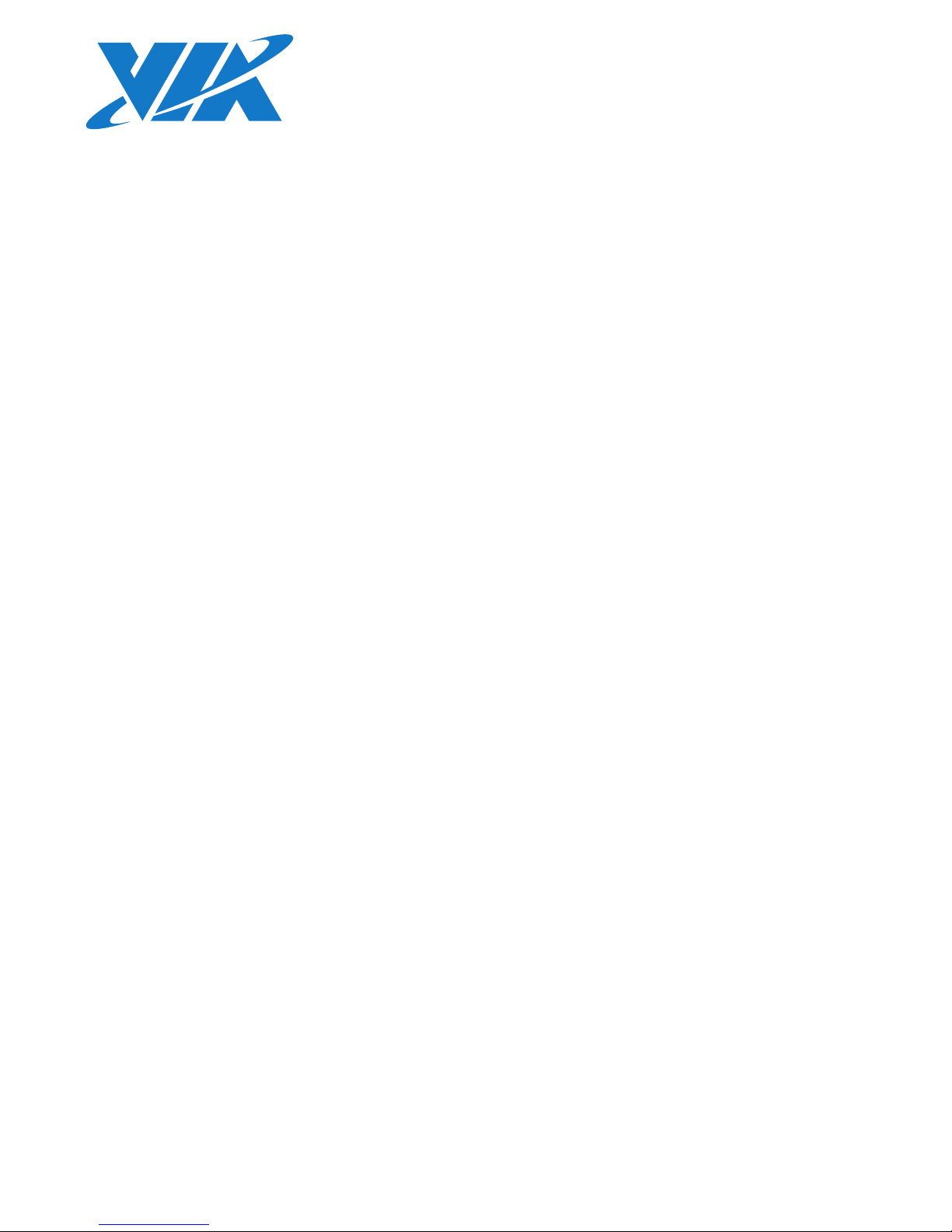
1.01-02162017-111600
USER MANUAL
EPIA-E900
Pico-ITXe board
Page 2
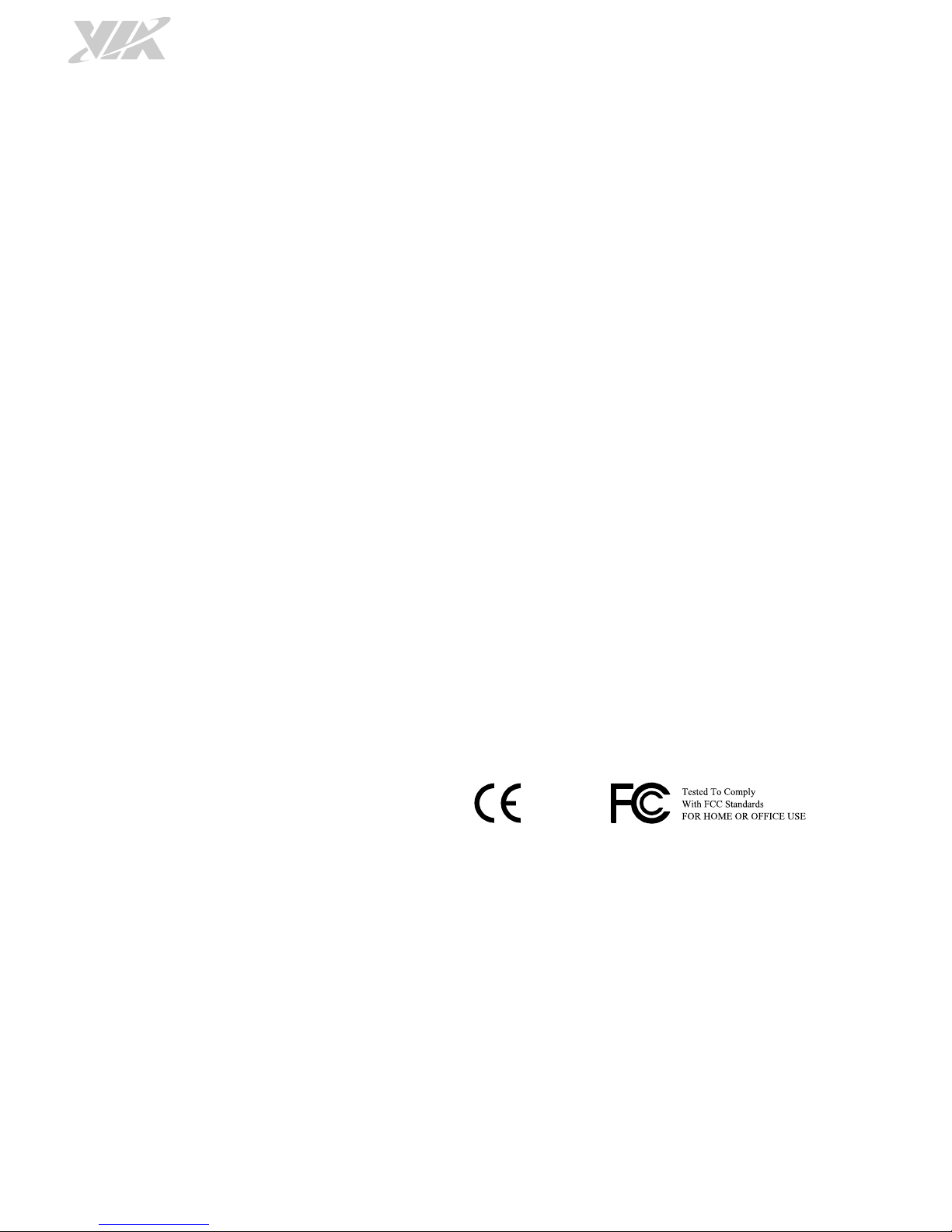
Copyright
Copyright © 2015-2017 VIA Technologies Incorporated. All rights reserved.
No part of this document may be reproduced, transmitted, transcribed, stored in a retrieval system, or translated into any language,
in any form or by any means, electronic, mechanical, magnetic, optical, chemical, manual or otherwise without the prior written
permission of VIA Technologies, Incorporated.
Trademarks
All trademarks are the property of their respective holders.
Disclaimer
No license is granted, implied or otherwise, under any patent or patent rights of VIA Technologies. VIA Technologies makes no
warranties, implied or otherwise, in regard to this document and to the products described in this document. The information
provided in this document is believed to be accurate and reliable as of the publication date of this document. However, VIA
Technologies assumes no responsibility for the use or misuse of the information (including use or connection of extra
device/equipment/add-on card) in this document and for any patent infringements that may arise from the use of this document. The
information and product specifications within this document are subject to change at any time, without notice and without obligation
to notify any person of such change.
VIA Technologies, Inc. reserves the right the make changes to the products described in this manual at any time without prior notice.
Regulatory Compliance
FCC-A Radio Frequency Interference Statement
This equipment has been tested and found to comply with the limits for a class A digital device, pursuant to part 15 of the FCC rules.
These limits are designed to provide reasonable protection against harmful interference when the equipment is operated in a
commercial environment. This equipment generates, uses, and can radiate radio frequency energy and, if not installed and used in
accordance with the instruction manual, may cause harmful interference to radio communications. Operation of this equipment in a
residential area is likely to cause harmful interference, in which case the user will be required to correct the interference at his
personal expense.
Notice 1
The changes or modifications not expressly approved by the party responsible for compliance could void the user's authority to
operate the equipment.
Notice 2
Shielded interface cables and A.C. power cord, if any, must be used in order to comply with the emission limits.
Notice 3
The product described in this document is designed for general use, VIA Technologies assumes no responsibility for the conflicts or
damages arising from incompatibility of the product. Check compatibility issue with your local sales representatives before placing
an order.
Page 3
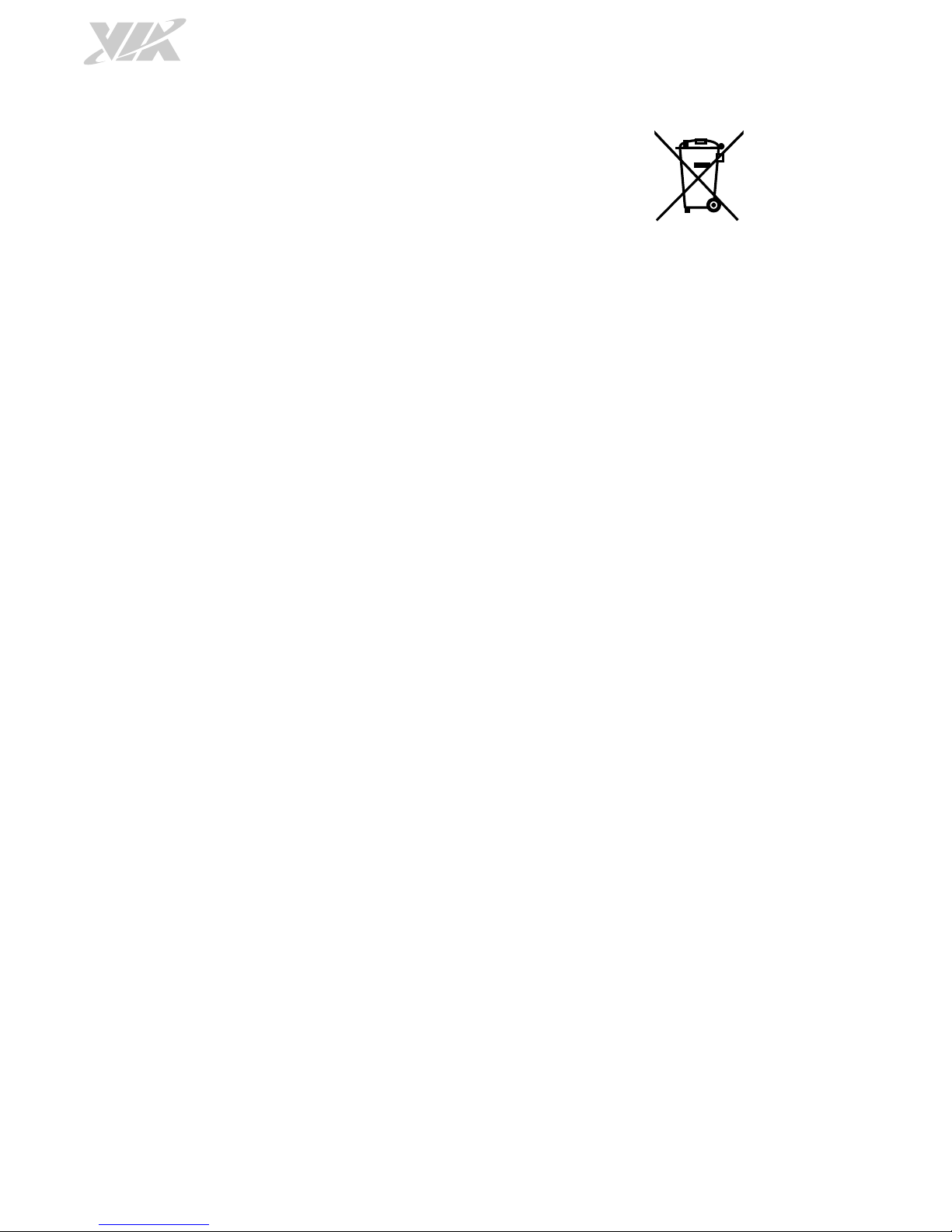
Battery Recycling and Disposal
Only use the appropriate battery specified for this product.
Do not re-use, recharge, or reheat an old battery.
Do not attempt to force open the battery.
Do not discard used batteries with regular trash.
Discard used batteries according to local regulations.
Safety Precautions
Always read the safety instructions carefully.
Keep this User's Manual for future reference.
All cautions and warnings on the equipment should be noted.
Keep this equipment away from humidity.
Lay this equipment on a reliable flat surface before setting it up.
Make sure the voltage of the power source and adjust properly 110/220V before connecting the
equipment to the power inlet.
Place the power cord in such a way that people cannot step on it.
Always unplug the power cord before inserting any add-on card or module.
If any of the following situations arises, get the equipment checked by authorized service personnel:
The power cord or plug is damaged.
Liquid has penetrated into the equipment.
The equipment has been exposed to moisture.
The equipment has not worked well or you cannot get it work according to User's Manual.
The equipment has dropped and damaged.
The equipment has obvious sign of breakage.
Do not leave this equipment in an environment unconditioned or in a storage temperature above
60°C (140°F). The equipment may be damaged.
Do not leave this equipment in direct sunlight.
Never pour any liquid into the opening. Liquid can cause damage or electrical shock.
Do not place anything over the power cord.
Do not cover the ventilation holes. The openings on the enclosure protect the equipment from
overheating
Page 4
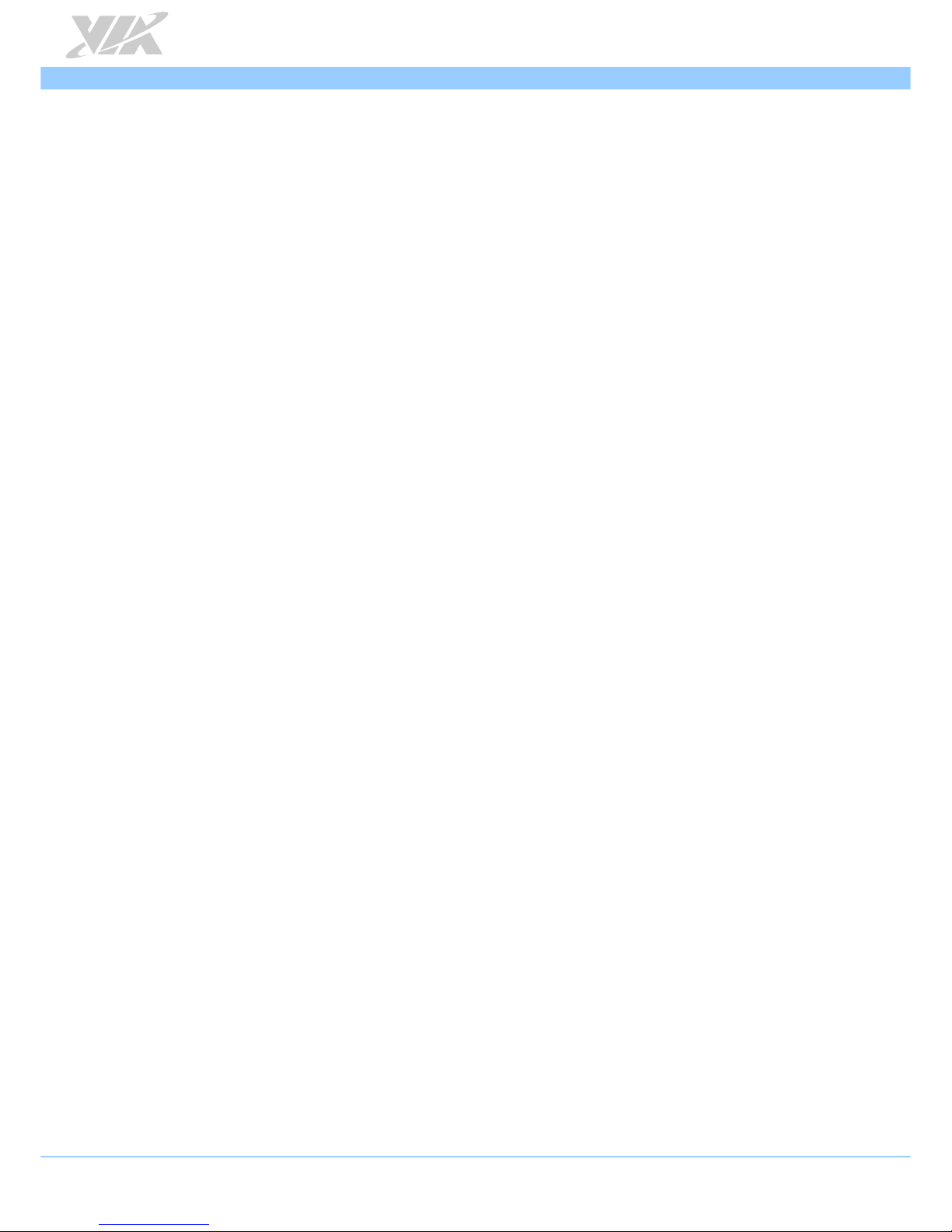
EPIA-E900 User Manual
iv
Box Contents
EPIA-E900-12QE
1 x EPIA-E900 board
1 x SATA cable
1 x SATA power cable
1 x DC-in power cable
Ordering Information
Part Number Description
EPIA-E900-12QE
Pico-ITXe board with 1.2GHz VIA Eden® X4 processor, Mini HDMI,
2 x USB 3.0, 2 x USB 2.0, 2 x COM, 2 x Gigabit Ethernet, SATA and 12V
DC-in
Optional Accessories
Wireless Accessories
Part Number Description
00GO27100BU2B0D0
VNT9271 IEEE 802.11b/g/n USB Wi-Fi dongle
EMIO-1533-00A2
VNT9271 IEEE 802.11b/g/n USB Wi-Fi module with assembly kit and
antenna.
EMIO-5531-00A1
VAB-820-W IEEE 802.11b/g/n USB Wi-Fi & Bluetooth module with
assembly kit and antenna.
Page 5
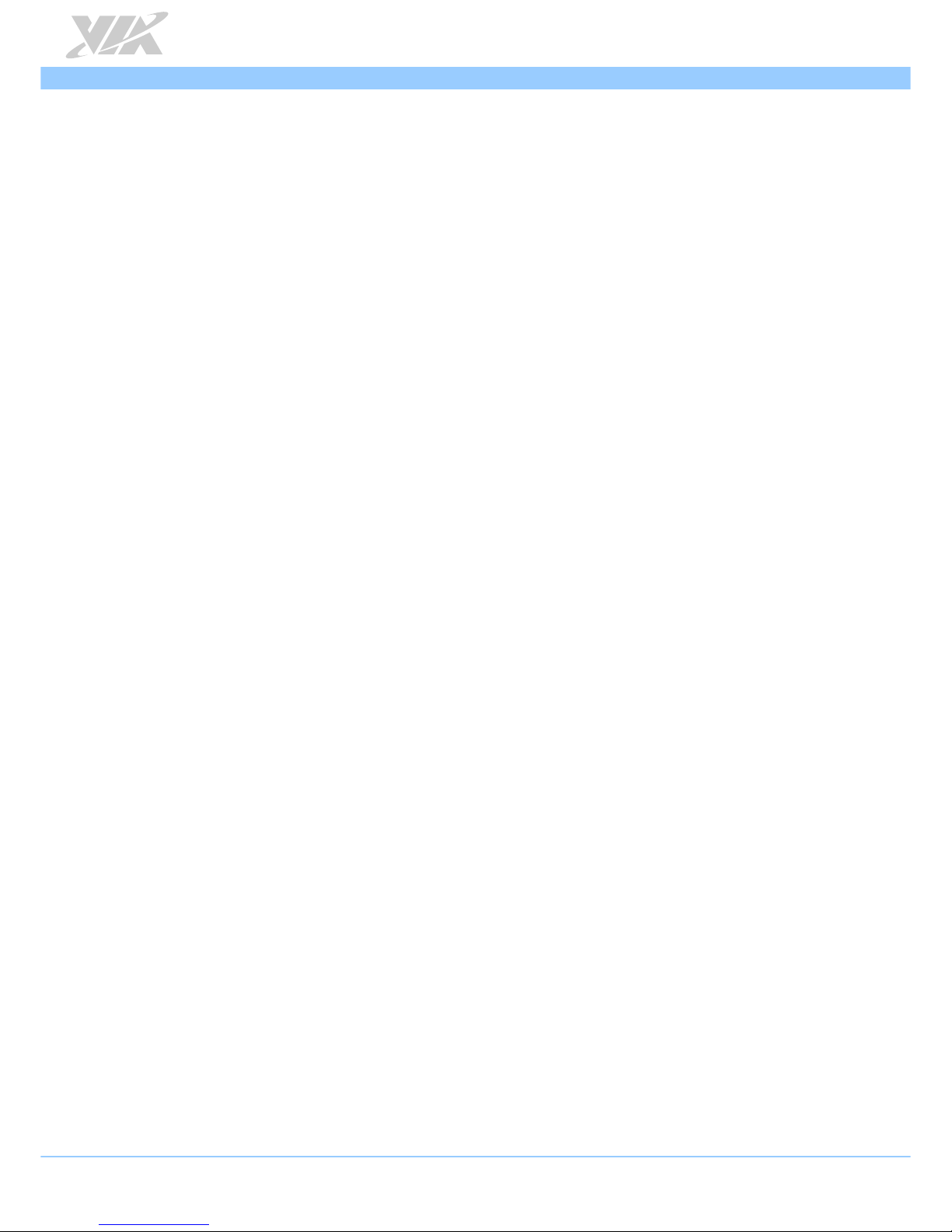
EPIA-E900 User Manual
v
Table of Contents
1. Product Overview ........................................................................................................................ 1
1.1.
Key Features and Benefits ...............................................................................................................................1
1.1.1. VIA Eden® X4 Processor ............................................................................................................................1
1.1.2. VIA VX11H MSP Chipset ...........................................................................................................................1
1.1.3. Expansion Option .......................................................................................................................................1
1.2.
Product Specifications .....................................................................................................................................2
1.3.
Layout Diagram .................................................................................................................................................5
1.4.
Dimensions .........................................................................................................................................................7
1.5.
Height Distribution ...........................................................................................................................................8
2. I/O Interface................................................................................................................................... 9
2.1.
External I/O Ports .............................................................................................................................................9
2.1.1. LED Indicators ........................................................................................................................................... 10
2.1.2. Power Button............................................................................................................................................. 10
2.1.3. COM Port ................................................................................................................................................... 11
2.1.4. USB 3.0 Port .............................................................................................................................................. 12
2.1.5. Gigabit Ethernet Port ............................................................................................................................... 13
2.1.6. Mini HDMI® Port ....................................................................................................................................... 14
2.1.7. USB 2.0 Port .............................................................................................................................................. 15
2.2.
Onboard Connectors ................................................................................................................................... 16
2.2.1. DC-In Connector ...................................................................................................................................... 16
2.2.2. SATA Connector ...................................................................................................................................... 17
2.2.3. SATA Power Connector ......................................................................................................................... 18
2.2.4. SPI Pin Header ........................................................................................................................................... 19
2.2.5. CPU Fan Connector ................................................................................................................................. 20
2.2.6. CMOS Battery Connector ....................................................................................................................... 21
2.2.7. USB 2.0 Connector .................................................................................................................................. 22
2.2.8. LPC Connector .......................................................................................................................................... 23
3. Jumpers ........................................................................................................................................ 24
3.1.
Clear CMOS Jumper ..................................................................................................................................... 25
3.2.
AT/ATX Power Mode Select Jumper ....................................................................................................... 26
4. Expansion Connectors ............................................................................................................... 27
4.1.
MXM Connector ............................................................................................................................................ 27
4.2.
DDR3 SODIMM Memory Slot ..................................................................................................................... 30
4.2.1. Installing a Memory Module ................................................................................................................. 31
4.2.2. Removing a Memory Module ................................................................................................................ 32
5. Hardware Installation ................................................................................................................ 33
5.1.
Installing the VNT9271 USB Wi-Fi Dongle.............................................................................................. 33
5.2.
Installing the EMIO-1533 USB Wi-Fi Module ........................................................................................... 34
5.3. Installing the EMIO-5531 USB Wi-Fi + Bluetooth Module .................................................................................. 36
5.4.
Installing into a Chassis ................................................................................................................................ 38
5.4.1. Suggested minimum chassis dimensions ............................................................................................ 38
5.4.2. Suggested minimum chassis height ...................................................................................................... 39
5.4.3. Suggested keepout areas ....................................................................................................................... 40
6. BIOS Setup Utility ...................................................................................................................... 41
6.1.
Entering the BIOS Setup Utility .................................................................................................................. 41
6.2.
Control Keys ................................................................................................................................................... 41
6.3.
Getting Help ................................................................................................................................................... 41
6.4.
System Overview ........................................................................................................................................... 42
6.4.1. BIOS Information ...................................................................................................................................... 42
6.4.2. Memory Information ................................................................................................................................ 42
6.4.3. System Language ...................................................................................................................................... 42
6.4.4. System Date ............................................................................................................................................... 42
Page 6
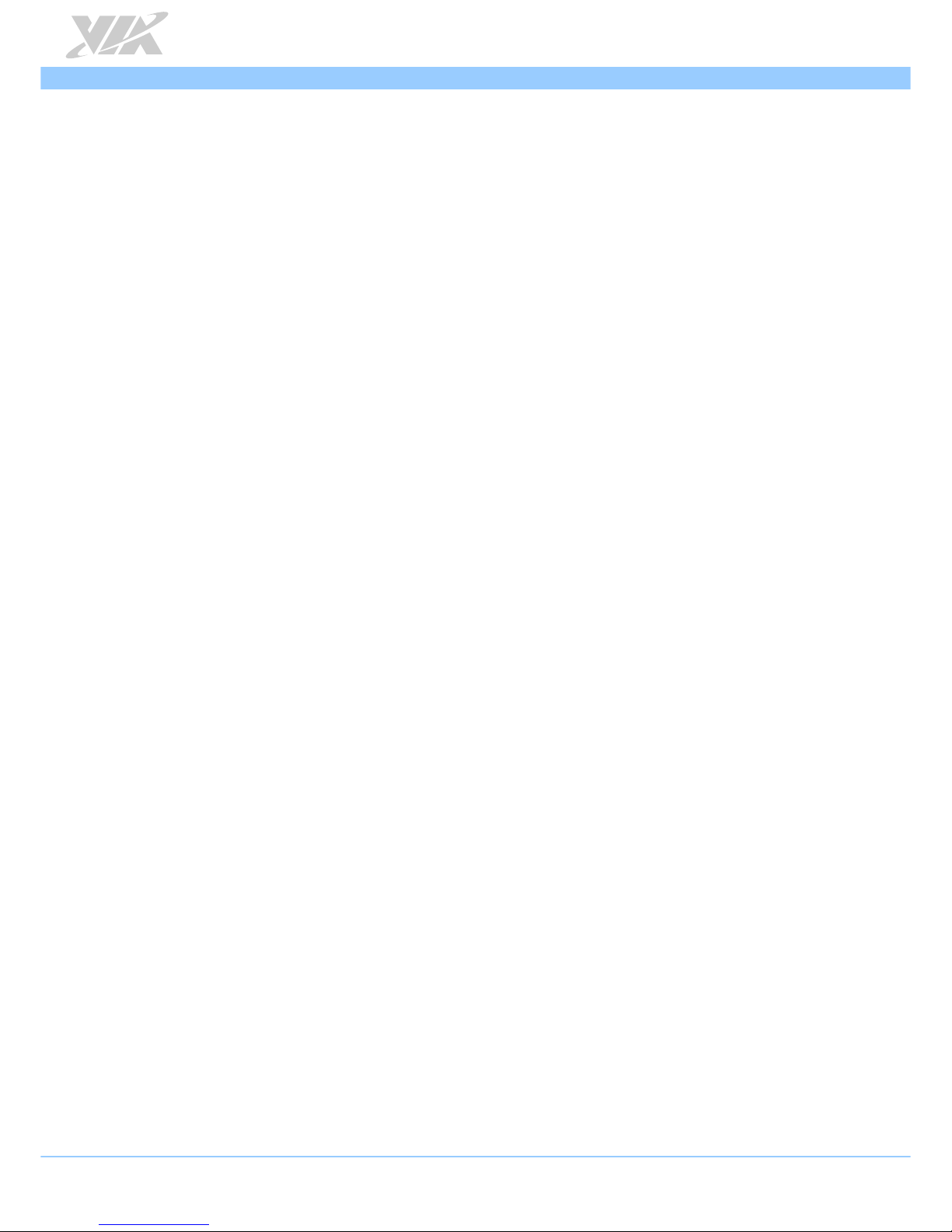
EPIA-E900 User Manual
vi
6.4.5. System Time .............................................................................................................................................. 42
6.5.
Advanced Settings ........................................................................................................................................ 43
6.5.1. ACPI Settings ............................................................................................................................................. 44
6.5.1.1. Enable Hibernation ....................................................................................................................... 44
6.5.1.2. ACPI Sleep State ............................................................................................................................ 44
6.5.2. S5 RTC Wake Settings ............................................................................................................................. 45
6.5.2.1. Wake system with Fixed Time .................................................................................................... 45
6.5.2.2. Wake system with Dynamic Time .............................................................................................. 45
6.5.3. CPU Configuration ................................................................................................................................... 46
6.5.4. SATA Configuration ................................................................................................................................. 47
6.5.4.1. SATA Mode .................................................................................................................................... 47
6.5.5. USB Configuration .................................................................................................................................... 48
6.5.5.1. Legacy USB Support...................................................................................................................... 48
6.5.5.2. USB3.0 Support .............................................................................................................................. 48
6.5.5.3. XHCI Hand-off ................................................................................................................................ 48
6.5.5.4. EHCI Hand-off ................................................................................................................................ 49
6.5.5.5. USB Mass Storage Driver Support ............................................................................................. 49
6.5.6. F81801 Super IO Configuration ............................................................................................................ 50
6.5.6.1. Serial Port 0 Configuration .......................................................................................................... 50
6.5.6.1.1. Change setting .......................................................................................................................... 50
6.5.6.2. Serial Port 1 Configuration .......................................................................................................... 50
6.5.6.2.1. Uart Transmission Mode ......................................................................................................... 50
6.5.7. F81801 H/W Monitor............................................................................................................................... 51
6.5.7.1. Smart Fan ......................................................................................................................................... 51
6.5.8. Clock Generator Configuration ............................................................................................................. 52
6.5.8.1. CPU Spread Spectrum .................................................................................................................. 52
6.5.8.2. PCIe Spread Spectrum .................................................................................................................. 52
6.6.
OnBoard Device Configuration .................................................................................................................. 53
6.6.1. S5 Wakeup by PME# ............................................................................................................................... 53
6.7.
Chipset Settings ............................................................................................................................................. 54
6.7.1. DRAM Configuration................................................................................................................................ 55
6.7.1.1. DRAM Clock ................................................................................................................................... 55
6.7.1.2. VGA Share Memory (Frame Buffer) ........................................................................................... 55
6.7.2. Video Configuration ................................................................................................................................ 55
6.7.2.1. Dual VGA Enable .......................................................................................................................... 56
6.7.2.2. Primary Graphics Adapter ............................................................................................................ 56
6.7.2.3. HD Audio #1 .................................................................................................................................. 56
6.7.3. PMU_ACPI Configuration ....................................................................................................................... 57
6.7.3.1. Other Control ................................................................................................................................. 57
6.7.3.1.1. AC Loss Auto-restart ............................................................................................................... 58
6.7.3.1.2. USB S4 WakeUp ....................................................................................................................... 58
6.7.4. Others Configuration ............................................................................................................................... 59
6.7.4.1. WATCHDOG Timer Enable ........................................................................................................ 59
6.7.4.2. WATCHDOG Timer RUN/STOP ................................................................................................. 59
6.7.4.3. WATCHDOG Timer ACTION ..................................................................................................... 59
6.7.4.4. WATCHDOG Timer COUNT ...................................................................................................... 59
6.8.
Boot Settings .................................................................................................................................................. 60
6.8.1. Boot Configuration ................................................................................................................................... 60
6.8.1.1. Setup Prompt Timeout ................................................................................................................. 60
6.8.1.2. BootupNumLock State .................................................................................................................. 60
6.8.1.3. Display Logo ................................................................................................................................... 60
6.8.2. Boot Option Priorities ............................................................................................................................. 60
6.8.2.1. Launch PXE OpROM policy ........................................................................................................ 60
6.9.
Security ............................................................................................................................................................ 61
6.9.1. Security Settings ....................................................................................................................................... 61
6.9.1.1. Administrator Password / User Password ................................................................................ 61
6.10. Save & Exit ...................................................................................................................................................... 62
6.10.1. Save Changes and Exit ............................................................................................................................ 62
6.10.2. Discard Changes and Exit ....................................................................................................................... 62
Page 7
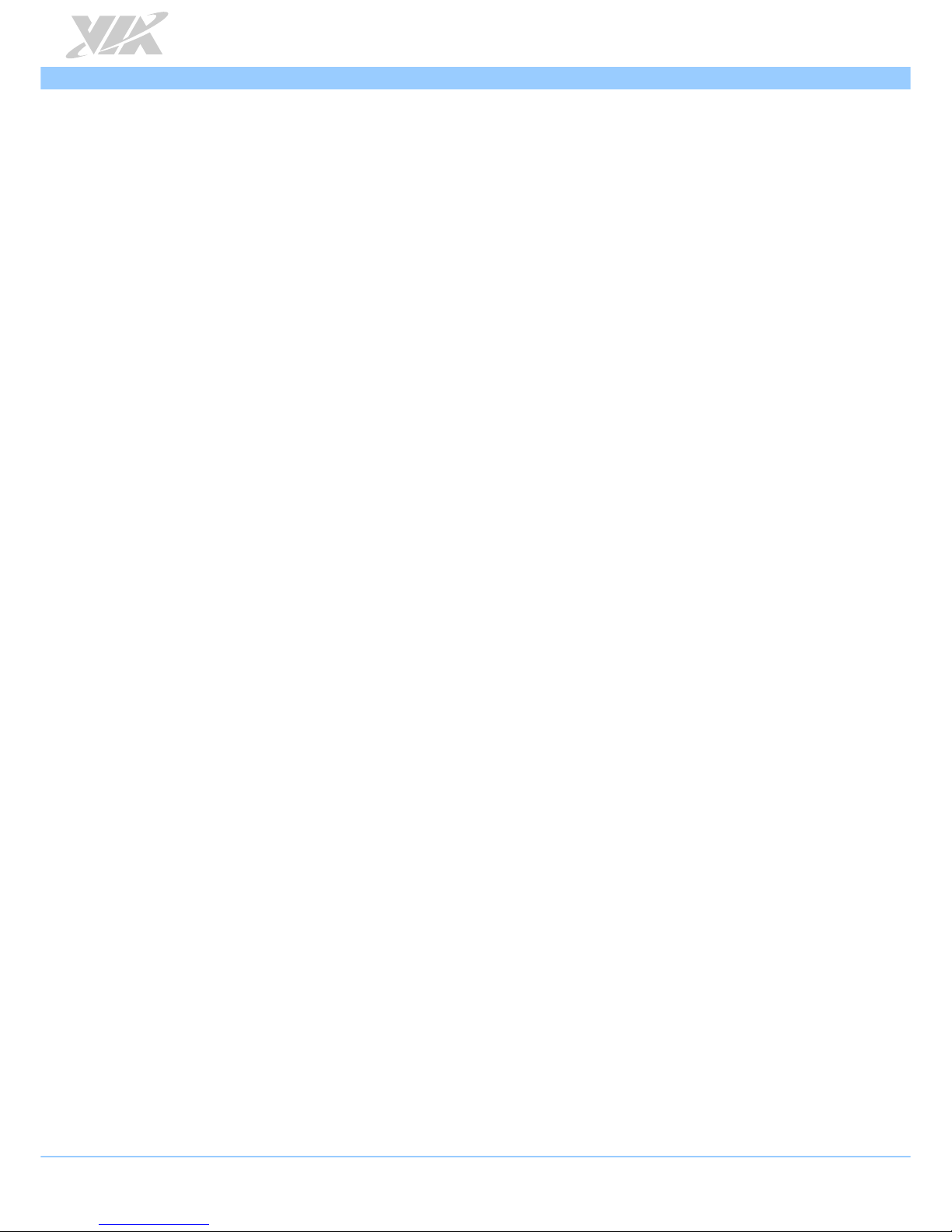
EPIA-E900 User Manual
vii
6.10.3. Save Changes and Reset ......................................................................................................................... 62
6.10.4. Discard Changes and Reset .................................................................................................................... 62
6.10.5. Save Changes ............................................................................................................................................ 63
6.10.6. Discard Changes ....................................................................................................................................... 63
6.10.7. Save as User Defaults .............................................................................................................................. 63
6.10.8. Restore User Defaults .............................................................................................................................. 63
7. Software and Technical Supports ........................................................................................... 64
7.1.
Microsoft and Linux Support ...................................................................................................................... 64
7.1.1. Driver Installation ..................................................................................................................................... 64
7.2.
Technical Supports and Assistance ........................................................................................................... 64
Page 8
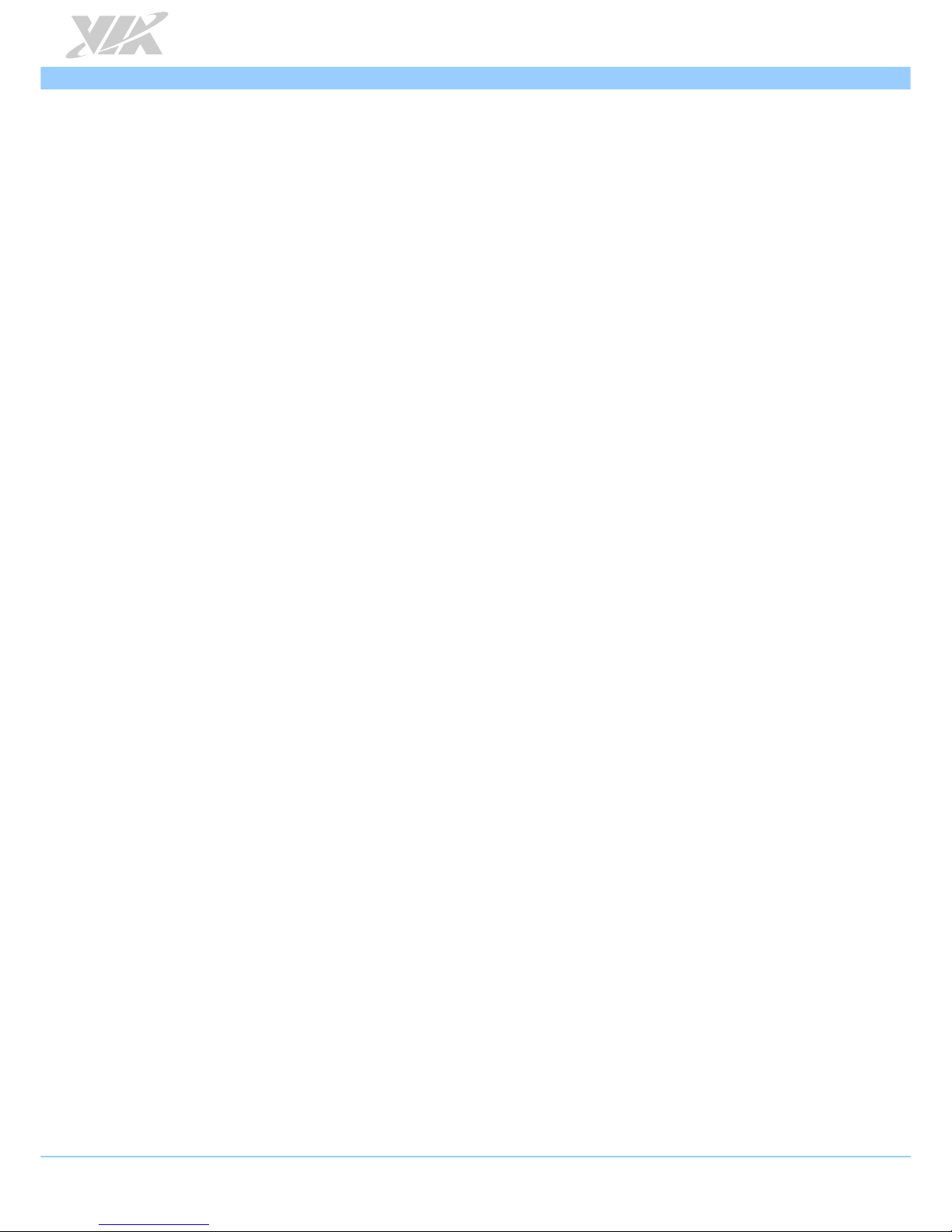
EPIA-E900 User Manual
viii
List of Figures
Figure 1: Top side layout diagram .....................................................................................................................................5
Figure 2: Bottom side layout diagram ...............................................................................................................................6
Figure 3: Top side dimensions (without heatsink) diagram .........................................................................................7
Figure 4: Front panel side dimensions diagram ..............................................................................................................7
Figure 5: Back panel side dimensions diagram ...............................................................................................................7
Figure 6: Top side height distribution diagram ...............................................................................................................8
Figure 7: Bottom side height distribution diagram.........................................................................................................8
Figure 8: Front panel I/O diagram .....................................................................................................................................9
Figure 9: Back Panel I/O diagram .......................................................................................................................................9
Figure 10: LED indicators diagram .................................................................................................................................. 10
Figure 11: Power button diagram ................................................................................................................................... 10
Figure 12: COM port diagram .......................................................................................................................................... 11
Figure 13: USB 3.0 port diagram ..................................................................................................................................... 12
Figure 14: Gigabit Ethernet port diagram ..................................................................................................................... 13
Figure 15: Mini HDMI® port diagram .............................................................................................................................. 14
Figure 16: USB 2.0 port diagram ..................................................................................................................................... 15
Figure 17: DC-in connector diagram .............................................................................................................................. 16
Figure 18: SATA connector diagram .............................................................................................................................. 17
Figure 19: SATA power connector diagram ................................................................................................................. 18
Figure 20: SPI pin header diagram .................................................................................................................................. 19
Figure 21: CPU fan connector diagram .......................................................................................................................... 20
Figure 22: CMOS battery connector diagram .............................................................................................................. 21
Figure 23: USB 2.0 connector diagram .......................................................................................................................... 22
Figure 24: LPC connector diagram .................................................................................................................................. 23
Figure 25: Jumper settings example ............................................................................................................................... 24
Figure 26: Clear CMOS jumper diagram ....................................................................................................................... 25
Figure 27: AT/ATX power mode select jumper diagram .......................................................................................... 26
Figure 28: MXM connecter diagram ............................................................................................................................... 27
Figure 29: DDR3 SODIMM memory slot diagram ....................................................................................................... 30
Figure 30: Inserting the memory module ...................................................................................................................... 31
Figure 31: Locking the memory module ....................................................................................................................... 31
Figure 32: Disengaging the SODIMM locking clips .................................................................................................... 32
Figure 33: Removing the memory module ................................................................................................................... 32
Figure 34: Inserting the VNT9271 USB Wi-Fi module ................................................................................................ 33
Figure 35: Installing EMIO-1533 USB Wi-Fi module .................................................................................................. 34
Figure 36: Connecting the USB Wi-Fi cable diagram ................................................................................................. 34
Figure 37: Installing Wi-Fi antenna cable diagram ...................................................................................................... 35
Figure 38: Connecting Wi-Fi antenna cable to the EMIO-1533 module ............................................................... 35
Figure 39: Installing EMIO-5531 USB Wi-Fi module .................................................................................................. 36
Figure 40: Connecting the USB Wi-Fi cable diagram ................................................................................................. 36
Figure 41: Installing Wi-Fi antenna cable diagram ...................................................................................................... 37
Figure 42: Connecting Wi-Fi antenna cable to the EMIO-5531 module ............................................................... 37
Figure 43: Suggested minimum chassis dimensions ................................................................................................... 38
Figure 44: Suggested minimum internal chassis ceiling height ................................................................................ 39
Figure 45: Suggested keepout areas (top side) ........................................................................................................... 40
Figure 46: Suggested keepout areas (bottom side) ................................................................................................... 40
Figure 47: Illustration of the Main menu screen .......................................................................................................... 42
Figure 48: Illustration of the Advanced Settings screen ............................................................................................ 43
Figure 49: Illustration of the ACPI Settings screen ..................................................................................................... 44
Figure 50: Illustration of the S5 RTC Wake Settings screen ...................................................................................... 45
Figure 51: Illustration of CPU Configuration screen ................................................................................................... 46
Figure 52: Illustration of SATA Configuration screen................................................................................................. 47
Figure 53: Illustration of PC Health Status screen ...................................................................................................... 48
Figure 54: Illustration of F81801 Super IO Configuration screen ............................................................................ 50
Figure 55: Illustration of F81801 H/W Monitor............................................................................................................ 51
Figure 56: Illustration of Clock Generator Configuration screen ............................................................................ 52
Figure 57: Illustration of OnBoard Device Configuration screen ............................................................................ 53
Page 9
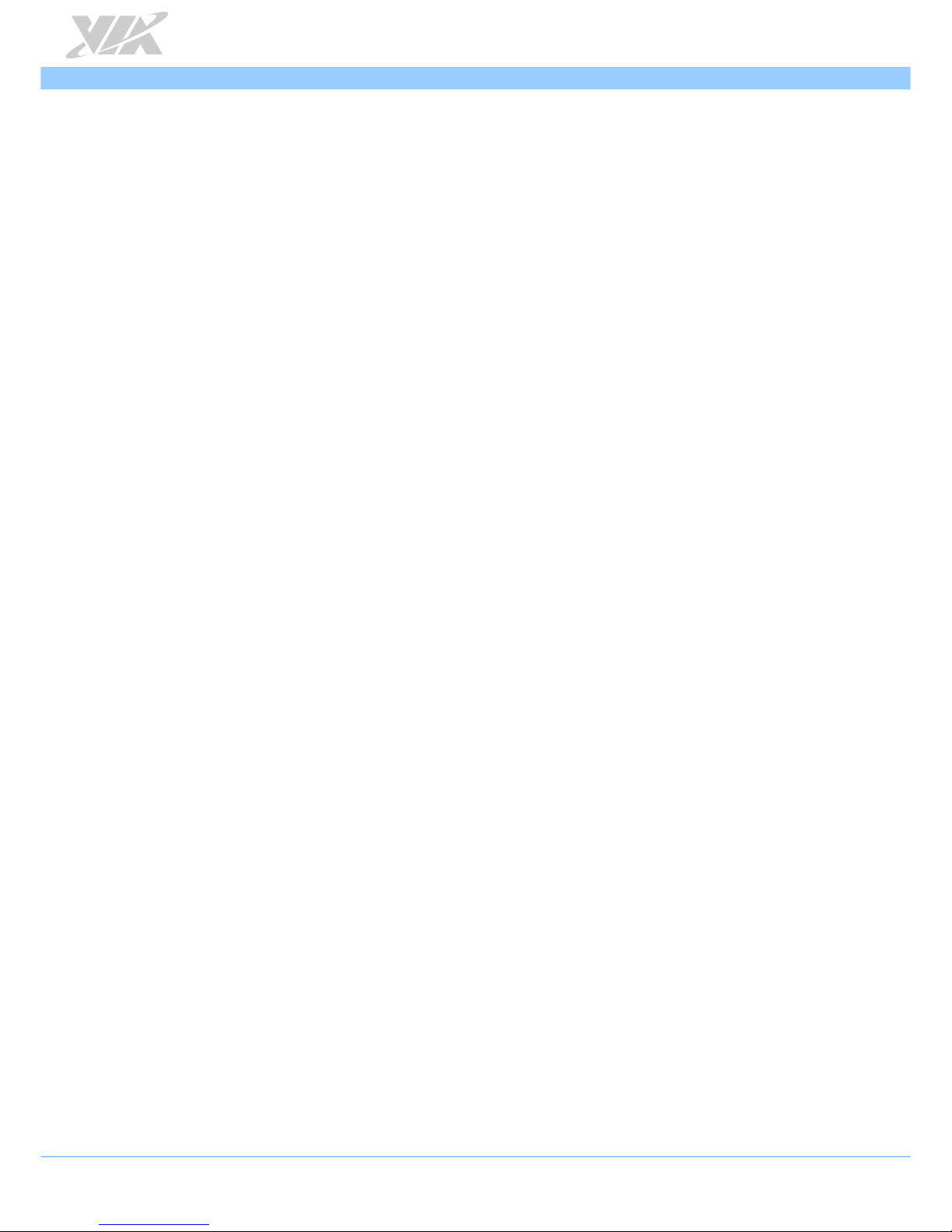
EPIA-E900 User Manual
ix
Figure 58: Illustration of Chipset Settings screen ........................................................................................................ 54
Figure 59: Illustration of DRAM Configuration screen ............................................................................................... 55
Figure 60: Illustration of Video Configuration screen ................................................................................................ 56
Figure 61: Illustration of PMU_ACPI Configuration screen ....................................................................................... 57
Figure 62: Illustration of Other Control screen ........................................................................................................... 57
Figure 63: Illustration of Others Configuration screen .............................................................................................. 59
Figure 64: Illustration of Boot Settings screen ............................................................................................................. 60
Figure 65: Illustration of Security Settings screen ....................................................................................................... 61
Figure 66: Illustration of Save & Exit screen ................................................................................................................. 62
Page 10
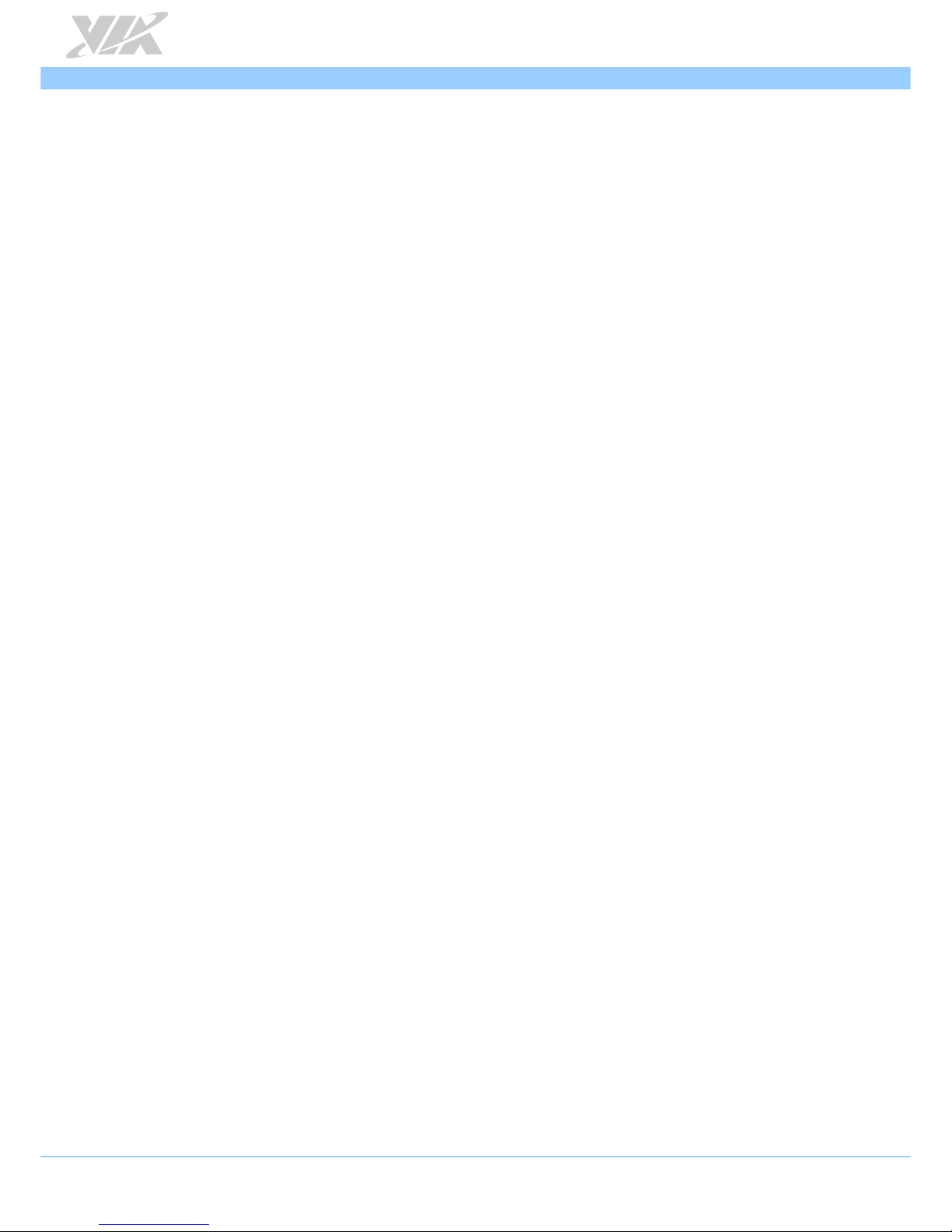
EPIA-E900 User Manual
x
List of Tables
Table 1: Top side layout description table .....................................................................................................................5
Table 2: Bottom side layout description table ..............................................................................................................6
Table 3: Layout description table of external I/O ports ..............................................................................................9
Table 4: COM port pinouts .............................................................................................................................................. 11
Table 5: USB 3.0 port pinouts ......................................................................................................................................... 12
Table 6: Gigabit Ethernet port pinout ........................................................................................................................... 13
Table 7: Gigabit Ethernet LED color definition ........................................................................................................... 13
Table 8: Mini HDMI® port pinout ................................................................................................................................... 14
Table 9: USB 2.0 port pinouts ......................................................................................................................................... 15
Table 10: DC-in connector pinout ................................................................................................................................. 16
Table 11: SATA connector pinout ................................................................................................................................. 17
Table 12: SATA power connector pinout .................................................................................................................... 18
Table 13: SPI pin header pinout ..................................................................................................................................... 19
Table 14: CPU fan connector pinout ............................................................................................................................. 20
Table 15: CMOS battery connector pinout .................................................................................................................. 21
Table 16: USB 2.0 connector pinout .............................................................................................................................. 22
Table 17: LPC connector pinout ..................................................................................................................................... 23
Table 18: Clear CMOS jumper settings ........................................................................................................................ 25
Table 19: AT/ATX power mode select jumper settings ........................................................................................... 26
Table 20: MXM connector pinout .................................................................................................................................. 29
Page 11
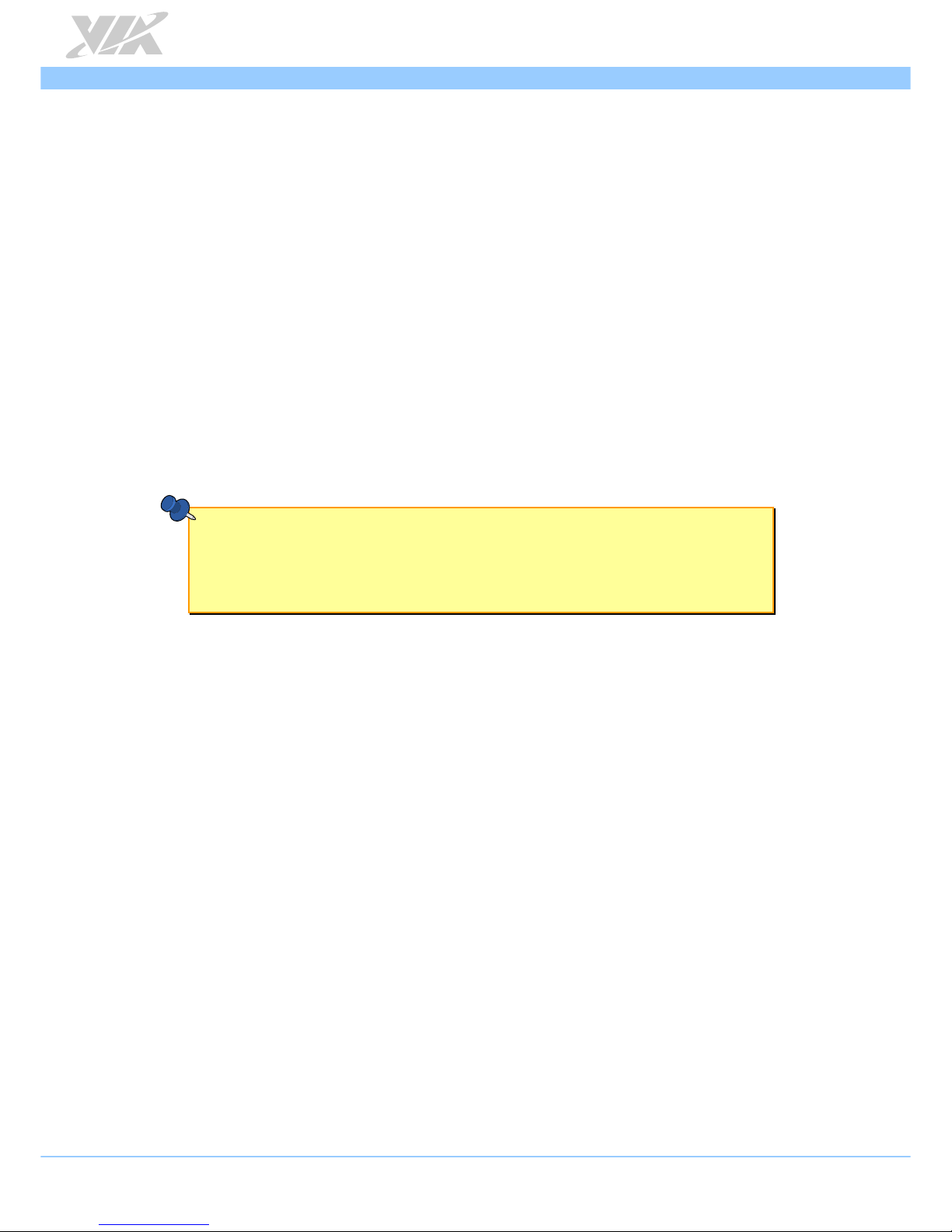
EPIA-E900 User Manual
1
1. Product Overview
The EPIA-E900 is a highly integrated Pico-ITXe board powered by a 1.2GHz VIA Eden® X4 processor and
VIA VX11H MSP chipset that delivers a high performance and rich multimedia features in an ultra-compact
package for a wide range of embedded system applications such as industrial automation, transportation,
medical, and infotainment.
The EPIA-E900 board is fully compatible with Microsoft® and Linux operating systems, and provides an
impressive I/O such as COM ports, mini HDMI® port, Gigabit Ethernet ports, USB 2.0 ports, USB 3.0 ports,
SATA connector for storage devices, and onboard MXM connector for an optional E900-A expansion card.
In addition, EPIA-E900 also includes one DDR3 1333 SODIMM slot that support up to 8GB memory size.
1.1. Key Features and Benefits
1.1.1. VIA Eden
®
X4 Processor
The VIA Eden® X4 is a 64-bit superscalar x86 multi-core processor combine on two dies. It is based on
advanced 28 nanometer process technology packed into an ultra compact NanoBGA2 package measuring
21mm x 21mm. The VIA Eden® X4 processor delivers a superb performance on multi-tasking, multimedia
playback, productivity and internet browsing in a low power budget. In addition, it is ideal for most of
multi-display environment, and embedded system applications.
Note:
For Windows 7 and Windows Server 2008 R2 users only:
If the user encounters the issue such as the operating system recognizing the VIA Dual-Core CPU as two
processors instead of one processor with two cores, Please download and install the hotfix released by
Microsoft to address this issue.
The downloadable hotfix is available at http://support.microsoft.com/kb/2502664
1.1.2. VIA VX11H MSP Chipset
The VIA VX11H is the fourth generation, highly integrated Media System Processor which provides high
quality digital video streaming and high definition video playback. It features the VIA C-640 DX11 3D/2D
graphics and video processor, High Definition video decoder supports DDR3 1333 controller and USB 3.0
interface.
The VIA VX11H offers superb-graphics performance, immersive visual experience, and supports DirectX
11.0 that allows realistic 3D rendering and increased visual acuity. The VIA VX11H is based on a highly
sophisticated power efficient architecture that enables such rich integration into a compact package.
1.1.3. Expansion Option
The EPIA-E900 further proves its versatility by providing an expansion MXM connector for optional
E900-A expansion card. The E900-A expansion card is carrying multiple expansion I/O such as audio jack,
USB 2.0 ports, SATA connector, PCIe slot, LVDS panel connector, DisplayPort/HDMI port, DVP port and
etc.
The companies using the EPIA-E900 with E900-A expansion card obtain the maximum benefits and enable
to slowly roll out upgrades as necessary instead of having to replace everything all at once.
Page 12

EPIA-E900 User Manual
2
1.2. Product Specifications
Processor
1.2GHz VIA Eden® X4
21mm x 21mm FCBGA
Chipset
VIA VX11H MSP chipset
33mm x 33mm FCBGA
Graphics
Integrated C-640 DX11 3D/2D graphics and video processor with MPEG-2, WMV9, VC1, and
H.264 video decoding acceleration
System Memory
1 x DDR3 1333 SODIMM slot
Supports up to 8GB memory size
BIOS
AMI Aptio UEFI BIOS, 32Mbit flash memory
Onboard Peripherals
Serial ATA
Supports up to 3Gbps
LAN
2 x Realtek RTL8111G PCIe Gigabit Ethernet controllers
Audio
Through MXM support
Super I/O
Fintek F81801U-I Super I/O controller
Onboard I/O Connectors
1 x DC-in connector
1 x SATA connector
1 x SATA power connector
1 x MXM connector
1 x SPI pin header
1 x CPU fan connector
1 x Clear CMOS jumper
1 x AT/ATX jumper pin header
1 x LPC connector
1 x USB 2.0 connector (support EMIO-1533 & EMIO-5531 module)
1 x CMOS battery connector
Page 13
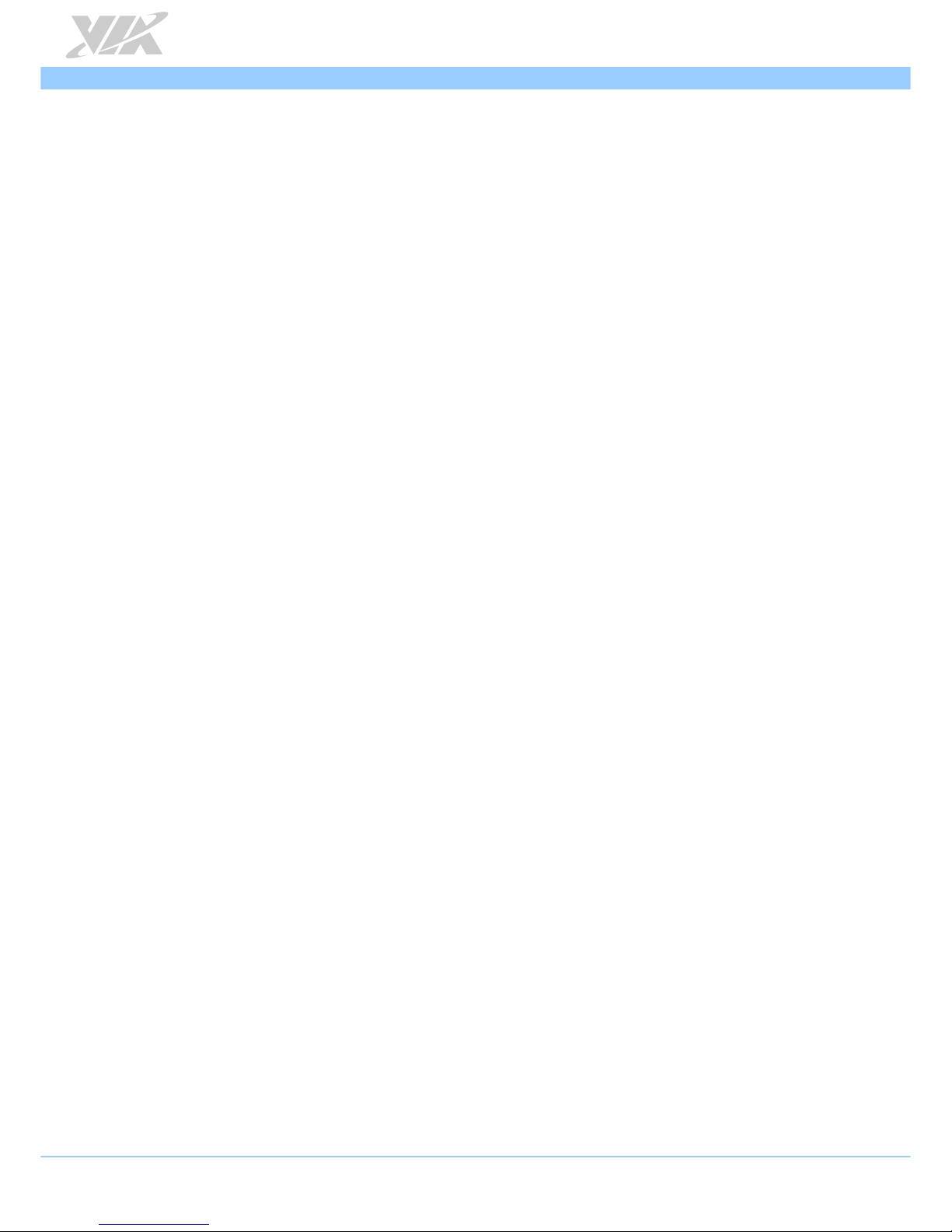
EPIA-E900 User Manual
3
Front Panel I/O
1 x HDD LED
1 x Power LED
1 x Power button
2 x USB 3.0 ports
2 x COM ports
Back Panel I/O
2 x Gigabit Ethernet ports
1 x Mini HDMI® port (Type C)
2 x USB 2.0 ports
MXM Connector interface
Supports one SATA connector
Supports four USB 2.0 ports
Supports one DisplayPort/HDMI interface
Supports DVP interface
Supports single-channel 18/24-bits LVDS panel interface
Supports LPC interface
Supports SMBus interface
Supports SPI interface
Supports one Digital I/O (3GPI + 3GPO) interface
Supports HD Audio interface
Supports one fan controller for System fan
Supports one PCIe x4 interface
Supported Operating System
Microsoft Windows 10
Microsoft Windows 8.1
Microsoft Windows 8
Microsoft Windows 7
Microsoft Windows Embedded Standard 7
Linux
System Monitoring & Management
Wake-on-LAN
Keyboard-Power-on
Timer-Power-on
System Power Management
AC power failure recovery
Watchdog Timer
Page 14
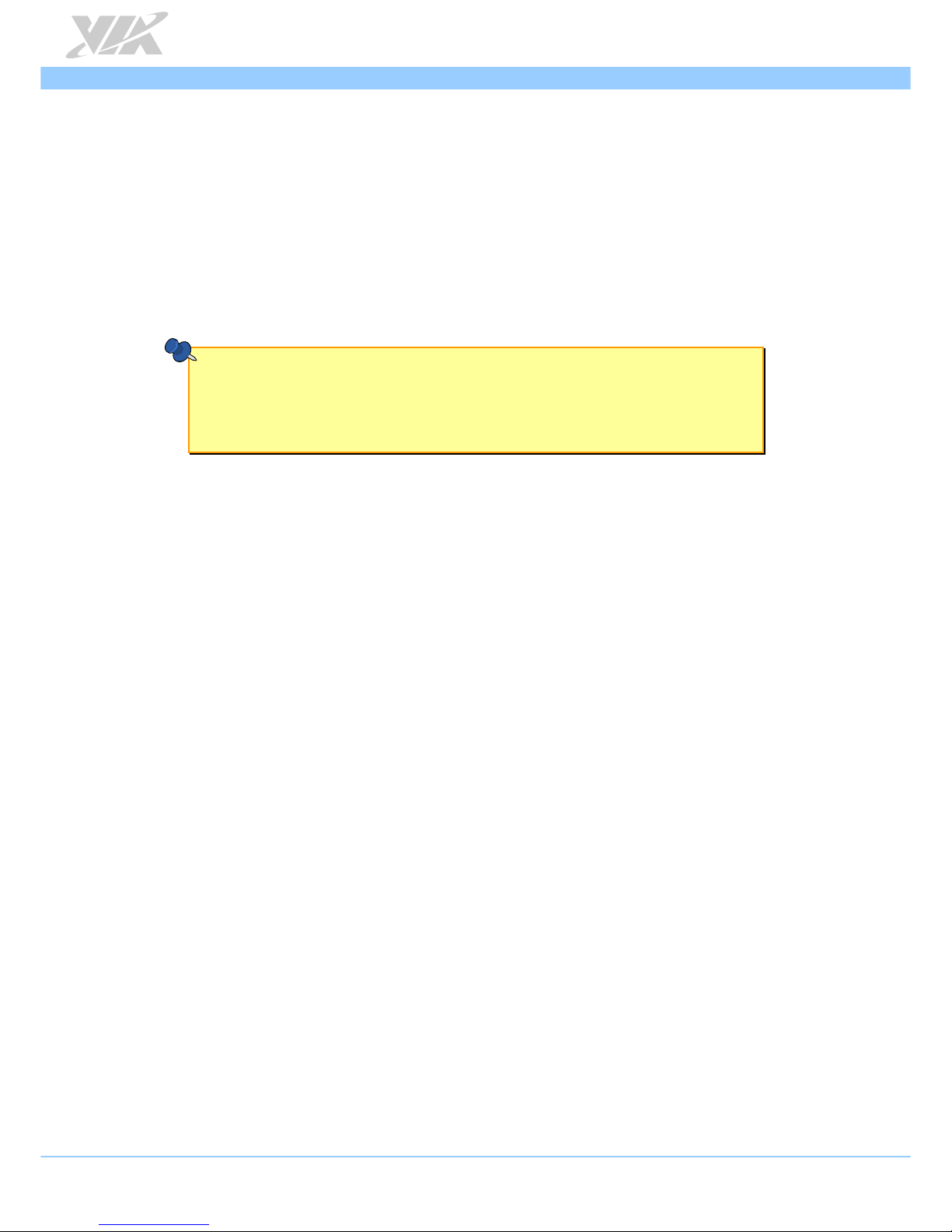
EPIA-E900 User Manual
4
Operating Conditions
Operating Temperature
0°C ~55°C
Operating Humidity
0% ~ 95% (relative humidity; non-condensing)
Form Factor
Pico-ITXe (13.8cm x 7.2cm)
Compliance
CE
FCC
Note:
As the operating temperature provided in the specifications is a result of the test performed in VIA’s chamber, a
number of variables can influence this result. Please note that the working temperature may vary depending on
the actual situation and environment. It is highly suggested to execute a solid testing program and take all the
variables into consideration when building the system. Please ensure that the system runs well under the
operating temperature in terms of application.
Page 15
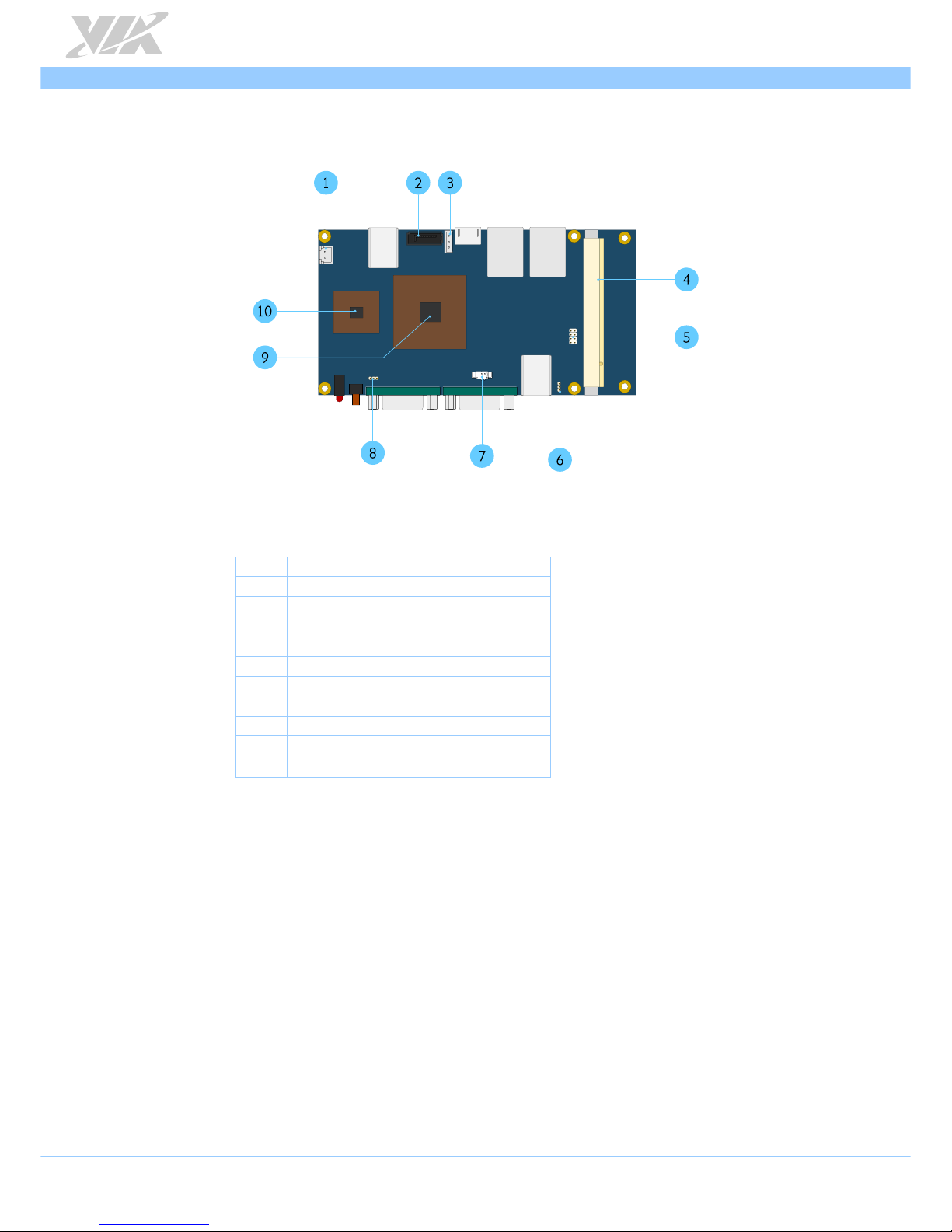
EPIA-E900 User Manual
5
1.3. Layout Diagram
Figure 1: Top side layout diagram
Item Description
1 PWR: DC-in connector
2 SATA: SATA connector
3
SATA_PW: SATA power connector
4 MXM: MXM connector
5 SPI: SPI pin header
6 CLEAR_CMOS: Clear CMOS jumper
7 CPUFAN: CPU fan connector
8 AT/ATX: AT/ATX mode jumper
9 Chipset: VIA VX11H MSP
10
CPU: 1.2GHz VIA Eden X4 processor
Table 1: Top side layout description table
Page 16
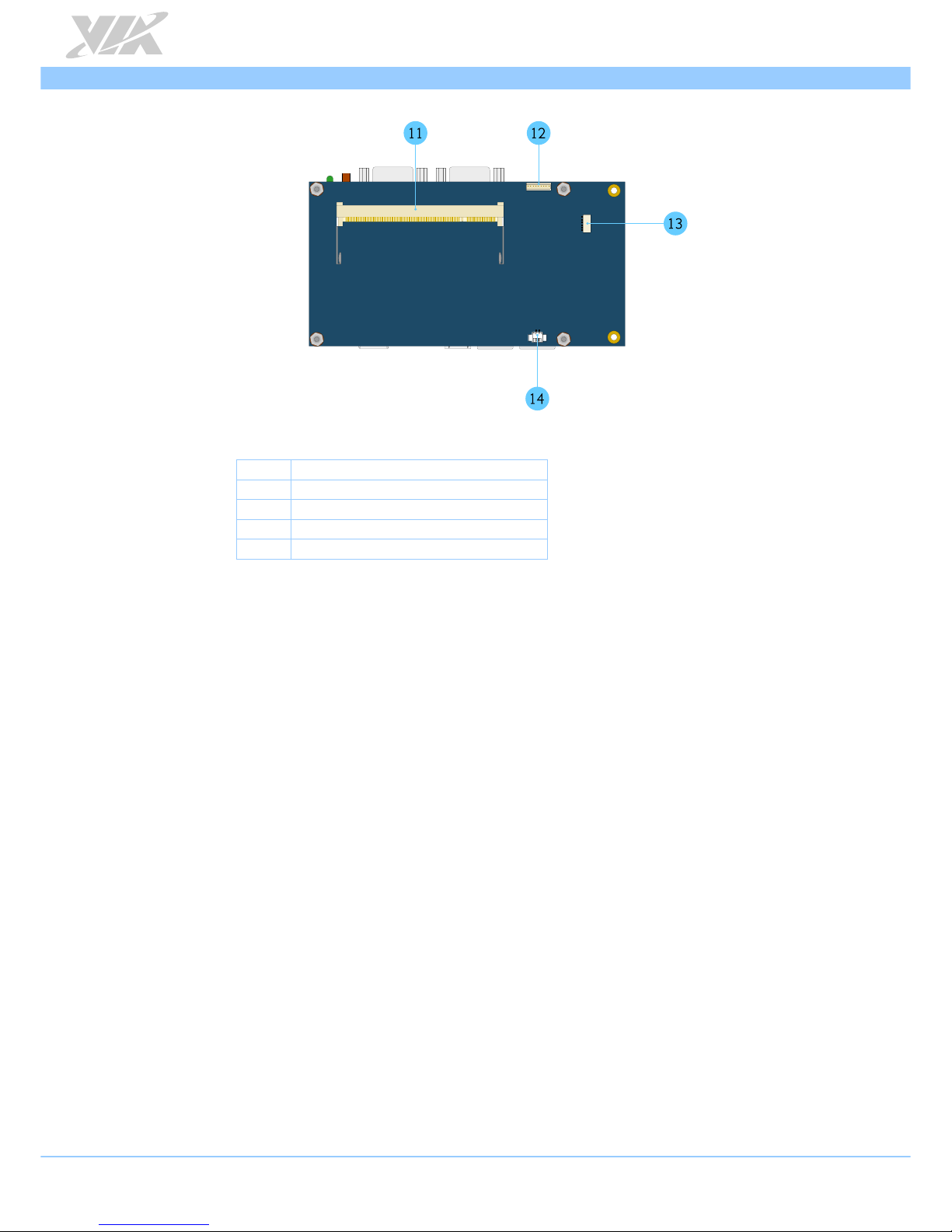
EPIA-E900 User Manual
6
Figure 2: Bottom side layout diagram
Item Description
11 SODIMM: DDR3 SODIMM slot
12 LPC: LPC connector
13 JWLAN: USB 2.0 connector
14 CMOS battery connector
Table 2: Bottom side layout description table
Page 17
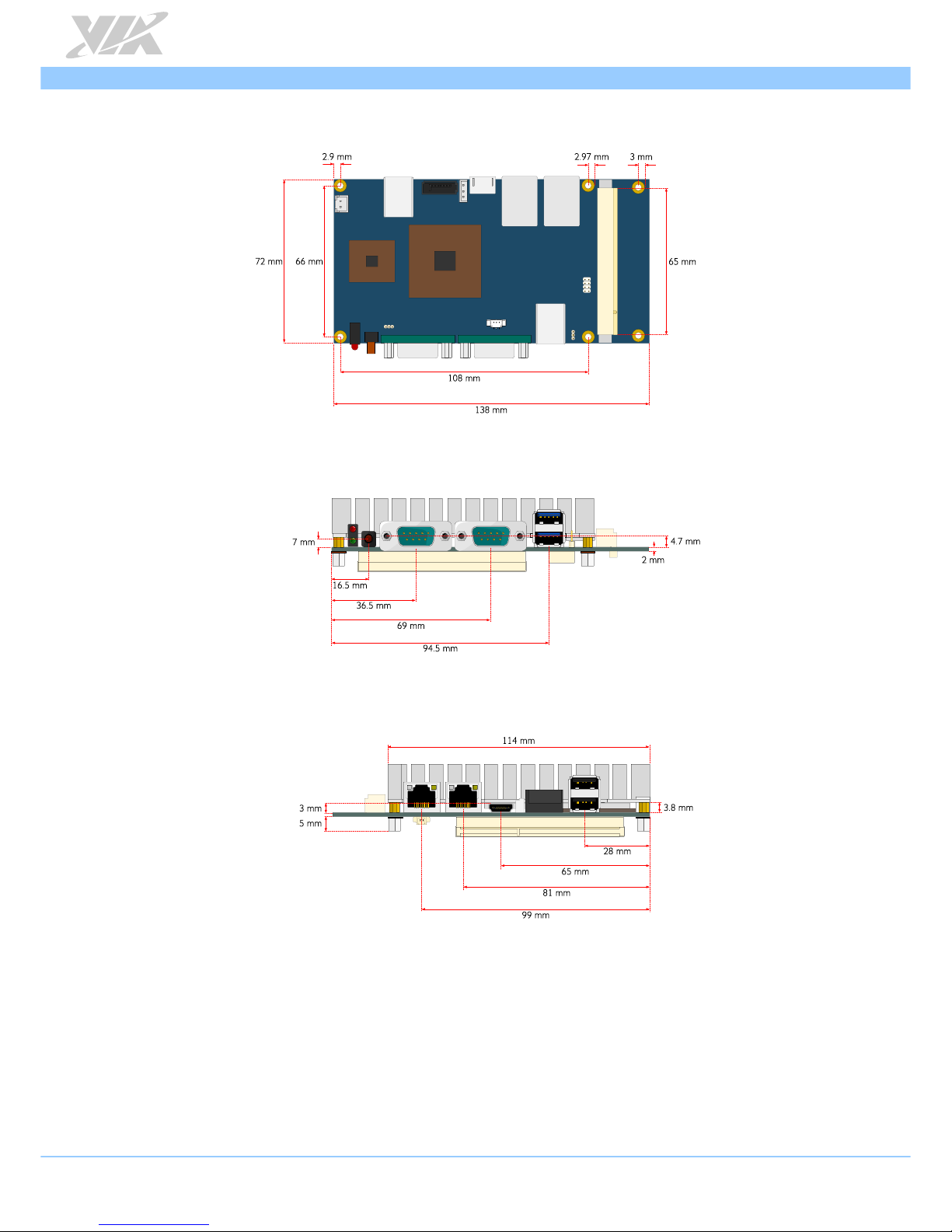
EPIA-E900 User Manual
7
1.4. Dimensions
Figure 3: Top side dimensions (without heatsink) diagram
Figure 4: Front panel side dimensions diagram
Figure 5: Back panel side dimensions diagram
Page 18
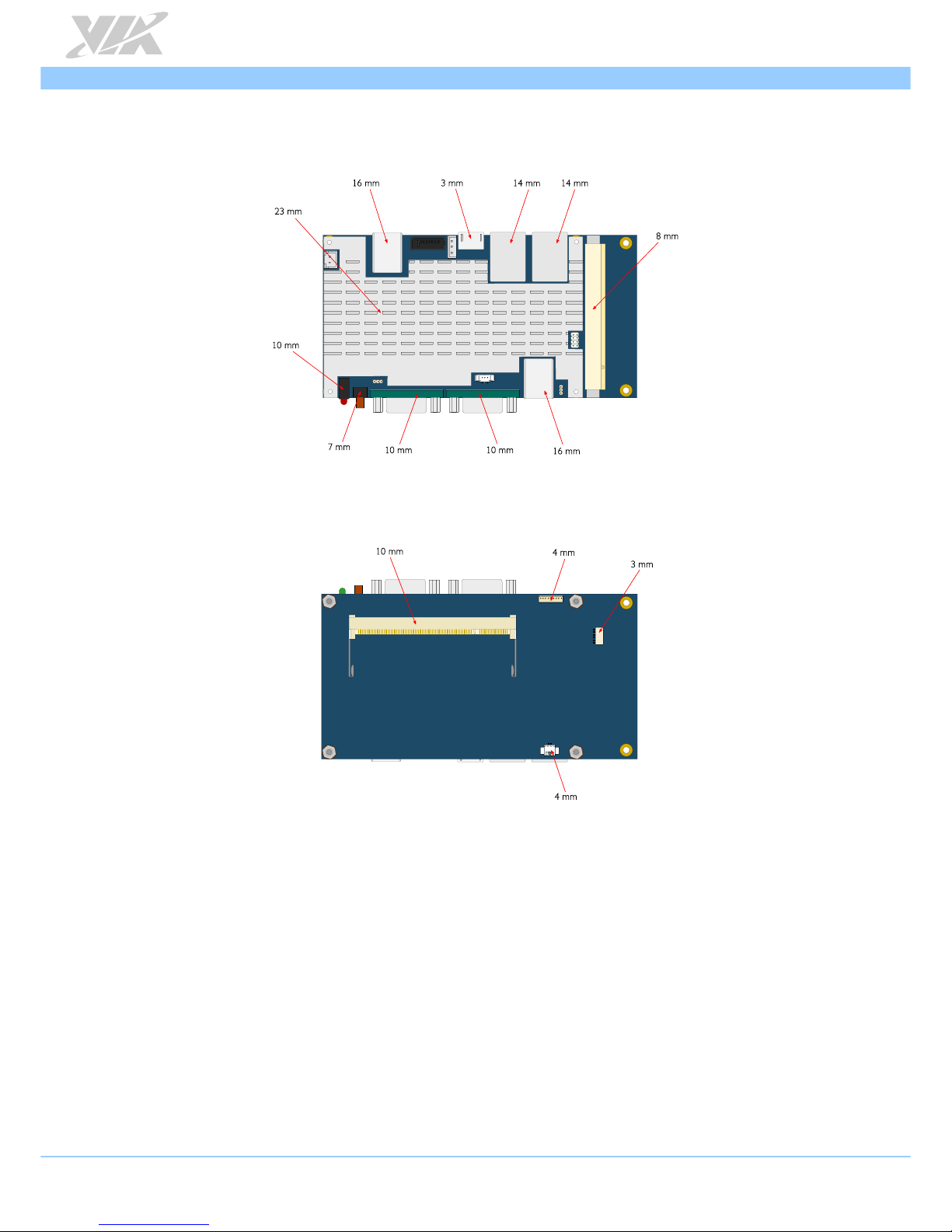
EPIA-E900 User Manual
8
1.5. Height Distribution
Figure 6: Top side height distribution diagram
Figure 7: Bottom side height distribution diagram
Page 19
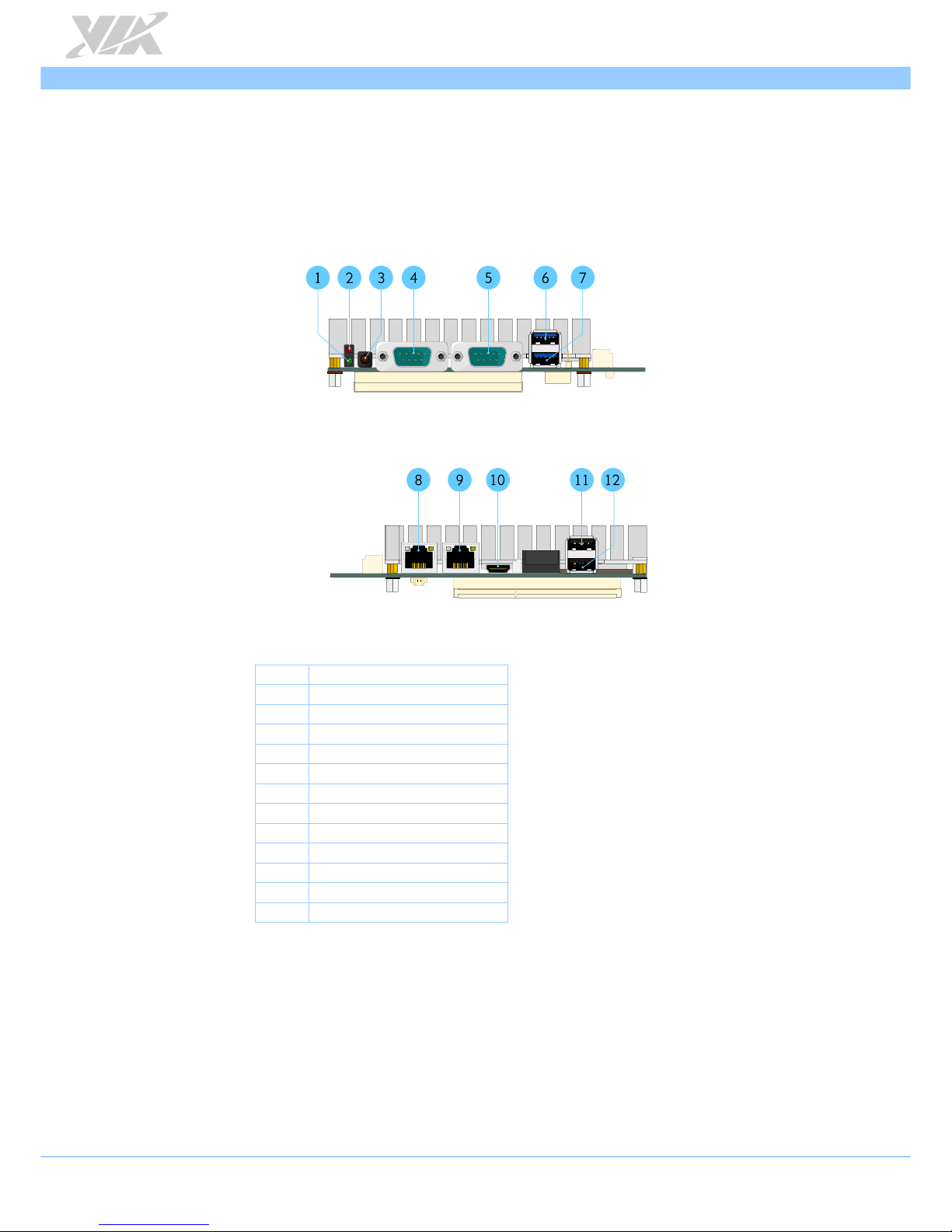
EPIA-E900 User Manual
9
2. I/O Interface
The VIA EPIA-E900 has a wide selection of interfaces. It includes a selection of frequently used ports as
part of the external I/O coastline.
2.1. External I/O Ports
Figure 8: Front panel I/O diagram
Figure 9: Back Panel I/O diagram
Item Description
1 Power status LED
2 HDD LED
3 Power button
4 COM port 1
5 COM port 2
6 USB 3.0 port 1
7 USB 3.0 port 2
8 Gigabit Ethernet port 1
9 Gigabit Ethernet port 2
10 Mini HDMI® port
11 USB 2.0 port 1
12 USB 2.0 port 2
Table 3: Layout description table of external I/O ports
Page 20
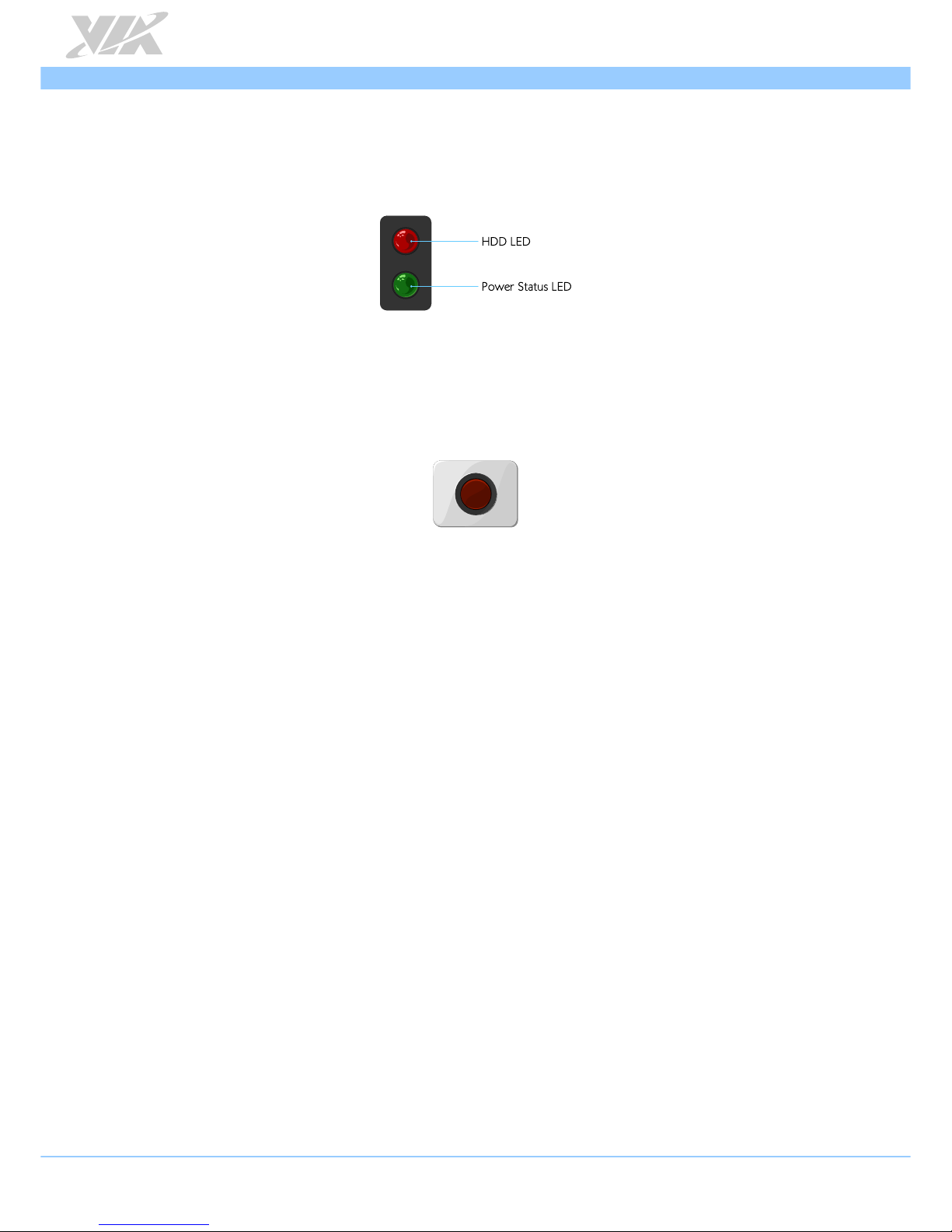
EPIA-E900 User Manual
10
2.1.1. LED Indicators
There are two LEDs on the front panel that indicates the status of the system:
HDD LED flashes in red and indicates hard drive storage activity for SATA drive.
Power Status LED flashes in green and indicates the system’s power status.
Figure 10: LED indicators diagram
2.1.2. Power Button
The EPIA-E900 comes with a power button that supports Soft power On/Off (Instant Off or 4 second
delay), and Suspend.
Figure 11: Power button diagram
Page 21
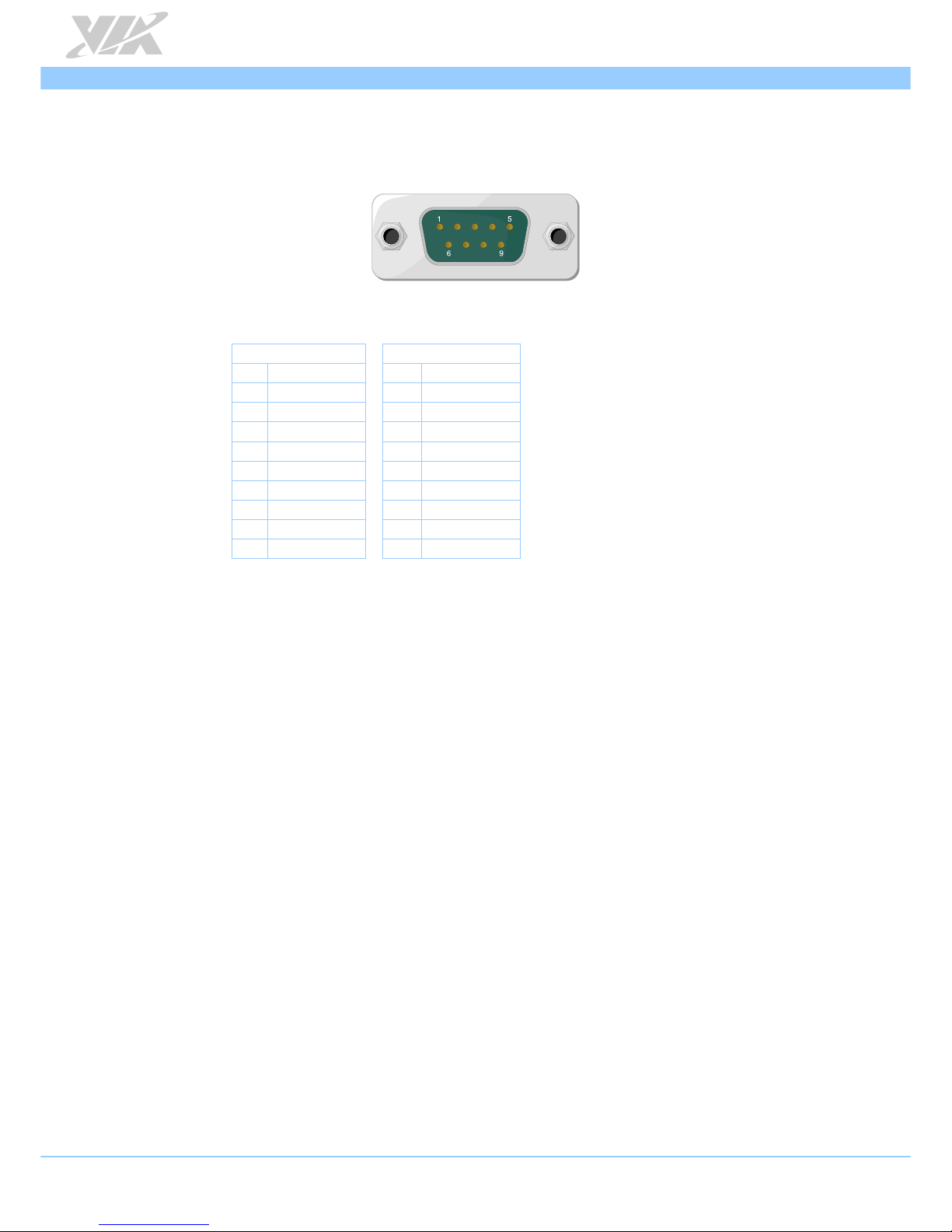
EPIA-E900 User Manual
11
2.1.3. COM Port
The EPIA-E900 provides two COM (D-sub 9-pin male) ports located on the front panel. The COM ports
labeled as COM1 and COM2 supports RS-232 standard. The pinout of the COM ports are shown below.
Figure 12: COM port diagram
COM 1
COM 2
Pin
Signal Pin Signal
1 COM_DCD1 1 COM_DCD2
2 COM_RXD1 2 COM_RXD2
3 COM_TXD1 3 COM_TXD2
4 COM_DTR1 4 COM_DTR2
5 GND 5 GND
6 COM_DSR1 6 COM_DSR2
7 COM_RTS1 7 COM_RTS2
8 COM_CTS1 8 COM_CTS2
9 COM_RI1 9 COM_RI2
Table 4: COM port pinouts
Page 22
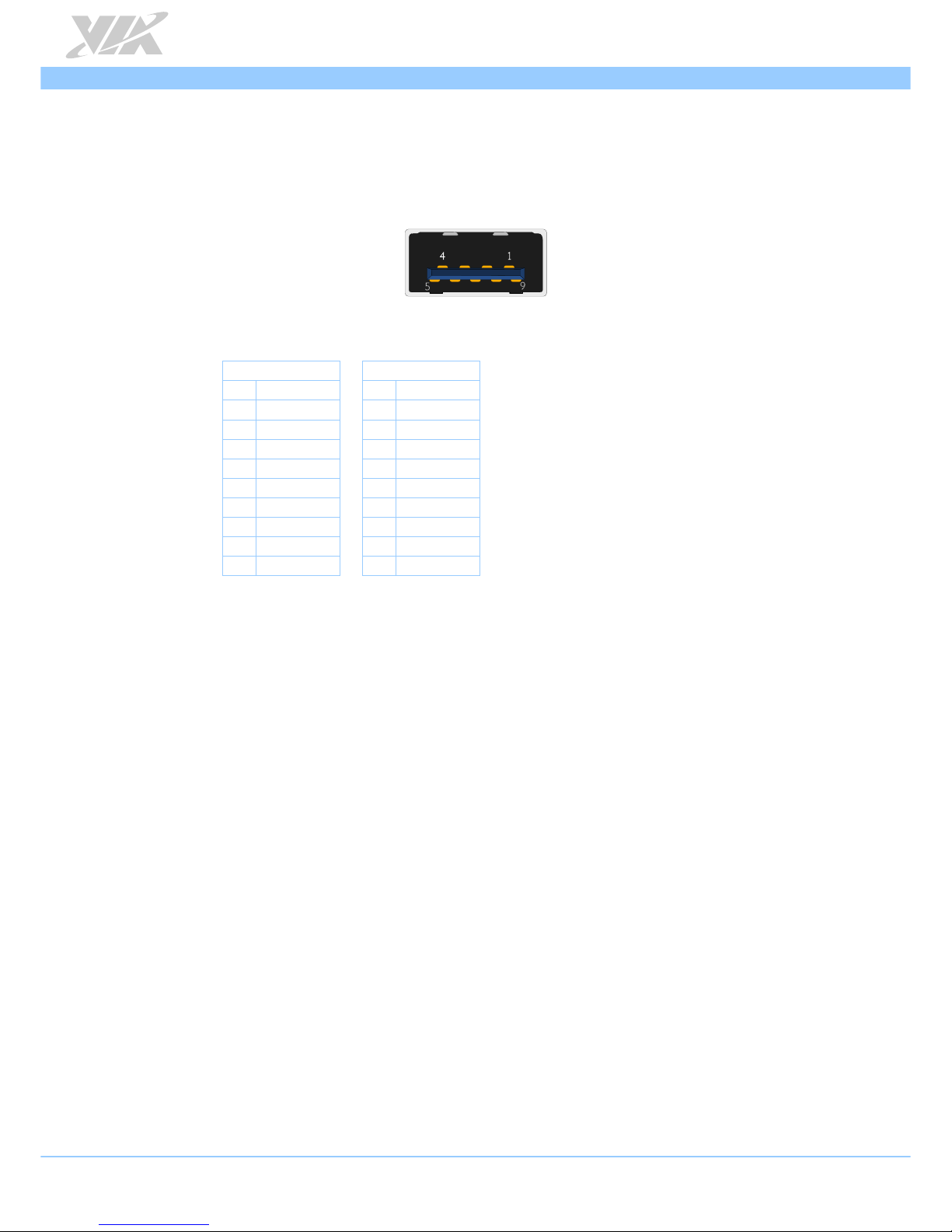
EPIA-E900 User Manual
12
2.1.4. USB 3.0 Port
There are two USB 3.0 ports also known as SuperSpeed USB located on the front panel. The USB 3.0 port
has a maximum data transfer rate up to 5Gbps and offers a backwards compatible with previous USB 2.0
specifications. The USB 3.0 ports are using the USB Type-A receptacle connector. The pinout of the
typical USB 3.0 port is shown below.
Figure 13: USB 3.0 port diagram
USB 3.0 port 1 USB 3.0 port 2
Pin Signal Pin
Signal
1 +5V 1 +5V
2 Data1- 2 Data23 Data1+ 3 Data2+
4 GND 4 GND
5 RX1- 5 RX26 RX1+ 6 RX2+
7 GND 7 GND
8 TX1- 8 TX29 TX1+ 9 TX2+
Table 5: USB 3.0 port pinouts
Page 23
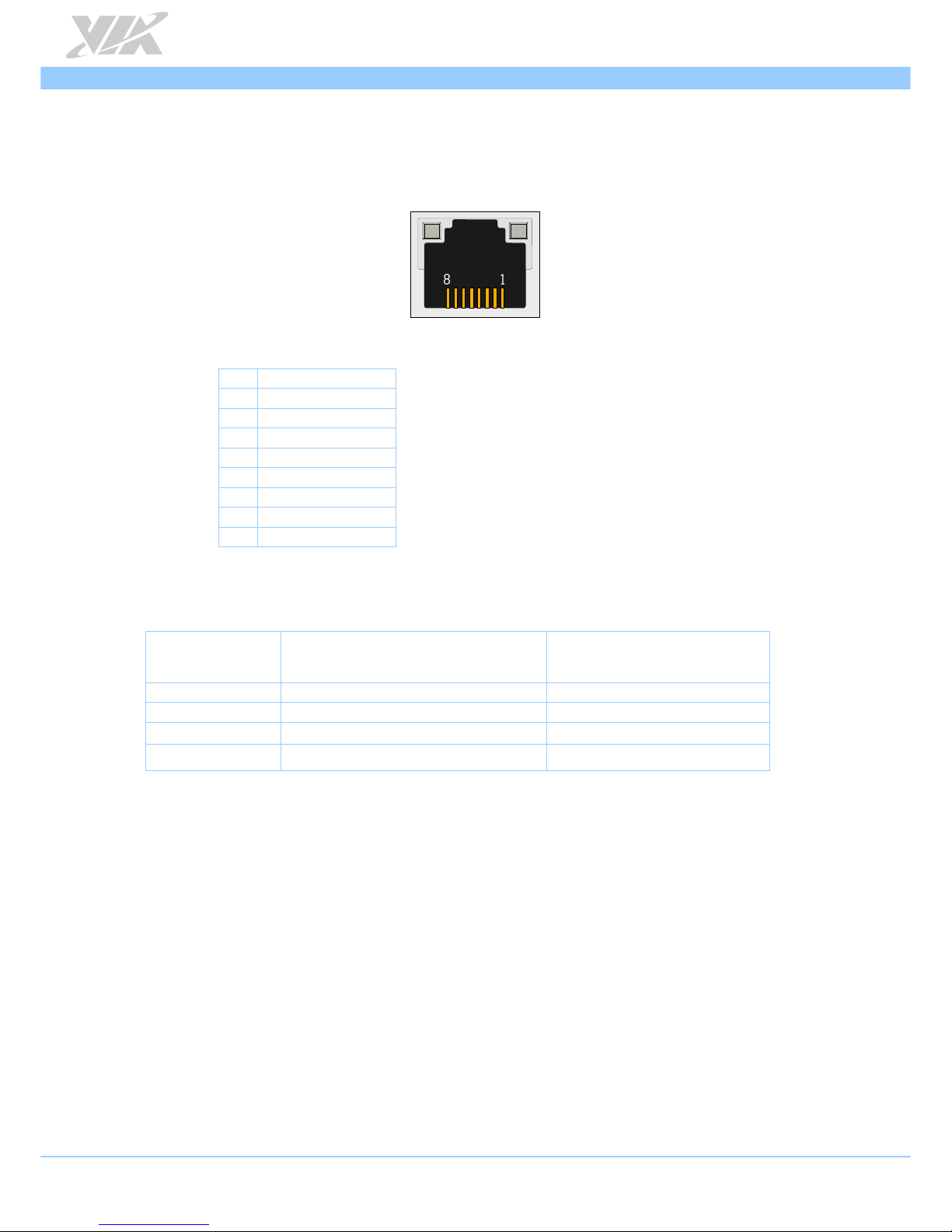
EPIA-E900 User Manual
13
2.1.5. Gigabit Ethernet Port
The EPIA-E900 is equipped with two Gigabit Ethernet ports. The Gigabit Ethernet ports uses 8 Position 8
Contact (8P8C) receptacle connector or commonly referred to as RJ-45. It is fully compliant with IEEE
802.3 (10BASE-T), 802.3u (100BASE-TX), and 802.3ab (1000BASE-T) standards.
Figure 14: Gigabit Ethernet port diagram
Pin Signal
1 Signal pair 1+
2 Signal pair 13 Signal pair 2+
4 Signal pair 3+
5 Signal pair 36 Signal pair 27 Signal pair 4+
8 Signal pair 4-
Table 6: Gigabit Ethernet port pinout
The Gigabit Ethernet port has two individual LED indicators located on the front side to show its
Active/Link status and Speed status.
Link LED
(Left LED on RJ-45 connector)
Active LED
(Right LED on RJ-45 connector)
Link Off Off Off
Speed_10Mbit Off Flash in Yellow color
Speed_100Mbit
The LED is always On in Green color Flash in Yellow color
Speed_1000Mbit
The LED is always On in Orange color Flash in Yellow color
Table 7: Gigabit Ethernet LED color definition
Page 24

EPIA-E900 User Manual
14
2.1.6. Mini HDMI
®
Port
The integrated 19-pin Mini HDMI port uses an HDMI Type C receptacle connector as defined in the
HDMI® specification. The Mini HDMI port is for connecting to HDMI® displays. The pinout of the Mini
HDMI port is shown below.
Figure 15: Mini HDMI® port diagram
Pin Signal
1 TMDS Data2 Shield
2 TMDS Data2+
3 TMDS Data24 TMDS Data1 Shield
5 TMDS Data1+
6 TMDS Data17 TMDS Data0 Shield
8 TMDS Data0+
9 TMDS Data010 TMDS Clock Shield
11 TMDS Clock+
12 TMDS Clock13 DDC/CEC Ground
14 CEC
15 SCL
16 SDA
17 Reserved
18 +5V Power
19 Hot Plug Detect
Table 8: Mini HDMI® port pinout
Page 25

EPIA-E900 User Manual
15
2.1.7. USB 2.0 Port
The EPIA-E900 provides two USB 2.0 ports that gives complete Plug and Play and hot swap capability for
external devices. The USB interface complies with USB UHCI, Rev. 2.0. The pinout of the USB 2.0 port is
shown below.
Figure 16: USB 2.0 port diagram
Table 9: USB 2.0 port pinouts
USB 2.0 port 1
USB 2.0 port 2
Pin Signal Pin Signal
1 VCC 1 VCC
2 USB1 data- 2 USB2 data3 USB1 data+ 3 USB2 data+
4 GND 4 GND
Page 26

EPIA-E900 User Manual
16
2.2. Onboard Connectors
2.2.1. DC-In Connector
The mainboard has an onboard DC-in 2-pin power connector to connect the DC-in power cable. The DCin connector is labeled as “PWR”. The pinout of the DC-in power connector is shown below.
Figure 17: DC-in connector diagram
Pin Signal
1 DC_+12V
2 GND
Table 10: DC-in connector pinout
Page 27

EPIA-E900 User Manual
17
2.2.2. SATA Connector
The SATA connector onboard can support up to 3 Gbps transfer speeds. The SATA connector is labeled
as “SATA”. The pinout of the SATA connector is shown below.
Figure 18: SATA connector diagram
Pin Signal
1 GND
2 STXP_0
3 STXN_0
4 GND
5 SRXN_0
6 SRXP_0
7 GND
Table 11: SATA connector pinout
Page 28

EPIA-E900 User Manual
18
2.2.3. SATA Power Connector
The onboard SATA power connector provides both +5V and +12V directly through the mainboard to the
SATA drives. The SATA power connector is labeled as “SATA_PW”. The pinout of the SATA power
connector is shown below.
Figure 19: SATA power connector diagram
Pin Signal
1 +5V
2 +12V
3 GND
Table 12: SATA power connector pinout
Page 29

EPIA-E900 User Manual
19
2.2.4. SPI Pin Header
The mainboard has one 8-pin SPI pin header. The SPI (Serial Peripheral Interface) pin header is used to
connect to the SPI BIOS programming fixture. The pin header is labeled as “SPI”. The pinout of the pin
header is shown below.
Figure 20: SPI pin header diagram
Pin Signal Pin Signal
1 SPIVCC 2 GND
3 MSPI_SA 4 MSPICLK
5 MSPIDI 6 MSPIDO
7 — 8 -PCIRST
Table 13: SPI pin header pinout
Page 30

EPIA-E900 User Manual
20
2.2.5. CPU Fan Connector
The CPU fan connector onboard runs on +12V and maintain CPU cooling. The fan provides variable fan
speeds controlled by the BIOS. The CPU fan connector is labeled as “CPUFAN”. The pinout of the CPU
fan connector is shown below.
Figure 21: CPU fan connector diagram
Pin Signal
1 FANIO
2 FAN_CTL
3 GND
Table 14: CPU fan connector pinout
Page 31

EPIA-E900 User Manual
21
2.2.6. CMOS Battery Connector
The mainboard is equipped with onboard CMOS battery connector used for connecting the external
cable battery that provides power to the CMOS RAM. If disconnected all configurations in the CMOS
RAM will be reset to factory defaults. The connector pinout is shown below.
Figure 22: CMOS battery connector diagram
Pin Signal
1 +3.3VBAT
2 GND
Table 15: CMOS battery connector pinout
Page 32

EPIA-E900 User Manual
22
2.2.7. USB 2.0 Connector
The EPIA-E900 is equipped with onboard USB 2.0 connector labeled as “JWLAN” for WLAN USB (Wi-Fi)
module. The pinout of the USB 2.0 connector is shown below.
Figure 23: USB 2.0 connector diagram
Pin Signal
1 +5VSUS
2 USBHP_N8
3 USBHP_P8
4 GND
5 NC
6 GPO-WLAN-ON
Table 16: USB 2.0 connector pinout
Page 33

EPIA-E900 User Manual
23
2.2.8. LPC Connector
The EPIA-E900 board has one LPC connector for debugging purposes. The connector is labeled as “LPC”.
The pinout of the connector is shown below.
Figure 24: LPC connector diagram
Pin Signal
1 GND
2 LPCAD2
3 LPCAD3
4 LPCAD1
5 -LPCFRAME
6 LPCAD0
7 LPC33CLK
8 -LPCRST
9 +3.3V
Table 17: LPC connector pinout
Page 34

EPIA-E900 User Manual
24
3. Jumpers
Jumper Description
A jumper consists of pair conductive pins used to close in or bypass an electronic circuit to set up or
configure particular feature using a jumper cap. The jumper cap is a small metal clip covered by plastic. It
performs like a connecting bridge to short (connect) the pair of pins. The usual colors of the jumper cap
are black/red/blue/white/yellow.
Jumper Setting
There are two settings of the jumper pin: “
Short
and
Open
”. The pins are “
Short”
when a jumper cap is
placed on the pair of pins. The pins are
”Open”
if the jumper cap is removed.
In addition, there are jumpers that have three or more pins, and some pins are arranged in series. In case
of a jumper with three pins, place the jumper cap on pin 1 and pin 2 or pin 2 and 3 to
Short
it.
Some jumper size is small or mounted on the crowded location on the board that makes it difficult to
access. Therefore, using a long-nose plier in installing and removing the jumper cap is very helpful.
Figure 25: Jumper settings example
Caution:
Make sure to install the jumper cap on the correct pins. Installing it in the wrong pin might cause damage and
malfunction.
Page 35

EPIA-E900 User Manual
25
3.1. Clear CMOS Jumper
The onboard CMOS RAM stores system configuration data and has an onboard battery power supply. To
reset the CMOS settings, set the jumper on pins 2 and 3 while the system is off. Return the jumper to pins
1 and 2 afterwards. Setting the jumper while the system is on will damage the mainboard.
Figure 26: Clear CMOS jumper diagram
Setting Pin 1 Pin 2 Pin 3
Normal (default) Short Short Open
Clear CMOS Open Short Short
Table 18: Clear CMOS jumper settings
Note:
Except when clearing the RTC RAM, never remove the cap from the CLEAR_CMOS jumper default position.
Removing the cap will cause system boot failure. Avoid clearing the CMOS while the system is on; it will
damage the mainboard.
Page 36

EPIA-E900 User Manual
26
3.2. AT/ATX Power Mode Select Jumper
The AT/ATX mode jumper enables the mainboard to switch between two power modes: AT and ATX.
The power mode can set by changing the jumper position. The jumper is labeled as “AT/ATX”. The
jumper settings are shown below.
Figure 27: AT/ATX power mode select jumper diagram
Setting Pin 1 Pin 2 Pin 3
AT mode Short Short Open
ATX mode (default) Open Short Short
Table 19: AT/ATX power mode select jumper settings
Page 37

EPIA-E900 User Manual
27
4. Expansion Connectors
4.1. MXM Connector
The MXM connector labeled as “MXM” is an onboard expansion connector for connecting E900-A
expansion board to the mainboard. The location and pinout of the MXM connector are shown below.
Figure 28: MXM connecter diagram
Pin Signal Pin Signal
1 GND 2 GND
3 DVP_D0 4 DVP_D10
5 DVP_D1 6 DVP_D11
7 DVP_D2 8 DVP_HS
9 DVP_D3 10 DVP_VS
11 DVP_D4 12 DVP_DE
13 DVP_D5 14 DVP_CLK+
15 DVP_D6 16 DVP_CLK17 DVP_D7 18 LVDSPWM1
19 DVP_D8 20 DVP_SPD
21 DVP_D9 22 DVP_SPCLK
23 GND 24 GND
25 GND 26 NC
27 NC 28 NC
29 NC 30 STXP_1
31 NC 32 STXN_1
33 NC 34 GND
35 NC 36 SRXP_1
37 NC 38 SRXN_1
39 GND 40 GND
41 LPCAD0 42 LPCAD1
43 LPCAD2 44 LPCAD3
Page 38

EPIA-E900 User Manual
28
45 LPC33CLK 46 -LPCFRAME
47 SERIRQ 48 -LPCDRQ1
49 NC 50 NC
51 NC 52 NC
53 NC 54 NC
55 NC 56 NC
57 GND 58 GND
59 AZ_SYNC 60 SMB_CK
61 -AZ_RST 62 SMB_DT
63 AZ_BIT_CLK 64 NC
65 AZ_SDIN0 66 NC
67 AZ_SDOUT 68 NC
69 NC 70 NC
71 NC 72 NC
73 GND 74 GND
75 NC 76 NC
77 NC 78 NC
79 NC 80 NC
81 NC 82 NC
83 NC 84 NC
85 NC 86 NC
87 USBHP3- 88 USBHP289 USBHP3+ 90 USBHP2+
91 NC 92 NC
93 USBHP1- 94 USBHP095 USBHP1+ 96 USBHP0+
97 GND 98 GND
99 LVDS0D0+ 100 NC
101 LVDS0D0- 102 NC
103 LVDS0D1+ 104 NC
105 LVDS0D1- 106 NC
107 LVDS0D2+ 108 NC
109 LVDS0D2- 110 NC
111 LVDSENVDD 112 LVDSENVEE
113 LVDS0D3+ 114 NC
115 LVDS0D3- 116 NC
117 GND 118 GND
119 LVDS0CLK+ 120 VX11_RI2
121 LVDS0CLK- 122 VX11_DCD2
123 LVDSPWM0 124 VX11_SOUT2
125 LVDSSPDAT 126 VX11_SIN2
127 LVDSSPCLK 128 VX11_CTS2
129 NC 130 VX11_DSR2
131 DP0TX3+ 132 VX11_RTS2
133 DP0TX3- 134 VX11_DTR2
135 GND 136 GND
137 DP0TX1+ 138 DP0_AUX+
139 DP0TX1- 140 DP0_AUX141 GND 142 GND
143 DP0TX2+ 144 NC
145 DP0TX2- 146 NC
147 GND 148 GND
Page 39

EPIA-E900 User Manual
29
149 DP0TX0+ 150 HDMI0SPD
151 DP0TX0- 152 HDMI0SPC
153 DP0_HPD 154 HDMI0_CEC
155 PCIE_CLK_REF+ 156 -PEXWAKE
157 PCIE_CLK_REF- 158 -PEX1_RST
159 GND 160 GND
161 PETP3 162 PEXRX3+
163 PETN3 164 PEXRX3165 GND 166 GND
167 PETP2 168 PEXRX2+
169 PETN2 170 PEXRX2171 NC 172 NC
173 PETP1 174 PEXRX1+
175 PETN1 176 PEXRX1177 NC 178 NC
179 PETP0 180 PEXRX0+
181 PETN0 182 PEXRX0183 GND 184 GND
185 GPI6 186 GPO16
187 GPI22 188 GPO20
189 GPI23 190 GPO21
191 NC 192 NC
193 NC 194 SPKR
195 FANIO2 196 FAN_CTL2
197 GND 198 GND
199 MSPIDI 200 MSPISS0
201 MSPIDO 202 MSPISS1
203 MSPICLK 204 NC
205 +5VSUS 206 +5VSUS
207 NC 208 NC
209 NC 210 NC
211 +5V 212 +5V
213 +5V 214 +5V
215 +5V 216 +5V
217 +5V 218 +5V
219 +5V 220 +5V
221 +5V 222 +5V
223 +5V 224 +5V
225 +5V 226 +5V
227 +5V 228 +5V
229 +5V 230 +5V
Table 20: MXM connector pinout
Page 40

EPIA-E900 User Manual
30
4.2. DDR3 SODIMM Memory Slot
The mainboard has one 204-pin DDR3 SODIMM slot that supports non-ECC DDR3 1333 SODIMM memory
module. The memory slot labeled as “SODIMM” can accommodate up to 8GB of DDR3 1333 memory.
The location of the DDR3 SODIMM memory slot is shown below.
Figure 29: DDR3 SODIMM memory slot diagram
Page 41

EPIA-E900 User Manual
31
4.2.1. Installing a Memory Module
Step 1
Align the notch on the SODIMM memory module with the protruding wedge on the SODIMM memory
slot. Insert the SODIMM memory module at a 30 degree angle relative to the SODIMM memory slot.
Figure 30: Inserting the memory module
Step 2
Push down the SODIMM memory module until the locking clips lock the module into place. There will
be a slight tension as the SODIMM memory module is being locked.
Figure 31: Locking the memory module
Page 42

EPIA-E900 User Manual
32
4.2.2. Removing a Memory Module
Step 1
To disengage the locking clips, push the locking clips horizontally outward away from the SODIMM
memory module.
Figure 32: Disengaging the SODIMM locking clips
Step 2
When the locking clips have cleared, the SODIMM memory module will automatically pop up to the 30
degree angle. Remove the memory module.
Figure 33: Removing the memory module
Page 43

EPIA-E900 User Manual
33
5. Hardware Installation
This chapter provides information about hardware installation procedures.
5.1. Installing the VNT9271 USB Wi-Fi Dongle
Step 1
Locate a USB 2.0 or USB 3.0 port on the panel I/O.
Step 2
Insert the VNT9271 USB Wi-Fi dongle into the USB 2.0 or USB 3.0 port.
Figure 34: Inserting the VNT9271 USB Wi-Fi module
Page 44

EPIA-E900 User Manual
34
5.2. Installing the EMIO-1533 USB Wi-Fi Module
Step 1
Mount the EMIO-1533 to the prepared standoff in the chassis. Align the two mounting holes on the EMIO1533 module with the mounting holes on the standoffs. And then secure the EMIO-1533 module in place
with two screws.
1
2
Figure 35: Installing EMIO-1533 USB Wi-Fi module
Step 2
Connect one end of the USB Wi-Fi cable to the onboard USB 2.0 connector (JWLAN), and then connect
the other end of the cable to the EMIO-1533 module.
Figure 36: Connecting the USB Wi-Fi cable diagram
Page 45

EPIA-E900 User Manual
35
Step 3
Insert the Wi-Fi antenna cable into the antenna hole from the inside of the panel I/O plate. Insert the
toothed washer, fasten it with the nut and install the external antenna.
SS
1
2
3
4
Figure 37: Installing Wi-Fi antenna cable diagram
Step 4
Connect the other end of the Wi-Fi antenna cable to the micro-RF connector labeled “IPEX” on the EMIO1533 module.
Figure 38: Connecting Wi-Fi antenna cable to the EMIO-1533 module
Page 46

EPIA-E900 User Manual
36
5.3. Installing the EMIO-5531 USB Wi-Fi + Bluetooth Module
Step 1
Mount the EMIO-5531 to the prepared standoff in the chassis. Align the two mounting holes on the EMIO5531 module with the mounting holes on the standoffs. And then secure the EMIO-5531 module in place
with two screws.
1
2
Figure 39: Installing EMIO-5531 USB Wi-Fi module
Step 2
Connect one end of the USB Wi-Fi cable to the onboard USB 2.0 connector (JWLAN), and then connect
the other end of the cable to the EMIO-5531 module.
2
1
Figure 40: Connecting the USB Wi-Fi cable diagram
Page 47

EPIA-E900 User Manual
37
Step 3
Insert the Wi-Fi antenna cable into the antenna hole from the inside of the panel I/O plate. Insert the
toothed washer, fasten it with the nut and install the external antenna.
SS
1
2
3
4
Figure 41: Installing Wi-Fi antenna cable diagram
Step 4
Connect the other end of the Wi-Fi antenna cable to the micro-RF connector labeled “IPEX” on the EMIO5531 module.
Figure 42: Connecting Wi-Fi antenna cable to the EMIO-5531 module
Page 48

EPIA-E900 User Manual
38
5.4. Installing into a Chassis
The EPIA-E900 can be fitted into any chassis that has the mounting holes compatible with the standard
Pico-ITXe mounting hole locations. Additionally, the chassis must meet the minimum height requirements
for specified areas of the mainboard.
5.4.1. Suggested minimum chassis dimensions
The figure below shows the suggested minimum space requirements that a chassis should have in order to
work well with the EPIA-E900.
Figure 43: Suggested minimum chassis dimensions
Each side of the mainboard should have a buffer zone from the internal wall of the chassis. The two sides
of the mainboard that accommodates the I/O coastline should have a buffer of 1.00mm. The two sides
adjacent to the I/O coastline should have at least a 5.00mm buffer.
For the side that is close to the MXM connector, the buffer should be at least 152mm if the E900-A
expansion card will be used.
Note:
The E900-A expansion card is for project based enquiries only. Please contact sales for detailed information.
Page 49

EPIA-E900 User Manual
39
5.4.2. Suggested minimum chassis height
The figure below shows the suggested minimum height requirements for the internal space of the chassis.
It is not necessary for the internal ceiling to be evenly flat. What is required is that the internal ceiling
height must be strictly observed for each section that is highlighted.
Figure 44: Suggested minimum internal chassis ceiling height
Note:
In getting the minimum height requirements for internal space of the chassis, it is required to consider the
heights of the connectors (such as LPC connector, USB connector, CMOS battery connector and DDR3
SODIMM slot) on the bottom side of the EPIA-E900 board.
Page 50

EPIA-E900 User Manual
40
5.4.3. Suggested keepout areas
The figure below shows the areas of the mainboard that is highly suggested to leave unobstructed.
Figure 45: Suggested keepout areas (top side)
Figure 46: Suggested keepout areas (bottom side)
Page 51

EPIA-E900 User Manual
41
6. BIOS Setup Utility
6.1. Entering the BIOS Setup Utility
Power on the computer and press
Delete
during the beginning of the boot sequence to enter the BIOS
Setup Utility. If the entry point has passed, restart the system and try again.
6.2. Control Keys
Up
Move up one row
Down
Move down one row
Left
Move to the left in the navigation bar
Right
Move to the right in the navigation bar
Enter
Access the highlighted item / Select the item
Esc
Jumps to the Exit screen or returns to the previous screen
+
1
Increase the numeric value
-
1
Decrease the numeric value
F1
General help2
F2
Previous value
F3
Load optimized defaults
F4
Save all the changes and exit
Notes:
Must be pressed using the 10-key pad.
The General help contents are only for the Status Page and Option Page setup menus.
6.3. Getting Help
The BIOS Setup Utility provides a “
General Help
” screen. This screen can be accessed at any time by
pressing F1. The help screen displays the keys for using and navigating the BIOS Setup Utility. Press
Esc
to
exit the help screen.
Page 52

EPIA-E900 User Manual
42
6.4. System Overview
The System Overview screen is the default screen that is shown when the BIOS Setup Utility is launched.
This screen can be accessed by traversing the navigation bar to the “Main” label.
Figure 47: Illustration of the Main menu screen
6.4.1. BIOS Information
The content in this section of the screen shows the information about the vendor, the Core version, UEFI
specification version, the project version and date & time of the project build.
6.4.2. Memory Information
This section shows the amount of memory that is installed on the hardware platform.
6.4.3. System Language
This option allows the user to configure the language that the user wants to use.
6.4.4. System Date
This section shows the current system date. Press
Tab
to traverse right and
Shift+Tab
to traverse left
through the month, day, and year segments. The + and - keys on the number pad can be used to change
the values. The weekday name is automatically updated when the date is altered. The date format is
[Weekday, Month, Day, Year].
6.4.5. System Time
This section shows the current system time. Press
Tab
to traverse right and
Shift+Tab
to traverse left
through the hour, minute, and second segments. The + and - keys on the number pad can be used to
change the values. The time format is [Hour : Minute : Second].
Page 53

EPIA-E900 User Manual
43
6.5. Advanced Settings
The Advanced Settings screen shows a list of categories that can provide access to a sub-screen. Subscreen links can be identified by the preceding right-facing arrowhead.
Figure 48: Illustration of the Advanced Settings screen
The Advanced Settings screen contains the following links:
ACPI Settings
S5 RTC Wake Settings
CPU Configuration
SATA Configuration
USB Configuration
F81801 Super IO Configuration
F81801 H/W Monitor
Clock Generator Configuration
Page 54

EPIA-E900 User Manual
44
6.5.1. ACPI Settings
ACPI grants the operating system direct control over system power management. The ACPI Configuration
screen can be used to set a number of power management related functions.
Figure 49: Illustration of the ACPI Settings screen
6.5.1.1. Enable Hibernation
Enable/disable system ability to Hibernate.
6.5.1.2. ACPI Sleep State
Select the highest ACPI sleep state the system will enter when the SUSPEND button is selected. Available
options are: Suspend Disabled / S1(CPU Stop Clock) /S3 (Suspend to RAM) / Both S1 and S3 available for
OS to choose.
Page 55

EPIA-E900 User Manual
45
6.5.2. S5 RTC Wake Settings
Figure 50: Illustration of the S5 RTC Wake Settings screen
6.5.2.1. Wake system with Fixed Time
Enable or disable system wake on alarm event. When enabled, system will wake on the hr:min:sec
specified.
6.5.2.2. Wake system with Dynamic Time
Enable or disable Wake system with Dynamic Time.
Page 56

EPIA-E900 User Manual
46
6.5.3. CPU Configuration
The CPU Configuration screen shows detailed information about the built-in processor. In addition to the
processor information, the thermal controls can be set.
Figure 51: Illustration of CPU Configuration screen
Page 57

EPIA-E900 User Manual
47
6.5.4. SATA Configuration
The SATA Configuration screen allows the user to view and configure the settings of the SATA
configuration settings.
Figure 52: Illustration of SATA Configuration screen
6.5.4.1. SATA Mode
This option allows the user to manually configure SATA controller for a particular mode.
IDE Mode
Set this value to change the SATA to IDE mode.
AHCI Mode
Set this value to change the SATA to AHCI mode.
Page 58

EPIA-E900 User Manual
48
6.5.5. USB Configuration
The USB Configuration screen shows the number of connected USB devices.
Figure 53: Illustration of PC Health Status screen
6.5.5.1. Legacy USB Support
The Legacy USB Support feature enables environments that do not have native USB support to use USB
devices. This feature has three options.
Enabled
The Enabled option keeps the Legacy USB Support feature on at all times.
Disabled
The Disabled option keeps the Legacy USB Support feature off at all times.
Auto
The system automatically disables legacy support if no USB Devices are connected.
6.5.5.2. USB3.0 Support
Enable/Disable USB3.0 (XHCI) Controller support.
6.5.5.3. XHCI Hand-off
This is a workaround for Operating Systems without XHCI hand-off support. The XHCI ownership change
should be claimed by XHCI driver.
Page 59

EPIA-E900 User Manual
49
6.5.5.4. EHCI Hand-off
This is a workaround feature for Operating Systems without EHCI hand-off support. The EHCI ownership
change must be claimed by EHCI Driver.
Enabled
This option enables EHCI hand-off support.
Disabled
This option disables EHCI hand-off support.
6.5.5.5. USB Mass Storage Driver Support
Enable/Disable USB Mass Storage Driver Support
Page 60

EPIA-E900 User Manual
50
6.5.6. F81801 Super IO Configuration
The F81801 Super IO Configuration screen allows the user to set system Super IO Chip parameters
Figure 54: Illustration of F81801 Super IO Configuration screen
6.5.6.1. Serial Port 0 Configuration
Set parameters of Serial Port 0 (COMA).
6.5.6.1.1. Change setting
Select an optimal setting for Super IO device.
6.5.6.2. Serial Port 1 Configuration
Set parameters of Serial Port 1 (COMB).
6.5.6.2.1. Uart Transmission Mode
Select an optimal setting for Super IO device.
Page 61

EPIA-E900 User Manual
51
6.5.7. F81801 H/W Monitor
F81801 screen shows F81801 H/W Monitor status.
Figure 55: Illustration of F81801 H/W Monitor
6.5.7.1. Smart Fan
This feature has 2 options: Enable or Disable Smart Fan.
Page 62

EPIA-E900 User Manual
52
6.5.8. Clock Generator Configuration
The Clock Generator Configuration screen enables access to the Spread Spectrum Setting feature.
Figure 56: Illustration of Clock Generator Configuration screen
6.5.8.1. CPU Spread Spectrum
The Spread Spectrum Setting feature enables the BIOS to modulate the clock frequencies originating from
the mainboard. The settings are in percentages of modulation. Higher percentages result in greater
modulation of clock frequencies. This feature has 3 options: Disable, +-0.25% and -0.5%.
6.5.8.2. PCIe Spread Spectrum
Select PCIe Spread Spectrum. This feature has 2 options: Disable and -0.5%.
Page 63

EPIA-E900 User Manual
53
6.6. OnBoard Device Configuration
The OnBoard Device Configuration screen has the following features.
Figure 57: Illustration of OnBoard Device Configuration screen
6.6.1. S5 Wakeup by PME#
The S5 Wakeup by PME# feature enables the BIOS to allow remote wake-up from the S5 power off state
through the PCI bus.
Page 64

EPIA-E900 User Manual
54
6.7. Chipset Settings
The Chipset Settings screen shows a list of categories that can provide access to a sub-screen. Sub-screen
links can be identified by the preceding right-facing arrowhead.
Figure 58: Illustration of Chipset Settings screen
The Chipset Settings screen contains the following links:
DRAM Configuration
Video Configuration
PMU-ACPI Configuration
Others Configuration
Page 65

EPIA-E900 User Manual
55
6.7.1. DRAM Configuration
The DRAM Configuration screen has two features for controlling the system DRAM. All other DRAM
features are automated and cannot be accessed.
Figure 59: Illustration of DRAM Configuration screen
6.7.1.1. DRAM Clock
The DRAM Clock option enables the user to determine how the BIOS handle the memory clock frequency.
The memory clock can either be dynamic or static. This feature has eleven options.
By SPD
By SPD option enables the BIOS to select a compatible clock frequency for the installed memory.
400 MHz
The 400 MHz option forces the BIOS to be fixed at 800 MHz for DDR3 memory modules.
533 MHz
The 533 MHz option forces the BIOS to be fixed at 1066 MHz for DDR3 memory modules.
566 MHz
The 566 MHz option forces the BIOS to be fixed at 1132 MHz for DDR3 memory modules.
600 MHz
The 600 MHz option forces the BIOS to be fixed at 1200 MHz for DDR3 memory modules.
633 MHz
The 633 MHz option forces the BIOS to be fixed at 1266 MHz for DDR3 memory modules.
667 MHz
The 667 MHz option forces the BIOS to be fixed at 1334 MHz for DDR3 memory modules.
6.7.1.2. VGA Share Memory (Frame Buffer)
The VGA Share Memory feature enables the user to choose the amount of the system memory to reserve
for use by the integrated graphics controller. The selections of memory amount that can be reserved are
256MB and 512MB.
6.7.2. Video Configuration
The Video Configuration screen has features for controlling the integrated graphics controller in the
VX11H chipset.
Page 66

EPIA-E900 User Manual
56
Figure 60: Illustration of Video Configuration screen
6.7.2.1. Dual VGA Enable
This feature has two options: Enable/Disable Dual VGA.
6.7.2.2. Primary Graphics Adapter
The Primary Graphics Adapter option enables the user to change the order in which the BIOS seeks for a
graphics adapter. There are three paths that can be chosen.
PCIE & PCI -> UMA
UMA -> PCIE & PCI
6.7.2.3. HD Audio #1
This feature has 2 options: Enable/Disable HD Audio #1.
Page 67

EPIA-E900 User Manual
57
6.7.3. PMU_ACPI Configuration
The PMU_ACPI Configuration screen can be used to set a number of power management related functions.
Figure 61: Illustration of PMU_ACPI Configuration screen
6.7.3.1. Other Control
Figure 62: Illustration of Other Control screen
Page 68

EPIA-E900 User Manual
58
6.7.3.1.1. AC Loss Auto-restart
AC Loss Auto-restart defines how the system will respond after AC power has been interrupted while the
system is on. There are three options.
Power Off
The Power Off option keeps the system in an off state until the power button is pressed again.
Power On
The Power On option restarts the system when the power has returned.
Last State
The Last State option restores the system to its previous state when the power was interrupted.
6.7.3.1.2. USB S4 WakeUp
The USB S4 WakeUp enables the system to resume through the USB device port from S4 state. There are
two options: “Enabled” or “Disabled”.
Page 69

EPIA-E900 User Manual
59
6.7.4. Others Configuration
The Others Configuration screen can be used to set Watchdog Timer Configuration and Keyboard/Mouse
Wakeup Configuration.
Figure 63: Illustration of Others Configuration screen
6.7.4.1. WATCHDOG Timer Enable
The WATCHDOG Timer Enable feature unlocks three other features that enable the BIOS to monitor the
state of the system. This feature has two options: enabled or disabled.
6.7.4.2. WATCHDOG Timer RUN/STOP
The WATCHDOG Timer RUN/STOP feature controls if the WATCHDOG timer is active or dormant. This
feature has two options: stop and run.
6.7.4.3. WATCHDOG Timer ACTION
The WATCHDOG Timer ACTION feature determines the action the WATCHDOG timer should take if the
timer counts down to zero. This feature has two options: reset and power off.
6.7.4.4. WATCHDOG Timer COUNT
The WATCHDOG Timer COUNT feature determines the length of time the timer should count when the
timer is first triggered. This feature has four options: 72, 389, 706, and 1023 seconds.
Page 70

EPIA-E900 User Manual
60
6.8. Boot Settings
The Boot Settings screen has a single link that goes to the
Boot Configuration
and
Boot Option Priorities
screens.
Figure 64: Illustration of Boot Settings screen
6.8.1. Boot Configuration
The Boot Settings Configuration screen has several features that can be run during the system boot sequence.
6.8.1.1. Setup Prompt Timeout
Number of seconds to wait for setup activation key. 65535 (0xFFFF) means indefinite waiting.
6.8.1.2. BootupNumLock State
Select the keyboard NumLock state from On and Off.
6.8.1.3. Display Logo
The Display Logo feature hides all of the Power-on Self Test (POST) messages during the boot sequence.
Instead of the POST messages, the user will see an OEM logo. This feature has two options: enabled and
disabled.
6.8.2. Boot Option Priorities
The Boot Option Priorities screen lists all bootable devices.
6.8.2.1. Launch PXE OpROM policy
Do not launch
Prevent the option for Legacy Network Device.
Legacy only
Allow the option for Legacy Network Device.
Page 71

EPIA-E900 User Manual
61
6.9. Security
The Security Settings screen provides a way to restrict access to the BIOS or even the entire system.
Figure 65: Illustration of Security Settings screen
6.9.1. Security Settings
6.9.1.1. Administrator Password / User Password
This option is for setting a password for accessing the BIOS setup utility. When a password has been set,
a password prompt will be displayed whenever the BIOS setup utility is launched. This prevents an
unauthorized person from changing any part of the system configuration.
When a supervisor password is set, the
Password Check
option will be unlocked.
Page 72

EPIA-E900 User Manual
62
6.10. Save & Exit
The Save & Exit Configuration screen has the following features:
Figure 66: Illustration of Save & Exit screen
6.10.1. Save Changes and Exit
Save all changes to the BIOS and exit the BIOS Setup Utility. The “F4” hotkey can also be used to trigger
this command.
6.10.2. Discard Changes and Exit
Exit the BIOS Setup Utility without saving any changes. The “Esc” hotkey can also be used to trigger this
command.
6.10.3. Save Changes and Reset
Save all changes to the BIOS and reboot the system. The new system configuration parameters will take
effect.
6.10.4. Discard Changes and Reset
This command reverts all changes to the settings that were in place when the BIOS Setup Utility was
launched.
Page 73

EPIA-E900 User Manual
63
Save Options
6.10.5. Save Changes
Save Changes done so far to any of the setup options.
6.10.6. Discard Changes
This command reverts all changes to the settings that were in place when the BIOS Setup Utility was
launched.
Restore Defaults
6.10.7. Save as User Defaults
Save the changes done so far as User Defaults.
6.10.8. Restore User Defaults
Restore the User Defaults to all the setup options.
Boot Override
Launch EFI Shell from filesystem device
Page 74

EPIA-E900 User Manual
64
7. Software and Technical Supports
7.1. Microsoft and Linux Support
The VIA EPIA-E900 is highly compatible with Microsoft Windows and Linux operating systems.
7.1.1. Driver Installation
Microsoft Driver Support
The latest Windows drivers can be downloaded from the VIA website at www.viatech.com
Linux Driver Support
Linux drivers are provided through various methods including:
Drivers provided by VIA (binary only). An ARCM or NDA/BSLA may be asked in order to get the
drivers, please contact our sales representative to submit a request.
Using a driver built into a distribution package.
Visiting www.viatech.com for the latest updated drivers.
Installing a third party driver (such as the ALSA driver from the Advanced Linux Sound Architecture
project for integrated audio).
7.2. Technical Supports and Assistance
For utilities downloads, latest documentation and new information about the EPIA-E900, go to
http://www.viatech.com/en/boards/pico-itx/epia-e900/
For technical support and additional assistance, always contact your local sales representative or
board distributor, or go to www.viatech.com/en/about/contact/ to fill up the form request.
For OEM clients and system integrators developing a product for long term production, other code
and resources may also be made available. Contact VIA to submit a request.
Page 75

