Page 1
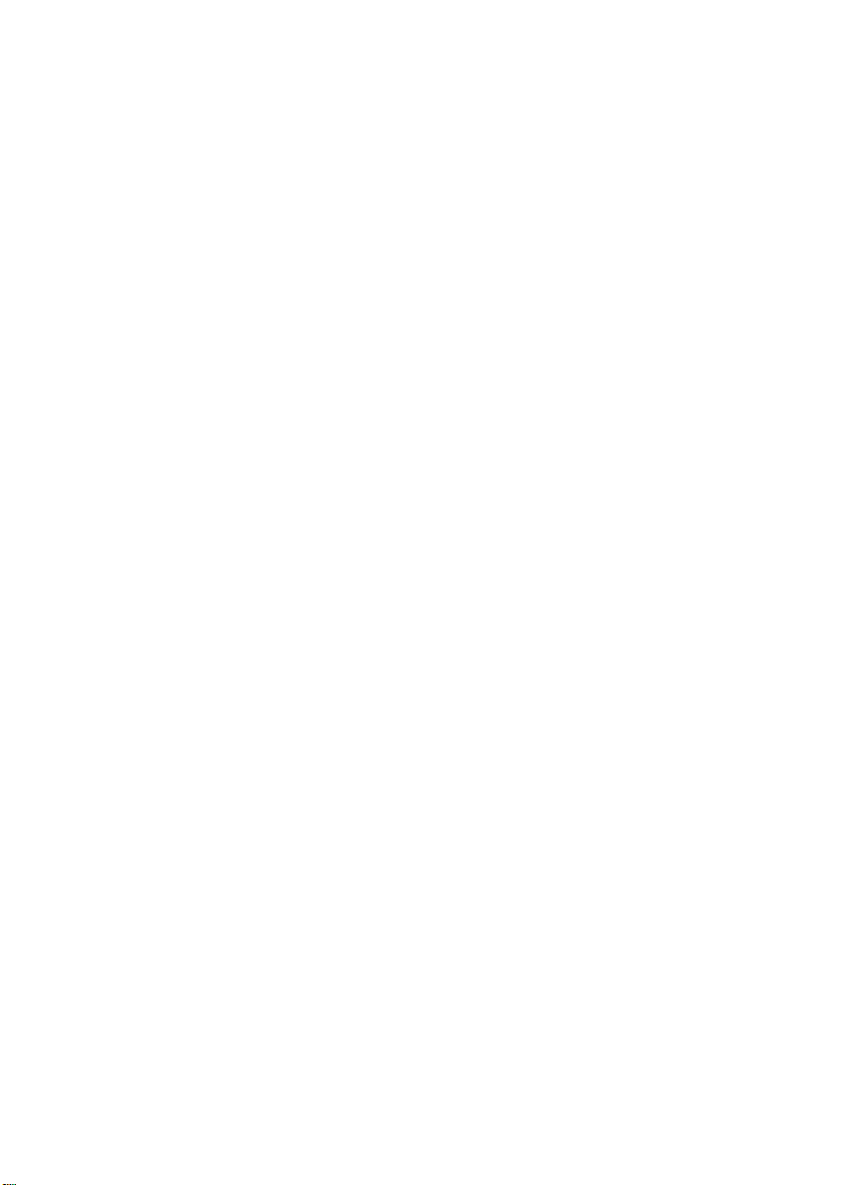
User’s Manual
EPIA
Version 1.21
December 1, 2006
Page 2
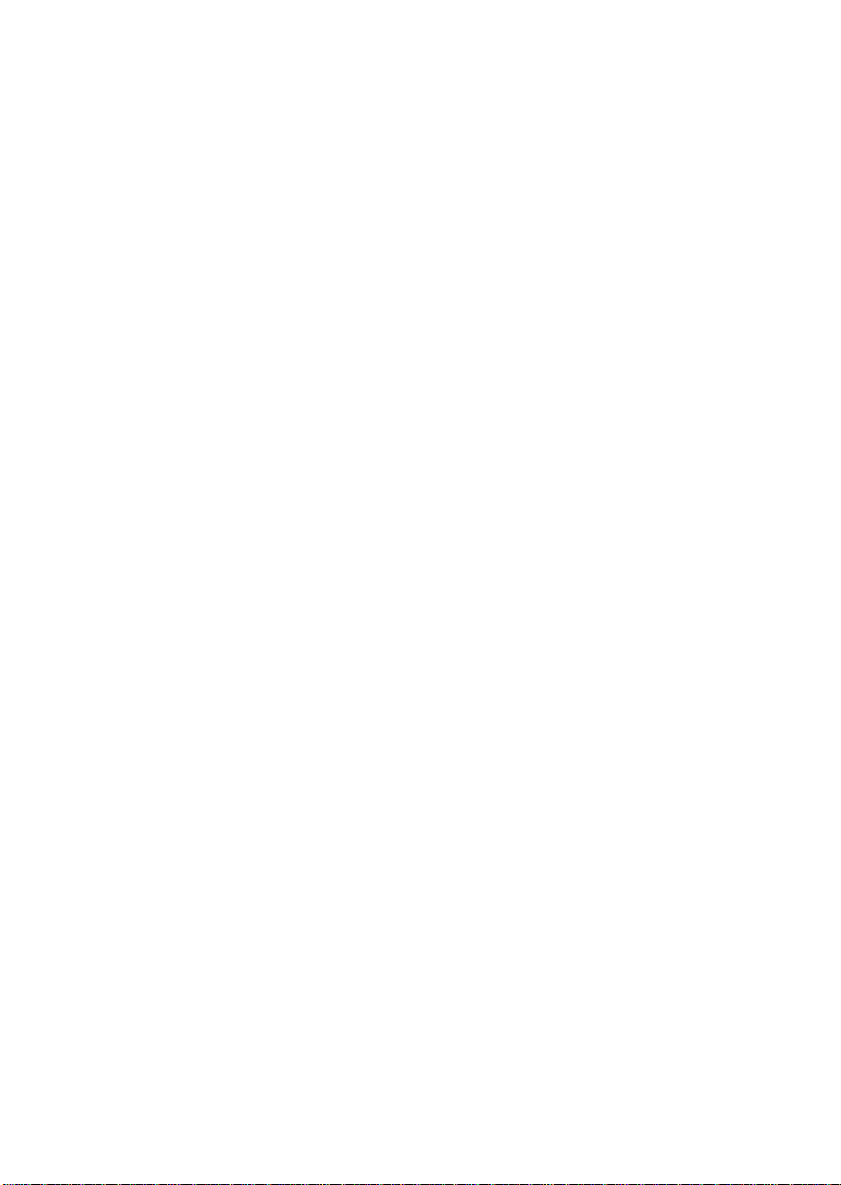
Copyright
Copyright © 2003-2006 VIA Technologies Incorporated. All rights reserved.
No part of this document may be reproduced, transmitted, transcribed, stored in a retrieval
system, or translated into any language, in any form or by any means, electronic, mechanical,
magnetic, optical, chemical, manual or otherwise without the prior written permission of VIA
Technologies, Incorporated.
Trademarks
All trademarks are the property of their respective holders. PS/2 is a registered trademark of
IBM Corporation. Award BIOS is a registered trademark of Phoenix Technologies Ltd.
Disclaimer
No license is granted, implied or otherwise, under any patent or patent rights of VIA
Technologies. VIA Technologies makes no warranties, implied or otherwise, in regard to this
document and to the products described in this document. The information provided in this
document is believed to be accurate and reliable as of the publication date of this document.
However, VIA Technologies assumes no responsibility for the use or misuse of the information
in this document and for any patent infringements that may arise from the use of this
document. The information and product specifications within this document are subject to
change at any time, without notice and without obligation to notify any person of such change.
Page 3
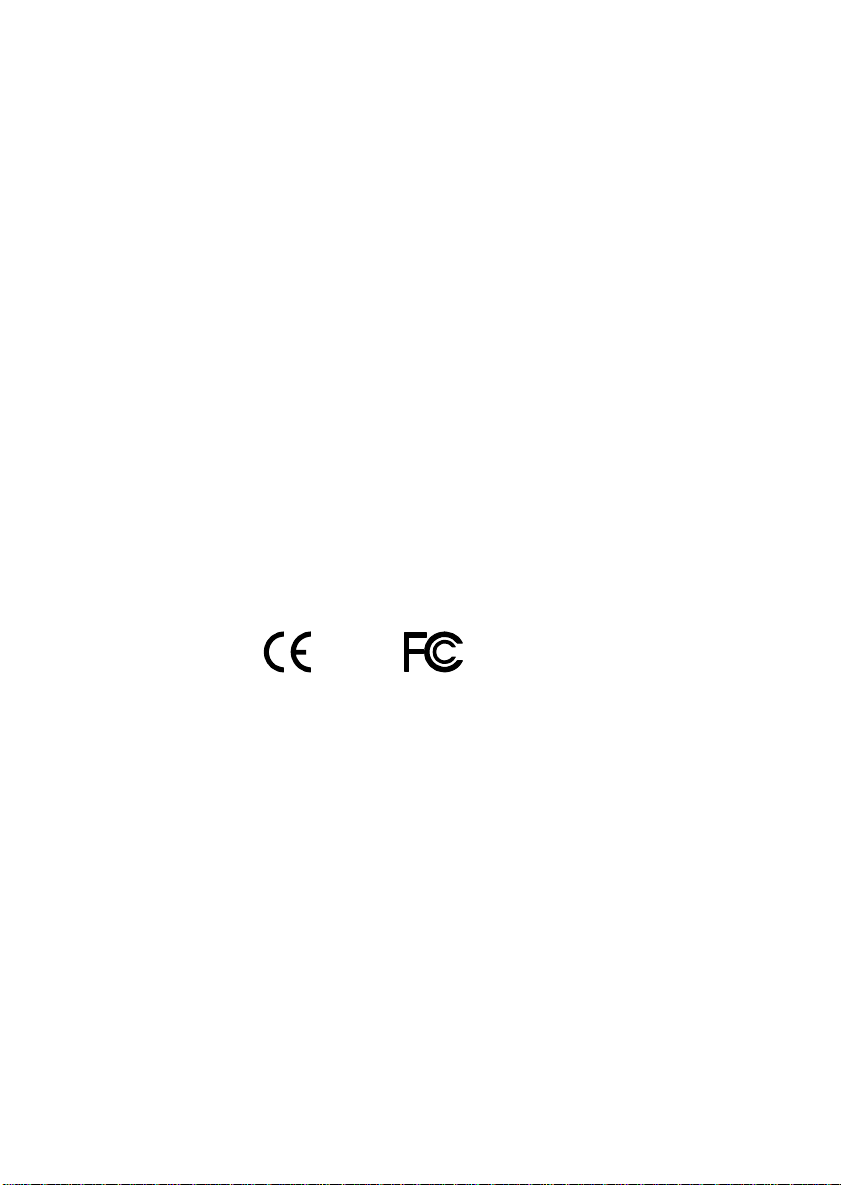
FCC-B Radio Frequency Interference Statement
This equipment has been tested and found to comply with the limits for a class B digital
device, pursuant to part 15 of the FCC rules. These limits are designed to provide reasonable
protection against harmful interference when the equipment is operated in a commercial
environment. This equipment generates, uses and can radiate radio frequency energy and, if not
installed and used in accordance with the instruction manual, may cause harmful interference
to radio communications. Operation of this equipment in a residential area is likely to cause
harmful interference, in which case the user will be required to correct the interference at his
personal expense.
Notice 1
The changes or modifications not expressly approved by the party responsible for compliance
could void the user's authority to operate the equipment.
Notice 2
Shielded interface cables and A.C. power cord, if any, must be used in order to comply with
the emission limits.
Tested To Comply
With FCC Standards
FOR HOME OR OFFICE USE
Page 4
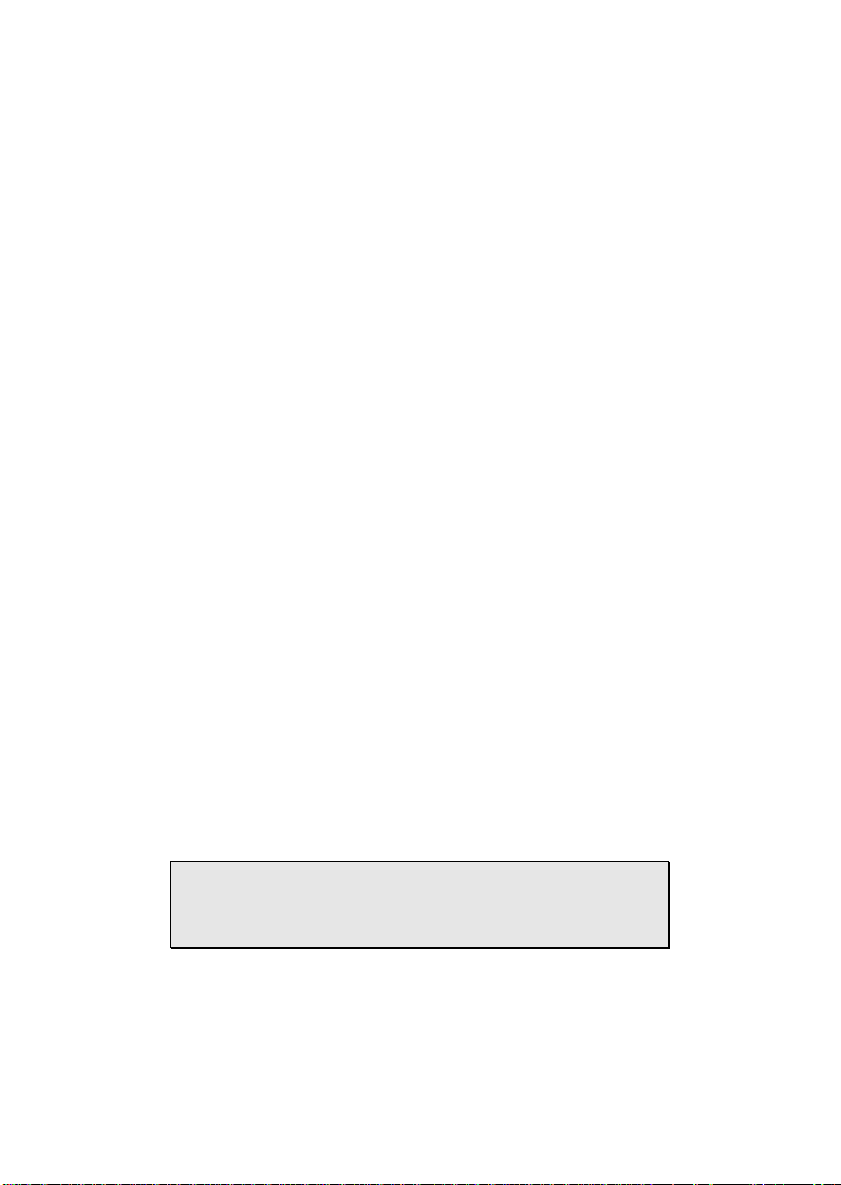
Safety Instructions
1. Always read the safety instructions carefully.
2. Keep this User's Manual for future reference.
3. Keep this equipment away from humidity.
4. Lay this equipment on a reliable flat surface before setting it up.
5. The openings on the enclosure are for air convection hence protects the equipment from
overheating. DO NOT COVER THE OPENINGS.
6. Make sure the voltage of the power source and adjust properly 110/220V before
connecting the equipment to the power inlet.
7. Place the power cord in such a way that people cannot step on it. Do not place anything
over the power cord.
8. Always unplug the power cord before inserting any add-on card or module.
9. All cautions and warnings on the equipment should be noted.
10. Never pour any liquid into the opening. Liquid can cause damage or electrical shock.
11. If any of the following situations arises, get the equipment checked by a service personnel:
• The power cord or plug is damaged
• Liquid has penetrated into the equipment
• The equipment has been exposed to moisture
• The equipment has not work well or you cannot get it work according to User's
Manual.
• The equipment has dropped and damaged
• If the equipment has obvious sign of breakage
12. DO NOT LEAVE THIS EQUIPMENT IN AN ENVIRONMENT UNCONDITIONED,
STORAGE TEMPERATURE ABOVE 60 C (140F), IT MAY DAMAGE THE
EQUIPMENT.
CAUTION: Explosion or serious damage may occur if the battery is
incorrectly replaced. Replace only with the same or equivalent
battery type recommended by the manufacturer.
Page 5
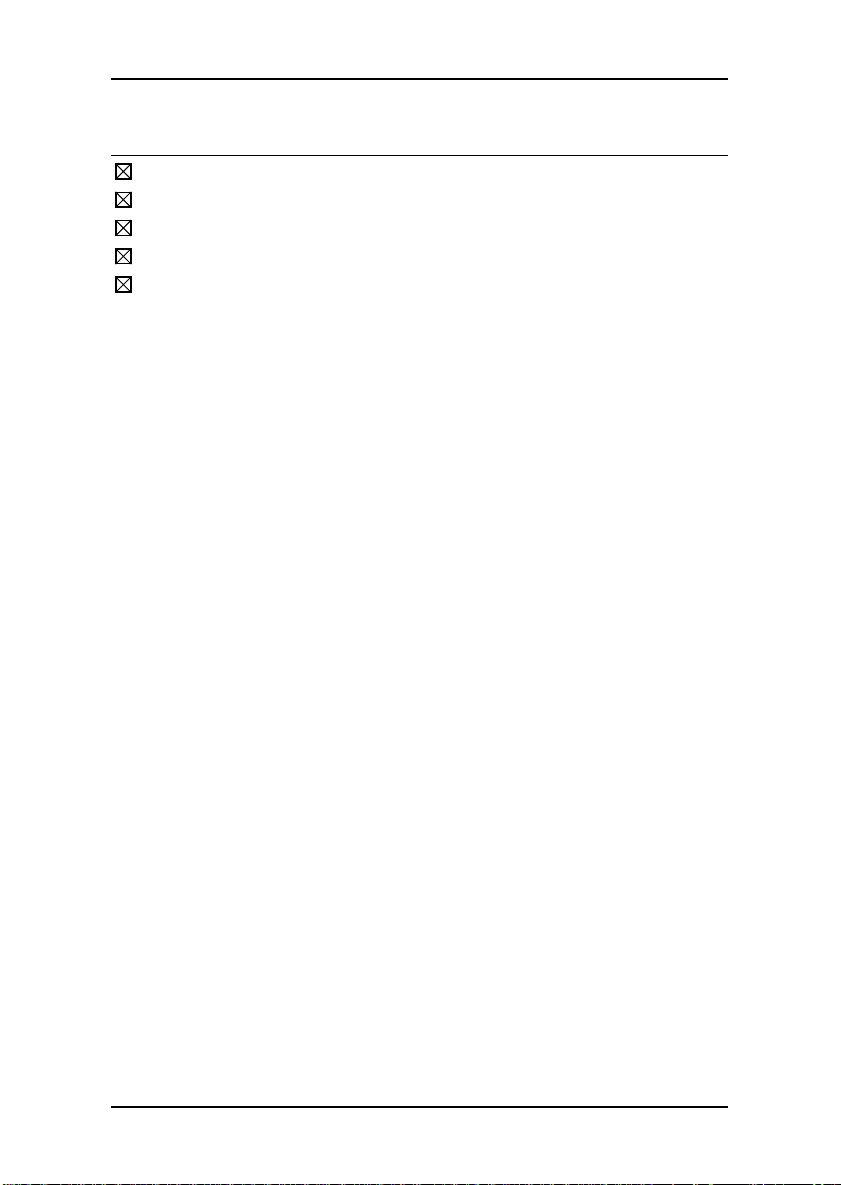
BOX CONTENTS
One VIA Mini-ITX mainboard
One Quick Installation Guide
One ATA-133/100 IDE ribbon cable
One driver and utilities CD
One IO bracket
i
Page 6
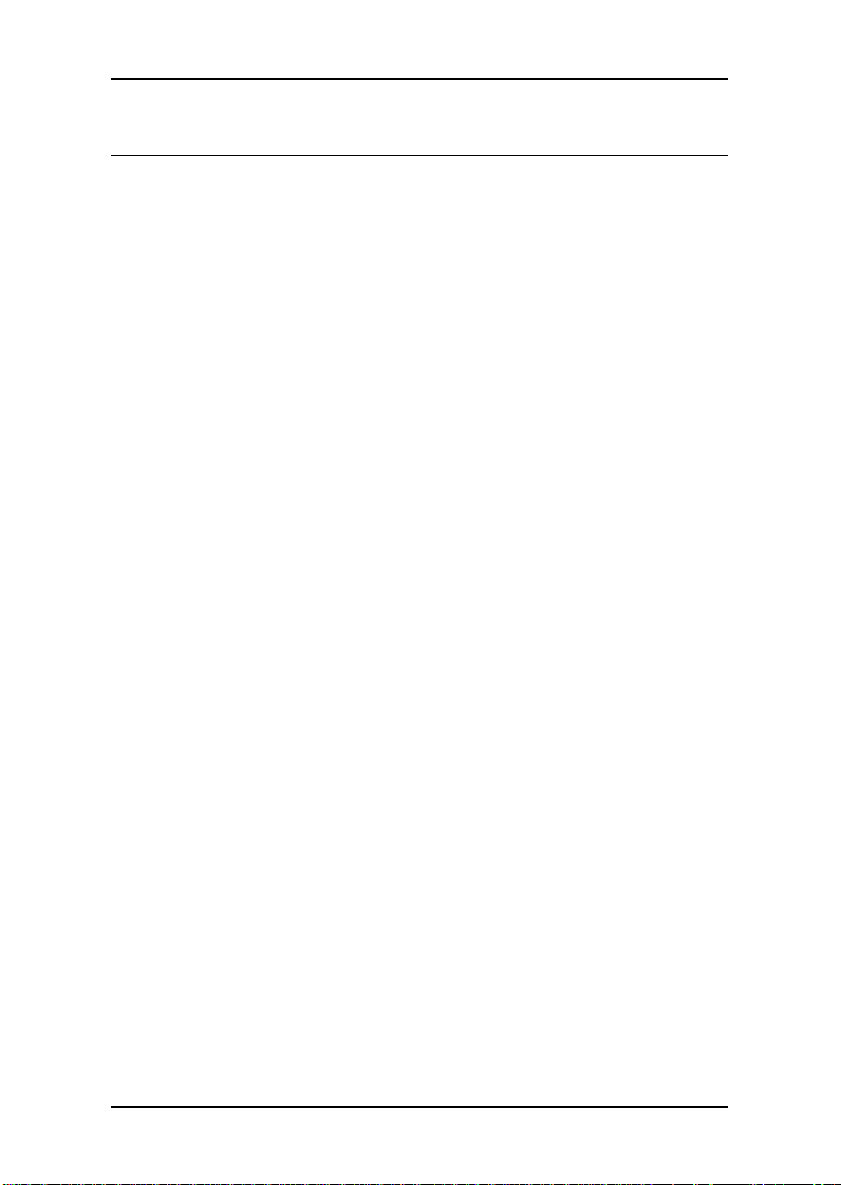
TABLE OF CONTENTS
Box Contents...............................................................................i
Table of Contents ....................................................................... ii
Chapter 1...................................................................................1
Specifications..........................................................................1
Mainboard Specifications..........................................................2
Mainboard Layout....................................................................4
Back Panel Layout ................................................................... 5
Back Panel Ports...................................................................... 6
Slots....................................................................................... 6
Onboard Connectors................................................................7
Onboard Jumpers....................................................................7
Chapter 2...................................................................................9
Installation..............................................................................9
CPU...................................................................................... 10
Memory Module Installation.................................................... 13
Connecting the Power Supply ................................................. 16
Back Panel Ports.................................................................... 18
Connectors............................................................................ 20
Jumpers................................................................................ 28
Slots..................................................................................... 31
Chapter 3................................................................................. 33
BIOS Setup........................................................................... 33
Entering Setup ...................................................................... 34
Control Keys.......................................................................... 35
Navigating the BIOS Menus....................................................36
Getting Help.......................................................................... 37
Main Menu............................................................................ 38
Standard CMOS Features........................................................ 40
IDE Drives ............................................................................ 42
Advanced BIOS Features........................................................ 43
Advanced Chipset Features..................................................... 48
DRAM Clock/Drive Control...................................................... 50
ii
Page 7
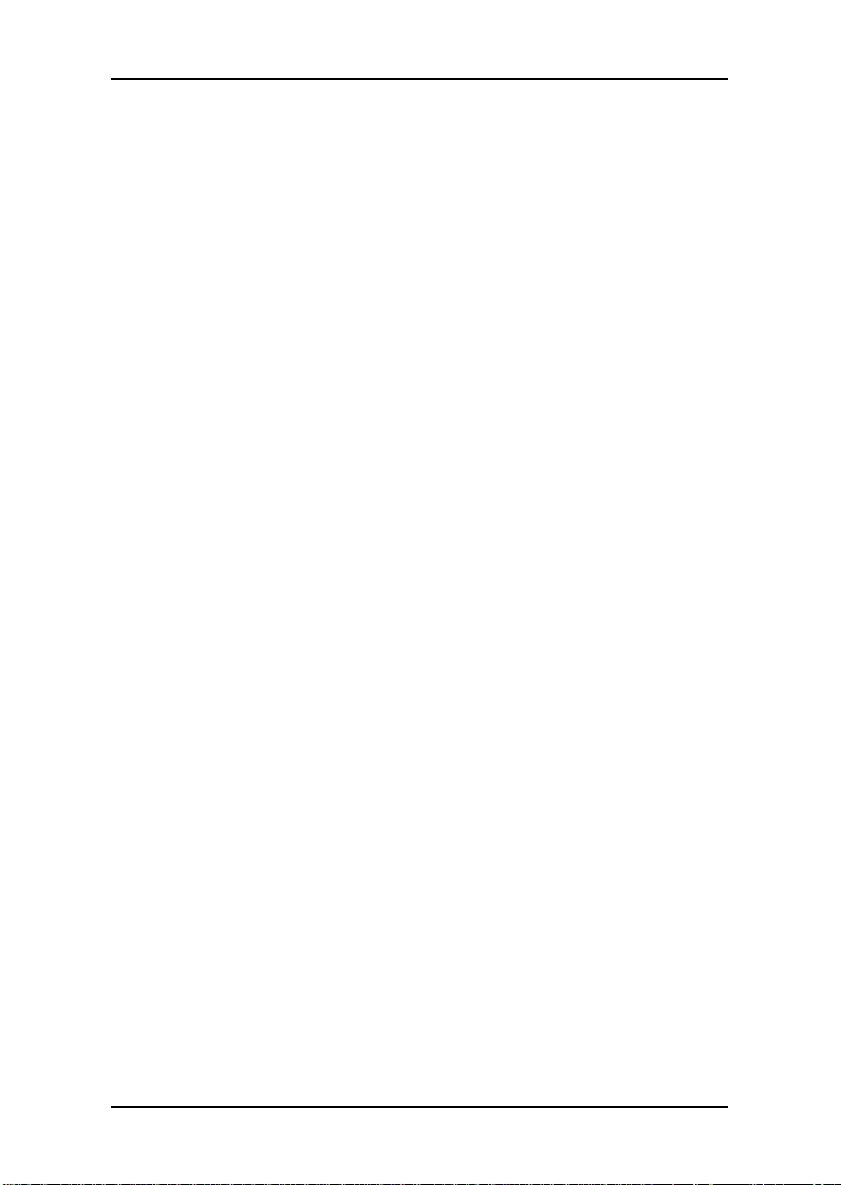
AGP and P2P Bridge Control ................................................... 51
CPU and PCI Bus Control........................................................ 52
Integrated Peripherals............................................................ 54
VIA OnChip IDE Device.......................................................... 56
VIA OnChip PCI Device .......................................................... 58
Super IO Device.................................................................... 60
Power Management Setup...................................................... 62
Power Management...............................................................65
Wake Up Events....................................................................67
IRQs Activities....................................................................... 69
PNP/PCI Configurations.......................................................... 70
IRQ Resources ...................................................................... 72
DMA Resources..................................................................... 73
PC Health Status.................................................................... 74
Load Defaults........................................................................ 75
Set Supervisor / User Password .............................................. 76
Save & Exit Setup.................................................................. 78
Exit Without Saving ............................................................... 79
Chapter 4................................................................................. 81
Driver Installation.................................................................. 81
Driver Utilities ....................................................................... 82
CD Content........................................................................... 84
iii
Page 8
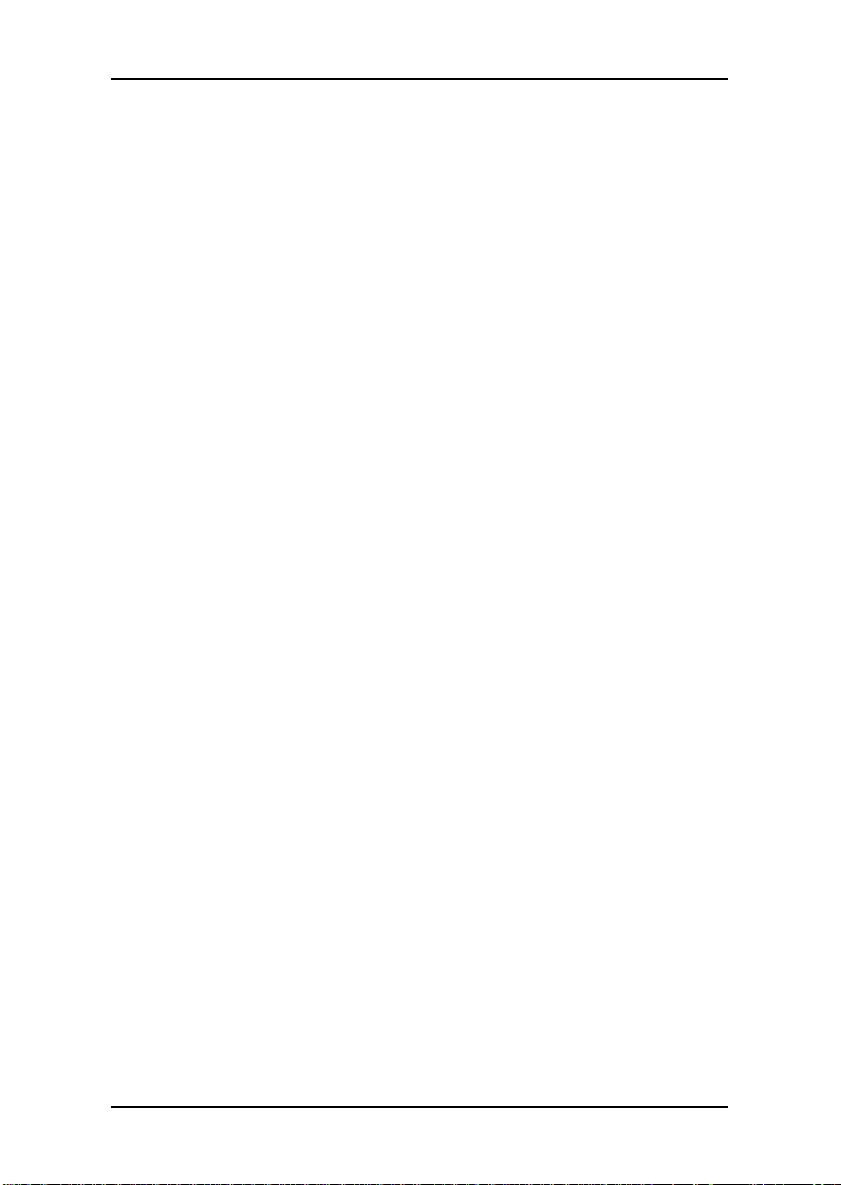
This page left intentionally blank.
iv
Page 9
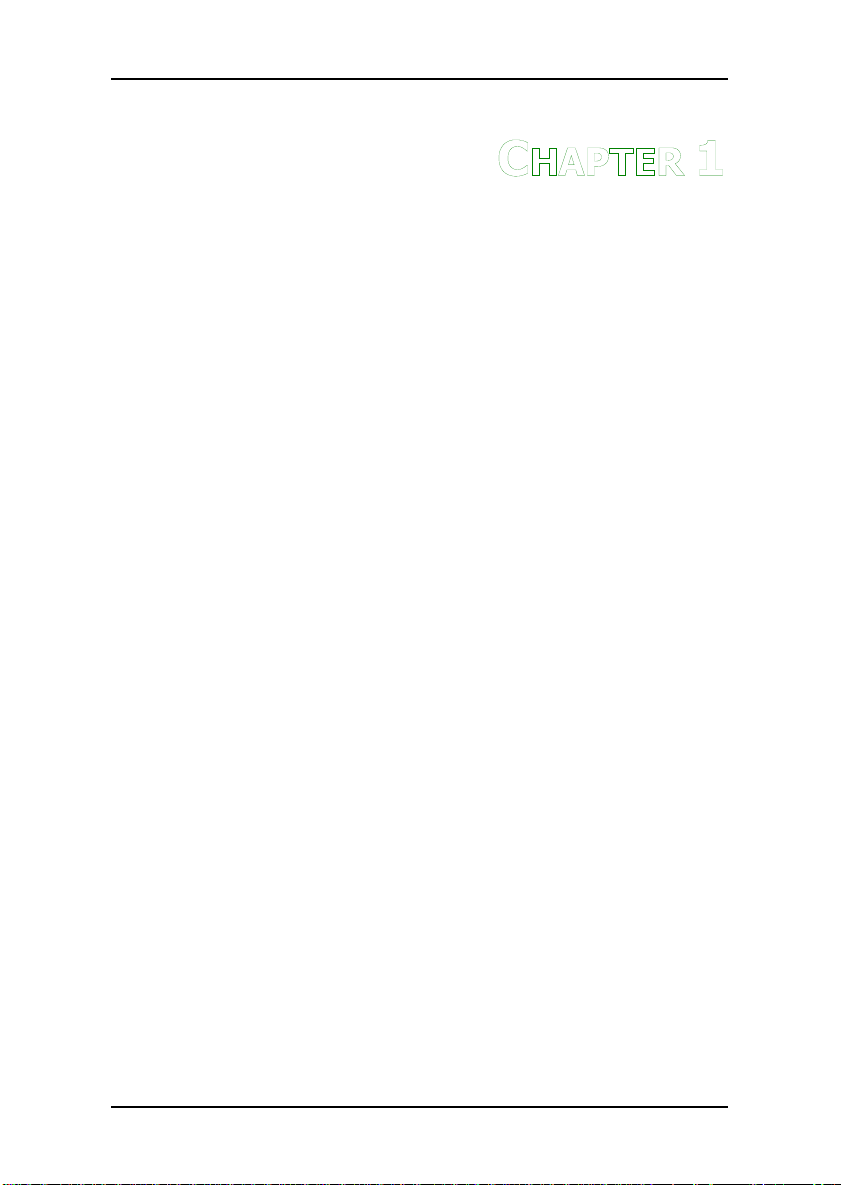
HAPTER
C
1
Specifications
The ultra-compact and highly integrated VIA EPIA uses the Mini-ITX
mainboard form-factor developed by VIA Technologies, Inc. as part
of the company’s open industry-wide Total Connectivity initiative.
The mainboard enables the creation of an exciting new generation of
small, ergonomic, innovative and affordable embedded systems.
Through a high level of integration, the Mini-ITX occupies 66% of
the size of FlexATX mainboard form factor. The mainboard comes
with an embedded VIA Processor, boasting of ultra-low power
consumption, cool and quiet operation.
1
Page 10
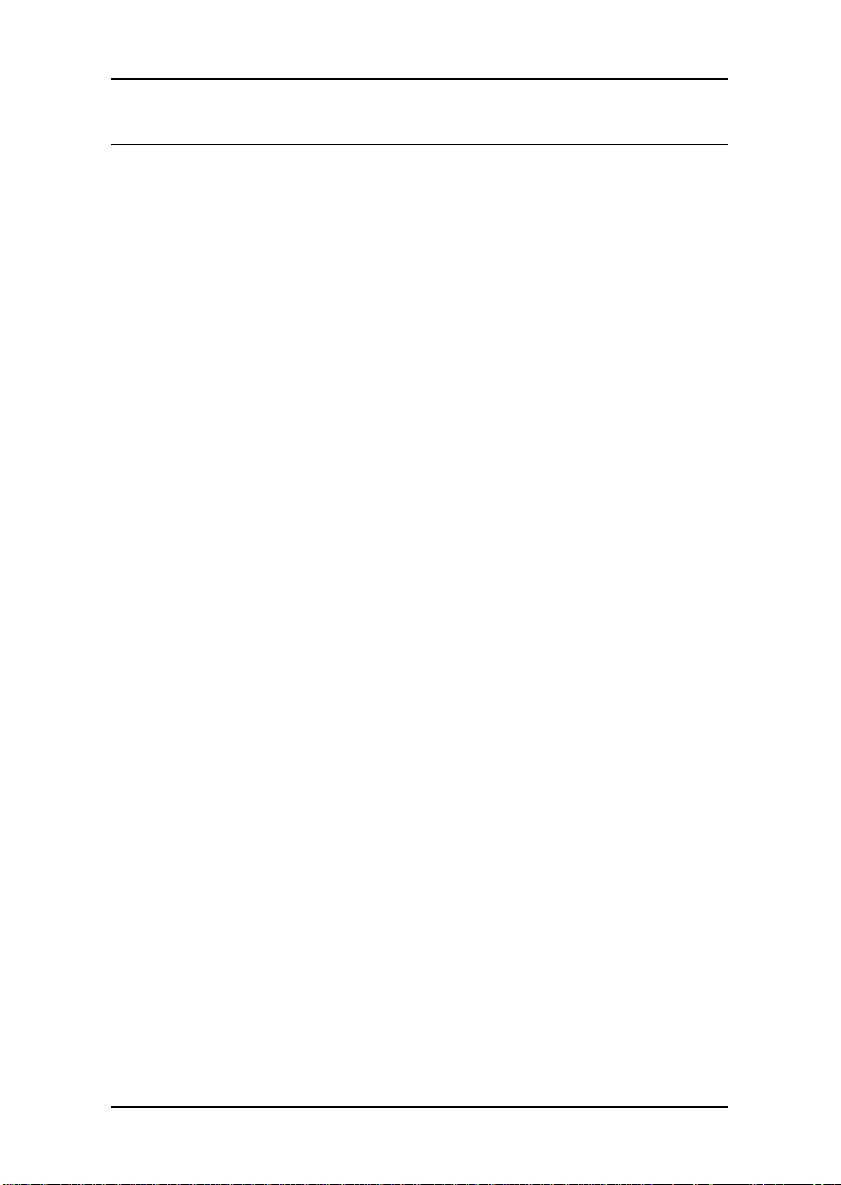
Chapter 1
MAINBOARD SPECIFICATIONS
CPU
• VIA C3 / Eden EBGA Processor
Chipset
• VIA VT8601A North Bridge
• VIA VT8231 South Bridge
Graphics
• Integrated Trident Blade 3D graphics core
Audio
• VIA VT1612A AC'97 Codec
Memory
• 2 x PC100/133 DIMM slots
Expansion Slot
• 1 x PCI slot
IDE
• 2 x UltraDMA 33/66/100 connectors
LAN
• VIA VT6103 10/100 Base-T Ethernet PHY
2
Page 11
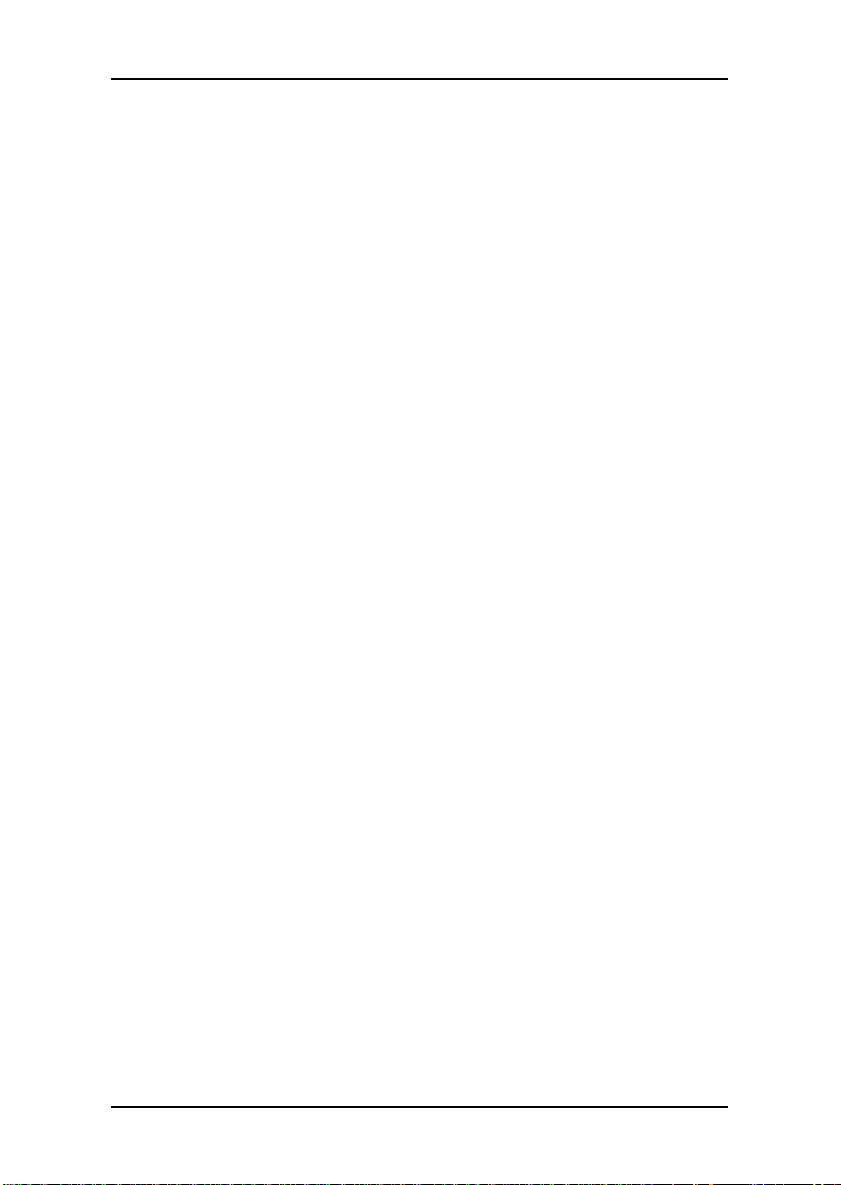
Specifications
Back Panel I/O Ports
• 1 x PS/2 mouse port and 1 x PS/2 keyboard port
• 1 x RJ-45 LAN port
• 1 x Serial port
• 1 x Parallel port
• 2 x USB 1.1 ports
• 1 x VGA port
• 3 x Audio Jacks: Line-out, Line-in and Mic-in
Onboard I/O Connectors
• 1 x USB pin headers for 2 additional USB 1.1 ports
• 1 x Video-in pin header
• 1 x CD audio-in connector
• 1 x CIR pin header
• 1 x FIR pin header
• 2 x Fan connectors
BIOS
• Award BIOS with 2Mbit flash memory capacity
Form Factor
• Mini-ITX (4 layers)
• 17 cm X 17 cm
3
Page 12
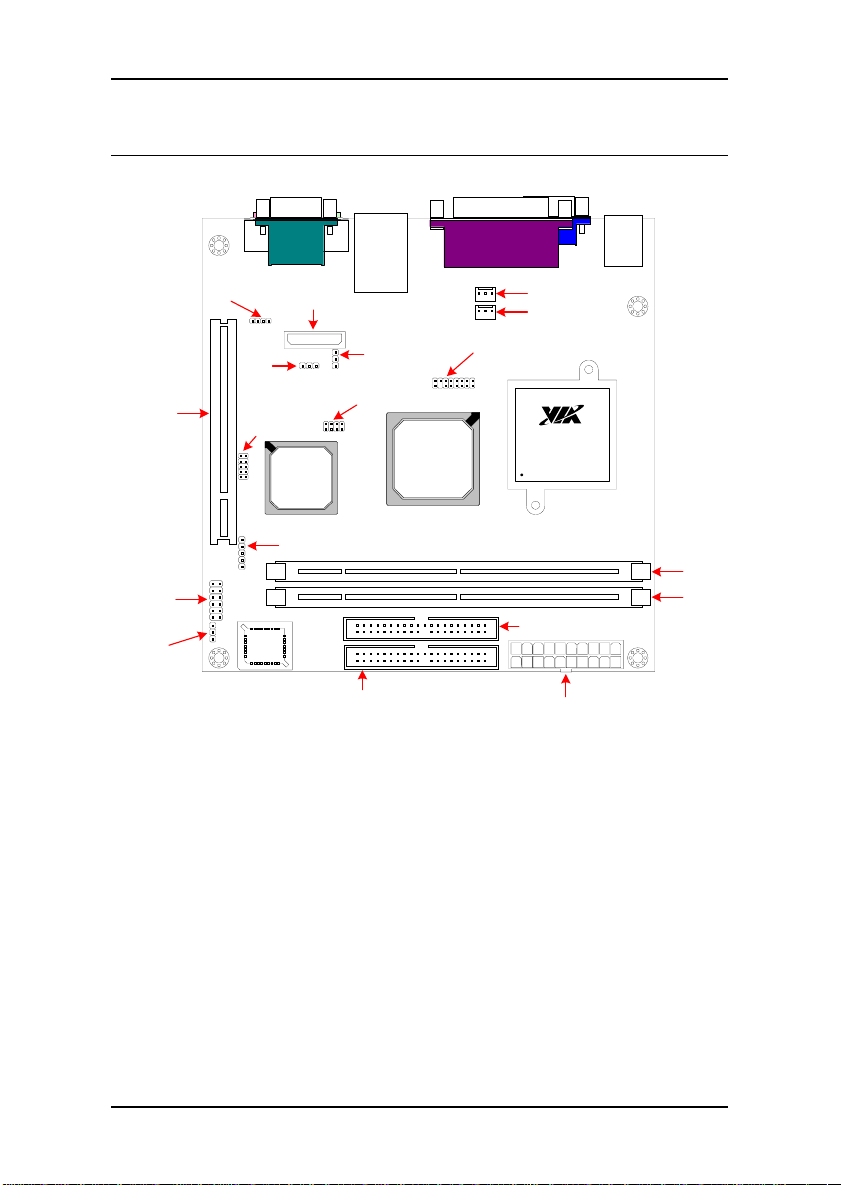
Chapter 1
MAINBOARD LAYOUT
J7
PCI Slot
J3
Front Panel
Connector
J2
Auto Reboot
Jumper
CD-ROM
Line-in
J8
Wake on
Modem
J6
CIR
BIOS
ROM
CR2032
Battery
VT8231
South
Bridge
J5
FIR
J9
USB
IDE 1
J10
Clear
CMOS
VT8601A
North
Bridge
J12
Video-in
Connector
FAN 1
FAN 2
EBGA
Processor
IDE 2
ATX Power Connector
DIMM 1
DIMM 2
4
Page 13
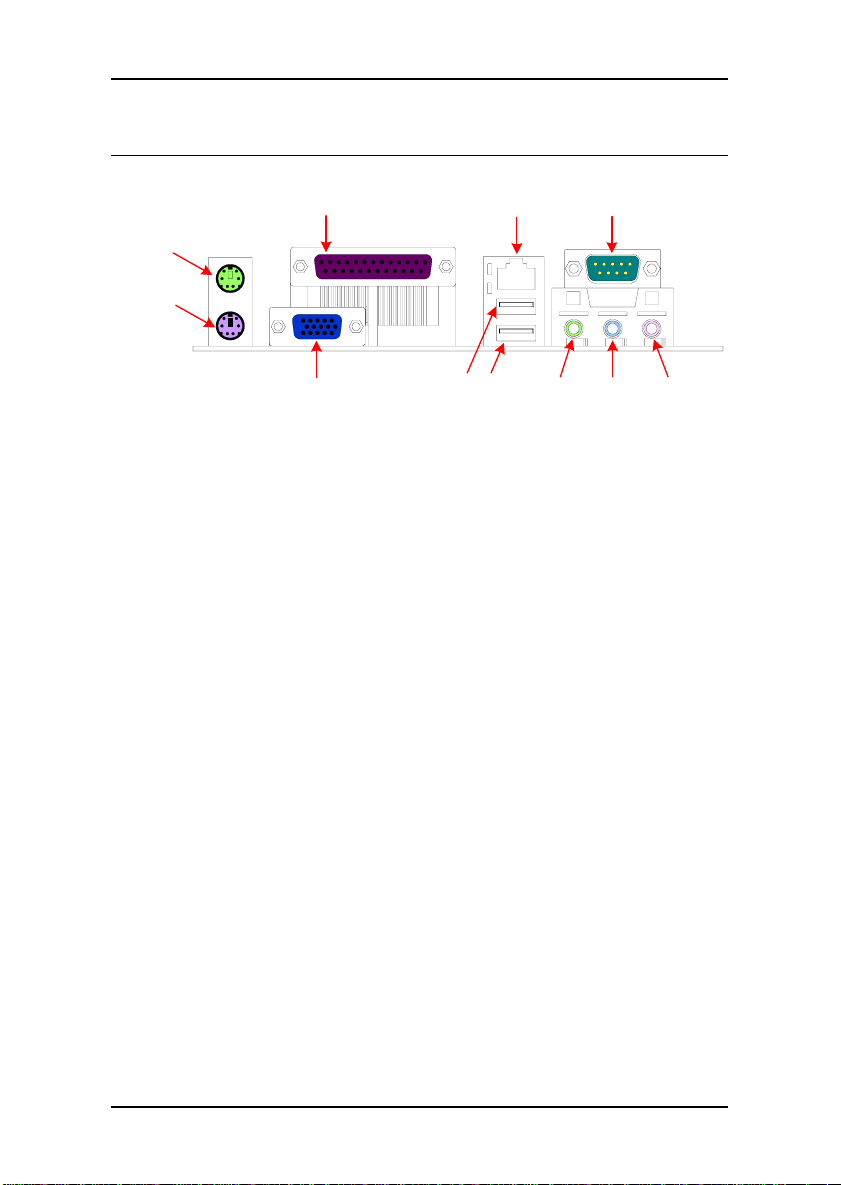
Specifications
BACK PANEL LAYOUT
PS2
Mouse
Port
PS2
Keyboard
Port
Parallel Port
VGA Port
USB Ports
LAN Port
Serial Port
Line-inLine-out Mic-in
5
Page 14
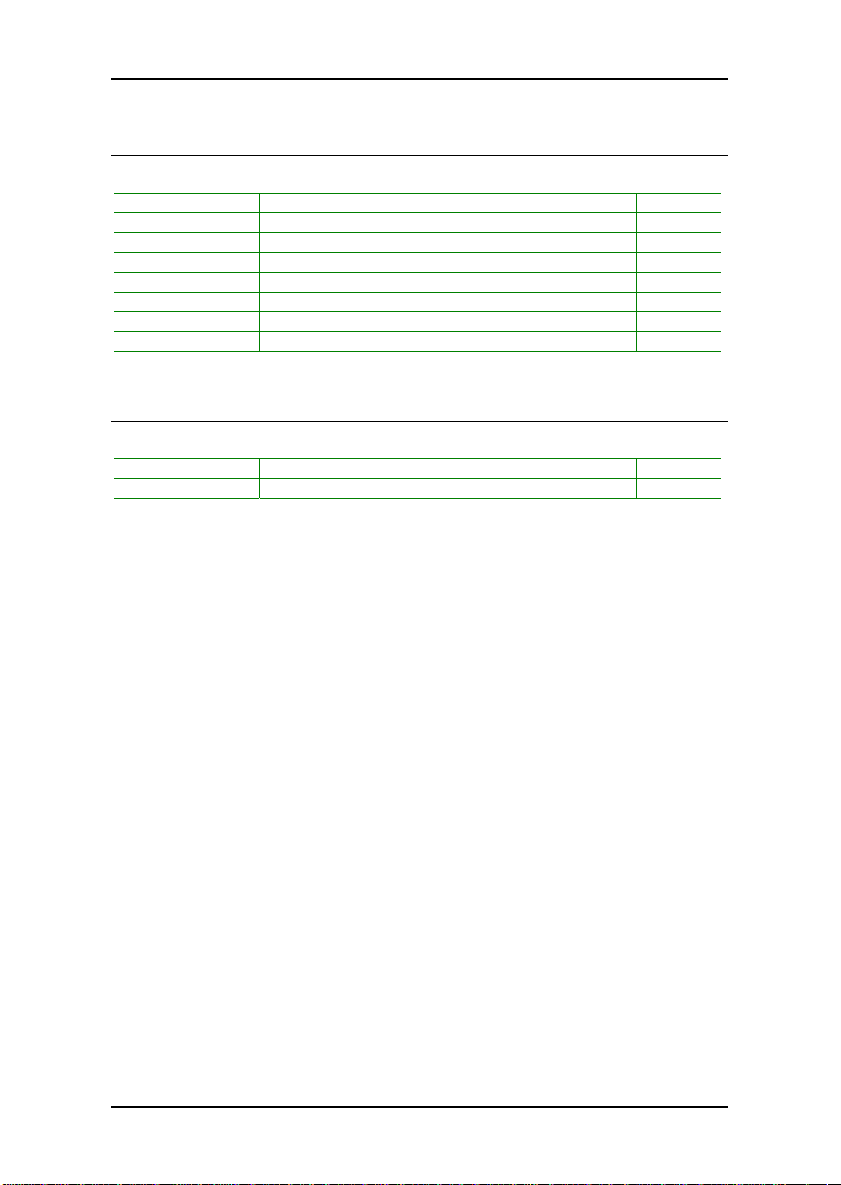
Chapter 1
BACK PANEL PORTS
Port Description Page
Audio ports Line-out, Line-in and Mic-in 19
COM Serial port 18
LPT Parallel port 19
PS/2 Mouse PS/2 mouse port 18
PS/2 Keyboard PS/2 keyboard port 18
RJ45 RJ45 port 19
USB USB 1.1 ports 19
VGA VGA port 18
SLOTS
Port Description Page
DDR DIMM Memory module slot 13
PCI Expansion card slot 31
6
Page 15
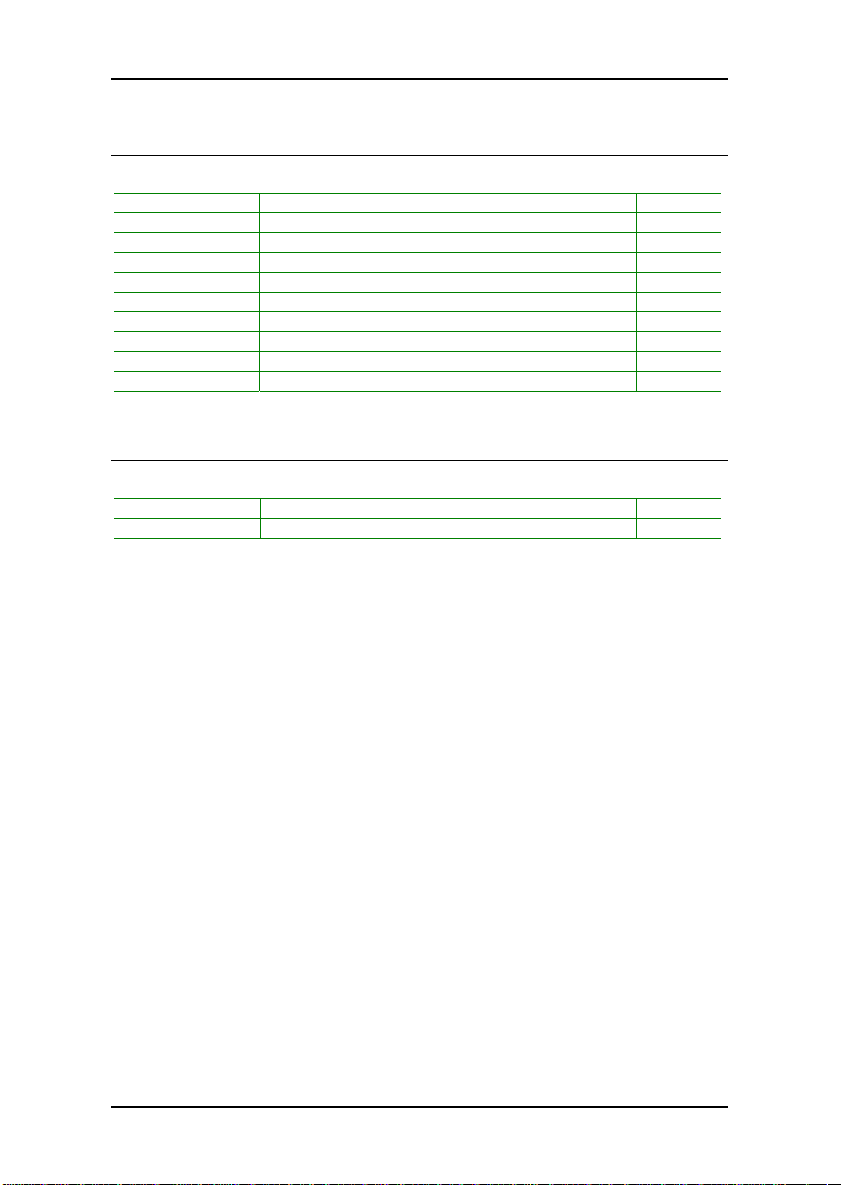
Specifications
ONBOARD CONNECTORS
Connector Description Page
ATXPWR Power cable connector 16
FAN1-2 CPU fan connector 12
IDE 1-2 IDE drive connectors 20
J3 Front panel connector 21
J5 FIR connector 22
J6 CIR connector 23
J7 Onboard CD audio cable connector 25
J8 Wake-on Modem 27
J9 Universal Serial Bus 1.1 connector 24
J12 VIP connector 26
ONBOARD JUMPERS
Jumper Description Page
J2 Auto Reboot Function 30
J10 Reset CMOS settings 29
7
Page 16
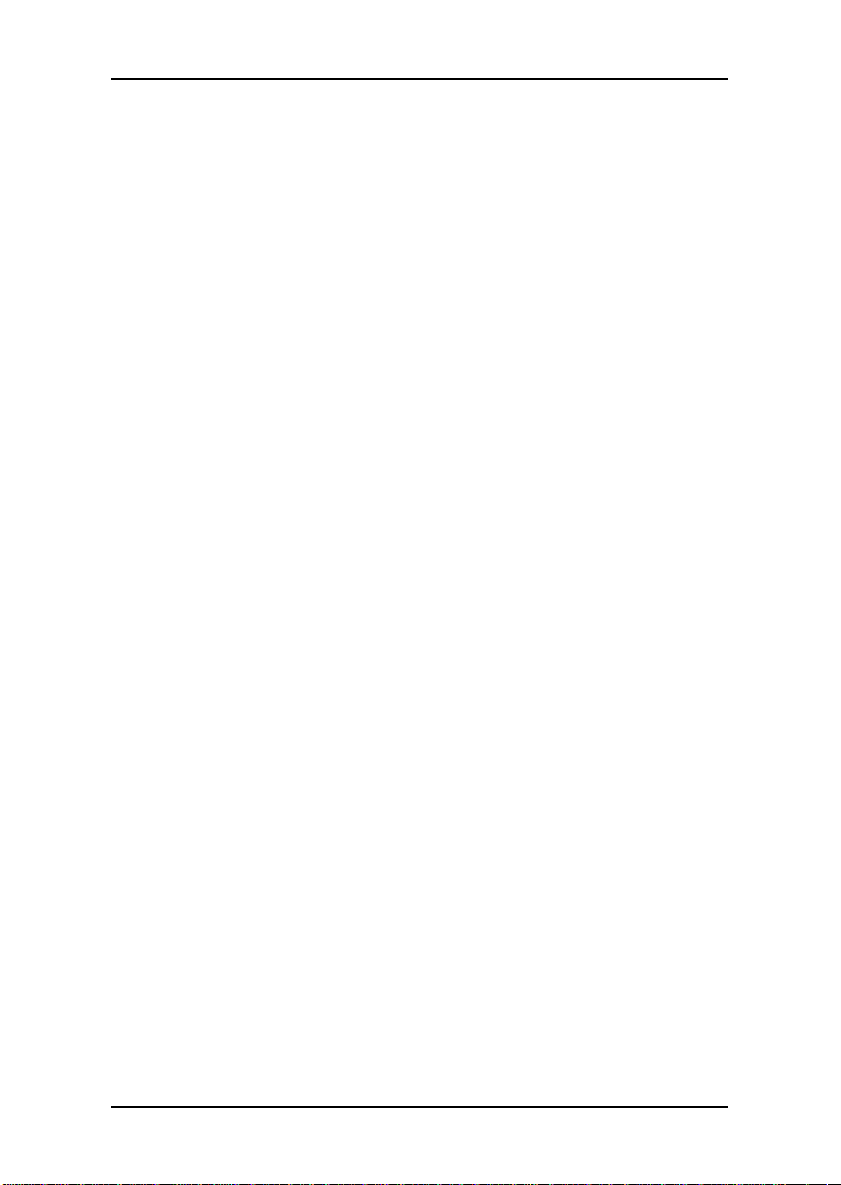
Chapter 1
This page left intentionally blank.
8
Page 17
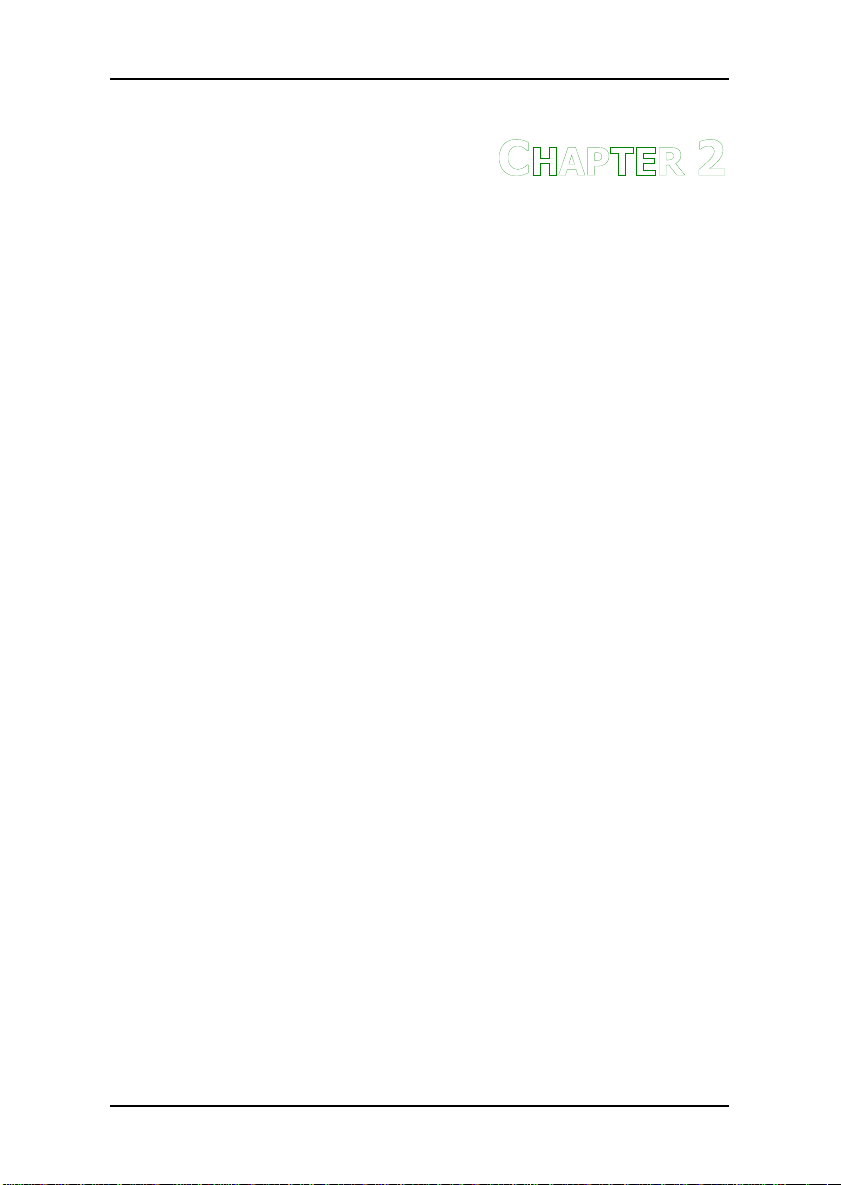
HAPTER
C
2
Installation
This chapter provides you with information about hardware
installation procedures. It is recommended to use a grounded wrist
strap before handling computer components. Electrostatic discharge
(ESD) can damage some components.
9
Page 18

Chapter 2
CPU
The VIA C3 E-Series Processor
The VIA EPIA Mini-ITX mainboard includes an embedded VIA C3 or Eden
Processor. The VIA C3 Processor provides ultra-low power consumption and
advanced thermal dissipation properties. The VIA C3 Processor requires
heatsink and a CPU fan to provide sufficient cooling. Ensure that the CPU
fan is correctly installed as shown.
10
Page 19

Installation
The VIA Eden Processor
Providing ultra-low power consumption and advanced thermal dissipation
properties, the VIA Eden Processor features a fanless design. The VIA Eden
Processor requires only a heatsink as shown.
WARNING: This mainboard is not designed to support overclocking.
Any attempt to operate beyond product specifications is not
recommended. We do not guarantee against damages or risks
caused by inadequate operation or beyond product specifications.
11
Page 20
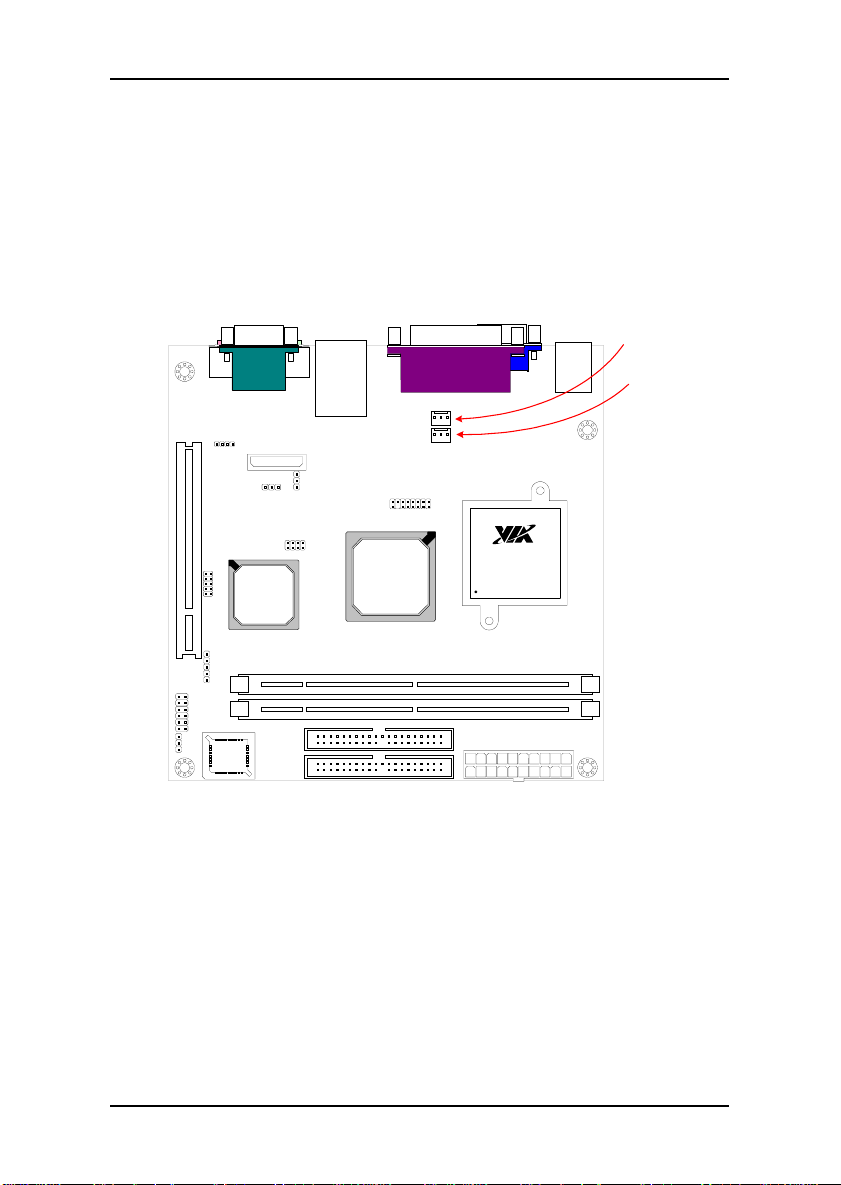
Chapter 2
CPU Fan and System Fan: CPUFAN and SYSFAN
The CPUFAN (CPU fan) and SYSFAN (system fan) run on +12V and maintain
system cooling. When connecting the wire to the connectors, always be
aware that the red wire is the Positive and should be connected to the +12V.
The black wire is Ground and should always be connected to GND. The CPU
system and power fan connectors have sensors to support fan monitoring.
FAN1
FAN2
EBGA
Processor
VT8231
South
Bridge
VT8601A
North
Bridge
12
Page 21
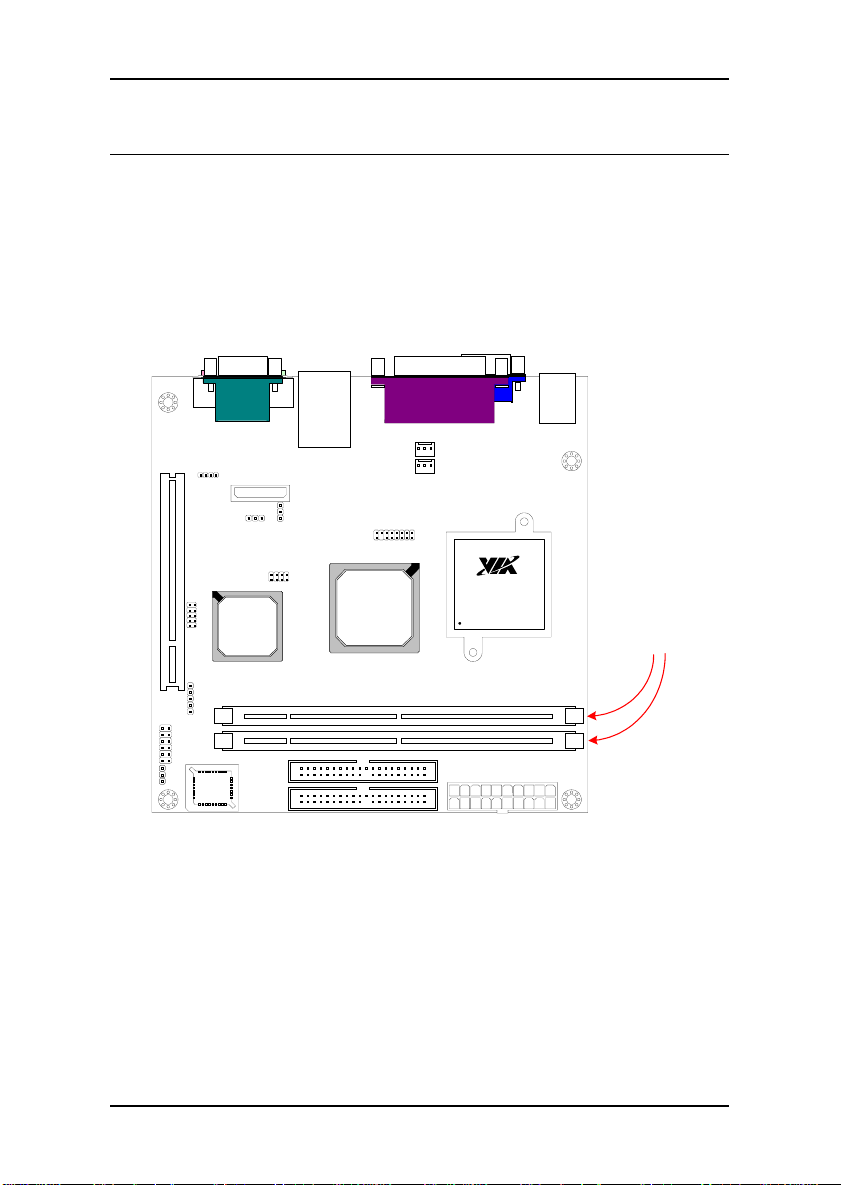
Installation
MEMORY MODULE INSTALLATION
The VIA EPIA Mini-ITX mainboard provides one 168-pin DIMM slot for
PC100/133 SDRAM memory modules and supports memory sizes up to
512MB per slot.
DDR SDRAM Module Installation Procedures
• Locate the DIMM sockets in the motherboard.
EBGA
Processor
DIMMs
VT8231
South
Bridge
VT8601A
North
Bridge
13
Page 22

Chapter 2
• Unlock a DIMM socket by pressing the retaining clips outward.
• Align a DIMM on the socket such that the notch on the DIMM
matches the break on the socket.
• Firmly insert the DIMM into the socket until the retaining clips snap
back in place and the DIMM is properly seated.
14
Page 23
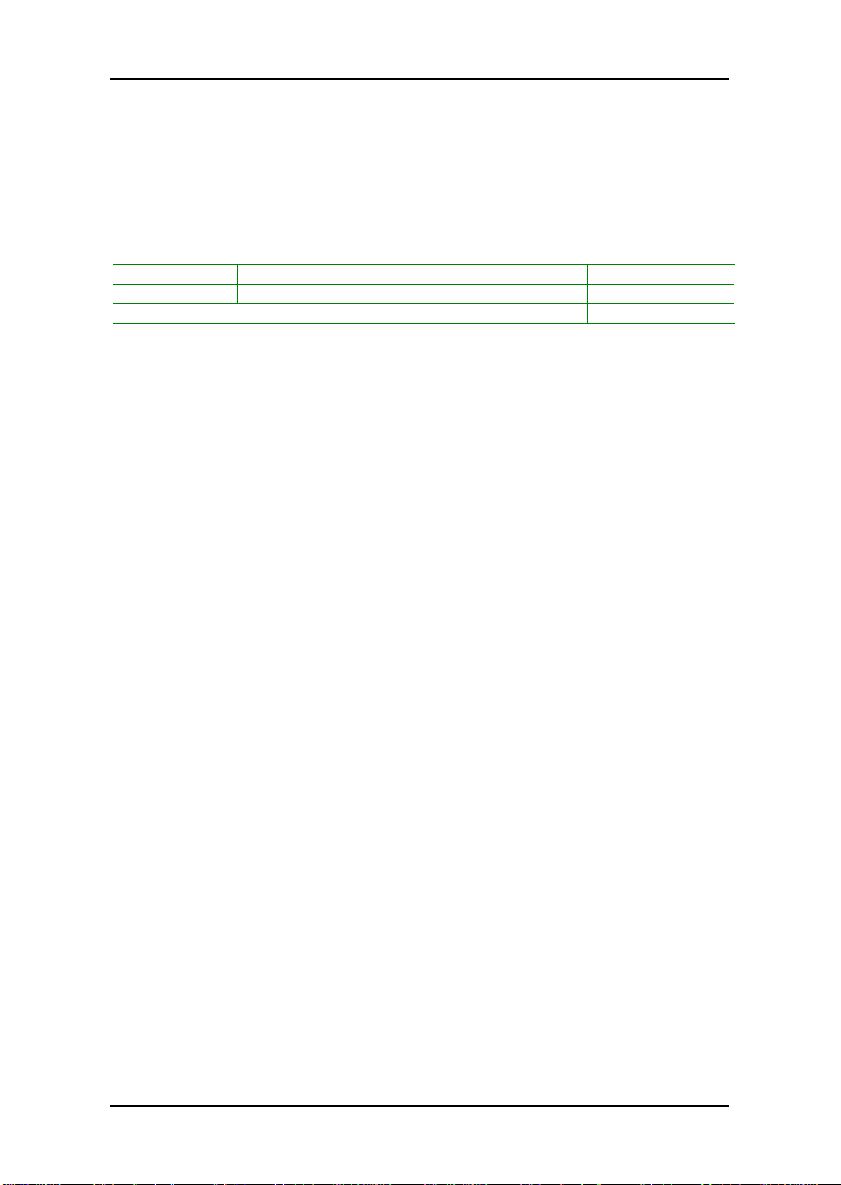
Installation
Available DDR SDRAM Configurations
Refer to the table below for available DDR SDRAM configurations on the
mainboard.
Slot Module Size Total
DIMM 1 32MB, 64MB, 128MB, 256MB, 512MB 32MB-512MB
DIMM 2 32MB, 64MB, 128MB, 256MB, 512MB 32MB-512MB
Maximum supported system memory 1GB
15
Page 24
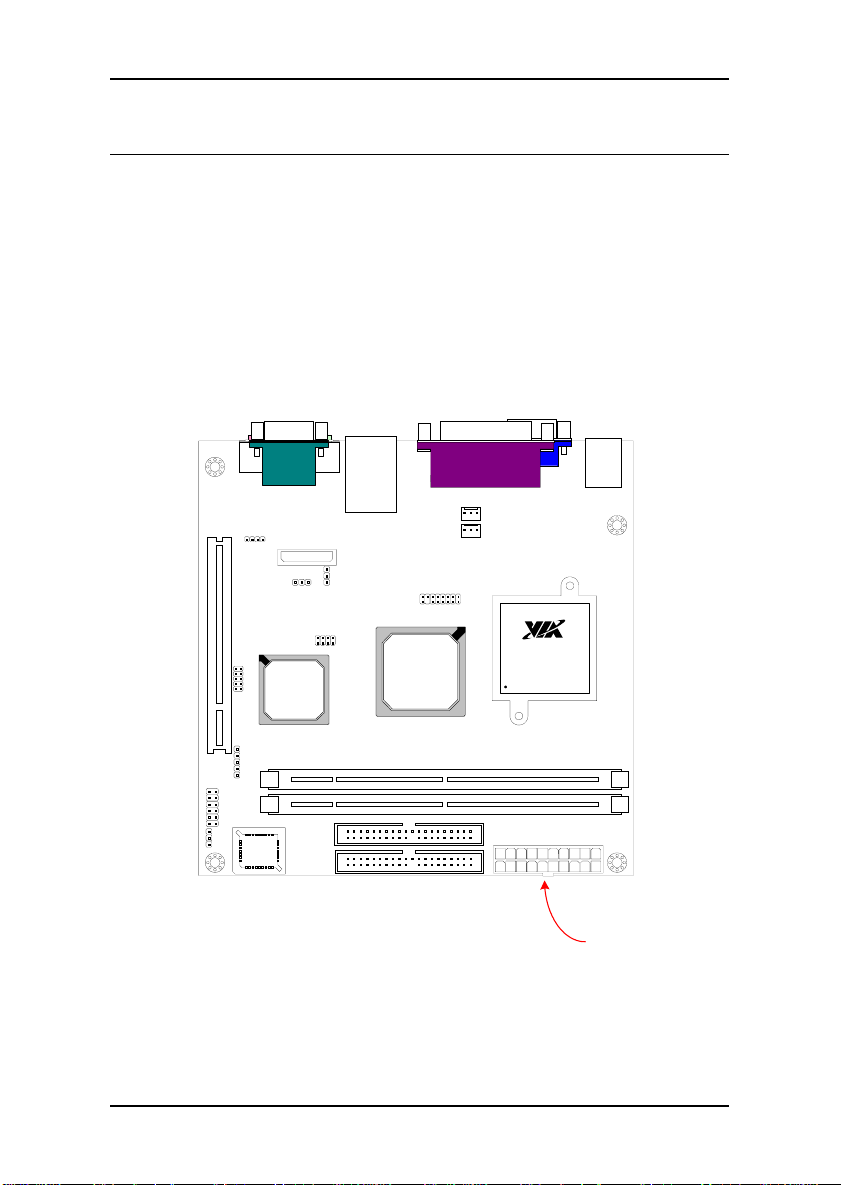
Chapter 2
CONNECTING THE POWER SUPPLY
The VIA EPIA Mini-ITX mainboard supports a conventional ATX power supply
for the power system. Before inserting the power supply connector, always
make sure that all components are installed correctly to ensure that no
damage will be caused.
ATX 20-Pin Power Connector
To connect the ATX power supply, make sure the power plug is inserted in
the proper orientation and the pins are aligned. Then push down the plug
firmly into the connector.
EBGA
Processor
ATX
Connector
VT8231
South
Bridge
VT8601A
North
Bridge
16
Page 25
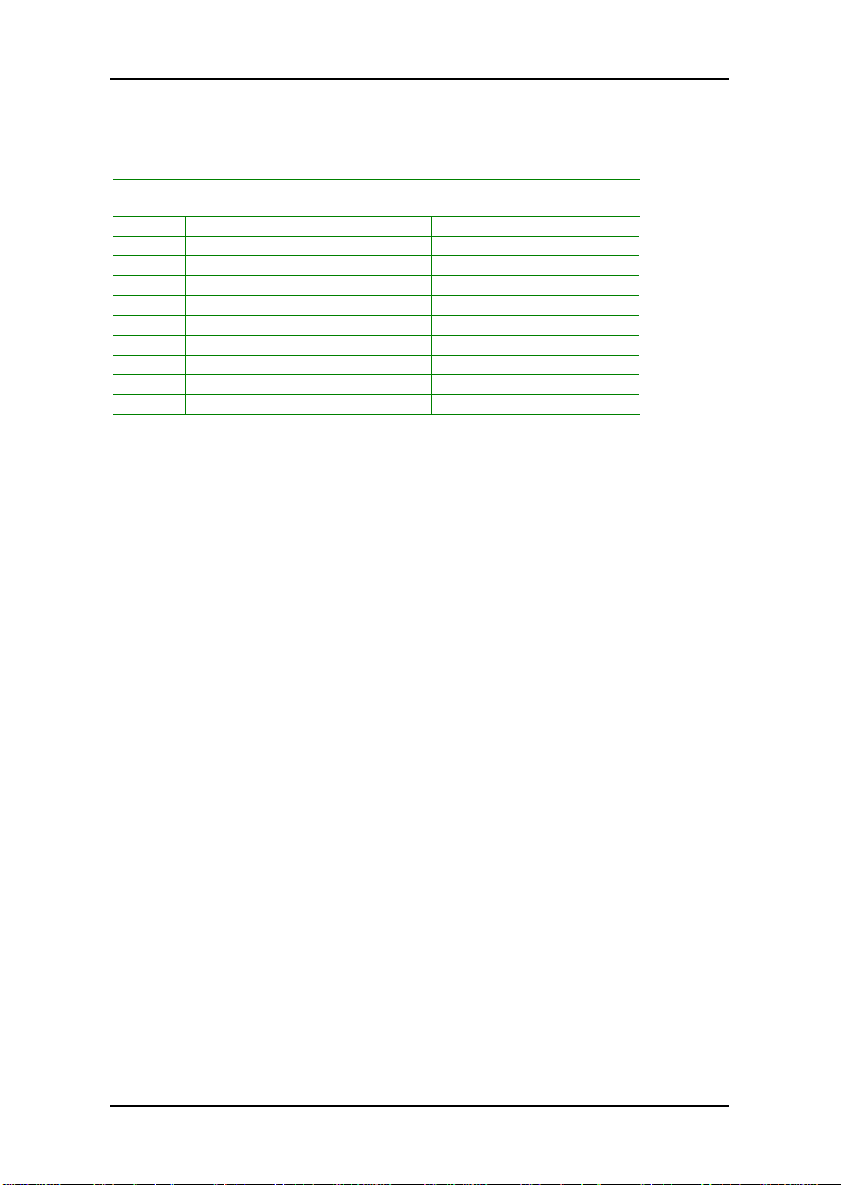
Installation
ATX 20 Pin Power Connector
Pin Signal Pin Signal
1 +3.3V 11 +3.3V
2 +3.3V 12 -12V
3 GND 13 GND
4 +5V 14 Power Supply On
5 GND 15 GND
6 +5V 16 GND
7 GND 17 GND
8 Power Good 18 NC
9 +5V Standby 19 +5V
10 +12V 20 +5V
17
Page 26
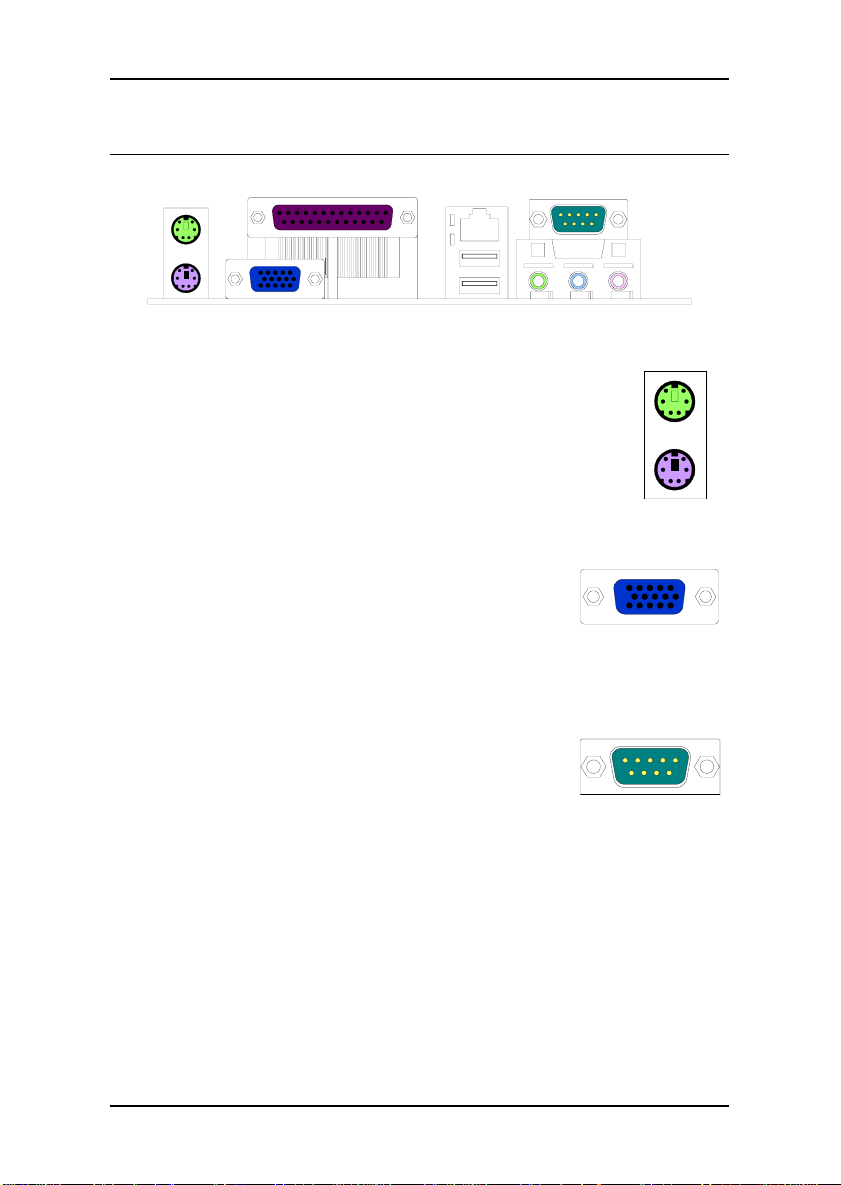
Chapter 2
BACK PANEL PORTS
The back panel has the following ports:
Keyboard and Mouse
The green 6-pin connector is for a PS/2 mouse. The purple
connector is for a PS/2 keyboard.
VGA Out
The 15-pin female VGA connector can be used to
connect to any analog VGA monitor.
Serial port: COM 1
This 9-pin COM 1 port is for pointing devices or other
serial devices.
18
Page 27
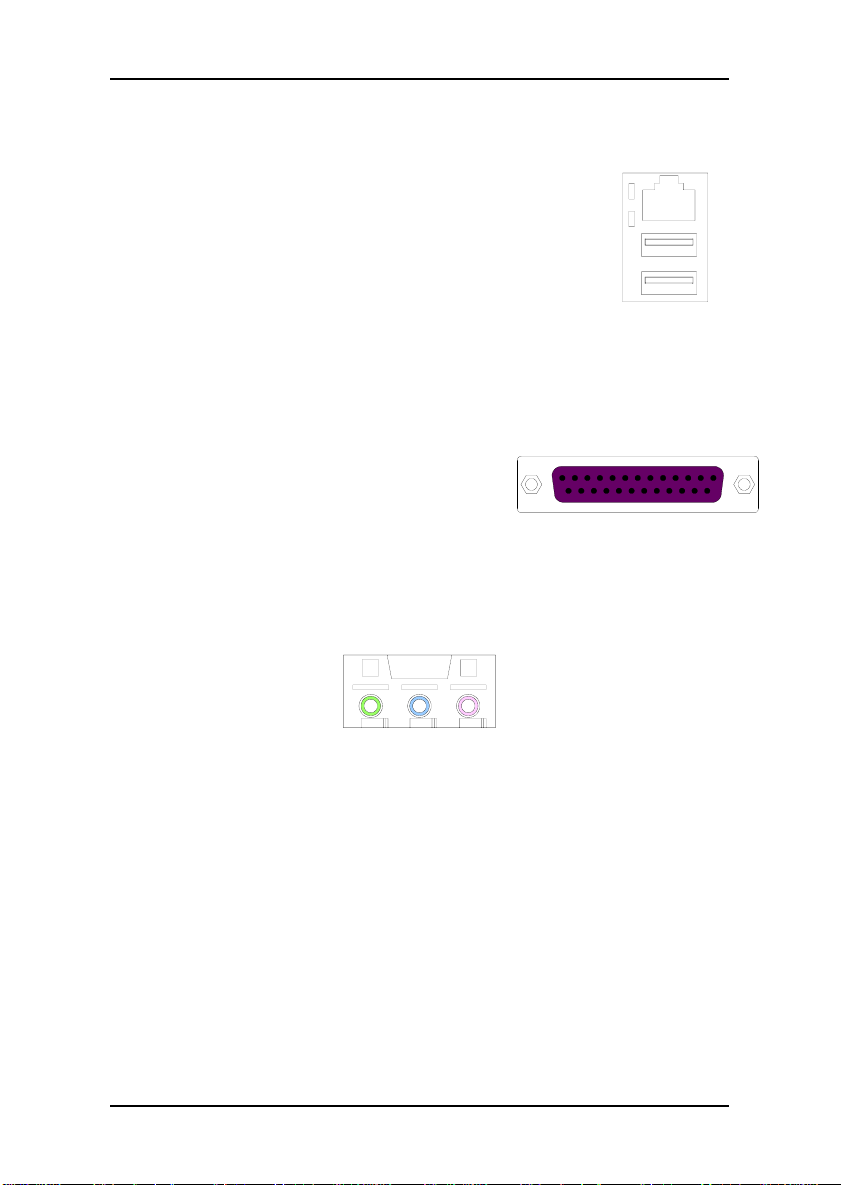
Installation
RJ45 10/100 LAN Connector
The mainboard provides a standard RJ-45 port. This port
allows connection to a Local Area Network (LAN) through a
network hub
USB 1.1 ports 1and 2
These two 4-pin Universal Serial Bus (USB) ports are available for
connecting USB 1.1 devices.
LPT port
The 25-pin female parallel port for connecting
printers supports Enhanced Parallel Port and
Extended Capabilities Port modes.
Audio Port:
Line Out jack
This Line Out (lime) jack connects a headphone or a speaker.
Line In jack
This Line In (light blue) jack connects a tape player or other audio devices.
Microphone jack
This Mic (pink) jack connects a microphone.
19
Page 28
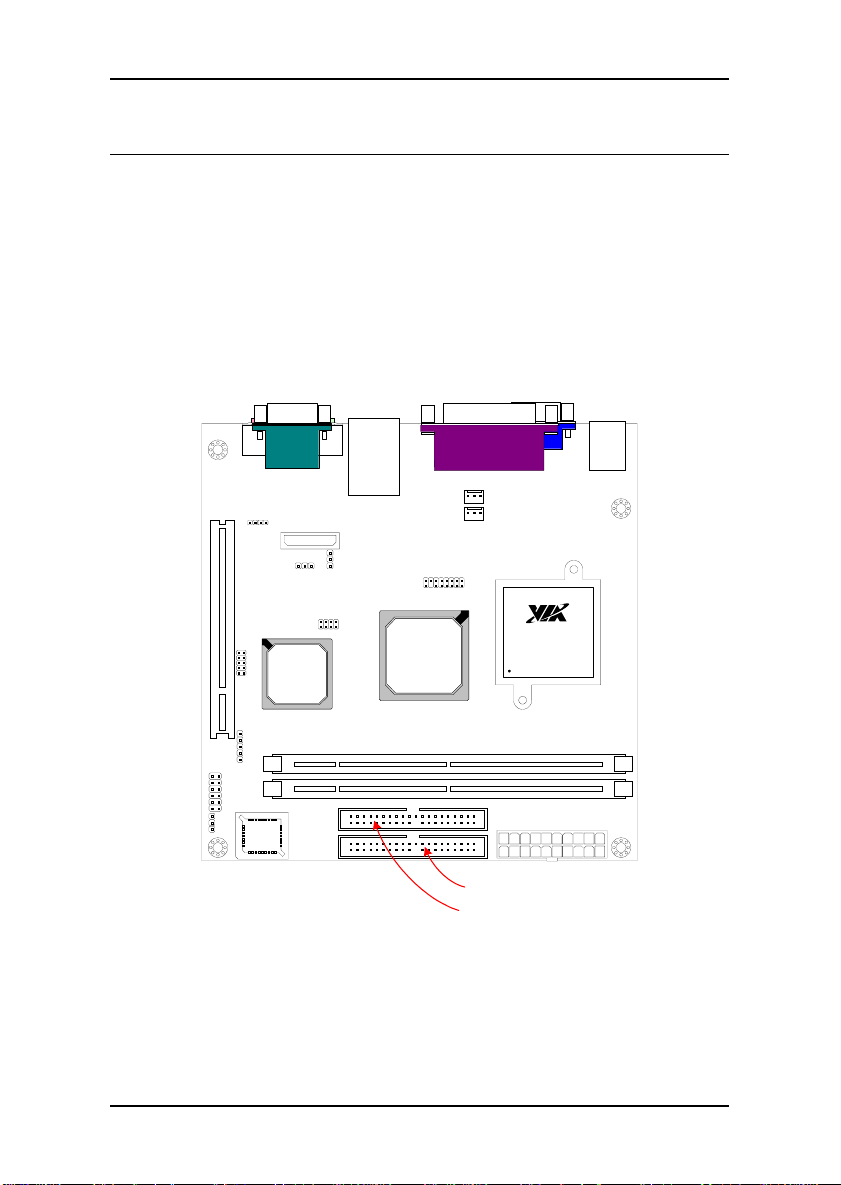
Chapter 2
CONNECTORS
Hard Disk Connectors: IDE1 & IDE2
The two IDE connectors support Ultra DMA 33/66/100 modes. Both IDE
connectors can connect a master and a slave drive. The IDE connectors can
support up to four IDE devices.
If two drives are connected to a single cable, the jumper on the second
drive must be set to slave mode. Refer to the drive documentation supplied
by the vendor for the jumper settings.
EBGA
Processor
VT8231
South
Bridge
VT8601A
North
Bridge
Primary IDE
Secondary IDE
20
Page 29

Installation
Front Panel Connectors: J3
The J3 pin header allows you to connect the power switch, reset switch,
power LED, HDD LED and the case speaker.
Pin Signal Pin Signal
1 HDD LED+ 2 Power LED+
3 HDD LED- 4 N/A
5 Power Switch 6 Power LED7 Power Switch 8 N/A
9 Reset Switch 10 N/A
11 Reset Switch 12 N/A
EBGA
Processor
Front Panel
Connectors
VT8231
South
Bridge
VT8601A
North
Bridge
21
Page 30

Chapter 2
FIR Module Connector: J5
This pin header is used to connect to a Fast IrDA module. The BIOS
settings must be configured to activate the IR function.
Pin Signal Description
1 +3V VCC
2 IRRX FIR/SIR Data Receive
3 IRRX2 SIR Data Receive
4 GND Ground
5 IRTX FIR/SIR Data Transmit
EBGA
Processor
FIR
VT8231
South
Bridge
VT8601A
North
Bridge
22
Page 31

Installation
CIR Module Connector: J6
This pin header is used to connect to a Consumer IrDA module.
Pin Signal Pin Signal
1 +5V 2 GND
3 KB_CLK 4 KB_DATA
5 EKBCLK 6 EKBDATA
7 MS_CLK 8 MS_DATA
9 EMCLK 10 EMDATA
CIR
EBGA
Processor
VT8231
South
Bridge
VT8601A
North
Bridge
23
Page 32

Chapter 2
USB Pin Connector: J9
The mainboard provides 1 front USB pin header connectors, allowing up to 2
additional USB 1.1 ports. Connect each 2-port USB cable into each pin
headers. These ports can be used to connect USB interface peripherals such
as USB HDD, digital cameras, MP3 players, printers, modem, etc.
Pin Signal Pin Signal
1 +5V 2 GND
3 USB P2- 4 USB P2+
5 USB P3- 6 USB P3+
7 -OC2 8 -OC3
USB
EBGA
Processor
VT8231
South
Bridge
VT8601A
North
Bridge
24
Page 33

Installation
CD Audio Connector: J7
This connector allows you to receive stereo audio input from sound source
such as a CD-ROM.
Pin Signal
1 Left channel
2 GND
3 GND
4 Right channel
CD-in
EBGA
Processor
VT8231
South
Bridge
VT8601A
North
Bridge
25
Page 34

Chapter 2
Video-in Connector (Pins 1-12): J12
The Video-in connector (pins 1-12) allows you to connect from an external
video source. The PCI riser card connector (pins 13-16) allows you to
connect a PCI riser card module.
Pin Signal Pin Signal
1 GND 2 CVD0
3 CVD7 4 CVD4
5 CVD6 6 CVD5
7 CVHS 8 CVD2
9 CVD1 10 CVD3
11 CVVS 12 CVCLK
13 A_D30 14 N/A
15 -GNT2 16 -REQ2
Video-in
Connector
EBGA
Processor
VT8231
South
Bridge
PCI Riser Card
Connector
VT8601A
North
Bridge
26
Page 35

Installation
Wake-on Modem: J8
The Wake-on Modem connector enables a modem with the Wake-on Modem
feature to power up the system when a ring-in signal is received through the
modem.
Wake-on
Modem
VT8231
South
Bridge
VT8601A
North
Bridge
EBGA
Processor
27
Page 36

Chapter 2
JUMPERS
The mainboard provides jumpers for setting some mainboard functions.
This section will explain how to change the settings of the mainboard
functions using the jumpers.
Clear CMOS
Auto Reboot
VT8231
South
Bridge
VT8601A
North
Bridge
EBGA
Processor
28
Page 37

Installation
Clear CMOS: J10
This jumper allows you to clear the Real Time Clock (RTC) RAM in CMOS.
You can clear the CMOS memory of date, time and system setup parameters
by erasing the CMOS RTC RAM data. The onboard
1
1
button cell battery powers the RAM data in CMOS
that include system setup information such as
system passwords.
1-2: Normal (Default)
2-3: Clear CMOS
To erase the RTC RAM:
1. Turn OFF the computer and unplug the power cord.
2. Remove the onboard battery
3. Move the jumper cap from pins 1-2 (default) to pins 2-3. Keep cap
on pins 2-3 for about 5~10 seconds, then move the cap back to pins
1-2.
4. Replace the battery.
5. Plug the power cord and turn ON the computer.
6. Hold down the <Del> key during the boot process and enter BIOS
setup to re-enter data.
WARNING: Except when clearing the RTC RAM, never remove the
cap on CLEAR_CMOS jumper default position. Removing the cap
will cause system boot failure. Avoid clearing the CMOS while the
system is on; it will damage the mainboard.
29
Page 38

Chapter 2
Auto Reboot Function Setting: J2
This jumper enables or disables the Auto Reboot function. When enabled,
the system will automatically reboot in the event of a sudden power
interruption.
30
Page 39

Installation
SLOTS
Peripheral Component Interconnect: PCI
The PCI slot allows you to insert PCI expansion card. When adding or
removing expansion card, first unplug the power supply. Read the
documentation for the expansion card if any changes to the system are
necessary.
PCI Slot
EBGA
Processor
VT8231
South
Bridge
VT8601A
North
Bridge
31
Page 40

Chapter 2
PCI Interrupt Request Routing
The IRQ (interrupt request line) are hardware lines over which devices can
send interrupt signals to the microprocessor. The “PCI & LAN” IRQ pins are
typically connected to the PCI bus INT A# ~ INT D# pins as follows:
Order 1 Order 2 Order 3 Order 4
PCI Slot 1 INT B# INT C# INT D# INT A#
LAN INT B#
32
Page 41

HAPTER
C
3
BIOS Setup
This chapter gives a detailed explanation of the BIOS setup functions.
33
Page 42

Chapter 3
ENTERING SETUP
Power on the computer and press <Delete> during the beginning of the
boot sequence to enter the BIOS setup menu. If you missed the BIOS setup
entry point, you may restart the system and try again.
34
Page 43

BIOS Setup
CONTROL KEYS
Keys Description
Up Arrow Move to the previous item
Down Arrow Move to the next item
Left Arrow Move to the item in the left side
Right Arrow Move to the item in the right side
Enter Select the item
Escape Jumps to the Exit menu or returns to the main menu
Page Up / + Increase the numeric value or make changes
Page Down / - Decrease the numeric value or make changes
F1 General help, only for Status Page Setup Menu and
F5 Restore the previous CMOS value from CMOS, only for
F6 Load the de fault CMOS value fr om Fail- Safe default table,
F7 Load Optimized defaults
F9 Jumps to the Main Menu
F10 Save all the CMOS changes and exit
from a submenu
Option Page Setup Menu
Option Page Setup Menu
only for Option Page Setup Menu
35
Page 44

Chapter 3
NAVIGATING THE BIOS MENUS
The main menu displays all the BIOS setup categories. Use the control keys
Up/Down arrow keys to select any item/sub-menu. Description of the
selected/highlighted category is displayed at the bottom of the screen.
An arrow symbol next to a field indicates that a sub-menu is available (see
figure below). Press <Enter> to display the sub-menu. To exit the submenu, press <Esc>.
36
Page 45

BIOS Setup
GETTING HELP
The BIOS setup program provides a “General Help” screen. You can display
this screen from any menu/sub-menu by pressing <F1>. The help screen
displays the keys for using and navigating the BIOS setup. Press <Esc> to
exit the help screen.
37
Page 46

Chapter 3
MAIN MENU
Standard CMOS Features
Use this menu to set basic system configurations.
Advanced BIOS Features
Use this menu to set the advanced features available on your system.
Advanced Chipset Features
Use this menu to set chipset specific features and optimize system
performance.
Integrated Peripherals
Use this menu to set onboard peripherals features.
Power Management Setup
Use this menu to set onboard power management functions.
PnP/PCI Configurations
Use this menu to set the PnP and PCI configurations.
38
Page 47

BIOS Setup
PC Health Status
This menu shows the PC health status.
Load Fail-Safe Defaults
Use this menu option to load the BIOS default settings for minimal and
stable system operations.
Load Optimized Defaults
Use this menu option to load BIOS default settings for optimal and high
performance system operations.
Set Supervisor Password
Use this menu option to set the BIOS supervisor password.
Set User Password
Use this menu option to set the BIOS user password.
Save & Exit Setup
Save BIOS setting changes and exit setup.
Exit Without Saving
Discard all BIOS setting changes and exit setup.
39
Page 48

Chapter 3
STANDARD CMOS FEATURES
Date
The date format is [Day, Month Date Year]
Time
The time format is [Hour : Minute : Second]
Video
Set the video mode.
Settings: [EVGA/VGA, CGA 40, CGA 80, Mono]
40
Page 49

BIOS Setup
Halt On
Sets the system’s response to specific boot errors. Below is a table that
details the possible settings.
Setting Description
All Errors System halts when any error is detected
No Errors System does not halt for any error
All but Keyboard System hal ts for all non-key errors
All but Diskette System halts for all non-diskette e r rors
All but Disk/Key System halts for all error s (except diskette or keyboard
errors)
41
Page 50

Chapter 3
IDE DRIVES
The specifications of your drive must match with the drive table. The hard
disk will not work properly if you enter incorrect information in this category.
Select “Auto” whenever possible. If you select “Manual”, make sure the
information is from your hard disk vendor or system manufacturer. Below is
a table that details required hard drive information when using the “Manual”
mode.
Setting Description
IDE Channel The name of this item will match the name of t he menu
Access Mode Settings: [CHS, LBA, Large, Auto]
Capacity Formatted size of the storage device
Cylinder Number of cylinders
Head Number of heads
Precomp Write precompensation
Landing Zone Cylinder location of the landing zone
Sector Number of sectors
PIO Mode Settings: [0, 1, 2, 3, 4]
(e.g. IDE Primary Master).
Settings: [None, Auto, Manual]
42
Page 51

BIOS Setup
ADVANCED BIOS FEATURES
Virus Warning
Setting Description
Enabled Turns on hard disk boot sector virus protection
Disabled Turns off hard disk boot sector virus protection
CPU Internal Cache
Setting Description
Enabled Turns on CPU internal cache
Disabled Turns off CPU internal cache
External Cache
Setting Description
Enabled Enables the CPU L2 cache
Disabled Disables the CPU L2 cache
43
Page 52

Chapter 3
CPU L2 Cachw ECC Checking
Setting Description
Enabled Enables ECC for L2 cache
Disabled Disables ECC for L2 cache
Quick Power On Self-Test
Shortens Power On Self-Test (POST) cycle to enable shorter boot up time.
Setting Description
Enabled Shorten Power On Self Test (POST) cycle and bootup time
Disabled Standard Power On Self Test (POST)
First/Second/Third Boot Device
Set the boot device sequence as BIOS attempts to load the disk operating
system.
Setting Description
LS120 Boot from LS-120 drive
HDD-0 Boot from the first HDD
SCSI Boot from SCSI
CD-ROM Boot from CD-ROM
HDD-1 Boot from the second HDD
HDD-2 Boot from the third HDD
HDD-3 Boot from the fourth HDD
ZIP100 Boot from ATAPI ZIP drive
USB-FDD Boot from USB floppy drive
USB-ZIP Boot from USB ZIP drive
USB-CDROM Boot from USB CDROM
LAN Boot from network drive
Disabled Disable the boot device sequence
44
Page 53

BIOS Setup
Boot Other Device
Enables the system to boot from alternate devices if the system fails to boot
from the “First/Second/Third Boot Device” list.
Setting Description
Enabled Enable alternate boot device
Disabled No alternate boot device allowed
Boot Up NumLock Status
Set the NumLock status when the system is powered on.
Setting Description
On Forces keypad to behave as 10-key
Off Forces keypad to behave as arrow keys
Gate A20 Option
Sets the Gate A20 option.
Settings: [Normal, Fast]
Typematic Rate Setting
Enables “Typematic Rate” and “Typematic Delay” functions.
Settings: [Enabled, Disabled]
Typematic Rate (Chars/Sec)
This item sets the rate (characters/second) at which the system retrieves a
signal from a depressed key.
Settings: [6, 8, 10, 12, 15, 20, 24, 30]
Typematic Delay (Msec)
This item sets the delay between when the key was first pressed and when
the system begins to repeat the signal from the depressed key.
Settings: [250, 500, 750, 1000]
45
Page 54

Chapter 3
Security Option
Selects whether the password is required every time the System boots, or
only when you enter Setup.
Setting Description
Setup Password prompt appears only when end users try to run
System Password prompt appears every time when the computer is
BIOS Setup
powered on and when end users try to run BIOS Setup
OS Select for DRAM > 64MB
Select the OS type used.
Settings: [Non-OS2, OS2]
Video BIOS Shadow
Enable shadow for the Video BIOS.
Settings: [Enabled, Disabled]
C8000-CBFFF Shadow
Enable shadow in the C8000-CBFFF region.
Settings: [Enabled, Disabled]
CC000-CFFFF Shadow
Enable shadow in the C8000-CFFFF region.
Settings: [Enabled, Disabled]
D0000-D3FFF Shadow
Enable shadow in the D0000-D3FFF region.
Settings: [Enabled, Disabled]
D4000-D7FFF Shadow
Enable shadow in the D4000-D7FFF region.
Settings: [Enabled, Disabled]
46
Page 55

BIOS Setup
D8000-DBFFF Shadow
Enable shadow in the D8000-DBFFF region.
Settings: [Enabled, Disabled]
DC000-DFFFF Shadow
Enable shadow in the DC000-DFFFF region.
Settings: [Enabled, Disabled]
47
Page 56

Chapter 3
ADVANCED CHIPSET FEATURES
WARNING: The Advanced Chipset Features menu is used for
optimizing the chipset functions. Do not change these settings
unless you are familiar with the chipset.
Memory Hole
Select whether to have a memory hole at 15M to 16M area.
Settings: [Disabled, 15M-16M]
System BIOS Cacheable
Cache the System BIOS.
Settings: [Disabled, Enabled]
Video RAM Cacheable
Cache the Video RAM.
Settings: [Disabled, Enabled]
48
Page 57

BIOS Setup
TV Standard
Set the TV Standard of the TV output.
Settings: [NTSC, PAL]
TV Display Type
Set the TV display type.
Settings: [Underscan, Overscan]
TV Dot Crawl Type
Set the TV Dot Crawl Type.
Settings: [DeDot, Dot]
49
Page 58

Chapter 3
DRAM CLOCK/DRIVE CONTROL
DRAM Clock
Set the DRAM Clock.
Settings: [Host CLK, HCLK-33M, By Auto]
DRAM Timing By SPD
Set the DRAM Timing by SPD.
Settings: [Disabled, Enabled]
SDRAM Cycle Length
Set the DRAM Cycle Length.
Settings: [3, 2]
Bank Interleave
Set the Bank Interleave mode.
Settings: [Disabled, 2 Bank, 4 Bank]
50
Page 59

BIOS Setup
AGP AND P2P BRIDGE CONTROL
AGP Aperture Size
Set the AGP Aperture Size.
Settings: [256M, 128M, 64M, 32M, 16M, 8M, 4M]
AGP Master 1 WS Write
Set the AGP Master 1 WS Write.
Settings: [Disabled, Enabled]
AGP Master 1 WS Read
Set the AGP Master 1 WS Read.
Settings: [Disabled, Enabled]
51
Page 60

Chapter 3
CPU AND PCI BUS CONTROL
P2C/C2P Concurrency
Set the P2C/C2P Concurrency.
Settings: [Disabled, Enabled]
Fast R-W Turn Around
Set the Fast R-W Turn Around.
Settings: [Disabled, Enabled]
CPU to PCI Write Buffer
Set the CPU to PCI Write Buffer.
Settings: [Disabled, Enabled]
PCI Dynamic Bursting
Set the PCI Dynamic Bursting.
Settings: [Disabled, Enabled]
52
Page 61

BIOS Setup
PCI Master 0 WS Write
Set the PCI Master 0 WS Write.
Settings: [Disabled, Enabled]
PCI Delay Transaction
Set the PCI Delay Transaction.
Settings: [Disabled, Enabled]
PCI #2 Access #1 Retry
Set the PCI #2 Access #1 Retry.
Settings: [Disabled, Enabled]
53
Page 62

Chapter 3
INTEGRATED PERIPHERALS
Init Display First
This setting specifies which VGA card is you primary graphics adapter.
Settings: [PCI Slot, AGP]
Frame Buffer Size
This setting specifies the frame buffer size.
Settings: [2M, 4M, 8M]
OnChip USB
Set the state of the OnChip USB.
Settings: [Disabled, Enabled]
USB Keyboard Support
This setting specifies whether the BIOS will support USB keyboards.
Settings: [Disabled, Enabled]
54
Page 63

BIOS Setup
IDE HDD Block Mode
This setting specifies if the IDE hard drive supports block mode.
Settings: [Disabled, Enabled]
55
Page 64

Chapter 3
VIA ONCHIP IDE DEVICE
Onboard IDE Channel 0 and 1
The integrated peripheral controller contains an IDE interface with support
for two IDE channels.
Setting Description
Enabled Activates each channel separately
Disabled Deactivates IDE channels
IDE Prefetch Mode
This allows the hard disk controller to use the fast block mode to transfer
data to and from the hard disk drive. Block mode is also called block
transfer, multiple commands or multiple sector read / write.
Setting Description
Enabled Block mode
Disabled Standard mode
56
Page 65

BIOS Setup
Primary Master/Slave PIO
These settings specify the PIO mode for the Primary Master/Slave IDE
devices.
Settings: [Auto, Mode 0, Mode 1, Mode 2, Mode 3, Mode 4]
Secondary Master/Slave PIO
These settings specify the PIO mode for the Secondary Master/Slave IDE
devices.
Settings: [Auto, Mode 0, Mode 1, Mode 2, Mode 3, Mode 4]
Primary Master/Slave UDMA
These settings specify the UDMA mode for the Primary Master/Slave IDE
devices.
Settings: [Disabled, Auto]
Secondary Master/Slave UDMA
These settings specify the UDMA mode for the Secondary Master/Slave IDE
devices.
Settings: [Disabled, Auto]
57
Page 66

Chapter 3
VIA ONCHIP PCI DEVICE
AC’97 Audio
Auto allows the mainboard to detect whether an audio device is used. If the
device is detected, the onboard VIA AC'97 (Audio Codec'97) controller will
be enabled; otherwise, it is disabled. Disable the controller if another
controller card is being used to connect to an audio device.
Setting Description
Auto Enables onboard controller if audio device is detected
Disabled Turn off onboard controller to allow external controller
VIA OnChip LAN
Settings: [Enabled, Disabled]
OnBoard Legacy Audio
Settings: [Enabled, Disabled]
58
Page 67

BIOS Setup
Sound Blaster
Settings: [Enabled, Disabled]
SB I/O Base Address
Set the Sound Blaster I/O base address.
Settings: [220H, 240H, 260H, 280H]
SB IRQ Select
Set the Sound Blaster IRQ.
Settings: [IRQ5, IRQ7, IRQ9, IRQ10]
SB DMA Select
Set the Sound Blaster DMA channel.
Settings: [DMA 0, DMA 1, DMA 2, DMA 3]
MPU-401
Settings: [Enabled, Disabled]
MPU-401 I/O Address
Set the MPU-401 I/O address
Settings: [300-303H, 310-313H, 320-33H, 330-333H]
Game Port (200-207H)
Set the game port at address (200-207H).
Settings: [Enabled, Disabled]
59
Page 68

Chapter 3
SUPER IO DEVICE
Onboard FDD Controller
Settings: [Enabled, Disabled]
Onboard Serial Port 1
Sets the base I/O port address and IRQ for the onboard serial ports A and B.
Selecting “Auto” allows the BIOS to automatically determine the correct base
I/O port address.
Port Settings
1 Disabled 3F8
IRQ4
2F8
IRQ3
3E8
IRQ4
2E8
IRQ3
Auto
Onboard Parallel Port
This specifies the I/O port address and IRQ of the onboard parallel port.
Settings: [Disabled, 378/IRQ7, 278/IRQ5, 3BC/IRQ7]
60
Page 69

BIOS Setup
Onboard Parallel Mode
Set the parallel port mode. To operate the onboard parallel port as
Standard Parallel Port, choose
in the EPP mode, choose
will operate in ECP mode. Choosing
Normal. To operate the onboard parallel port
EPP. By choosing ECP, the onboard parallel port
ECP + EPP will allow the onboard
parallel port to support both the ECP and EPP modes simultaneously.
Settings: [Normal, EPP, ECP, ECP + EPP]
ECP Mode Use DMA
ECP (Extended Capabilities Port) has two DMA channels that it can use. The
default channel is 3. However, some expansion cards may use channel 3 as
well. To solve this conflict, change the ECP channel to 1. Select a DMA
channel for the port.
Settings: [1, 3]
Parallel Port EPP Type
EPP (Enhanced Parallel Port) comes in two modes: 1.9 and 1.7. EPP 1.9 is
the newer version of the protocol and is backwards compatible with most
EPP devices. If your EPP device does not work with the EPP 1.9 setting, try
changing the setting to EPP 1.7.
Settings: [EPP 1.9, EPP 1.7]
Onboard FIR Select
Enables the onboard FIR.
Settings: [Enabled, Disabled]
61
Page 70

Chapter 3
POWER MANAGEMENT SETUP
ACPI Function
Activate the Advanced Configuration and Power Management Interface
function.
Settings: [Enabled, Disabled]
ACPI Suspend Type
Setting Description
S1(POS) S1/Power On Suspend (POS) is a low power state. In this
S3(STR) S3/Suspend To RAM (STR) is a power-down state. In this
S1 & S3 Depends on the OS to select S1 or S3.
state, no system context (CPU or chipset) is lost and
hardware maintains all system contexts.
state, power is supplied only to essential components such as
main memory and wakeup-capable devices. The system
context is saved to main memory, and context is restored
from the memory when a "wakeup" event occurs.
62
Page 71

BIOS Setup
PM Control by APM
Specify whether the Power Management function is controlled by APM.
Settings: [No, Yes]
Video Off Option
Select whether or not to turn off the screen when system enters power
saving mode, ACPI OS such as Windows XP will override this option.
Setting Description
Always On Screen is always on even when system enters power
Suspend -> Off Screen is turned off when system enters power saving
saving mode
mode
Video Off Method
Select the method of turning video off.
Settings: [Blank Screen, V/H SYNC + Blank, DPMS Support]
Modem Use IRQ
Select the IRQ used by the modem.
Settings: [N/A, 3, 4, 5, 7, 9, 10, 11]
Soft-Off by PWRBTN
This field configures the power button on the chassis.
Setting Description
Delay 4 Sec System is turned off if power button is pressed for more than
Instant-Off Power button functions as a normal power-on/-off button
four seconds
63
Page 72

Chapter 3
AC Loss Auto restart
The field defines how the system will respond after an AC power loss during
system operation.
Setting Description
Off Keeps the system in an off state until the power button is
On Restarts the system when the power is back
pressed
64
Page 73

BIOS Setup
POWER MANAGEMENT
Power Management
Set the power management function to preset options or user defined
parameters. Min Saving – minimal power saving, provides the optimal
performance. Max Saving – minimal power consumption.
Settings: [User Define, Min Saving, Max Saving]
HDD Power Down
Sets the length of time for a period of inactivity before powering down the
hard disk.
Settings: [Disabled, 1~15(minutes)]
Doze Mode
Only available if Power Management function is set to User Define.
Settings: [Disable, 1 Min, 2 Min, 4 Min, 6 Min, 8 Min, 10 Min, 20 Min, 30
Min, 40 Min, 1 Hour]
65
Page 74

Chapter 3
Suspend Mode
Only available if Power Management function is set to User Define.
Settings: [Disable, 1 Min, 2 Min, 4 Min, 6 Min, 8 Min, 10 Min, 20 Min, 30
Min, 40 Min, 1 Hour]
66
Page 75

BIOS Setup
WAKE UP EVENTS
PS2 KB Wakeup from S3
Enables any keyboard activity to restore the system from the power saving
mode to an active state.
Settings: [Disabled, Enabled]
PS2 Mouse Wakeup from S3
Enables any mouse activity to restore the system from the power saving
mode to an active state.
Settings: [Disabled, Enabled]
USB Resume from S3
Enables activity detected from USB devices to restore the system from a
suspended state to an active state.
Settings: [Disabled, Enabled]
VGA
Enables the power management unit to monitor VGA activities.
Settings: [Off, On]
67
Page 76

Chapter 3
LPT & COM
Decide whether or not the power management unit should monitor parallel
port (LPT) and serial port (COM) activities.
Settings: [None, LPT, COM and LPT / COM]
HDD & FDD
Enables the power management unit to monitor hard disk and floppy disk
activities.
Settings: [Off, On]
PCI Master
Enables the power management unit to monitor PCI master activities.
Settings: [Off, On]
PowerOn by PCI Card
Enables activity detected from any PCI card to power up the system or
resume from a suspended state. Such PCI cards include LAN, onboard USB
ports, etc.
Settings: [Disabled, Enabled]
Modem Ring Resume
Enables a modem Ring-in event to wake up the system from suspend state.
Settings: [Disabled, Enabled]
RTC Alarm Resume
Sets a scheduled time and/or date to automatically power on the system.
Settings: [Disabled, Enabled]
Date (of Month)
The field specifies the date for “RTC Alarm Resume”.
Resume Time (hh:mm:ss)
The field specifies the time for “RTC Alarm Resume”.
68
Page 77

BIOS Setup
IRQS ACTIVITIES
Primary INTR
Restores the system to an active state if IRQ activity is detected from any of
the enabled channels
Settings: [Off, On]
IRQ3~IRQ15
Enables or disables the monitoring of the specified IRQ line. These fields
are only available if “Primary INTR” is on.
Settings: [Enabled, Disabled]
NOTE: IRQ (Interrupt Request) lines are system resources allocated
to I/O devices. When an I/O device needs to gain attention of the
operating system, it signals this by causing an IRQ to occur. After
receiving the signal, when the operating system is ready, the system
will interrupt itself and perform the service required by the IO device.
69
Page 78

Chapter 3
PNP/PCI CONFIGURATIONS
NOTE: This section covers some very technical items and it is
strongly recommended to leave the default settings as is unless you
are an experienced user.
PNP OS Installed
Setting Description
Yes BIOS will only initialize the PnP cards used for booting
No BIOS will initialize all the PnP cards
(VGA, IDE, SCSI). The rest of the cards will be initialized
by the PnP operating system
Reset Configuration Data
This field should usually be left “Disabled”.
Setting Description
Enabled Resets the ESCD (Extended System Configuration Data)
Disabled Default setting
after exiting BIOS Setup if a newly installed PCI card or
the system configuration prevents the operating system
from loading
70
Page 79

BIOS Setup
Resource Controlled By
Enables the BIOS to automatically configure all the Plug-and-Play compatible
devices.
Setting Description
Auto(ESCD) BIOS will automatically assign IRQ, DMA and memory
Manual Unloc ks “IRQ Resources” for manual configuration
base address fields
Assign IRQ For VGA/USB
Assign IRQ for VGA and USB devices.
Settings: [Disabled, Enabled]
71
Page 80

Chapter 3
IRQ RESOURCES
NOTE: The items are adjustable only when “Resources Controlled
By” is set to “Manual.”
IRQ Resources list IRQ 3/4/5/7/9/10/11/12/14/15 for users to set each IRQ
a type depending on the type of device using the IRQ.
Setting Description
PCI Device For Plug-and-Play compatible d ev ice s desig n ed for PCI b us
Reserved The IRQ will be reserved for other requests
architecture
72
Page 81

BIOS Setup
DMA RESOURCES
Resources list DMA 0/1/3/5/6/7 for users to set each DMA channel type.
Setting Description
PCI/ISA PnP For Plug & Play compatible devi ces designed for PCI bus
Legacy ISA For Legacy ISA devices.
architecture.
73
Page 82

Chapter 3
PC HEALTH STATUS
The PC Health Status displays the current status of all of the monitored
hardware devices/components such as CPU voltages, temperatures and fan
speeds.
74
Page 83

BIOS Setup
LOAD DEFAULTS
Load Fail-Safe Defaults
This option is for restoring all the default fail-safe BIOS settings. These
values are set by the mainboard manufacturer to provide a stable system
with basic performance.
Entering “Y” loads the default fail-safe BIOS values.
Load Optimized Defaults
This option is for restoring all the default optimized BIOS settings. The
default optimized values are set by the mainboard manufacturer to provide a
stable system with optimized performance.
Entering “Y” loads the default optimized BIOS values.
75
Page 84

Chapter 3
SET SUPERVISOR / USER PASSWORD
This option is for setting a password for entering BIOS Setup. When a
password has been set, a password prompt will be displayed whenever BIOS
Setup is run. This prevents an unauthorized person from changing any part
of your system configuration.
There are two types of passwords you can set. A supervisor password and a
user password. When a supervisor password is used, the BIOS Setup
program can be accessed and the BIOS settings can be changed. When a
user password is used, the BIOS Setup program can be accessed but the
BIOS settings cannot be changed.
To set the password, type the password (up to eight characters in length)
and press <Enter>. The password typed now will clear any previously set
password from CMOS memory. The new password will need to be reentered
to be confirmed. To cancel the process press <Esc>.
To disable the password, press <Enter> when prompted to enter a new
password. A message will show up to confirm disabling the password. To
cancel the process press <Esc>.
76
Page 85

BIOS Setup
Additionally, when a password is enabled, the BIOS can be set to request
the password each time the system is booted. This would prevent
unauthorized use of the system. See “Security Option” in the “Advanced
BIOS Features” section for more details.
77
Page 86

Chapter 3
SAVE & EXIT SETUP
Entering “Y” saves any changes made and exits the program.
Entering “N” will cancel the exit request.
78
Page 87

BIOS Setup
EXIT WITHOUT SAVING
Entering “Y” discards any changes made and exits the program.
Entering “N” will cancel the exit request.
79
Page 88

Chapter 3
This page left intentionally blank.
80
Page 89

HAPTER
C
4
Driver Installation
This chapter gives you brief descriptions of each mainboard driver
and application. You must install the VIA chipset drivers first before
installing other drivers such as audio or VGA drivers. The
applications will only function correctly if the necessary drivers are
already installed.
81
Page 90

Chapter 4
DRIVER UTILITIES
Getting Started
The mainboard includes a Driver Utilities CD that contains the driver utilities
and software for enhancing the performance of the mainboard. If the CD is
missing from the retail box, please contact the local dealer for the CD.
Note: The driver utilities and software are updated from time to time. The latest
updated versions are available at http://www.viaembedded.com./
82
Page 91

Driver Installation
Running the Driver Utilities CD
To start using the CD, insert the CD into the CD-ROM or DVD-ROM drive.
The CD should run automatically after closing the CD-ROM or DVD-ROM
drive. The driver utilities and software menu screen should then appear on
the screen. If the CD does not run automatically, click on the “Start” button
and select “Run…” Then type: "D:\Setup.exe".
NOTE: D: might not be the drive letter of the CD-ROM/DVD-ROM in
your system.
83
Page 92

Chapter 4
CD CONTENT
VIA 4in1 Drivers: Contains VIA ATAPI Vendor Support
Driver (enables the performance enhancing bus mastering
functions on ATA-capable Hard Disk Drives and ensures IDE
device compatibility), AGP VxD Driver (provides service
routines to your VGA driver and interface directly to
hardware, providing fast graphical access), IRQ Routing
Miniport Driver (sets the system's PCI IRQ routing sequence)
and VIA INF Driver (enables the VIA Power Management
function).
VIA Graphics Driver: Enhances the onboard VIA graphic
chip.
VIA Audio Driver: Enhances the onboard VIA audio chip.
VIA USB 1.1 Driver: Enhances VIA USB 1.1 ports.
VIA LAN Driver: Enhances the onboard VIA LAN chip.
VIA FIR Driver: Support for FIR.
84
