Page 1
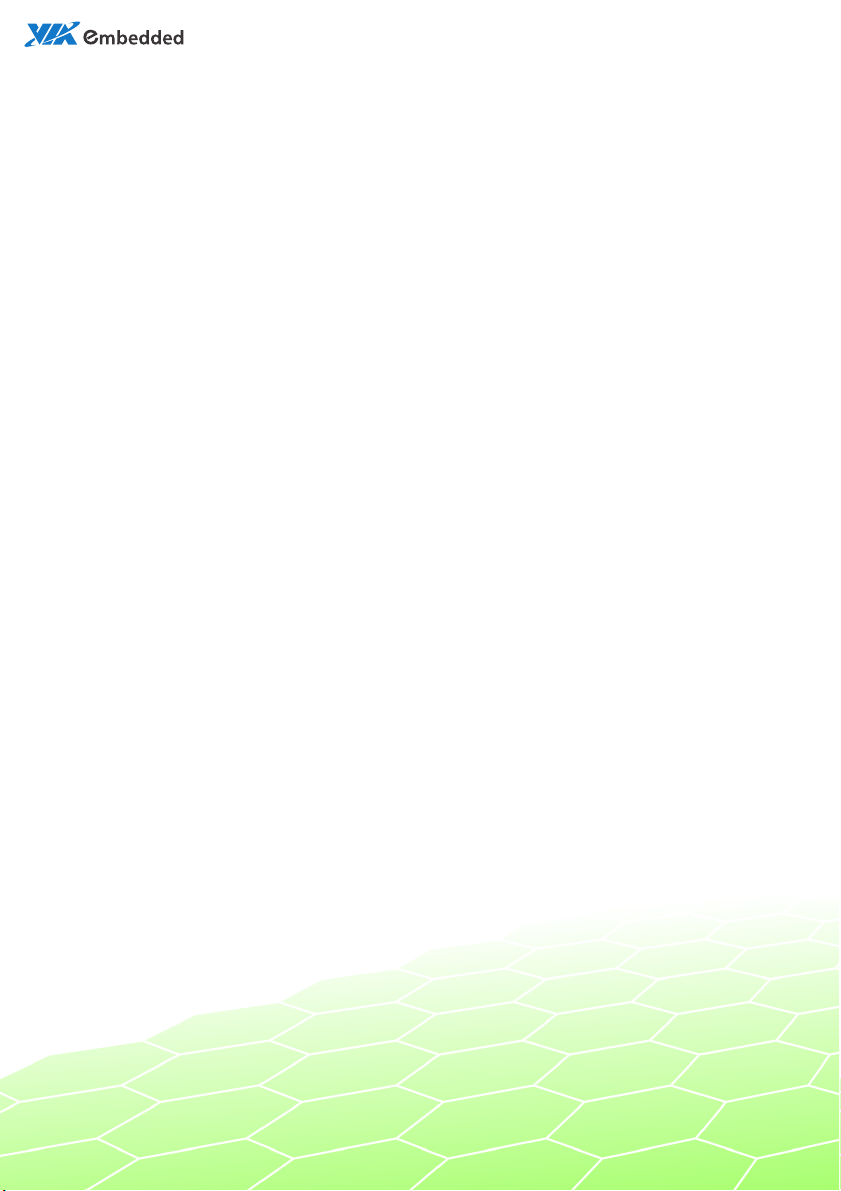
112-0702
2012-1050
user manual
EITX-3001
Em-ITX Form Factor SBC
Page 2

Copyright and Trademarks
Copyright © 2010-2012 VIA Technologies Incorporated. All rights reserved.
No part of this document may be reproduced, transmitted, transcribed, stored in a
retrieval system, or translated into any language, in any form or by any means, electronic,
mechanical, magnetic, optical, chemical, manual or otherwise without the prior written
permission of VIA Technologies, Incorporated.
All trademarks are the property of their respective holders.
PS/2 is a registered trademark of IBM Corporation.
Disclaimer
No license is granted, implied or otherwise, under any patent or patent rights of VIA
Technologies. VIA Technologies makes no warranties, implied or otherwise, in regard to
this document and to the products described in this document. The information provided
in this document is believed to be accurate and reliable as of the publication date of this
document. However, VIA Technologies assumes no responsibility for the use or misuse of
the information in this document and for any patent infringements that may arise from the
use of this document. The information and product specifications within this document are
subject to change at any time, without notice and without obligation to notify any person
of such change.
Regulatory Compliance
FCC-A Radio Frequency Interference Statement
This equipment has been tested and found to comply with the limits for a class A digital
device, pursuant to part 15 of the FCC rules. These limits are designed to provide
reasonable protection against harmful interference when the equipment is operated in a
commercial environment. This equipment generates, uses, and can radiate radio
frequency energy and, if not installed and used in accordance with the instruction manual,
may cause harmful interference to radio communications. Operation of this equipment in a
residential area is likely to cause harmful interference, in which case the user will be
required to correct the interference at his personal expense.
Notice 1
The changes or modifications not expressly approved by the party responsible for
compliance could void the user's authority to operate the equipment.
Notice 2
Shielded interface cables and A.C. power cord, if any, must be used in order to comply
with the emission limits.
Tested To Comply
With FCC Standards
FOR HOME OR OFFICE USE
Battery Recycling and Disposal
Only use the appropriate battery specified for this product.
Do not re-use, recharge, or reheat an old battery.
Do not attempt to force open the battery.
Do not discard used batteries with regular trash.
Discard used batteries according to local regulations.
II
Page 3
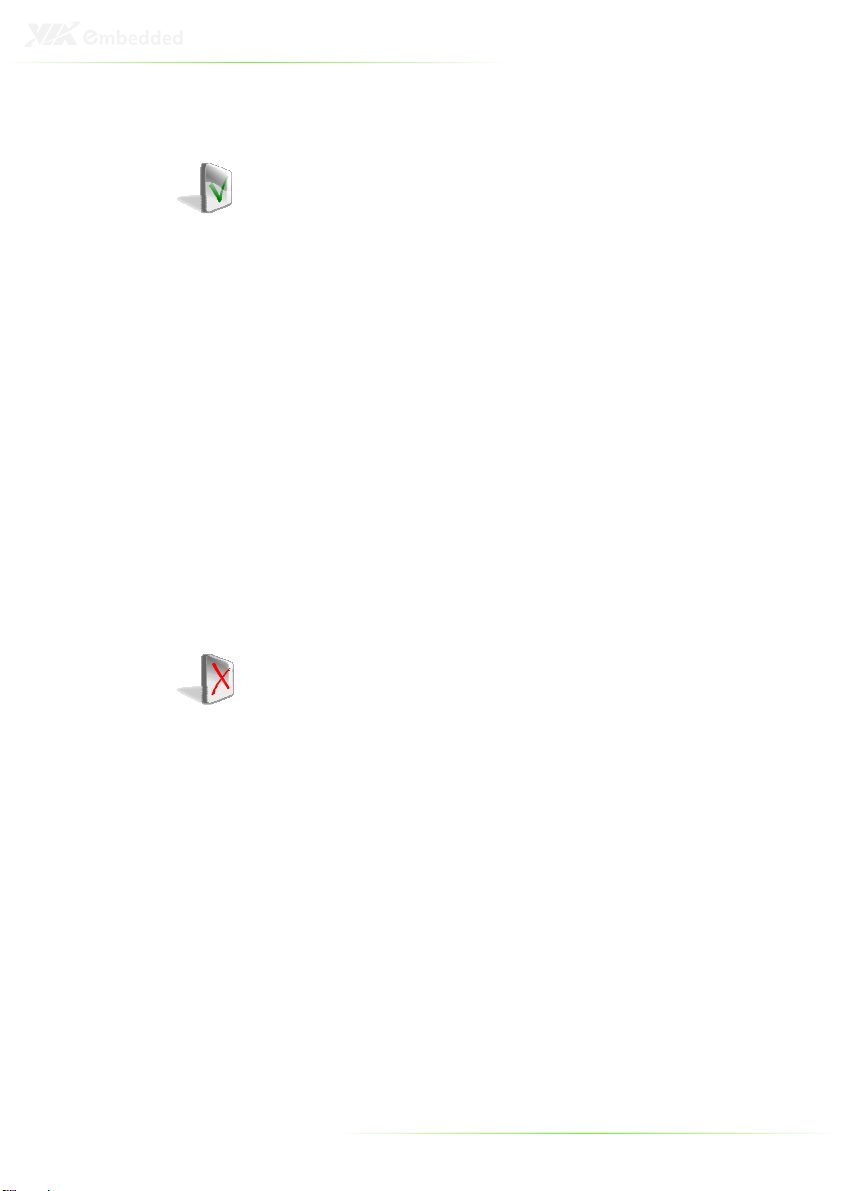
Safety Precautions
Do’s
o Always read the safety instructions carefully.
o Keep this User's Manual for future reference.
o All cautions and warnings on the equipment should be
noted.
o Keep this equipment away from humidity.
o Lay this equipment on a reliable flat surface before setting
it up.
o Make sure the voltage of the power source and adjust
properly 110/220V before connecting the equipment to the
power inlet.
o Place the power cord in such a way that people cannot
step on it.
o Always unplug the power cord before inserting any add-on
card or module.
o If any of the following situations arises, get the equipment
checked by authorized service personnel:
o The power cord or plug is damaged.
o Liquid has penetrated into the equipment.
o The equipment has been exposed to moisture.
o The equipment has not worked well or you cannot
get it work according to User's Manual.
o The equipment has dropped and damaged.
o The equipment has obvious sign of breakage.
Don’ts
o Do not leave this equipment in an environment
unconditioned or in a storage temperature above 70°C
(158°F). The equipment may be damaged.
o Never pour any liquid into the opening. Liquid can cause
damage or electrical shock.
o Do not place anything over the power cord.
o Do not cover the ventilation holes. The openings on the
enclosure protect the equipment from overheating
III
Page 4
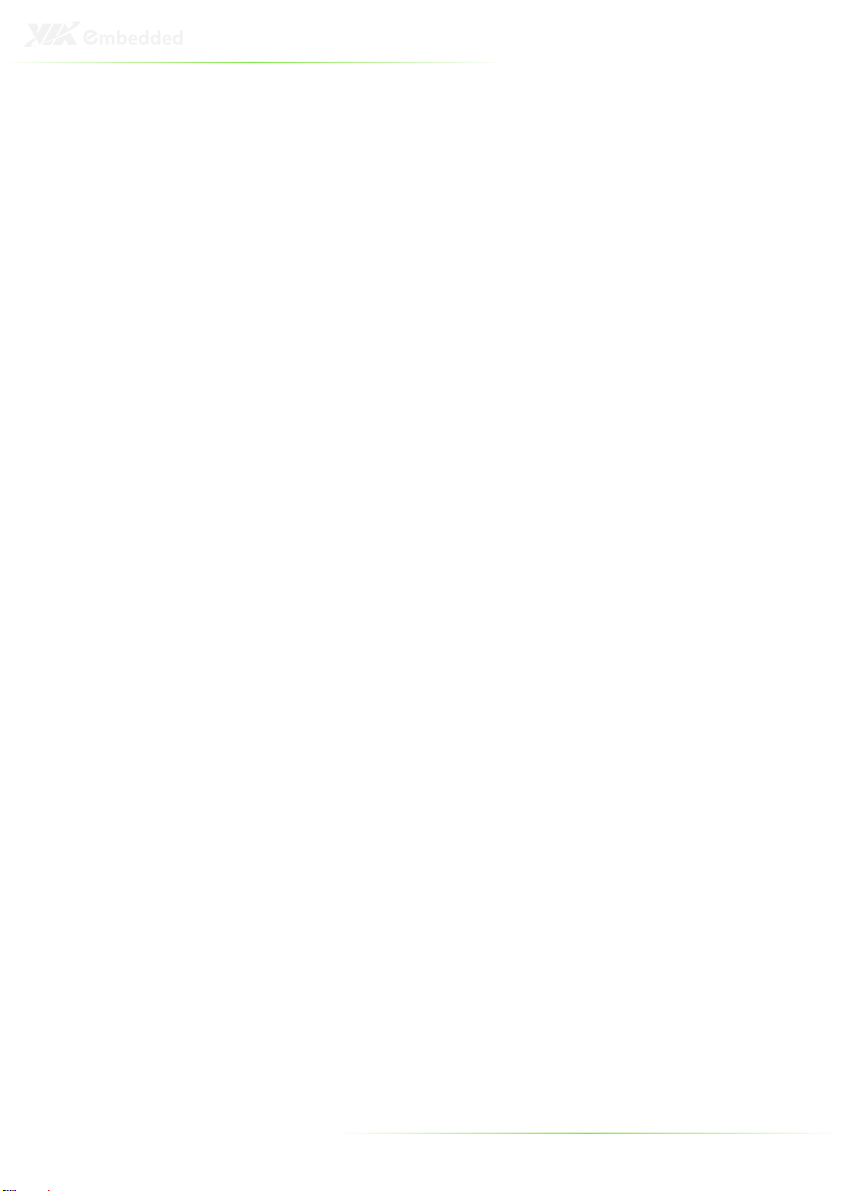
IV
Box contents and ordering information
Model Number Description
EITX-3001-1N13A1 Standard kit
1 x EITX-3001 board
1 x Mini-jumper pack
1 x SATA data cable
1 x SATA power cable (Supports 2.5”
HDD only)
1 x Power cable, 2-pole Phoenix plug to
DC-Plug
USB to USB client cable
Optional accessories
Model Number Description
99G63-020186 AC-to-DC adapter, DC 19V/4.74A, 90W
99G33-02031C
99G33-02032C
99G33-02033C
99G33-02034C Power cable with PSE mark, 180 cm for
with Phoenix Power Plug
Power cable, 180 cm, UK type
Power cable, 180 cm, USA type
Power cable, 180 cm, Europe type
Japan market
Page 5
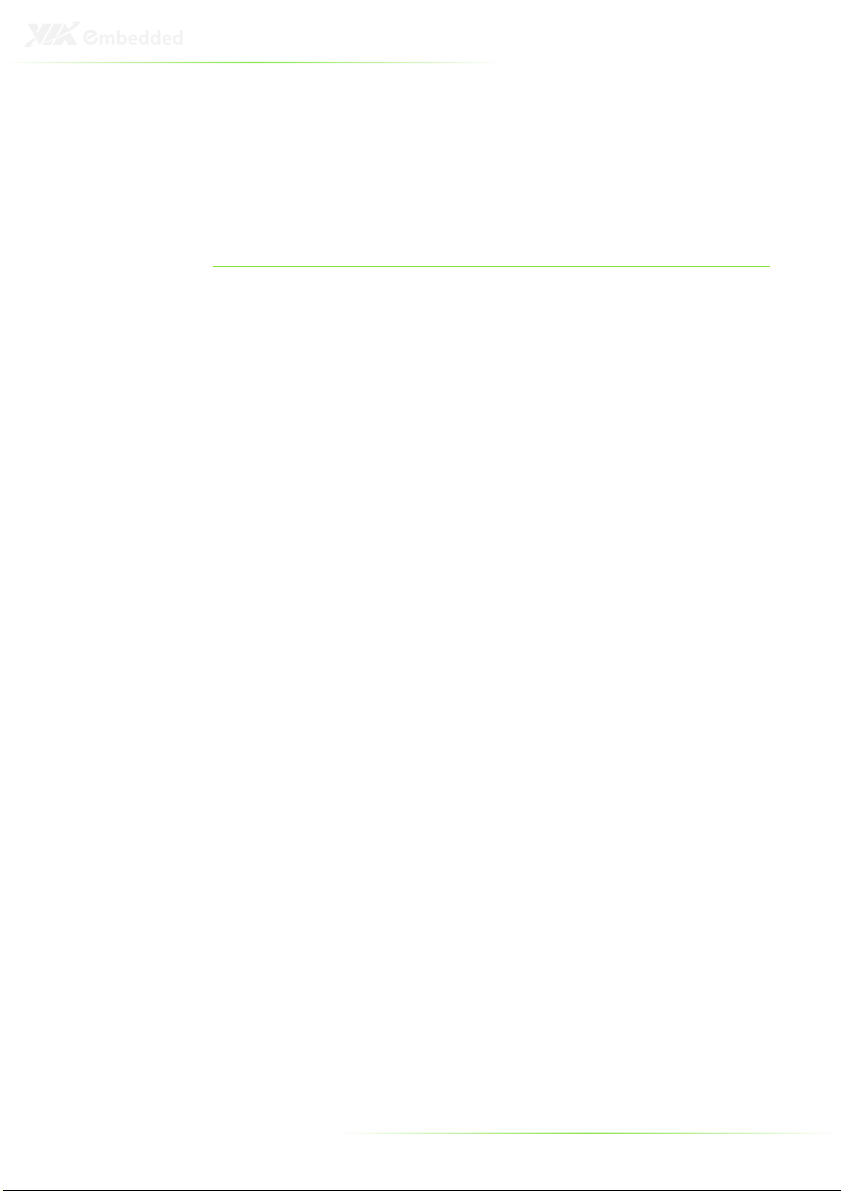
V
T
ABLE OF
C
ONTENTS
1 Product Overview ............................................................................................... 1
Key Features ........................................................................................................... 2
Specifications ......................................................................................................... 3
EITX-3001 Dimensions ...................................................................................... 7
Top side ............................................................................................................... 7
Top side with heatsink ................................................................................. 8
Bottom side with heatsink ......................................................................... 8
Front I/O with heatsink ............................................................................... 9
Rear I/O with heatsink ................................................................................. 9
EITX-3001 Layout ............................................................................................... 10
Top side ............................................................................................................. 10
Bottom side ..................................................................................................... 10
Front I/O Layout ................................................................................................ 12
Power Button ................................................................................................. 12
Power Input Connector ............................................................................ 12
USB device port ............................................................................................. 12
COM Port Connectors ............................................................................... 13
LED Indicators ................................................................................................ 13
Rear I/O Layout .................................................................................................. 14
VGA Connector ............................................................................................ 14
HDMI® Port ...................................................................................................... 15
USB Port Connector .................................................................................... 15
LAN port: Gigabit Ethernet Port ........................................................... 16
Audio Ports (Line-out, Line-in and Mic-in) ........................................ 17
2 Onboard Connectors & Slots ...................................................................... 18
LVDS panel connector ................................................................................... 19
Resistive touch panel connector ................................................................ 20
SATA Connector ................................................................................................ 21
SATA power connector ................................................................................. 22
Compact Flash slot............................................................................................ 23
WLAN connector .............................................................................................. 24
WLAN LED connector .................................................................................... 24
Keyboard and mouse pin header ............................................................. 25
COM3 and COM4 pin headers .................................................................. 26
Digital I/O pin header ..................................................................................... 27
SPI pin connector .............................................................................................. 28
Page 6
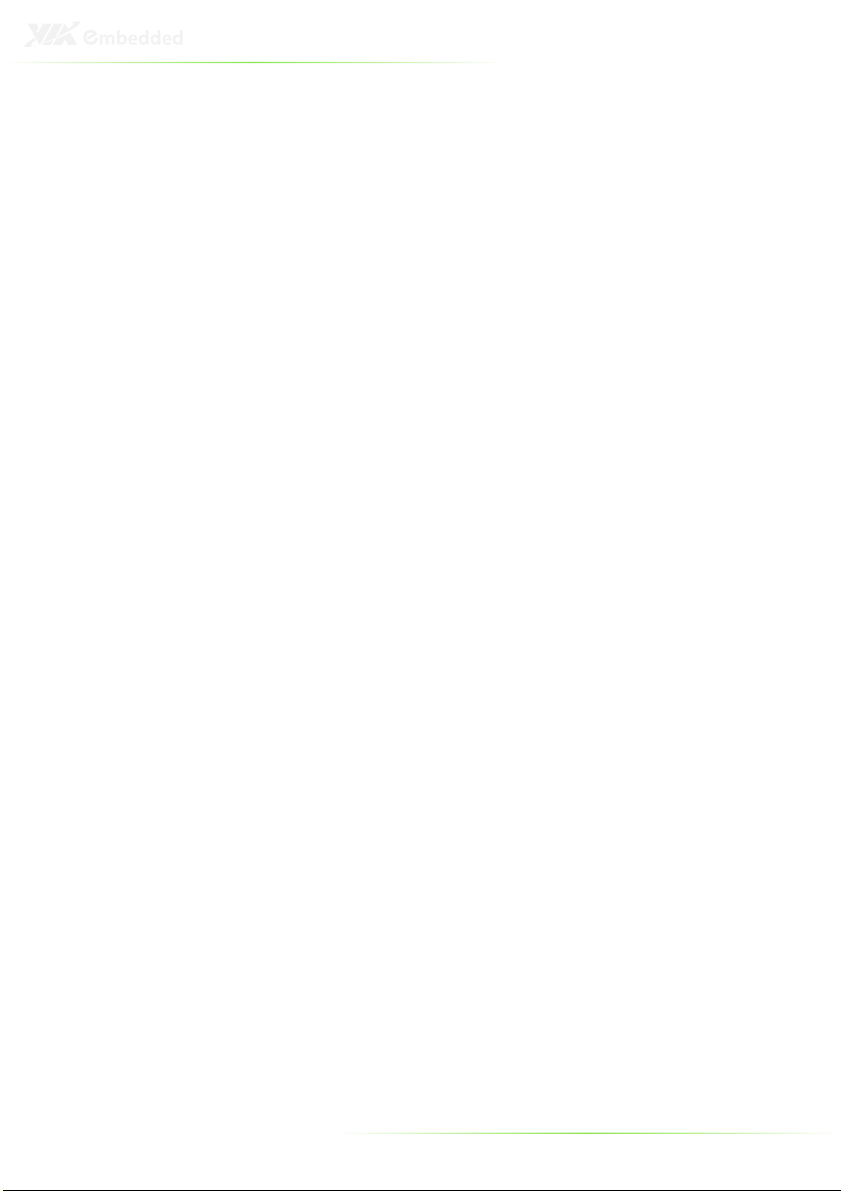
LPC connector .................................................................................................... 28
System Thermal Sensor pin header .......................................................... 29
System fan ............................................................................................................. 29
Battery ..................................................................................................................... 30
SODIMM SDRAM memory slot ................................................................... 31
3 Onboard Jumpers ............................................................................................ 33
LCD power select .............................................................................................. 34
COM3 and COM4 voltage select .............................................................. 35
AT/ATX Power mode Select ........................................................................ 36
System reset jumper ......................................................................................... 37
Clear CMOS jumper ......................................................................................... 38
4 BIOS Setup ............................................................................................................ 39
Entering the BIOS Setup Menu .................................................................. 40
Control Keys ......................................................................................................... 40
Getting Help ........................................................................................................ 41
Main Menu ........................................................................................................... 42
AMIBIOS ............................................................................................................ 42
Processor .......................................................................................................... 42
System Memory ............................................................................................. 42
System Time .................................................................................................... 42
System Date .................................................................................................... 42
Advanced Settings ............................................................................................ 43
CPU Configuration ........................................................................................... 44
CMPXCHG8B instruction support ........................................................ 44
Nano CPU Thermal Monitor Adjust .................................................... 44
Thermal Monitor Bus Ratio ...................................................................... 45
Thermal Monitor Bus VID ........................................................................ 45
IDE Configuration ............................................................................................. 46
Parallel ATA IDE Controller ...................................................................... 46
Hard Disk Write Protect ............................................................................ 46
IDE Detect Time Out (Sec) ....................................................................... 46
ATA(PI) 80Pin Cable Detection ............................................................. 47
IDE Drives .............................................................................................................. 48
Type..................................................................................................................... 48
LBA/Large Mode .......................................................................................... 48
Block (Multi-Sector Transfer).................................................................... 48
PIO Mode ......................................................................................................... 49
DMA Mode ..................................................................................................... 49
S.M.A.R.T. ........................................................................................................... 49
32Bit Data Transfer ...................................................................................... 49
SuperIO Configuration ................................................................................... 50
Serial Port Address, IRQ, and Type ....................................................... 50
WATCH-DOG ................................................................................................ 50
Hardware Health Configuration ............................................................... 51
VI
Page 7
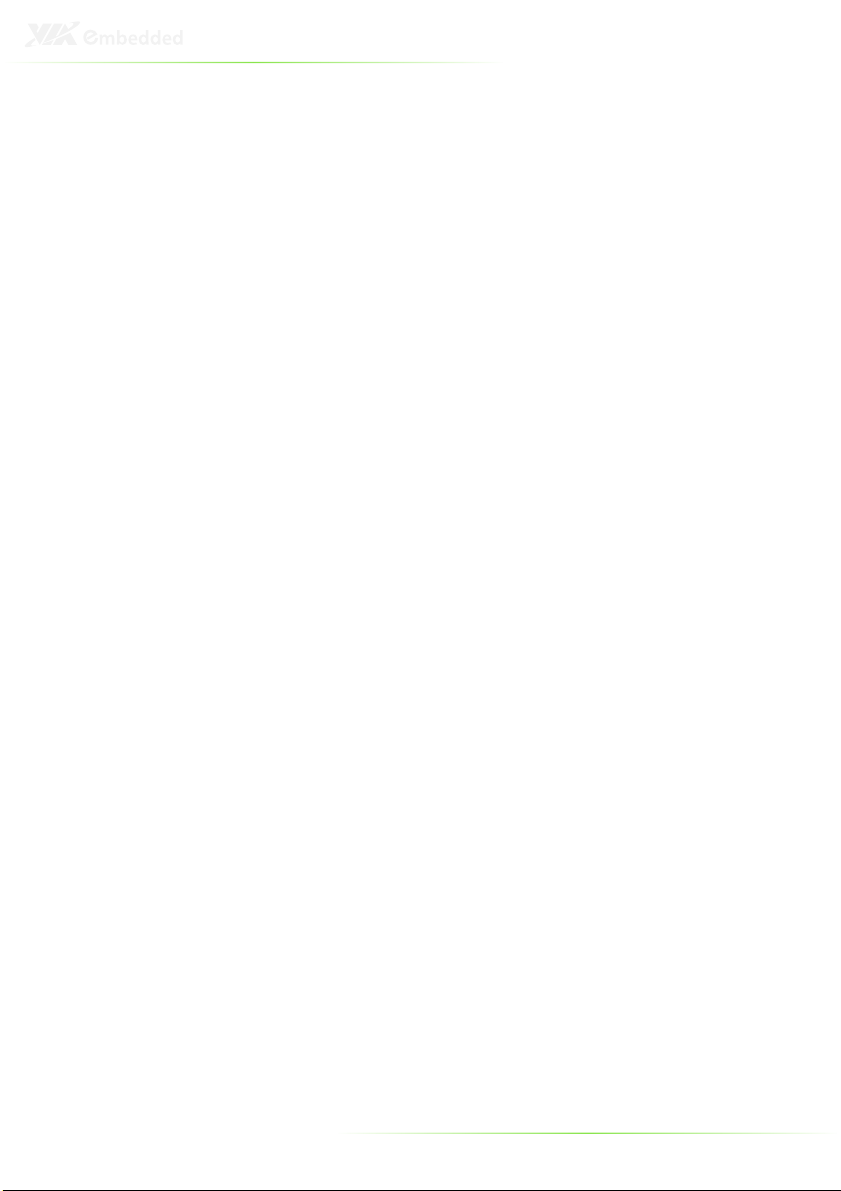
H/W Health Function ................................................................................ 51
ACPI Settings ........................................................................................................ 52
General ACPI Configuration ........................................................................ 53
Suspend Mode .............................................................................................. 53
Repost Video on S3 Resume .................................................................. 53
Advanced ACPI Configuration ................................................................... 54
ACPI Version Features ............................................................................... 54
ACPI APIC Support ....................................................................................... 54
AMI OEMB Table .......................................................................................... 54
Headless Mode .............................................................................................. 54
Chipset ACPI Configuration ......................................................................... 55
USB Device Wakeup Function .............................................................. 55
APM Configuration ........................................................................................... 56
Power Management / APM ................................................................... 56
Power Button Mode ................................................................................... 56
Suspend Power Saving Type .................................................................. 56
Restore on AC / Power Loss ................................................................... 57
System Thermal ............................................................................................. 57
Standby Time Out ........................................................................................ 57
Suspend Time Out ....................................................................................... 57
Hard Disk Time Out (Minute) ................................................................. 57
Green PC Monitor Power State ............................................................. 58
Video Power Down Mode...................................................................... 58
Hard Disk Power Down Mode ............................................................. 58
Display Activity ............................................................................................... 58
Monitor IRQ3~15 ......................................................................................... 59
Resume on Ring ............................................................................................ 59
Resume on PME# ......................................................................................... 59
Resume On PS/2 KBC ................................................................................ 59
Wake-Up Key .................................................................................................. 59
Wake-Up Password..................................................................................... 60
Resume on PS/2 Mouse............................................................................ 60
Resume on RTC Alarm ............................................................................... 60
RTC Alarm Date (Days) .............................................................................. 60
System Time .................................................................................................... 60
Spread Spectrum Configuration ................................................................ 61
Spread Spectrum Configuration ........................................................... 61
USB Configuration ............................................................................................ 62
USB 1.1 Ports Configuration ................................................................... 62
USB 2.0 Ports Enable .................................................................................. 62
USB Device Mode Enable ........................................................................ 62
Legacy USB Support ................................................................................... 62
USB 2.0 Controller Mode ......................................................................... 63
BIOS EHCI Hand-Off ................................................................................... 63
VII
Page 8

FreeDos Configuration ................................................................................... 64
Advanced PCI/PnP Settings.......................................................................... 65
Clear NVRAM ................................................................................................. 65
Plug & Play O/S ............................................................................................. 65
PCI Latency Timer ......................................................................................... 65
Allocate IRQ to PCI VGA ........................................................................... 66
Palette Snooping .......................................................................................... 66
PCI IDE BusMaster ........................................................................................ 66
IRQ3~15 ........................................................................................................... 66
DMA Channel 0~7 ..................................................................................... 66
Reserved Memory Size ............................................................................... 66
Boot Settings ........................................................................................................ 67
Boot Settings Configuration ......................................................................... 68
Quick Boot ....................................................................................................... 68
Display Logo ................................................................................................... 68
AddOn ROM Display Mode.................................................................... 68
Bootup Num-Lock ....................................................................................... 68
PS/2 Mouse Support ................................................................................... 69
Wait For ‘F1’ If Error .................................................................................... 69
Hit ‘DEL’ Message Display ........................................................................ 69
Boot Device Priority .......................................................................................... 70
1st Boot Device ............................................................................................. 70
Security Settings.................................................................................................. 71
Change Supervisor Password ................................................................ 71
User Access Level ......................................................................................... 71
Change User Password ............................................................................ 72
Clear User Password ................................................................................... 72
Password Check............................................................................................ 72
Boot Sector Virus Protection ................................................................... 72
Advanced Chipset Settings ........................................................................... 73
North Bridge VIA VX855 Configuration ................................................ 74
OnChip VGA Configuration ........................................................................ 75
VGA Frame Buffer Size .............................................................................. 75
CPU Direct Access Frame Buffer .......................................................... 75
Select Display Device .................................................................................. 75
Panel Type ....................................................................................................... 76
Dithering .......................................................................................................... 76
South Bridge VIA VX855 Configuration ................................................ 77
PATA Channel Enable ............................................................................... 77
High Definition Audio................................................................................ 77
PCI Delay Transaction ................................................................................ 77
Exit Options .......................................................................................................... 78
Save Changes and Exit .............................................................................. 78
Discard Changes and Exit ........................................................................ 78
VIII
Page 9
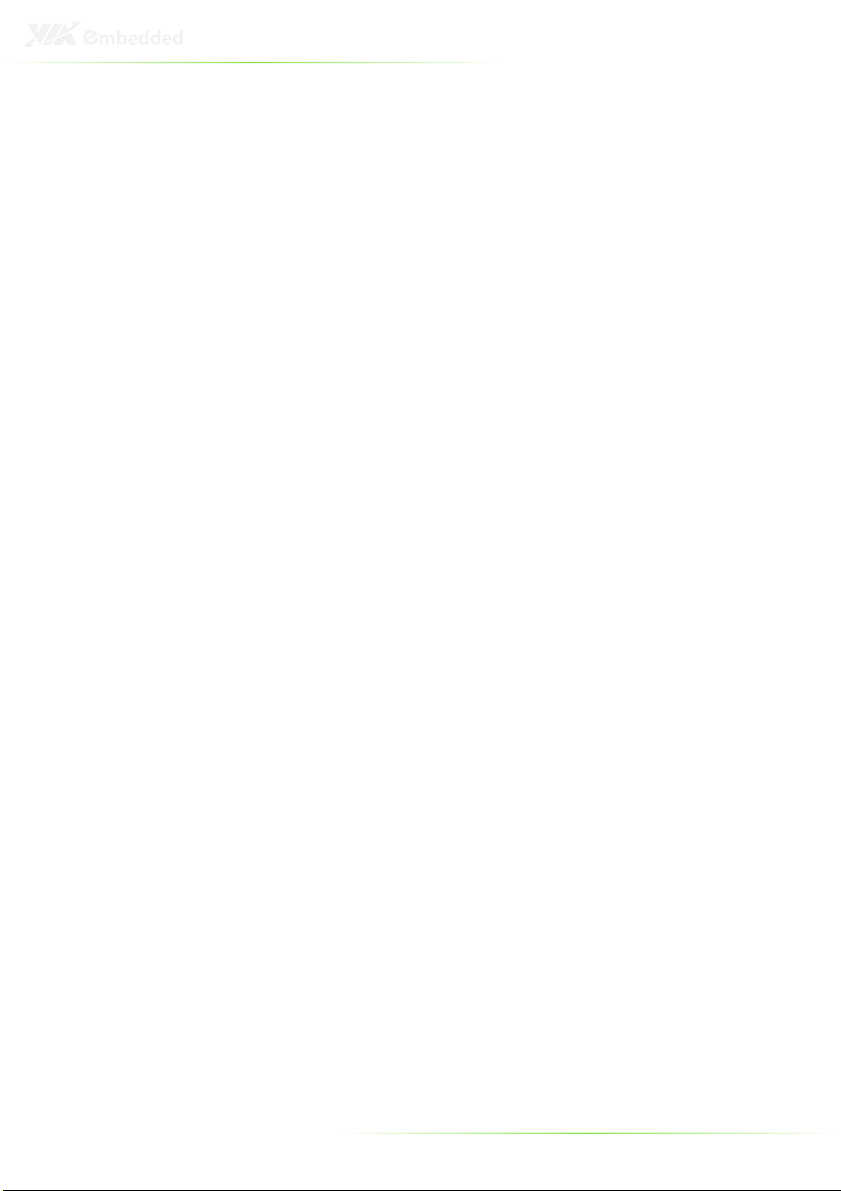
IX
Discard Changes .......................................................................................... 78
Load Optimal Defaults ............................................................................... 78
5 Driver Installation ............................................................................................... 79
Microsoft Driver Support ................................................................................ 80
Linux Driver Support ........................................................................................ 80
A Disassembling the EITX-3001 Board from Heatsink ........................ 81
Disassembling the mainboard .................................................................... 82
B Installing the WLAN module ....................................................................... 85
Installing the WLAN USB module ............................................................. 86
Page 10
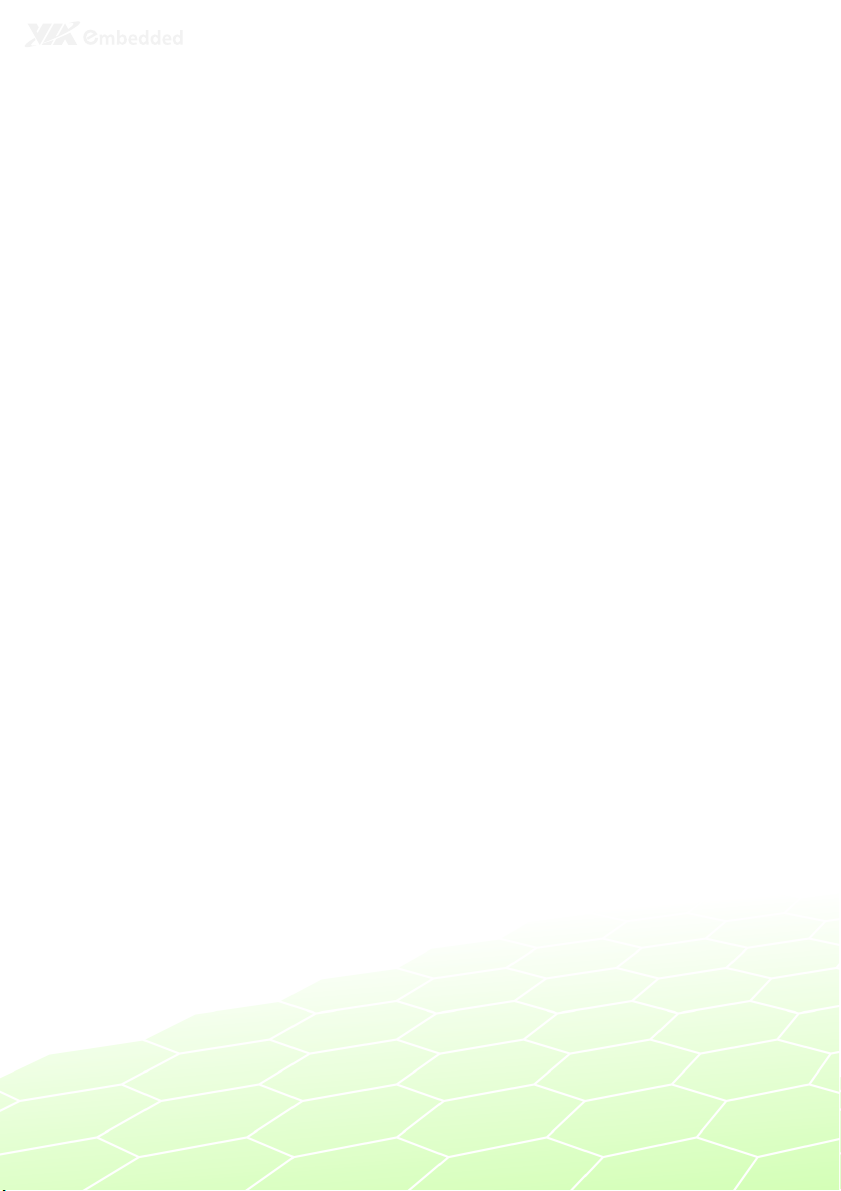
1
Product Overview
1
Page 11

The VIA EITX-3001 is a high performance single board computer
(SBC) with low power requirements based on the Embedded ITX
(Em-ITX) form factor. Its low power requirements are made
possible by its usage of energy efficient VIA Nano CPU.
The EITX-3001 is designed for ultra-thin embedded applications
and can withstand temperatures ranging from -10°C to 60°C. The
powerful VIA Nano processor and VIA VX855 media system
processor are placed on the bottom side of the board, enabling
an efficient space-saving design that easily accommodates quiet
and passive cooling thermal solutions.
The EITX-3001 includes an onboard DC-to-DC converter that
supports both AT and ATX power modes. The power converter
can support a wide range of power input voltage from DC 7V to
DC 36V and can be configured through an onboard switch.
With generous support for multiple display options, the EITX-3001
is ideally suited for high-end multimedia applications including
POS, kiosks, ATM, HMI, factory automation, POI, and digital
signage. The dual I/O coastline design of the EITX-3001 provides
ample space for multiple ports such as one HDMI® port, one VGA
port, one Gigabit Ethernet port, four USB 2.0 ports, two RS-232
COM ports, and two RS-232/422/485 configurable COM ports.
KEY FEATURES
• Onboard VIA Nano processor (1MB L2 Cache)
Em-ITX (Embedded ITX) form factor with 17cm (W) x 12 cm (L)
• Dual-side multiple I/O connector-coastlines
• Integrated VIA C-9 HCM, DX9 3D/2D graphics & video
processor with MPEG-2, WMV9, VC1, and H.264 video
decoding acceleration
• Display interface: Supports one VGA, one 24-bit single
channel LVDS, and one HDMI® port
• Onboard one Gigabit Ethernet
• Onboard two RS-232 and two RS-232/422/485
• Onboard five USB 2.0 host ports and one USB device port
• Supports 5-wire/4-wire resistive touch interface connector
• Fan-less and ultra low power consumption
2
Page 12
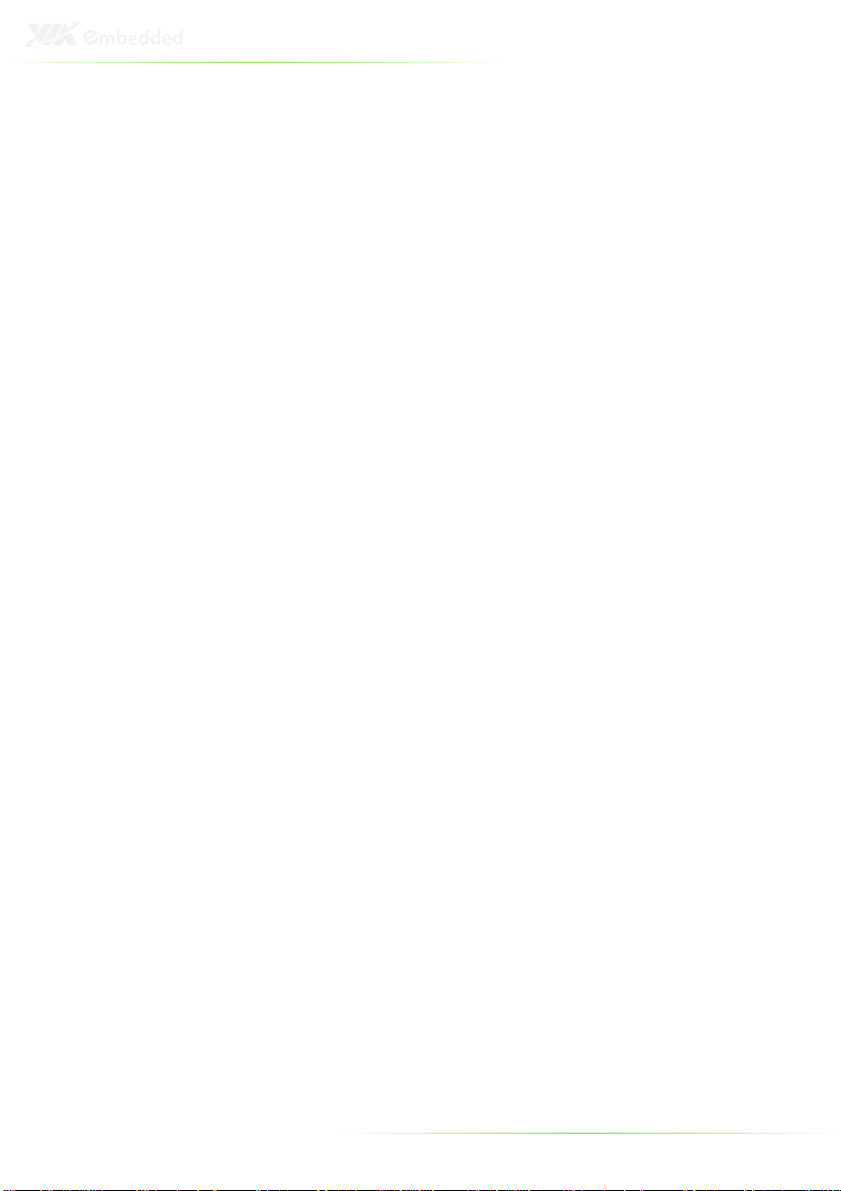
Processor Core
CPU
System
Memory
Technology
Graphic
Controller
SPECIFICATIONS
Logic System
• VIA Nano Processor
• Compact 21 mm x 21 mm NanoBGA2 package
• Nano 1.3 GHz
System Chipset
• VIA VX855 Unified Digital Media IGP chipset
• Supports 800 MHz Front Side Bus
BIOS
• AMI BIOS
• 8Mbit SPI Flash BIOS
•Supports Plug & Play, APM 1.2
System Power Management
• Times Power On
• ACPI Supported
Battery
• Lithium 3V/48mAh
• One 200-pin SODIMM Socket support DDR2
800/667/533 SDRAM
Maximum Capacity
• Support memory sizes up to 2 GB
• Integrated VIA C-9 HCM DX9 3D/2D graphics & video
processor, built-in Unified Video Decoding Accelerator,
supports MPEG-2, WMV9/VC1, and H.264 video
decoding acceleration
Display Memory
• Optimized Unified Memory Architecture (UMA), supports
up to 512 MB frame buffer using system memory
CRT Interface
• Onboard one VGA connector
• Pixel resolution support up 1920 x 1440 (VGA)
LVDS Interface
• Supports 1 x 24-bit single-channel LVDS interface with
inverter control signals by an onboard 2 x 15-pin wafer
box connector
• Up to WXGA 1366 x 768 panel resolution
• Onboard 5V/3.3V LCD power switch (default at 3.3V)
HDMI® Interface
• AD 9389B HDMI® transmitter
• Onboard 1 x dual-link HDMI® connector with flange
Dual Independent Display
• Supports CRT + LVDS, CRT+HDMI and LVDS + HDMI at
same time resolutions, same pixel depths, and same
refresh rates
3
Page 13

Gigabit Ethernet
Controller
Audio
Controller
USB 2.0
Onboard
Five USB port
s
Serial Ports
Controller
Resistive Touc
h
Controller
DIO
Digital
I/O
PS2
Key
board & Mouse
Storage
Serial ATA
Hardware
Temperature Sensor
System Indicator
Power Status LED
• Onboard VIA VT6122 Gigabit Ethernet controller
Interface
• Supports one RJ45 connector
• Supports Wake On LAN (WOL)
• Support Preboot Execution Environment (PXE)
• VIA VT1708B High Definition Audio Codec
Interface
• Support Line-in, Line-out, Mic-in connectors
• Onboard TI TPA1517 6-W stereo audio power amplifier
• Four USB ports by a pair of mini-DIN connector
• Two USB ports by a pin headers with support of
individual VCC power (one USB port is reserved for use
with the EMIO-1530 WLAN module)
• Onboard Fintek F81865 LPC I/O controller
Interface
• Support 4 COM ports
• Two RS232/422/485 by two DB-9 connectors (COM
1 and COM 2), configurable via BIOS setup. Supports
RS-485 AutoFlow control functions
• Two RS-232 by two 2x5-pin headers (COM 3 and
COM 4)
• EETI ETP-CP-S5XU resistive touch panel controller
Interface
• 1 x 5-wire/4-wire resistive touch sensor interface by a 1 x 5pin header
Interface
Monitoring
• One 2x6-pin header to support 8-bit GPIO
• Support 5V/12V power source
• One 2x5-pin header to support PS2 keyboard/mouse
interface
• JMicron JMH330 SATA controller
• 1 x SATA II port, maximum data transfer rate up to
300MB/s
• Onboard power connector output 5V support 2.5" SATA
hard disk drive
CompactFlash
• Onboard one socket support type I/II CompactFlash disk
• Built-in one Thermal Sensor by a 1x3-pin header onboard
• One green color LED
HDD Activity LED
• One red color LED
4
Page 14
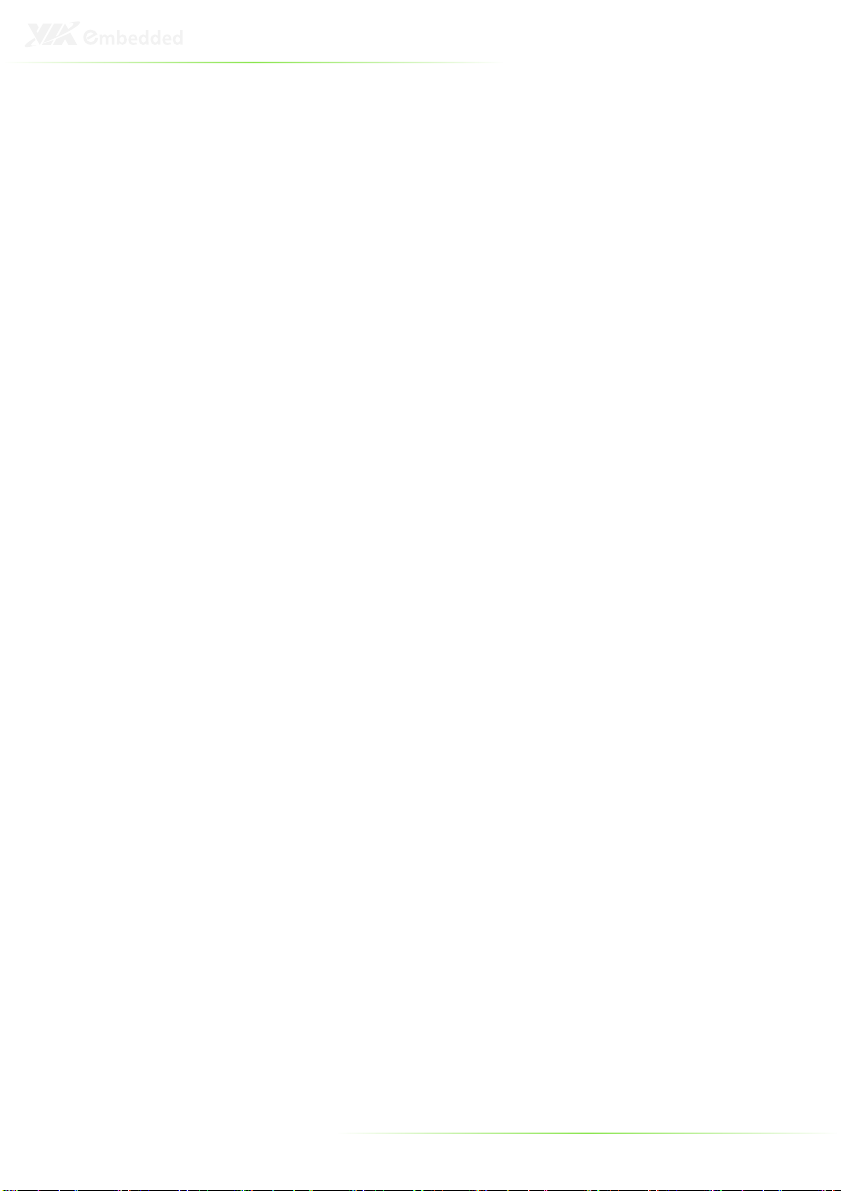
Watchdog Timer
Output
I/O
ports
Front I/O coastline
Onboard I/O pin
Pin-headers
• System reset
Interval
• Programmable 1~255 sec.
• One HDD & PWR LED
• Two RS-232/422/485 COM port connectors as COM 1
and COM2
• One USB device port
• One 2-pole of Phoenix power input connector
• One ATX power On/Off switch
Rear I/O coastline
• One VGA connector
• One dual-link HDMI® connector with flange
• Four USB 2.0 host port by 2 pairs of double mini-DIN
connector
• One RJ45 connector for Gigabit Ethernet connector
• Three 3.5Φ audio jacks
headers
• Two 2 x 5-pin headers for two RS-232
• Two 1 x 3-pin headers for 5V/12V selection of COM3 and
COM4
• One SATA data connector
• One SATA power connector support of 5V for 2.5” HDD
• One 2 x 6-pin header support 8-bit GPIO, with 5VDC and
12VDC power source
• One 1 x 3-pin header for thermal sensor as SEN1
• One 1 x 6-pin header for connection with VIA EMIO-1530
wireless LAN card
• One 2 x 15-pin header for signal channel LVDS interface
• One 1 x 3-pin header for LCD Power 3.3v/5V selection
• One 2 x 5-pin header support PS2 keyboard/mouse interface
• One 1 x 3-pin header for selecting the AT or ATX mode
5
Page 15
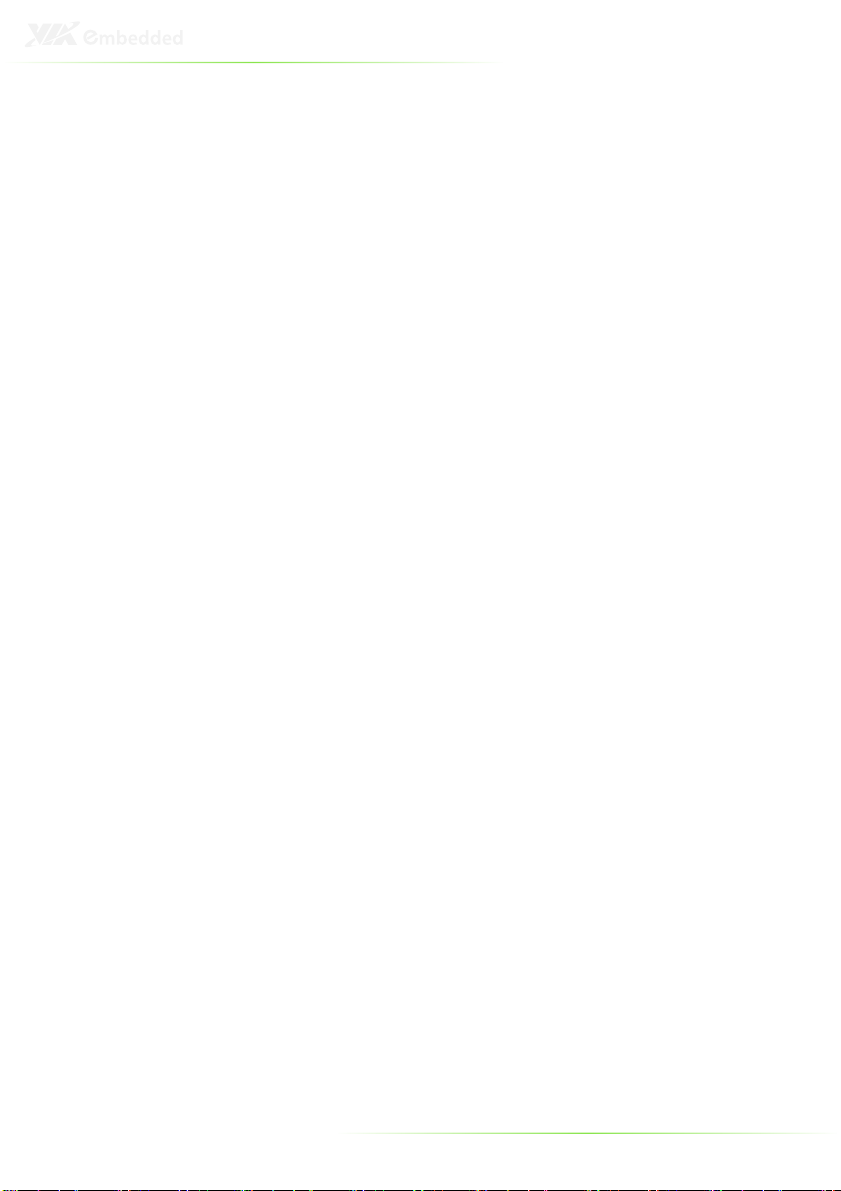
Onboard
Po
wer Consumption
Physical
Form Factor
Heatsink
Construction
Environment
Operating
Temperature
DC to DC Power
Supply
Characteristics
Specifications
• Typical 18.5W
Input Voltage
• Built-in onboard DC-to-DC converter
• Accept wide range of Power Input of DC 7V ~ 36V
• Supports AT and ATX mode
Power Input Connector
• One 2-pole Phoenix connector
AT/ATX
• Onboard AT/ATX switch by a 1x3-pin headers
Fuse Rating
• 7A / 125V
• Em-ITX
Board Dimension (W x L)
• 17 cm (W) x 12 cm (L)
Weight
• 1 kg (net weight of board plus heatsink only)
• Aluminum Alloy mixed with Copper Heatsink
Dimension (W x H x D)
• 230.45 mm x 34 mm x 124.8 mm
• -10 to 60° C
Storage Temperature
• -20 to 70° C
Operating Humidity
• 10% ~ 90%, relative humidity, non-condensing
6
Page 16
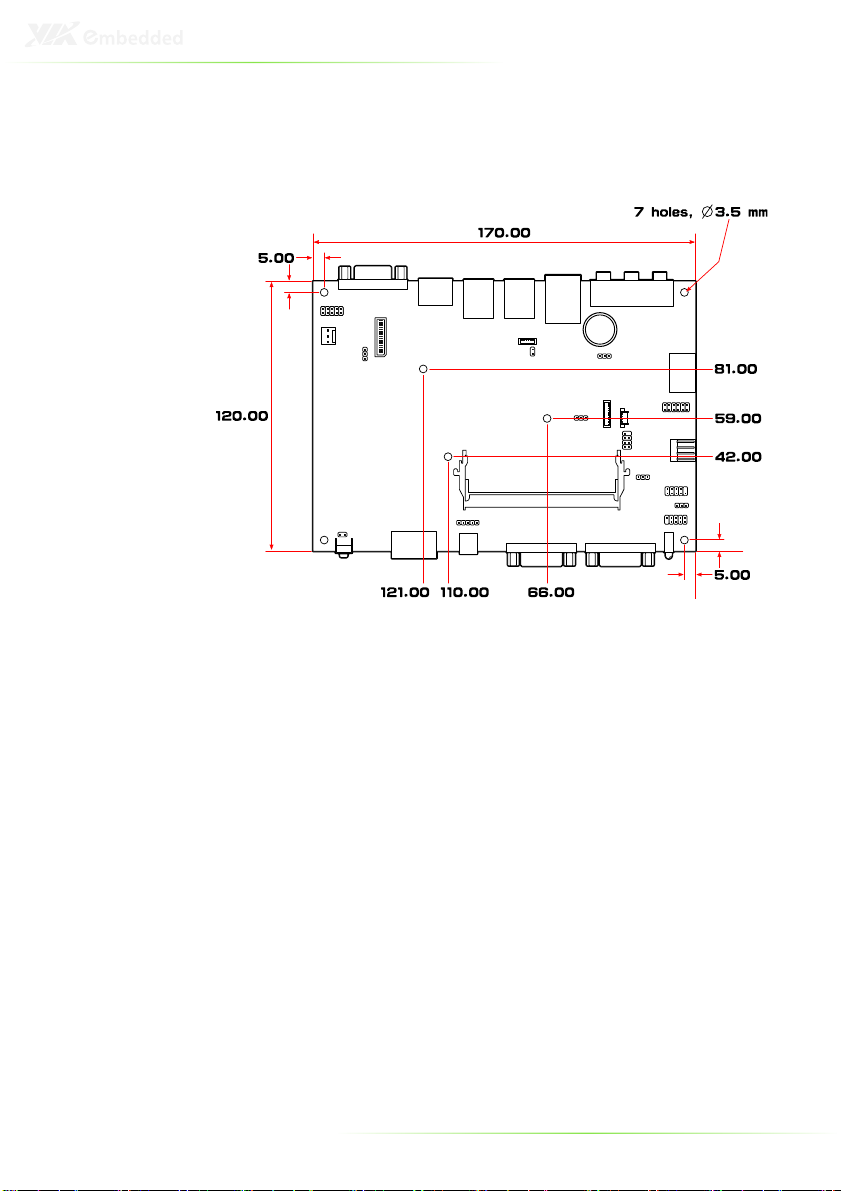
EITX-3001 DIMENSIONS
Top side
7
Page 17
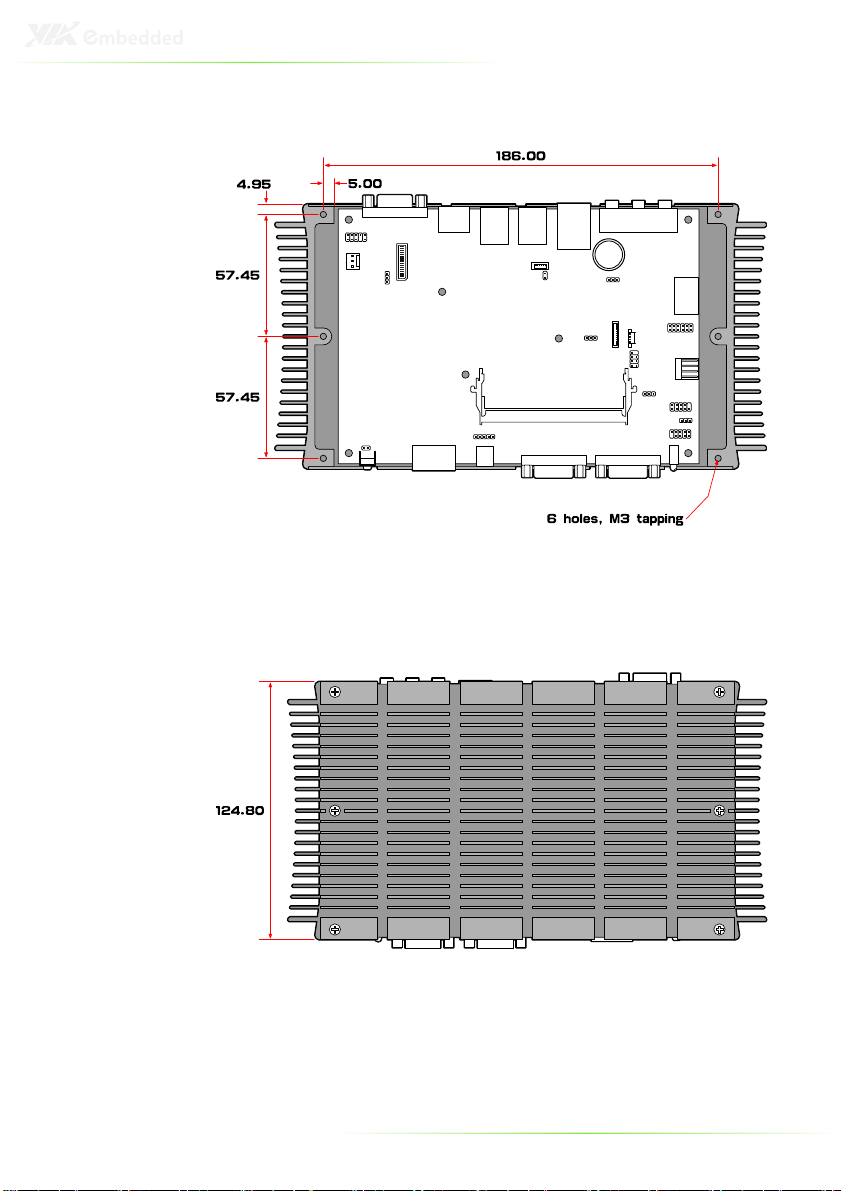
Top side with heatsink
Bottom side with heatsink
8
Page 18
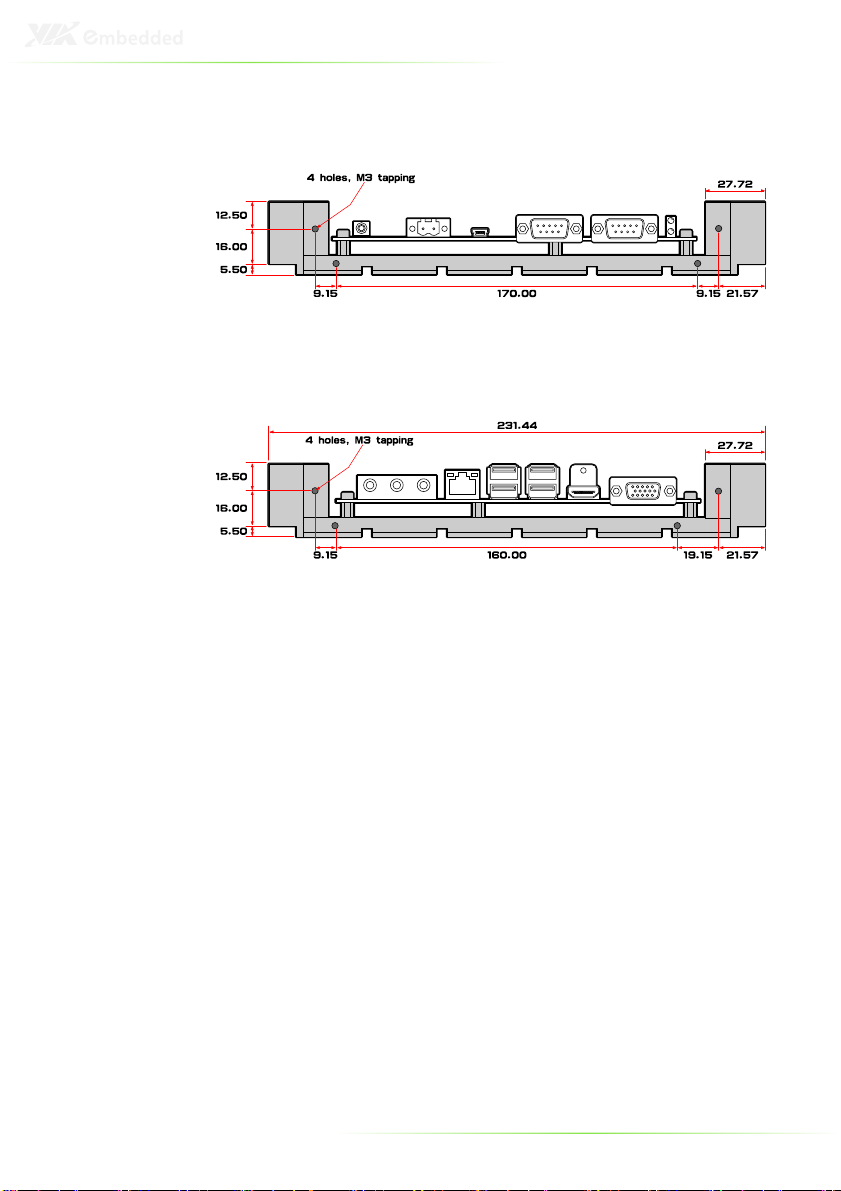
Front I/O with heatsink
Rear I/O with heatsink
9
Page 19
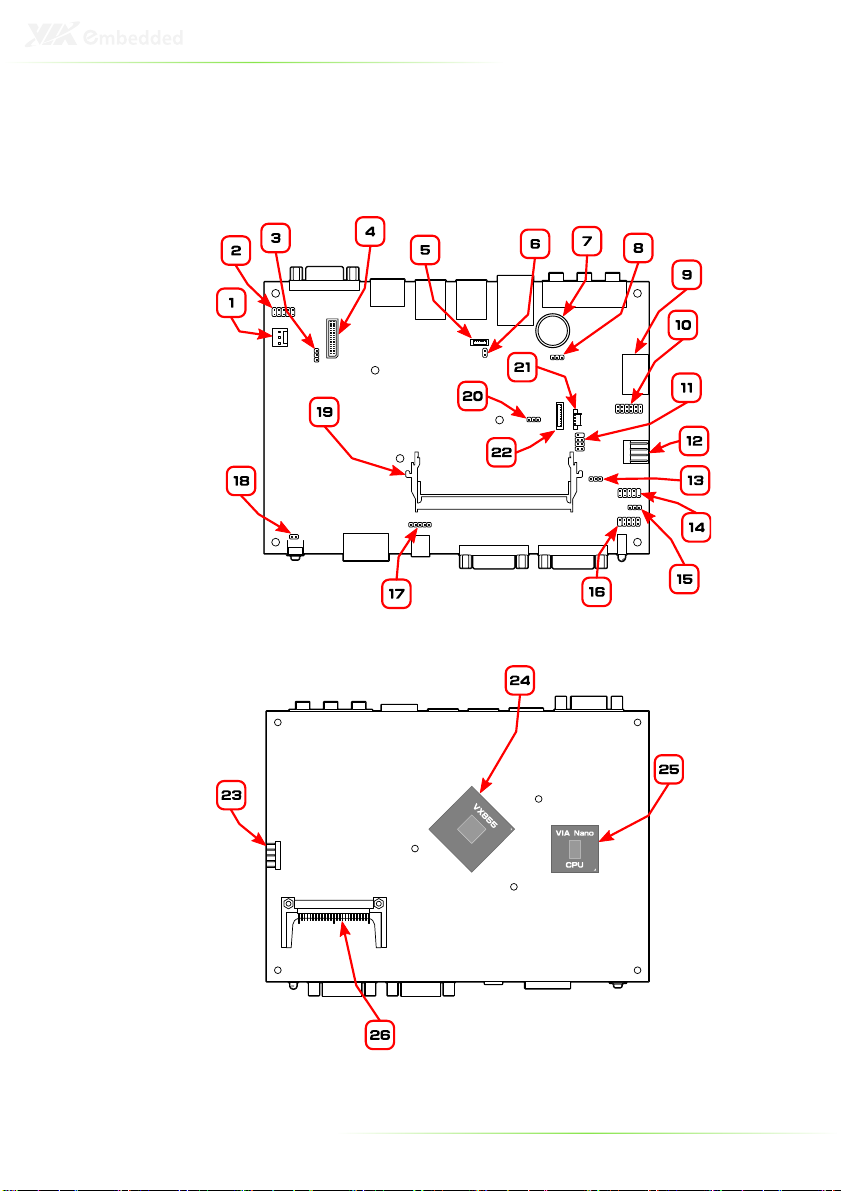
EITX-3001 LAYOUT
Top side
Bottom side
10
Page 20
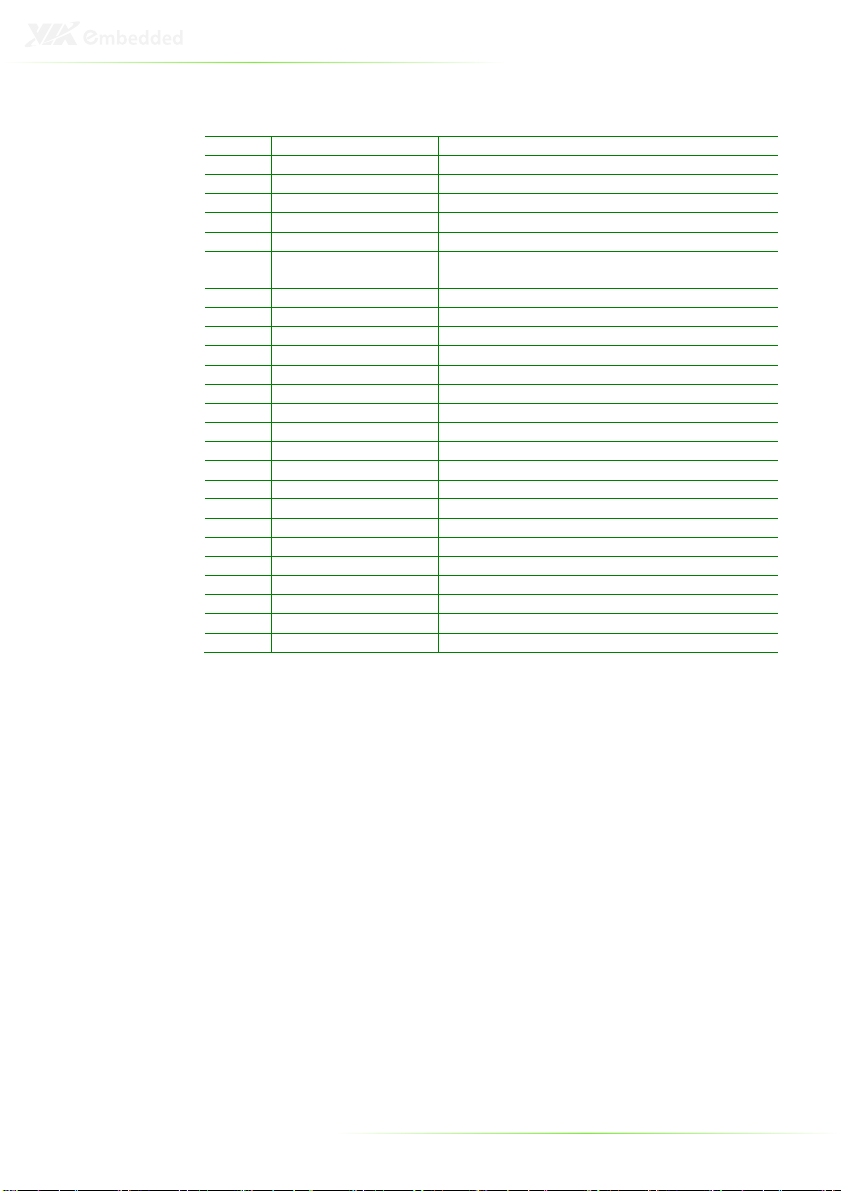
Item Label
Description
1 FAN1 System Fan Power connector
2 JK
B/MS1
PS/2 keyboard and mouse pin header
3 JPVDD1
PVDD1 LCD power select jumper
4 JLVDS1
Onboard LVDS Panel connector
5 JWLAN1
WLAN connector
6 JWLAN
-
LED1 WLAN LED status indicator pin header
7 BAT1 Battery socket for
Lithium 3V/48mAh
coin
8 JCLEAR_CMOS1
Clear CMOS jumper
9 TP_+3V3SATA1
SATA1 connector
10 DIO1 Digital I/O pin
header
11 JSPI1 JSPI pin
header
12 JPW-OUT1 Internal power output pin header
13 JCOMV3
COM3 voltage select jumper
14 JCOM3
COM3 pin header
15 JC
OMV4
COM4 voltage select jumper
16 JCOM4
COM4 pin header
17 JAT/ATX1
AT/ATX power mode select
jumper
18 JRST1 System reset jumper
19 DIM1 SODIMM memory slot
20 SEN1 Thermal sensor
pin header
21 S-POWER1
SATA-Power
1 connector
22 JLPC1 LPC connector
23 TOUCH_R1
Resistive Touch connector
24 U5 VIA VX8
55 system chipset
25 U2 VIA Nano CPU
26 CF1 Compact Flash socket
battery (Panasonic BR1225)
11
Page 21
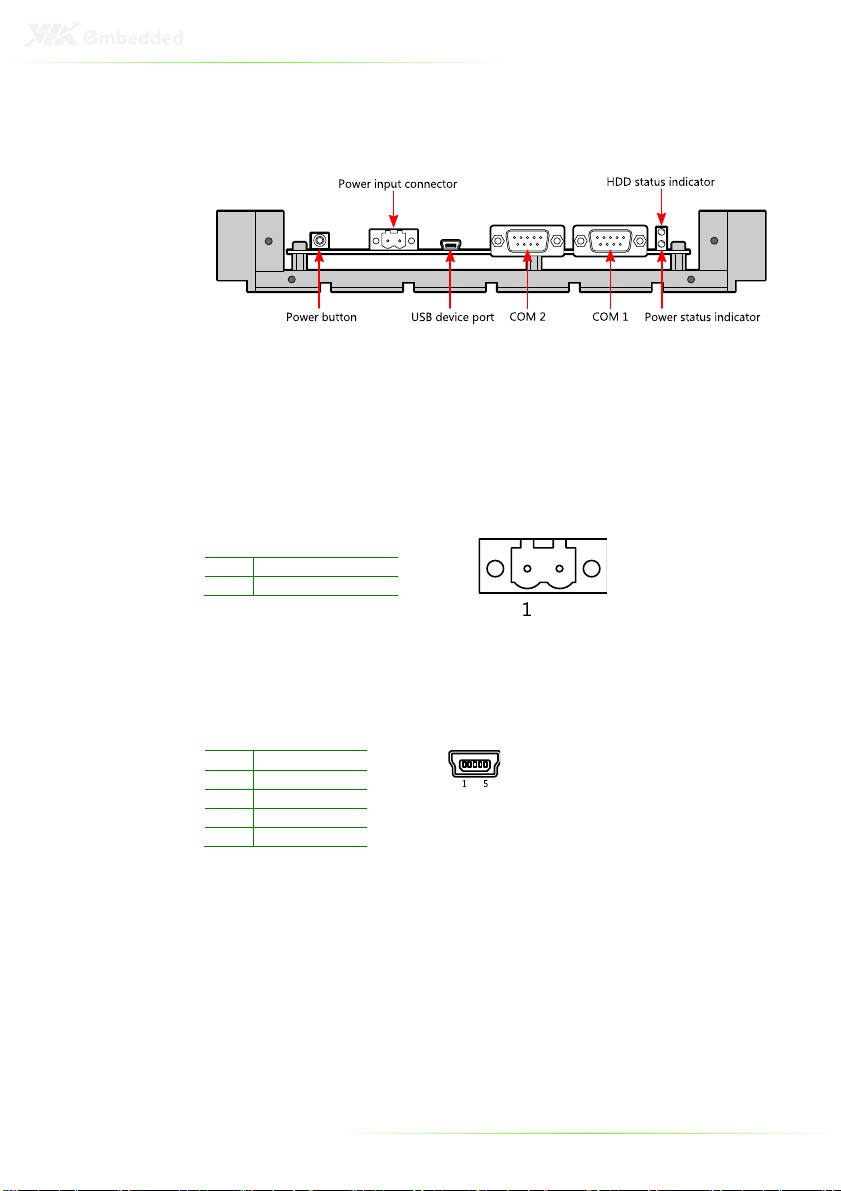
Pin Signal
1 GND
2 +7V ~ 36V DC
Pin Signal
1 +5VUSBD
2 USBDP
-
3 USBDP+
4 GND
5 GND
FRONT I/O LAYOUT
Power Button
The board comes with a Power On/Off button, that supports
Instant off/4-second delay and Suspend.
Power Input Connector
The board comes with a 2-pole Phoenix connector that carries
7~36 VDC external power input.
USB device port
The EITX-3001 provides a USB device port in the front I/O face for
quick data transfer to another computer.
12
Page 22
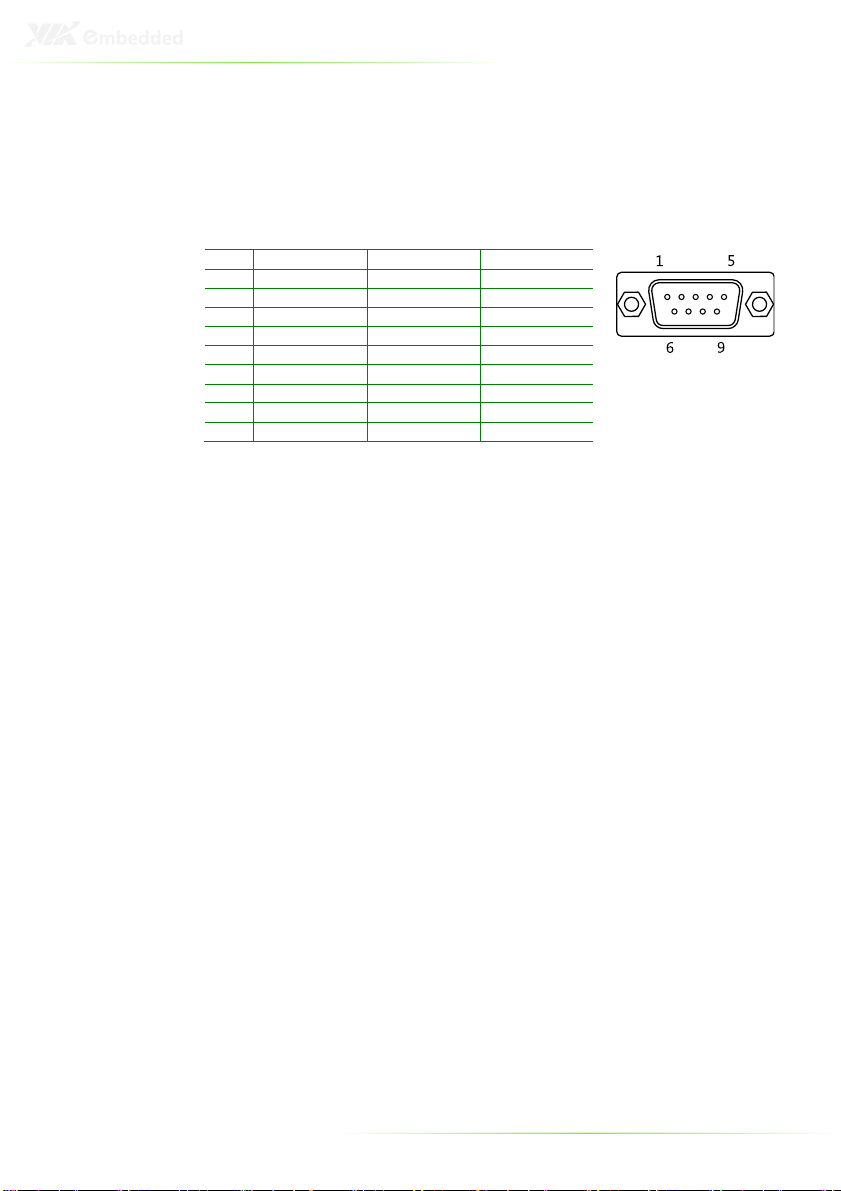
RS-
232 RS-422 RS-
485
Pin Signal
Signal
Signal
1 DCD Tx-
DATA-
2 RxD Tx+ DATA+
3 TxD Rx+ NC
4 DTR Rx- NC
5 GND GND GND
6 DSR NC NC
7 RTS NC NC
8 CTS NC NC
9 RI NC NC
COM Port Connectors
The EITX-3001 board has two D-Sub 9-pin connectors (COM 1
and COM 2) on the front I/O face that support RS-232/422/485
serial communications.
The default setting of COM 1 and COM 2 is RS-232. Both COM 1
and COM 2 can be configured in the BIOS Setup Utility to operate
in RS-232, RS-422 or RS-485 mode.
LED Indicators
There are two LEDs on the EITX-3001 front I/O face for indicating
system status:
PWR LED is for power status (green)
HDD LED is for hard disk and compact flash disk status
(red color)
13
Page 23
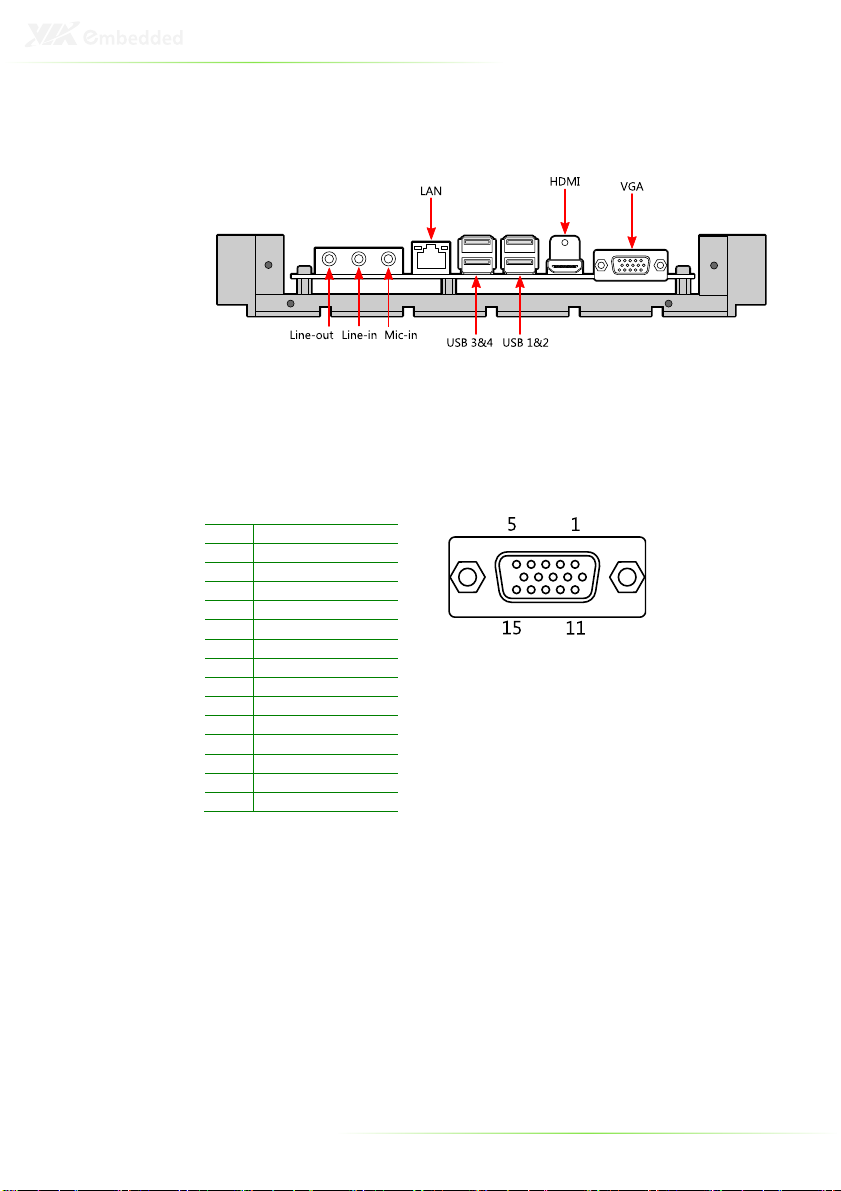
Pin Signal
1 Red
2 Green
3 Blue
4 NC
5 GND
6 GND
7 GND
8 GND
9 VCC
10 GND
11 VGA-DET#
12 DDC_SPD
13 H-SYNC
14 V-SYNC
15 DDC_SCL
REAR I/O LAYOUT
VGA Connector
The EITX-3001 provides a high resolution VGA interface on the
rear I/O coastline by a D-sub 15-pin connector to support a VGA
CRT monitor. It supports resolution up to 1920 x 1440. The pin
assignments for the VGA display are listed below.
14
Page 24
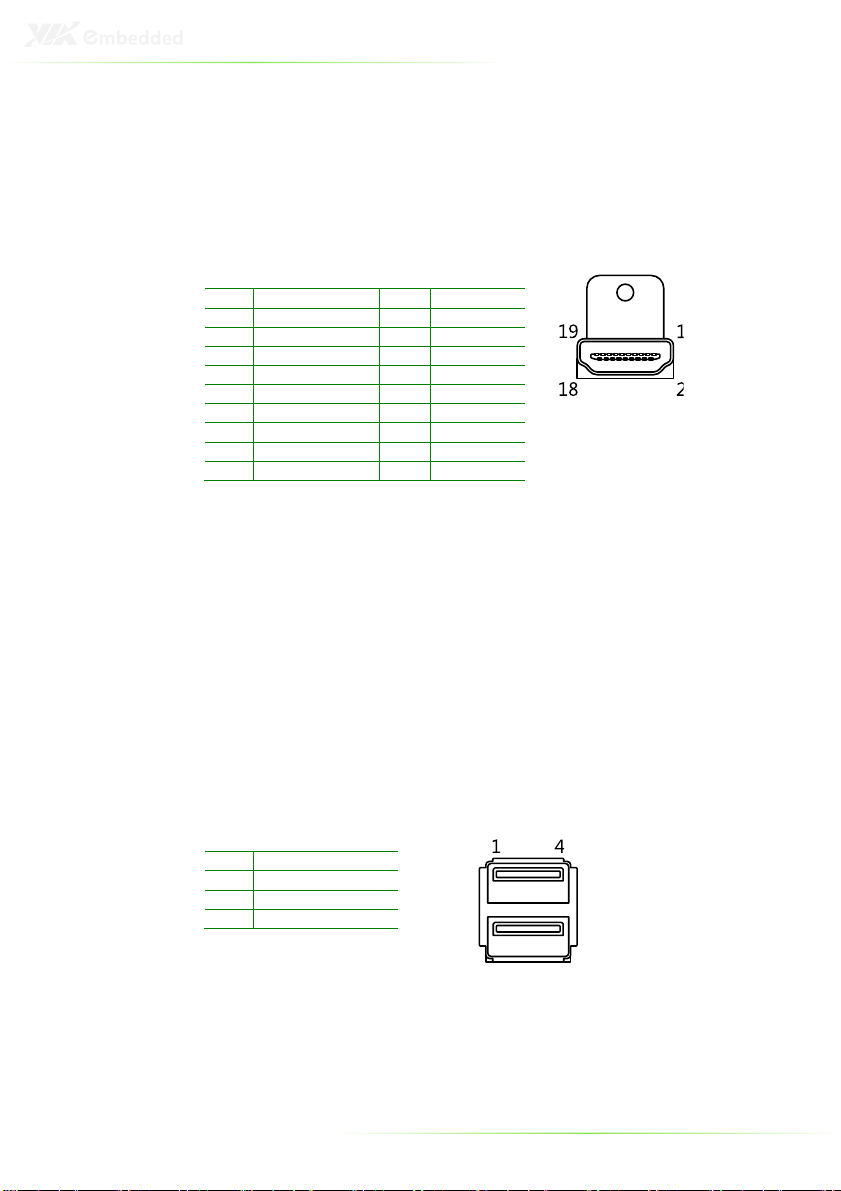
Pin Signal
Pin Signal
1 TX2+ 2 GND
3 TX2- 4
TX1+
5 GND 6 TX1-
7 TX0+ 8 GND
9 TX0- 10
TXC+
11 GND 12 TXC-
13 NC 14 NC
15 DDCSCL
16
DDCSDA
17 GND 18 +5V
19 Hot Plug Detect
Pin
Signal
1 VCC
2 USB_P0
-
3 USB_P0+
4 GND
HDMI® Port
The EITX-3001 provides a High Definition Multimedia Interface
port for connecting to high definition video and digital audio. The
HDMI® port connector allows you to connect digital video devices
which utilize a high definition video signal.
USB Port Connector
The EITX-3001 can support up to four USB-interface connectors.
By default it provides two USB port stacks located on the front I/O
coastline. Each stack has two USB connectors. These USB-interface
connectors give complete Plug & Play and hot swap capability for
up to 127 external devices. The USB interface complies with USB
UHCI, Rev. 2.0.
The USB-interface connector is used for connecting any device
that conforms to the USB interface. Many recent digital devices
conform to this standard. The USB interface supports Plug and
Play, which enables you to connect or disconnect a device
whenever you want, without turning off the computer.
15
Page 25
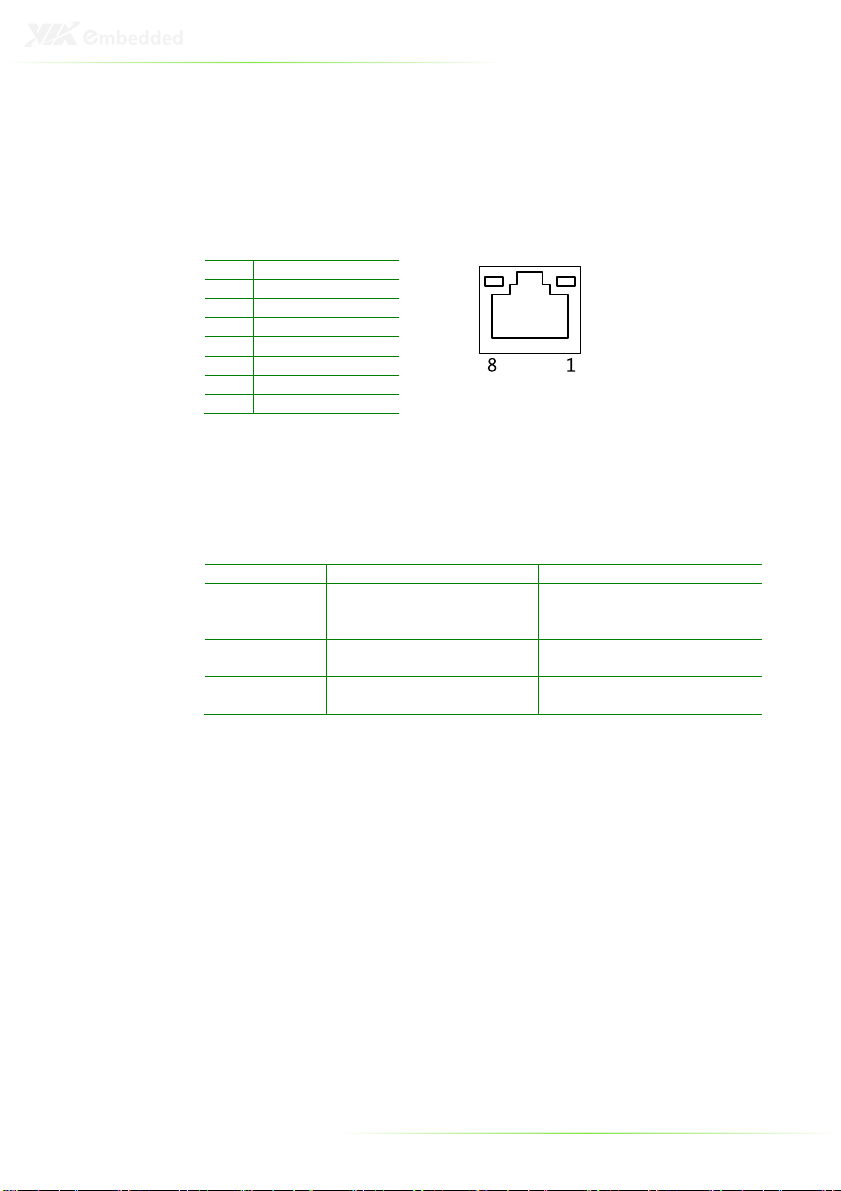
Pin Signal
1 LAN1_TD0+
2 LAN1_TD0
-
3 LAN1_TD
1+
4 LAN1_TD
1-
5 LAN1_TD
2+
6 LAN1_TD
2-
7 LAN1_TD
3+
8 LAN1_TD
3-
Link LED
Active
LED
Link Off Off Off
Speed_10Mbit
The LED is always On in
Flash in
Yellow
color
Speed_100 Mbit
The LE
D is always On in
Flash in
Yellow
color
Speed_1000 Mbit
The LED is always On in
Flash in
Yellow
color
LAN port: Gigabit Ethernet Port
The EITX-3001 is equipped with a high performance PCI-Express
VIA VT6122 Gigabit Ethernet controller. The controller is fully
compliant with IEEE 802.3 (10BASE-T), 802.3u (100BASE-TX), and
802.3ab (1000BASE-T) standards.
The LAN1 RJ-45 connector has two individual LED indicators
located on the front side to show its Active/Link status and Speed
status.
(Left LED on RJ-45 connector)
either Green or Orange
colors.
Green color
Orange color
(Right LED on RJ-45 connector)
16
Page 26
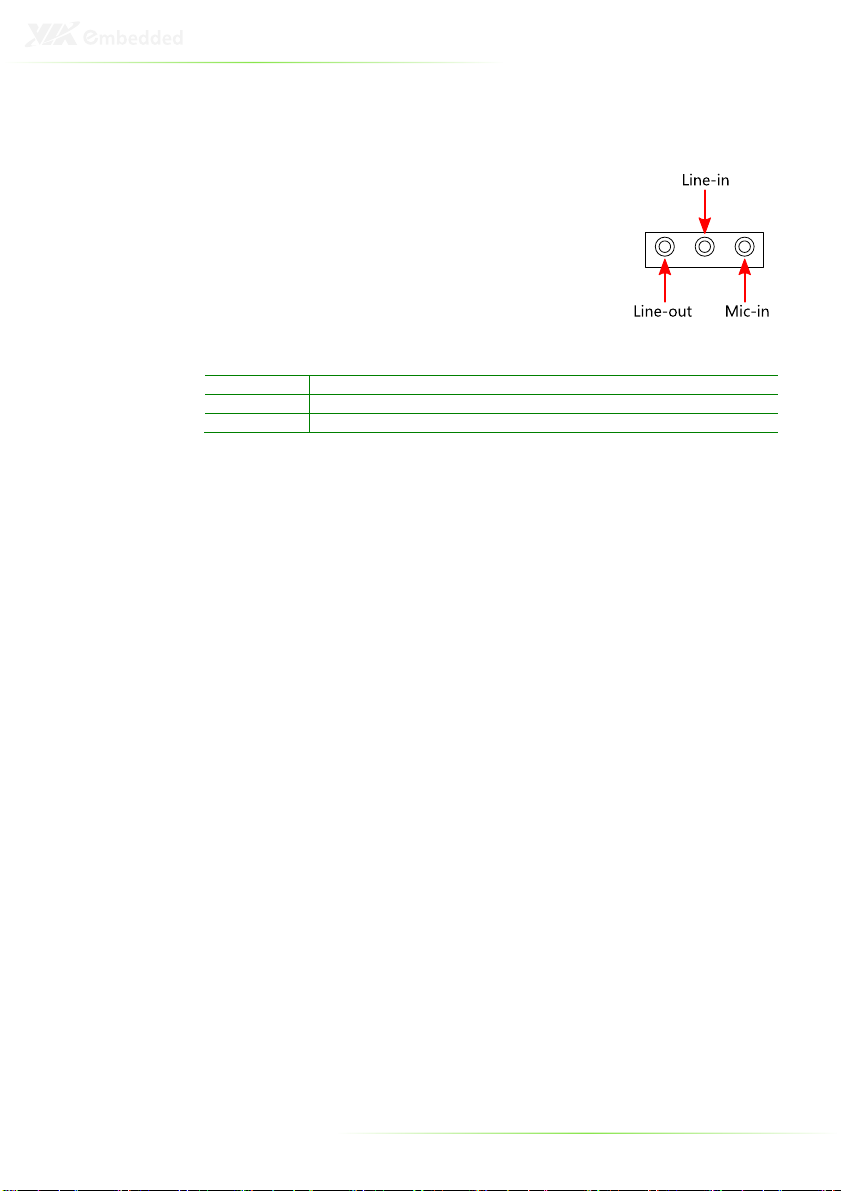
Connector
Type
Line-out Phone Jack 3.5Ø 5P, 90 Degree, Female, color lime green, SHIELDED
Line-in Phone Jack 3.5Ø 5P, 90 Degree, Female, color light blue, SHIELDED
Mic-in Phone Jack 3.5Ø 5P, 90 Degree, Female, color light pink, SHIELDED
Audio Ports (Line-out, Line-in and Mic-in)
The EITX-3001 offers High Definition Audio
through three 3.5 mm TRS jack connectors:
Line-out, Line-in and Mic-in.
The Line-out jack is for connecting to external
speakers or headphones. The Line-In jack is for
connecting to an external audio device such as
a CD player, tape player, etc. The Mic-in jack is
for connecting to a microphone.
17
Page 27
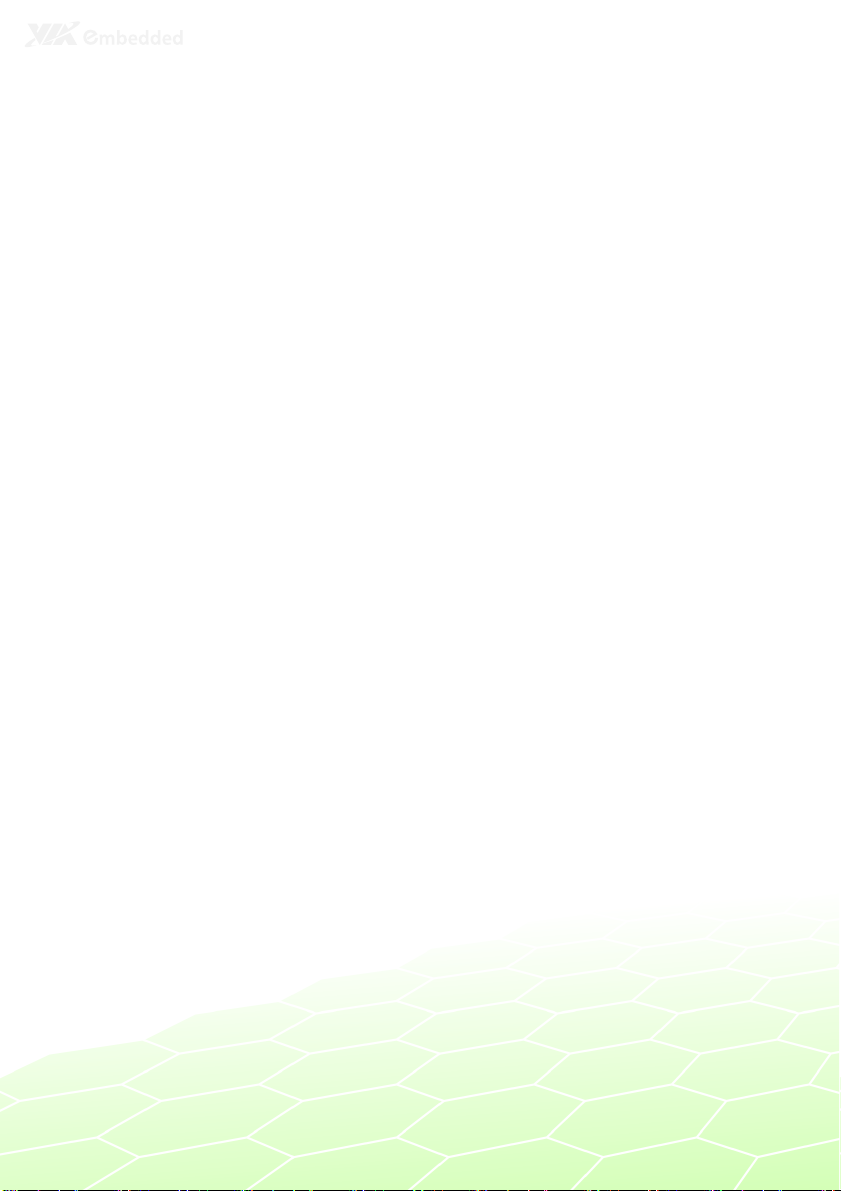
2
Onboard
Connectors & Slots
This chapter provides information about hardware installation
procedures. It is recommended to use a grounded wrist strap
before handling computer components. Electrostatic discharge
(ESD) can damage some components.
18
Page 28
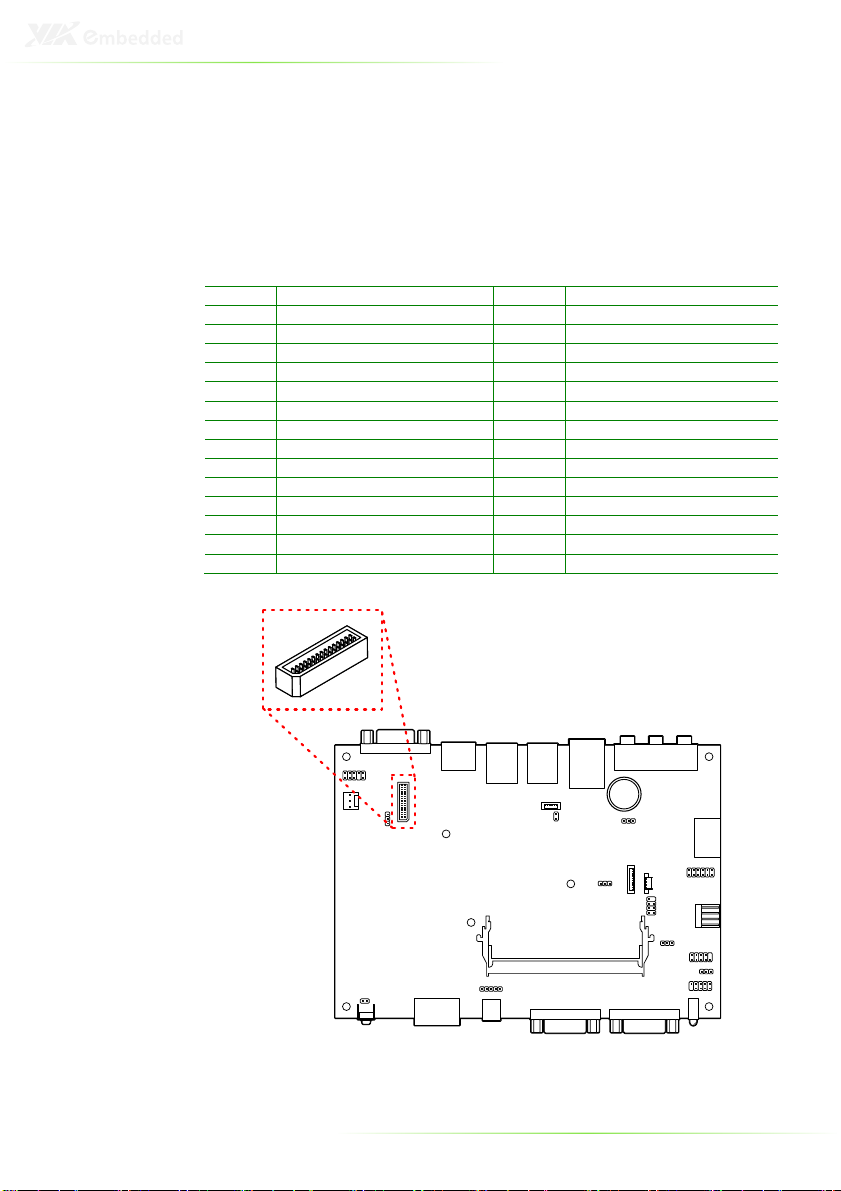
Pin Signal
Pin Signal
1 IVDD1_5V
16
+LD1C1
2 PVDD1
17
Backlight
-
CTL-PWM
3 IVDD1_5V
18
GND
4 PVDD1
19
SPCLK1
5 GND 20 -
LD1C2
6 GND 21 SPD1
7 IVDD1_12V
22
+LD1C2
8 -
LD1C0
23
GND
9 IVDD1_12V
24
GND
10 +LD1C0
25 -LCLK1
11 GND 26 -
LD1C3
12 GND 27 +LCLK1
13 BLON1
28
+LD1C
3
14 -
LD1C1
29
GND
15 BRIGHTNESS_CTL1
30
GND
LVDS PANEL CONNECTOR
The EITX-3001 supports an onboard 24-bit single channel LVDS
interface through a high density 30-pin (2x15-pin) wafer box
connector. A detailed pin assignment of the 30-pin (2x15-pin)
wafer box connector is shown below.
19
Page 29
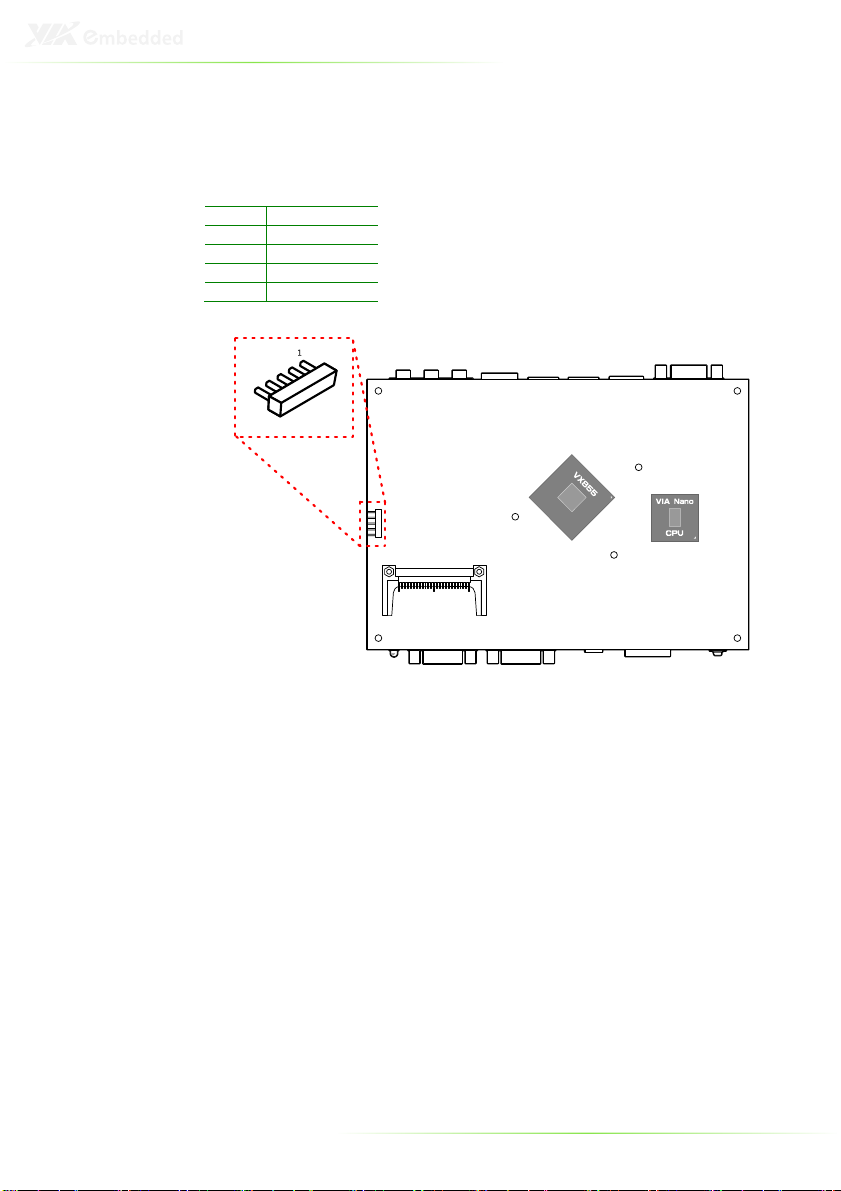
Pin Signal
1 R_UL
2 R_UR
3 R_POROBE
4 R_LR
5 R_LL
RESISTIVE TOUCH PANEL CONNECTOR
20
Page 30

Pin Signal
1 GND
2 A+ (Transmit+)
3 A-
(Transmit
-)
4 GND
5 B-
(Receive+)
6 B+ (Receive
-)
7 GND
SATA CONNECTOR
The EITX-3001 board supports one Serial ATA port through its
onboard connector: TP_+3V3SATA1. Data transfer rates up to
300MB/s are possible, enabling fast data file transfer with
independent DMA operation. .
21
Page 31

Pin Signal
1 +5V Power
2 +5V Power
3 GND
4 GND
SATA POWER CONNECTOR
The mainboard supports one 4-pin SATA power connector with
5V power source. When connecting the SATA power cable to SPOWER1 connector, make sure that the power plug is inserted in
the proper orientation and pins are properly aligned.
The onboard SATA power connector (S-POWER1) only supports
2.5-inch SATA hard drives.
22
Page 32

COMPACT FLASH SLOT
The onboard CompactFlash socket is compatible with Type 1 and
Type 2 CompactFlash cards.
23
Page 33

Pin Signal
1 +5VSUS
2 WUSB_TS
-
3 WUSB_TS+
4 GND
5 WLAN
-
LED
6 GPO
Pin S
ignal
1 WLAN
-
LED
2 GND
WLAN CONNECTOR
The onboard WLAN connector is compatible with the WLAN USB
module.
WLAN LED CONNECTOR
The onboard WLAN LED connector connects to a LED for
displaying the network status of the WLAN USB module.
24
Page 34

Pin Signal
Pin Signal
1 VCCE 2 VCCE
3 NC 4 Key
5 GND 6 GND
7 KB_DT
8
MS_DT
9 KB_CK
10
MS_CK
KEYBOARD AND MOUSE PIN HEADER
The mainboard has an onboard PS/2 keyboard and mouse pin
header for legacy input devices.
25
Page 35

Pin Signal
Pin Signal
1 DCD 2 RXD
3 TXD 4 DTR
5 GND 6 DSR
7 RTS 8 CTS
9 RI
/VCC 10 Key
COM3 AND COM4 PIN HEADERS
COM3 and COM4 both have selectable voltages. Refer to their
corresponding jumper settings for more information.
26
Page 36

Pin Signal
Pin Signa
l
1 5V_DIO
2
12V_DIO
3 GPO_50
4
GP1_54
5 GPO_51
6
GP1_55
7 GPO_52
8
GP1_56
9 GPO_53
10
GP1_57
11 GND 12 GND
DIGITAL I/O PIN HEADER
The board supports 8-bit Digital I/O (GPIO) through the DIO pinheader. The 8 digital inputs and outputs can be programmed to
read or control devices, with input or output defined. The default
setting is 4 bits input and 4 bits output.
27
Page 37

Pin Signal
Pin Signal
1 SPI_VCC
2
GND
3 SPI_SS0
4
SPI_CLK
5 SPI_DI
6
SPI_DO
7 KEY 8 RST_SW
SPI PIN CONNECTOR
This SPI (Serial Peripheral Interface) pin-header is used to connect
to the SPI BIOS programming fixture.
LPC CONNECTOR
The mainboard includes one LPC connector.
28
Page 38

Pin Signal
1 D2+_SYS
2 D2+_SYS
3 D2-_GND
Pin Signal
1 NC
2 +12V-
3 GND
SYSTEM THERMAL SENSOR PIN HEADER
The board supports a 3-pin (1x3-pin) header that allows the
connection of a thermal sensor cable for detecting the system’s
internal air temperature. The temperature reading can be seen in
the BIOS Setup Utility.
SYSTEM FAN
The SYS_FAN runs on +12V and maintain system cooling. When
connecting the wire to the SYS FAN connector, always be aware
that the red wire (positive wire) should be connected to the +12V.
The black wire (ground wire) and should always be connected to
GND.
29
Page 39

BATTERY
The onboard battery socket is compatible with 3V, 48 mAh, 12.5
mm lithium coin batteries. The included battery is a Panasonic
BR1225. However, any comparable battery may also be used.
30
Page 40

SODIMM SDRAM MEMORY SLOT
The EITX-3001 provides one 200-pin SODIMM SDRAM slot for
DDR2 800/667/533 MHz memory modules. It can support
memory sizes up to 2 GB.
31
Page 41

Installing the memory
Step 1
Locate the SODIMM slot in the mainboard and align the notch
on the SODIMM with the memory slot.
Step 2
Insert the SODIMM module at a 45 degree angle. Then push
the SODIMM down until it snaps into the locking mechanism.
32
Page 42

3
Onboard Jumpers
The EITX-3001 mainboard provides jumpers for setting some
mainboard functions. This section will explain how to change the
settings of the mainboard functions using the jumpers.
33
Page 43

Setting
1 2 3
+3.3V (default)
ON ON
OFF
+5V OFF ON ON
LCD POWER SELECT
The EITX-3001 Em-ITX SBC provides an onboard jumper named
“PVDD1_SEL” for setting the LCD signal power to either 5V or
3.3V for LVDS1 and PANEL interface connectors. When
connecting the LVDS LCD Panel display to LVDS1 or PANEL, the
setting of PVDD1_SEL must match the power requirements of the
connected LVDS Panel display. The default setting of PVDD1_SEL
is 3.3V
34
Page 44

Setting
1 2 3
+5V ON ON OFF
+12V OFF ON ON
COM3 AND COM4 VOLTAGE SELECT
The ETIX-3001 supports two voltages for both COM3 and COM4
ports.
35
Page 45

Setting
1 2 3 4 5
AT mode
ON ON
OFF OFF OFF
ATX mode (default)
OFF ON ON OFF OFF
Reserved pin for external ATX
OFF OFF OFF - -
AT/ATX POWER MODE SELECT
The EITX-3001 supports two kinds of power modes: ATX (default)
and AT. The ATX mode requires a standby power connection and
a power supply on signal to turn on the main power supply. The
AT mode does not require a standby power connection but needs
to be connected to ground to boot up properly. The power mode
can be set by changing the jumper position on the 5-pin AT/ATX
pin header. Default setup support ATX mode.
power On/Off control
Note:
Pin 4 and pin 5 are reserved for External ATX Power On/Off control via
cable. The developers can connect the cable to the pin 4 and pin 5 of the
5-pin AT/ATX pin header to manipulate the Power On/Off control.
36
Page 46

Setting
1 2
Open (default)
OFF OFF
Reset ON ON
SYSTEM RESET JUMPER
To restart the hardware, momentarily close the jumper of the 2-pin
reset pin-header.
37
Page 47

Setting
1 2 3
Normal Operation
(default)
ON ON
OFF
Clear CMOS setting
OFF ON ON
CLEAR CMOS JUMPER
The onboard CMOS RAM stores system configuration data and
has an onboard battery power supply. To reset the CMOS settings,
set the jumper on pin 2 and 3 while the system is off. Return the
jumper to pin 1 and 2 afterwards. Setting the jumper while the
system is on will damage the mainboard.
Caution:
Except when clearing the RTC RAM, never remove the CLEAR_CMOS
jumper cap from the default position. Removing the cap will cause
system boot failure. Avoid clearing the CMOS while the system is on; it
will damage the mainboard.
38
Page 48

4
BIOS Setup
This chapter gives a detailed explanation of the BIOS setup
functions.
39
Page 49

Keys Description
Up Move to the previous item
Down
Move to the next item
Left Move to the previous tab
Right Move to the next tab
Enter Select the item
Esc Jumps to the Exit menu or returns to the main menu
+ (n
umber pad)
Increase the numeric value
- (number pad)
Decrease the numeric value
F1 General help, only for Status Page Setup Menu and
F7 Discard Changes
F9 Load Optimized defaults
F10 Save all the changes and exit
ENTERING THE BIOS SETUP MENU
Power on the computer and press <
of the boot sequence to enter the BIOS setup menu. If you missed
the BIOS setup entry point, restart the system and try again.
> during the beginning
Delete
CONTROL KEYS
from a submenu
Option Page Setup Menu
40
Page 50

GETTING HELP
The BIOS setup program provides a “
can display this screen from any menu/sub-menu by pressing
<F1>. The help screen displays the keys for using and navigating
the BIOS setup. Press <
> to exit the help screen.
Esc
General Help
” screen. You
41
Page 51

MAIN MENU
AMIBIOS
BIOS version number and related information.
Processor
This section describes the detected CPU name, speed, and
number of processors.
System Memory
This section describes the detected memory size.
System Time
Use the key “+” or “-” to configure system time. The time format is
[Hour : Minute : Second].
System Date
Use the key “+” or “-” to configure system Date. The date format is
[Day, Month, Date, Year].
42
Page 52

ADVANCED SETTINGS
Available submenus include the following:
• CPU Configuration
• IDE Configuration
• SuperIO Configuration
• Hardware Health Configuration
• ACPI Configuration
• APM Configuration
• Spread Spectrum Configuration
• USB Configuration
• FreeDos Configuration
43
Page 53

Settings
Description
Enabled
Allows computer to compare the 64
-
bit value stored in
Disabled
Support for this feature will be unavailable.
Settings
Description
Disabled
Disable the thermal monitor.
Thermal Monitor 1
On-
die throttling
Thermal Monitor 2
Ratio & VID transition
Thermal Monitor 3
Dynamic ration and VID transition
CPU CONFIGURATION
CMPXCHG8B instruction support
CMPXCHG8B is short for Compare and Exchange 8 Bytes.
memory with EDX/EAX.
If the values are equal, then the value from ECX/EBX will be
copied to the memory and a zero flag will be set.
If the values are unequal, then the value from the memory
will be copied to EDX/EAX and the zero flag will be cleared.
Nano CPU Thermal Monitor Adjust
This item sets the CPU’s thermal control rule to prevent it from
overheating.
44
Page 54

Settings
Description
Any integer from 0
The value will determine the bus ratio.
Settings
Description
0.700V to 1.708V
Increments of 0.016.
Thermal Monitor Bus Ratio
This item sets the frequency (bus ratio) of the throttled
performance that will be initiated when the on-die thermal sensor
reaches a specified temperature.
to 255
Thermal Monitor Bus VID
This item sets the voltage of the throttled performance that will be
initiated when the on-die sensor reaches a specified temperature.
45
Page 55

Settings
Description
Primary
Enables support for devices connected to the Primary IDE
Disabled
Support for this feature will be unavailable.
Settings
Descriptio
n
Enabled
Prevents write access
through the BIOS
to the hard disk.
Disabled
Support for this feature will be unavailable.
Settings
Description
0 -- 35
Units are in seconds. Available settings are in increments of 5.
IDE CONFIGURATION
Available submenus include the following:
• Primary IDE Master
• Primary IDE Slave
Parallel ATA IDE Controller
channel.
Hard Disk Write Protect
IDE Detect Time Out (Sec)
This setting defines the length of time the computer should
wait for a connected IDE device to respond to autodetection. If set to 0, this feature is disabled.
46
Page 56

Settings
Description
Host & Device
Both the host and the connected devi
ce will detect the
Host Only the host will detect the presence of an 80
-
pin
Device
Only the connected device will detect the presence of an
ATA(PI) 80Pin Cable Detection
presence of an 80-pin ATA(PI) cable.
ATA(PI) cable.
80-pin ATA(PI) cable.
47
Page 57

Settings
Description
Not installed
No device is attached.
Auto Automatically detect attached devices.
CD/DVD
Attached device is an optical drive.
ARMD
Attached device is an ATAPI Rem
ovable Media Device.
Settings
Description
Auto Large Block Addressing is enabled. BIOS will use large block
Disabled
Large Mode
is enabled. BIOS will use Cylinder/Head/Sector
Settings
Description
Auto Data Is transferred in multiple sectors to and from the
Disabled
Data is transferred in single sectors to and from the
IDE DRIVES
Type
This option enables the user to manually define the IDE device
attached to the computer.
LBA/Large Mode
addressing to access the connected IDE device. This is only
compatible with IDE devices that support LBA mode.
translation to access the connected IDE device. This is
compatible will all drives.
Block (Multi-Sector Transfer)
connected IDE device if the device supports block data
transfer. Otherwise, data is transferred in single sectors.
connected IDE device.
48
Page 58

Settings
Description
Auto The Programmed Input/Output mode is automatically selected.
0 Maximum transfer rate of 3.3 MB/s. Cycle time: 600ns. Defined
1 Maximum transfer rate of
5.2
MB/s. Cycle time:
383
ns. Defined
2 Maximum transfer rate of
8
.3 MB/s. Cycle time:
24
0ns. Defined
3 Maximum transfer rate of
11.1 MB/s. Cycle time:
18
0ns. Defined
4 Maximum transfer rate
of
16.7 MB/s. Cycle time:
12
0ns. Defined
Settings
Description
A
uto The
Direct Memory Access
mode is automatically selected.
Settings
Description
Auto Detects
if the connected hard disk supports S.M.A.R.T. and
Disabled
Disables the feature in the BIOS.
Enabled
Enables the BIOS to take advantage of S.M.A.R.T. enabled hard
Settings
Descrip
tion
Disabled
Disables the feature in the BIOS.
Enabled
Enables the
hard disk controller to package data into 32
-
bit
PIO Mode
The Programmed Input/Output mode is a data transfer method
that uses the CPU registers to transfer data.
in ATA specification.
in ATA specification.
in ATA specification.
in ATA-2 specification.
in ATA-2 specification.
DMA Mode
The Direct Memory Access mode is a data transfer method that
bypasses the CPU and directly transfers between the system
memory and the connected IDE device.
S.M.A.R.T.
Self Monitoring Analysis and Reporting Technology, a monitoring
system for hard disks that can be used to help detect potential
hard drive failure.
enables or disables the feature accordingly.
drives.
32Bit Data Transfer
chunks (instead of 16-bit) to increase the performance of data
transferring.
49
Page 59

Port Address
IRQ Type
1 3F8, 3E8, 2E8
3, 4, 10, 11
RS232, RS422, RS485
2 2F8, 3E8, 2E8
3, 4, 10, 11
RS232, RS422, RS485
3 3F8, 2F8, 3E8,
3, 4, 10, 11
—
4 3F8, 2F8, 3E8,
3, 4, 10, 11
—
Settings
Description
Disabled
The watchdog feature will
be disabled.
Enabled
The system will reset when the watchdog timer reaches 0.
SUPERIO CONFIGURATION
Serial Port Address, IRQ, and Type
The SuperIO configuration menu enables the BIOS to specifically
define the resources used for serial ports 1 – 4.
2E8, 2F0, 2E0
2E8, 2F0, 2E0
WATCH-DOG
The watchdog timer triggers a system reset or other corrective
action if the main program becomes unresponsive.
50
Page 60

Settings
Description
Disabled
Support for this feature will be unavailable.
Enabled
Enables the Hardware Health Monitoring device.
HARDWARE HEALTH CONFIGURATION
The Hardware Health Configuration displays all monitored
information. System Temperature is taken from an optional sensor
that is connected to the SEN1 pin header.
H/W Health Function
51
Page 61

ACPI SETTINGS
The ACPI Settings menu has three submenus as follows:
General ACPI Configuration
This menu contains ACPI (Advanced Configuration and
Power Management Interface) options.
Advanced ACPI Configuration
Chipset ACPI Configuration
52
Page 62

Settings
Description
S1(POS)
S1/Power On Suspend (POS) is a low power state. In this
S3(STR)
S3/Suspend To RAM (STR) is a power
-
down state. In this
Auto Depends on the OS to select the state.
Settings
Description
No Support for this feature will be unavailable.
Yes I
nvoke
s the VGA BIOS post on S3/STR resume
.
GENERAL ACPI CONFIGURATION
Suspend Mode
Select the ACPI state used for system suspend.
state, no system context (CPU or chipset) is lost and
hardware maintains all system contexts
state, power is supplied only to essential components
such as main memory and wakeup-capable devices. The
system context is saved to main memory, and context is
restored from the memory when a "wakeup" event
occurs.
Repost Video on S3 Resume
53
Page 63

Settings
Description
ACPI v1.0
Supports ACPI v1.0
ACPI v2.0
Supports ACPI v2.0
ACPI v3.0
Supports ACPI v3.0
Settings
Description
Enabled
Include
s ACPI APIC table pointer to RSDT pointer list
s.
Disabled
Support for this fe
ature will be unavailable.
Settings
Description
Enabled
Include
s OEMB table pointer to R(X)SDT pointer list
s.
Disabled
Support for this feature will be unavailable.
Settings
Description
Enabled
Enables
headless operation m
ode through ACPI
.
Disabled
Support for this feature will be unavailable.
ADVANCED ACPI CONFIGURATION
ACPI Version Features
To enable RSDP pointers to 64-bit Fixed System Description Tables.
ACPI APIC Support
AMI OEMB Table
Headless Mode
54
Page 64

Settings
Description
Enabled
Enables the system to
resume
through the USB device port.
Disabled
Support for this feature
will be unavailable.
CHIPSET ACPI CONFIGURATION
USB Device Wakeup Function
55
Page 65

Settings
Description
Enabled
Enables
the user to specify Advanced Power Management
Disabled
Disables all Advanced Power Management features in the
Sett
ings Description
On/Off
Pressing the power button will Instantly cause the system to
Standby
Requires the user to press and hold the power button for 4
Suspend
Pressing the power button will Insta
ntly cause the system to
Settings
Description
C3 This determines how memory is used when the system is power
S1 Puts the s
ystem into S1 suspend mode.
APM CONFIGURATION
Power Management / APM
features..
menu.
Power Button Mode
power on or off.
seconds before powering off the system.
enter suspend mode.
Suspend Power Saving Type
ACPI defines the different sleep states.
off. C3 enables the memory to be preserved.
56
Page 66

Settings
Description
Power Off
Keeps the system in an off state until the power button is
Pow
er On Restarts the system when the power is back
Last State
Save in last state
Settings
Description
Enabled
Enables the user the manually specify the Thermal Active
Disabled
Disables the manu
ally settings of Thermal Active Temperature
Settings
Description
Disabled
Support for this feature will be unavailable.
1 –
8 min,
Enables the user to manually specify
the length of time
of
Settings
Description
Disabled
Support for this feature will be unavailable.
1 –
8 m
in,
Enables the user to manually specify
the length of time of
Settings
Description
Disabled
Support for this feature will be unavailable.
1 –
15 min
Enables the user to manually specify
the length of time of
Restore on AC / Power Loss
The field defines how the system will respond after an AC power
loss during system operation.
pressed.
System Thermal
Temperature and THRM Throttle Ratio settings.
and THRM Throttle Ratio settings.
Standby Time Out
10 – 60 min
inactivity before the BIOS puts the system into standby
mode.
Increments in multiples of 2 from 1 to 8 minutes.
Increments of 10 from 10 to 60 minutes.
Suspend Time Out
10 – 60 min
inactivity before the BIOS puts the system into suspend
mode.
Increments in multiples of 2 from 1 to 8 minutes.
Increments of 10 from 10 to 60 minutes.
Hard Disk Time Out (Minute)
hard disk inactivity before the BIOS stops spinning the
hard drive.
Increments of 1.
57
Page 67

Settings
Description
Standby
Put the monitor into standby mode.
Suspend
Put the monitor into suspend mode.
Off Pow
er off the monitor.
Settings
Description
Standby
Put the graphics subsystem into standby mode.
Suspend
Put
the graphics subsystem into suspend mode.
Disabled
Power off the graphics subsystem.
Settings
Description
Standb
y Put the hard disk into standby mode.
Suspend
Put the hard disk into suspend mode.
Disabled
Power off the hard disk.
Settings
Description
Ignore
Ignores the disp
lay state.
Monitor
Enables the BIOS to monitor the display state. If the display
Green PC Monitor Power State
This option specifies the power management state that a Green
PC-compliant display enters after a specified period of inactivity.
Video Power Down Mode
This option specifies the power management state that the
graphics subsystem enters after a specified period of inactivity.
Hard Disk Power Down Mode
This option specifies the power management state that the hard
disk enters after a specified period of inactivity.
Display Activity
This option determines if the BIOS monitors the display’s active
state.
has reached a specified duration of inactivity, the system
will enter a power saving state.
58
Page 68

S
ettings
Description
Ignore
Disables monitoring for the IRQ.
Monitor
Enables monitoring for the IRQ.
Settings
Description
Enabled
The system will b
oot if an incoming call on a modem or
Disabled
The feature will be disabled.
Settings
Description
Enabled
The system will boot if any power management event is
Disabled
The feature will be disabled.
Settings
Description
S3 PS/2 keyboard activity will be detected if the system is in
S3/S4/S5
PS/2 keyboard activ
ity will be detected if the system is in
Disabled
Disables the detection of PS/2 keyboard activity.
Settings
Description
Any Key
Any key can be
used to wake up the system.
Specific Key
This option unlocks the Wake
-
Up Password option.
Monitor IRQ3~15
Enables or disables the monitoring of the specified IRQ line.
Note:
IRQ (Interrupt Request) lines are system resources allocated to I/O
devices. When an I/O device needs to gain attention of the operating
system, it signals this by causing an IRQ to occur. After receiving the
signal, when the operating system is ready, the system will interrupt itself
and perform the service required by the IO device.
Resume on Ring
LAN card is detected.
Resume on PME#
triggered
Resume On PS/2 KBC
Enables any detected keyboard activity to restore the system from
a power saving mode to an active state.
Wake-Up Key
This option can only be modified when Resume on PS/2 KBC is
enabled.
S3 power saving mode.
S3/S4/S5 power saving mode.
59
Page 69

Settings
Description
S3 PS/2 mouse activity will be detected if the system is in S3
S3/S4/S5
PS/2 mouse activity will be detected if the system is in
Disab
led Disables the detection of PS/2 mouse activity.
Settings
Description
Enabled
Unlocks the RTC Alarm Date and System Time options.
Disabled
Support for thi
s feature will be unavailable.
Settings
Description
Every Day
Triggers the RTC Alarm Date daily
.
1 –
31 (days)
Triggers the RTC Alarm Date acco
rding to the increment
Wake-Up Password
This option can only be modified when Wake-Up Key is set to
Specific Key. When selected, a prompt will be displayed requesting
a password for waking up the system. This password can consist
of up to 6 alphanumeric characters and some special characters.
Function keys and modifier keys (such as Ctrl, Alt, Del, etc.) cannot
be used.
Resume on PS/2 Mouse
Enable any PS/2 mouse activity to restore the system from the
power saving mode to an active state.
power saving mode.
S3/S4/S5 power saving mode.
Resume on RTC Alarm
This feature enables the BIOS to automatically power on at a
scheduled time.
RTC Alarm Date (Days)
This option enables the user to specify the frequency of the RTC
Alarm Date recurrence.
System Time
This option enables the user to specify the power on time for the
scheduled recurring date.
specified.
60
Page 70

Settings
Description
0.1 –
0.9% Increments of 0.1.
Higher percentages have a greater
Disabled
Support for this feature will be unavailable.
SPREAD SPECTRUM CONFIGURATION
Spread Spectrum Configuration
The Spread Spectrum Configuration feature enables the BIOS to
help limit Electromagnetic Interference (EMI) emanating from the
system. Higher percentages reduce the EMI. However, higher
percentages may result in reduced system stability. If the system is
not placed near EMI sensitive electronics, it is recommended to
leave this feature disabled.
effect on reducing EMI.
61
Page 71

Settings
Description
USB 2 Ports
Two USB ports will be set to USB 1.1 standards.
USB 4 Ports
Four USB ports will be set to USB 1.1 standards.
USB 6 Ports
Six USB ports will be set to USB 1.1 standards.
Disabled
Support for this feature will be unavailable.
Settings
Description
Enabled
Enables the onboard USB 2.0 controller.
Disabled
Support for this feature will be unavailable.
Settings
Description
Enabled
Unlocks
the USB
d
evice port.
Disabled
Locks the USB device port.
Settings
Description
Auto Automatically disables legacy support if no USB devices
Enabled
Enables
support for legacy USB
devices
.
USB CONFIGURATION
USB 1.1 Ports Configuration
Enables the USB 1.1 host controllers.
USB 2.0 Ports Enable
USB Device Mode Enable
Note:
The USB device port driver must be installed in order for the port to
function.
Legacy USB Support
are connected.
62
Page 72

Disabled
Support for this feature will be unavailable.
Settings
Description
FullSpeed
Limits the
USB 2.0 controller to transfer data at 12 Mbps.
HiSpeed
Enables the USB 2.0 controller to transfer data at 480
Settings
Description
Enabled
Enables USB 2.0
data
transfer speeds.
Disabled
Only USB 1.1
data
transfer speeds will be available.
USB 2.0 Controller Mode
Configures the USB 2.0 controller in HiSpeed (480Mbps) or
FullSpeed (12Mbps).
Mbps. The connected USB device must support HiSpeed
in order to benefit from this setting.
BIOS EHCI Hand-Off
63
Page 73

Settings
Description
Enabled
Enables the BIOS to support FreeDos.
Disabled
Support for this feature will be unavailable.
FREEDOS CONFIGURATION
64
Page 74

Settings
Description
Yes Clears the NVRAM while booting t
he system.
No Does not clear NVRAM while booting the system.
Settings
Description
Yes Enables the installed operating system to configure Plug
No Enables the BIOS to co
nfigure
all devices
connected to
Settings
Description
32 –
248 cycles
Increments are in multiples of 32.
ADVANCED PCI/PNP SETTINGS
Note:
This section covers some very technical items and it is strongly
recommended to leave the default settings as it is unless you are an
experienced user.
Clear NVRAM
Plug & Play O/S
PCI Latency Timer
This feature enables the user to specify the number of PCI cycles a
connected PCI device can control the PCI bus before handing
control of the PCI bus to the next PCI device waiting to use it.
Generally, longer cycles increase PCI performance.
and Play devices that are not required while booting up
the system.
the system.
65
Page 75

Settings
Description
Yes Enables the BIOS to
respond to a request for an IRQ by a
No Forces the BIOS to ignore all requests for IRQ by
a
Settings
Description
Enabled
Informs the PCI devices that an ISA graphics card is
Disabled
Support for this
feature will be unavailable.
Settings
Description
Enabled
Enables the BIOS to use PCI bus mastering to read and
Disabled
Support for this feature will be unavailable.
Settings
Description
Available
Enable
s any connected PCI or Plug and Play device to use
Reserved
Reserves the IRQ for use by legacy ISA devices.
Settings
Description
Available
Enables any connected PCI or Plug and Play device to use
Reserved
Reser
ves the DMA channel for use by legacy ISA devices.
Settings
Description
16k, 32k, 64k
Reserves a portion of the Upper Memory Area for use by
Disabled
Support for this feature will be unavailable.
Allocate IRQ to PCI VGA
connected PCI VGA card.
connected PCI VGA card.
Palette Snooping
installed so the card will function correctly.
PCI IDE BusMaster
write to IDE drives.
IRQ3~15
the IRQ.
DMA Channel 0~7
the DMA channel.
Reserved Memory Size
legacy ISA devices.
66
Page 76

BOOT SETTINGS
The Boot Settings menu has two submenus as follows:
Boot Settings Configuration
Configuration settings during system boot.
Boot Device Priority
Specifies the boot device priority sequence.
67
Page 77

Settings
Descripti
on
Enabled
Enables the BIOS to skip certain tests in order to reduce
Disabled
Support for this feature will be unavailable.
Settings
Description
Enabled
Displays an OEM logo instead of POST messages.
Disabled
Displays POST m
essages.
Settings
Description
Force BIOS
Forces the BIOS to display all ROM messages from add
-
on
Keep Current
Only displays ROM messages
from the main board and
Settings
Description
Enabled
For keyboards with a built
-
in 10-key pad, the
BIOS
will
Disabled
For keyboards with a built
-
in 10-key pad, the keypad
will
BOOT SETTINGS CONFIGURATION
Quick Boot
boot up time.
Display Logo
AddOn ROM Display Mode
Bootup Num-Lock
devices. Selecting this option will increase the boot up
time.
any add-on device that shows ROM messages by default.
force the keypad to behave in 10-key mode.
behave as a cursor keypad.
68
Page 78

Settings
Description
Auto If the BIOS detects the presence of a PS/2 mouse device,
Enabled
Force
s the BIOS to reserve IRQ12 for a PS/2 mouse device.
Disabled
Forces the BIOS to make IRQ12 available to any device.
Settings
Description
Enabled
If an error is detected, the BIOS will
pause booting
and
Disabled
Ignores errors while booting.
Settings
Description
Enabled
Shows the POST message that informs the user how to
Disabled
Hides the POST message that informs the user how to
PS/2 Mouse Support
the BIOS will reserve IRQ12 for the mouse. If not, then
IRQ12 will be made available to other devices.
No other device may use IRQ12.
Wait For ‘F1’ If Error
wait for the user to press F1 to enter the BIOS setup
menu.
Hit ‘DEL’ Message Display
enter the BIOS setup menu. However, this message will
be hidden if the Display Logo option is enabled.
enter the BIOS setup menu.
69
Page 79

Settings
Description
VIA Networking
Selects the VIA Networking Bootagent as the first boot
Disabled
The BIOS will not seek any boot
devices.
BOOT DEVICE PRIORITY
1st Boot Device
This feature specifies the boot sequence from the available devices.
The available boot devices are detected dynamically and bootable
devices will be listed accordingly.
Bootagent
device.
70
Page 80

Settings
Description
No Access
Completely locks the BIOS setup utility. The supervisor
View Only
Only allows access to view t
he BIOS settings.
Limited
Only allows non
-
criti
cal BIOS settings to be changed.
Full Access
Allows all BIOS settings to be changed except for the
SECURITY SETTINGS
Change Supervisor Password
This option is for setting a password for accessing the BIOS setup
utility. When a password has been set, a password prompt will be
displayed whenever the BIOS setup utility is launched. This
prevents an unauthorized person from changing any part of the
system configuration.
When a supervisor password is set, the User Access Level and
Password Check options will be unlocked.
User Access Level
This feature controls the level of access a user (without the
supervisor password) is granted to the BIOS setup utility.
password is required to access and change the BIOS
settings..
Changes are allowed to the following options:
System Time
System Date
Quick Boot
Display Logo
Change Supervisor Password and User Access Level
options.
71
Page 81

Settings
Description
Setup Force users to enter a password in order to access the
Always
Force users to enter a password in order to
boot up the
Settings
Description
Enabled
Prevents write access to the hard drive boot sector and
Disabled
Support for this feature will be unavailable.
Change User Password
This option is for setting a password for non-supervisors. When a
user password is set, the Clear User Password and Password
Check options will be unlocked.
Clear User Password
This option is only available when the user accesses the BIOS
Setup Utility when the user password has been specified.
Password Check
This feature is compulsory when the Change Supervisor Password
option is set. The user will have up to three chances to enter the
correct password before the BIOS forces the system to stop
booting. If the user does not enter the correct password, the
keyboard will also lock up. The only way to get past this is to do a
hard reboot (i.e., use the system reset button or cut off the power
to the system). A soft reboot (i.e., Ctrl+Alt+Del) will not work
because the keyboard will be locked.
BIOS setup utility.
system.
Boot Sector Virus Protection
partition tables. When access is attempted, the BIOS will
freeze the system and display a warning message.
72
Page 82

ADVANCED CHIPSET SETTINGS
The Advanced Chipset Settings menu has two submenus as
follows:
North Bridge VIA VX855 Configuration
South Bridge VIA VX855 Configuration
Caution:
The Advanced Chipset Features menu is used for optimizing the chipset
functions. Do not change these settings unless you are familiar with the
chipset.
73
Page 83

NORTH BRIDGE VIA VX855
CONFIGURATION
The North Bridge VIA VX855 Configuration menu has one
submenu as follows:
OnChip VGA Configuration
74
Page 84

Settings
Description
64MB Forces the BIOS to allocate 64MB of system memory for
128MB
Forces the BIOS to allocate 128MB of system memory for
256MB
Forces the BIOS to allocate 256MB of system memory for
Settings
Description
Enabled
Enables the CPU to
write to the portion of memory
Disabled
Prevents the CPU from writing to the portion of memory
Settings
Description
CRT Specifies the VGA port as the display port being us
ed.
LCD Specifies the
LVDS port as the display port being used.
HDMI
CRT+LCD
Specifies the VGA
and LVDS
ports
as the display port
s
CRT+HDMI
ONCHIP VGA CONFIGURATION
VGA Frame Buffer Size
use by the integrated graphics controller.
use by the integrated graphics controller.
use by the integrated graphics controller.
CPU Direct Access Frame Buffer
Select Display Device
reserved for the integrated graphics controller.
reserved for the integrated graphics controller.
Specifies the HDMI® port as the display port being used.
being used.
Specifies the VGA and HDMI® ports as the display ports
being used.
75
Page 85

Se
ttings
Description
00 640 x 480
01 800 x 600
02 1024 x 768
03 1280 x 768
04 1280 x 1024
05 1400 x 1050
06 1440 x 900
07 1280 x 800
08 800 x 480
09 1024 x 600
10 1366 x 768
11 1600 x 1200
12 1680 x 1050
13 1920 x 1200
14 1920 x 1080
15 1024
x 576
Settings
Description
Enabled
Enables
a connected LVDS display
to dither images.
Disabled
Support for this feature will be unavailable.
Panel Type
This feature enables the user to specify the resolution of the display
being used with the system. The setting can be changed using the
“+” or “–“ keys or by typing in the numbers while the option is
highlighted.
Dithering
This feature only has effect when the LVDS port is being used. It is
recommended to enable this feature if the connected display
device is an 18-bit LVDS panel. If the connected display device is a
24-bit LVDS panel, disable this feature.
76
Page 86

Settings
Description
Enabled
Enables the integrated PA
TA controller.
Disabled
Support for this feature will be unavailable.
Settings
Description
Auto Enables the integrated high definition audio controller.
Disabled
Support for this feature will be unavailable.
Settings
Description
Enabled
Increases the performance of PCI devices on the PCI bus
Disabled
Support for this feature will be unavailable.
SOUTH BRIDGE VIA VX855
CONFIGURATION
PATA Channel Enable
High Definition Audio
PCI Delay Transaction
by allowing data to remain in the shared PCI Bus buffer in
the event that the current PCI device controlling the PCI
bus cannot complete the PCI transaction according to the
latency requirements defined in the PCI 2.1 specifications.
77
Page 87

EXIT OPTIONS
Save Changes and Exit
Save all changes to the BIOS and exit the BIOS Setup Utility. The
“F10” hotkey can also be used to trigger this command.
Discard Changes and Exit
Exit the BIOS Setup Utility without saving any changes. The “Esc”
hotkey can also be used to trigger this command.
Discard Changes
This command reverts all changes to the settings that were in
place when the BIOS Setup Utility was launched. The “F7” hotkey
can also be used to trigger this command.
Load Optimal Defaults
Load optimal default values for all the setup items. The default
optimized values are defined by the mainboard manufacturer to
provide optimized environment for a basic system. The “F9” hotkey
can also be used to trigger this command.
78
Page 88

5
Driver Installation
79
Page 89

MICROSOFT DRIVER SUPPORT
The VIA EITX-3001 is compatible with Microsoft operating systems.
The latest Windows drivers can be downloaded from the VEPD
website at www.viaembedded.com.
For embedded operating systems, the related drivers can be
found in the VIA Embedded website at www.viaembedded.com.
LINUX DRIVER SUPPORT
The VIA EITX-3001 is highly compatible with many Linux
distributions.
Support and drivers are provided through various methods
including:
1. Drivers provided by VIA
2. Using a driver built into a distribution package
3. Visiting www.viaembedded.com for the latest updated
drivers
4. Installing a third party driver (such as the ALSA driver from
the Advanced Linux Sound Architecture project for
integrated audio)
For OEM clients and system integrators developing a product for
long term production, other code and resources may also be
made available. Contact VEPD to submit a request.
80
Page 90

A
Disassembling the
EITX-3001 Board
from Heatsink
81
Page 91

DISASSEMBLING THE MAINBOARD
Step 1
Unscrew the seven screws from the EITX-3001 mainboard.
82
Page 92

Step 2
Gently pull-up the mainboard vertically.
83
Page 93

Step 3
Align the EITX-3001 over the mounting holes and install the seven
screws to secure the EITX-3001 mainboard to the heatsink chassis.
Note:
Make sure first to put the thermal heat paste/glue of processor and
chipset before inserting the mainboard onto the heatsink.
84
Page 94

B
Installing the
WLAN module
85
Page 95

INSTALLING THE WLAN USB MODULE
The WiFi kit should include the WiFi module, two screws, one
board-to-board cable, one mini coaxial cable, one washer, one nut,
and one external antenna.
The optional WLAN module includes a VT6656 WLAN controller
and provides support for 802.11 b/g standards.
86
Page 96

Locate the WLAN connector on the EITX-3001. Connect the
WLAN data cable from the module to the onboard connector.
87
