Page 1
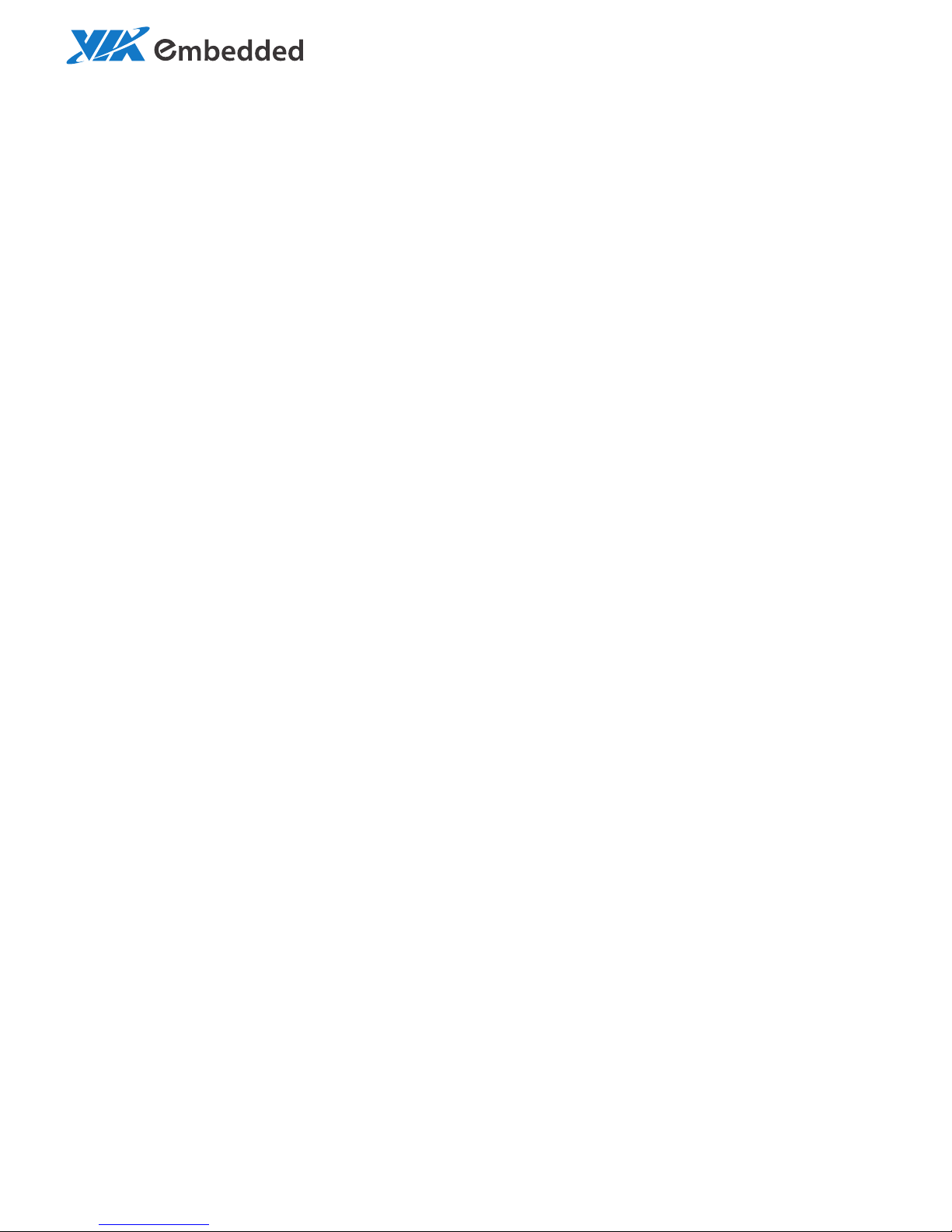
1.02-01242013-100400
USER MANUAL
COMe-8X92
Computer-On-Module Express
Page 2
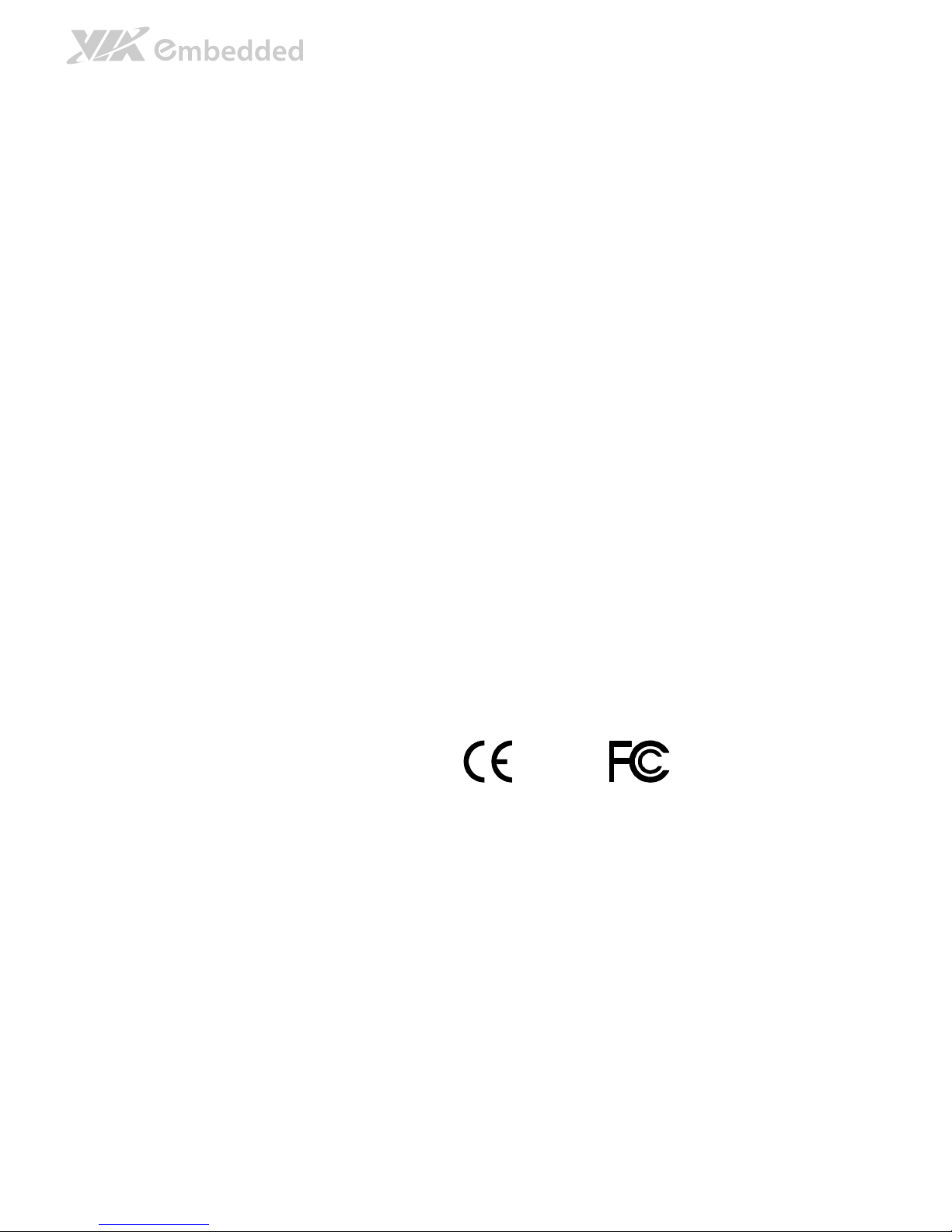
Tested To Comply
With FCC Standards
FOR HOME OR OFFICE USE
Copyright
Copyright © 2012-2013 VIA Technologies Incorporated. All rights reserved.
No part of this document may be reproduced, transmitted, transcribed, stored in a retrieval system, or translated into any language,
in any form or by any means, electronic, mechanical, magnetic, optical, chemical, manual or otherwise without the prior written
permission of VIA Technologies, Incorporated.
Trademarks
All trademarks are the property of their respective holders.
Disclaimer
No license is granted, implied or otherwise, under any patent or patent rights of VIA Technologies. VIA Technologies makes no
warranties, implied or otherwise, in regard to this document and to the products described in this document. The information
provided in this document is believed to be accurate and reliable as of the publication date of this document. However, VIA
Technologies assumes no responsibility for the use or misuse of the information in this document and for any patent infringements
that may arise from the use of this document. The information and product specifications within this document are subject to
change at any time, without notice and without obligation to notify any person of such change.
VIA Technologies, Inc. reserves the right the make changes to the products described in this manual at any time without prior
notice.
Regulatory Compliance
FCC
FCCFCC
FCC----A Radio Frequency Interference Statement
A Radio Frequency Interference StatementA Radio Frequency Interference Statement
A Radio Frequency Interference Statement
This equipment has been tested and found to comply with the limits for a class A digital device, pursuant to part 15 of the FCC
rules. These limits are designed to provide reasonable protection against harmful interference when the equipment is operated in a
commercial environment. This equipment generates, uses, and can radiate radio frequency energy and, if not installed and used in
accordance with the instruction manual, may cause harmful interference to radio communications. Operation of this equipment in a
residential area is likely to cause harmful interference, in which case the user will be required to correct the interference at his
personal expense.
Notice 1
Notice 1Notice 1
Notice 1
The changes or modifications not expressly approved by the party responsible for compliance could void the user's authority to
operate the equipment.
Notice 2
Notice 2Notice 2
Notice 2
Shielded interface cables and A.C. power cord, if any, must be used in order to comply with the emission limits.
Page 3
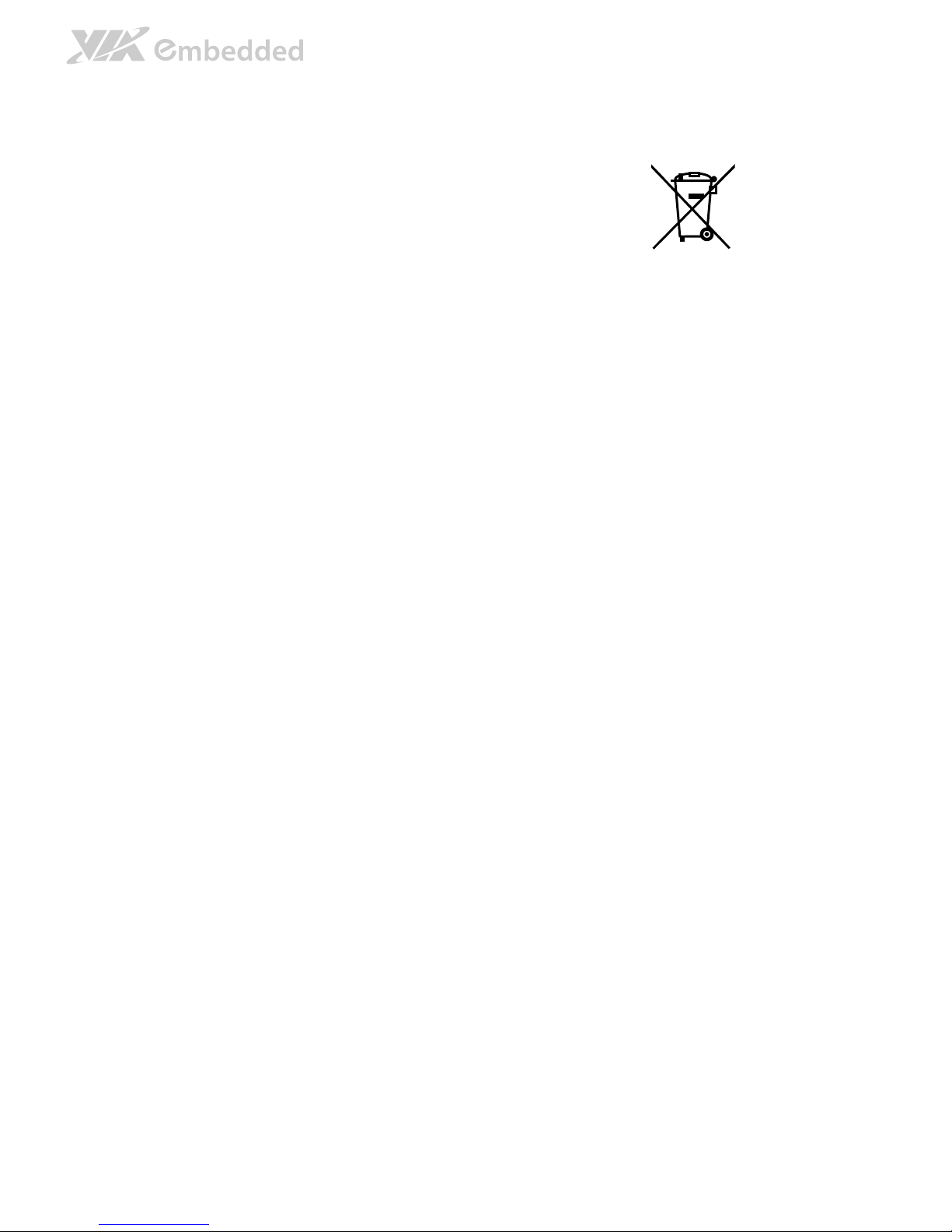
Battery Recycling and Disposal
Only use the appropriate battery specified for this product.
Do not re-use, recharge, or reheat an old battery.
Do not attempt to force open the battery.
Do not discard used batteries with regular trash.
Discard used batteries according to local regulations.
Safety Precautions
Always read the safety instructions carefully.
Keep this User's Manual for future reference.
All cautions and warnings on the equipment should be noted.
Keep this equipment away from humidity.
Lay this equipment on a reliable flat surface before setting it up.
Make sure the voltage of the power source and adjust properly 110/220V before connecting
the equipment to the power inlet.
Place the power cord in such a way that people cannot step on it.
Always unplug the power cord before inserting any add-on card or module.
If any of the following situations arises, get the equipment checked by authorized service
personnel:
The power cord or plug is damaged.
Liquid has penetrated into the equipment.
The equipment has been exposed to moisture.
The equipment has not worked well or you cannot get it work according to User's Manual.
The equipment has dropped and damaged.
The equipment has obvious sign of breakage.
Do not leave this equipment in an environment unconditioned or in a storage temperature
above 60°C (140°F). The equipment may be damaged.
Do not leave this equipment in direct sunlight.
Never pour any liquid into the opening. Liquid can cause damage or electrical shock.
Do not place anything over the power cord.
Do not cover the ventilation holes. The openings on the enclosure protect the equipment
from overheating
Page 4
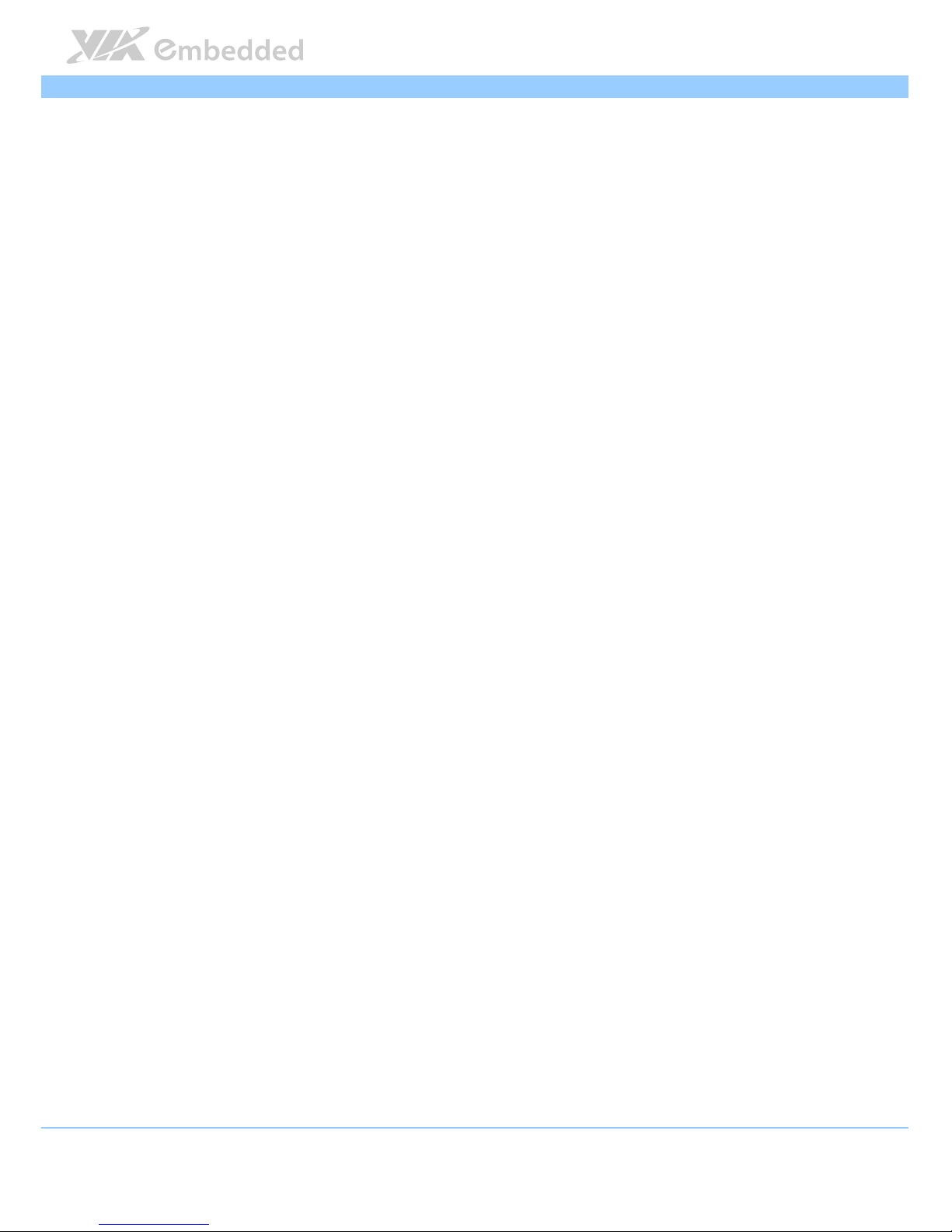
COMe
COMeCOMe
COMe----8X92
8X92 8X92
8X92 User Manual
User ManualUser Manual
User Manual
iv
Box Contents
COMe
COMeCOMe
COMe----8X92
8X928X92
8X92
1 X COMe-8X92 COM Express Module Board
1 x Screw Bag
1 x Heatsink or Heatspreader (optional)
COM
COMCOM
COMeeee----8X92 Starter Kit
8X92 Starter Kit8X92 Starter Kit
8X92 Starter Kit
1 x COMe-8X92 COM Express Module Board with Heatsink
1 x COMEDB2 COM Express Carrier Board
1 x SATA Cable
1 x Dual-Port USB 2.0 Cable
1 x COM Cable
1 x LPT Cable
1 x Quick Guide
1 x LVDS Cable (optional)
1 x Inverter Cable (optional)
1 x 12.1” LCM (optional)
Page 5
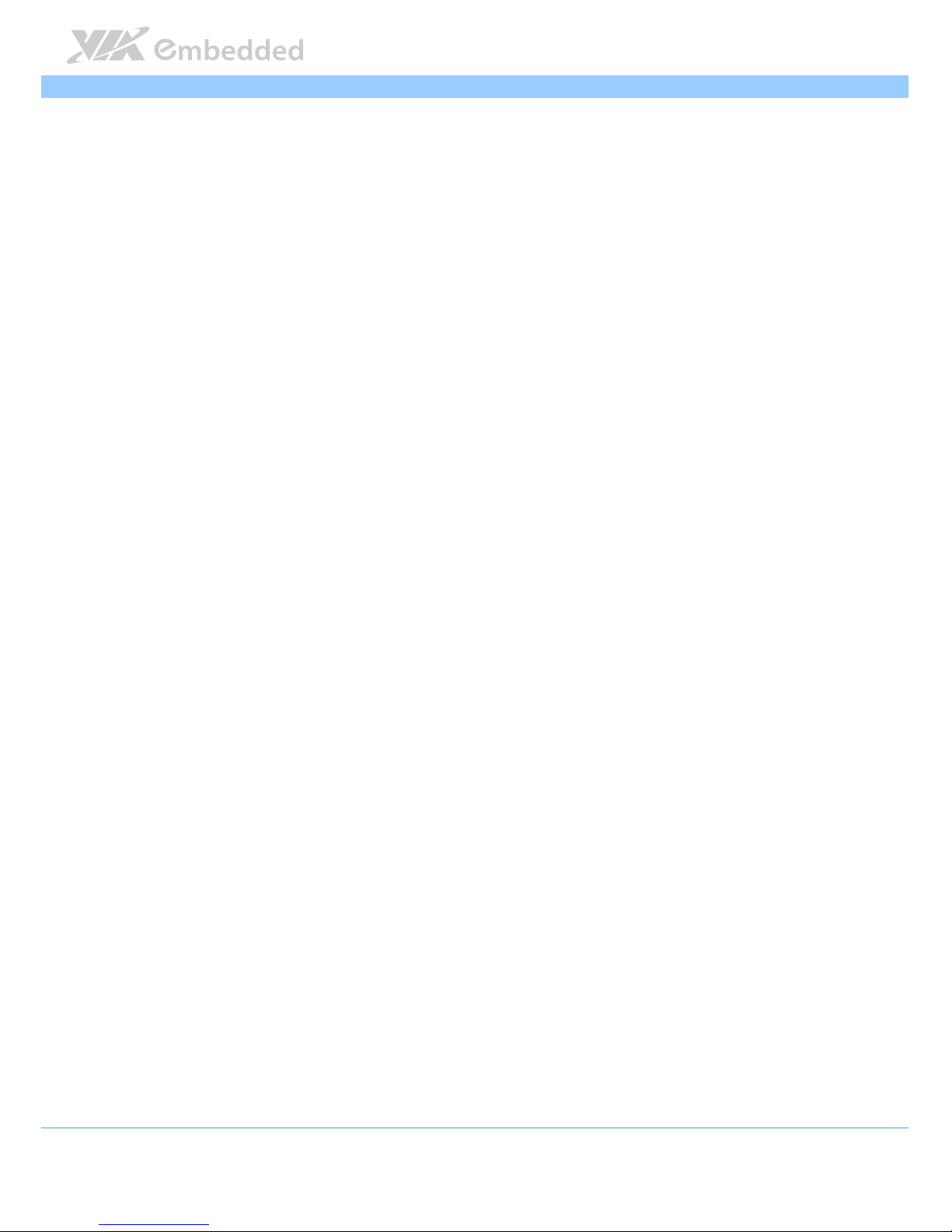
COMe
COMeCOMe
COMe----8X92
8X92 8X92
8X92 User Manual
User ManualUser Manual
User Manual
v
Table of Contents
1.
1.1.
1. Product Overview
Product OverviewProduct Overview
Product Overview................................
................................................................
................................................................
................................................................
................................................................
................................................................
................................ 1111
1.1.
Key Components .......................................................................................... 1
1.1.1.
VIA Nano X2 Processor ......................................................................... 1
1.1.2.
VIA VX900 System Chipset................................................................... 1
1.2.
Product Specifications................................................................................. 2
1.3.
Layout Diagram ............................................................................................. 4
2.
2.2.
2. Hardware Installation
Hardware InstallationHardware Installation
Hardware Installation ................................
................................................................
................................................................
................................................................
..........................................................
....................................................
.......................... 5555
2.1.
CPU.................................................................................................................. 5
2.1.1.
CPU Fan Connector: CPUFAN .............................................................. 6
2.2.
Memory Module Installation ..................................................................... 7
2.2.1.
Memory Socket: SODIMM .................................................................... 7
2.2.2.
Installing the Memory ............................................................................ 8
2.2.3.
Removing a Memory Module ............................................................... 9
2.3.
Installing Heatsink with fan/Heatspreader on COMe-8X92 Module.. 10
2.4.
Mounting COMe-8X92 Module to Reference Carrier Board
(COMEDB2) ................................................................................................. 11
3.
3.3.
3. BIOS Setup Utility
BIOS Setup UtilityBIOS Setup Utility
BIOS Setup Utility ................................
................................................................
................................................................
................................................................
..............................................................
............................................................
.............................. 17
1717
17
3.1.
Entering the BIOS Setup Utility............................................................... 17
3.2.
Control Keys................................................................................................ 17
3.3.
Navigating the BIOS Menus ..................................................................... 18
3.4.
Getting Help................................................................................................ 18
3.5.
System Overview........................................................................................ 19
3.5.1.
AMIBIOS.................................................................................................. 19
3.5.2.
Processor................................................................................................. 19
3.5.3.
System Memory ..................................................................................... 19
3.5.4.
System Time ........................................................................................... 19
3.5.5.
System Date............................................................................................ 20
3.6.
Advanced Settings ..................................................................................... 21
3.6.1.
CPU Configuration ................................................................................ 22
3.6.2.
IDE Configuration .................................................................................. 23
3.6.2.1.
Hard Disk Information................................................................ 23
3.6.2.2.
Channel Operating Mode......................................................... 23
3.6.3.
SuperIO Configuration ......................................................................... 24
3.6.3.1.
Serial Ports 1 to 2 ....................................................................... 24
3.6.3.2.
Parallel Port Address................................................................. 24
3.6.3.3.
Parallel Port Mode ..................................................................... 24
Page 6
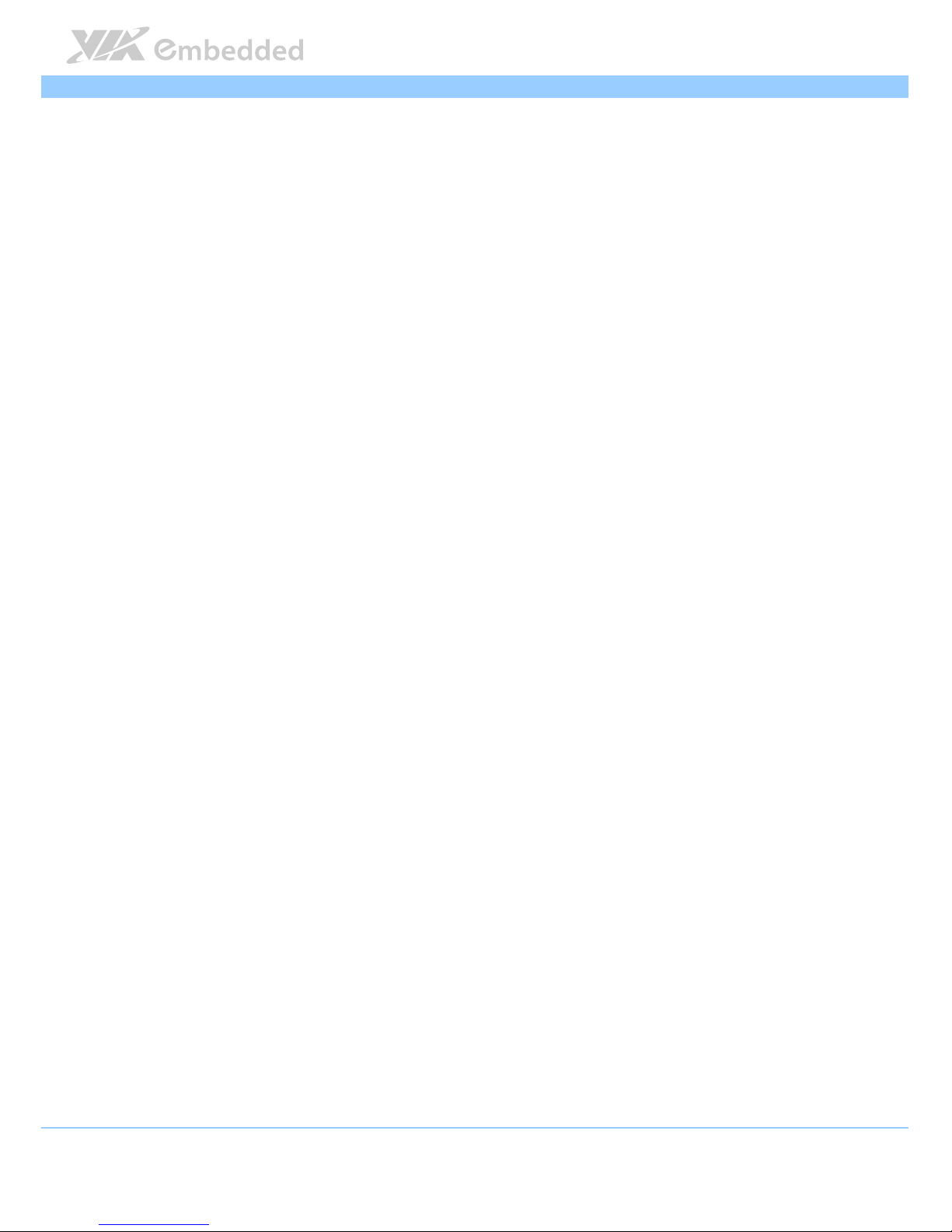
COMe
COMeCOMe
COMe----8X92
8X92 8X92
8X92 User Manual
User ManualUser Manual
User Manual
vi
3.6.3.4.
Parallel Port IRQ......................................................................... 24
3.6.4.
Hardware Health Configuration ........................................................ 25
3.6.5.
ACPI Configuration ............................................................................... 26
3.6.5.1.
Suspend Mode ............................................................................ 26
3.6.5.2.
ACPI Version Features ............................................................... 26
3.6.5.3.
ACPI APIC Support .................................................................... 27
3.6.6.
APM Configuration................................................................................ 28
3.6.6.1.
Power Button Mode................................................................... 28
3.6.6.2.
Restore on AC/Power Loss....................................................... 28
3.6.6.3.
Wake-Up Key............................................................................... 29
3.6.6.4.
Wake-Up Password.................................................................... 29
3.6.6.5.
Resume on Software RTC Alarm............................................. 29
3.6.6.6.
Resume on RTC Alarm .............................................................. 29
3.6.6.7.
RTC Alarm Date (Days)............................................................. 30
3.6.6.8.
System Time................................................................................. 30
3.6.7.
Spread Spectrum Configuration ........................................................ 31
3.6.7.1.
Spread Spectrum Setting .......................................................... 31
3.6.8.
USB Configuration................................................................................. 32
3.6.8.1.
OnChip UHCI Device ................................................................ 32
3.6.8.2.
OnChip EHCI Device ................................................................. 32
3.6.8.3.
Legacy USB Support .................................................................. 32
3.6.8.4.
USB 2.0 Controller Mode ......................................................... 32
3.6.9.
CRB Configuration................................................................................. 33
3.6.9.1.
VIA USB Wireless LAN Control .............................................. 33
3.7.
Advanced PCI/PnP Settings ...................................................................... 34
3.7.1.
Clear NVRAM......................................................................................... 34
3.7.2.
Plug & Play O/S ..................................................................................... 34
3.7.3.
PCI Latency Timer.................................................................................. 35
3.7.4.
Allocate IRQ to PCI VGA.................................................................... 35
3.7.5.
Palette Snooping................................................................................... 35
3.7.6.
PCI IDE BusMaster ................................................................................. 35
3.7.7.
OffBoard PCI/ISA IDE Card ................................................................. 35
3.7.8.
IRQ3~15.................................................................................................. 36
3.7.9.
DMA Channel 0~7................................................................................ 36
3.7.10. Reserved Memory Size......................................................................... 36
3.7.11. HotPlug Reserve I/O Port Size ........................................................... 36
3.7.12. HotPlug Reserve Memory Size........................................................... 36
3.7.13. HotPlug Reserve PFMemory Size....................................................... 36
3.8.
Boot Settings ............................................................................................... 37
3.8.1.
Boot Settings Configuration................................................................ 38
3.8.1.1.
Quick Boot ................................................................................... 38
Page 7
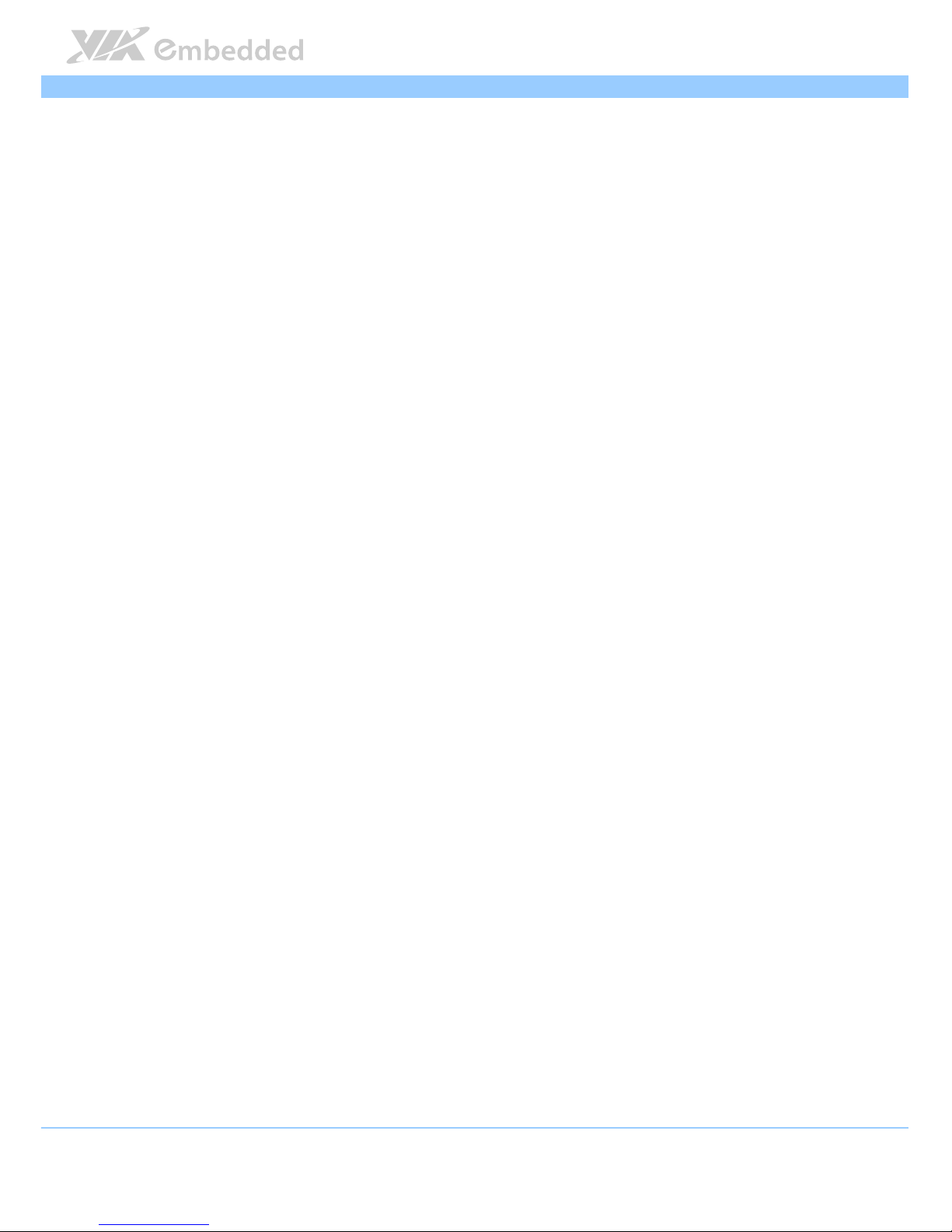
COMe
COMeCOMe
COMe----8X92
8X92 8X92
8X92 User Manual
User ManualUser Manual
User Manual
vii
3.8.1.2.
Quiet Boot.................................................................................... 38
3.8.1.3.
AddOn ROM Display Mode .................................................... 38
3.8.1.4.
Bootup Num-Lock ...................................................................... 38
3.8.1.5.
Wait for ‘F1’ if Error.................................................................... 39
3.8.1.6.
Hit ‘DEL’ Message Display ........................................................ 39
3.8.1.7.
Interrupt 19 Capture .................................................................. 39
3.9.
Security Settings ......................................................................................... 40
3.9.1.
Change Supervisor Password ............................................................. 41
3.9.2.
Password Check .................................................................................... 41
3.10.
Advanced Chipset Settings ...................................................................... 42
3.10.1. North Bridge VIA VX900 Configuration........................................... 43
3.10.1.1. NB HDAudio Codec 1............................................................... 43
3.10.1.2. DVP/VCP....................................................................................... 43
3.10.1.3. DRAM Clock/Timing Configuration ........................................ 44
3.10.1.4. OnChip VGA Configuration ..................................................... 45
3.10.1.5. PCIE-NB Configuration .............................................................. 47
3.10.2. South Bridge VIA VX900 Configuration........................................... 49
3.10.2.1. SATA Gen2 Support .................................................................. 49
3.10.2.2. OnChip HDAC Device .............................................................. 49
3.10.2.3. Serial ATA Controller ............................................................... 49
3.10.2.4. OnChip UART Mode.................................................................. 49
3.10.2.5. SDIO Host Controller ............................................................... 49
3.10.2.6. HPET Support.............................................................................. 50
3.10.2.7. WATCHDOG Timer Enable ..................................................... 50
3.10.2.8. SDIO/GPIO Switch ..................................................................... 50
3.11.
Exit Options................................................................................................. 51
3.11.1. Save Changes and Exit ......................................................................... 51
3.11.2. Discard Changes and Exit.................................................................... 51
3.11.3. Save Changes ......................................................................................... 51
3.11.4. Load Optimal Defaults ........................................................................ 51
4.
4.4.
4. Driver Installation
Driver InstallationDriver Installation
Driver Installation................................
................................................................
................................................................
................................................................
...............................................................
..............................................................
............................... 53
5353
53
4.1.
Microsoft Driver Support.......................................................................... 53
4.2.
Linux Driver Support.................................................................................. 53
Appendix A. COMEDB2 Carrier Board Reference
Appendix A. COMEDB2 Carrier Board ReferenceAppendix A. COMEDB2 Carrier Board Reference
Appendix A. COMEDB2 Carrier Board Reference................................
................................................................
..................................................
....................................
.................. 55
5555
55
A.1. Board Specifications .......................................................................................... 55
A.2. External I/O Connectors ................................................................................... 57
A.2.1. Front I/O ....................................................................................................... 57
A.2.2. Rear I/O ......................................................................................................... 57
A.3. COMEDB2 Layout Diagram .............................................................................. 58
Page 8
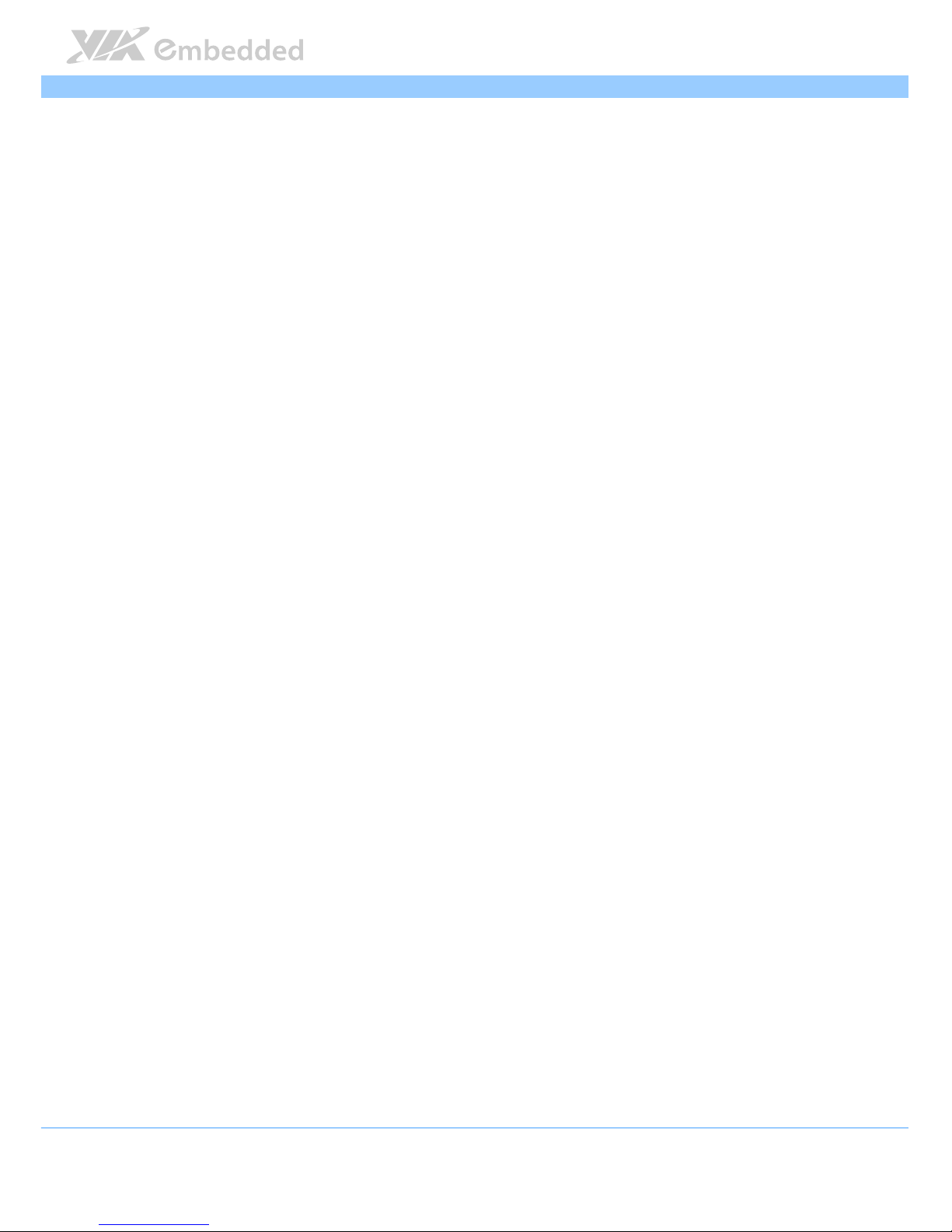
COMe
COMeCOMe
COMe----8X92
8X92 8X92
8X92 User Manual
User ManualUser Manual
User Manual
viii
A.3.1. Onboard Slots and Connectors .............................................................. 58
A.3.2. Onboard Pin headers and Connectors .................................................. 59
A.3.2.1. Pin Headers and Connectors Pin Definition ............................... 60
A.3.3. Onboard Jumpers....................................................................................... 65
A.3.3.1. Jumper Settings................................................................................. 66
Page 9
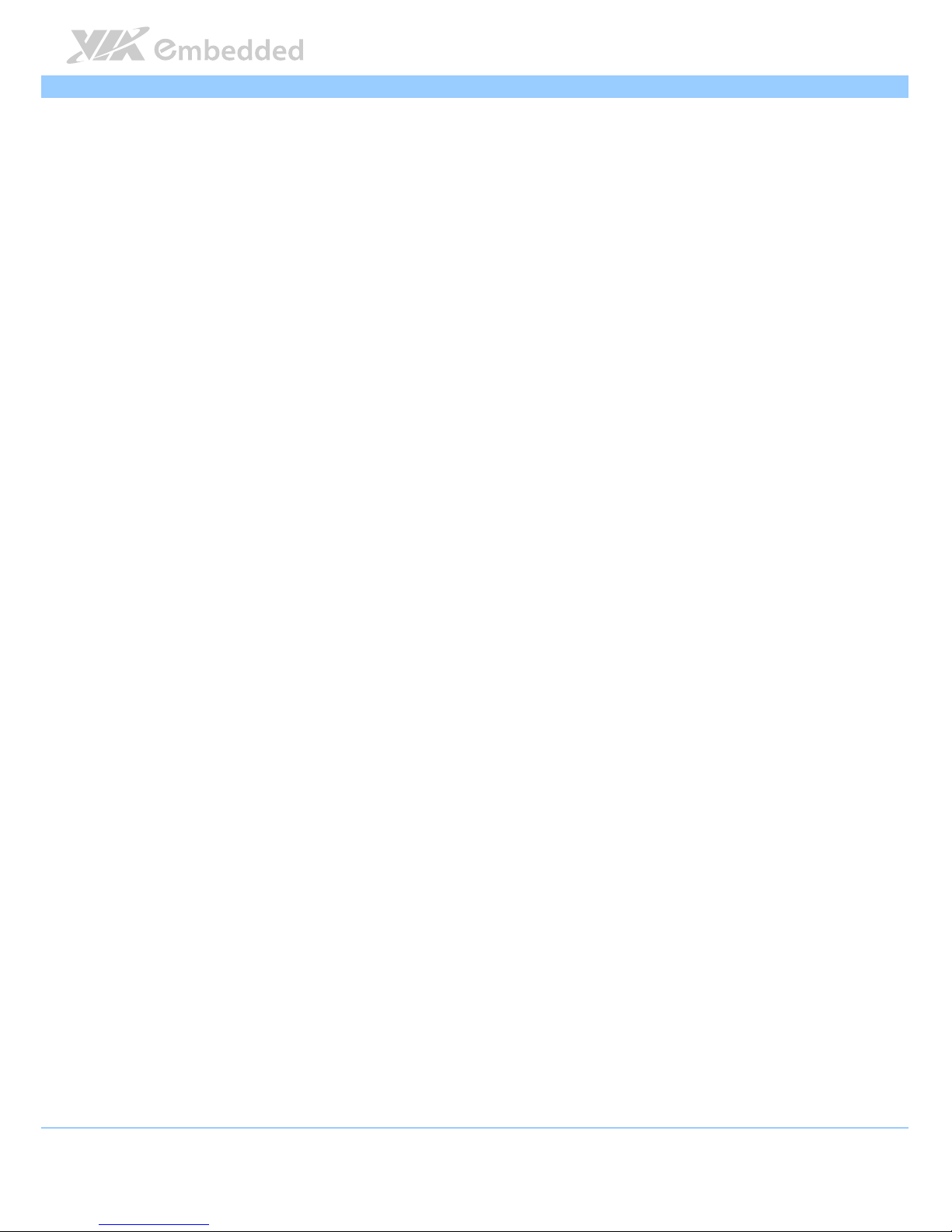
COMe
COMeCOMe
COMe----8X92
8X92 8X92
8X92 User Manual
User ManualUser Manual
User Manual
ix
List of Tables
Table 1: CPU fan connector pinout .............................................................................. 6
Table 2: Serial port addresses and IRQs ................................................................... 24
Table 3: Layout diagram description table of the COMEDB2 pin headers and
connectors ........................................................................................................ 60
Table 4: Layout diagram description table of the COMEDB2 jumpers .............. 65
Page 10
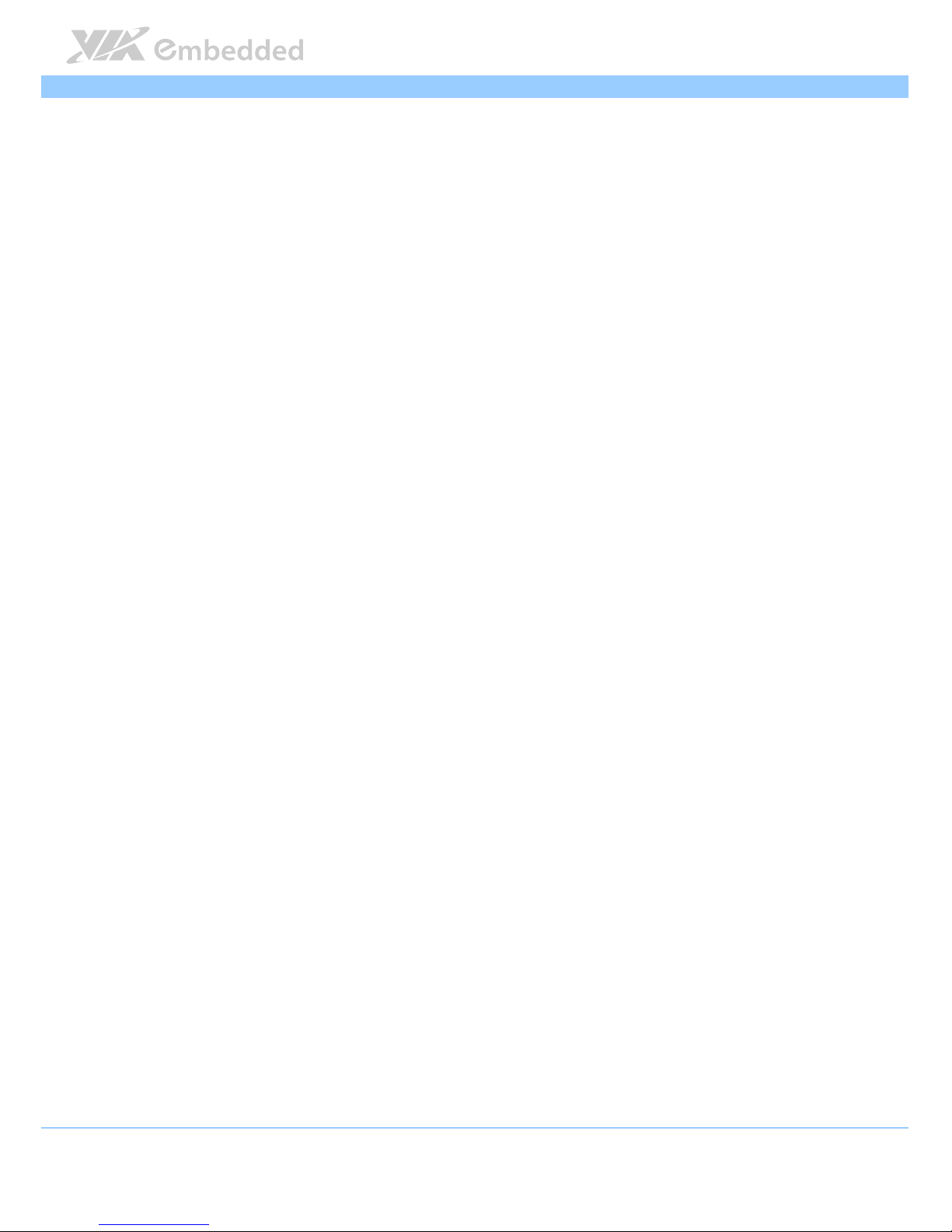
COMe
COMeCOMe
COMe----8X92
8X92 8X92
8X92 User Manual
User ManualUser Manual
User Manual
x
List of Figures
Figure 1: Layout diagram of the COMe-8X92 mainboard (top view) ................... 4
Figure 2: Layout diagram of the COMe-8X92 mainboard (bottom view)............ 4
Figure 3: CPU with heatsink and fan.............................................................................. 5
Figure 4: CPU with heatspreader ................................................................................... 5
Figure 5: CPU fan connector ........................................................................................... 6
Figure 6: DDR3 SODIMM Socket ................................................................................... 7
Figure 7: Inserting the memory module ....................................................................... 8
Figure 8: Locking the memory module......................................................................... 8
Figure 9: Disengaging the SODIMM locking clips ..................................................... 9
Figure 10: Removing the memory module .................................................................. 9
Figure 11: Heatsink/Heatspreader mounting points ................................................ 10
Figure 12: Align heatsink on module.......................................................................... 10
Figure 13: Align heatspreader on module ................................................................ 10
Figure 14: Carrier board mounting points and connectors.................................... 11
Figure 15: Installing carrier board hex spacers......................................................... 12
Figure 16: Align COMe-8X92 (with heatsink) and carrier board mount points.. 13
Figure 17: Align COMe-8X92 (with heatspreader) and carrier board mount
points............................................................................................................... 14
Figure 18: Securing COMe-8X92 (with heatsink) Module ..................................... 15
Figure 19: Securing COMe-8X92 (with heatspreader) Module............................ 16
Figure 20: Illustration of the Main menu screen....................................................... 19
Figure 21: Illustration of the Advanced Settings screen......................................... 21
Figure 22: Illustration of the CPU Configuration screen ......................................... 22
Figure 23: Illustration of IDE Configuration screen.................................................. 23
Figure 24: Illustration of Primary IDE Master screen................................................ 23
Figure 25: Illustration of SuperIO Configuration screen......................................... 24
Figure 26: Illustration of Hardware Health Configuration screen ........................ 25
Figure 27: Illustration of ACPI Configuration screen ............................................... 26
Figure 28: Illustration of APM Configuration screen ............................................... 28
Figure 29: Illustration of Spread Spectrum Configuration screen ........................ 31
Figure 30: Illustration of USB Configuration screen ................................................ 32
Figure 31: Illustration of CRB Configuration screen................................................. 33
Figure 32: Illustration of Advanced PCI/PnP Settings screen ................................ 34
Figure 33: Illustration of Boot Settings screen.......................................................... 37
Figure 34: Illustration of Boot Settings Configuration screen................................ 38
Figure 35: Illustration of Security Settings screen.................................................... 40
Figure 36: Illustration of Advanced Chipset Settings screen................................. 42
Figure 37: Illustration of North Bridge VIA VX900 Configuration screen .......... 43
Figure 38: Illustration of DRAM Frequency/Timing Configuration screen .......... 44
Page 11
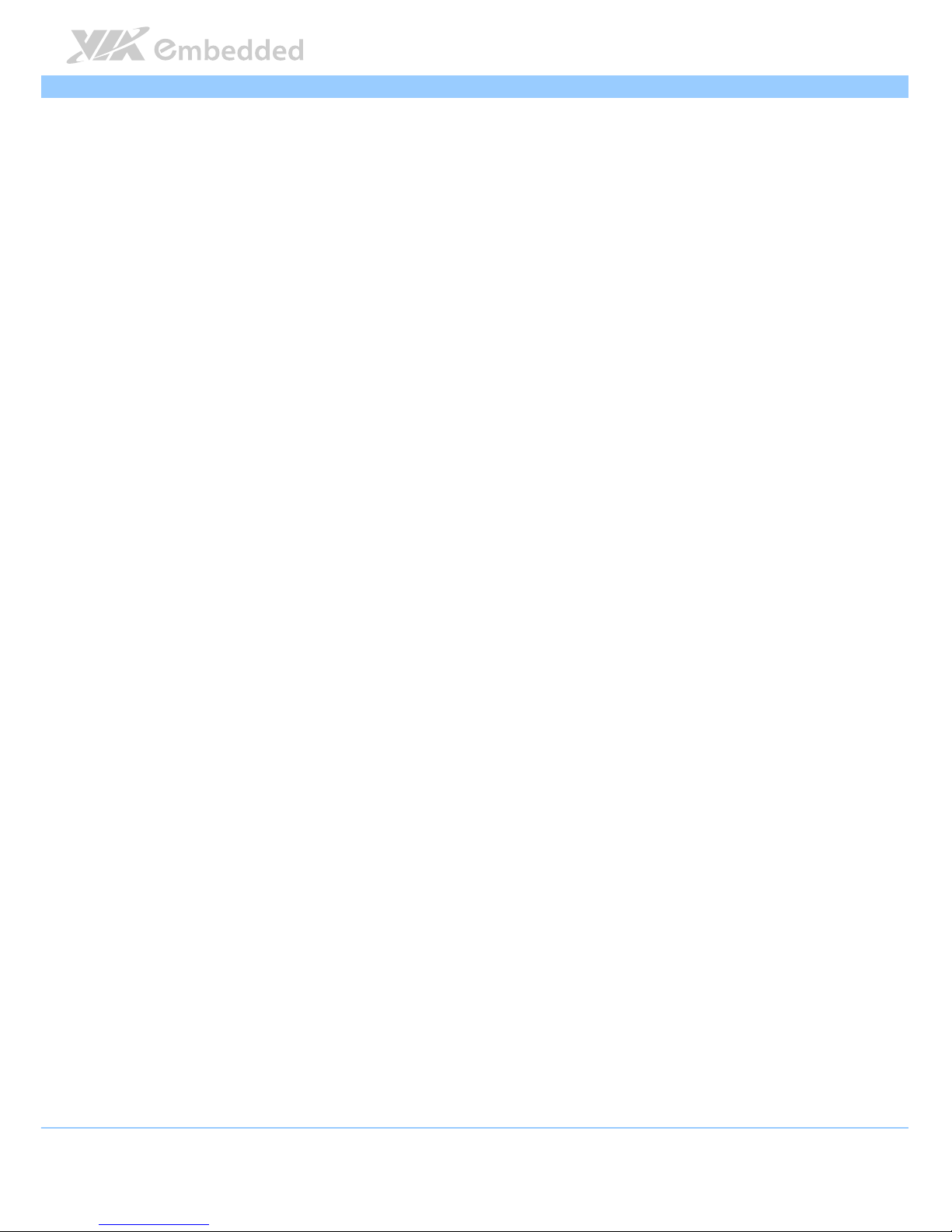
COMe
COMeCOMe
COMe----8X92
8X92 8X92
8X92 User Manual
User ManualUser Manual
User Manual
xi
Figure 39: Illustration of OnChip VGA Configuration screen ............................... 45
Figure 40: Illustration of PCIE-NB Configuration screen......................................... 47
Figure 41: Illustration of South Bridge VIA VX900 Configuration screen .......... 49
Figure 42: Illustration of Exit Options screen ........................................................... 51
Figure 43: Front I/O port................................................................................................ 57
Figure 44: Rear I/O ports and connectors.................................................................. 57
Figure 45: COMEDB2 slots and connectors layout ................................................. 58
Figure 46: COMEDB2 pin headers and connectors................................................. 59
Figure 47: COMEDB2 jumpers...................................................................................... 65
Page 12
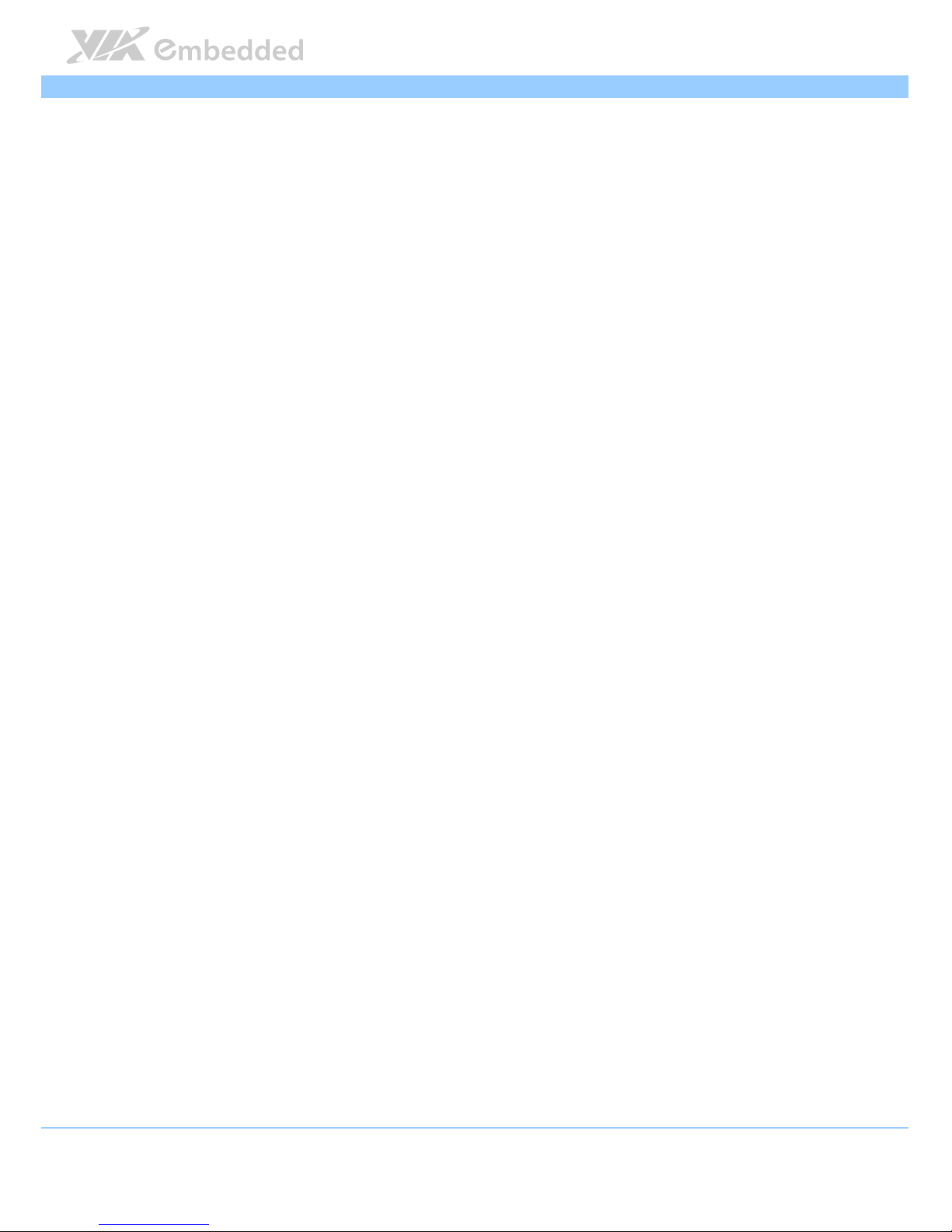
COMe
COMeCOMe
COMe----8X92
8X92 8X92
8X92 User Manual
User ManualUser Manual
User Manual
xii
Page 13
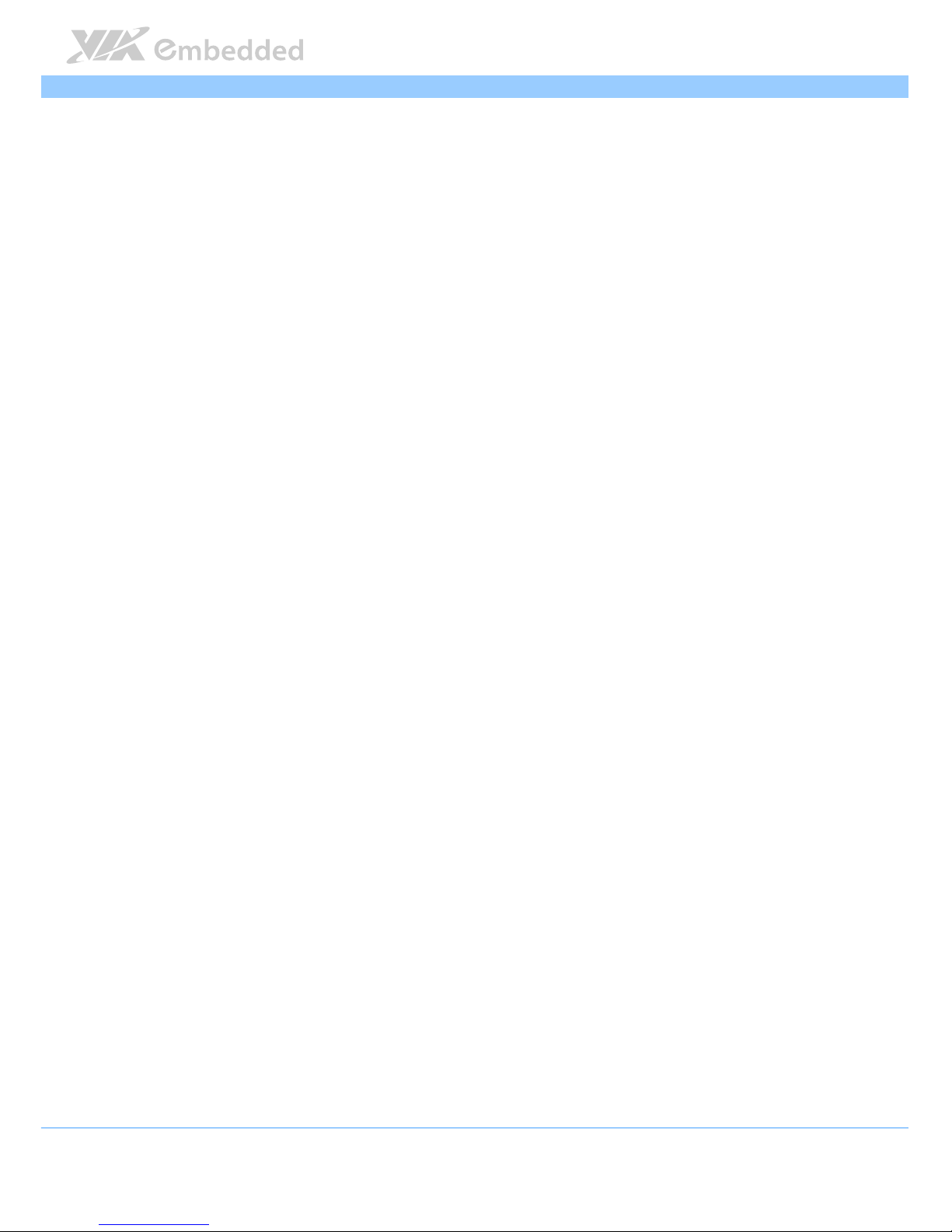
COMe
COMeCOMe
COMe----8X92
8X92 8X92
8X92 User Manual
User ManualUser Manual
User Manual
1
1.
1.1.
1. Product Overview
Product OverviewProduct Overview
Product Overview
The VIA COMe-8X92 is a compact and highly integrated Type 6 COM Express
Module. It comes with an integrated VIA Nano X2 1.2+ GHz NanoBGA2 (or
VIA QuadCore 1.0+ GHz NanoBGA2) processor, boasting of ultra-low power
consumption, cool and quiet operation, and enhanced multi-tasking ability.
The COMe-8X92 is based on the VIA VX900 all-in-one single chipset featuring
the Integrated Chrome9™ HD DX9 2D/3D graphics processor and unified video
decoding accelerator for rich digital media performance. It provides support for
extensive connectivity options, including audio, USB, Ethernet, and graphics,
through board-to-board connectors to an I/O carrier board.
1.1. Key Components
1.1.1. VIA Nano X2 Processor
The VIA Nano™ X2 is a dual-core processor and 64-bit superscalar processor
in x86 platform using a 40 nanometer process technology. It delivers an
energy-efficient, powerful performance, with cool and quiet operation all
within an ultra compact NanoBGA2 package measuring 21mm x 21mm.
VIA Nano X2 processor offers an excellent performance on multitasking
application that makes it perfect for embedded system applications such as
industrial PCs, test machines, measuring equipment, digital signage, medical
PCs, monitoring systems, gaming machines, in-vehicle entertainment, and etc.
The VIA Nano X2 processor also boasts of immersive multimedia performance,
connectivity and computing applications
1.1.2. VIA VX900 System Chipset
The VIA VX900 Unified Digital Media Chipset is designed to enable high
quality digital video streaming and DVD playback in a new generation of
fanless, small form factor PCs and IA devices. The VIA VX900 features VIA
Chrome9™ HD DX9 2D/3D video processor with MPEG-2, WMV9/VC1, and
H.264 video decoding acceleration, DDR3 1066/800 MHz support, motion
compensation and dual display support to ensure a rich overall entertainment
experience. The VIA VX900 is packed in single chip package measuring 33mm
x 33mm.
Page 14
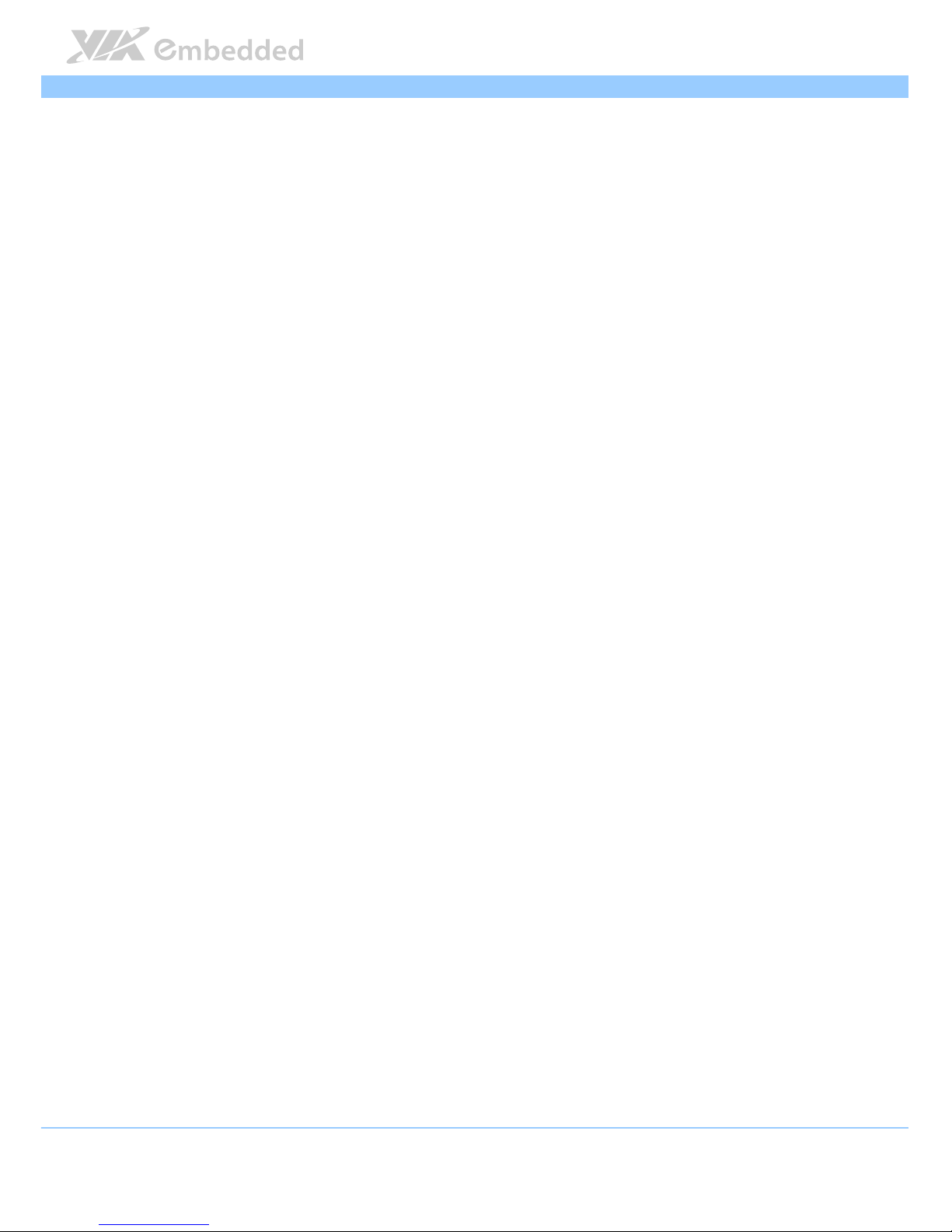
COMe
COMeCOMe
COMe----8X92
8X92 8X92
8X92 User Manual
User ManualUser Manual
User Manual
2
1.2. Product Specifications
Core
CoreCore
Core Processor
ProcessorProcessor
Processor
VIA Nano X2 1.2+GHz NanoBGA2 processor
VIA Nano QuadCore 1.0+ GHz NanoBGA2 processor (optional)
Chipset
ChipsetChipset
Chipset
VIA VX900 all-in-one system processor
System Memory
System MemorySystem Memory
System Memory
1 x DDR3 1066 SODIMM horizontal type socket
Supports up to 4GB memory size
On
OnOn
On----board BIOS
board BIOSboard BIOS
board BIOS
AMI BIOS,
4/8Mbit SPI flash memory
Operating System
Operating SystemOperating System
Operating System
Windows 7
Windows Embedded System 7
Windows CE6.0
Linux
QNX Neutrino
VXWorks 6.9
Hardware Monitoring
Hardware MonitoringHardware Monitoring
Hardware Monitoring
CPU temperature reading
CPU fan speed reading
System voltage monitoring
WatchDog Timer
WatchDog TimerWatchDog Timer
WatchDog Timer
Software Programmable
Expansion Bus
Expansion BusExpansion Bus
Expansion Bus
1 x PCIe Gen2 x4
1 x PCIe Gen2 x1
Video
VideoVideo
Video VGA
VGAVGA
VGA
Integrated VIA Chrome9™ HD DX9 2D/3D graphics processor
and unified video decoding accelerator
CRT Interface
CRT InterfaceCRT Interface
CRT Interface
1 x Analog VGA port supports up to 2560x1600 resolution
LVDS Interface
LVDS InterfaceLVDS Interface
LVDS Interface
1 x LVDS channel supports single-channel 18-bit or 24-bit LVDS
panel
HDMI
HDMIHDMI
HDMI® Inte
Inte Inte
Interface
rfacerface
rface
1 x HDMI® port
DisplayPort Interface
DisplayPort InterfaceDisplayPort Interface
DisplayPort Interface
1 x DisplayPort
Expansion Buses
Expansion BusesExpansion Buses
Expansion Buses
1 x Digital Video Output port for external HDMI®/LVDS/DVI
transmitter or TV encoder
1 x Video Capture port for transport stream input or 8/16-bit
CCIR656/601 input
Page 15
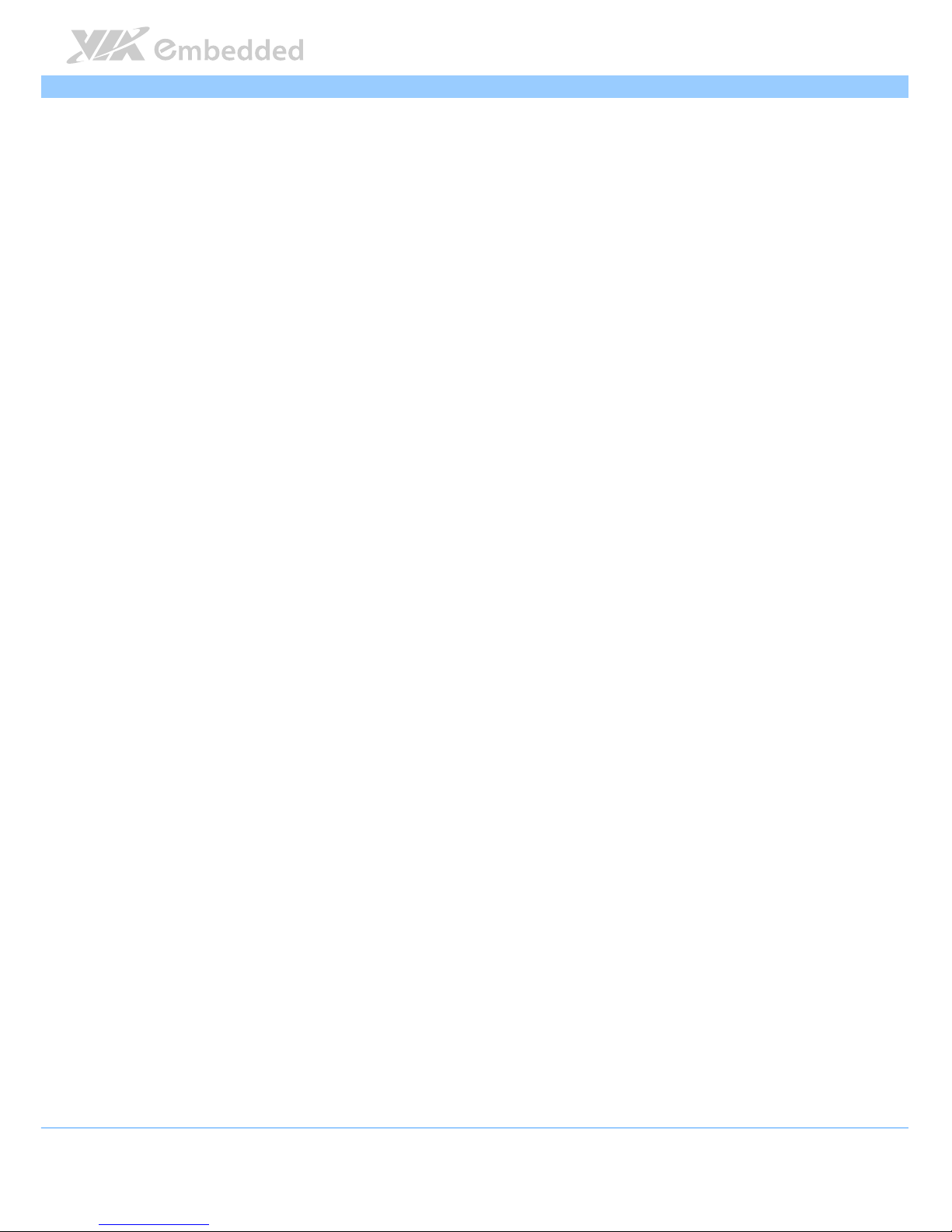
COMe
COMeCOMe
COMe----8X92
8X92 8X92
8X92 User Manual
User ManualUser Manual
User Manual
3
Ethernet
EthernetEthernet
Ethernet Chips
ChipsChips
Chipset
etet
et
VIA VT6130 Gigabit Ethernet Controller
Input/Output
Input/OutputInput/Output
Input/Output Audio
AudioAudio
Audio
Support 1 HD audio digital interface
LAN
LANLAN
LAN
Support 1 LAN port
USB
USBUSB
USB
Support up to 4 USB 3.0 ports (by VLI VL800 controller)
Support up to 4 USB 2.0 ports
SATA
SATASATA
SATA
Support up to 2 SATA 3.0Gbps ports
Se
SeSe
Serial
rialrial
rial
Support 2 serial ports with TX and RX signal
Expansion Buses
Expansion BusesExpansion Buses
Expansion Buses
Support 1 SMBus interface
Support 1 I2C bus
Support 1 GPIO interface with 4 Ins and 4 OUTs (shared with
SDIO)
Support 1 LPC bus interface
Support SPI
Support ExpressCard, speaker out, reset function, thermal
protection, suspend/wake signals, power button, power good
and fan control signals
Mechanical and
Mechanical and Mechanical and
Mechanical and
Environment
EnvironmentEnvironment
Environment
COM Express Compliance
COM Express ComplianceCOM Express Compliance
COM Express Compliance
COM Express™ Type 6, Basic Module
Dimens
DimensDimens
Dimensiiiion
onon
on
95 mm x 95 mm
Operating Temperature
Operating TemperatureOperating Temperature
Operating Temperature
0˚C up to 50˚C
Storage Temperature
Storage TemperatureStorage Temperature
Storage Temperature
-40˚C to 70˚C
Operating Humidity
Operating HumidityOperating Humidity
Operating Humidity
0% to 95% (relative humidity; non-condensing)
Page 16
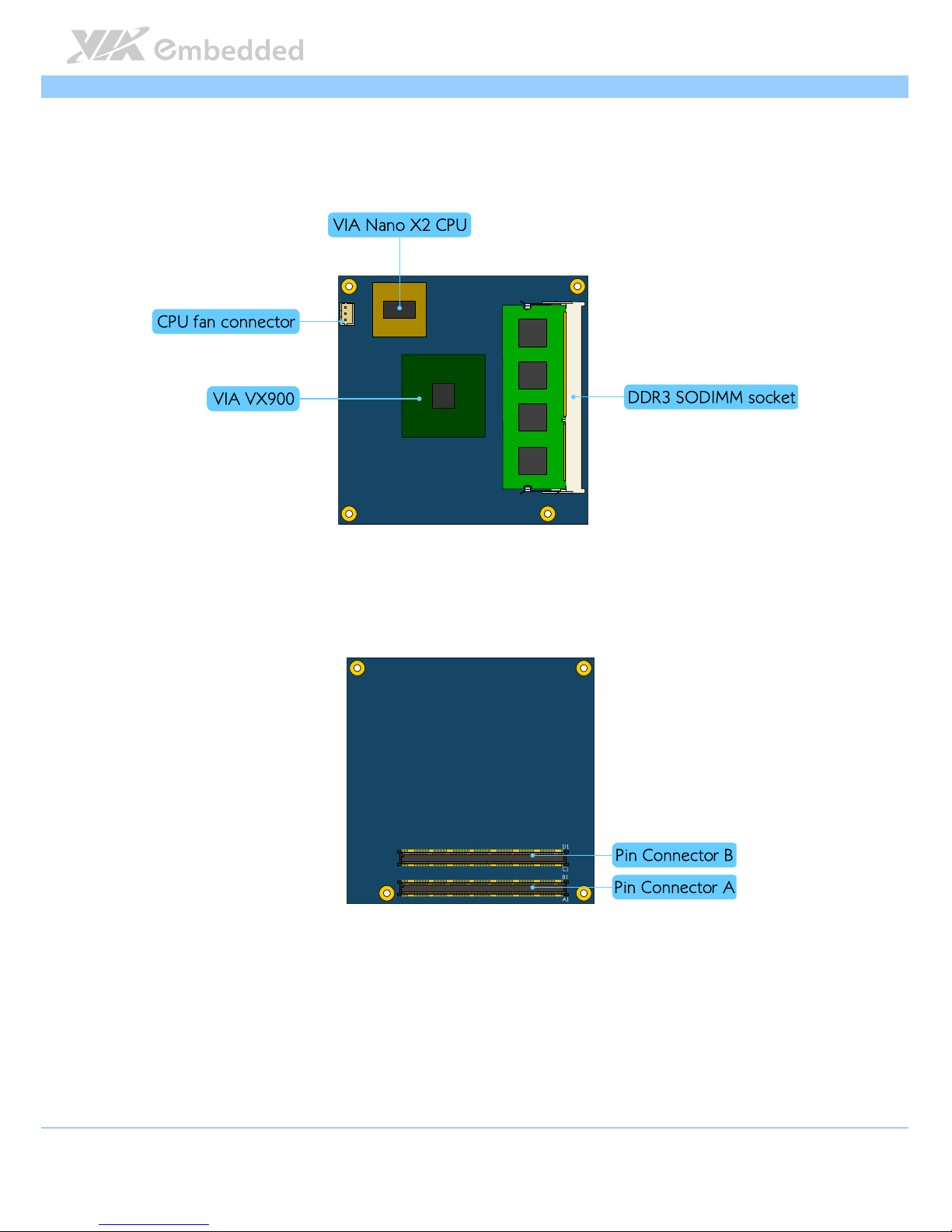
COMe
COMeCOMe
COMe----8X92
8X92 8X92
8X92 User Manual
User ManualUser Manual
User Manual
4
1.3. Layout Diagram
Figure
Figure Figure
Figure 1111: Layout diagram
: Layout diagram: Layout diagram
: Layout diagram of the COMe
of the COMe of the COMe
of the COMe----8X92 mainboard (top view)
8X92 mainboard (top view)8X92 mainboard (top view)
8X92 mainboard (top view)
Figure
Figure Figure
Figure 2222: Layout diagram of the COMe
: Layout diagram of the COMe: Layout diagram of the COMe
: Layout diagram of the COMe----8X92 mainboard (bottom view)
8X92 mainboard (bottom view)8X92 mainboard (bottom view)
8X92 mainboard (bottom view)
Page 17
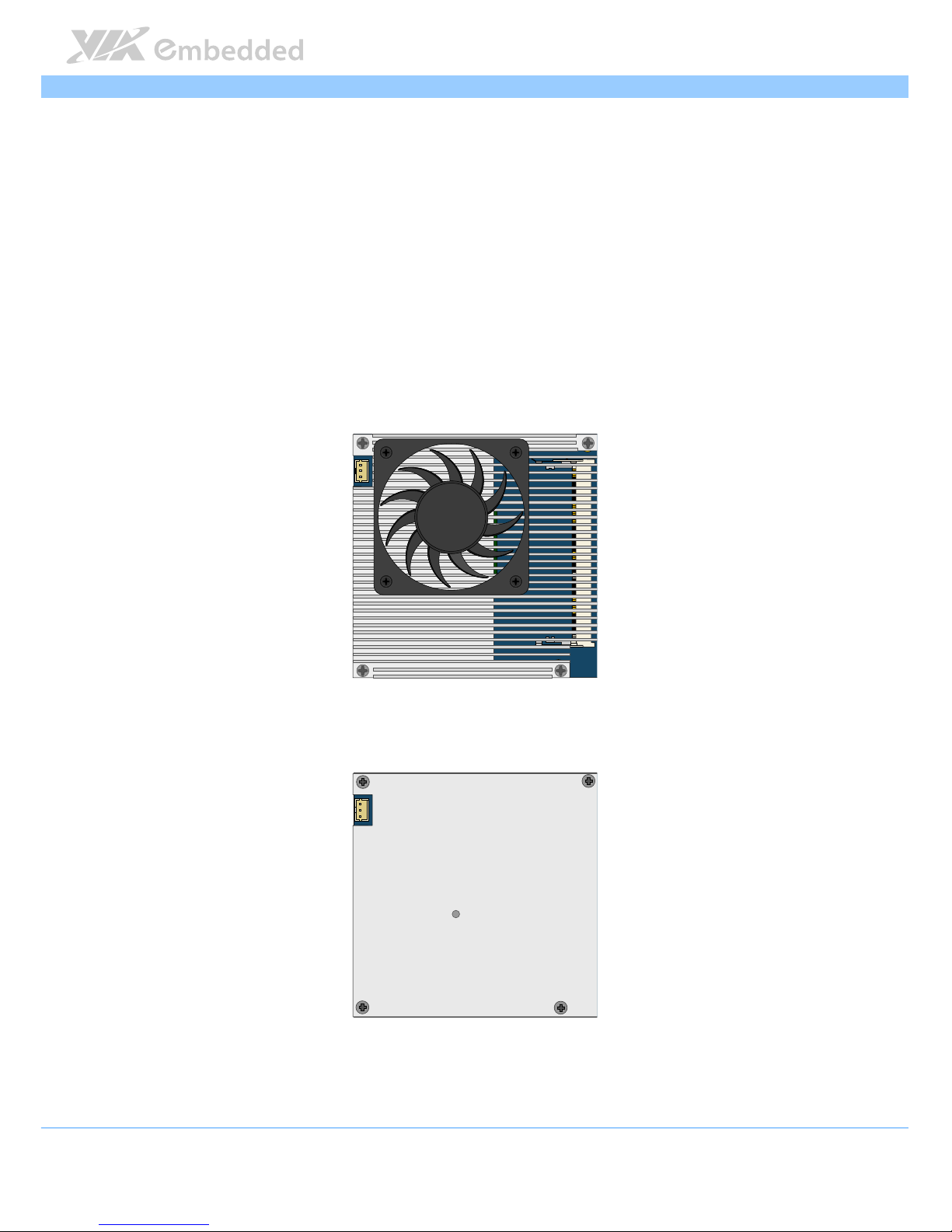
COMe
COMeCOMe
COMe----8X92
8X92 8X92
8X92 User Manual
User ManualUser Manual
User Manual
5
2.
2.2.
2. Hardware Installation
Hardware InstallationHardware Installation
Hardware Installation
2.1. CPU
The VIA COMe-8X92 board is designed with the VIA Nano X2 1.2+ GHz
processor. Other processor option (e.g., VIA Nano QuadCore 1.0+ GHz
processor) is also available as manufacturing options. The VIA Nano X2
processor requires a heatsink with fan/heatspreader (plus user’s own thermal
solution) to provide sufficient cooling.
Figure
Figure Figure
Figure 3333: CPU with heat
: CPU with heat: CPU with heat
: CPU with heatsink and fan
sink and fansink and fan
sink and fan
Figure
Figure Figure
Figure 4444: CPU with heatspreader
: CPU with heatspreader: CPU with heatspreader
: CPU with heatspreader
Page 18
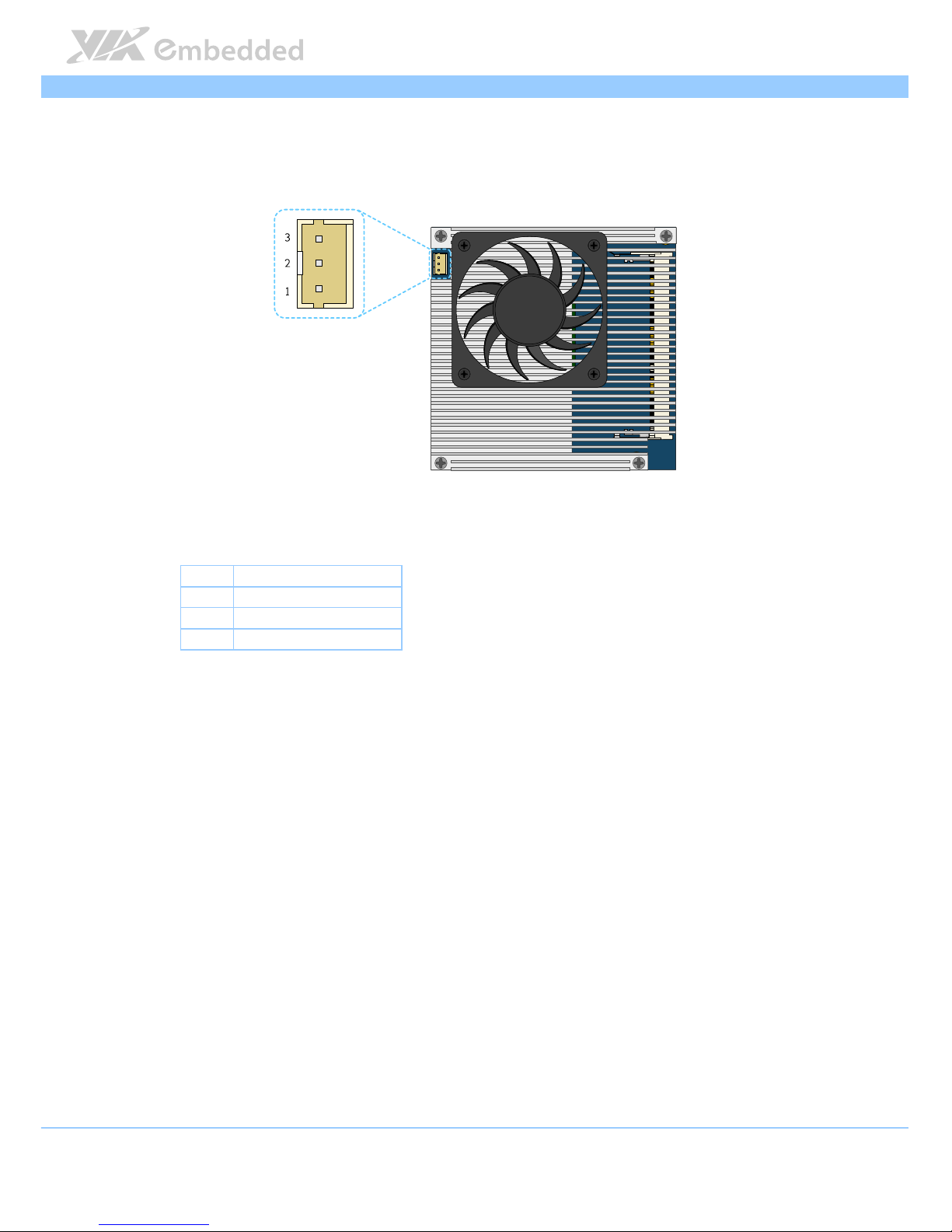
COMe
COMeCOMe
COMe----8X92
8X92 8X92
8X92 User Manual
User ManualUser Manual
User Manual
6
2.1.1. CPU Fan Connector: CPUFAN
CPU fan run on +12V and maintains system cooling.
Figure
Figure Figure
Figure 5555: CPU fan connector
: CPU fan connector: CPU fan connector
: CPU fan connector
Pin
PinPin
Pin Signal
SignalSignal
Signal
1 FAN_IN
2 PWM_OUT
3 GND
Table
Table Table
Table 1111: CPU fan connector pinout
: CPU fan connector pinout: CPU fan connector pinout
: CPU fan connector pinout
Page 19

COMe
COMeCOMe
COMe----8X92
8X92 8X92
8X92 User Manual
User ManualUser Manual
User Manual
7
2.2. Memory Module Installation
2.2.1. Memory Socket: SODIMM
The VIA COMe-8X92 has one DDR3 SODIMM memory (horizontal type)
socket that can accommodate a maximum of 4 GB memory size. The memory
socket is labeled as “SODIMM1”. The location of the DDR3 memory socket is
shown below.
Figure
Figure Figure
Figure 6666:
: :
: DDR3 SODIMM Socket
DDR3 SODIMM SocketDDR3 SODIMM Socket
DDR3 SODIMM Socket
Page 20
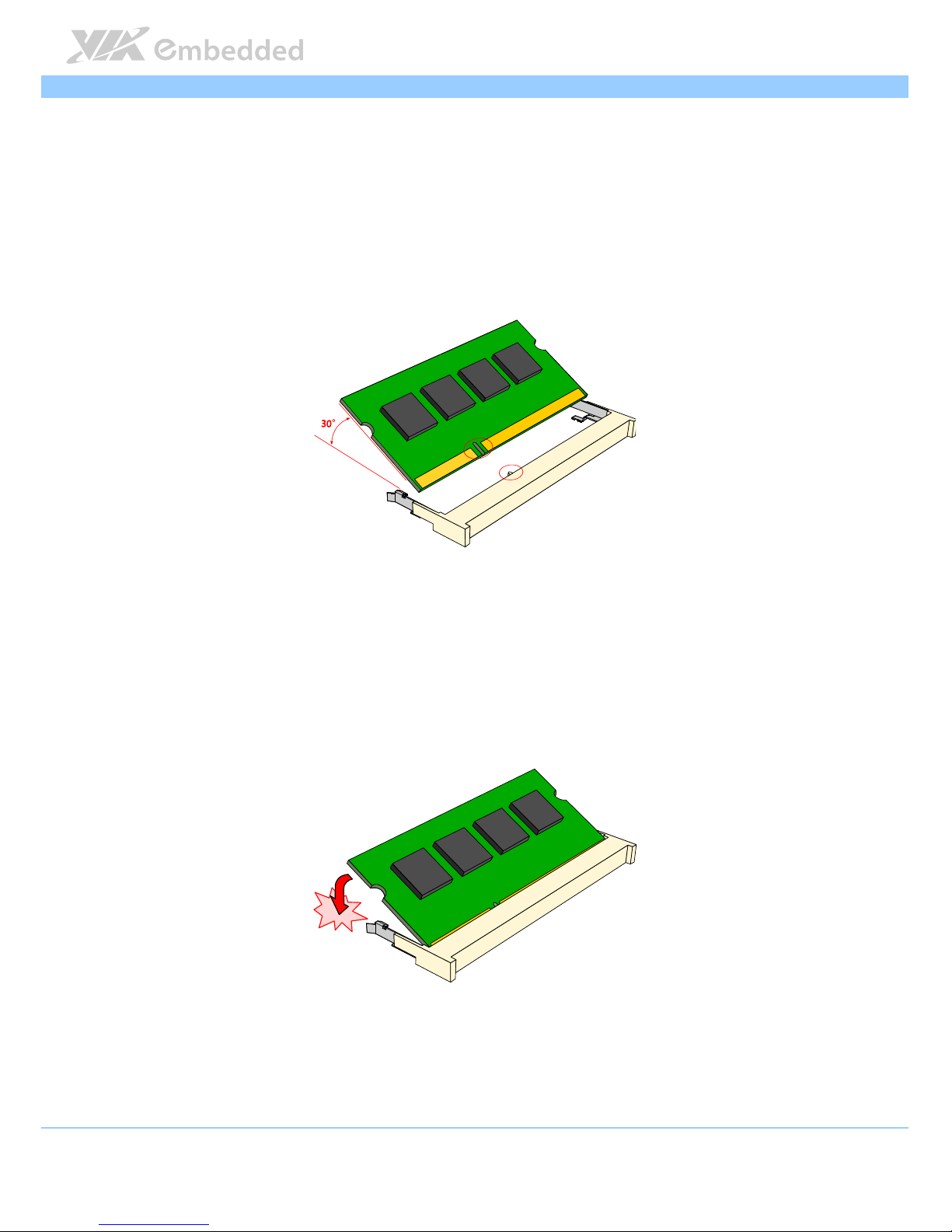
COMe
COMeCOMe
COMe----8X92
8X92 8X92
8X92 User Manual
User ManualUser Manual
User Manual
8
2.2.2. Installing the Memory
The SODIMM memory socket is located under the heatsink module. Take off
first the heatsink before installing the memory.
Step 1
Step 1Step 1
Step 1
Align the notch on the memory module with the notch on the SODIMM
socket. Insert the memory module into the socket at 30 degrees angle.
Figure
Figure Figure
Figure 7777: Inserting the memory module
: Inserting the memory module: Inserting the memory module
: Inserting the memory module
Step 2
Step 2Step 2
Step 2
Push down until the memory module snaps into place. The memory socket has
two locking mechanisms that will click once the memory module has been
fully inserted.
Figure
Figure Figure
Figure 8888: Locking the memory module
: Locking the memory module: Locking the memory module
: Locking the memory module
Page 21
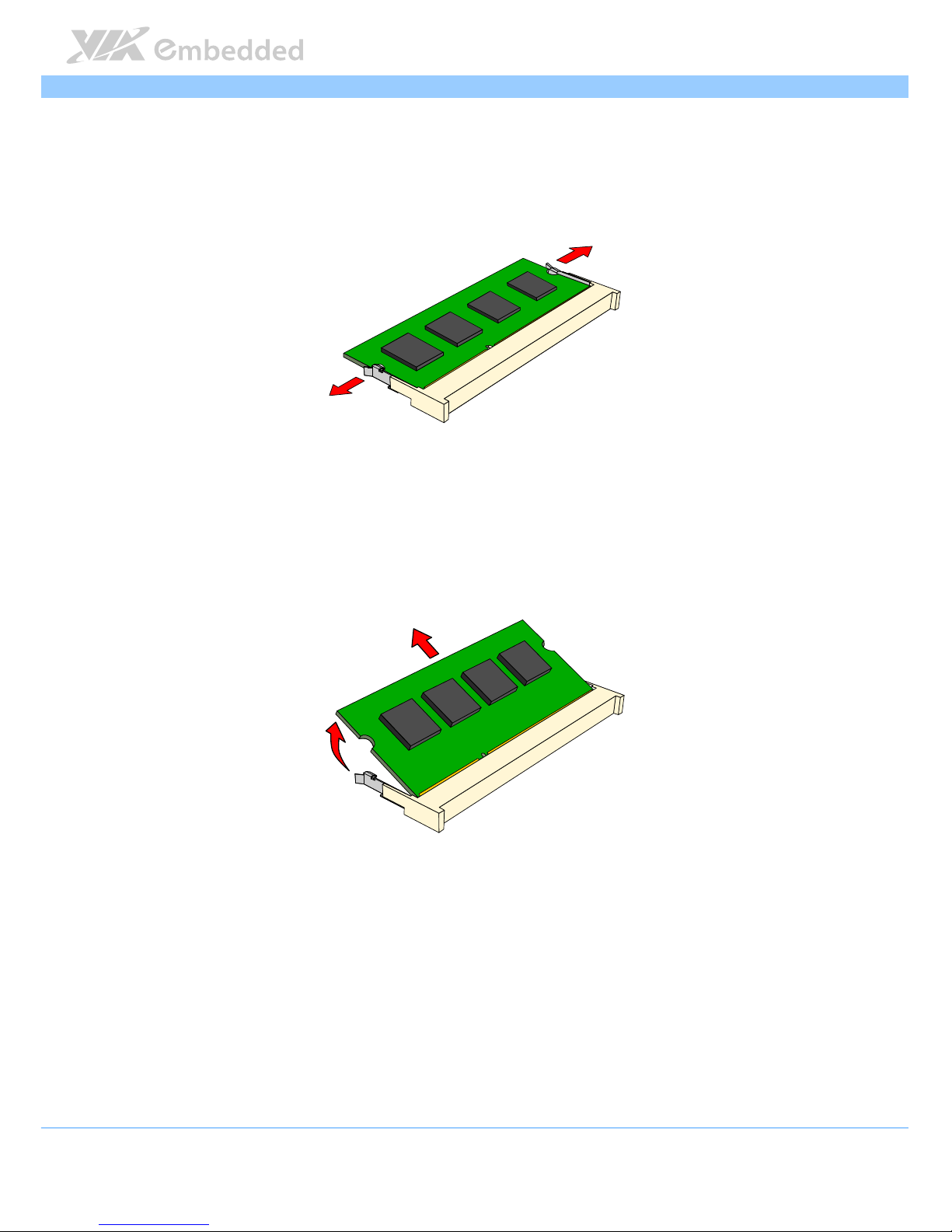
COMe
COMeCOMe
COMe----8X92
8X92 8X92
8X92 User Manual
User ManualUser Manual
User Manual
9
2.2.3. Removing a Memory Module
Step 1
Step 1Step 1
Step 1
Disengage the locking clasps at both ends of the memory socket.
Figure
Figure Figure
Figure 9999: Disengaging the SODIMM locking clips
: Disengaging the SODIMM locking clips: Disengaging the SODIMM locking clips
: Disengaging the SODIMM locking clips
Step 2
Step 2Step 2
Step 2
When the locking clips have cleared, the SODIMM memory module will
automatically pop up. Remove the memory module.
Figure
Figure Figure
Figure 10
1010
10:
: :
: Removing the memory module
Removing the memory moduleRemoving the memory module
Removing the memory module
Page 22
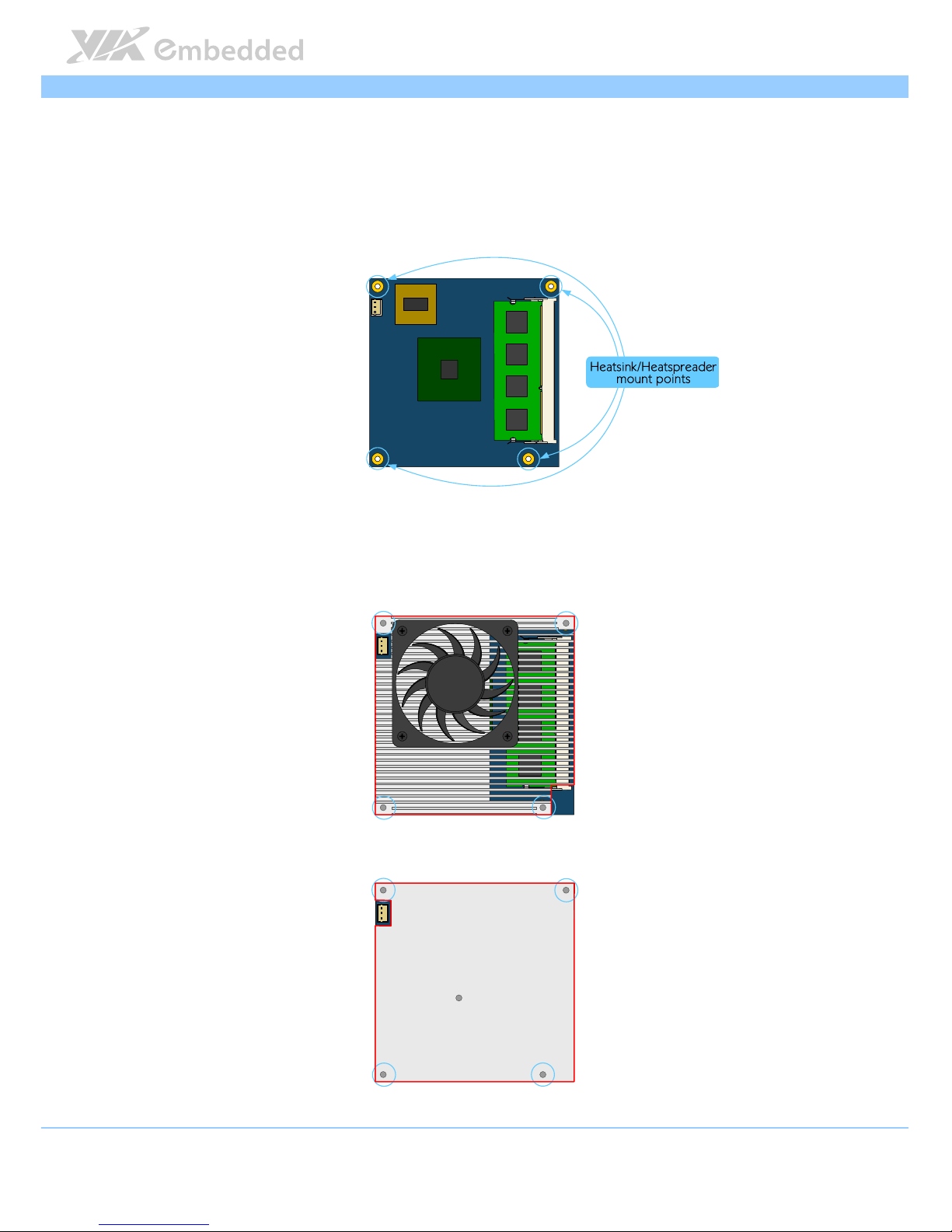
COMe
COMeCOMe
COMe----8X92
8X92 8X92
8X92 User Manual
User ManualUser Manual
User Manual
10
2.3. Installing Heatsink with fan/Heatspreader on
COMe-8X92 Module
Step 1
Step 1Step 1
Step 1
Locate the heatsink/heatspreader mounting holes.
Figure
Figure Figure
Figure 11
1111
11:::: Heatsink/Heatspreader mo
Heatsink/Heatspreader mo Heatsink/Heatspreader mo
Heatsink/Heatspreader mounting points
unting pointsunting points
unting points
Step
Step Step
Step 2222
Align the heatsink/heatspreader over the mounting hole on COMe-8X92.
Figure
Figure Figure
Figure 12
1212
12:::: Align heatsink on module
Align heatsink on module Align heatsink on module
Align heatsink on module
Figure
Figure Figure
Figure 13
1313
13:::: Align heatspreader on module
Align heatspreader on module Align heatspreader on module
Align heatspreader on module
Page 23
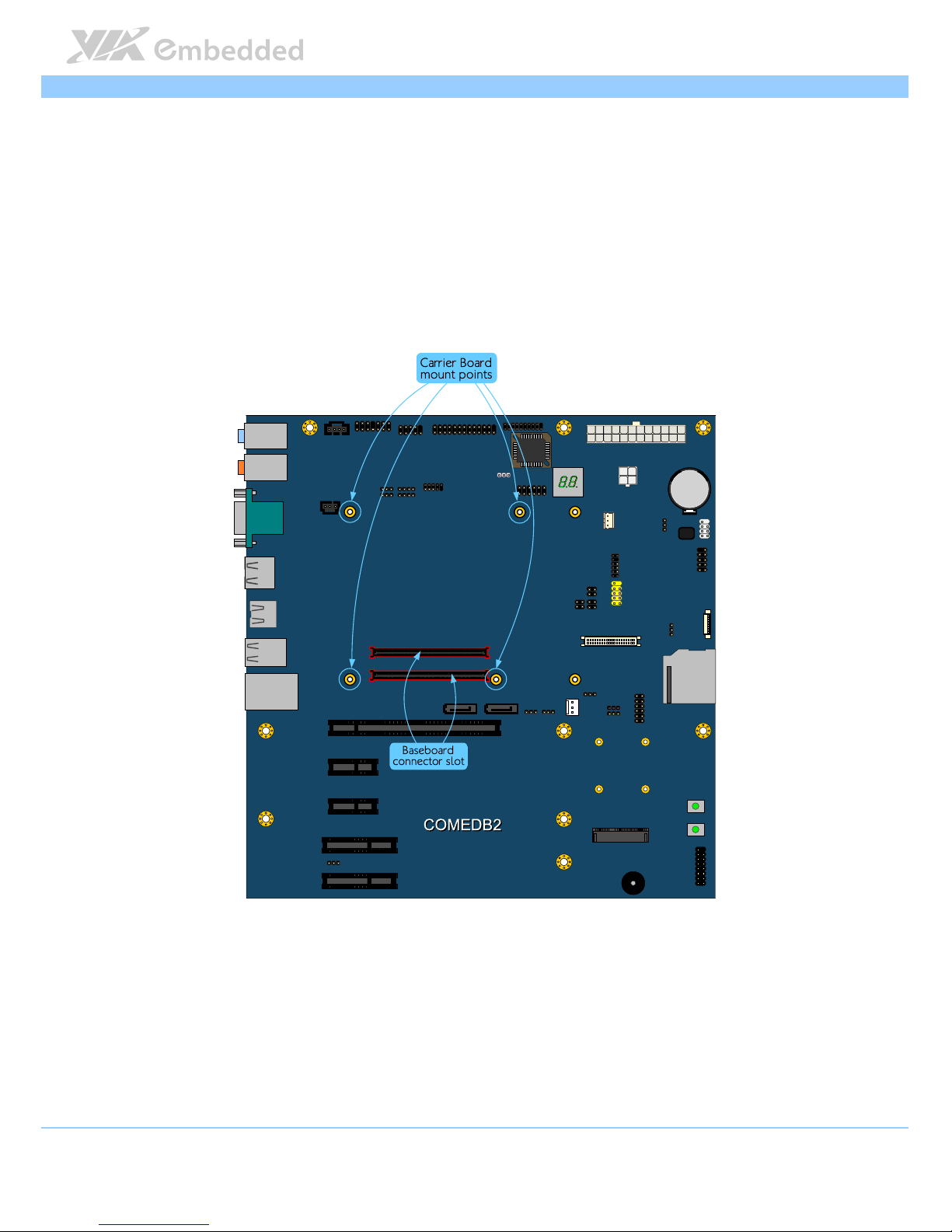
COMe
COMeCOMe
COMe----8X92
8X92 8X92
8X92 User Manual
User ManualUser Manual
User Manual
11
2.4. Mounting COMe-8X92 Module to Reference
Carrier Board (COMEDB2)
Step 1
Step 1Step 1
Step 1
First, identify the carrier board mount points (x4) and the connector slots (x2).
Figure
Figure Figure
Figure 14
1414
14: Carrier board mounting points and connectors
: Carrier board mounting points and connectors: Carrier board mounting points and connectors
: Carrier board mounting points and connectors
Page 24

COMe
COMeCOMe
COMe----8X92
8X92 8X92
8X92 User Manual
User ManualUser Manual
User Manual
12
Step
Step Step
Step 2222
Install the hex spacer onto the carrier board. The hex spacer will be placed
on top of the board. From the bottom of the board, tighten the hex spacers by
using the M2.5 x 4mm screws.
Figure
Figure Figure
Figure 15
1515
15: Installing carrier board hex spacers
: Installing carrier board hex spacers: Installing carrier board hex spacers
: Installing carrier board hex spacers
Page 25

COMe
COMeCOMe
COMe----8X92
8X92 8X92
8X92 User Manual
User ManualUser Manual
User Manual
13
Step
Step Step
Step 3333
Align the pin connectors of the COMe-8X92 into the connector slots on the
carrier board. Also, align mount points of COMe-8X92 into the hex spacers on
the carrier board.
Note:
Note:Note:
Note:
Make sure the thermal pad or thermal paste has been applied on top of the processor and chipset
before installing the heatsink/heatspreader.
Figure
Figure Figure
Figure 16
1616
16:::: Align COMe
Align COMe Align COMe
Align COMe----8X92 (with heatsink) and carrier board mount points
8X92 (with heatsink) and carrier board mount points8X92 (with heatsink) and carrier board mount points
8X92 (with heatsink) and carrier board mount points
Page 26

COMe
COMeCOMe
COMe----8X92
8X92 8X92
8X92 User Manual
User ManualUser Manual
User Manual
14
Figure
Figure Figure
Figure 17
1717
17: Align COMe
: Align COMe: Align COMe
: Align COMe----8X92 (with heatspreader) and carrier board mount points
8X92 (with heatspreader) and carrier board mount points8X92 (with heatspreader) and carrier board mount points
8X92 (with heatspreader) and carrier board mount points
Step
Step Step
Step 4444
Gently press down the COMe-8X92 module until the pin connectors have
been fully inserted into the connector slot.
Page 27

COMe
COMeCOMe
COMe----8X92
8X92 8X92
8X92 User Manual
User ManualUser Manual
User Manual
15
Step
Step Step
Step 5555
Secure the COMe-8X92 module with the heatsink/heatspreader by screwing
and tightening the four screws (10 mm screws).
Figure
Figure Figure
Figure 18
1818
18: Securing COMe
: Securing COMe: Securing COMe
: Securing COMe----8X92
8X928X92
8X92 (with heatsink)
(with heatsink) (with heatsink)
(with heatsink) Module
Module Module
Module
Page 28

COMe
COMeCOMe
COMe----8X92
8X92 8X92
8X92 User Manual
User ManualUser Manual
User Manual
16
Figure
Figure Figure
Figure 19
1919
19: Securing COMe
: Securing COMe: Securing COMe
: Securing COMe----8X92 (with heat
8X92 (with heat8X92 (with heat
8X92 (with heatspreader
spreaderspreader
spreader) Module
) Module) Module
) Module
Step
Step Step
Step 6666
Connect the CPU fan connector cable.
Page 29

COMe
COMeCOMe
COMe----8X92
8X92 8X92
8X92 User Manual
User ManualUser Manual
User Manual
17
3.
3.3.
3. BIOS Setup Utility
BIOS Setup UtilityBIOS Setup Utility
BIOS Setup Utility
3.1. Entering the BIOS Setup Utility
Power on the computer and press Delete
DeleteDelete
Delete during the beginning of the boot
sequence to enter the BIOS Setup Utility. If the entry point has passed, restart
the system and try again.
3.2. Control Keys
Up
UpUp
Up Move up one row
Down
DownDown
Down Move down one row
Left
LeftLeft
Left Move to the left in the navigation bar
Right
RightRight
Right Move to the right in the navigation bar
Enter
EnterEnter
Enter Access the highlighted item / Select the item
Esc
EscEsc
Esc Jumps to the Exit screen or returns to the previous screen
Page up / +
Page up / +Page up / +
Page up / +1 Increase the numeric value
Page down /
Page down / Page down /
Page down / ----1 Decrease the numeric value
FFFF1111 General help2
F5
F5F5
F5 Restore the previous CMOS value
F9
F9F9
F9 Load optimized defaults
F10
F10F10
F10 Save all the changes and exit
Note
NoteNote
Notessss::::
1. Must be pressed using the 10-key pad.
2. The General help contents are only for the Status Page and Option Page setup menus.
Page 30

COMe
COMeCOMe
COMe----8X92
8X92 8X92
8X92 User Manual
User ManualUser Manual
User Manual
18
3.3. Navigating the BIOS Menus
The main menu displays all the BIOS setup categories. Use the <Left
LeftLeft
Left>/<Right
RightRight
Right>
and <Up
UpUp
Up>/<Down
DownDown
Down> arrow keys to select any item or sub-menu. Descriptions
of the selected/highlighted category are displayed at the bottom of the screen.
The small triangular arrowhead symbol next to a field indicates that a submenu is available (see figure below). Press <Enter
EnterEnter
Enter> to display the sub-menu.
To exit the sub-menu, press <Esc
EscEsc
Esc>.
3.4. Getting Help
The BIOS Setup Utility provides a “General Help
General HelpGeneral Help
General Help” screen. This screen can be
accessed at any time by pressing F1
F1F1
F1. The help screen displays the keys for
using and navigating the BIOS Setup Utility. Press Esc
EscEsc
Esc to exit the help screen.
Page 31

COMe
COMeCOMe
COMe----8X92
8X92 8X92
8X92 User Manual
User ManualUser Manual
User Manual
19
3.5. System Overview
The System Overview screen is the default screen that is shown when the
BIOS Setup Utility is launched. This screen can be accessed by traversing the
navigation bar to the “Main” label.
Figure
Figure Figure
Figure 20
2020
20: Illustration of the Main menu screen
: Illustration of the Main menu screen: Illustration of the Main menu screen
: Illustration of the Main menu screen
3.5.1. AMIBIOS
The content in this section of the screen shows the current BIOS version, build
date, and ID number.
3.5.2. Processor
This content in this section shows the CPU information that has been detected.
3.5.3. System Memory
This section shows the amount of available memory that has been detected.
3.5.4. System Time
This section shows the current system time. Press Tab
TabTab
Tab to traverse right and
Shift+Tab
Shift+TabShift+Tab
Shift+Tab to traverse left through the hour, minute, and second segments. The
++++ and ---- keys on the number pad can be used to change the values. The time
format is [Hour : Minute : Second].
Page 32

COMe
COMeCOMe
COMe----8X92
8X92 8X92
8X92 User Manual
User ManualUser Manual
User Manual
20
3.5.5. System Date
This section shows the current system date. Press Tab
TabTab
Tab to traverse right and
Shift+Tab
Shift+TabShift+Tab
Shift+Tab to traverse left through the month, day, and year segments. The ++++
and ---- keys on the number pad can be used to change the values. The weekday
name is automatically updated when the date is altered. The date format is
[Weekday, Month, Day, Year].
Page 33

COMe
COMeCOMe
COMe----8X92
8X92 8X92
8X92 User Manual
User ManualUser Manual
User Manual
21
3.6. Advanced Settings
The Advanced Settings screen shows a list of categories that can provide
access to a sub-screen. Sub-screen links can be identified by the preceding
right-facing arrowhead.
Figure
Figure Figure
Figure 21
2121
21: Illustration of the Advanced Settings screen
: Illustration of the Advanced Settings screen: Illustration of the Advanced Settings screen
: Illustration of the Advanced Settings screen
The Advanced Settings screen contains the following links:
CPU Configuration
IDE Configuration
SuperIO Configuration
Hardware Health Configuration
ACPI Configuration
APM Configuration
Spread Spectrum Configuration
USB Configuration
CRB Configuration
Page 34

COMe
COMeCOMe
COMe----8X92
8X92 8X92
8X92 User Manual
User ManualUser Manual
User Manual
22
3.6.1. CPU Configuration
The CPU Configuration screen shows detailed information about the built-in
processor.
Figure
Figure Figure
Figure 22
2222
22: Illustration of the CPU Configur
: Illustration of the CPU Configur: Illustration of the CPU Configur
: Illustration of the CPU Configuration screen
ation screenation screen
ation screen
Page 35

COMe
COMeCOMe
COMe----8X92
8X92 8X92
8X92 User Manual
User ManualUser Manual
User Manual
23
3.6.2. IDE Configuration
The IDE Configuration screen shows links to the primary IDE Master and
primary IDE Slave hard drive information screens.
Figure
Figure Figure
Figure 23
2323
23: Illustration of IDE Configuration screen
: Illustration of IDE Configuration screen: Illustration of IDE Configuration screen
: Illustration of IDE Configuration screen
3.6.2.1.
3.6.2.1.3.6.2.1.
3.6.2.1. Hard Disk Information
Hard Disk InformationHard Disk Information
Hard Disk Information
When a hard drive is detected, the hard drive’s detailed information can be
displayed on the Primary IDE Master/Slave sub-screen.
Figure
Figure Figure
Figure 24
2424
24: Illustration of Primary IDE Master screen
: Illustration of Primary IDE Master screen: Illustration of Primary IDE Master screen
: Illustration of Primary IDE Master screen
3.6.2.2.
3.6.2.2.3.6.2.2.
3.6.2.2. Channel Operating Mode
Channel Operating ModeChannel Operating Mode
Channel Operating Mode
The Channel Operating Mode has two options: Compatibility and Native PCI.
Page 36

COMe
COMeCOMe
COMe----8X92
8X92 8X92
8X92 User Manual
User ManualUser Manual
User Manual
24
3.6.3. SuperIO Configuration
The SuperIO Configuration screen shows the specific addresses, IRQs and
types of the onboard serial ports.
Figure
Figure Figure
Figure 25
2525
25:
: :
: Illustration of
Illustration ofIllustration of
Illustration of SuperIO Configuration
SuperIO ConfigurationSuperIO Configuration
SuperIO Configuration screen
screen screen
screen
3.6.3.1.
3.6.3.1.3.6.3.1.
3.6.3.1. Serial Ports 1 to 2
Serial Ports 1 to 2Serial Ports 1 to 2
Serial Ports 1 to 2
This option allows the user to select the Serial Port 1 and 2 base I/O address
and interrupt request address. The Serial Port 1 to 2 has three selectable
options.
Port
PortPort
Port Address and IRQs
Address and IRQsAddress and IRQs
Address and IRQs
1 3F8/IRQ4, 3E8/IRQ4, 2E8/IRQ3
2 2F8/IRQ3, 3E8/IRQ4, 2E8/IRQ3
Table
Table Table
Table 2222: Serial port addresses and IRQs
: Serial port addresses and IRQs: Serial port addresses and IRQs
: Serial port addresses and IRQs
3.6.3.2.
3.6.3.2.3.6.3.2.
3.6.3.2. Parallel Port Address
Parallel Port AddressParallel Port Address
Parallel Port Address
This specifies the I/O port address and IRQ of the parallel port. The parallel
port has four options: Disabled, 378, 278 and 3BC
3.6.3.3.
3.6.3.3.3.6.3.3.
3.6.3.3. Parallel Port Mode
Parallel Port ModeParallel Port Mode
Parallel Port Mode
This specifies the parallel port mode. The parallel port mode has five options:
Normal, Bi-Directional, ECP, EPP, EPP+ECP.
3.6.3.4.
3.6.3.4.3.6.3.4.
3.6.3.4. Parallel Port IRQ
Parallel Port IRQParallel Port IRQ
Parallel Port IRQ
This specifies the parallel port interrupt request address. The parallel port IRQ
has 2 options: IRQ5 and IRQ7.
Page 37

COMe
COMeCOMe
COMe----8X92
8X92 8X92
8X92 User Manual
User ManualUser Manual
User Manual
25
3.6.4. Hardware Health Configuration
The Hardware Health Configuration screen displays the monitored aspects of
the mainboard such as CPU temperature, system temperature, fan speeds, and
voltages of the power planes.
Figure
Figure Figure
Figure 26
2626
26: Illustrat
: Illustrat: Illustrat
: Illustration of Hardware Health Configuration screen
ion of Hardware Health Configuration screenion of Hardware Health Configuration screen
ion of Hardware Health Configuration screen
Page 38

COMe
COMeCOMe
COMe----8X92
8X92 8X92
8X92 User Manual
User ManualUser Manual
User Manual
26
3.6.5. ACPI Configuration
ACPI grants the operating system direct control over system power
management. The ACPI Configuration screen can be used to set a number of
power management related functions.
Figure
Figure Figure
Figure 27
2727
27: Illustration of ACPI Configuration screen
: Illustration of ACPI Configuration screen: Illustration of ACPI Configuration screen
: Illustration of ACPI Configuration screen
3.6.5.1.
3.6.5.1.3.6.5.1.
3.6.5.1. Suspend Mode
Suspend ModeSuspend Mode
Suspend Mode
The Suspend Mode field has three selectable options.
S1(POS)
S1(POS)S1(POS)
S1(POS)
S1/Power On Suspend (POS) is a low power state. In this state, no system
context (CPU or chipset) is lost and hardware maintains all system contexts.
S3(STR)
S3(STR)S3(STR)
S3(STR)
S3/Suspend To RAM (STR) is a power-down state. In this state, power is
supplied only to essential components such as main memory and wakeupcapable devices. The system context is saved to main memory, and context is
restored from the memory when a "wakeup" event occurs.
Auto
AutoAuto
Auto
When the Suspend Mode is set to Auto, the operating system will control the
power state.
3.6.5.2.
3.6.5.2.3.6.5.2.
3.6.5.2. ACPI Version Features
ACPI Version FeaturesACPI Version Features
ACPI Version Features
The ACPI Version Features enables the BIOS to support the designated ACPI
specification. There are three versions to choose from: ACPI v1.0, ACPI v2.0,
and ACPI v3.0.
Page 39

COMe
COMeCOMe
COMe----8X92
8X92 8X92
8X92 User Manual
User ManualUser Manual
User Manual
27
3.6.5.3.
3.6.5.3.3.6.5.3.
3.6.5.3. ACPI APIC Support
ACPI APIC SupportACPI APIC Support
ACPI APIC Support
The ACPI APIC Supports enables the ACPI support in APIC. The ACPI APIC
Supports has two options: Enabled and Disabled. When select “Enabled”, the
ACPI APIC table pointer includes in the Root System Description Table (RSDT)
pointer lists. When select “Disabled”, support for this feature will be
unavailable.
Page 40

COMe
COMeCOMe
COMe----8X92
8X92 8X92
8X92 User Manual
User ManualUser Manual
User Manual
28
3.6.6. APM Configuration
APM enables the operating system to co-work with the BIOS to control the
system power management. The APM Configuration screen can be used to set
a number of power management functions.
Figure
Figure Figure
Figure 28
2828
28: Illustration of APM Configuration screen
: Illustration of APM Configuration screen: Illustration of APM Configuration screen
: Illustration of APM Configuration screen
3.6.6.1.
3.6.6.1.3.6.6.1.
3.6.6.1. Power Button Mode
Power Button ModePower Button Mode
Power Button Mode
The Power Button Mode has three options.
On/Off
On/OffOn/Off
On/Off
When On/Off is selected, pressing the power button will instantly cause the
system to power on or off.
Standby
StandbyStandby
Standby
When Standby is selected, the power button must be pressed and held down
for 4 seconds before the system will power off.
Suspend
SuspendSuspend
Suspend
When Suspend is selected, pressing the power button will instantly cause the
system to enter suspend mode.
3.6.6.2.
3.6.6.2.3.6.6.2.
3.6.6.2. Restore on AC/Power Loss
Restore on AC/Power LossRestore on AC/Power Loss
Restore on AC/Power Loss
Restore on AC/Power Loss defines how the system will respond after AC
power has been interrupted while the system is on. There are three options.
PPPPower Off
ower Offower Off
ower Off
The Power Off option keeps the system in an off state until the power button
is pressed again.
Page 41

COMe
COMeCOMe
COMe----8X92
8X92 8X92
8X92 User Manual
User ManualUser Manual
User Manual
29
Power On
Power OnPower On
Power On
The Power On option restarts the system when the power has returned.
Last State
Last StateLast State
Last State
The Last State option restores the system to its previous state when the power
was interrupted.
3.6.6.3.
3.6.6.3.3.6.6.3.
3.6.6.3. Wake
WakeWake
Wake----Up Key
Up KeyUp Key
Up Key
The Wake-Up Key feature can only be set when Resume on PS/2 KBC
Resume on PS/2 KBCResume on PS/2 KBC
Resume on PS/2 KBC is set to
“S3” or “S3/S4/S5”. Otherwise, this feature will be not selectable. This feature
has two options.
Any Key
Any KeyAny Key
Any Key
The Any Key option enables any key on the keyboard to trigger the Wake-Up
event.
Specific Key
Specific KeySpecific Key
Specific Key
The Specific Key option unlocks the Wake
WakeWake
Wake----Up Password
Up PasswordUp Password
Up Password feature.
3.6.6.4.
3.6.6.4.3.6.6.4.
3.6.6.4. Wake
WakeWake
Wake----Up Password
Up PasswordUp Password
Up Password
The Wake-Up Password feature can only be set when the Wake
WakeWake
Wake----Up Key
Up KeyUp Key
Up Key feature
is set to “Specific Key”. This feature enables the user to specify a key sequence
that must be entered in order to wake up the system.
The key sequence can consist of up to 6 alphanumeric characters and some
special characters. Function keys and modifier keys (such as Ctrl, Alt, Del, etc.)
cannot be used.
3.6.6.5.
3.6.6.5.3.6.6.5.
3.6.6.5. Resume on Software RTC Alarm
Resume on Software RTC AlarmResume on Software RTC Alarm
Resume on Software RTC Alarm
Resume on Software RTC Alarm should only be used if the FliteDeck
® 1
S5
resume function will be used on the system. When Resume on Software RTC
Alarm is enabled, Resume on RTC Alarm
Resume on RTC AlarmResume on RTC Alarm
Resume on RTC Alarm will be disabled.
Note:
Note:Note:
Note:
1. FliteDeck is a system management suite developed by VIA Technologies, Incorporated.
3.6.6.6.
3.6.6.6.3.6.6.6.
3.6.6.6. Resume on RTC Alarm
Resume on RTC AlarmResume on RTC Alarm
Resume on RTC Alarm
Resume on RTC Alarm can only be used if Resume on Software RTC Alarm
Resume on Software RTC AlarmResume on Software RTC Alarm
Resume on Software RTC Alarm is
not enabled. This feature enables the BIOS to automatically power on the
system at a scheduled time. When enabled, the RTC Alarm Date
RTC Alarm DateRTC Alarm Date
RTC Alarm Date and System
System System
System
Time
TimeTime
Time features will be unlocked.
Page 42

COMe
COMeCOMe
COMe----8X92
8X92 8X92
8X92 User Manual
User ManualUser Manual
User Manual
30
3.6.6.7.
3.6.6.7.3.6.6.7.
3.6.6.7. RTC Alarm Date (Days)
RTC Alarm Date (Days)RTC Alarm Date (Days)
RTC Alarm Date (Days)
The RTC Alarm Date feature is visible only when Resume on RTC Alarm
Resume on RTC AlarmResume on RTC Alarm
Resume on RTC Alarm is
enabled. This feature enables the user to specify a specific date each month or
daily recurrence. Use the ++++ and ---- keys on the number pad to change the value
of the RTC Alarm Date.
Every Day
Every DayEvery Day
Every Day
The Every Day option triggers the RTC Alarm daily.
1
1 1
1 –––– 31
31 31
31
When a specific numeric date is selected, the RTC Alarm will be triggered on
that day of the month.
3.6.6.8.
3.6.6.8.3.6.6.8.
3.6.6.8. System Time
System TimeSystem Time
System Time
The System Time option enables the user to specify the time the system
should power on for the date that is set in RTC Alarm Date
RTC Alarm DateRTC Alarm Date
RTC Alarm Date.
Page 43

COMe
COMeCOMe
COMe----8X92
8X92 8X92
8X92 User Manual
User ManualUser Manual
User Manual
31
3.6.7. Spread Spectrum Configuration
The Spread Spectrum Configuration screen enables access to the CPU Spread
Spectrum Setting feature.
Figure
Figure Figure
Figure 29
2929
29: Illustration of Spread Spectrum Configuration screen
: Illustration of Spread Spectrum Configuration screen: Illustration of Spread Spectrum Configuration screen
: Illustration of Spread Spectrum Configuration screen
3.6.7.1.
3.6.7.1.3.6.7.1.
3.6.7.1. Spread Spectrum Setting
Spread Spectrum SettingSpread Spectrum Setting
Spread Spectrum Setting
The CPU Spread Spectrum Setting feature enables the BIOS to modulate the
clock frequencies originating from the mainboard. This feature has two settings:
Enabled and 0.1%.
Page 44

COMe
COMeCOMe
COMe----8X92
8X92 8X92
8X92 User Manual
User ManualUser Manual
User Manual
32
3.6.8. USB Configuration
The USB Configuration screen shows the number of connected USB devices.
Additionally, support for various USB features can be enabled or disabled.
Figure
Figure Figure
Figure 30
3030
30: Illustration of USB Configuration screen
: Illustration of USB Configuration screen: Illustration of USB Configuration screen
: Illustration of USB Configuration screen
3.6.8.1.
3.6.8.1.3.6.8.1.
3.6.8.1. OnChip UHCI Device
OnChip UHCI DeviceOnChip UHCI Device
OnChip UHCI Device
The OnChip UHCI Device feature enables support for USB 1.1 devices. UHCI
corresponds with the USB_1 stack. UCHI2 corresponds with the USB_2 stack.
UCHI3 corresponds with the USB_3 pin header block. UCHI4 corresponds
with the USB_4 pin header block.
3.6.8.2.
3.6.8.2.3.6.8.2.
3.6.8.2. OnChip EHCI Device
OnChip EHCI DeviceOnChip EHCI Device
OnChip EHCI Device
The OnChip EHCI Device feature enables support for USB 2.0 devices on
USB_1, USB_2, USB_3, and USB_4.
3.6.8.3.
3.6.8.3.3.6.8.3.
3.6.8.3. Legacy USB Support
Legacy USB SupportLegacy USB Support
Legacy USB Support
The Legacy USB Support feature has two options: “Enabled” and “Auto”.
When set to “Enabled”, the system enables support for legacy USB devices.
When set to “Auto”, the system automatically disables legacy support if no
USB Devices are connected.
3.6.8.4.
3.6.8.4.3.6.8.4.
3.6.8.4. USB 2.0 Controller Mode
USB 2.0 Controller ModeUSB 2.0 Controller Mode
USB 2.0 Controller Mode
Configures the USB 2.0 controller in FullSpeed or HiSpeed. The FullSpeed
limit the USB 2.0 controller to transfer data at 12 Mbps. The HiSpeed enables
the USB 2.0 controller to transfer data at 480Mbps. The connected USB device
must support HiSpeed in order to benefit from this setting.
Page 45

COMe
COMeCOMe
COMe----8X92
8X92 8X92
8X92 User Manual
User ManualUser Manual
User Manual
33
3.6.9. CRB Configuration
The CRB Configuration screen includes several chipset settings.
Figure
Figure Figure
Figure 31
3131
31: Illustration of CRB Configuration screen
: Illustration of CRB Configuration screen: Illustration of CRB Configuration screen
: Illustration of CRB Configuration screen
3.6.9.1.
3.6.9.1.3.6.9.1.
3.6.9.1. VIA USB Wireless LAN Control
VIA USB Wireless LAN ControlVIA USB Wireless LAN Control
VIA USB Wireless LAN Control
This feature enables support for USB wireless LAN control: This feature has
two options: “Enabled” and “Disabled”.
Page 46

COMe
COMeCOMe
COMe----8X92
8X92 8X92
8X92 User Manual
User ManualUser Manual
User Manual
34
3.7. Advanced PCI/PnP Settings
The Advanced PCI/PnP Settings screen shows the features that relate to PCI
bus and Plug and Play devices. Only change these settings if a PCI or Plug and
Play device requires it.
Figure
Figure Figure
Figure 32
3232
32: Illustration of Advanced PCI/PnP Settings screen
: Illustration of Advanced PCI/PnP Settings screen: Illustration of Advanced PCI/PnP Settings screen
: Illustration of Advanced PCI/PnP Settings screen
3.7.1. Clear NVRAM
The Clear NVRAM feature will erase all contents of the non-volatile random
access memory when booting up the system. There are two options for this
feature: yes and no.
3.7.2. Plug & Play O/S
The Plug & Play O/S feature determines whether the operating system or the
BIOS controls the configuration of Plug and Play devices. There are two
options for this feature.
Yes
YesYes
Yes
The Yes option forces the BIOS to ignore any resource conflicts and enables
the installed operating system to configure Plug and Play devices.
No
NoNo
No
The No option gives the BIOS control over handling resource conflicts caused
by Plug and Play devices.
Page 47

COMe
COMeCOMe
COMe----8X92
8X92 8X92
8X92 User Manual
User ManualUser Manual
User Manual
35
3.7.3. PCI Latency Timer
The PCI Latency Timer feature enables the user to specify the number of PCI
bus cycles a connected PCI device can control before handing control of the
PCI bus to the next PCI device waiting to use it. Generally, longer cycles
increase PCI performance. The available cycles range from 32 to 248 in
increments of 32.
3.7.4. Allocate IRQ to PCI VGA
The Allocate IRQ to PCI VGA feature determines whether graphics cards on
the PCI bus can access IRQs. This feature has two options.
Yes
YesYes
Yes
The Yes option enables the BIOS to respond to a request for an IRQ by a
connected PCI VGA card.
No
NoNo
No
The No option forces the BIOS to ignore all requests for IRQ by a connected
PCI VGA card.
3.7.5. Palette Snooping
The Palette Snooping feature should be enabled if video decoder cards are
being used in the system. When enabled, video decoder cards can retrieve
information about the color palette being used by the system’s graphics
controller. This feature has two options: “Enabled” and “Disabled”.
3.7.6. PCI IDE BusMaster
The PCI IDE BusMaster feature enables IDE controllers on the PCI bus to
directly communicate with IDE hard disks connected to PCI IDE cards. This
feature has two options: “Enabled” and “Disabled”.
3.7.7. OffBoard PCI/ISA IDE Card
Some PCI IDE cards may require this to be set to the PCI slot number (PCI Slot
1~6) that is holding the card.
Auto: Works for most PCI IDE cards.
Page 48

COMe
COMeCOMe
COMe----8X92
8X92 8X92
8X92 User Manual
User ManualUser Manual
User Manual
36
3.7.8. IRQ3~15
The available IRQs range from 3 to 15. However, not all IRQs in the range are
available. IRQs 3, 4, 5, 7, 9, 10, 11, 14, and 15 can be set as either “Available”
or “Reserved”. When set to “Available”, any connected PCI or Plug and Play
device can use the IRQ.
3.7.9. DMA Channel 0~7
The available DMA Channels range from 0 to 7. However, not all DMA
Channels in the range are available. DMA Channels 0, 1, 3, 5, 6, and 7 can be
set as either “Available” or “Reserved”. When set to “Available”, any
connected PCI or Plug and Play device can use the DMA Channel.
3.7.10. Reserved Memory Size
The Reserved Memory Size feature enables the user to reserve a portion of the
Upper Memory Area for use by legacy devices. The available sizes are 16k,
32k, and 64k. This feature can also be disabled.
3.7.11. HotPlug Reserve I/O Port Size
The HotPlug Reserve I/P Port Size feature enables the user to set aside a
specified portion of the I/O port block for hot-swappable or CardBus devices.
The available options range from 4k to 28k in increments of 4k. There is also
an “Auto” option for enabling the BIOS to dynamically choose the size to
reserve.
3.7.12. HotPlug Reserve Memory Size
The HotPlug Reserve Memory Size feature enables the user to set aside a
specified portion of the memory block for hot-swappable or CardBus devices.
The available options range from 8MB to 512MB. There is also an “Auto”
option for enabling the BIOS to dynamically choose the size to reserve.
3.7.13. HotPlug Reserve PFMemory Size
The HotPlug Reserve PFMemory Size feature enables the user to set aside a
specified portion of the pre-fetch memory block for hot-swappable or
CardBus devices. The available options range from 32MB to 2048MB. There is
also an “Auto” option for enabling the BIOS to dynamically choose the size to
reserve.
Page 49

COMe
COMeCOMe
COMe----8X92
8X92 8X92
8X92 User Manual
User ManualUser Manual
User Manual
37
3.8. Boot Settings
The Boot Settings screen has one link that goes to the Boot Settings
Boot Settings Boot Settings
Boot Settings
Configuration
ConfigurationConfiguration
Configuration screen.
Figure
Figure Figure
Figure 33
3333
33: Illustration of Boot Settings screen
: Illustration of Boot Settings screen: Illustration of Boot Settings screen
: Illustration of Boot Settings screen
Page 50

COMe
COMeCOMe
COMe----8X92
8X92 8X92
8X92 User Manual
User ManualUser Manual
User Manual
38
3.8.1. Boot Settings Configuration
The Boot Settings Configuration screen has several features that can be run
during the system boot sequence.
Figure
Figure Figure
Figure 34
3434
34: Illustration of Boot Settings Configuration screen
: Illustration of Boot Settings Configuration screen: Illustration of Boot Settings Configuration screen
: Illustration of Boot Settings Configuration screen
3.8.1.1.
3.8.1.1.3.8.1.1.
3.8.1.1. Quick Boot
Quick BootQuick Boot
Quick Boot
The Quick Boot feature enables the BIOS to skip certain tests in order to
speed up the boot sequence. This feature has two options: “Enabled” and
“Disabled”.
3.8.1.2.
3.8.1.2.3.8.1.2.
3.8.1.2. Quiet Boot
Quiet BootQuiet Boot
Quiet Boot
The Quiet Boot feature hides all of the Power-on Self Test (POST) messages
during the boot sequence. Instead of the POST messages, the user will see an
OEM logo. This feature has two options: enabled and disabled.
3.8.1.3.
3.8.1.3.3.8.1.3.
3.8.1.3. AddOn ROM Display Mode
AddOn ROM Display ModeAddOn ROM Display Mode
AddOn ROM Display Mode
The AddOn ROM Display Mode feature determines whether or not
information from option ROMs is displayed during the boot sequence. There
are two options for this feature: “Force BIOS” and “Keep Current”. The “Force
BIOS” option ensures that all information from option ROMs is displayed.
3.8.1.4.
3.8.1.4.3.8.1.4.
3.8.1.4. Bootup Num
Bootup NumBootup Num
Bootup Num----Lock
LockLock
Lock
The Bootup Num-Lock feature determines how the 10-key pad will behave.
When the feature is enabled, the 10-key pad will behave as a number pad.
When the feature is disabled, the 10-key pad will behave as cursor navigation
keys.
Page 51

COMe
COMeCOMe
COMe----8X92
8X92 8X92
8X92 User Manual
User ManualUser Manual
User Manual
39
3.8.1.5.
3.8.1.5.3.8.1.5.
3.8.1.5. Wait for ‘F1’ if Error
Wait for ‘F1’ if ErrorWait for ‘F1’ if Error
Wait for ‘F1’ if Error
This feature determines how the system will respond if an error is detected
during the boot sequence. If this feature is enabled, the BIOS will pause
booting and wait for the user to press F1 to enter the BIOS setup menu. This
feature has two options: enabled and disabled.
3.8.1.6.
3.8.1.6.3.8.1.6.
3.8.1.6. Hit ‘DEL’ Message Display
Hit ‘DEL’ Message DisplayHit ‘DEL’ Message Display
Hit ‘DEL’ Message Display
This feature determines if the BIOS will display a POST message that informs
the user how to access the BIOS Setup Utility.1 This feature has two options:
enabled and disabled.
Note:
Note:Note:
Note:
1. if the Quiet Boot option is enabled, the settings of this feature will have no effect.
3.8.1.7.
3.8.1.7.3.8.1.7.
3.8.1.7. Interrupt 19 Capture
Interrupt 19 CaptureInterrupt 19 Capture
Interrupt 19 Capture
The Interrupt 19 Capture feature enables hard drives attached to add-on host
adaptors (e.g., SCSI cards, eSATA cards, etc) to function as bootable hard
drives. Enabling this feature will also grant access to any existing ROM BIOS
utilities on the host adapter. This feature has two options: “Enabled” and
“Disabled”.
Page 52

COMe
COMeCOMe
COMe----8X92
8X92 8X92
8X92 User Manual
User ManualUser Manual
User Manual
40
3.9. Security Settings
The Security Settings screen provides a way to restrict access to the BIOS or
even the entire system.
Figure
Figure Figure
Figure 35
3535
35: Illustration of Security Settings screen
: Illustration of Security Settings screen: Illustration of Security Settings screen
: Illustration of Security Settings screen
Page 53

COMe
COMeCOMe
COMe----8X92
8X92 8X92
8X92 User Manual
User ManualUser Manual
User Manual
41
3.9.1. Change Supervisor Password
This option is for setting a password for accessing the BIOS setup utility.
When a password has been set, a password prompt will be displayed
whenever the BIOS setup utility is launched. This prevents an unauthorized
person from changing any part of the system configuration.
When a supervisor password is set, the Password Check
Password CheckPassword Check
Password Check option will be
unlocked.
3.9.2. Password Check
This feature is compulsory when the Change Supervisor Password
Change Supervisor PasswordChange Supervisor Password
Change Supervisor Password option is set.
The user will have up to three chances to enter the correct password before
the BIOS forces the system to stop booting. If the user does not enter the
correct password, the keyboard will also lock up. The only way to get past
this is to do a hard reboot (i.e., use the system reset button or cut off the
power to the system). A soft reboot (i.e., Ctrl+Alt+Del) will not work
because the keyboard will be locked. This feature has two options.
Setup
SetupSetup
Setup
The Setup option forces users to enter a password in order to access the BIOS
Setup Utility.
Always
AlwaysAlways
Always
The Always option forces users to enter a password in order to boot up the
system.
Page 54

COMe
COMeCOMe
COMe----8X92
8X92 8X92
8X92 User Manual
User ManualUser Manual
User Manual
42
3.10. Advanced Chipset Settings
The Advanced Chipset Settings screen has two links for accessing North and
South bridge functions. Though the VX900 is a single chip solution, the North
and South bridge categories are still for grouping features.
Figure
Figure Figure
Figure 36
3636
36: Illustration of Advanced Chipset Settings screen
: Illustration of Advanced Chipset Settings screen: Illustration of Advanced Chipset Settings screen
: Illustration of Advanced Chipset Settings screen
Page 55

COMe
COMeCOMe
COMe----8X92
8X92 8X92
8X92 User Manual
User ManualUser Manual
User Manual
43
3.10.1. North Bridge VIA VX900 Configuration
The North Bridge VIA VX900 Configuration screen contains four links to subscreens and three features.
Figure
Figure Figure
Figure 37
3737
37: Illustration of North Bridge VIA VX900 Configuration screen
: Illustration of North Bridge VIA VX900 Configuration screen: Illustration of North Bridge VIA VX900 Configuration screen
: Illustration of North Bridge VIA VX900 Configuration screen
3.10.1.1.
3.10.1.1.3.10.1.1.
3.10.1.1. NB HDAudio Codec 1
NB HDAudio Codec 1NB HDAudio Codec 1
NB HDAudio Codec 1
The NB HDAudio Codec 1 feature enables the BIOS to control the high
definition audio codec in the chipset. This feature has two options: “Enable”
and “Disable”.
3.10.1.2.
3.10.1.2.3.10.1.2.
3.10.1.2. DVP/VCP
DVP/VCPDVP/VCP
DVP/VCP
The DVP/VCP feature enabling the Digital Video Port/ Video Capture Port
connector. This feature has two options: “Enabled” and “Disabled”.
Page 56

COMe
COMeCOMe
COMe----8X92
8X92 8X92
8X92 User Manual
User ManualUser Manual
User Manual
44
3.10.1.3.
3.10.1.3.3.10.1.3.
3.10.1.3. DRAM Clock/Timing Configuration
DRAM Clock/Timing ConfigurationDRAM Clock/Timing Configuration
DRAM Clock/Timing Configuration
The DRAM Clock/Timing Configuration screen has one feature for controlling
the system DRAM. All other DRAM features are automated and cannot be
accessed.
Figure
Figure Figure
Figure 38
3838
38: Illustration of DRAM Frequency/Timing Configuration screen
: Illustration of DRAM Frequency/Timing Configuration screen: Illustration of DRAM Frequency/Timing Configuration screen
: Illustration of DRAM Frequency/Timing Configuration screen
3.10.1.3.1.
3.10.1.3.1.3.10.1.3.1.
3.10.1.3.1. DRAM Clock
DRAM ClockDRAM Clock
DRAM Clock
The DRAM Clock option enables the user to determine how the BIOS handles
the memory clock frequency. The memory clock can either be dynamic or
static. This feature has three options.
Auto
AutoAuto
Auto
The Auto option enables the BIOS to select a compatible clock frequency for
the installed memory.
400 MHz
400 MHz400 MHz
400 MHz
The 400 MHz option forces the BIOS to be fixed at 800 MHz for DDR3
memory modules.
533 MHz
533 MHz533 MHz
533 MHz
The 533 MHz option forces the BIOS to be fixed at 1066 MHz for DDR3
memory modules.
Page 57

COMe
COMeCOMe
COMe----8X92
8X92 8X92
8X92 User Manual
User ManualUser Manual
User Manual
45
3.10.1.4.
3.10.1.4.3.10.1.4.
3.10.1.4. OnChip VGA Configuration
OnChip VGA ConfigurationOnChip VGA Configuration
OnChip VGA Configuration
The OnChip VGA Configuration screen has features for controlling the
integrated graphics controller in the VX900 chipset.
Figure
Figure Figure
Figure 39
3939
39: Illustration of OnChip VGA Configuration screen
: Illustration of OnChip VGA Configuration screen: Illustration of OnChip VGA Configuration screen
: Illustration of OnChip VGA Configuration screen
3.10.1.4.1.
3.10.1.4.1.3.10.1.4.1.
3.10.1.4.1. Hide D1F1
Hide D1F1Hide D1F1
Hide D1F1
This feature has 2 options: “Disabled” and “Enabled”.
3.10.1.4.2.
3.10.1.4.2.3.10.1.4.2.
3.10.1.4.2. VGA Share Memory (Fr
VGA Share Memory (FrVGA Share Memory (Fr
VGA Share Memory (Frame Buffer)
ame Buffer)ame Buffer)
ame Buffer)
The VGA Share Memory feature enables the user to choose the amount of the
system memory to reserve for use by the integrated graphics controller. The
amount of memory that can be reserved ranges from 64 – 512 MB.
3.10.1.4.3.
3.10.1.4.3.3.10.1.4.3.
3.10.1.4.3. CPU Direct Access Frame Buffer
CPU Direct Access Frame BufferCPU Direct Access Frame Buffer
CPU Direct Access Frame Buffer
The CPU Direct Access Frame Buffer feature enables the CPU to write to the
portion of memory reserved for the integrated graphics controller. This feature
has two options: “Disabled” and “Enabled”.
3.10.1.4.4.
3.10.1.4.4.3.10.1.4.4.
3.10.1.4.4. Select Display Device Control
Select Display Device ControlSelect Display Device Control
Select Display Device Control
This feature has 2 options: “Auto” and “Manual”.
3.10.1.4.5.
3.10.1.4.5.3.10.1.4.5.
3.10.1.4.5. Select Display Device 1 and 2
Select Display Device 1 and 2Select Display Device 1 and 2
Select Display Device 1 and 2
The Select Display Device feature enables the user to choose a specific
display interface. This feature has four options: CRT, LCD, HDMI® and DP. If
both Select Display Device 1 and Select Display Device 2 are set to the same
interface, then any display device connected to the other interface will not
function. For example, if both Select Display 1 and 2 are set to CRT, then no
data will be sent to the HDMI
®
, LCD and DP port.
Page 58

COMe
COMeCOMe
COMe----8X92
8X92 8X92
8X92 User Manual
User ManualUser Manual
User Manual
46
3.10.1.4.6.
3.10.1.4.6.3.10.1.4.6.
3.10.1.4.6. Panel Type
Panel TypePanel Type
Panel Type
The Panel Type feature enables the user to specify the resolution of the display
being used with the system. The panel types are predefined in the VGA VBIOS.
Panel Type
Panel TypePanel Type
Panel Type Resolution
ResolutionResolution
Resolution Panel Type
Panel TypePanel Type
Panel Type Resolution
ResolutionResolution
Resolution
00 640 x 480 08 800 x 480
01 800 x 600 09 1024 x 600
02 1024 x 768 10 1366 x 768
03 1280 x 768 11 1600 x 1200
04 1280 x 1024 12 1680 x 1050
05 1400 x 1050 13 1920 x 1200
06 1440 x 900 14 1920 x 1080
07 1280 x 800 15 1024 x 576
3.10.1.4.7.
3.10.1.4.7.3.10.1.4.7.
3.10.1.4.7. Backlight Control by VX900
Backlight Control by VX900Backlight Control by VX900
Backlight Control by VX900
The Backlight Control feature control by VX900 enables the user to control
the brightness of the LCD backlight. This feature has five options.
Level 1
Level 1Level 1
Level 1 0% PW Duty
Level 1
Level 1Level 1
Level 1 25% PW Duty
Level 2
Level 2Level 2
Level 2 50% PW Duty
Level 3
Level 3Level 3
Level 3 75% PW Duty
Level 4
Level 4Level 4
Level 4 100% PW Duty
3.10.1.4.8.
3.10.1.4.8.3.10.1.4.8.
3.10.1.4.8. Backlight Control by AD5301
Backlight Control by AD5301Backlight Control by AD5301
Backlight Control by AD5301
The Backlight Control feature control by AD5301. This feature has five options.
Level 0
Level 0Level 0
Level 0 0.00V
Level 1
Level 1Level 1
Level 1 1.25V
Level 2
Level 2Level 2
Level 2 2.50V
Level 3
Level 3Level 3
Level 3 3.75V
Level 4
Level 4Level 4
Level 4 5.00V
Page 59

COMe
COMeCOMe
COMe----8X92
8X92 8X92
8X92 User Manual
User ManualUser Manual
User Manual
47
3.10.1.5.
3.10.1.5.3.10.1.5.
3.10.1.5. PCIE
PCIEPCIE
PCIE----NB Configuration
NB ConfigurationNB Configuration
NB Configuration
The PCIE-NB Configuration screen has features for controlling the PCIE Express
interface in the VX900 chipset.
Figure
Figure Figure
Figure 40
4040
40: Illustration of PCIE
: Illustration of PCIE: Illustration of PCIE
: Illustration of PCIE----NB Configuration screen
NB Configuration screenNB Configuration screen
NB Configuration screen
3.10.1.5.1.
3.10.1.5.1.3.10.1.5.1.
3.10.1.5.1. Reset PCIE When Link Fail
Reset PCIE When Link FailReset PCIE When Link Fail
Reset PCIE When Link Fail
This feature has 2 options: “Enabled” and “Disabled”.
3.10.1.5.2.
3.10.1.5.2.3.10.1.5.2.
3.10.1.5.2. Reset PE0 When Link Fail
Reset PE0 When Link FailReset PE0 When Link Fail
Reset PE0 When Link Fail
This feature has 2 options: “Enabled” and “Disabled”.
3.10.1.5.3.
3.10.1.5.3.3.10.1.5.3.
3.10.1.5.3. Reset PE1 When Link Fail
Reset PE1 When Link FailReset PE1 When Link Fail
Reset PE1 When Link Fail
This feature has 2 options: “Enabled” and “Disabled”.
3.10.1.5.4.
3.10.1.5.4.3.10.1.5.4.
3.10.1.5.4. Reset PE2 When Link Fail
Reset PE2 When Link FailReset PE2 When Link Fail
Reset PE2 When Link Fail
This feature has 2 options: “Enabled” and “Disabled”.
3.10.1.5.5.
3.10.1.5.5.3.10.1.5.5.
3.10.1.5.5. Reset PE3 When Link Fail
Reset PE3 When Link FailReset PE3 When Link Fail
Reset PE3 When Link Fail
This feature has 2 options: “Enabled” and “Disabled”.
3.10.1.5.6.
3.10.1.5.6.3.10.1.5.6.
3.10.1.5.6. PCIE Target Link Speed
PCIE Target Link SpeedPCIE Target Link Speed
PCIE Target Link Speed
This feature has 2 options: “Auto” and “Force Gen1”.
3.10.1.5.7.
3.10.1.5.7.3.10.1.5.7.
3.10.1.5.7. PCIE Root Port
PCIE Root PortPCIE Root Port
PCIE Root Port
This feature has 2 options: “Enabled” and “Disabled”.
3.10.1.5.8.
3.10.1.5.8.3.10.1.5.8.
3.10.1.5.8. PCIE PE0 Control
PCIE PE0 ControlPCIE PE0 Control
PCIE PE0 Control
This feature has 2 options: “Enabled” and “Disabled”.
Page 60

COMe
COMeCOMe
COMe----8X92
8X92 8X92
8X92 User Manual
User ManualUser Manual
User Manual
48
3.10.1.5.9.
3.10.1.5.9.3.10.1.5.9.
3.10.1.5.9. PCIE PE1 Control
PCIE PE1 ControlPCIE PE1 Control
PCIE PE1 Control
This feature has 2 options: “Enabled” and “Disabled”.
3.10.1.5.10.
3.10.1.5.10.3.10.1.5.10.
3.10.1.5.10. PCIE PE2 Contro
PCIE PE2 ControPCIE PE2 Contro
PCIE PE2 Controllll
This feature has 2 options: “Enabled” and “Disabled”.
3.10.1.5.11.
3.10.1.5.11.3.10.1.5.11.
3.10.1.5.11. PCIE PE3 Control
PCIE PE3 ControlPCIE PE3 Control
PCIE PE3 Control
This feature has 2 options: “Enabled” and “Disabled”.
Page 61

COMe
COMeCOMe
COMe----8X92
8X92 8X92
8X92 User Manual
User ManualUser Manual
User Manual
49
3.10.2. South Bridge VIA VX900 Configuration
The South Bridge VIA VX900 Configuration screen has the following features.
Figure
Figure Figure
Figure 41
4141
41: Illustration of South Bridge VIA VX900 Configuration screen
: Illustration of South Bridge VIA VX900 Configuration screen: Illustration of South Bridge VIA VX900 Configuration screen
: Illustration of South Bridge VIA VX900 Configuration screen
3.10.2.1.
3.10.2.1.3.10.2.1.
3.10.2.1. SATA Gen2 Support
SATA Gen2 SupportSATA Gen2 Support
SATA Gen2 Support
The SATA Gen2 Support feature enables to BIOS to determine whether SATA
3Gb/s or 1.5Gb/s specifications are followed. This feature has two options:
“Enabled” or “Disabled”.
3.10.2.2.
3.10.2.2.3.10.2.2.
3.10.2.2. OnChip HDAC Device
OnChip HDAC DeviceOnChip HDAC Device
OnChip HDAC Device
The OnChip HDAC Device feature enables the BIOS to control the high
definition audio codec in the chipset. This feature has two options: “Enable” or
“Disable”.
3.10.2.3.
3.10.2.3.3.10.2.3.
3.10.2.3. Serial ATA Controller
Serial ATA ControllerSerial ATA Controller
Serial ATA Controller
The Serial ATA Controller feature enables the BIOS to turn the SATA
controller in the chipset ON or OFF. This feature has two options: “Enabled”
or “Disabled”.
3.10.2.4.
3.10.2.4.3.10.2.4.
3.10.2.4. OnChip UART Mode
OnChip UART ModeOnChip UART Mode
OnChip UART Mode
This feature has two options: “Enabled” or “Disabled”.
3.10.2.5.
3.10.2.5.3.10.2.5.
3.10.2.5. SDIO Host Controller
SDIO Host ControllerSDIO Host Controller
SDIO Host Controller
This feature has two options: “Enable” or “Disable”.
Page 62

COMe
COMeCOMe
COMe----8X92
8X92 8X92
8X92 User Manual
User ManualUser Manual
User Manual
50
3.10.2.6.
3.10.2.6.3.10.2.6.
3.10.2.6. HPET Support
HPET SupportHPET Support
HPET Support
The HPET Support feature enables the BIOS to determine if the high precision
event timer in the chipset is ON or OFF. This feature has two options:
“Enabled” or “Disabled”.
3.10.2.7.
3.10.2.7.3.10.2.7.
3.10.2.7. WATCHDOG Timer Enable
WATCHDOG Timer EnableWATCHDOG Timer Enable
WATCHDOG Timer Enable
The WATCHDOG Timer Enable feature unlocks three other features that
enable the BIOS to monitor the state of the system. This feature has two
options: “Enabled” or “Disabled”.
3.10.2.8.
3.10.2.8.3.10.2.8.
3.10.2.8. SDIO/GPIO Switch
SDIO/GPIO SwitchSDIO/GPIO Switch
SDIO/GPIO Switch
Switch between SDIO and GPIO.
Page 63

COMe
COMeCOMe
COMe----8X92
8X92 8X92
8X92 User Manual
User ManualUser Manual
User Manual
51
3.11. Exit Options
Figure
Figure Figure
Figure 42
4242
42: Illustra
: Illustra: Illustra
: Illustration of Exit Options screen
tion of Exit Options screention of Exit Options screen
tion of Exit Options screen
3.11.1. Save Changes and Exit
Save all changes to the BIOS and exit the BIOS Setup Utility. The “F10” hotkey
can also be used to trigger this command.
3.11.2. Discard Changes and Exit
Exit the BIOS Setup Utility without saving any changes. The “Esc” hotkey can
also be used to trigger this command.
3.11.3. Save Changes
Save all changes to the BIOS.
3.11.4. Load Optimal Defaults
Load optimal default values for all the setup items. The default optimized values
are defined by the mainboard manufacturer to provide optimized environment for
a basic system. The “F9” hotkey can also be used to trigger this command.
Page 64

Page 65

COMe
COMeCOMe
COMe----8X92
8X92 8X92
8X92 User Manual
User ManualUser Manual
User Manual
53
4.
4.4.
4. Driver Installation
Driver InstallationDriver Installation
Driver Installation
4.1. Microsoft Driver Support
The VIA COMe-8X92 mainboard is compatible with Microsoft operating
systems. The latest Windows drivers can be downloaded from the VEPD
website at www.viaembedded.com.
For embedded operating systems, the related drivers can be found in the VIA
Embedded website at www.viaembedded.com.
4.2. Linux Driver Support
The VIA COMe-8X92 mainboard is highly compatible with many Linux
distributions.
Support and drivers are provided through various methods including:
Drivers provided by VIA
Using a driver built into a distribution package
Visiting www.viaembedded.com for the latest updated drivers
Installing a third party driver (such as the ALSA driver from the
Advanced Linux Sound Architecture project for integrated audio)
For OEM clients and system integrators developing a product for long term
production, other code and resources may also be made available. Contact
VEPD to submit a request.
Page 66

Page 67

COMe
COMeCOMe
COMe----8X92
8X92 8X92
8X92 User Manual
User ManualUser Manual
User Manual
55
Appendix A.
Appendix A.Appendix A.
Appendix A.
COMEDB2 Carrier Board
COMEDB2 Carrier Board COMEDB2 Carrier Board
COMEDB2 Carrier Board
Reference
ReferenceReference
Reference
A.1. Board Specifications
COM Express Module Type
COM Express Module TypeCOM Express Module Type
COM Express Module Type
Support Type 6
Audio
AudioAudio
Audio
VIA VT1828S High Definition Audio Codec
Super I/O
Super I/OSuper I/O
Super I/O
VIA VT1211 LPC Super I/O
BIOS
BIOSBIOS
BIOS
AMI BIOS
4/8Mbit LPC Flash BIOS, PLCC 32 pin or SPI BIOS
Front I/O Connector
Front I/O ConnectorFront I/O Connector
Front I/O Connector
1 x SD card connector (SDIO), shared with DIO1 pin header
Rear I/O Connector
Rear I/O ConnectorRear I/O Connector
Rear I/O Connector
1 x VGA connector
1 x COM connector
1 x DisplayPort (DP2)
1 x HDMI® port
4 x USB 3.0 connector
1 x RJ-45 GigaLAN port (Gigabit Ethernet)
6 x Audio jacks (support multi-channel audio outputs)
Onboard Pin Header
Onboard Pin HeaderOnboard Pin Header
Onboard Pin Header
1 x COM2 pin header, add +5V/+12V power select option on RI pin
1 x LPT pin header
1 x SPI pin header
1 x LPC pin header
1 x DIO1 pin header, shared with SDIO port
1 x DIO2 pin header (from VIA VT1211)
1 x SMBus pin header
1 x I²C pin header
Page 68

COMe
COMeCOMe
COMe----8X92
8X92 8X92
8X92 User Manual
User ManualUser Manual
User Manual
56
2 x USB 2.0 pin headers for USB 2.0 port 0~3
1 x Front LAN LED pin header
1 x Front Audio pin header
1 x Front Panel pin header (for HDD LED, Power LED, Switch and Speaker)
Onboard Jumper
Onboard JumperOnboard Jumper
Onboard Jumper
1 x Clear CMOS jumper
1 x Inverter Voltage Select jumper
1 x Panel Power Select jumper
2 x BIOS Type Select jumpers (for selecting LPC/SPI BIOS)
2 x BIOS Select jumper (for selecting Module/Carrier board BIOS)
2 x COM power select jumper
1 x TV/DVP jumper select
2 x USB 2.0 port select jumper
1 x USB 2.0 to Mini PCIe slot select jumper
Switch
SwitchSwitch
Switch
1 x Power button switch
1 x Reset switch
Form Factor and Dimension
Form Factor and DimensionForm Factor and Dimension
Form Factor and Dimension
Micro-ATX
6 Layers
10 inch x 9.6 inch
Operating Temperature
Operating TemperatureOperating Temperature
Operating Temperature
0°C up to 60°C
Storage Temperature
Storage TemperatureStorage Temperature
Storage Temperature
-40°C up to 70°C
Operating
Operating Operating
Operating and Storage Humidity
and Storage Humidityand Storage Humidity
and Storage Humidity
95% relative humidity
Operating System
Operating SystemOperating System
Operating System
Microsoft Windows 7
Microsoft Windows Embedded Standard 7
Microsoft Windows CE 6.0
Linux
QNX Neutrino
VXWorks 6.9
Page 69

COMe
COMeCOMe
COMe----8X92
8X92 8X92
8X92 User Manual
User ManualUser Manual
User Manual
57
A.2. External I/O Connectors
The COMEDB2 has a wide selection of interfaces. It includes a selection of
frequently used ports as part of the external I/O coastline.
A.2.1. Front I/O
Figure
Figure Figure
Figure 43
4343
43: Front I/O port
: Front I/O port: Front I/O port
: Front I/O port
A.2.2. Rear I/O
Figure
Figure Figure
Figure 44
4444
44: Rear I/O ports and connectors
: Rear I/O ports and connectors: Rear I/O ports and connectors
: Rear I/O ports and connectors
Page 70

COMe
COMeCOMe
COMe----8X92
8X92 8X92
8X92 User Manual
User ManualUser Manual
User Manual
58
A.3. COMEDB2 Layout Diagram
A.3.1. Onboard Slots and Connectors
Figure
Figure Figure
Figure 45
4545
45: COMEDB2 slots and connectors layout
: COMEDB2 slots and connectors layout: COMEDB2 slots and connectors layout
: COMEDB2 slots and connectors layout
Page 71

COMe
COMeCOMe
COMe----8X92
8X92 8X92
8X92 User Manual
User ManualUser Manual
User Manual
59
A.3.2. Onboard Pin headers and Connectors
Figure
Figure Figure
Figure 46
4646
46: COMEDB2 pin headers and connectors
: COMEDB2 pin headers and connectors: COMEDB2 pin headers and connectors
: COMEDB2 pin headers and connectors
Item
ItemItem
Item Description
DescriptionDescription
Description
1 CD_IN: Audio cable connector from CD drive
2 F_AUDIO: Front audio pin header
3 COM2: COM2 pin header
4 LPT: LPT pin header
5 SYS_SEN: System Sensor pin header
6 LPC: LPC pin header
7 DIO2: DIO2 pin header
8 CPUFAN: CPU fan
9 USB2_0/1: USB 2.0 pin header for port 0 and 1
10 SPI: SPI pin header
11 SER_PORT: Serial Port pin header
12 USB2_2/3: USB2.0 pin header for port 2 and 3
13 INVERTER: Inverter connector
Page 72

COMe
COMeCOMe
COMe----8X92
8X92 8X92
8X92 User Manual
User ManualUser Manual
User Manual
60
14 LVDS: LVDS connector
15 SYSFAN: System fan connector
16 DIO1: DIO1 connector
17 I2C_BUS: I2C pin header
18 SMBUS: System Management Bus pin header
19 F_PANEL: Front Panel pin header
20 SPDIF: SPDIF connector
21 F_PANEL: Front LAN LED pin header
Table
Table Table
Table 3333: Layout diagram description table of the COMEDB2
: Layout diagram description table of the COMEDB2: Layout diagram description table of the COMEDB2
: Layout diagram description table of the COMEDB2 pin headers and c
pin headers and c pin headers and c
pin headers and connectors
onnectorsonnectors
onnectors
A.3.2.1.
A.3.2.1.A.3.2.1.
A.3.2.1. Pin Headers and Connectors Pin Definition
Pin Headers and Connectors Pin DefinitionPin Headers and Connectors Pin Definition
Pin Headers and Connectors Pin Definition
1 CD_IN_L
2 CD_IN_GND
3 CD_IN_GND
4 CD_IN_R
MIC2_FR_L
1 2 AGND
MIC2_FR_R
3 4 FNT_DET
HP_OUT_R
5 6 MIC2_JD
FNT_IO_SENSE
7 8 KEY
HP_OUT_L
9 10 LINE2_JD
+12V
11 12 +12V
AGND
13 14 AGND
COM_DCD2
1
2 COM_RXD2
COM_TXD2
3
4 COM_DTR2
GND
5
6 COM_DSR2
COM_RTS2
7
8 COM_CTS2
COM_RI2
9
10 KEY
F_AUDIO
F_AUDIOF_AUDIO
F_AUDIO
2222
COM2
COM2COM2
COM2
3333
CD_IN
CD_INCD_IN
CD_IN
1111
Page 73

COMe
COMeCOMe
COMe----8X92
8X92 8X92
8X92 User Manual
User ManualUser Manual
User Manual
61
-LP_STB 1 2 -LP_AFD
LP_D0 3 4 -LP_ERR
LP_D1 5 6 -LP_INIT
LP_D2 7 8 -LP_SLIN
LP_D3 9 10 GND
LP_D4 11 12 GND
LP_D5 13 14 GND
LP_D6 15 16 GND
LP_D7 17 18 GND
-LP_ACK 19 20 GND
LP_BUSY
21 22 GND
LP_PE 23 24 GND
LP_SLCT 25 26 KEY
1 DTDP
2 DTDP
3 GND
LPC_AD1 1 2 LPC_33M_CLK
-LPC_RESET 3 4 GND
LPC_AD0 5 6 NC
LPC_AD2 7 8 -LPC_FRAME
LPC_SERIRQ 9 10 LPC_AD3
-LPC_DRQ1 11 12 NC
+5V 13 14 +3.3V
+5V 15 16 +3.3V
GND 17 18 GND
GND 19 20 KEY
5V_DIO2 1 2 12V_DIO2
SIO_GPO30 3 4 SIO_GPI34
SIO_GPO31 5 6 SIO_GPI35
SIO_GPO32 7 8 SIO_GPI36
SIO_GPO33 9 10 SIO_GPI37
GND 11 12 GND
LPT
LPTLPT
LPT
4444
SYS_SEN
SYS_SENSYS_SEN
SYS_SEN
5555
DIO2
DIO2DIO2
DIO2
7777
LPC
LPCLPC
LPC
6666
Page 74

COMe
COMeCOMe
COMe----8X92
8X92 8X92
8X92 User Manual
User ManualUser Manual
User Manual
62
1 FANIO
2 FANPWM
3 GND
VUSB 1 2 VUSB
USBD_T4- 3 4 USBD_T5-
USBD_T4+ 5 6 USBD_T5+
GND 7 8 GND
KEY
9 10 W_LESS_LED
GND 11 12 -RF_ON
SPI_VCC
1 2 GND
-
SPI_SS0
3 4 SPI_CLK
SPI_DI
5 6 SPI_DO
KEY7
8 RESET
SER0_TX_CON
1 2 SER0_RX_CON
NC 3 4 NC
GND 5 6 NC
SER1_TX_CON 7 8 SER1_RX_CON
NC 9 10 KEY
VUSB 1 2 VUSB
USBD_T6- 3 4 USBD_T7-
USBD_T6+ 5 6 USBD_T7+
GND 7 8 GND
KEY
9 10 GND
1 IVDD_IN
2 IVDD_IN
3 BAKLITE_EN
4 BLT_CK
5 BAKLITE_EN
6 BLT_CTRL
7 GND
8 GND
USB2_0/1
USB2_0/1USB2_0/1
USB2_0/1
9999
CPUFAN
CPUFANCPUFAN
CPUFAN
8888
SPI
SPISPI
SPI
10
1010
10
SER_PORT
SER_PORTSER_PORT
SER_PORT
1111
USB2_2/3
USB2_2/3USB2_2/3
USB2_2/3
12
1212
12
Inverter
InverterInverter
Inverter
13
1313
13
Page 75

COMe
COMeCOMe
COMe----8X92
8X92 8X92
8X92 User Manual
User ManualUser Manual
User Manual
63
NC1
2 PVDD
NC3
4 PVDD
GND5
6 GND
NC7
8 GND
NC9
10 -A0_L
GND11
12 A0_L
NC13
14 GND
NC15
16 -A1_L
GND17
18 A1_L
NC19
20 GND
NC21
22 -A2_L
GND23
24 A2_L
NC25
26 GND
NC27
28 -CLK1_L
NC29
30 CLK1_L
NC31
32 GND
NC33
34 -A3_L
NC35
36 A3_L
NC37
38 SPCLK
NC39
40 SPD
1 FANIO
2 FANPWM
3 GND
5V_DIO1
1 2 12V_DIO1
COM_GPO0
3 4 COM_GPI0
COM_GPO1
5 6 COM_GPI1
COM_GPO2
7 8 COM_GPI2
COM_GPO3
9 10 COM_GPI3
GND11
12 GND
1 I2C_CLK
2 I2C_DATA
3 GND
1 SMB_CLK
2 SMB_DATA
3 GND
LVDS
LVDSLVDS
LVDS
14
1414
14
I2C BUS
I2C BUSI2C BUS
I2C BUS
17
1717
17
SYSFAN
SYSFANSYSFAN
SYSFAN
15
1515
15
DIO1
DIO1DIO1
DIO1
16
1616
16
SMBUS
SMBUSSMBUS
SMBUS
18
1818
18
Page 76

COMe
COMeCOMe
COMe----8X92
8X92 8X92
8X92 User Manual
User ManualUser Manual
User Manual
64
FP_5V
1 2 FP_3V
FP_5V
3 4 -SATA_LED
-
PLED5
6 -PW_BTN
FP_5V
7 8 GND
NC9
10 RST_SW
NC11
12 GND
SPEAK
13 14 FP_5V
KEY15
16 NC
1 +5V
2 SPDIFO
3 GND
3VSUS
1 2 -LAN_ACT
3VSUS
3 4 NC
GND5
6 W_LAN_LED
3VSUS
7 8 GND
KEY9
10 GND
F_PANEL
F_PANELF_PANEL
F_PANEL
19
1919
19
SPDIF
SPDIFSPDIF
SPDIF
20
2020
20
FLAN_LED
FLAN_LEDFLAN_LED
FLAN_LED
21
2121
21
Page 77

COMe
COMeCOMe
COMe----8X92
8X92 8X92
8X92 User Manual
User ManualUser Manual
User Manual
65
A.3.3. Onboard Jumpers
Figure
Figure Figure
Figure 47
4747
47: COMEDB2 jumpers
: COMEDB2 jumpers: COMEDB2 jumpers
: COMEDB2 jumpers
Item
ItemItem
Item Description
DescriptionDescription
Description
22 BIOS_SEL0: Module and carrier board BIOS select jumper
23 BIOS_SEL1: Module and carrier board BIOS select jumper
24 JP_COM2_VSEL: COM2 voltage select jumper
25 JP_COM1_VSEL: COM1 voltage select jumper
26 CLEAR_CMOS: Clear CMOS jumper
27 JP_USB3_SEL: USB 2_3 enabled select jumper
28 JP_USB2_SEL: USB 2_2 enabled select jumper
29 IVDD: Inverter power select jumper
30 JP_USBME_SEL: USB port 2 and PCIE slot enabled select jumper
31 BIOS_DIS1: Module and carrier board BIOS select jumper
32 BIOS_DIS0: Module and carrier board BIOS select jumper
33 PVDD: LCD panel power select jumper
34 TV_DVP_SEL: TV and DVP select jumper
Table
Table Table
Table 4444: Layout diagram description table of the COMEDB2 jumpers
: Layout diagram description table of the COMEDB2 jumpers: Layout diagram description table of the COMEDB2 jumpers
: Layout diagram description table of the COMEDB2 jumpers
Page 78

COMe
COMeCOMe
COMe----8X92
8X92 8X92
8X92 User Manual
User ManualUser Manual
User Manual
66
A.3.3.1.
A.3.3.1.A.3.3.1.
A.3.3.1. Jumper Settings
Jumper SettingsJumper Settings
Jumper Settings
BIOS_SEL0
BIOS_SEL0BIOS_SEL0
BIOS_SEL0 BIOS_SEL1
BIOS_SEL1BIOS_SEL1
BIOS_SEL1
Pins
PinsPins
Pins Description
DescriptionDescription
Description
1-2 2-3 Select module SPI BIOS (default)
2-3 1-2 Select carrier LPC BIOS
1-2 2-3 Select carrier SPI BIOS
Pins
PinsPins
Pins Description
DescriptionDescription
Description
1-2 Enabled COM2 pin header to support +5V
2-3 Normal (default)
3-4 Enabled COM2 pin header to support +12V
Pins
PinsPins
Pins Description
DescriptionDescription
Description
1-2 Enabled COM1 pin header to support +5V
2-3 Normal (default)
3-4 Enabled COM1 pin header to support +12V
Pins
PinsPins
Pins Description
DescriptionDescription
Description
1-2 Keep CMOS setting (default)
2-3 Clear CMOS setting
Pins
PinsPins
Pins Description
DescriptionDescription
Description
1-2 Enabled USB 2.0 Port 3 (USB2_3) (default)
3-4 Enabled USB 2.0 Port 3 (USB2_3) (default)
22
2222
22
BIOS_SEL0
BIOS_SEL0BIOS_SEL0
BIOS_SEL0
23
2323
23
BIOS_SEL1
BIOS_SEL1BIOS_SEL1
BIOS_SEL1
24
2424
24
JP_COM2_VSEL
JP_COM2_VSELJP_COM2_VSEL
JP_COM2_VSEL
25
2525
25
JP_COM1_VSEL
JP_COM1_VSELJP_COM1_VSEL
JP_COM1_VSEL
26
2626
26
CLEAR_CMOS
CLEAR_CMOSCLEAR_CMOS
CLEAR_CMOS
27
2727
27
JP_USB3_SEL
JP_USB3_SELJP_USB3_SEL
JP_USB3_SEL
Page 79

COMe
COMeCOMe
COMe----8X92
8X92 8X92
8X92 User Manual
User ManualUser Manual
User Manual
67
Pins
PinsPins
Pins Description
DescriptionDescription
Description
1-2 Enabled USB 2.0 Port 2 (USB2_2) (default)
3-4 Enabled USB 2.0 Port 2 (USB2_2) (default)
Pins
PinsPins
Pins Description
DescriptionDescription
Description
1-2 Use +5V for the Inverter power.
2-3 Use +12V for the Inverter power (default)
Pins
PinsPins
Pins Description
DescriptionDescription
Description
1-2 Enabled USB 2.0 port 2 to Mini PCIE slot
3-4 Enabled USB 2.0 port 2 to Mini PCIE slot
BIOS_DIS1
BIOS_DIS1BIOS_DIS1
BIOS_DIS1 BIOS_DIS01
BIOS_DIS01BIOS_DIS01
BIOS_DIS01
Pins
PinsPins
Pins Description
DescriptionDescription
Description
1-2 2-3 Select module SPI BIOS (default)
2-3 1-2 Select carrier LPC BIOS
1-2 2-3 Select carrier SPI BIOS
Pins
PinsPins
Pins Description
DescriptionDescription
Description
1-2 Use +5V for the LCD panel power.
2-3 Use +3.3V for the LCD panel power (default)
Pins
PinsPins
Pins Description
DescriptionDescription
Description
1-2 Enabled TTL/TV support from DVP slot
2-3 Plug detect from DVP slot (default)
28
2828
28
JP_USB2_SEL
JP_USB2_SELJP_USB2_SEL
JP_USB2_SEL
Note:
For
29
2929
29
JP_USB2_SEL
JP_USB2_SEL JP_USB2_SEL
JP_USB2_SEL
to be activated,
31
3131
31
JP_USBME_SEL
JP_USBME_SEL JP_USBME_SEL
JP_USBME_SEL
has to be disabled.
29
2929
29
IVDD
IVDDIVDD
IVDD
30
3030
30
JP_USBME_SEL
JP_USBME_SELJP_USBME_SEL
JP_USBME_SEL
Note:
For 31
3131
31
JP_USB2_SEL
JP_USB2_SEL JP_USB2_SEL
JP_USB2_SEL
to be activated,
29
2929
29
JP_USBME_SEL
JP_USBME_SEL JP_USBME_SEL
JP_USBME_SEL
has to be disabled.
31
3131
31
BIOS_DIS1
BIOS_DIS1BIOS_DIS1
BIOS_DIS1
32
3232
32
BIOS_DIS0
BIOS_DIS0BIOS_DIS0
BIOS_DIS0
33
3333
33
PVDD
PVDDPVDD
PVDD
34
3434
34
TV_DVP_SEL
TV_DVP_SELTV_DVP_SEL
TV_DVP_SEL
Page 80

1F, 531 Zhong-Zheng Road
Xindian District, New Taipei City 231,
Taiwan
TEL: 886.2.2218.5452
FAX: 886.2.2218.5453
Email: embedded@via.com.tw
940 Mission Court
Fremont, CA 94539
USA
TEL: 1.510.683.3300
FAX: 1.510.687.4654
Email: embedded@viatech.com
In den Dauen 6
53117 Bonn
Germany
TEL: 49.228.688565.0
FAX: 49.228.688565.19
Email: embedded@via-tech.de
Taiwan Headquarters USA Europe
Tsinghua Science Park Bldg. 7
No. 1 Zongguancun East Road
Haiden District, Beijing, 100084
China
TEL: 86.10.59852288
FAX: 86.10.59852299
Email: embedded@viatech.com.cn
3-15-7 Ebisu MT Bldg. 6F
Higashi, Shibuya-ku
Tokyo 150-0011
Japan
TEL: 81.3.5466.1637
FAX: 81.3.5466.1638
Email: embedded@viatech.co.jp
2F, Sangjin Bldg., 417
Dogok Dong, Gangnam-Gu
Seoul 135-854
South Korea
TEL: 82.2.571.2986
FAX: 82.2.571.2987
Email: embedded@via-korea.com
China Japan Korea
