Page 1

Page 2

USER MANUAL
ARTiGO A800
Ultra Compact and Slim Size System
with ARM based VAB-800 board
1.05-11282014-102800
Page 3
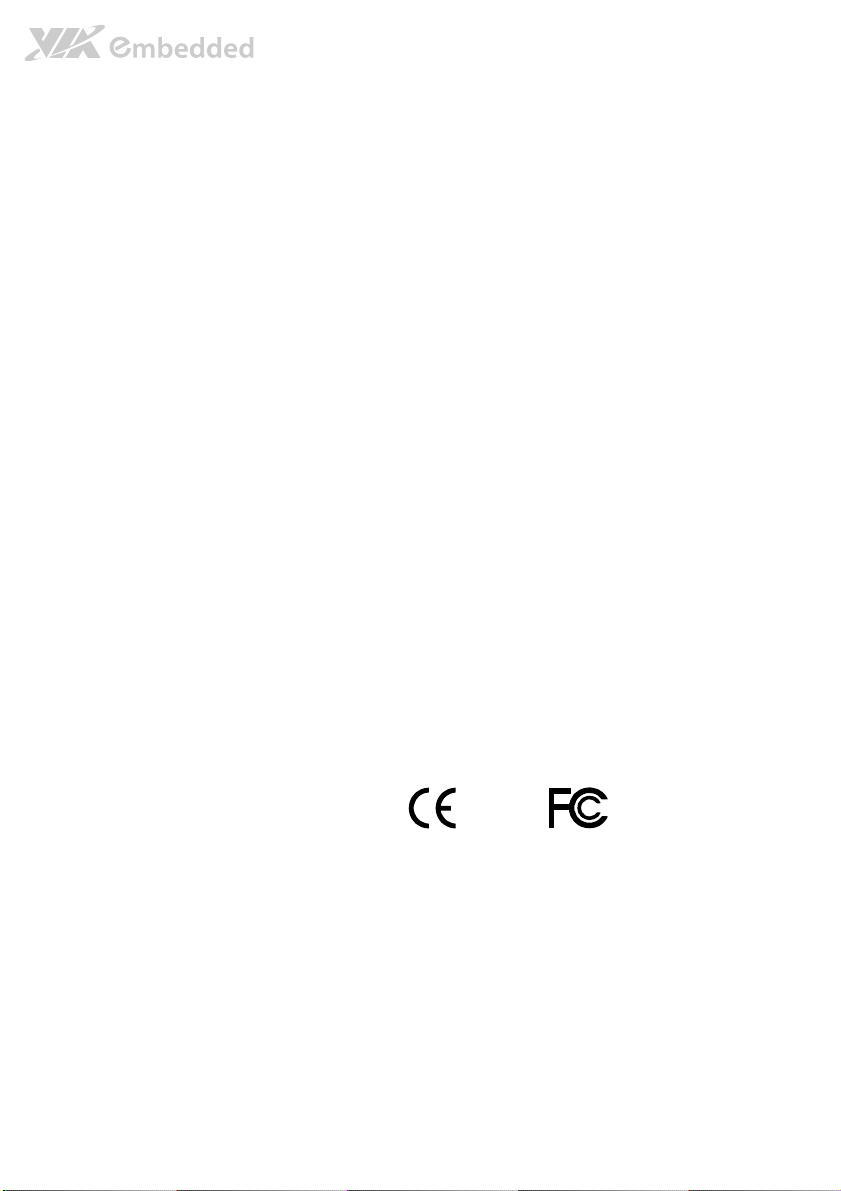
Copyright
Copyright © 2013-2014 VIA Technologies Incorporated. All rights reserved.
No part of this document may be reproduced, transmitted, transcribed, stored in a retrieval system, or translated into any language,
in any form or by any means, electronic, mechanical, magnetic, optical, chemical, manual or otherwise without the prior written
permission of VIA Technologies, Incorporated.
Trademarks
All trademarks are the property of their respective holders.
Disclaimer
No license is granted, implied or otherwise, under any patent or patent rights of VIA Technologies. VIA Technologies makes no
warranties, implied or otherwise, in regard to this document and to the products described in this document. The information
provided in this document is believed to be accurate and reliable as of the publication date of this document. However, VIA
Technologies assumes no responsibility for the use or misuse of the information (including use or connection of extra
device/equipment/add-on card) in this document and for any patent infringements that may arise from the use of this document.
The information and product specifications within this document are subject to change at any time, without notice and without
obligation to notify any person of such change.
VIA Technologies, Inc. reserves the right the make changes to the products described in this manual at any time without prior
notice.
Regulatory Compliance
FCC
FCC----A Radio Frequency Interference Statement
A Radio Frequency Interference Statement
FCCFCC
A Radio Frequency Interference StatementA Radio Frequency Interference Statement
This equipment has been tested and found to comply with the limits for a class A digital device, pursuant to part 15 of the FCC
rules. These limits are designed to provide reasonable protection against harmful interference when the equipment is operated in a
commercial environment. This equipment generates, uses, and can radiate radio frequency energy and, if not installed and used in
accordance with the instruction manual, may cause harmful interference to radio communications. Operation of this equipment in a
residential area is likely to cause harmful interference, in which case the user will be required to correct the interference at his
personal expense.
Notice 1
Notice 1
Notice 1Notice 1
The changes or modifications not expressly approved by the party responsible for compliance could void the user's authority to
operate the equipment.
Notice 2
Notice 2
Notice 2Notice 2
Shielded interface cables and A.C. power cord, if any, must be used in order to comply with the emission limits.
Not
Notice 3
ice 3
NotNot
ice 3ice 3
The product described in this document is designed for general use, VIA Technologies assumes no responsibility for the conflicts
or damages arising from incompatibility of the product. Check compatibility issue with your local sales representatives before
placing an order.
Tested To Comply
With FCC Standards
FOR HOME OR OFFICE USE
Page 4
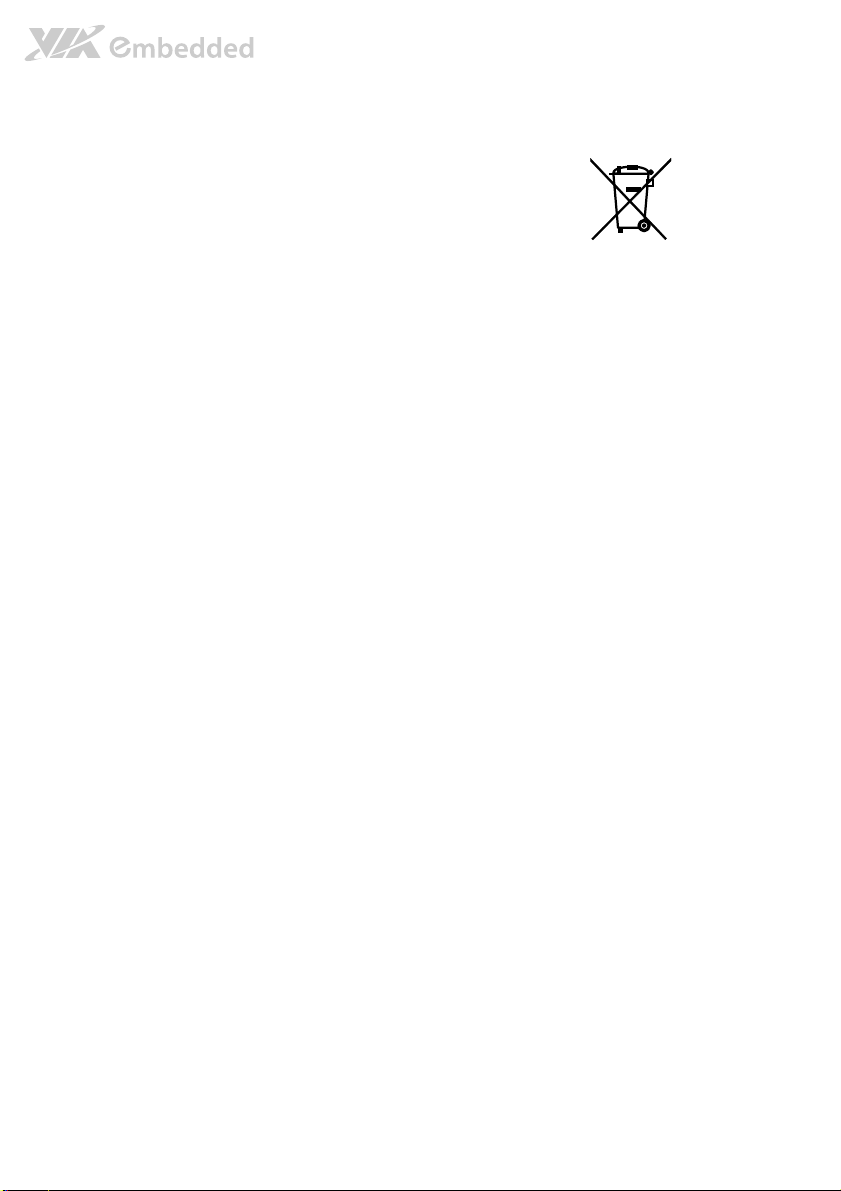
Battery Recycling and Disposal
Only use the appropriate battery specified for this product.
Do not re-use, recharge, or reheat an old battery.
Do not attempt to force open the battery.
Do not discard used batteries with regular trash.
Discard used batteries according to local regulations.
Safety Precautions
Always read the safety instructions carefully.
Keep this User's Manual for future reference.
All cautions and warnings on the equipment should be noted.
Keep this equipment away from humidity.
Lay this equipment on a reliable flat surface before setting it up.
Make sure the voltage of the power source and adjust properly
110/220V before connecting the equipment to the power inlet.
Place the power cord in such a way that people cannot step on it.
Always unplug the power cord before inserting any add-on card or module.
If any of the following situations arises, get the equipment checked by authorized service
personnel:
The power cord or plug is damaged.
Liquid has penetrated into the equipment.
The equipment has been exposed to moisture.
The equipment has not worked well or you cannot get it work according to User's
Manual.
The equipment has dropped and damaged.
The equipment has obvious sign of breakage.
Do not leave this equipment in an environment unconditioned or in a storage temperature
above 75°C (167°F). The equipment may be damaged.
Never pour any liquid into the opening. Liquid can cause damage or electrical shock.
Do not place anything over the power cord.
Do not cover the ventilation holes. The openings on the enclosure protect the equipment
from overheating.
Page 5
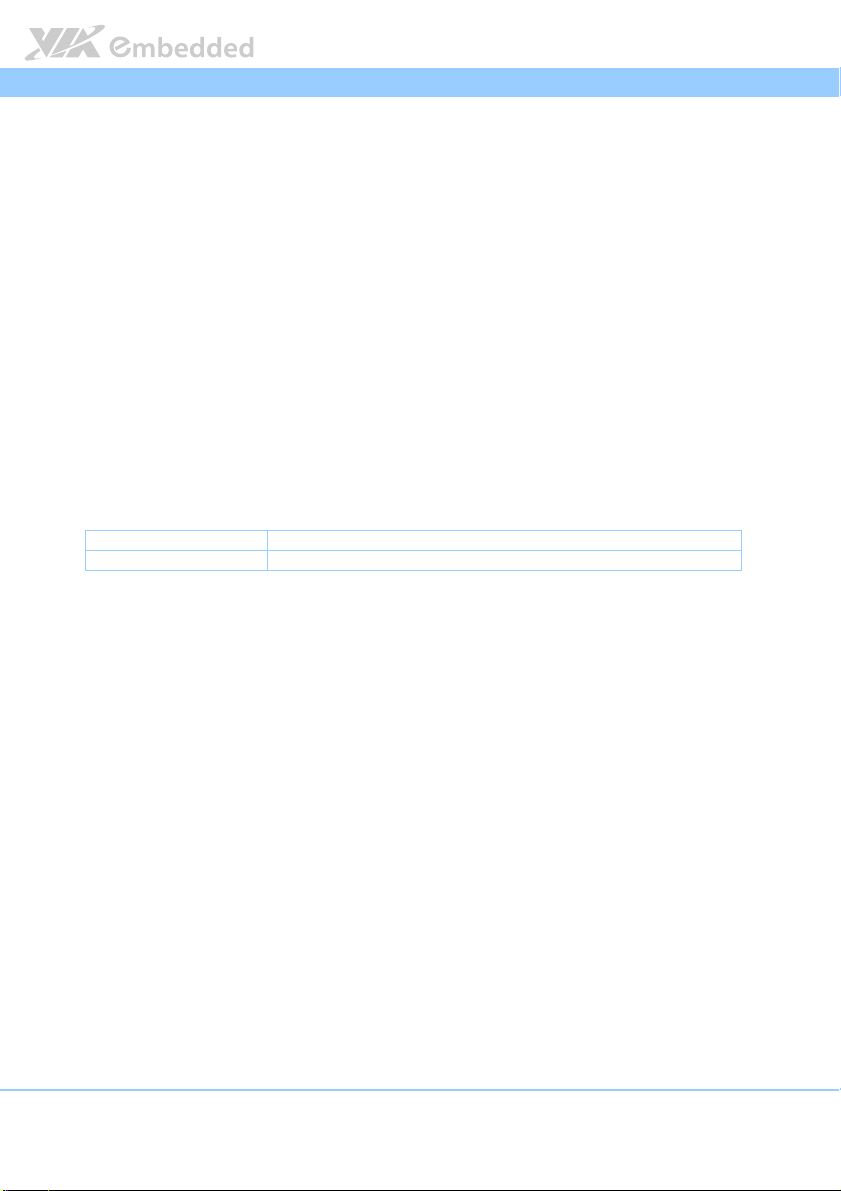
ARTiGO A800 User Manual
ARTiGO A800 User Manual
ARTiGO A800 User ManualARTiGO A800 User Manual
Box Contents
1 x ARTiGO A800 system
1 x AC-to-DC adapter, DC 5V/2A, 10W
1 x COM connector cable
2 x Jumper caps
4 x VESA mounting screws (M4 x 6mm)
4 x Rubber foot
Ordering Information
Part Number
Part Number Description
Part NumberPart Number
AT
ATGGGG----A800
A800----1S08A1
ATAT
1S08A1 ARTiGO System with Freescale Cortex-A8 Single Core i.MX537
A800A800
1S08A11S08A1
Description
DescriptionDescription
800 MHz, 4GB Flash, 1GB DDR3 SDRAM, 4 x USB 2.0, 1 x Mini
HDMI, 1 x VGA, 1 x LAN, 1 x DC-In jack and 1 x Micro SD slot
Optional Accessories
Model Number
Model Number Description
Model NumberModel Number
EMIO-1533-00A1 Wireless USB IEEE802.11 b/g/n Standards Assembly Kit
Description
DescriptionDescription
iv
Page 6
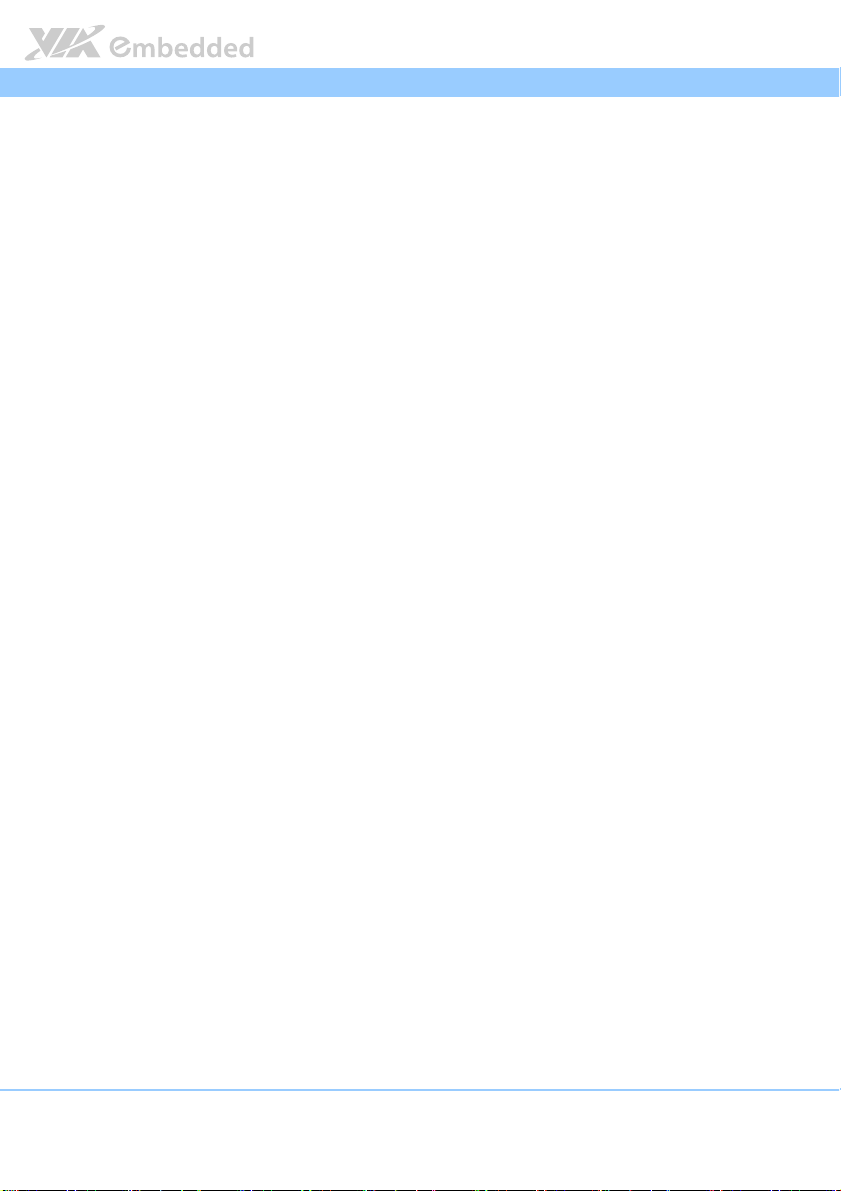
ARTiGO A800 User Manual
ARTiGO A800 User Manual
ARTiGO A800 User ManualARTiGO A800 User Manual
Table of Contents
1.
1. Product Overview
Product Overview................................
1.1.
Product OverviewProduct Overview
1.1.
Key Features................................................................................................... 1
1.1.1. ARM based system ................................................................................. 1
1.1.2. Ultra compact slim size and space saving............................................ 1
1.1.3. Optimize integration with multiple I/O access................................ 1
1.1.4. Storage expansion .................................................................................. 1
1.1.5. Mounting solution................................................................................... 2
1.1.6. Networking support ............................................................................... 2
1.1.7. Embedded OS ready ............................................................................. 2
1.2.
Product Specifications................................................................................. 3
1.3.
Panel Layout .................................................................................................. 6
1.4.
Dimensions .................................................................................................... 7
2.
2. External I/O Pin Descriptions and Functionality
External I/O Pin Descriptions and Functionality................................
2.2.
External I/O Pin Descriptions and FunctionalityExternal I/O Pin Descriptions and Functionality
2.1.
Power Button................................................................................................. 9
2.2.
USB 2.0 Port................................................................................................... 9
2.3.
Audio Jacks ..................................................................................................10
2.4.
VGA Connector ..........................................................................................11
2.5.
Mini HDMI® Port......................................................................................... 12
2.6.
RJ-45 LAN Port (Fast Ethernet)................................................................ 13
2.7.
DC-In Jack .................................................................................................... 14
2.8.
Micro SD Card Slot.................................................................................... 14
2.9.
COM Connector .........................................................................................15
................................................................
................................................................
................................................................
................................................................
...............................................
................................................................
................................ 1111
................................................................
............... 9999
..............................
3.
3. Hardware Installation
Hardware Installation ................................
3.3.
Hardware InstallationHardware Installation
3.1.
Installing Micro SD Card........................................................................... 17
3.2.
Removing Chassis Top Cover .................................................................. 19
3.3.
Installing WLAN (WiFi) kit .......................................................................20
3.4.
Selecting Boot Device............................................................................... 22
3.5.
Connecting COM Connector (optional)...............................................23
3.6.
Installing Rubber Feet ............................................................................... 24
3.7.
Installing VESA mounting kit (optional) ............................................... 25
4.
4. Software and Technical Supports
Software and Technical Supports ................................
4.4.
Software and Technical SupportsSoftware and Technical Supports
4.1.
Linux Driver Support.................................................................................. 29
4.1.1. Driver Installation.................................................................................. 29
4.2.
Technical Supports and Assistance........................................................ 29
................................................................
................................................................
........................................................
................................................................
................................................................
................................................................
....................................
................................................................
........................ 17
................................................
17
1717
.... 29
29
........
2929
v
Page 7
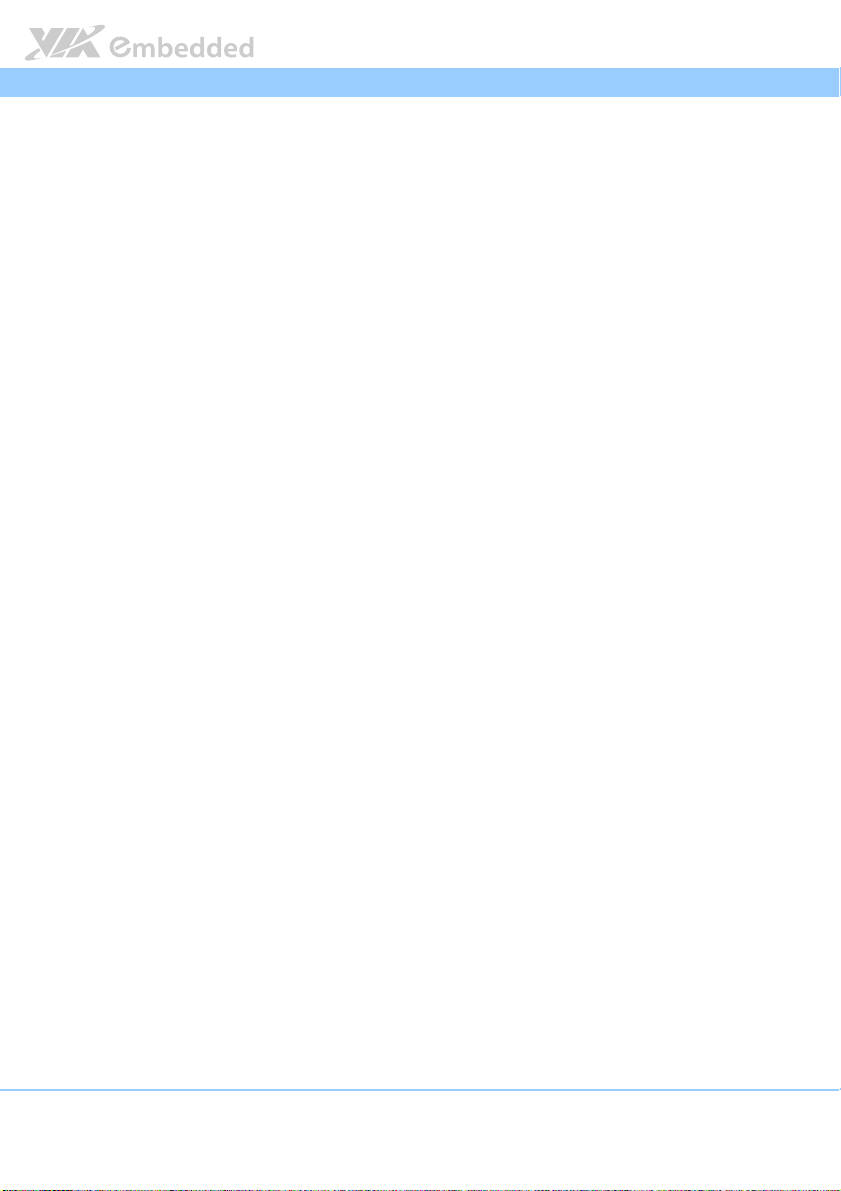
ARTiGO A800 User Manual
Appendix A. Power Consumption Report
Appendix A. Power Consumption Report................................
Appendix A. Power Consumption ReportAppendix A. Power Consumption Report
A.1. ATG-A800-1S08A1 ............................................................................................ 31
A.1.1. Idle Status..................................................................................................... 31
A.1.2. Suspend Status ............................................................................................ 31
A.1.3. Run Demo Test............................................................................................ 31
A.1.4. S5 Status ....................................................................................................... 32
...............................................................
................................................................
ARTiGO A800 User Manual
ARTiGO A800 User ManualARTiGO A800 User Manual
............................... 31
..............................................................
31
3131
vi
Page 8
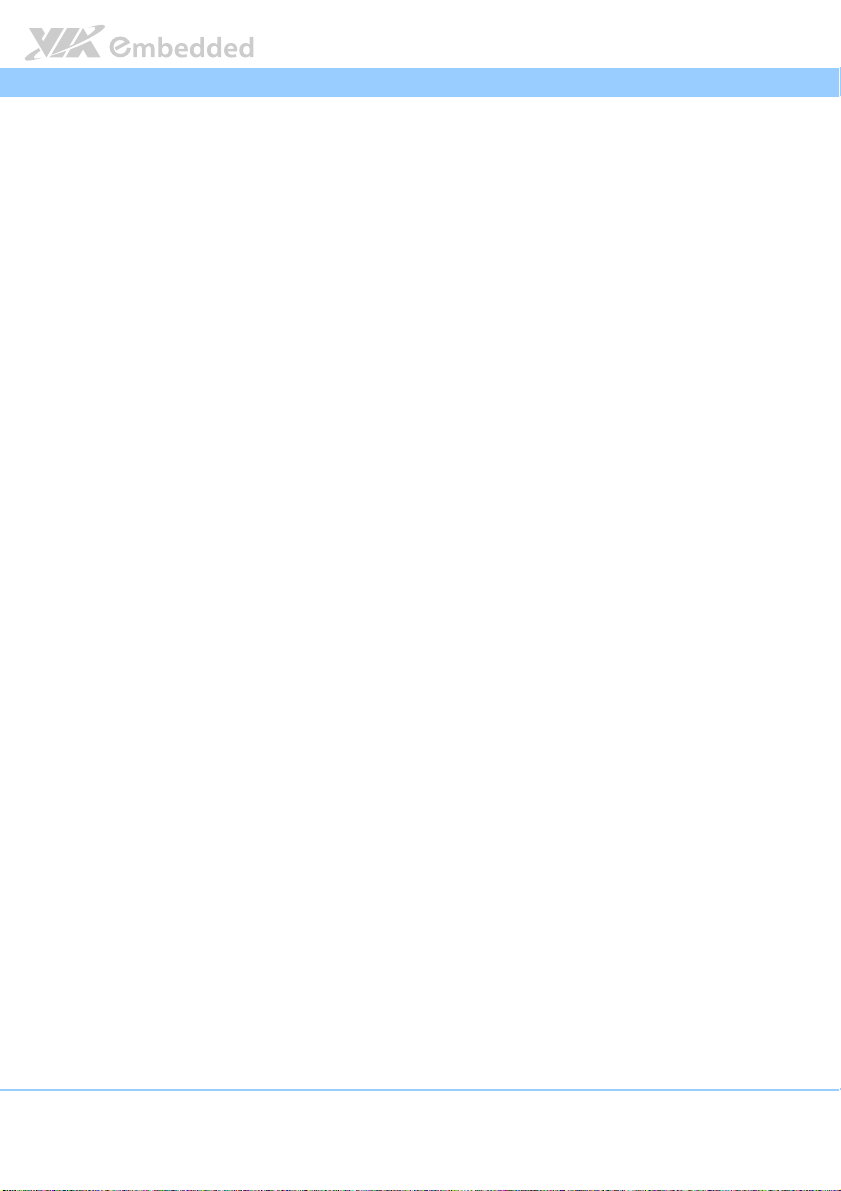
ARTiGO A800 User Manual
ARTiGO A800 User Manual
ARTiGO A800 User ManualARTiGO A800 User Manual
Lists of Figures
Figure 1: Front Panel layout ............................................................................................ 6
Figure 2: Rear Panel layout.............................................................................................. 6
Figure 3: Front view dimension ...................................................................................... 7
Figure 4: Side view dimension........................................................................................ 7
Figure 5: Bottom view dimension .................................................................................. 7
Figure 6: Power button diagram .................................................................................... 9
Figure 7: USB 2.0 port diagram ...................................................................................... 9
Figure 8: Audio jack receptacle stack diagram ......................................................... 10
Figure 9: VGA connector diagram ............................................................................... 11
Figure 10: Mini HDMI® port diagram .......................................................................... 12
Figure 11: RJ-45 LAN port diagram .............................................................................13
Figure 12: DC-In jack diagram....................................................................................... 14
Figure 13: Micro SD Card slot diagram ...................................................................... 14
Figure 14: COM connector diagram ........................................................................... 15
Figure 15: Removing Micro SD card access cover ................................................... 17
Figure 16: Inserting Micro SD card .............................................................................. 18
Figure 17: Removing top cover screws ......................................................................19
Figure 18: Remove top cover chassis.......................................................................... 19
Figure 19: Installing WLAN module ........................................................................... 20
Figure 20: Connecting WLAN board-to-board cable............................................. 20
Figure 21: Removing WLAN antenna hole cover..................................................... 21
Figure 22: Installing WLAN antenna ........................................................................... 21
Figure 23: Boot Device select jumper ........................................................................22
Figure 24: Connecting COM connector cable..........................................................23
Figure 25: Installing rubber feet................................................................................... 24
vii
Page 9
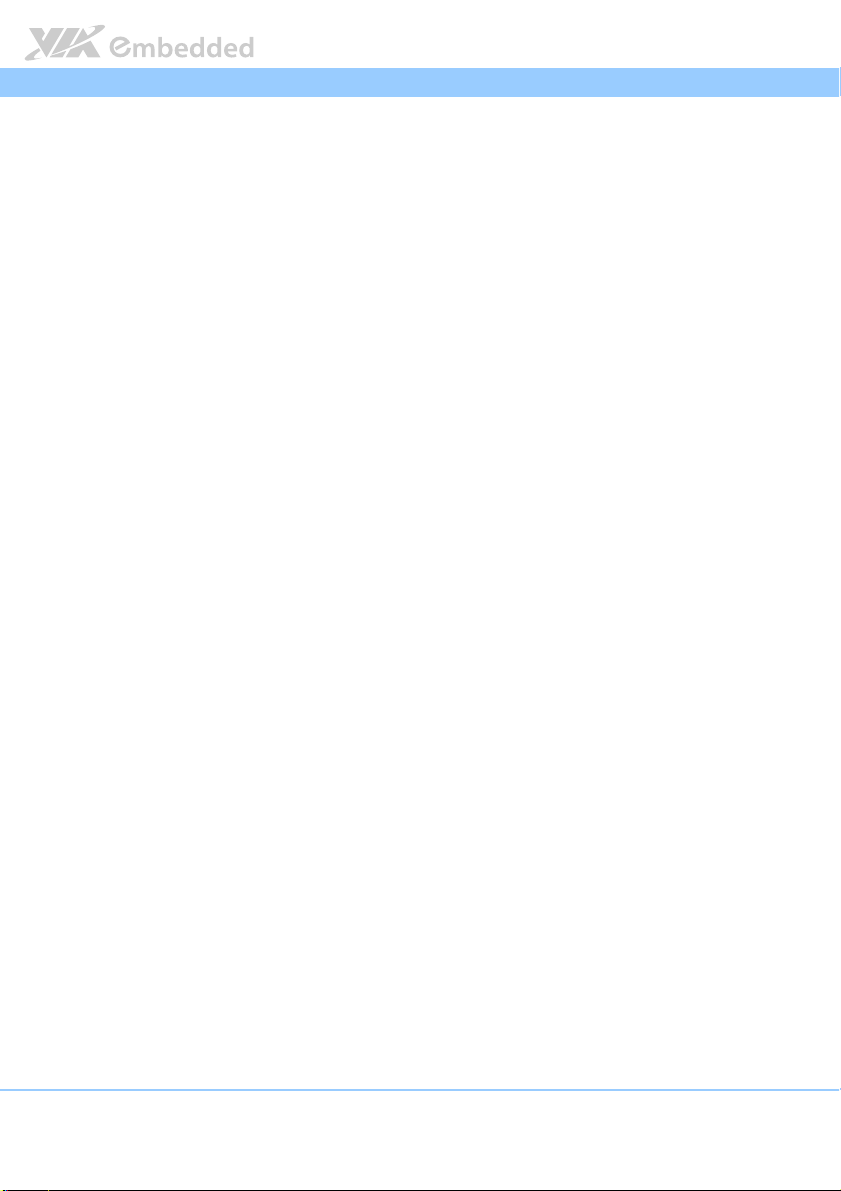
ARTiGO A800 User Manual
ARTiGO A800 User Manual
ARTiGO A800 User ManualARTiGO A800 User Manual
Lists of Tables
Table 1: USB 2.0 ports pinout ........................................................................................ 9
Table 2: Audio jack receptacle description .............................................................. 10
Table 3: VGA connector pinout .................................................................................. 11
Table 4: Mini HDMI® port pinout................................................................................ 12
Table 5: RJ-45 LAN port pinout................................................................................... 13
Table 6: RJ-45 LAN port color LED definition.......................................................... 13
Table 7: DC-In jack pinout ............................................................................................ 14
Table 8: COM connector pinout ................................................................................. 15
Table 9: Boot Device select jumper settings ............................................................ 22
viii
Page 10
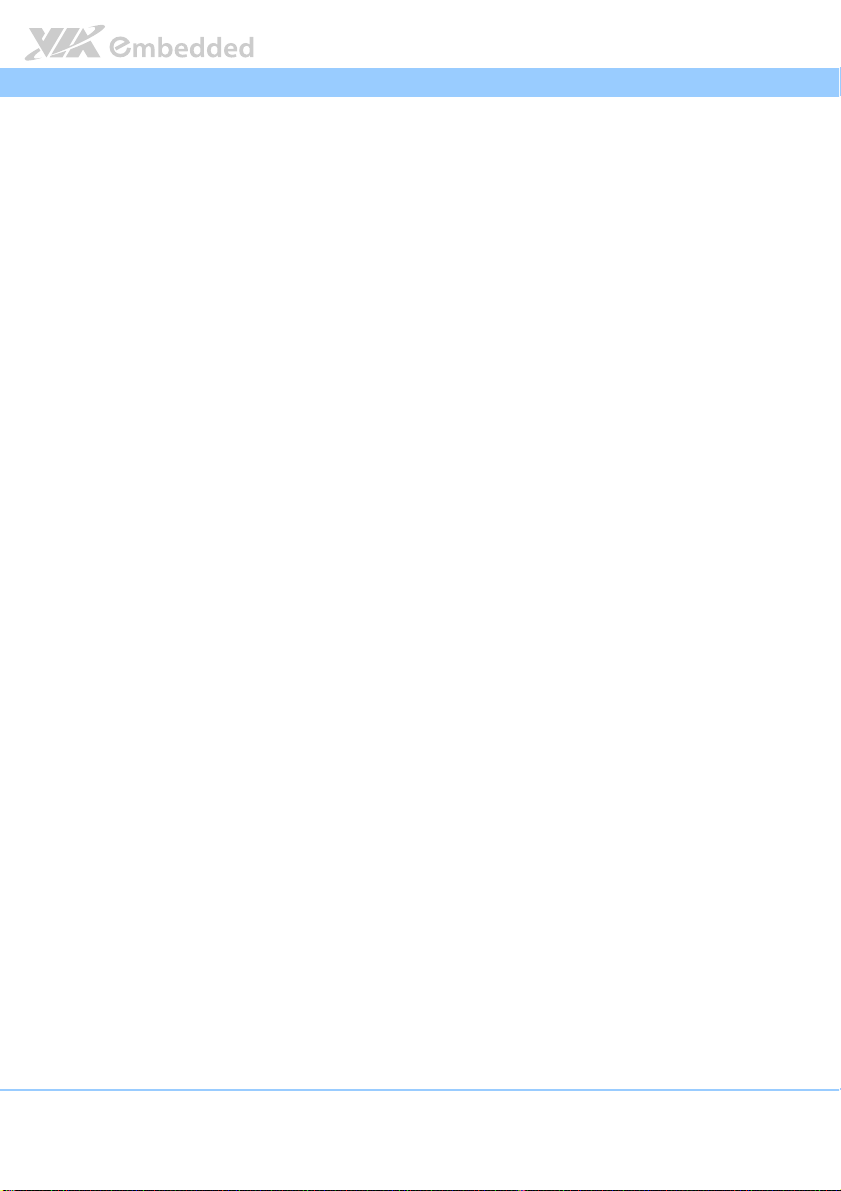
ARTiGO A800 User Manual
1.
1. Product Overview
Product Overview
1.1.
Product OverviewProduct Overview
The VIA ARTiGO A800 is an ultra compact, ultra slim and fanless embedded
system using VIA VAB-800 Pico ITX board powered by Freescale Cortex-A8
ARM processor, and completely compatible with Android 2.3 and Ubuntu
10.04 operating systems.
The ARTiGO A800 is optimized for both power and performance with a wide
operating temperature range from 0°C to 50°C, while offering very low power
consumption of typical 5W. It also supports multiple I/O connectors such as
USB 2.0 ports, VGA port, mini HDMI® port, Ethernet port and audio ports for
diversified embedded applications. In addition, the ARTiGO A800 offers
Micro SD card slot and optional WLAN connectivity using the VIA EMIO-1533
module.
ARTiGO A800 User Manual
ARTiGO A800 User ManualARTiGO A800 User Manual
1.1. Key Features
1.1.1. ARM based system
Using a single core superscalar ARM Cortex A8 processor at 800 MHz speed,
the VIA Embedded ARM based system ARTiGO A800 provides a full range of
feature-rich, extremely power-efficient, and cost-effective solutions that are
suitable for the fast-emerging, ultra-portable embedded computing
applications.
1.1.2. Ultra compact slim size and space saving
The ARTiGO A800 has an ultra slim and compact chassis, designed to save
space that makes it suitable to install in space critical environment and to
ensure maximum reliability. Its chassis design has a robust aluminum alloy top
cover and bottom steel chassis.
1.1.3. Optimize integration with multiple I/O access
Front and rear I/O access enables the ARTiGO A800 to easily support various
applications as well as for easy integration and quick setup.
1.1.4. Storage expansion
The Micro SD slot enables the ARTiGO A800 to have a flexible storage of
Micro SD card memory.
1
Page 11
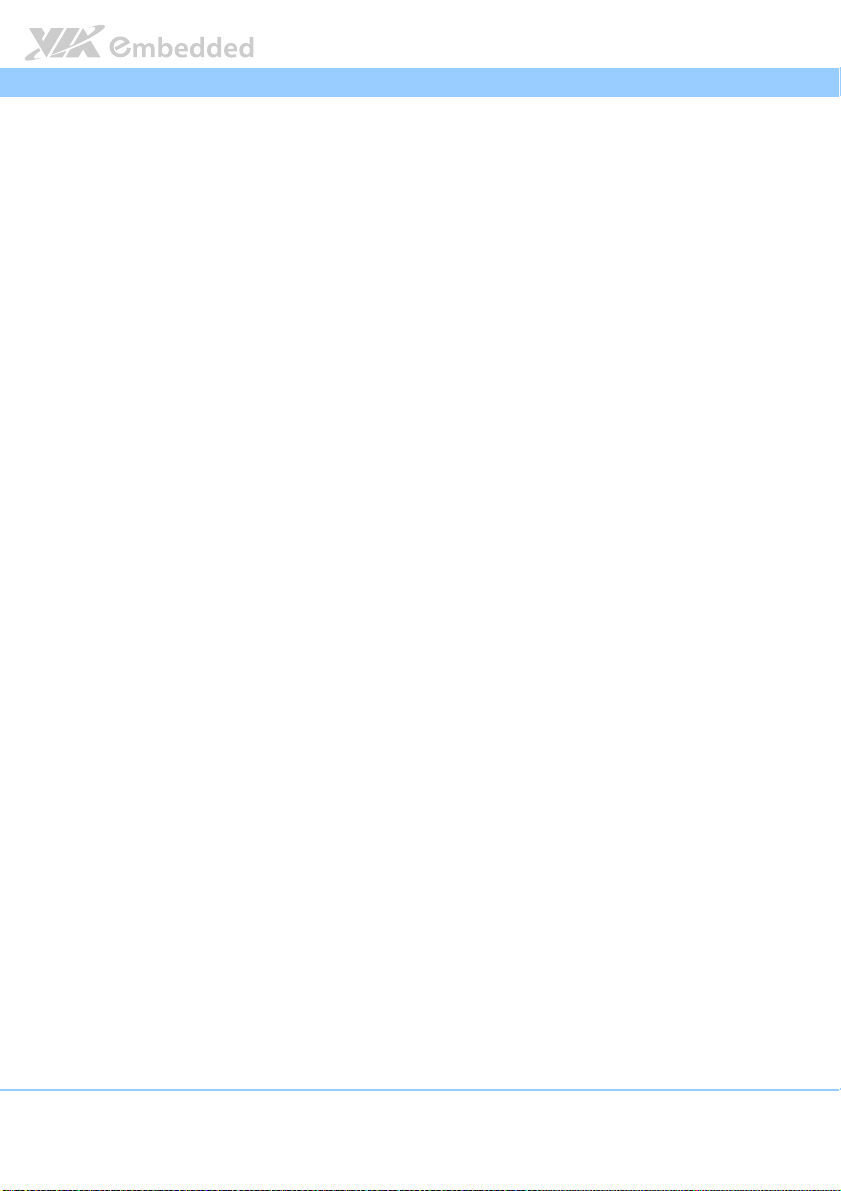
ARTiGO A800 User Manual
ARTiGO A800 User Manual
ARTiGO A800 User ManualARTiGO A800 User Manual
1.1.5. Mounting solution
ARTiGO A800 supports multiple methods for mounting; it can be mounted to
VESA mountable surfaces or even to wall with the VESA mounting kit.
1.1.6. Networking support
The ARTiGO A800 is equipped with RJ-45 port that supports high speed
100Mbit Ethernet. It also has wireless networking option that give the system
a freedom of WiFi access through EMIO-1533 WLAN USB module.
1.1.7. Embedded OS ready
The ARTiGO A800 is compatible with Android 2.3 and Ubuntu 10.04
operating systems.
2
Page 12
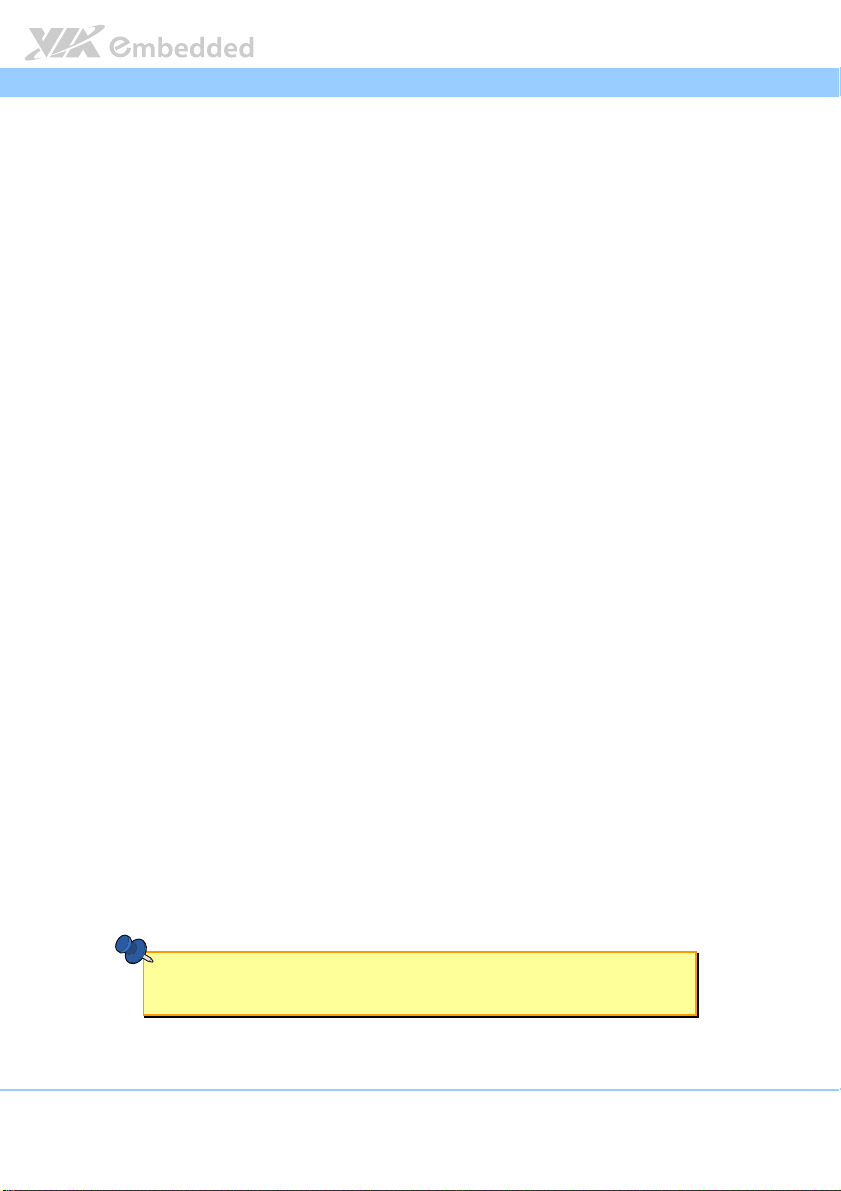
ARTiGO A800 User Manual
ARTiGO A800 User Manual
ARTiGO A800 User ManualARTiGO A800 User Manual
1.2. Product Specifications
Processor
Processor
ProcessorProcessor
System Memory
System Memory
System MemorySystem Memory
Flash
Flash
FlashFlash
Graphics
Graphics
GraphicsGraphics
Ethernet
Ethernet
EthernetEthernet
High Definition Audio
High Definition Audio
High Definition AudioHigh Definition Audio
Serial
Serial
SerialSerial
Freescale Cortex-A8 Single-Core i.MX537 @ 800 MHz
1GB DDR3-800 SDRAM using 128M x16 memory devices
eMMC Flash default 4GB
Controller
Controller
ControllerController
Support two independent, integrated graphics processing units:
OpenGL® ES 2.0 3D graphics accelerator
CRT Interface
CRT Interface
CRT InterfaceCRT Interface
HDMI
HDMI® Interface
HDMIHDMI
Controller
Controller
ControllerController
Interface
Interface
InterfaceInterface
Controller
Controller
ControllerController
Interface
Interface
InterfaceInterface
USB
USB
USBUSB
OpenVG™ 1.1 2D graphics accelerator
Onboard 1 x VGA connector
Interface
Interface Interface
Silicon Image SiI9024A HDMI Transmitter
Onboard 1 x mini HDMI connector
SMSC LAN8720A 10/100 PHY Transceiver with HP Auto-MDIX support
Support One RJ45 connector
Freescale SGTL5000 Low Power Stereo Codec with Headphone
Support Line-In, Line-Out, Mic-In connectors via cable
SMSC USB 2.0 High Speed 4-Port Hub Controller
4 x USB ports, USB 2.0 compliant
2 x USB ports connector onboard
1 x USB ports connector
1 x USB 2.0 pin header onboard support optional VIA 802.11n WiFi
module EMIO-1533.
Notes
Notes::::
NotesNotes
1. The maximum power for both USB ports is 2.5W.
2. Reserve at least one USB port for keyboard or mouse usage.
3
Page 13
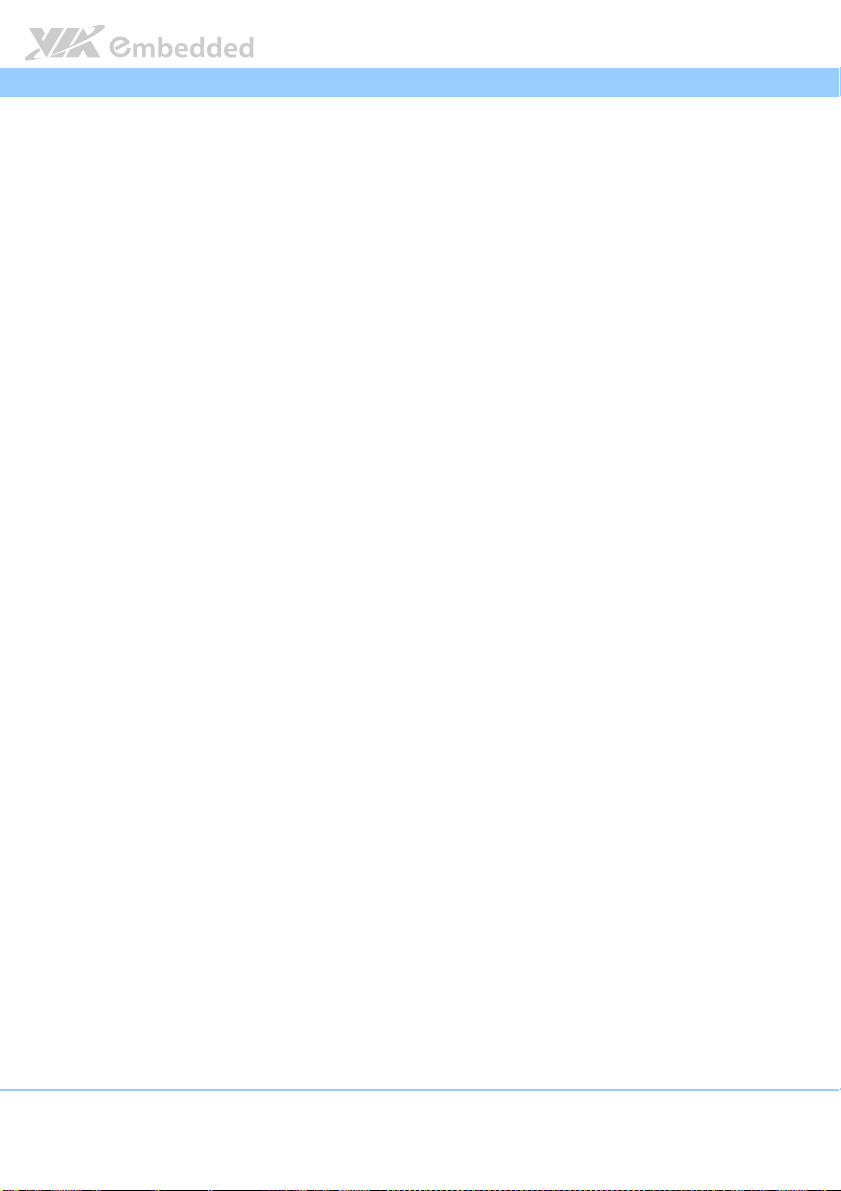
ARTiGO A800 User Manual
ARTiGO A800 User Manual
ARTiGO A800 User ManualARTiGO A800 User Manual
Storage
Storage Interface
Interface
Storage Storage
InterfaceInterface
Interface
Interface
InterfaceInterface
eMMC Flash default 4GB
1 x Onboard Micro SD slot
System Indicator
System Indicator
System IndicatorSystem Indicator
Power Status LED
Power Status LED
Power Status LEDPower Status LED
1 x Power button with blue color LED
Watchdog Timer
Watchdog Timer
Watchdog TimerWatchdog Timer
Output
Output
OutputOutput
Integrated watch dog timer supports two comparison points. Each
comparison point can interrupt ARM core, 2nd comparison point capable of
generating external interrupts on WDOG line
I/O
I/O PPPPorts and
orts and CCCConnectors
I/O I/O
orts and orts and
onnectors
onnectorsonnectors
Front
Front PPPPanel
anel
Front Front
anel anel
1 x Power On/Off button with Power LED
2 x USB 2.0 ports
3 x 3.5ø Audio jack as Line-Out, Line-In and Mic-In
Rear
Rear PPPPanel
anel
Rear Rear
anelanel
1 x VGA connector
1 x Mini HDMI® port
2 x USB 2.0 ports
1 x RJ-45 port (10/100Mbps Ethernet)
1 x DC-In jack
1 x Antenna hole reserved for Wireless LAN (WiFi)
Bottom
Bottom SSSSide
Bottom Bottom
Onboard J
Onboard Jumper
Onboard JOnboard J
ide (open window with removable cover)
ideide
1 x Micro SD slot
1 x COM connector (for debugging only)
umper
umperumper
1 x Boot Device select jumper (select Micro SD / eMMC / USB-OTG)
Power Supply
Power Supply
Power SupplyPower Supply
Input Voltage
Input Voltage
Input VoltageInput Voltage
DC 5V
Power Input Connector
Power Input Connector
Power Input ConnectorPower Input Connector
1 x DC Power Input with DC Jack
Power Consumption
Power Consumption
Power ConsumptionPower Consumption
Typical: 5W
Mechanical
Mechanical
MechanicalMechanical
Construction
Construction
ConstructionConstruction
Aluminum top Cover
Metal chassis housing
Support 75 mm x 75 mm VESA mount hole
Inside WiFi Mo
Inside WiFi Mounting
Inside WiFi MoInside WiFi Mo
Mounting hole on P910-C daughter board for EMIO-1533 module
unting
untingunting
4
Page 14

ARTiGO A800 User Manual
ARTiGO A800 User Manual
ARTiGO A800 User ManualARTiGO A800 User Manual
System Dimension
System Dimension (L x W x H)
System DimensionSystem Dimension
Environmental Specif
Environmental Specification
Environmental SpecifEnvironmental Specif
125 mm x 120 mm x 30 mm
Weight
Weight
WeightWeight
0.5 Kg (net weight)
Operating Temperature
Operating Temperature
Operating TemperatureOperating Temperature
0°C up to 50°C (with onboard eMMC)
0°C up to 45°C (with Micro SD)
Storage
Storage Temperature
Temperature
StorageStorage
Temperature Temperature
-40°C to 85°C @ 90%, non-condensing
Relative
Relative Humidity
Humidity
RelativeRelative
Humidity Humidity
0% ~ 90% @ 45°C, non-condensing
EMC Approved
EMC Approved
EMC ApprovedEMC Approved
CE, FCC, CCC(TBD) Class A
ication
icationication
(L x W x H)
(L x W x H) (L x W x H)
Software Compa
Software Compatibility (Operating System)
Software CompaSoftware Compa
tibility (Operating System)
tibility (Operating System)tibility (Operating System)
Android 2.3
Ubuntu 10.04
RoH
RoHSSSS
RoHRoH
RoHS supported
Note
Notessss:
:
NoteNote
: :
1. As the operating temperature provided in the specifications is a result of the test performed in VIA’s
chamber, a number of variables can influence this result. Please note that the working temperature
may vary depending on the actual situation and environment. It is highly suggested to execute a
solid testing and take all the variables into consideration when building the system. Please ensure
that the system runs well under the operating temperature in terms of application.
2. Please note that the lifespan of the onboard eMMC memory chip may vary depending on the
amount of access. More frequent and larger data access on eMMC memory makes its lifespan
shorter. Therefore, it is highly recommended to use a replaceable external storage (e.g., Micro SD
card) for large data access.
5
Page 15

ARTiGO A800 User Manual
ARTiGO A800 User Manual
ARTiGO A800 User ManualARTiGO A800 User Manual
1.3. Panel Layout
Figure
Figure 1111: Front Panel layout
: Front Panel layout
Figure Figure
: Front Panel layout: Front Panel layout
Figure
Figure 2222: Rear Panel layout
: Rear Panel layout
Figure Figure
: Rear Panel layout: Rear Panel layout
6
Page 16

ARTiGO A800 User Manual
ARTiGO A800 User Manual
ARTiGO A800 User ManualARTiGO A800 User Manual
1.4. Dimensions
Figure
Figure 3333:
: FFFFront view d
Figure Figure
ront view dimension
: :
ront view dront view d
Figure
Figure 4444:
: SSSSide view dimension
Figure Figure
ide view dimension
: :
ide view dimensionide view dimension
imension
imensionimension
Figure
Figure 5555:
: BBBBottom view dimension
Figure Figure
ottom view dimension
: :
ottom view dimensionottom view dimension
7
Page 17

Page 18

ARTiGO A800 User Manual
2.
2. External
External I/O
2.2.
External External
and Functionality
and Functionality
and Functionalityand Functionality
The ARTiGO A800 has external I/O ports located on the front and rear panel
side of the chassis.
I/O Pin
I/O I/O
Pin Description
Pin Pin
Descriptionssss
DescriptionDescription
ARTiGO A800 User Manual
ARTiGO A800 User ManualARTiGO A800 User Manual
2.1. Power Button
The ARTiGO A800 comes with a power button with built-in power LED
indicator. The power button supports Soft Power-On/Off (Instant Off or 4
second delay) and Suspend.
Figure
Figure 6666: Power
: Power button
button diagram
Figure Figure
: Power : Power
buttonbutton
diagram
diagram diagram
2.2. USB 2.0 Port
The ARTiGO A800 has four USB ports. There are two USB ports at the front
panel and two additional ports at the rear panel. Each USB port gives
complete Plug and Play and hot swap capability for external devices. The USB
interface complies with USB UHCI, Rev. 2.0. The pinout of the USB 2.0 port is
shown below.
Figure
Figure 7777:
: USB 2.0 port
Figure Figure
Table
Table 1111:
Table Table
USB 2.0 port diagram
: :
USB 2.0 portUSB 2.0 port
USB1
USB1 USB2
USB1USB1
Pin
Pin Signal
Signal Pin
PinPin
SignalSignal
1 VCC 1 VCC 1 VCC 1 VCC
2 USB1 data- 2 USB2 data- 2 USB3 data- 2 USB4 data3 USB1 data+ 3 USB2 data+ 3 USB3 data+ 3 USB4 data+
4 GND 4 GND 4 GND 4 GND
: USB 2.0 port
USB 2.0 portssss pinout
: :
USB 2.0 portUSB 2.0 port
diagram
diagram diagram
Pin Signal
PinPin
pinout
pinoutpinout
USB2 USB3
USB2USB2
Signal Pin
SignalSignal
USB3 USB4
USB3USB3
Pin Signal
Signal Pin
PinPin
SignalSignal
USB4
USB4USB4
Pin Sign
Signal
PinPin
SignSign
al
alal
9
Page 19

ARTiGO A800 User Manual
ARTiGO A800 User Manual
ARTiGO A800 User ManualARTiGO A800 User Manual
2.3. Audio Jacks
The ARTiGO A800 offers High Definition Audio through 3.5 mm TRS jack
connectors at the front panel: Line-Out, Line-In and Mic-In.
The Line-Out jack is for connecting external speakers or headphones. The LineIn jack is for connecting and external audio devices such as CD player, tape
player, and etc. The Mic-In jack is for connecting to a microphone.
Figure
Figure 8888:
: Audio jack receptacle stack
Audio jack receptacle stack diagram
Figure Figure
: :
Audio jack receptacle stackAudio jack receptacle stack
Jack
Jack Description
JackJack
Line-Out TRS jack, 3.5mm Ø 5P, 90 Degree, Female, shielded
Line-In TRS jack, 3.5mm Ø 5P, 90 Degree, Female, shielded
Mic-In TRS jack, 3.5mm Ø 5P, 90 Degree, Female, shielded
Table
Table 2222: Audio jack receptacle
: Audio jack receptacle description
Table Table
: Audio jack receptacle : Audio jack receptacle
Description
DescriptionDescription
diagram
diagram diagram
description
descriptiondescription
10
Page 20

ARTiGO A800 User Manual
ARTiGO A800 User Manual
ARTiGO A800 User ManualARTiGO A800 User Manual
2.4. VGA Connector
The ARTiGO A800 provides a high resolution VGA interface through DE-15
female connector on the rear panel to support analog VGA monitors. The
VGA interface supports up to 1680 x 1050 @ 60Hz resolution. The pinout of
the VGA connector is shown below.
Figure
Figure 9999: VGA
: VGA connector
Figure Figure
connector diagram
: VGA : VGA
connectorconnector
Table
Table 3333: VGA connector pinout
: VGA connector pinout
Table Table
: VGA connector pinout: VGA connector pinout
diagram
diagram diagram
Pin
Pin Signal
Signal
PinPin
SignalSignal
1 VGA-R
2 VGA-G
3 VGA-B
4 NC
5 GND
6 GND
7 GND
8 GND
9 +5VCRT
10 GND
11 NC
12 VGA-SPD
13 VGA_HS
14 VGA_VS
15 VGA-SPCLK
11
Page 21

ARTiGO A800 User Manual
ARTiGO A800 User Manual
ARTiGO A800 User ManualARTiGO A800 User Manual
2.5. Mini HDMI
®
Port
The ARTiGO A800 has one mini HDMI® port (19-pin HDMI® Type C
receptacle) connector as defined in the HDMI® specification. The mini HDMI
port is for connecting to HDMI displays. The pinout of the mini HDMI port is
shown below.
Figure
Figure 10
10: Mini HDMI
: Mini HDMI® port diagram
Figure Figure
1010
: Mini HDMI: Mini HDMI
port diagram
port diagram port diagram
Pin
Pin Signal
Table
Table 4444:
: Mini HDMI
Mini HDMI® port pinout
Table Table
: :
Mini HDMIMini HDMI
Signal Pin
PinPin
SignalSignal
1 TMDS Data2 Shield 2 TMDS Data3+
3 TMDS Data2- 4 TMDS Data1 Shield
5 TMDS Data1+ 6 TMDS Data17 TMDS Data0 Shield 8 TMDS Data0+
9 TMDS Data0- 10 TMDS Clock Shield
11 TMDS Clock+ 12 TMDS Clock13 DDC/CEC Ground 14 CEC
15 SCL 16 SDA
17 Reserved 18 +5V Power
19 Hot Plug Detect
port pinout
port pinout port pinout
Pin Signal
Signal
PinPin
SignalSignal
12
Page 22

ARTiGO A800 User Manual
ARTiGO A800 User Manual
ARTiGO A800 User ManualARTiGO A800 User Manual
2.6. RJ-45 LAN Port (Fast Ethernet)
The ARTiGO A800 system is equipped with Fast Ethernet port on rear panel.
The Fast Ethernet port is using an 8 Position 8 Contact (8P8C) receptacle
connector (commonly referred to as RJ-45). It is fully compliant with IEEE
802.3 (10Base-T), (100Base-TX), and (100Base-FX) standards. The pinout of
the RJ-45 LAN port is shown below.
Figure
Figure 11
11:
: RJ
RJ----45 LAN
45 LAN port diagram
Figure Figure
1111
Table
Table 5555:
Table Table
: :
RJRJ
: RJ
RJ----45 LAN port
45 LAN port pinout
: :
RJRJ
45 LAN port45 LAN port
45 LAN45 LAN
Pin
Pin Sign
PinPin
1 TD+
2 TD3 RD+
4 REGOUT
5 REGOUT
6 RD7 GND
8 GND
port diagram
port diagram port diagram
Signal
al
SignSign
alal
pinout
pinout pinout
The RJ-45 LAN port is equipped with two LED indicators on the front side to
show its Active/Link status and Speed status.
Link LED
Link LED
LAN LED Stat
LAN LED Status
LAN LED StatLAN LED Stat
Link Off LED is off LED is off
Speed_10 Mbit The LED is Off Flash in Green color
Speed_100 Mbit The LED is always On in Yellow color Flash in Green color
Table
Table 6666:
: RJ
Table Table
: :
us
usus
RJ----45 LAN port
45 LAN port color
RJRJ
45 LAN port45 LAN port
color LED
LED definition
color color
LED LED
Link LEDLink LED
(Left LED on RJ
(Left LED on RJ----45 port)
(Left LED on RJ(Left LED on RJ
definition
definitiondefinition
45 port)
45 port)45 port)
Active LED
Active LED
Active LEDActive LED
(Right LED on RJ
(Right LED on RJ----45 port)
(Right LED on RJ(Right LED on RJ
45 port)
45 port)45 port)
13
Page 23

ARTiGO A800 User Manual
ARTiGO A800 User Manual
ARTiGO A800 User ManualARTiGO A800 User Manual
2.7. DC-In Jack
The ARTiGO A800 comes with a DC-In jack on the rear panel that carries 5VDC
external power input.
Figure
Figure 12
12:
: DC
DC----In
In jack diagram
: :
DCDC
jack diagram
InIn
jack diagram jack diagram
Figure Figure
1212
Pin
Pin Signal
Signal
PinPin
SignalSignal
1 GND
Table
Table 7777:
Table Table
: DC
DC----In
: :
DCDC
2 5V DC
In jack pinout
jack pinout
InIn
jack pinout jack pinout
2.8. Micro SD Card Slot
The ARTiGO A800 comes with a Micro SD card slot located at the bottom
side of the chassis. Micro SD card slot enables storage of Micro SD card
memory up to 32GB capacity.
Figure
Figure 13
13:
: Micro SD Card slot diagram
Figure Figure
Micro SD Card slot diagram
1313
: :
Micro SD Card slot diagramMicro SD Card slot diagram
14
Page 24

ARTiGO A800 User Manual
ARTiGO A800 User Manual
ARTiGO A800 User ManualARTiGO A800 User Manual
2.9. COM Connector
The ARTiGO A800 is equipped with a COM connector on the bottom side of
the chassis. The COM connector is used to attach additional COM connector
cable for debugging or setting up the type of display interface in ARTiGO
A800.
Figure
Figure 14
14:
: COM connector diagram
Figure Figure
Table
Table 8888:
Table Table
COM connector diagram
1414
: :
COM connector diagramCOM connector diagram
Pin
Pin Signal
Signal
PinPin
SignalSignal
1 NC
2 COM_RXD2
3 COM_TXD2
4 NC
5 NC
6 GND
7 NC
8 NC
9 NC
: COM connector pinout
COM connector pinout
: :
COM connector pinoutCOM connector pinout
15
Page 25

Page 26

ARTiGO A800 User Manual
3.
3. Hardware Installation
Hardware Installation
3.3.
Hardware InstallationHardware Installation
This chapter provides information about hardware installation procedures. It is
recommended to use a grounded wrist strap before handling computer
components. Electrostatic discharge (ESD) can damage some components.
ARTiGO A800 User Manual
ARTiGO A800 User ManualARTiGO A800 User Manual
3.1. Installing Micro SD Card
Step 1
Step 1
Step 1Step 1
At the bottom side of ARTiGO A800, remove the screw from Micro SD card
access cover.
Figure
Figure 15
15:
: Removing Micro SD card access cover
Figure Figure
Step 2
Step 2
Step 2Step 2
Gently lift up and remove the access cover.
Removing Micro SD card access cover
1515
: :
Removing Micro SD card access coverRemoving Micro SD card access cover
17
Page 27

ARTiGO A800 User Manual
Step 3
Step 3
Step 3Step 3
ARTiGO A800 User Manual
ARTiGO A800 User ManualARTiGO A800 User Manual
Gently slide the Micro SD card into the card slot reader with the label side
face up then press the card until it locks into place.
Figure
Figure 16
16:
: Inserting Micro SD card
Figure Figure
Inserting Micro SD card
1616
: :
Inserting Micro SD cardInserting Micro SD card
Step 4
Step 4
Step 4Step 4
Reinstall the Micro SD card access cover then secure it with screw.
Note:
Note:
Note:Note:
To remove the Micro SD card, press the card to disengage from the slot reader then gently pull out
the card.
18
Page 28

ARTiGO A800 User Manual
ARTiGO A800 User Manual
ARTiGO A800 User ManualARTiGO A800 User Manual
3.2. Removing Chassis Top Cover
Step 1
Step 1
Step 1Step 1
Remove six screws of the top cover from left and right sides and bottom side
of the chassis.
Figure
Figure 17
17:
: Removing
Figure Figure
Step 2
Step 2
Step 2Step 2
Removing top cover screws
1717
: :
RemovingRemoving
top cover screws
top cover screws top cover screws
Carefully slide the top cover horizontally to disengage it from the chassis.
Figure
Figure 18
18:
: Remove top cover chassis
Figure Figure
Step 3
Step 3
Step 3Step 3
Remove top cover chassis
1818
: :
Remove top cover chassisRemove top cover chassis
Pull up to remove the top cover.
19
Page 29

ARTiGO A800 User Manual
ARTiGO A800 User Manual
ARTiGO A800 User ManualARTiGO A800 User Manual
3.3. Installing WLAN (WiFi) kit
Step 1
Step 1
Step 1Step 1
Mount the WLAN USB module (EMIO-1533) on the daughter board (P910-C)
then secure it with two screws.
Figure
Figure 19
19:
: Installing WLAN module
Figure Figure
Step 2
Step 2
Step 2Step 2
Installing WLAN module
1919
: :
Installing WLAN moduleInstalling WLAN module
Attach the WLAN USB board to board cable to the WLAN USB module
(EMIO-1533) connector, and attach the other end of the cable to WLAN
connector on the A800-A bridge board.
Figure
Figure 20
20:
: Connecting WLAN board
Figure Figure
Connecting WLAN board----to
2020
: :
Connecting WLAN boardConnecting WLAN board
to----board cable
board cable
toto
board cableboard cable
20
Page 30

ARTiGO A800 User Manual
Step 3
Step 3
Step 3Step 3
ARTiGO A800 User Manual
ARTiGO A800 User ManualARTiGO A800 User Manual
Remove the antenna WLAN hole cover at the rear panel.
Figure
Figure 21
21:
: Removing WL
Figure Figure
Step 4
Step 4
Step 4Step 4
Removing WLAN antenna hole cover
2121
: :
Removing WLRemoving WL
AN antenna hole cover
AN antenna hole coverAN antenna hole cover
Insert the WLAN port connector into the antenna hole from the inside of the
chassis. Insert the washer, fasten it with the nut and install the external antenna.
Gently connect the mini coaxial cable of the WLAN port connector to the
mini RF connector on the WLAN USB (EMIO-1533) module.
Figure
Figure 22
22:
: Installing WLAN antenna
Figure Figure
Installing WLAN antenna
2222
: :
Installing WLAN antennaInstalling WLAN antenna
21
Page 31

ARTiGO A800 User Manual
ARTiGO A800 User Manual
ARTiGO A800 User ManualARTiGO A800 User Manual
3.4. Selecting Boot Device
The ARTiGO A800 is equipped with onboard Boot Device select jumper
labeled as “J4”. Boot Device select jumper is to specify the boot device
between Micro SD, eMMC (onboard) and USB-OTG. The default setting is On
(short) pins 3 and 4. The jumper settings are shown below.
Figure
Figure 23
23:
: Boot
Boot Device s
Device select
elect jjjjumper
Figure Figure
2323
: :
Boot Boot
Device sDevice s
elect elect
umper
umperumper
Jumper Setting
Jumper Setting
Pins 1
Pins 1 ---- 2222 PPPPins 3
Pins 1Pins 1
Micro SD (default) Open Short Open Open Open
eMMC Short Short Short Open Open
USB-OTG Open Open Open Open Short
Table
Table 9999:
: Boot
Boot Device s
Device select jumper settings
Table Table
: :
Boot Boot
elect jumper settings
Device sDevice s
elect jumper settingselect jumper settings
ins 3 ---- 4444 Pins 5
ins 3ins 3
Jumper SettingJumper Setting
Pins 5 ---- 6
6 Pins 7
Pins 5 Pins 5
6 6
Pins 7 ---- 8
Pins 7 Pins 7
8 Pins 9
Pins 9 ---- 10
8 8
Pins 9 Pins 9
10
10 10
22
Page 32

ARTiGO A800 User Manual
ARTiGO A800 User Manual
ARTiGO A800 User ManualARTiGO A800 User Manual
3.5. Connecting COM Connector (optional)
The COM connector is used for debugging and setting up the display interface.
Step 1
Step 1
Step 1Step 1
At the bottom side of ARTiGO A800, remove the Micro SD card access cover.
Step 2
Step 2
Step 2Step 2
Gently attach the COM connector cable to the COM connector.
Figure
Figure 24
24:
: Connecting COM connector cable
Figure Figure
Connecting COM connector cable
2424
: :
Connecting COM connector cableConnecting COM connector cable
Step 3
Step 3
Step 3Step 3
Remove the COM connector cable after debugging. Reinstall the access cover
and secure it with screw.
23
Page 33

ARTiGO A800 User Manual
ARTiGO A800 User Manual
ARTiGO A800 User ManualARTiGO A800 User Manual
3.6. Installing Rubber Feet
Step 1
Step 1
Step 1Step 1
Locate the designated areas for rubber feet at the bottom side of the chassis.
Step 2
Step 2
Step 2Step 2
Attach carefully each rubber foot. Firmly press it down to ensure the rubber
foot is properly in place.
Figure
Figure 25
25:
: Installing rubber feet
Figure Figure
Installing rubber feet
2525
: :
Installing rubber feetInstalling rubber feet
24
Page 34

ARTiGO A800 User Manual
ARTiGO A800 User Manual
ARTiGO A800 User ManualARTiGO A800 User Manual
3.7. Installing VESA mounting kit (optional)
An optional VESA mounting kit is available for mounting the ARTiGO A800
behind the monitor or wall.
Step
Step 1111
StepStep
Align the VESA mounting hole of the VESA plate to the VESA hole at the back
of the monitor.
Step 2
Step 2
Step 2Step 2
Secure the VESA mounting plate with four screws.
25
Page 35

ARTiGO A800 User Manual
Step 3
Step 3
Step 3Step 3
ARTiGO A800 User Manual
ARTiGO A800 User ManualARTiGO A800 User Manual
Attach the VESA bracket at the back of the ARTiGO A800 using four M4 x
6mm screws.
Cautions
Cautions::::
CautionsCautions
1. Remove first the rubber feet before installing the VESA bracket.
2. Do not use other types of screws for VESA bracket; these might damage the internal board.
26
Page 36

ARTiGO A800 User Manual
Step
Step 4444
Step Step
ARTiGO A800 User Manual
ARTiGO A800 User ManualARTiGO A800 User Manual
Hook in the VESA bracket (with ARTiGO A800 system) by sliding into the
VESA plate. Then connect all the necessary cables at the rear panel of the
system.
27
Page 37

Page 38

ARTiGO A800 User Manual
4.
4. Software and Technical
Software and Technical
4.4.
Software and Technical Software and Technical Supports
Supports
SupportsSupports
ARTiGO A800 User Manual
ARTiGO A800 User ManualARTiGO A800 User Manual
4.1. Linux Driver Support
The VIA ARTiGO A800 mainboard is highly compatible with Android 2.3 and
Ubuntu 10.04.
4.1.1. Driver Installation
Support and drivers are provided through various methods including:
Drivers provided by VIA
Using a driver built into a distribution package
Visiting www.viaembedded.com for the latest updated drivers
Installing a third party driver (such as the ALSA driver from the
Advanced Linux Sound Architecture project for integrated audio)
4.2. Technical Supports and Assistance
For utilities downloads, latest documentation and new information
about the ARTiGO A800, go to
http://www.viaembedded.com/en/products/systems/
For technical support and additional assistance, always contact your
local sales representative or board distributor, or go to
http://www.viaembedded.com/en/service/contact.jsp
http://www.viaembedded.com/en/service/contact.jsp to fill up the form
http://www.viaembedded.com/en/service/contact.jsphttp://www.viaembedded.com/en/service/contact.jsp
request.
For OEM clients and system integrators developing a product for long
term production, other code and resources may also be made available.
Contact VIA Embedded to submit a request.
29
Page 39

Page 40

ARTiGO A800 User Manual
Appendix A.
Appendix A.
Appendix A.Appendix A.
Power Consumption Report
Power Consumption Report
Power Consumption ReportPower Consumption Report
ARTiGO A800 User Manual
ARTiGO A800 User ManualARTiGO A800 User Manual
Power consumption tests were performed on the VIA ARTiGO A800. The
following tables represent the breakdown of the voltage, amp and wattage
values while running common system applications.
A.1. ATG-A800-1S08A1
The tests were performed based on the following additional components:
Power
Power----In AC
In AC----DC Adaptor:
PowerPower
Mainboard:
Mainboard: VAB-800 rev. 2
Mainboard: Mainboard:
Flash Disk
Flash Disk:::: SunDisk micro SD 8G CL6
Flash DiskFlash Disk
A.1.1. Idle Status
MMMMean
ean Input Voltage
eanean
DC IN +5V 5.061 0.610 3.087
Maximum
Maximum Input Voltage
MaximumMaximum
DC IN +5V 5.063 0.770 3.899
DC Adaptor: FSP FSP010-DWDA1 5V IN
In ACIn AC
DC Adaptor: DC Adaptor:
Input Voltage Measured Current
Input VoltageInput Voltage
Input Voltage Measured Current
Input VoltageInput Voltage
Measured Current Total Power Consumption
Measured CurrentMeasured Current
Measured Current Total Power Consumption
Measured CurrentMeasured Current
Total Power Consumption
Total Power ConsumptionTotal Power Consumption
Total Power Consumption
Total Power ConsumptionTotal Power Consumption
A.1.2. Suspend Status
Mean
Mean Input Voltage
MeanMean
DC IN +5V 5.113 0.310 1.585
Maximum
Maximum Input Voltage
MaximumMaximum
DC IN +5V 5.114 0.320 1.636
Input Voltage Measured Curre
Input VoltageInput Voltage
Input Voltage Measured Current
Input VoltageInput Voltage
Measured Current
Measured CurreMeasured Curre
Measured Current Total Power Consumption
Measured CurrentMeasured Current
nt Total Power Consumption
Total Power Consumption
ntnt
Total Power ConsumptionTotal Power Consumption
Total Power Consumption
Total Power ConsumptionTotal Power Consumption
A.1.3. Run Demo Test
Mean
Mean Input Voltage
MeanMean
DC IN +5V 5.001 0.950 4.751
Ma
Maximum
ximum Input Voltage
MaMa
ximumximum
DC IN +5V 5.018 1.010 5.068
31
Input Voltage Measured Current
Input VoltageInput Voltage
Input Voltage Measured Current
Input VoltageInput Voltage
Measured Current Total Power Consumption
Measured CurrentMeasured Current
Measured Current Total Power Consumption
Measured CurrentMeasured Current
Total Power Consumption
Total Power ConsumptionTotal Power Consumption
Total Power Consumption
Total Power ConsumptionTotal Power Consumption
Page 41

ARTiGO A800 User Manual
ARTiGO A800 User Manual
ARTiGO A800 User ManualARTiGO A800 User Manual
A.1.4. S5 Status
Mean
Mean Input Voltage
MeanMean
DC IN +5V 5.155 0.030 0.155
Maximum
Maximum Input Voltage
MaximumMaximum
DC IN +5V 5.157 0.050 0.258
Input Voltage Measured Current
Input VoltageInput Voltage
Input Voltage Measured Current
Input VoltageInput Voltage
Measured Current Total Power Consumption
Measured CurrentMeasured Current
Measured Current Total Power Consumption
Measured CurrentMeasured Current
Total Power Consumption
Total Power ConsumptionTotal Power Consumption
Total Power Consumption
Total Power ConsumptionTotal Power Consumption
32
Page 42

