Page 1

Page 2
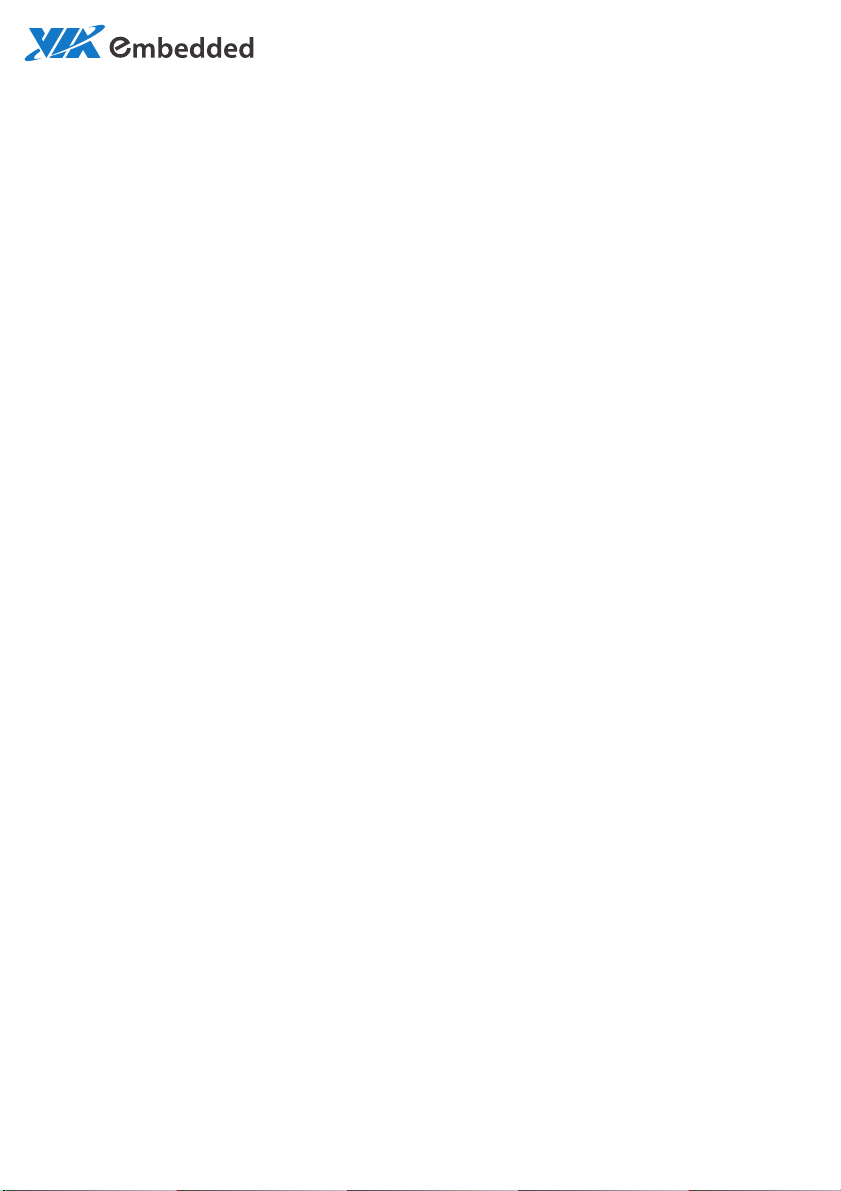
USER MANUAL
ARTiGO A1300
Fanless and Slim size system with
2-display HDMI support
1.10-09052014-120100
Page 3
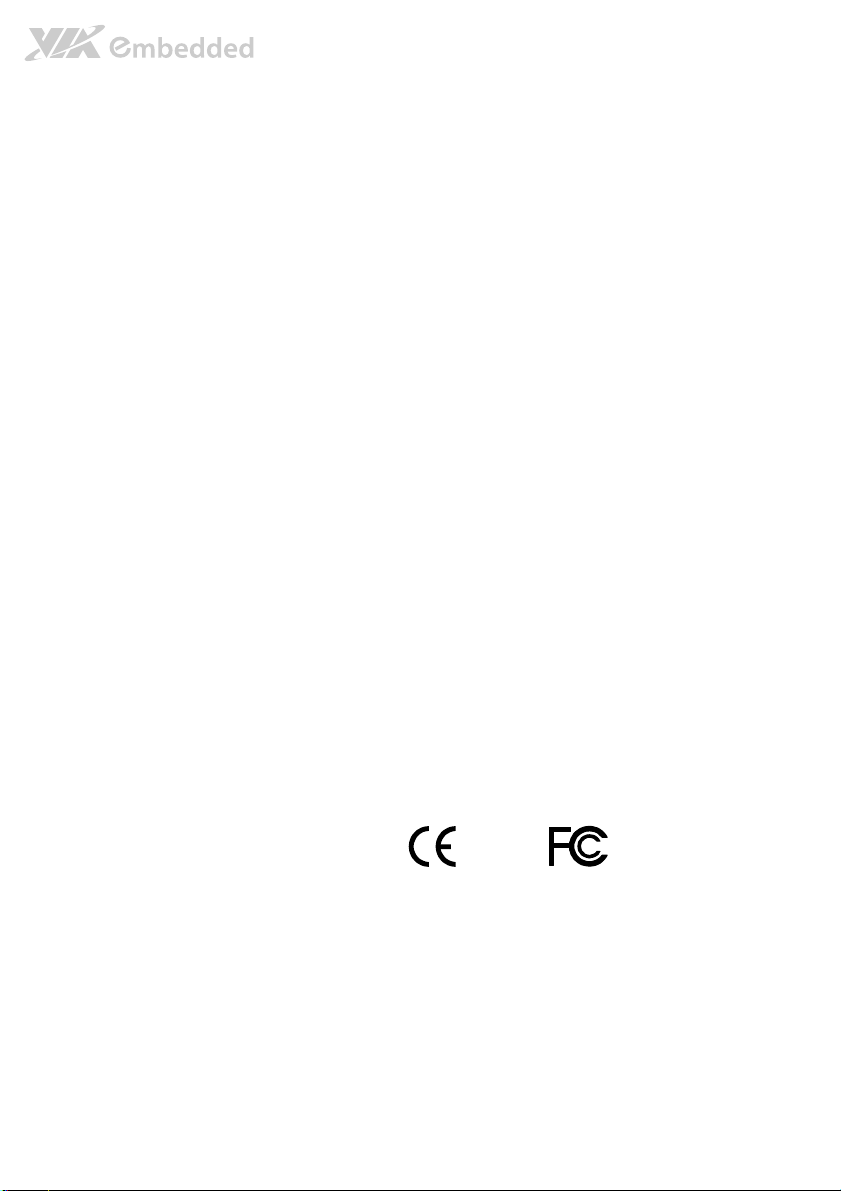
Copyright
Copyright © 2014 VIA Technologies Incorporated. All rights reserved.
No part of this document may be reproduced, transmitted, transcribed, stored in a retrieval system, or translated into any language,
in any form or by any means, electronic, mechanical, magnetic, optical, chemical, manual or otherwise without the prior written
permission of VIA Technologies, Incorporated.
Trademarks
All trademarks are the property of their respective holders.
Disclaimer
No license is granted, implied or otherwise, under any patent or patent rights of VIA Technologies. VIA Technologies makes no
warranties, implied or otherwise, in regard to this document and to the products described in this document. The information
provided in this document is believed to be accurate and reliable as of the publication date of this document. However, VIA
Technologies assumes no responsibility for the use or misuse of the information (including use or connection of extra
device/equipment/add-on card) in this document and for any patent infringements that may arise from the use of this document.
The information and product specifications within this document are subject to change at any time, without notice and without
obligation to notify any person of such change.
VIA Technologies, Inc. reserves the right the make changes to the products described in this manual at any time without prior
notice.
Regulatory Compliance
FCC
FCC----A Radio Frequency I
A Radio Frequency Interference Statement
FCCFCC
A Radio Frequency IA Radio Frequency I
This equipment has been tested and found to comply with the limits for a class A digital device, pursuant to part 15 of the FCC
rules. These limits are designed to provide reasonable protection against harmful interference when the equipment is operated in a
commercial environment. This equipment generates, uses, and can radiate radio frequency energy and, if not installed and used in
accordance with the instruction manual, may cause harmful interference to radio communications. Operation of this equipment in a
residential area is likely to cause harmful interference, in which case the user will be required to correct the interference at his
personal expense.
Notice 1
Notice 1
Notice 1Notice 1
The changes or modifications not expressly approved by the party responsible for compliance could void the user's authority to
operate the equipment.
Notice 2
Notice 2
Notice 2Notice 2
Shielded interface cables and A.C. power cord, if any, must be used in order to comply with the emission limits.
Notice 3
Notice 3
Notice 3Notice 3
The product described in this document is designed for general use, VIA Technologies assumes no responsibility for the conflicts
or damages arising from incompatibility of the product. Check compatibility issue with your local sales representatives before
placing an order.
nterference Statement
nterference Statement nterference Statement
Tested To Comply
With FCC Standards
FOR HOME OR OFFICE USE
Page 4
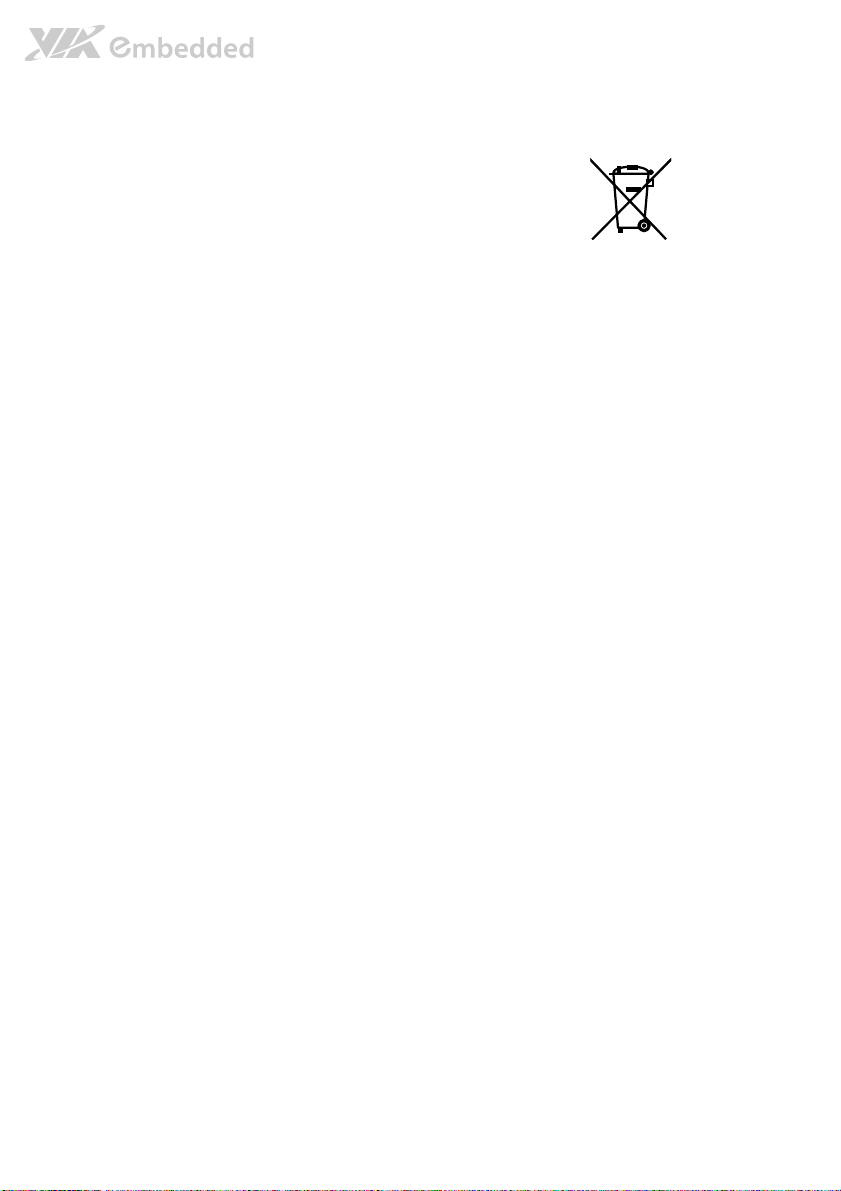
Battery Recycling and Disposal
Only use the appropriate battery specified for this product.
Do not re-use, recharge, or reheat an old battery.
Do not attempt to force open the battery.
Do not discard used batteries with regular trash.
Discard used batteries according to local regulations.
Safety Precautions
Always read the safety instructions carefully.
Keep this User's Manual for future reference.
All cautions and warnings on the equipment should be noted.
Keep this equipment away from humidity.
Lay this equipment on a reliable flat surface before setting it up.
Make sure the voltage of the power source and adjust properly 110/220V before connecting
the equipment to the power inlet.
Place the power cord in such a way that people cannot step on it.
Always unplug the power cord before inserting any add-on card or module.
If any of the following situations arises, get the equipment checked by authorized service
personnel:
The power cord or plug is damaged.
Liquid has penetrated into the equipment.
The equipment has been exposed to moisture.
The equipment has not worked well or you cannot get it work according to User's Manual.
The equipment has dropped and damaged.
The equipment has obvious sign of breakage.
Do not leave this equipment in an environment unconditioned or in a storage temperature
above 60°C (140°F). The equipment may be damaged.
Do not leave this equipment in direct sunlight.
Never pour any liquid into the opening. Liquid can cause damage or electrical shock.
Do not place anything over the power cord.
Do not cover the ventilation holes. The openings on the enclosure protect the equipment
from overheating
Page 5
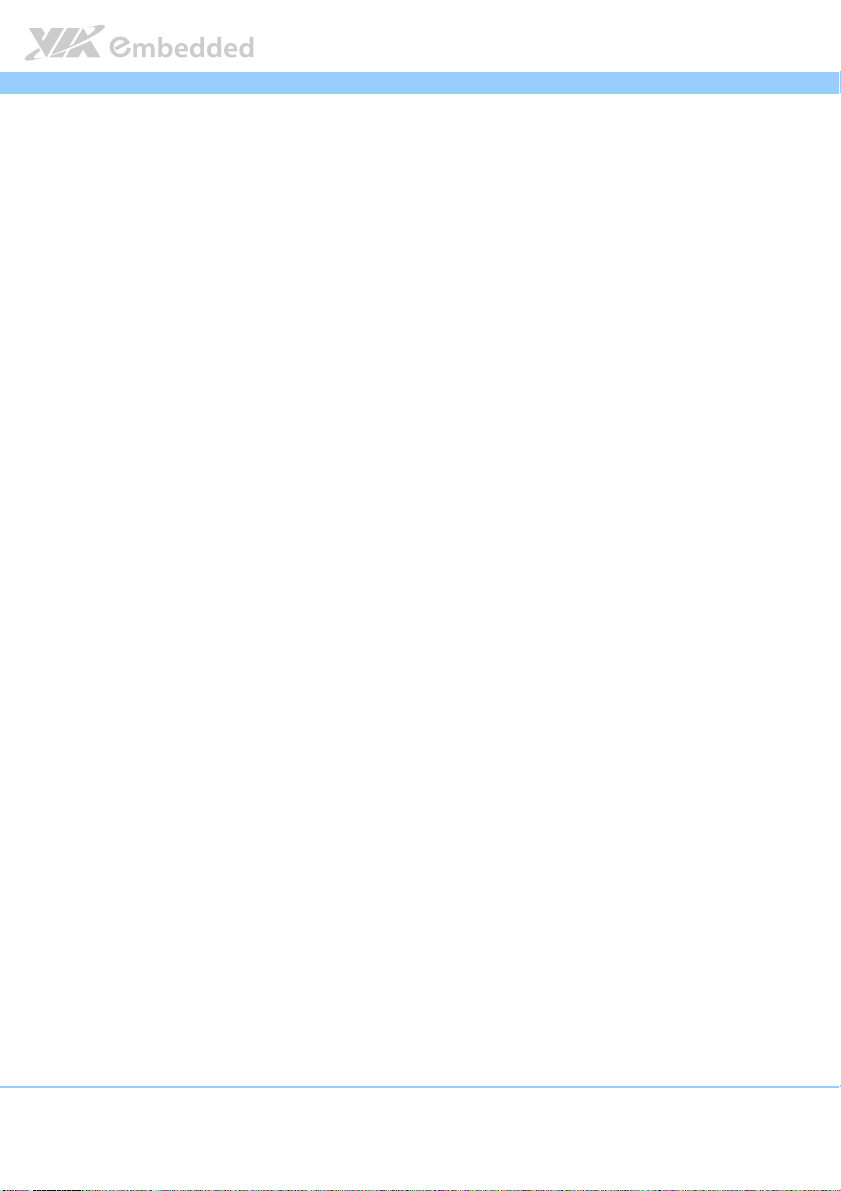
ARTiGO A1300
ARTiGO A1300 User Manual
ARTiGO A1300 ARTiGO A1300
Ordering Information
Part Number
Part Number Description
Part NumberPart Number
ATG
ATG----AAAA1111333300
ATGATG
ATG
ATG----A1
ATGATG
00----1111QQQQ11110000AAAA2222 Fanless Embedded System with 1.0+GHz VIA QuadCore
0000
A1333300
00----2Q10A
2Q10A2222 Fanless Embedded System with 1.0+GHz VIA QuadCore
A1A1
0000
2Q10A2Q10A
Description
DescriptionDescription
processor, 2 x HDMI®, 2 x USB 2.0, 2 x USB 3.0, 1 x LAN, 1 x
COM (RS-232), 1 x Digital I/O, HD Audio (Mic-In and Line-Out),
1 x SATA SSD bay and DC-In 12V, power cord USA type.
processor, 2 x HDMI®, 2 x USB 2.0, 2 x USB 3.0, 1 x LAN, 1 x
COM (RS-232), 1 x Digital I/O, HD Audio (Mic-In and Line-Out),
1 x SATA SSD bay and DC-In 12V, power cord Europe type.
Box Contents
ATG
ATG----A1
A1333300
00----1Q10A
ATGATG
A1A1
1 x ARTiGO A1300 system unit
1 x Power cord 180 cm, USA Type
1 x Power adaptor, 12V/5A 60W
2 x HDMI cable strap holder
1 x SATA (data and power) cable
4 x SATA SSD/HDD screws
4 x Mounting screws
2 x Screws for Mini card (module) installation
1Q10A2222
0000
1Q10A1Q10A
User Manual
User ManualUser Manual
ATG
ATG----A1
A1333300
00----2Q10A
ATGATG
A1A1
1 x ARTiGO A1300 system unit
1 x Power cord 180 cm, Europe Type
1 x Power adaptor, 12V/5A 60W
2 x HDMI cable strap holder
1 x SATA (data and power) cable
4 x SATA SSD/HDD screws
4 x Mounting screws
2 x Screws for Mini card (module) installation
2Q10A2222
0000
2Q10A2Q10A
iv
Page 6
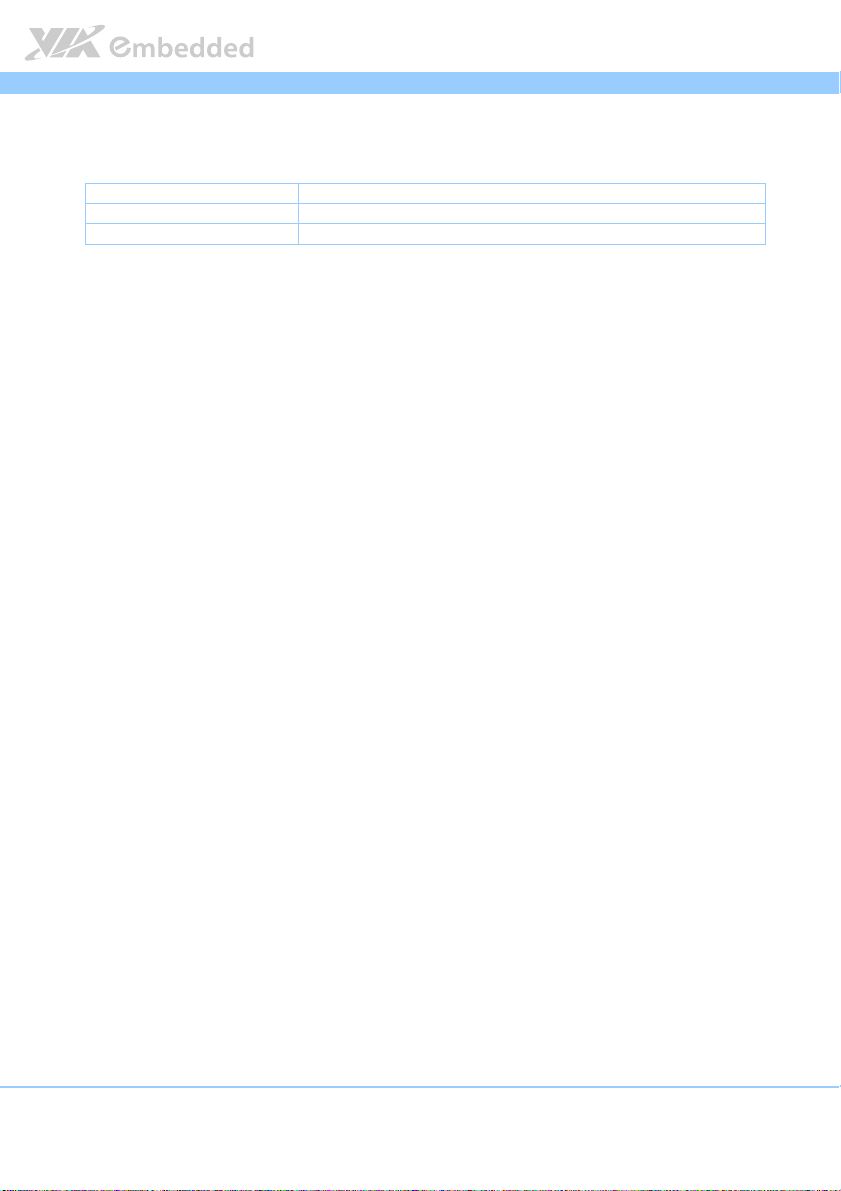
ARTiGO A1300
v
ARTiGO A1300 User Manual
ARTiGO A1300 ARTiGO A1300
Optional Accessories
Peripherals
Peripherals
PeripheralsPeripherals
Model Number
Model Number Description
Model NumberModel Number
EMIO-1533-00A2 802.11 b/g/n Wireless LAN USB Module
EMIO-2550-01A1 3.75G HSPA/UMTS Wireless Module
Description
DescriptionDescription
User Manual
User ManualUser Manual
Page 7
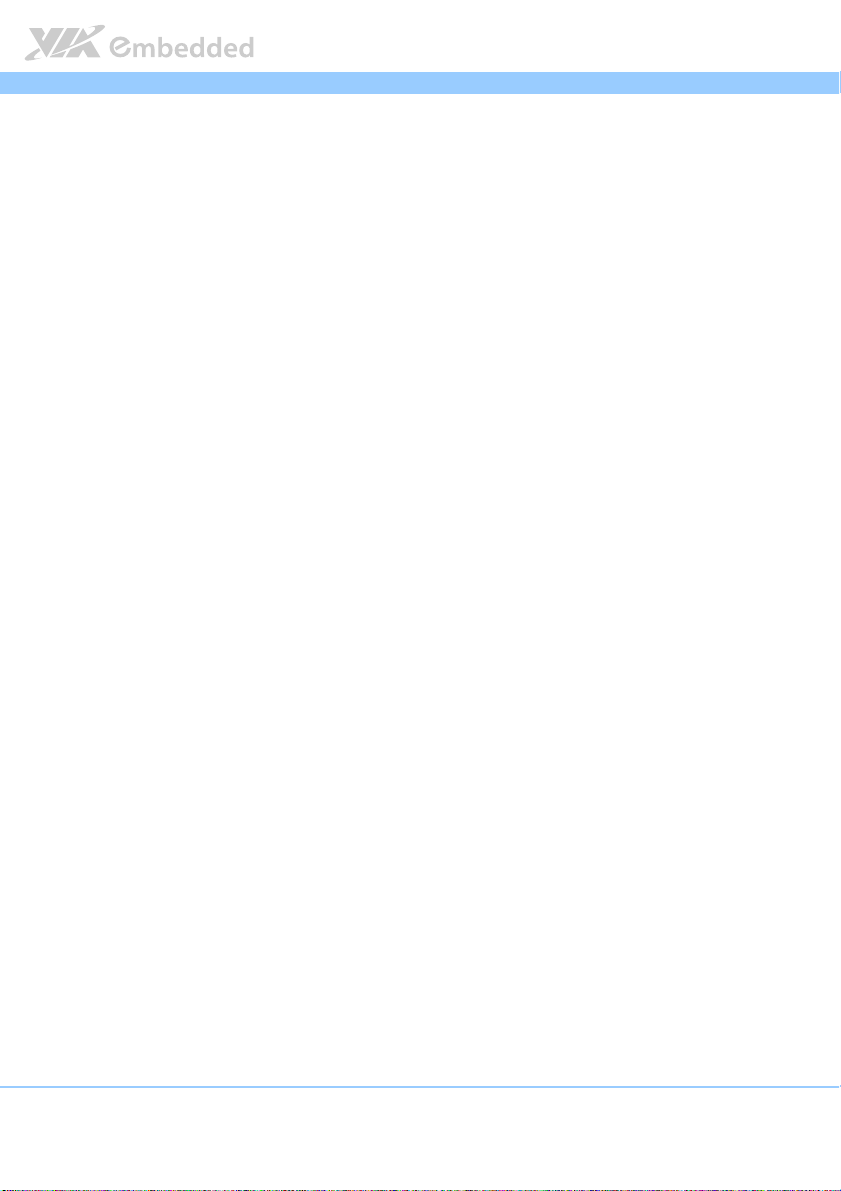
ARTiGO A1300
vi
ARTiGO A1300 User Manual
ARTiGO A1300 ARTiGO A1300
Table of Contents
1.
1. Product Overview
Product Overview................................
1.1.
Product OverviewProduct Overview
1.1.
Key Features................................................................................................... 1
1.1.1. Powered by VIA® QuadCore Processor............................................... 1
1.1.2. Fanless, Slim Size and Rugged Chassis ................................................. 1
1.1.3. Multiple Display Support...................................................................... 1
1.1.4. Optimize Integration with Multiple I/O Access .............................. 2
1.1.5. Storage Expansion .................................................................................. 2
1.1.6. Wide Range of Operating Temperatures........................................... 2
1.1.7. Shock Resistant ........................................................................................ 2
1.1.8. Networking Support............................................................................... 2
1.1.9. Embedded OS ready ............................................................................. 2
1.2.
Product Specifications................................................................................. 3
1.3.
ARTiGO A1300 Layout................................................................................ 7
1.4.
ARTiGO A1300 Dimensions ...................................................................... 9
2.
2. External I/O Pin Descriptio
External I/O Pin Descriptions and Functionality
2.2.
External I/O Pin DescriptioExternal I/O Pin Descriptio
2.1.
Front Panel I/O............................................................................................ 11
2.1.1. Power Input Connector ....................................................................... 11
2.1.2. Power Button ......................................................................................... 11
2.1.3. HDMI® Port............................................................................................. 12
2.1.4. LED Indicators (Power LED and SATA SSD/HDD LED) ...............13
2.1.5. LAN Port (Gigabit Ethernet) ............................................................... 14
2.1.6. Audio Jacks............................................................................................. 15
2.1.7. USB 3.0 Port ........................................................................................... 15
2.2.
Right Side Panel.......................................................................................... 16
2.2.1. LED Indicators (3.75G and WLAN)....................................................16
2.2.2. Digital I/O Connector ..........................................................................16
2.2.3. USB 2.0 Port ........................................................................................... 17
2.2.4. COM Connector.................................................................................... 18
................................................................
................................................................
ns and Functionality................................
ns and Functionalityns and Functionality
................................................................
................................................................
.............................................
................................................................
................................ 1111
................................................................
User Manual
User ManualUser Manual
............. 11
..........................
11
1111
3.
3. Onboard Jumpers
Onboard Jumpers ................................
3.3.
Onboard JumpersOnboard Jumpers
3.1.
Reset CMOS RAM Jumper: J10 ...............................................................20
4.
4. Hardware Installation
Hardware Installation ................................
4.4.
Hardware InstallationHardware Installation
4.1.
Removing the bottom cover .................................................................... 21
4.2.
Installing DDR3 SODIMM memory ........................................................ 22
4.3.
Installing the 2.5-inch SATA SSD ........................................................... 23
4.4.
Installing the mSATA module................................................................. 25
................................................................
................................................................
................................................................
................................................................
..............................................................
................................................................
........................................................
................................................................
.............................. 19
............................................................
........................ 21
................................................
19
1919
21
2121
Page 8
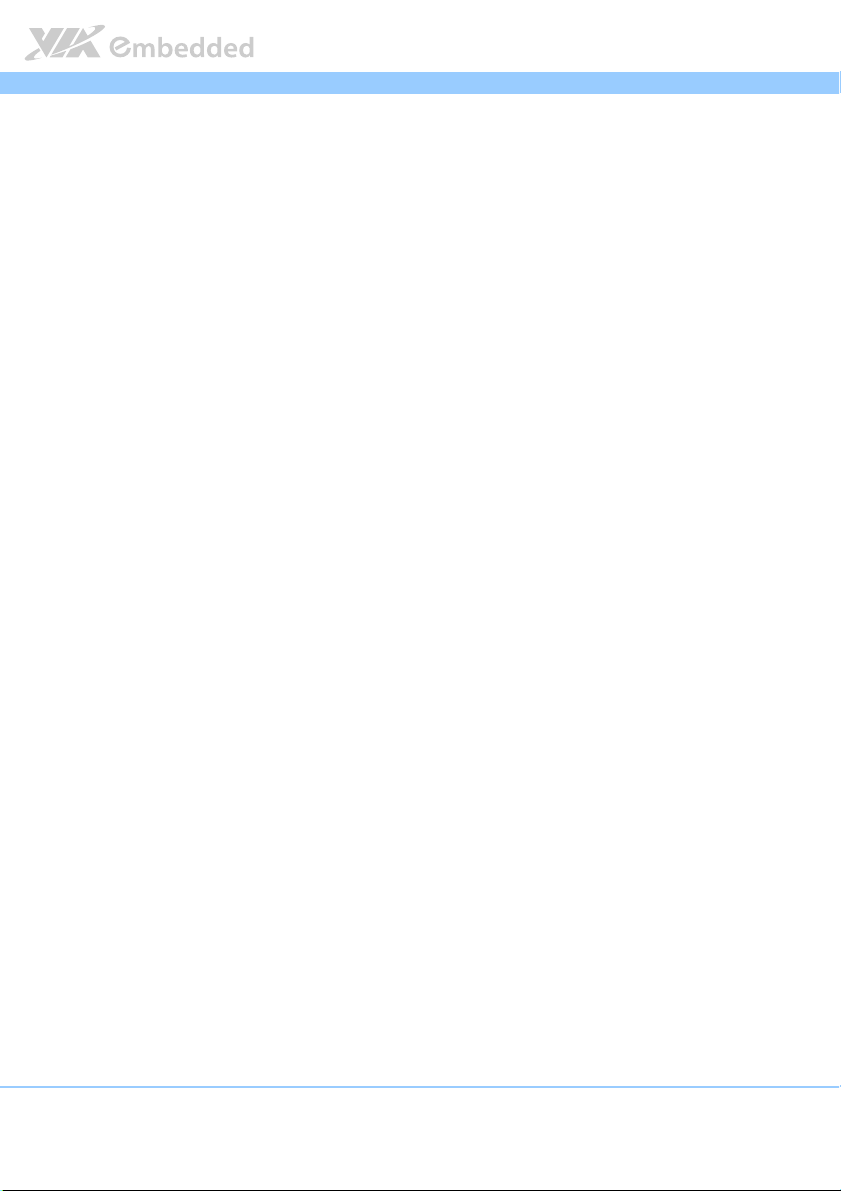
ARTiGO A1300
vii
4.5.
Inserting SIM card....................................................................................... 26
4.6.
Installing the 3.75G module and antenna ............................................ 27
4.7.
Installing WLAN USB module and antenna ......................................... 30
5555.... BIOS Setup Utility
BIOS Setup Utility ................................
BIOS Setup UtilityBIOS Setup Utility
5.1.
Entering the BIOS Setup Utility............................................................... 33
5.2.
Control Keys................................................................................................ 33
5.3.
Getting Help................................................................................................33
5.4.
System Overview........................................................................................34
5.4.1. BIOS Information................................................................................... 34
5.4.2. Memory Information ............................................................................. 34
5.4.3. System Language................................................................................... 34
5.4.4. System Date............................................................................................35
5.4.5. System Time ........................................................................................... 35
5.5.
Advanced Settings ..................................................................................... 36
5.5.1. ACPI Settings.......................................................................................... 37
5.5.2. S5 RTC Wake Settings .......................................................................... 38
5.5.3. CPU Configuration ................................................................................39
5.5.4. SATA Configuration.............................................................................. 40
5.5.5. USB Configuration................................................................................. 41
5.5.6. F71869 Super IO Configuration ......................................................... 43
5.5.7. F71869 H/W Monitor ...........................................................................44
5.5.8. Clock Generator Configuration..........................................................45
5.6.
Chipset Settings ..........................................................................................46
5.6.1. DRAM Configuration ............................................................................47
5.6.2. Video Configuration ............................................................................. 49
5.6.3. PMU_ACPI Configuration .................................................................... 50
5.6.4. HDAC Configuration ............................................................................ 52
5.6.5. Others Configuration............................................................................53
5.7.
Boot Settings ............................................................................................... 54
5.7.1. Boot Configuration................................................................................54
5.7.2. Boot Option Priorities .......................................................................... 55
5.8.
Security Settings ......................................................................................... 56
5.8.1. Security Settings ....................................................................................56
5.9.
Save & Exit ................................................................................................... 57
5.9.1. Save Changes and Exit ......................................................................... 57
5.9.2. Discard Changes and Exit....................................................................57
5.9.3. Save Changes and Reset ...................................................................... 57
5.9.4. Discard Changes and Reset................................................................. 58
5.9.5. Save Changes ......................................................................................... 58
5.9.6. Discard Changes.................................................................................... 58
................................................................
................................................................
..............................................................
................................................................
ARTiGO A1300 User Manual
ARTiGO A1300 ARTiGO A1300
.............................. 33
............................................................
User Manual
User ManualUser Manual
33
3333
Page 9
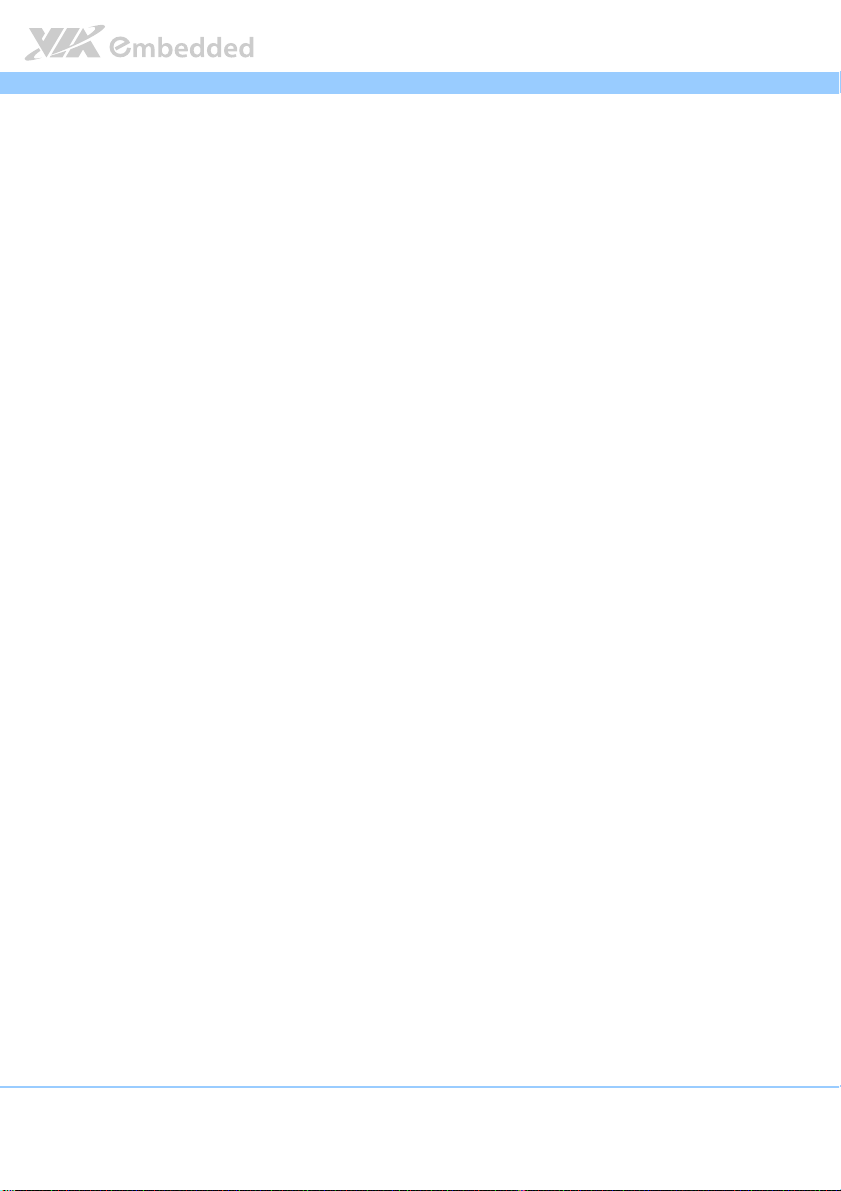
ARTiGO A1300
viii
5.9.7. Save as User Defaults........................................................................... 58
5.9.8. Restore User Defaults .......................................................................... 58
5.9.9. Launch EFI Shell from filesystem device ......................................... 58
6.
6. Software and Technical Supports
Software and Technical Supports ................................
6.6.
Software and Technical SupportsSoftware and Technical Supports
6.1.
Microsoft and Linux Support ................................................................... 59
6.1.1. Driver Installation.................................................................................. 59
6.2.
Technical Supports and Assistance........................................................ 59
................................................................
................................................................
ARTiGO A1300 User Manual
ARTiGO A1300 ARTiGO A1300
....................................
................................................................
User Manual
User ManualUser Manual
.... 59
59
........
5959
Page 10

ARTiGO A1300
ARTiGO A1300 User Manual
ARTiGO A1300 ARTiGO A1300
User Manual
User ManualUser Manual
Lists of Figures
Figure 1: Front side layout............................................................................................... 7
Figure 2: Left side layout ................................................................................................. 7
Figure 3: Rear side layout ................................................................................................ 7
Figure 4: Bottom side layout........................................................................................... 8
Figure 5: Front view dimensions .................................................................................... 9
Figure 6: Left side view dimension ................................................................................ 9
Figure 7: Bottom view dimensions ................................................................................ 9
Figure 8: Power input connector diagram .................................................................11
Figure 9: Power button diagram .................................................................................. 11
Figure 10: HDMI® port diagram.................................................................................... 12
Figure 11: Power and SATA SSD/HDD LED indicator diagrams........................... 13
Figure 12: RJ-45 LAN port diagram .............................................................................14
Figure 13: Audio jack receptacle stack diagram....................................................... 15
Figure 14: USB 3.0 port diagram ..................................................................................15
Figure 15: 3.75G LED and WLAN LED indicator......................................................16
Figure 16: DIO connector diagram.............................................................................. 16
Figure 17: USB 2.0 port diagram ..................................................................................17
Figure 18: COM connector diagram ........................................................................... 18
Figure 19: Jumper settings example............................................................................19
Figure 20: Reset CMOS RAM jumper diagram .......................................................... 20
Figure 21: Removing the bottom cover...................................................................... 21
Figure 22: Installing DDR3 SODIMM module ........................................................... 22
Figure 23: Removing SATA SSD bay ........................................................................... 23
Figure 24: Installing hard drive bay to 2.5-inch SATA SSD ...................................23
Figure 25: Installing SATA SSD .................................................................................... 24
Figure 26: Securing SATA SSD and connecting SATA cable................................ 24
Figure 27: Inserting mSATA module ........................................................................... 25
Figure 28: Securing mSATA module........................................................................... 25
Figure 29: Inserting SIM card.........................................................................................26
Figure 30: Inserting 3.75G module .............................................................................. 27
Figure 31: Securing 3.75G module.............................................................................. 28
Figure 32: Removing 3.75G antenna hole cover...................................................... 28
Figure 33: Installing 3.75G antenna ............................................................................. 29
Figure 34: Installing WLAN USB module...................................................................30
Figure 35: Installing WLAN antenna ........................................................................... 31
Figure 36: Connecting WLAN USB board to board cable..................................... 32
Figure 37: Illustration of the Main menu screen....................................................... 34
Figure 38: Illustration of the Advanced Settings screen......................................... 36
Figure 39: Illustration of the ACPI Settings screen .................................................. 37
ix
Page 11
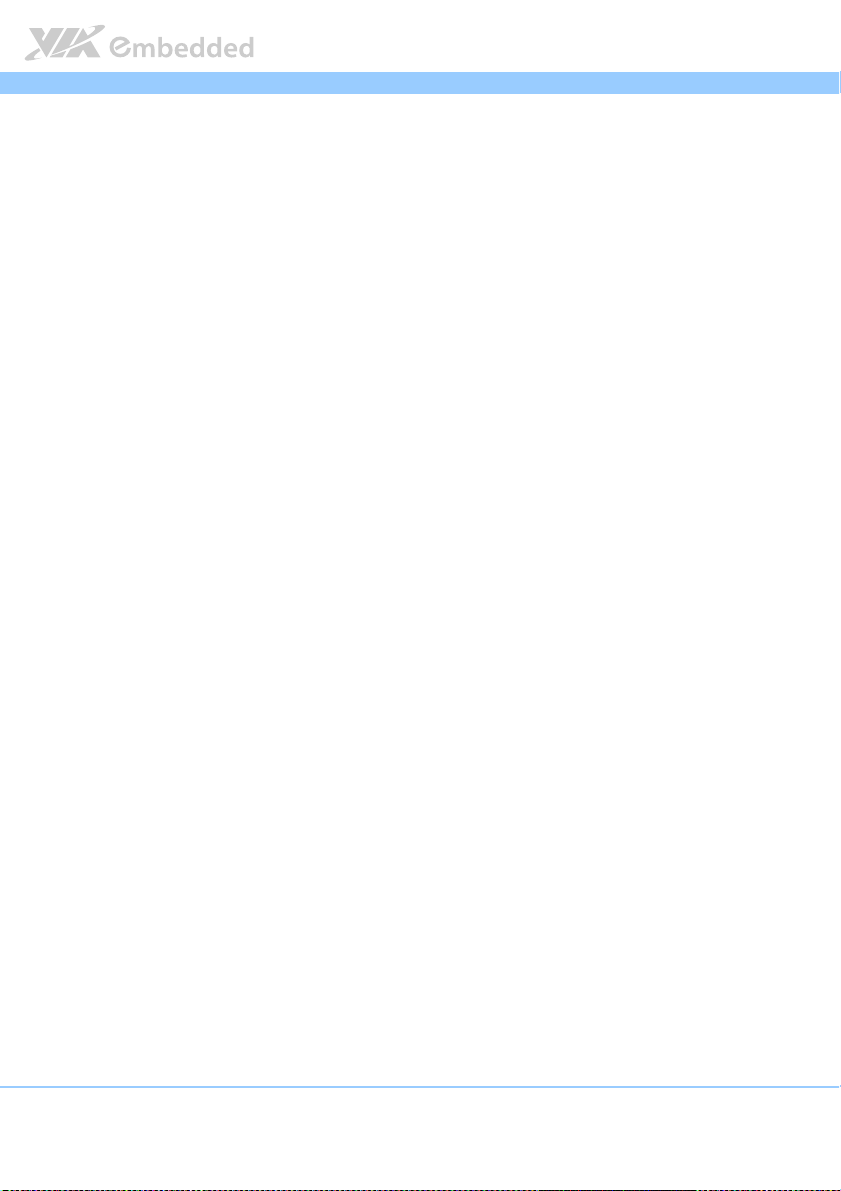
ARTiGO A1300
Figure 40: Illustration of the S5 RTC Wake Settings screen................................... 38
Figure 41: Illustration of CPU Configuration screen................................................ 39
Figure 42: Illustration of SATA Configuration screen ............................................. 40
Figure 43: Illustration of USB Configuration .............................................................. 41
Figure 44: Illustration of F71869 Super IO Configuration screen.........................43
Figure 45: Illustration of F71869 H/W Monitor screen........................................... 44
Figure 46: Illustration of Clock Generator Configuration screen ......................... 45
Figure 47: Illustration of Chipset Settings screen..................................................... 46
Figure 48: Illustration of DRAM Configuration screen............................................ 47
Figure 49: Illustration of Video Configuration screen ............................................. 49
Figure 50: Illustration of PMU_ACPI Configuration screen.................................... 50
Figure 51: Illustration of Other Control screen........................................................ 50
Figure 52: Illustration of HDAC Configuration screen............................................ 52
Figure 53: Illustration of Others Configuration screen ........................................... 53
Figure 54: Illustration of Boot Settings screen.......................................................... 54
Figure 55: Illustration of Security Settings screen.................................................... 56
Figure 56: Illustration of Save & Exit screen.............................................................. 57
ARTiGO A1300 User Manual
ARTiGO A1300 ARTiGO A1300
User Manual
User ManualUser Manual
x
Page 12
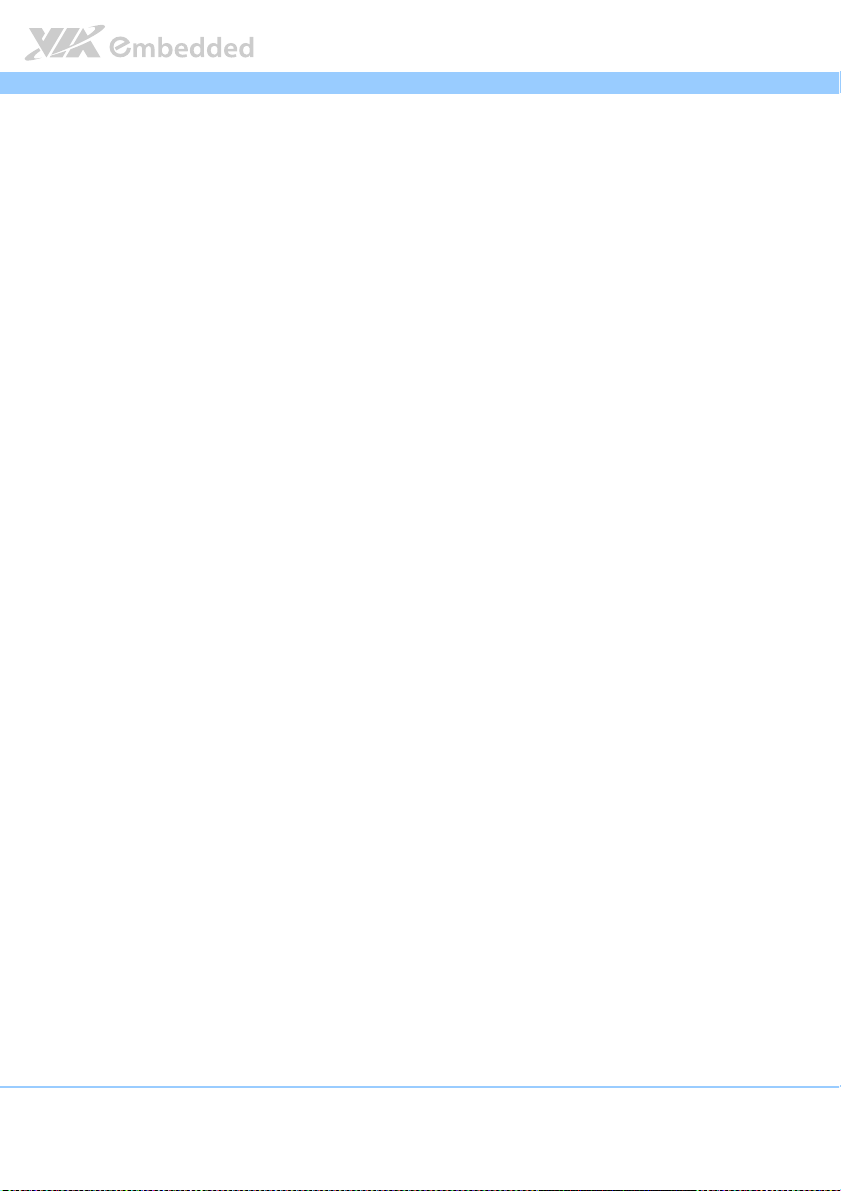
ARTiGO A1300
ARTiGO A1300 User Manual
ARTiGO A1300 ARTiGO A1300
User Manual
User ManualUser Manual
Lists of Tables
Table 1: Power connector pinout ............................................................................... 11
Table 2: HDMI® port pinout ......................................................................................... 12
Table 3: RJ-45 LAN port pinout................................................................................... 14
Table 4: RJ-45 LAN port color definition .................................................................. 14
Table 5: USB 3.0 port pinout........................................................................................ 15
Table 6: DIO connector pinout ................................................................................... 16
Table 7: USB 2.0 port pinout........................................................................................ 17
Table 8: COM connector pinout ................................................................................. 18
Table 9: Reset CMOS RAM jumper settings ............................................................. 20
xi
Page 13
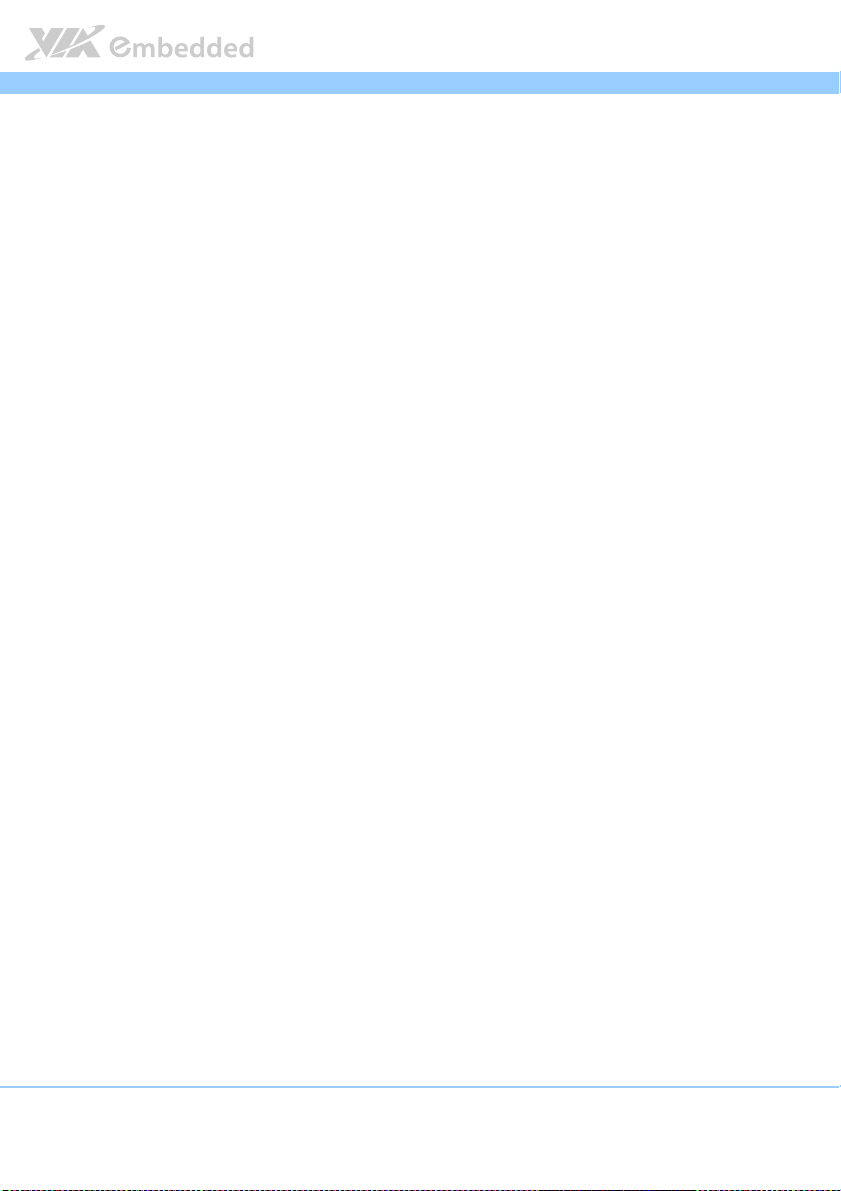
ARTiGO A1300
1.
1. Product Overview
Product Overview
1.1.
Product OverviewProduct Overview
The ARTiGO A1300 is a rugged, slim size and completely fanless embedded
system designed with 2-display (HDMI ports) support. Its system is based on
the EITX-2002 mainboard powered by 1.0+ GHz VIA Quad Core processor
which is superb in multi-tasking performance, high power computing
operation with lower power consumption.
The ARTiGO A1300 supports dual-sided multiple I/O connectors, such as high
definition audio jacks, USB ports, Gigabit Ethernet LAN port, configurable
COM connector and DIO connector. The ARTiGO A1300 also offers a 2.5”
SATA SSD bay and an optional WLAN USB (WiFi) connectivity which can be
supported through one on-board USB pin header. In addition, it supports mini
PCIe card slots for mSATA storage and 3.75G connectivity with SIM card
socket.
The ARTiGO A1300 chassis has a robust aluminum top cover with bottom and
front metal plate cover. It is designed to support VESA-mounting for quick
installation and easy maintenance.
These combined features make the ARTiGO A1300 perfect for various digital
signage, video-wall, gaming, industrial and embedded applications.
ARTiGO A1300 User Manual
ARTiGO A1300 ARTiGO A1300
User Manual
User ManualUser Manual
1.1. Key Features
1.1.1. Powered by VIA
The ARTiGO A1300 system is powered by VIA® QuadCore 1.0+ GHz
processor. The VIA® QuadCore processor has combined four 64-bit “Isaiah”
cores on two dies offering enhanced multi-tasking and superb multimedia
performance on a low power budget.
®
QuadCore Processor
1.1.2. Fanless, Slim Size and Rugged Chassis
The ARTiGO A1300 features slim size and fanless operation in a ruggedized
aluminum chassis that does double duty as a thermal solution. The design is to
ensure maximum reliability and space saving that makes it suitable to install in
space critical environment.
1.1.3. Multiple Display Support
The ARTiGO A1300 system comes with VX11PH chipset features the Chrome
645/640 graphics processor that gives the ability to support two HDMI®
displays. Each display has a maximum high definition resolution of 1920 x
1080p.
1
Page 14
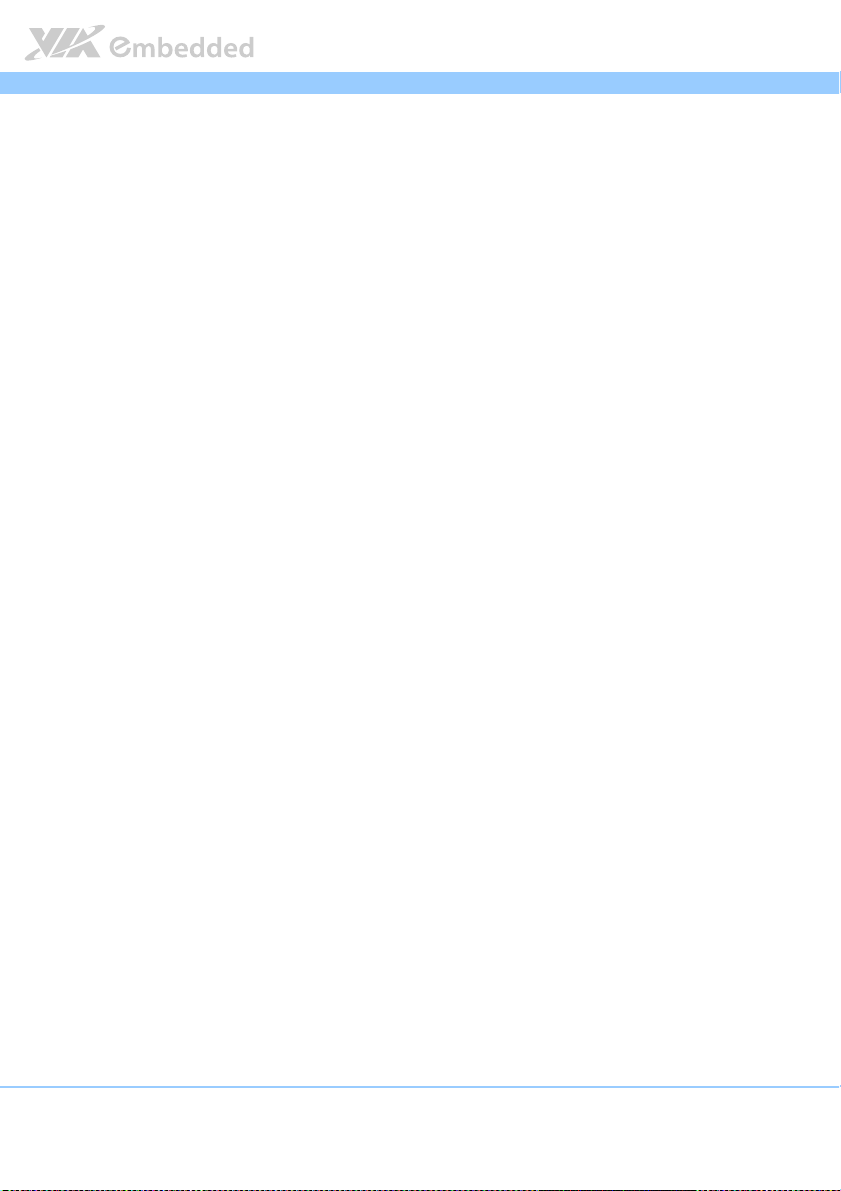
ARTiGO A1300
ARTiGO A1300 User Manual
ARTiGO A1300 ARTiGO A1300
User Manual
User ManualUser Manual
1.1.4. Optimize Integration with Multiple I/O Access
Front and right side I/O access enables the ARTiGO A1300 system to easily
access to peripherals, support various applications, easy integration, quick
setup and easy maintenance.
1.1.5. Storage Expansion
In addition to 2.5-inch SATA SSD/HDD supports, the onboard mini PCIe card
slot enables the ARTiGO A1300 to have a flexible of storage mSATA module.
1.1.6. Wide Range of Operating Temperatures
The ARTiGO A1300 carries a qualified thermal performance design which
allows a wide range of operating temperatures from 0°C ~ 45°C, suitable for
critical applications.
1.1.7. Shock Resistant
The ARTiGO A1300 is shock resistant to 50G for maximum reliability.
1.1.8. Networking Support
The ARTiGO A1300 is equipped with one RJ-45 port that supports high speed
Gigabit Ethernet. It also has wireless networking option that gives the system a
freedom of WiFi (WLAN) access and 3.75G network connectivity through mini
PCIe card slot and onboard USB pin header respectively.
1.1.9. Embedded OS ready
The ARTiGO A1300 is 100% compatible with Microsoft Windows 7, Microsoft
Windows Embedded Standard 7 with MagicView and Ubuntu Linux
2
Page 15
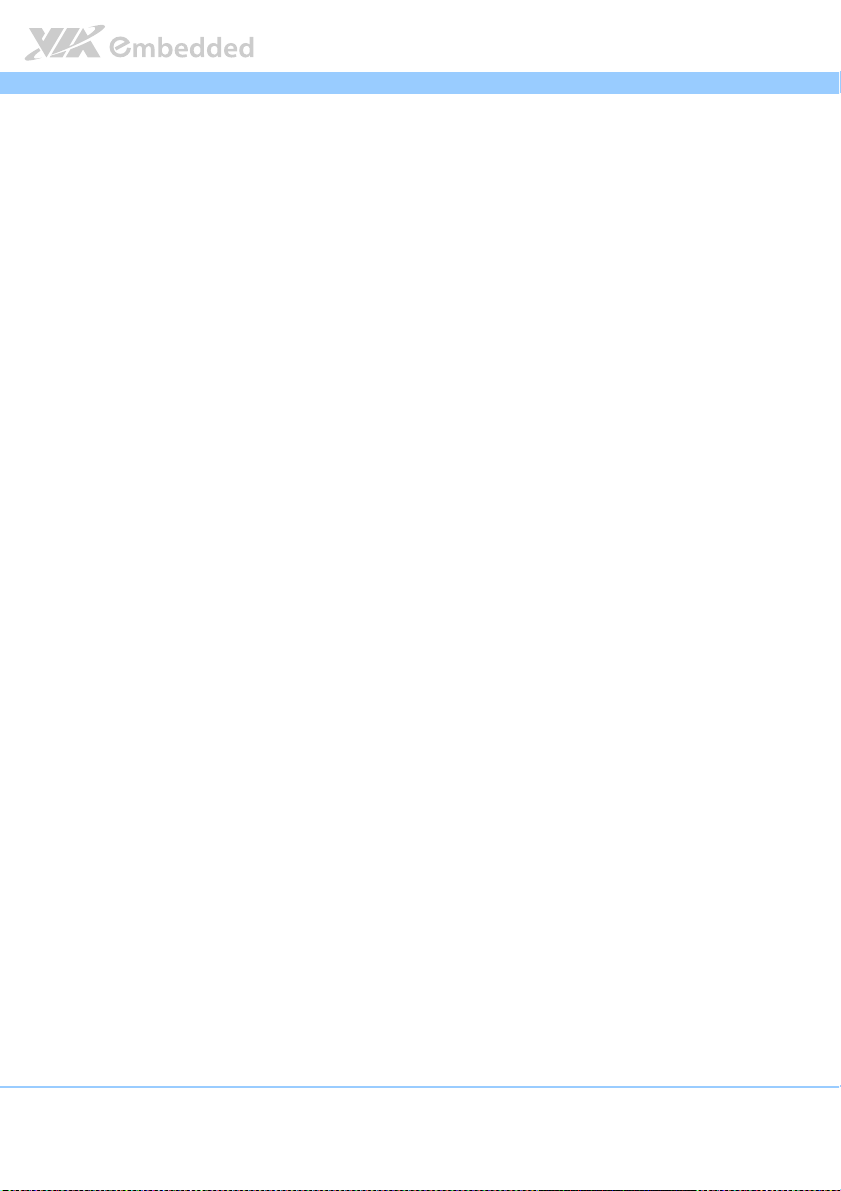
ARTiGO A1300
ARTiGO A1300 User Manual
ARTiGO A1300 ARTiGO A1300
1.2. Product Specifications
Processor
Processor Core Logic System
Processor Processor
Graphics
Graphics
GraphicsGraphics
Gigabit Ethernet
Gigabit Ethernet
Gigabit EthernetGigabit Ethernet
High Definition Audio
High Definition Audio
High Definition AudioHigh Definition Audio
Core Logic System
Core Logic SystemCore Logic System
CPU
CPU
CPUCPU
VIA QuadCore U4650E 1.0+ GHz processor
800 MHz Front Side Bus
4 MB L2 Cache memory
Chipset
Chipset
ChipsetChipset
System Memory
System Memory
System MemorySystem Memory
BIOS
BIOS
BIOSBIOS
System Power Management
System Power Management
System Power ManagementSystem Power Management
Controller
Controller
ControllerController
NanoBGA2 package
VIA VX11PH Media System Processor
33 mm x 33 mm FCBGA
One SODIMM socket supporting DDR3 1066/1333 MHz SDRAM
Supports up to 8 GB memory size
AMI BIOS
32 Mbit EFI SPI flash memory
Times Power On
ACPI 3.0 compliant
Integrated VIA Chrome™ 645/640 (DX11) 2D/3D graphics with MPEG-2, VC-1 and
H.264 video decoding acceleration
Display Memory
Display Memory
Display MemoryDisplay Memory
Optimized Shared Memory Architecture (UMA), supports 256MB to 1GB frame
buffer using system memory
HDMI
HDMI® Interface
Interface
HDMIHDMI
Interface Interface
Supports two onboard HDMI® ports via VX11PH
Video Wall
Video Wall
Video WallVideo Wall
Two onboard HDMI ports via VX11PH to support two displays of video wall, dual
view or other combination
Controller
Controller
ControllerController
Onboard RTL8111G Gigabit Ethernet controller
Interface
Interface
InterfaceInterface
One RJ-45 port
Supports Wake On LAN (WOL)
Supports Pre-boot Execution Environment (PXE)
Controller
Controller
ControllerController
VIA VT2021 High Definition Audio Codec
Interface
Interface
InterfaceInterface
Supports two 3.5ø audio jacks as Line-Out and Mic-In
User Manual
User ManualUser Manual
3
Page 16
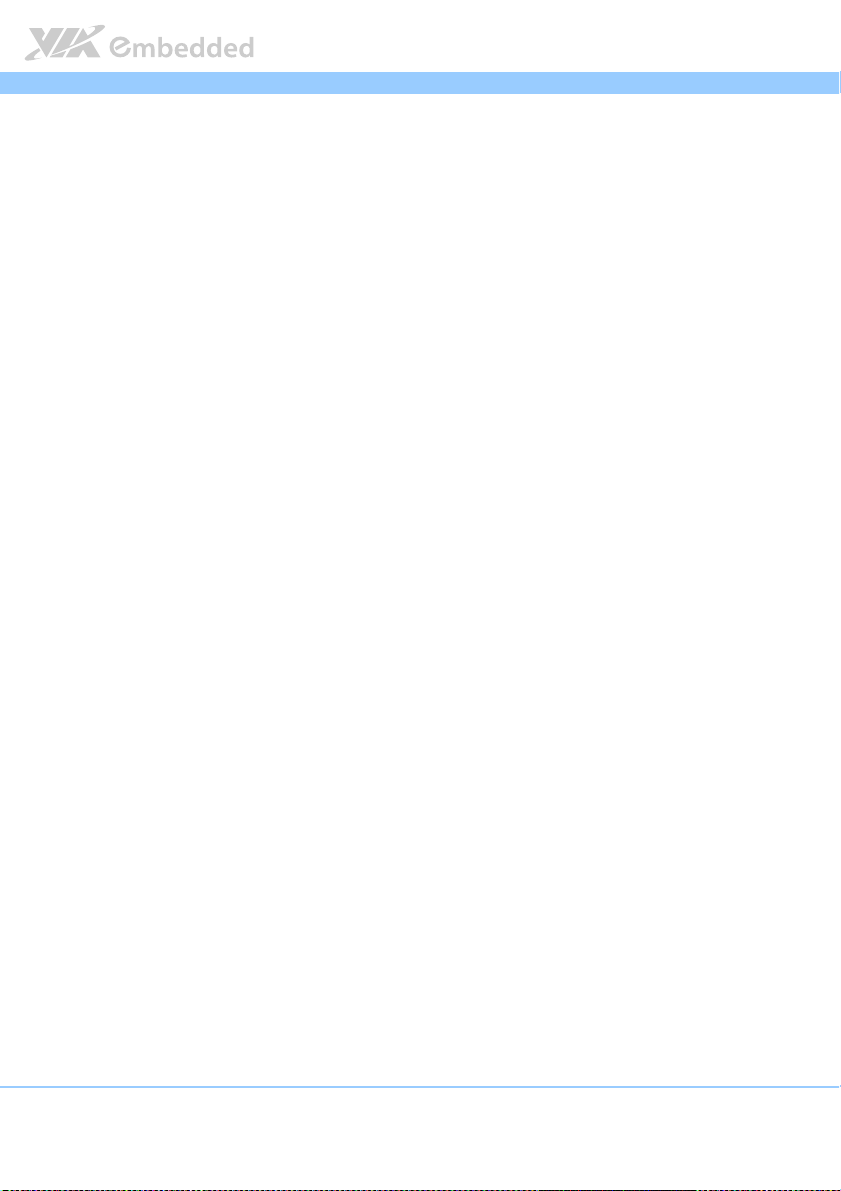
ARTiGO A1300
USB 2.0
USB 2.0
USB 2.0USB 2.0
Controller
Controller
ControllerController
Integrated USB 2.0 host controller built-in VX11 chipset on system board
Interface
Interface
InterfaceInterface
Two USB 2.0 ports
Two USB 2.0 through pin headers
ARTiGO A1300 User Manual
ARTiGO A1300 ARTiGO A1300
USB 3.0
USB 3.0
USB 3.0USB 3.0
Cont
Controller
roller
ContCont
rollerroller
VIA VX11PH USB 3.0 host controller
Interface
Interface
InterfaceInterface
Supports two USB 3.0 ports
Serial Port
Serial Port
Serial PortSerial Port
Controller
Controller
ControllerController
Fintek F71869 LPC I/O controller
Interface
Interface
InterfaceInterface
Support two COM interface
One RS-232/RS-422/RS-485 COM connector (D-sub 9-pin)
One RS-232/RS-422/RS-485 COM connector through onboard pin header
Support 5V/12V Power selection pin headers onboard
Digital I/O
Digital I/O
Digital I/ODigital I/O
Interface
Interface
InterfaceInterface
Support 1 x DIO connector (D-sub 9-pin)
Storage
Storage
StorageStorage
Serial ATA
Serial ATA
Serial ATASerial ATA
Built-in one hard drive bay for 2.5-inch SATA SSD
mSATA
mSATA
mSATAmSATA
Built-in one mini PCIe card slot for mSATA (support Gen2)
Expansion slot
Expansion slot
Expansion slotExpansion slot
Mini PCIe card interface
Mini PCIe card interface
Mini PCIe card interfaceMini PCIe card interface
Support one mini PCIe card slot (PCIe + USB 2.0) for 3.75G module
SIM card interface
SIM card interface
SIM card interfaceSIM card interface
Support one SIM card socket
Wireless LAN (
Wireless LAN (ooooptional)
Wireless LAN (Wireless LAN (
ptional)
ptional)ptional)
Controller
Controller
ControllerController
VIA VX11PH Media System Processor
Inter
Interface
face
InterInter
faceface
Mini PCIe card interface of WiFi module
USB card interface of WiFi module
3.75G (
3.75G (ooooptional)
ptional)
3.75G (3.75G (
ptional)ptional)
Controller
Controller
ControllerController
VIA VX11 Media System Processor
Interface
Interface
InterfaceInterface
Mini PCIe card interface of Ublox ZU200 3.75G module
Supports HSPA+/UMTS and EGPRS
User Manual
User ManualUser Manual
4
Page 17
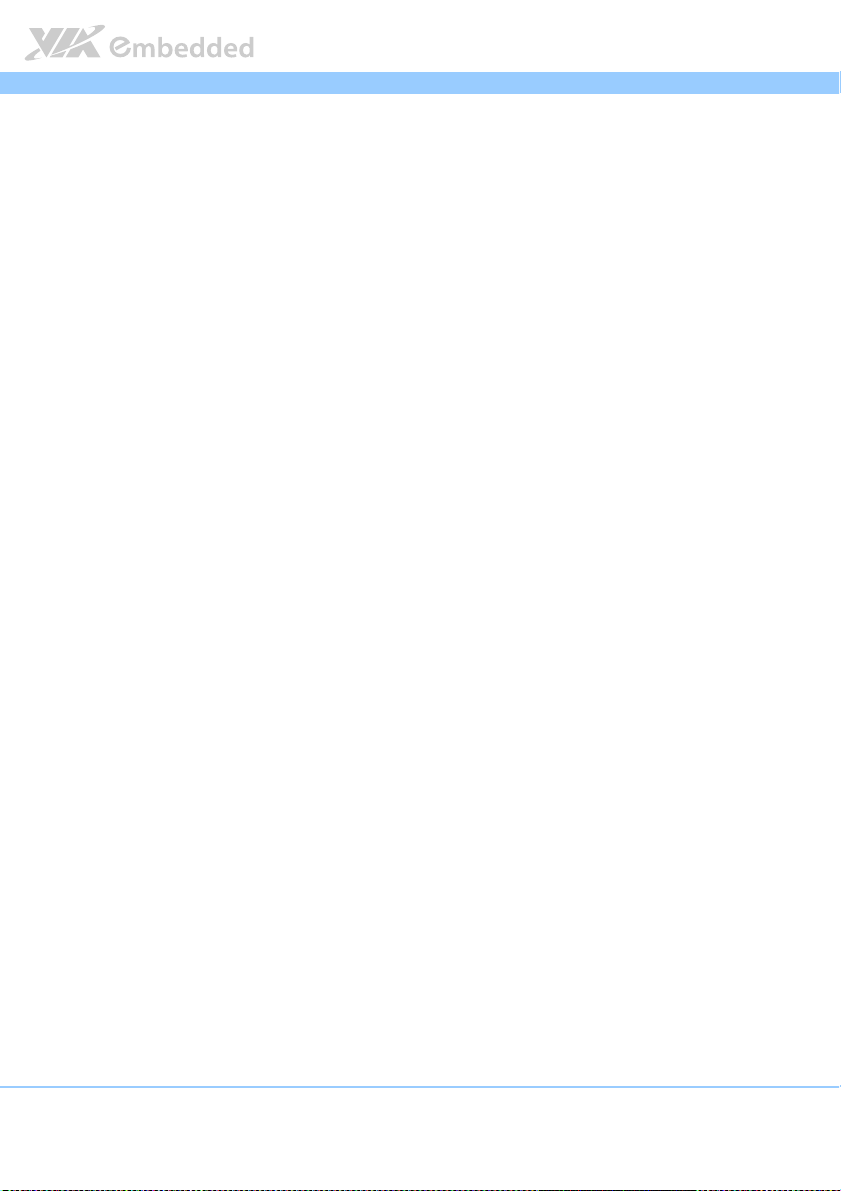
ARTiGO A1300
Watchdog Timer
Watchdog Timer
Watchdog TimerWatchdog Timer
Output
Output
OutputOutput
External I/O connectors
External I/O connectors
External I/O connectorsExternal I/O connectors
Onboard I/O connectors, pin headers and jumpers
Onboard I/O connectors, pin headers and jumpers
Onboard I/O connectors, pin headers and jumpersOnboard I/O connectors, pin headers and jumpers
System reset
Interval
Interval
IntervalInterval
Programmable 1 ~ 255 sec.
Front panel I/O
Front panel I/O
Front panel I/OFront panel I/O
One Power On/Off button
One 2-pole Phoenix power input connector (12V)
One green color LED indicator for Power On Status
One red color LED indicator for SATA SSD Activity
Two HDMI® ports
Two USB 3.0 ports
Two 3.5ø audio jacks as Line-Out and Mic-In
One RJ-45 port (Gigabit Ethernet)
Right side panel I/O
Right side panel I/O
Right side panel I/ORight side panel I/O
One blue color LED for 3.75G status
One blue color LED for WiFi (WLAN) status
One Digital I/O (D-sub 9-pin) connector (support 8-bit GPIO)
Two USB 2.0 ports
One COM (D-sub 9-pin) connector (support RS-232/RS-422/RS-485)
Two antenna holes for WLAN (WiFi) antenna and 3.75G antenna
Two USB 2.0 pin headers, for three additional USB 2.0 ports and WLAN USB
One SATA II connector
One SATA II power connector
One COM pin header for COM2 connector
One COM port voltage select jumper for COM2
One LPC pin header (for debugging)
One CMOS Battery connector
One System temperature sensor pin header
One Buzzer onboard speaker
One SPI bus pin header
One Reset/Clear CMOS RAM jumper
ARTiGO A1300 User Manual
ARTiGO A1300 ARTiGO A1300
Power Supply
Power Supply
Power SupplyPower Supply
Power Input Connector
Power Input Connector
Power Input ConnectorPower Input Connector
One 2-pole Phoenix connector
Power Consumption
Power Consumption
Power ConsumptionPower Consumption
Typical less than 38W
Input Voltage
Input Voltage
Input VoltageInput Voltage
Built-in system DC-to-DC converter
DC 12V Power Input
User Manual
User ManualUser Manual
5
Page 18
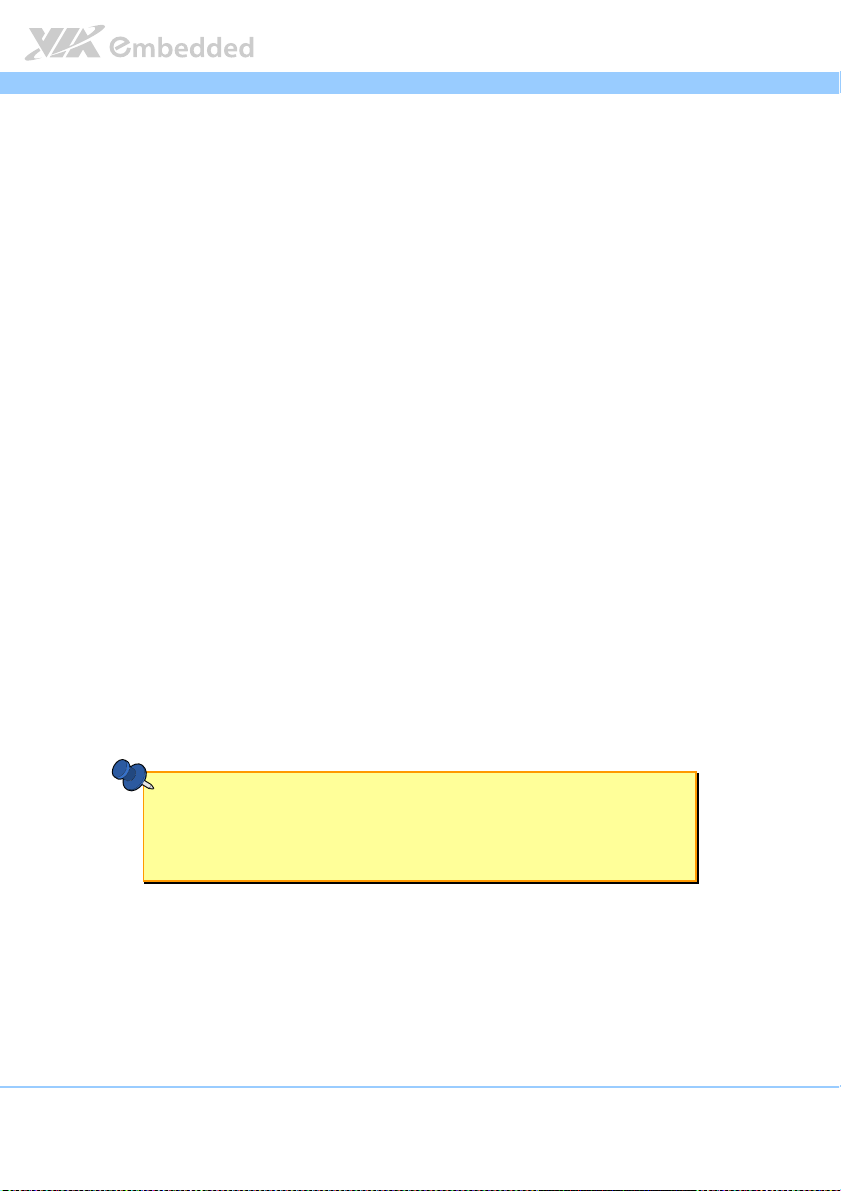
ARTiGO A1300
Mechanical Characteristics
Mechanical Characteristics
Mechanical CharacteristicsMechanical Characteristics
Construction
Construction
ConstructionConstruction
Aluminum chassis housing with metal I/O plates
Mounting
Mounting
MountingMounting
VESA mount
System dimension (Length x Width x Height)
System dimension (Length x Width x Height)
System dimension (Length x Width x Height)System dimension (Length x Width x Height)
162 mm x 185 mm x 44.4 mm
Weight
Weight
WeightWeight
2 Kg. (net weight)
ARTiGO A1300 User Manual
ARTiGO A1300 ARTiGO A1300
Environmental Specification
Environmental Specification
Environmental SpecificationEnvironmental Specification
Operating Temper
Operating Temperature
Operating TemperOperating Temper
0°C ~ 45°C (with 2.5” SATA SSD/mSATA)
0°C ~ 40°C (with 2.5” SATA HDD)
Operating Humidity
Operating Humidity
Operating HumidityOperating Humidity
0% ~ 90%, relative humidity, non-condensing
Storage Temperature
Storage Temperature
Storage TemperatureStorage Temperature
-10°C ~ 60°C
Storage Humidity
Storage Humidity
Storage HumidityStorage Humidity
0% ~ 90%, relative humidity, non-condensing
Vibration Loading durin
Vibration Loading during operation (with 2.5” SATA SSD)
Vibration Loading durinVibration Loading durin
5Grms, IEC 60068-2-64, random, 5~500Hz, 1hr/axis
Shock during operation (with 2.5” SATA SSD)
Shock during operation (with 2.5” SATA SSD)
Shock during operation (with 2.5” SATA SSD)Shock during operation (with 2.5” SATA SSD)
50G, IEC 60068-2-27, half size, 11ms duration
ature
atureature
g operation (with 2.5” SATA SSD)
g operation (with 2.5” SATA SSD)g operation (with 2.5” SATA SSD)
Certification Requirements
Certification Requirements
Certification RequirementsCertification Requirements
EMC Approved
EMC Approved
EMC ApprovedEMC Approved
CE, FCC
Software Compatibility
Software Compatibility
Software Compatibility Software Compatibility
Operating
Operating System
Operating Operating
System
SystemSystem
Microsoft Windows 7
Microsoft Windows Embedded Standard 7
Ubuntu Linux
Note:
Note:
Note:Note:
As the operating temperature provided in the specifications is a result of the test performed in VIA’s
chamber, a number of variables can influence this result. Please note that the working temperature may
vary depending on the actual situation and environment. It is highly suggested to execute a solid
testing and take all the variables into consideration when building the system. Please ensure that the
system runs well under the operating temperature in terms of application.
User Manual
User ManualUser Manual
6
Page 19
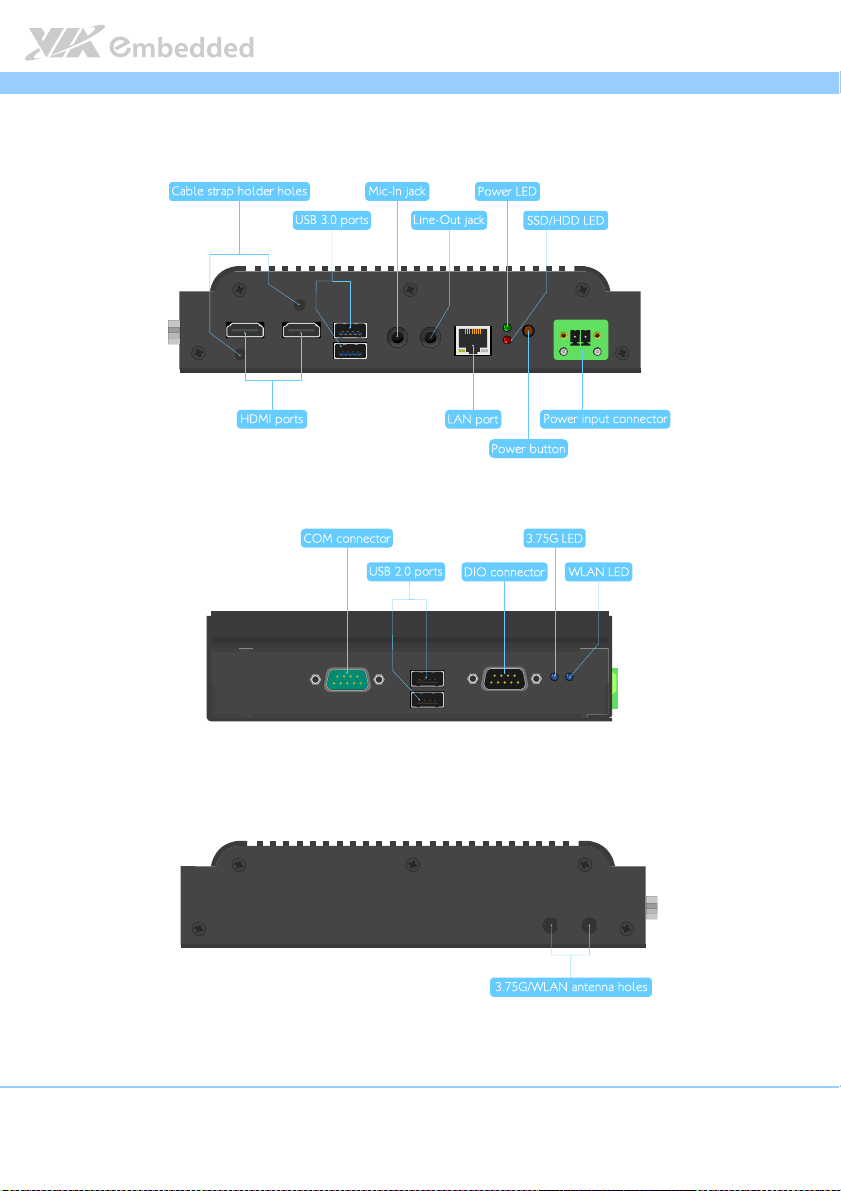
ARTiGO A1300
ARTiGO A1300 User Manual
ARTiGO A1300 ARTiGO A1300
1.3. ARTiGO A1300 Layout
Figure
Figure 1111: Front side layout
: Front side layout
Figure Figure
: Front side layout: Front side layout
User Manual
User ManualUser Manual
Figure
Figure 2222:
: Left
Left side layout
: :
LeftLeft
side layout
side layout side layout
Figure Figure
Figure
Figure 3333:
: Rear
Rear side layout
: :
Rear Rear
side layout
side layoutside layout
7
Figure Figure
Page 20
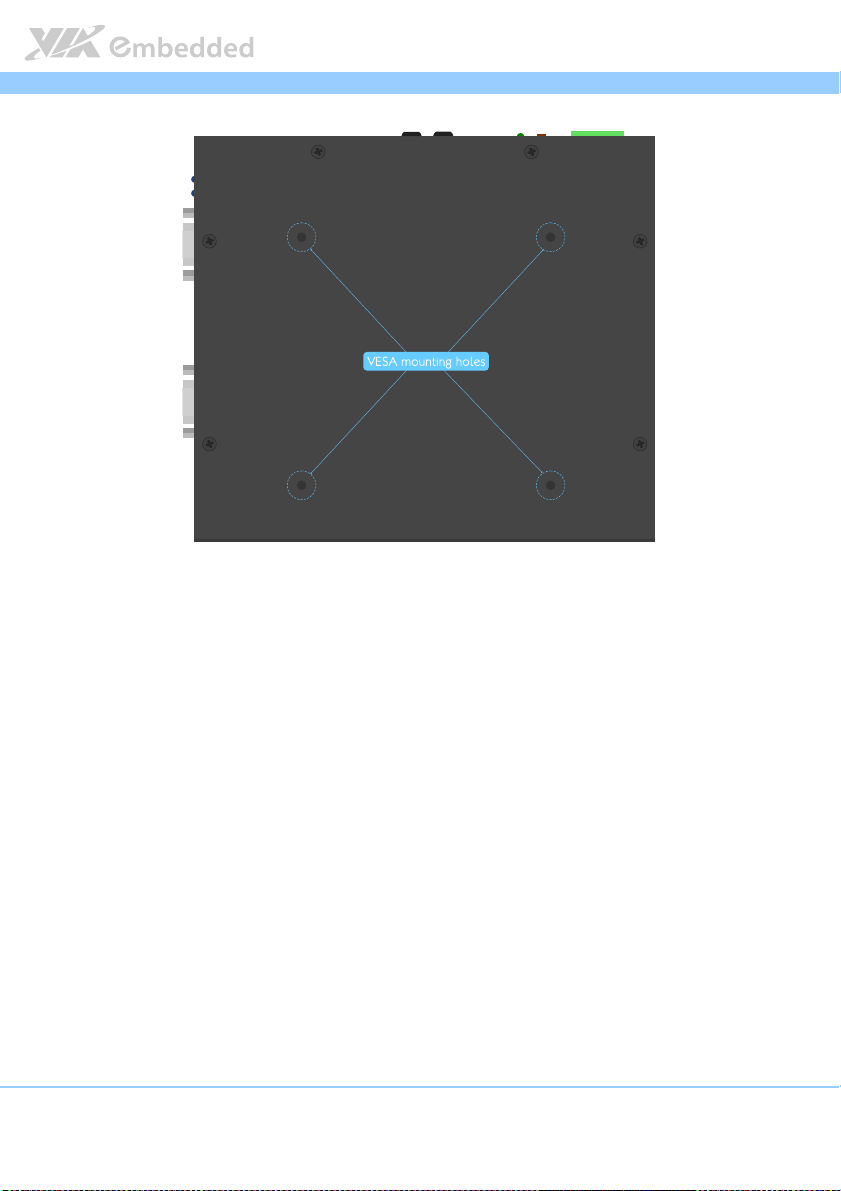
ARTiGO A1300
ARTiGO A1300 User Manual
ARTiGO A1300 ARTiGO A1300
Figure
Figure 4444: Bottom side layout
: Bottom side layout
Figure Figure
: Bottom side layout: Bottom side layout
User Manual
User ManualUser Manual
8
Page 21
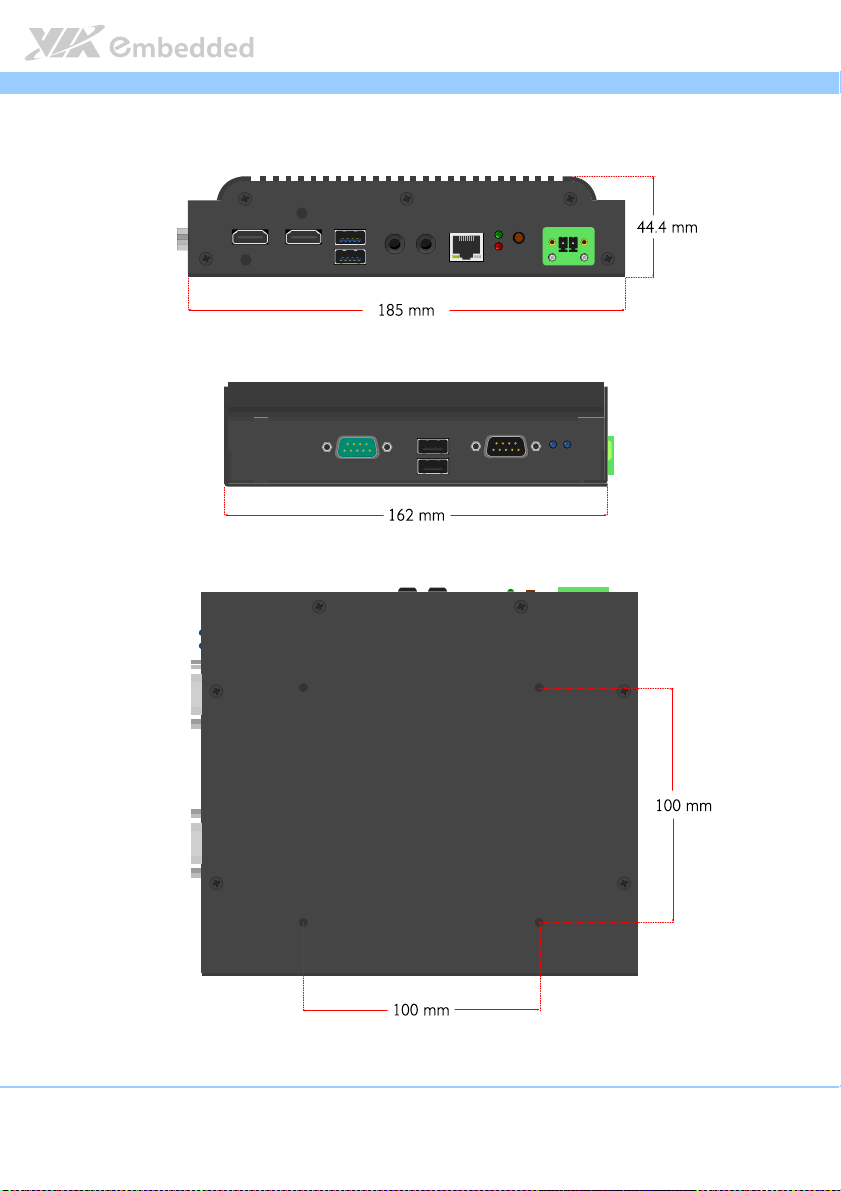
ARTiGO A1300
ARTiGO A1300 User Manual
ARTiGO A1300 ARTiGO A1300
1.4. ARTiGO A1300 Dimensions
Figure
Figure 5555: Front view dimensions
: Front view dimensions
Figure Figure
: Front view dimensions: Front view dimensions
Figure
Figure 6666:
: Left s
Left side view dimension
Figure Figure
ide view dimension
: :
Left sLeft s
ide view dimensionide view dimension
User Manual
User ManualUser Manual
Figure
Figure 7777: Bo
: Bottom
ttom vvvview dimensions
Figure Figure
: Bo: Bo
iew dimensions
ttom ttom
iew dimensionsiew dimensions
9
Page 22
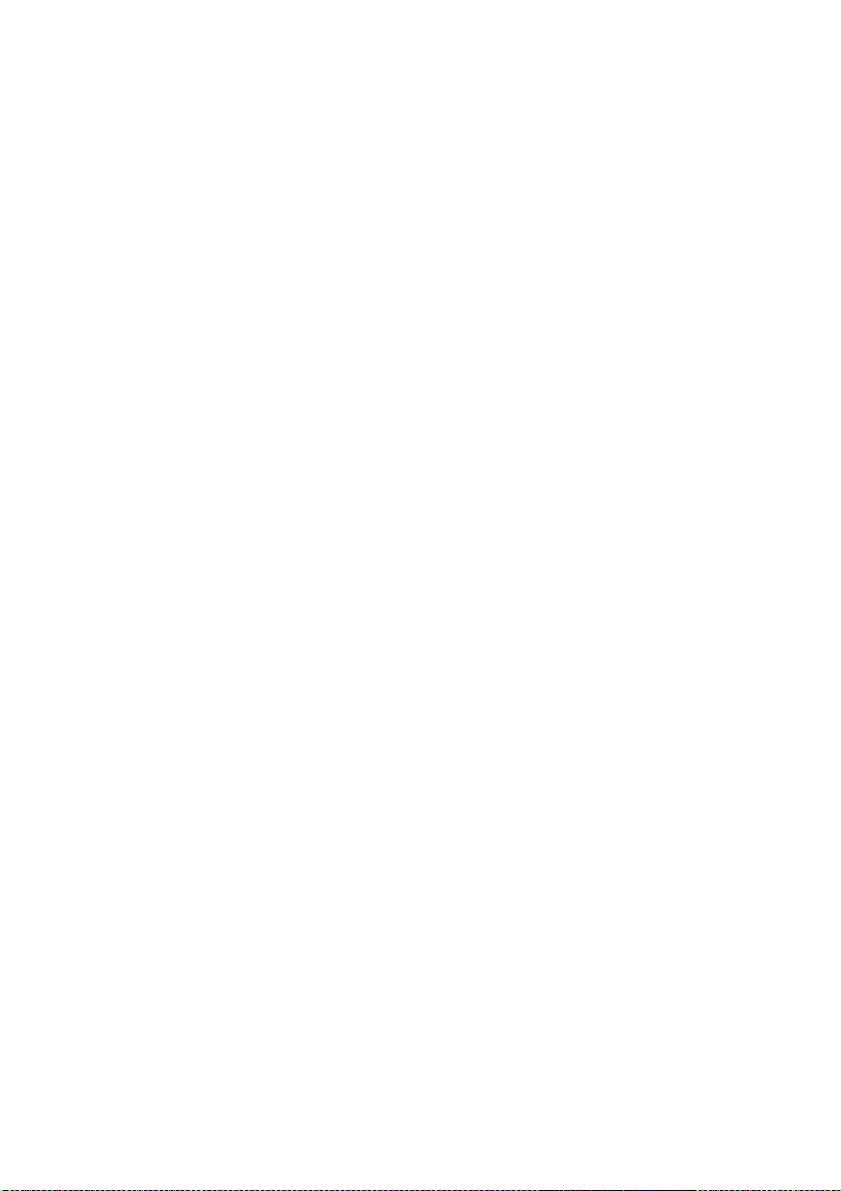
Page 23

ARTiGO A1300
2.
2. External I/O Pin Descriptions
External I/O Pin Descriptions
2.2.
External I/O Pin Descriptions External I/O Pin Descriptions
and Functionality
and Functionality
and Functionalityand Functionality
The VIA ARTiGO A1300 has a wide selection of interfaces located on the front
and right panels as part of the external I/O.
ARTiGO A1300 User Manual
ARTiGO A1300 ARTiGO A1300
User Manual
User ManualUser Manual
2.1. Front Panel I/O
2.1.1. Power Input Connector
The ARTiGO A1300 comes with a 2-pole Phoenix connector that carries 12V
DC external power input.
Figure
Figure 8888: Power input connector diagram
: Power input connector diagram
Figure Figure
: Power input connector diagram: Power input connector diagram
Pin
Pin Signal
Signal
PinPin
SignalSignal
1 12V DC
2 GND
Table
Table 1111: Power connector pinout
: Power connector pinout
Table Table
: Power connector pinout: Power connector pinout
2.1.2. Power Button
The ARTiGO A1300 comes with a Power On/Off button, that supports Soft
Power-On/Off (Instant Off or 4 second delay) and Suspend.
Figure
Figure 9999: Power button diagram
: Power button diagram
Figure Figure
: Power button diagram: Power button diagram
11
Page 24

ARTiGO A1300
2.1.3. HDMI
®
Port
ARTiGO A1300 User Manual
ARTiGO A1300 ARTiGO A1300
User Manual
User ManualUser Manual
The ARTiGO A1300 provides two HDMI® ports (19-pin HDMI Type A
receptacle connector) for connecting two digital video devices which utilize a
high definition video playback. The pinout of the HDMI® port is shown below.
Figure
Figure 10
10: HDMI
Figure Figure
1010
Table
Table 2222: HDMI
Table Table
: HDMI
: HDMI: HDMI
: HDMI
: HDMI: HDMI
®®®®
port diagram
port diagram
port diagram port diagram
Pin
Pin Signal
Signal Pin
PinPin
SignalSignal
1 TX2+ 2 GND
3 TX2- 4 TX1+
5 GND 6 TX17 TX0+ 8 GND
9 TX0- 10 TXC+
11 GND 12 TXC13 - 14 15 DDCSCL 16 DDCSDA
17 GND 18 +5V
19 Hot Plug Detect
®®®®
port pinout
port pinout
port pinout port pinout
Pin Signal
Signal
PinPin
SignalSignal
12
Page 25

ARTiGO A1300
ARTiGO A1300 User Manual
ARTiGO A1300 ARTiGO A1300
User Manual
User ManualUser Manual
2.1.4. LED Indicators (Power LED and SATA SSD/HDD
LED)
There are two LEDs on the front panel of ARTiGO A1300 that indicate the
status of the system:
Power LED flashes in green and indicates system’s power status.
SATA SSD/HDD LED flashes in red and indicates hard drive storage
activity for 2.5” SATA SSD/HDD.
Figure
Figure 11
11: Power and SATA SSD/HDD LED indicator diagrams
Figure Figure
: Power and SATA SSD/HDD LED indicator diagrams
1111
: Power and SATA SSD/HDD LED indicator diagrams: Power and SATA SSD/HDD LED indicator diagrams
13
Page 26

ARTiGO A1300
ARTiGO A1300 User Manual
ARTiGO A1300 ARTiGO A1300
User Manual
User ManualUser Manual
2.1.5. LAN Port (Gigabit Ethernet)
The ARTiGO A1300 is equipped with a Gigabit Ethernet LAN port. The Gigabit
Ethernet LAN port is using 8 Position 8 Contact (8P8C) receptacle connector
or commonly referred to as RJ-45. It is fully compliant with IEEE 802.3
(10BASE-T), 802.3u (100BASE-TX), and 802.3ab (1000BASE-T) standards. The
pinout of the LAN port is shown below
Figure
Figure 12
12: RJ
: RJ----45 LAN port diagram
Figure Figure
Table
Table 3333: RJ
Table Table
45 LAN port diagram
1212
: RJ: RJ
45 LAN port diagram45 LAN port diagram
Pin
Pin Signal
Signal
PinPin
SignalSignal
1 LAN1_TD0+
2 LAN1_TD03 LAN1_TD1+
4 LAN1_TD15 LAN1_TD2+
6 LAN1_TD27 LAN1_TD3+
8 LAN1_TD3-
: RJ----45 LAN port pinout
45 LAN port pinout
: RJ: RJ
45 LAN port pinout45 LAN port pinout
The LAN port has two individual LED indicators located on the front side to
show its Active/Link status and Speed status.
Link LED
Link Off Off Off
Speed_10Mbit Off Flash in Orange color
Speed_100Mbit The LED is always On in Green color Flash in Orange color
Speed_1000Mbit The LED is always On in Red color Flash in Orange color
Table
Table 4444: RJ
: RJ----45 LAN port color definition
Table Table
45 LAN port color definition
: RJ: RJ
45 LAN port color definition45 LAN port color definition
(Left LED on RJ
(Left LED on RJ----45 connector)
(Left LED on RJ(Left LED on RJ
Link LED
Link LEDLink LED
45 connector)
45 connector)45 connector)
Active LED
Active LED
(Right LED on RJ
(Right LED on RJ----45 connector)
(Right LED on RJ(Right LED on RJ
Active LEDActive LED
45 connector)
45 connector)45 connector)
14
Page 27

ARTiGO A1300
ARTiGO A1300 User Manual
ARTiGO A1300 ARTiGO A1300
User Manual
User ManualUser Manual
2.1.6. Audio Jacks
The ARTiGO A1300 has High Definition Audio through two 3.5 mm audio
jacks for Mic-In and Line-Out. The Mic-In jack is for connecting to an external
audio device such as CD player, tape player, etc., while Line-Out jack is for
connecting to external speakers or headphones.
Figure
Figure 13
13: Audio jack
Figure Figure
: Audio jack receptacle
1313
: Audio jack : Audio jack
receptacle stack diagram
receptaclereceptacle
stack diagram
stack diagram stack diagram
2.1.7. USB 3.0 Port
The ARTiGO A1300 is equipped with two USB 3.0 ports. The USB 3.0 port has
a maximum data transfer rate up to 5 Gbps and offers a backward compatible
with previous USB 2.0 specifications. It gives complete Plug and Play and hot
swap capability for external devices. The pinout of the typical USB 3.0 port is
shown below.
Figure
Figure 14
14: USB 3.0 port diagram
Figure Figure
Table
Table 5555: USB 3.0 port pinout
Table Table
: USB 3.0 port diagram
1414
: USB 3.0 port diagram: USB 3.0 port diagram
USB 3.0 port 1
USB 3.0 port 1 USB 3.0 port 2
USB 3.0 port 1USB 3.0 port 1
Pin
Pin Signal
Signal Pin
PinPin
SignalSignal
1 +5V 1 +5V
2 Data1- 2 Data23 Data1+ 3 Data2+
4 GND 4 GND
5 Rx- 5 Rx6 Rx+ 6 Rx+
7 GND 7 GND
8 Tx- 8 Tx9 Tx+
: USB 3.0 port pinout
: USB 3.0 port pinout: USB 3.0 port pinout
Pin Signal
PinPin
9 Tx+
USB 3.0 port 2
USB 3.0 port 2USB 3.0 port 2
Signal
SignalSignal
15
Page 28

ARTiGO A1300
ARTiGO A1300 User Manual
ARTiGO A1300 ARTiGO A1300
User Manual
User ManualUser Manual
2.2. Right Side Panel
2.2.1. LED Indicators (3.75G and WLAN)
There are two LEDs on the right side panel of the ARTiGO A1300 that indicate
the status of 3.75G and WLAN (WiFi) connectivity:
3.75G LED flashes in blue and indicates the activity status of 3.75G
connectivity.
WLAN LED flashes in blue and indicates activity status of WLAN
(WiFi).
Figure
Figure 15
15: 3.75G LED and WLAN LED indicator
Figure Figure
2.2.2. Digital I/O Connector
The ARTiGO A1300 system is equipped with one 8-bit Digital I/O (GPIO)
connector (D-sub 9-pin), which offers Digital I/O communication interface. The
Digital I/O default settings supports up to four GPO and four GPI signals. The
pinout of the Digital I/O connector is shown below.
: 3.75G LED and WLAN LED indicator
1515
: 3.75G LED and WLAN LED indicator: 3.75G LED and WLAN LED indicator
Figure
Figure 16
16: DIO connector diagram
Figure Figure
Table
Table 6666: DIO connector pinout
Table Table
: DIO connector diagram
1616
: DIO connector diagram: DIO connector diagram
Pin
Pin Signal
Signal
PinPin
SignalSignal
1 GPO_37
2 GPO_35
3 GPI_53
4 GPI_51
5 GND
6 GPO_36
7 GPO_34
8 GPI_52
9 GPI_50
: DIO connector pinout
: DIO connector pinout: DIO connector pinout
16
Page 29

ARTiGO A1300
ARTiGO A1300 User Manual
ARTiGO A1300 ARTiGO A1300
User Manual
User ManualUser Manual
2.2.3. USB 2.0 Port
The ARTiGO A1300 has two USB 2.0 ports on the right side panel. Each port
gives complete Plug & Play and hot swapping capability for external devices.
The USB interface complies with USB UHCI, Rev. 2.0. The USB 2.0 pinout is
shown below.
Figure
Figure 17
17: USB 2.0 port diagram
Figure Figure
Table
Table 7777: USB 2.0 port pinout
Table Table
: USB 2.0 port diagram
1717
: USB 2.0 port diagram: USB 2.0 port diagram
USB1
USB1 USB2
Pin
Pin Signal
PinPin
1 VCC 1 VCC
2 USB1_data- 2 USB2_data3 USB1_data+ 3 USB2_data+
4 GND
: USB 2.0 port pinout
: USB 2.0 port pinout: USB 2.0 port pinout
USB1USB1
Signal Pin
SignalSignal
Pin Signal
PinPin
4 GND
USB2
USB2USB2
Signal
SignalSignal
17
Page 30

ARTiGO A1300
ARTiGO A1300 User Manual
ARTiGO A1300 ARTiGO A1300
User Manual
User ManualUser Manual
2.2.4. COM Connector
The ARTiGO A1300 provides one COM connector for serial communications.
The COM connector can be configured to operate in RS-232/RS-422/RS-485
mode by adjusting the BIOS setup items. However, the default setting of COM
connector is standard RS-232. The pinout of the COM connector is shown
below.
Figure
Figure 18
18: COM connector diagram
Figure Figure
Table
Table 8888: COM connector pinout
Table Table
: COM connector diagram
1818
: COM connector diagram: COM connector diagram
Pin
Pin Signal
Signal
PinPin
SignalSignal
1 DCD
2 RxD
3 TxD
4 DTR
5 GND
6 DSR
7 RTS
8 CTS
9 RI
: COM connector pinout
: COM connector pinout: COM connector pinout
18
Page 31

ARTiGO A1300
3.
3. Onboard Jumper
Onboard Jumperssss
3.3.
Onboard JumperOnboard Jumper
Jumper Description
Jumper Description
Jumper DescriptionJumper Description
A jumper consists of pair conductive pins used to close in or bypass an
electronic circuit to set up or configure particular feature using a jumper cap.
The jumper cap is a small metal clip covered by plastic. It performs like a
connecting bridge to short (connect) the pair of pins. The usual colors of the
jumper cap are black/red/blue/white/yellow.
Jumper Setting
Jumper Setting
Jumper SettingJumper Setting
There are two settings of the jumper pin: “Short
“Short
Short”””” when a jumper cap is placed on the pair of pins. The pins are ”O
ShortShort
the jumper cap is removed.
In addition, there are jumpers that have three or more pins, and some pins are
arranged in series. In case of a jumper with three pins, place the jumper cap on
pin 1 and pin 2 or pin 2 and 3 to Short
Some jumper size is small or mounted on the crowded location on the board
that makes it difficult to access. Therefore, using a long-nose pliers in installing
and removing the jumper cap is very helpful.
Short it.
ShortShort
Short and Open
ShortShort
ARTiGO A1300 User Manual
ARTiGO A1300 ARTiGO A1300
Open”. The pins are
OpenOpen
User Manual
User ManualUser Manual
”Open
pen”””” if
”O”O
penpen
Figure
Figure 19
19: Jumper settings example
Figure Figure
: Jumper settings example
1919
: Jumper settings example: Jumper settings example
Caution:
Caution:
Caution:Caution:
Make sure to install the jumper cap on the correct pins. Installing it in the wrong pin might cause
damage and malfunction.
19
Page 32

ARTiGO A1300
ARTiGO A1300 User Manual
ARTiGO A1300 ARTiGO A1300
User Manual
User ManualUser Manual
3.1. Reset CMOS RAM Jumper: J10
The onboard CMOS RAM stores system configuration data and has an onboard
battery power supply. To reset the CMOS settings, set the jumper on pins 2
and 3 while the system is off. Return the jumper to pins 1 and 2 afterwards.
Setting the jumper while the system is on will damage the mainboard. The
default setting is on pins 1 and 2.
Figure
Figure 20
20: Re
: Reset CMOS RAM jumper diagram
Figure Figure
Table
Table 9999: Reset CMOS RAM jumper settings
Table Table
set CMOS RAM jumper diagram
2020
: Re: Re
set CMOS RAM jumper diagramset CMOS RAM jumper diagram
Setting
Setting Pin 1
SettingSetting
Normal (default) Short Short Open
Clear CMOS Open Short Short
: Reset CMOS RAM jumper settings
: Reset CMOS RAM jumper settings: Reset CMOS RAM jumper settings
Note:
Note:
Note:Note:
Except when clearing the RTC RAM, never remove the cap from the Reset CMOS RAM jumper (J10)
default position. Removing the cap will cause system boot failure. Avoid resetting/clearing the CMOS
while the system is on; it will damage the system mainboard.
Pin 1 Pin 2
Pin 1Pin 1
Pin 2 Pin 3
Pin 2Pin 2
Pin 3
Pin 3Pin 3
20
Page 33

ARTiGO A1300
4.
4. Hardware Installation
Hardware Installation
4.4.
Hardware InstallationHardware Installation
This chapter provides the information about hardware installation procedures.
It is recommended to use a grounded wrist strap before handling computer
components. Electrostatic discharge (ESD) can damage some components.
ARTiGO A1300 User Manual
ARTiGO A1300 ARTiGO A1300
User Manual
User ManualUser Manual
4.1. Removing the bottom cover
Step 1
Step 1
Step 1Step 1
Remove the eleven screws of bottom cover as indicated in the figure below.
Figure
Figure 21
21: Removing the
Figure Figure
Step
Step 2222
Step Step
Gently pull up the bottom cover.
: Removing the bottom
2121
: Removing the : Removing the
bottom cover
cover
bottombottom
cover cover
21
Page 34

ARTiGO A1300
ARTiGO A1300 User Manual
ARTiGO A1300 ARTiGO A1300
User Manual
User ManualUser Manual
4.2. Installing DDR3 SODIMM memory
Step
Step 1111
Step Step
Align the notch on the memory module with the notch on the SODIMM
socket.
Step
Step 2222
StepStep
Gently insert the DDR3 memory module into the SODIMM socket at a 30°
angle.
Step
Step 3333
Step Step
Push down the memory module until it snaps into place.
Figure
Figure 22
22: Installing DDR3 SODIMM module
Figure Figure
: Installing DDR3 SODIMM module
2222
: Installing DDR3 SODIMM module: Installing DDR3 SODIMM module
22
Page 35

ARTiGO A1300
ARTiGO A1300 User Manual
ARTiGO A1300 ARTiGO A1300
User Manual
User ManualUser Manual
4.3. Installing the 2.5-inch SATA SSD
Step 1
Step 1
Step 1Step 1
Flip over the bottom cover. Remove four screws and pull out the hard drive
bay.
Figure
Figure 23
23: Removing SATA SSD bay
Figure Figure
: Removing SATA SSD bay
2323
: Removing SATA SSD bay: Removing SATA SSD bay
Step
Step 2222
Step Step
Attach the hard drive bay to the 2.5-inch SATA SSD.
Figure
Figure 24
24: Installing hard dri
Figure Figure
: Installing hard drive bay to 2.5
2424
: Installing hard dri: Installing hard dri
ve bay to 2.5----inch SATA SSD
ve bay to 2.5ve bay to 2.5
inch SATA SSD
inch SATA SSDinch SATA SSD
23
Page 36

ARTiGO A1300
Step
Step 3333
Step Step
ARTiGO A1300 User Manual
ARTiGO A1300 ARTiGO A1300
User Manual
User ManualUser Manual
Slide in the hard drive bay with the 2.5-inch SATA SSD underneath the
memory heatsink.
Figure
Figure 25
25: Installing SATA SSD
Figure Figure
Step
Step 4444
Step Step
: Installing SATA SSD
2525
: Installing SATA SSD : Installing SATA SSD
Secure the hard drive bay with four screws and connect the SATA cable into
the SATA SSD.
Figure
Figure 26
26:
: Securing
Figure Figure
Securing SATA SSD and connecting SATA cable
2626
: :
Securing Securing
SATA SSD and connecting SATA cable
SATA SSD and connecting SATA cableSATA SSD and connecting SATA cable
24
Page 37

ARTiGO A1300
ARTiGO A1300 User Manual
ARTiGO A1300 ARTiGO A1300
User Manual
User ManualUser Manual
4.4. Installing the mSATA module
Step
Step 1111
Step Step
Align the notch on the mSATA module with the notch on the mini PCIe slot
then insert the module at a 30° angle.
FFFFigure
igure 27
27: Inserting mSATA module
: Inserting mSATA module
igure igure
2727
: Inserting mSATA module: Inserting mSATA module
Step
Step 2222
Step Step
Once the mSATA module has been fully inserted, push down the module until
the screw hole aligns with the standoff hole then secure it with two screws.
Figure
Figure 28
28: S
: Securing mSATA module
Figure Figure
ecuring mSATA module
2828
: S: S
ecuring mSATA moduleecuring mSATA module
25
Page 38

ARTiGO A1300
ARTiGO A1300 User Manual
ARTiGO A1300 ARTiGO A1300
User Manual
User ManualUser Manual
4.5. Inserting SIM card
Step
Step 1111
Step Step
Push back firmly the SIM card socket to unlock and open. Pull up the socket
and insert the SIM card.
Figure
Figure 29
29: Inserting SIM card
Figure Figure
: Inserting SIM card
2929
: Inserting SIM card: Inserting SIM card
Note:
Note:
Note:Note:
Ensure the angled corner of the SIM card is placed in the correct way before closing the socket.
Step
Step 2222
Step Step
Gently close the socket by pulling down the SIM socket that contains the SIM
card then carefully lock the SIM socket.
26
Page 39

ARTiGO A1300
ARTiGO A1300 User Manual
ARTiGO A1300 ARTiGO A1300
User Manual
User ManualUser Manual
4.6. Installing the 3.75G module and antenna
Step
Step 1111
Step Step
Align the notch on the 3.75G module (EMIO-2550-01A1) with the notch on
the mini PCIe card slot then insert the module at a 30° angle.
Figure
Figure 30
30: Inserting 3.75G module
Figure Figure
: Inserting 3.75G module
3030
: Inserting 3.75G module: Inserting 3.75G module
27
Page 40

ARTiGO A1300
Step
Step 2222
Step Step
ARTiGO A1300 User Manual
ARTiGO A1300 ARTiGO A1300
User Manual
User ManualUser Manual
Once the 3.75G module has been fully inserted, push down the module until
the screw hole aligns with the standoff hole. Then secure the module with
screw.
Figure
Figure 31
31: Securing 3.75G module
Figure Figure
: Securing 3.75G module
3131
: Securing 3.75G module: Securing 3.75G module
Step
Step 3333
Step Step
Remove the 3.75G antenna hole cover from the bottom cover of the chassis.
Figure
Figure 32
32:
: Removing
Figure Figure
Removing 3.75G
3232
: :
RemovingRemoving
3.75G antenna hole cover
antenna hole cover
3.75G 3.75G
antenna hole cover antenna hole cover
28
Page 41

ARTiGO A1300
Step
Step 4444
Step Step
ARTiGO A1300 User Manual
ARTiGO A1300 ARTiGO A1300
User Manual
User ManualUser Manual
Insert the 3.75G port connector into the antenna hole from the inside of the
bottom cover. Insert the washer and fasten it with the nut then install the
external antenna. Gently connect the mini coaxial cable of the 3.75G port
connector to the mini RF connector on the 3.75G module.
Figure
Figure 33
33: Installing 3.75G antenna
Figure Figure
: Installing 3.75G antenna
3333
: Installing 3.75G antenna: Installing 3.75G antenna
29
Page 42

ARTiGO A1300
ARTiGO A1300 User Manual
ARTiGO A1300 ARTiGO A1300
User Manual
User ManualUser Manual
4.7. Installing WLAN USB module and antenna
Step
Step 1111
Step Step
Install the WLAN USB module (EMIO-1533-00A2) and secure it with two
screws.
Figure
Figure 34
34: Installing WLAN USB module
Figure Figure
: Installing WLAN USB module
3434
: Installing WLAN USB module: Installing WLAN USB module
Step
Step 2222
Step Step
Remove the WLAN USB antenna hole cover.
30
Page 43

ARTiGO A1300
Step
Step 3333
Step Step
ARTiGO A1300 User Manual
ARTiGO A1300 ARTiGO A1300
User Manual
User ManualUser Manual
Insert the WLAN port connector into the antenna hole from the inside. Insert
the washer, fasten it with the nut and install the external antenna. Gently
connect the mini coaxial cable of the WLAN port connector to the mini RF
connector on the WLAN USB module.
Figure
Figure 35
35: Installing WLAN antenna
Figure Figure
: Installing WLAN antenna
3535
: Installing WLAN antenna: Installing WLAN antenna
31
Page 44

ARTiGO A1300
Step
Step 4444
Step Step
ARTiGO A1300 User Manual
ARTiGO A1300 ARTiGO A1300
User Manual
User ManualUser Manual
Attach the WLAN board to board cable to the WLAN USB module. Then
attach the other end of the cable to the “JUSB2_3” pin header of the
mainboard.
Figure
Figure 36
36: Connecting WLAN USB board to board cable
Figure Figure
: Connecting WLAN USB board to board cable
3636
: Connecting WLAN USB board to board cable: Connecting WLAN USB board to board cable
32
Page 45

ARTiGO A1300
5.
5. BIOS Setup Utility
BIOS Setup Utility
5.5.
BIOS Setup UtilityBIOS Setup Utility
ARTiGO A1300 User Manual
ARTiGO A1300 ARTiGO A1300
User Manual
User ManualUser Manual
5.1. Entering the BIOS Setup Utility
Power on the computer and press Delete
sequence to enter the BIOS Setup Utility. If the entry point has passed, restart
the system and try again.
Delete during the beginning of the boot
DeleteDelete
5.2. Control Keys
Up
Up Move up one row
UpUp
Down
Down Move down one row
DownDown
Left
Left Move to the left in the navigation bar
LeftLeft
Ri
Right
ght Move to the right in the navigation bar
RiRi
ghtght
Enter
Enter Access the highlighted item / Select the item
EnterEnter
Esc
Esc Jumps to the Exit screen or returns to the previous screen
EscEsc
++++1 Increase the numeric value
----1 Decrease the numeric value
F1
F1 General help2
F1F1
FFFF2222 Previous value
FFFF3333 Load optimized defaults
FFFF4444 Save all the changes and exit
Notes:
Notes:
Notes:Notes:
1. Must be pressed using the 10-key pad.
2. The General help contents are only for the Status Page and Option Page setup menus.
5.3. Getting Help
The BIOS Setup Utility provides a “General Help
accessed at any time by pressing F1
using and navigating the BIOS Setup Utility. Press Esc
General Help” screen. This screen can be
General HelpGeneral Help
F1. The help screen displays the keys for
F1F1
Esc to exit the help screen.
EscEsc
33
Page 46

ARTiGO A1300
ARTiGO A1300 User Manual
ARTiGO A1300 ARTiGO A1300
User Manual
User ManualUser Manual
5.4. System Overview
The System Overview screen is the default screen that is shown when the
BIOS Setup Utility is launched. This screen can be accessed by traversing the
navigation bar to the “Main” label.
Figure
Figure 37
37: Illustration of the Main menu screen
Figure Figure
: Illustration of the Main menu screen
3737
: Illustration of the Main menu screen: Illustration of the Main menu screen
5.4.1. BIOS Information
The content in this section of the screen shows the information about the
vendor, the Core version, UEFI specification version, the project version and
date & time of the project build.
5.4.2. Memory Information
This section shows the amount of memory that is installed on the hardware
platform.
5.4.3. System Language
This option allows the user to configure the language that the user wants to
use.
34
Page 47

ARTiGO A1300
ARTiGO A1300 User Manual
ARTiGO A1300 ARTiGO A1300
User Manual
User ManualUser Manual
5.4.4. System Date
This section shows the current system date. Press Tab
Shift+Tab
Shift+Tab to traverse left through the month, day, and year segments. The ++++
Shift+TabShift+Tab
and ---- keys on the number pad can be used to change the values. The weekday
name is automatically updated when the date is altered. The date format is
[Weekday, Month, Day, Year].
Tab to traverse right and
TabTab
5.4.5. System Time
This section shows the current system time. Press Tab
Shift+Tab
Shift+Tab to traverse left through the hour, minute, and second segments. The
Shift+TabShift+Tab
++++ and ---- keys on the number pad can be used to change the values. The time
format is [Hour : Minute : Second].
Tab to traverse right and
TabTab
35
Page 48

ARTiGO A1300
ARTiGO A1300 User Manual
ARTiGO A1300 ARTiGO A1300
User Manual
User ManualUser Manual
5.5. Advanced Settings
The Advanced Settings screen shows a list of categories that can provide
access to a sub-screen. Sub-screen links can be identified by the preceding
right-facing arrowhead.
Figure
Figure 38
38: Illustration of the Advanced Settings screen
Figure Figure
The Advanced Settings screen contains the following links:
: Illustration of the Advanced Settings screen
3838
: Illustration of the Advanced Settings screen: Illustration of the Advanced Settings screen
ACPI Settings
S5 RTC Wake Settings
CPU Configuration
SATA Configuration
USB Configuration
F71869 Super IO Configuration
F71869 H/W Monitor
Clock Generator Configuration
36
Page 49

ARTiGO A1300
ARTiGO A1300 User Manual
ARTiGO A1300 ARTiGO A1300
User Manual
User ManualUser Manual
5.5.1. ACPI Settings
ACPI grants the operating system direct control over system power
management. The ACPI Configuration screen can be used to set a number of
power management related functions.
Figure
Figure 39
39: Illustration of the ACPI Settings screen
Figure Figure
5.5.1.1.
5.5.1.1. Enable Hibernation
5.5.1.1.5.5.1.1.
Enable/disable system ability to Hibernate.
: Illustration of the ACPI Settings screen
3939
: Illustration of the ACPI Settings screen: Illustration of the ACPI Settings screen
Enable Hibernation
Enable HibernationEnable Hibernation
5.5.1.2.
5.5.1.2. ACPI Sleep State
5.5.1.2.5.5.1.2.
Select the highest ACPI sleep state the system will enter when the SUSPEND
button is selected. Available options are: Suspend Disabled / S1 only(CPU
Stop Clock) /S3 only(Suspend to RAM) / Both S1 and S3 available for OS to
choose from.
ACPI Sleep State
ACPI Sleep StateACPI Sleep State
37
Page 50

ARTiGO A1300
ARTiGO A1300 User Manual
ARTiGO A1300 ARTiGO A1300
User Manual
User ManualUser Manual
5.5.2. S5 RTC Wake Settings
Figure
Figure 40
40: Illustration of the
Figure Figure
5.5.2.1.
5.5.2.1. Wake system with Fixed Time
5.5.2.1.5.5.2.1.
Enable or disable system wake on alarm event. When enabled, system will
wake on the hr:min:sec specified.
: Illustration of the S5 RTC
4040
: Illustration of the : Illustration of the
Wake system with Fixed Time
Wake system with Fixed TimeWake system with Fixed Time
S5 RTC Wake Settings screen
Wake Settings screen
S5 RTC S5 RTC
Wake Settings screenWake Settings screen
5.5.2.2.
5.5.2.2. W
5.5.2.2.5.5.2.2.
Enable or disable system wake on alarm event. When enabled, system will
wake on the current time + Increase minutes. Available options are 1 – 5.
Wake system with Dynamic Time
ake system with Dynamic Time
WW
ake system with Dynamic Timeake system with Dynamic Time
38
Page 51

ARTiGO A1300
ARTiGO A1300 User Manual
ARTiGO A1300 ARTiGO A1300
User Manual
User ManualUser Manual
5.5.3. CPU Configuration
The CPU Configuration screen shows detailed information about the built-in
processor.
Figure
Figure 41
41: Illustration of
Figure Figure
: Illustration of CPU
4141
: Illustration of : Illustration of
CPU Configuration screen
Configuration screen
CPUCPU
Configuration screen Configuration screen
39
Page 52

ARTiGO A1300
ARTiGO A1300 User Manual
ARTiGO A1300 ARTiGO A1300
User Manual
User ManualUser Manual
5.5.4. SATA Configuration
The SATA Configuration screen allows the user to view and configure the
SATA configuration settings.
Figure
Figure 42
42: Illustration of SATA Configuration screen
Figure Figure
5.5.4.1.
5.5.4.1. SATA Mode
5.5.4.1.5.5.4.1.
This option allows the user to manually configure SATA controller for a
particular mode.
: Illustration of SATA Configuration screen
4242
: Illustration of SATA Configuration screen: Illustration of SATA Configuration screen
SATA Mode
SATA ModeSATA Mode
IDE Mode
IDE Mode
IDE ModeIDE Mode
Set this value to change the SATA to IDE mode.
AHCI Mode
AHCI Mode
AHCI ModeAHCI Mode
Set this value to change the SATA to AHCI mode.
40
Page 53

ARTiGO A1300
ARTiGO A1300 User Manual
ARTiGO A1300 ARTiGO A1300
User Manual
User ManualUser Manual
5.5.5. USB Configuration
The USB Configuration screen shows the number of connected USB devices.
Additionally, support for various USB features can be enabled or disabled.
Figure
Figure 43
43: Illustration of USB Configuration
Figure Figure
5.5.5.1.
5.5.5.1. Legac
5.5.5.1.5.5.5.1.
The Legacy USB Support feature has two options: Enabled and Auto. When set
to Enabled, the system enables support for legacy USB devices. When set to
Auto, the system automatically disables legacy support if no USB Devices are
connected.
5.5.5.2.
5.5.5.2. USB3
5.5.5.2.5.5.5.2.
Enable/Disable USB3.0 (XHCI) Controller support.
5.5.5.3.
5.5.5.3. XHCI Hand
5.5.5.3.5.5.5.3.
This is a workaround for Operating Systems without XHCI hand-off support.
The XHCI ownership change should be claimed by XHCI driver.
: Illustration of USB Configuration
4343
: Illustration of USB Configuration: Illustration of USB Configuration
Legacy USB Support
y USB Support
LegacLegac
y USB Supporty USB Support
USB3.0 Support
.0 Support
USB3USB3
.0 Support.0 Support
XHCI Hand----off
XHCI HandXHCI Hand
off
offoff
41
Page 54

ARTiGO A1300
5.5.5.4.
5.5.5.4. EHCI Hand
5.5.5.4.5.5.5.4.
This is a workaround feature for Operating Systems without EHCI hand-off
support. The EHCI ownership must be claimed by EHCI Driver.
Enabled
Enabled
EnabledEnabled
This option enables EHCI hand-off support.
Disabled
Disabled
DisabledDisabled
This option disables EHCI hand-off support.
5.5.5.5.
5.5.5.5. USB Mass Storage Driver Support
5.5.5.5.5.5.5.5.
Enable/Disable USB Mass Storage Driver Support.
EHCI Hand----off
EHCI HandEHCI Hand
USB Mass Storage Driver Support
USB Mass Storage Driver SupportUSB Mass Storage Driver Support
off
offoff
ARTiGO A1300 User Manual
ARTiGO A1300 ARTiGO A1300
User Manual
User ManualUser Manual
42
Page 55

ARTiGO A1300
ARTiGO A1300 User Manual
ARTiGO A1300 ARTiGO A1300
User Manual
User ManualUser Manual
5.5.6. F71869 Super IO Configuration
The F71869 Super IO Configuration screen allows the user to set system Super
IO Chip parameters.
Figure
Figure 44
44: Illustration of F71869 Super IO Configuration screen
Figure Figure
5.5.6.1.
5.5.6.1. S
5.5.6.1.5.5.6.1.
Set parameters of Serial Port 0 (COMA).
5.5.6.1.1.
5.5.6.1.1. Uart Mode
5.5.6.1.1.5.5.6.1.1.
Change the serial port mode. This feature has 3 options: RS232/RS422/RS485.
5.5.6.2.
5.5.6.2. S
5.5.6.2.5.5.6.2.
Set parameters of Serial Port 1 (COMB)
5.5.6.2.1.
5.5.6.2.1. Uart Mode
5.5.6.2.1.5.5.6.2.1.
Change the serial port mode. This feature has 3 options: RS232/RS422/RS485.
: Illustration of F71869 Super IO Configuration screen
4444
: Illustration of F71869 Super IO Configuration screen: Illustration of F71869 Super IO Configuration screen
Seria
erial Port 0 Configuration
l Port 0 Configuration
SS
eriaeria
l Port 0 Configurationl Port 0 Configuration
Uart Mode
Uart ModeUart Mode
Serial Port 1 Configuration
erial Port 1 Configuration
SS
erial Port 1 Configurationerial Port 1 Configuration
Uart Mode
Uart ModeUart Mode
43
Page 56

ARTiGO A1300
ARTiGO A1300 User Manual
ARTiGO A1300 ARTiGO A1300
5.5.7. F71869 H/W Monitor
F71869 H/W Monitor shows Monitor hardware status.
Figure
Figure 45
45: Illustration of F71869 H/W Monitor screen
Figure Figure
: Illustration of F71869 H/W Monitor screen
4545
: Illustration of F71869 H/W Monitor screen: Illustration of F71869 H/W Monitor screen
User Manual
User ManualUser Manual
44
Page 57

ARTiGO A1300
ARTiGO A1300 User Manual
ARTiGO A1300 ARTiGO A1300
User Manual
User ManualUser Manual
5.5.8. Clock Generator Configuration
The Clock Generator Configuration screen enables access to the Spread
Spectrum Setting feature.
Figure
Figure 46
46: Illustration of Clock Generator Configuration screen
Figure Figure
5.5.8.1.
5.5.8.1. CPU Spread Spectrum
5.5.8.1.5.5.8.1.
The Spread Spectrum Setting feature enables the BIOS to modulate the clock
frequencies originating from the mainboard. The settings are in percentages of
modulation. Higher percentages result in greater modulation of clock
frequencies. This feature has 3 options: Disabled, +-0.25% and -0.5%.
: Illustration of Clock Generator Configuration screen
4646
: Illustration of Clock Generator Configuration screen: Illustration of Clock Generator Configuration screen
CPU Spread Spectrum
CPU Spread SpectrumCPU Spread Spectrum
5.5.8.2.
5.5.8.2. PCIe Spread Spectrum
5.5.8.2.5.5.8.2.
Select PCIe Spread Spectrum. This feature has 2 options: Disabled and -0.5%.
PCIe Spread Spectrum
PCIe Spread SpectrumPCIe Spread Spectrum
45
Page 58

ARTiGO A1300
ARTiGO A1300 User Manual
ARTiGO A1300 ARTiGO A1300
User Manual
User ManualUser Manual
5.6. Chipset Settings
The Chipset Settings screen shows a list of categories that can provide access
to a sub-screen. Sub-screen links can be identified by the preceding rightfacing arrowhead.
Figu
Figure
re 47
47:
: Illustration of Chipset Settings screen
FiguFigu
The Chipset Settings screen contains the following links:
Illustration of Chipset Settings screen
re re
4747
: :
Illustration of Chipset Settings screenIllustration of Chipset Settings screen
DRAM Configuration
Video Configuration
PMU-ACPI Configuration
HDAC Configuration
Others Configuration
46
Page 59

ARTiGO A1300
ARTiGO A1300 User Manual
ARTiGO A1300 ARTiGO A1300
User Manual
User ManualUser Manual
5.6.1. DRAM Configuration
The DRAM Configuration screen has two features for controlling the system
DRAM. All other DRAM features are automated and cannot be accessed.
Figure
Figure 48
48: Illustration of DRAM Configuration screen
Figure Figure
5.6.1.1.
5.6.1.1. DRAM Clock
5.6.1.1.5.6.1.1.
The DRAM Clock option enables the user to determine how the BIOS handles
the memory clock frequency. The memory clock can either be dynamic or
static. This feature has eleven options.
: Illustration of DRAM Configuration screen
4848
: Illustration of DRAM Configuration screen: Illustration of DRAM Configuration screen
DRAM Clock
DRAM ClockDRAM Clock
By SPD
By SPD
By SPDBy SPD
By SPD option enables the BIOS to select a compatible clock frequency for
the installed memory.
400 MHz
400 MHz
400 MHz400 MHz
The 400 MHz option forces the BIOS to be fixed at 800 MHz for DDR3
memory modules.
533 MHz
533 MHz
533 MHz533 MHz
The 533 MHz option forces the BIOS to be fixed at 1066 MHz for DDR3
memory modules.
555566
66 MHz
MHz
6666
MHz MHz
The 566 MHz option forces the BIOS to be fixed at 1132 MHz for DDR3
memory modules.
47
Page 60

ARTiGO A1300
600
600 MHz
MHz
600600
MHz MHz
The 600 MHz option forces the BIOS to be fixed at 1200 MHz for DDR3
memory modules.
633
633 MHz
MHz
633633
MHz MHz
The 633 MHz option forces the BIOS to be fixed at 1266 MHz for DDR3
memory modules.
667
667 MHz
MHz
667 667
MHzMHz
The 667 MHz option forces the BIOS to be fixed at 1334 MHz for DDR3
memory modules.
700
700 MHz
MHz
700 700
MHzMHz
The 700 MHz option forces the BIOS to be fixed at 1400 MHz for DDR3
memory modules
733
733 MHz
MHz
733 733
MHzMHz
The 733 MHz option forces the BIOS to be fixed at 1466 MHz for DDR3
memory modules
766
766 MHz
MHz
766 766
MHzMHz
The 766 MHz option forces the BIOS to be fixed at 1532 MHz for DDR3
memory modules
800
800 MHz
MHz
800 800
MHzMHz
The 800 MHz option forces the BIOS to be fixed at 1600 MHz for DDR3
memory modules
ARTiGO A1300 User Manual
ARTiGO A1300 ARTiGO A1300
User Manual
User ManualUser Manual
5.6.1.2.
5.6.1.2. VGA Share Memory (Frame Buffer)
5.6.1.2.5.6.1.2.
The VGA Share Memory feature enables the user to choose the amount of the
system memory to reserve for use by the integrated graphics controller. The
selections of memory amount that can be reserved are 256MB and 512MB.
VGA Share Memory (Frame Buffer)
VGA Share Memory (Frame Buffer)VGA Share Memory (Frame Buffer)
48
Page 61

ARTiGO A1300
ARTiGO A1300 User Manual
ARTiGO A1300 ARTiGO A1300
User Manual
User ManualUser Manual
5.6.2. Video Configuration
The Video Configuration screen has features for controlling the integrated
graphics controller in the VX11 chipset.
Figure
Figure 49
49: Illustration of Video Configuration screen
Figure Figure
5.6.2.1.
5.6.2.1. Select VX11 Display Device Control
5.6.2.1.5.6.2.1.
Select VX11 Display Device Control. Available selections are: Auto and
Manual.
: Illustration of Video Configuration screen
4949
: Illustration of Video Configuration screen: Illustration of Video Configuration screen
Select VX11 Display Device Control
Select VX11 Display Device ControlSelect VX11 Display Device Control
5.6.2.2.
5.6.2.2. Select Display Device 1 and 2
5.6.2.2.5.6.2.2.
The Select Display Device feature enables the user to choose a specific
display interface. This feature has two options: HDMI and HDMI2. If both
Select Display Device 1 and Select Display Device 2 are set to the same
interface, then any display device connected to the other interface will not
function. For example, if both Select Display 1 and 2 are set to HDMI, then no
data will be sent to the HDMI2 port.
Select Display Device 1 and 2
Select Display Device 1 and 2Select Display Device 1 and 2
49
Page 62

ARTiGO A1300
ARTiGO A1300 User Manual
ARTiGO A1300 ARTiGO A1300
User Manual
User ManualUser Manual
5.6.3. PMU_ACPI Configuration
The PMU_ACPI Configuration screen can be used to set a number of power
management related functions.
Figure
Figure 50
50: Illustration of PMU_ACPI Configuration screen
Figure Figure
5.6.3.1.
5.6.3.1. Other Control
5.6.3.1.5.6.3.1.
: Illustration of PMU_ACPI Configuration screen
5050
: Illustration of PMU_ACPI Configuration screen: Illustration of PMU_ACPI Configuration screen
Other Control
Other ControlOther Control
Figure
Figure 51
51: Illustration of Other Control screen
Figure Figure
: Illustration of Other Control screen
5151
: Illustration of Other Control screen: Illustration of Other Control screen
50
Page 63

ARTiGO A1300
5.6.3.1.1.
5.6.3.1.1. AC Loss Auto
5.6.3.1.1.5.6.3.1.1.
AC Loss Auto----restart
AC Loss AutoAC Loss Auto
restart
restartrestart
ARTiGO A1300 User Manual
ARTiGO A1300 ARTiGO A1300
User Manual
User ManualUser Manual
AC Loss Auto-restart defines how the system will respond after AC power has
been interrupted while the system is on. There are three options.
Power Off
Power Off
Power OffPower Off
The Power Off option keeps the system in an off state until the power button
is pressed again.
Power On
Power On
Power OnPower On
The Power On option restarts the system when the power has returned.
Last State
Last State
Last StateLast State
The Last State option restores the system to its previous state when the power
was interrupted.
5.6.3.1.2.
5.6.3.1.2. USB S4 WakeUp
5.6.3.1.2.5.6.3.1.2.
USB S4 WakeUp
USB S4 WakeUpUSB S4 WakeUp
The USB S4 WakeUp enables the system to resume through the USB device
port from S4 state. There are two options: “Enabled” or “Disabled”.
51
Page 64

ARTiGO A1300
ARTiGO A1300 User Manual
ARTiGO A1300 ARTiGO A1300
5.6.4. HDAC Configuration
HDAC Configuration Parameters.
Figure
Figure 52
52: Illustration of HDAC Configuration screen
Figure Figure
5.6.4.1.1.
5.6.4.1.1. OnChip HDAC Device
5.6.4.1.1.5.6.4.1.1.
This feature has 2 options: Enable or Disable HDAC Control.
: Illustration of HDAC Configuration screen
5252
: Illustration of HDAC Configuration screen: Illustration of HDAC Configuration screen
OnChip HDAC Device
OnChip HDAC DeviceOnChip HDAC Device
User Manual
User ManualUser Manual
52
Page 65

ARTiGO A1300
ARTiGO A1300 User Manual
ARTiGO A1300 ARTiGO A1300
User Manual
User ManualUser Manual
5.6.5. Others Configuration
The Others Configuration screen can be used to set Watchdog Timer
Configuration.
Figure
Figure 53
53: Illustration of Others Configuration screen
Figure Figure
5.6.5.1.
5.6.5.1. WATCHDOG Timer Enable
5.6.5.1.5.6.5.1.
The WATCHDOG Timer Enable feature unlocks three other features that
enable the BIOS to monitor the state of the system. This feature has two
options: enabled or disabled.
: Illustration of Others Configuration screen
5353
: Illustration of Others Configuration screen: Illustration of Others Configuration screen
WATCHDOG Timer Enable
WATCHDOG Timer EnableWATCHDOG Timer Enable
5.6.5.2.
5.6.5.2. WATCHDOG Timer RUN/STOP
5.6.5.2.5.6.5.2.
The WATCHDOG Timer RUN/STOP feature controls if the WATCHDOG timer
is active or dormant. This feature has two options: stop and run.
5.6.5.3.
5.6.5.3. WATCHDOG Timer ACTION
5.6.5.3.5.6.5.3.
The WATCHDOG Timer ACTION feature determines the action the
WATCHDOG timer should take if the timer counts down to zero. This feature
has two options: reset and power off.
5.6.5.4.
5.6.5.4. WATCHDOG Timer COUNT
5.6.5.4.5.6.5.4.
The WATCHDOG Timer COUNT feature determines the length of time the
timer should count when the timer is first triggered. This feature has four
options: 72, 389, 706, and 1023 seconds.
WATCHDOG Timer RUN/STOP
WATCHDOG Timer RUN/STOPWATCHDOG Timer RUN/STOP
WATCHDOG Timer ACTION
WATCHDOG Timer ACTIONWATCHDOG Timer ACTION
WATCHDOG Timer COUNT
WATCHDOG Timer COUNTWATCHDOG Timer COUNT
53
Page 66

ARTiGO A1300
ARTiGO A1300 User Manual
ARTiGO A1300 ARTiGO A1300
User Manual
User ManualUser Manual
5.7. Boot Settings
The Boot Settings screen has a single link that goes to the Boot Configuration
and Boot
Boot Option
Option Priorit
Priorities
Boot Boot
OptionOption
Figure
Figure 54
54: Illustration of Boot Settings screen
Figure Figure
: Illustration of Boot Settings screen
5454
: Illustration of Boot Settings screen: Illustration of Boot Settings screen
Priorit Priorit
ies screens.
iesies
5.7.1. Boot Configuration
The Boot Settings Configuration screen has several features that can be run
during the system boot sequence.
Boot Configuration
Boot ConfigurationBoot Configuration
5.7.1.1.
5.7.1.1. Setup Prompt Timeou
5.7.1.1.5.7.1.1.
Number of seconds to wait for setup activation key. 65535(0xFFFF) means
indefinite waiting.
5.7.1.2.
5.7.1.2. Boot
5.7.1.2.5.7.1.2.
Select the keyboard NumLock state from On and Off.
5.7.1.3.
5.7.1.3. Display Logo
5.7.1.3.5.7.1.3.
The Display Logo feature hides all of the Power-on Self Test (POST) messages
during the boot sequence. Instead of the POST messages, the user will see an
OEM logo. This feature has two options: enabled and disabled.
Setup Prompt Timeoutttt
Setup Prompt TimeouSetup Prompt Timeou
Bootup
upNNNNumLock State
BootBoot
Display Logo
Display LogoDisplay Logo
umLock State
upup
umLock StateumLock State
54
Page 67

ARTiGO A1300
ARTiGO A1300 User Manual
ARTiGO A1300 ARTiGO A1300
5.7.2. Boot Option Priorities
The Boot Option Priorities screen lists all bootable devices.
5.7.2.1.
5.7.2.1. Launch PXE OpROM policy
5.7.2.1.5.7.2.1.
Do not l
Do not launch
Do not lDo not l
Prevent the option for Legacy Network Device.
Legacy only
Legacy only
Legacy onlyLegacy only
Allow the option for Legacy Network Device.
Launch PXE OpROM policy
Launch PXE OpROM policyLaunch PXE OpROM policy
aunch
aunchaunch
User Manual
User ManualUser Manual
55
Page 68

ARTiGO A1300
ARTiGO A1300 User Manual
ARTiGO A1300 ARTiGO A1300
User Manual
User ManualUser Manual
5.8. Security Settings
The Security Settings screen provides a way to restrict access to the BIOS or
even the entire system.
Figure
Figure 55
55: Illustration of Security Settings screen
Figure Figure
: Illustration of Security Settings screen
5555
: Illustration of Security Settings screen: Illustration of Security Settings screen
5.8.1. Security Settings
5.8.1.1.
5.8.1.1. Administrator Password / User Password
5.8.1.1.5.8.1.1.
This option is for setting a password for accessing the BIOS setup utility.
When a password has been set, a password prompt will be displayed
whenever the BIOS setup utility is launched. This prevents an unauthorized
person from changing any part of the system configuration.
When a supervisor password is set, the Password Check
unlocked.
Administrator Password / User Password
Administrator Password / User PasswordAdministrator Password / User Password
Password Check option will be
Password CheckPassword Check
56
Page 69

ARTiGO A1300
ARTiGO A1300 User Manual
ARTiGO A1300 ARTiGO A1300
User Manual
User ManualUser Manual
5.9. Save & Exit
The Save & Exit Configuration screen has the following features:
Figure
Figure 56
56: Illustration of Save & Exit screen
Figure Figure
5.9.1. Save Changes and Exit
Save all changes to the BIOS and exit the BIOS Setup Utility. The “F10” hotkey
can also be used to trigger this command.
: Illustration of Save & Exit screen
5656
: Illustration of Save & Exit screen: Illustration of Save & Exit screen
5.9.2. Discard Changes and Exit
Exit the BIOS Setup Utility without saving any changes. The “Esc” hotkey can
also be used to trigger this command.
5.9.3. Save Changes and Reset
Save all changes to the BIOS and reboot the system. The new system
configuration parameters will take effect.
57
Page 70

ARTiGO A1300
ARTiGO A1300 User Manual
ARTiGO A1300 ARTiGO A1300
User Manual
User ManualUser Manual
5.9.4. Discard Changes and Reset
This command reverts all changes to the settings that were in place when the
BIOS Setup Utility was launched. The “F7” hotkey can also be used to trigger
this command.
Save Options
Save Options
Save OptionsSave Options
5.9.5. Save Changes
Save Changes done so far to any of the setup options.
5.9.6. Discard Changes
This command reverts all changes to the settings that were in place when the
BIOS Setup Utility was launched.
Restore Default
Restore Default
Restore DefaultRestore Default
5.9.7. Save as User Defaults
Save the changes done so far as User Defaults.
5.9.8. Restore User Defaults
Restore the User Defaults to all the setup options.
Boot Override
Boot Override
Boot OverrideBoot Override
5.9.9. Launch EFI Shell from filesystem device
Attempts to Launch EFI Shell application (Shellx64.efi) from one of the
available filesystem devices.
58
Page 71

ARTiGO A1300
6.
6. Software and Technical
Software and Technical
6.6.
Software and Technical Software and Technical
Supports
Supports
SupportsSupports
ARTiGO A1300 User Manual
ARTiGO A1300 ARTiGO A1300
User Manual
User ManualUser Manual
6.1. Microsoft and Linux Support
The VIA ARTiGO A1300 system is highly compatible with Microsoft Windows
and Linux operating systems.
6.1.1. Driver Installation
Microsoft Driver Support
Microsoft Driver Support
Microsoft Driver SupportMicrosoft Driver Support
The latest Windows drivers can be downloaded from the VIA Embedded
website at www.viaembedded.com/en/
Linux Driver Support
Linux Driver Support
Linux Driver SupportLinux Driver Support
Linux drivers are provided through various methods including:
Drivers provided by VIA
Using a driver built into a distribution package
Visiting www.viaembedded.com/en/ for the latest updated drivers
Installing a third party driver (such as the ALSA driver from the
Advanced Linux Sound Architecture project for integrated audio)
6.2. Technical Supports and Assistance
For utilities downloads, latest documentation and new information
about the ARTiGO A1300, go to
http://www.viaembedded.com/en/products/systems/
For technical support and additional assistance, always contact your
local sales representative or board distributor, or go to
http://www.viaembedded.com/en/service/contact.jsp
http://www.viaembedded.com/en/service/contact.jsp to fill up the form
http://www.viaembedded.com/en/service/contact.jsphttp://www.viaembedded.com/en/service/contact.jsp
request.
For OEM clients and system integrators developing a product for long
term production, other code and resources may also be made available.
Contact VIA Embedded to submit a request.
59
Page 72

