Page 1
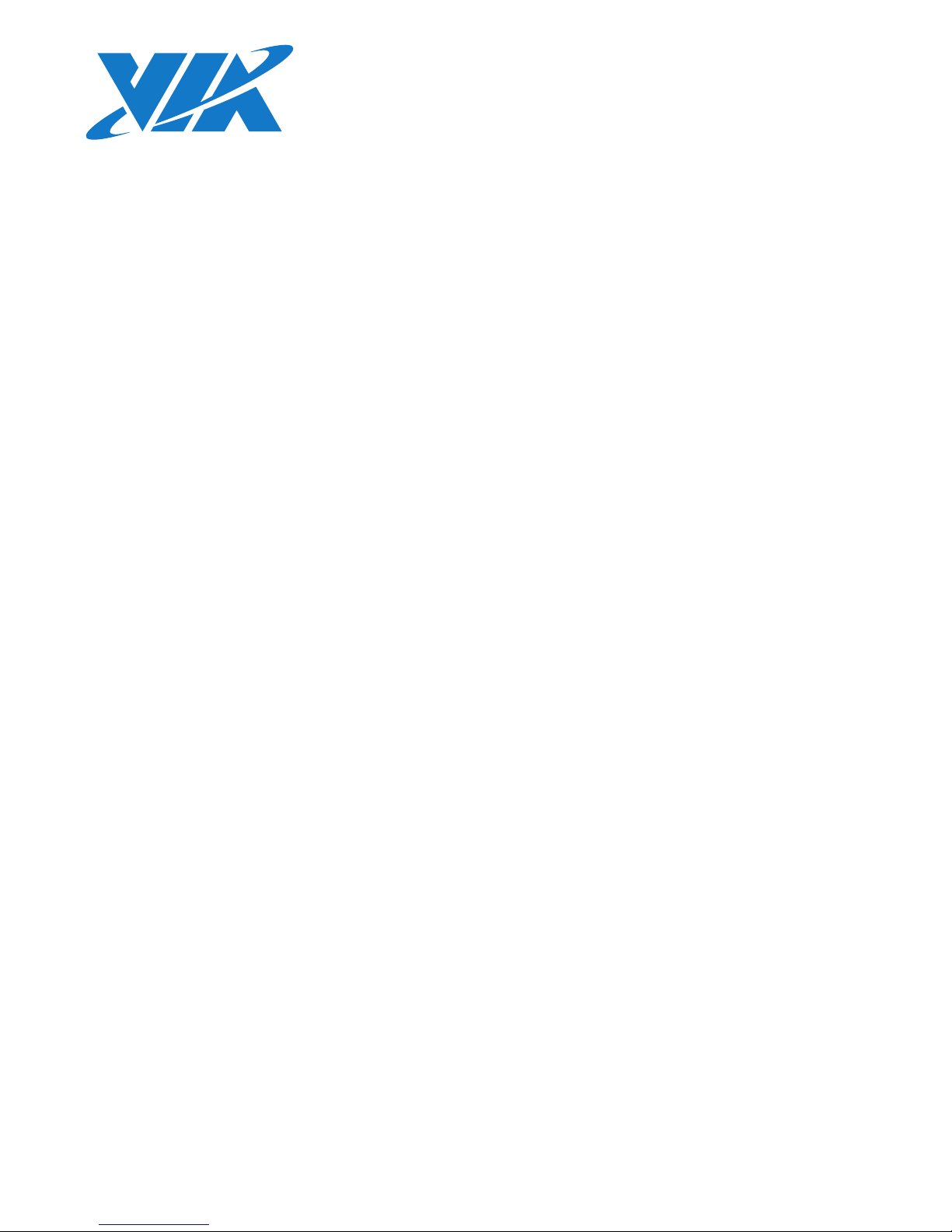
1.04-05032017-094900
USER MANUAL
ARTiGO A1250
Ultra-slim system for semi-embedded
industrial application for
digital signage media player
Page 2
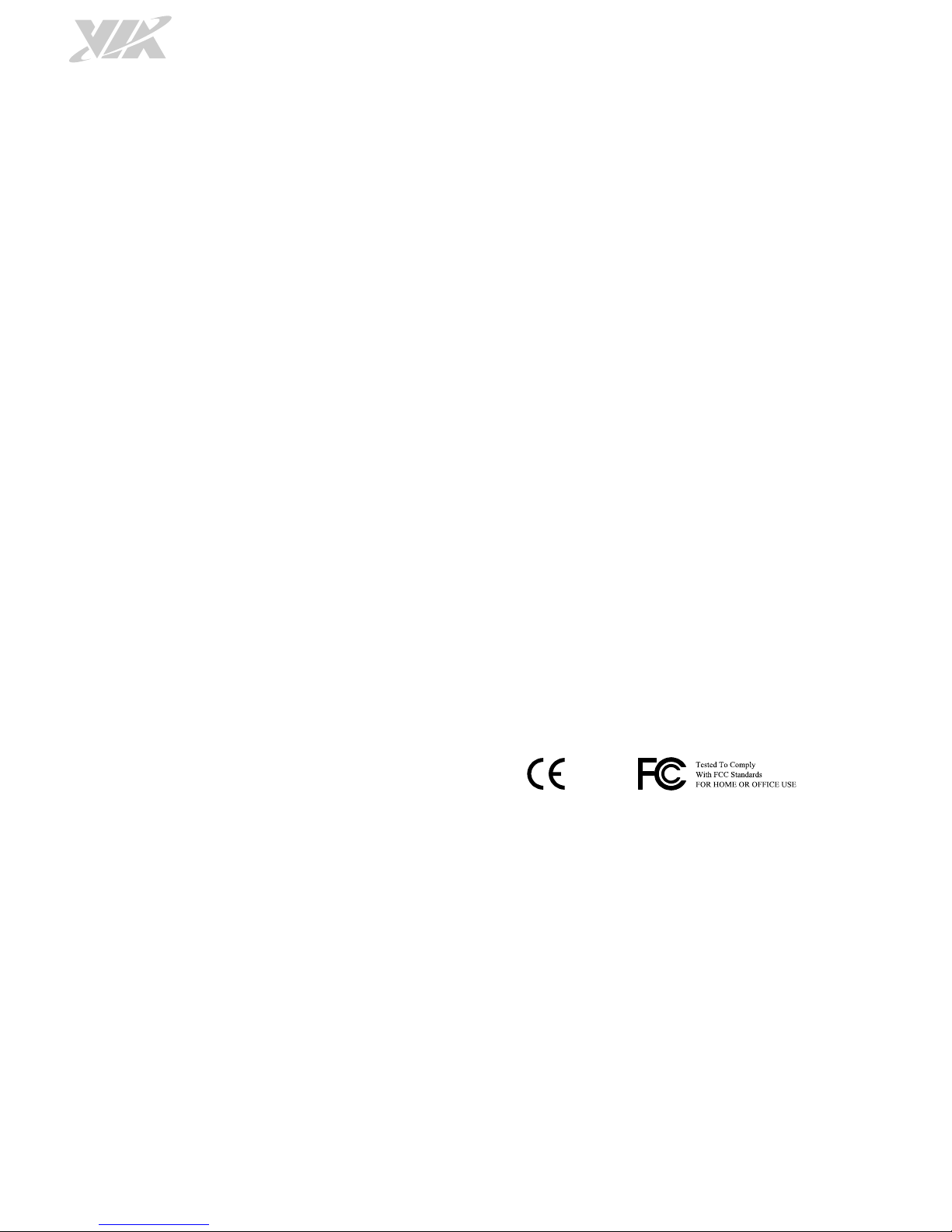
Copyright
Copyright © 2013-2017 VIA Technologies Incorporated. All rights reserved.
No part of this document may be reproduced, transmitted, transcribed, stored in a retrieval system, or translated into any language,
in any form or by any means, electronic, mechanical, magnetic, optical, chemical, manual or otherwise without the prior written
permission of VIA Technologies, Incorporated.
Trademarks
All trademarks are the property of their respective holders.
Disclaimer
No license is granted, implied or otherwise, under any patent or patent rights of VIA Technologies. VIA Technologies makes no
warranties, implied or otherwise, in regard to this document and to the products described in this document. The information
provided in this document is believed to be accurate and reliable as of the publication date of this document. However, VIA
Technologies assumes no responsibility for the use or misuse of the information (including use or connection of extra
device/equipment/add-on card) in this document and for any patent infringements that may arise from the use of this document. The
information and product specifications within this document are subject to change at any time, without notice and without obligation
to notify any person of such change.
VIA Technologies, Inc. reserves the right the make changes to the products described in this manual at any time without prior notice.
Regulatory Compliance
FCC-A Radio Frequency Interference Statement
This equipment has been tested and found to comply with the limits for a class A digital device, pursuant to part 15 of the FCC rules.
These limits are designed to provide reasonable protection against harmful interference when the equipment is operated in a
commercial environment. This equipment generates, uses, and can radiate radio frequency energy and, if not installed and used in
accordance with the instruction manual, may cause harmful interference to radio communications. Operation of this equipment in a
residential area is likely to cause harmful interference, in which case the user will be required to correct the interference at his
personal expense.
Notice 1
The changes or modifications not expressly approved by the party responsible for compliance could void the user's authority to
operate the equipment.
Notice 2
Shielded interface cables and A.C. power cord, if any, must be used in order to comply with the emission limits.
Notice 3
The product described in this document is designed for general use, VIA Technologies assumes no responsibility for the conflicts or
damages arising from incompatibility of the product. Check compatibility issue with your local sales representatives before placing
an order.
Page 3
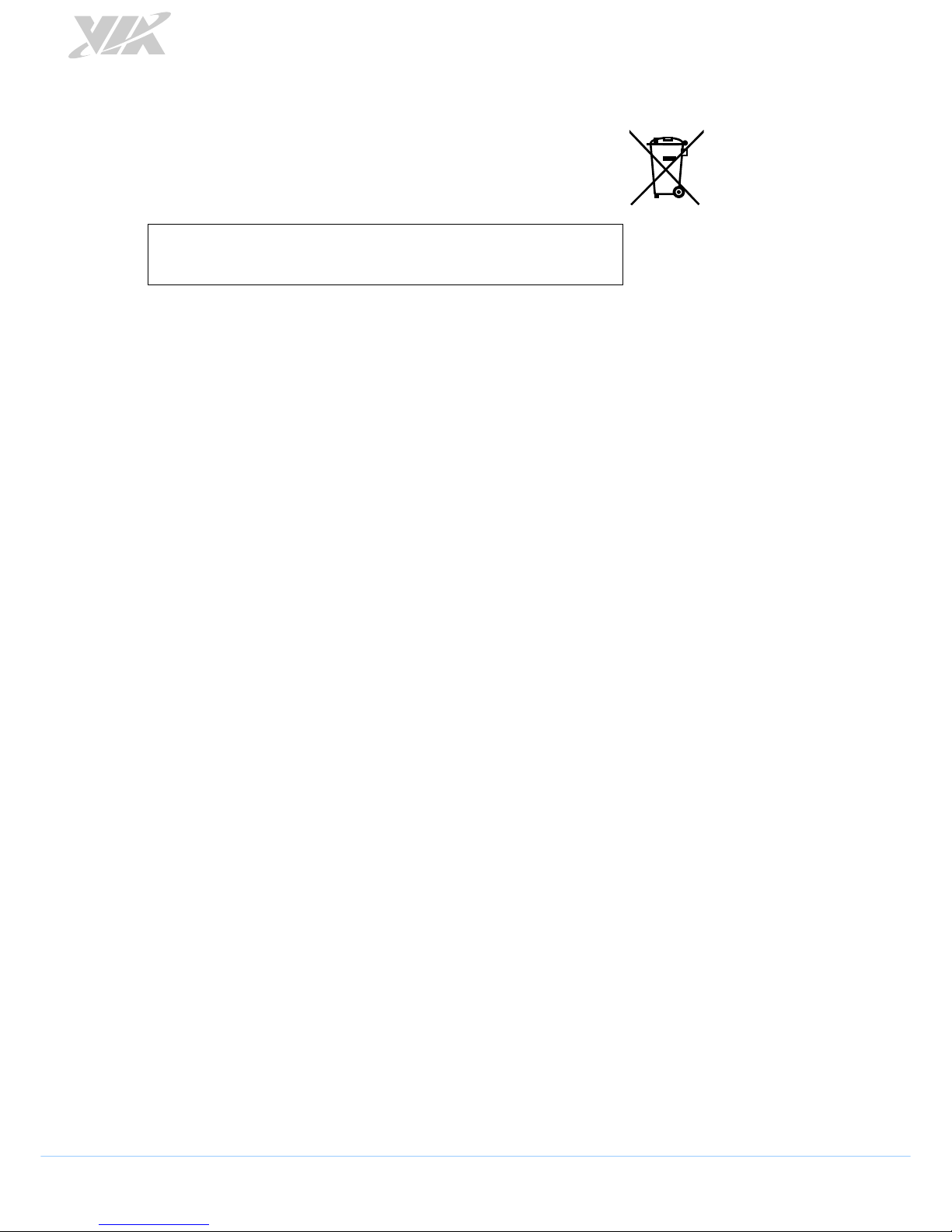
iii
Battery Recycling and Disposal
Only use the appropriate battery specified for this product.
Do not re-use, recharge, or reheat an old battery.
Do not attempt to force open the battery.
Do not discard used batteries with regular trash.
Discard used batteries according to local regulations.
CAUTION
RISK OF EXPLOSION IF BATTERY IS REPLACED BY AN INCORRECT TYPE.
DISPOSE OF USED BATTERIES ACCORDING TO THE INISTRUCTIONS.
Safety Precautions
Always read the safety instructions carefully.
Keep this User's Manual for future reference.
All cautions and warnings on the equipment should be noted.
Keep this equipment away from humidity.
Lay this equipment on a reliable flat surface before setting it up.
Make sure the voltage of the power source and adjust properly 110/220V before connecting the
equipment to the power inlet.
Place the power cord in such a way that people cannot step on it.
Always unplug the power cord before inserting any add-on card or module.
If any of the following situations arises, get the equipment checked by authorized service personnel:
The power cord or plug is damaged.
Liquid has penetrated into the equipment.
The equipment has been exposed to moisture.
The equipment has not worked well or you cannot get it work according to User's Manual.
The equipment has dropped and damaged.
The equipment has obvious sign of breakage.
Do not leave this equipment in an environment unconditioned or in a storage temperature above
60°C (140°F). The equipment may be damaged.
Do not leave this equipment in direct sunlight.
Never pour any liquid into the opening. Liquid can cause damage or electrical shock.
Do not place anything over the power cord.
Do not cover the ventilation holes. The openings on the enclosure protect the equipment from
overheating
Page 4
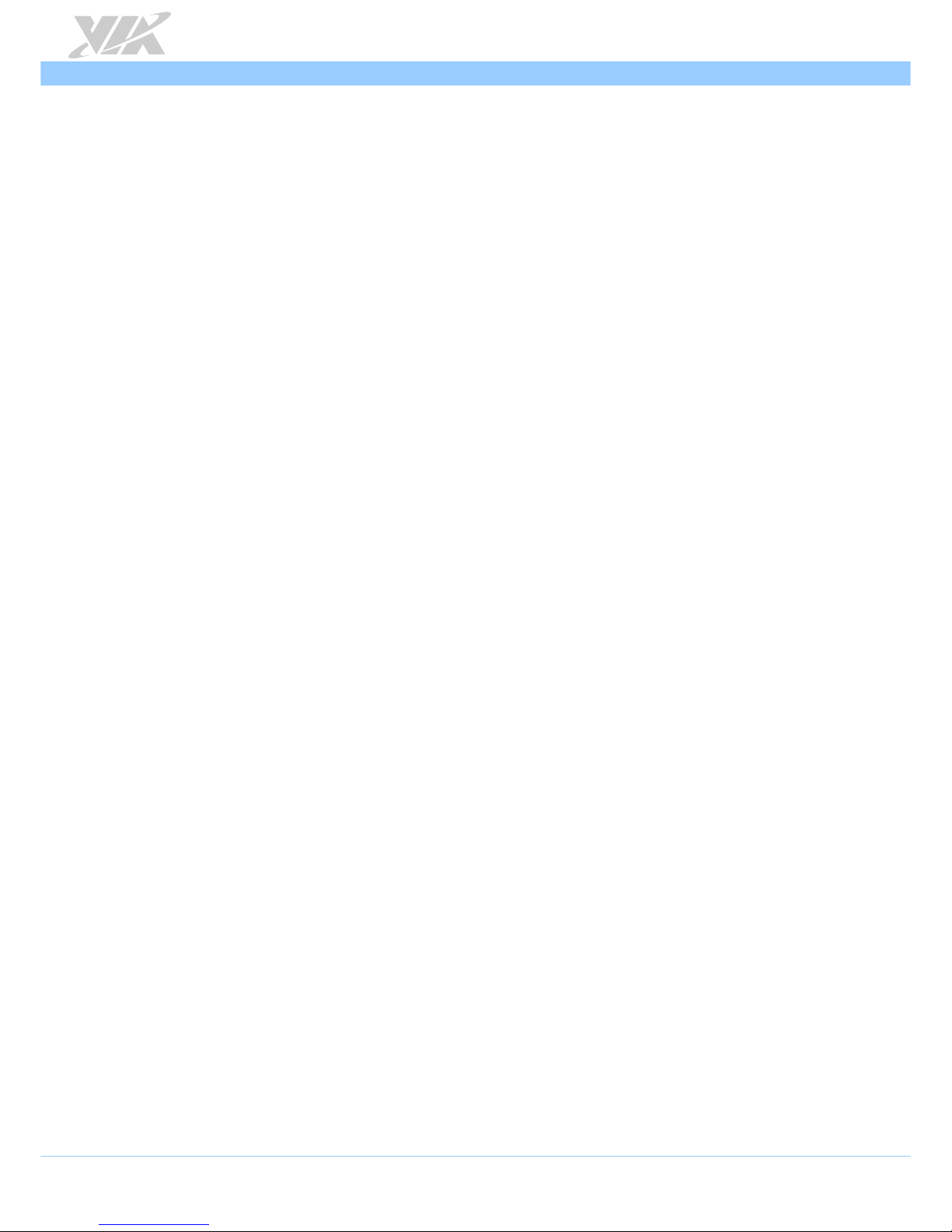
ARTiGO A1250 User Manual
iv
Box Contents
1 x ARTiGO A1250 system
1 x AC-to-DC adapter
1 x Power cord
1 x SATA cable
1 x Screw pack for HDD
1 x DC plug strap holder
Ordering Information
Part Number Description
ATG-A1250-5Q12A3
1.2GHz VIA Eden® X4 CPU Based Semi-Embedded System with Mini
HDMI, VGA, 2 x USB 3.0, 2 x USB 2.0, Gigabit Ethernet, SATA, 12V DCin, US Power Cord
ATG-A1250-6Q12A3
1.2GHz VIA Eden® X4 CPU Based Semi-Embedded System with Mini
HDMI, VGA, 2 x USB 3.0, 2 x USB 2.0, Gigabit Ethernet, SATA, 12V DCin, EU Power Cord
ATG-A1250-7Q12A3
1.2GHz VIA Eden® X4 CPU Based Semi-Embedded System with Mini
HDMI, VGA, 2 x USB 3.0, 2 x USB 2.0, Gigabit Ethernet, SATA, 12V DCin, JP Power Cord
ATG-A1250-8Q12A3
1.2GHz VIA Eden® X4 CPU Based Semi-Embedded System with Mini
HDMI, VGA, 2 x USB 3.0, 2 x USB 2.0, Gigabit Ethernet, SATA, 12V DCin, CN Power Cord
Optional Accessories
Wireless Accessories
Part Number Description
00GO27100BU2B0D0
VNT9271 IEEE 802.11b/g/n USB Wi-Fi dongle
EMIO-1533-00A2
VNT9271 IEEE 802.11b/g/n USB Wi-Fi module with assembly kit
Mounting Options
Part Number Description
99G42-09288E-1
Mechanism kit, wall mount bracket, 116mm x 116mm x 18.4mm
Page 5
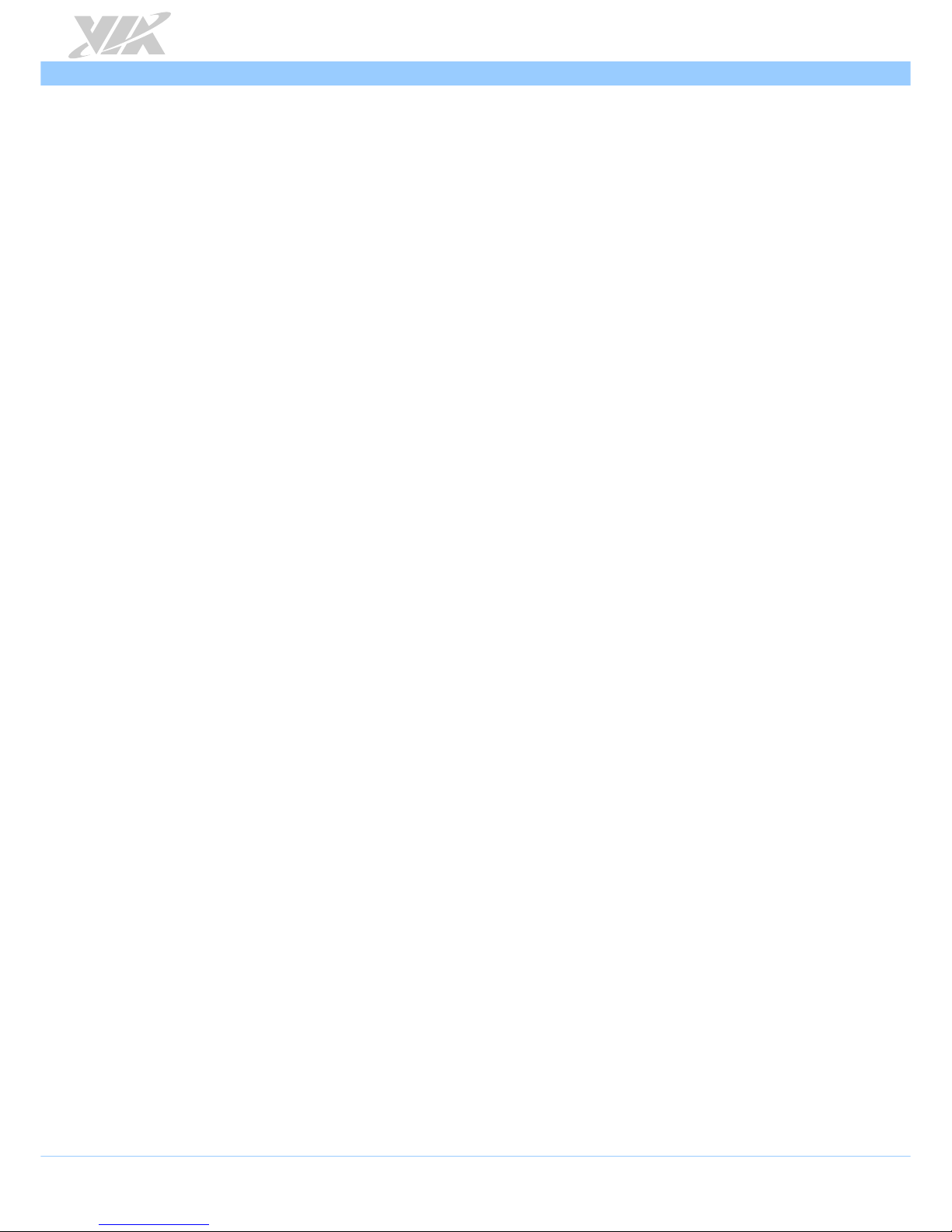
ARTiGO A1250 User Manual
v
Table of Contents
1. Product Overview ........................................................................................................................ 1
1.1. Key Features ........................................................................................................................................................ 1
1.1.1. Powered by VIA Eden® X4 Processor ...................................................................................................... 1
1.1.2. Compact, Ultra-slim and Space Saving .................................................................................................... 1
1.1.3. Optimize Integration with Dual Sided I/O Access ............................................................................. 1
1.1.4. Wide Range of Operating Temperatures .............................................................................................. 1
1.1.5. Networking Support .................................................................................................................................. 1
1.1.6. Embedded OS Ready ................................................................................................................................ 1
1.2. Product Specifications ...................................................................................................................................... 2
1.3. Layout Diagram .................................................................................................................................................. 5
1.4. Dimensions .......................................................................................................................................................... 6
2. External I/O Pin Descriptions and Functionality ..................................................................... 7
2.1. Power On/Off Button ....................................................................................................................................... 7
2.2. LED Indicator ...................................................................................................................................................... 7
2.3. USB 2.0 Port ........................................................................................................................................................ 7
2.4. Audio Jack ........................................................................................................................................................... 8
2.5. DC-in Jack ............................................................................................................................................................ 8
2.6. Gigabit Ethernet Port ........................................................................................................................................ 9
2.7. USB 3.0 Port ......................................................................................................................................................10
2.8. VGA Port ...........................................................................................................................................................10
2.9. Mini HDMI® Port ..............................................................................................................................................11
3. Hardware Installation ................................................................................................................ 12
3.1. Installing the DDR3 SODIMM memory ......................................................................................................12
3.2. Removing the DDR3 SODIMM Memory .....................................................................................................14
3.3. Installing 2.5” SATA Hard Disk Drive ..........................................................................................................15
3.4. Installing the Rubber Feet .............................................................................................................................18
3.5. Installing the DC Plug Strap Holder ...........................................................................................................19
4. BIOS Setup Utility....................................................................................................................... 21
4.1. Entering the BIOS Setup Utility ....................................................................................................................21
4.2. Control Keys .....................................................................................................................................................21
4.3. Getting Help .....................................................................................................................................................21
4.4. System Overview .............................................................................................................................................22
4.4.1. BIOS Information ......................................................................................................................................22
4.4.2. Memory Information ................................................................................................................................22
4.4.3. System Language ......................................................................................................................................22
4.4.4. System Date ...............................................................................................................................................22
4.4.5. System Time ..............................................................................................................................................22
4.5. Advanced Settings...........................................................................................................................................23
4.5.1. ACPI Settings .............................................................................................................................................24
4.5.1.1. Enable Hibernation ....................................................................................................................... 24
4.5.1.2. ACPI Sleep State ............................................................................................................................ 24
4.5.2. S5 RTC Wake Settings .............................................................................................................................25
4.5.2.1. Wake system with Fixed Time .................................................................................................... 25
4.5.2.2. Wake system with Dynamic Time .............................................................................................. 25
4.5.3. CPU Configuration ....................................................................................................................................26
4.5.3.1. TM3 ................................................................................................................................................... 26
4.5.4. SATA Configuration .................................................................................................................................27
4.5.4.1. SATA Mode .................................................................................................................................... 27
4.5.5. PC Health Status .......................................................................................................................................28
4.5.6. Clock Generator Configuration .............................................................................................................28
4.5.6.1. CPU Spread Spectrum .................................................................................................................. 28
4.5.6.2. PCIe Spread Spectrum .................................................................................................................. 28
4.5.7. OnBoard Device Configuration .............................................................................................................29
4.5.7.1. OnBoard LAN Enable ................................................................................................................... 29
Page 6
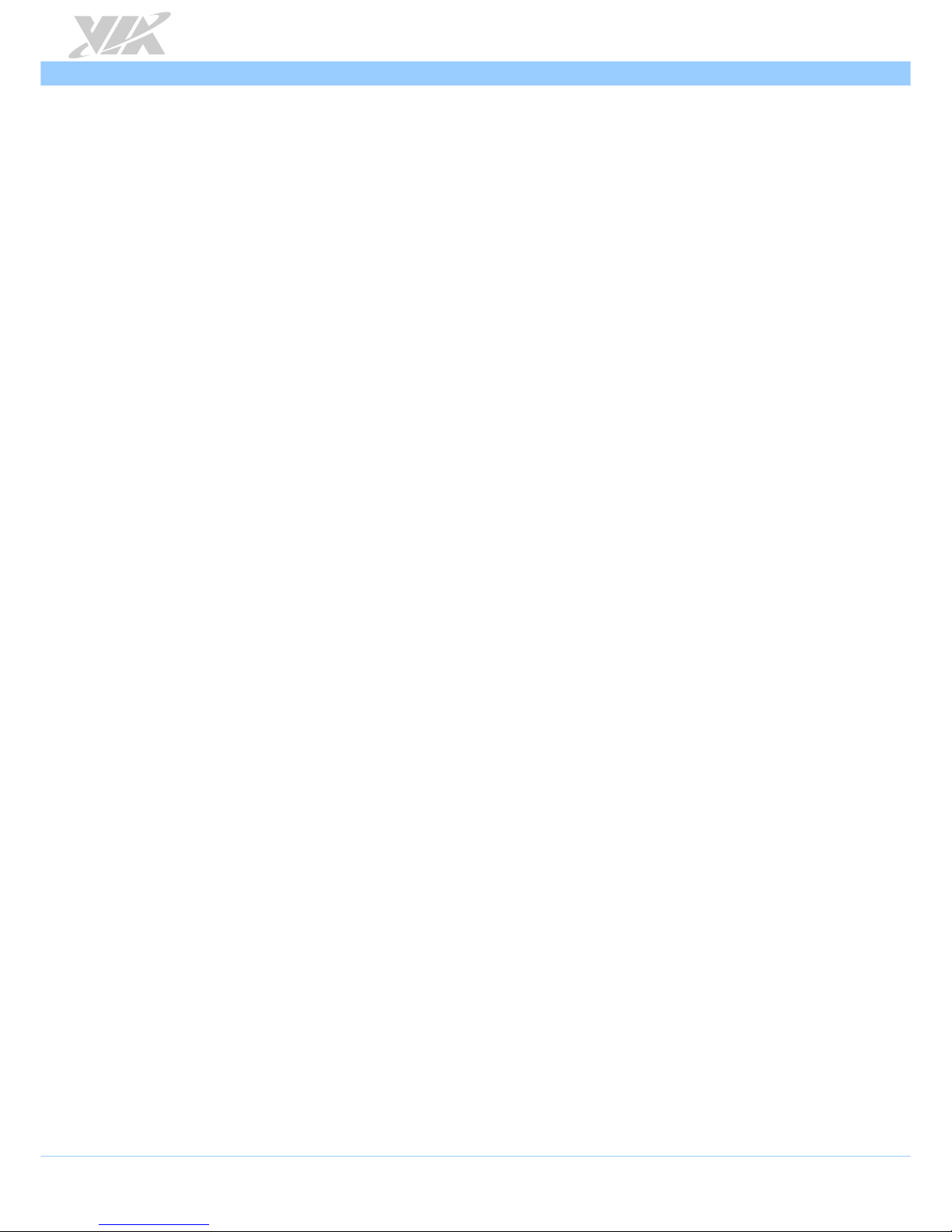
ARTiGO A1250 User Manual
vi
4.5.7.2. EuP/ErP Lot6 support .................................................................................................................... 29
4.5.7.3. S5 Wakeup On LAN...................................................................................................................... 29
4.5.7.4. Eup/Erp Lot6 Support ................................................................................................................... 29
4.6. Chipset Settings ...............................................................................................................................................30
4.6.1. DRAM Configuration ................................................................................................................................31
4.6.1.1. DRAM Clock ................................................................................................................................... 31
4.6.1.2. VGA Share Memory (Frame Buffer) ........................................................................................... 32
4.6.2. Video Configuration.................................................................................................................................32
4.6.2.1. Select Display Device Control ................................................................................................... 32
4.6.2.2. Select Display Device 1 and 2 ................................................................................................... 32
4.6.3. PMU_ACPI Configuration ........................................................................................................................33
4.6.3.1. Other Control ................................................................................................................................. 33
4.6.3.1.1. AC Loss Auto-restart ............................................................................................................... 34
4.6.3.1.2. USB S4 WakeUp ....................................................................................................................... 34
4.6.4. Others Configuration ...............................................................................................................................34
4.6.4.1. WATCHDOG Timer Enable ........................................................................................................ 34
4.6.4.2. Keyboard/Mouse Wakeup Control ............................................................................................ 34
4.7. Boot Settings .....................................................................................................................................................35
4.7.1. Boot Configuration ...................................................................................................................................35
4.7.1.1. Quiet Boot ....................................................................................................................................... 35
4.7.2. Boot Option Priorities .............................................................................................................................35
4.7.2.1. Launch PXE OpROM policy ........................................................................................................ 35
4.8. Save & Exit.........................................................................................................................................................36
4.8.1. Save Changes and Exit ............................................................................................................................36
4.8.2. Discard Changes and Exit .......................................................................................................................36
4.8.3. Save Changes and Reset .........................................................................................................................36
4.8.4. Discard Changes and Reset ....................................................................................................................36
4.8.5. Save Options .............................................................................................................................................36
4.8.6. Save Changes ............................................................................................................................................36
4.8.7. Discard Changes .......................................................................................................................................36
4.8.8. Restore Defaults .......................................................................................................................................36
5. Driver Installation ....................................................................................................................... 37
5.1. Microsoft Driver Support ...............................................................................................................................37
5.2. Linux Driver Support .......................................................................................................................................37
Appendix A. Installing Wireless Accessories .............................................................................. 38
A.1. Installing the VNT9721 USB Wi-Fi Dongle ...................................................................................................38
A.2. Installing the EMIO-1533 USB Wi-Fi Module ...............................................................................................39
Page 7
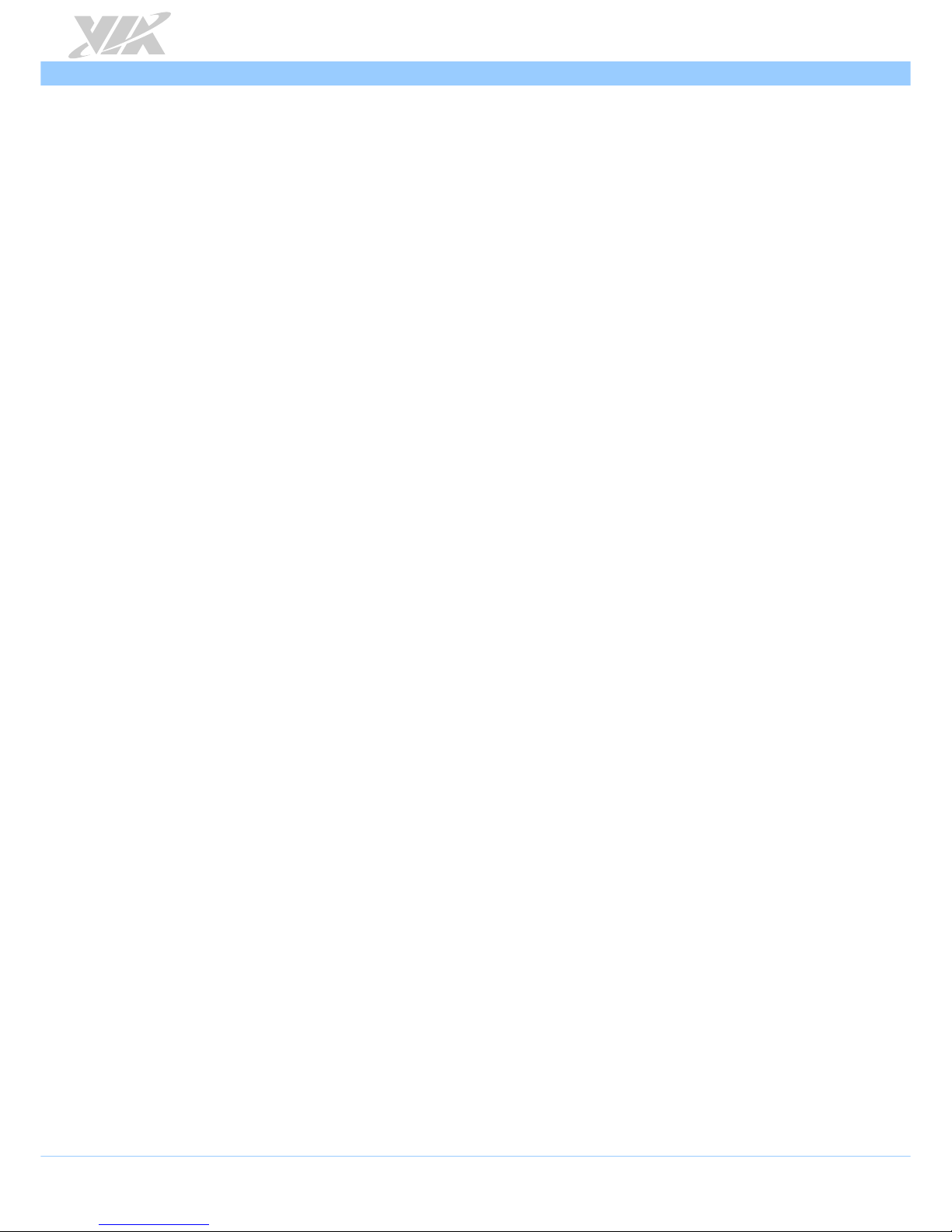
ARTiGO A1250 User Manual
vii
Lists of Figures
Figure 1: Front panel I/O layout .......................................................................................................................................5
Figure 2: Back panel I/O layout .........................................................................................................................................5
Figure 3: Dimensions of the ARTiGO A1250 (front view) ..........................................................................................6
Figure 4: Dimensions of the ARTiGO A1250 (side view) ...........................................................................................6
Figure 5: Dimensions of the ARTiGO A1250 (bottom view) .....................................................................................6
Figure 6: Power on/off button diagram ...........................................................................................................................7
Figure 7: Power and HDD LED indicator diagram ........................................................................................................7
Figure 8: USB 2.0 port diagram .........................................................................................................................................7
Figure 9: Audio jack receptacle stack diagram ..............................................................................................................8
Figure 10: DC-in jack diagram ...........................................................................................................................................8
Figure 11: Gigabit Ethernet port diagram .......................................................................................................................9
Figure 12: USB 3.0 port diagram .................................................................................................................................... 10
Figure 13: VGA port diagram ......................................................................................................................................... 10
Figure 14: Mini HDMI® port diagram ............................................................................................................................ 11
Figure 15: Removing the memory access cover ......................................................................................................... 12
Figure 16: Installing SODIMM memory module ........................................................................................................ 12
Figure 17: Removing the memory thermal pad protective cover .......................................................................... 13
Figure 18: Reinstalling the memory access cover ...................................................................................................... 13
Figure 19: Disengaging the SODIMM locking clips ................................................................................................... 14
Figure 20: Removing the memory module .................................................................................................................. 14
Figure 21: Removing the top cover ............................................................................................................................... 15
Figure 22: Unscrewing the hard disk bracket tray ...................................................................................................... 15
Figure 23: Removing the hard disk thermal pad protective cover ......................................................................... 16
Figure 24: Installing the 2.5” SATA hard disk drive ................................................................................................... 16
Figure 25: Reinstalling the hard disk drive tray .......................................................................................................... 17
Figure 26: Connecting the SATA cable ........................................................................................................................ 17
Figure 27: Installing the rubber feet ............................................................................................................................. 18
Figure 28: DC plug strap holder .................................................................................................................................... 19
Figure 29: Removing the DC plug strap holder hole cover .................................................................................... 19
Figure 30: Removing the DC plug strap holder hole cover .................................................................................... 19
Figure 31: Installing the plug holder ............................................................................................................................ 20
Figure 32: Inserting the slide strap tie .......................................................................................................................... 20
Figure 33: Connecting the DC plug .............................................................................................................................. 20
Figure 34: Illustration of the Main menu screen ......................................................................................................... 22
Figure 35: Illustration of the Advanced Settings screen .......................................................................................... 23
Figure 36: Illustration of the ACPI Settings screen .................................................................................................... 24
Figure 37: Illustration of the S5 RTC Wake Settings screen .................................................................................... 25
Figure 38: Illustration of CPU Configuration screen .................................................................................................. 26
Figure 39: Illustration of SATA Configuration screen ............................................................................................... 27
Figure 40: Illustration of PC Health Status screen ..................................................................................................... 28
Figure 41: Illustration of Clock Generator Configuration screen ........................................................................... 28
Figure 42: Illustration of OnBoard Device Configuration screen ........................................................................... 29
Figure 43: Illustration of Chipset Settings screen ...................................................................................................... 30
Figure 44: Illustration of DRAM Configuration screen .............................................................................................. 31
Figure 45: Illustration of Video Configuration screen ............................................................................................... 32
Figure 46: Illustration of PMU_ACPI Configuration screen ...................................................................................... 33
Figure 47: Illustration of Other Control screen .......................................................................................................... 33
Figure 48: Illustration of Others Configuration screen ............................................................................................. 34
Figure 49: Illustration of Boot Settings screen ............................................................................................................ 35
Figure 50: Illustration of Save & Exit screen................................................................................................................ 36
Figure 51: Installing the VNT9721 USB Wi-Fi Dongle .............................................................................................. 38
Figure 52: Installing EMIO-1533 module ..................................................................................................................... 39
Figure 53: Removing the P910-D bridge board connector...................................................................................... 39
Figure 54: Connecting USB Wi-Fi cable and reinstalling the P910-D bridge board connector...................... 40
Figure 55: Removing the Wi-Fi antenna hole cover .................................................................................................. 40
Figure 56: Installing the Wi-Fi antenna ......................................................................................................................... 41
Page 8
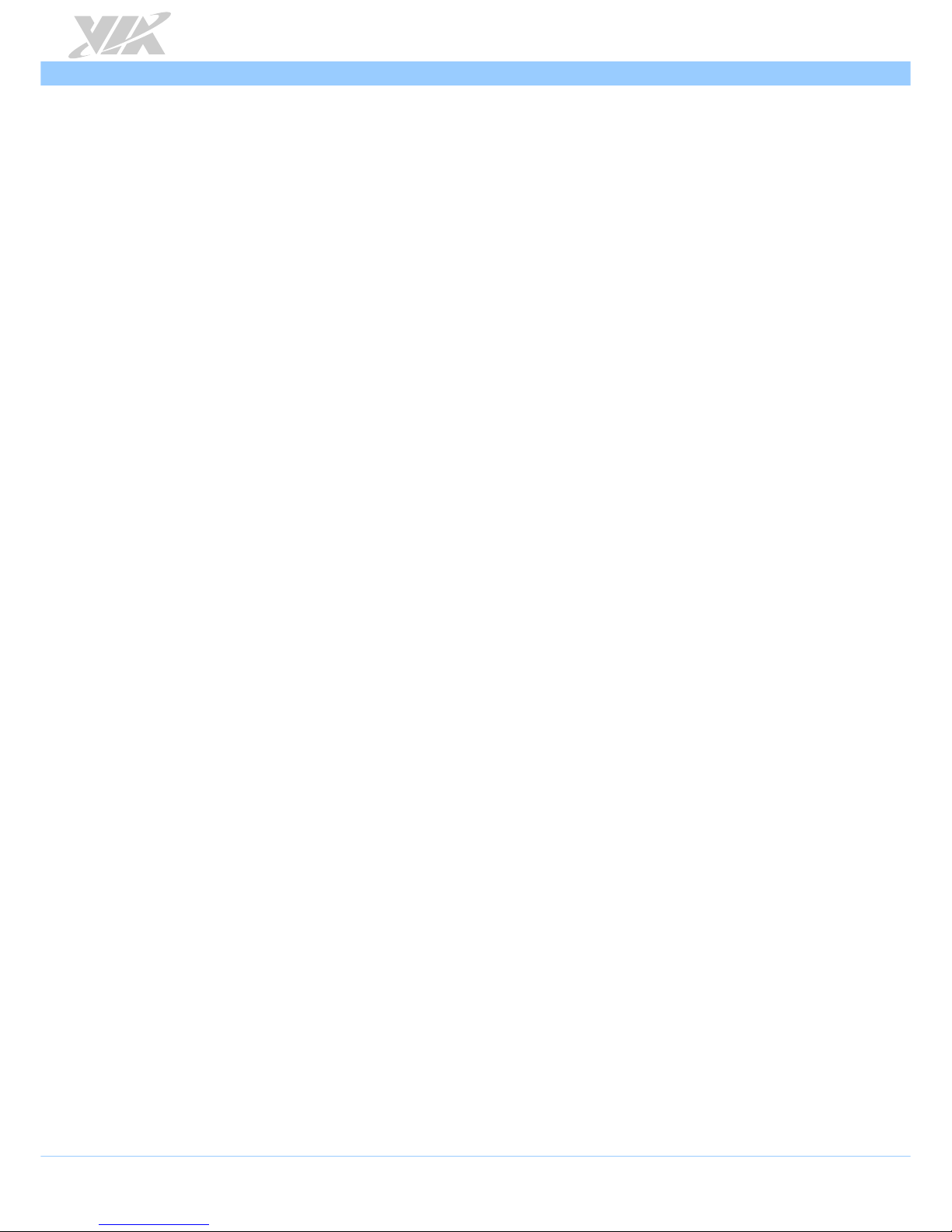
ARTiGO A1250 User Manual
viii
Lists of Tables
Table 1: USB 2.0 port pinout .............................................................................................................................................7
Table 2: Audio jack receptacle description ...................................................................................................................8
Table 3: DC-in jack pinout .................................................................................................................................................8
Table 4: Gigabit Ethernet port pinout .............................................................................................................................9
Table 5: Gigabit Ethernet port LED color definition ....................................................................................................9
Table 6: USB 3.0 port pinout .......................................................................................................................................... 10
Table 7: VGA port pinout ............................................................................................................................................... 10
Table 8: Mini HDMI® port pinout .................................................................................................................................. 11
Page 9
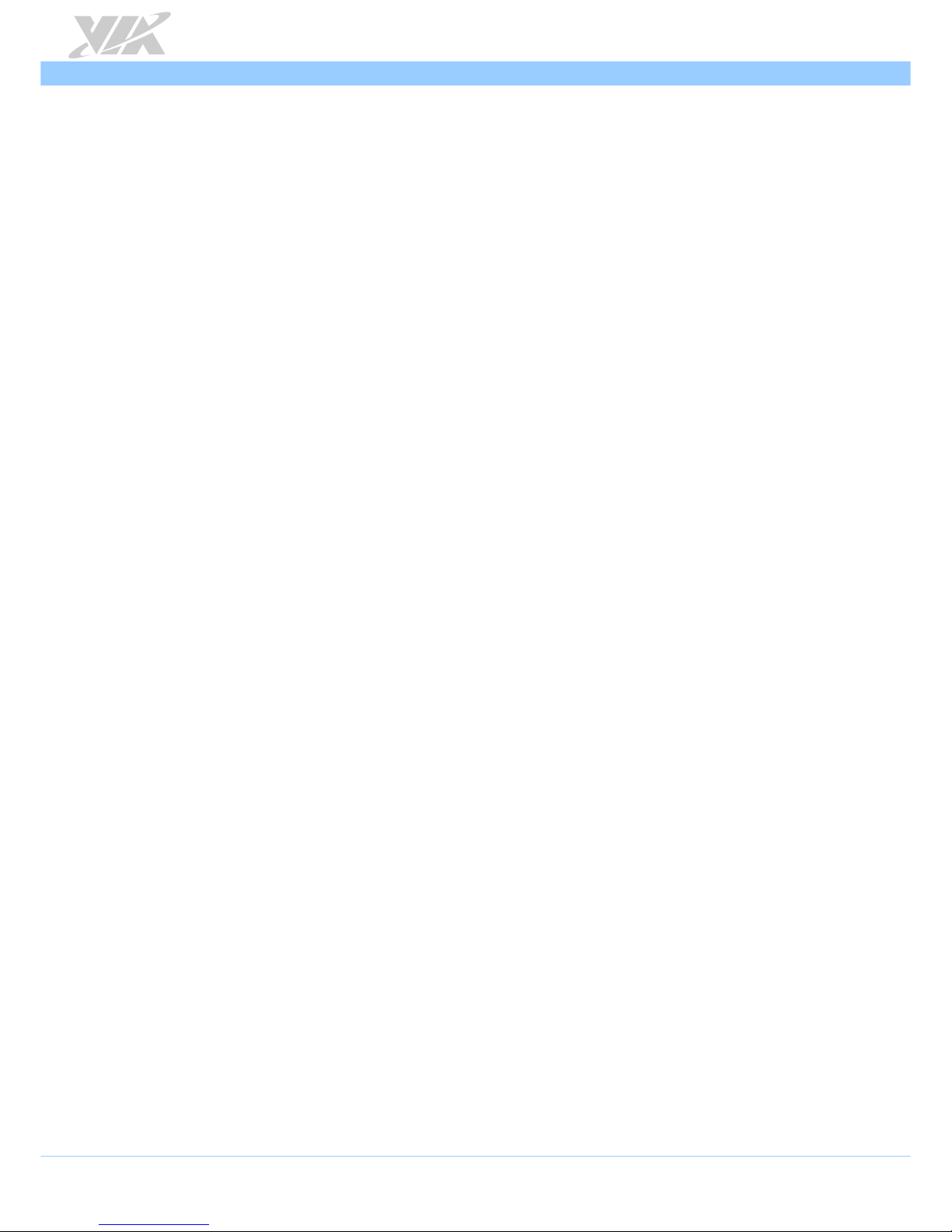
ARTiGO A1250 User Manual
1
1. Product Overview
The VIA ARTiGO A1250 is a compact, ultra-slim and fan-base embedded system with an elegant chassis
design that fits easily into any environment and is suitable for a broad spectrum of applications, including
media streaming, home automation, digital signage and surveillance.
The ARTiGO A1250 is powered by high performance 1.2GHz VIA Eden® X4 processor which includes the
VIA AES Security Engine, VIA CoolStream™ Architecture and VIA PowerSaver™ Technology. The ARTiGO
A1250 is fully compatible with Microsoft Windows and Linux operating systems.
The ARTiGO A1250 supports intensive dual sided I/O connectors such as USB 2.0 ports, USB 3.0 ports,
VGA port, mini HDMI port, Gigabit Ethernet port, and audio jacks for diversified embedded applications.
In addition, the ARTiGO A1250 offers an expanding option for Wi-Fi networking system through USB Wi-Fi
module.
The ARTiGO A1250’s system is a robust aluminum alloy with rugged bottom steel chassis.
1.1. Key Features
1.1.1. Powered by VIA Eden
®
X4 Processor
The VIA Eden® X4 processor is a 64-bit superscalar x86 quad core processor packed into an ultracompact NanoBGA2 package. The VIA Eden® X4 processor delivers a superb performance on multitasking, multimedia, playback, productivity, internet browsing in a lower power budget that makes it ideal
for embedded system application.
1.1.2. Compact, Ultra-slim and Space Saving
The ARTiGO A1250 has an ultra slim and compact chassis, designed to save space that makes it suitable
to install in space critical environment and to ensure maximum reliability. It is using a low noise but high
efficient fan as a thermal solution.
1.1.3. Optimize Integration with Dual Sided I/O Access
Front and back panel I/O access enables the ARTiGO A1250 to easily support various applications as well
as for easy integration and quick setup.
1.1.4. Wide Range of Operating Temperatures
The ARTiGO A1250 carries a qualified thermal performance design which allows a wide range of
operating temperatures from 0°C up to 40°C.
1.1.5. Networking Support
The ARTiGO A1250 is equipped with RJ-45 port that supports high speed Gigabit Ethernet. It also has
wireless networking option that gives the system a freedom of Wi-Fi access through USB Wi-Fi module.
1.1.6. Embedded OS Ready
The ARTiGO A1250 is 100% compatible with several operating systems including Windows 10, Windows
8.1, Windows 8, Windows 7, Windows XP, Windows XP Embedded Standard 2009, Windows Embedded
Standard 7 and Embedded Linux.
Page 10
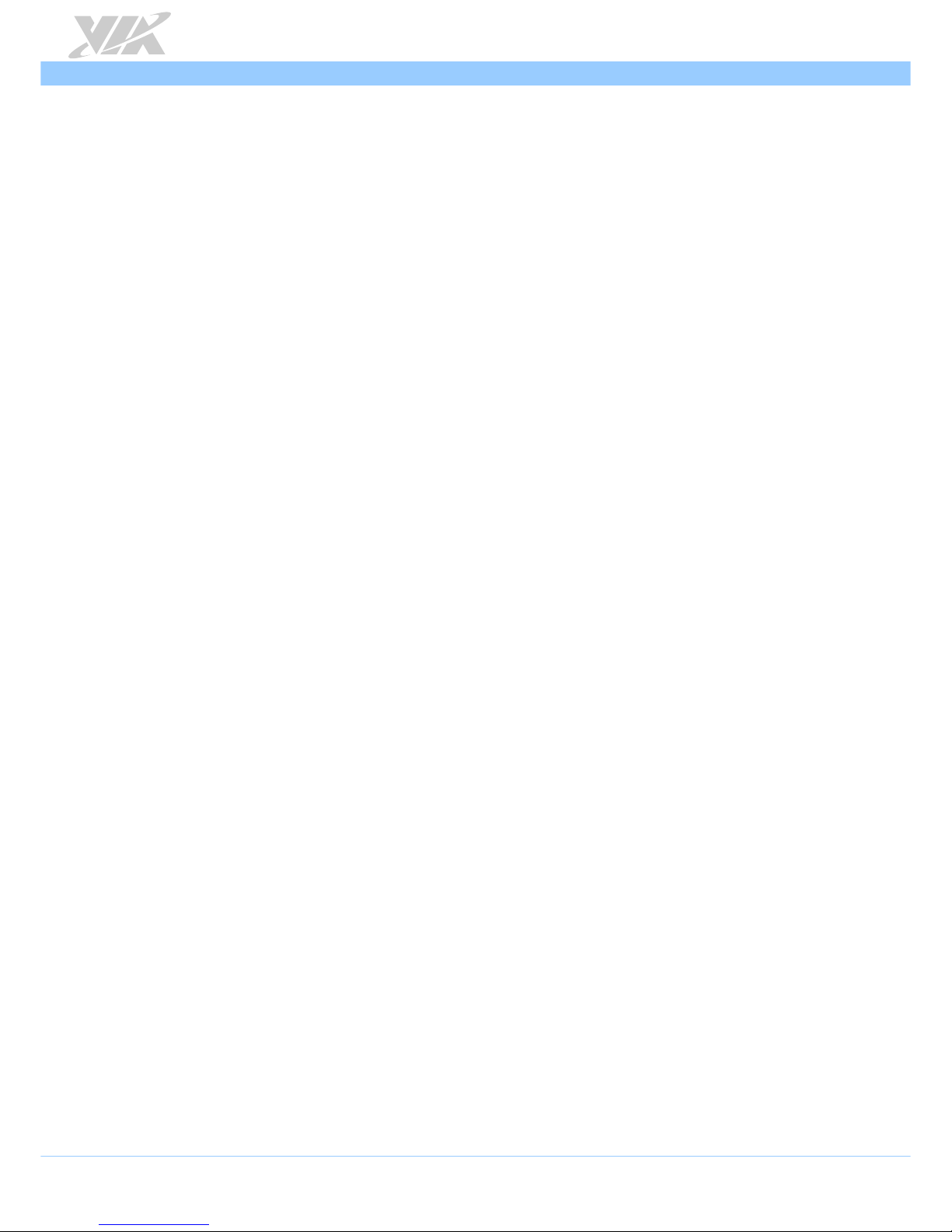
ARTiGO A1250 User Manual
2
1.2. Product Specifications
Processor Core Logic System
CPU
1.2GHz VIA Eden® X4
Chipset
VIA VX11H Media System Processor
1066/1333 MHz FSB support
System Memory
1 x SODIMM slot supporting DDR3 1066/1333 MHz
Up to 8GB memory size
BIOS
AMI Aptio UEFI BIOS, 32Mbit Flash memory
System Power Management
Times Power On
ACPI supported
Graphics
Controller
Integrated VIA C-640 DX11 3D/2D graphics with MPEG-2, WMV9, VC1 and H.264 video
decoding acceleration
Display Memory
Optimized Unified Memory Architecture (UMA), supports from 256MB to 1GB frame buffer
using system memory
CRT Interface
Supports one VGA port. There 10-bit true-color RAMDAC up to 350MHz pixel rate with
gamma correction capability
Supports up to 2560 x 1600 of pixel resolution
HDMI® Interface
Supports one mini HDMI® port
Dual Independent Display
Two independent display engines built in VX11 chipset
Supports dual independent display of VGA + HDMI® at different resolutions, pixel depths,
and refresh rates with completely two different video contents
LAN
Controller
VIA VT6130 Gigabit Ethernet Controller for PCI Express Interface
Interface
One RJ-45 port for Gigabit Ethernet connection
Support wake-on-LAN and Boot from LAN (PXE)
Audio
Controller
VIA VT2021 High Definition Audio Codec
Interface
Supports Line-in, Line-out and Mic-in jacks
Page 11
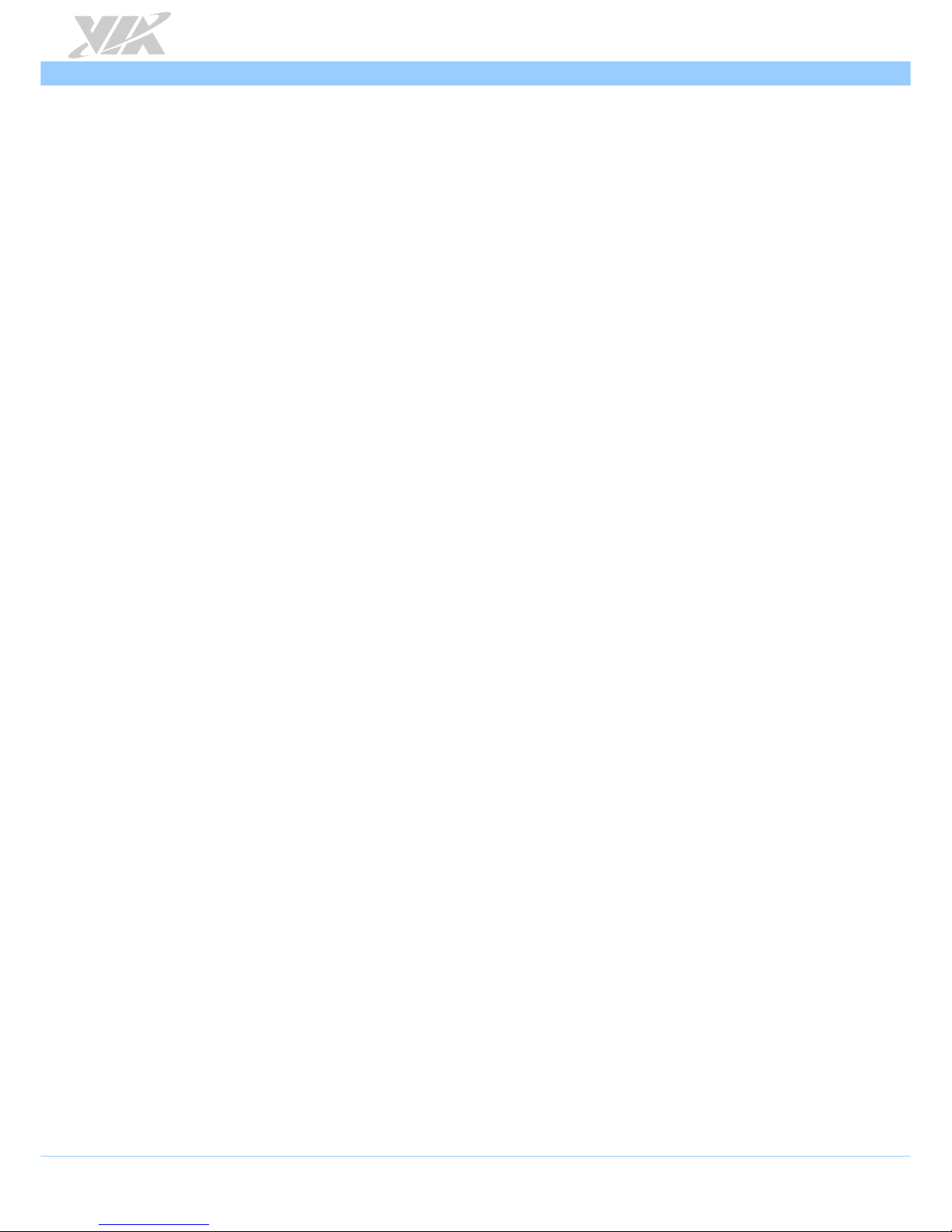
ARTiGO A1250 User Manual
3
Serial
USB
Supports two USB 2.0 ports
Supports two USB 3.0 ports
Storage Interface
Signal Interface
1 x onboard SATA II connector, maximum data transfer rate up to 300MB/s
1 x onboard SATA power connector
2.5” Drive Bay
1 x 2.5” SATA Disk Drive Bay
System Indicator
Power Status LED
One green color LED
HDD Activity LED
One red color LED
Watchdog Timer
Output
System reset
Interval
Programmable 1 ~ 255 sec.
External I/O connectors
Front Panel I/O
3 x Audio jacks: Line-in, Line-out and Mic-in
2 x USB 2.0 ports
1 x Red LED for HDD activity
1 x Green LED for power status
1 x Power on/off button
Back Panel I/O
1 x Gigabit Ethernet port
2 x USB 3.0 ports
1 x VGA port
1 x Mini HDMI port
1 x DC-in jack
1 x Antenna hole reserved to support Wi-Fi
1 x DC plug strap holder hole
Power Supply
Power Input Connector
DC-in jack
Power Consumption
Maximum 30W
Input Voltage
12V DC-in
Page 12
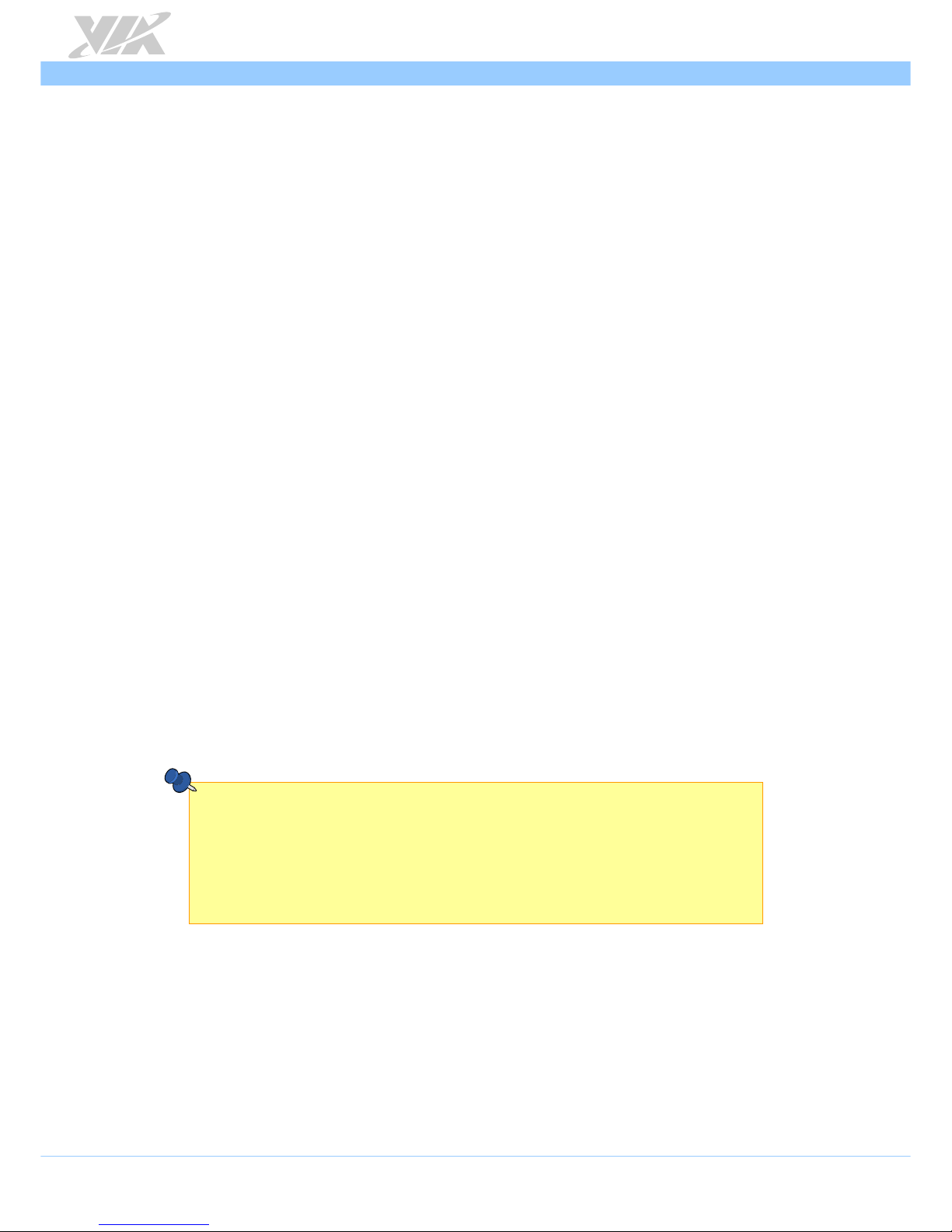
ARTiGO A1250 User Manual
4
Mechanical
Chassis Construction
Aluminum top cover chassis housing
Galvanized steel sheet (SECC) body chassis housing
Front removable aluminum face plate
Venting Holes
Stylish Venting holes on left & right plates
Mounting
VESA mounting holes on bottom chassis
System Dimension
177mm(W) x 30mm(H) x 125mm(D) (6.96” x 1.18” x 4.92”)
Weight
0.68kg (1.49lbs)
Environmental Specification
Operating Temperature
0°C ~ 40°C
Storage Temperature
-10°C ~ 60°C
Operating Humidity
0% ~ 90% (non-condensing)
Compliance
CE/FCC
Software Compatibility (Operating System)
Windows 10
Windows 8.1
Windows 8
Windows 7
Windows XP
Windows XP Embedded Standard 2009
Windows Embedded Standard 7
Embedded Linux
Notes:
1. The ambient temperature and the CPU loadings affect the system fan rpm. Therefore, the higher rpm will
generate higher fan noise (dB). The smart fan of ARTiGO A1250 system runs at lowest speed (default) at
25°C room temperature and when the CPU loading is less than 60%.
2. As the operating temperature provided in the specifications is a result of the test performed in VIA’s
chamber, a number of variables can influence this result. Please note that the working temperature may vary
depending on the actual situation and environment. It is highly suggested to execute a solid testing and
take all the variables into consideration when building the system. Please ensure that the system runs well
under the operating temperature in terms of application.
Page 13
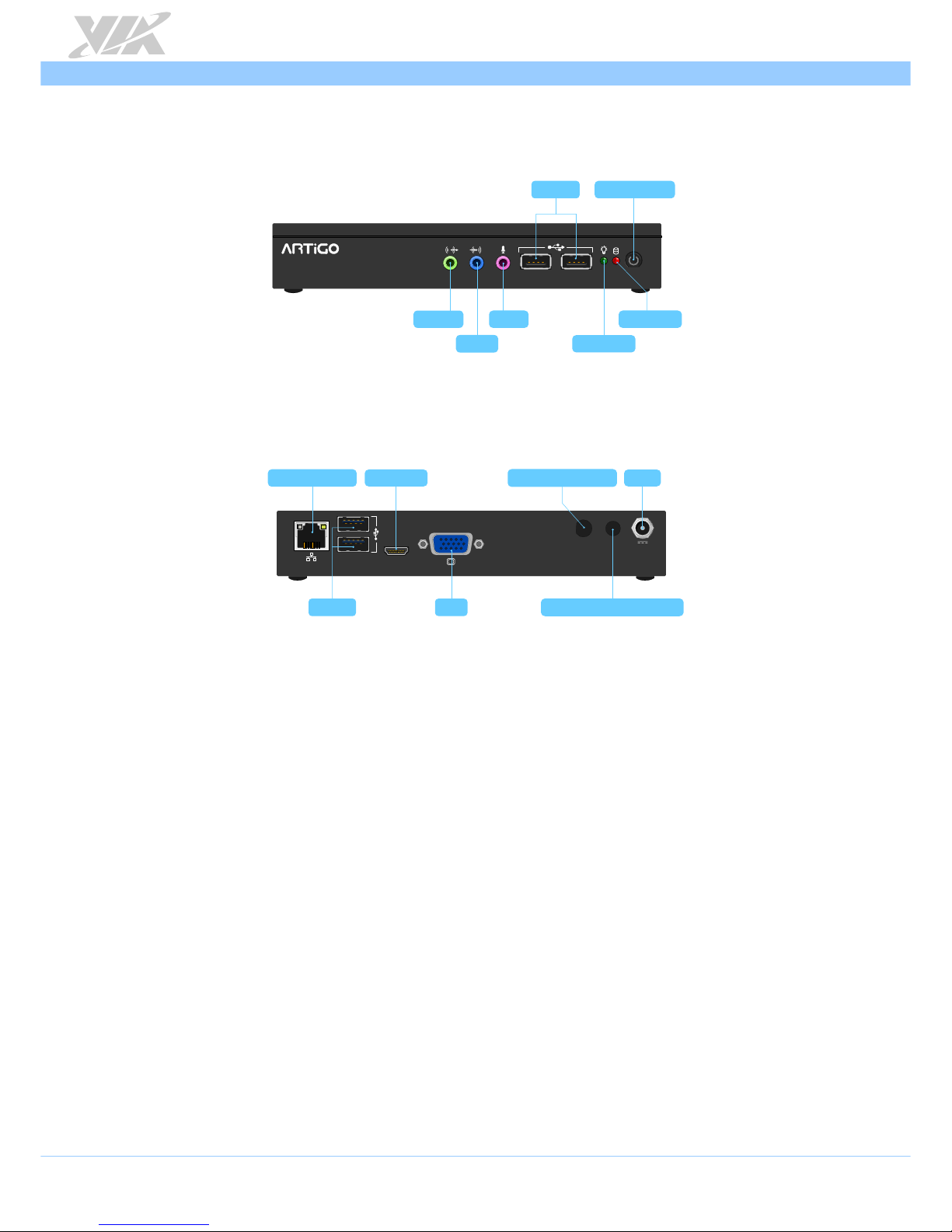
ARTiGO A1250 User Manual
5
1.3. Layout Diagram
Inspired by Pico-ITX
A1250
HDD LED
Power LED
Power On/Off
Mic-in
Line-out
Line-in
USB 2.0
Figure 1: Front panel I/O layout
HDMI
3.0
+12V
DC-in
USB 3.0
Wi-Fi antenna hole
DC plug strap holder hole
VGA
Mini HDMI
Gigabit Ethernet
Figure 2: Back panel I/O layout
Page 14
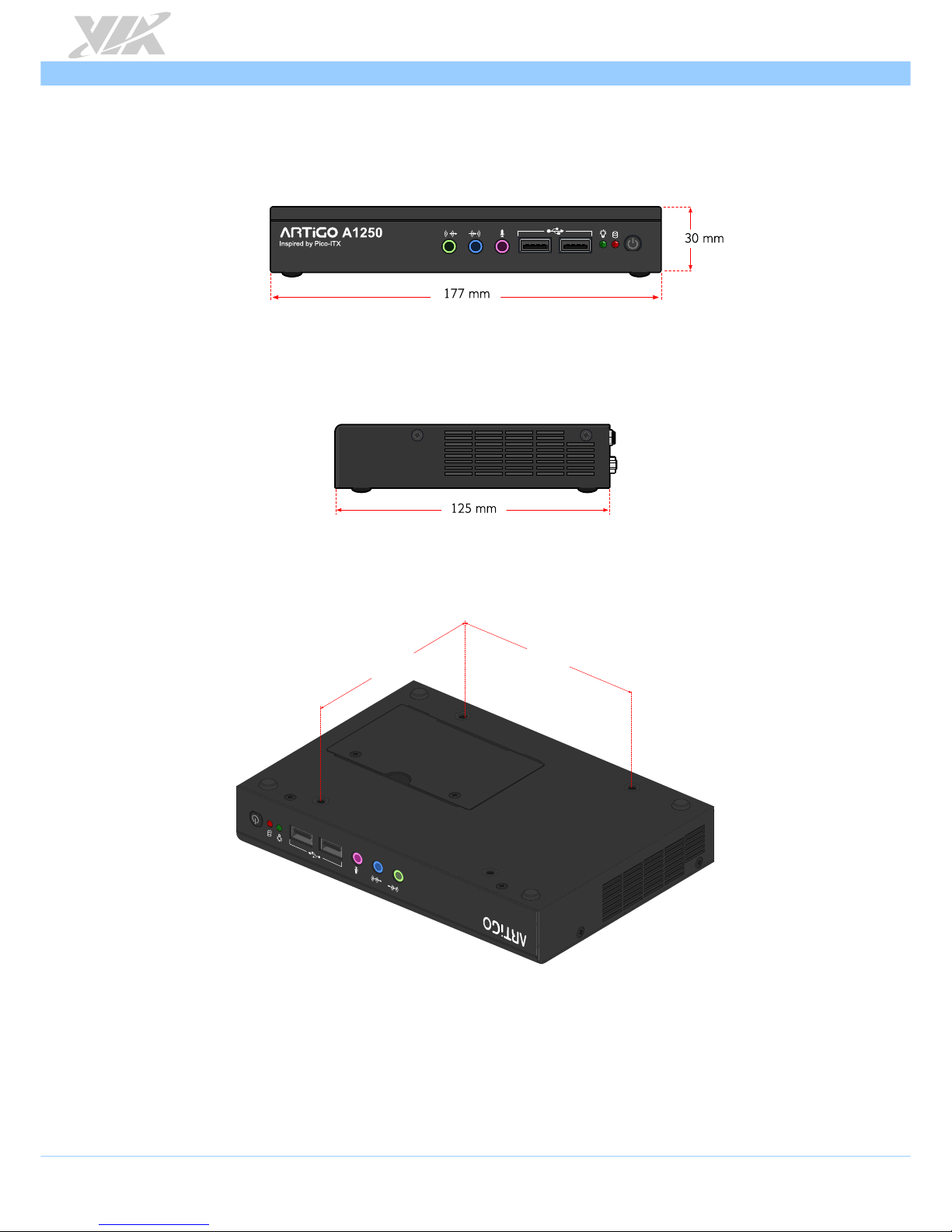
ARTiGO A1250 User Manual
6
1.4. Dimensions
Figure 3: Dimensions of the ARTiGO A1250 (front view)
Figure 4: Dimensions of the ARTiGO A1250 (side view)
A1250
Inspired by Poco-ITX
100mm
100mm
Figure 5: Dimensions of the ARTiGO A1250 (bottom view)
Page 15
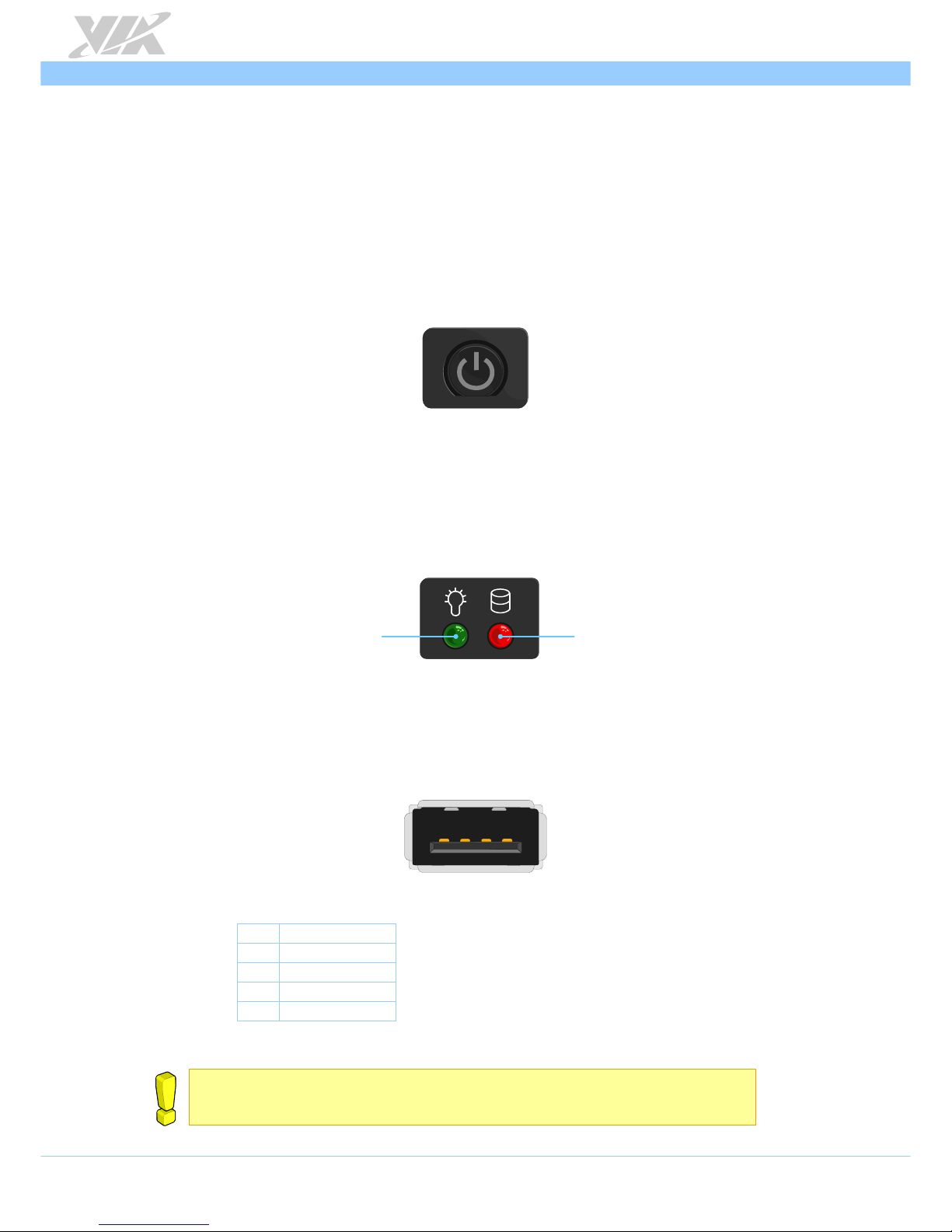
ARTiGO A1250 User Manual
7
2. External I/O Pin Descriptions and
Functionality
The VIA ARTiGO A1250 has a wide selection of interfaces located on the front and back panels as part of
the external I/O.
2.1. Power On/Off Button
The ARTiGO-1250 comes with a Power on/off button that supports Soft Power-On/Off (Instant Off or 4
second delay) and Suspend.
Figure 6: Power on/off button diagram
2.2. LED Indicator
There are two LEDs on the front panel that indicate the system status:
Power LED flashes in green and indicates the status of the system’s power status.
HDD LED flashes in red and indicates any storage activity for the HDD.
Power LED
HDD LED
Figure 7: Power and HDD LED indicator diagram
2.3. USB 2.0 Port
The ARTiGO A1250 provides two USB 2.0 ports in the front panel for Plug & Play and hot swapping
access to external devices. The USB interface complies with USB UHCI, Rev. 2.0. The pinout of the USB 2.0
port is shown below.
1
4
Figure 8: USB 2.0 port diagram
Pin Signal
1 VCC
2 USB_PO3 USB_PO+
4 GND
Table 1: USB 2.0 port pinout
Reminders:
1. The maximum power for both USB ports (together) is 2.5W.
2. Please reserve at least one USB port for keyboard or mouse usage.
Page 16

ARTiGO A1250 User Manual
8
2.4. Audio Jack
The ARTiGO A1250 offers High Definition Audio through three 3.5 mm TRS jack connectors: Line-in, Lineout and Mic-in.
The Line-in jack is for connecting external audio devices such as CD player, tape player and etc. The Lineout jack is for connecting to external speakers or headphones. The Mic-in jack is for connecting to a
microphone.
Line-inLine-out
Mic-in
Figure 9: Audio jack receptacle stack diagram
Jack Description
Line-out TRS jack, 3.5mm Ø 5P, 90 Degree, Female, shielded
Line-in TRS jack, 3.5mm Ø 5P, 90 Degree, Female, shielded
Mic-in TRS jack, 3.5mm Ø 5P, 90 Degree, Female, shielded
Table 2: Audio jack receptacle description
2.5. DC-in Jack
The ARTiGO A1250 comes with a DC power input jack on the back panel that carries 12V DC. external
power input.
+12V
GND
Figure 10: DC-in jack diagram
Pin Signal
1 GND
2 12V DC
Table 3: DC-in jack pinout
Page 17

ARTiGO A1250 User Manual
9
2.6. Gigabit Ethernet Port
The ARTiGO A1250 system is equipped with one Gigabit Ethernet port on the back panel. The Gigabit
Ethernet port is fully compliant with IEEE 802.3 (10BASE-T), 802.3u (100BASE-TX), and 802.3ab
(1000BASE-T) standards. The pinout of the Gigabit Ethernet port is shown below
l
1
8
Figure 11: Gigabit Ethernet port diagram
Pin Signal
1 LAN1_TD0+
2 LAN1_TD03 LAN1_TD1+
4 LAN1_TD15 LAN1_TD2+
6 LAN1_TD27 LAN1_TD3+
8 LAN1_TD3-
Table 4: Gigabit Ethernet port pinout
The Gigabit Ethernet port (RJ-45) has two individual LED indicators located on the front side to show its
Active/Link status and Speed status.
Link LED
(Left LED on RJ-45 port)
Active LED
(Right LED on RJ-45 port)
Link Off LED is Off LED is Off
Speed_10Mbit The LED is always On in either Green
or Orange colors
Flash in Yellow color
Speed_100Mbit The LED is always On in Green color Flash in Yellow color
Speed_1000Mbit The LED is always On in Orange color Flash in Yellow color
Table 5: Gigabit Ethernet port LED color definition
Page 18

ARTiGO A1250 User Manual
10
2.7. USB 3.0 Port
The ARTiGO-1250 is equipped with two USB 3.0 ports, also known as SuperSpeed USB. The USB 3.0 port
has a maximum data transfer rate up to 5Gbps and offers a backwards compatible with previous USB 2.0
specifications. It gives complete Plug and Play and hot swap capability for external devices. The pinout of
the typical USB 3.0 port is shown below.
1
4
9
5
Figure 12: USB 3.0 port diagram
Pin Signal
1 +5V
2 Data3 Data+
4 GND
5 Rx6 Rx+
7 GND
8 Tx9 Tx+
Table 6: USB 3.0 port pinout
2.8. VGA Port
The ARTiGO A1250 provides a high resolution VGA interface through a 15-pin D-sub female connector to
support analog VGA monitors. It supports up to 2560 x 1600 @ 60Hz resolution and up to 512MB shared
memory.
1
5
610
11
15
Figure 13: VGA port diagram
Pin Signal Pin Signal Pin Signal
1 Red 6 GND 11 NC
2 Green 7 GND 12 DDC DAT
3 Blue 8 GND 13 H-SYNC
4 NC 9 NC 14 V-SYNC
5 GND 10 GND 15 DDC CLK
Table 7: VGA port pinout
Page 19

ARTiGO A1250 User Manual
11
2.9. Mini HDMI
®
Port
The integrated 19-pin mini HDMI® port uses an HDMI® Type C connector as defined in the HDMI®
specification. The mini HDMI® port is for connecting to HDMI® displays. The pinout of the mini HDMI®
port is shown below.
1
19
Figure 14: Mini HDMI® port diagram
Pin Signal
1 TMDS Data2 Shield
2 TMDS Data2+
3 TMDS Data2–
4 TMDS Data1 Shield
5 TMDS Data1+
6 TMDS Data1–
7 TMDS Data0 Shield
8 TMDS Data0+
9 TMDS Data0–
10 TMDS Clock Shield
11 TMDS Clock+
12 TMDS Clock–
13 DDC/CEC Ground
14 CEC
15 SCL
16 SDA
17 Reserved (N.C. on device)
18 +5V Power
19 Hot Plug Detect
Table 8: Mini HDMI® port pinout
Page 20

ARTiGO A1250 User Manual
12
3. Hardware Installation
This chapter provides you with information about hardware installation procedures. It is recommended to
use a grounded wrist strap before handling computer components. Electrostatic discharge (ESD) can
damage some components.
3.1. Installing the DDR3 SODIMM memory
Step 1
On the bottom side of the ARTiGO A1250, remove the two screws from the memory access cover. Then
gently lift up the cover.
A1250
Inspired by Poco-ITX
Figure 15: Removing the memory access cover
Step 2
Align the notch on the SODIMM memory module with the protruding wedge on the SODIMM slot.
Gently insert the SODIMM memory module at a 30 degrees angle. Push down the SODIMM memory until
the locking clips lock the memory module into place. There will be a slight tension as the SODIMM
memory module is being locked.
A1250
Inspired by Poco-ITX
30
1 2
Figure 16: Installing SODIMM memory module
Page 21

ARTiGO A1250 User Manual
13
Step 3
Flip over the memory access cover and remove the protective plastic cover of the pre-installed memory
thermal pad.
Figure 17: Removing the memory thermal pad protective cover
Step 4
Reinstall the memory access cover and secure it with two screws.
A1250
Inspired by Poco-ITX
Figure 18: Reinstalling the memory access cover
Page 22

ARTiGO A1250 User Manual
14
3.2. Removing the DDR3 SODIMM Memory
Step 1
To disengage the locking clips, push the locking clips horizontally outward away from the SODIMM
memory module.
Figure 19: Disengaging the SODIMM locking clips
Step 2
When the locking clips have cleared, the SODIMM memory module will automatically pop up to the 30
degrees angle, next remove the memory module.
1
2
Figure 20: Removing the memory module
Page 23

ARTiGO A1250 User Manual
15
3.3. Installing 2.5” SATA Hard Disk Drive
Step 1
Remove the six screws of the top cover from both sides and bottom side of the chassis. Slightly pull the
cover horizontally then gently pull up the cover.
Figure 21: Removing the top cover
Step 2
Unscrew the hard disk bracket tray.
Figure 22: Unscrewing the hard disk bracket tray
Page 24

ARTiGO A1250 User Manual
16
Step 3
Pull out the hard disk bracket tray. Then remove the cover plastic of the hard disk thermal pad.
Figure 23: Removing the hard disk thermal pad protective cover
Step 4
Flip over the hard disk drive and install it to the hard disk bracket tray over the thermal pad. Make sure the
plastic cover of the thermal pad has been removed before installing the hard disk. Then secure the hard
disk with four screws.
Figure 24: Installing the 2.5” SATA hard disk drive
Page 25

ARTiGO A1250 User Manual
17
Step 5
Gently slide back the bracket tray with the 2.5” hard disk. Ensure that no wiring will be trapped while
reinstalling the bracket tray. Secure the bracket tray with screw.
Figure 25: Reinstalling the hard disk drive tray
Step 6
Connect the SATA cable (power and data) to the hard disk drive.
Figure 26: Connecting the SATA cable
Page 26

ARTiGO A1250 User Manual
18
3.4. Installing the Rubber Feet
Step 1
Locate the area where to install the rubber feet.
Step 2
Attach carefully each rubber foot. Firmly press it down to ensure the rubber foot is properly in place.
Figure 27: Installing the rubber feet
Page 27

ARTiGO A1250 User Manual
19
3.5. Installing the DC Plug Strap Holder
Step 1
Prepare the DC plug strap holder. The DC plug strap holder consists of two parts: Slide strap tie and Plug
holder.
Slide strap tie
Plug holder
Locking clip
slide rails
Figure 28: DC plug strap holder
Note:
The Plug holder has locking clip that controls the locking and releasing. Slightly pulling the locking clip will
unlock the plug holder from the rail of slide strap tie.
Step 2
Remove the DC plug strap holder hole cover (rubber) from the back panel. The hole is located between
the antenna hole and DC-in jack.
Figure 29: Removing the DC plug strap holder hole cover
Step 3
Insert the strap cable tie into the hole. Ensure the strap cable tie is fully inserted and the slide rails are
facing the left side as indicated in the figure.
Figure 30: Removing the DC plug strap holder hole cover
Page 28

ARTiGO A1250 User Manual
20
Step 4
Attach the plug holder to the DC plug cable.
Figure 31: Installing the plug holder
Step 5
Insert the slide strap tie into the side of the plug holder.
Figure 32: Inserting the slide strap tie
Step 6
Slide in the plug holder deeply until the DC plug reaches the DC-in jack. Then connect the DC plug into
the DC-in jack.
Figure 33: Connecting the DC plug
Page 29

ARTiGO A1250 User Manual
21
4. BIOS Setup Utility
4.1. Entering the BIOS Setup Utility
Power on the computer and press
Delete
during the beginning of the boot sequence to enter the BIOS
Setup Utility. If the entry point has passed, restart the system and try again.
4.2. Control Keys
Up
Move up one row
Down
Move down one row
Left
Move to the left in the navigation bar
Right
Move to the right in the navigation bar
Enter
Access the highlighted item / Select the item
Esc
Jumps to the Exit screen or returns to the previous screen
+
1
Increase the numeric value
-
1
Decrease the numeric value
F1
General help2
F2
Previous value
F3
Load optimized defaults
F4
Save all the changes and exit
Notes:
1. Must be pressed using the 10-key pad.
2. The General help contents are only for the Status Page and Option Page setup menus.
4.3. Getting Help
The BIOS Setup Utility provides a “
General Help
” screen. This screen can be accessed at any time by
pressing F1. The help screen displays the keys for using and navigating the BIOS Setup Utility. Press
Esc
to
exit the help screen.
Page 30

ARTiGO A1250 User Manual
22
4.4. System Overview
The System Overview screen is the default screen that is shown when the BIOS Setup Utility is launched.
This screen can be accessed by traversing the navigation bar to the “Main” label.
Figure 34: Illustration of the Main menu screen
4.4.1. BIOS Information
The content in this section of the screen shows the information about the vendor, the Core version, UEFI
specification version, the project version and date & time of the project build.
4.4.2. Memory Information
This section shows the amount of memory that is installed on the hardware platform.
4.4.3. System Language
This option allows the user to configure the language that the user wants to use.
4.4.4. System Date
This section shows the current system date. Press
Tab
to traverse right and
Shift+Tab
to traverse left
through the month, day, and year segments. The + and - keys on the number pad can be used to change
the values. The weekday name is automatically updated when the date is altered. The date format is
[Weekday, Month, Day, Year].
4.4.5. System Time
This section shows the current system time. Press
Tab
to traverse right and
Shift+Tab
to traverse left
through the hour, minute, and second segments. The + and - keys on the number pad can be used to
change the values. The time format is [Hour : Minute : Second].
Page 31

ARTiGO A1250 User Manual
23
4.5. Advanced Settings
The Advanced Settings screen shows a list of categories that can provide access to a sub-screen. Subscreen links can be identified by the preceding right-facing arrowhead.
Figure 35: Illustration of the Advanced Settings screen
The Advanced Settings screen contains the following links:
ACPI Settings
S5 RTC Wake Settings
CPU Configuration
SATA Configuration
F81801 H/W Monitor
Clock Generator Configuration
Onboard Configuration
Page 32

ARTiGO A1250 User Manual
24
4.5.1. ACPI Settings
ACPI grants the operating system direct control over system power management. The ACPI Configuration
screen can be used to set a number of power management related functions.
Figure 36: Illustration of the ACPI Settings screen
4.5.1.1. Enable Hibernation
Enable/disable system ability to Hibernate.
4.5.1.2. ACPI Sleep State
Select the highest ACPI sleep state the system will enter when the SUSPEND button is selected. Available
options are: Suspend Disabled / S1 only (CPU Stop Clock) / S3 only (Suspend to RAM) / Both S1 and S3
available for OS to choose from.
Page 33

ARTiGO A1250 User Manual
25
4.5.2. S5 RTC Wake Settings
Figure 37: Illustration of the S5 RTC Wake Settings screen
4.5.2.1. Wake system with Fixed Time
Enable or disable system wake on alarm event. When enabled, system will wake on the hr:min:sec
specified.
4.5.2.2. Wake system with Dynamic Time
Enable or disable Wake system with Dynamic Time.
Page 34

ARTiGO A1250 User Manual
26
4.5.3. CPU Configuration
The CPU Configuration screen shows detailed information about the built-in processor. In addition to the
processor information, the thermal controls can be set.
Figure 38: Illustration of CPU Configuration screen
4.5.3.1. TM3
The TM3 Function has two settings: Disabled and Enabled. When the setting is changed to “Disabled”, the
CPU’s built-in thermal sensor will not function. When the setting is changed to “Enabled”, the thermal
sensor will automatically adjust the CPU ratio and V CORE to prevent the CPU from overheating.
Page 35

ARTiGO A1250 User Manual
27
4.5.4. SATA Configuration
The SATA Configuration screen allows the user to view and configure the settings of the SATA
configuration settings.
Figure 39: Illustration of SATA Configuration screen
4.5.4.1. SATA Mode
This option allows the user to manually configure SATA controller for a particular mode.
IDE Mode
Set this value to change the SATA to IDE mode.
AHCI Mode
Set this value to change the SATA to AHCI mode.
Page 36

ARTiGO A1250 User Manual
28
4.5.5. PC Health Status
The PC Health Status screen has no editable fields. The system temperature is taken from an optional
sensor that is connected to the J5 pin header.
Figure 40: Illustration of PC Health Status screen
4.5.6. Clock Generator Configuration
The Clock Generator Configuration screen enables access to the Spread Spectrum Setting feature.
Figure 41: Illustration of Clock Generator Configuration screen
4.5.6.1. CPU Spread Spectrum
The Spread Spectrum Setting feature enables the BIOS to modulate the clock frequencies originating from
the mainboard. The settings are in percentages of modulation. Higher percentages result in greater
modulation of clock frequencies. This feature has 3 options: Disabled, +-0.25% and -0.5%.
4.5.6.2. PCIe Spread Spectrum
Select PCIe Spread Spectrum. This feature has 2 options: Disabled and -0.5%.
Page 37

ARTiGO A1250 User Manual
29
4.5.7. OnBoard Device Configuration
The OnBoard Device Configuration screen has the following features.
Figure 42: Illustration of OnBoard Device Configuration screen
4.5.7.1. OnBoard LAN Enable
The OnBoard LAN Enable feature determines whether the onboard LAN controller will be used or not.
4.5.7.2. EuP/ErP Lot6 support
The EuP/ErP Lot6 Support feature enables the BIOS to reduce the power draw to less than 1W when the
system is in standby mode. This feature has two options: enabled and disabled.
4.5.7.3. S5 Wakeup On LAN
The S5 Wakeup On LAN feature enables the BIOS to allow remote wake-up from the S5 power off state
through the PCI bus.
4.5.7.4. Eup/Erp Lot6 Support
The EuP/ErP Lot6 Support feature enables the BIOS to reduce the power draw to less than 1W when the
system is in standby mode. This feature has two options: enabled and disabled.
Page 38

ARTiGO A1250 User Manual
30
4.6. Chipset Settings
The Chipset Settings screen shows a list of categories that can provide access to a sub-screen. Sub-screen
links can be identified by the preceding right-facing arrowhead.
Figure 43: Illustration of Chipset Settings screen
The Chipset Settings screen contains the following links:
DRAM Configuration
Video Configuration
PMU-ACPI Configuration
Others Configuration
Page 39

ARTiGO A1250 User Manual
31
4.6.1. DRAM Configuration
The DRAM Configuration screen has two features for controlling the system DRAM. All other DRAM
features are automated and cannot be accessed.
Figure 44: Illustration of DRAM Configuration screen
4.6.1.1. DRAM Clock
The DRAM Clock option enables the user to determine how the BIOS handles the memory clock
frequency. The memory clock can either be dynamic or static. This feature has eleven options.
By SPD
By SPD option enables the BIOS to select a compatible clock frequency for the installed memory.
400 MHz
The 400 MHz option forces the BIOS to be fixed at 800 MHz for DDR3 memory modules.
533 MHz
The 533 MHz option forces the BIOS to be fixed at 1066 MHz for DDR3 memory modules.
566 MHz
The 566 MHz option forces the BIOS to be fixed at 1132 MHz for DDR3 memory modules.
600 MHz
The 600 MHz option forces the BIOS to be fixed at 1200 MHz for DDR3 memory modules.
633 MHz
The 633 MHz option forces the BIOS to be fixed at 1266 MHz for DDR3 memory modules.
667 MHz
The 667 MHz option forces the BIOS to be fixed at 1334 MHz for DDR3 memory modules.
700 MHz
The 700 MHz option forces the BIOS to be fixed at 1400 MHz for DDR3 memory modules
733 MHz
The 733 MHz option forces the BIOS to be fixed at 1466 MHz for DDR3 memory modules
766 MHz
The 766 MHz option forces the BIOS to be fixed at 1532 MHz for DDR3 memory modules
800 MHz
The 800 MHz option forces the BIOS to be fixed at 1600 MHz for DDR3 memory modules
Page 40

ARTiGO A1250 User Manual
32
4.6.1.2. VGA Share Memory (Frame Buffer)
The VGA Share Memory feature enables the user to choose the amount of the system memory to reserve
for use by the integrated graphics controller. The selections of memory amount that can be reserved are
256MB, 512MB and 1024MB.
4.6.2. Video Configuration
The Video Configuration screen has features for controlling the integrated graphics controller in the
VX11H chipset.
Figure 45: Illustration of Video Configuration screen
4.6.2.1. Select Display Device Control
Available selections are: Auto and Manual.
4.6.2.2. Select Display Device 1 and 2
The Select Display Device feature enables the user to choose a specific display interface. This feature has
two options: CRT and HDMI. If both Select Display Device 1 and Select Display Device 2 are set to the
same interface, then any display device connected to the other interface will not function. For example, if
both Select Display 1 and 2 are set to CRT, then no data will be sent to the HDMI port.
Page 41

ARTiGO A1250 User Manual
33
4.6.3. PMU_ACPI Configuration
The PMU_ACPI Configuration screen can be used to set a number of power management related functions.
Figure 46: Illustration of PMU_ACPI Configuration screen
4.6.3.1. Other Control
Figure 47: Illustration of Other Control screen
Page 42

ARTiGO A1250 User Manual
34
4.6.3.1.1. AC Loss Auto-restart
AC Loss Auto-restart defines how the system will respond after AC power has been interrupted while the
system is on. There are three options.
Power Off
The Power Off option keeps the system in an off state until the power button is pressed again.
Power On
The Power On option restarts the system when the power has returned.
Last State
The Last State option restores the system to its previous state when the power was interrupted.
4.6.3.1.2. USB S4 WakeUp
The USB S4 WakeUp enables the system to resume through the USB device port from S4 state. There are
two options: “Enabled” or “Disabled”.
4.6.4. Others Configuration
The Others Configuration screen can be used to set Watchdog Timer Configuration and Keyboard/Mouse
Wakeup Configuration.
Figure 48: Illustration of Others Configuration screen
4.6.4.1. WATCHDOG Timer Enable
When this feature is enabled, an embedded timing device automatically prompts corrective action upon
system malfunction detection.
4.6.4.2. Keyboard/Mouse Wakeup Control
When this feature is enabled, pressing any key of the keyboard or moving the mouse can wake up the
system from suspend.
Page 43

ARTiGO A1250 User Manual
35
4.7. Boot Settings
The Boot Settings screen has a single link that goes to the
Boot Configuration
and
Boot Option Priorities
screens.
Figure 49: Illustration of Boot Settings screen
4.7.1. Boot Configuration
The Boot Settings Configuration screen has several features that can be run during the system boot
sequence.
4.7.1.1. Quiet Boot
The Quiet Boot feature hides all of the Power-on Self Test (POST) messages during the boot sequence.
Instead of the POST messages, the user will see an OEM logo. This feature has two options: enabled and
disabled.
4.7.2. Boot Option Priorities
The Boot Option Priorities screen lists all bootable devices.
4.7.2.1. Launch PXE OpROM policy
Do not launch
Prevent the option for Legacy Network Device.
Legacy only
Allow the option for Legacy Network Device.
Page 44

ARTiGO A1250 User Manual
36
4.8. Save & Exit
The Save & Exit Configuration screen has the following features:
Figure 50: Illustration of Save & Exit screen
4.8.1. Save Changes and Exit
Save all changes to the BIOS and exit the BIOS Setup Utility. The “F4” hotkey can also be used to trigger
this command.
4.8.2. Discard Changes and Exit
Exit the BIOS Setup Utility without saving any changes. The “Esc” hotkey can also be used to trigger this
command.
4.8.3. Save Changes and Reset
Save all changes to the BIOS and reboot the system. The new system configuration parameters will take
effect.
4.8.4. Discard Changes and Reset
This command reverts all changes to the settings that were in place when the BIOS Setup Utility was
launched.
4.8.5. Save Options
Save Changes done so far to any of the setup options.
4.8.6. Save Changes
Save system configuration and continue. For some of the options it required to reset the system to take effect.
4.8.7. Discard Changes
Undo the previous changes.
4.8.8. Restore Defaults
Restore default values for all setup options.
Page 45

ARTiGO A1250 User Manual
37
5. Driver Installation
5.1. Microsoft Driver Support
The ARTiGO A1250 is compatible with Microsoft operating systems. The latest Windows drivers can be
downloaded from the VIA website at
http://www.viatech.com
For embedded operating systems, the related drivers can be found in the VIA website at
http://www.viatech.com
5.2. Linux Driver Support
The ARTiGO A1250 mainboard is highly compatible with many Linux distributions.
Support and drivers are provided through various methods including:
Drivers provided by VIA
Using a driver built into a distribution package
Visiting
http://www.viatech.com
for the latest updated drivers
Installing a third party driver (such as the ALSA driver from the Advanced Linux Sound Architecture
project for integrated audio)
For OEM clients and system integrators developing a product for long term production, other code and
resources may also be made available. Contact VIA to submit a request.
Page 46

ARTiGO A1250 User Manual
38
Appendix A. Installing Wireless Accessories
This section provides information on how to install the wireless accessories to provide Wi-Fi connection.
A.1. Installing the VNT9721 USB Wi-Fi Dongle
Step 1
Locate a USB 2.0 or USB 3.0 port on the panel I/O.
Step 2
Insert the VNT9271 USB Wi-Fi dongle in one of the USB 2.0 or USB 3.0 ports.
Figure 51: Installing the VNT9721 USB Wi-Fi Dongle
Page 47

ARTiGO A1250 User Manual
39
A.2. Installing the EMIO-1533 USB Wi-Fi Module
Step 1
Mount the EMIO-1533 module on the P910-C daughterboard. Align the module’s mounting holes with
the standoff screw hole then secure it with two screws.
P910-D
Figure 52: Installing EMIO-1533 module
Step 2
Remove the P910-D bridge board connector.
Figure 53: Removing the P910-D bridge board connector
Page 48

ARTiGO A1250 User Manual
40
Step 3
Connect one end of the USB Wi-Fi cable to the EMIO-1533 module, and then connect the other end of
the cable to the P910-C daughterboard. The USB Wi-Fi cable must be laid out underneath the P910-D
bridge board connector. Reinstall the P910-D bridge board connector and secure it with two screws.
Figure 54: Connecting USB Wi-Fi cable and reinstalling the P910-D bridge board connector
Reminder:
Make sure to install the P910-D bridge board connector in the correct orientation. The top marking “P910-D”
should be on the top side as indicated in the figure above.
Step 4
Remove the Wi-Fi antenna hole cover from the back panel. To facilitate removing the cover, use a pair of
needle-nose pliers to depress both locking clips simultaneously. Install the Wi-Fi module and secure it
with two screws.
P910-D
Figure 55: Removing the Wi-Fi antenna hole cover
Page 49

ARTiGO A1250 User Manual
41
Step 5
Insert the Wi-Fi antenna cable into the antenna hole from the inside of the chassis. Insert the washer,
fasten it with the nut and install the external antenna. Connect the other end of the Wi-Fi antenna cable to
the micro-RF connector labeled “IPEX” on the EMIO-1533 module.
Figure 56: Installing the Wi-Fi antenna
Page 50

