Page 1

ARTiGO-A1200
Barebone System with EITX
Barebone System with EITX----2000 Board
Barebone System with EITXBarebone System with EITX
Quick Guide
Key Features:
Key Features:
Key Features:Key Features:
• Fanless, Ultra Slim, Ultra Compact, Space Saving
and Low Power Consumption
• Support USB 2.0 and 3.0, and Gigabit Ethernet port
• Support HDMI® port and VGA connector
• Support 2.5-inch SATA hard disk and CFast socket
• Support 3G/WLAN miniPCIe slot with one SIM
socket
P/N: 99G51-013154-10
2000 Board
2000 Board2000 Board
The ARTiGO-A1200 is a fanless and ultra compact system. It is
based on the VIA EITX-2000 embedded board powered by a high
performance dual core 64-bit VIA Eden™ X2 1.0GHz processor.
The ARTiGO-A1200 system is designed with an elegant aluminum
chassis and has a wide selections of interfaces on the front and real
I/O panels to easily support various applications, easy integration
and quick setup. In addition, the ARTiGO-A1200 is a low power
consumption system and fully compatible with Microsoft Windows
and Linux operating systems.
Specifications:
Specifications:
Specifications:Specifications:
•
CPU:
CPU:
CPU:CPU:
VIA Eden™ X2 1.0GHz processor (1066MHz FSB)
•
1066MHz Front Side Bus speed
•
2 MB L2 Cache memory
•
System Chipset:
System Chipset:
System Chipset: System Chipset:
VIA VX900 Unified Digital Media IGP chipset
•
System Memory:
System Memory:
System Memory: System Memory:
1 x SODIMM slot supporting DDR3 1066 SDRAM
•
Supports up to 4 GB memory size
•
Graphics:
Graphics:
Graphics:Graphics:
Integrated VIA Chrome9 HD DX9 3D/2D graphics and
video processor with MPEG-2, WMV9/VC1 and H.264
video decoding accelerator
•
Storage:
Storage:
Storage:Storage:
•
1 x 2.5” hard disk bay for 2.5” SATA HDD or
2.5” Flash SSD
•
1 x CFast card socket for Type I/II
•
LAN:
LAN:
LAN:LAN:
VIA VT6130 Gigabit Ethernet controller
•
Audio:
Audio:
Audio:Audio:
VIA VT2021 Blue Ray High Definition Audio Codec
•
System Indicator:
System Indicator:
System Indicator:System Indicator:
•
Power Status LED (green LED)
•
Hard Disk Drive Activity LED (red LED)
•
BIOS:
BIOS:
BIOS:BIOS:
AMI BIOS
•
8 Mbit SPI flash memory
•
Front I/O panel:
Front I/O panel:
Front I/O panel:Front I/O panel:
•
Power On/Off Button Switch
•
Power Status LED indicator
•
HDD Activity LED indicator
•
1 x VGA connector
•
1 x HDMI
•
1 x USB 3.0 port (optional)
•
2 x RJ-45 port (Gigabit Ethernet connection)
•
1 x CFast socket
•
Rear I/O panel:
Rear I/O panel:
Rear I/O panel:Rear I/O panel:
•
DC jack power input connector
•
2 x COM connectors (default as RS-232)
•
4 x USB 2.0 ports
•
2 x
•
Left Side I/O panel:
Left Side I/O panel:
Left Side I/O panel:Left Side I/O panel:
•
2 x Reserved antenna holes for WLAN and 3G
miniPCIe adapters
•
Dimensions:
Dimensions:
Dimensions:Dimensions:
•
Weight:
Weight:
Weight: Weight:
•
Operating Temperature:
Operating Temperature:
Operating Temperature:Operating Temperature:
•
Storage Temperature:
Storage Temperature:
Storage Temperature: Storage Temperature:
•
Relative Humidity:
Relative Humidity:
Relative Humidity:Relative Humidity:
•
Vibration During Operation (with CFast card only):
Vibration During Operation (with CFast card only):
Vibration During Operation (with CFast card only):Vibration During Operation (with CFast card only):
▪ 1Grms, IEC 60068-2-64, random, 5~500Hz,
1 Oct./min, 1 hr/axis
1.2 Kg (2.64 lbs) net weight
®
port
3.5
ф Audio jacks (Line-Out and Mic-In)
234 mm (W) x 30 mm (H) x 124 mm (D)
0°C up to 45°C
----10°C ~ 60°C
0% ~ 90% @ 45°C, non-condensing
•
Shock During Operation (with CFast card only):
Shock During Operation (with CFast card only):
Shock During Operation (with CFast card only):Shock During Operation (with CFast card only):
▪ 10G, IEC 60068-2-27, half size, 11ms duration
•
Software Compatibility (Operating System)
Software Compatibility (Operating System)
Software Compatibility (Operating System)Software Compatibility (Operating System)
▪ Microsoft Windows 7
▪ Microsoft Windows XP
▪ Microsoft Windows XP Embedded
▪ Microsoft Windows Embedded Standard 7
▪ Linux
Packing List:
Packing List:
Packing List:Packing List:
•
1 x ARTiGO-A1200 system
•
1 x AC-to-DC power adapter, DC 12V/5A, 60W
•
1 x Software driver and utility CD disc
•
1 x Quick Guide
Note:
Note:
Note:Note:
Please ensure that all items in the packing list are present before
using this product. If any of the items are missing or damaged,
contact your distributor or sales representative immediately.
Front I/O Panel Layout
Front I/O Panel Layout
Front I/O Panel LayoutFront I/O Panel Layout
Rear I/O Panel Layout
Rear I/O Panel Layout
Rear I/O Panel LayoutRear I/O Panel Layout
Installing the Memory
Installing the Memory
Installing the MemoryInstalling the Memory
1
Step 1
Step 1
Step 1Step 1
Remove the top cover from the chassis by unscrewing the ten screws to
locate the DDR3 SODIMM memory socket.
Step 2
Step 2
Step 2Step 2
Locate the DDR3 SODIMM memory socket. Gently insert the
DDR3 memory module into the SODIMM socket at 30 degrees
angle. Push down the memory module until it snaps into place.
Step 3
Step 3
Step 3Step 3
Flip over the top cover. Then remove the memory thermal pad protective
cover (plastic) on the memory heatsink.
Installing CFast Card
Installing CFast Card
Installing CFast CardInstalling CFast Card
2
Step 1
Step 1
Step 1Step 1
Remove the CFast socket cover by unscrewing the two screws.
Step 2
Step 2
Step 2Step 2
Insert the CFast card into the CFast socket. Ensure the proper orientation
is correct before inserting the card. Reinstall the CFast socket cover and
secure it with screws.
Side I/O Panel Layout
Side I/O Panel Layout
Side I/O Panel LayoutSide I/O Panel Layout
Page 2
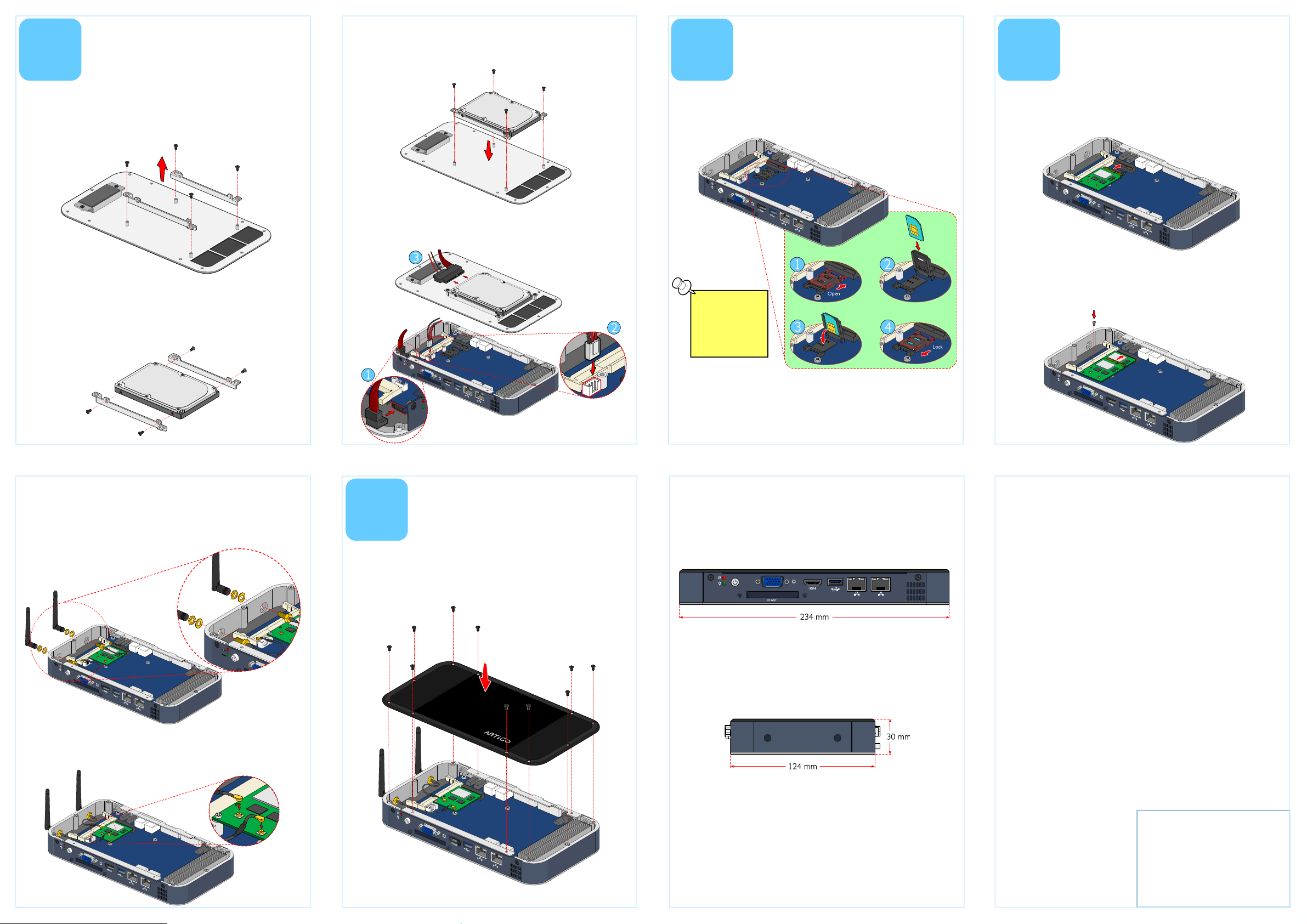
Installing 2.5
Installing 2.5----inch
Installing 2.5Installing 2.5
3
Step 1
Step 1
Step 1Step 1
On the bottom side of the top cover, remove the SATA 2.5” hard
disk drive brackets.
Step 2
Step 2
Step 2Step 2
Attach the brackets to the 2.5-inch SATA hard disk then secure it
with four screws.
SATA Hard Disk
SATA Hard Disk
SATA Hard DiskSATA Hard Disk
inch
inchinch
Step 3
Step 3
Step 3Step 3
Reinstall the brackets with 2.5” SATA hard disk by aligning the
brackets on the standoff mounting holes. Then secure the
brackets with four screws.
Step 4
Step 4
Step 4Step 4
Connect the SATA data and power cables into the system board
and connect the other end of the cables into the 2.5” SATA hard
disk.
Inserting 3G SIM Card
Inserting 3G SIM Card
Inserting 3G SIM CardInserting 3G SIM Card
4
Step 1
Step 1
Step 1Step 1
Push back firmly the SIM card socket to unlock and open. Pull up
the socket and place the SIM card in the socket.
Note:
Note:
Note:Note:
Ensure the angled
corner of the SIM
card is placed in
the correct way
before closing the
socket.
Installing 3G and
Installing 3G and
Installing 3G and Installing 3G and
5
Step 1
Step 1
Step 1Step 1
Align the notch on the miniPCIe (3G/WLAN) module with the
notch on the miniPCIe slot then insert the module at 30° angle.
Step 2
Step 2
Step 2Step 2
Once the module has been fully inserted, push down the
module until the screw hole align with the standoff hole then
secure the module with screw.
WLAN kit
WLAN kit
WLAN kitWLAN kit
Step 3
Step 3
Step 3Step 3
Locate the 3G/WLAN antenna holes at the rear side of the
chassis. Insert the 3G/WLAN port connectors into the antenna
holes from the inside of the chassis. Insert the washer and fasten
it with the nut then install the external antenna.
Installing the Chassis
Installing the Chassis
Installing the Chassis Installing the Chassis
6
Step 1
Step 1
Step 1Step 1
Align and install the top cover with the chassis and secure it with
ten screws.
Top Cover
Top Cover
Top CoverTop Cover
Step 2
Step 2
Step 2Step 2
Gently close the socket by pulling down the SIM socket
containing with SIM card then carefully lock the SIM slot as
indicated in the figures.
Dimensions
Dimensions
DimensionsDimensions
Front View
Front View
Front ViewFront View
Step 4
Step 4
Step 4Step 4
Gently connect the mini coaxial cables of the 3G/WLAN port
connectors to the mini RF connectors on the 3G/WLAN miniPCIe
module.
Side View
Side View
Side ViewSide View
For more information on this and
other VIA products, please visit
www.viaembedded.com
Copyright © 2012 VIA Technologies, Inc. All rights reserved.
VIA Technologies, Inc.
VIA Technologies, Inc.
VIA Technologies, Inc.VIA Technologies, Inc.
1F, 531, Zhong-zheng Road,
Xindian District, New Taipei City 231,
Taiwan
Tel: 886-2-2218-5452
Fax: 886-2-2218-5453
Web: www.via.com.tw
