Page 1
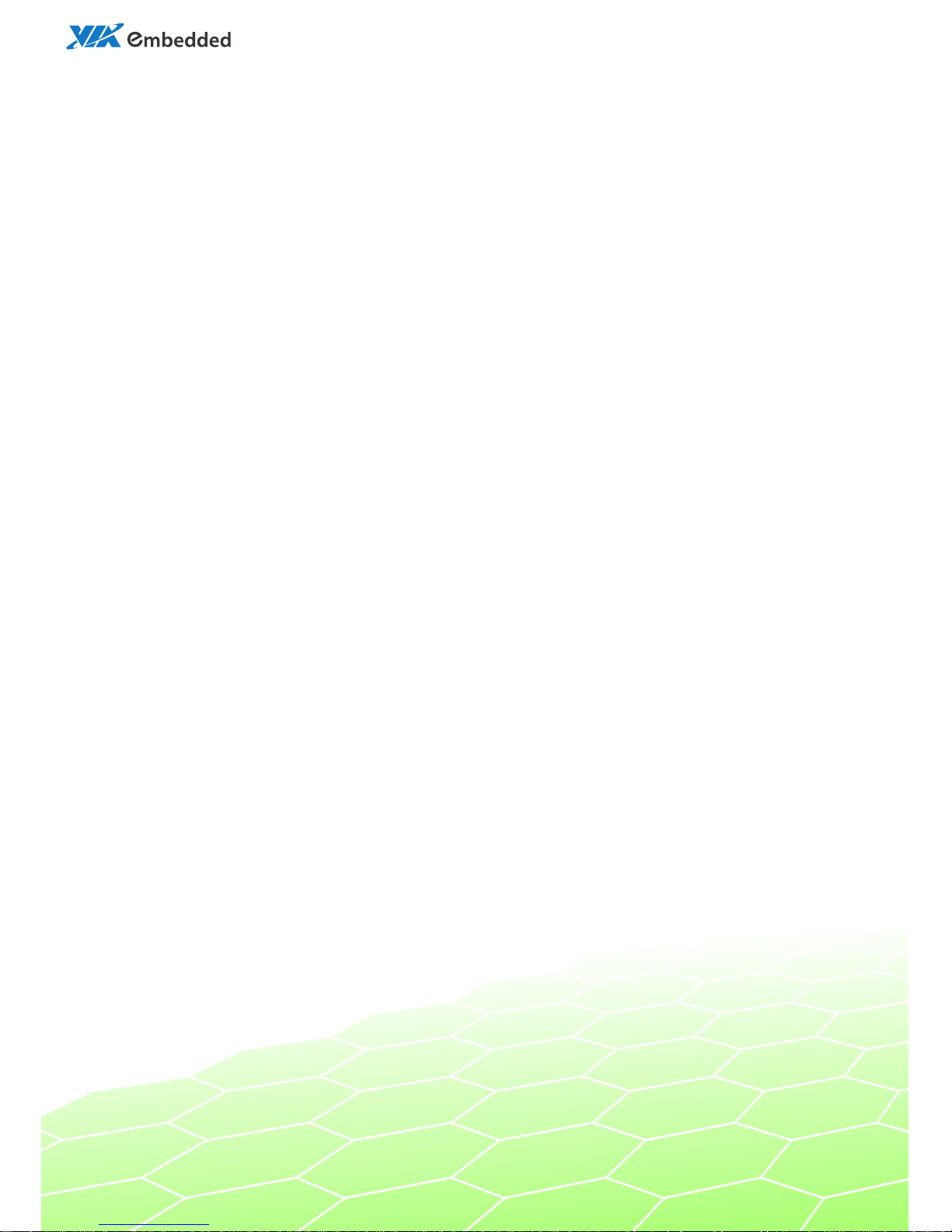
user manual
ART-5450
Compact Fanless Embedded
System with VIA Nano™ E CPU
for Vehicle/ Fleet Management
-
103-062
02013
-
1535
Page 2
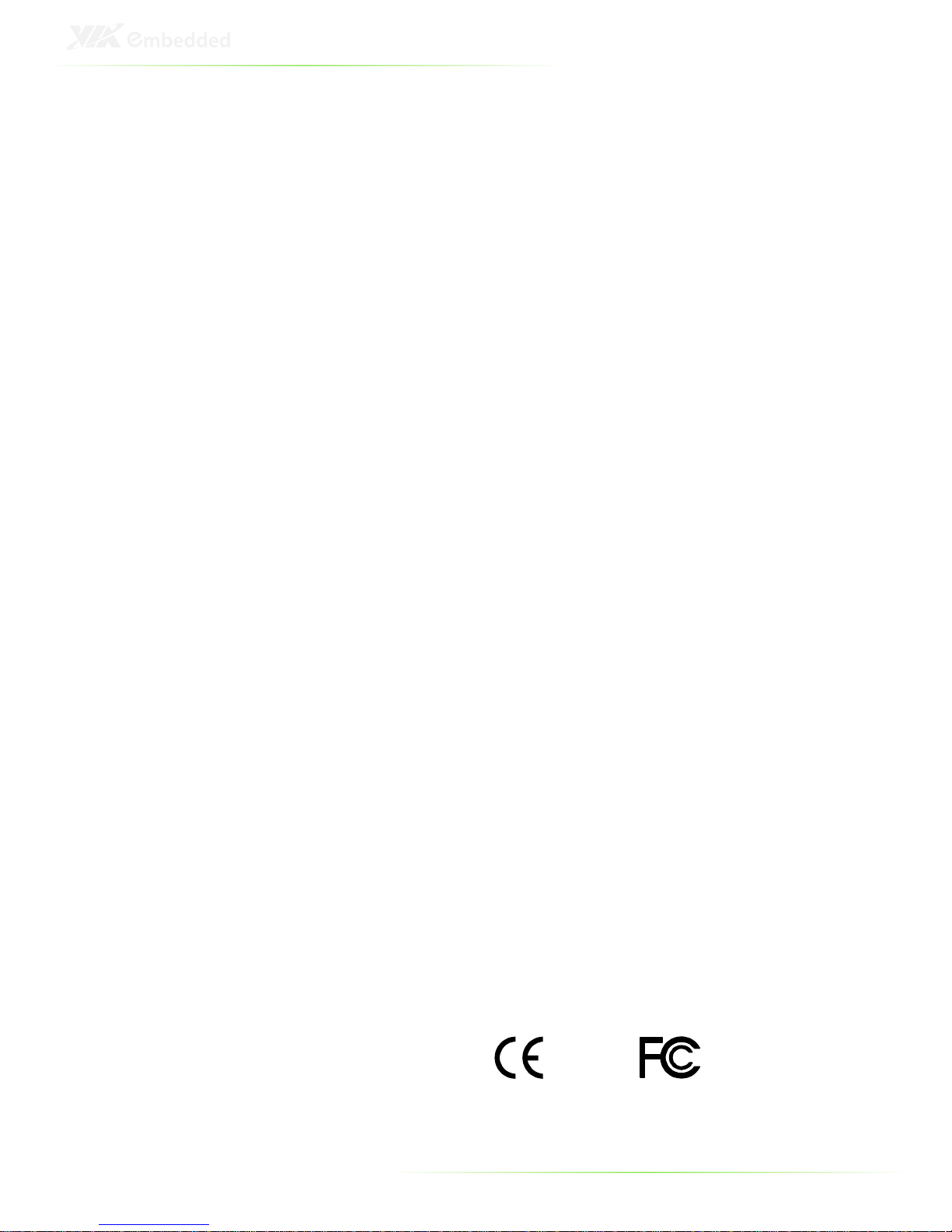
II
Tested To Comply
With FCC Standards
FOR HOME OR OFFICE USE
Copyright
Copyright © 2013 VIA Technologies Incorporated. All rights reserved.
No part of this document may be reproduced, transmitted, transcribed, stored in a retrieval system, or
translated into any language, in any form or by any means, electronic, mechanical, magnetic, optical,
chemical, manual or otherwise without the prior written permission of VIA Technologies, Incorporated.
Trademarks
All trademarks are the property of their respective holders.
Disclaimer
No license is granted, implied or otherwise, under any patent or patent rights of VIA Technologies. VIA
Technologies makes no warranties, implied or otherwise, in regard to this document and to the products
described in this document. The information provided in this document is believed to be accurate and
reliable as of the publication date of this document. However, VIA Technologies assumes no responsibility
for the use or misuse of the information (including use or connection of extra device/equipment/add-on
card) in this document and for any patent infringements that may arise from the use of this document. The
information and product specifications within this document are subject to change at any time, without
notice and without obligation to notify any person of such change.
VIA Technologies, Inc. reserves the right the make changes to the products described in this manual at any
time without prior notice.
Regulatory Compliance
FCC-A Radio Frequency Interference Statement
This equipment has been tested and found to comply with the limits for a class A digital device, pursuant to
part 15 of the FCC rules. These limits are designed to provide reasonable protection against harmful
interference when the equipment is operated in a commercial environment. This equipment generates, uses,
and can radiate radio frequency energy and, if not installed and used in accordance with the instruction
manual, may cause harmful interference to radio communications. Operation of this equipment in a
residential area is likely to cause harmful interference, in which case the user will be required to correct the
interference at his personal expense.
Notice 1
The changes or modifications not expressly approved by the party responsible for compliance could void
the user's authority to operate the equipment.
Notice 2
Shielded interface cables and A.C. power cord, if any, must be used in order to comply with the emission
limits.
Notice 3
The product described in this document is designed for general use, VIA Technologies assumes no
responsibility for the conflicts or damages arising from incompatibility of the product. Check compatibility
issue with your local sales representatives before placing an order.
Page 3
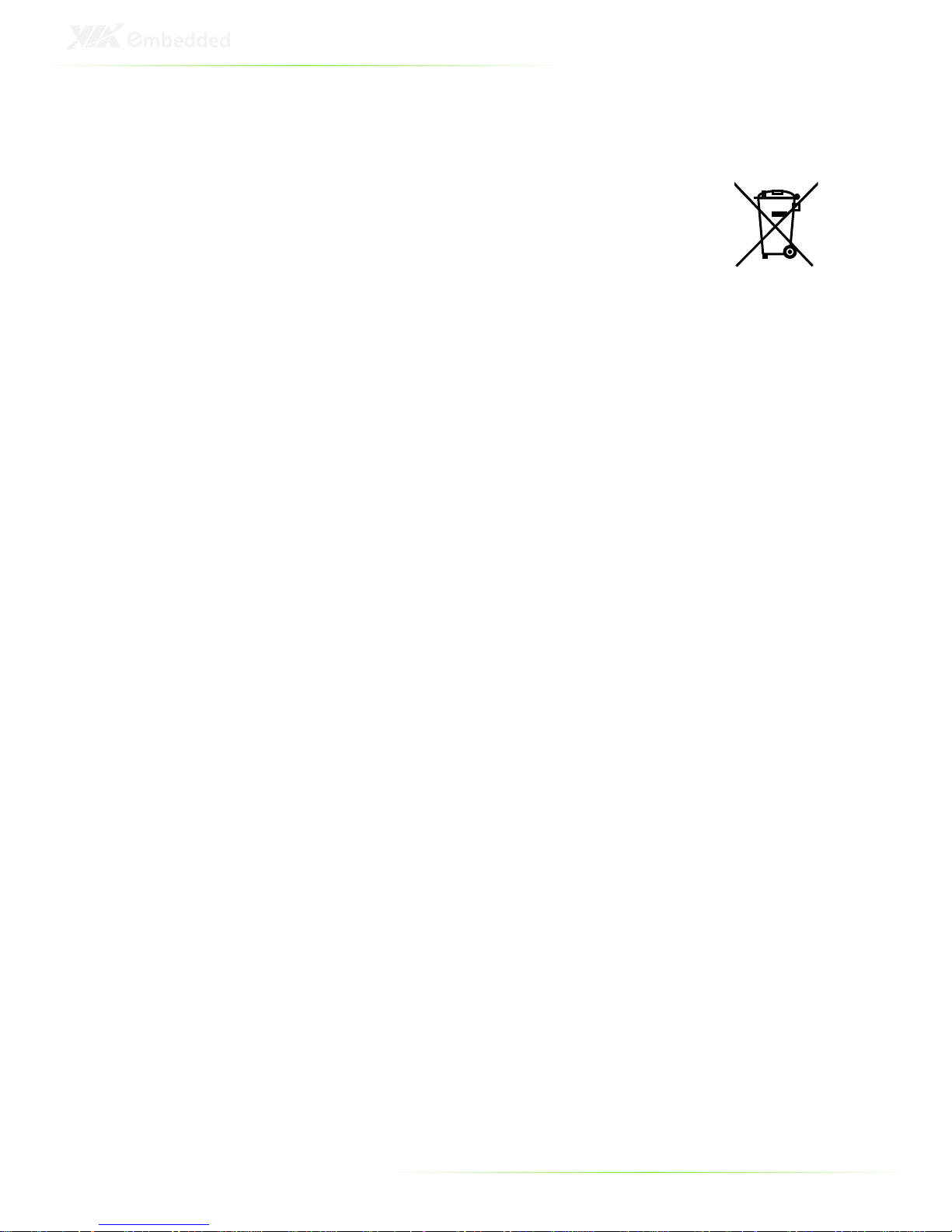
III
Battery Recycling and Disposal
Only use the appropriate battery specified for this product.
Do not re-use, recharge, or reheat an old battery.
Do not attempt to force open the battery.
Do not discard used batteries with regular trash.
Discard used batteries according to local regulations.
Safety Precautions
Always read the safety instructions carefully.
Keep this User's Manual for future reference.
All cautions and warnings on the equipment should be noted.
Keep this equipment away from humidity.
Lay this equipment on a reliable flat surface before setting it up.
Make sure the voltage of the power source and adjust properly 110/220V
before connecting the equipment to the power inlet.
Place the power cord in such a way that people cannot step on it.
Always unplug the power cord before inserting any add-on card or module.
If any of the following situations arises, get the equipment checked by
authorized service personnel:
• The power cord or plug is damaged.
• Liquid has penetrated into the equipment.
• The equipment has been exposed to moisture.
• The equipment has not worked well or you cannot get it work according
to User's Manual.
• The equipment has dropped and damaged.
• The equipment has obvious sign of breakage.
Do not leave this equipment in an environment unconditioned or in a
storage temperature above 60°C (140°F). The equipment may be damaged.
Do not leave this equipment in direct sunlight.
Never pour any liquid into the opening. Liquid can cause damage or
electrical shock.
Do not place anything over the power cord.
Do not cover the ventilation holes. The openings on the enclosure protect
the equipment from overheating
Page 4
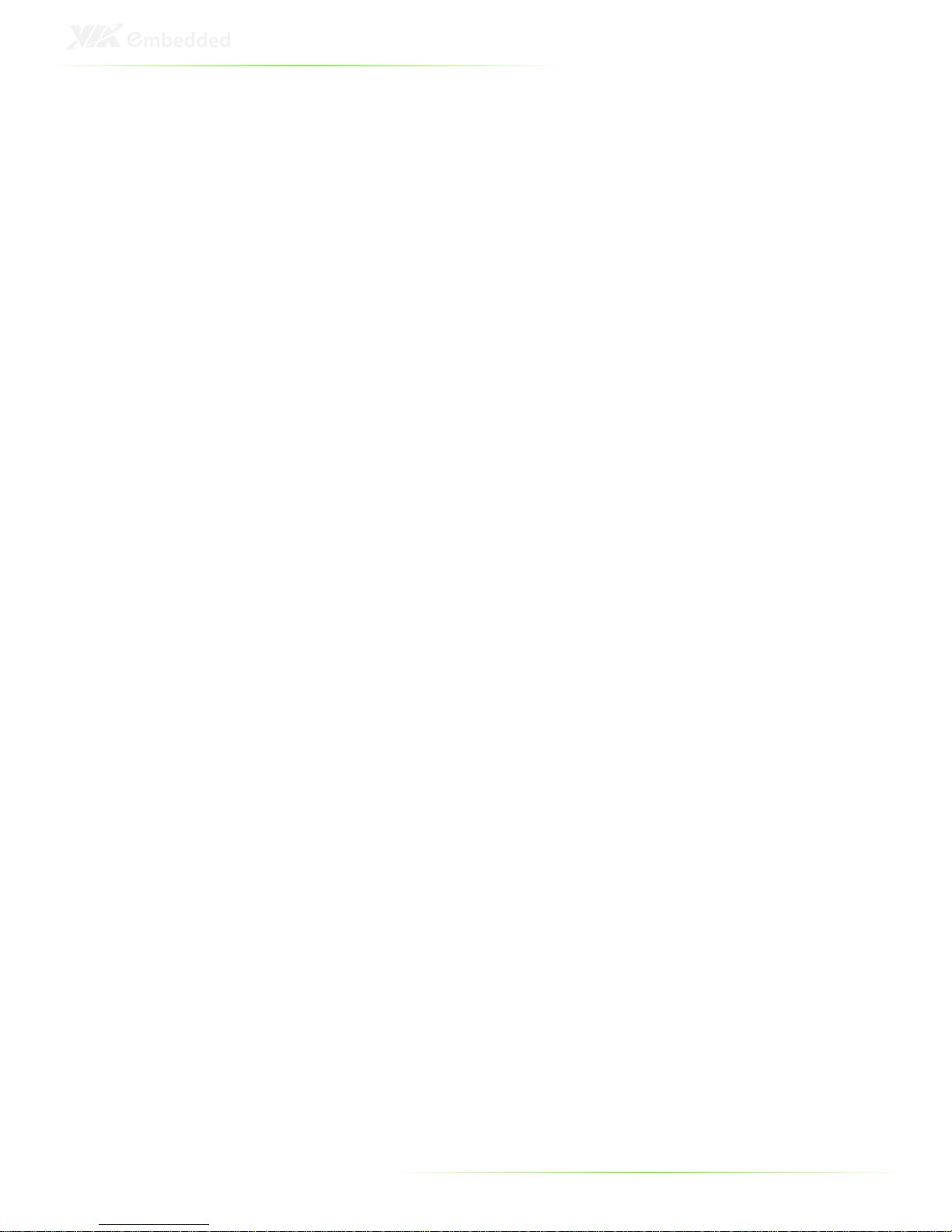
IV
Ordering Information
Part Number
Description
ART-5450
-
1N10A1 Fanless Embedded System with 1.0 GHz Nano™
-
E
CPU, 1 x VGA, 2 x LVDS, 2 x RS-232/422/485 , 2 x RS232, 4 x USB, 2 x GigaLAN, and DC-in 7~36V
ART-5450
-2N10A1 Fanless Embedded System with 1.0 GHz Nano™
-
E
CPU, 1 x VGA, 2 x LVDS, 2 x RS-232/422/485 , 2 x RS232, 4 x USB, 2 x GigaLAN, DC-in 7~36V, and PWM1000
ART-5450
-3N10A1 Fanle
ss Embedded System with 1.0 GHz Nano™
-
E
CPU, 1 x VGA, 2 x LVDS, 2 x RS-232/422/485 , 2 x RS232, 4 x USB, 2 x GigaLAN, DC-in 7~36V, PWM-1000,
WLAN (US) and GPS
ART-5450
-4N10A1 Fanless Embedded System with 1.0 GHz Nano™
-
E
CPU, 1 x VGA, 2 x LVDS, 2 x RS-232/422/485 , 2 x RS232, 4 x USB, 2 x GigaLAN, DC-in 7~36V, PWM-1000,
WLAN (EU) and GPS
Packing Lists
ART-5450-1N10A1
1 x ART-5450 unit
1 x Wall mount bracket
1 x Power cable , 2-Pole Phoenix plug to DC-jack
1 x Screw pack
ART-5450-2N10A1
1 x ART-5450 unit
1 x Wall mount bracket
1 x Power cable , 2-Pole Phoenix plug to DC-jack
1 x Screw pack
PWM-1000-00A1 power adapter module
Page 5
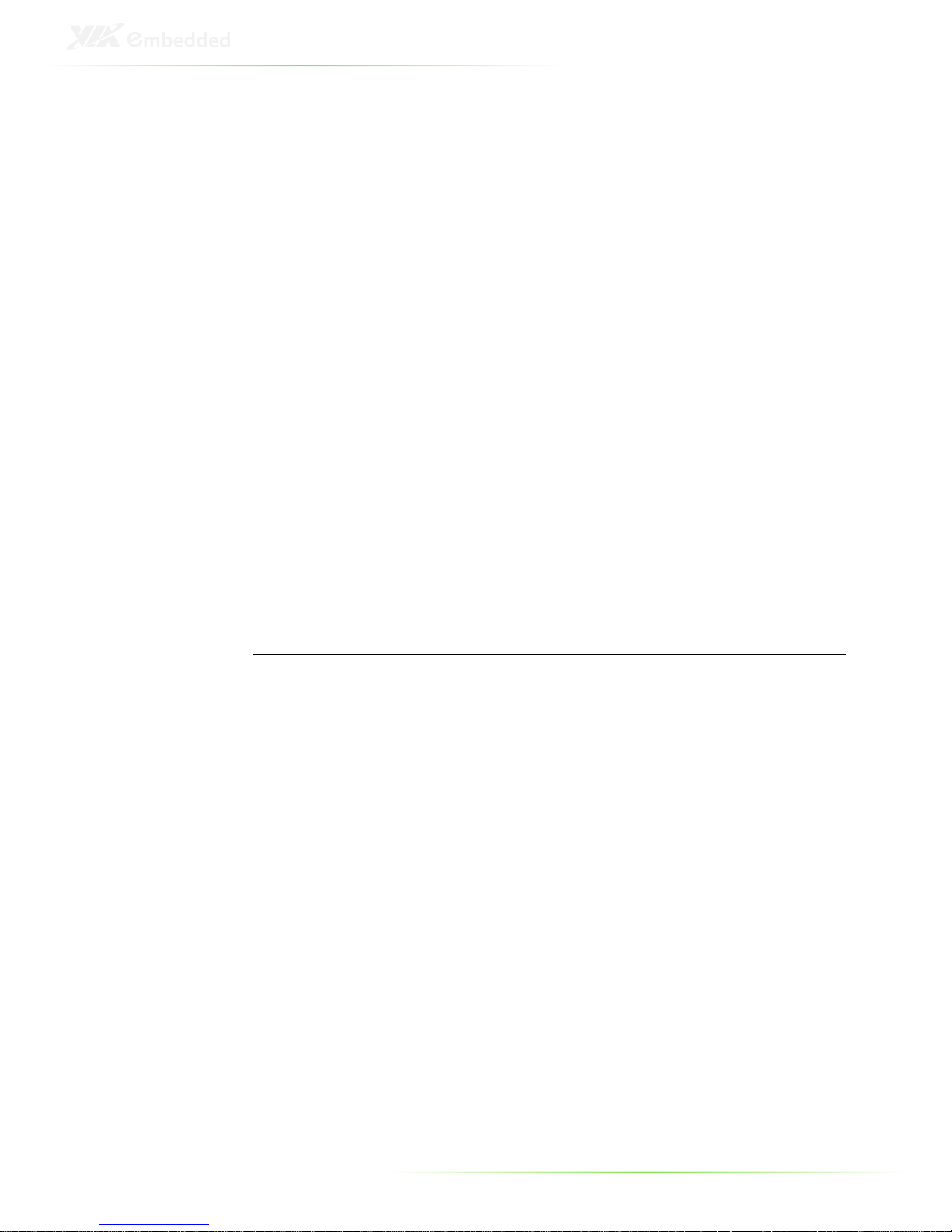
V
ART-5450-3N10A1
1 x ART-5450 unit
1 x Wall mount bracket
1 x Power cable , 2-Pole Phoenix plug to DC-jack
1 x Screw pack
EMIO-1532-00A1 GPS module
EMIO-1530-A0A1 WLAN (US) module
PWM-1000-00A1 power adapter module
ART-5450-4N10A1
1 x ART-5450 unit
1 x Wall mount bracket
1 x Power cable , 2-Pole Phoenix plug to DC-jack
1 x Screw pack
1x EMIO-1532-00A1 GPS module
1x EMIO-1530-A1A1 WLAN (EU) module
PWM-1000-00A1 power adapter module
Optional Accessories
Peripherals
Model Number
Description
EMIO
-
1530
-
A0A1
802.11b/g Wireless LAN USB module (US)
EMIO
-
1530
-
A1A1
802.11b/g Wireless LAN USB module (EU
)
EMIO
-
1532
-
00A1
RS-
232 interface, SiRFStarIII base, 20
-
ch GPS receiver
EMIO
-
1534
-
00A1
Full Mini
-
PCIe card, Ericsson Mobile Broadband Module
F3307, supports HSPA/WCDMA (UMTS 1900/850
MHz)/EDGE/GPRS (GSM 850/900/1800/1900 MHz)
EMIO
-
1534
-
01A1
Full Mini
-PCIe card, Ericsson Mobile Broadband Module
F3307, supports HSPA/WCDMA (UMTS 2100/900
MHz)/EDGE/GPRS (GSM 850/900/1800/1900 MHz)
EMIO
-
1538
-
00A1
Half Mini
-
PCIe card, Motorola Mobile Broadband
Module HTM1000, Supports HSPA/WCDMA
(2100/1900/850 MHz)/EDGE/GPRS (1900/1800/900/850
MHz)
PWM
-
1000
-
00A1
In-
vehicle power management adapter supports
schedule and maintenance for power ignition on/off
delay time, DC input 10V to 30V
Page 6

VI
External AC
-to-
DC Adapter and Power Cable
Model Number
Description
99G63
-
020246
AC-to-
DC adapter, DC 19V/90W with 2
-
pole Phoenix
Power Plug
99G33
-
02058C
Power Cord, 180 cm, USA type
99G33
-
02057C
Power Cord, 180 cm, Europe type
RAM module
Model Number
Description
99G06
-
010408
2GB DDR2 667MHz, 128Mx8 SDRAM SODIMM,
Industrial Grade, 0°C ~ 85°C
99G06
-
010398
1GB DDR2 667MHz, 128Mx8 SDRAM SODIMM,
Industrial Grade, 0°C ~ 85°C
99G06
-
010648
1GB DDR2 667MHz, 128Mx8 SDRAM SODIMM,
Industrial Grade, -40°C to 85°C
99G06
-
010578
2GB DDR2 667MHz, 128Mx8 SDRAM SODIMM,
Industrial Grade, -40°C to 85°C
Compact Flash Disk
Model Number
Description
99G61
-
060011
1GB Compact Flash Disk, Industrial Grade,
-
40°C to 85°C
99G61
-
060021
2GB Compact Flash Disk, Industrial Grade,
-
40°C to 85°C
99G61
-
060031
4GB Compact Flash Disk, Industrial Grade,
-
40°C t
o 85°C
99G61
-
060091
8GB Compact Flash Disk, Industrial Grade,
-
40°C to 85°C
99G61
-
060101
16GB Compact Flash Disk, Industrial Grade,
-
40°C to
85°C
Page 7
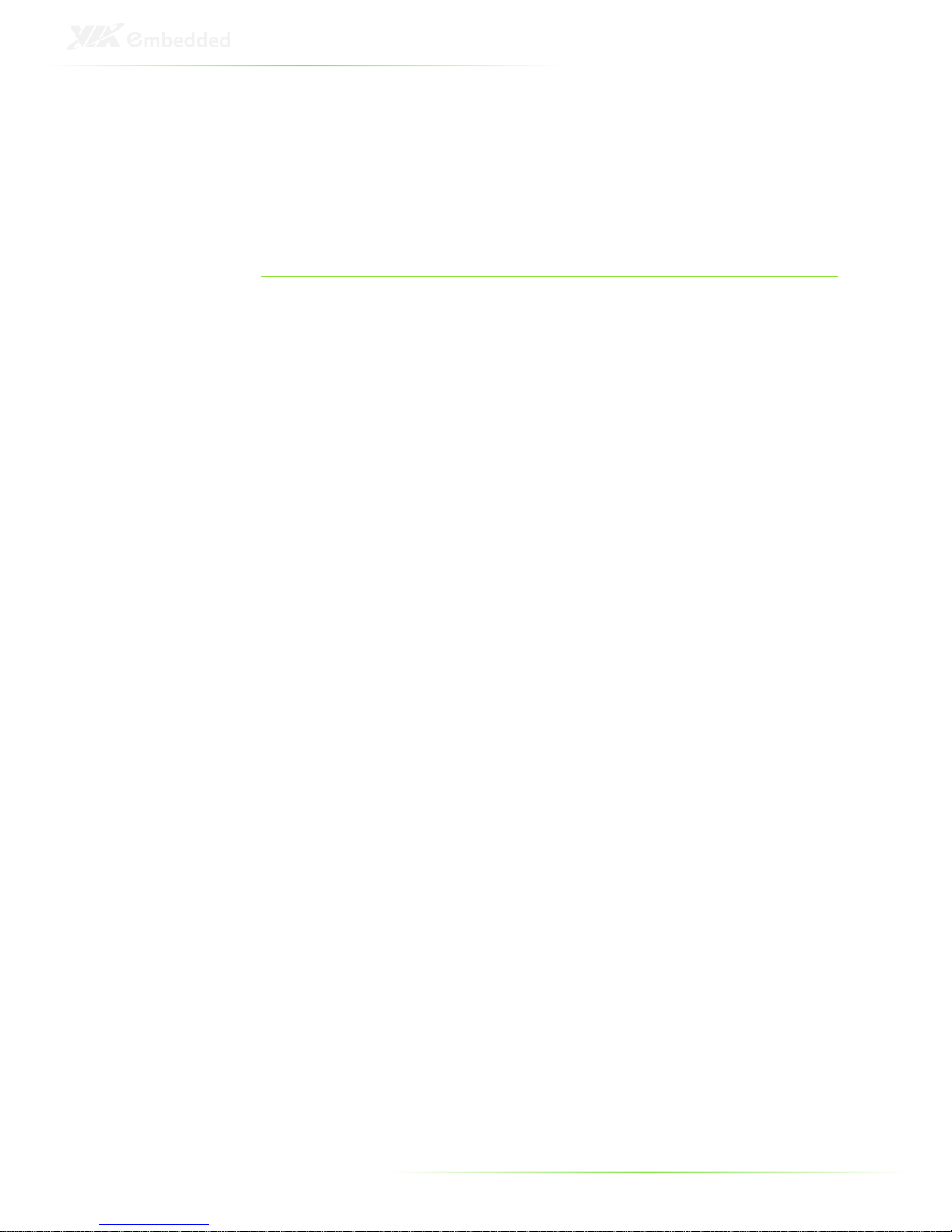
VII
T
ABLE OF
C
ONTENTS
1 Product Overview ............................................................................................... 1
Key Features ........................................................................................................... 3
Specifications ......................................................................................................... 5
ART-5450 Dimensions ....................................................................................... 9
Accessories ............................................................................................................ 10
Power cable 2-pole Phoenix ................................................................... 10
Mounting Brackets ...................................................................................... 10
2 ART-5450 Hardware Functionality ........................................................... 11
Layout of I/O Coastline ................................................................................... 12
Front Panel Layout ...................................................................................... 12
Rear Panel Layout ........................................................................................ 12
Power Button ...................................................................................................... 13
Power Input Port................................................................................................ 13
Power Output Port ...................................................................................... 13
LED Indicators ..................................................................................................... 14
USB Ports: USB Port 1 ~ Port 4 ................................................................... 14
COM Ports ............................................................................................................. 15
COM1 and COM2 Ports ........................................................................... 15
COM3 and COM4 Ports ........................................................................... 16
UART Port .............................................................................................................. 16
GPIO Port ............................................................................................................... 16
VGA Port ................................................................................................................ 17
LVDS Ports: LVDS1 and LVDS2 .................................................................. 18
Backlight and Brightness Controls ....................................................... 18
LCD Signal Power 3.3V/5V Switch ..................................................... 19
Audio Ports ........................................................................................................... 20
Gigabit Ethernet Ports 1 and 2 ................................................................... 21
3 Hardware Installation ...................................................................................... 22
How to remove the cover ............................................................................ 23
How to install memory ................................................................................... 24
How to install the WLAN module ............................................................ 25
How to install the GPS module .................................................................. 29
How to install the Mobile Broadband modules................................. 33
How to install the Mobile Broadband modules................................. 33
How to install the Mounting Brackets .................................................... 36
How to install the PWM-1000 .................................................................... 39
Page 8
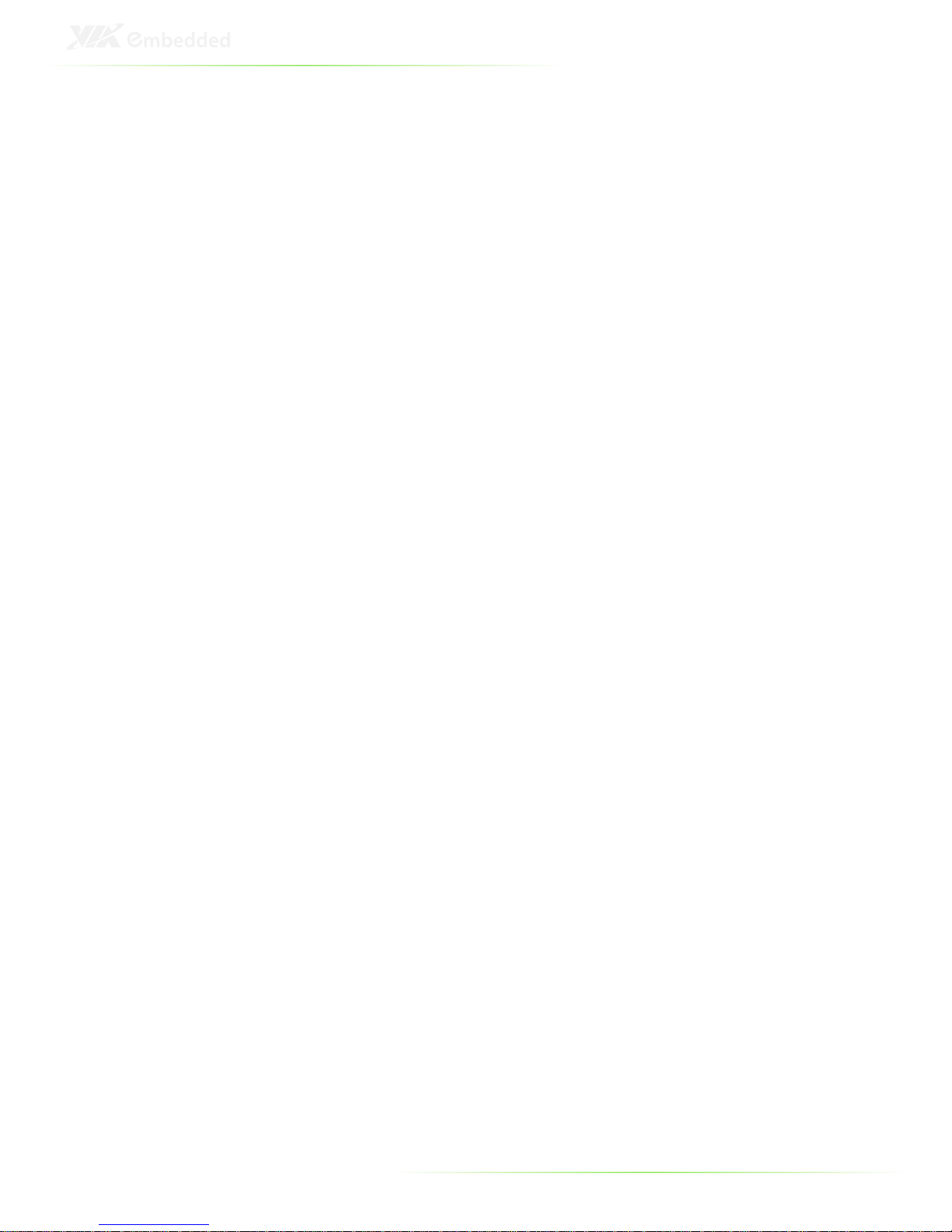
VIII
PWM-1000 Pinouts ..................................................................................... 41
4 Jumper Settings .................................................................................................. 43
Basic Jumper Configuration......................................................................... 44
CLEAR_CMOS: Clear CMOS jumper ........................................................ 45
AT/ATX power mode select......................................................................... 46
PVDD1_SEL: LCD power jumper .............................................................. 47
PVDD2_SEL: LCD power jumper .............................................................. 48
5 BIOS Setup ............................................................................................................ 49
Entering the BIOS Setup Menu .................................................................. 50
Control Keys ......................................................................................................... 50
Navigating the BIOS Menus ........................................................................ 51
Getting Help ........................................................................................................ 51
Main Menu ........................................................................................................... 52
Standard CMOS Features ......................................................................... 52
Advanced BIOS Features ......................................................................... 52
Advanced Chipset Features .................................................................... 52
Integrated Peripherals ................................................................................ 52
FreeDOS Configuration ............................................................................ 52
Power Management Setup ..................................................................... 52
PnP/PCI Configurations ............................................................................. 53
PC Health Status ............................................................................................ 53
Frequency/Voltage Control.................................................................... 53
Load Optimized Defaults.......................................................................... 53
Set Supervisor Password ........................................................................... 53
Set User Password ....................................................................................... 53
Save & Exit Setup .......................................................................................... 53
Exit Without Saving ..................................................................................... 53
Standard CMOS Features .............................................................................. 54
Date .................................................................................................................... 54
Time .................................................................................................................... 54
Video .................................................................................................................. 54
Halt On .............................................................................................................. 54
IDE Channels ....................................................................................................... 55
Advanced BIOS Features ............................................................................... 56
Virus Warning................................................................................................ 56
CPU L1 & L2 Cache ..................................................................................... 56
CPU L2 Cache ECC Checking ................................................................ 56
Quick Power On Self-Test......................................................................... 57
First/Second/Third Boot Device............................................................ 57
Boot Other Device ....................................................................................... 57
Boot Up NumLock Status ......................................................................... 57
Typematic Rate Setting .............................................................................. 57
Typematic Rate (Chars/Sec) .................................................................... 58
Typematic Delay (Msec) ............................................................................ 58
Page 9
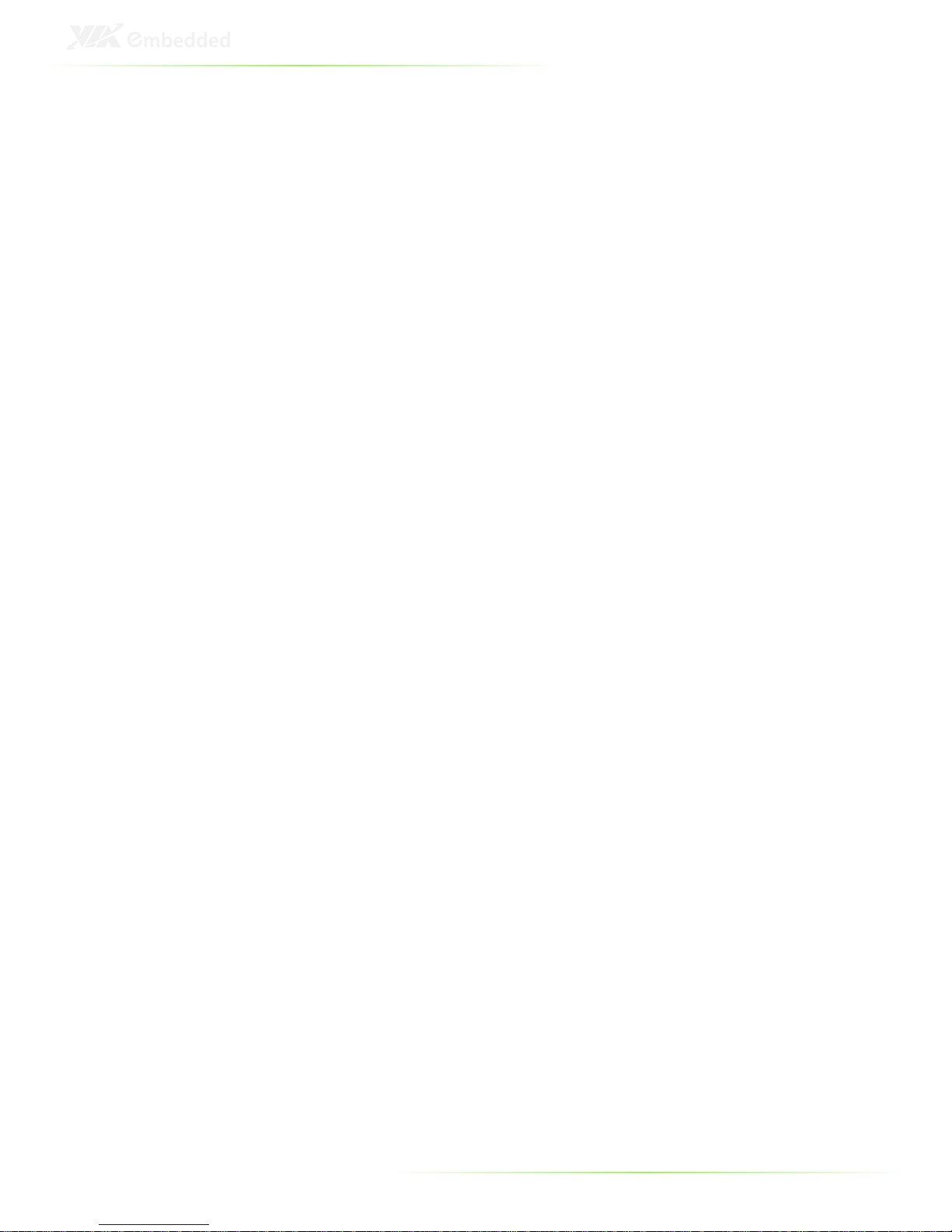
IX
Security Option .............................................................................................. 58
MPS Version Control for OS .................................................................... 58
OS Select for DRAM > 64 MB ................................................................. 58
HDD S.M.A.R.T Capability ......................................................................... 58
Video BIOS Shadow ................................................................................... 58
Full Screen Logo Show ............................................................................. 58
Summary Screen Show ............................................................................. 59
CPU Features ....................................................................................................... 60
Thermal Management............................................................................... 60
Thermal Monitor Bus Ratio ...................................................................... 60
Thermal Monitor Bus VID ........................................................................ 60
Hard Disk Boot Priority .................................................................................... 61
Advanced Chipset Features ......................................................................... 62
Memory Hole ................................................................................................. 62
System BIOS Cacheable ............................................................................ 62
Video RAM Cacheable .............................................................................. 62
GFX & PCIE VGA Co-Exist ........................................................................ 62
Internal VGA Control ....................................................................................... 63
VGA Share Memory Size .......................................................................... 63
Direct Frame Buffer ..................................................................................... 63
Select Display Device .................................................................................. 63
Panel Type ....................................................................................................... 64
CPU & PCI Bus Control ................................................................................... 65
PCI Master 0 WS Write .............................................................................. 65
PCI Delay Transaction ................................................................................ 65
VIA PWR Management ............................................................................. 65
Integrated Peripherals ..................................................................................... 66
VIA OnChip IDE Device ................................................................................. 67
CF Card ATA66 ............................................................................................. 67
SATA Controller ............................................................................................. 67
IDE DMA Transfer Access ........................................................................ 67
OnChip IDE Channel 1 ............................................................................. 67
IDE Prefetch Mode ...................................................................................... 67
Secondary Master PIO ............................................................................... 67
Secondary Slave PIO ................................................................................... 67
Secondary Master UDMA ........................................................................ 68
Secondary Slave UDMA ............................................................................ 68
IDE HDD Block Mode ................................................................................ 68
VIA OnChip PCI Device .................................................................................. 69
Azalia HDA Controller ................................................................................ 69
OnBoard LAN Boot ROM ........................................................................ 69
SuperIO Device................................................................................................... 70
Watch Dog Timer Select .......................................................................... 70
SuperIO COM Ports (UARTs)........................................................................ 71
Page 10
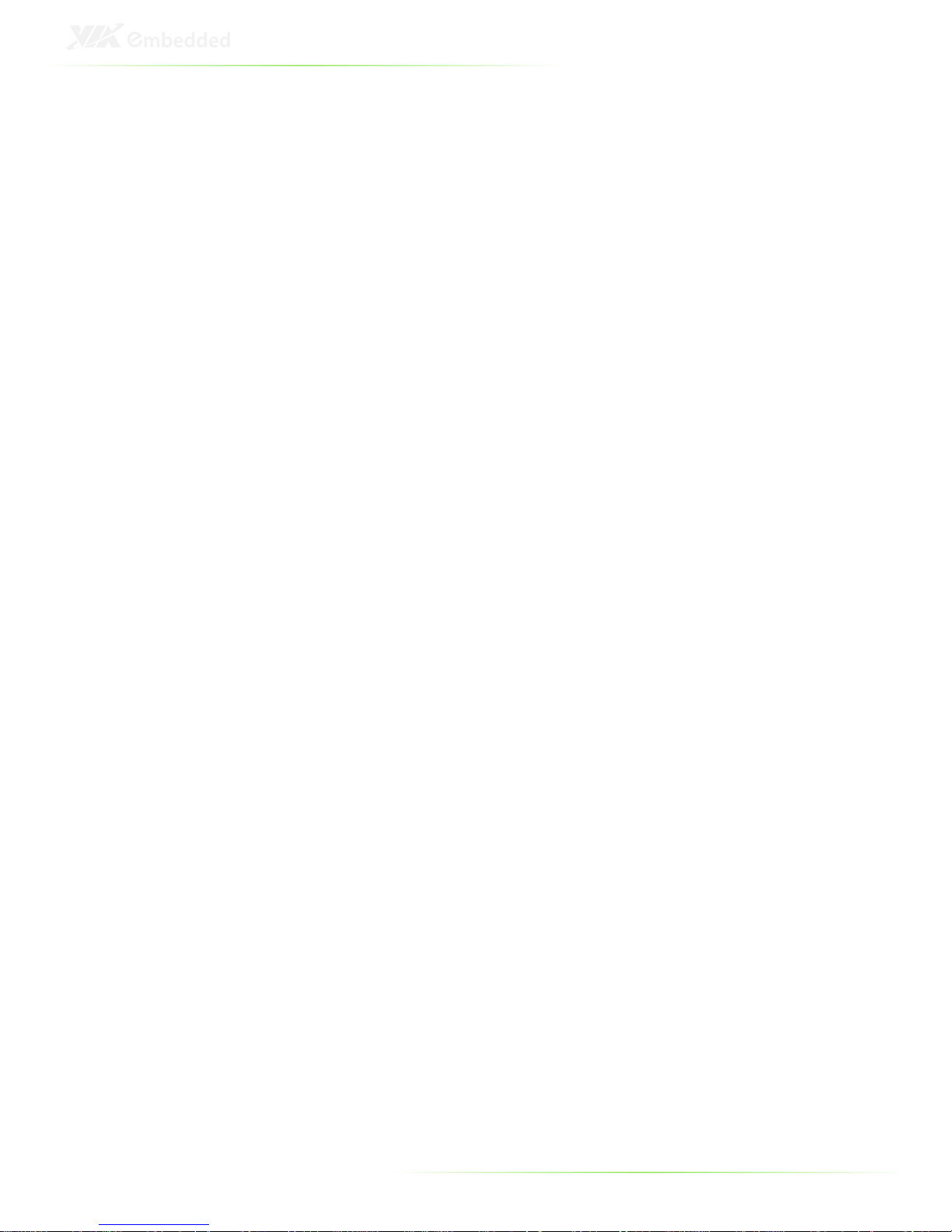
X
Onboard Serial Port 1 ................................................................................ 71
COM1 RS232/422/485 Type ................................................................. 71
Onboard Serial Port 2 ................................................................................ 71
COM2 RS232/422/485 Type ................................................................. 71
Onboard Serial Port 3 and 4 .................................................................. 71
Onboard Serial Port 5 and 6 .................................................................. 71
USB Device Setting ........................................................................................... 72
USB 1.0 Controller ....................................................................................... 72
USB 2.0 Controller ....................................................................................... 72
USB Operation Mode ................................................................................ 72
USB Keyboard Function............................................................................ 72
USB Mouse Function ................................................................................. 72
USB Storage Function ................................................................................ 73
FreeDOS Configuration ................................................................................. 74
Boot into FreeDOS ...................................................................................... 74
Power Management Setup .......................................................................... 75
ACPI Suspend Type ..................................................................................... 75
Power Management Option .................................................................. 75
HDD Power Down ..................................................................................... 75
Suspend Mode .............................................................................................. 76
Video Off Option.......................................................................................... 76
Video Off Method ........................................................................................ 76
MODEM Use IRQ ......................................................................................... 76
Soft-Off by PWRBTN .................................................................................... 76
Run VGABIOS if S3 Resume .................................................................... 76
AC Loss Auto Restart .................................................................................. 76
Wakeup Event Detect ..................................................................................... 77
PowerOn by PCI Card ............................................................................... 77
RTC Alarm Resume ...................................................................................... 77
Date (of Month) ............................................................................................ 77
Resume Time (hh:mm:ss) ......................................................................... 77
PnP/PCI Configurations .................................................................................. 78
Init Display First .............................................................................................. 78
PNP OS Installed ........................................................................................... 78
Reset Configuration Data ......................................................................... 78
Resources Controlled By ........................................................................... 79
PCI/VGA Palette Snoop ............................................................................ 79
Assign IRQ for VGA ..................................................................................... 79
Assign IRQ for USB ...................................................................................... 79
Maximum Payload Size .............................................................................. 79
IRQ Resources ..................................................................................................... 80
PC Health Status ................................................................................................. 81
Frequency/Voltage Control ......................................................................... 82
DRAM Frequency ........................................................................................ 82
Page 11
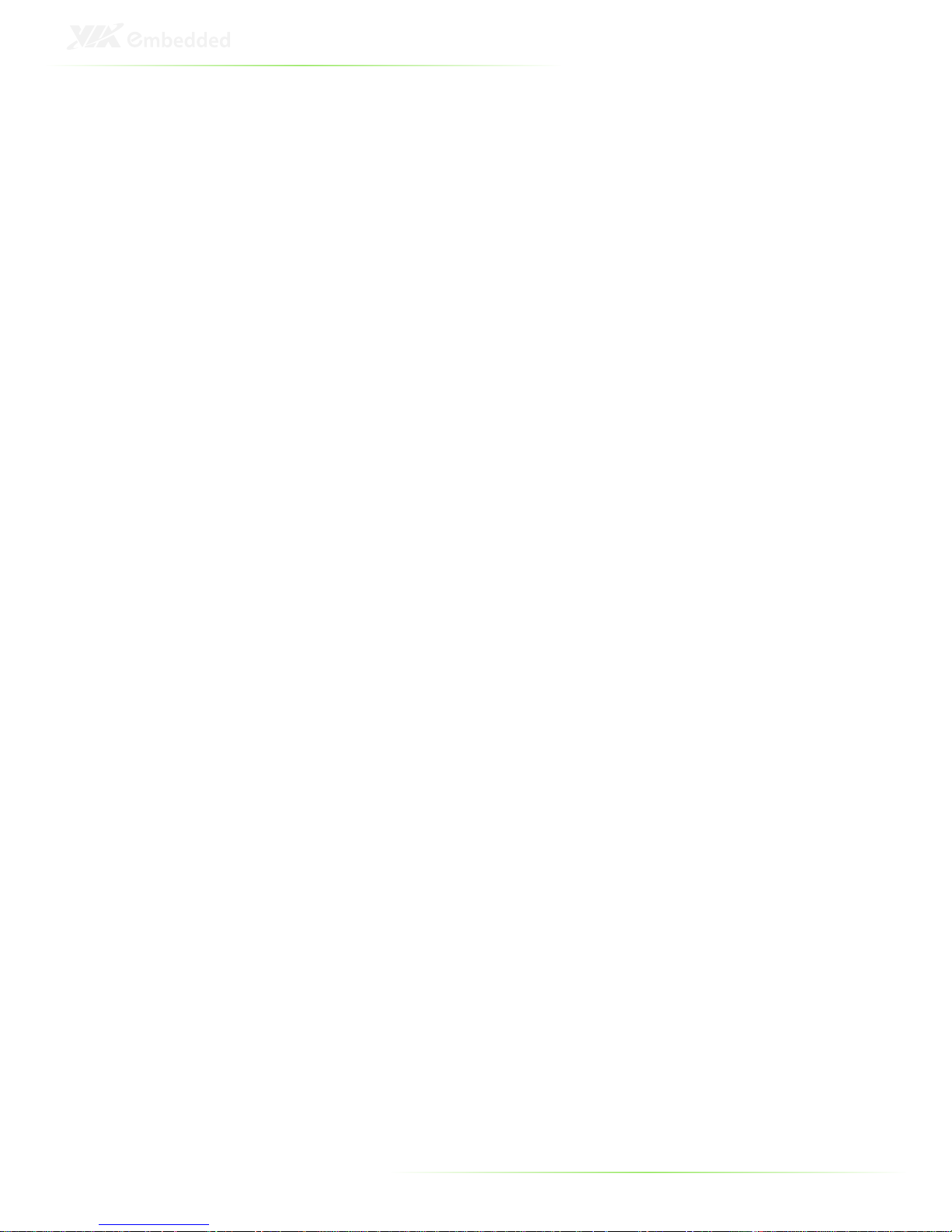
XI
DDR CAS Latency Control ....................................................................... 82
DDR Burst Length ........................................................................................ 82
DDR 1T Command Rate ........................................................................... 82
DRDY Table ..................................................................................................... 82
ODT ..................................................................................................................... 82
Spread Spectrum .......................................................................................... 83
Load Optimized Defaults ............................................................................... 84
Set Supervisor/User Password .................................................................... 85
Save & Exit Setup ............................................................................................... 86
Exit Without Saving .......................................................................................... 87
6 Driver Installation ............................................................................................... 89
Microsoft Driver Support ................................................................................ 90
Linux Driver Support ........................................................................................ 90
Page 12
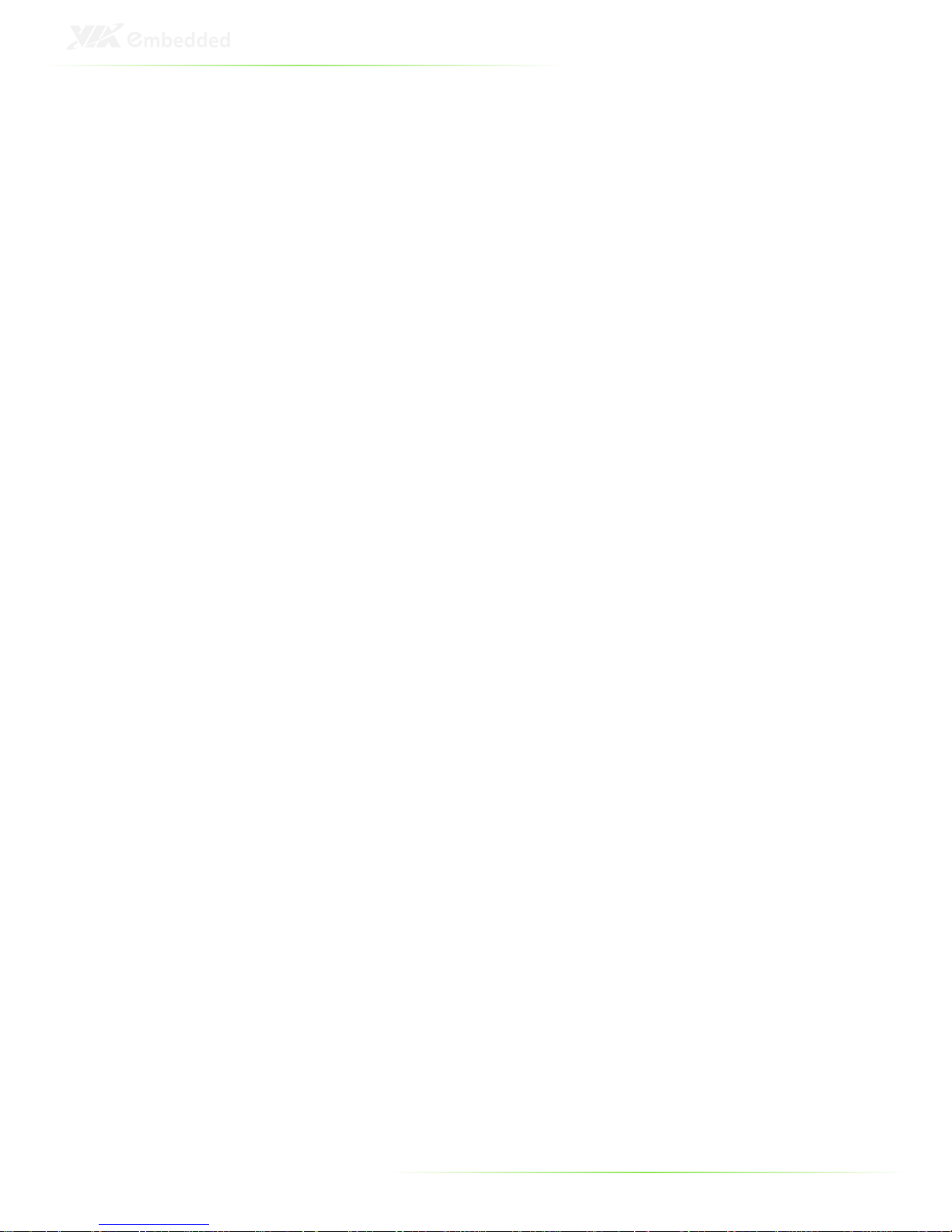
XII
Page 13
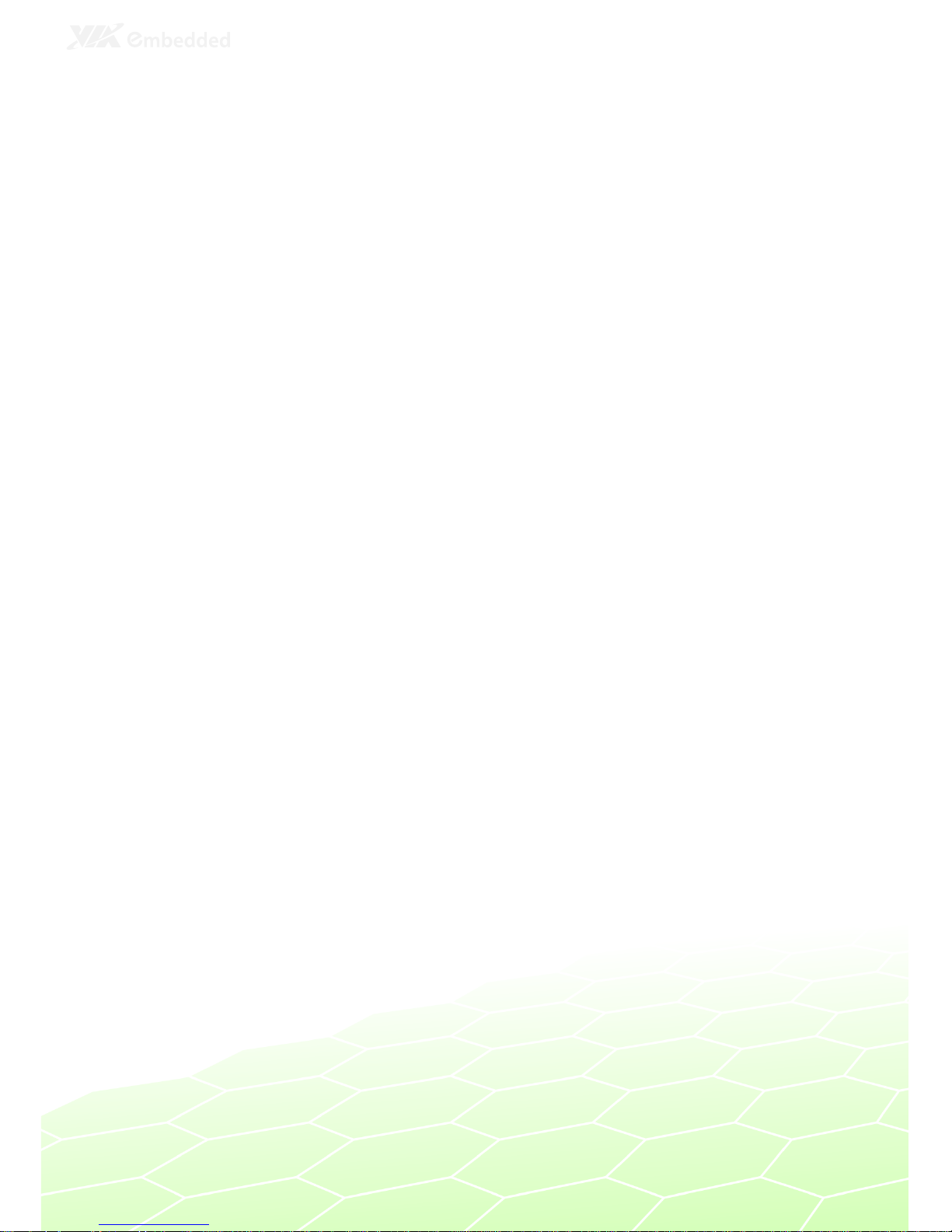
1
1
Product Overview
Page 14
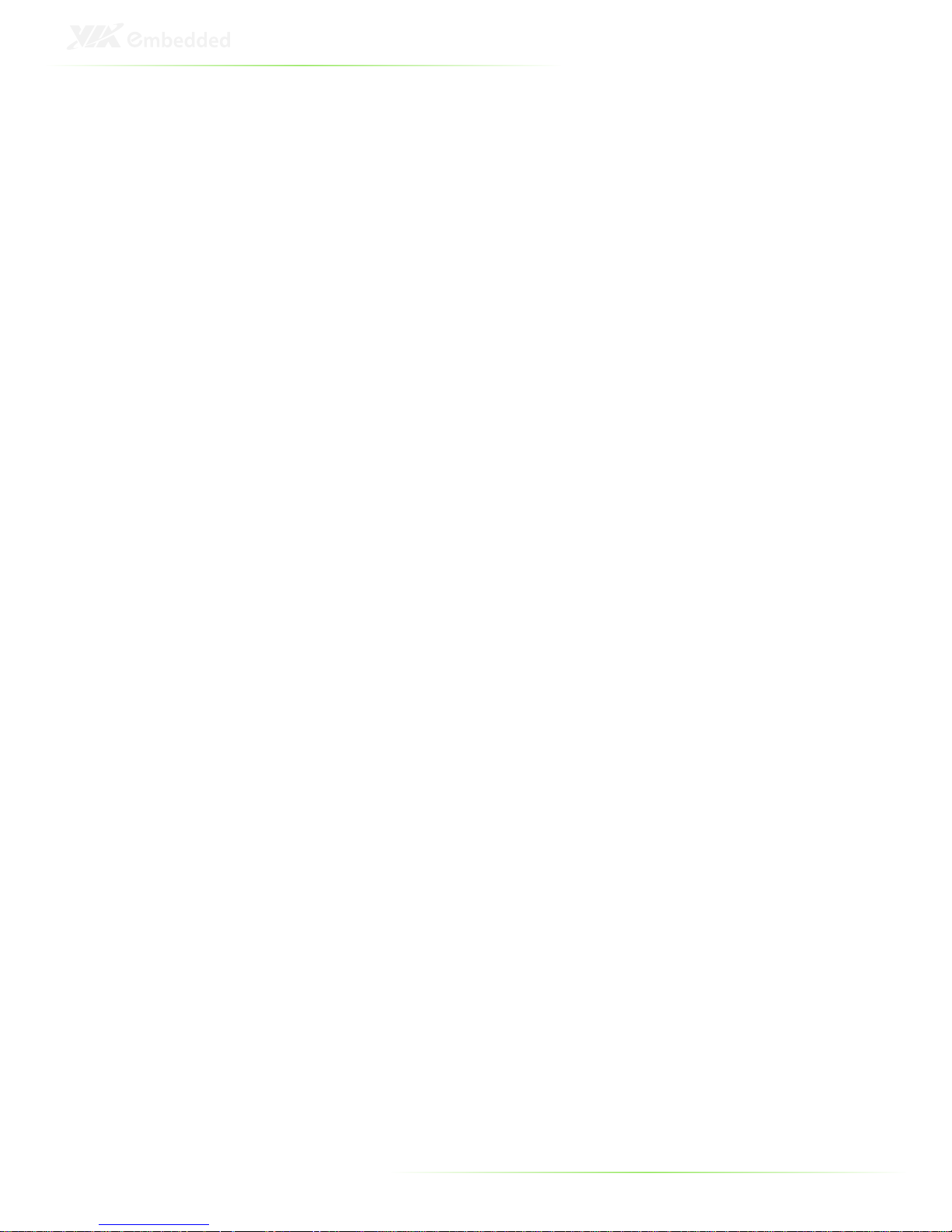
2
The ART-5450 is a fanless, compact and rugged embedded system
designed specifically for in-vehicle fleet management applications.
Its inclusion of various mobile and wireless protocols serves to
provide the necessary connectivity for maintaining proper
communications with a dispatch center.
The ART-5450 system is based on the Em-ITX mainboard form
factor stacked with the EMIO-3450 module and powered by a VIA
Nano E 1.0 GHz processor. The ART-5450 supports high
computing power operation with low power consumption. And it
is capable of handling a wide range DC power inputs from 7V to
36V in both AT and ATX modes.
The ART-5450 also uses a special design to handle the critical issue
of in-vehicle power management (ignition on/off, delay on/off,
schedule the maintenance power on / off time). The power
management system protects the ART-5450 from power surges —
guarding against damage from transient car power. With the
power management system it is capable of handling a wide range
DC power inputs from 10V to 30V.
The ART-5450 system supports dual-sided multiple I/O connectors
such as audio ports, USB 2.0 ports, configurable COM ports, VGA
port, LVDS ports, Gigabit Ethernet ports, CompactFlash slot, and
SIM card slot.
The ART-5450 system offers an expansive array of connectivity
options including a 20 channel GPS receiver and Wireless LAN. In
addition, it supports a variety of common mobile network
protocols such as 3.5G, 2G, WCDMA, EDGE, and GPRS.
The ART-5450’s system chassis is a robust aluminum alloy and
designed to support mounting to a floor bed or side-panel of a
vehicle.
These combined features make the ART-5450 ideally suited for
wireless, in-vehicle system and fleet management applications.
Page 15
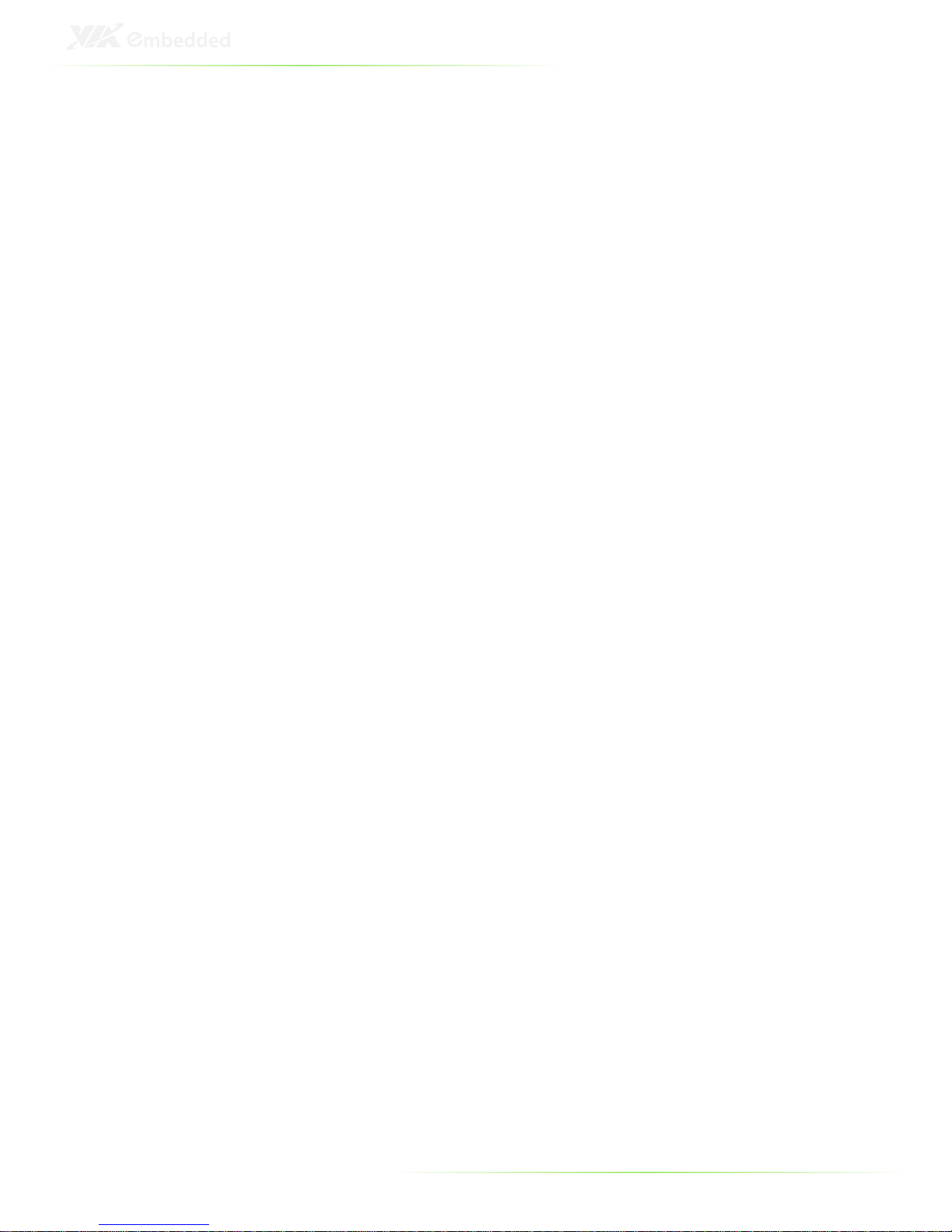
3
KEY FEATURES
Fanless, Compact and Rugged Chassis
The ART-5450 features fanless operation in a sealed aluminum
chassis that does double duty as a thermal solution.
Video Intensive Triple Display with Dual Independent Display
The rich display interface of the ART-5450 includes VGA and two
single-channel LVDS. Combined, these support three concurrent
displays consisting of CRT, LVDS1 and LVDS2 with the same timing
and same resolution.
USB ports, Serial (COM) Ports and Dual Gigabit LAN supports
intensive Communication and Control
The ART-5450 supports four USB 2.0 ports, enabling access to USB
peripherals such as storage subsystems, security ID devices, card
readers, bar code scanners, multifunction printers and scanners
individually dedicated or shared among users via the network,
making the best of USB device investments.
The ART-5450 is equipped with Dual Gigabit Ethernet, and four
serial ports, including two RS-232 serial ports and two RS232/422/485 serial ports, that enable communication and control
at field level for measurement and operator control of diverse
automation.
Support for a Wide Range of Power Sources
The ART-5450 supports a wide range of input power from DC
7V~36V. The flexibility of power input enables the ART-5450 to be
deployable for various automation environments.
In-Vehicle Power Management Adapter Options
The ART-5450 has an optional power management module
(PWM-1000) that supports ignition on/off delay, maintenance
scheduling, ignition / ACC status notification, and “Input Under
Voltage Protection” notification. The VIA PWM-1000 in-vehicle
Page 16
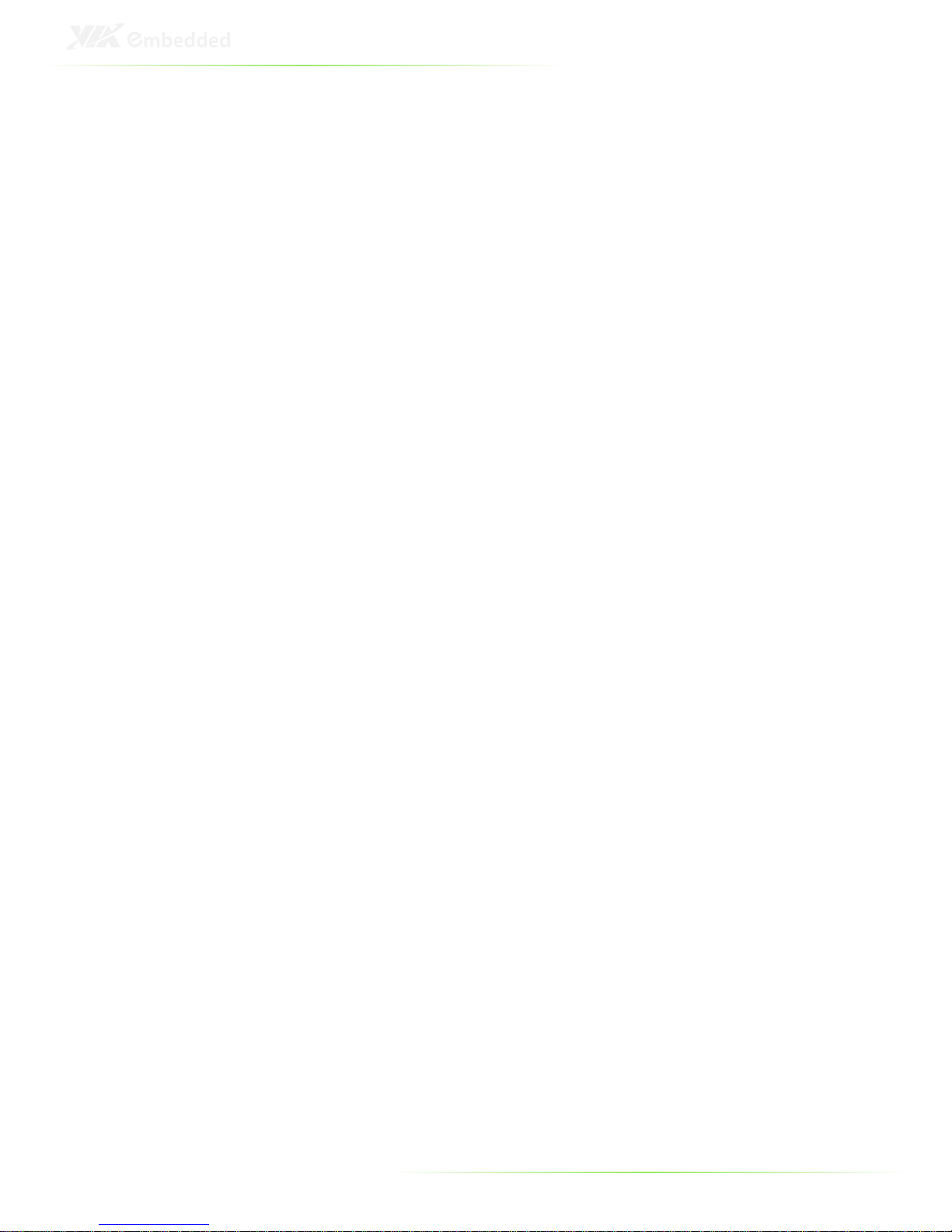
4
power management module can support a wide range of DC
power Input voltages from DC 10V~30V.
Optimized Integration
Optimized integration enables a quick setup and simplifies
maintenance. Systems are supplied ready to run with long lifecycle
support.
Page 17
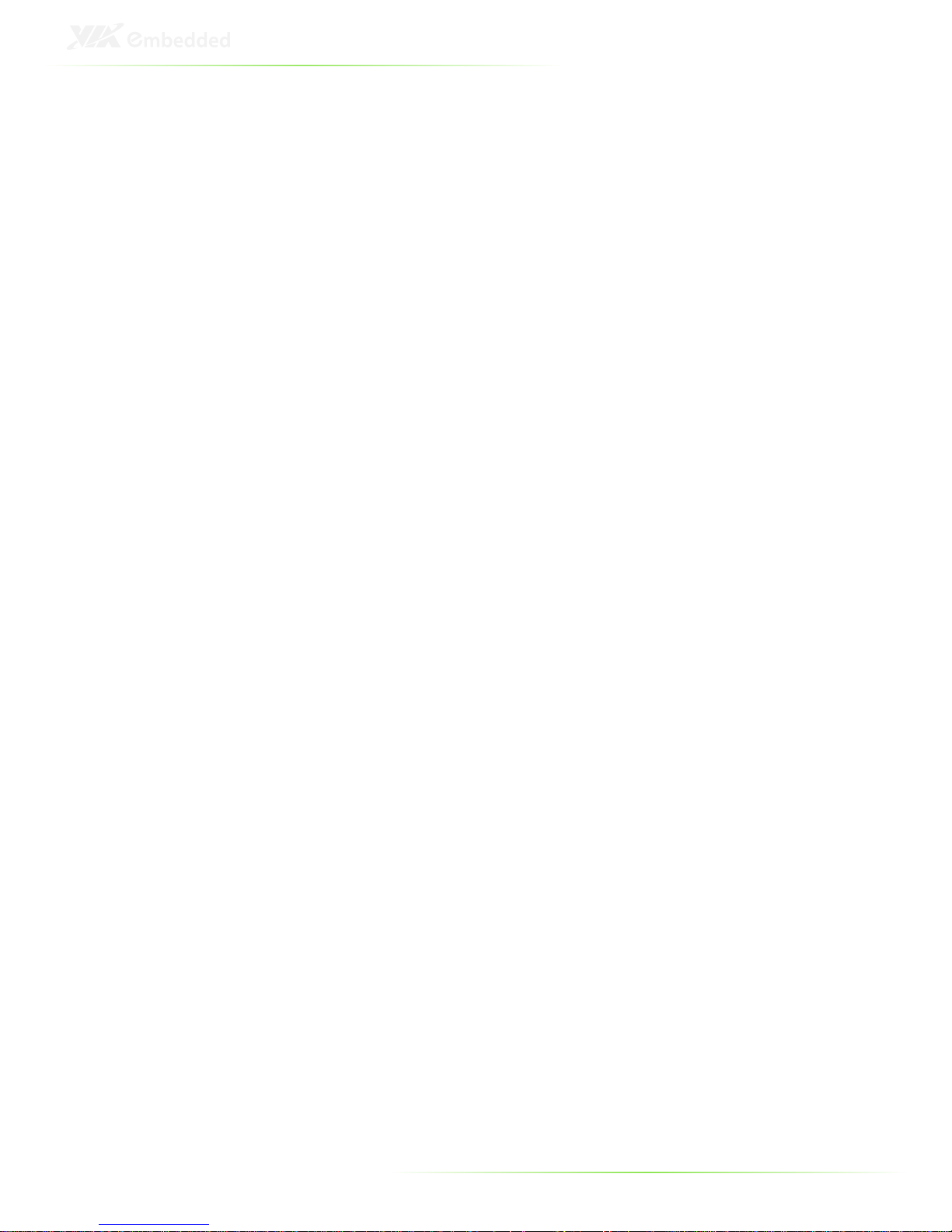
5
SPECIFICATIONS
Processor Core
Logic System
CPU
• Embedded VIA Nano E 1.0 GHz processor
• 800 MHz front-side bus
• 1 MB L2 cache
• NanoBGA2 package: compact 21 mm x 21 mm
System Chipset
• VIA VX800 Unified Digital Media IGP chipset
BIOS
• Award BIOS
• SPI 8Mbit Flash memory
System Power Management
• ACPI 3.0 Supported
System
Memory
Technology
• One 200-pin DDR2 533/667 SDRAM SODIMM socket
Maximum Capacity
• Supports memory sizes up to 2 GB
Graphic
Controller
• Integrated VIA C-9 HC3 DX9 3D/2D graphics engine
with MPEG-2 and WMV9 video decoding acceleration built
into the VIA VX800 Unified Digital Media IGP chipset
Display Memory
• Optimized Unified Memory Architecture (UMA), supports
up to 256 MB frame buffer using system memory
CRT Interface
• One VGA connector
• Pixel resolution support up to 1920 x 1200
LVDS Interface
• Supports two 24-bit single-channel LVDS interface
connectors (LVDS1 and LVDS2)
• Up to 1280 x 1024 panel resolution (single-channel
LVDS)
• Built-in Inverter controls signals of the DB-26 ports
• Built-in system internal 5V/3.3V LCD power switch
(default at 3.3V)
Dual Independent Display
• Supports LVDS1 + LVDS2 at same resolutions, same pixel
depths, and same refresh rates
• Supports CRT + LVDS1 or CRT + LVDS2 at different
resolutions, pixel depths, and refresh rates
Page 18
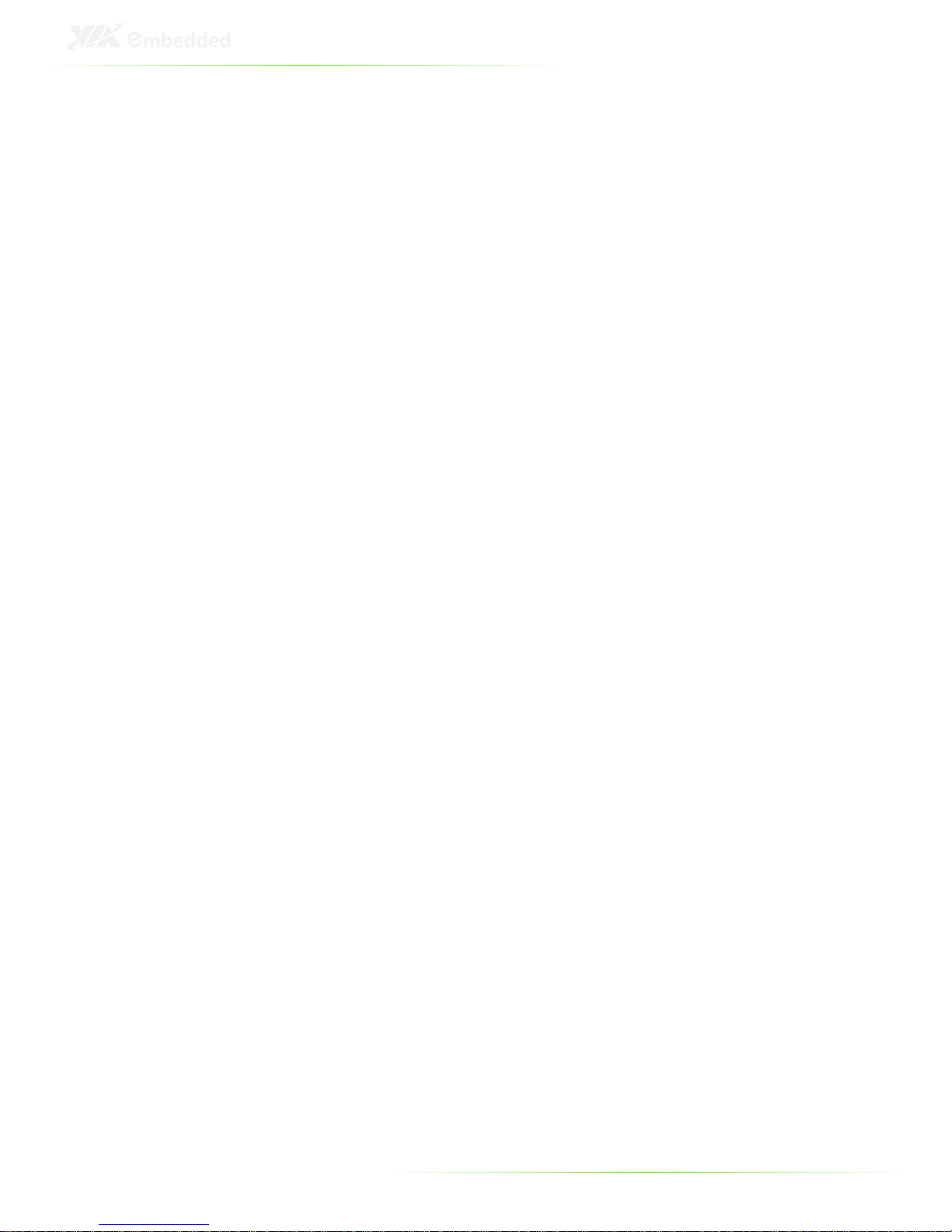
6
Gigabit
Ethernet
Controller
• Two onboard VIA VT6130 Gigabit Ethernet controllers
Interface
• Supports two RJ45 ports
• Supports Wake-on-LAN (WOL)
• Supports Preboot Execution Environment (PXE)
Audio
Controller
• VIA VT1708B high definition audio codec
Interface
• Supports Line-in, Line-out, and Mic-in 3.5mm TRS jacks
USB 2.0
Built-in Four USB ports
• USB 2.0 compliant
• USB 1 and USB 2 located at front panel
• USB 3 and USB 4 located at rear panel
Serial Ports
Controller
• Fintek F81865 LPC I/O controller
Interface
• Supports four COM ports (configurable in BIOS setup)
• Two RS-232/422/485 DB-9 ports (COM1 and COM2)
• Two RS-232 DB-9 ports (COM3 and COM4)
• Supports RS-485 AutoFlow Control function
Storage
CompactFlash
• Supports CompactFlash Type I or Type II
System
Indicator
Power Status LED
• One green color LED
HDD Activity LED
• One red color LED
Watchdog
Timer
Output
• System reset
Interval
• Programmable 1~255 sec.
Page 19
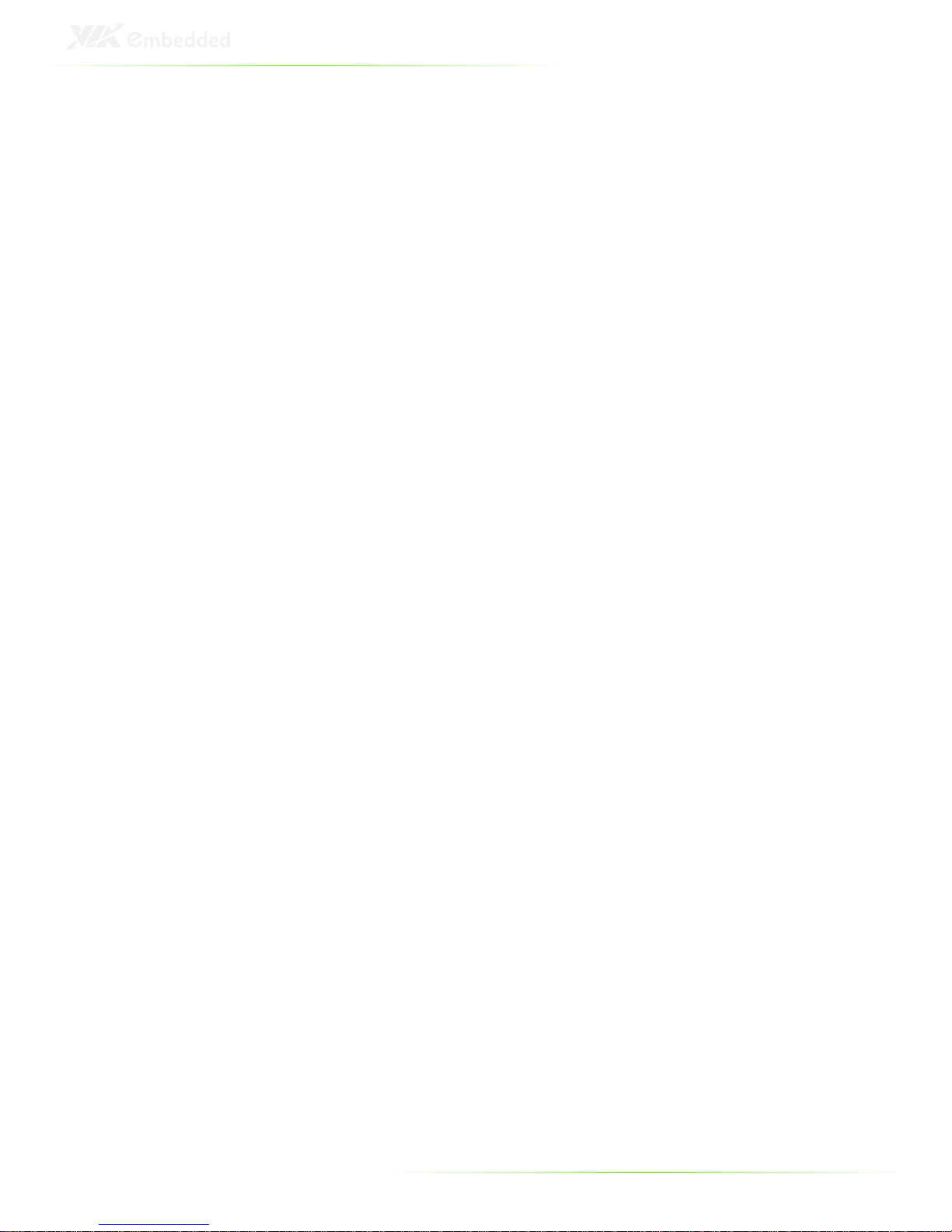
7
System
external I/O
ports
Front Panel I/O
• One HDD LED
• One power LED
• Two RS-232/422/485 COM ports (COM1 and COM2)
• Two RS-232 COM ports (COM3 and COM4)
• Two USB Type A ports (USB1 and USB2)
• Three 3.5mm TRS jacks (Line-in, Line-out and Mic-in)
• One 2-pole of Phoenix power input connector
• One ATX power On/Off button
• One antenna hole to support EMIO-1530 Wireless
(802.11b/g) LAN antenna
• One antenna hole to support either EMIO-1534 or
EMIO-1538 HSPA/WCDMA/EDGE/GPRS Mobile Broadband
antenna
Rear Panel I/O
• One VGA port
• Two USB Type A ports (USB3 and USB4)
• Two DB-26 ports for dual 24-bit single-channel LVDS
interface (LVDS1 and LVDS2)
• Two RJ45 ports for dual Gigabit Ethernet (LAN1 and
LAN2)
• One antenna hole to support EMIO-1532 GPS antenna
• One CompactFlash slot
Power Supply
Power Consumption
• Typical 19.56 W
• Maximum 31.15 W
Input Voltage
• Accepts wide range of power input (7VDC ~ 36VDC)
• Supports AT and ATX modes
• with PWM-1000 accept wide range of power input
(10VDC ~ 30VDC)
Power Input Connector
• One 2-pole Phoenix connector
AT/ATX Selection
• Built-in AT/ATX power mode jumper on internal system
board (default at ATX)
Fuse Rating
• 7A / 125V
In-Vehicle Power Management Adapter (PWM-1000)
• Supports ignition on/off power delay
• Supports Input Over-Voltage Protection
• Supports Over-Current Protection
• Supports Input Under-Voltage Protection
• DC-in 10V ~ 30V @ 0A ~ 5A
• DC-out +12V ± 5% @ 3.33A
• 40W output power
Page 20
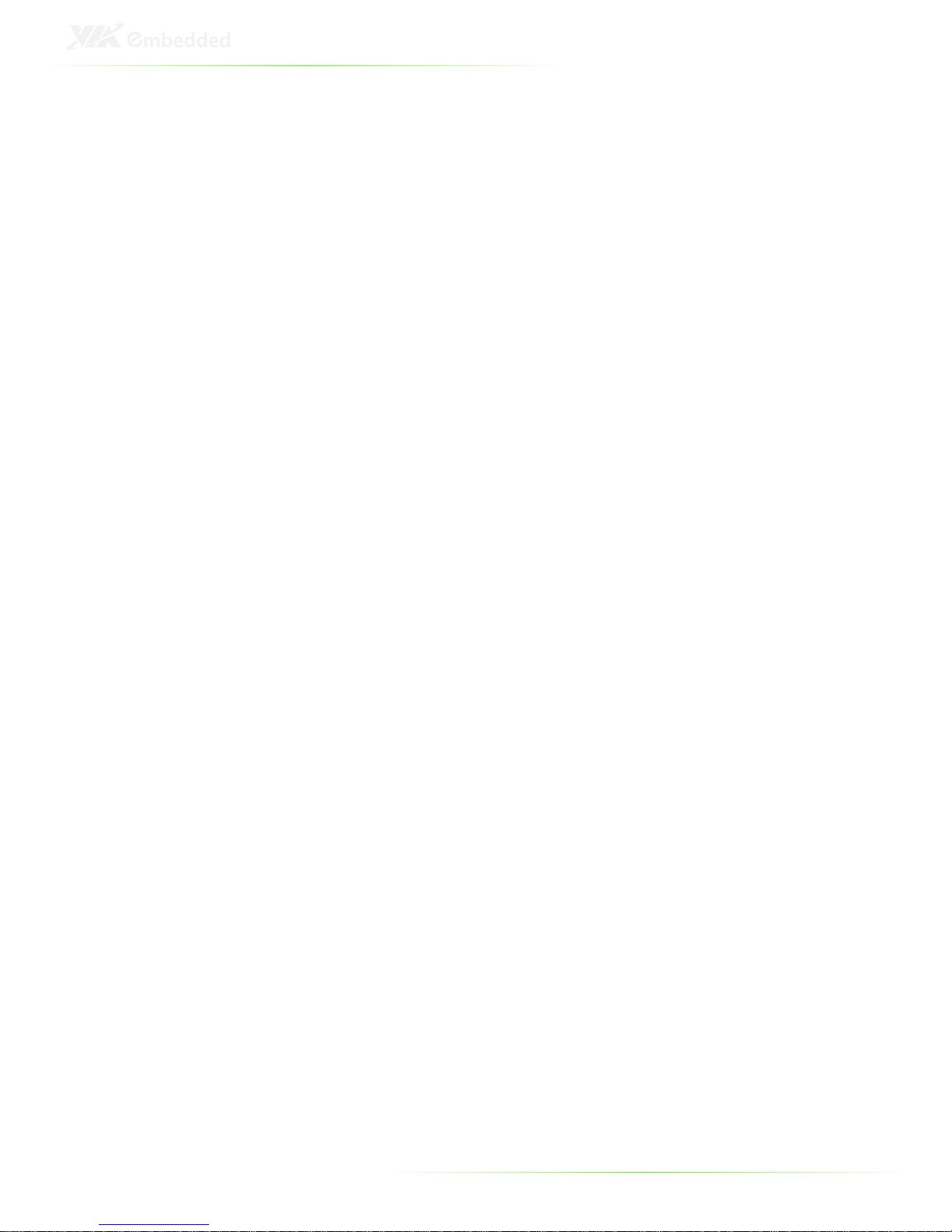
8
Mechanical
Characteristics
Construction
• Aluminum alloy
Mounting
• Supports table-mounting and wall-mounting
Dimension (W x H x D)
• 232.6 mm (W) x 60 mm (H) x 124.8 mm (D)
Weight
• 1.6 Kg (net weight)
Environment
Specifications
Operating
Temperature
• With CompactFlash disk only:
• -20°C ~ 70 °C
• With EMIO-1532 and EMIO-1530 modules:
• -20°C ~ 60 °C
Storage Temperature
• -20°C ~ 75°C @ 90% non-condensing humidity
Relative Humidity
• 0% ~ 90% @ 45°C, non-condensing
Vibration loading during operation
• With CompactFlash disk only:
• 5Grms, IEC 60068-2-64, random, 5~500Hz, 1 Oct./min,
1hr/axis
Shock during operation
• With CompactFlash disk only:
• 50G, IEC 60068-2-27, half sine, 11ms duration
EMC Approval
• CE, FCC Class A, CCC
Safety Approval
• CB, CCC
In-Vehicle Certificate
• e-mark
Software
Compatibility
Operating System
• Microsoft Windows 7, Microsoft Windows Embedded
Standard 2009
• Supports FliteDeck SDK 2.0
• Built-in FreeDOS OS inside of SPI flash BIOS
• Linux Debian 5.0.3 (Kernel 2.6.32)
Page 21
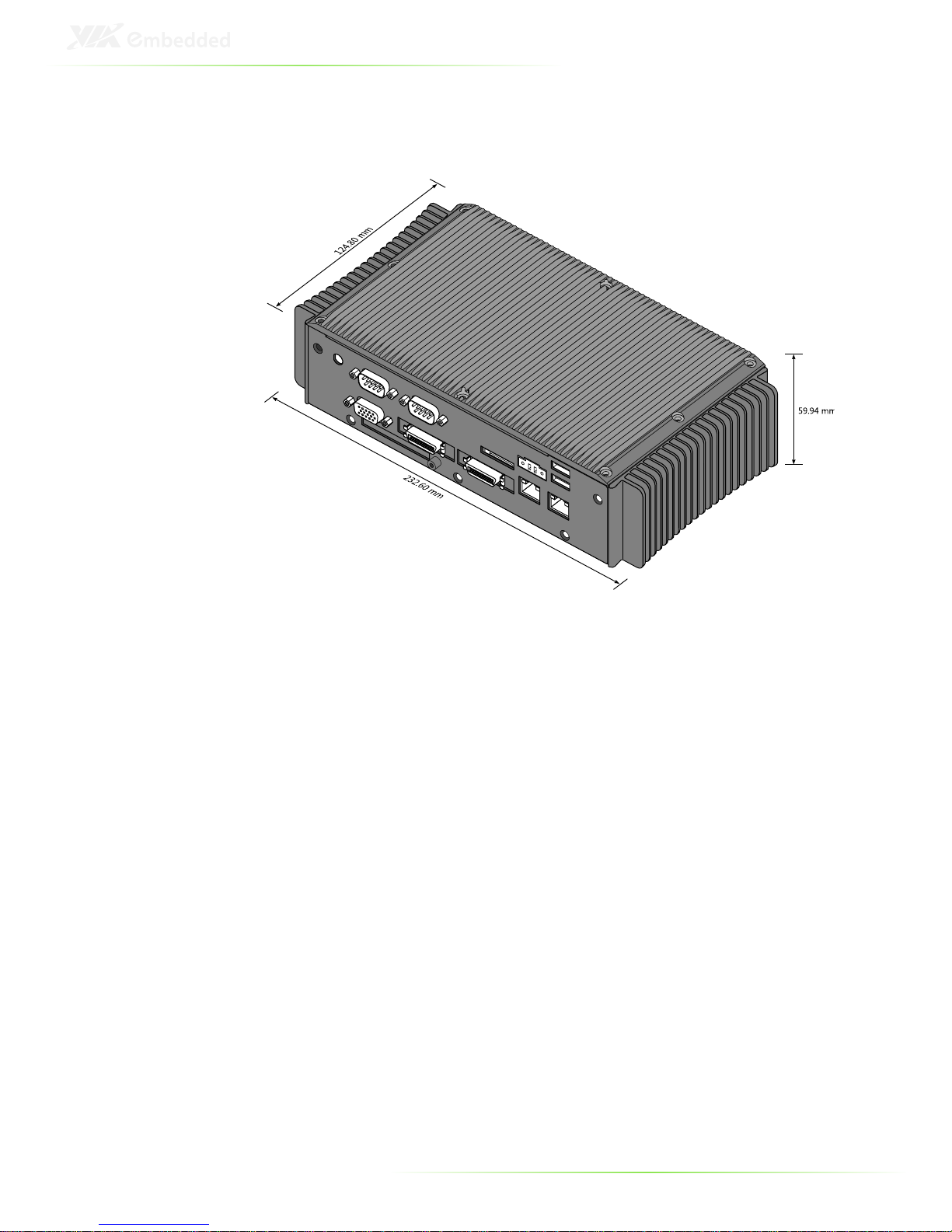
9
ART-5450 DIMENSIONS
Page 22
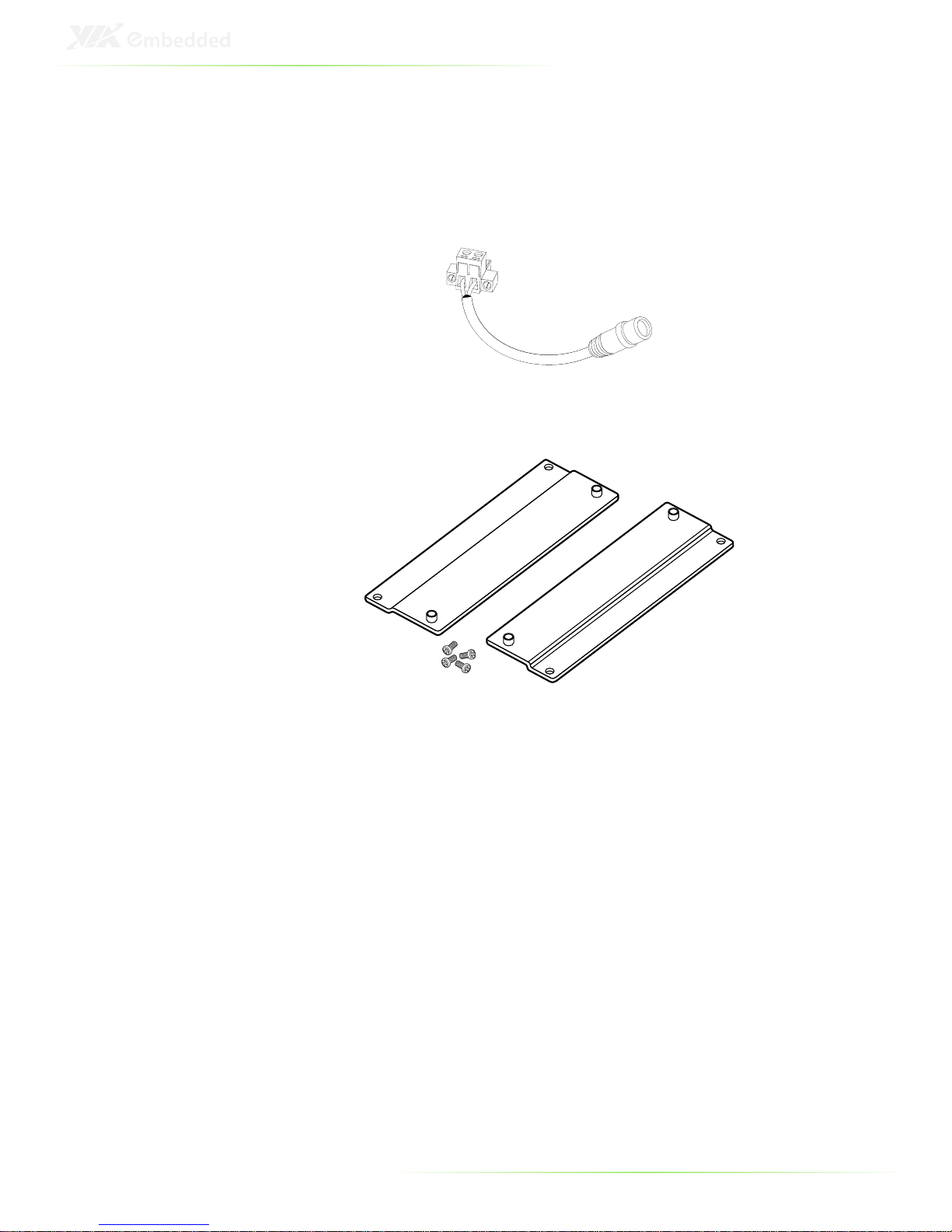
10
ACCESSORIES
Power cable 2-pole Phoenix
Part # 99G33-250073
Mounting Brackets
Part # 99G42-092136-A1
Page 23
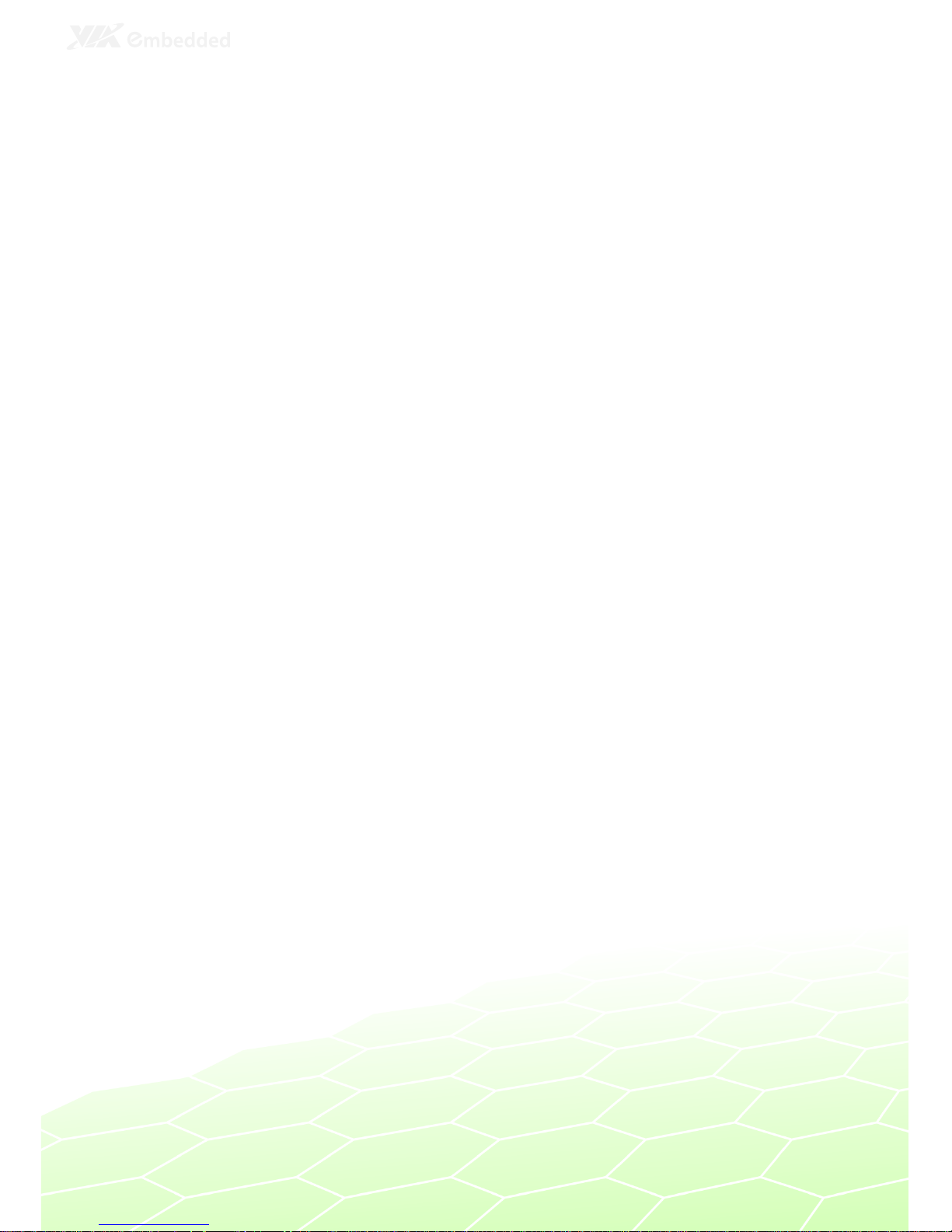
11
2
ART-5450
Hardware
Functionality
This chapter provides information about the ART-5450’s external
I/O ports, LED indicators and their functionality.
Page 24
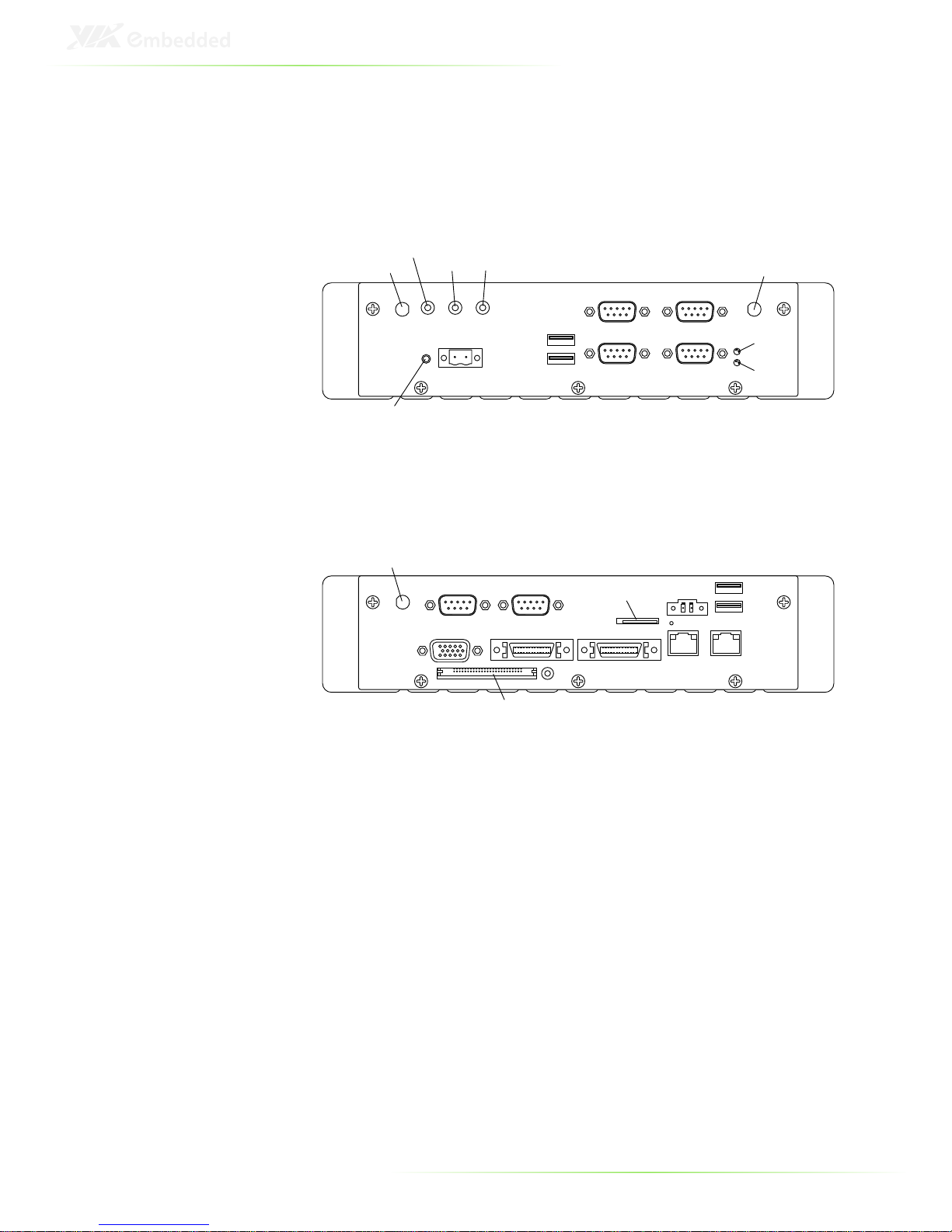
12
LAYOUT OF I/O COASTLINE
Front Panel Layout
3G antenna hole
WLAN antenna hole
Speaker-out
Line-in
MIC-in
Power button
DC-in
USB2
USB1
COM2
COM4
COM1
COM3
HDD LED
Power LED
Rear Panel Layout
GPS antenna hole
UART
GPIO
VGA
LVDS1 LVDS2
Compact Flash slot
SIM card slot
LAN2
LAN1
DC-out
USB3
USB4
Page 25
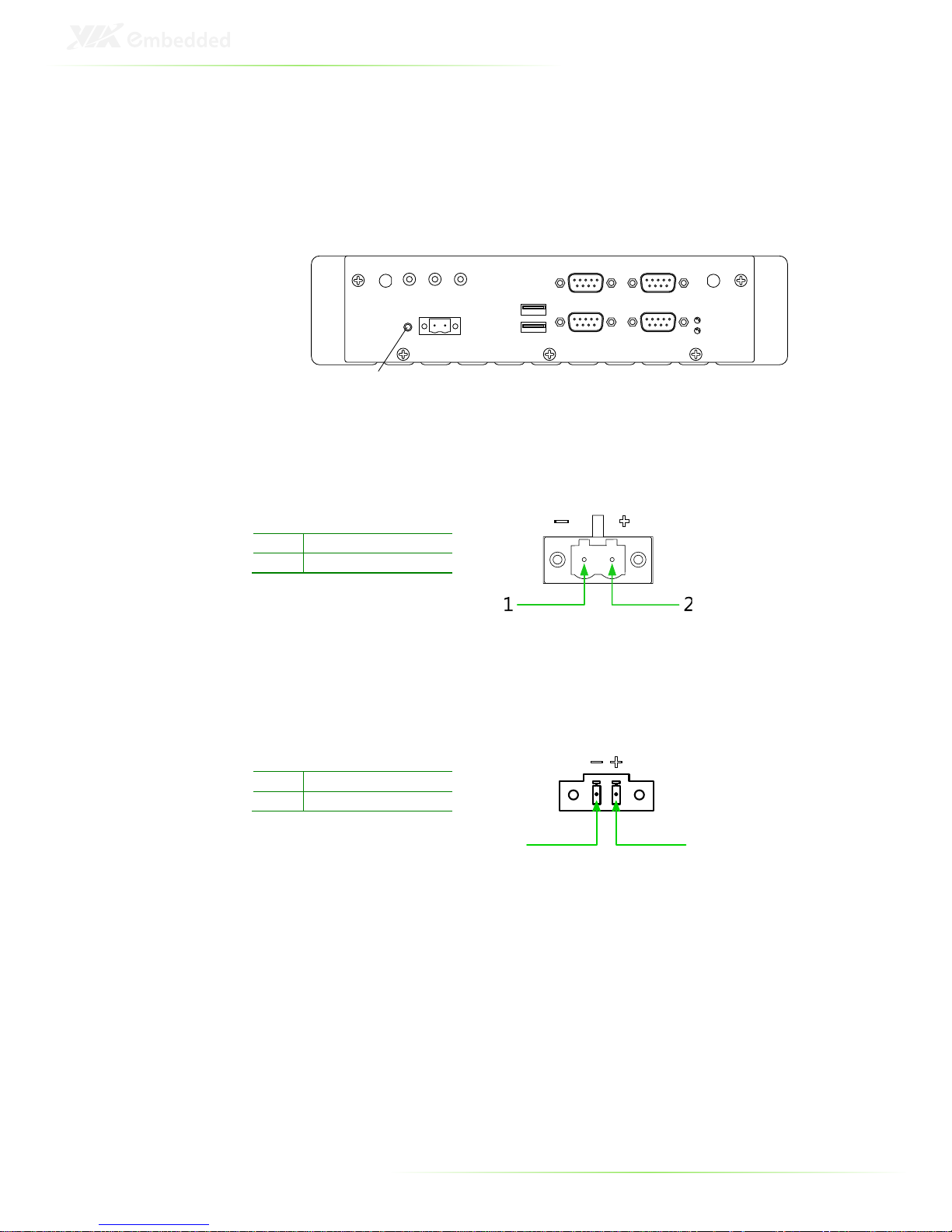
13
POWER BUTTON
The ART-5450 comes with a power button on the front panel that
supports two functions: soft power on/off (instant off or delay 4
seconds), and suspend.
Power button
DC-in
USB2
USB1
COM2
COM4
COM1
COM3
POWER INPUT PORT
The ART-5450 comes with a Phoenix connector on the front panel
that carries 7VDC ~ 36VDC external power input.
Pin Signal
1 GND
2 7VDC ~ 36VDC
Power Output Port
The ART-5450 includes a 2-pole Phoenix connector on the rear
panel that delivers 5 VDC to an external device.
Pin Signal
1 GND
2 5VDC
1 2
Page 26
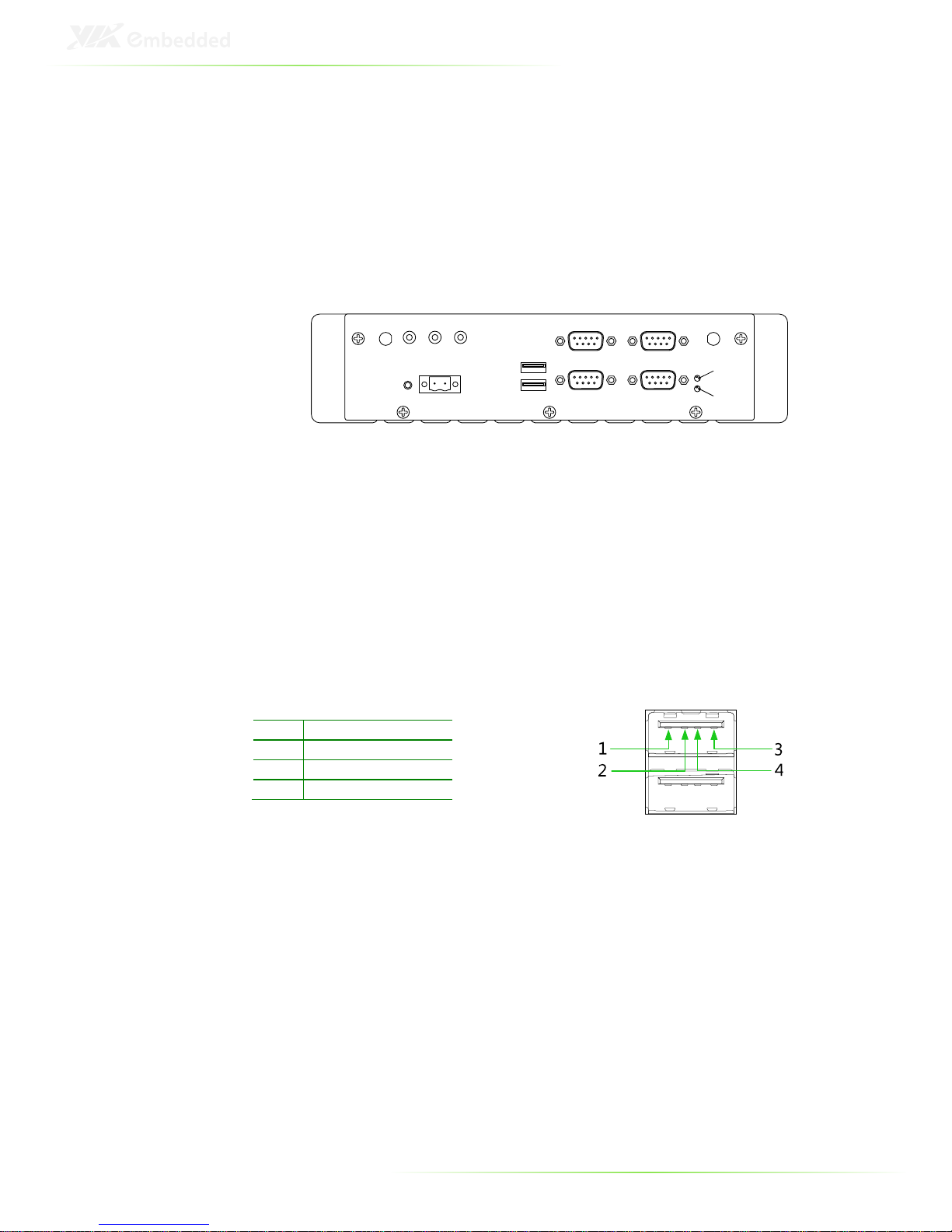
14
LED INDICATORS
There are two LEDs on the front I/O panel of the ART-5450 that
indicate the status of the system:
• PWR LED is green and indicates the status of the system’s
power status.
• HDD LED is red and indicates any storage activity for the
CompactFlash disk.
HDD LED
Power LED
USB PORTS: USB PORT 1 ~ PORT 4
The ART-5450 has four USB 2.0 ports (USB1 ~ USB4). The USB1
and USB2 ports are located on front panel while USB3 and USB4
are located on rear panel. Each USB port supports Plug and Play
and hot swapping for external devices. The USB interface complies
with USB UHCI, Rev. 2.0.
Pin Signal
1 VCC
2 USB_P0
-
3 USB_P0+
4 GND
Page 27
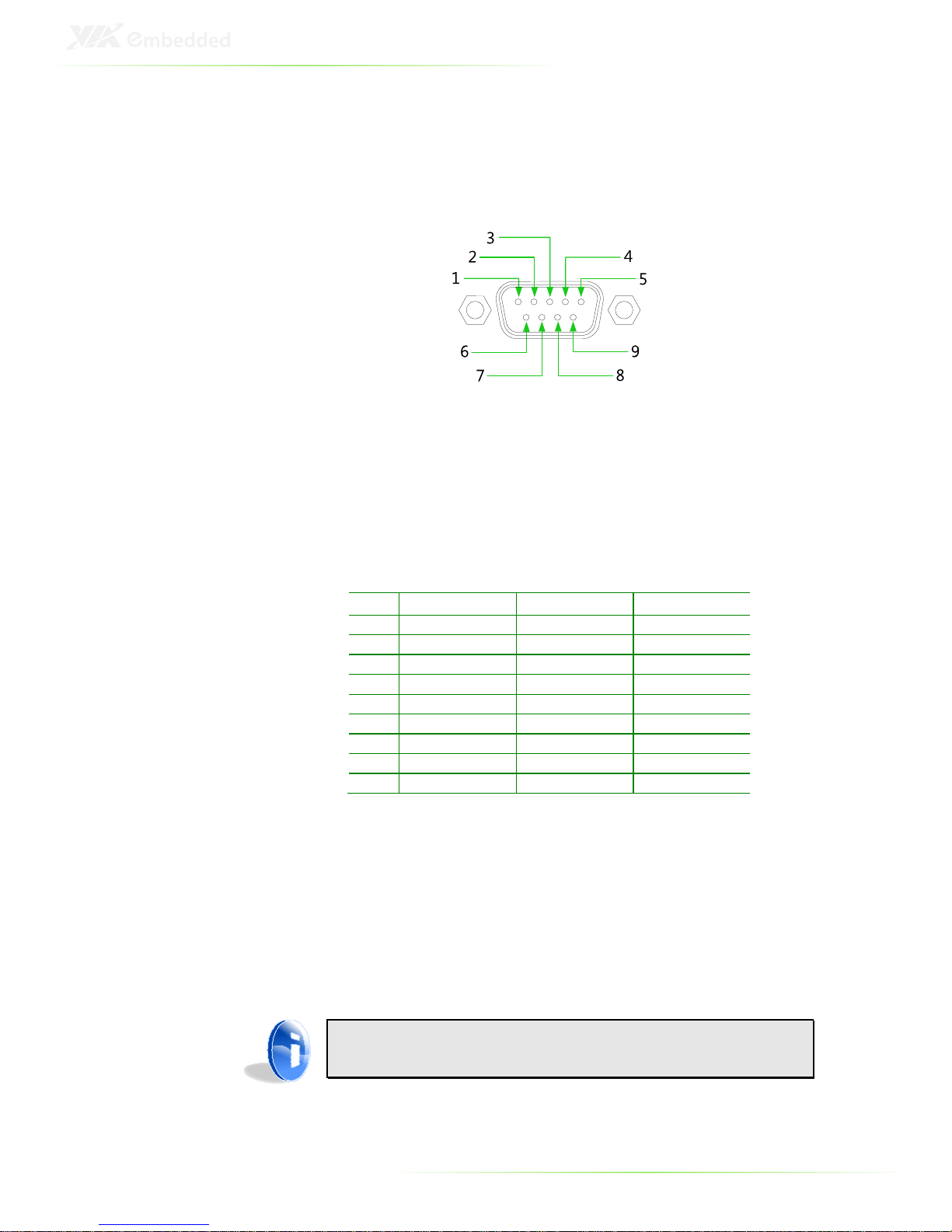
15
COM PORTS
The ART-5450 has four D-sub 9-pin ports named COM1, COM2,
COM3 and COM4.
COM1 and COM2 Ports
The ART-5450 provides two D-sub 9-pin ports (COM1 and COM2)
for RS-232/422/485 serial communications on the front panel.
RS-232 RS-422 RS-485
Pin Signal Signal Signal
1 DCD
Tx- DATA
-
2 RxD Tx+ DATA+
3 TxD Rx+ NC
4 DTR Rx- NC
5 GND
GND
GND
6 DSR NC NC
7 RTS NC NC
8 CTS NC NC
9 RI NC NC
The default setting of COM1 and COM2 is RS-232. Both COM1
and COM2 can be configured to operate in RS-232, RS-422 or RS485 mode by adjusting the BIOS Setup items of “
COM1 RS-
232/422/485 Type
” and “
COM2 RS-232/422/485 Type
” in “
Super
I/O COM Ports (UARTS)
” of “
Super I/O Device
” of “
Integrated
Peripherals
” in the BIOS Setup menus.
Note:
NC represents “No Connection”
Page 28
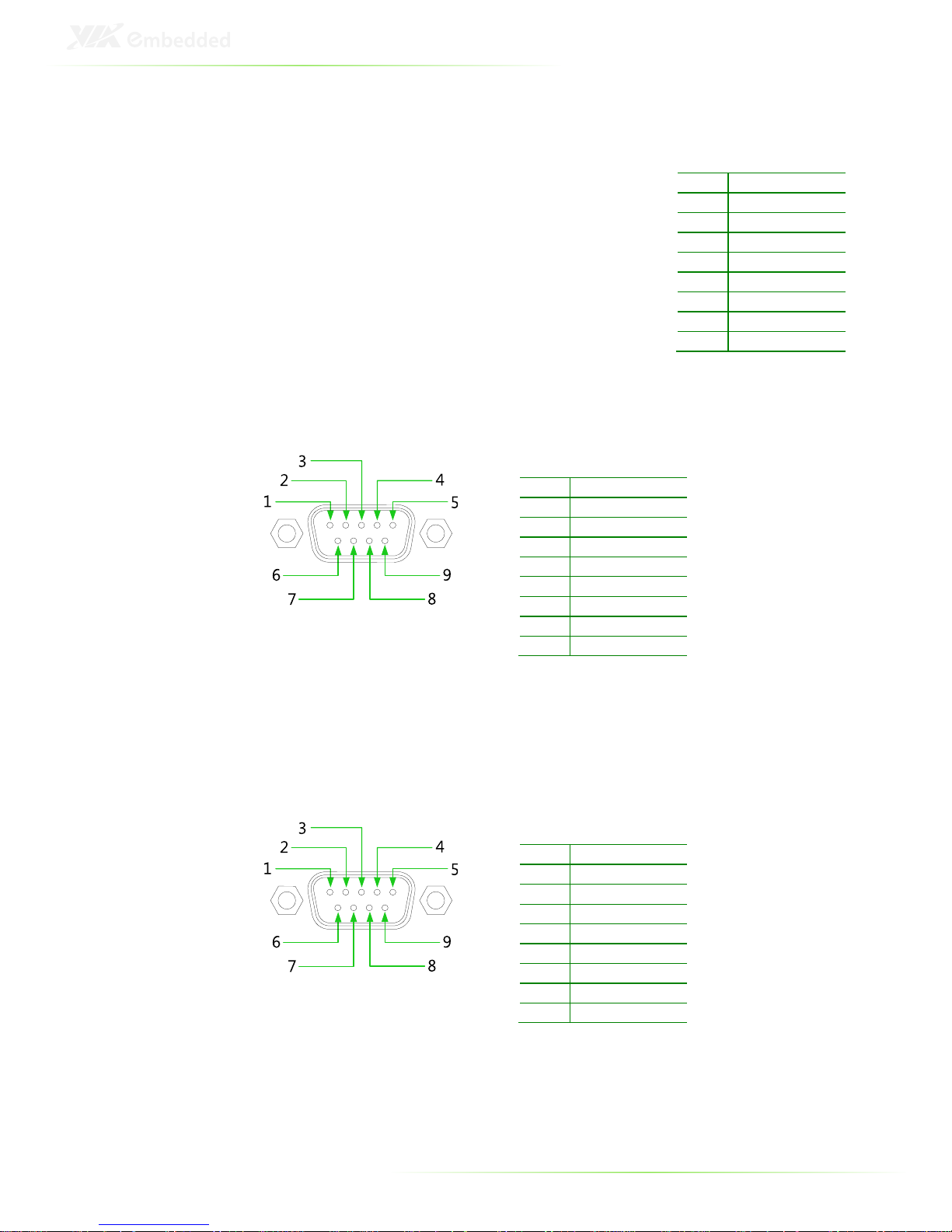
16
COM3 and COM4 Ports
The ART-5450 provides two D-sub 9-pin ports
that offer standard RS-232 serial
communications interface. These ports are
COM3 and COM4 on the front panel.
UART PORT
The ART-5450 provides one UART 9-pin port.
GPIO PORT
The ART-5450 provides one GPIO 9-pin port.
Pin Signal
1 DCD
2 RxD
3 TxD
4 DTR
5 GND
6 DSR
7 RTS
8 CTS
9 RI
Pin Signal
1 NC
2 RXD2
3 TXD2
4 NC
5 GND
6 NC
7 NC
8 NC
9 GPO_64
Pin Signal
1 GPO_50
2 GPO_52
3 GPI_54
4 GPI_56
5 GND
6 GPO_51
7 GPO_53
8 GPI_55
9 GPI_57
Page 29
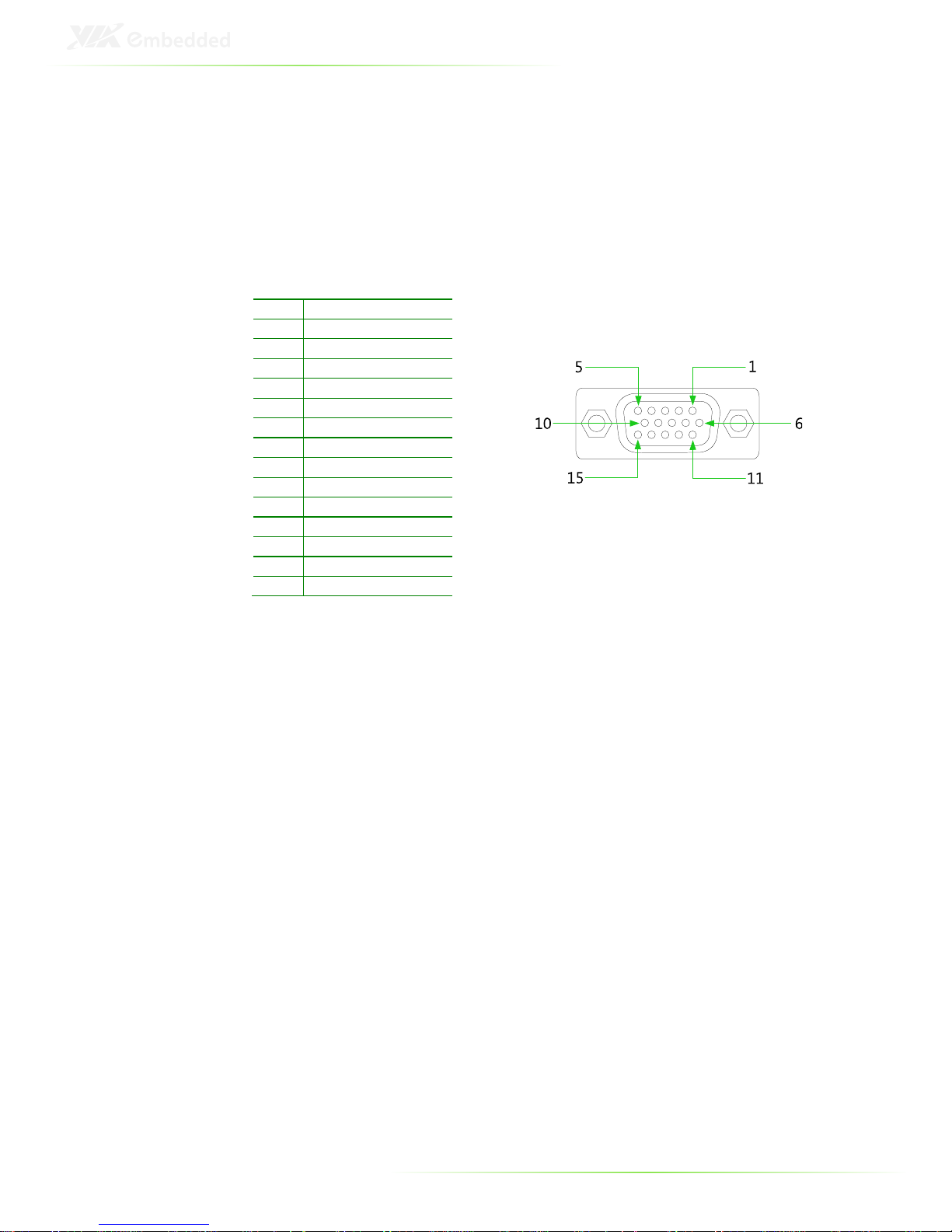
17
VGA PORT
The ART-5450 provides a high resolution VGA interface through
the D-sub 15-pin VGA port on the rear I/O panel. It supports
resolutions up to 1920 x 1200. The pin assignments for the VGA
display are shown below.
Pin Signal
1 Red
2 Green
3 Blue
4 NC
5 GND
6 GND
7 GND
8 GND
9 NC
10 GND
11 NC
12 NC
13 H-SYNC
14 V-SYNC
15 NC
Page 30
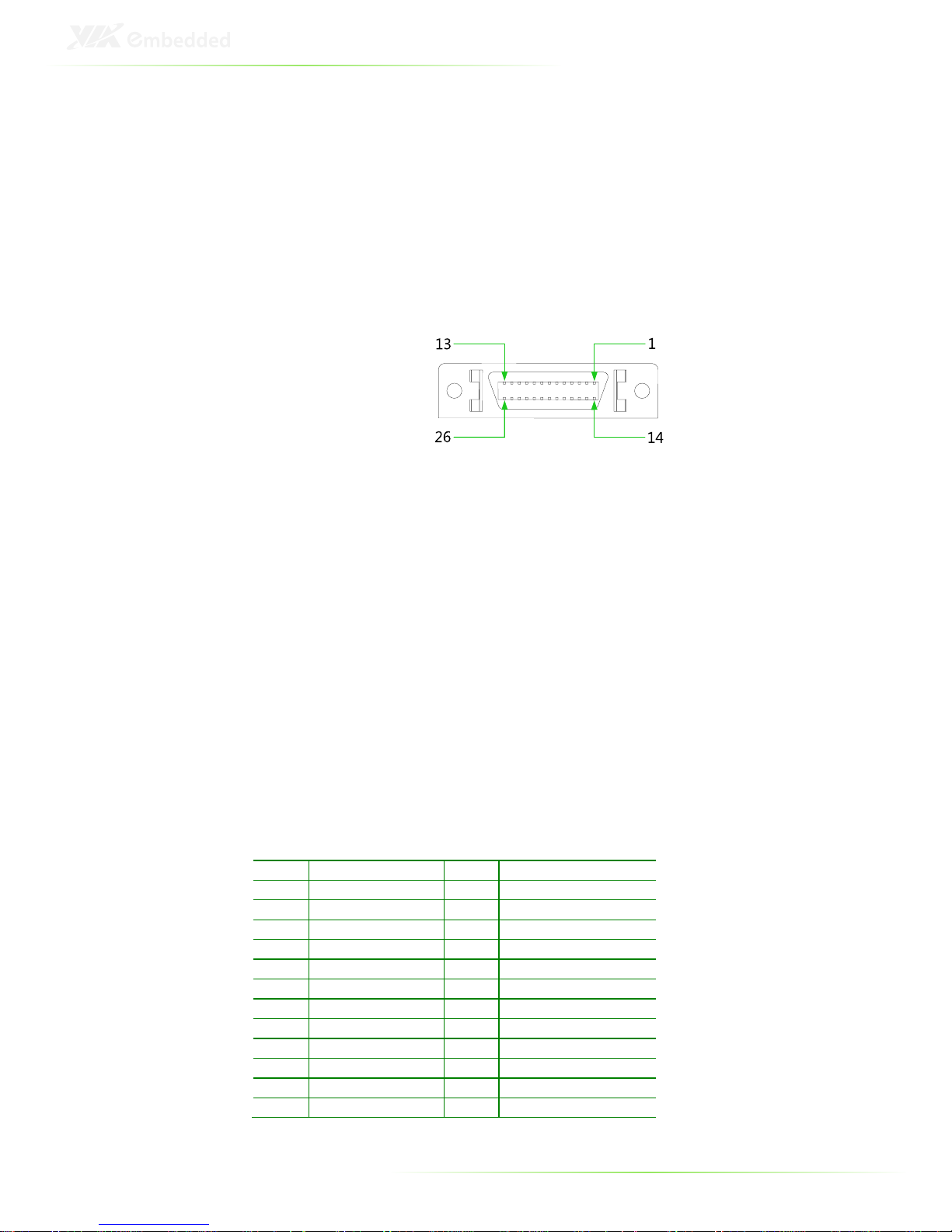
18
LVDS PORTS: LVDS1 AND LVDS2
The ART-5450 supports two 24-bit single-channel LVDS interfaces
through two D-sub 26-pin connectors (LVDS1 and LVDS2) at the
rear I/O panel. Both connectors also carry the inverter control
signals, and can directly connect to two LVDS LCD displays via
external cables.
Backlight and Brightness Controls
Both LVDS1 and LVDS2 ports include built-in backlight and
brightness control signals. These control signals (BLON,
BRIGHTNESS_CTL, +12V, +5V, and GND) enable
developers/applications to connect these signals to an LCD
inverter to implement the LCD backlight on/off control and
brightness control.
The BLON signal is required for controlling the backlight. The
BRIGHTNESS_CTL signal can be connected to an LCD’s inverter to
enable an application to implement brightness adjustment
through a software utility. The +12V, +5V deliver the required
power to the inverter.
LVDS1
Pin Signal Pin Signal
1 +LCLK1
14
GND
2 -
LCLK1
15
+LD1C3
3 GND
16 -LD1C3
4 +LD1C2
17
GND
5 -
LD1C2
18
GND
6 GND
19
+LD1C1
7 +LD1C0
20 -LD1C1
8 -
LD1C0
21
GND
9 SPCLK1
22
SPD1
10 PVDD1
23
PVDD1
11 IVDD1_12V
24
IVDD1_12V
12 BLON1
25
BRIGHTNESS_CTL1
13 IVDD1_5V
26
IVDD1_5V
Page 31

19
LVDS2
Pin Signal Pin Signal
1 +LCLK2
14
GND
2 -
LCLK2
15
+LD2C3
3 GND
16 -LD2C3
4 +LD2C2
17
GND
5 -
LD2C2
18
GND
6 GND
19
+LD2C1
7 +LD2C0
20 -LD2C1
8 -
LD2C0
21
GND
9 SPCLK2
22
SPD2
10 PVDD2
23
PVDD2
11 IVDD2_12V
24
IVDD2_12V
12 BLON2
25
BRIGHTNESS_CTL2
13 IVDD2_5V
26
IVDD2_5V
LCD Signal Power 3.3V/5V Switch
The system also has two jumpers labeled “
PVDD1_SEL
” and
“
PVDD2_SEL
” (on the internal system board) that correspond to
LVDS1 and LVDS2, respectively. These jumpers are for selecting
either 3.3V or 5V. Refer to page 47 and 48 for the jumper settings.
The default setting of both jumpers is 3.3V.
Page 32

20
AUDIO PORTS
The ART-5450 offers high definition audio output through three
3.5mm TRS audio jacks at the rear I/O panel.
Connector Type
Line-out TRS jack, 3.5mm Ø
5P, 90 Degree, Female, shielded
Line-in TRS jack, 3.5mm Ø 5P, 90 Degree, Female, shielded
Mic-in TRS jack, 3.5mm Ø 5P, 90 Degree, Female, shielded
Page 33

21
GIGABIT ETHERNET PORTS 1 AND 2
The ART-5450 system is equipped with two VIA VT6130 PCIe
Gigabit Ethernet controllers on the mainboard. The controllers
provide support for two Gigabit Ethernet RJ-45 ports (LAN1 and
LAN2) on rear I/O panel.
Both ports are fully compliant with IEEE
802.3 (10BASE-T), 802.3u (100BASE-TX), and
802.3ab (1000BASE-T) standards. The pin
assignments of LAN1 and LAN2 ports are
shown below.
LAN1
LAN2
Pin Signal Pin Signal
1 LAN1_TD0+
1 LAN2_TD0+
2 LAN1_TD0
- 2
LAN2_TD0
-
3 LAN1_TD1+
3 LAN2_TD1+
4 LAN1_TD1
- 4
LAN2_TD1
-
5 LAN1_TD2+
5 LAN2_TD2+
6 LAN1_TD2
- 6
LAN2_TD3
-
7 LAN
1_TD3+
7 LAN2_TD3+
8 LAN1_TD3
- 8
LAN2_TD3
-
Both LAN1 and LAN2 are equipped with two LED indicators
located to show its active/link status and speed status.
LAN LED Status
Link LED
(Left LED on RJ-45 port)
Active LED
(Right LED on RJ-45 port)
Act
ive The LED always On in
different color, and it
depends on different of LAN
connection speed
Flash in Orange color
Link The LED always On in
different color, and it
depends on different of LAN
connection speed
LED is off
Speed_10Mbit
The LED is always O
n in
Orange color
Flash in Orange color
Speed_100 Mbit
The LED is always On in
Green color
Flash in Orange color
Speed_1000 Mbit
The LED is always On in Red
color
Flash in Orange color
Page 34

22
3
Hardware
Installation
This chapter provides you with information about hardware
installation procedures. It is recommended to use a grounded
wrist strap before handling computer components. Electrostatic
discharge (ESD) can damage some components.
Page 35

23
HOW TO REMOVE THE COVER
Step 1
Remove the eight screws on the top of the chassis.
Step 2
Lift up the cover slowly and carefully. Make sure not to catch the
long portion of the heatsink on the upper board.
Page 36

24
HOW TO INSTALL MEMORY
Step 1
Align the notch on the memory module with the notch on the
SODIMM socket.
Step 2
Insert the memory module into the SODIMM socket at the 30
degree angle. Then push down until the memory module snaps
into place. The SODIMM socket has two locking mechanisms that
will click once the memory module has been fully inserted.
2
1
Page 37

25
HOW TO INSTALL THE WLAN MODULE
Step 1
Locate the mounting holes for the WLAN module. The mounting
holes have two standoffs pre-mounted on the upper board
directly above the SODIMM socket.
Step 2
Align the two mounting holes on the WLAN module with the
mounting holes on the standoffs.
Step 3
Secure the WLAN module in place with the two screws provided
with the WLAN kit.
1
2
3
Page 38

26
Step 4
Insert one end of the WLAN signal cable into the connector on
the WLAN module. Be sure to have the metal contacts facing
down before inserting.
4
5
Step 5
Insert the other end of the WLAN signal cable into the connector
labeled JWLAN1 on the upper board. Be sure to have the metal
contacts facing down before inserting.
Page 39

27
Step 6
Remove the WLAN antenna hole cover from the chassis. To
facilitate removing the cover, use a pair of needle-nose pliers to
depress both locking clips simultaneously.
Step 7
Insert the antenna cable (provided with the WLAN kit) into the
WLAN antenna hole from the inside. Make sure the flat side of the
antenna jack matches the flat side of the antenna hole.
Step 8
Secure the WLAN antenna jack to the chassis with the toothed
washer and nut.
Page 40

28
7
9
8
10
Step 9
Connect the other end of the WLAN antenna cable to the microRF connector labeled MAIN on the WLAN module.
Step 10
Attach the antenna provided with the WLAN kit to the WLAN
antenna jack.
Page 41

29
HOW TO INSTALL THE GPS MODULE
Step 1
Insert one end of the GPS signal cable into the connector on the
GPS module. Be sure to have the metal contacts facing down
before inserting.
2
1
Step 2
Insert the other end of the GPS signal cable into the connector
labeled JGPS1 on the upper board. Be sure to have the metal
contacts facing down before inserting.
Page 42

30
Step 3
Locate the mounting holes for the GPS module. The mounting
holes have two standoffs pre-mounted on the upper board next
to the mounting location of the WLAN module.
Step 4
Align the two mounting holes on the GPS module with the
mounting holes on the standoffs.
Step 5
Secure the GPS module in place with the two screws provided
with the GPS kit.
3
4
5
Page 43

31
Step 6
Remove the GPS antenna hole cover from the chassis. To facilitate
removing the cover, use a pair of needle-nose pliers to depress
both locking clips simultaneously.
Step 7
Insert the antenna cable (provided with the GPS kit) into the GPS
antenna hole from the inside. Make sure the flat side of the
antenna jack matches the flat side of the antenna hole.
Step 8
Secure the GPS antenna jack to the chassis with the toothed
washer and nut.
Page 44

32
7
9
8
10
Step 9
Connect the other end of the GPS antenna cable to the micro-RF
connector on the GPS module.
Step 10
Attach the antenna provided with the GPS kit to the GPS antenna
jack.
Page 45

33
HOW TO INSTALL THE MOBILE
BROADBAND MODULES
Step 1
Locate the Mini-PCIe slots (MINIPCIE1 and MINIPCIE2) near the
center of the upper board.
Step 2
Align the notch on the Mobile Broadband module with the notch
on the Mini-PCIe slot.
Step 3
Insert the Mobile Broadband module horizontally into the MiniPCIe slot.
Page 46

34
Step 4
Once the module has been fully inserted, secure the module with
two screws to the standoffs.
Step 5
Remove the Mobile Broadband antenna hole cover from the
chassis. To facilitate removing the cover, use a pair of needle-nose
pliers to depress both locking clips simultaneously.
Page 47

35
Step 6
Insert the antenna cable into the Mobile Broadband antenna hole
from the inside. Make sure the flat side of the antenna jack
matches the flat side of the antenna hole.
Step 7
Secure the Mobile Broadband antenna jack to the chassis with the
toothed washer and nut.
6
8
7
9
Step 8
Connect the other end of the WLAN antenna cable to the microRF connector on the Mobile Broadband module.
Step 9
Attach the antenna provided with the Mobile Broadband kit to the
Mobile Broadband antenna jack.
Page 48

36
HOW TO INSTALL THE MOUNTING
BRACKETS
Step 1
Prepare the left and right brackets and the four screws.
Page 49

37
Step 2
Fasten the mounting brackets to the bottom side of the ART-5450
chassis as shown.
Page 50

38
Step 3
Secure both mounting brackets to the wall/table with four screws.
Page 51

39
HOW TO INSTALL THE PWM-1000
Refer to Appendix A for the pinouts.
Step 1
Connect the power cable to the DC-in port on the front IO panel
of the ART-5450.
Step 2
Connect the GPIO cable to COM1 on the front IO panel of the
ART-5450.
HDD
PWR
COM4
COM3
COM2
COM1
HDD
WireFire
DC IN
-
+
Step 3
Mount the PWM-1000 with four M3 screws. Be sure to mount the
module close to the power source.
Page 52

40
Step 4
Connect the power module to the power source using the
provided cable.
Page 53

41
PWM-1000 Pinouts
DC Output Connector
Pin Signal
1 +12V out
2 GND
UART/GPI Connector
Pin Signal
1 NC
2 RXDA1
3 TXDA1
4 NC
5 GND
6 NC
7 NC
8 NC
9 GPI
1
5
96
1
Page 54

42
Power Input Connector
Pin Signal
1 IGN2
2 GND
3 DC 10~30V
4 ACC
5 GND
6 DC 10~30V
1
3
46
Page 55

43
4
Jumper Settings
This section will explain how to configure the ART-5450 to match
the needs of your application by setting the jumpers.
Page 56

44
BASIC JUMPER CONFIGURATION
The ART-5450 internal board provides a jumper for setting some
system hardware functions. The jumper is the simplest kind of
electrical switch. It consists of two metal pins and a small metal clip.
It is often protected by a plastic cover that slides over the pins to
connect them. In order to “close” a jumper, you should connect
the pins with the clip. And remove the clip in order to “open” the
jumper. Sometimes a jumper will have three pins which labeled 1,
2, and 3. In this case, you would connect either pins 1 and 2 or
pins 2 and 3.
Note:
A pair of needle nose pliers may be helpful when setting up the
jumpers. If you have any doubts about the proper hardware
configuration for your application, contact your local distributor
or sales representative before you make any changes.
Page 57

45
CLEAR_CMOS: CLEAR CMOS JUMPER
The CMOS RAM is located on the lower board (motherboard) in
the ART-5450 system. It stores system configuration data and has
an onboard battery power supply. To reset the CMOS settings, set
the jumper on pin 2 and 3 while the system is off. Return the
jumper to pin 1 and 2 afterwards. Setting the jumper while the
system is on will damage the mainboard.
Setting 1 2 3
Normal Operation (default)
ON ON
OFF
Clear CMOS setting
OFF ON ON
1
2
3
Closed 1-2 (Default)
Closed 2-3 (Clear CMOS)
1
2
3
Caution:
Except when clearing the RTC RAM, never remove the
CLEAR_CMOS jumper cap from the default position. Removing
the cap will cause system boot failure. Avoid clearing the CMOS
while the system is on; it will damage the mainboard.
Page 58

46
AT/ATX POWER MODE SELECT
The ART-5450 supports two kinds of power modes: ATX (default)
and AT. The ATX mode requires a standby power connection and
a power supply on signal to turn on the main power supply. The
AT mode does not require a standby power connection but needs
to be connected to ground to boot up properly.
The power mode can be set by changing the jumper position on
the 3-pin AT/ATX pin header. The AT/ATX power mode jumper is
located on the lower board (motherboard) in the ART-5450
system.
Setting 1 2 3
AT mode
ON ON
OFF
ATX mode (default)
OFF ON ON
1
2
3
Closed 1-2 (AT Mode)
Closed 2-3 (ATX Mode)
1
2
3
Page 59

47
PVDD1_SEL: LCD POWER JUMPER
The ART-5450 system motherboard provides an onboard jumper
named “PVDD1_SEL” for setting the LCD signal power to either
5V or 3.3V for LVDS1 connector on rear I/O panel.
When connecting the LVDS LCD Panel display to LVDS1, the
setting of PVDD1_SEL must match the power requirements of the
connected LVDS Panel display. The default setting of PVDD1_SEL
is 3.3V
Setting 1 2 3
+3.3V (default)
ON ON
OFF
+5V OFF ON ON
Closed 1-2 (+3.3V)
Closed 2-3 (+5V)
1
2
3
1
2
3
Page 60

48
PVDD2_SEL: LCD POWER JUMPER
The ART-5450 system motherboard provides an onboard jumper
named “PVDD2_SEL” for setting the LCD signal power to either
5V or 3.3V.
When connecting the LVDS LCD Panel display to LVDS2 on rear
I/O panel, the setting of PVDD2_SEL must match the power
requirements of the connected LVDS Panel display. The default
setting of PVDD2_SEL is 3.3V
Setting 1 2 3
+3.3V (default)
ON ON
OFF
+5V OFF ON ON
Closed 1-2 (+3.3V)
Closed 2-3 (+5V)
1
2
3
1
2
3
Page 61

49
5
BIOS Setup
This chapter gives a detailed explanation of the BIOS setup
functions.
Page 62

50
ENTERING THE BIOS SETUP MENU
Power on the computer and press
Delete
during the beginning of
the boot sequence to enter the BIOS setup menu. If you missed
the BIOS setup entry point, restart the system and try again.
CONTROL KEYS
Keys
Description
Up
Move to the previous item
Down
Move to the next item
Left
Move to the item in the left side
Right
Move to the item in the right side
Enter
Select the item
Esc
Jumps to the Exit menu or returns to the main menu
from a submenu
Page up
Increase the numeric value or make changes
Page down
Decrease the numeric value or make changes
+ (number pad)
Increase the numeric value or make changes
- (number pad)
Decr
ease the numeric value or make changes
F1
General help, only for Status Page Setup Menu and
Option Page Setup Menu
F5
Restore the previous CMOS value from CMOS, only for
Option Page Setup Menu
F6
Load the default CMOS value from Fail
-
Safe default
table, only for Option Page Setup Menu
F7
Load Optimized defaults
F10
Save all the CMOS changes and exit
Page 63

51
NAVIGATING THE BIOS MENUS
The main menu displays all the BIOS setup categories. Use the
Left/Right
and Up/
Down
arrow keys to select any item or submenu. Descriptions of the selected/highlighted category are
displayed at the bottom of the screen.
The small triangular arrowhead symbol next to a field indicates
that a sub-menu is available (see figure below). Press
Enter
to
display the sub-menu. To exit the sub-menu, press
Esc
.
GETTING HELP
The BIOS setup program provides a “General Help” screen. You
can display this screen from any menu/sub-menu by pressing F1.
The help screen displays the keys for using and navigating the
BIOS setup. Press Esc to exit the help screen.
Page 64

52
MAIN MENU
The Main Menu contains thirteen setup functions and two exit
choices. Use arrow keys to select the items and press Enter to
accept or enter Sub-menu.
Standard CMOS Features
Use this menu to set basic system configurations.
Advanced BIOS Features
Use this menu to set the advanced features available on your
system.
Advanced Chipset Features
Use this menu to set chipset specific features and optimize system
performance.
Integrated Peripherals
Use this menu to set onboard peripherals features.
FreeDOS Configuration
Use this menu to boot the system to FreeDOS.
Power Management Setup
Use this menu to set onboard power management functions.
Page 65

53
PnP/PCI Configurations
Use this menu to set the PnP and PCI configurations.
PC Health Status
This menu shows the PC health status.
Frequency/Voltage Control
Use this menu to set the system frequency and voltage control.
Load Optimized Defaults
Use this menu option to load BIOS default settings for optimal and
high performance system operations.
Set Supervisor Password
Use this menu option to set the BIOS supervisor password.
Set User Password
Use this menu option to set the BIOS user password.
Save & Exit Setup
Save BIOS setting changes and exit setup.
Exit Without Saving
Discard all BIOS setting changes and exit setup.
Page 66

54
STANDARD CMOS FEATURES
Date
The date format is [Day, Month, Date, Year]
Time
The time format is [Hour : Minute : Second]
Video
Settings: [EGA/VGA, CGA 40, CGA 80, MONO]
Halt On
Set the system’s response to specific boot errors. Below is a table
that details the possible settings.
Settings Description
All Errors
System halts when any error is detected
No Errors
System does not halt for any error
All, But Keyboard
System halts for all non
-
key errors
Page 67

55
IDE CHANNELS
The specifications of your drive must match with the drive table.
The hard disk will not work properly if you enter incorrect
information in this category. Select “Auto” whenever possible. If
you select “Manual”, make sure the information is from your hard
disk vendor or system manufacturer.
Below is a table that details required hard drive information when
using the “Manual” mode.
Settings Description
IDE Channel
The name of this match the name of the menu.
Settings: [None, Auto, Manual]
Access Mode
Settings: [CH
S, LBA, Large, Auto]
Capacity
Formatted size of the storage device
Cylinder
Number of cylinders
Head
Number of heads
Precomp
Write precompensation
Landing Zone
Cylinder location of the landing zone
Sector
Number of sectors
Page 68

56
ADVANCED BIOS FEATURES
Includes submenus:
- CPU Features
- Hard Disk Boot Priority
Virus Warning
Allows you to choose the VIRUS warning feature for IDE Hard Disk
boot sector protection.
Settings Description
Enabled
Turns on hard disk boot sector virus protection
Disabled
Turn
s off hard disk boot sector virus protection
Note:
If this function is enabled and someone attempt to write data
into this area, BIOS will show a warning message on the screen
and alarm beep.
CPU L1 & L2 Cache
Settings Description
Disabled
Turns off CP
U L1 & L2 cache
Enabled
Turns on CPU L1 & L2 cache
CPU L2 Cache ECC Checking
Settings: [Enabled, Disabled]
Page 69

57
Quick Power On Self-Test
Shortens Power On Self-Test (POST) cycle to enable shorter boot
up time.
Settings Description
Disabled
Standard Power On
Self Test (POST)
Enabled
Shorten Power On Self Test (POST) cycle and boot up time
First/Second/Third Boot Device
Set the boot device sequence as BIOS attempts to load the disk
operating system.
Settings Description
LS120
Boot from LS120
Hard Disk
Boot
from the HDD
CDROM
Boot from CDROM
ZIP100
Boot from ZIP100
USB-FDD
Boot from USB Floppy
USB-ZIP Boot from USB ZIP drive
USB-CDROM
Boot from USB CDROM
Legacy LAN
Boot from network drive
Disabled
Disable the boot device sequence
Boot Other Device
Enables the system to boot from alternate devices if the system fails
to boot from the “First/Second/Third Boot Device” lists.
Settings Description
Disabled
No alternate boot device allowed
Enabled
Enable alternate boot device
Boot Up NumLock Status
Set the NumLock status when the system is powered on.
Settings Description
Off Forces keypad to behave as arrow keys
On Forces keypad to behave as 10
-
key
Typematic Rate Setting
Enable “Typematic Rate” function.
Settings: [Disabled, Enabled]
Page 70

58
Typematic Rate (Chars/Sec)
This item sets the rate (characters/second) at which the system
retrieves a signal from a depressed key.
Settings: [6, 8, 10, 12, 15, 20, 24, 30]
Typematic Delay (Msec)
This item sets the delay between, when the key was first pressed
and when the system begins to repeat the signal from the
depressed key.
Settings: [250, 500, 750, 1000]
Security Option
Selects whether the password is required every time the System
boots, or only when you enter Setup.
Settings Description
Setup
Password prompt appe
ars only when end users try to
run BIOS Setup
System
Password prompt appears every time when the
computer is powered on and when end users try to run
BIOS Setup
MPS Version Control for OS
Settings: [1.1, 1.4]
OS Select for DRAM > 64 MB
Settings: [Non-OS2, OS2]
HDD S.M.A.R.T Capability
Settings: [Disabled, Enabled]
Video BIOS Shadow
Settings: [Disabled, Enabled]
Full Screen Logo Show
Show full screen logo during BIOS boot up process.
Settings: [Disabled, Enabled]
Page 71

59
Summary Screen Show
Show summary screen.
Settings: [Disabled, Enabled]
Page 72

60
CPU FEATURES
Thermal Management
This item sets CPU’s thermal control rule to protect CPU from
overheat.
Settings Description
Thermal Monitor 1
On-
die throtting
Thermal Monitor 2
Ratio & VID transition
Thermal Monitor 3
Dynamic Ratio & VID transition
Disabled
Disable the thermal monitor
Thermal Monitor Bus Ratio
This item sets the frequency (bus ratio) of the throttled
performance that will be initiated when one on die sensor goes
from not hot to hot. The value is fixed at “4X”.
Thermal Monitor Bus VID
This item sets the voltage of the throttled performance that will be
initiated when the on die sensor goes from not hot to hot. The
value is fixed at “0.700 V”.
Page 73

61
HARD DISK BOOT PRIORITY
This is for setting the priority of the hard disk boot order when the
“Hard Disk” option is selected in the “[First/Second/Third] Boot
Device” menu item.
Page 74

62
ADVANCED CHIPSET FEATURES
Caution:
The Advanced Chipset Features menu is used for optimizing the
chipset functions. Do not change these settings unless you are
familiar with the chipset.
Includes submenus:
- Internal VGA Control
- CPU & PCI Bus Control
Memory Hole
Settings: [Disabled, 15M – 16M]
System BIOS Cacheable
Settings: [Disabled, Enabled]
Video RAM Cacheable
Settings: [Disabled, Enabled]
GFX & PCIE VGA Co-Exist
Settings: [Disabled, Enabled]
Page 75

63
INTERNAL VGA CONTROL
VGA Share Memory Size
This setting allows you to select the amount of system memory
that is allocated to the integrated graphics processor.
Settings: [Disabled, 64M, 128M, 256M]
Direct Frame Buffer
Settings: [Disabled, Enabled]
Select Display Device
This setting refers to the type of display being used with the system.
Settings: [LCD, LCD2, CRT+LCD, CRT+LCD2, LCD+LCD2]
Page 76

64
Panel Type
This setting refers to the native resolution of the display being used
with the system.
Settings:
00: 640 x 480 08: 800 x 480
01: 800 x 600 09: 1024 x 600
02: 1024 x 768 0A: 1366 x 768
03: 1280 x 768 0B: 1600 x 1200
04: 1280 x 1024 0C: 1680 x 1050
05: 1400 x 1050 0D: 1920 x 1200
06: 1440 x 900 0E: 640 x 240
07: 1280 x 800 0F: 1024 x 576
Page 77

65
CPU & PCI BUS CONTROL
PCI Master 0 WS Write
Settings: [Disabled, Enabled]
PCI Delay Transaction
Settings: [Disabled, Enabled]
VIA PWR Management
Settings: [Disabled, Enabled]
Page 78

66
INTEGRATED PERIPHERALS
Includes submenus:
- VIA OnChip IDE Device
- VIA OnChip PCI Device
- SuperIO Device
- USB Device Setting
Page 79

67
VIA ONCHIP IDE DEVICE
CF Card ATA66
Settings: [Disabled, Enabled]
SATA Controller
Settings: [Disabled, Enabled]
IDE DMA Transfer Access
Settings: [Disabled, Enabled]
OnChip IDE Channel 1
Settings: [Disabled, Enabled]
IDE Prefetch Mode
Settings: [Disabled, Enabled]
Secondary Master PIO
Settings: [Auto, Mode 0, Mode 1, Mode 2, Mode 3, Mode 4]
Secondary Slave PIO
Settings: [Auto, Mode 0, Mode 1, Mode 2, Mode 3, Mode 4]
Page 80

68
Secondary Master UDMA
Settings: [Disabled, Auto]
Secondary Slave UDMA
Settings: [Disabled, Auto]
IDE HDD Block Mode
Settings: [Disabled, Enabled]
Page 81

69
VIA ONCHIP PCI DEVICE
Azalia HDA Controller
Settings: [Disabled, Auto]
OnBoard LAN Boot ROM
Settings: [Enabled, Disabled]
Page 82

70
SUPERIO DEVICE
Includes submenu:
- SuperIO COM Ports (UARTs)
Watch Dog Timer Select
Settings: [Disabled, 10 Sec, 20 Sec, 30 Sec, 40 Sec, 1 Min, 2 Min,
4 Min]
Page 83

71
SUPERIO COM PORTS (UARTS)
Onboard Serial Port 1
COM2 RS232/422/485 Type
SuperIO COM Ports (UARTs)
[3F8/IRQ4]
[By Default]
COM1 RS232/422/485 Type [By Default]
Onboard Serial Port 2 [2F8/IRQ4]
Onboard Serial Port 4 [2E8/IRQ4]
Onboard Serial Port 3 [3E8/IRQ4]
Onboard Serial Port 5 [280/IRQ3]
Onboard Serial Port 6 [288/IRQ3]
Phoenix - AwardBIOS CMOS Setup Utility
Item Help
Menu Level
ESC: Exit
F5: Previous Values
: Move
F10: Save
Enter: Select +/-/PU/PD: Value
F1: General Help
F7: Optimized Defaults
Onboard Serial Port 1
Settings: [Disabled, 3F8/IRQ4, 2F8/IRQ4, 3E8/IRQ4, 2E8/IRQ4]
COM1 RS232/422/485 Type
Settings: [By Default, RS232, RS422, RS485]
Onboard Serial Port 2
Settings: [Disabled, 3F8/IRQ4, 2F8/IRQ4, 3E8/IRQ4, 2E8/IRQ4]
COM2 RS232/422/485 Type
Settings: [By Default, RS232, RS422, RS485]
Onboard Serial Port 3 and 4
Settings: [Disabled, 3F8/IRQ4, 2F8/IRQ4, 3E8/IRQ4, 2E8/IRQ4]
Onboard Serial Port 5 and 6
Settings: [Disabled, 280/IRQ3, 288/IRQ3, 2A0/IRQ3, 2A8/IRQ3,
2B0/IRQ3, 2B8/IRQ3]
Page 84

72
USB DEVICE SETTING
USB 1.0 Controller
USB Keyboard Function
USB Mouse Function
USB Device Setting
[Enabled]
[Enabled]
[Enabled]
USB 2.0 Controller [Enabled]
USB Operation Mode [High Speed]
USB Storage Function [Enabled]
*** USB Mass Storage Device Boot Setting ***
Enabled or Disabled
Universal Host Controller
Interface for Universal
Serial Bus
USB Wireless LAN Support [Enabled]
USB Bluetooth Support [Enabled]
Phoenix - AwardBIOS CMOS Setup Utility
Item Help
Menu Level
ESC: Exit
F5: Previous Values
: Move
F10: Save
Enter: Select +/-/PU/PD: Value
F1: General Help
F7: Optimized Defaults
USB 1.0 Controller
Enable or disable Universal Host Controller Interface for Universal
Serial Bus.
Settings: [Disabled, Enabled]
USB 2.0 Controller
Enable or disable Enhanced Host Controller Interface for Universal
Serial Bus.
Settings: [Disabled, Enabled]
USB Operation Mode
Auto decide USB device operation mode.
Settings Description
Full/Low Speed
All of USB Device operated on full/low speed mode
High Speed
If USB device was high speed device, then it operated on
high speed mode.
USB Keyboard Function
Enable or disable Legacy support of USB Keyboard.
Settings: [Disabled, Enabled]
USB Mouse Function
Enable or disable Legacy support of USB Mouse.
Settings: [Disabled, Enabled]
Page 85

73
USB Storage Function
Enable or disable Legacy support of USB Mass Storage.
Settings: [Disabled, Enabled]
Page 86

74
FREEDOS CONFIGURATION
Boot into FreeDOS
The system will boot to FreeDOS.
Settings: [Disabled, Enabled]
Page 87

75
POWER MANAGEMENT SETUP
Includes submenus:
- Wakeup Event Detect
ACPI Suspend Type
Settings Description
S1(POS)
S1/Power On Sus
pend (POS) is a low power state. In this
state, no system context (CPU or chipset) is lost and
hardware maintains all system contexts.
S3(STR)
S3/Suspend To RAM (STR) is a power
-
down state. In this
state, power is supplied only to essential components such
as main memory and wakeup-capable devices. The system
context is saved to main memory, and context is restored
from the memory when a "wakeup" event occurs.
S1 & S3
Depends on the OS to select S1 or S3.
Power Management Option
Settings: [User Define, Min Saving, Max Saving]
HDD Power Down
Set the length of time for a period of inactivity before powering
down the hard disk.
Settings: [Disable, 1 Min, 2 Min, 3 Min, 4 Min, 5 Min, 6 Min, 7 Min,
8 Min, 9 Min, 10 Min, 11 Min, 12 Min, 13 Min, 14 Min, 15 Min]
Page 88

76
Suspend Mode
Settings: [Disable, 1 Min, 2 Min, 4 Min, 6 Min, 8 Min, 10 Min, 20
Min, 30 Min, 40 Min, 1 Hour]
Video Off Option
Select whether or not to turn off the screen when system enters
power saving mode, ACPI OS such as Windows XP will override
this option.
Settings Description
Always On
Screen is always on even when system enters power
saving mode
Suspend
-
> Off
Screen is turned off when system enters power saving
mode
Video Off Method
Settings: [Blank Screen, V/H SYNC + Blank, DPMS Support]
MODEM Use IRQ
Settings: [NA, 3, 4, 5, 7, 9, 10, 11]
Soft-Off by PWRBTN
Settings Description
Delay 4 Sec
System is turned off if power button is pressed for more
than four seconds.
Instant
-
Off Power button functions as a normal power
-
on/-off button.
Run VGABIOS if S3 Resume
Select whether to run VGA BIOS if resuming from S3 state. This is
only necessary for older VGA drivers.
Settings: [Auto, Yes, No]
AC Loss Auto Restart
The field defines how the system will respond after an AC power
loss during system operation.
Settings Description
Off Keeps the system in an off state until the power button is
pressed
On Restarts the system when the power is back
Former
-
Sts Former
-
Sts
Page 89

77
WAKEUP EVENT DETECT
PowerOn by PCI Card
Enables activity detected from any PCI card to power up the
system or resume from a suspended state. Such PCI cards include
LAN, onboard USB ports, etc.
Settings: [By OS, Enabled]
RTC Alarm Resume
Set a scheduled time and/or date to automatically power on the
system.
Settings: [Disabled, Enabled]
Date (of Month)
This field can only be set if “RTC Alarm Resume” is enabled. The
field specifies the date for “RTC Alarm Resume”.
Resume Time (hh:mm:ss)
This field can only be set if “RTC Alarm Resume” is enabled. The
field specifies the time for “RTC Alarm Resume”.
Page 90

78
PNP/PCI CONFIGURATIONS
Note:
This section covers some very technical items and it is strongly
recommended to leave the default settings as is unless you are
an experienced user.
Init Display First
Settings: [Onboard, PCIEx]
PNP OS Installed
Settings Description
No BIOS will initialize all the PnP cards
Yes BIOS will only initialize the PnP cards used for booting
(VGA, IDE, SCSI). The rest of the cards will be initialized
by the PnP operating system
Reset Configuration Data
Settings Description
Disabled
Default setting
Enabled
Resets the ESCD (Extended System Configuration Data)
after exiting BIOS Setup if a newly installed PCI card or
the system configuration prevents the operating system
from loading
Page 91

79
Resources Controlled By
Enables the BIOS to automatically configure all the Plug-and-Play
compatible devices.
Settings Description
Auto(ESCD)
BIOS will automatically assign IRQ, DMA and memory
base address fields
Manual
Unlocks
“
IRQ Resources
” for manual configuration
PCI/VGA Palette Snoop
Settings: [Disabled, Enabled]
Assign IRQ for VGA
Assign IRQ for VGA devices.
Settings: [Disabled, Enabled]
Assign IRQ for USB
Assign IRQ for USB devices.
Settings: [Disabled, Enabled]
Maximum Payload Size
This option sets the maximum TLP payload size in bytes for PCI
Express devices.
Settings: [128, 256, 512, 1024, 2048, 4096]
Page 92

80
IRQ RESOURCES
IRQ-4 assigned to
IRQ Resources
IRQ-5 assigned to
IRQ-9 assigned to
IRQ-10 assigned to
IRQ-12 assigned to
IRQ-14 assigned to
IRQ-15 assigned to
IRQ-3 assigned to
[PCI Device]
Legacy ISA for devices
compliant with the original
PC AT bus specification,
PCI/ISA PnP for devices
compliant with the Plug and
Play standard whether
designed for PCI or ISA bus
architecture
IRQ-7 assigned to
IRQ-11 assigned to
[PCI Device]
[PCI Device]
[PCI Device]
[PCI Device]
[PCI Device]
[PCI Device]
[PCI Device]
[PCI Device]
[PCI Device]
Phoenix - AwardBIOS CMOS Setup Utility
Item Help
Menu Level
ESC: Exit
F5: Previous Values
: Move
F10: Save
Enter: Select +/-/PU/PD: Value
F1: General Help
F7: Optimized Defaults
IRQ Resources list IRQ 3/4/5/7/9/10/11/12/14/15 for users to set
each IRQ a type depending on the type of device using the IRQ.
Settings:
PCI Device
For Plu
g-and-Play compatible devices designed for PCI
bus architecture
Reserved
The IRQ will be reserved for further request
s
Page 93

81
PC HEALTH STATUS
The PC Health Status displays the current status of all of the
monitored hardware devices/components such as CPU voltages,
temperatures and fan speeds.
Page 94

82
FREQUENCY/VOLTAGE CONTROL
DRAM Frequency
Settings: [DDR2-400, DDR2-533, DDR2-667, SPD]
DDR CAS Latency Control
Settings: [2T, 3T, 4T, 5T, 6T, SPD]
DDR Burst Length
Settings: [4, 8, SPD]
DDR 1T Command Rate
Settings: [Disabled, Enabled]
DRDY Table
Settings: [Slowest, Optimize]
ODT
Settings: [Disabled, Enabled]
Page 95

83
Spread Spectrum
When the mainboard's clock generator pulses, the extreme values
(spikes) of the pulses create EMI (Electromagnetic Interference).
The Spread Spectrum function reduces the EMI generated by
modulating the pulses so that the spikes of the pulses are reduced
to flatter curves.
Settings: [Disabled, +/- 0.1%, +/- 0.2%, +/- 0.3%, +/- 0.4%, +/- 0.5%,
+/- 0.6%, +/- 0.7%, +/- 0.8%, +/- 0.9%]
Page 96

84
LOAD OPTIMIZED DEFAULTS
This option is for restoring all the default optimized BIOS settings.
The default optimized values are set by the mainboard
manufacturer to provide a stable system with optimized
performance.
Entering “Y” and press <Enter> to load the default optimized BIOS
values. Entering ”N” will cancel the load optimized defaults request.
Page 97

85
SET SUPERVISOR/USER PASSWORD
This option is for setting a password for entering BIOS Setup.
When a password has been set, a password prompt will be
displayed whenever BIOS Setup is run. This prevents an
unauthorized person from changing any part of your system
configuration.
There are two types of passwords you can set. A supervisor
password and a user password. When a supervisor password is
used, the BIOS Setup program can be accessed and the BIOS
settings can be changed. When a user password is used, the
BIOS Setup program can be accessed but the BIOS settings cannot
be changed.
To set the password, type the password (up to eight characters in
length) and press
Enter
. The password typed now will clear any
previously set password from CMOS memory. The new password
will need to be reentered to be confirmed. To cancel the process
press
Esc
.
To disable the password, press
Enter
when prompted to enter a
new password. A message will show up to confirm disabling the
password. To cancel the process press
Esc
.
Additionally, when a password is enabled, the BIOS can be set to
request the password each time the system is booted. This would
prevent unauthorized use of the system. See “Security Option” in
the “Advanced BIOS Features” section for more details.
Page 98

86
SAVE & EXIT SETUP
Entering “Y” saves any changes made, and exits the program.
Entering “N” will cancel the exit request.
Page 99

87
EXIT WITHOUT SAVING
Entering “Y’ discards any changes made, and exits the program.
Entering “N” will cancel the exit request.
Page 100

