VIA Technologies AMOS-820, AMOS-820-QP, AMOS-820-2Q10A2, AMOS-820-5Q10A1, AMOS-820-6Q10A1 User Manual
...Page 1
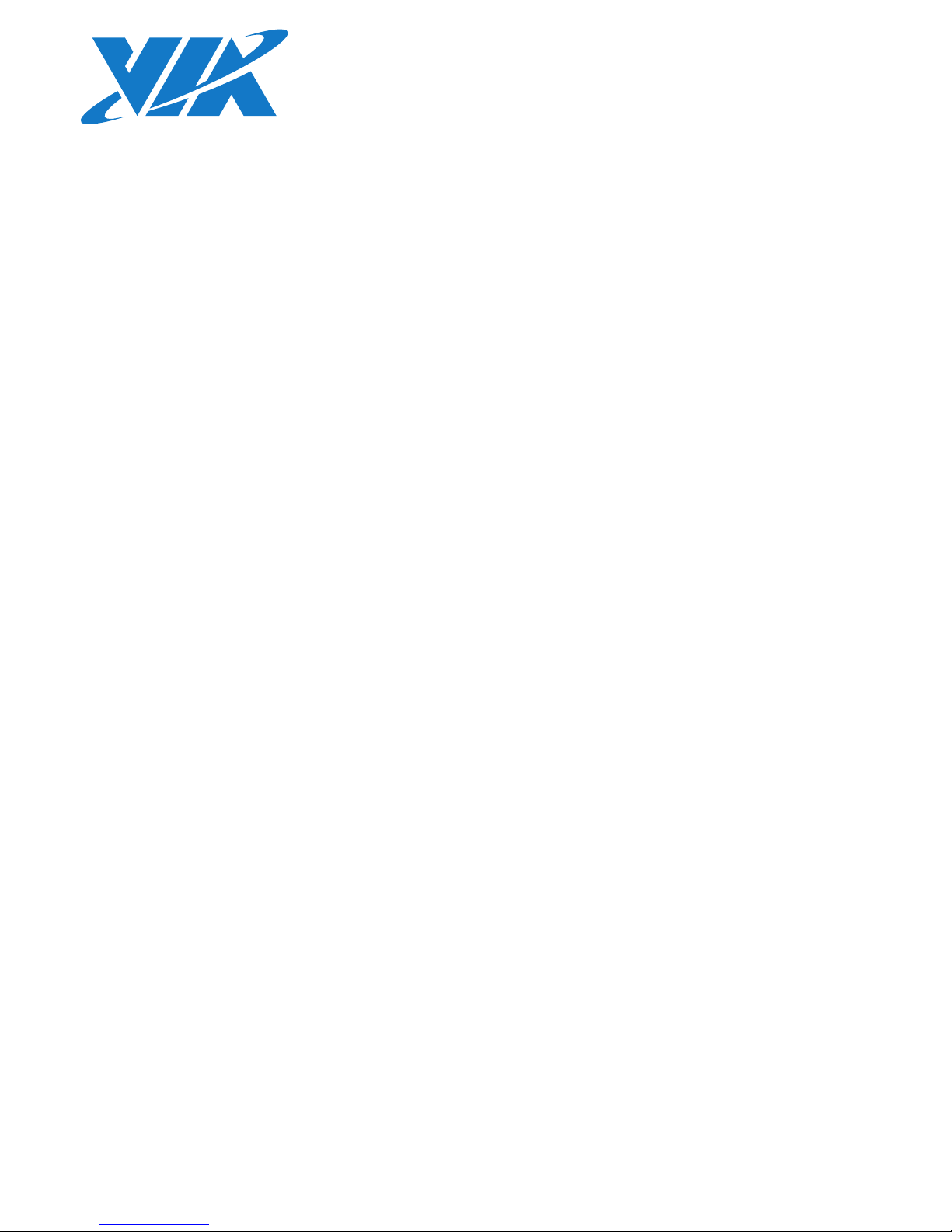
1.21-11212018-153100
USER MANUAL
VIA AMOS-820
Fanless ultra-compact quad-core
Edge Computing system ruggedized for
extreme environments
Page 2
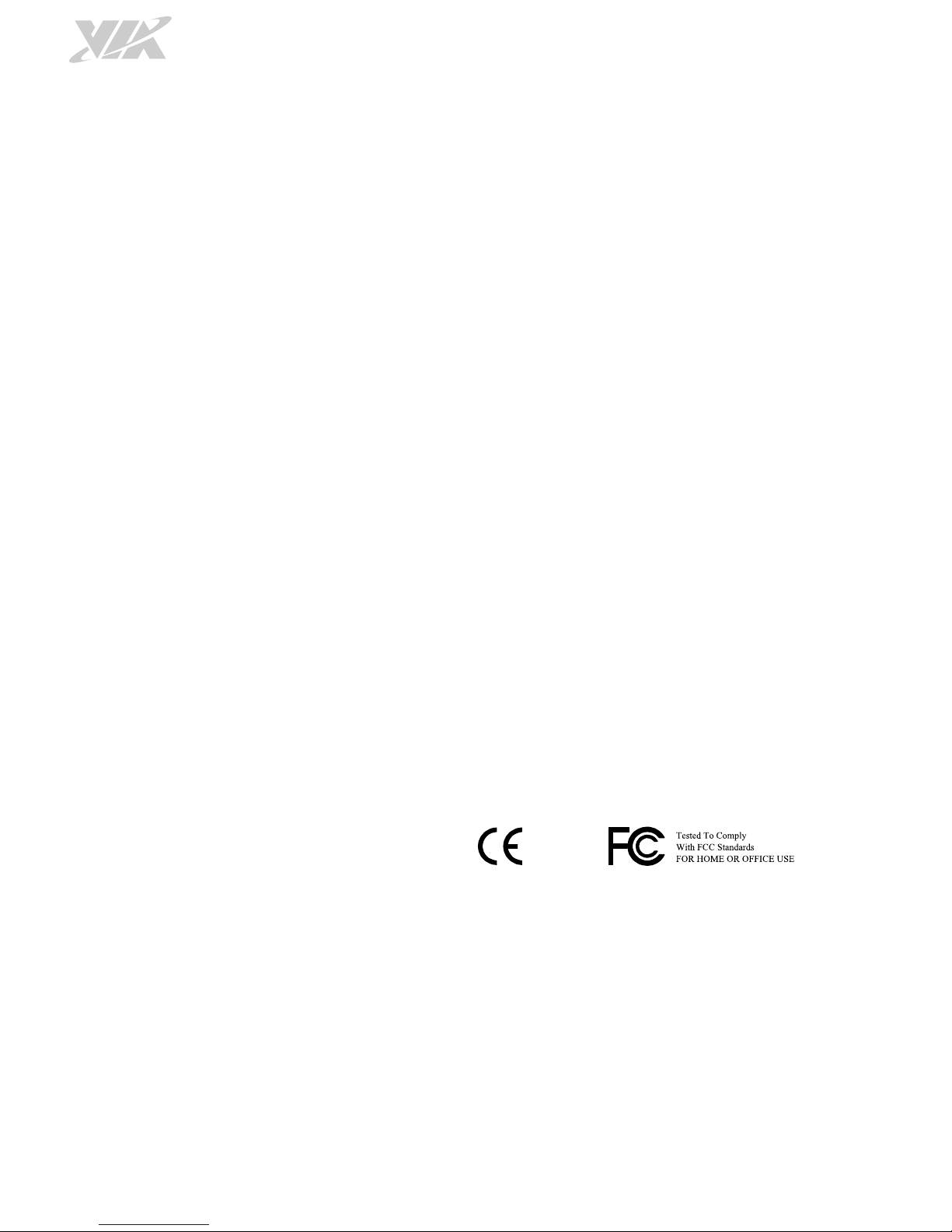
Copyright
Copyright © 2015-2018 VIA Technologies Incorporated. All rights reserved.
No part of this document may be reproduced, transmitted, transcribed, stored in a retrieval system, or translated into any language,
in any form or by any means, electronic, mechanical, magnetic, optical, chemical, manual or otherwise without the prior written
permission of VIA Technologies, Incorporated.
Trademarks
All trademarks are the property of their respective holders.
Disclaimer
No license is granted, implied or otherwise, under any patent or patent rights of VIA Technologies. VIA Technologies makes no
warranties, implied or otherwise, in regard to this document and to the products described in this document. The information
provided in this document is believed to be accurate and reliable as of the publication date of this document. However, VIA
Technologies assumes no responsibility for the use or misuse of the information (including use or connection of extra
device/equipment/add-on card) in this document and for any patent infringements that may arise from the use of this document. The
information and product specifications within this document are subject to change at any time, without notice and without obligation
to notify any person of such change.
VIA Technologies, Inc. reserves the right the make changes to the products described in this manual at any time without prior notice.
Regulatory Compliance
FCC-A Radio Frequency Interference Statement
This equipment has been tested and found to comply with the limits for a class A digital device, pursuant to part 15 of the FCC rules.
These limits are designed to provide reasonable protection against harmful interference when the equipment is operated in a
commercial environment. This equipment generates, uses, and can radiate radio frequency energy and, if not installed and used in
accordance with the instruction manual, may cause harmful interference to radio communications. Operation of this equipment in a
residential area is likely to cause harmful interference, in which case the user will be required to correct the interference at his
personal expense.
Notice 1
The changes or modifications not expressly approved by the party responsible for compliance could void the user's authority to
operate the equipment.
Notice 2
Shielded interface cables and A.C. power cord, if any, must be used in order to comply with the emission limits.
Notice 3
The product described in this document is designed for general use, VIA Technologies assumes no responsibility for the conflicts or
damages arising from incompatibility of the product. Check compatibility issue with your local sales representatives before placing
an order.
Page 3
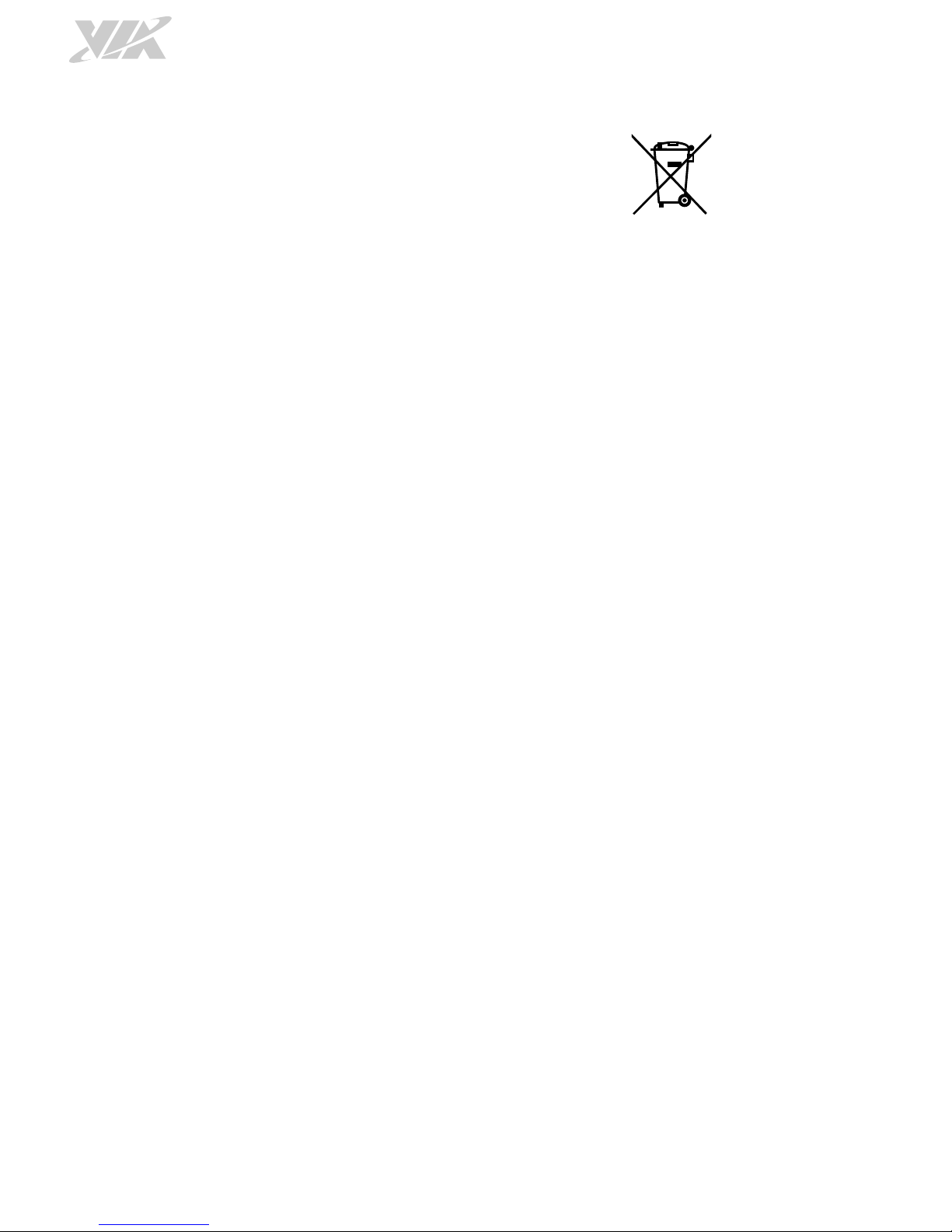
Battery Recycling and Disposal
Only use the appropriate battery specified for this product.
Do not re-use, recharge, or reheat an old battery.
Do not attempt to force open the battery.
Do not discard used batteries with regular trash.
Discard used batteries according to local regulations.
Safety Precautions
Always read the safety instructions carefully.
Keep this User's Manual for future reference.
All cautions and warnings on the equipment should be noted.
Keep this equipment away from humidity.
Lay this equipment on a reliable flat surface before setting it up.
Make sure the voltage of the power source and adjust properly 110/220V before connecting the
equipment to the power inlet.
Place the power cord in such a way that people cannot step on it.
Always unplug the power cord before inserting any add-on card or module.
If any of the following situations arises, get the equipment checked by authorized service personnel:
The power cord or plug is damaged.
Liquid has penetrated into the equipment.
The equipment has been exposed to moisture.
The equipment has not worked well or you cannot get it work according to User's Manual.
The equipment has dropped and damaged.
The equipment has obvious sign of breakage.
Do not leave this equipment in an environment unconditioned or in a storage temperature above
70°C (158°F). The equipment may be damaged.
Do not leave this equipment in direct sunlight.
Never pour any liquid into the opening. Liquid can cause damage or electrical shock.
Do not place anything over the power cord.
Do not cover the ventilation holes. The openings on the enclosure protect the equipment from
overheating
Page 4
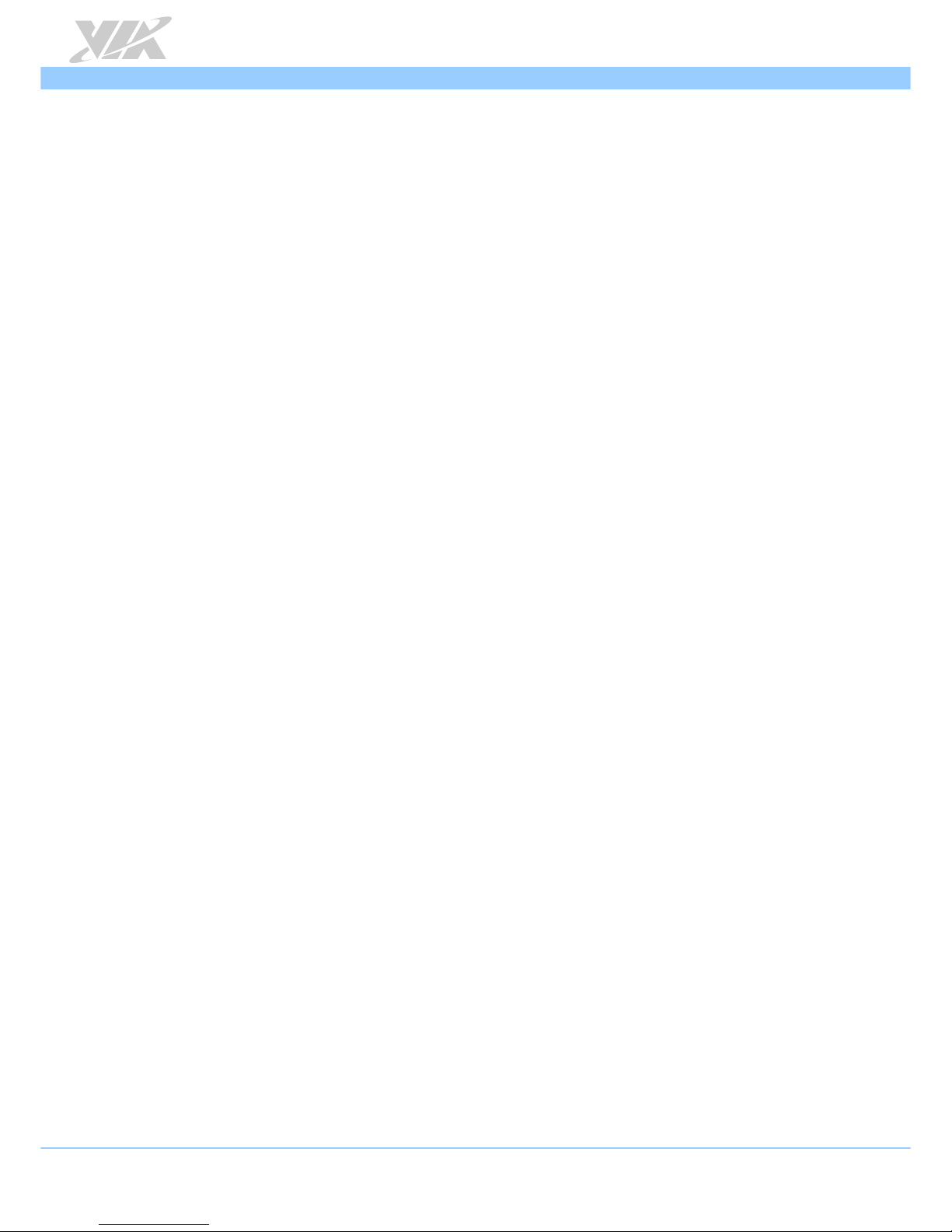
VIA AMOS-820 User Manual
iv
Box Contents
VIA AMOS-820-QP SKU
1 x VIA AMOS-820 system (with 1.0GHz NXP i.MX 6QuadPlus Cortex-A9 SoC)
1 x Phoenix plug to DC jack
1 x COM/CAN conversion cable
1 x COM port cable
1 x Screw pack for miniPCIe card
1 x Screw pack for mounting
1 x Rubber feet pack
VIA AMOS-820 SKU
1 x VIA AMOS-820 system (with 1.0GHz NXP i.MX 6Quad Cortex-A9 SoC)
1 x Phoenix plug to DC jack
1 x COM/CAN conversion cable
1 x COM port cable
1 x Screw pack for miniPCIe card
1 x Screw pack for mounting
1 x Rubber feet pack
Ordering Information
Part Number Description
AMOS-820-5Q10A1
Fanless embedded system with 1.0GHz NXP i.MX 6QuadPlus Cortex-A9
SoC, 1GB DDR3 RAM, 4GB eMMC, 512KB SPI Flash ROM, HDMI, 3 x
USB 2.0, Micro USB 2.0 OTG, 2 x CAN bus, 2 x COM, GPIO, Gigabit
Ethernet, miniPCIe slot, RCA-in, 12V DC-in
AMOS-820-6Q10A1
Fanless embedded system with 1.0GHz NXP i.MX 6QuadPlus Cortex-A9
SoC, 1GB DDR3 RAM, 4GB eMMC, 512KB SPI Flash ROM, HDMI, 3 x
USB 2.0, Micro USB 2.0 OTG, 2 x CAN bus, 2 x COM, GPIO, Gigabit
Ethernet, miniPCIe slot, RCA-in, PoE function, 12V DC-in
AMOS-820-1Q10A2
Fanless embedded system with 1.0GHz NXP i.MX 6Quad Cortex-A9
SoC, 1GB DDR3 RAM, 4GB eMMC, 512KB SPI Flash ROM, HDMI, 3 x
USB 2.0, Micro USB 2.0 OTG, 2 x CAN bus, 2 x COM, GPIO, Gigabit
Ethernet, miniPCIe slot, RCA-in, 12V DC-in
AMOS-820-2Q10A2
Fanless embedded system with 1.0GHz NXP i.MX 6Quad Cortex-A9
SoC, 1GB DDR3 RAM, 4GB eMMC, 512KB SPI Flash ROM, HDMI, 3 x
USB 2.0, Micro USB 2.0 OTG, 2 x CAN bus, 2 x COM, GPIO, Gigabit
Ethernet, miniPCIe slot, RCA-in, PoE function, 12V DC-in
Page 5
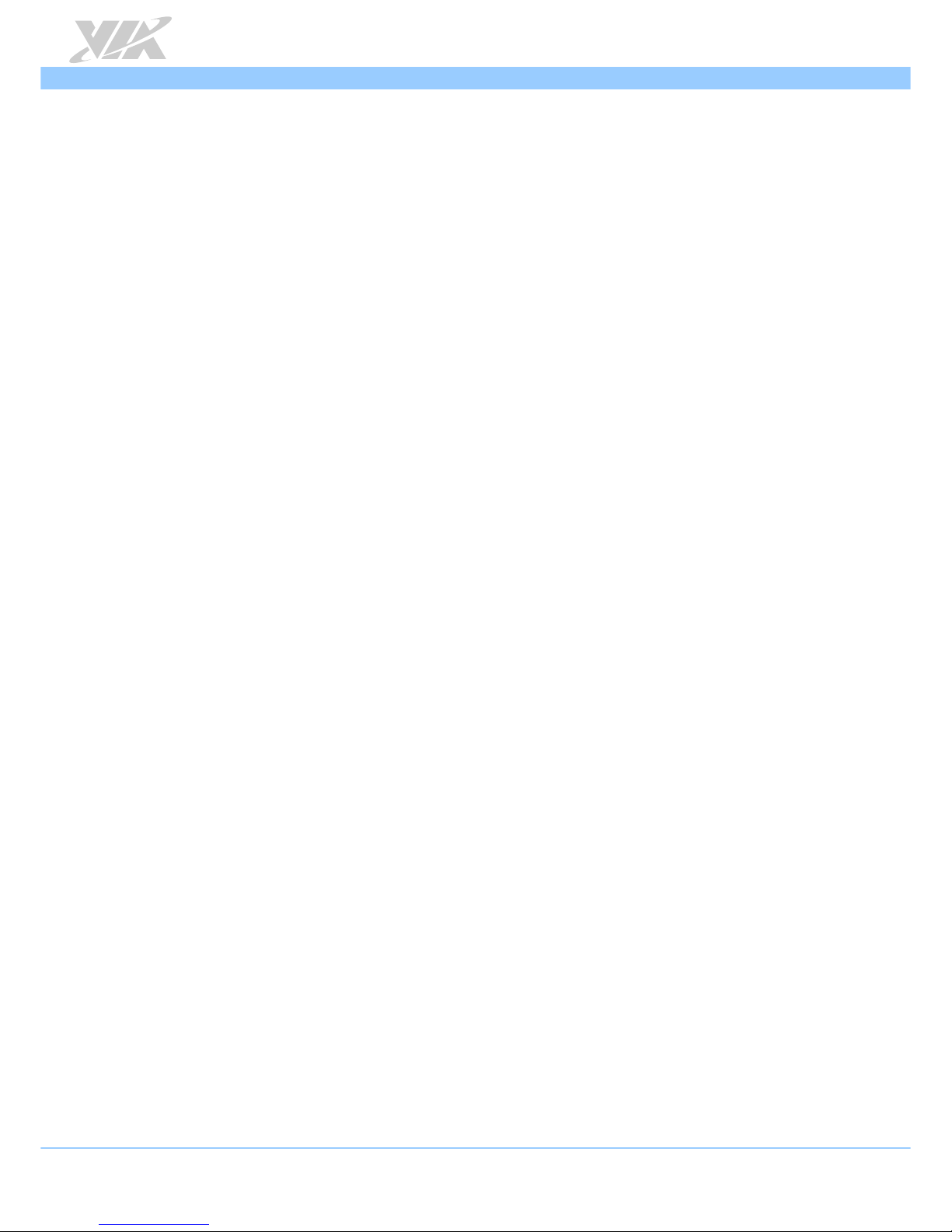
VIA AMOS-820 User Manual
v
Optional Accessories
Wireless Accessories
Part Number Description
00GO27100BU2B0D0
VNT9271BU0DB IEEE 802.11 b/g/n USB Wi-Fi dongle
EMIO-2531-00A1
VAB-820-W-M IEEE 802.11b/g/n miniPCIe Wi-Fi & Bluetooth module
with assembly kit and antenna
EMIO-2550-00A1
3.75G HSPA/UMTS mobile broadband full size miniPCIe module with
GPS and SIM card slot, SIM card slot, assembly kit and antenna
EMIO-2550-01A1
3.75G HSPA/UMTS mobile broadband full size miniPCIe module with
SIM card slot, assembly kit and antenna
Page 6
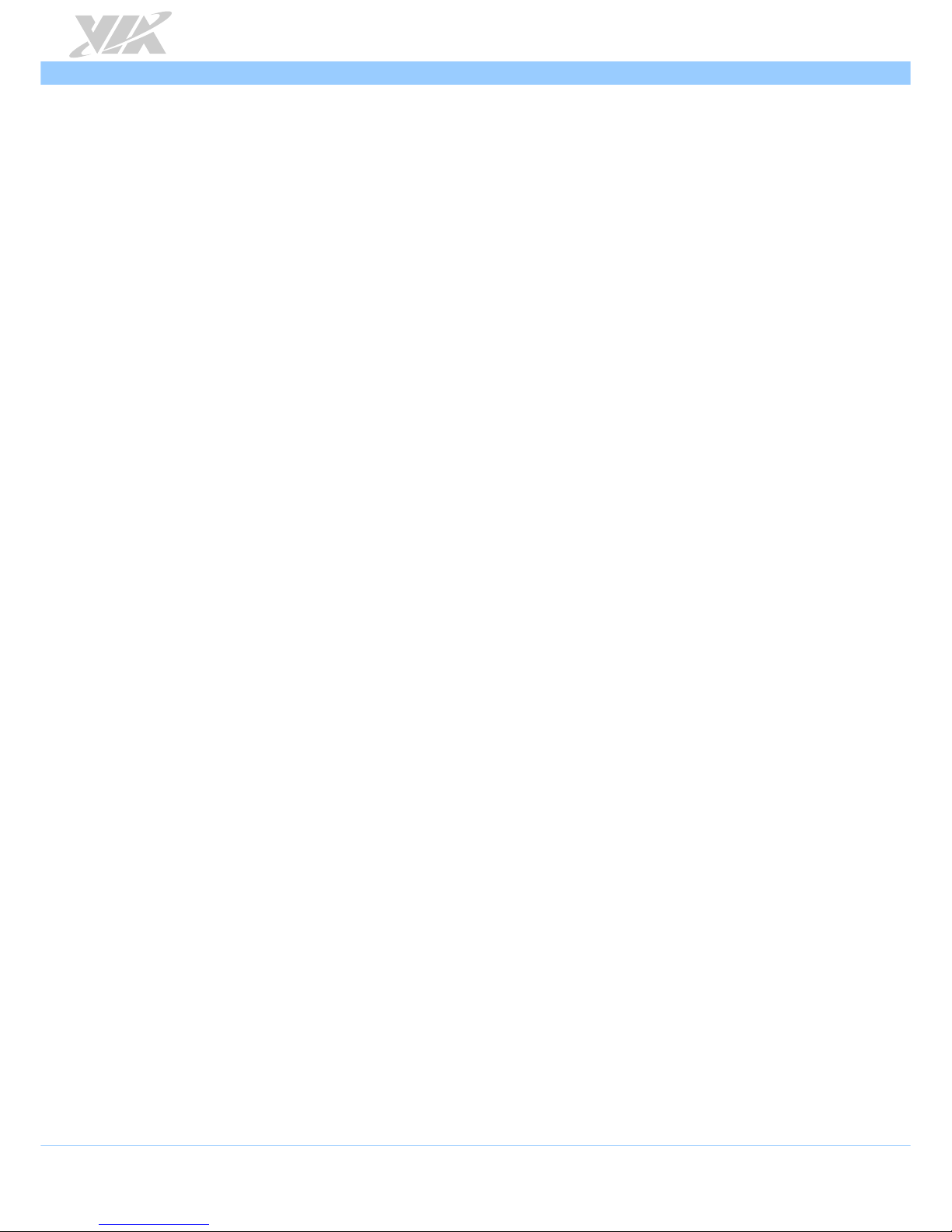
VIA AMOS-820 User Manual
vi
Table of Contents
1. Product Overview ........................................................................................................................ 1
1.1. Key Features ......................................................................................................................................................... 1
1.1.1. High-Performance ........................................................................................................................................ 1
1.1.2. Fanless, Ruggedized, Ultra-compact and Space Saving ...................................................................... 1
1.1.3. Stylish and Fully Sealed Design ................................................................................................................ 1
1.1.4. Optimize Integration with Multiple I/O Access .................................................................................... 1
1.1.5. Storage Expansion ........................................................................................................................................ 1
1.1.6. Wide Range of Operating Temperature ................................................................................................. 2
1.1.7. Shock Resistant ............................................................................................................................................. 2
1.1.8. Networking Option...................................................................................................................................... 2
1.1.9. Power over Ethernet (optional) ................................................................................................................ 2
1.1.10. Multiple Mounting Option ......................................................................................................................... 2
1.1.11. Embedded Operating System Ready ...................................................................................................... 2
1.2. Product Specifications ....................................................................................................................................... 3
1.3. Layout Diagram ................................................................................................................................................... 6
1.4. Product Dimensions ........................................................................................................................................... 7
2. External I/O Pin Descriptions and Functionality ..................................................................... 8
2.1. DC-In Jack ............................................................................................................................................................. 8
2.2. Reset Button ......................................................................................................................................................... 8
2.3. LED Indicator ....................................................................................................................................................... 9
2.4. CAN/COM2 Port ................................................................................................................................................. 9
2.5. COM1 Port .........................................................................................................................................................10
2.6. USB 2.0 Port .......................................................................................................................................................11
2.7. Micro USB 2.0 OTG Port .................................................................................................................................11
2.8. Audio Jack ..........................................................................................................................................................12
2.9. DIO Port..............................................................................................................................................................12
2.10. Micro SD/SPI Boot Switch...............................................................................................................................13
2.11. Gigabit Ethernet Port .......................................................................................................................................13
2.12. HDMI® Port ........................................................................................................................................................14
2.13. Composite RCA Jack ........................................................................................................................................14
3. Onboard I/O ................................................................................................................................ 15
3.1. MiniPCIe Slot .....................................................................................................................................................15
3.2. Micro SD Card Slot ..........................................................................................................................................15
4. Hardware Installation ................................................................................................................ 16
4.1. Installing the Micro SD Card ..........................................................................................................................16
4.2. Installing the Rubber Feet ..............................................................................................................................17
4.3. Mounting the VIA AMOS-820 System .........................................................................................................18
5. Software and Technical Supports ........................................................................................... 19
5.1. Android and Linux Support............................................................................................................................19
5.2. Technical Supports and Assistance ..............................................................................................................19
Appendix A. Installing Wireless Accessories .............................................................................. 20
A.1. Installing the VNT9271 USB Wi-Fi Dongle ...................................................................................................20
Page 7
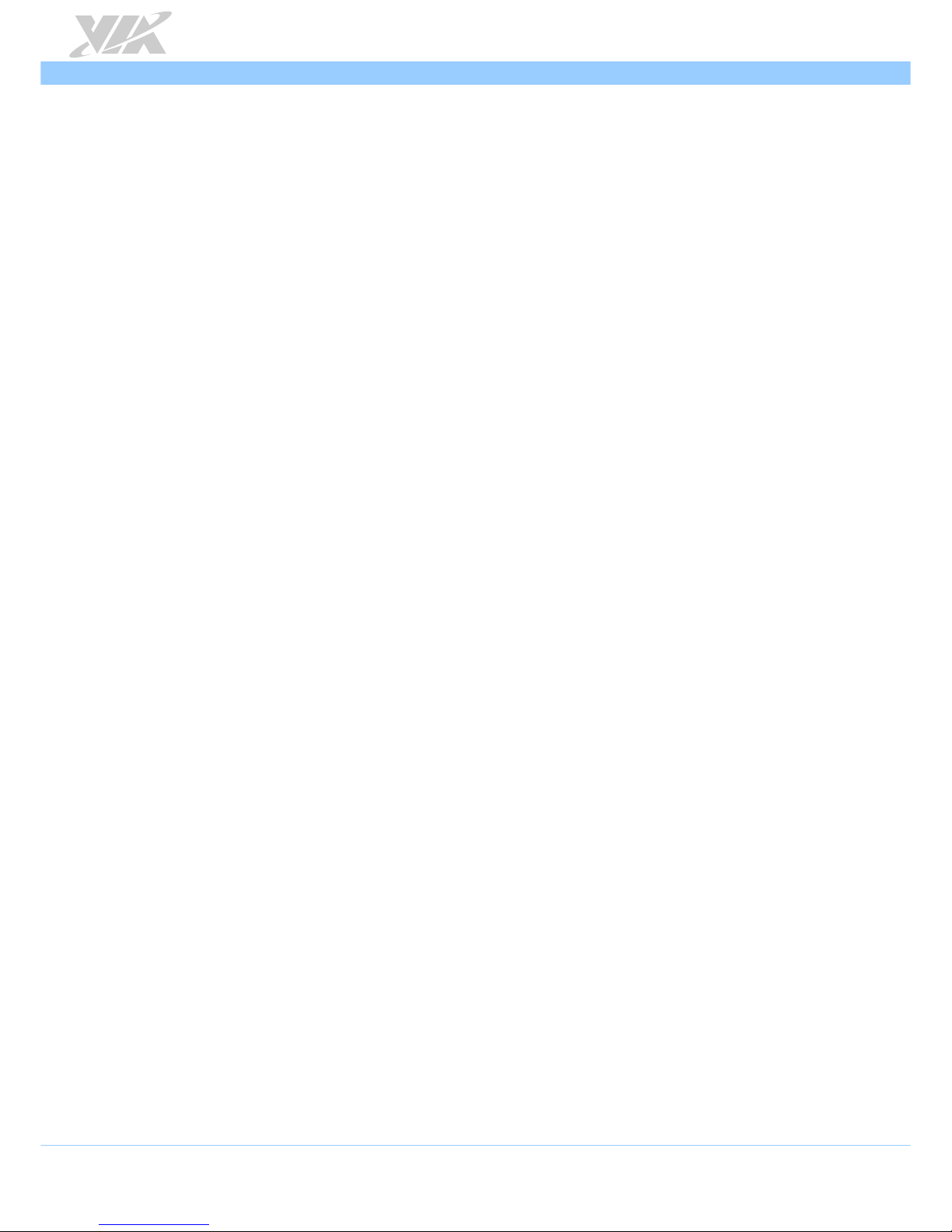
VIA AMOS-820 User Manual
vii
A.2. Installing VIA EMIO-2531 miniPCIe Wi-Fi & Bluetooth Module ..............................................................21
A.3. Installing VIA EMIO-2550 Mobile Broadband Module..............................................................................26
Page 8
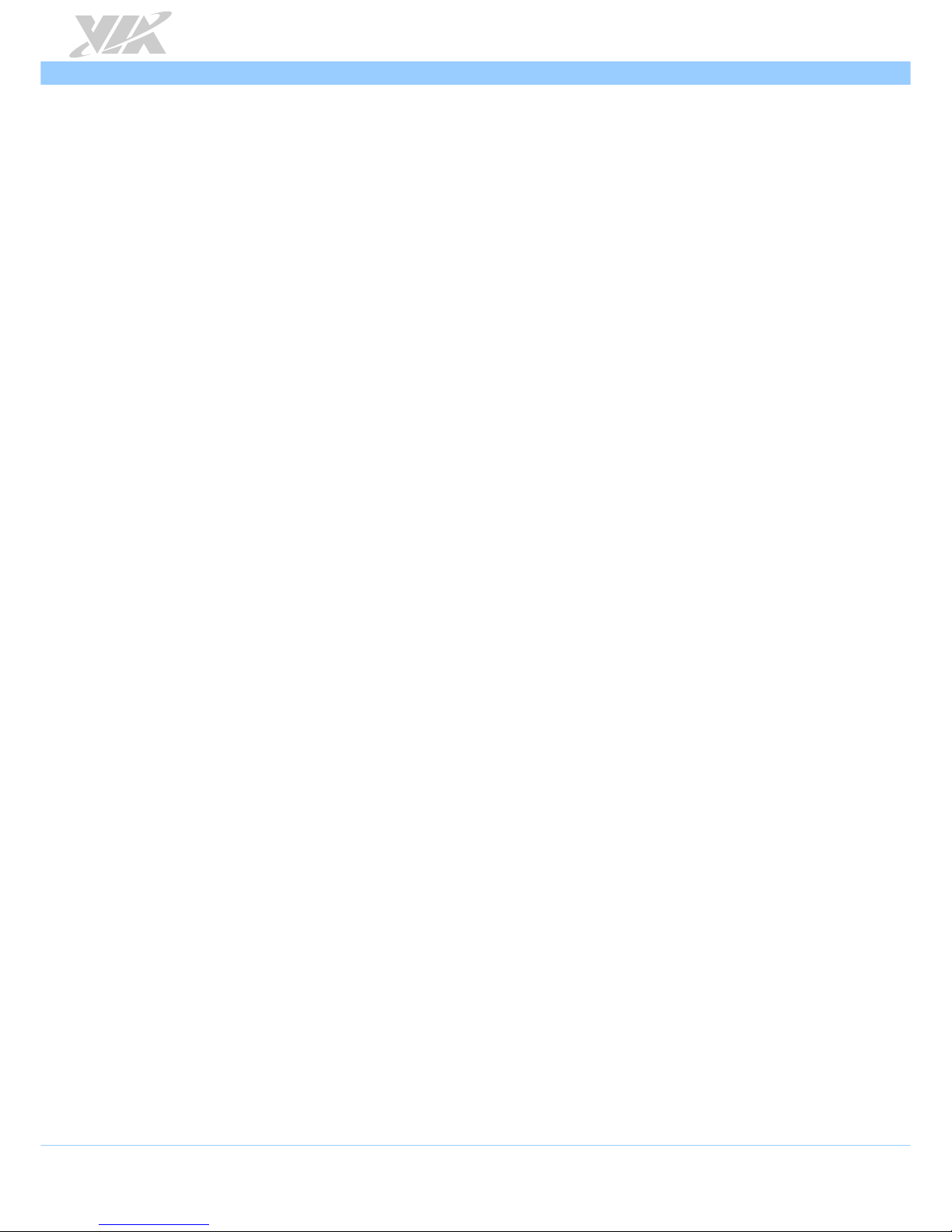
VIA AMOS-820 User Manual
viii
List of Figures
Figure 1: Front panel I/O layout .......................................................................................................................................6
Figure 2: Back panel I/O layout .........................................................................................................................................6
Figure 3: Dimensions of the VIA AMOS-820 (front view) ..........................................................................................7
Figure 4: Dimensions of the VIA AMOS-820 (top view) .............................................................................................7
Figure 5: Dimensions of the VIA AMOS-820 (rear view) ............................................................................................7
Figure 6: DC-in jack diagram ..............................................................................................................................................8
Figure 7: Reset button diagram .........................................................................................................................................8
Figure 8: LED indicator diagram ........................................................................................................................................9
Figure 9: CAN/COM2 port diagram .................................................................................................................................9
Figure 10: COM1 port diagram ...................................................................................................................................... 10
Figure 11: USB 2.0 port diagram .................................................................................................................................... 11
Figure 12: Micro USB 2.0 OTG port diagram .............................................................................................................. 11
Figure 13: Audio jack receptacle diagram ................................................................................................................... 12
Figure 14: DIO port diagram........................................................................................................................................... 12
Figure 15: Micro SD/SPI boot switch diagram ............................................................................................................ 13
Figure 16: Gigabit Ethernet port diagram .................................................................................................................... 13
Figure 17: HDMI® port diagram ..................................................................................................................................... 14
Figure 18: Composite RCA jack diagram...................................................................................................................... 14
Figure 19: MiniPCIe slot diagram ................................................................................................................................... 15
Figure 20: Micro SD card slot diagram ......................................................................................................................... 15
Figure 21: Removing the bottom access cover .......................................................................................................... 16
Figure 22: Inserting the Micro SD card ......................................................................................................................... 16
Figure 23: Installing the rubber feet ............................................................................................................................. 17
Figure 24: Mounting the VIA AMOS-820 system ....................................................................................................... 18
Figure 25: Installing the VNT9271 dongle .................................................................................................................. 20
Figure 26: Removing the bottom access cover .......................................................................................................... 21
Figure 27: Removing the screw and nut from the EMIO-2531 module ................................................................ 21
Figure 28: Installing the EMIO-2531 module ............................................................................................................. 22
Figure 29: Securing the EMIO-2531 module .............................................................................................................. 22
Figure 30: Removing the screws of the top cover chassis, and front, back and bottom panel plates .......... 23
Figure 31: Pulling out the back panel plate, top cover chassis, and removing the antenna hole cover ...... 23
Figure 32: Installing Wi-Fi antenna cable and antenna ............................................................................................. 24
Figure 33: Connecting the Wi-Fi antenna cable to the micro-RF connector on the EMIO-2531 module .... 24
Figure 34: Reinstalling bottom access cover .............................................................................................................. 25
Figure 35: Removing the bottom access cover .......................................................................................................... 26
Figure 36: Removing the screws of the top cover chassis, and front, back and bottom panel plates .......... 26
Figure 37: Pulling out the top cover chassis, back panel plate, and removing the antenna holes cover .... 27
Figure 38: Installing the 3G and GPS antenna cables and antennas ..................................................................... 27
Figure 39: Inserting the 3G SIM card............................................................................................................................. 28
Figure 40: Connecting the GPS antenna cable to the micro-RF connector on the EMIO-2550 .................... 28
Figure 41: Installing the EMIO-2550 module ............................................................................................................. 29
Figure 42: Securing the EMIO-2550 module .............................................................................................................. 29
Figure 43: Connecting the 3G antenna cable to the micro-RF connecter on the EMIO-2550 ........................ 30
Figure 44: Reinstalling the bottom access cover ....................................................................................................... 30
Page 9
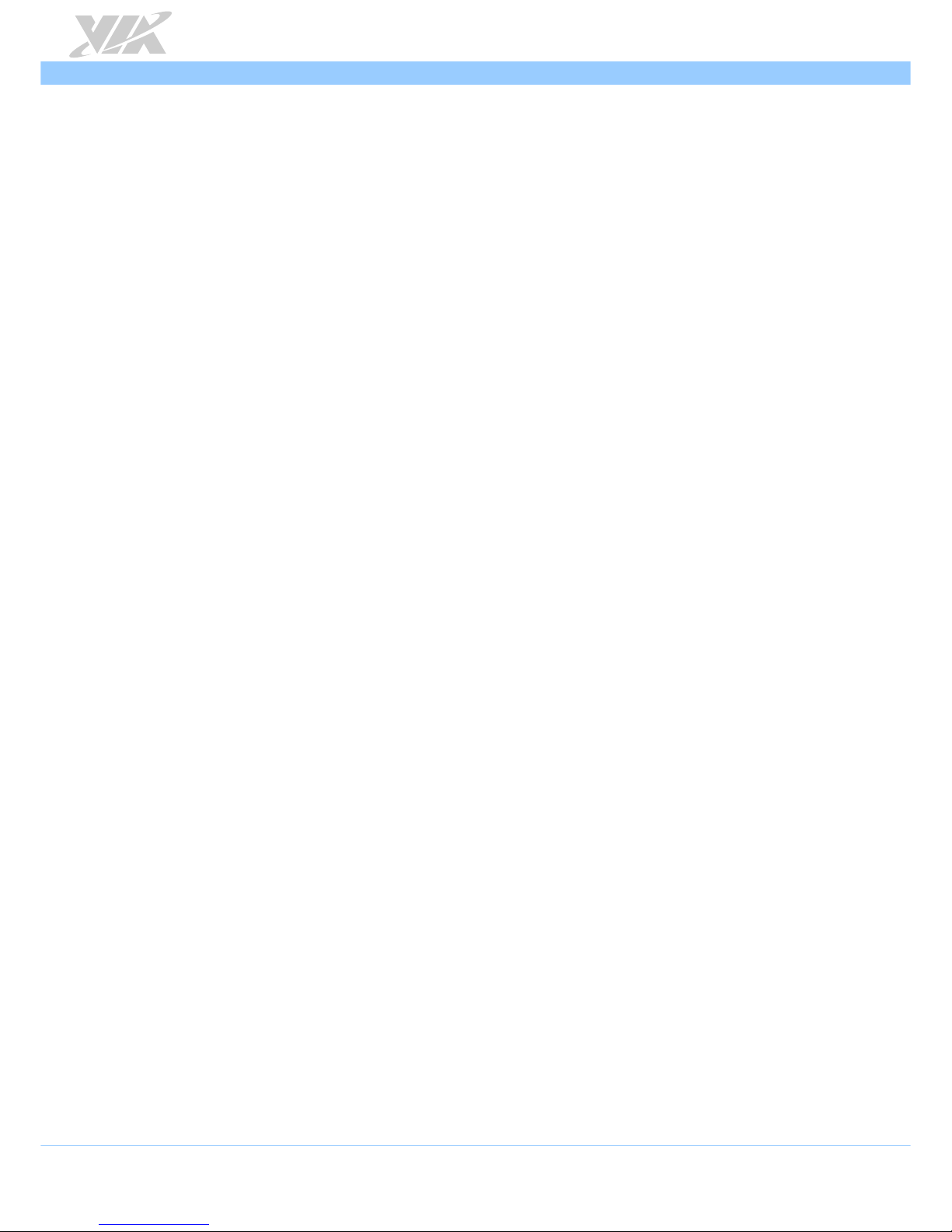
VIA AMOS-820 User Manual
ix
List of Tables
Table 1: DC-in jack pinouts ...............................................................................................................................................8
Table 2: CAN/COM2 port pinouts ...................................................................................................................................9
Table 3: COM1 port pinouts .......................................................................................................................................... 10
Table 4: USB 2.0 port pinouts ........................................................................................................................................ 11
Table 5: Micro USB 2.0 OTG port pinouts .................................................................................................................. 11
Table 6: Audio jack receptacle pinouts ....................................................................................................................... 12
Table 7: DIO port pinouts............................................................................................................................................... 12
Table 8: Gigabit Ethernet port pinouts ........................................................................................................................ 13
Table 9: Gigabit Ethernet port LED color definition ................................................................................................. 13
Table 10: HDMI® port pinouts ....................................................................................................................................... 14
Page 10
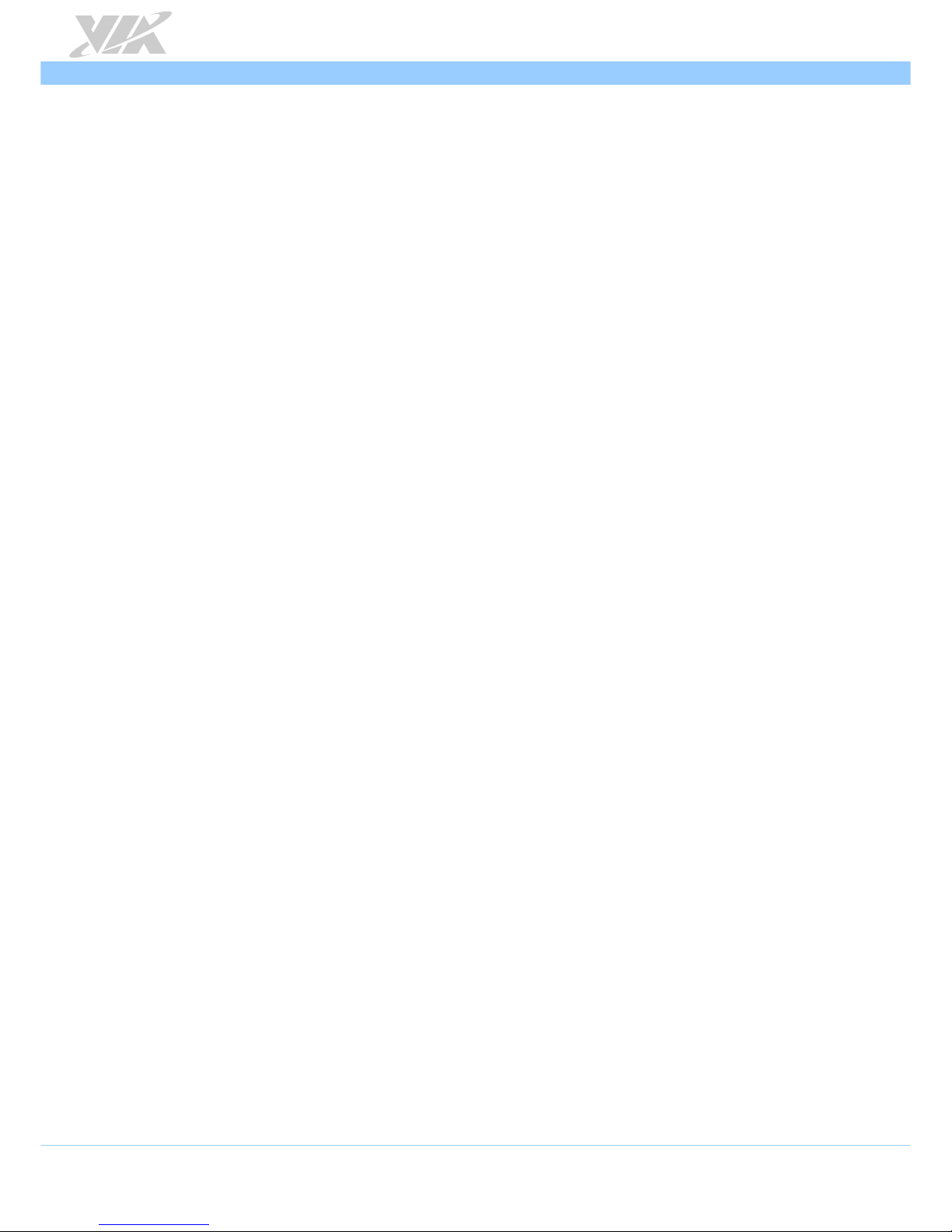
VIA AMOS-820 User Manual
1
1. Product Overview
Fast-track your IoT and edge intelligence deployments with the VIA AMOS-820 edge computing system.
Combining the advanced compute and graphics performance of NXP i.MX 6Quad series processors with a
wealth of I/O and connectivity features, this ultra-compact fanless system provides a highly-customizable
low-power solution for a host of industrial IoT, enterprise IoT, smart transportation, and energy
management applications.
With its ruggedized design and wide operating temperature range, the VIA AMOS-820 provides an ultra-
reliable solution for mission-critical edge installations in the most demanding indoor and outdoor
environments – from busy factory and warehouse floors to remote wind and solar farms.
The VIA AMOS-820 edge computing system provides a choice of 1.0GHz NXP i.MX 6QuadPlus and
6Quad series quad-core SoCs as well as a rich array of I/O and connectivity features in a robust and
durable small form factor. In addition to extremely low power consumption of a mere 7W under typical
operation, the system supports a wide operating temperature range from -20°C up to 70°C.
The VIA AMOS-820 edge system includes a choice of Android and Linux BSPs & EVKs supporting both the
NXP i.MX 6QuadPlus and NXP i.MX 6Quad series Cortex-A9 quad-core SoCs. In addition, the VIA AMOS-
820 is Microsoft Azure Certified for IoT and is compatible with FogHorn’s Lightning “edge intelligence”
software for enterprise and commercial installations.
1.1. Key Features
1.1.1. High-Performance
The ARM based VIA AMOS-820 system is powered by an NXP i.MX 6QuadPlus (or i.MX 6Quad) Cortex-
A9 ARM SoC that powerful performance to a host of connected device applications.
1.1.2. Fanless, Ruggedized, Ultra-compact and Space Saving
The VIA AMOS-820 has an ultra-compact, ruggedized chassis which is designed to save space that makes
it suitable to install in space critical environment and to ensure maximum reliability. Its chassis design has
a robust aluminum alloy top cover and steel bottom chassis.
1.1.3. Stylish and Fully Sealed Design
The chassis of the VIA AMOS-820 is composed of four main parts. The stylish ridged aluminum top cover
does double duty and acts as the heatsink of the VIA AMOS-820.
1.1.4. Optimize Integration with Multiple I/O Access
With front and back I/O access, the VIA AMOS-820 can be easily configured to support a wide variety of
applications with easy integration and quick setup.
1.1.5. Storage Expansion
The Micro SD card slot enables the VIA AMOS-820 to have a flexible storage up to 32GB size.
Page 11
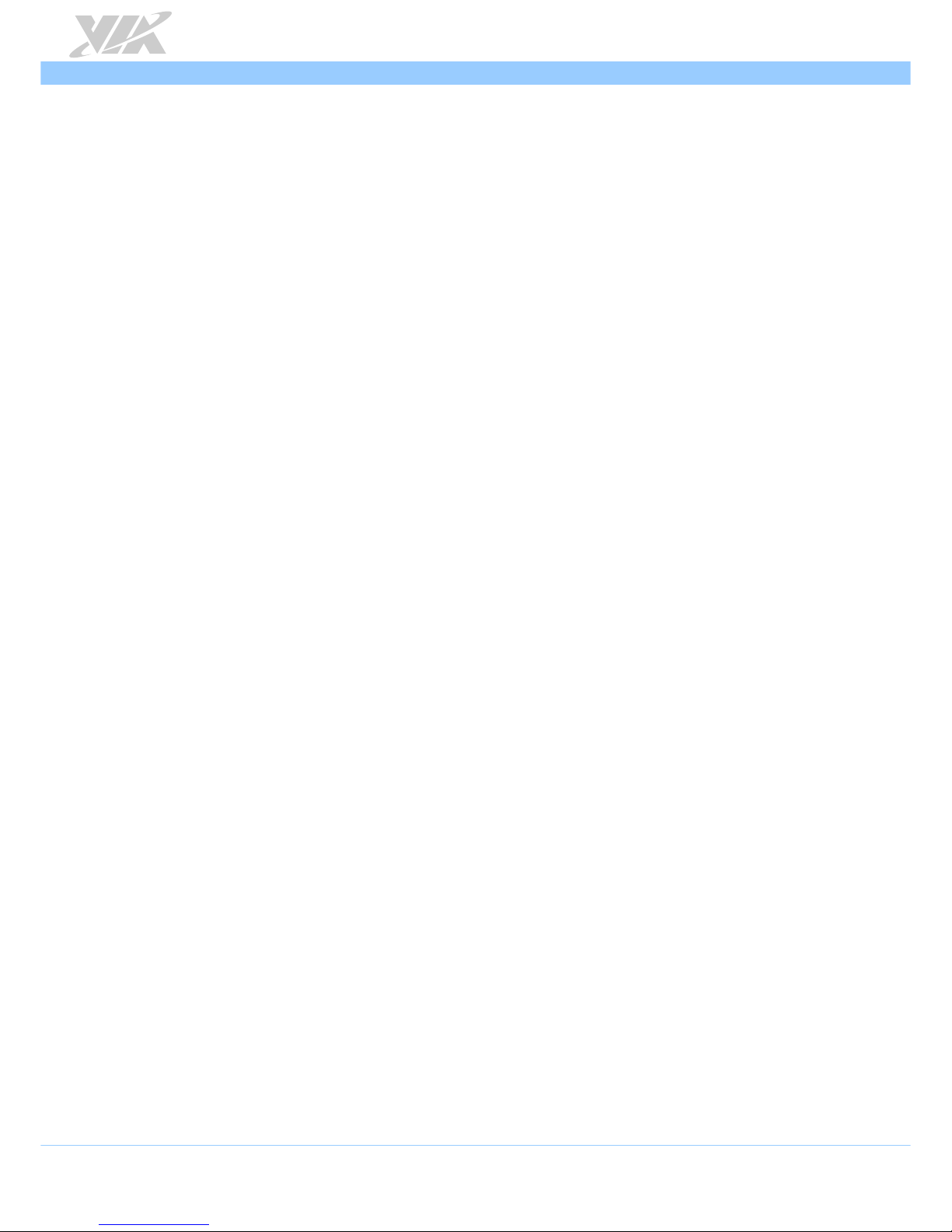
VIA AMOS-820 User Manual
2
1.1.6. Wide Range of Operating Temperature
The VIA AMOS-820 carries a qualified thermal performance design which allows a wide range of
operating temperature from -20°C up to 70°C, suitable for critical applications.
1.1.7. Shock Resistant
The VIA AMOS-820 is shock resistant to 70G for maximum reliability.
1.1.8. Networking Option
The VIA AMOS-820 is equipped with an RJ-45 port that supports high-speed Gigabit Ethernet. An
optional miniPCIe slot is provided for 3G/Wi-Fi (WLAN) connectivity.
1.1.9. Power over Ethernet (optional)
The VIA AMOS-820 is equipped with an optional integrated Powered Device (PD) controller and
switching regulator intended for high-power IEEE 802.3at and 802.3af applications. The power over
Ethernet (PoE) PD board can output 25W of power. The VIA AMOS-820 can be operated using either PoE
or external adaptors (12V).
1.1.10. Multiple Mounting Option
The VIA AMOS-820 supports multiple methods for mounting the chassis securely. This rugged industrial
edge computing system can be mounted to a table, wall or any flat surface
1.1.11. Embedded Operating System Ready
The VIA AMOS-820 features a complete software evaluation image featuring Android 6.0 and Linux kernel
4.1.15 operating systems.
Page 12
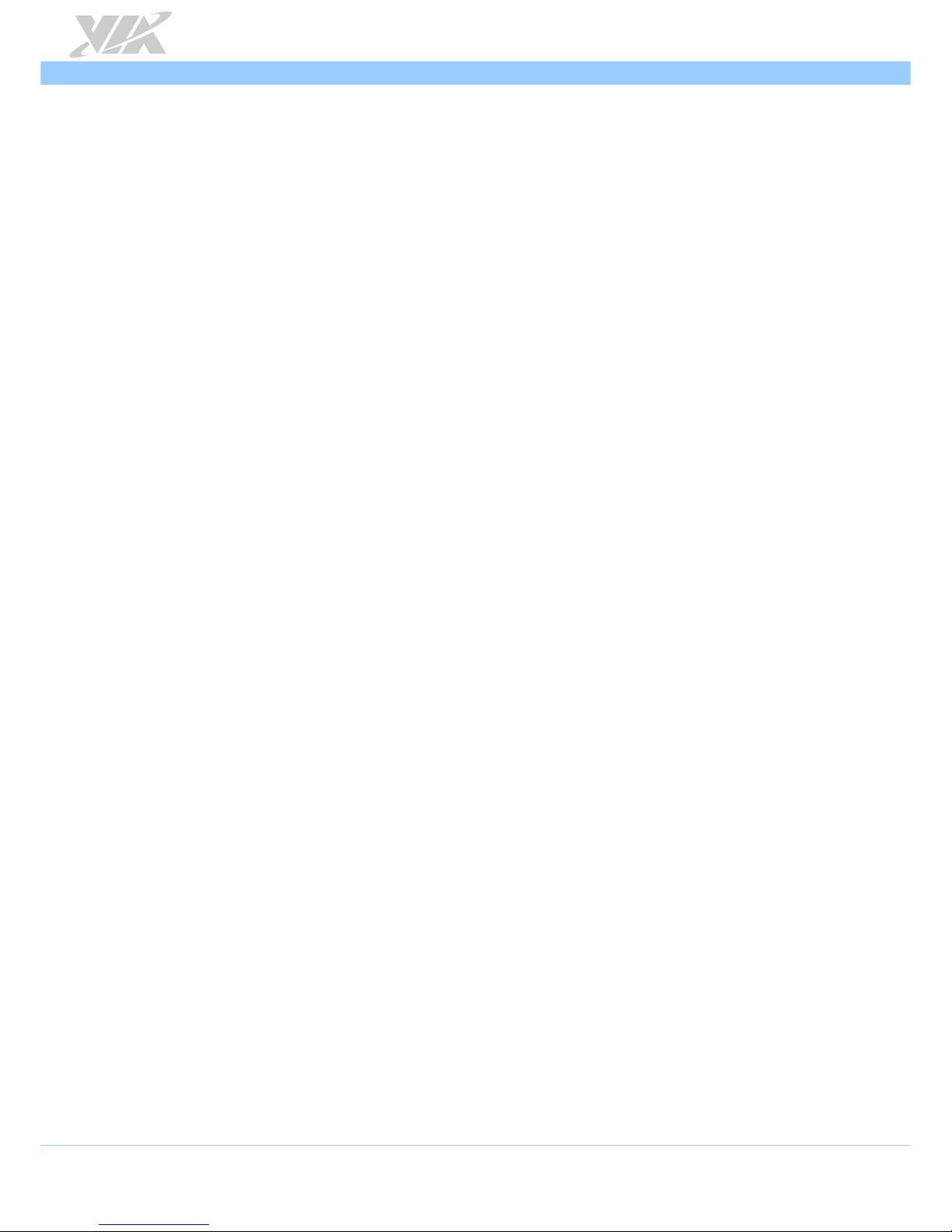
VIA AMOS-820 User Manual
3
1.2. Product Specifications
Processor
o 1.0GHz NXP i.MX 6QuadPlus Cortex-A9 SoC (AMOS-820-QP SKU)
o 1.0GHz NXP i.MX 6Quad Cortex-A9 SoC (AMOS-820 SKU)
System Memory
o 1GB DDR3 SDRAM onboard
Storage
o 4GB eMMC Flash memory
Boot Loader
o 4MB SPI Serial Flash ROM
Graphics
o Vivante GC2000+ GPU (AMOS-820-QP SKU) / Vivante GC2000 GPU (AMOS-820 SKU)
• Three independent, integrated graphics processing units
• Supports an OpenGL
®
ES 3.0, OpenCL and OpenVG™ 1.1 hardware acceleration
• Support MPEG-2, VC-1 and H.264 video decoding up to 1080p
• Supports SD encoding
LAN
o Micrel KSZ9031RNX Gigabit Ethernet transceiver with RGMII support
Audio
o NXP SGTL5000 low power stereo codec
HDMI®
o Integrated HDMI® 1.4 transmitter
USB
o SMSC USB2514 USB 2.0 high-speed 4-port hub controllers
CAN
o TI SN65HVD1050 EMC optimized CAN transceiver
Expansion I/O
o 1 x miniPCIe slot
Front Panel I/O
o 1 x Reset button
o 1 x Power LED
o 1 x WPAN/WWAN/Wi-Fi LED
o 1 x COM1 port supports 8-wire DTE mode
o 1 x CAN/COM2 port supports one COM2 (supports 2-wire TX/RX) and two CAN bus
(support CAN Protocol specification Version 2.0 B) through a cable
o 1 x USB 2.0 port
o 1 x Micro USB 2.0 type B port supports OTG
Page 13

VIA AMOS-820 User Manual
4
o 1 x DIO port supports eight GPIO (4 GPI + 4 GPO)
o 3 x Audio jacks: Line-in, Line-out and Mic-in
o 1 x 2-pole Phoenix DC jack
Back Panel I/O
o 1 x Micro SD/SPI boot switch
o 1 x Gigabit Ethernet port (supports optional IEEE802.3at type 2)
o 2 x USB 2.0 ports
o 1 x HDMI® port
o 1 x Composite RCA jack
o 2 x Antenna holes for 3G/Wi-Fi
Power Supply
o 12V DC-in (typical: 7W)
Smart ETK
o Watchdog timer, CAN bus, GPIO, UART
PoE Function
o Supports IEEE802.3at compliant (type 2) PD (AMOS-820-2Q10A1, AMOS-820-6Q10A1)
Mechanical
o
Construction
• Aluminum top cover
• Metal chassis housing
• Removable left and right of wall mountable bracket
o
Bottom Opening Covers
• Open window with removable door plate to access the micro SD and miniPCIe
slots
o
Dimensions (W x H x D)
• 150.5mm x 48.1mm x 103.3mm (5.9” x 1.9” x 4.1”)
o
Weight
• 0.673kg (1.48lbs)
Environmental Specification
o
Operating Temperature (3G and Wi-Fi not included)
• -20°C ~ 70°C (AMOS-820-1Q10A2, AMOS-820-5Q10A1)
• -20°C ~ 60°C (AMOS-820-2Q10A2, AMOS-820-6Q10A1)
o
Operating Humidity
• 0% ~ 90% @ 45°C (non-condensing)
o
Vibration Loading During Operation (with onboard eMMC)
• 7Grms, IEC 60068-2-64, random, 5 ~ 500Hz, 1hr/axis
o
Shock During Operation (with onboard eMMC)
• 70G, IEC 60068-2-27, half size, 11ms duration
o
Compliance
• CE, FCC
Page 14

VIA AMOS-820 User Manual
5
Operating System
o Android 6.0, Linux kernel 4.1.15
Notes:
1. As the operating temperature provided in the specifications is a result of testing performed in VIA’s
chamber, a number of variables can influence this result. Please note that the working temperature may
vary depending on the actual situation and environment. It is highly suggested to execute a solid testing
program and take all the variables into consideration when building the system. Please ensure that the
system runs well under the operating temperature in terms of application.
2. Please note that the lifespan of the onboard eMMC memory chip may vary depending on the amount of
access. More frequent and larger data access on the eMMC memory makes its lifespan shorter. Therefore,
it is highly recommended to use a replaceable external storage (e.g., Micro SD card) for large data access.
Page 15

VIA AMOS-820 User Manual
6
1.3. Layout Diagram
Figure 1: Front panel I/O layout
Figure 2: Back panel I/O layout
Page 16

VIA AMOS-820 User Manual
7
1.4. Product Dimensions
Figure 3: Dimensions of the VIA AMOS-820 (front view)
Figure 4: Dimensions of the VIA AMOS-820 (top view)
Figure 5: Dimensions of the VIA AMOS-820 (rear view)
Page 17

VIA AMOS-820 User Manual
8
2. External I/O Pin Descriptions and
Functionality
The VIA AMOS-820 has a wide selection of interfaces. It includes a selection of frequently-used ports as
part of the external I/O coastline.
2.1. DC-In Jack
The VIA AMOS-820 comes with a 2-pole Phoenix DC jack on the front panel that carries 12VDC external
power input.
Figure 6: DC-in jack diagram
Pin Signal
1 12V DC
2 GND
Table 1: DC-in jack pinouts
2.2. Reset Button
The VIA AMOS-820 comes with a reset button on the front panel.
Figure 7: Reset button diagram
Page 18

VIA AMOS-820 User Manual
9
2.3. LED Indicator
There are two LEDs on the front panel of the VIA AMOS-820 that indicate the status of the system:
• Power LED is green and indicates the status of the system’s power.
• WPAN/WWAN/Wi-Fi LED is red and indicates network status of the system.
Figure 8: LED indicator diagram
2.4. CAN/COM2 Port
The integrated 9-pin CAN/COM2 port uses a male DE-9 connector. The CAN bus port supports CAN
protocol specification Version 2.0 B while the COM2 port supports TX/RX. The purpose of the
CAN/COM2 port is for debugging only. The pinouts of the CAN/COM2 port are shown below.
Figure 9: CAN/COM2 port diagram
Pin Signal
1 CANH1
2 RX
3 TX
4 CANL2
5 GND
6 CANL1
7 GND
8 CANH2
9 VCC5
Table 2: CAN/COM2 port pinouts
Note:
Do not directly plug a COM port to the CAN/COM2 port. Please use the COM/CAN conversion cable when
connecting to the CAN/COM2 port.
Page 19

VIA AMOS-820 User Manual
10
2.5. COM1 Port
The integrated 9-pin COM port uses a male DE-9 connector. The COM1 port supports the RS-232
standard. The pinouts of the COM1 port are shown below.
Figure 10: COM1 port diagram
Pin Signal
1 DCD1
2 SIN1(Rx)
3 SOUT1(Tx)
4 DTR1
5 GND
6 DSR1
7 RTS1
8 CTS1
9 RI1
Table 3: COM1 port pinouts
Page 20

VIA AMOS-820 User Manual
11
2.6. USB 2.0 Port
The VIA AMOS-820 mainboard provides three USB 2.0 ports, each USB port gives complete Plug and Play
and hot swap capability for external devices. The USB interface complies with USB UHCI, Rev. 2.0. The
pinouts of the USB 2.0 port are shown below.
Figure 11: USB 2.0 port diagram
Pin Signal
1 VCC
2 USB data -
3 USB data +
4 GND
Table 4: USB 2.0 port pinouts
2.7. Micro USB 2.0 OTG Port
The VIA AMOS-820 comes with a Micro USB 2.0 OTG port (Micro USB Type B connector) located on the
front panel. The Micro USB 2.0 OTG port supports OTG (On-The-Go). The pinouts of the Micro USB 2.0
OTG port are shown below.
Figure 12: Micro USB 2.0 OTG port diagram
Pin Signal
1 VBUS
2 D-
3 D+
4 ID
5 GND
Table 5: Micro USB 2.0 OTG port pinouts
Note:
The VIA AMOS-820 Micro USB 2.0 OTG port is regarded as an USB device by default when connected to a
USB host.
Page 21

VIA AMOS-820 User Manual
12
2.8. Audio Jack
There are three audio jack receptacles on the front panel. Each receptacle can fit a 3.5 mm Tip Ring
Sleeve (TRS) connector enabling connection to Line-in, Line-out and Mic-in. The Line-in jack is for
connecting an external audio device such as CD player, tape player and etc. The Line-out jack is for
connecting to external speakers or headphones. The Mic-in jack is for connecting to a microphone.
Figure 13: Audio jack receptacle diagram
Wiring Line-in Line-out Mic-in
Tip Left channel in Left channel Left channel
Ring Right channel in Right channel Right channel
Sleeve Ground Ground Ground
Table 6: Audio jack receptacle pinouts
2.9. DIO Port
The VIA AMOS-820 comes with a 9-pin DIO port which uses a male DE-9 connector. It offers Digital IO
communication interface port to support 8-bit GPIO. The pinouts of the DIO port are shown below.
Figure 14: DIO port diagram
Pin Signal
1 GPIO_7
2 GPIO_1
3 GPIO_8
4 GPIO_2
5 GPIO_9
6 GPIO_4
7 GPIO_16
8 GPIO_5
9 GND
Table 7: DIO port pinouts
Page 22

VIA AMOS-820 User Manual
13
2.10. Micro SD/SPI Boot Switch
The VIA AMOS-820 comes with a boot switch which allows users to select boot device from Micro SD
and SPI.
Figure 15: Micro SD/SPI boot switch diagram
2.11. Gigabit Ethernet Port
The VIA AMOS-820 comes with one Gigabit Ethernet port on the back panel which uses an 8 Position and
8 Contact (8P8C) receptacle connector commonly known as RJ-45. It is fully compliant with the IEEE
802.3 (10BASE-T), 802.3u (100BASE-TX), and 802.3ab (1000BASE-T) standards. The pinouts of the Gigabit
Ethernet port are shown below.
Figure 16: Gigabit Ethernet port diagram
Pin Signal
1 Signal pair 1+
2 Signal pair 1-
3 Signal pair 2+
4 Signal pair 3+
5 Signal pair 3-
6 Signal pair 2-
7 Signal pair 4+
8 Signal pair 4-
Table 8: Gigabit Ethernet port pinouts
The Gigabit Ethernet port (RJ-45 port) is equipped two individual LED indicators located on the front side
to show its Active/Link status and Speed status.
Link LED
(Left LED on RJ-45 port)
Active LED
(Right LED on RJ-45 port)
Link Off LED is Off LED is Off
Speed_10Mbit The Orange LED is on Yellow Flash
Speed_100Mbit The Orange LED is on Yellow Flash
Speed_1000Mbit The Orange LED is on Yellow Flash
Table 9: Gigabit Ethernet port LED color definition
Page 23

VIA AMOS-820 User Manual
14
2.12. HDMI® Port
The VIA AMOS-820 is equipped with an HDMI port which uses an HDMI Type A receptacle connector
defined to connect high definition video and digital audio using a single cable. The pinouts of the HDMI
port are shown below.
Figure 17: HDMI® port diagram
Pin Signal Pin Signal
1 TMDS Data0+ 2 GND
3 TMDS Data0– 4 TMDS Data1+
5 GND 6 TMDS Data1–
7 TMDS Data2+ 8 GND
9 TMDS Data2– 10 TMDS Data3+
11 GND 12 TMDS Data3–
13 CEC 14 NC
15 HDMI Clock 16 HDMI Data
17 GND 18 HDMI Power
19 Hot Plug Detect
Table 10: HDMI® port pinouts
2.13. Composite RCA Jack
The VIA AMOS-820 is equipped with a Composite RCA jack labeled as “AV IN” on the back panel. The
Composite RCA jack connects to external composite video input device.
Figure 18: Composite RCA jack diagram
Page 24

VIA AMOS-820 User Manual
15
3. Onboard I/O
This chapter provides information about the onboard I/O connectors on the VIA AMOS-820.system’s
mainboard.
3.1. MiniPCIe Slot
The VIA AMOS-820 is equipped with miniPCIe slot for wireless networking option such as 3G/Wi-Fi
(WLAN) module.
CAN/COM 2
DIO
COM 1
LINE IN
LINE OUT
MIC
PWR
+
RESET
DC 12V
USB
USB OTG
1
2
51
52
1
Figure 19: MiniPCIe slot diagram
3.2. Micro SD Card Slot
The VIA AMOS-820 comes with a Micro SD card slot located on the bottom side of the chassis. The
Micro SD card slot offers expandable storage of Micro SD card memory up to 32GB capacity.
CAN/COM 2
DIO
COM 1
LINE IN
LINE OUT
MIC
PWR
+
RESET
DC 12V
USB
USB OTG
1
1
Figure 20: Micro SD card slot diagram
Page 25

VIA AMOS-820 User Manual
16
4. Hardware Installation
This chapter provides information about the hardware installation procedures. It is recommended to use a
grounded wrist strap before handling computer components. Electrostatic discharge (ESD) can damage
some components.
4.1. Installing the Micro SD Card
Step 1
Locate the bottom access cover of the chassis. Loosen the screw to remove the bottom access cover.
Figure 21: Removing the bottom access cover
Step 2
Gently slide the Micro SD card into the Micro SD slot with the label side facing down. Then press the
card until it locks into place.
Figure 22: Inserting the Micro SD card
Note:
To remove the Micro SD card, press the card to disengage from the Micro SD slot then gently pull out the
card.
Page 26

VIA AMOS-820 User Manual
17
4.2. Installing the Rubber Feet
Step 1
Locate the area where to install the rubber feet.
Step 2
Attach carefully each rubber foot. Firmly press it down to ensure the rubber foot is properly in place.
Figure 23: Installing the rubber feet
Page 27

VIA AMOS-820 User Manual
18
4.3. Mounting the VIA AMOS-820 System
The VIA AMOS-820 system has multiple mounting options. Using four mounting screws, the VIA AMOS-
820 system can be mounted on walls, tables or any flat surface suitable for mounting.
Reminders:
1. Make sure to remove the rubber feet before mounting the VIA AMOS-820 system. The rubber feet are not
required when mounting the system on walls or tables.
2. Do not use other types of screws on mounting the VIA AMOS-820 system aside from the provided screws
to avoid any damages.
Step 1
Find a suitable surface to mount the VIA AMOS-820 system.
Step 2
Drill four holes and ensure the diameters are perfectly matched with the VIA AMOS-820 mounting holes
and screws.
Step 3
Install the VIA AMOS-820 system and secure it with four screws.
Figure 24: Mounting the VIA AMOS-820 system
Page 28

VIA AMOS-820 User Manual
19
5. Software and Technical Supports
5.1. Android and Linux Support
The VIA AMOS-820 features a complete software evaluation image featuring the Android and Linux kernel
operating systems.
Android 6.0, Linux kernel 4.1.15
5.2. Technical Supports and Assistance
• For utilities downloads and the latest documentation and information about the VIA AMOS-820,
please visit our website at
http://www.viatech.com/en/systems/industrial-fanless-pcs/amos-820
• For technical support and additional assistance, always contact your local sales representative or
board distributor, or go to
https://www.viatech.com/en/support/driver-support-faq/technical
support/
for technical support.
• For OEM clients and system integrators developing a product for long term production, other code
and resources may also be made available. Please visit our website at
https://www.viatech.com/en/about/contact/
to submit a request.
Page 29

VIA AMOS-820 User Manual
20
Appendix A. Installing Wireless Accessories
This chapter provide information on how to install the VNT9271 USB Wi-Fi dongle, EMIO-2531 miniPCIe
Wi-Fi & Bluetooth module and EMIO-2550 miniPCIe mobile broadband module in the VIA AMOS-820
system.
A.1. Installing the VNT9271 USB Wi-Fi Dongle
Step 1
Locate a USB 2.0 port on the front or back panel I/O.
Step 2
Insert the VNT9271 dongle in one of the USB 2.0 port.
Figure 25: Installing the VNT9271 dongle
Page 30

VIA AMOS-820 User Manual
21
A.2. Installing VIA EMIO-2531 miniPCIe Wi-Fi & Bluetooth
Module
Step 1
Take off the screw of VIA EMIO-2531 to remove the bottom access cover.
Figure 26: Removing the bottom access cover
Step 2
Remove the screw and nut from the EMIO-2531 module as shown in the figure below.
Figure 27: Removing the screw and nut from the EMIO-2531 module
Page 31

VIA AMOS-820 User Manual
22
Step 3
Align the notch on the EMIO-2531 module with its counterpart on the miniPCIe slot. Then insert the
module at a 30° angle.
Figure 28: Installing the EMIO-2531 module
Step 4
Once the module has been inserted, push down the module until the screw hole aligns with the
mounting hole on the standoff. Reinstall the screw to secure the module to the standoff.
Figure 29: Securing the EMIO-2531 module
Page 32

VIA AMOS-820 User Manual
23
Step 5
Loosen the thirteen screws of the front, back and bottom plates.
Figure 30: Removing the screws of the top cover chassis, and front, back and bottom panel plates
Step 6
Carefully pull the back panel plate and the top cover chassis. Then remove the antenna hole cover.
Figure 31: Pulling out the back panel plate, top cover chassis, and removing the antenna hole cover
Page 33

VIA AMOS-820 User Manual
24
Step 7
Insert the Wi-Fi antenna cable into the antenna hole from inside of the back panel plate. Insert the washer,
fasten it with the nut, and install the antenna. Pull the other end of the Wi-Fi antenna cable and insert it to
the available space going down to the bottom side of the board. Stretch the cable out to reach the area
of the miniPCIe slot. Then reinstall the top cover chassis and the back panel plate.
Figure 32: Installing Wi-Fi antenna cable and antenna
Step 8
Gently connect the other end of the Wi-Fi antenna cable to the micro-RF connector labeled “MAIN” on
the EMIO-2531 module.
Figure 33: Connecting the Wi-Fi antenna cable to the micro-RF connector on the EMIO-2531 module
Page 34

VIA AMOS-820 User Manual
25
Step 9
Reinstall the bottom access cover.
Figure 34: Reinstalling bottom access cover
Page 35

VIA AMOS-820 User Manual
26
A.3. Installing VIA EMIO-2550 Mobile Broadband Module
Step 1
Take off the screw of VIA EMIO-2550 to remove the bottom access cover.
Figure 35: Removing the bottom access cover
Step 2
Remove the thirteen screws of the top cover chassis, and front, back and bottom panel plates.
Figure 36: Removing the screws of the top cover chassis, and front, back and bottom panel plates
Page 36

VIA AMOS-820 User Manual
27
Step 3
Pull the back panel plate and the top cover chassis. Then remove the antenna holes cover.
Figure 37: Pulling out the top cover chassis, back panel plate, and removing the antenna holes cover
Step 4
Insert the 3G and GPS antenna cables into the antenna holes from the inside of the back panel plate.
Insert each washer, fasten it with the nut, and install the antenna. Then pull the other end of the 3G and
GPS antenna cables and insert them to the available space going down to the bottom side of the board.
Stretch the cables out to reach the area of the miniPCIe slot. Then reinstall the top cover chassis and the
back panel plate.
Figure 38: Installing the 3G and GPS antenna cables and antennas
Page 37

VIA AMOS-820 User Manual
28
Step 5
On the bottom side of the EMIO-2550 module, insert the 3G SIM card to the SIM card slot.
Figure 39: Inserting the 3G SIM card
Step 6
Connect the other end of the GPS antenna cable to the micro-RF connector labeled “GPS” on the bottom
side of the EMIO-2550 module (EMIO-2550-00A1).
Figure 40: Connecting the GPS antenna cable to the micro-RF connector on the EMIO-2550
Note:
The Step 6 is only intended when using the EMIO-2550-00A1 module. Should the users be using a different
module, they can skip Step 6 and go directly to Step 7.
Page 38

VIA AMOS-820 User Manual
29
Step 7
Align the notch on the EMIO-2550 module with its counterpart on the miniPCIe slot. Then insert the
module at a 30° angle.
Figure 41: Installing the EMIO-2550 module
Step 8
Once the EMIO-2550 module has been fully inserted, push down the module until the screw hole aligns
with the mounting hole on the standoff. Then secure the module with the provided screw.
Figure 42: Securing the EMIO-2550 module
Page 39

VIA AMOS-820 User Manual
30
Step 9
Connect the other end of the 3G antenna cable to the micro-RF connector labeled “MAIN” on the EMIO-
2531 module.
Figure 43: Connecting the 3G antenna cable to the micro-RF connecter on the EMIO-2550
Step 10
Reinstall the bottom access cover.
Figure 44: Reinstalling the bottom access cover
Page 40

