Page 1

Page 2
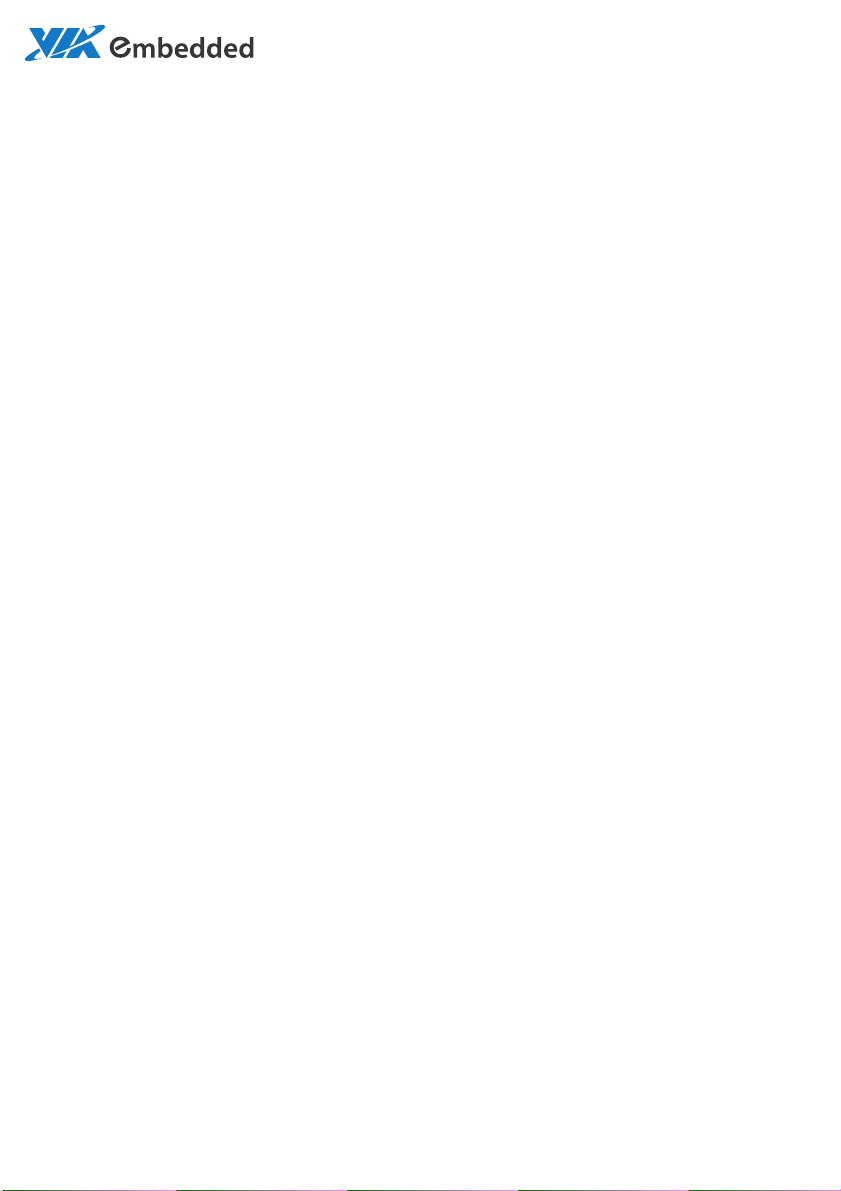
USER MANUAL
AMOS-3005
Fanless and Ultra Compact
Embedded System
1.00-08132015-112400
Page 3
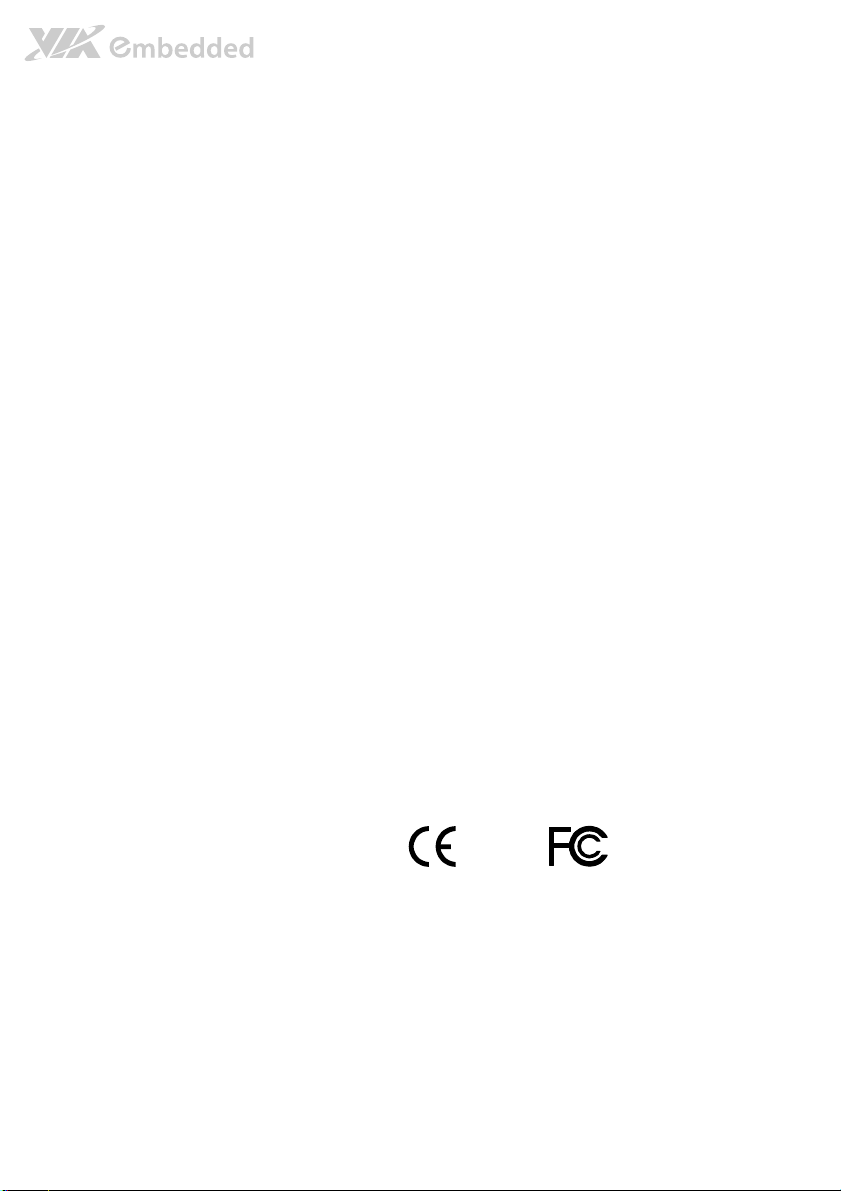
Copyright
Copyright © 2015 VIA Technologies Incorporated. All rights reserved.
No part of this document may be reproduced, transmitted, transcribed, stored in a retrieval system, or translated into any language,
in any form or by any means, electronic, mechanical, magnetic, optical, chemical, manual or otherwise without the prior written
permission of VIA Technologies, Incorporated.
Trademarks
All trademarks are the property of their respective holders.
Disclaimer
No license is granted, implied or otherwise, under any patent or patent rights of VIA Technologies. VIA Technologies makes no
warranties, implied or otherwise, in regard to this document and to the products described in this document. The information
provided in this document is believed to be accurate and reliable as of the publication date of this document. However, VIA
Technologies assumes no responsibility for the use or misuse of the information (including use or connection of extra
device/equipment/add-on card) in this document and for any patent infringements that may arise from the use of this document.
The information and product specifications within this document are subject to change at any time, without notice and without
obligation to notify any person of such change.
VIA Technologies, Inc. reserves the right the make changes to the products described in this manual at any time without prior
notice.
Regulatory Compliance
FCC
FCC----A Radio Frequency Interference Statement
A Radio Frequency Interference Statement
FCCFCC
A Radio Frequency Interference StatementA Radio Frequency Interference Statement
This equipment has been tested and found to comply with the limits for a class A digital device, pursuant to part 15 of the FCC
rules. These limits are designed to provide reasonable protection against harmful interference when the equipment is operated in a
commercial environment. This equipment generates, uses, and can radiate radio frequency energy and, if not installed and used in
accordance with the instruction manual, may cause harmful interference to radio communications. Operation of this equipment in a
residential area is likely to cause harmful interference, in which case the user will be required to correct the interference at his
personal expense.
Notice 1
Notice 1
Notice 1Notice 1
The changes or modifications not expressly approved by the party responsible for compliance could void the user's authority to
operate the equipment.
Notice 2
Notice 2
Notice 2Notice 2
Shielded interface cables and A.C. power cord, if any, must be used in order to comply with the emission limits.
Notice 3
Notice 3
Notice 3Notice 3
The product described in this document is designed for general use, VIA Technologies assumes no responsibility for the conflicts
or damages arising from incompatibility of the product. Check compatibility issue with your local sales representatives before
placing an order.
Tested To Comply
With FCC Standards
FOR HOME OR OFFICE USE
Page 4
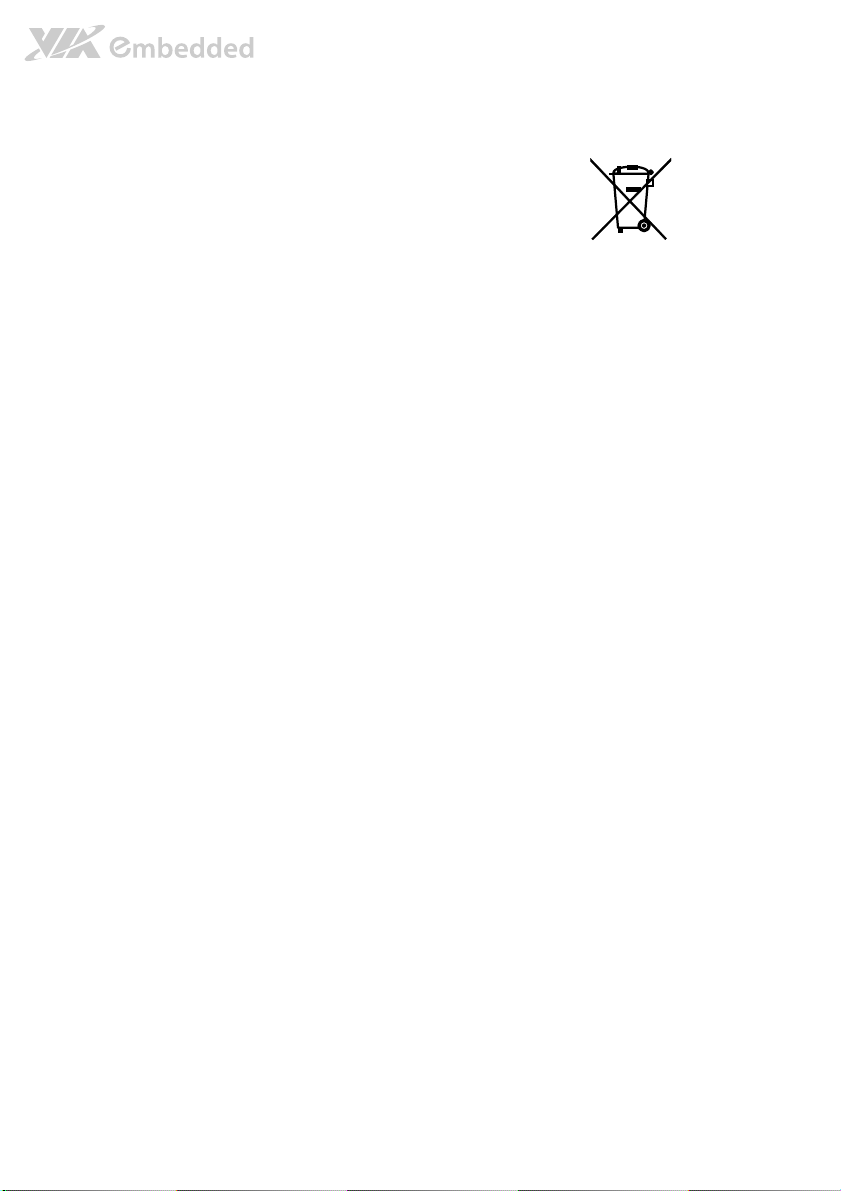
Battery Recycling and Disposal
Only use the appropriate battery specified for this product.
Do not re-use, recharge, or reheat an old battery.
Do not attempt to force open the battery.
Do not discard used batteries with regular trash.
Discard used batteries according to local regulations.
Safety Precautions
Always read the safety instructions carefully.
Keep this User's Manual for future reference.
All cautions and warnings on the equipment should be noted.
Keep this equipment away from humidity.
Lay this equipment on a reliable flat surface before setting it up.
Make sure the voltage of the power source and adjust properly 110/220V before connecting
the equipment to the power inlet.
Place the power cord in such a way that people cannot step on it.
Always unplug the power cord before inserting any add-on card or module.
If any of the following situations arises, get the equipment checked by authorized service
personnel:
The power cord or plug is damaged.
Liquid has penetrated into the equipment.
The equipment has been exposed to moisture.
The equipment has not worked well or you cannot get it work according to User's
Manual.
The equipment has dropped and damaged.
The equipment has obvious sign of breakage.
Do not leave this equipment in an environment unconditioned or in a storage temperature
above 70°C (158°F). The equipment may be damaged.
Never pour any liquid into the opening. Liquid can cause damage or electrical shock.
Do not place anything over the power cord.
Do not cover the ventilation holes. The openings on the enclosure protect the equipment
from overheating.
Page 5
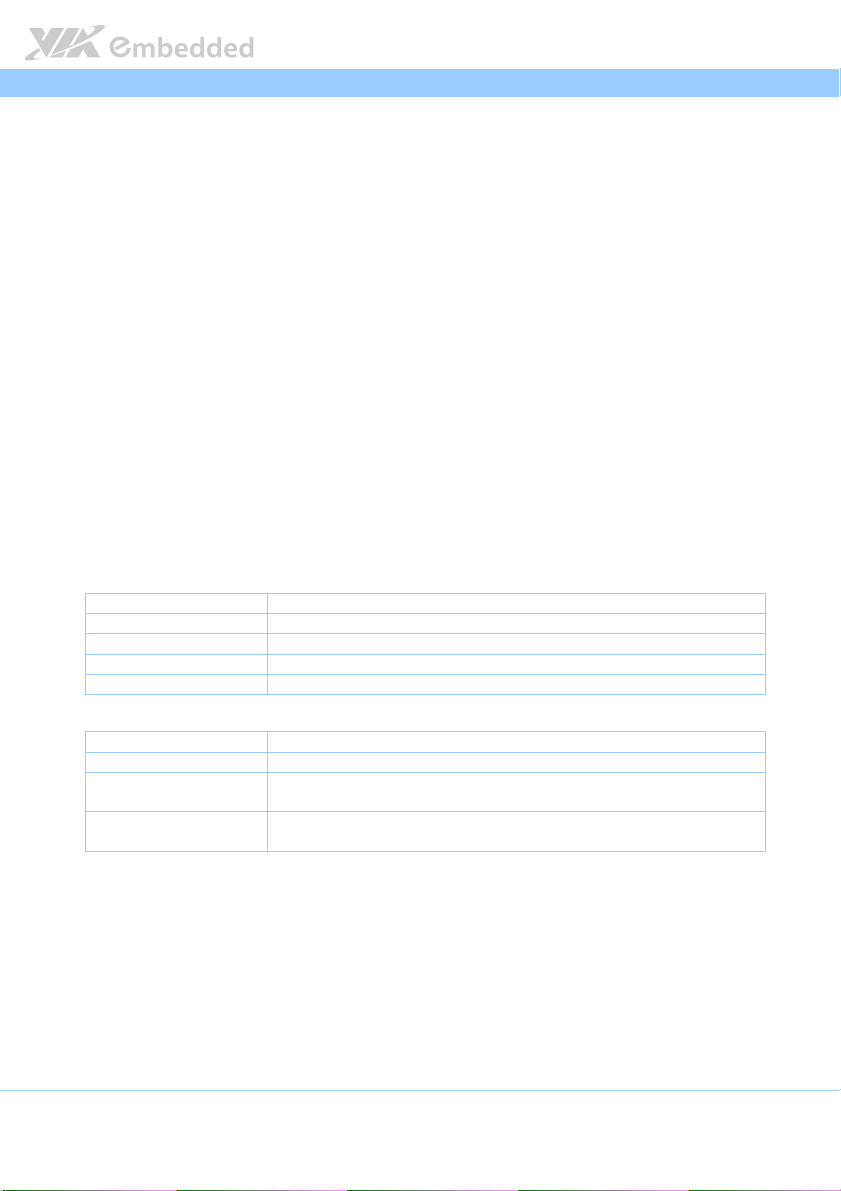
AMOS
AMOS----3005 User Man
3005 User Manual
AMOSAMOS
3005 User Man3005 User Man
Box Contents
AMOS
AMOS----3005
AMOSAMOS
3005----1111QQQQ12A1
30053005
1 x AMOS-3005 system unit
1 x AC-to-DC adapter, 2-pole Phoenix plug to DC jack
1 x Screw pack for mounting
1 x Screw pack for Mini PCIe module
1 x Thermal pad for mSATA module
4 x Rubber foot for desktop mounting
1 x Syringe (0.5cc) of thermal grease
12A1
12A112A1
Ordering Information
Part Number
Part Number Description
Part NumberPart Number
AMOS
AMOS----3005
AMOSAMOS
3005----1111QQQQ12A1
30053005
12A1 Fanless Embedded System with 1.2 GHz VIA Eden X4 processor,
12A112A1
Description
DescriptionDescription
1 x HDMI, 1 x VGA, 2 x USB 3.0, 2 x Lockable USB 2.0, 2 x Gigabit
Ethernet port, 2 x COM, 1 x Digital I/O, 2 x Audio jacks, and DC-In
9V~36V
Optional Accessories
External AC
External AC----to
External ACExternal AC
Model Number
Model Number Description
Model NumberModel Number
99G63-020316 AC-to-DC adapter, 2-pole Phoenix connector, DC 12V/5A, 60W
99G33-02032C Power cord, 180cm, USA type
99G33-02033C Power cord, 180cm, Europe type
99G33-02034C Power cord with PSE mark, 180cm for Japan market
to----DC Adapter and Power Cord
DC Adapter and Power Cord
toto
DC Adapter and Power CordDC Adapter and Power Cord
Description
DescriptionDescription
ual
ualual
Wireless Accessories
Wireless Accessories
Wireless AccessoriesWireless Accessories
Model Number
Model Number Description
Model NumberModel Number
EMIO-1533-00A2 VNT9271 IEEE 802.11b/g/n USB Wi-Fi module with assembly kit
EMIO-2550-00A1 Ublox 3.75G HSPA/UMTS mobile broadband full size mini PCIe
EMIO-2550-01A1 Ublox 3.75G HSPA/UMTS mobile broadband full size mini PCIe
Description
DescriptionDescription
module with GPS and SIM card socket
module
iv
Page 6

AMOS
AMOS----3005 User Man
3005 User Manual
AMOSAMOS
3005 User Man3005 User Man
Table of Contents
1.
1. Product Overview
Product Overview................................
1.1.
Product OverviewProduct Overview
1.1.
Key Features................................................................................................... 1
1.1.1. Powered by VIA® Eden X4 Processor................................................ 1
1.1.2. Fanless and Ruggedized Chassis Design............................................ 1
1.1.3. Networking Support............................................................................... 2
1.1.4. Empowered Multimedia Capabilities ................................................. 2
1.1.5. Optimize integration with multiple I/O access................................ 2
1.1.6. SIM Card Socket ...................................................................................... 2
1.1.7. Storage Expansion .................................................................................. 2
1.1.8. Wide Range of Power Sources ............................................................ 2
1.1.9. Wide Range of Operating Temperatures........................................... 2
1.1.10. Shock Resistant ........................................................................................ 2
1.1.11. Multiple Mounting Solutions................................................................ 3
1.1.12. Embedded OS ready ............................................................................. 3
1.2.
Product Specifications................................................................................. 4
1.3.
Layout Diagram ............................................................................................. 8
1.4.
Dimensions .................................................................................................... 9
2.
2. External I/O Pin Descriptions and Functionality
External I/O Pin Descriptions and Functionality................................
2.2.
External I/O Pin Descriptions and FunctionalityExternal I/O Pin Descriptions and Functionality
2.1.
Front Panel I/O............................................................................................. 10
2.1.1. Power Button ......................................................................................... 10
2.1.2. LED Indicators........................................................................................ 10
2.1.3. COM Connector.................................................................................... 11
2.1.4. Lockable USB 2.0 Port .........................................................................12
2.2.
Rear Panel I/O ..............................................................................................13
2.2.1. LAN Port (Gigabit Ethernet) ............................................................... 13
2.2.2. USB 3.0 Ports.......................................................................................... 14
2.2.3. HDMI® Port ............................................................................................ 15
2.2.4. VGA Connector..................................................................................... 16
2.2.5. Audio Jacks............................................................................................. 17
2.2.6. DC-In Power Input Connector ........................................................... 17
2.2.7. Digital I/O Connector ..........................................................................18
................................................................
................................................................
................................................................
................................................................
.............................................
................................................................
................................ 1111
................................................................
ual
ualual
............. 10
..........................
10
1010
3.
3. Onboard Connector and Pin Header
Onboard Connector and Pin Header ................................
3.3.
Onboard Connector and Pin HeaderOnboard Connector and Pin Header
3.1.
USB 2.0 Pin Header.................................................................................... 19
3.2.
WLAN Connector.......................................................................................20
3.3.
Mini PCIe Slot.............................................................................................. 21
3.4.
SIM Card socket.......................................................................................... 22
..............................................................
................................................................
.............................. 19
............................................................
19
1919
v
Page 7
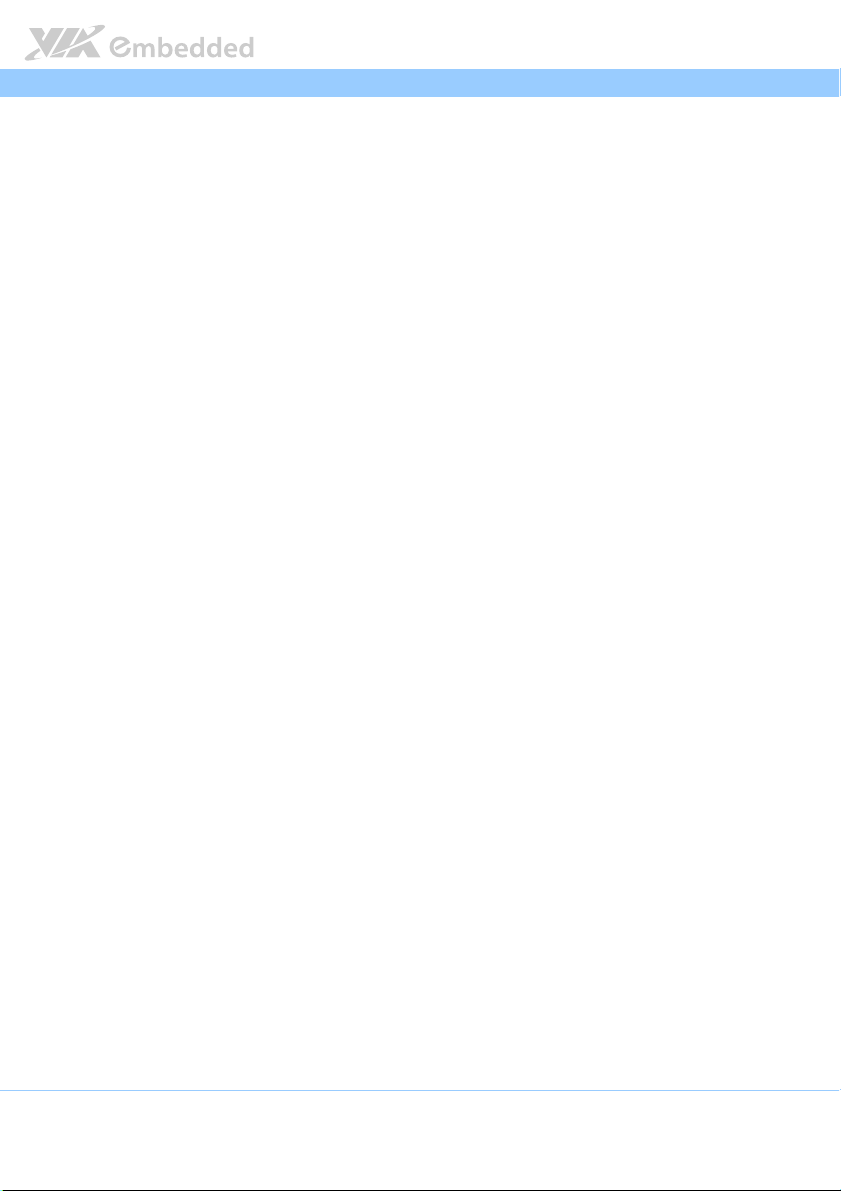
AMOS
3.5.
mSATA slot ................................................................................................. 22
3.6.
DDR3 SODIMM Socket ............................................................................. 23
4.
4. Onboard Jumpers
Onboard Jumpers ................................
4.4.
Onboard JumpersOnboard Jumpers
4.1.
COM Voltage Select Jumpers................................................................. 25
4.1.1. JCOMV1 Voltage Select Jumper....................................................... 25
4.1.2. JCOMV2 Voltage Select Jumper....................................................... 26
4.2.
USB 2.0 Power Type Select Jumper....................................................... 27
5.
5. Hardware Installation
Hardware Installation ................................
5.5.
Hardware InstallationHardware Installation
5.1.
Installing the DDR3 SODIMM memory ................................................. 29
5.2.
Removing the DDR3 SODIMM memory ................................................ 34
5.3.
Installing the mSATA flash drive module ............................................ 35
5.4.
Reinstalling the EMIO-2004 daughterboard ........................................ 38
5.5.
Inserting the SIM card................................................................................39
5.6.
Installing the 3G/GPS/Wi-Fi mini PCIe module....................................... 40
5.7.
Installing the WLAN (Wi-Fi) USB module............................................ 45
5.8.
Installing the Rubber Feet ........................................................................ 48
5.9.
Installing the AMOS-3005........................................................................ 49
5.9.1. Mounting the AMOS-3005 on Wall/Table ..................................... 49
5.9.2. Mounting the AMOS-3005 behind the monitor ............................ 50
6.
6. BIOS Setup
BIOS Setup................................
6.6.
BIOS SetupBIOS Setup
6.1.
Entering the BIOS Setup Utility............................................................... 53
6.2.
Control Keys................................................................................................ 53
6.3.
Getting Help................................................................................................53
6.4.
System Overview........................................................................................54
6.4.1. BIOS Information................................................................................... 54
6.4.2. Memory Information ............................................................................. 54
6.4.3. System Language................................................................................... 55
6.4.4. System Date............................................................................................55
6.4.5. System Time ........................................................................................... 55
6.5.
Advanced Settings ..................................................................................... 56
6.5.1. ACPI Settings.......................................................................................... 57
6.5.2. S5 RTC Wake Settings .......................................................................... 58
6.5.3. CPU Configuration ................................................................................59
6.5.4. SATA Configuration.............................................................................. 60
6.5.5. USB Configuration................................................................................. 61
6.5.6. F71869 Super IO Configuration ......................................................... 63
6.5.7. F71869 H/W Monitor ...........................................................................64
6.5.8. Clock Generator Configuration..........................................................65
................................................................
................................................................
................................................................
................................................................
................................................................
................................................................
..............................................................
................................................................
........................................................
................................................................
................................................................
................................................................
AMOS----3005 User Man
3005 User Manual
AMOSAMOS
3005 User Man3005 User Man
.............................. 24
............................................................
........................ 29
................................................
..........................................
................................................................
ual
ualual
24
2424
29
2929
.......... 53
53
....................
5353
vi
Page 8
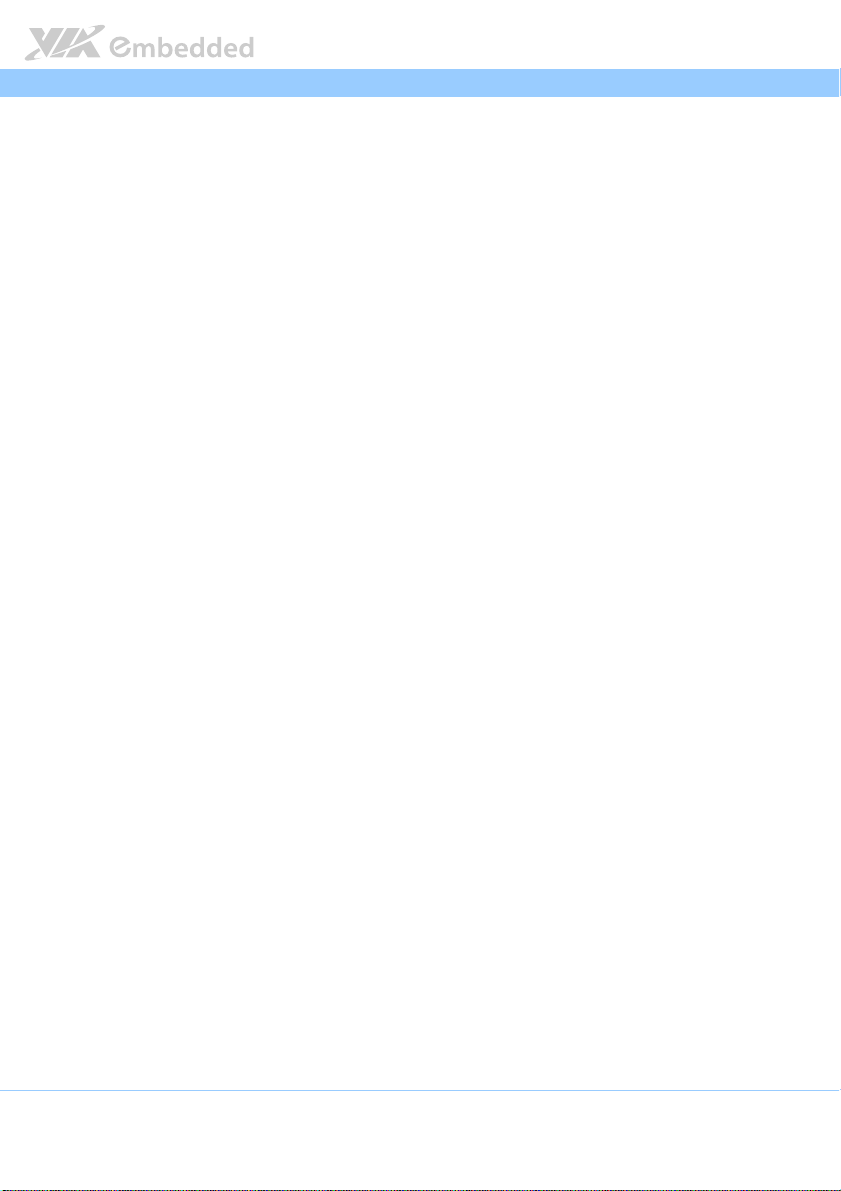
AMOS
6.6.
Chipset Settings ..........................................................................................66
6.6.1. DRAM Configuration ............................................................................67
6.6.2. Video Configuration ............................................................................. 69
6.6.3. PMU_ACPI Configuration .................................................................... 70
6.6.4. HDAC Configuration ............................................................................ 71
6.6.5. Others Configuration............................................................................72
6.7.
Boot Settings ............................................................................................... 74
6.7.1. Boot Configuration................................................................................74
6.7.2. Boot Option Priorities .......................................................................... 75
6.8.
Security Settings ......................................................................................... 76
6.8.1. Security Settings ....................................................................................76
6.9.
Save & Exit ................................................................................................... 77
6.9.1. Save Changes and Exit ......................................................................... 77
6.9.2. Discard Changes and Exit....................................................................77
6.9.3. Save Changes and Reset ...................................................................... 77
6.9.4. Discard Changes and Reset................................................................. 78
6.9.5. Save Changes ......................................................................................... 78
6.9.6. Discard Changes.................................................................................... 78
6.9.7. Save as User Defaults........................................................................... 78
6.9.8. Restore User Defaults .......................................................................... 78
7.
7. Software and Technical Supports
Software and Technical Supports ................................
7.7.
Software and Technical SupportsSoftware and Technical Supports
7.1.
Microsoft and Linux Support ................................................................... 79
7.1.1. Driver Installation.................................................................................. 79
7.2.
Technical Supports and Assistance........................................................ 79
................................................................
................................................................
AMOS----3005 User Man
3005 User Manual
AMOSAMOS
3005 User Man3005 User Man
....................................
................................................................
ual
ualual
.... 79
79
........
7979
vii
Page 9
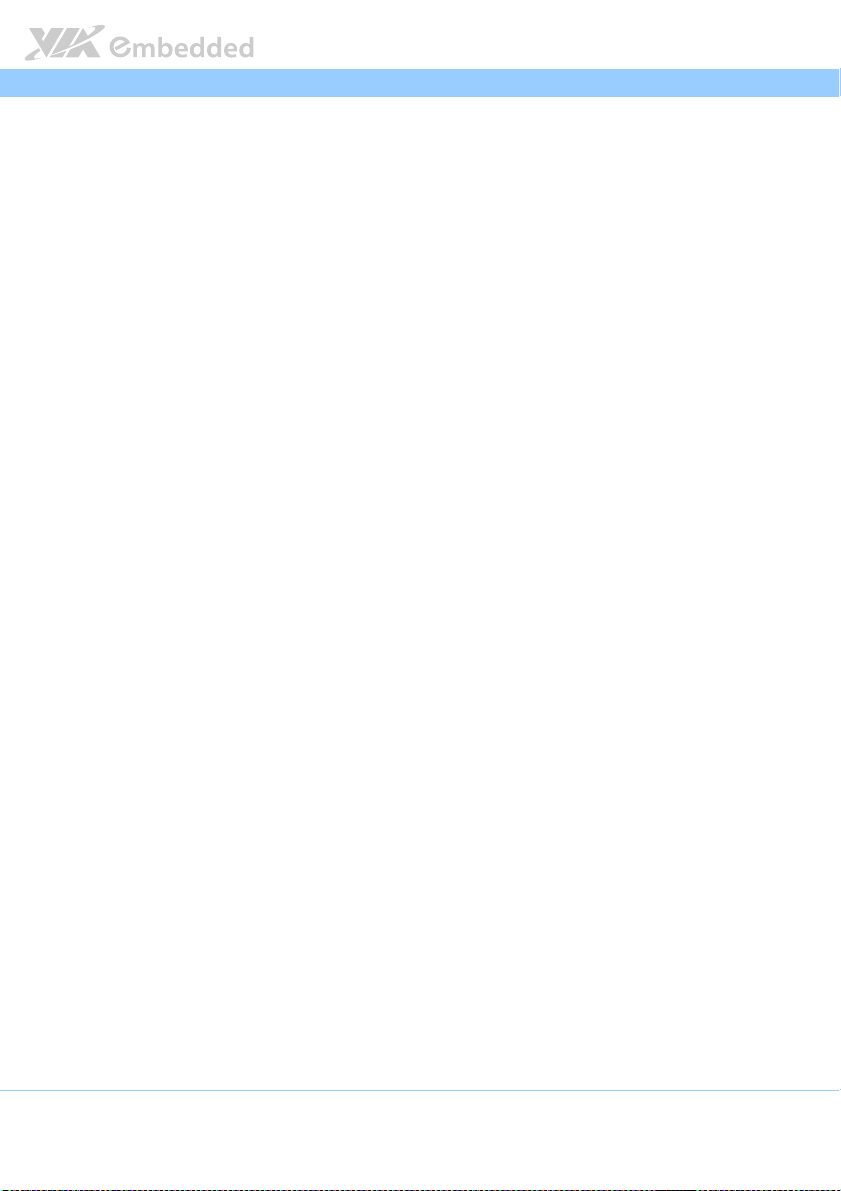
AMOS
AMOS----3005 User Man
3005 User Manual
AMOSAMOS
3005 User Man3005 User Man
ual
ualual
Lists of Figures
Figure 1: Front side panel................................................................................................ 8
Figure 2: Rear side panel ................................................................................................. 8
Figure 3: Front side view dimensions............................................................................ 9
Figure 4: Top side view dimensions.............................................................................. 9
Figure 5: Power button diagram .................................................................................. 10
Figure 6: LED indicator diagrams .................................................................................10
Figure 7: COM connector diagram.............................................................................. 11
Figure 8: USB 2.0 lockable port diagram ................................................................... 12
Figure 9: LAN port diagram .......................................................................................... 13
Figure 10: USB 3.0 port diagram ..................................................................................14
Figure 11: HDMI® port diagram ...................................................................................15
Figure 12: VGA connector diagram.............................................................................16
Figure 13: Audio jack receptacle stack diagram....................................................... 17
Figure 14: DC-In connector diagram........................................................................... 17
Figure 15: Digital I/O connector diagram .................................................................. 18
Figure 16: USB 2.0 pin header diagram ...................................................................... 19
Figure 17: WLAN USB connector diagram ................................................................ 20
Figure 18: Mini PCIe slot diagram ................................................................................ 21
Figure 19: SIM Card socket diagram............................................................................22
Figure 20: mSATA slot diagram ................................................................................... 22
Figure 21: DDR3 SODIMM socket ............................................................................... 23
Figure 22: Jumper settings example............................................................................24
Figure 23: JCOMV1 voltage select jumper diagram ............................................... 25
Figure 24: JCOMV2 voltage select jumper diagram ............................................... 26
Figure 25: USB 2.0 power type select jumper diagram..........................................27
Figure 26: Unscrewing the front and rear panel plates.......................................... 29
Figure 27: Removing the front and rear panel plates ............................................. 30
Figure 28: Removing the bottom cover plate ........................................................... 30
Figure 29: Unscrewing EMIO-2004 daughter board................................................ 31
Figure 30: Removing EMIO-2004 daughter board ...................................................31
Figure 31: Peeling off the memory thermal pad protective cover....................... 32
Figure 32: Installing SODIMM memory module ......................................................32
Figure 33: Disengaging the SODIMM locking clips ................................................. 34
Figure 34: Removing the memory module ................................................................ 34
Figure 35: Applying the mSATA thermal pad .......................................................... 35
Figure 36: Peeling off the protective plastic cover of mSATA thermal pad ..... 35
Figure 37: Inserting the mSATA module.................................................................... 36
Figure 38: Securing the mSATA module ................................................................... 36
Figure 39: Applying thermal grease on mSATA heatsink ...................................... 37
viii
Page 10
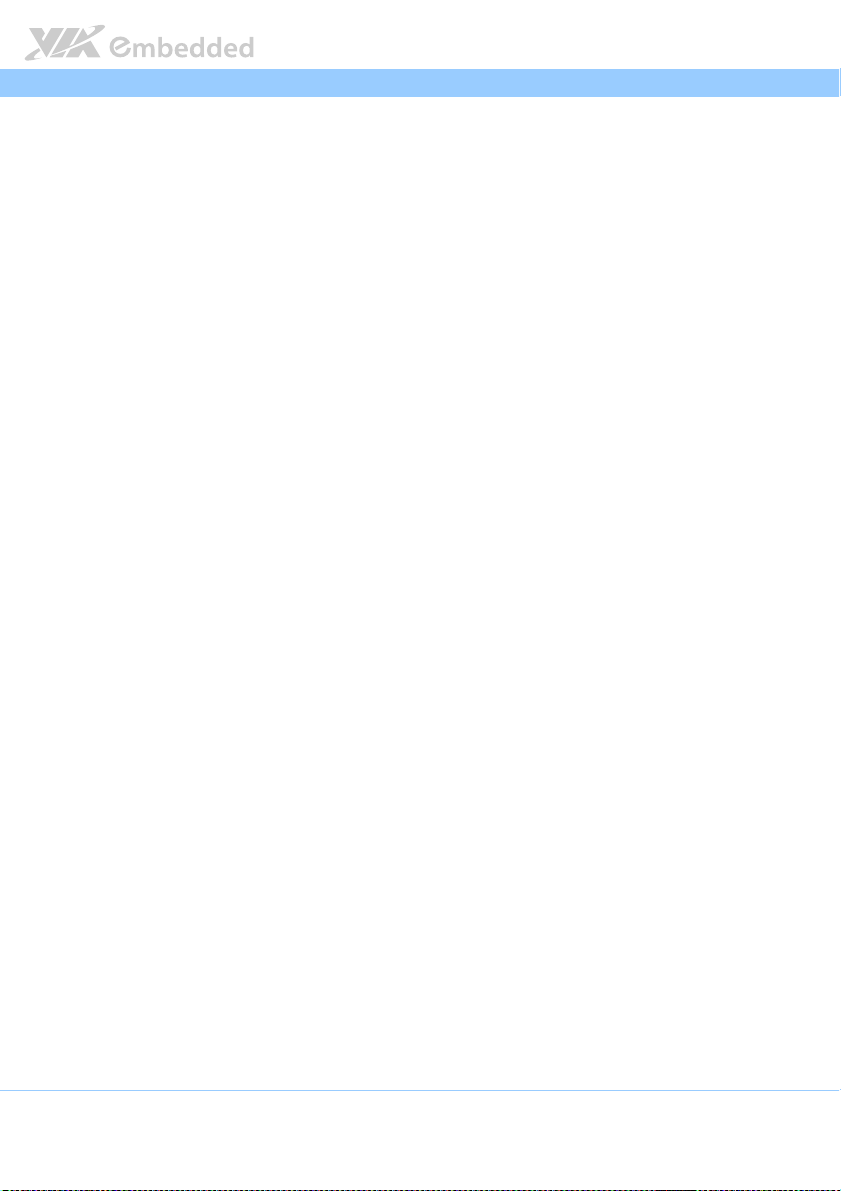
AMOS
Figure 40: Reinstalling EMIO-2004 daughterboard................................................. 38
Figure 41: Securing EMIO-2004 daughterboard.......................................................38
Figure 42: Inserting the SIM card ................................................................................. 39
Figure 43: Installing the 3G/GPS/Wi-Fi module ....................................................... 40
Figure 44: Securing the 3G/GPS/Wi-Fi module ........................................................40
Figure 45: Removing the 3G antenna hole cover.....................................................41
Figure 46: Removing the GPS antenna hole cover................................................... 41
Figure 47: Removing the Wi-Fi antenna hole cover................................................. 41
Figure 48: Installing the 3G antenna ...........................................................................42
Figure 49: Installing the GPS antenna ......................................................................... 43
Figure 50: Installing the Wi-Fi antenna ....................................................................... 43
Figure 51: Connecting Wi-Fi antenna cable to mini RF connector....................... 44
Figure 52: Installing WLAN USB module...................................................................45
Figure 53: Connecting WLAN USB board-to-board cable.................................... 45
Figure 54: Removing the WLAN USB antenna hole cover..................................... 46
Figure 55: Installing the WLAN USB antenna ........................................................... 46
Figure 56: Connecting WLAN USB antenna cable to mini RF connector........... 47
Figure 57: Installing the rubber feet............................................................................48
Figure 58: Mounting the AMOS-3005 system........................................................... 49
Figure 59: Installing VESA mounting plate................................................................ 50
Figure 60: Installing AMOS-3005 to the VESA mounting plate ........................... 51
Figure 61: Illustration of the Main menu screen....................................................... 54
Figure 62: Illustration of the Advanced Settings screen......................................... 56
Figure 63: Illustration of the ACPI Settings screen .................................................. 57
Figure 64: Illustration of the S5 RTC Wake Settings screen................................... 58
Figure 65: Illustration of CPU Configuration screen................................................ 59
Figure 66: Illustration of SATA Configuration screen ............................................. 60
Figure 67: Illustration of USB Configuration screen ................................................ 61
Figure 68: Illustration of F71869 Super IO Configuration screen.........................63
Figure 69: Illustration of F71869 H/W Monitor ........................................................64
Figure 70: Illustration of Clock Generator Configuration screen ......................... 65
Figure 71: Illustration of Chipset Settings screen..................................................... 66
Figure 72: Illustration of DRAM Configuration screen............................................ 67
Figure 73: Illustration of Video Configuration screen ............................................. 69
Figure 74: Illustration of PMU_ACPI Configuration screen.................................... 70
Figure 75: Illustration of HDAC Configuration screen............................................ 71
Figure 76: Illustration of Others Configuration screen ........................................... 72
Figure 77: Illustration of Boot Settings screen.......................................................... 74
Figure 78: Illustration of Security Settings screen.................................................... 76
Figure 79: Illustration of Save & Exit screen.............................................................. 77
AMOS----3005 User Man
3005 User Manual
AMOSAMOS
3005 User Man3005 User Man
ual
ualual
ix
Page 11
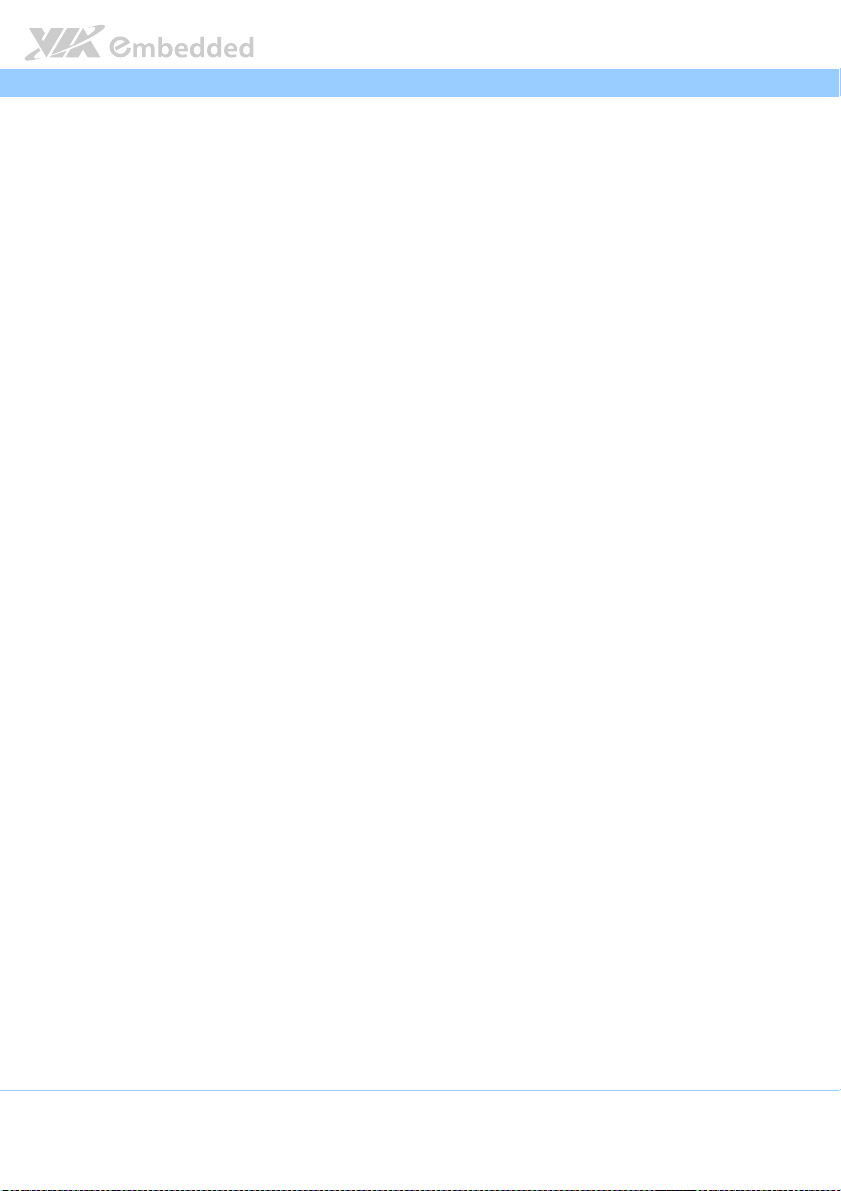
AMOS
AMOS----3005 User Man
3005 User Manual
AMOSAMOS
3005 User Man3005 User Man
ual
ualual
Lists of Tables
Table 1: COM connector pinout .................................................................................11
Table 2: USB 2.0 lockable port pinout ...................................................................... 12
Table 3: LAN port pinout .............................................................................................. 13
Table 4: LAN port LED color definition..................................................................... 13
Table 5: USB 3.0 ports pinout ......................................................................................14
Table 6: HDMI® port pinout......................................................................................... 15
Table 7: VGA connector pinout .................................................................................. 16
Table 8: Audio jack receptacle description .............................................................. 17
Table 9: DC-In connector pinout.................................................................................17
Table 10: Digital I/O connector pinout......................................................................18
Table 11: USB 2.0 pin header pinout..........................................................................19
Table 12: WLAN USB connector pinout.................................................................... 20
Table 13: JCOMV1 voltage select jumper settings................................................. 25
Table 14: JCOMV2 voltage select jumper settings................................................. 26
Table 15: USB 2.0 power type select jumper settings...........................................27
x
Page 12
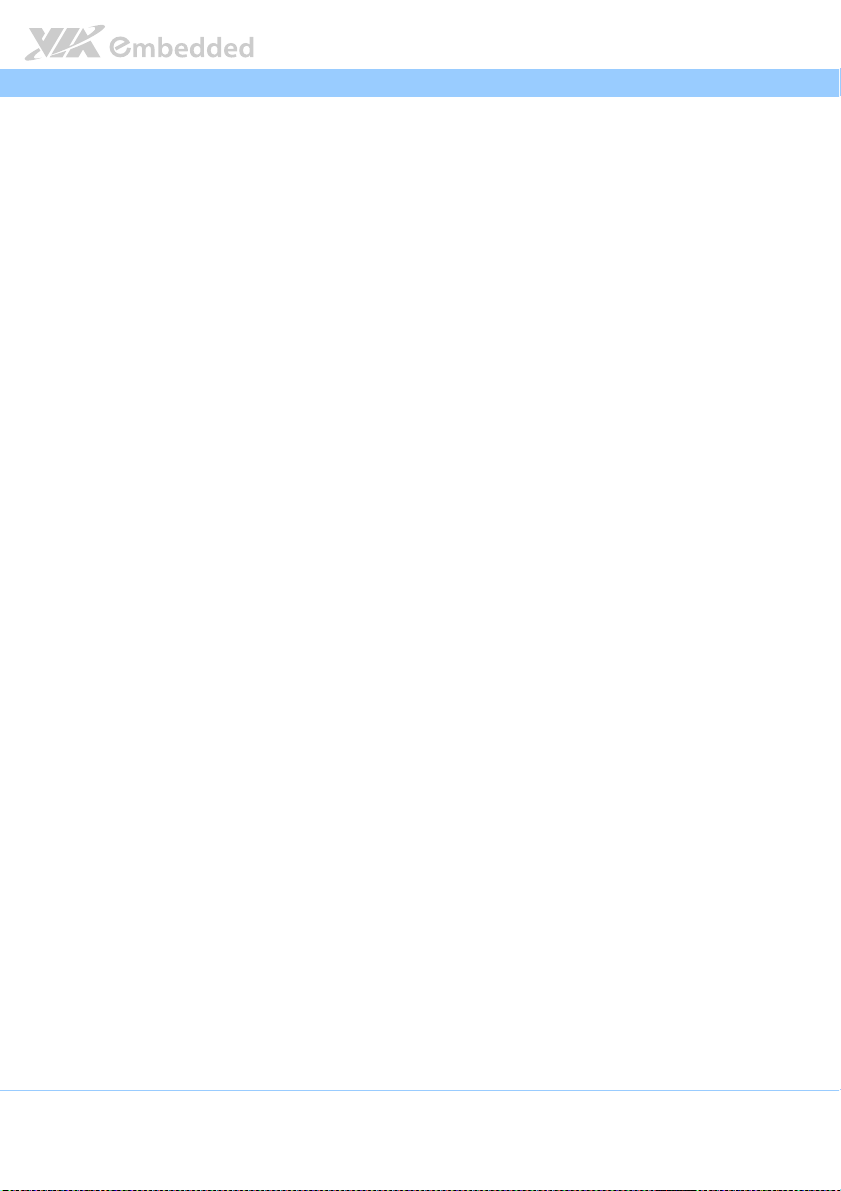
AMOS
1.
1. Product Overview
Product Overview
1.1.
Product OverviewProduct Overview
The AMOS-3005 industrial system is an ultra compact design for various
industrial and embedded applications such as automation, Human Machine
Interface, transportation, energy management and etc.. The AMOS-3005 is
based on the EITX form factor, and powered by high performance 1.2 GHz
VIA Eden X4 processor.
A completely fanless system, the AMOS-3005 features a ruggedized and
qualified thermal performance design that is able to withstand a wide
operating temperature range, and makes it ideal for extreme operating
environment. The system’s housing is made of a heavy-duty steel body chassis
and a robust aluminum alloy top cover that provides high stability which can
withstand shock and vibration.
The AMOS-3005 has multiple I/O and connectivity features such as the VGA
connector and the HDMI port that enable dual independent displays, two
Gigabit Ethernet (RJ-45) ports, two lockable USB 2.0 ports, two USB 3.0 ports,
two configurable COM connectors (with 5V/12V selector), and DIO connector.
In addition, it supports one DDR3 1333 SODIMM socket (supports up to 8 GB
of memory), on-board SIM card socket, mSATA slot for mSATA storage drive
and one mini PCIe slot for 3G/GPS or Wi-Fi connectivity. An optional WLAN
USB (Wi-Fi) connectivity is also available which can be supported through onboard WLAN connector.
AMOS----3005 User Man
3005 User Manual
AMOSAMOS
3005 User Man3005 User Man
ual
ualual
1.1. Key Features
1.1.1. Powered by VIA
The VIA Eden™ X4 processor is a 64-bit superscalar x86 quad core processor
packed into an ultra compact NanoBGA2 package. The VIA Eden™ X4
processor delivers a superb performance on multi-tasking, multimedia,
playback, productivity, internet browsing in a lower power budget that makes
it ideal for embedded system application.
1.1.2. Fanless and Ruggedized Chassis Design
The AMOS-3005 features fanless operation. It has a ruggedized, compact
heavy-duty steel and aluminum alloy chassis that does double duty as a
thermal solution. It is designed to ensure maximum reliability and stability that
makes it suitable to install in critical environment.
1
®
Eden X4 Processor
Page 13
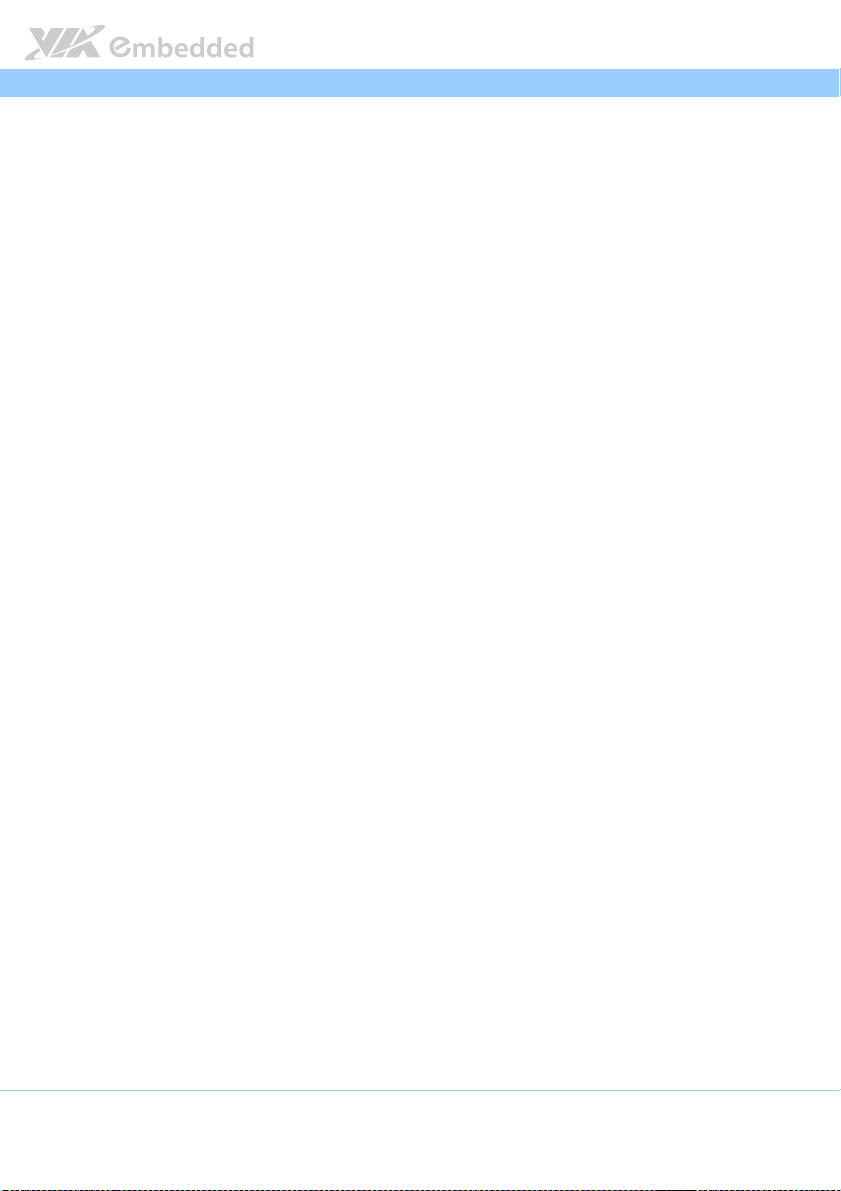
AMOS
AMOS----3005 User Man
3005 User Manual
AMOSAMOS
3005 User Man3005 User Man
ual
ualual
1.1.3. Networking Support
The AMOS-3005 is equipped with two RJ-45 ports that support high speed
Gigabit Ethernet. Its wireless networking options give the system a freedom of
3G, GPS and Wi-Fi through mini PCie slot, and onboard WLAN connector for
WLAN USB (Wi-Fi) connectivity.
1.1.4. Empowered Multimedia Capabilities
Built-in 3D/2D performance graphics engine with MPEG-2, VC-1 and H.264
decoding accelerator.
1.1.5. Optimize integration with multiple I/O access
Front and rear I/O access enables the AMOS-3005 system to easily access to
peripherals, support various applications, easy integration, quick setup and
easy maintenance.
1.1.6. SIM Card Socket
The AMOS-3005 has a built-in SIM card socket that can support active SIM
card from mobile phone service providers for 3G communication.
1.1.7. Storage Expansion
The mSATA slot enables the AMOS-3005 to have flexible storage of mSATA
flash drive.
1.1.8. Wide Range of Power Sources
The AMOS-3005 supports a wide range of input power from DC 9V ~ 36V.
The flexibility of power input enables the system to be deployable for various
automation environments.
1.1.9. Wide Range of Operating Temperatures
The AMOS-3005 carries a qualified thermal performance design which allows
a wide range of operating temperature from 0°C to 60°C, suitable for critical
applications.
1.1.10. Shock Resistant
The AMOS-3005 is shock resistant to 50G for maximum reliability.
2
Page 14
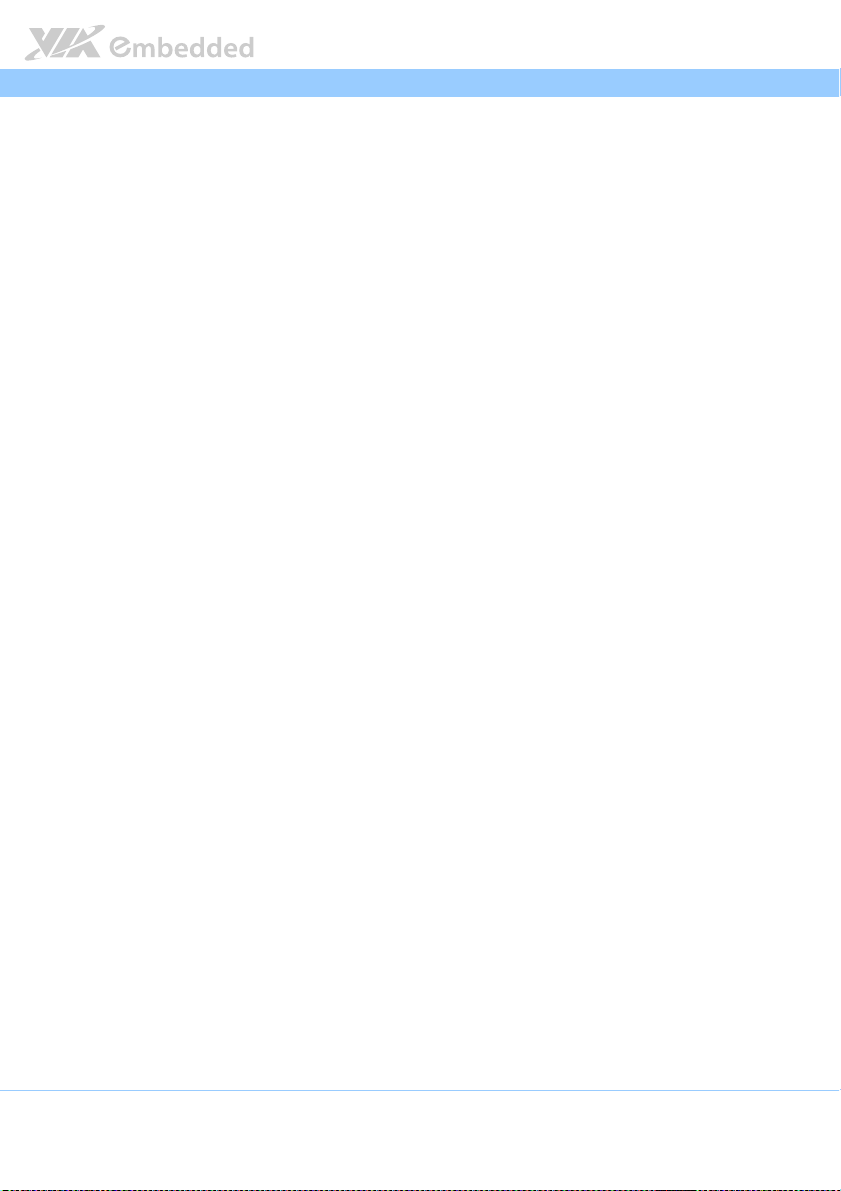
AMOS
AMOS----3005 User Man
3005 User Manual
AMOSAMOS
3005 User Man3005 User Man
ual
ualual
1.1.11. Multiple Mounting Solutions
The AMOS-3005 supports multiple methods for mounting the chassis securely.
It can be mounted to a table, wall, and any flat surface or to VESA mountable
surfaces with the optional VESA mounting kit.
1.1.12. Embedded OS ready
It is 100% compatible with several operating systems including Microsoft
Windows 7, Microsoft Windows 8, Microsoft Windows 8.1, Microsoft
Windows Embedded Standard 7 and Linux.
3
Page 15
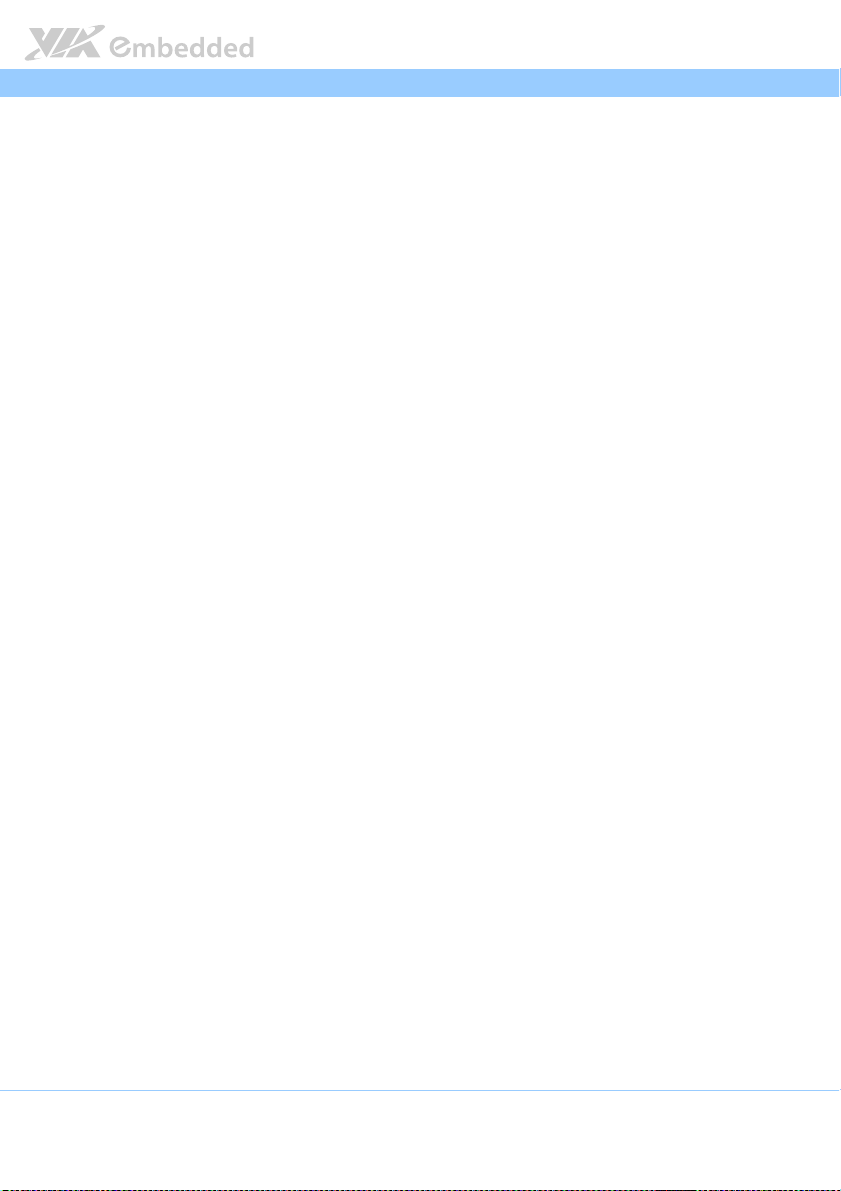
AMOS
AMOS----3005 User Man
AMOSAMOS
1.2. Product Specifications
Computing System
Computing System
Computing SystemComputing System
Processor
Processor
ProcessorProcessor
1.2 GHz VIA Eden X4
1066 MHz front side bus
2MB L2 cache
System Chipset
System Chipset
System ChipsetSystem Chipset
VIA VX11 Media System Processor
BIOS
BIOS
BIOSBIOS
AMI BIOS
32Mbit flash memory
System Power Management
System Power Management
System Power ManagementSystem Power Management
ACPI 3.0 compliant
System Monitoring
System Monitoring
System MonitoringSystem Monitoring
Wake-on LAN, Keyboard power-on, Timer power-on, System power
management, AC power failure recovery, Watchdog timer
System Memory
System Memory
System MemorySystem Memory
Technology
Technology
TechnologyTechnology
One SODIMM socket supporting DDR3 1333 SDRAM
Maximum Capacity
Maximum Capacity
Maximum CapacityMaximum Capacity
Supports up to 8GB memory size
Graphics
Graphics
GraphicsGraphics
Controller
Controller
ControllerController
Integrated VIA Chrome™ 640 DX11 3D/2D video processor with MPEG-2,
WMV9, VC1, and H.264 video decoding accelerator
Display Memory
Display Memory
Display MemoryDisplay Memory
Optimized Unified Memory Architecture (UMA), supports 256MB to 512MB
frame buffer using system memory
UMA supporting CRT/HDMI
CRT
CRT Interface
Interface
CRTCRT
Interface Interface
Supports one VGA connector
10-bit true-color RAMDAC up to 350MHz pixel rate with gamma correction
capability
Supports CRT resolution up to 2048 x 1536 pixels
HDMI
HDMI® Interface
Interface
HDMIHDMI
Interface Interface
Supports one HDMI® port (Type C connector)
Video pixel encoded in RGB 4:4:4/YCbCr 4:4:4/YCbCr 4:2:2 formats
Pixel rate up to 340 MHz
Supports 1x, 2x, 4x pixel-repetition, complies with CEA-861-D
Dual View
Dual View
Dual ViewDual View
Dual independent display of:
HDMI® + VGA at different resolution, pixel depths, and refresh rate
3005 User Manual
3005 User Man3005 User Man
ual
ualual
4
Page 16
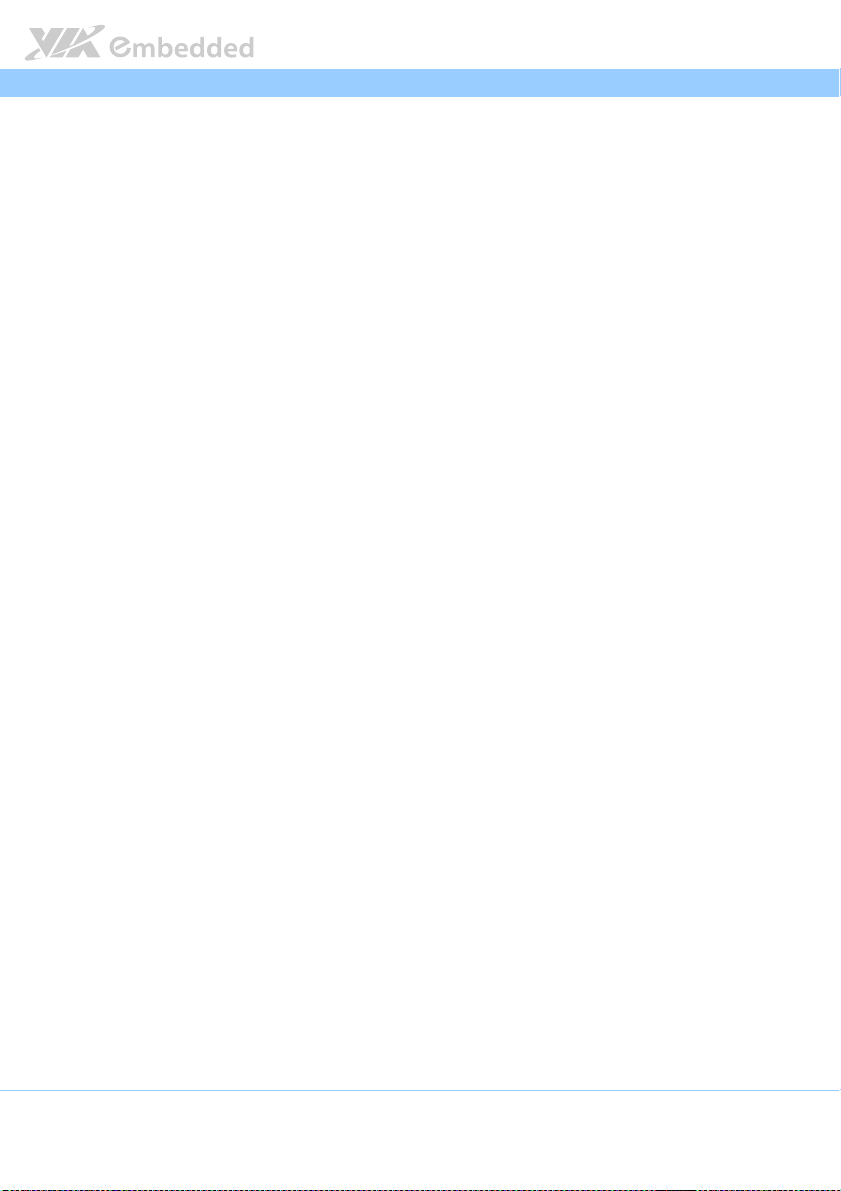
AMOS
Storage
Storage
StorageStorage
Interface
Interface
InterfaceInterface
Supports one mSATA slot
Ethernet
Ethernet
EthernetEthernet
Controller
Controller
ControllerController
Two Realtek RTL8111G PCIe Gigabit Ethernet controllers
Interface
Interface
InterfaceInterface
Supports dual Gigabit Ethernet (RJ-45) ports
Supports Wake On LAN (WOL)
Supports Pre-boot Execution Environment (PXE)
High Definition Audio
High Definition Audio
High Definition AudioHigh Definition Audio
Controller
Controller
ControllerController
VIA VT2021 High Definition Audio Codec
Interface
Interface
InterfaceInterface
Supports Line-Out and Mic-In audio jacks
USB 3.0
USB 3.0
USB 3.0USB 3.0
Controller
Controller
ControllerController
Integrated USB controller built-in in VX11 chipset
Interface
Interface
InterfaceInterface
Supports two USB 3.0 ports
USB 2.0
USB 2.0
USB 2.0USB 2.0
Controller
Controller
ControllerController
Integrated USB controller built-in in VIA VX11 chipset
Interface
Interface
InterfaceInterface
Supports two USB 2.0 ports (lockable USB ports for secure connection)
5VSUS or +5V power selection by jumper VUSB_SEL1 for USB 2.0 ports and
AMOS----3005 User Man
AMOSAMOS
onboard USB pin header
Reserved onboard USB pin header
Serial
Serial
SerialSerial
Controller
Controller
ControllerController
Onboard Fintek Super I/O F71869ED controller
Interface
Interface
InterfaceInterface
Two COM connectors
BIOS selectable to support adjust functionality of RS-232/422/485 mode
of COM1 and COM2 connectors
5V/12V power selection by jumper JCOMV1 and JCOMV2 for COM1 and
COM2 connectors
Digital I/O (
Digital I/O (GPIO
Digital I/O (Digital I/O (
GPIO))))
GPIOGPIO
Interface
Interface
InterfaceInterface
Supports one Digital I/O connector
8-bit Digital I/O (4GPI+4GPO)
3005 User Manual
3005 User Man3005 User Man
ual
ualual
5
Page 17
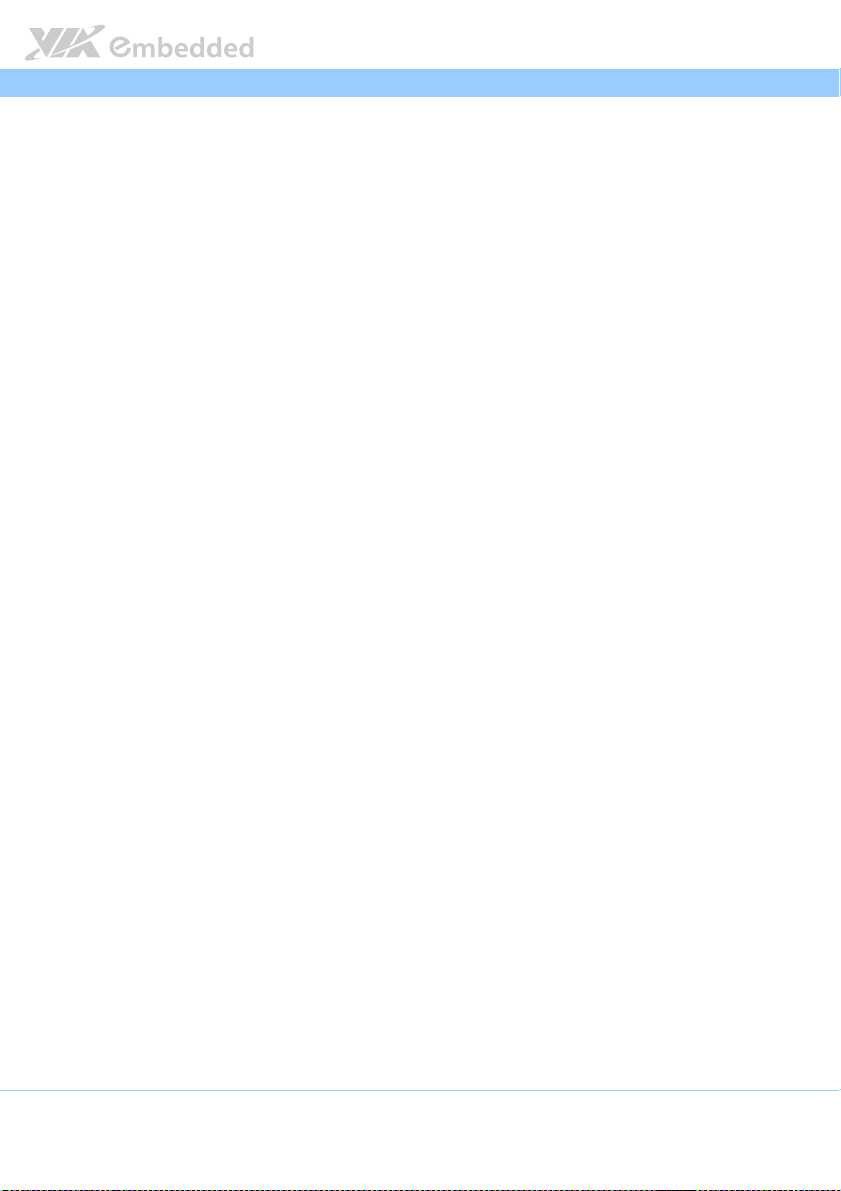
AMOS
Mini PCIe
Mini PCIe slot
Mini PCIe Mini PCIe
SIM Card
SIM Card socket
SIM Card SIM Card
I/O
I/O Pan
I/O I/O
slot
slotslot
Controller
Controller
ControllerController
PCIe x1 Controller built-in VX11chipset
Integrated USB 2.0 Host Controller built-in VX11 chipset
Interface
Interface
InterfaceInterface
One mSATA slot for mSATA module
One mini PCIe slot for 3G/GPS/Wi-Fi module
Supports three external antenna for 3G, GPS and Wi-Fi
socket
socketsocket
Interface
Interface
InterfaceInterface
Supports one onboard SIM card socket
Panel
el Connectors
Connectors
PanPan
elel
Connectors Connectors
Front Panel I/O
Front Panel I/O
Front Panel I/O Front Panel I/O
One Power On/Off button
One Green LED indicator (Power status)
One Red LED indicator (SSD/HDD activity status)
Two COM connectors
Two lockable USB 2.0 ports (USB0 and USB1)
Three reserved antenna hole for 3G, GPS and WiFi interface
Rear
Rear Panel
Panel I/O
RearRear
PanelPanel
Two RJ-45 ports (Gigabit Ethernet)
Two USB 3.0 ports
One HDMI® port (Type-C connector)
One VGA connector
One DIO connector (for 8-bit GPIO)
One DC-In power (2-pole Phoenix 3.81mm) connector
Two 3.5 Ø audio jacks (as Line-Out and Mic-In)
Bottom
Bottom Side
Bottom Bottom
Removable bottom cover plate to access the following:
COM1 and COM2 (supports RS-232/422/485)
I/O
I/OI/O
Side
SideSide
SODIMM memory socket
Mini PCIe slot
mSATA slot
SIM card socket
Onboard USB pin header (JUSB2_1)
AMOS----3005 User Man
AMOSAMOS
3005 User Manual
3005 User Man3005 User Man
ual
ualual
Watchdog Timer
Watchdog Timer
Watchdog TimerWatchdog Timer
Output
Output
OutputOutput
System reset
Interval
Interval
IntervalInterval
Programmable 1 ~ 255 sec.
Power Supply
Power Supply
Power SupplyPower Supply
Input Voltage
Input Voltage
Input VoltageInput Voltage
9VDC ~ 36VDC
6
Page 18
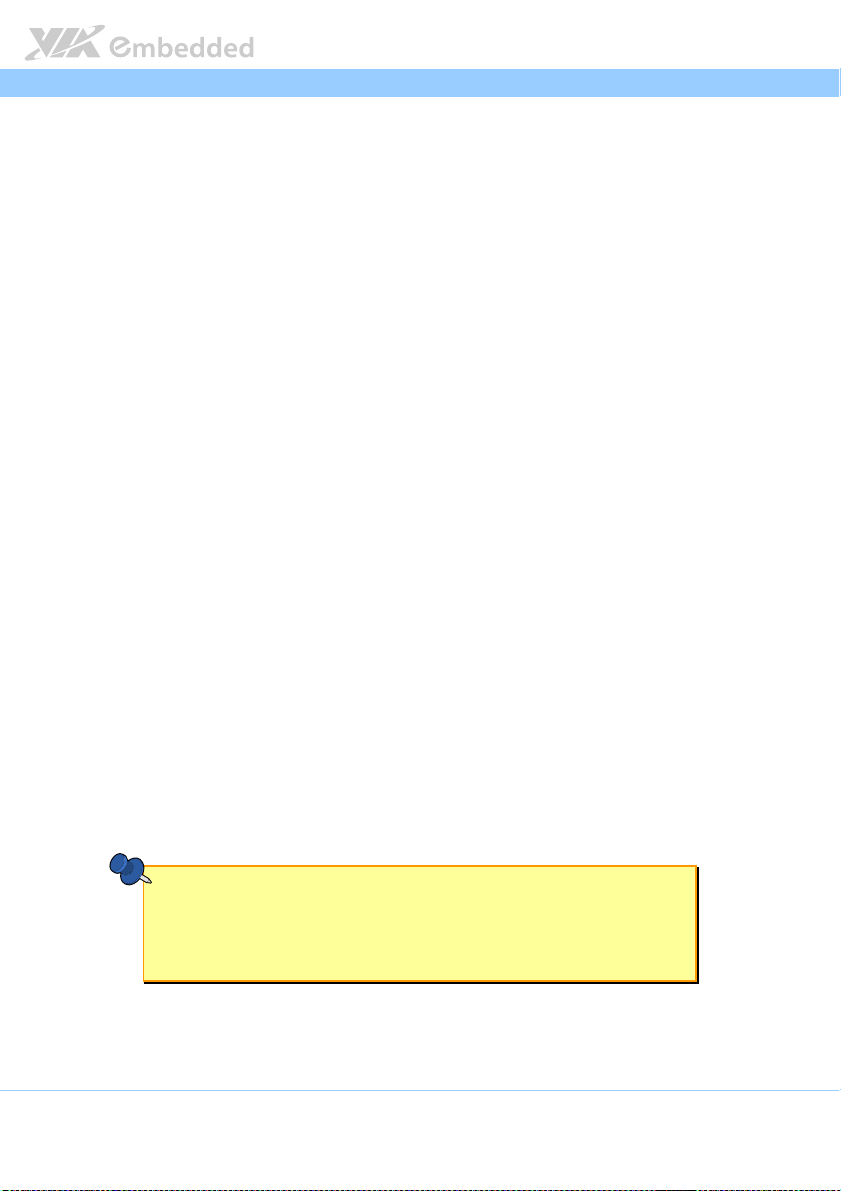
AMOS
Mechanical Characteristics
Mechanical Characteristics
Mechanical CharacteristicsMechanical Characteristics
Construction
Construction
ConstructionConstruction
Aluminum top cover
Dual removable front and real metal face plates
Removable bottom metal plate cover
Mounting
Mounting
MountingMounting
Wall mountable
VESA mountable
Dimensions (Le
Dimensions (Length x Width x Height)
Dimensions (LeDimensions (Le
150.5 mm x 109.8 mm x 48.09 mm
Weight
Weight
WeightWeight
1.4 Kg.
Environmental Specification
Environmental Specification
Environmental SpecificationEnvironmental Specification
Operating Temperature
Operating Temperature
Operating TemperatureOperating Temperature
0°C ~ 60°C (with industrial mSATA flash drive)
Storage Temperature
Storage Temperature
Storage TemperatureStorage Temperature
-20°C ~ 70°C
Relative Humidity
Relative Humidity
Relative HumidityRelative Humidity
10% ~ 90% @ 45°C, non-condensing
Vibrat
Vibration
ion Loading During Operation (with mSATA flash drive)
VibratVibrat
ionion
3Grms, IEC 60068-2–64, random, 5–500Hz, 1 Oct./min, 1hr/axis
Shock
Shock During Operation (with mSATA flash drive)
During Operation (with mSATA flash drive)
ShockShock
During Operation (with mSATA flash drive) During Operation (with mSATA flash drive)
50G, IEC 60068-2–27, half size, 11ms duration
EMC Approved
EMC Approved
EMC ApprovedEMC Approved
CE, FCC
ngth x Width x Height)
ngth x Width x Height)ngth x Width x Height)
Loading During Operation (with mSATA flash drive)
Loading During Operation (with mSATA flash drive) Loading During Operation (with mSATA flash drive)
AMOS----3005 User Man
AMOSAMOS
3005 User Manual
3005 User Man3005 User Man
ual
ualual
Software Compatibility
Software Compatibility
Software CompatibilitySoftware Compatibility
Op
Operating System
erating System
OpOp
erating Systemerating System
Microsoft Windows 8
Microsoft Windows 8.1
Microsoft Windows 7
Microsoft Windows Embedded Standard 7
Linux
Note:
Note:
Note:Note:
As the operating temperature provided in the specifications is a result of the test performed in VIA’s
chamber, a number of variables can influence this result. Please note that the working temperature may
vary depending on the actual situation and environment. It is highly suggested to execute a solid
testing and take all the variables into consideration when building the system. Please ensure that the
system runs well under the operating temperature in terms of application.
7
Page 19
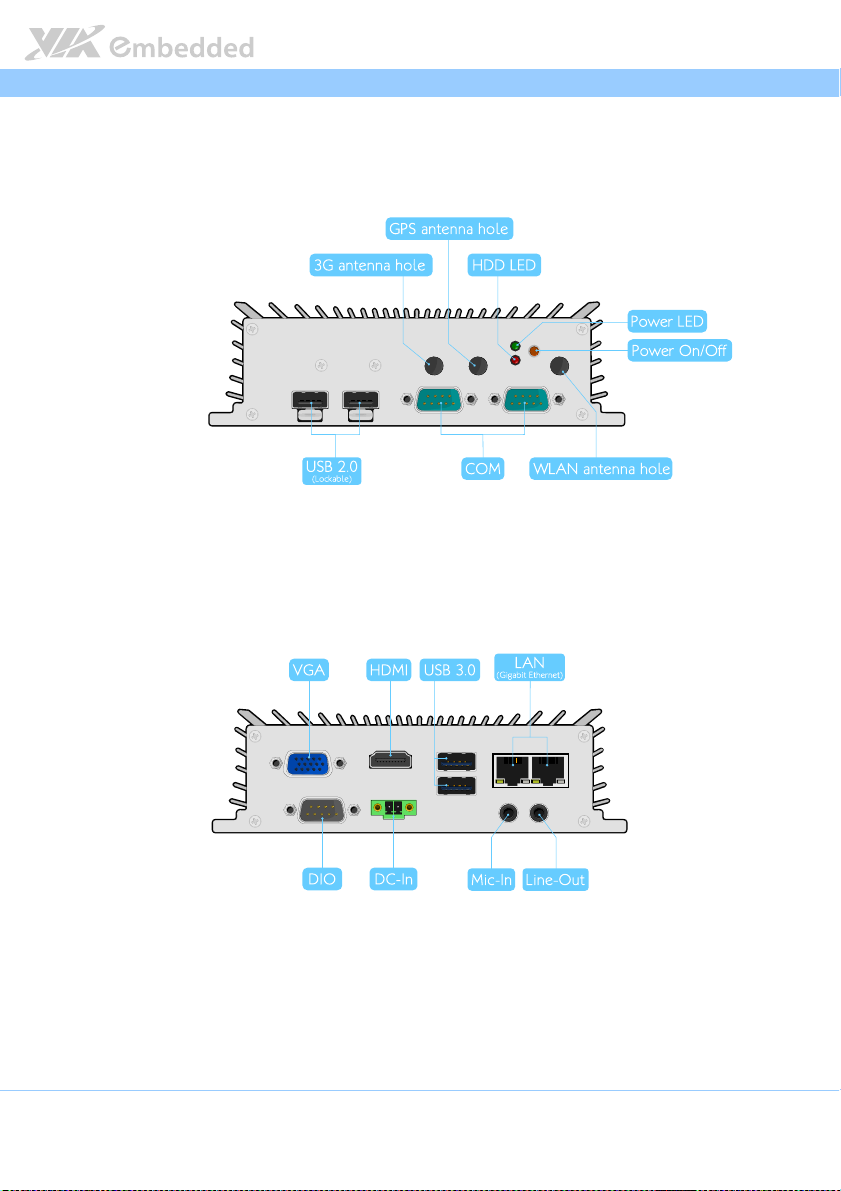
AMOS
AMOS----3005 User Man
3005 User Manual
AMOSAMOS
3005 User Man3005 User Man
1.3. Layout Diagram
Figure
Figure 1111:
: Front
Front side panel
: :
FrontFront
side panel
side panelside panel
Figure Figure
ual
ualual
Figure
Figure 2222:
: Rear side panel
Figure Figure
Rear side panel
: :
Rear side panelRear side panel
8
Page 20
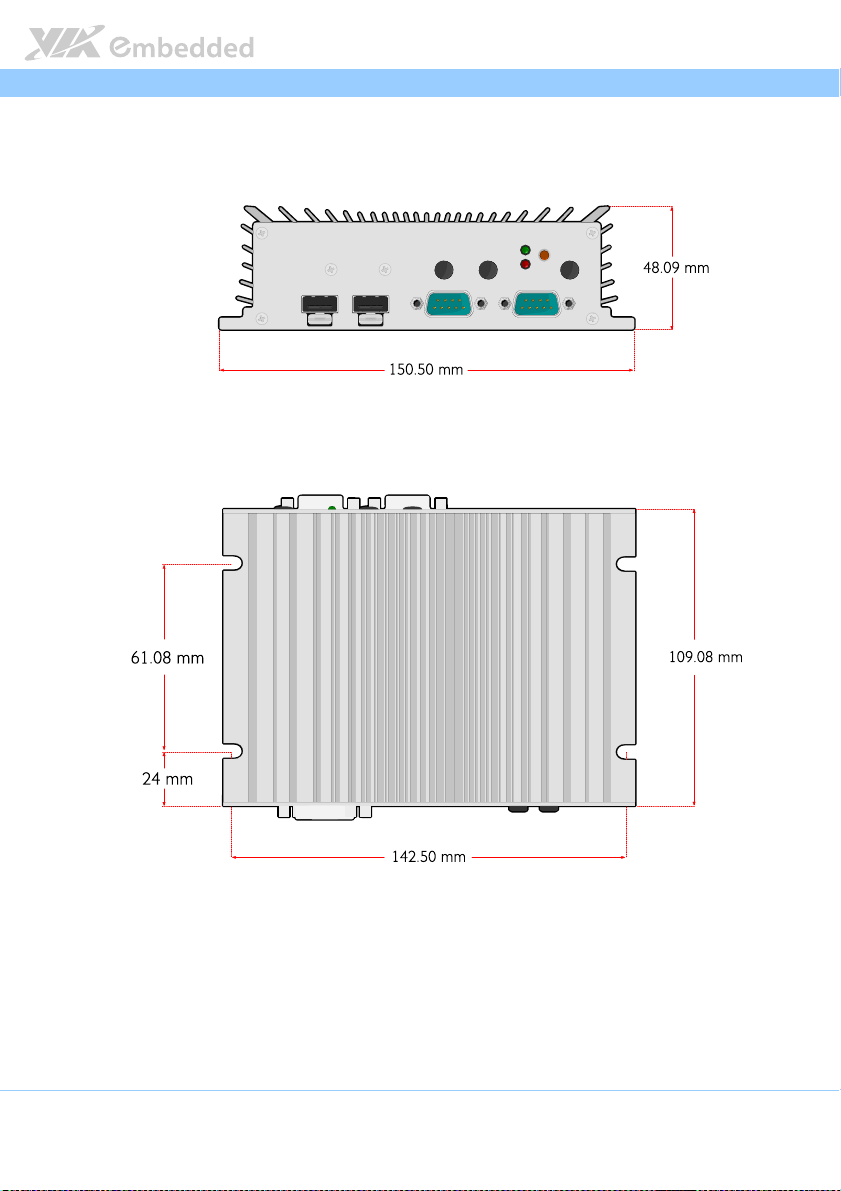
AMOS
AMOS----3005 User Man
AMOSAMOS
1.4. Dimensions
Figure
Figure 3333:
: Front
Front side view dimensions
Figure Figure
side view dimensions
: :
FrontFront
side view dimensions side view dimensions
3005 User Manual
3005 User Man3005 User Man
ual
ualual
Figure
Figure 4444: Top side view dimensions
: Top side view dimensions
Figure Figure
: Top side view dimensions: Top side view dimensions
9
Page 21
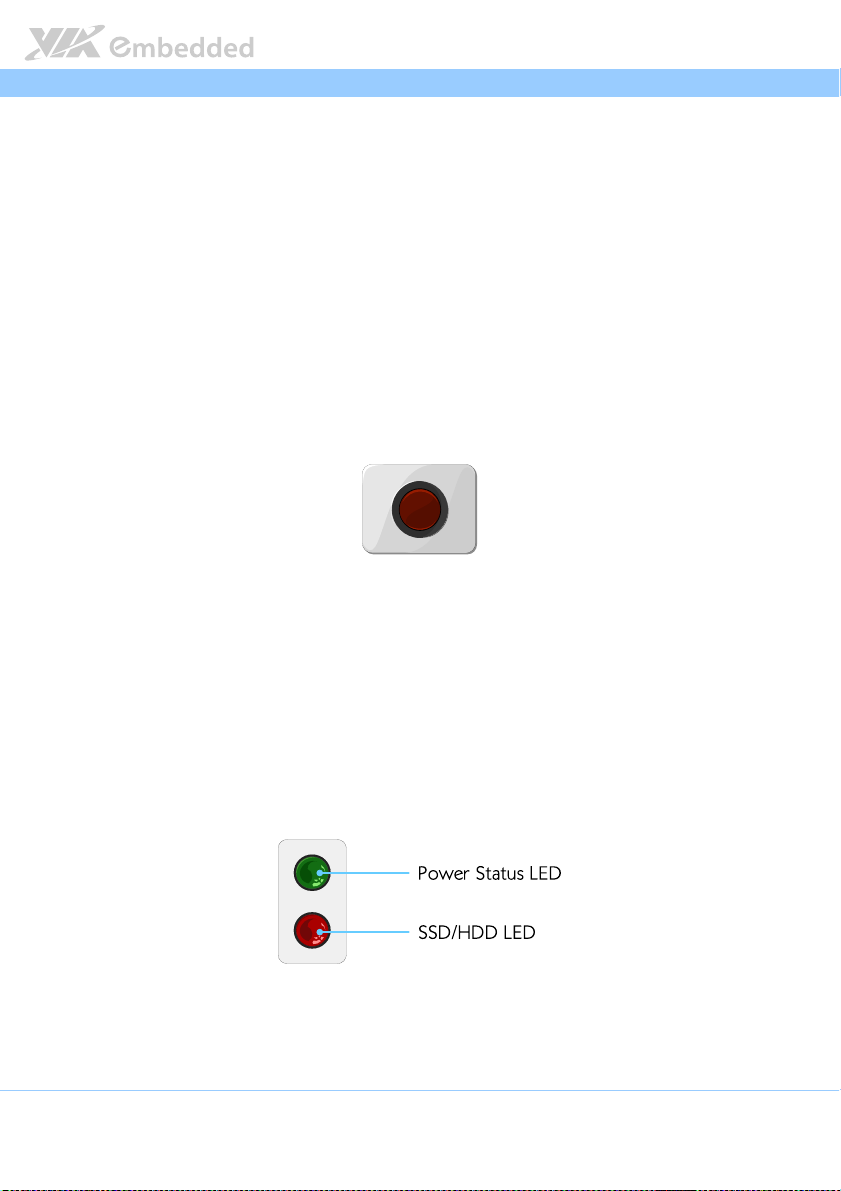
AMOS
2.
2. External
External I/O
2.2.
External External
and Functionality
and Functionality
and Functionalityand Functionality
The AMOS-3005 has a wide selection of frequently used interfaces as part of
the I/O panel.
I/O Pin Descriptions
I/O I/O
Pin Descriptions
Pin Descriptions Pin Descriptions
AMOS----3005 User Man
3005 User Manual
AMOSAMOS
3005 User Man3005 User Man
ual
ualual
2.1. Front Panel I/O
2.1.1. Power Button
The AMOS-3005 comes with a power button that supports Soft power On/Off
(Instant Off or 4 second delay), and Suspend.
Figure
Figure 5555: Power
: Power button diagram
: Power: Power
button diagram
button diagrambutton diagram
Figure Figure
2.1.2. LED Indicators
There are two LEDs on the front panel of the AMOS-3005 that indicates the
status of the system:
Power Status LED flashes in green and indicates system’s power status.
SSD/HDD LED flashes in red and indicates hard drive storage activity
for mSATA flash drive.
Figure
Figure 6666:
: LED
LED iiiindicator
ndicator diagrams
Figure Figure
: :
LEDLED
10
ndicatorndicator
diagrams
diagrams diagrams
Page 22
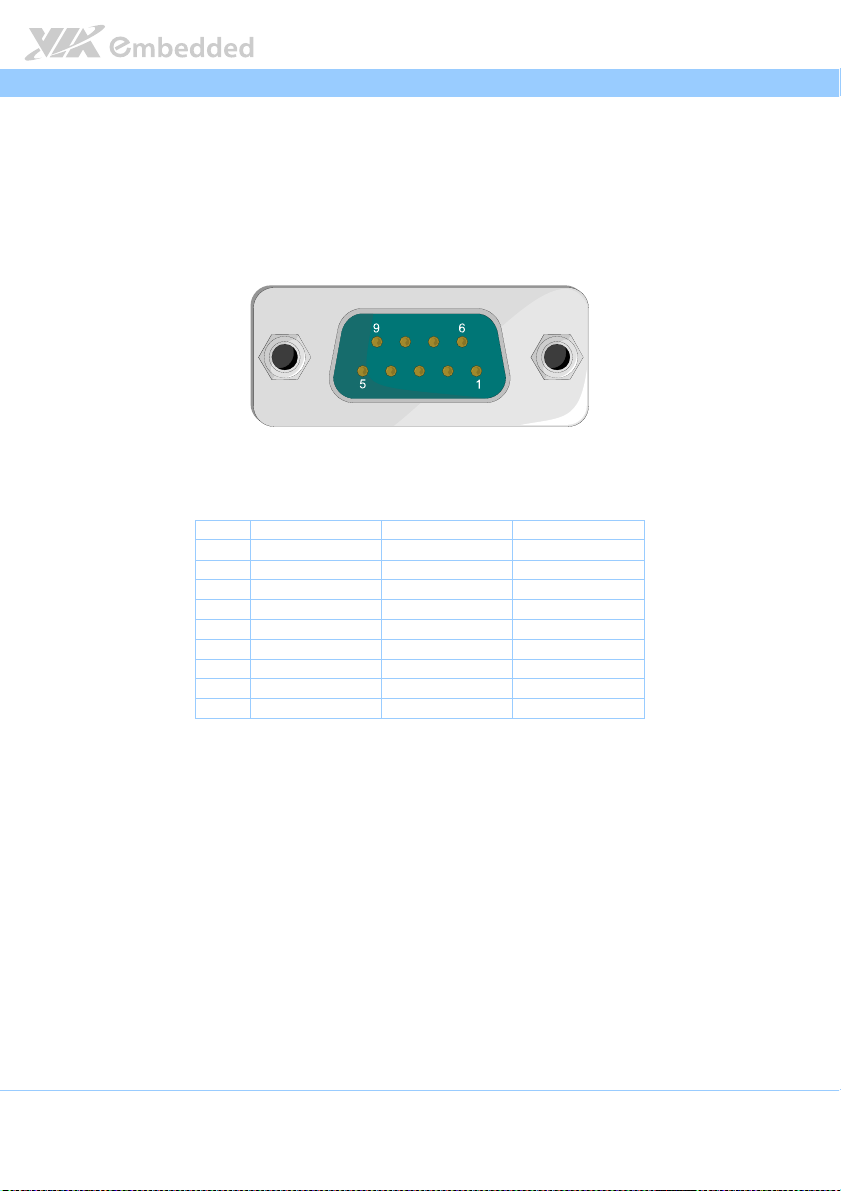
AMOS
AMOS----3005 User Man
3005 User Manual
AMOSAMOS
3005 User Man3005 User Man
ual
ualual
2.1.3. COM Connector
The AMOS-3005 has two COM (D-sub 9-pin male) connectors located on the
front panel. The COM connectors can be configured as RS-232, RS-422, or RS-
485. The default setting of COM connectors is RS-232. To configure the COM
connectors, user needs to setup it into the BIOS.
Figure
Figure 7777: COM connector diagram
: COM connector diagram
Figure Figure
: COM connector diagram: COM connector diagram
Pin
Pin RS
RS----232 Signal
PinPin
1 DCD Tx- Tx2 RxD Tx+ Tx+
3 TxD Rx+ NC
4 DTR Rx- NC
5 GND GND GND
6 DSR NC NC
7 RTS NC NC
8 CTS NC NC
Table
Table 1111: COM connector pinout
: COM connector pinout
Table Table
: COM connector pinout: COM connector pinout
9 RI NC NC
232 Signal RS
RSRS
232 Signal232 Signal
RS----422 Signal
422 Signal RS
RSRS
422 Signal422 Signal
RS----485 Signal
485 Signal
RSRS
485 Signal485 Signal
11
Page 23
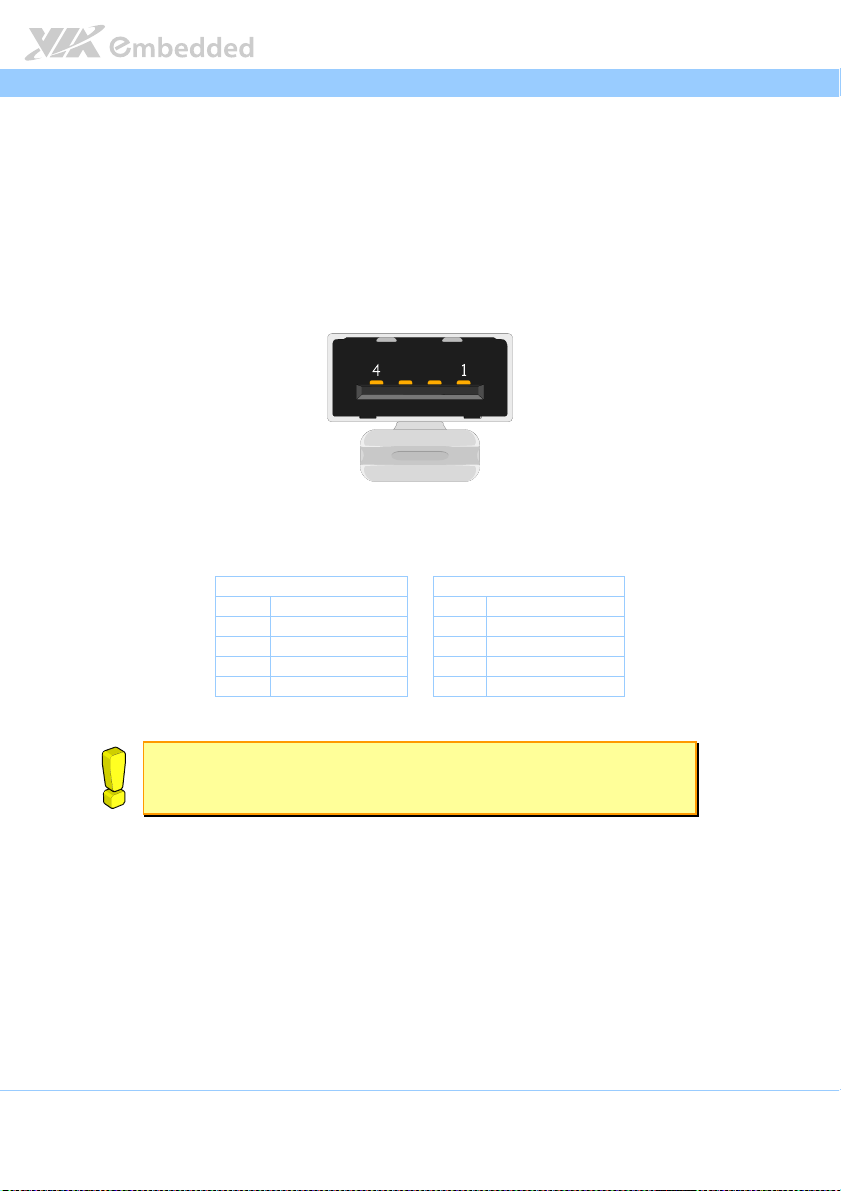
AMOS
AMOS----3005 User Man
3005 User Manual
AMOSAMOS
3005 User Man3005 User Man
2.1.4. Lockable USB 2.0 Port
The AMOS-3005 has two lockable USB 2.0 ports (USB0 and USB1) on the
front panel. Each port gives complete Plug and Play and hot swap capability
for external devices. The USB interface complies with USB UHCI, Rev. 2.0.
Lockable USB 2.0 port is specially designed to secure USB connection. The
USB 2.0 pinout is shown below.
Figure
Figure 8888: USB 2.0
: USB 2.0 lockable
Figure Figure
: USB 2.0 : USB 2.0
Table
Table 2222: USB 2.0
: USB 2.0 lockable
Table Table
: USB 2.0 : USB 2.0
lockable port diagram
lockable lockable
lockable port pinout
lockable lockable
port diagram
port diagramport diagram
USB
USB0000 USB
Pin
Pin Signal
PinPin
USBUSB
Signal Pin
SignalSignal
1 VCC 1 VCC
2 USB1 data - 2 USB2 data 3 USB1 data + 3 USB2 data +
4 GND
port pinout
port pinoutport pinout
Pin Signal
PinPin
4 GND
USB1111
USBUSB
Signal
SignalSignal
ual
ualual
Reminder:
Reminder:
Reminder:Reminder:
To unlock the USB device from the lockable USB port, push the tab on the lockable port then pull the
USB device. If necessary, use a tip of the screw driver tool or any thin rod to push the tab.
12
Page 24
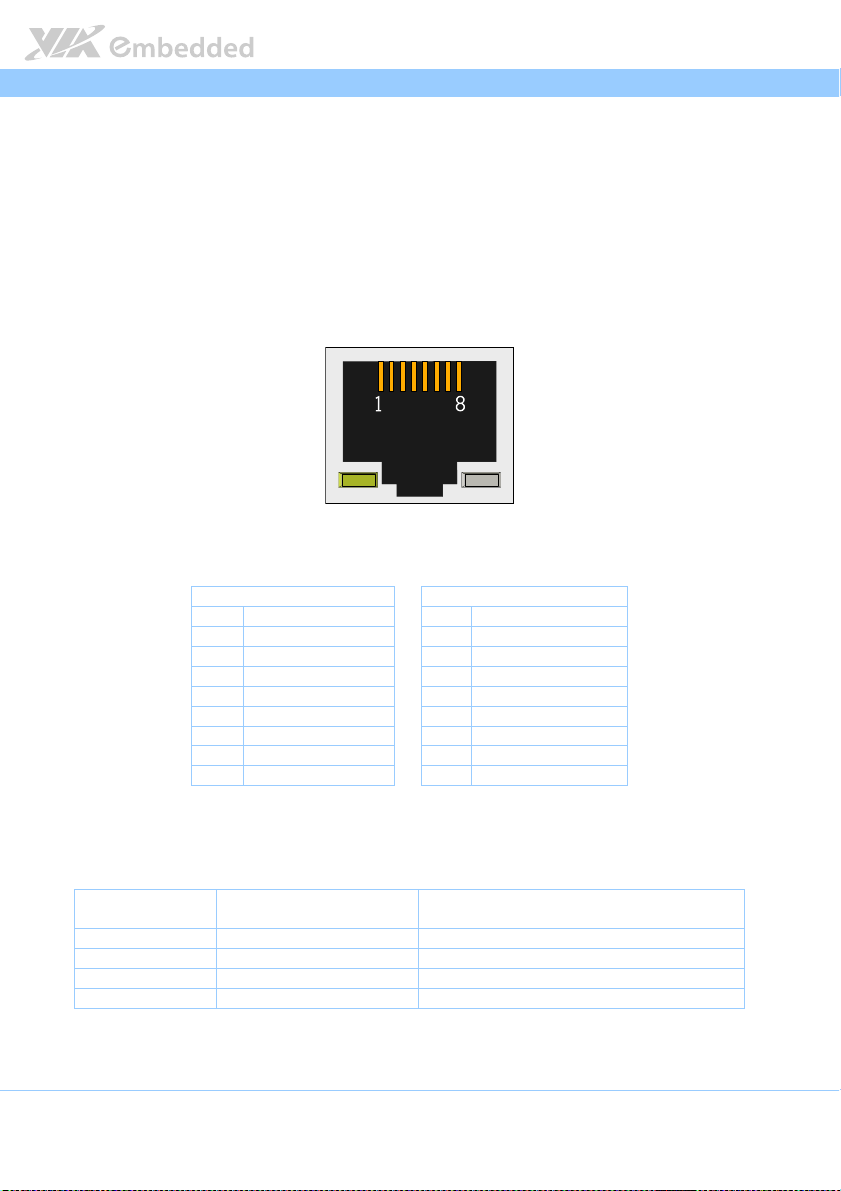
AMOS
AMOS----3005 User Man
3005 User Manual
AMOSAMOS
3005 User Man3005 User Man
ual
ualual
2.2. Rear Panel I/O
2.2.1. LAN Port (Gigabit Ethernet)
The AMOS-3005 is equipped with two Gigabit Ethernet LAN ports. Both Gigabit
Ethernet LAN ports are using 8 Position 8 Contact (8P8C) receptacle connector
or commonly referred to as RJ-45. It is fully compliant with IEEE 802.3 (10BASET), 802.3u (100BASE-TX), and 802.3ab (1000BASE-T) standards.
Figure
Figure 9999: LAN port diagram
: LAN port diagram
Figure Figure
: LAN port diagram: LAN port diagram
LAN1
Pin
Pin Signal
PinPin
1 LAN1_TD0+ 1 LAN2_TD0+
2 LAN1_TD0- 2 LAN2_TD03 LAN1_TD1+ 3 LAN2_TD1+
4 LAN1_TD1- 4 LAN2_TD15 LAN1_TD2+ 5 LAN2_TD2+
6 LAN1_TD2- 6 LAN2_TD37 LAN1_TD3+ 7 LAN2_TD3+
Table
Table 3333: LAN port pinout
: LAN port pinout
Table Table
: LAN port pinout: LAN port pinout
8 LAN1_TD3-
LAN1 LAN2
LAN1LAN1
Signal Pin
SignalSignal
Pin Signal
PinPin
8 LAN2_TD3-
LAN2
LAN2LAN2
Signal
SignalSignal
Both LAN1 and LAN2 ports are equipped with two LED indicators on the front
side to show its Active/Link status and Speed status.
Active LED
Active LED
LAN LED Status
LAN LED Status
LAN LED StatusLAN LED Status
Link Off LED is off LED is off
Speed_10Mbit Flash in Orange color LED is off
Speed_100 Mbit Flash in Orange color The LED is always On in Red color
Speed_1000 Mbit Flash in Orange color The LED is always On in Green color
Table
Table 4444: LAN port LED color definition
: LAN port LED color definition
Table Table
: LAN port LED color definition: LAN port LED color definition
Active LEDActive LED
((((Left LED on RJ
Left LED on RJ----45 port)
Left LED on RJLeft LED on RJ
45 port)
45 port)45 port)
Link LED
Link LED
Link LEDLink LED
(Right LED on RJ
(Right LED on RJ----45 port)
(Right LED on RJ(Right LED on RJ
45 port)
45 port)45 port)
13
Page 25
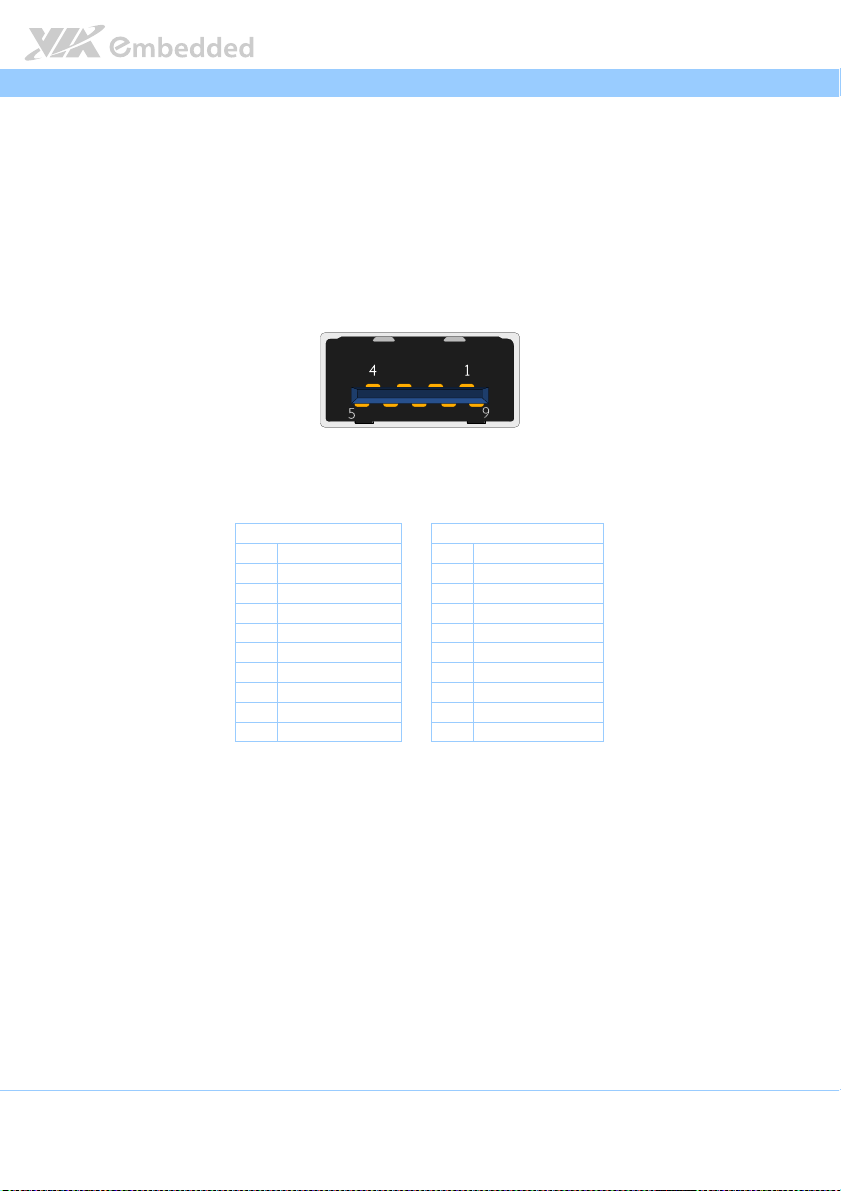
AMOS
AMOS----3005 User Man
3005 User Manual
AMOSAMOS
3005 User Man3005 User Man
ual
ualual
2.2.2. USB 3.0 Ports
The AMOS-3005 is equipped with two USB 3.0 ports. The USB 3.0 port has a
maximum data transfer rate up to 5 Gbps and offers a backward compatibility
with previous USB 2.0 specifications. It gives complete Plug and Play and hot
swap capability for external devices. The pinout of the typical USB 3.0 port is
shown below.
Figure
Figure 10
10: USB 3.0 port diagram
Figure Figure
Table
Table 5555: USB 3.0 port
Table Table
: USB 3.0 port diagram
1010
: USB 3.0 port diagram: USB 3.0 port diagram
Pin
Pin Signal
PinPin
1 +5V 1 +5V
2 Data1- 2 Data23 Data1+ 3 Data2+
4 GND 4 GND
5 RX1- 5 RX26 RX1+ 6 RX2+
7 GND 7 GND
8 TX1- 8 TX2-
: USB 3.0 portssss pinout
: USB 3.0 port: USB 3.0 port
9 TX1+
pinout
pinout pinout
USB 3.0 port 1
USB 3.0 port 1 USB 3.0
USB 3.0 port 1USB 3.0 port 1
Signal Pin
SignalSignal
Pin Signal
PinPin
9 TX2+
USB 3.0 port 2
USB 3.0USB 3.0
Signal
SignalSignal
port 2
port 2 port 2
14
Page 26
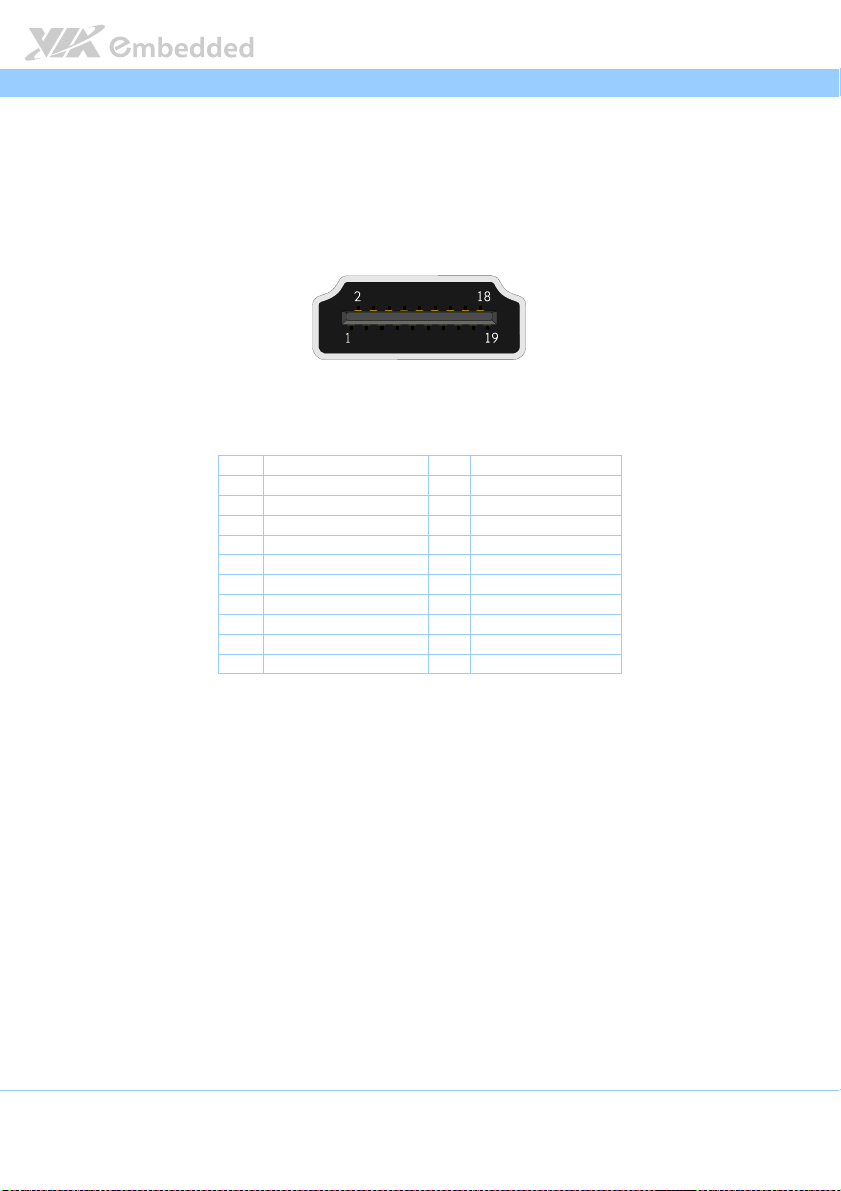
AMOS
AMOS----3005 User Man
AMOSAMOS
3005 User Manual
3005 User Man3005 User Man
ual
ualual
2.2.3. HDMI
®
Port
The AMOS-3005 has one HDMI® port (19-pin HDMI® Type C connector) as
defined in the HDMI® specification. The HDMI® port is for connecting to
HDMI® displays. The pinout of the HDMI® port is shown below.
Figure
Figure 11
11: HDMI
: HDMI® port diagram
Figure Figure
1111
: HDMI: HDMI
port diagram
port diagram port diagram
Pin
Pin Si
Signal
Table
Table 6666: HDMI
: HDMI® port pinout
Table Table
: HDMI: HDMI
gnal Pin
PinPin
SiSi
gnalgnal
1 TX2+ 2 GND
3 TX2- 4 TX1+
5 GND 6 TX17 TX0+ 8 GND
9 TX0- 10 TXC+
11 GND 12 TXC13 NC 14 NC
15 DDCSCL 16 DDCSDA
17 GND 18 +5V
19 Hot Plug Detect
port pinout
port pinout port pinout
Pin Signal
Signal
PinPin
SignalSignal
15
Page 27
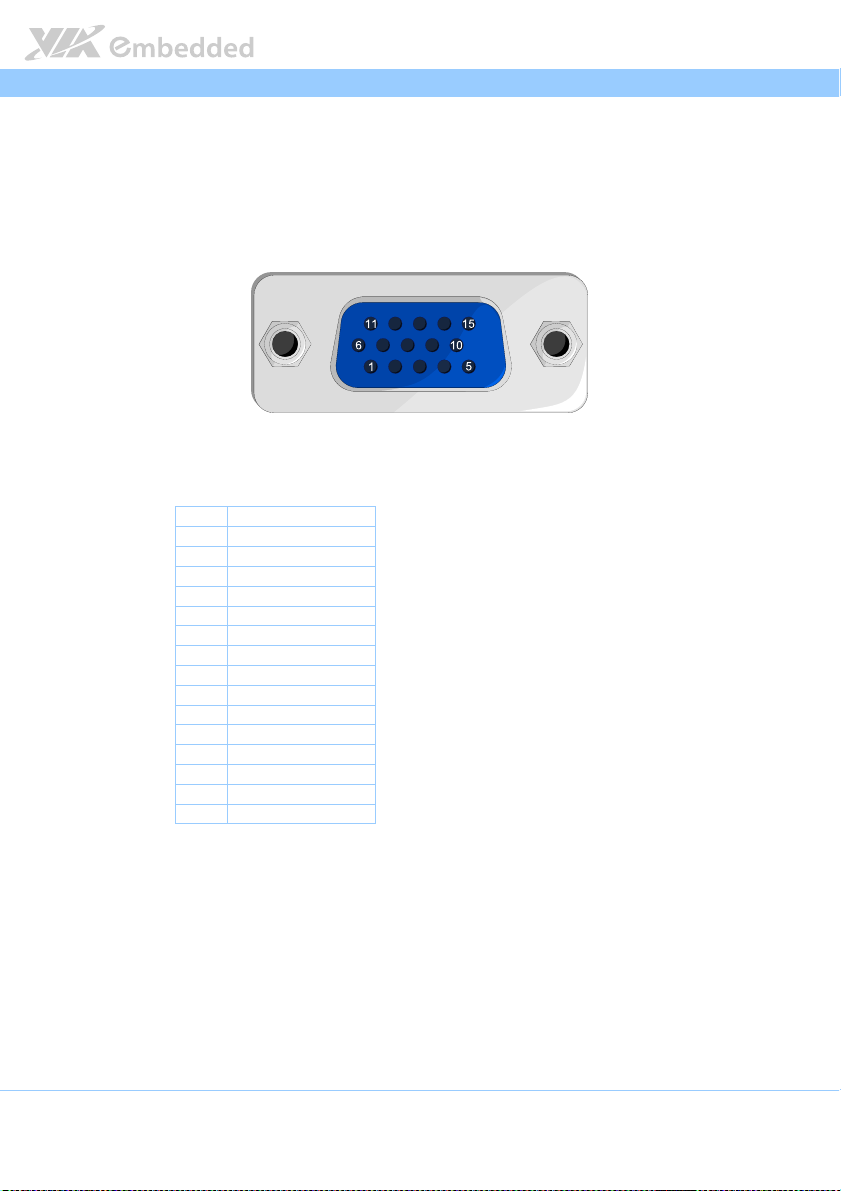
AMOS
AMOS----3005 User Man
3005 User Manual
AMOSAMOS
3005 User Man3005 User Man
ual
ualual
2.2.4. VGA Connector
The AMOS-3005 provides a high resolution VGA interface through DE-15
female connector on the rear panel. It supports resolutions up to 2048 x 1536
pixels. The pinout of the VGA connector is shown below.
Figure
Figure 12
12: VGA connector diagram
Figure Figure
Table
Table 7777: VGA connector pinout
Table Table
: VGA connector diagram
1212
: VGA connector diagram: VGA connector diagram
Pin
Pin Signal
Signal
PinPin
SignalSignal
1 Red
2 Green
3 Blue
4 NC
5 GND
6 GND
7 GND
8 GND
9 +5V
10 GND
11 NC
12 DDC_SPD
13 HSync
14 VSync
15 DDC_SCL
: VGA connector pinout
: VGA connector pinout: VGA connector pinout
16
Page 28
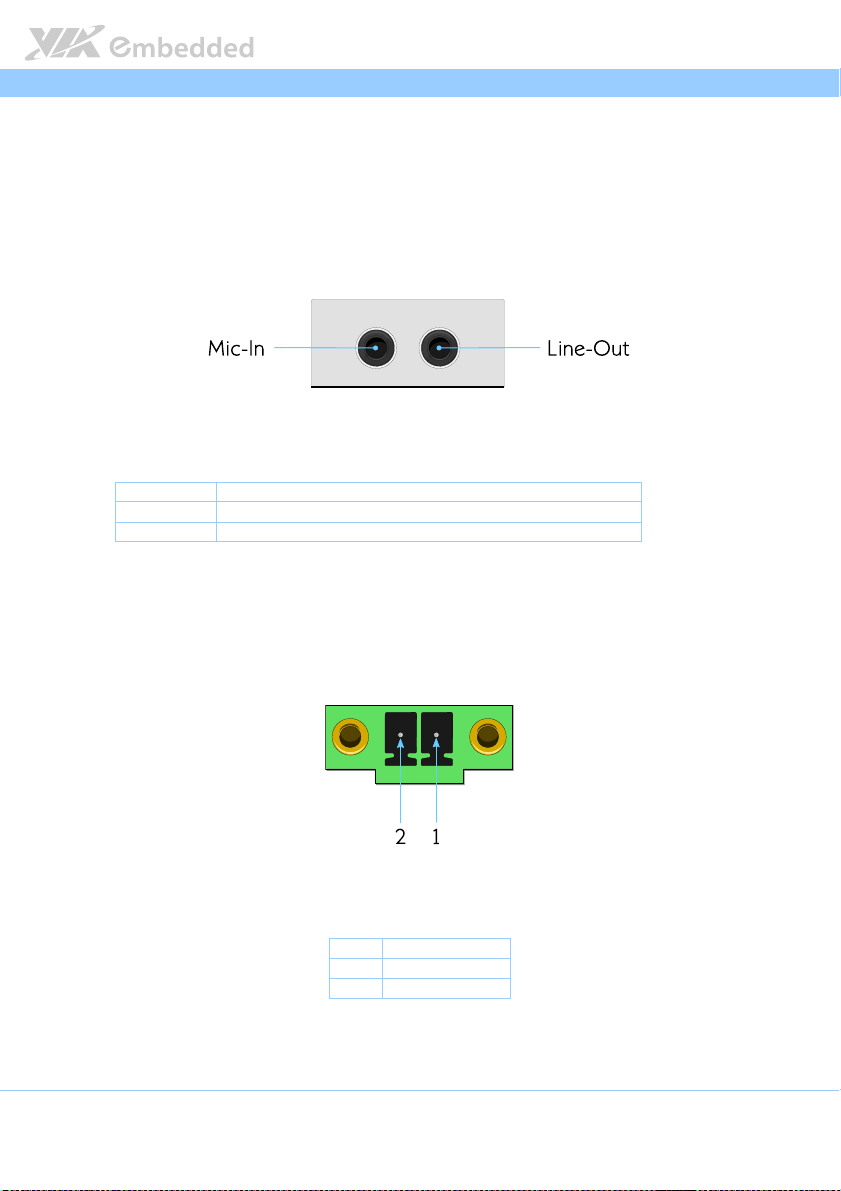
AMOS
AMOS----3005 User Man
3005 User Manual
AMOSAMOS
3005 User Man3005 User Man
2.2.5. Audio Jacks
The AMOS-3005 offers High Definition Audio through 3.5 mm TRS jack
connectors on the rear panel: Mic-In and Line-Out
The Mic-In jack is for connecting to a microphone. The Line-Out jack is for
connecting external speakers or headphones.
Figure
Figure 13
13: Audio jack receptacle stack dia
Figure Figure
Table
Table 8888: Audio jack receptacle description
Table Table
: Audio jack receptacle stack diagram
1313
: Audio jack receptacle stack dia: Audio jack receptacle stack dia
Jack
Jack Description
JackJack
Mic-In TRS jack, 3.5mm Ø 5P, 90 Degree, Female, shielded
Line-Out TRS jack, 3.5mm Ø 5P, 90 Degree, Female, shielded
: Audio jack receptacle description
: Audio jack receptacle description: Audio jack receptacle description
Description
DescriptionDescription
gram
gramgram
2.2.6. DC-In Power Input Connector
The AMOS-3005 comes with a Phoenix connector that carries 9VDC – 36VDC
external power input.
ual
ualual
Figure
Figure 14
14:
: DC
DC----In
In connector diagram
Figure Figure
1414
connector diagram
: :
DCDC
In In
connector diagramconnector diagram
Pin
Pin Signal
Signal
PinPin
SignalSignal
1 GND
Table
Table 9999:
: DC
DC----In connector pinout
Table Table
In connector pinout
: :
DCDC
In connector pinoutIn connector pinout
2 9VDC ~ 36VDC
17
Page 29

AMOS
AMOS----3005 User Man
3005 User Manual
AMOSAMOS
3005 User Man3005 User Man
ual
ualual
2.2.7. Digital I/O Connector
The AMOS-3005 is equipped with one 8-bit Digital I/O (GPIO) connector (Dsub 9-pin), which offers Digital I/O communication interface. The Digital I/O
default setting supports up to four GPO and four GPI signals. The pinout of the
Digital I/O connector is shown below.
Figure
Figure 15
15: D
: Digital
igital IIII////O connector diagram
Figure Figure
1515
Table
Table 10
10: D
Table Table
1010
: D: D
: Digital
: D: D
O connector diagram
igital igital
O connector diagramO connector diagram
Pin
Pin Signal
Signal
PinPin
SignalSignal
1 GPO_34
2 GPO_36
3 GPI_50
4 GPI_52
5 GND
6 GPO_35
7 GPO_37
8 GP1_51
igital IIII////O connector pinout
igital igital
9 GPI_53
O connector pinout
O connector pinoutO connector pinout
18
Page 30

AMOS
3.
3. Onboard Conne
Onboard Connector and Pin
3.3.
Onboard ConneOnboard Conne
Header
Header
HeaderHeader
This chapter provides information about the onboard connector and pin
header.
ctor and Pin
ctor and Pin ctor and Pin
AMOS----3005 User Man
3005 User Manual
AMOSAMOS
3005 User Man3005 User Man
3.1. USB 2.0 Pin Header
The onboard USB 2.0 pin header enables additional two USB 2.0 ports. The
USB 2.0 pin header is labeled as “JUSB2_1. The pinout of the USB 2.0 pin
header is shown below.
ual
ualual
Figure
Figure 16
16: USB
: USB 2.0
2.0 pin header diagram
Figure Figure
1616
Table
Table 11
11: USB
Table Table
1111
: USB 2.0
: USB : USB
pin header diagram
: USB: USB
2.0 2.0
pin header diagram pin header diagram
2.0 pin
pin header pinout
2.0 2.0
pin pin
Pin
Pin Signal
Signal Pin
PinPin
SignalSignal
1 VUSB2 2 VUSB2
3 USBD_T3- 4 USBD_T25 USBD_T3+ 6 USBD_T2+
7 GND 8 GND
9 NC 10 GND
header pinout
header pinoutheader pinout
Pin Signal
Signal
PinPin
SignalSignal
19
Page 31

AMOS
AMOS----3005 User Man
3005 User Manual
AMOSAMOS
3005 User Man3005 User Man
3.2. WLAN Connector
The AMOS-3005 is equipped with onboard WLAN USB connector labeled as
“JWLAN1” for WLAN USB (Wi-Fi) module. The pinout of the WLAN USB
connector is shown below.
ual
ualual
Figure
Figure 17
17:
: WLAN
WLAN USB
USB connector
Figure Figure
1717
: :
WLAN WLAN
connector diagram
USB USB
connectorconnector
diagram
diagram diagram
Pin
Pin Signal
Signal
PinPin
SignalSignal
1 VUSB4
2 USBD_T43 USBD_T4+
4 GND
5 NC
Table
Table 12
12:
Table Table
1212
: WLAN
WLAN USB
: :
WLAN WLAN
USB connector
connector pinout
USB USB
connectorconnector
6 EN_USBWIFI
pinout
pinout pinout
20
Page 32

AMOS
AMOS----3005 User Man
3005 User Manual
AMOSAMOS
3005 User Man3005 User Man
3.3. Mini PCIe Slot
The AMOS-3005 is equipped with Mini PCIe slot for wireless networking
option such as 3G, GPS and Wi-Fi module. The Mini PCIe is compatible with
mini PCIe 2.0 modules that has full-length or half length in size.
ual
ualual
Figure
Figure 18
18:
: Mini PCIe
Figure Figure
Mini PCIe slot
1818
: :
Mini PCIeMini PCIe
slot diagram
diagram
slot slot
diagram diagram
21
Page 33

AMOS
AMOS----3005 User Man
3005 User Manual
AMOSAMOS
3005 User Man3005 User Man
ual
ualual
3.4. SIM Card socket
The AMOS-3005 is equipped with one SIM card socket for 3G network
connectivity.
Figure
Figure 19
19:
: SIM Card socket diagram
Figure Figure
SIM Card socket diagram
1919
: :
SIM Card socket diagramSIM Card socket diagram
3.5. mSATA slot
The AMOS-3005 comes with mSATA slot to support mSATA flash drive
module to have flexible storage. The mSATA slot is labeled as “MSATA”. The
location of the mSATA slot is shown below.
Figure
Figure 20
20: mSATA slot
Figure Figure
: mSATA slot diagram
2020
: mSATA slot: mSATA slot
diagram
diagram diagram
22
Page 34

AMOS
AMOS----3005 User Man
3005 User Manual
AMOSAMOS
3005 User Man3005 User Man
ual
ualual
3.6. DDR3 SODIMM Socket
The AMOS-3005 comes with one 204-pin DDR3 SDRAM SODIMM socket that
support non-ECC DDR3 1333 SODIMM memory module. The memory socket
can accommodate up to 8 GB of DDR3 1333 SODIMM memory. The memory
socket is labeled as “SODIMM”. The location of the DDR3 memory socket is
shown below.
Figure
Figure 21
21: DDR3
: DDR3 SODIMM socket
Figure Figure
2121
: DDR3 : DDR3
SODIMM socket
SODIMM socketSODIMM socket
23
Page 35

AMOS
4.
4. Onboard Jumpers
Onboard Jumpers
4.4.
Onboard JumpersOnboard Jumpers
Jumper Description
Jumper Description
Jumper DescriptionJumper Description
A jumper consists of pair conductive pins used to close in or bypass an
electronic circuit to set up or configure particular feature using a jumper cap.
The jumper cap is a small metal clip covered by plastic. It performs like a
connecting bridge to short (connect) the pair of pins. The usual colors of the
jumper cap are black/red/blue/white/yellow.
Jumper Setting
Jumper Setting
Jumper SettingJumper Setting
There are two settings of the jumper pin: “Short
“Short”
Short” when a jumper cap is placed on the pair of pins. The pins are ”Open”
Short”Short”
the jumper cap is removed.
In addition, there are jumpers that have three or more pins, and some pins are
arranged in series. In case of a jumper with three pins, place the jumper cap on
pin 1 and pin 2 or pin 2 and 3 to Short
Some jumper size is small or mounted on the crowded location on the board
that makes it difficult to access. Therefore, using a long-nose pliers in installing
and removing the jumper cap is very helpful.
Short it.
ShortShort
Short and Open
ShortShort
AMOS----3005 User Man
3005 User Manual
AMOSAMOS
3005 User Man3005 User Man
Open”. The pins are
OpenOpen
”Open” if
”Open””Open”
ual
ualual
Figure
Figure 22
22: Jumper settings example
Figure Figure
: Jumper settings example
2222
: Jumper settings example: Jumper settings example
Caution:
Caution:
Caution:Caution:
Make sure to install the jumper cap on the correct pins. Installing it in the wrong pin might cause
damage and malfunction.
24
Page 36

AMOS
AMOS----3005 User Man
3005 User Manual
AMOSAMOS
3005 User Man3005 User Man
ual
ualual
4.1. COM Voltage Select Jumpers
The COM connectors on the front panel can be configured to carry +5V or
+12V power, or the Ring Indicator (RI) signal by setting the COM voltage
select jumpers (JCOMV1 ~JCOMV2).
4.1.1. JCOMV1 Voltage Select Jumper
The voltage select jumpers “JCOMV1” is set to determine the input carry
voltage or Ring Indicator (RI) signal of COM1 connector on the front panel.
The control signal Ring Indicator (RI) is the default setting. The jumper settings
are shown below.
Figure
Figure 23
23: JCOMV1 voltage select jumper diagram
Figure Figure
: JCOMV1 voltage select jumper diagram
2323
: JCOMV1 voltage select jumper diagram: JCOMV1 voltage select jumper diagram
Setting
Setting Pin 1
SettingSetting
RI (default) Open Open Open
+5V Short Short Open
+12V Open Short Short
Table
Table 13
13: JCOMV1 voltage select jumper settings
: JCOMV1 voltage select jumper settings
Table Table
1313
: JCOMV1 voltage select jumper settings: JCOMV1 voltage select jumper settings
Pin 1 Pin 2
Pin 1Pin 1
Pin 2 Pin 3
Pin 2Pin 2
Pin 3
Pin 3Pin 3
25
Page 37

AMOS
AMOS----3005 User Man
3005 User Manual
AMOSAMOS
3005 User Man3005 User Man
ual
ualual
4.1.2. JCOMV2 Voltage Select Jumper
The voltage select jumpers “JCOMV2” is set to determine the input carry
voltage or Ring Indicator (RI) signal of COM2 connector on the front panel.
The control signal Ring Indicator (RI) is the default setting. The jumper settings
are shown below.
Figure
Figure 24
24: JCOMV2 voltage select jumper diagram
Figure Figure
: JCOMV2 voltage select jumper diagram
2424
: JCOMV2 voltage select jumper diagram: JCOMV2 voltage select jumper diagram
Setting
Setting Pin 1
SettingSetting
RI (default) Open Open Open
+5V Short Short Open
+12V Open Short Short
Tabl
Table
e 14
14: JCOMV2 voltage select jumper settings
: JCOMV2 voltage select jumper settings
TablTabl
e e
1414
: JCOMV2 voltage select jumper settings: JCOMV2 voltage select jumper settings
Pin 1 Pin 2
Pin 1Pin 1
Pin 2 Pin 3
Pin 2Pin 2
Pin 3
Pin 3Pin 3
26
Page 38

AMOS
AMOS----3005 User Man
3005 User Manual
AMOSAMOS
3005 User Man3005 User Man
4.2. USB 2.0 Power Type Select Jumper
The jumper “JUSB_SEL1” controls the power type delivered to the USB 2.0
ports (USB0 and USB1) on the front panel and to onboard USB pin header
(JUSB2_1). The power can be set either standby power (+5VSUS) or +5V.
+5V is the default setting. The jumper settings are shown below
ual
ualual
Figure
Figure 25
25: USB
: USB 2.0
2.0 power type select jumper diagram
Figure Figure
2525
power type select jumper diagram
: USB: USB
2.0 2.0
power type select jumper diagram power type select jumper diagram
USB0 and USB1
USB0 and USB1
USB0 and USB1USB0 and USB1
Pin 1 Pin 3
Pin 1Pin 1
JUSB2_1
JUSB2_1
JUSB2_1JUSB2_1
Pin 2 Pin 4
Pin 2Pin 2
Pin 3 Pin 5
Pin 3Pin 3
Pin 4 Pin 6
Pin 4Pin 4
Pin 5
Pin 5Pin 5
Pin 6
Pin 6Pin 6
Table
Table 15
15: USB
Table Table
1515
Setting
Setting Pin 1
SettingSetting
+5V (default) Short Short Open
+5VSUS Open Short Short
Setting
Setting Pin 2
SettingSetting
+5V (default) Short Short Open
+5VSUS Open Short Short
: USB 2.0
2.0 power type select jumper settings
: USB: USB
power type select jumper settings
2.0 2.0
power type select jumper settings power type select jumper settings
27
Page 39

Page 40

AMOS
5.
5. Hardware Installation
Hardware Installation
5.5.
Hardware InstallationHardware Installation
This chapter provides you with information about hardware installation
procedures.
AMOS----3005 User Man
3005 User Manual
AMOSAMOS
3005 User Man3005 User Man
5.1. Installing the DDR3 SODIMM memory
Step 1
Step 1
Step 1Step 1
Remove all chassis screws from the front and rear panel plates. Then remove
the hex standoff screws of VGA, DIO and COM connectors as shown in the
figure.
ual
ualual
Figure
Figure 26
26: Unscrewing the front and rear panel plates
Figure Figure
: Unscrewing the front and rear panel plates
2626
: Unscrewing the front and rear panel plates: Unscrewing the front and rear panel plates
29
Page 41

AMOS
Step 2
Step 2
Step 2Step 2
AMOS----3005 User Man
3005 User Manual
AMOSAMOS
3005 User Man3005 User Man
Gently detach the front and real panel plates from the chassis.
Figure
Figure 27
27: Removing the front and rear panel plates
Figure Figure
Step 3
Step 3
Step 3Step 3
: Removing the front and rear panel plates
2727
: Removing the front and rear panel plates: Removing the front and rear panel plates
Remove the four corner screws of the bottom cover plate. Gently lift up the
bottom plate.
ual
ualual
Figure
Figure 28
28: Removing the bottom cover plate
Figure Figure
: Removing the bottom cover plate
2828
: Removing the bottom cover plate: Removing the bottom cover plate
30
Page 42

AMOS
Step 4
Step 4
Step 4Step 4
AMOS----3005 User Man
3005 User Manual
AMOSAMOS
3005 User Man3005 User Man
Unscrew the four screws on the EMIO-2004 daughter board.
Figure
Figure 29
29:
: Unscrewing EMIO
Figure Figure
Unscrewing EMIO----2004 daughter board
2929
: :
Unscrewing EMIOUnscrewing EMIO
2004 daughter board
2004 daughter board2004 daughter board
Step 5
Step 5
Step 5Step 5
Pull up the EMIO-2004 daughter board to detach it from the mainboard.
Slightly incline the daughter board to the left then gently pull out the
daughter board rightward.
ual
ualual
Figure
Figure 30
30: R
: Removing EMIO
Figure Figure
emoving EMIO----2004 daughter board
3030
: R: R
emoving EMIOemoving EMIO
2004 daughter board
2004 daughter board2004 daughter board
31
Page 43

AMOS
Step 6
Step 6
Step 6Step 6
AMOS----3005 User Man
3005 User Manual
AMOSAMOS
3005 User Man3005 User Man
ual
ualual
Flip over the EMIO-2004 daughter board. Peel off the protective (plastic)
cover of the pre-installed memory thermal pad on the memory heatsink.
Figure
Figure 31
31: Peeling off the memory thermal pa
Figure Figure
: Peeling off the memory thermal pad protective cover
3131
: Peeling off the memory thermal pa: Peeling off the memory thermal pa
d protective cover
d protective coverd protective cover
Step
Step 7777
Step Step
Align the notch on the SODIMM memory module with the notch on the
SODIMM socket. Gently insert the SODIMM memory into the SODIMM socket
at a 30 degree angle.
Figure
Figure 32
32: Installing SODIMM memory module
Figure Figure
: Installing SODIMM memory module
3232
: Installing SODIMM memory module: Installing SODIMM memory module
32
Page 44

AMOS
Step 8
Step 8
Step 8Step 8
AMOS----3005 User Man
3005 User Manual
AMOSAMOS
3005 User Man3005 User Man
Push down the SODIMM memory until the locking clips lock the memory
module into place. There will be a slight tension as the SODIMM memory
module is being locked
Step
Step 9999
Step Step
Reinstall the EMIO-2004 daughterboard.
ual
ualual
33
Page 45

AMOS
AMOS----3005 User Man
3005 User Manual
AMOSAMOS
3005 User Man3005 User Man
5.2. Removing the DDR3 SODIMM memory
St
Step 1
ep 1
StSt
ep 1ep 1
To disengage the locking clips, push the locking clips horizontally outward
away from the SODIMM memory module.
Figure
Figure 33
33: Disengaging the SODIMM locking clips
Figure Figure
Step 2
Step 2
Step 2Step 2
When the locking clips have cleared, the SODIMM memory module will
automatically pop up to the 30 degree angle. Remove the memory module.
: Disengaging the SODIMM locking clips
3333
: Disengaging the SODIMM locking clips: Disengaging the SODIMM locking clips
ual
ualual
Figure
Figure 34
34: Removing the memory module
Figure Figure
: Removing the memory module
3434
: Removing the memory module: Removing the memory module
34
Page 46

AMOS
AMOS----3005 User Man
3005 User Manual
AMOSAMOS
3005 User Man3005 User Man
5.3. Installing the mSATA flash drive module
Note:
Note:
Note:Note:
It is highly suggested to use Transcend and ADATA’s mSATA flash drive module.
Step 1
Step 1
Step 1Step 1
Prepare the mSATA thermal pad provided in the package.
Step 2
Step 2
Step 2Step 2
Peel off the bottom protective (plastic) cover of mSATA thermal pad. Paste
the thermal pad onto the controller chip on mSATA module.
Figure
Figure 35
35: Applying the mSATA thermal pad
Figure Figure
Step
Step 3333
Step Step
: Applying the mSATA thermal pad
3535
: Applying the mSATA thermal pad: Applying the mSATA thermal pad
ual
ualual
Peel off the remaining protective (plastic) cover of mSATA thermal pad.
Figure
Figure 36
36: Peeling off the protective plastic cover of mSATA thermal pad
Figure Figure
: Peeling off the protective plastic cover of mSATA thermal pad
3636
: Peeling off the protective plastic cover of mSATA thermal pad: Peeling off the protective plastic cover of mSATA thermal pad
35
Page 47

AMOS
Step
Step 4444
Step Step
AMOS----3005 User Man
3005 User Manual
AMOSAMOS
3005 User Man3005 User Man
ual
ualual
Flip over the mSATA module. Align the notch on the mSATA module with the
notch on the mSATA slot then insert the module at a 30° angle.
Figure
Figure 37
37: Inserting the mSATA module
Figure Figure
: Inserting the mSATA module
3737
: Inserting the mSATA module: Inserting the mSATA module
Step
Step 5555
Step Step
Once the module has been fully inserted, push down the mSATA module
until the screw holes aligns with the standoff holes and the thermal pad is
properly attached to the heatsink. Then secure the mSATA module with screw.
Figure
Figure 38
38: Securing
Figure Figure
: Securing the
3838
: Securing : Securing
the mSATA module
mSATA module
the the
mSATA modulemSATA module
36
Page 48

AMOS
Step 6
Step 6
Step 6Step 6
AMOS----3005 User Man
3005 User Manual
AMOSAMOS
3005 User Man3005 User Man
ual
ualual
Reinstall the EMIO-2004 daughterboard and the bottom plate.
Step 7
Step 7
Step 7Step 7
Apply a small amount of thermal grease on the outer side of mSATA heatsink
before reinstalling the front panel plate. Use the thermal grease (in tube
syringe) provided in the package.
Figure
Figure 39
39: Applyi
: Applying thermal grease on mSATA heatsink
Figure Figure
3939
ng thermal grease on mSATA heatsink
: Applyi: Applyi
ng thermal grease on mSATA heatsinkng thermal grease on mSATA heatsink
Reminder:
Reminder:
Reminder: Reminder:
Whenever the user takes off the front panel plate, the amount of thermal grease (between the mSATA
heatsink and front panel plate) may decrease. Therefore, adding a small amount of thermal grease is
advisable.
37
Page 49

AMOS
AMOS----3005 User Man
3005 User Manual
AMOSAMOS
3005 User Man3005 User Man
ual
ualual
5.4. Reinstalling the EMIO-2004 daughterboard
Step 1
Step 1
Step 1Step 1
Slightly incline the EMIO-2004 daughterboard to the left. Gently slide in the
daughterboard until the EMIO female connector on daughterboard is aligned
with the EMIO male connector on the EITX-2004 mainboard. Then push down
the daughterboard until the EMIO connector is fully connected.
Figure
Figure 40
40: Reinstalling EMIO
Figure Figure
Step 2
Step 2
Step 2Step 2
: Reinstalling EMIO----2004 daughterboard
4040
: Reinstalling EMIO: Reinstalling EMIO
Secure the EMIO-2004 daughterboard with four screws.
2004 daughterboard
2004 daughterboard2004 daughterboard
Figure
Figure 41
41: Securing EMIO
Figure Figure
: Securing EMIO----2004 daughterboard
4141
: Securing EMIO: Securing EMIO
2004 daughterboard
2004 daughterboard2004 daughterboard
38
Page 50

AMOS
AMOS----3005 User Man
3005 User Manual
AMOSAMOS
3005 User Man3005 User Man
ual
ualual
5.5. Inserting the SIM card
Step 1
Step 1
Step 1Step 1
Push back firmly the SIM card socket to unlock the opening.
Step 2
Step 2
Step 2Step 2
Pull up the socket and place the SIM card inside the socket. Ensure the angled
corner of the SIM card is placed in the correct way before closing the socket.
Figure
Figure 42
42: In
: Inserting
serting the
the SIM card
Figure Figure
Step 3
Step 3
Step 3Step 3
4242
: In: In
sertingserting
the the
SIM card
SIM cardSIM card
Gently close the socket by pulling down the SIM socket.
Step 4
Step 4
Step 4Step 4
Carefully lock the SIM socket by sliding back the socket.
39
Page 51

AMOS
AMOS----3005 User Man
3005 User Manual
AMOSAMOS
3005 User Man3005 User Man
ual
ualual
5.6. Installing the 3G/GPS/Wi-Fi mini PCIe module
Step 1
Step 1
Step 1Step 1
Align the notch on the 3G/GPS/Wi-Fi module with the notch on the mini PCIe
slot. Then insert the module at a 30° angle.
Figure
Figure 43
43: Installing
Figure Figure
: Installing the
4343
: Installing : Installing
Step 2
Step 2
Step 2Step 2
Once the module has been fully inserted, push down the 3G/GPS/WiFi
module until the screw holes aligns with the standoff holes. Then secure the
module with screw.
the 3G/GPS/
3G/GPS/Wi
the the
3G/GPS/3G/GPS/
Wi----Fi
Fi module
WiWi
FiFi
module
module module
Figure
Figure 44
44: Securing
Figure Figure
: Securing the
4444
: Securing : Securing
the 3G/GPS/
3G/GPS/Wi
the the
3G/GPS/3G/GPS/
Wi----Fi
Fi module
WiWi
FiFi
module
module module
40
Page 52

AMOS
Step 3
Step 3
Step 3Step 3
AMOS----3005 User Man
3005 User Manual
AMOSAMOS
3005 User Man3005 User Man
ual
ualual
Remove the 3G/GPS/Wi-Fi antenna hole cover from the front panel plate. To
facilitate removing the cover, use a pair of needle-nose pliers to depress both
locking clips simultaneously.
Figure
Figure 45
45: Removing the 3G antenna hole cover
Figure Figure
: Removing the 3G antenna hole cover
4545
: Removing the 3G antenna hole cover: Removing the 3G antenna hole cover
Figure
Figure 46
46: Removing the GPS antenna hole cover
Figure Figure
: Removing the GPS antenna hole cover
4646
: Removing the GPS antenna hole cover: Removing the GPS antenna hole cover
Figure
Figure 47
47: Removing
Figure Figure
: Removing the
4747
: Removing : Removing
the Wi
Wi----Fi
Fi antenna hole cover
the the
antenna hole cover
WiWi
FiFi
antenna hole cover antenna hole cover
41
Page 53

AMOS
Step 4
Step 4
Step 4Step 4
AMOS----3005 User Man
3005 User Manual
AMOSAMOS
3005 User Man3005 User Man
ual
ualual
Insert the 3G/GPS/Wi-Fi port connector into the antenna hole from the inside
of the front panel plate. Insert the washer, fasten it with the nut and install the
external antenna. Insert the mini coaxial cable into the available or suitable
space going down to the bottom side of the system. Stretch the cable out to
reach the installed 3G/GPS/Wi-Fi mini PCIe module. Then reinstall the front
panel plate.
Figure
Figure 48
48: Installing
Figure Figure
: Installing the
4848
: Installing : Installing
the 3G
3G antenna
the the
3G 3G
antenna
antennaantenna
42
Page 54

AMOS
Figure
Figure 49
49: Installing the
Figure Figure
: Installing the GPS
4949
: Installing the : Installing the
GPS antenna
antenna
GPSGPS
antenna antenna
AMOS----3005 User Man
AMOSAMOS
3005 User Manual
3005 User Man3005 User Man
ual
ualual
Figure
Figure 50
50: Installing the W
Figure Figure
: Installing the Wiiii----Fi
5050
: Installing the W: Installing the W
Fi antenna
antenna
FiFi
antenna antenna
43
Page 55

AMOS
Step 5
Step 5
Step 5Step 5
AMOS----3005 User Man
3005 User Manual
AMOSAMOS
3005 User Man3005 User Man
ual
ualual
Gently connect the mini coaxial cable of the 3G/GPS/Wi-Fi antenna to the mini
RF connector on the 3G/GPS/Wi-Fi mini PCIe module.
Figure
Figure 51
51: Connecting Wi
Figure Figure
: Connecting Wi----Fi antenna cable to mini RF connector
5151
: Connecting Wi: Connecting Wi
Fi antenna cable to mini RF connector
Fi antenna cable to mini RF connectorFi antenna cable to mini RF connector
44
Page 56

AMOS
AMOS----3005 User Man
3005 User Manual
AMOSAMOS
3005 User Man3005 User Man
5.7. Installing the WLAN (Wi-Fi) USB module
Step 1
Step 1
Step 1Step 1
Mount the WLAN USB module (VNT9271) on the daughter board (EMIO-
2004). Align the module’s mounting holes with the standoff screw holes on
the daughter board then secure it with two screws.
Figure
Figure 52
52: Installing WLAN USB module
Figure Figure
Step 2
Step 2
Step 2Step 2
Attach the WLAN USB board to board cable to the WLAN USB module
(VNT9271) connector, and attach the other end of the cable to the onboard
WLAN connector (JWLAN1) on the EMIO-2004 daughter board.
: Installing WLAN USB module
5252
: Installing WLAN USB module: Installing WLAN USB module
ual
ualual
Figure
Figure 53
53: Connecting WLAN USB board
Figure Figure
: Connecting WLAN USB board----to
5353
: Connecting WLAN USB board: Connecting WLAN USB board
to----board
board cable
toto
board board
cable
cablecable
45
Page 57

AMOS
Step 3
Step 3
Step 3Step 3
AMOS----3005 User Man
3005 User Manual
AMOSAMOS
3005 User Man3005 User Man
ual
ualual
Remove the WLAN USB antenna hole cover from the front panel plate. To
facilitate removing the cover, use a pair of needle-nose pliers to depress both
locking clips simultaneously.
Figure
Figure 54
54: Removing the WLAN USB an
Figure Figure
: Removing the WLAN USB antenna hole cover
5454
: Removing the WLAN USB an: Removing the WLAN USB an
tenna hole cover
tenna hole covertenna hole cover
Step 4
Step 4
Step 4Step 4
Insert the WLAN USB port connector into the antenna hole from the inside of
the front panel plate. Insert the washer, fasten it with the nut and install the
external antenna. Insert the mini coaxial cable into the available or suitable
space going down to the bottom side of the system. Stretch the cable out to
reach the installed WLAN USB module. Then reinstall the front panel plate.
Figure
Figure 55
55:
: Installing
Figure Figure
Installing the
5555
: :
Installing Installing
the WLAN USB
WLAN USB antenna
the the
WLAN USB WLAN USB
antenna
antennaantenna
46
Page 58

AMOS
Step 5
Step 5
Step 5Step 5
AMOS----3005 User Man
3005 User Manual
AMOSAMOS
3005 User Man3005 User Man
Gently connect the mini coaxial cable of the WLAN USB antenna to the mini
RF connector on the WLAN USB module (VNT9271).
Figure
Figure 56
56: Connecting WLAN USB antenna
Figure Figure
: Connecting WLAN USB antenna cable
5656
: Connecting WLAN USB antenna: Connecting WLAN USB antenna
cable to mini RF connector
to mini RF connector
cable cable
to mini RF connector to mini RF connector
Step 6
Step 6
Step 6Step 6
Reinstall the rear panel plate and bottom cover plate.
ual
ualual
47
Page 59

AMOS
AMOS----3005 User Man
3005 User Manual
AMOSAMOS
3005 User Man3005 User Man
ual
ualual
5.8. Installing the Rubber Feet
Optional rubber feet are available for AMOS-3005 system. It would make the
AMOS-3005 system ideal to any flat surfaces such as desk or table.
Step 1
Step 1
Step 1Step 1
Locate the area to install the rubber feet.
Step 2
Step 2
Step 2Step 2
Attach carefully each rubber foot. Firmly press it down to ensure the rubber
foot is properly in place.
Figure
Figure 57
57: Installing the rubber feet
Figure Figure
: Installing the rubber feet
5757
: Installing the rubber feet: Installing the rubber feet
48
Page 60

AMOS
AMOS----3005 User Man
3005 User Manual
AMOSAMOS
3005 User Man3005 User Man
ual
ualual
5.9. Installing the AMOS-3005
The AMOS-3005 system has multiple mounting options. Using four mounting
screws, the AMOS-3005 system can be mounted on walls, tables or any
suitable flat surfaces. In addition, the AMOS-3005 can be installed behind the
display monitor using the optional VESA mounting kit.
Reminders:
Reminders:
Reminders:Reminders:
1. Make sure to remove the rubber feet before mounting the AMOS-3005 system. The rubber feet are
not required when securing the system on walls or tables.
2. Do not use other types of screws on mounting the AMOS-3005 system aside from the provided
screws to avoid any damages.
5.9.1. Mounting the AMOS-3005 on Wall/Table
Step 1
Step 1
Step 1Step 1
Find a suitable surface to mount the AMOS-3005 system. Drill four holes on
flat surface. Ensure that holes diameter and the distance between holes
perfectly match with the AMOS-3005 screw diameter and mounting holes.
Figure
Figure 58
58: Mounting the AMOS
Figure Figure
: Mounting the AMOS----3005
5858
: Mounting the AMOS: Mounting the AMOS
3005 system
system
30053005
system system
49
Page 61

AMOS
AMOS----3005 User Man
3005 User Manual
AMOSAMOS
3005 User Man3005 User Man
5.9.2. Mounting the AMOS-3005 behind the monitor
Step 1
Step 1
Step 1Step 1
Align the mounting holes of the VESA mounting plate to the available VESA
holes of the monitor display.
Step
Step 2222
Step Step
Fasten the VESA mounting plate with four screws at the back of the monitor
display.
ual
ualual
Figure
Figure 59
59: Installing VESA mounting plate
Figure Figure
: Installing VESA mounting plate
5959
: Installing VESA mounting plate: Installing VESA mounting plate
50
Page 62

AMOS
Step
Step 3333
Step Step
AMOS----3005 User Man
AMOSAMOS
Install the AMOS-3005 system to the VESA mounting plate.
3005 User Manual
3005 User Man3005 User Man
ual
ualual
Figure
Figure 60
60: Installing AMOS
Figure Figure
: Installing AMOS----3005 to the VESA mounting plate
6060
: Installing AMOS: Installing AMOS
3005 to the VESA mounting plate
3005 to the VESA mounting plate3005 to the VESA mounting plate
SSSStep
tep 4444
tep tep
Connect all the necessary cables.
51
Page 63

Page 64

AMOS
6.
6. BIOS Setup
BIOS Setup
6.6.
BIOS SetupBIOS Setup
This chapter gives a detailed explanation of the BIOS setup functions.
AMOS----3005 User Man
3005 User Manual
AMOSAMOS
3005 User Man3005 User Man
6.1. Entering the BIOS Setup Utility
Power on the computer and press Delete
sequence to enter the BIOS Setup Utility. If the entry point has passed, restart
the system and try again.
Delete during the beginning of the boot
DeleteDelete
6.2. Control Keys
Up
Up Move up one row
UpUp
Down
Down Move down one row
DownDown
Left
Left Move to the left in the navigation bar
LeftLeft
Right
Right Move to the right in the navigation bar
RightRight
Enter
Enter Access the highlighted item / Select the item
EnterEnter
Esc
Esc Jumps to the Exit screen or returns to the previous screen
EscEsc
++++1 Increase the numeric value
ual
ualual
----1 Decrease the numeric value
F1
F1 General help2
F1F1
F2
F2 Previous value
F2F2
F3
F3 Load optimized defaults
F3F3
F4
F4 Save all the changes and exit
F4F4
Note:
Note:
Note:Note:
1. Must be pressed using the 10-key pad.
2. The General help contents are only for the Status Page and Option Page setup menus.
6.3. Getting Help
The BIOS Setup Utility provides a “General Help
accessed at any time by pressing F1
using and navigating the BIOS Setup Utility. Press Esc
53
General Help” screen. This screen can be
General HelpGeneral Help
F1. The help screen displays the keys for
F1F1
Esc to exit the help screen.
EscEsc
Page 65

AMOS
AMOS----3005 User Man
3005 User Manual
AMOSAMOS
3005 User Man3005 User Man
6.4. System Overview
The System Overview screen is the default screen that is shown when the
BIOS Setup Utility is launched. This screen can be accessed by traversing the
navigation bar to the “Main” label.
Figure
Figure 61
61: Illustration of the Main menu screen
Figure Figure
: Illustration of the Main menu screen
6161
: Illustration of the Main menu screen: Illustration of the Main menu screen
ual
ualual
6.4.1. BIOS Information
The content in this section of the screen shows the information about the
vendor, the Core version, UEFI specification version, the project version and
date & time of the project build.
6.4.2. Memory Information
This section shows the amount of memory that is installed on the hardware
platform.
54
Page 66

AMOS
AMOS----3005 User Man
3005 User Manual
AMOSAMOS
3005 User Man3005 User Man
ual
ualual
6.4.3. System Language
This option allows the user to configure the language that the user wants to
use.
6.4.4. System Date
This section shows the current system date. Press Tab
Shift+Tab
Shift+Tab to traverse left through the month, day, and year segments. The ++++
Shift+TabShift+Tab
and ---- keys on the number pad can be used to change the values. The weekday
name is automatically updated when the date is altered. The date format is
[Weekday, Month, Day, Year].
Tab to traverse right and
TabTab
6.4.5. System Time
This section shows the current system time. Press Tab
Shift+Tab
Shift+Tab to traverse left through the hour, minute, and second segments. The
Shift+TabShift+Tab
++++ and ---- keys on the number pad can be used to change the values. The time
format is [Hour : Minute : Second].
Tab to traverse right and
TabTab
55
Page 67

AMOS
AMOS----3005 User Man
3005 User Manual
AMOSAMOS
3005 User Man3005 User Man
6.5. Advanced Settings
The Advanced Settings screen shows a list of categories that can provide
access to a sub-screen. Sub-screen links can be identified by the preceding
right-facing arrowhead.
Figure
Figure 62
62: Illustration of the Advanced Settings screen
Figure Figure
: Illustration of the Advanced Settings screen
6262
: Illustration of the Advanced Settings screen: Illustration of the Advanced Settings screen
ual
ualual
The Advanced Settings screen contains the following links:
ACPI Settings
S5 RTC Wake Settings
CPU Configuration
SATA Configuration
USB Configuration
F71869 Super IO Configuration
F71869 H/W Monitor
Clock Generator Configuration
56
Page 68

AMOS
AMOS----3005 User Man
3005 User Manual
AMOSAMOS
3005 User Man3005 User Man
6.5.1. ACPI Settings
ACPI grants the operating system direct control over system power
management. The ACPI Configuration screen can be used to set a number of
power management related functions.
Figure
Figure 63
63: Illustration of the ACPI Settings screen
Figure Figure
: Illustration of the ACPI Settings screen
6363
: Illustration of the ACPI Settings screen: Illustration of the ACPI Settings screen
ual
ualual
6.5.1.1.
6.5.1.1. Enable Hibernation
6.5.1.1.6.5.1.1.
Enable/disable system ability to Hibernate.
6.5.1.2.
6.5.1.2. ACPI Sleep State
6.5.1.2.6.5.1.2.
Except when selecting “Suspend Disabled”, the system will enter into the
corresponding sleep state when the Power button (configured as Standby /
Sleep) is pressed or go to Standby / Sleep when the system is running under
ACPI OS.
Enable Hibernation
Enable HibernationEnable Hibernation
ACPI Sleep State
ACPI Sleep StateACPI Sleep State
57
Page 69

AMOS
AMOS----3005 User Man
3005 User Manual
AMOSAMOS
3005 User Man3005 User Man
6.5.2. S5 RTC Wake Settings
The S5 RTC Wake Settings screen enables system to wake from S5 using RTC
alarm
Figure
Figure 64
64: Illustration of the
Figure Figure
: Illustration of the S5 RTC
6464
: Illustration of the : Illustration of the
S5 RTC Wake Settings screen
Wake Settings screen
S5 RTC S5 RTC
Wake Settings screenWake Settings screen
ual
ualual
6.5.2.1.
6.5.2.1. Wake system with Fixed Time
6.5.2.1.6.5.2.1.
Wake system with Fixed Time
Wake system with Fixed TimeWake system with Fixed Time
Enable or disable system wake on alarm event. When enabled, system will
wake on the date/ hr:min:sec specified. “0” means everyday.
6.5.2.2.
6.5.2.2. Wake system with Dynamic Time
6.5.2.2.6.5.2.2.
Wake system with Dynamic Time
Wake system with Dynamic TimeWake system with Dynamic Time
Enable or disable system wake on alarm event. When enabled, system will
wake on the current time + Increase minutes. Available options are 1 – 5.
58
Page 70

AMOS
AMOS----3005 User Man
3005 User Manual
AMOSAMOS
3005 User Man3005 User Man
6.5.3. CPU Configuration
The CPU Configuration screen shows detailed information about the built-in
processor.
Figure
Figure 65
65: Illustration of
Figure Figure
: Illustration of CPU
6565
: Illustration of : Illustration of
CPU Configuration screen
Configuration screen
CPUCPU
Configuration screen Configuration screen
ual
ualual
59
Page 71

AMOS
AMOS----3005 User Man
3005 User Manual
AMOSAMOS
3005 User Man3005 User Man
6.5.4. SATA Configuration
The SATA Configuration screen allows the user to view and configure the
SATA configuration settings.
Figure
Figure 66
66: Illustration of SATA Configuration screen
Figure Figure
: Illustration of SATA Configuration screen
6666
: Illustration of SATA Configuration screen: Illustration of SATA Configuration screen
ual
ualual
6.5.4.1.
6.5.4.1. SATA Mode
6.5.4.1.6.5.4.1.
SATA Mode
SATA ModeSATA Mode
This option allows the user to manually configure SATA controller for a
particular mode.
IDE Mode
IDE Mode
IDE ModeIDE Mode
Set this value to change the SATA to IDE mode.
AHCI Mode
AHCI Mode
AHCI ModeAHCI Mode
Set this value to change the SATA to AHCI mode.
60
Page 72

AMOS
AMOS----3005 User Man
3005 User Manual
AMOSAMOS
3005 User Man3005 User Man
6.5.5. USB Configuration
The USB Configuration screen shows the number of connected USB devices.
Figure
Figure 67
67: Illustration of USB Configuration screen
Figure Figure
: Illustration of USB Configuration screen
6767
: Illustration of USB Configuration screen: Illustration of USB Configuration screen
ual
ualual
6.5.5.1.
6.5.5.1. Legacy USB Support
6.5.5.1.6.5.5.1.
The Legacy USB Support feature enables environments that do not have native
USB support to use USB devices. This feature has three options.
Enabled
Enabled
EnabledEnabled
The Enabled option keeps the Legacy USB Support feature on at all times.
Disabled
Disabled
DisabledDisabled
The Disabled option keeps the Legacy USB Support feature off at all times.
Auto
Auto
AutoAuto
The system automatically disables legacy support if no USB Devices are
connected.
6.5.5.2.
6.5.5.2. USB3.0 Support
6.5.5.2.6.5.5.2.
Enable/Disable USB3.0 (XHCI) Controller support.
Legacy USB Support
Legacy USB SupportLegacy USB Support
USB3.0 Support
USB3.0 SupportUSB3.0 Support
61
Page 73

AMOS
6.5.5.3.
6.5.5.3. XHCI Hand
6.5.5.3.6.5.5.3.
This is a workaround for Operating Systems without XHCI hand-off support.
The XHCI ownership change should be claimed by XHCI driver.
6.5.5.4.
6.5.5.4. EHCI Hand
6.5.5.4.6.5.5.4.
This is a workaround feature for Operating Systems without EHCI hand-off
support. The EHCI ownership change must be claimed by EHCI Driver.
Enabled
Enabled
EnabledEnabled
This option enables EHCI hand-off support.
Disabled
Disabled
DisabledDisabled
This option disables EHCI hand-off support
6.5.5.5.
6.5.5.5. USB Mass Storage Driver Support
6.5.5.5.6.5.5.5.
Enable/Disable USB Mass Storage Driver Support.
XHCI Hand----off
XHCI HandXHCI Hand
EHCI Hand----off
EHCI HandEHCI Hand
USB Mass Storage Driver Support
USB Mass Storage Driver SupportUSB Mass Storage Driver Support
off
offoff
off
offoff
....
AMOS----3005 User Man
3005 User Manual
AMOSAMOS
3005 User Man3005 User Man
ual
ualual
62
Page 74

AMOS
AMOS----3005 User Man
3005 User Manual
AMOSAMOS
3005 User Man3005 User Man
ual
ualual
6.5.6. F71869 Super IO Configuration
The F71869 Super IO Configuration screen allows the user to set system Super
IO Chip parameters.
Figure
Figure 68
68: Illustration of F71869 Super IO Configuration screen
Figure Figure
: Illustration of F71869 Super IO Configuration screen
6868
: Illustration of F71869 Super IO Configuration screen: Illustration of F71869 Super IO Configuration screen
6.5.6.1.
6.5.6.1. Serial Port 1 Configuration
6.5.6.1.6.5.6.1.
Set parameters of Serial Port 1 (COM1).
6.5.6.1.1.
6.5.6.1.1. Serial Port
6.5.6.1.1.6.5.6.1.1.
Enable or Disable Serial Port (COM).
6.5.6.1.2.
6.5.6.1.2. Uart Transmission Mode
6.5.6.1.2.6.5.6.1.2.
Change the serial port transmission mode. This feature has 3 options:
RS232/RS422/RS485.
6.5.6.2.
6.5.6.2. Serial Port 2 Configuration
6.5.6.2.6.5.6.2.
Set parameters of Serial Port 2 (COM2).
6.5.6.2.1.
6.5.6.2.1. Serial
6.5.6.2.1.6.5.6.2.1.
Enable or Disable Serial Port (COM).
6.5.6.2.2.
6.5.6.2.2. Uart Transmission Mode
6.5.6.2.2.6.5.6.2.2.
Change the serial port transmission mode. This feature has 3 options:
RS232/RS422/RS485.
Serial Port 1 Configuration
Serial Port 1 ConfigurationSerial Port 1 Configuration
Serial Port
Serial PortSerial Port
Uart Transmission Mode
Uart Transmission ModeUart Transmission Mode
Serial Port 2 Configuration
Serial Port 2 ConfigurationSerial Port 2 Configuration
Serial Port
Port
SerialSerial
Port Port
Uart Transmission Mode
Uart Transmission ModeUart Transmission Mode
63
Page 75

AMOS
AMOS----3005 User Man
AMOSAMOS
6.5.7. F71869 H/W Monitor
F71869 screen shows F71869 H/W Monitor status.
Figure
Figure 69
69: Illustration of F71869 H/W Monitor
Figure Figure
: Illustration of F71869 H/W Monitor
6969
: Illustration of F71869 H/W Monitor: Illustration of F71869 H/W Monitor
3005 User Manual
3005 User Man3005 User Man
ual
ualual
64
Page 76

AMOS
AMOS----3005 User Man
3005 User Manual
AMOSAMOS
3005 User Man3005 User Man
6.5.8. Clock Generator Configuration
The Clock Generator Configuration screen enables access to the Spread
Spectrum Setting feature.
Figure
Figure 70
70: Illustration of Clock Generator Configuration screen
Figure Figure
: Illustration of Clock Generator Configuration screen
7070
: Illustration of Clock Generator Configuration screen: Illustration of Clock Generator Configuration screen
ual
ualual
6.5.8.1.
6.5.8.1. CPU Spread Spectrum
6.5.8.1.6.5.8.1.
The Spread Spectrum Setting feature enables the BIOS to modulate the clock
frequencies originating from the mainboard. The settings are in percentages of
modulation. Higher percentages result in greater modulation of clock
frequencies. This feature has 3 options: Disabled, +-0.25% and -0.5%.
6.5.8.2.
6.5.8.2. PCIe Spread Spectrum
6.5.8.2.6.5.8.2.
Select PCIe Spread Spectrum. This feature has 2 options: Disabled and -0.5%.
CPU Spread Spectrum
CPU Spread SpectrumCPU Spread Spectrum
PCIe Spread Spectrum
PCIe Spread SpectrumPCIe Spread Spectrum
65
Page 77

AMOS
AMOS----3005 User Man
3005 User Manual
AMOSAMOS
3005 User Man3005 User Man
6.6. Chipset Settings
The Chipset Settings screen shows a list of categories that can provide access
to a sub-screen. Sub-screen links can be identified by the preceding rightfacing arrowhead.
Figure
Figure 71
71: Illustration of Chipset Settings screen
Figure Figure
: Illustration of Chipset Settings screen
7171
: Illustration of Chipset Settings screen: Illustration of Chipset Settings screen
ual
ualual
The Chipset Settings screen contains the following links:
DRAM Configuration
Video Configuration
PMU-ACPI Configuration
HDAC Configuration
Others Configuration
66
Page 78

AMOS
AMOS----3005 User Man
3005 User Manual
AMOSAMOS
3005 User Man3005 User Man
6.6.1. DRAM Configuration
The DRAM Configuration screen has two features for controlling the system
DRAM. All other DRAM features are automated and cannot be accessed.
Figure
Figure 72
72: Illustration of DRAM Configuration screen
Figure Figure
: Illustration of DRAM Configuration screen
7272
: Illustration of DRAM Configuration screen: Illustration of DRAM Configuration screen
ual
ualual
6.6.1.1.
6.6.1.1. DRAM
6.6.1.1.6.6.1.1.
DRAM Clock
DRAMDRAM
Clock
Clock Clock
The DRAM Clock option enables the user to determine how the BIOS handles
the memory clock frequency. The memory clock can either be dynamic or
static. This feature has eleven options.
By SPD
By SPD
By SPDBy SPD
By SPD option enables the BIOS to select a compatible clock frequency for
the installed memory.
400 MHz
400 MHz
400 MHz400 MHz
The 400 MHz option forces the BIOS to be fixed at 800 MHz for DDR3
memory modules.
533 MHz
533 MHz
533 MHz533 MHz
The 533 MHz option forces the BIOS to be fixed at 1066 MHz for DDR3
memory modules.
67
Page 79

AMOS
667 MHz
667 MHz
667 MHz667 MHz
The 667 MHz option forces the BIOS to be fixed at 1334 MHz for DDR3
memory modules.
6.6.1.2.
6.6.1.2. VGA
6.6.1.2.6.6.1.2.
The VGA Share Memory feature enables the user to choose the amount of the
system memory to reserve for use by the integrated graphics controller. The
selections of memory amount that can be reserved are 256MB and 512MB.
VGA Share
Share Memory (Frame Buffer)
VGA VGA
Memory (Frame Buffer)
ShareShare
Memory (Frame Buffer) Memory (Frame Buffer)
AMOS----3005 User Man
3005 User Manual
AMOSAMOS
3005 User Man3005 User Man
ual
ualual
68
Page 80

AMOS
AMOS----3005 User Man
3005 User Manual
AMOSAMOS
3005 User Man3005 User Man
6.6.2. Video Configuration
The Video Configuration screen has features for controlling the integrated
graphics controller in the VX11 chipset.
Figure
Figure 73
73: Illustration of Video Configuration screen
Figure Figure
: Illustration of Video Configuration screen
7373
: Illustration of Video Configuration screen: Illustration of Video Configuration screen
ual
ualual
6.6.2.1.
6.6.2.1. Selec
6.6.2.1.6.6.2.1.
Select VX11 Display Device Control. Available options are: Auto and Manual.
6.6.2.2.
6.6.2.2. Select
6.6.2.2.6.6.2.2.
The Select Display Device feature enables the user to choose a specific
display interface. This feature has two options: CRT and HDMI. If both Select
Display Device 1 and Select Display Device 2 are set to the same interface,
then any display device connected to the other interface will not function. For
example, if both Select Display 1 and 2 are set to CRT, then no data will be
sent to the HDMI port.
Select
t Display
SelecSelec
Select Display
Select Select
Display Device Control
t t
DisplayDisplay
Display Device 1 and 2
DisplayDisplay
Device Control
Device Control Device Control
Device 1 and 2
Device 1 and 2 Device 1 and 2
69
Page 81

AMOS
AMOS----3005 User Man
3005 User Manual
AMOSAMOS
3005 User Man3005 User Man
6.6.3. PMU_ACPI Configuration
The PMU_ACPI Configuration screen can be used to set a number of power
management related functions.
Figure
Figure 74
74: Illustration of PMU_ACPI Configuration screen
Figure Figure
: Illustration of PMU_ACPI Configuration screen
7474
: Illustration of PMU_ACPI Configuration screen: Illustration of PMU_ACPI Configuration screen
ual
ualual
6.6.3.1.
6.6.3.1. AC
6.6.3.1.6.6.3.1.
AC Loss Auto-restart defines how the system will respond after AC power has
been interrupted while the system is on. There are three options.
Power Off
Power Off
Power OffPower Off
The Power Off option keeps the system in an off state until the power button
is pressed again.
Power On
Power On
Power OnPower On
The Power On option restarts the system when the power has returned.
Last State
Last State
Last StateLast State
The Last State option restores the system to its previous state when the power
was interrupted.
6.6.3.2.
6.6.3.2. USB S4 WakeUp
6.6.3.2.6.6.3.2.
The USB S4 WakeUp enables the system to resume through the USB device
port from S4 state. There are two options: “Enabled” and “Disabled”.
AC Loss
Loss Auto
AC AC
USB S4 WakeUp
USB S4 WakeUpUSB S4 WakeUp
Auto----restart
LossLoss
Auto Auto
restart
restartrestart
70
Page 82

AMOS
AMOS----3005 User Man
AMOSAMOS
6.6.4. HDAC Configuration
HDAC Configuration Parameters.
Figure
Figure 75
75: Illustration of HDAC Configuration screen
Figure Figure
: Illustration of HDAC Configuration screen
7575
: Illustration of HDAC Configuration screen: Illustration of HDAC Configuration screen
3005 User Manual
3005 User Man3005 User Man
ual
ualual
6.6.4.1.
6.6.4.1. OnChip HDAC Device
6.6.4.1.6.6.4.1.
OnChip HDAC Device
OnChip HDAC DeviceOnChip HDAC Device
This feature has 2 options: Enable or Disable HDAC Control.
71
Page 83

AMOS
AMOS----3005 User Man
3005 User Manual
AMOSAMOS
3005 User Man3005 User Man
6.6.5. Others Configuration
The Others Configuration screen can be used to set Watchdog Timer
Configuration.
Figure
Figure 76
76: Illustration of Others Configuration screen
Figure Figure
: Illustration of Others Configuration screen
7676
: Illustration of Others Configuration screen: Illustration of Others Configuration screen
ual
ualual
6.6.5.1.
6.6.5.1. WATCHDOG
6.6.5.1.6.6.5.1.
The WATCHDOG Timer Enable feature unlocks three other features that
enable the BIOS to monitor the state of the system. This feature has two
options: enabled or disabled.
6.6.5.2.
6.6.5.2. WATCHDOG Timer RUN/STOP
6.6.5.2.6.6.5.2.
The WATCHDOG Timer RUN/STOP feature controls if the WATCHDOG timer
is active or dormant. This feature has two options: stop and run.
6.6.5.3.
6.6.5.3. WATCHDOG Timer ACTION
6.6.5.3.6.6.5.3.
The WATCHDOG Timer ACTION feature determines the action the
WATCHDOG timer should take if the timer counts down to zero. This feature
has two options: reset and power off.
WATCHDOG Timer Enable
WATCHDOGWATCHDOG
WATCHDOG Timer RUN/STOP
WATCHDOG Timer RUN/STOPWATCHDOG Timer RUN/STOP
WATCHDOG Timer ACTION
WATCHDOG Timer ACTIONWATCHDOG Timer ACTION
Timer Enable
Timer Enable Timer Enable
72
Page 84

AMOS
6.6.5.4.
6.6.5.4. WATCHD
6.6.5.4.6.6.5.4.
The WATCHDOG Timer COUNT feature determines the length of time the
timer should count when the timer is first triggered. This feature has four
options: 72, 389, 706, and 1023 seconds.
WATCHDOG
WATCHDWATCHD
OG Timer COUNT
OGOG
Timer COUNT
Timer COUNT Timer COUNT
AMOS----3005 User Man
3005 User Manual
AMOSAMOS
3005 User Man3005 User Man
ual
ualual
73
Page 85

AMOS
AMOS----3005 User Man
3005 User Manual
AMOSAMOS
3005 User Man3005 User Man
6.7. Boot Settings
The Boot Settings screen has a single link that goes to the Boot Configuration
and Boot Option Priorities
Boot Option Priorities screens.
Boot Option PrioritiesBoot Option Priorities
Figure
Figure 77
77: Illustration of Boot Settings screen
Figure Figure
: Illustration of Boot Settings screen
7777
: Illustration of Boot Settings screen: Illustration of Boot Settings screen
Boot Configuration
Boot ConfigurationBoot Configuration
ual
ualual
6.7.1. Boot Configuration
The Boot Settings Configuration screen has several features that can be run
during the system boot sequence.
6.7.1.1.
6.7.1.1. Setup Prompt Timeout
6.7.1.1.6.7.1.1.
Number of seconds to wait for setup activation key. 65535(0xFFFF) means
indefinite waiting.
6.7.1.2.
6.7.1.2. Boot
6.7.1.2.6.7.1.2.
Select the keyboard NumLock state from On and Off.
6.7.1.3.
6.7.1.3. Display Logo
6.7.1.3.6.7.1.3.
The Display Logo feature hides all of the Power-on Self Test (POST) messages
during the boot sequence. Instead of the POST messages, the user will see an
OEM logo. This feature has two options: enabled and disabled.
74
Setup Prompt Timeout
Setup Prompt TimeoutSetup Prompt Timeout
Bootup
upNNNNumLock State
BootBoot
Display Logo
Display LogoDisplay Logo
umLock State
upup
umLock StateumLock State
Page 86

AMOS
AMOS----3005 User Man
AMOSAMOS
6.7.2. Boot Option Priorities
The Boot Option Priorities screen lists all bootable devices.
6.7.2.1.
6.7.2.1. Launch
6.7.2.1.6.7.2.1.
Do not launch
Do not launch
Do not launchDo not launch
Prevent the option for Legacy Network Device.
Legacy only
Legacy only
Legacy onlyLegacy only
Allow the option for Legacy Network Device.
Launch PXE
Launch Launch
PXE OpROM policy
PXEPXE
OpROM policy
OpROM policy OpROM policy
3005 User Manual
3005 User Man3005 User Man
ual
ualual
75
Page 87

AMOS
AMOS----3005 User Man
3005 User Manual
AMOSAMOS
3005 User Man3005 User Man
6.8. Security Settings
The Security Settings screen provides a way to restrict access to the BIOS or
even the entire system.
Figure
Figure 78
78: Illustration of Security Settings screen
Figure Figure
: Illustration of Security Settings screen
7878
: Illustration of Security Settings screen: Illustration of Security Settings screen
ual
ualual
6.8.1. Security Settings
6.8.1.1.
6.8.1.1. Administrator Password / User Password
6.8.1.1.6.8.1.1.
This option is for setting a password for accessing the BIOS setup utility.
When a password has been set, a password prompt will be displayed
whenever the BIOS setup utility is launched. This prevents an unauthorized
person from changing any part of the system configuration.
When a supervisor password is set, the Password Check
unlocked.
76
Administrator Password / User Password
Administrator Password / User PasswordAdministrator Password / User Password
Password Check option will be
Password CheckPassword Check
Page 88

AMOS
AMOS----3005 User Man
AMOSAMOS
6.9. Save & Exit
The Save & Exit Configuration screen has the following features:
Figure
Figure 79
79: Illustration of Save & Exit screen
Figure Figure
: Illustration of Save & Exit screen
7979
: Illustration of Save & Exit screen: Illustration of Save & Exit screen
3005 User Manual
3005 User Man3005 User Man
ual
ualual
6.9.1. Save Changes and Exit
Save all changes to the BIOS and exit the BIOS Setup Utility. The “F4” hotkey
can also be used to trigger this command.
6.9.2. Discard Changes and Exit
Exit the BIOS Setup Utility without saving any changes. The “Esc” hotkey can
also be used to trigger this command.
6.9.3. Save Changes and Reset
Save all changes to the BIOS and reboot the system. The new system
configuration parameters will take effect.
77
Page 89

AMOS
AMOS----3005 User Man
3005 User Manual
AMOSAMOS
3005 User Man3005 User Man
ual
ualual
6.9.4. Discard Changes and Reset
This command reverts all changes to the settings that were in place when the
BIOS Setup Utility was launched.
Save Options
Save Options
Save OptionsSave Options
6.9.5. Save Changes
Save Changes done so far to any of the setup options.
6.9.6. Discard Changes
This command reverts all changes to the settings that were in place when the
BIOS Setup Utility was launched.
Restore Default
Restore Default
Restore DefaultRestore Default
6.9.7. Save as User Defaults
Save the changes done so far as User Defaults.
6.9.8. Restore User Defaults
Restore the User Defaults to all the setup options.
Boot Override
Boot Override
Boot OverrideBoot Override
Launch EFI Shell from filesystem device
78
Page 90

AMOS
7.
7. Software and Technical
Software and Technical
7.7.
Software and Technical Software and Technical Supports
Supports
SupportsSupports
AMOS----3005 User Man
3005 User Manual
AMOSAMOS
3005 User Man3005 User Man
7.1. Microsoft and Linux Support
The VIA AMOS-3005 is highly compatible with Microsoft Windows and Linux
operating systems.
7.1.1. Driver Installation
Microsoft Driver Support
Microsoft Driver Support
Microsoft Driver SupportMicrosoft Driver Support
The latest Windows drivers can be downloaded from the VIA Embedded
website at www.viaembedded.com/en/
Linux Driver Support
Linux Driver Support
Linux Driver SupportLinux Driver Support
Linux drivers are provided through various methods including:
Drivers provided by VIA
Using a driver built into a distribution package
ual
ualual
Visiting www.viaembedded.com/en/ for the latest updated drivers
Installing a third party driver (such as the ALSA driver from the
Advanced Linux Sound Architecture project for integrated audio)
7.2. Technical Supports and Assistance
For utilities downloads, latest documentation and new information
about the AMOS-3005, go to
http://www.viaembedded.com/en/products/systems/
For technical support and additional assistance, always contact your
local sales representative or board distributor, or go to
http://www.viaembedded.com/en/service/contact.jsp
http://www.viaembedded.com/en/service/contact.jsp to fill up the form
http://www.viaembedded.com/en/service/contact.jsphttp://www.viaembedded.com/en/service/contact.jsp
request.
For OEM clients and system integrators developing a product for long term
production, other code and resources may also be made available. Contact
VIA Embedded to submit a request.
79
Page 91

