Page 1

Technical Manuals Hard Copy Production Specifications
Comb-Bound Manuals (8-1/2 x 11)
Note: Unless otherwise specified, electronic files submitted for production were developed using MS
Word 2000/SR-1 with embedded true type fonts, Corel Draw 10, a nd Visio 5.0 Professional/Technical.
This technical manual should be produced using the following specifications:
- Input – Electronic MS-Word 2000/2002 file, or Adobe PDF
- Reproduction method - Digital laser copy machine
- Paper media – 60 pound offset white paper
- Two-sided (double -sided) copy with alternating odd/even page numbers.
- Title page and last page shall be 67 pound vellum bristol, pastel blue in color
- Binding - Bound in center with black comb binding. First and last page (covers) shall be clear, see-
This sheet is provided for printing and assembly instructions only.
Do not insert this sheet in the manual.
through plastic to allow viewing of title page and last page
- First article printed shall be page-checked for correct format and legibility by ViaSat®. Additional
copies shall be randomly checked for correct format and legibility by Print Shop.
- Shrink-wrap entire document.
Page 2
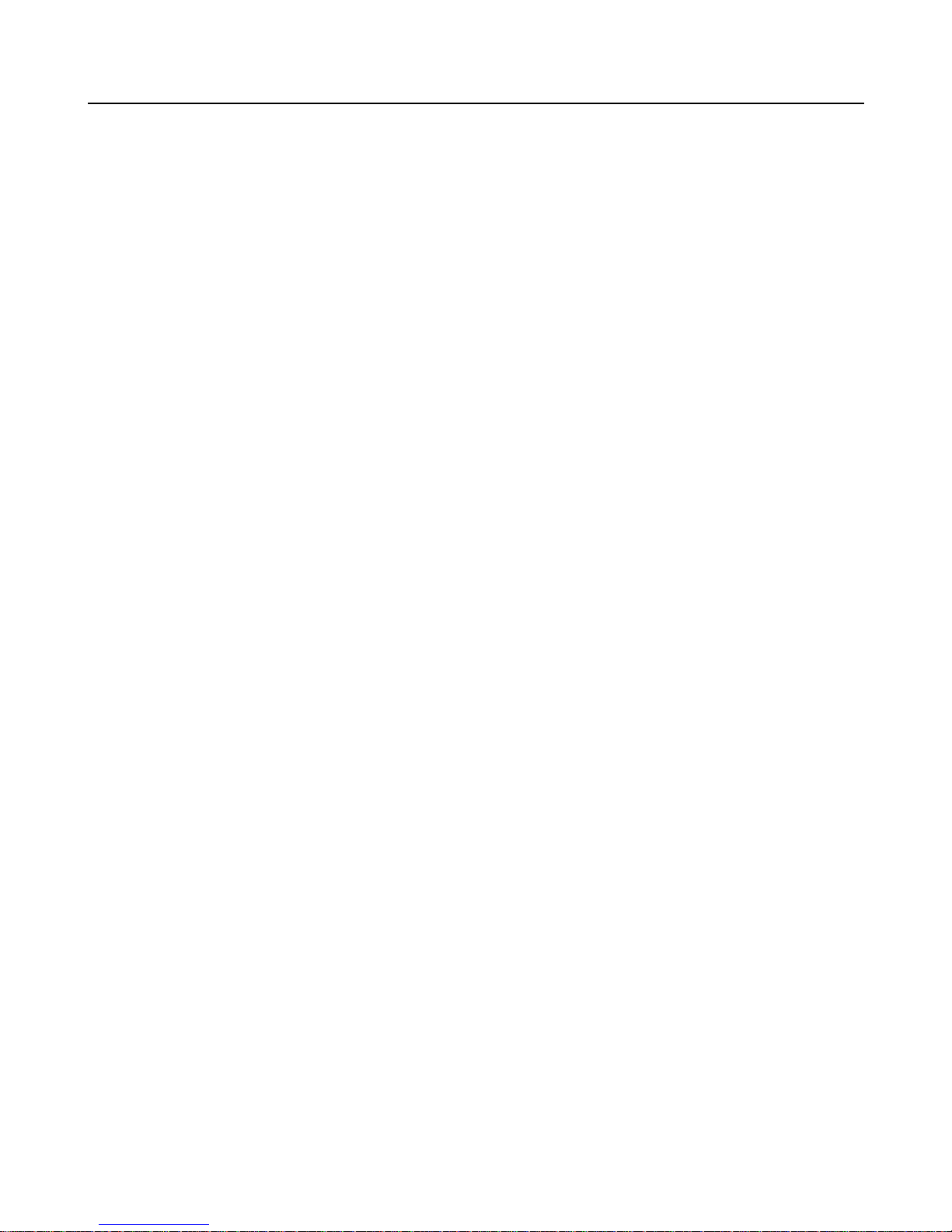
Page 3
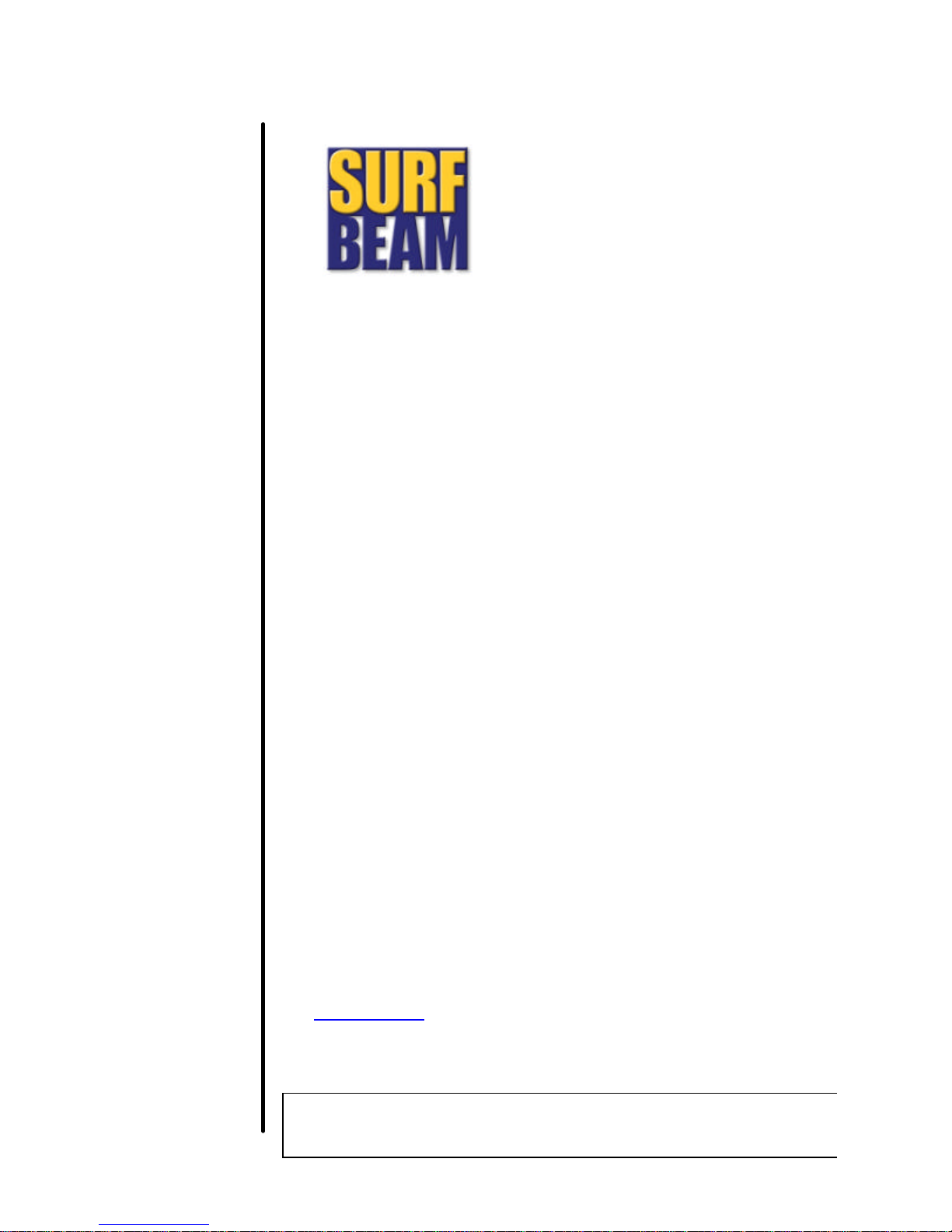
Satellite
Modem
Installation and
Configuration Guide
ViaSat® Document Number
VSD-200292-02-085
(Rev. B)
SurfBeam Release 1.2/1.3
ViaSat, Inc.
6155 El Camino Real
Carlsbad, CA 92009- 1699
Tel: (760) 476 -2200
Fax: (760) 929-3941
www.viasat.com
This document contains proprietary information to ViaSat, Inc. Disclosure to others, use or
copying without the prior express written authorization of ViaSat, Inc. is strictly prohibited.
ViaSat® Proprietary
Page 4
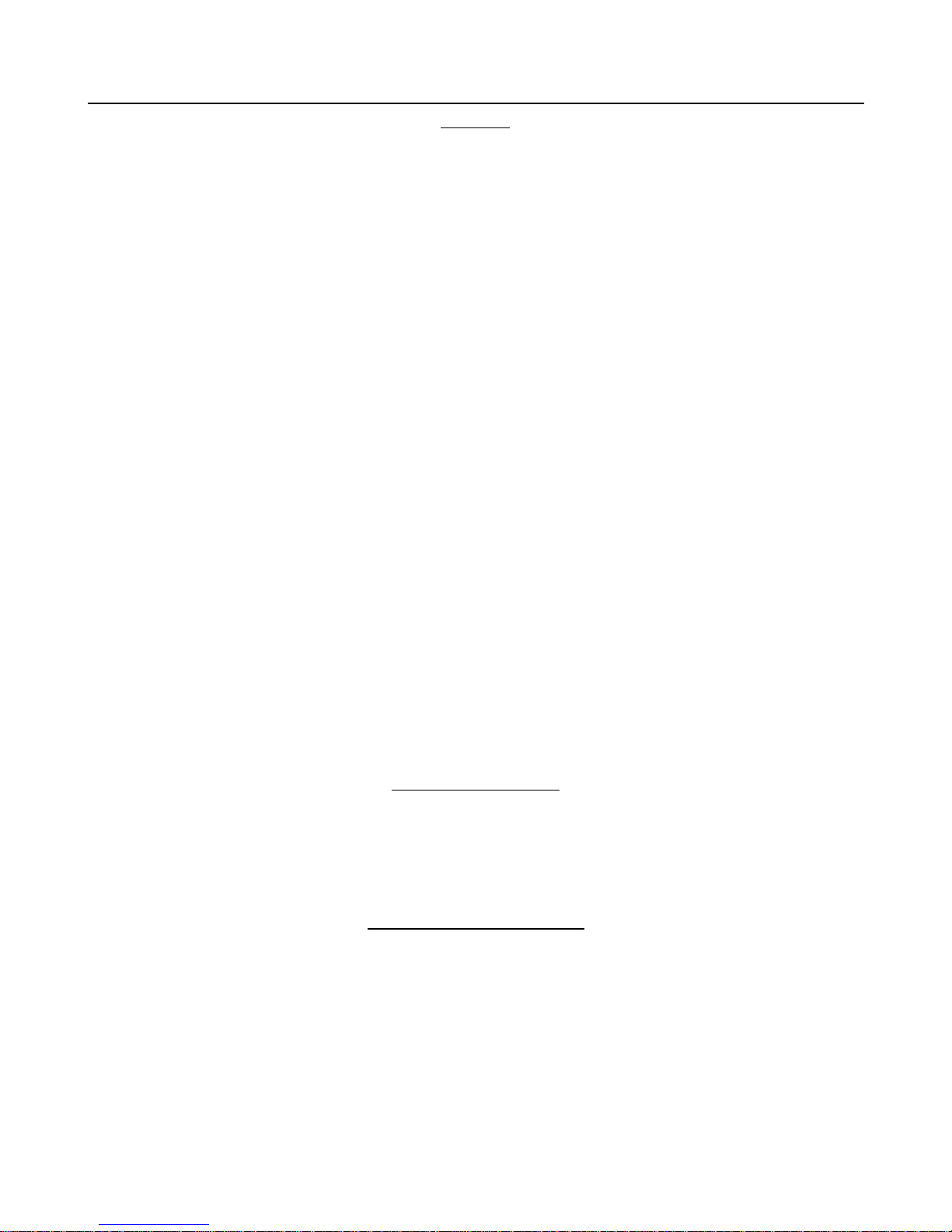
NOTICES
Compliance testing to current UL, FCC, Canadian, and European safety and emissions requirements is currently being
conducted as of the publication date of this manual.
COPYRIGHT NOTICE
All rights reserved under the copyright laws of the U.S.
The information, specifications, and features contained in this document are subject to change without notice
and should not be construed as a commitment by ViaSat, Inc.
ViaSat, Inc. assumes no responsibility for any errors that may appear in this document nor does it make
expressed or implied warranty of any kind with regard to this material, including, but not limited to, the
implied warranties of merchantability and fitness for a particular purpose. ViaSat, Inc. shall not be liable
for incidental or consequential damages in conjunction with, or arising out of the furnishing, performance, or
use of this document and the program material it describes.
ViaSat® and the ViaSat logo are registered trademarks of ViaSat, Inc. Other product names included in this document are
trademarks of their respective owners.
©Copyright 2002, 2003 ViaSat, Inc.
Printed in the United States of America
DOCUMENTATION NOTICE
Page 5
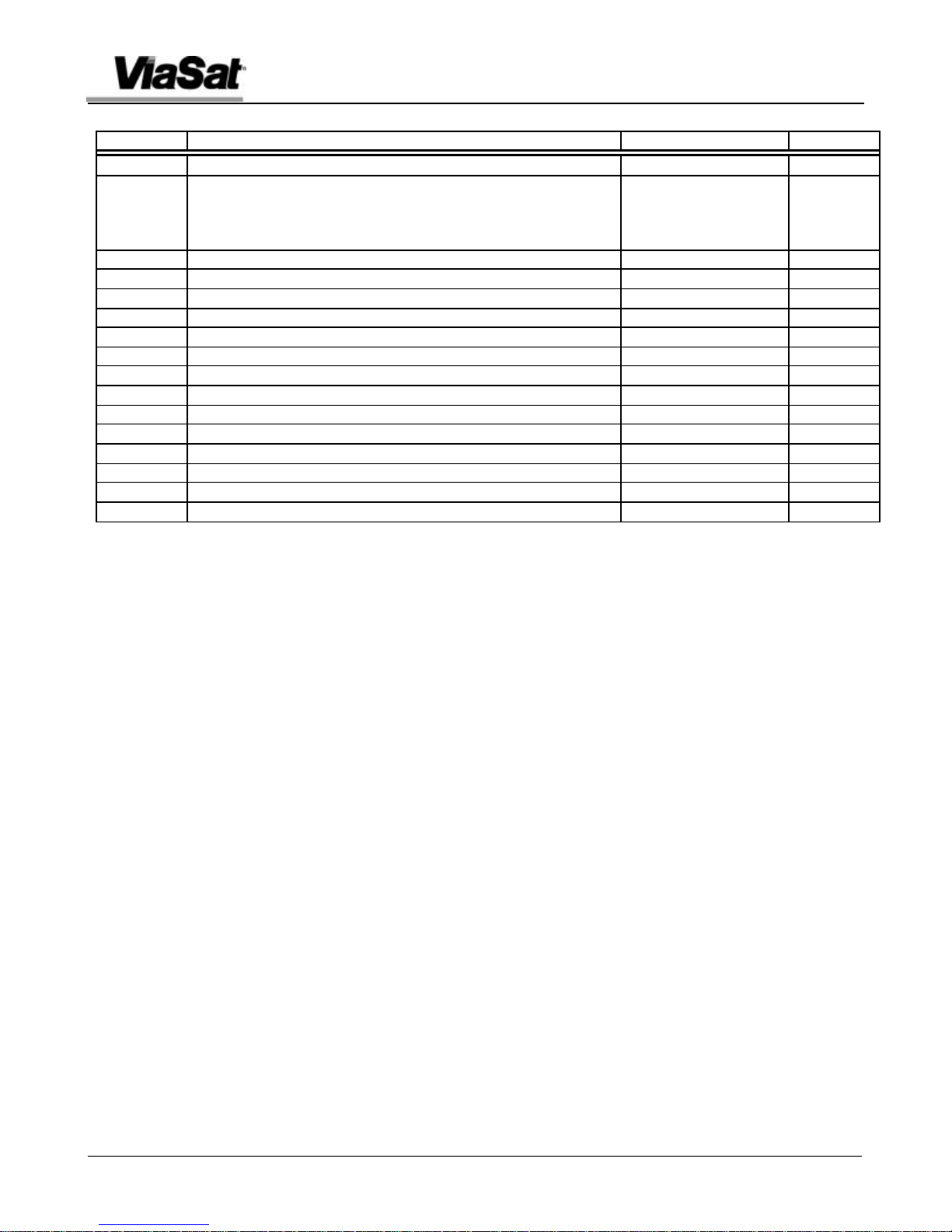
SurfBeam Satellite Modem Installation and Configuration Guide
i
Revision History
Revision Rationale Release Date Affected
- Initial Release 22 November, 2002 All pages
A Revision update only to include SurfBeam Release 1.3.
3 February, 2003 All Pages
Note: Installation and configuration instructions are
identical for SurfBeam Release 1.2 and 1.3.
B Modified for Intelsat Installer Training 15 October, 2003
Rev. B VSD-200292-02-085
Page 6
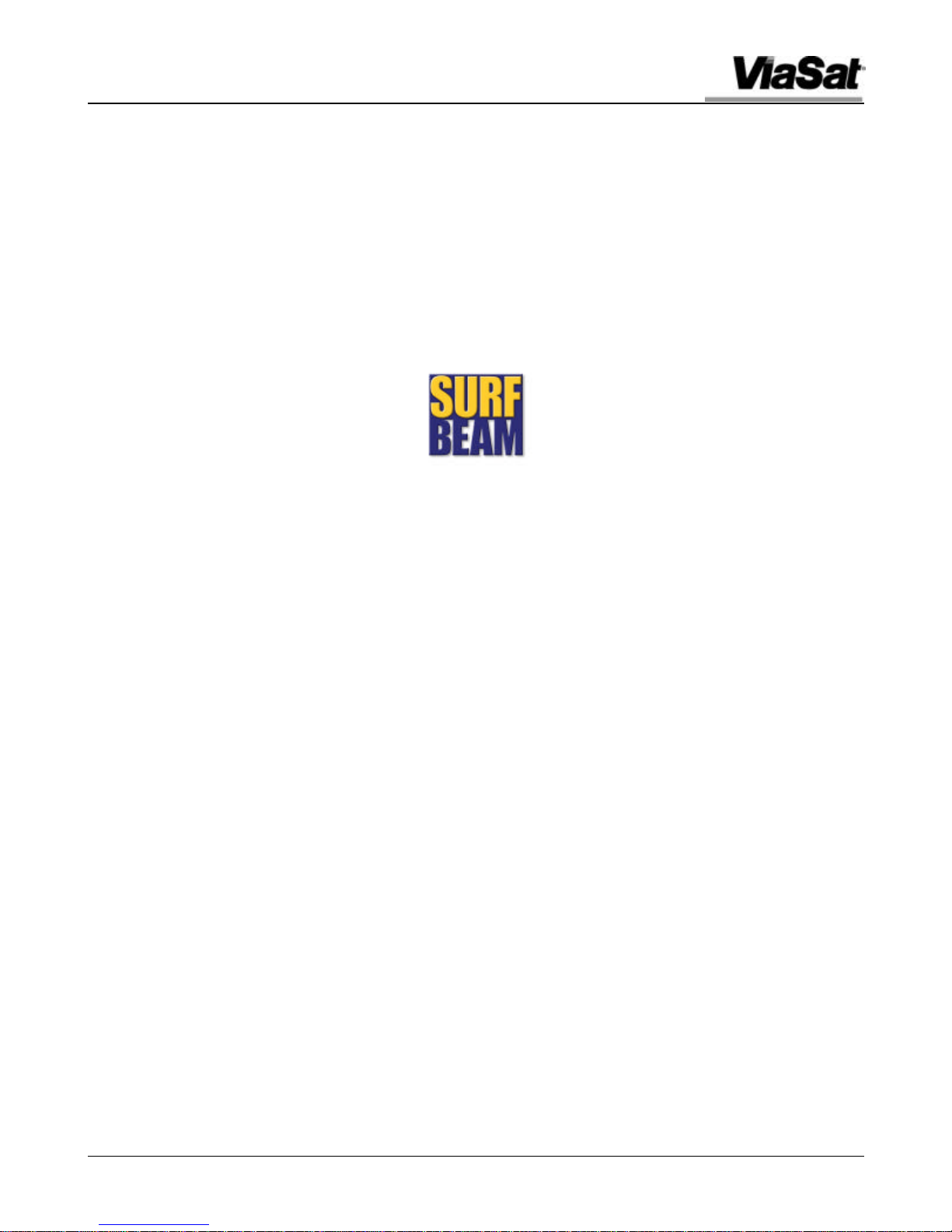
SurfBeam Satellite Modem Installation and Configuration Guide
ii
By ViaSat
VSD-200292-02-085 Rev. A
Page 7
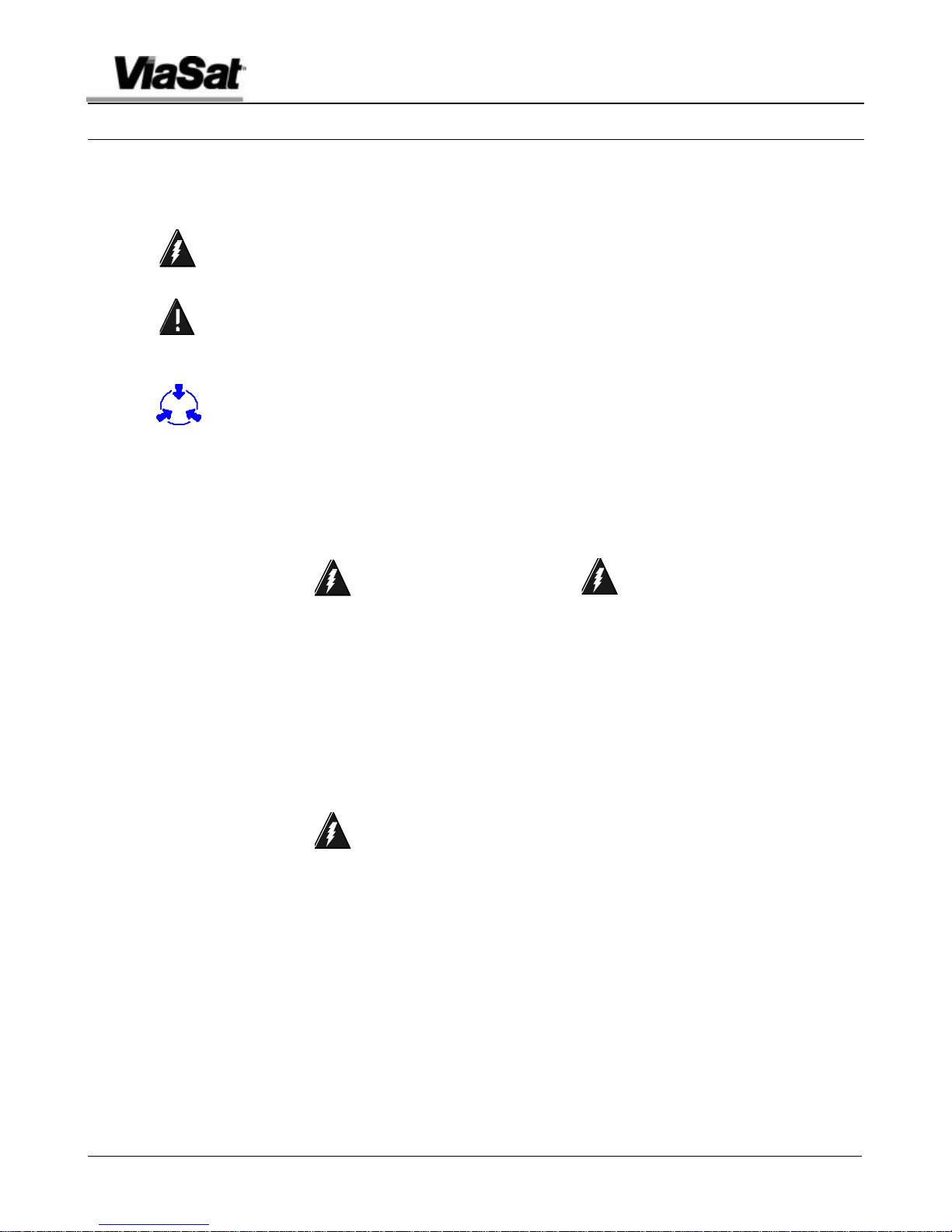
iii
Safety Precautions
Warning This symbol indicates a procedure or practice that, if not correctly
Caution This symbol indicates a procedure or practices that, if not correctly
Note This symbol indicates information that is important to observe.
SurfBeam Satellite Modem Installation and Configuration Guide
If safety precautions or important information is presented in this
manual, the information will normally be presented just before the
point where the hazard is likely to be encountered. Symbols used to
identify the information are defined as follows:
followed, could result in injury, death, or long term health hazard.
followed, could result in equipment damage or destruction.
This symbol indicates that electrostatic discharge (ESD ) precautions
must be observed or the equipment may be damaged.
General safety precautions are as follows:
Warning There are no
user-serviceable parts inside
any of the equipment in your
system. There are potentially
lethal voltages inside the
equipment. It should only be
opened by a technician trained
and certified to service ViaSat®
products.
Warning When
the SM is powered
on, DC voltage is
present on the rear
panel TX and RX
connectors.
Warning RF
Radiation Hazard. The
transmitting equipment is
capable of generating RF
levels above the maximum
permissible uncontrolled
exposure level. Do not
enter the radiation beam
pattern of the transmitter
feed horn and / or antenna
when the transmitter is on .
Rev. B VSD-200292-02-085
Page 8

SurfBeam Satellite Modem Installation and Configuration Guide
iv
By ViaSat
VSD-200292-02-085 Rev. A
Page 9
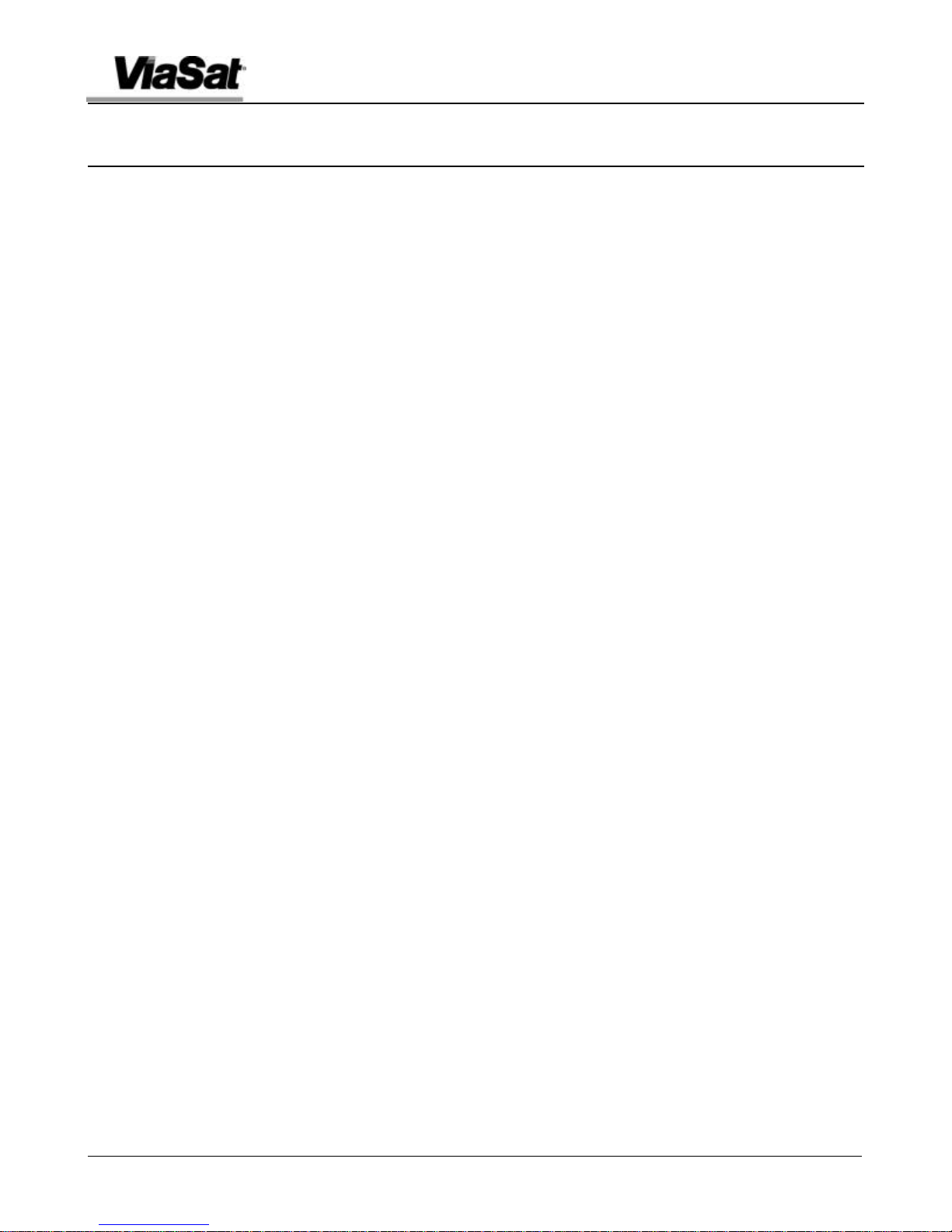
SurfBeam Satellite Modem Installation and Configuration Guide
v
Table of Contents
1. GETTING STARTED ..................................................................................................................................................................1-1
1.1 REQUIRED I TEMS FOR INSTALLATION.....................................................................................................................................1-1
1.2 COAXIAL CABLE REQUIREMENTS...........................................................................................................................................1-2
2. CONNECTING AND CONFIGURING THE EQUIPMENT ...........................................................................................2-1
3. SATELLITE MODEM INDICATORS ...................................................................................................................................3-7
4. TROUBLESHOOTING...............................................................................................................................................................4-9
4.1.1 PWR Indicator Does Not Light..................................................................................................................................4-10
4.1.2 RX Indicator Does Not Flash or Light Steady .........................................................................................................4-11
4.1.3 TX Indicator Does Not Blink or Light .......................................................................................................................4-12
4.1.4 LAN Indicator Does Not Blink or Light ....................................................................................................................4-13
4.1.5 RX Indicator Flashing Very Fast (1/8 second rate)...............................................................................................4-14
APPENDIX A SATELLITE MODEM NETWORK PARAMETER V ALUES......................................................................................... A-1
APPENDIX B INDEX...........................................................................................................................................................................B-1
Rev. B VSD-200292-02-085
Page 10

SurfBeam Satellite Modem Installation and Configuration Guide
vi
List of Figures
Figure 1-1 SurfBeam Satellite Modem................................................................................................................................................1-1
Figure 2-1 SurfBeam Satellite Modem Connectors ........................................................................................................................... 2-1
Figure 2-2 SurfBeam Satellite Modem Connections.........................................................................................................................2-1
Figure 2-3 Upstream Frequency/Power Search Pattern ....................................................................................................................2-5
Figure 3-1 SM Front Panel Indicators..................................................................................................................................................3-7
Figure 4-1 PWR Indicator Does Not Light........................................................................................................................................4-10
Figure 4-2 RX Indicator Does Not Flash or Light...........................................................................................................................4-11
Figure 4-3 TX Indicator Does Not Blink or Light...........................................................................................................................4-12
Figure 4-4 LAN Indicator Does Not Blink or Light........................................................................................................................4-13
Figure 4-5 RX Indicator Flashing Very Fast.....................................................................................................................................4-14
List of Tables
Table 2-1 Configuration Commands and Parameters........................................................................................................................2-5
Table 3-1 SM Indicator Functions ........................................................................................................................................................ 3-7
Table 4-1 Fault Symptoms and Cross Reference ...............................................................................................................................4-9
VSD-200292-02-085 Rev. A
Page 11

1-1
Note
The Satellite Modem
contained,
Note
The Satellite Modem
1. Getting Started
is complelely selfand contains no user
serviceable parts.
may be pre-configured
before installing it at the
customer’s site. Refer to
Section 2.
SurfBeam Satellite Modem Installation and Configuration Guide
This Installation and Configuration Guide contains information to
assist you in installing and configuring the ViaSat® SurfBeam Satellite
Modem (SM).
The SurfBeam Satellite Modem (Figure 1-1) is a compact, high-speed
modulator-demodulator that provides high-speed Internet
communications over satellite. The SM is normally located as an indoor
unit (IDU) at the user’s home or facility, and contains th e components
necessary to interface between the Customer Premise Equipment (CPE)
(e.g., PC), and the transmitting and receiving equipment usually called
the outdoor unit (ODU).
Figure 1-1 SurfBeam Satellite Modem
1.1 Required Items for Installation
To install the Satellite Modem, you will need the following items:
?? ViaSat SurfBeam Satellite Modem
?? In-Line Power Supply
?? Ethernet cable (RJ-45)
?? Preinstalled ODU including:
?? Transmitter/Receiver
?? Antenna
?? TX and RX coaxial cables from ODU (refer to paragraph 1.2)
Rev. B VSD-200292-02-085
Page 12

SurfBeam Satellite Modem Installation and Configuration Guide
1-2
1.2 Coaxial Cable Requirements
The SM and ODU must be connected using two runs (TX and RX) of
Warning When
the SM is powered
on, DC voltage is
present on the rear
panel TX and RX
connectors.
Comscope type 5729 coaxial cable, not more than 120 feet [36.5
meters] long.
In addition to conveying the IF signal, each coaxial cable passes DC
voltage supplied by the SM to power the TXB and LNB. The SM supplies
30V, 1.55A to the center conductor of the TX connector, and 30V,
150mA to the center conductor of the RX connector on the SM rear
panel.
VSD-200292-02-085 Rev. A
Page 13

SurfBeam Satellite Modem Installation and Configuration Guide
2-1
POWER
USB
RX IN
TX OUT
TEL
LINE
MODEM
Note
The Satellite Modem
up
Note
Unless otherwise
2. Connecting and Configuring the Equipment
Figure 2-1 shows the connectors on the SM rear panel. The TEL, LINE,
has no power on/off switch.
To apply or remove power
from the SM, connect or
disconnect the in -line power
supply from the power
source. The SM will start every time power is applied.
and USB connectors are NOT currently used.
Connect the SM as follows:
1. Make sure the Support PC has been shut down normally, and is off.
2. Make sure the Satellite Modem is NOT connected to the in -line
power supply.
ETHERNET LAN
instructed, the modem comes
preconfigured for the proper
operating frequencies, and
steps 3 through 13 should NOT
be perfomed!
Figure 2-1 SurfBeam Satellite Modem Connectors
3. Connect an Ethernet cable as shown in Figure 2-2. Do not plug the
power cord on the in-line power supply to the power source. Do not
use the USB port to connect the Support PC or the user’s CPE.
SurfBeam
SM
Ethernet
Cable
Support PC
Figure 2-2 SurfBeam Satellite Modem Connections
Rev. B VSD-200292-02-085
RX from ODU
TX to ODU
In-Line PS
Page 14

SurfBeam Satellite Modem Installation and Configuration Guide
2-2
4. Power on the Support PC, and wait for it to complete the boot cycle.
5. Refer to the Support PC’s Operating System documentation, and
configure the Support PC for a static IP address of 192.168.1.2.
6. Plug the in -line power supply to the power source to turn on the
Satellite Modem. The power indicator on the front of the modem
will light.
7. Wait for the LAN indicator on the SM front panel to light indicating
the Ethernet link between the SM and the Support PC is OK.
8. On the Support PC, open a Command Prompt Window. Connect to
the Satellite Modem by typing telnet 192.168.1.1. This will
connect you to the SM using its fixed IP address (192.168.1.1) as
shown in the example below.
9. When the SM Telnet Server Welcome screen appears, enter user as
the password as shown in the example below.
VSD-200292-02-085 Rev. A
Page 15

SurfBeam Satellite Modem Installation and Configuration Guide
2-3
Note
Instead of typing the
Note
The downstream
Note
If an out
-of-
range
10. After the login is successful, you will see the Available commands
screen as shown in the example below.
entire command, you may
type the first few characters
of the command and press
Enter. (e.g., type “dow”
instead of “downstream -
frequency”, or “ups” instead
of “upstream-search”).
frequency is the SM receive
frequency, and the upstream
frequency is the SM transmit
frequency.
value is entered, the
program will display the
correct range.
11. At the SM> prompt, enter downstream-frequency. The existing
downstream frequency will be displayed. You may either accept the
current frequency, or enter a new frequency and press the Enter
key. If you do not want to change the existing frequency, just press
Enter. An example is shown below.
12. At the SM> prompt, enter upstream-search. Each of the upstream
parameters and the current value will appear each time the Enter
key is pressed. Either accept the current value, or enter a new
value and press Enter. If you do not want to change the existing
value, just press Enter. Refer to Table 2-1 for command parameter
details. An example is shown below.
Rev. B VSD-200292-02-085
Page 16

SurfBeam Satellite Modem Installation and Configuration Guide
2-4
Note
Figure
2-3 shows the
Note
No special software
is required to be installed on
your Internet browser to surf
initial frequency/power
search alogrithim that is
used based on the entered
values.
13. Remove input power from the SM by unplugging the in-line power
supply from the power source.
the users computer to
operate the SM.
Note Refer to the
documents provided with
the Internet.
Note The Provisioning
Process may be different
depending upon local ISP
guidelines.
14. Disconnect the Ethernet cable from the Support PC, and connect it
to the User’s CPE .
15. Ensure the TX and RX coaxial cables are connected to the SM.
16. Apply input power to the SM, by plugging the in-line power supply
into the power source. Observe the SM power indicator lights.
17. Turn on and boot the CPE. Observe the SM LAN indicator lights.
18. Refer to the CPE’s Operating System documentation, and configure
the CPE to automatically obtain an IP address from the DHCP
server.
19. See Figure 3-1 and refer to Table 3-1. Observe the SM front panel
indicators as the SM acquires the downstream signal, and
completes the ranging/registration process. The IP address is
automatically obtained from the Internet Service Provider (ISP).
20. After the satellite modem is installed and configured correctly, and
the CPE obtains its IP address, you are ready to surf the Internet.
VSD-200292-02-085 Rev. A
Page 17

SurfBeam Satellite Modem Installation and Configuration Guide
2-5
Table 2-1 Configuration Commands and Parameters
Command Parameter Purpose1
downstreamfrequency
Downstream Frequency
Value in Hz
upstream-search Frequency Search Offset
(F
)
MAX
Number of Frequency
Search Steps (FN)
Max. Power in dBm (P
Min. Power in dBm (P
MAX
MIN
)
Number of Power Search
Steps (PN)
1
Figure 2-3 shows the search pattern based on the parameter values entered at the command line interface.
Specifies the downstream frequency used by the
SM to receive traffic.
The maximum offset frequency in Hz, from
nominal frequency, that the SM will use in its
search for upstream lock.
The total number of frequency appraisals to be
made over ± F
The highest power to be used in the upstream
)
range.
MAX
search, in dBm (This is not necessarily equal to
the highest possible SM power output).
The lowest power to be used in the upstream
search, in dBm (This is not necessarily equal to
the lowest possible SM power output).
The total number of power levels to be appraised
between P
MIN
and P
during upstream search.
MAX
Power
(Number of Frequency Steps)
12...
11
10
Start at nominal upstream
frequency, and minimum power
(as specified by CLI entry)
6
5
4
FN
3
2
1
START
P
9
8
7
F
MAX
MAX
PN
(Number of Power Steps)
P
MIN
Frequency
Figure 2-3 Upstream Frequency/Power Search Pattern
Rev. B VSD-200292-02-085
Page 18

SurfBeam Satellite Modem Installation and Configuration Guide
2-6
By ViaSat
VSD-200292-02-085 Rev. A
Page 19

3-7
PWR
RX TX
3. Satellite Modem Indicators
Figure 3-1 shows the indicators on the satellite modem’s front panel .
Refer to Table 3-1 for a description of the indicators.
LAN
SurfBeam Satellite Modem Installation and Configuration Guide
Figure 3-1 SM Front Panel Indicators
?
Table 3-1 SM Indicator Functions
Function Indicator Conditions
PWR
Power is not applied OFF
Power is applied (startup) ON
Power is applied
(after startup)
SM acquiring Downstream ON
Ranging/registration in
process
SM successfully
ranged/registered (normal).
Fault as a result of POST ON
1
If CPE is turned off, LAN indicator will not light.
ON
(1-second period)
ON
(½-second period)
ON
(1/8-second period)
RX TX LAN1
OFF OFF OFF
OFF OFF OFF
OFF OFF ON - CPE connected to Ethernet
OFF - CPE not connected to Ethernet
“slow” blink
“fast” blink
ON FLASH during
“very fast” blink
OFF ON - CPE connected to Ethernet
OFF - CPE not connected to Ethernet
FLASH during
upstream traffic
upstream traffic
N/A N/A
ON - CPE connected to Ethernet
OFF - CPE not connected to Ethernet
ON - CPE connected to Ethernet
OFF - CPE not connected to Ethernet
Rev. B VSD-200292-02-085
Page 20

SurfBeam Satellite Modem Installation and Configuration Guide
3-8
By ViaSat
VSD-200292-02-085 Rev. A
Page 21

4-9
4. Troubleshooting
PWR Indicator Does Not Light 4.1.1
RX Indicator Does Not Flash or Light 4.1.2
TX Indicator Does Not Blink 4.1.3
LAN Indicator Does Not Blink or Light 4.1.4
RX Indicator Flashing Very Fast (1/8 second rate) 4.1.5
SurfBeam Satellite Modem Installation and Configuration Guide
This section contains information to aid in troubleshooting the
equipment during or after installation. Refer to Table 4-1 and look for
the symptom of your problem. Then go to the paragraph number as
indicated in the Reference column.
Table 4-1 Fault Symptoms and Cross Reference
Symptom Reference
Rev. B VSD-200292-02-085
Page 22

SurfBeam Satellite Modem Installation and Configuration Guide
4-10
4.1.1 PWR Indicator Does Not Light
Is the Satellite Modem and
In-Line Power Supply plugged in?
No
Plug them in Exit
Yes
Disconnect In-Line Power Supply
from power source,.
Wait 10 seconds, and reconnect.
Does PWR indicator light?
Yes
No
Call Distributor or
ViaSat as applicable
Exit
Figure 4-1 PWR Indicator Does Not Light
VSD-200292-02-085 Rev. A
Page 23

SurfBeam Satellite Modem Installation and Configuration Guide
4-11
4.1.2 RX Indicator Does Not Flash or Light Steady
Is RX IN and TX OUT
cable connected
properly?
Connect IFL cable
properly.
No
Yes
Yes
No
Point the antenna Exit
Are the SM frequency
and power parameters
programmed correctly?
Is LNB and TXB input
power present on IFL
cable?
Exit
Yes
No
No
Replace SM
Yes
Is antenna pointed
correctly?
Program the parameters
Call Distributor or ViaSat
as applicable
Exit
Exit
Exit
Figure 4-2 RX Indicator Does Not Flash or Light
Rev. B VSD-200292-02-085
Page 24

SurfBeam Satellite Modem Installation and Configuration Guide
4-12
4.1.3 TX Indicator Does Not Blink or Light
Is RX indicator on steady
after 30 seconds of
operation?
Yes
No
Go to RX troubleshooting
chart.
Call Distributor or ViaSat
as applicable
Exit
Figure 4-3 TX Indicator Does Not Blink or Light
VSD-200292-02-085 Rev. A
Page 25

SurfBeam Satellite Modem Installation and Configuration Guide
4-13
4.1.4 LAN Indicator Does Not Blink or Light
Is Ethernet cable
connected properly?
Yes
Is user's computer on and
O/S configured correctly?
No
Yes
No
Is SM RX indicator lit
steady after 30 seconds
of operation?
Yes
No
Cycle SM power.
Is SM RX indicator lit
steady after 30 seconds of
operation?
No
Yes
Is LAN indicator operating
correctly
No
Yes
Call Distributor or
ViaSat as applicable.
Exit
Connect cable
Figure 4-4 LAN Indicator Does Not Blink or Light
Rev. B VSD-200292-02-085
Set user's computer on
and configure per O/S
documentation
Exit
Exit
Page 26

SurfBeam Satellite Modem Installation and Configuration Guide
4-14
4.1.5 RX Indicator Flashi ng Very Fast (1/8 second rate)
Are the TX, RX, and LAN
connections correct?
No
Correct the connections Exit
Yes
Unplug power momentarily
and then reconnect.
Are indicators working
correctly?
Yes
No
Call Distributor or
ViaSat as applicable
Exit
Figure 4-5 RX Indicator Flashing Very Fast
VSD-200292-02-085 Rev. A
Page 27

SurfBeam Satellite Modem Installation and Configuration Guide
A-1
Appendix A Satellite Modem Network Parameter Values
The following table is provided for the Installer to record the initial parameter values required for SM
installation.
Parameter Value
Downstream Frequency Value in Hz
Frequency Search Offset
(F
, Max frequency offset from nominal of ODU )
MAX
Number of Frequency Search Steps
(FN, Number of Frequency steps between nominal and F
Max. Power in dBm
(P
, Highest Power level to use in search)
MAX
Min. Power in dBm
(P
, Lowest Power Level to use in search)
MIN
Number of Power Search Steps
(PN, Number of Power Steps to use in search)
MAX
)
Rev. A VSD-200292-02-085
Page 28

SurfBeam Satellite Modem Installation and Configuration Guide
A-2
By ViaSat
VSD-200292-02-085 Rev. A
Page 29

B-1
Appendix B Index
SurfBeam Satellite Modem Installation and Configuration Guide
A
address...................................................................................2-2
C
Caution - definition...............................................................iii
coaxial cables...............................................................1-1, 2-4
command parameter............................................................2-3
Command Prompt Window...............................................2-2
connectors.............................................................................2-1
CPE................................................................1-1, 2-1, 2-4, 3-7
Customer Premise Equipment...........................................1-1
D
Documentation Notice............................................................4
dow.........................................................................................2-3
downstream-frequency..............................................2-3, 2-5
E
electrostatic discharge..........................................................iii
ESD..........................................................................................iii
Ethernet cable ......................................................1-1, 2-1, 2-4
F
fault symptoms ....................................................................4-9
fixed IP address...................................................................2-2
front panel ......................................................................2-2, 3-7
I
IDU ........................................................................................1-1
indicators .......................................................................2-4, 3-7
indoor unit ............................................................................1-1
in-line power supply...................................................2-1, 2-2
input power ...........................................................................2-4
Internet ..........................................................................1-1, 2-4
Internet Service Provider...................................................2-4
IP address ......................................................................2-2, 2-4
ISP..........................................................................................2-4
L
login.......................................................................................2-3
N
Network Parameters ...........................................................1-1
Note - definition.....................................................................iii
O
ODU ............................................................................. 1-1, A -1
Operating System........................................................2-2, 2-4
outdoor unit..........................................................................1-1
P
power cord............................................................................2-1
power output...........................................................................2-5
R
ranging/registration process..............................................2-4
Revision History.................................................................i
RF Radiation Hazard.............................................................iii
S
Safety precautions ..................................................................iii
serviceable parts.....................................................................iii
SM .........................................................................................1-1
SM> prompt.........................................................................2-3
Support PC...................................................1-1, 2-1, 2-2, 2-4
SurfBeam Satellite Modem ............................................... 1-1
T
Telnet....................................................................................2-2
U
ups .........................................................................................2-3
upstream parameters...........................................................2-3
upstream-search.........................................................2-3, 2-5
W
Rev. A VSD-200292-02-085
Warning - definition..............................................................iii
Page 30

SurfBeam Satellite Modem Installation and Configuration Guide
B-2
By ViaSat
VSD-200292-02-085 Rev. A
