Page 1
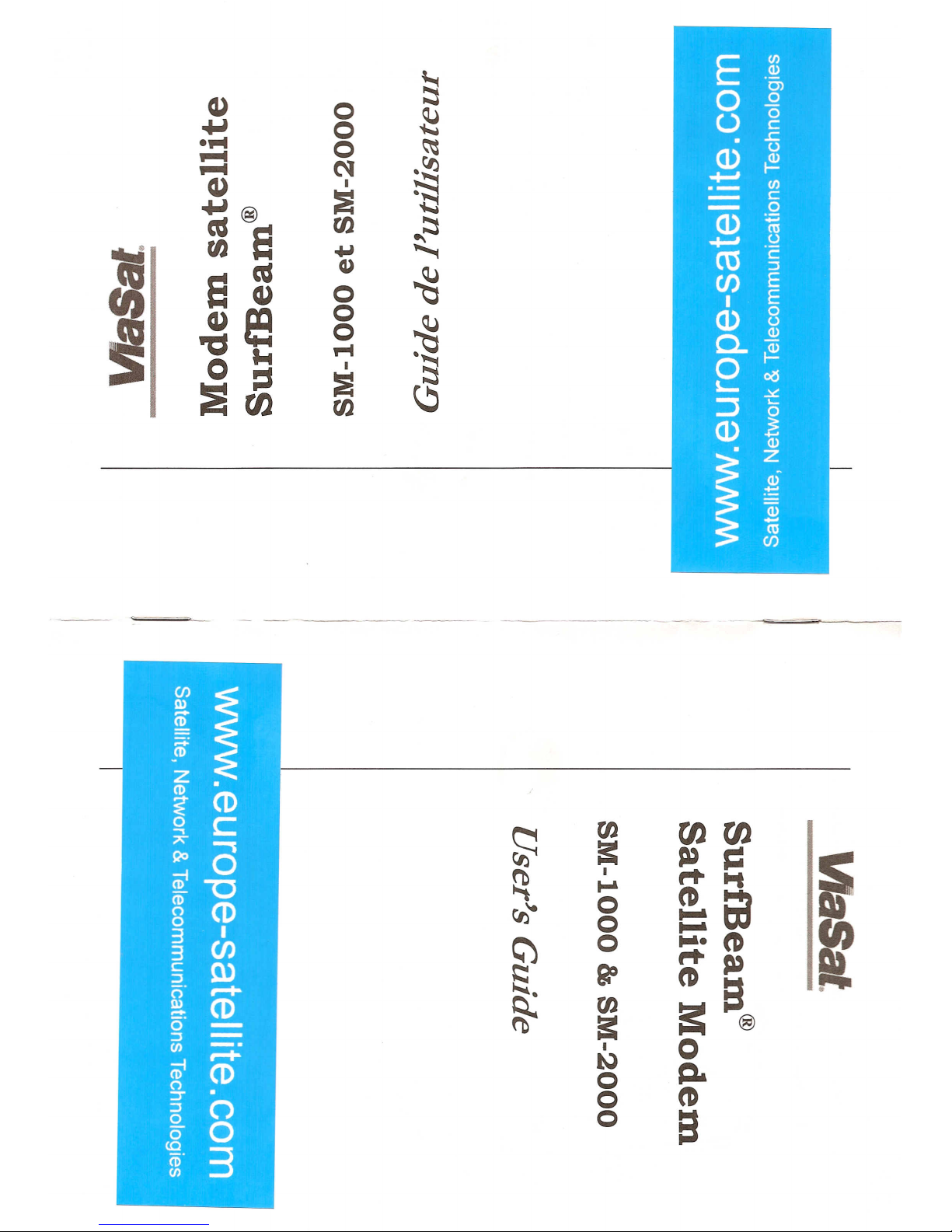
4)
0
5
~
...,
0
••••
0
~
fIIIIII
fIIIIII
N
-~
4)
I
~
:is
...,@
~
~ a
rtJ
~:::
••••
....,
~
cI
a ~
Q)
~
0
4)e
0
i
0
~
'tS •••
P"'t
o ::s
I
-!"ol
:is
:::
:?!Jrn
~
rtJ
en
~
lU
CD
-
~
;::+
CD
~
Z
CD
•
~
CD
0
c
..,
;11\
~
--s
n;i
0
CD
-0
0
CD
0
3
I
3
en
c
Q)
::l
o'
r-+
lU
CD
-
cf
-
::l
-
CJ)
--
n;i
r-+
CD
0
::r
•
::l
("')
0
0
0
co
(j).
3
CJ)
CJ)
E ,~
o
g
U .E
• 0
Q) ~
-+-'
CJ)
-- c
- 0
- 4:#
Q) ~
-+-'
'2
co
::l
en
E
I .
E
Q) ~
c..~
o ~
L.. ~
:J
<5
(])
~
~
;
~
rJJ
rJJrJJ
a=
s» s::
~
I
"''''
t-'
~
...•
0
!:;
0
~
0
•••• (D
"'I»
5
QO
(D
a
~
rJJ
f'b
a=
a:
®
I
0
tv
0
Q..
0
(D
0
a
Page 2
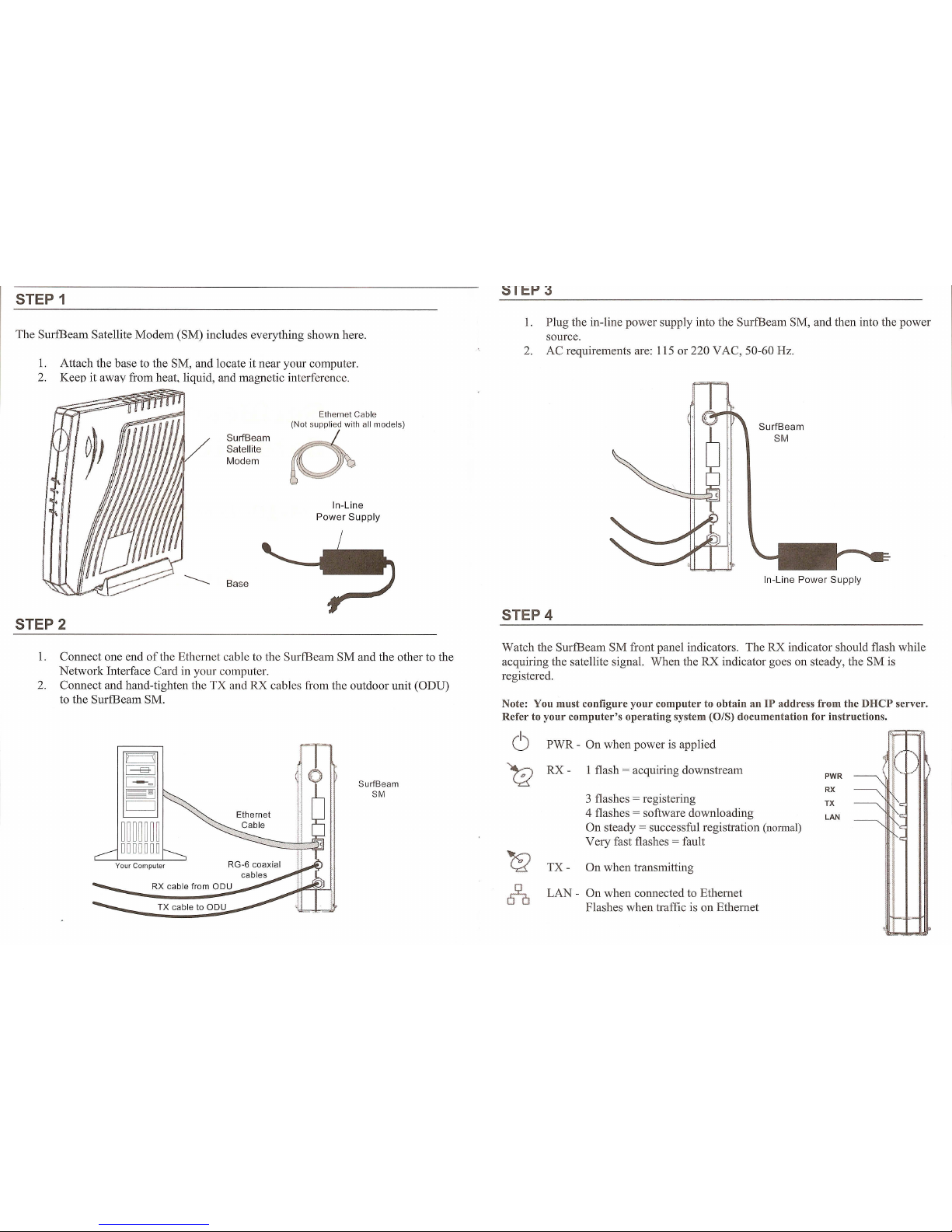
1. Plug the in-line power supply into the SurfBeam SM, and then into the power
source.
2. AC requirements are: 115 or 220 VAC, 50-60 Hz.
1. Attach the base to the SM, and locate it near your computer.
2. Keep it away from heat, liquid, and magnetic interference.
STEP 2
Surf Beam
Satellite
Modem
Ethernet Cable
p","
mo"":
SurfBeam
SM
In-Line
Power Supply
STEP 4
1. Connect one end of the Ethernet cable to the SurfBeam SM and the other to the
Network Interface Card in your computer.
2. Connect and hand-tighten the TX and RX cables from the outdoor unit (ODD)
to the SurfBeam SM.
Watch the SurfBeam SM front panel indicators. The RX indicator should flash while
acquiring the satellite signal. When the RX indicator goes on steady, the SM is
registered.
Note: You must configure your computer to obtain anIPaddress from the DHCP server.
Refer to your computer's operating system (0/8) documentation for instructions.
6
PWR - On when power is applied
I
~
1 flash = acquiring downstream
I
01
RX-
PWR
I ~I
Surf Beam
RX
b
SM
3 flashes = registering
TX
4 flashes = software downloading
LAN
~~~~~~~
On steady = successful registration (normal)
Very fast flashes = fault
0000000
'C2
Your Computer
TX-
On when transmitting
rf-a
LAN - On when connected to Ethernet
Flashes when traffic is on Ethernet
Page 3

~ RXIN
~ TXOUT
VlaSal
Modem Satelital
SurfBeam®
SM-IOOO Y SM-2000
Guia del Usuario
1. Make sure you have satellite service. (The RX indicator should be on steady).
2. Make sure you have the Ethernet connection. (The LAN indicator should be
on).
3. Make sure your are transmitting to the satellite. (The TX indicator should flash
when transmitting).
4. Make sure all the connections are correct and tight.
5. Try resetting the SM and in-line power supply (Disconnect the in-line power
supply from the power source, wait AT LEAST one minute, and then reconnect
power). The SM should go through acquisition and registration process again
(STEP 4).
ViaSat, Inc.
6155 El Camino Real
Carlsbad, CA 92009-1699
USA
Tel: (760) 476-2200
Fax: (760) 929-3941
ViaSat, lne. assumes no responsibility for any errors that may appear in this document nor doesitmake expressed or implied warranty of any kind
with regard to this material, including, but not limited to, the implied warranties of merchantability and fitness for a particular purpose. ViaSat, Inc.
shall not be liable for incidental or consequential damages in conjunction with, or arising out of the furnishing, perfonnance, or use of this
document and the program material it describes.
