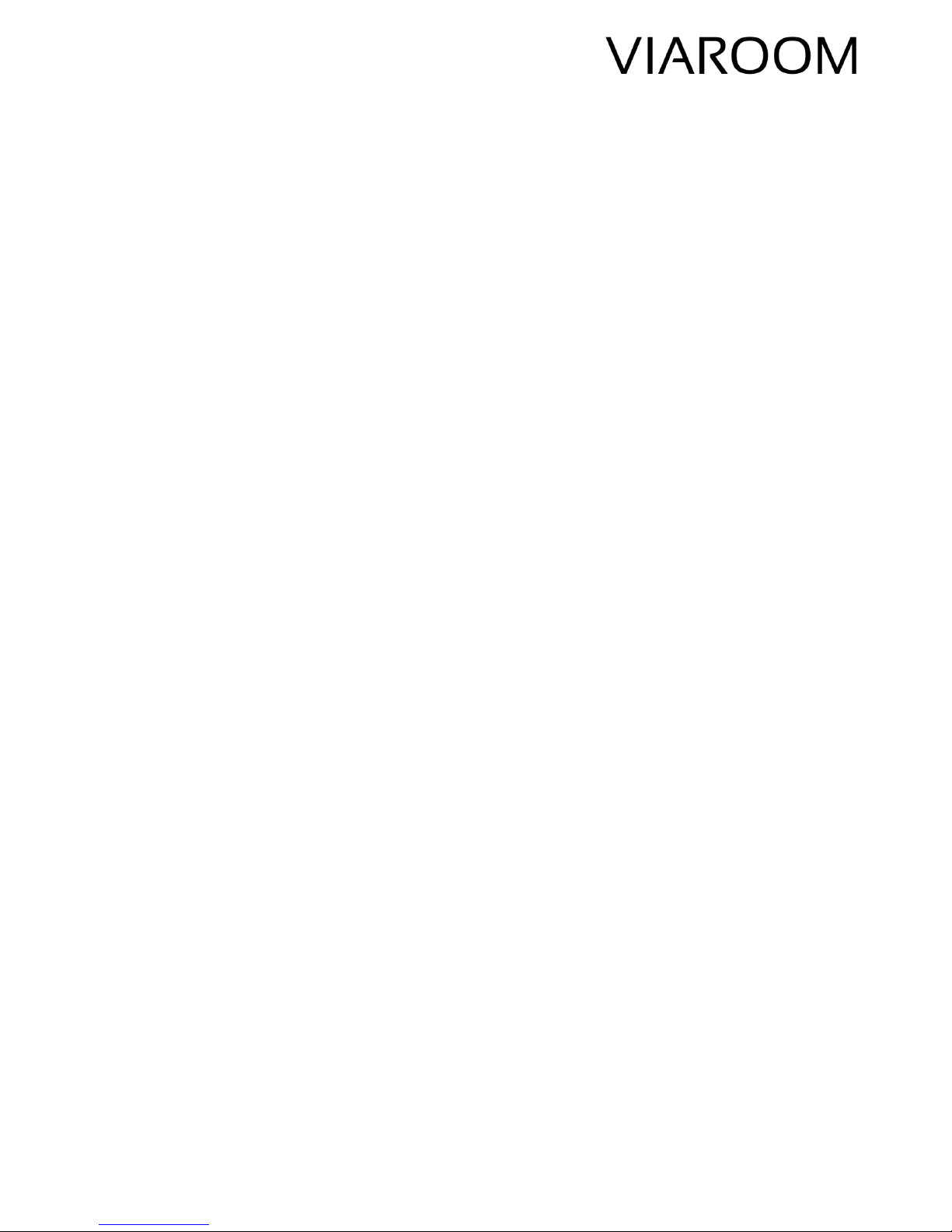
© 2018 Viaroom Technology v1.3.2018
VIAROOM HOME
Self-learning hands-free home automation
VIAROOM HOME VH1
User Manual
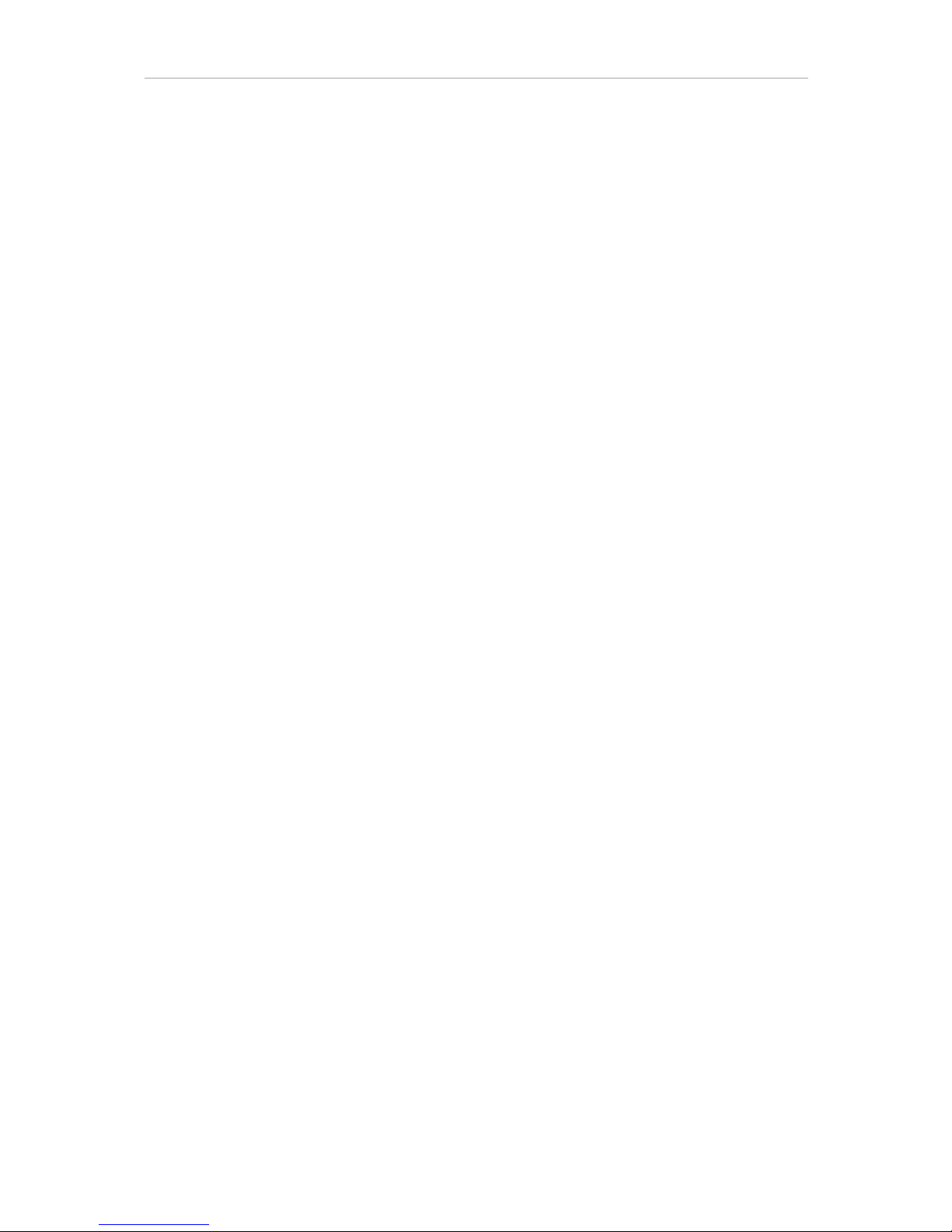
VIAROOM Home User Manual EN
© 2018 Viaroom Technology 2
Table of contents
Viaroom Home set-up ............................................................................................................................. 3
Installation ............................................................................................................................................... 3
First power on ......................................................................................................................................... 5
Registration - I ......................................................................................................................................... 6
Registration - II ........................................................................................................................................ 9
Wizard ................................................................................................................................................... 10
Using multiple hubs with Viaroom Home ............................................................................................. 11
Connecting Osram hubs ........................................................................................................................ 13
Connecting Vera hubs ........................................................................................................................... 16
Connecting Fibaro HC2 hub ................................................................................................................... 18
Adding new devices ............................................................................................................................... 20
Downloading Viaroom module ............................................................................................................. 23
My Scenes .............................................................................................................................................. 27
Suspending and resuming all scenes ................................................................................................. 31
Automatic scene suspend and resume ............................................................................................. 31
Live learning .......................................................................................................................................... 32
Technical specifications ......................................................................................................................... 34

VIAROOM Home User Manual EN
© 2018 Viaroom Technology 3
Viaroom Home set-up
Thank you for choosing Viaroom Home!
The set-up procedure of your new Viaroom Home device is quite straightforward and should take
only a few minutes.
Additional materials, including video tutorials are available on our website at
www.viaroom.com/support.
Let’s proceed!
Installation
Please set-up your Viaroom Home in the proximity of a network connection (LAN) and of a power
socket.
Connect Viaroom Home to your internet gateway or router using a network cable (LAN). Please make
sure internet connectivity is available as the device will automatically download the latest software
version from VIAROOM servers.
Note:
A stable, high-throughput Internet connectivity is required at all times.
Please proceed and install the battery inside the remote control.
Fig 1 – Viaroom Home connector panel
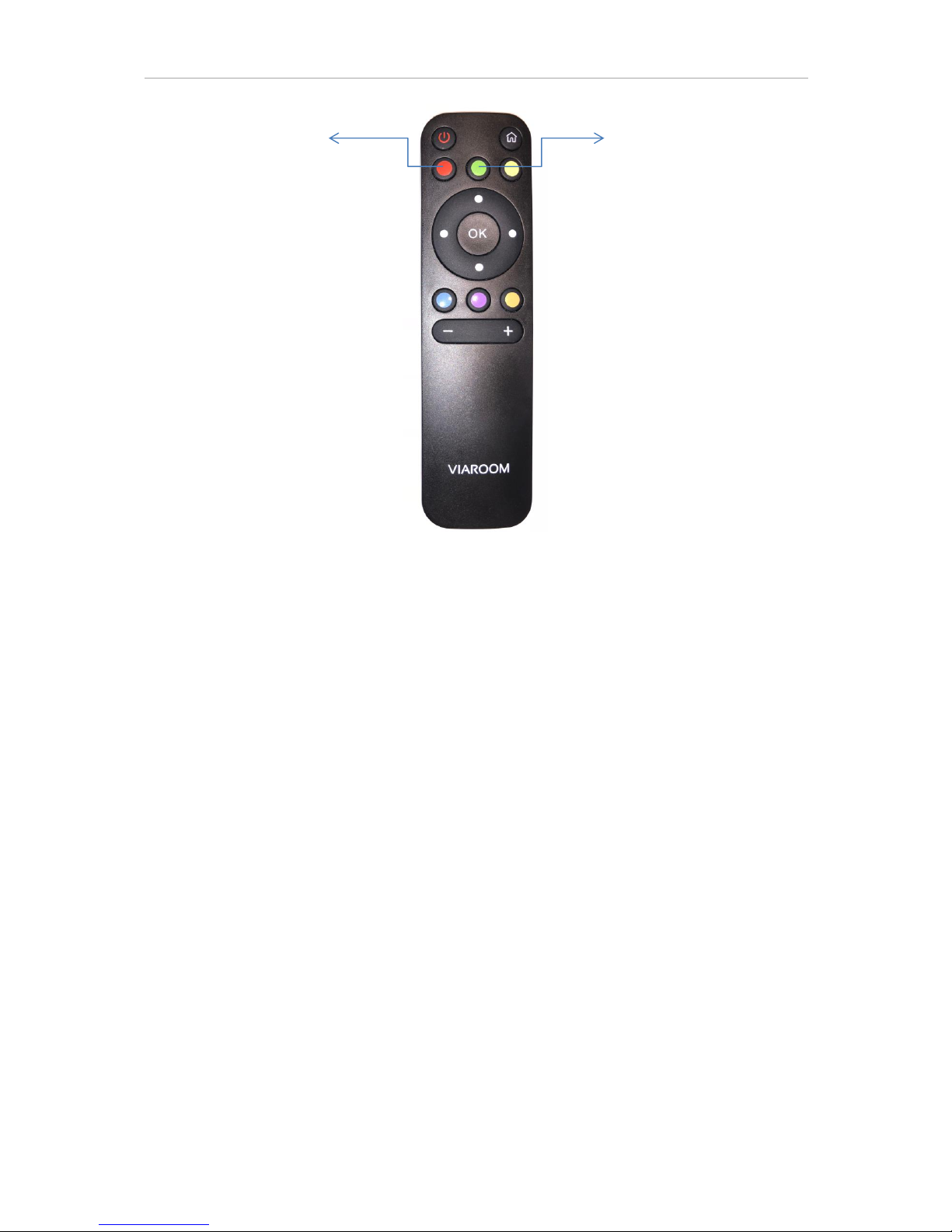
VIAROOM Home User Manual EN
© 2018 Viaroom Technology 4
Fig 1.1 – Viaroom Home remote controller
Please mind safety precautions. You can connect now your Viaroom Home to the mains socket.
Suspend All scenes
Resume All scenes
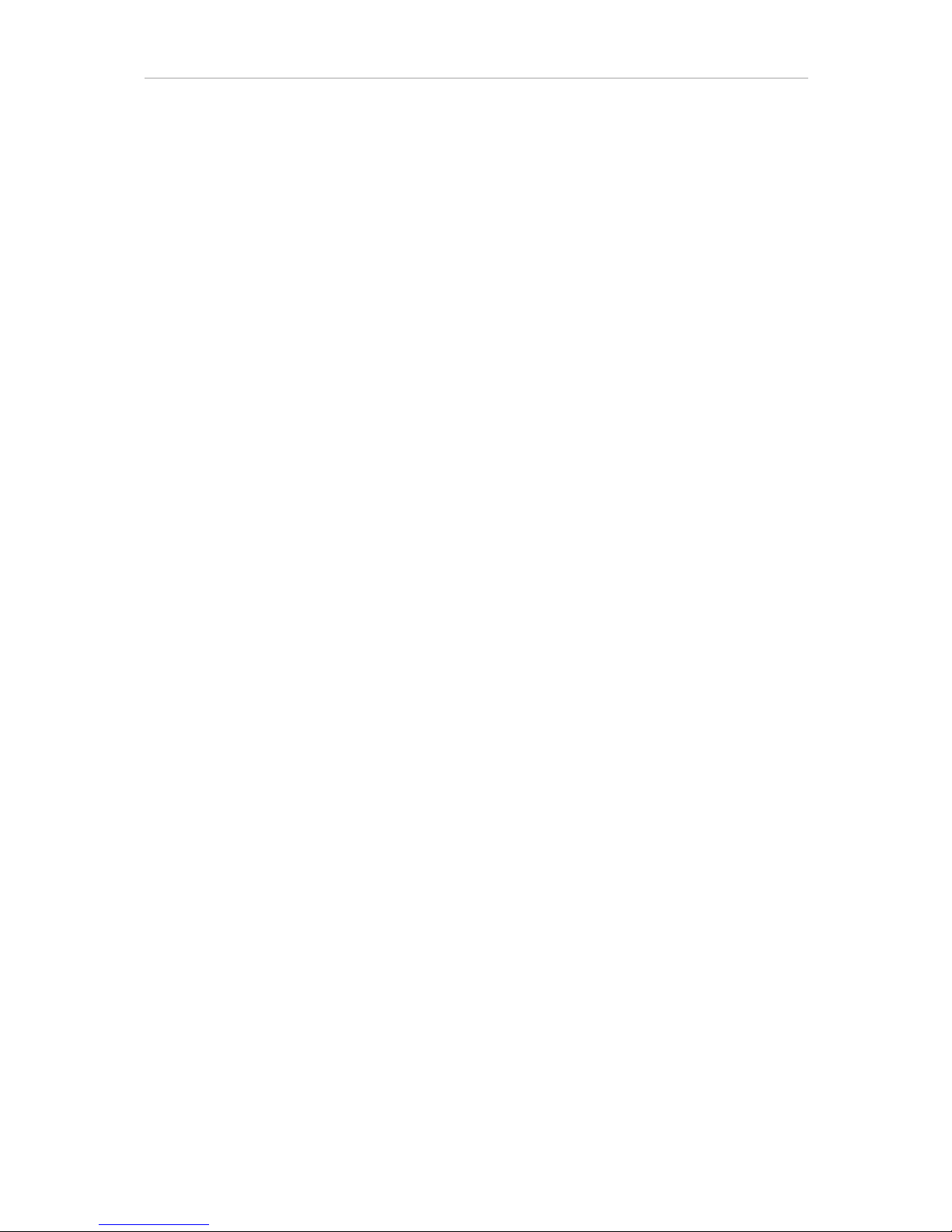
VIAROOM Home User Manual EN
© 2018 Viaroom Technology 5
First power on
Viaroom Home will start automatically once connected to the mains socket. The front LED will blink
first in red, then in blue colour, followed again by red and blue colours. The device will automatically
download and install the latest software updates from VIAROOM servers, using the internet
connection.
During the initialization process, the device will reboot. Please wait a few minutes (usually 3-5
minutes) until the LED becomes steady blue.
Your Viaroom Home is ready now for registration.
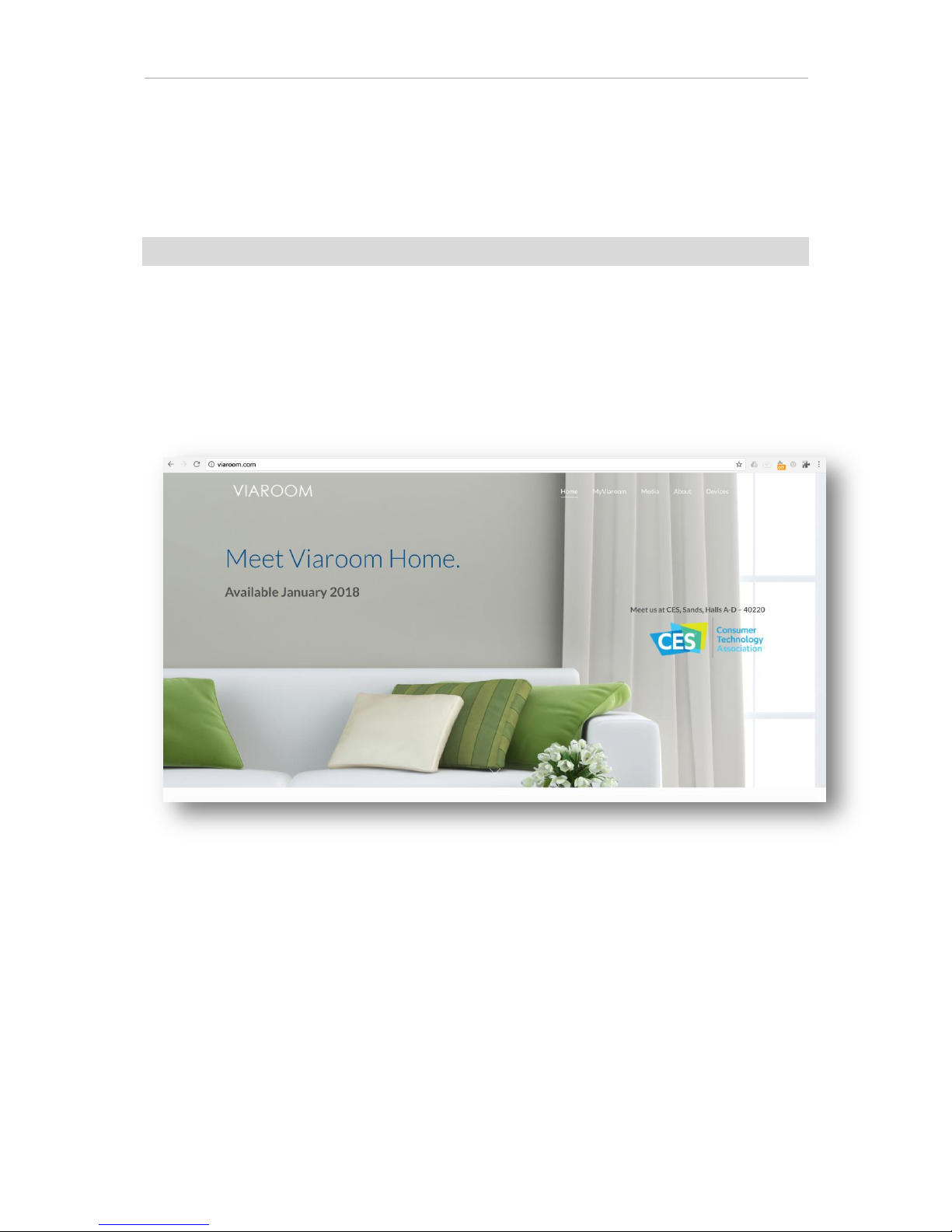
VIAROOM Home User Manual EN
© 2018 Viaroom Technology 6
Registration - I
Open a browser on your PC or Mac and connect to the following address:
www.viaroom.com
MyViaroom interface has been optimized for the Chrome browser. We recommend using a recent
version of Chrome browser for a good user experience.
Click directly on “MyViaroom” link from the main menu, located in the upper part of the page, or
choose Register from the underneath sub-menu.
Fig 2 – MyViaroom
The discovery process of your Viaroom Home device will start automatically. The following page will
be displayed.
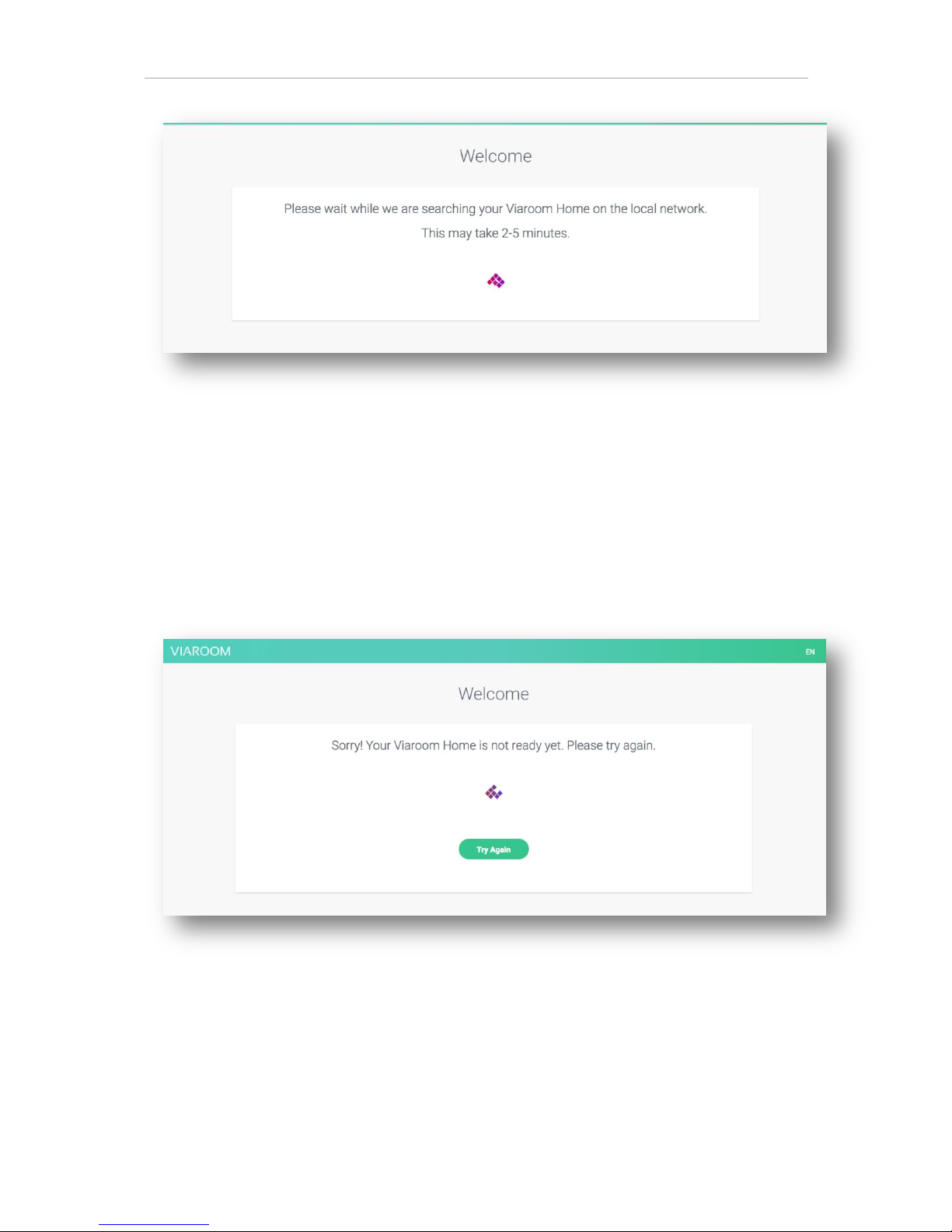
VIAROOM Home User Manual EN
© 2018 Viaroom Technology 7
Fig 3 – Discovery in progress
Your Viaroom Home device is usually discovered in few minutes (between 2 and 5 minutes).
You may select other languages from the link available on the right side of the page.
In some circumstances, the discovery process may take longer, depending on your internet
connectivity. Press the “Try Again” button if required.
Fig 4 – Press “Try Again” to restart the discovery process
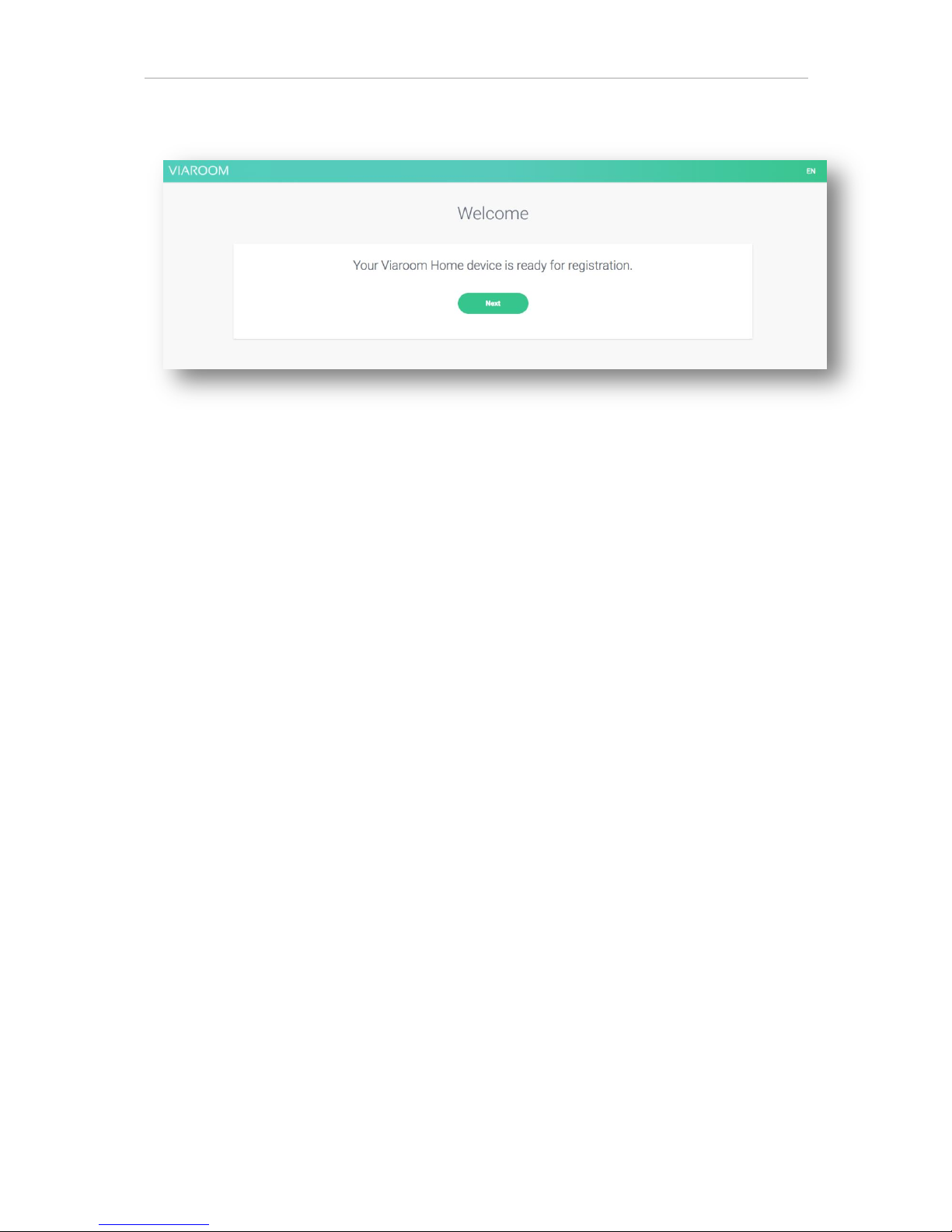
VIAROOM Home User Manual EN
© 2018 Viaroom Technology 8
Please wait until the following information is displayed on the page.
Fig 5 – Successful discovery
Click on the “Next” button to continue the registration process.
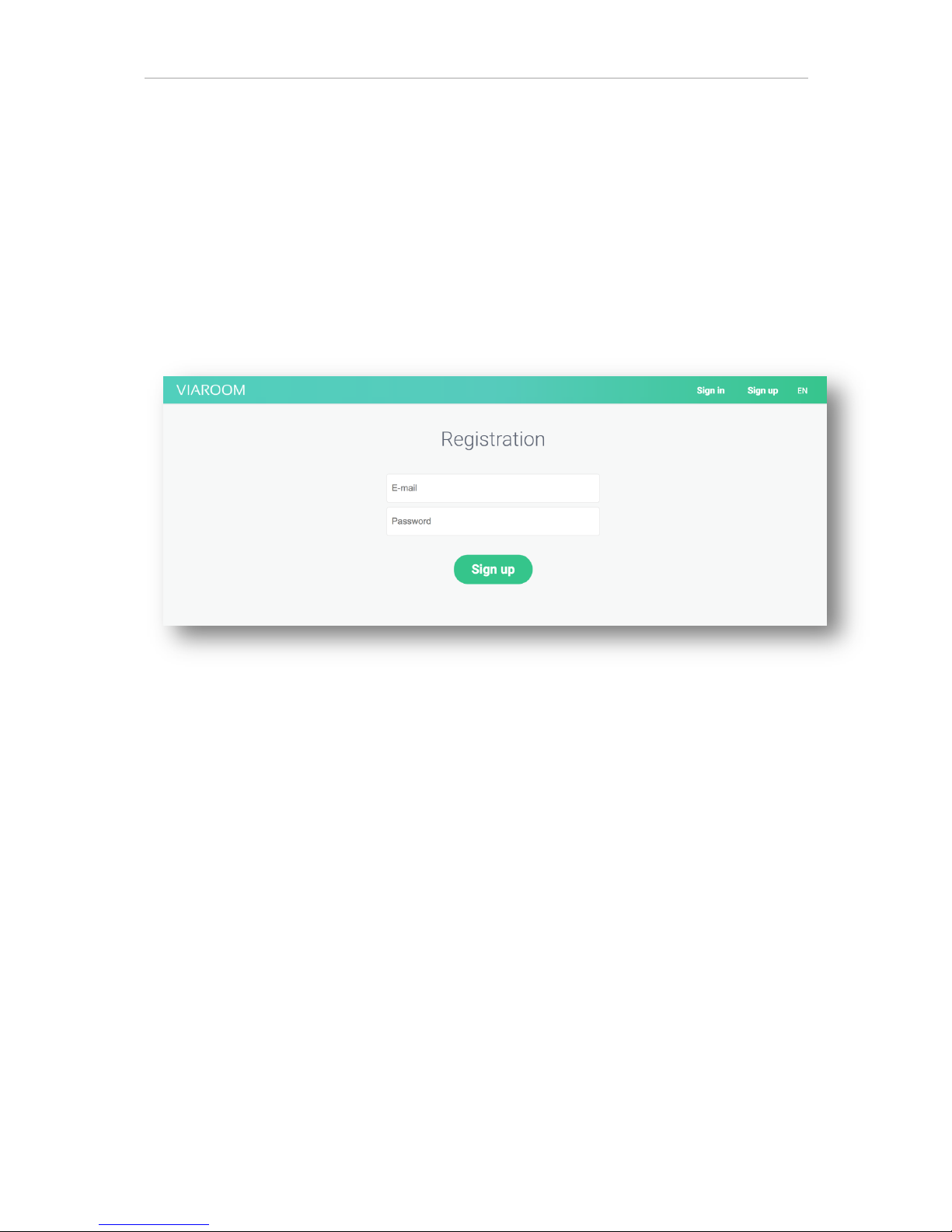
VIAROOM Home User Manual EN
© 2018 Viaroom Technology 9
Registration - II
The following information is required in order to create a new, free VIAROOM account:
- Valid email address
- Secure password (Minimum 8 characters. Use can use capital letters, digits and special
characters @ # $ % ^ & = *)
Click “Sign up” when done.
Fig 6 – Registration
Congratulations! You have successfully created your VIAROOM account.
The following Wizard will guide you through the setup process of your connected home. This should
only take a few minutes.
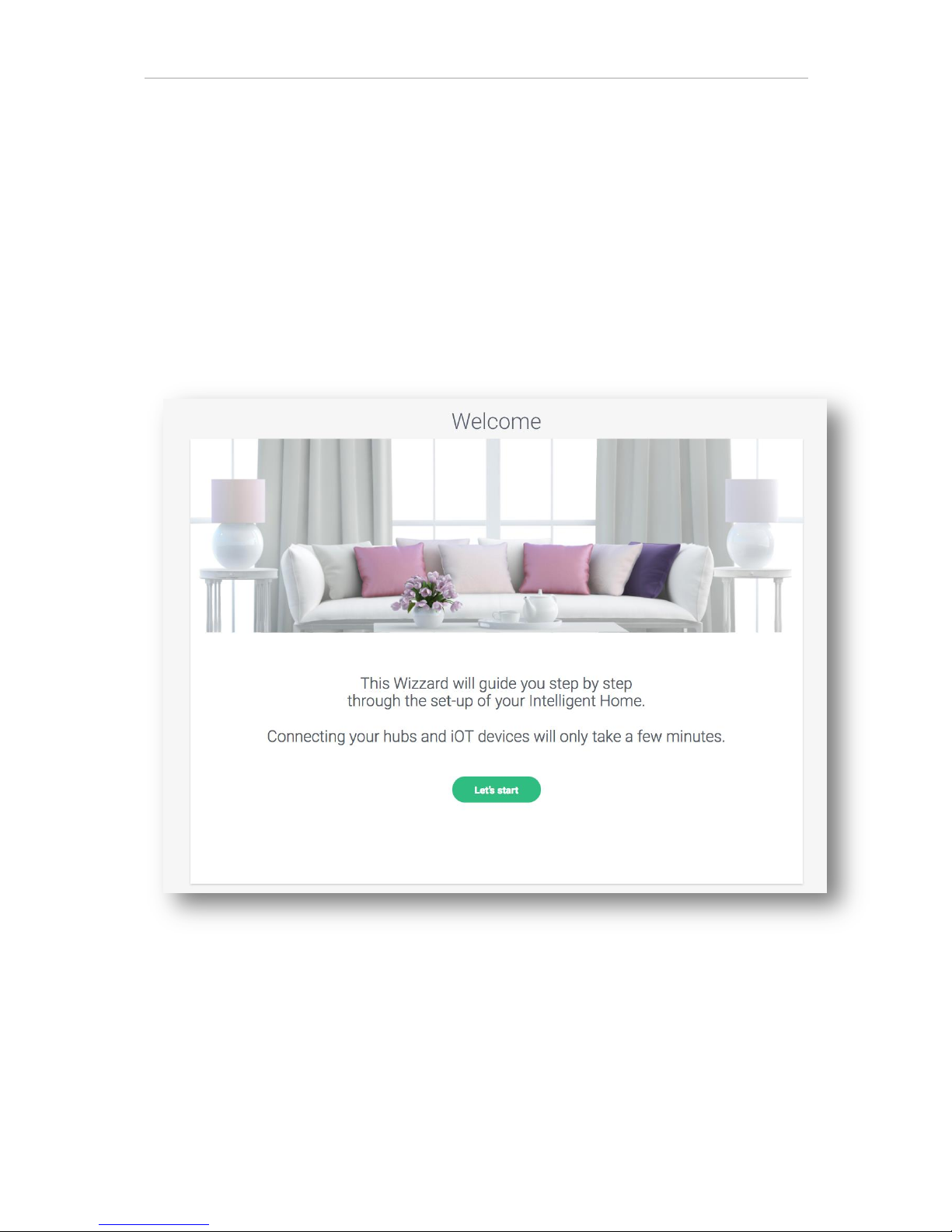
VIAROOM Home User Manual EN
© 2018 Viaroom Technology 10
Wizard
After the account registration, the Wizard will guide you through the configuration process.
This process should take approximately 5 minutes for a typical home with 1 hub and up to 10
connected devices.
Please read the following chapter, then, depending on your hub(s), proceed directly to the
corresponding chapters. You can also refer to the video tutorials section on the VIAROOM portal,
available at www.viaroom.com/support.
Fig 7 – Wizard
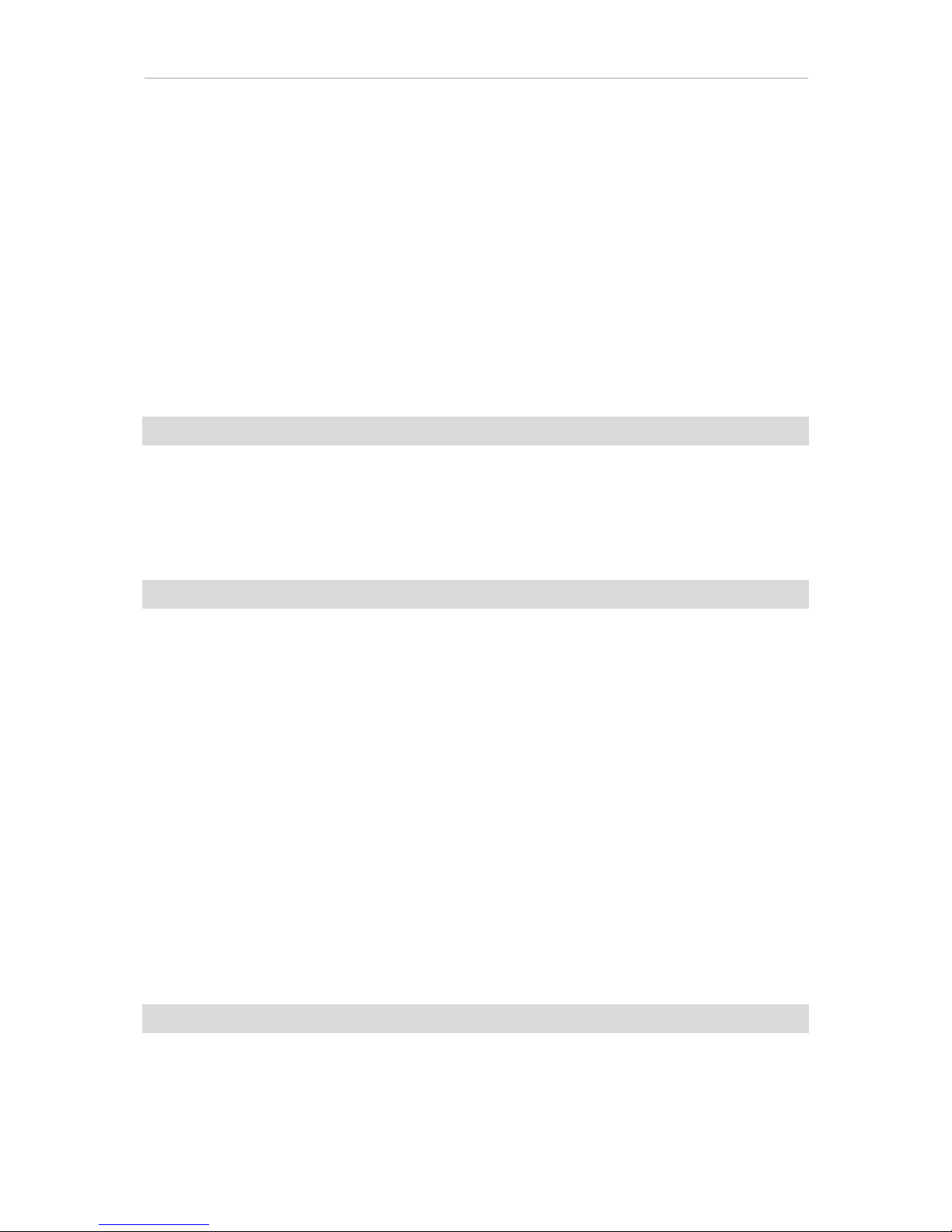
VIAROOM Home User Manual EN
© 2018 Viaroom Technology 11
Using multiple hubs with Viaroom Home
Viaroom Home has been designed as an open platform, capable to connect to other hubs (for
example Osram™, Fibaro™, Vera™, , …) which you may have already installed in your home.
Before proceeding, please make sure your existing hubs have been properly set-up and updated to
their latest software version.
Using the Wizard or directly from the Configuration menu of the MyViaroom interface, you must first
add your third party hubs.
My Home > Configuration > My hubs
Some hubs offer support for automatic IoT device discovery (eg Osram Lightify). In this case, as soon
as you have added your hub using the MyViaroom interface, the corresponding connected IoT
devices will automatically appear in the Devices section available here:
My Home > Configuration > Devices
Some other hubs may require manual entry of connected devices using the Devices page as well as
downloading a configuration file, automatically generated, to be installed on your hub in order to
enable the communication with Viaroom Home. We have optimized this process which should only
take approximately 5’ for provisioning 10 connected devices.
As a typical installation example, Viaroom Home can be easily configured to learn and seamlessly
automate:
- An Osram™ Lightify hub controlling several bulbs
- A Fibaro™ Home Center 2 hub controlling several power plugs, lights (relay controllers)
and more
- A Vera hub controlling several power plugs, lights (relay controllers) and more
For the up-to-date list of supported devices, please connect to:
www.viaroom.com/devices

VIAROOM Home User Manual EN
© 2018 Viaroom Technology 12
Stay tuned as we update this list on a regular basis.
If you cannot find your device in the list, and it works already with your hub, you may use one of the
Generic devices from the list, such as “Generic plug”. However, we cannot guarantee the full
compatibility of your device with Viaroom Home.
We’re always open to add support for new devices, as long as they match our required security
criteria, so please feel free to send us an email at support@viaroom.com.

VIAROOM Home User Manual EN
© 2018 Viaroom Technology 13
Connecting Osram hubs
Prerequisites
Prior to connecting a new Osram hub to your Viaroom Home, please make sure you have installed it
properly together with your Osram devices.
Please follow these steps:
1. Create an Osram account using the Osram App
2. Connect your Osram hub to internet
3. Add your Osram devices using the Osram App
4. Using the Osram App, make sure the Osram hub and the associated devices have been upgraded
to the latest software version
5. Check that everything is functioning using the Osram App
6. Switch ON and OFF all your Osram devices and make sure they’re functioning properly
You are now ready to connect your new Osram hub to Viaroom Home.
Navigate to the “My Hubs” page in the MyViaroom interface
My Home / Configuration / My hubs
or use the Wizard
My Home / Wizard
Click the “+” sign to add a new hub. The New Hub page will open.

VIAROOM Home User Manual EN
© 2018 Viaroom Technology 14
Please fill in the required information.
Manufacturer
Choose “Osram” from the list.
Model
Choose your model of Osram hub. Typically, for EU versions choose OSRAM Home EU while for US
versions, please choose OSRAM Home US.
Name
Please provide a name for your Osram hub. Eg: My Osram.
Email
Please enter the email used for of your Osram account.
Password
Please enter the password used for your Osram account.
Serial No.
Please enter the serial number of your Osram hub, without the final (–BB) part.
Make sure all information is correct and press the « Save » button.
Fig 8 – Adding a new Osram hub

VIAROOM Home User Manual EN
© 2018 Viaroom Technology 15
Your new Osram hub has been added your hubs, and is available now in “My hubs” page. All your
Osram devices will be automatically added to the list of your devices, available in “Devices” page.
Fig 9 – Osram devices successfully added
Congratulations, your new Osram hub is now connected to your Viaroom Home device.
Start using normally your Osram devices, from the Osram App. Do not power off the devices from the
wall switch, use the Osram App instead. Viaroom Home has already started to learn your preferences
and will be able to start automating your Osram devices after 48 hours.

VIAROOM Home User Manual EN
© 2018 Viaroom Technology 16
Connecting Vera hubs
Prerequisites
Prior to connecting a new Vera hub to your Viaroom Home, please make sure you have installed it
properly and paired your IoT devices to it.
Please follow these steps:
1. Create a Vera account using the Vera App
2. Connect your Vera hub to internet
3. Pair your IoT devices to your Vera hub using the Vera interface
4. Using the Vera interface, make sure the Vera hub and the connected IoT devices have been
upgraded to their latest software version
5. Check that everything is functioning using the Vera App
6. Switch ON and OFF all your connected IoT devices from the Vera interface and make sure they’re
functioning properly
You are now ready to connect your new Vera hub to Viaroom Home.
Navigate to the “My Hubs” page of MyViaroom interface
My Home / Configuration / My hubs
or use the Wizard
My Home / Wizard
Click the “+” sign to add a new hub. The New Hub page will open.

VIAROOM Home User Manual EN
© 2018 Viaroom Technology 17
Please fill in the required information.
Manufacturer
Choose “Vera” from the list.
Model
Choose your model of Vera hub.
Name
Please provide a name for your Vera hub. Eg: My Vera.
Local IP
Please enter the local IP address of your Vera hub. A static IP address is mandatory to be configured
for your Vera hub in your router or internet gateway.
Local port
This is the inbound port for communicating with your Vera hub. Typically, the 3480 port is used.
Fig 10 – New Vera hub
Make sure all information is correct and press the « Save » button.
Your new Vera hub has been added to your hubs and is available now in “My Hubs” page.
You can now proceed to the next step in the Wizard and configure the Vera IoT devices which will be
automated by Viaroom Home. Please go to the « Adding new devices » section of this guide.

VIAROOM Home User Manual EN
© 2018 Viaroom Technology 18
Connecting Fibaro HC2 hub
Prerequisites
Prior to connecting a new Fibaro HC2 hub to your Viaroom Home, please make sure you have
installed it properly and paired your IoT devices to it.
1. Create a Fibaro account using the Fibaro App.
2. Connect your HC2 Hub to internet.
3. Pair your IoT devices to your HC2 hub using the Fibaro HC2 interface.
4. Using the Fibaro HC2 interface, make sure the HC2 hub and the connected IoT devices have been
upgraded to their latest software version.
5. Check that everything is working using the Fibaro HC2 interface.
6. Switch ON and OFF all your connected IoT devices from the Fibaro HC2 interface.
You are now ready to add your HC2 Hub to Viaroom Home.
Navigate to the “My Hubs” page of MyViaroom interface
My Home / Configuration / My Hubs
or use the Wizard
My Home / Wizard
Click the “+” sign to add a new hub. The New Hub page will open.

VIAROOM Home User Manual EN
© 2018 Viaroom Technology 19
Please fill in the required information.
Manufacturer
Choose “Fibaro” from the list.
Model
Choose your model of Fibaro hub (Fibaro HC2)
Name
Please provide a name for your HC2 Hub. Eg: My Fibaro.
Local IP
Please enter the local IP address of your HC2 hub. A static IP address is mandatory to be configured
for your HC2 hub in your router or internet gateway.
Local port
This is the inbound port for communicating with your Fibaro hub. Typically, the 80 port is used.
Fig 11 – New Fibaro HC2 hub
Make sure all information is correct and press the “Save” button.
The new Fibaro hub has been added to your hubs and is available in “My Hubs” page.
You can now proceed to the next step in the Wizard and configure the Fibaro IoT devices which will
be automated by Viaroom Home. Please go to the « Adding new devices » section of this guide.

VIAROOM Home User Manual EN
© 2018 Viaroom Technology 20
Adding new devices
Navigate to the Devices section of MyViaroom interface or use the Wizard.
My Home > Configuration > Devices
The Devices page has been optimized for PC/MAC use. It has been designed to help you quickly add
IoT devices. Typically 10 devices can be added in less than 5 minutes.
Let’s proceed and add a new device.
Fig 12 – Adding new devices
Manufacturer
Choose the IoT device manufacturer from the list.
Model
Choose the model of your IoT device from the list.
Note: It is strongly recommended to choose the correct model of your device from the list.
If you cannot find the exact model of your device, and your device has been successfully paired and
working with one of your hubs (Vera, Fibaro, …) you can try using the “Generic” version of this
device. For example use “Generic plug” for a Power plug.

VIAROOM Home User Manual EN
© 2018 Viaroom Technology 21
Function
The device function will be displayed automatically.
Hub
Choose the hub which is controlling this device. The hub must have been previously added to hubs’
list in the “My Hubs” page.
Type
Select the usage of the current device (eg Lights).
ID
Enter the ID used by the hub for this device. Use the hub interface to obtain this ID. E.g: 5
Name
Enter a name for this device. Eg: Spots. Do not include the room name here, you will enter it in one
of the following fields.
Room
Please choose the room type from the list. Eg: Living.
Room name
Enter a name for this room. Eg: Parents.
Level
Choose a level for this room.
The new device will be automatically saved and a new line for adding a new device will be created.
Clear function
When adding a new device you can use the “Clear” function from the right side of the current line to
restart the editing process.
Making changes
Once a device has been added, you can make changes to the following information:
ID / Name / Room / Room name / Level
Simply edit the desired information, it will be automatically saved.
Before editing a recently added device, please use first the “Refresh” button located at the bottom of
the page.

VIAROOM Home User Manual EN
© 2018 Viaroom Technology 22
Removing a device
To remove a device, click on its icon from the left side of the line then click the “Remove” link.
Devices with several sub-modules will be completely removed.

VIAROOM Home User Manual EN
© 2018 Viaroom Technology 23
Downloading Viaroom module
Some hubs may require manual entry of connected devices using the “Devices” page as well as the
download of a configuration file, automatically generated, which must be installed on the hub in
order to enable it to communicate with Viaroom Home.
Navigate to the Download page of MyViaroom interface or use the Wizard.
My Home > Configuration > Download
Fig 13 – Download window
Installing the Viaroom module on Fibaro HC2
Click “Copy Viaroom module to clipboard” link.
Open the Fibaro interface and create a new scene using Scenes / Add scene / Add scene in LUA.
Remove the existing (header) LUA code and paste the Viaroom module automatically generated by
MyViaroom interface.
Click “Save” from the right side toolbar. Enter “Viaroom” as the scene name and save the new scene.
Set the number of instances (Max. running instances) to 5.

VIAROOM Home User Manual EN
© 2018 Viaroom Technology 24
Fig 14 – Creating Viaroom scene in your HC2 hub
Click “Start” to run the scene for the first time.
Congratulations, your Fibaro HC2 hub is now connected to your Viaroom Home.

VIAROOM Home User Manual EN
© 2018 Viaroom Technology 25
Installing the Viaroom module on Vera hubs
Click “Copy Viaroom module A to clipboard” link.
Click “Download Viaroom module B” link. The “viaroom.lua” file will be automatically downloaded in
the “Downloads” folder on your computer.
Open the Vera interface and navigate to
Apps / Develop apps / Edit Startup Lua
Click the Code section and use Paste (click right). The Viaroom module will be pasted into the “Code”
section. One line is added: require("viaroom.lua")
Press Go.
Fig 15 – Vera interface
Still using the Vera interface navigate to
Apps / Develop apps / Luup files
Press “Upload” and install the “viaroom.lua” file previously downloaded on your computer.
Congratulations, your Vera hub is now connected to your Viaroom Home.

VIAROOM Home User Manual EN
© 2018 Viaroom Technology 26
Fig 16 – Vera interface

VIAROOM Home User Manual EN
© 2018 Viaroom Technology 27
My Scenes
Connect to MyViaroom interface
www.viaroom.com > MyViaroom > Login
The home page (main page) of the interface is My Scenes.
Fig 17 – “My Scenes” page
The scenes available in “My Scenes” page are created and managed automatically by Viaroom Home,
based on advanced Artificial Intelligence and continuous learning algorithms developed by
VIAROOM.
There are 7 scenes which regroup all daily activities, as detailed in the following table.
Scene groups
Time
Early morning
5 – 8 am
Morning
8 – 12 am
Midday
12 – 2 pm
Afternoon
2 – 5 pm
Evening
5 – 8 pm
Night
8 – 12 pm
Late night
12 – 5 am

VIAROOM Home User Manual EN
© 2018 Viaroom Technology 28
Only the scenes with activities within their time bands are displayed in this page.
Note:
Day-of-week scene differentiation will be available shortly
When clicking on a scene, its details will be shown, as in the following image:
Fig 18 – Scene details page
The IoT objects participating in a scene are displayed together with their name and associated room.
Initial set-up of your Viaroom Home
As soon as you have set-up your hubs and IoT devices using the explanations provided in the
previous chapters, your Viaroom Home will start learning from your activities and will soon be able to
anticipate your needs. For example, each time you switch ON then OFF your lights (for the devices
configured), Viaroom Home will learn from these activities. You don’t have to do anything special or
out of the ordinary, just use your home devices and appliances as usual. Don’t forget however to
switch OFF the lights when you leave a room, as usual.
After an initial period of 48 hours after set-up, the first patterns will be detected and learned by your
Viaroom Home.

VIAROOM Home User Manual EN
© 2018 Viaroom Technology 29
Example
Viaroom Home set-up on Monday afternoon at 8pm.
Tuesday
In the morning you switch ON your lights in the kitchen at 6:55am and switch them OFF when
leaving, at 7:45am.
In the evening, you switch ON your lights in your living at 7:52 pm and switch them OFF at 10:10pm.
Wednesday
In the morning you switch ON your lights in the kitchen at 6:45am and switch them OFF at 8:00am.
In the evening, you switch ON your lights in the living at 7:35 pm and switch them OFF at 9:55pm.
Thursday
Viaroom Home will start handling automatically the kitchen lights in the morning (switch ON and
OFF) as you would have done it yourself.
In the evening, Viaroom Home will help you as well and automate the living lights, by switching them
ON and OFF at approximately the same time as you have done it in the previous days.
What is a habit or a pattern?
Viaroom Home is always trying to learn from repetitive activities (activities which happen almost
each day, at approximately the same time). It will then be able to anticipate them and free an
important amount of your time, on a daily basis. In the same time, it will help you save energy. Once
it has learned when to switch off the lights in the kids’ room, Viaroom Home will always be there to
switch them off, even when they forget to do it …
Viaroom Home will never interfere with one-time activities. You can freely manage your connected
objects (lights, …), at your own pace.
In the same time, it may take a few days for patterns which are less regular to be detected.
Continuous learning
Viaroom Home uses advanced continuous learning algorithms, so you can continue to adjust as you
feel fit the scenes, by switching ON and OFF the lights according to your needs. Viaroom Home will
keep learning from your activities and always improve the scenes, in order to be able to help you.

VIAROOM Home User Manual EN
© 2018 Viaroom Technology 30
I was happy with a scene, but I need now to slightly change it
You have at your disposal two possibilities to achieve this:
Without using a computer or a smartphone
Viaroom Home has already learned and created a scene for the kitchen lights between 6:55am and
7:45am. You would like now to change it between 6:30am and 7:05am, as you have recently started
your morning jogging.
In this case, simply switch ON the lights at 6:30am and switch the OFF at 7:05am for a couple of days.
Viaroom Home will pick up your new habits and adjust the scene automatically for you. You don’t
need to use your PC or a smartphone for this.
Using your computer
If you’re in a hurry, you can still use your computer and directly adjust the scene. In order to do this,
simply adjust the start or/and the end time and choose “Adjust time” option from the pop-up dialog.
Fig 19 – Adjusting an activity
Each time you update the start or the end time of an activity, this activity will freeze (please refer to
the following paragraph).
Frozen activity
I’d like to freeze an activity to the hours of my choice and forbid Viaroom Home from changing it. The
activity will still exist and automated by Viaroom, but learning will be stopped for this activity.
Each activity within a scene can be frozen by you. In this case, Viaroom Home will still automate this
activity, but will no longer change it by continuous learning, as long as you don’t unfreeze it from the
interface or start interacting again with the scheduled activity (for example switching ON or OFF
during the scheduled activity).

VIAROOM Home User Manual EN
© 2018 Viaroom Technology 31
You can freeze an activity by simply clicking on its start or end time and choose “Freeze” from the
pop-up screen. By default, each time you update the start or the end time of an activity, it will freeze.
To unfreeze an activity, simply click on its start or end time and select “Learn” from the pop-up
screen.
Suspending and resuming all scenes
To suspend / resume all scenes (when receiving friends,..) you can use the Suspend / Resume button
from “My scenes” screen or directly the remote control (red and green buttons). The scene
automation will be suspended or resumed within less than 60 minutes.
Automatic scene suspend and resume
When no activity is detected by your Viaroom Home for 24 hours (you’ve left for vacation or simply
for the week-end), your intelligent scenes will be automatically suspended, in order to help you save
energy.
Within 1 hours since you’ve returned, the scene automation will be resumed, without any action
required from your side.

VIAROOM Home User Manual EN
© 2018 Viaroom Technology 32
Live learning
Navigate to the “Live learning” page in the MyViaroom interface.
My Home > Live learning
This page provides additional information for each connected object controlled by Viaroom Home.
Fig 20 – Live learning
You can easily check the status of the object (ON or OFF), last time it was used in the past 24 hours,
as well as obtain advanced information by simply clicking on it, such as installed power (if the
information is available) and its status (working properly or faulty).

VIAROOM Home User Manual EN
© 2018 Viaroom Technology 33
Fig 21 – Advanced object information

VIAROOM Home User Manual EN
© 2018 Viaroom Technology 34
Technical specifications
Processor
Quad core (4x) Amlogic S805, 1.5Ghz
Memory
1 GB DDR3 RAM
Flash memory
8 GB EMMC Flash
Power supply
DC 5V (2A) (Power Supply included)
Network connectivity
10/100 Base-T Ethernet
RJ45 interface
WiFi
2.4 Ghz (not active in current SW release )
USB
1 USB 2.0
USB
1 USB OTG
TF card slot
1
HDMI
1 (not active in current SW release)
AV
1 (not active in current SW release)
Remote
IR
Operating temperature
10 – 40°C
Accessories
Power Adaptor, HDMI Cable, IR remote, battery
Dimensions
128 x 127 x 26mm
Compliance
EU / FCC FCC ID: 2AOK3-VH11020

VIAROOM Home User Manual EN
© 2018 Viaroom Technology 35
