VIA Mainboard VE-900 User Manual
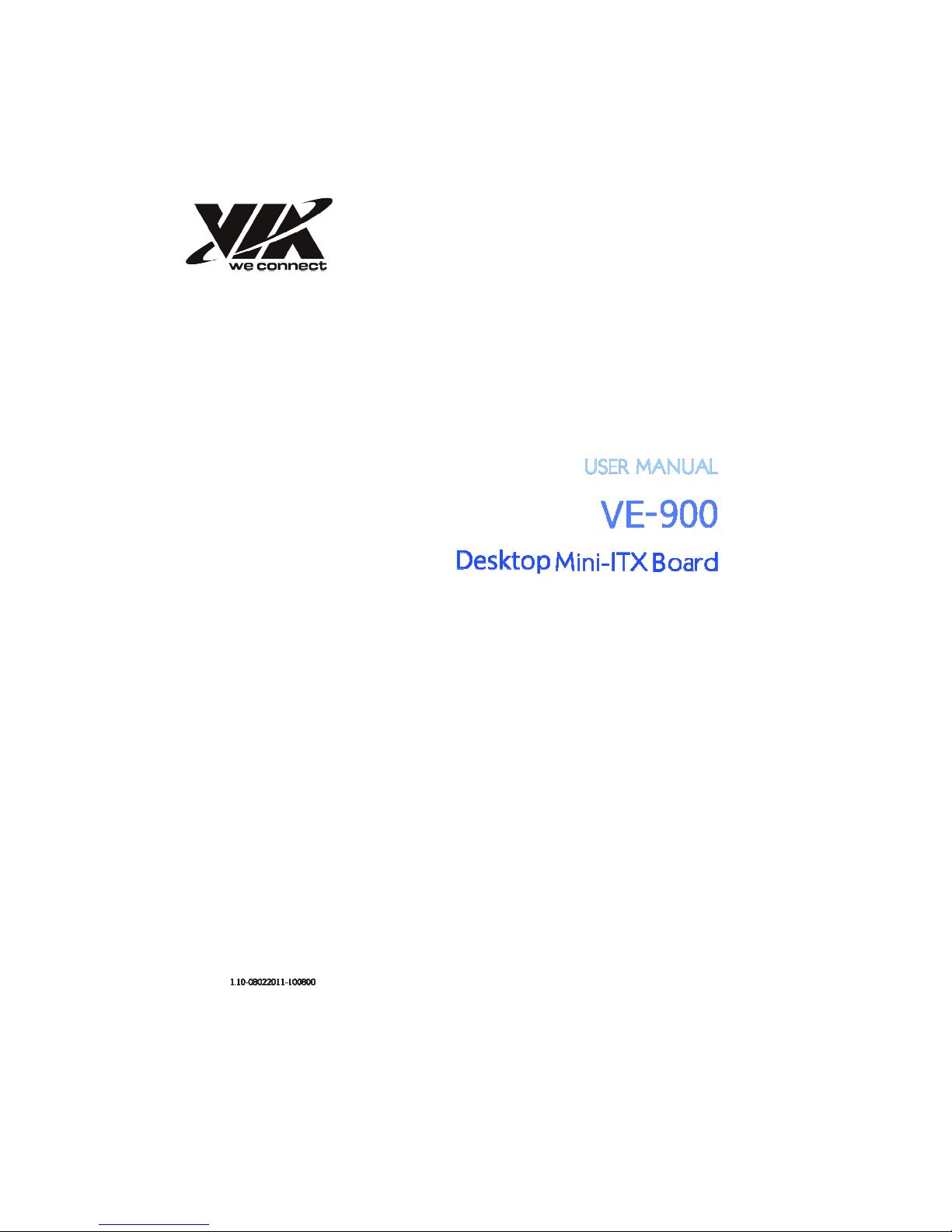
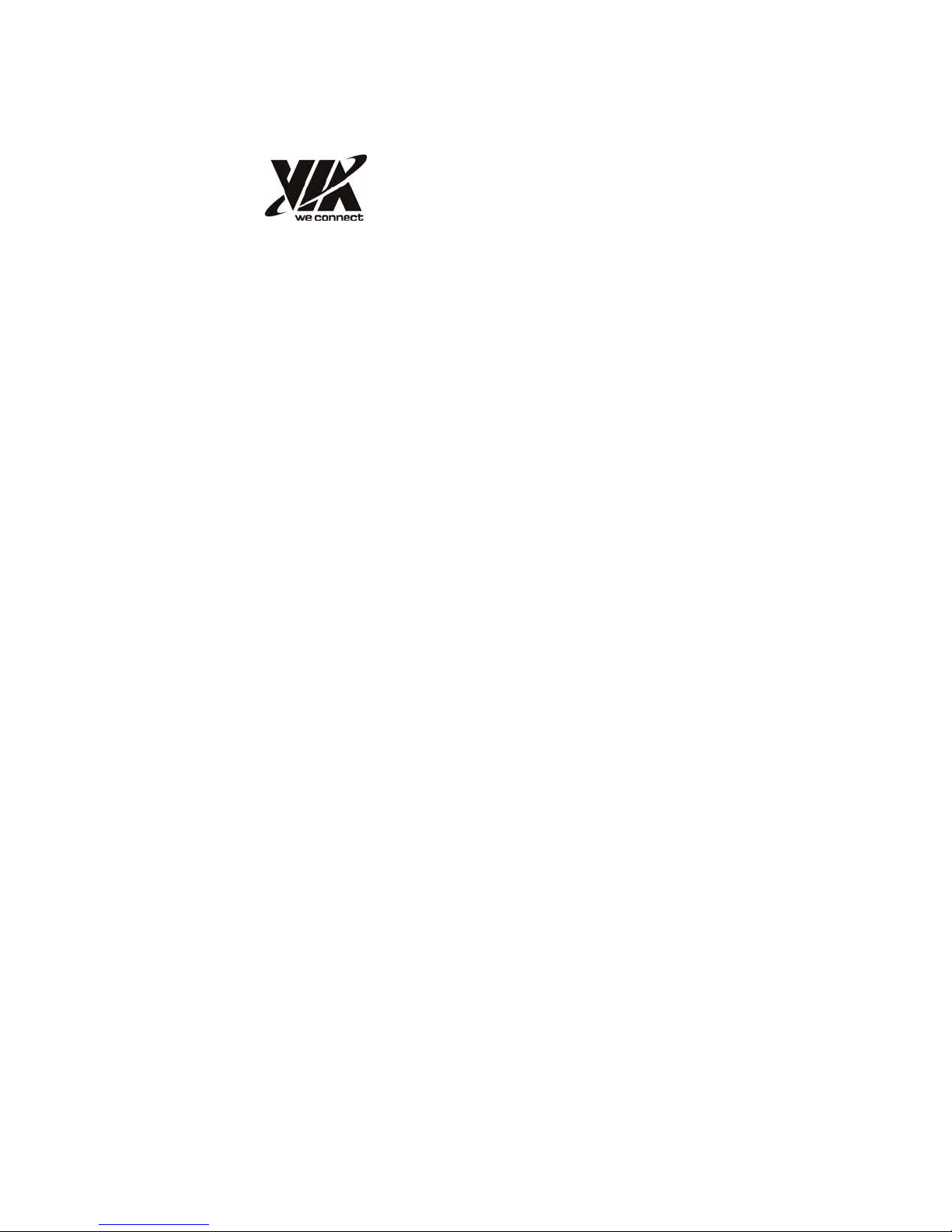
Preface
Copyright
This publication, including all photographs, illustrations and software, is
protected under international copyright laws, with all rights reserved. Neither this
manual, nor any of the material contained herein, may be reproduced without
written consent of the author.
Version 1.0
Disclaimer
The information in this document is subject to change without notice. The
manufacturer makes no representations or warranties with respect to the contents
hereof and specifically disclaims any implied warranties of merchantability or
fitness for any particular purpose. The manufacturer reserves the right to revise
this publication and to make changes from time to time in the content hereof
without obligation of the manufacturer to notify any person of such revision or
changes.
Trademark Recognition
Windows XP® and Windows®7 are registered trademarks of Microsoft Corp.
TM
Nano
i s a registered trademarks of VIA Technologies, Inc.
Other product names used in this manual are the properties of their
respective owners and are acknowledged.
Federal Communications Commission (FCC)
This equipment has been tested and found to comply with the limits for a Class
B digital device, pursuant to Part 15 of the FCC Rules. These limits are
designed to provide reasonable protection against harmful interference in a
residential installation. This equipment generates, uses, and can radiate radio
frequency energy and, if not installed and used in accordance with the
instructions, may cause harmful interference to radio communications. However,
there is no guarantee that interference will not occur in a particular
installation. If this equipment does cause harmful interference to radio or
television reception, which can be determined by turning the equipment off and on,
the user is encouraged to try to correct the interference by one or more of the
following measures:
• Reorient or relocate the receiving antenna
• Increase the separation between the equipment and the receiver
• Connect the equipment onto an outlet on a circuit different from that to
which the receiver is connected
• Consult the dealer or an experienced radio/TV technician for help
Shielded interconnect cables and a shielded AC power cable must be employed with
this equipment to ensure compliance with the pertinent RF emission limits
governing this device. Changes or modifications not expressly approved by the
system’s manufacturer could void the user’s authority to operate the equipment.
Preface
i

Declaration of Conformity
This device complies with part 15 of the FCC rules. Operation is subject to
the following conditions:
• This device may not cause harmful interference, and
• This device must accept any interference received, including interference that may cause undesired operation
Canadian Department of Communications
This class B digital apparatus meets all requirements of the Canadian
Interference causing Equipment Regulations.
Cet appareil numérique de la classe B respecte toutes les exigences du Réglement sur
le matériel brouilieur du Canada.
About the Manual
The manual consists of the following:
Chapter 1
Introducing the Motherboard
Chapter 2
Installing the Motherboard
Chapter 3
Using BIOS
Chapter 4
Trouble Shooting
Describes features of the
motherboard.
Go to
Describes installation of
motherboard components.
Go to
Provides information on using
the BIOS Setup Utility.
Go to
Provides basic trouble shooting
tips.
Go to
Preface
page 1
page 7
page 21
page 35
ii
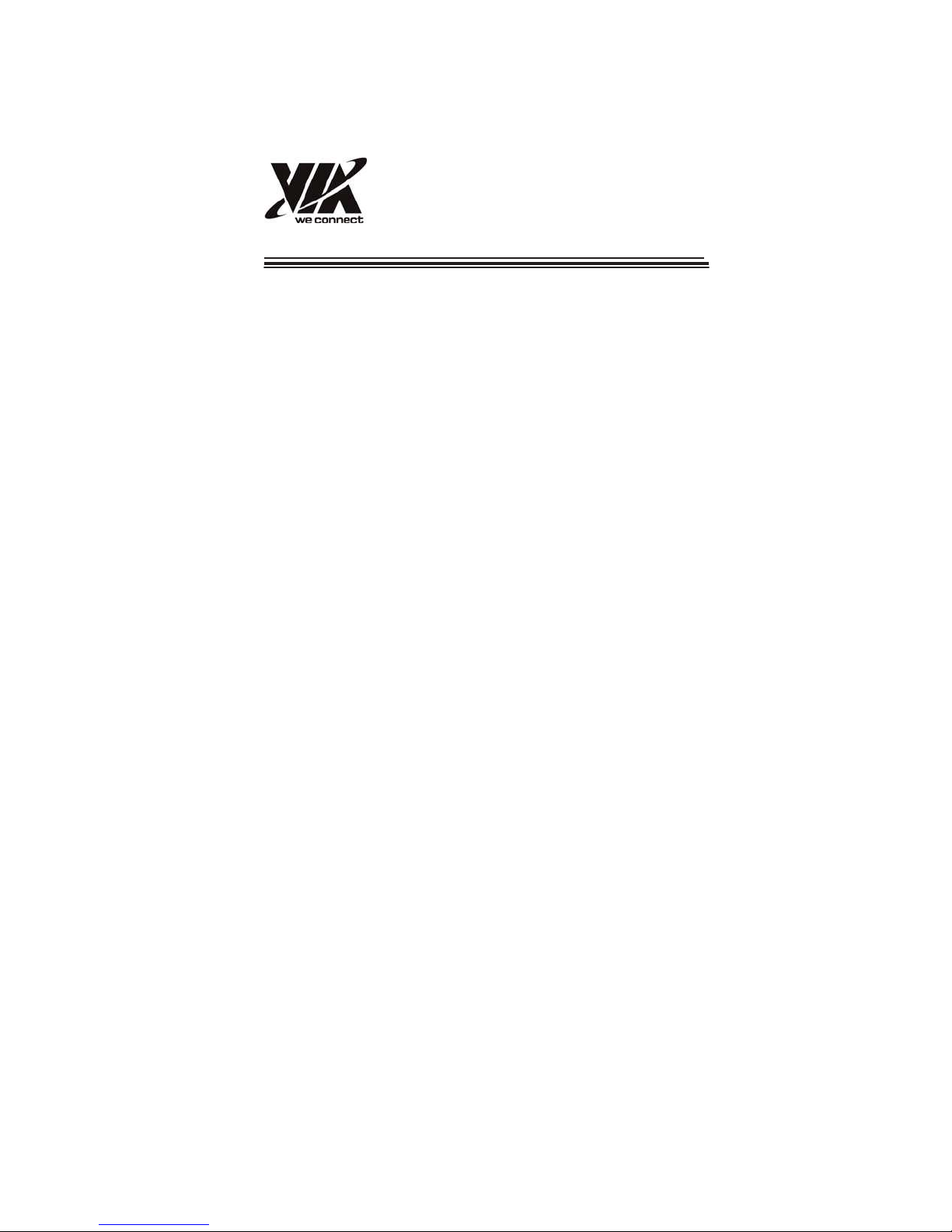
TABLE OF CONTENTS
Preface i
Chapter 1 1
Introducing the Motherboard 1
Introduction......................................................................................1
Feature...............................................................................................2
Motherboard Components.............................................................5
Chapter 2 7
Installing the Motherboard 7
Safety Precautions............................................................................7
Choosing a Computer Case.............................................................7
Installing the Motherboard in a Case............................................7
Checking Jumper Settings...............................................................8
Setting Jumpers...................................................................8
Checking Jumper Settings...................................................9
Jumper Settings...................................................................9
Installing Hardware........................................................................10
Installing Memory Modules...............................................10
Expansion Slots.................................................................11
Connecting Optional Devices............................................13
Installing a SATA Hard Drive..............................................15
Connecting I/O Devices................................................................16
Connecting Case Components.....................................................17
Front Panel Header...........................................................19
Chapter 3 21
Using BIOS 21
About the Setup Utility................................................................ 21
The Standard Configuration..............................................21
Entering the Setup Utility....................................................21
Resetting the Default CMOS Values....................................22
Using BIOS......................................................................................23
Standard CMOS Setup.......................................................24
Advanced Setup..................................................................25
Advanced Chipset Setup.....................................................27
Integrated Peripherals........................................................28
Power Management Setup..................................................29
iii
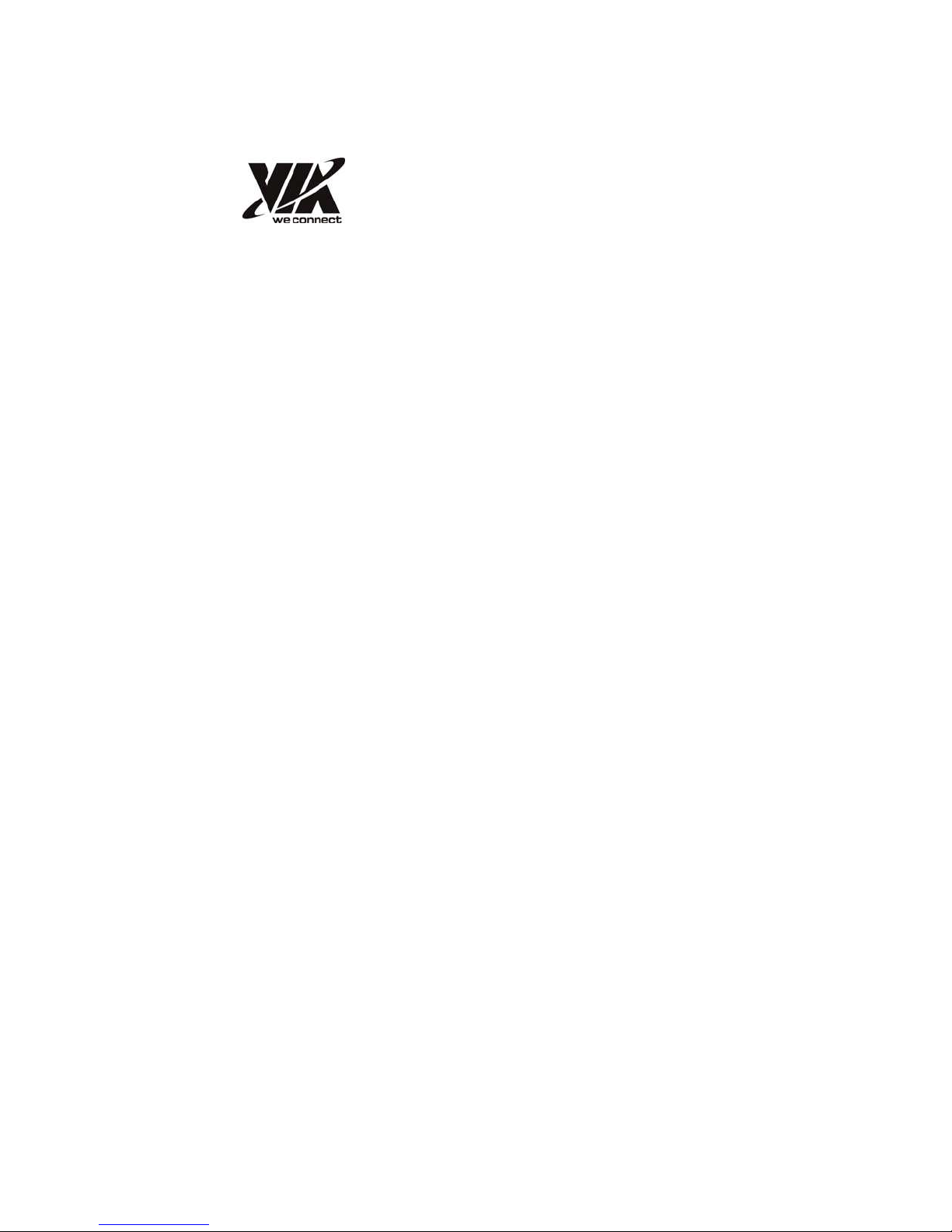
PC Health Status................................................................30
Frequency/Voltage Control................................................31
Load Default Settings.........................................................32
Supervisor Password.........................................................32
User Password...................................................................33
Save & Exit Setup...............................................................34
Exit Without Saving............................................................34
Updating the BIOS..............................................................34
Chapter 4 35
Trouble Shooting 35
Start up problems during assembly...............................................35
Start up problems after prolong use..............................................36
Maintenance and care tips.............................................................36
Basic Troubleshooting Flowchart.................................................37
i v
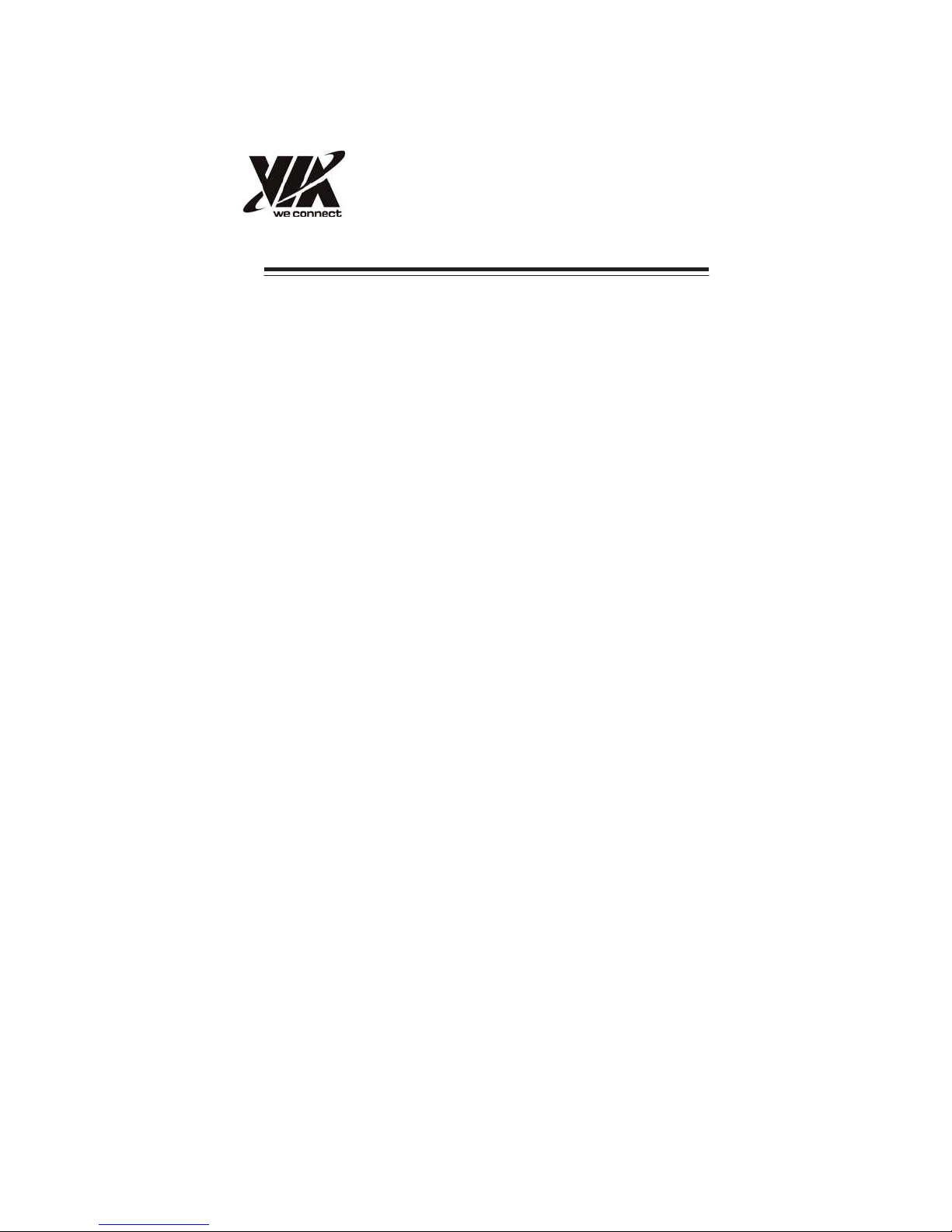
Chapter 1
Introducing the Motherboard
Introduction
Thank you for choosing the VE-900 motherboard. This motherboard is a high
performance, enhanced function motherboard with onboard NANO X2 1.4GHz
processor for high-end business or personal desktop markets.
The motherboard is based on VIA
solution. VX900 is a low power single-chip. This motherboard supports a Front Side
Bus (FSB) frequency of 800MHz. The memory controller supports DDR3 memory
DIMM frequencies of 1066/800. It supports two DDR3 sockets with up to maximum
memory of 8 GB. It also supports one PCI slot. It implements an EHCI compliant
interface that provides eight USB 2.0 ports (four USB 2.0 ports and two USB 2.0
headers support additional four USB 2.0 ports). This motherboard integrates a Serial
ATA host controller, supporting two SATA ports with maximum transfer rate up to
3.0 Gb/s each.
The motherboard is equipped with advanced full set of I/O ports in the rear panel,
including two connectors for PS/2 mouse and keyboard, one HDMI port, one VGA
port, one COM1 port, four USB 2.0 ports, one LAN port, and audio jacks for
microphone, line-in and line-out.
Introducing the Motherboard
®
VX900 Express Chipset for best desktop platform
1
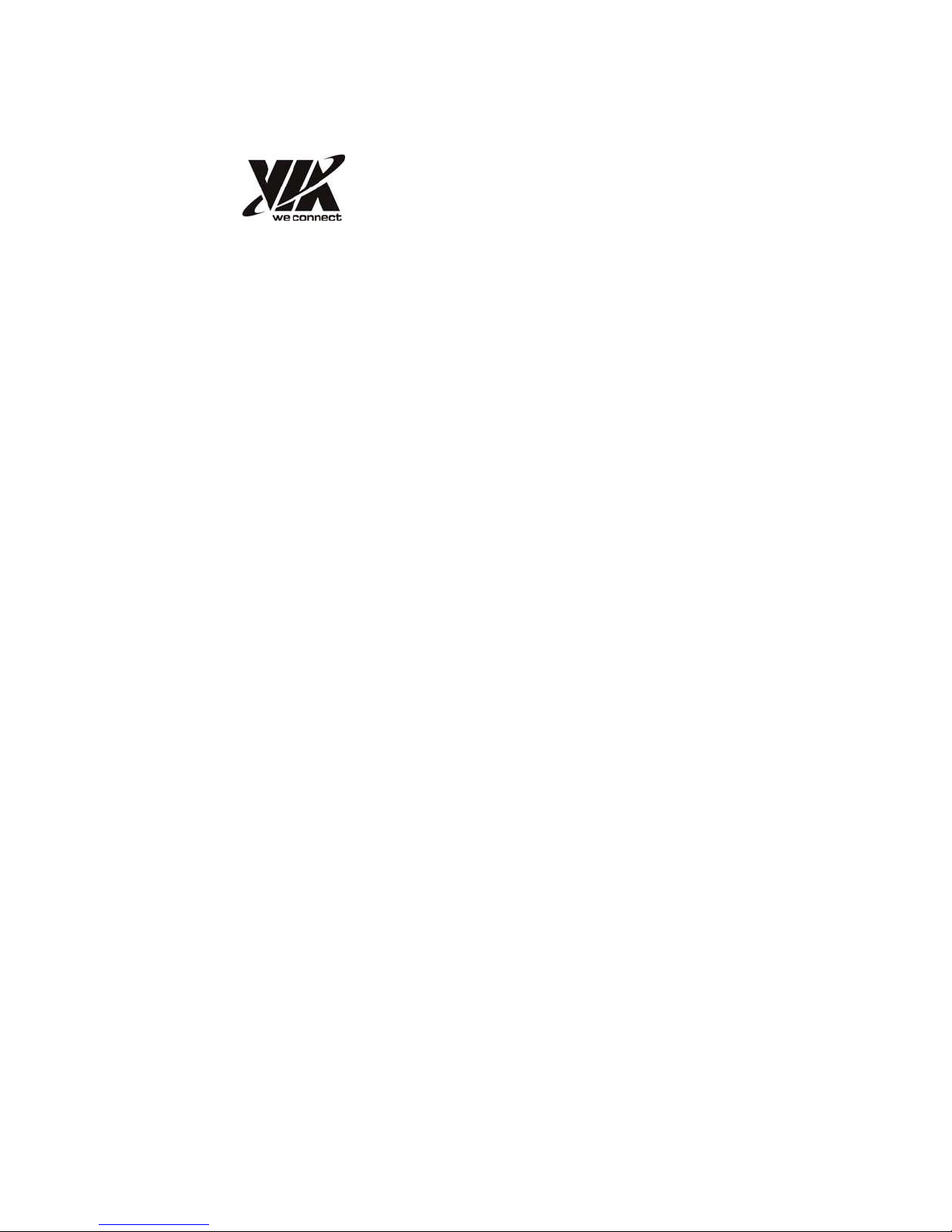
Feature
Processor
• Onboard NANO X2 1.4GHz processor
• Supports FSB 800MHz
Chipset
The VX900 chipset is based on an innovative and scalable architecture
with proven reliability and performance.
• Integrated Chrome 9 HD Graphic Processor
• Integrated SATA 3.0 Gb/s Host Controller
• Eight USB 2.0 ports supported
• Serial Peripheral Interface (SPI) support
• Enhanced DMA Controller, interrupt controller, and timer functions
Memor y
• Supports DDR3 1066/800 DIMM with single-channel architecture
• Accommodates two unbuffered DIMMs
• 2 x 240-pin DDR3 DIMM sockets support up to 8 GB
Onboard LAN
• Integrated 10/100/1000 transceiver
• Supports Wake-on-LAN
• Fully compliant with IEEE802.3u, IEEE802.3ab
Audio
• 5.1 Channel High Definition Audio Codec
• Direct Sound 3D
TM
compatible
Expansion Options
The motherboard comes with the following expansion options:
• One 32-bit PCI v2.3 compliant slot
• Two 7-pin SATA connectors
Introducing the Motherboard
2
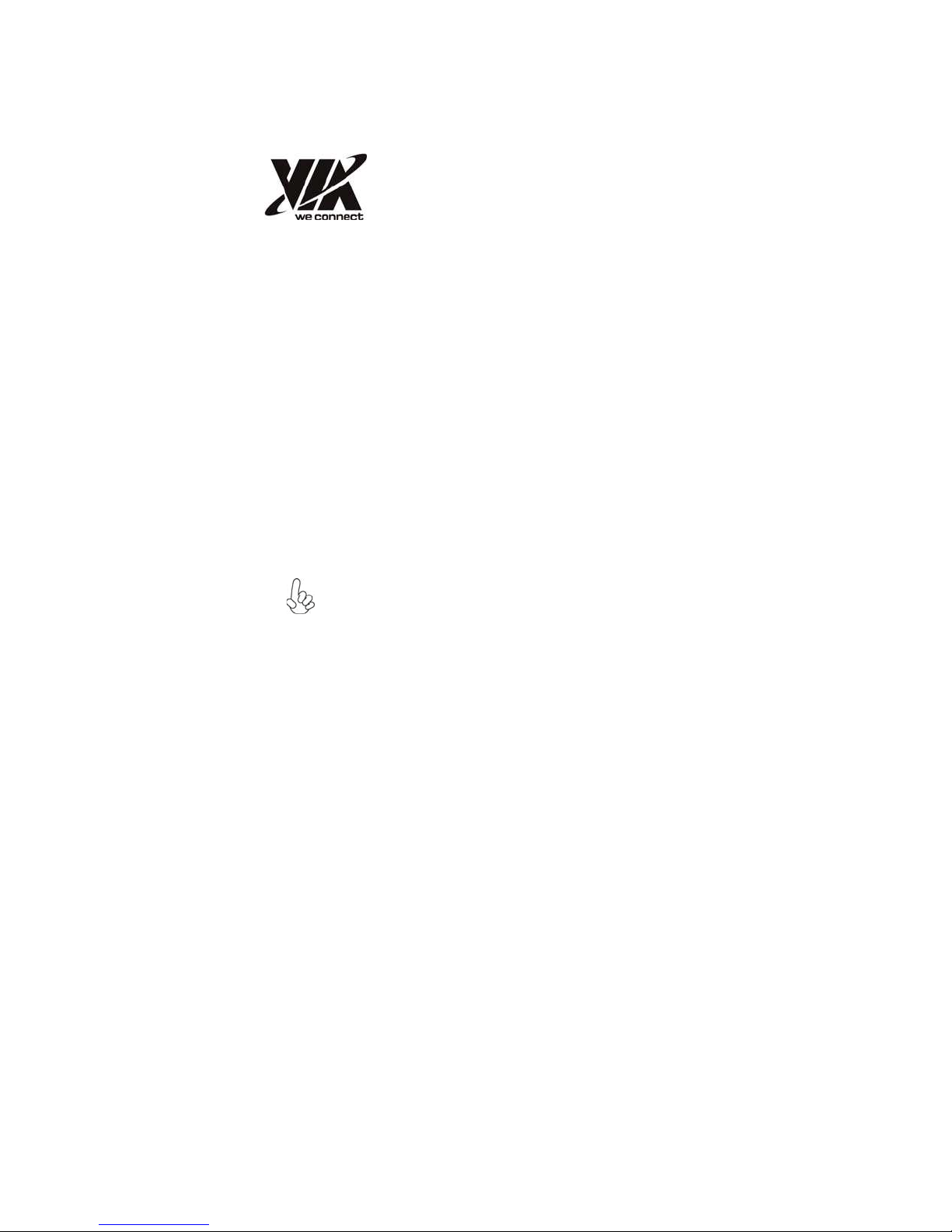
Integrated I/O
The motherboard has a full set of I/O ports and connectors:
• Two PS/2 ports for mouse and keyboard
• One HDMI port
• One VGA port
• One COM1 port
• Four USB 2.0 ports
• One LAN port
• Audio jacks for microphone, line-in and line-out
BIOS Firmware
This motherboard uses AMI BIOS that enables users to configure many
system features including the following:
• Date and time
• Password
• Power management
• Main chipset functions
1. Some hardware specifications and software items are subject to
change without prior notice.
2. W e recommend that motherboard be operated in the ambiance
between 0 and 45° C.
Introducing the Motherboard
3
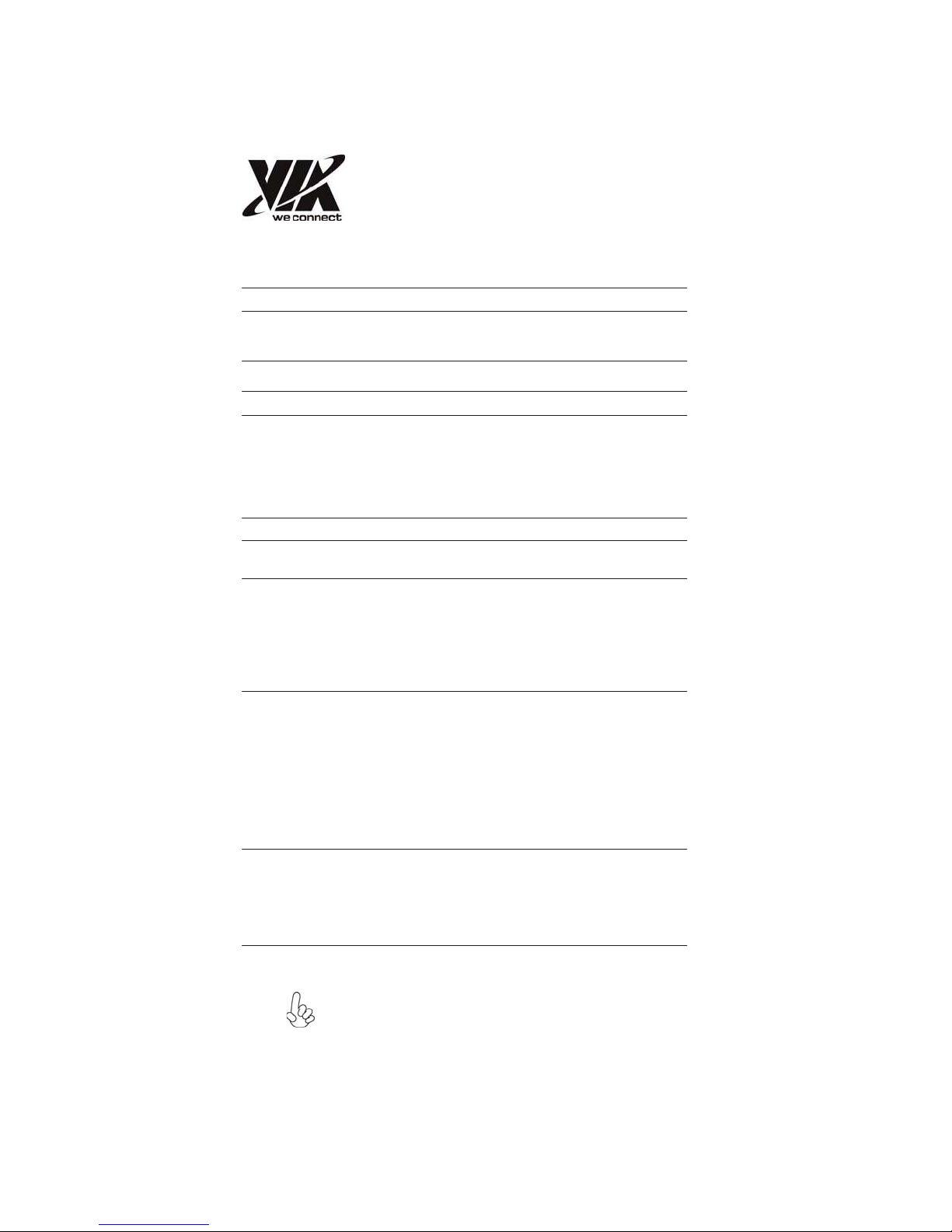
Specifications
CPU
Chipset
Memory
Expansion
Slots
Storage
Graphics
Audio
LAN
Rear Panel I/O
Internal I/O
Connectors &
Headers
System BIOS
Form Factor • Mini-ITX 170mm x 170mm
• Onboard NANO X2 1.4GHz processor
• Supports FSB 800MHz
• VIA VX900
• Single-channel DDR3 memory architecture
• Two 240-pin DDR3 1066/800 DIMM sockets support up to 8GB
• 1 x PCI slot
• 2 x Serial ATA 3.0 Gb/s devices
• Chrome 9 HD integrated graphic processor
•
Pixel shader (SM2.0)
• Microsoft DirectX 7, 8, 9 compatible
•
CRT Monitor 2048*1536
•
512MB frame buffer size
• Video accelerator
• VT1708S
• Realtek RTL8111E (10M/100M/1G), PXE
• RTL8111E 10/100/1000 Fast Ethernet Controller
• 1 x PS/2 keyboard & 1 x PS/2 mouse connectors
• 4 x USB 2.0 ports
• 1 x HDMI port
• 1 x VGA port
• 1 x COM1 port
• 1 x RJ 45 LAN connector
• 1 x Audio port
• 1 x 24-pin ATX Power Supply connector
• 2 x Serial ATA 3.0 Gb/s connectors
• 2 x USB 2.0 headers support additional 4 USB 2.0 ports
• 1 x Clear CMOS header
• 1 x Front panel header
• 1 x Front panel audio header
• 1 x Printer header
• 1 x 4-pin CPU FAN connector
• 1 x 4-pin System FAN connector
• 1 x Speaker header
• AMI BIOS with 8Mb SPI Flash ROM
• Supports Plug and Play, ACPI 3.0, PS2 keyboard or mouse
wake up, Time power on, Hardware monitoring (CPU/System temperature and fan speed, CPU/DIMM voltage), F11
hot key for boot up devices option, Wake on lan, Lan Boot
ROM, Supervisor Password......etc.
The real memory size may show less than 8GB due to some capacity are used
for BIOS and other functions.
Introducing the Motherboard
4

Motherboard Components
Table of Motherboard Components
LABEL
1. CPU_FAN1
2. DDR3
3. SYS_FAN1
4. ATXPWR1
5. USB_PWR
6. F_PANEL1
7. CLR_CMOS1 Clear CMOS jumper
8. SPEAKER
9. PCI1
10. SATA1~2
11. F_USB1~2
12. F_AUDIO1 Front
13. PRINTER1 Printer header
This concludes Chapter 1. The next chapter explains how to install the motherboard.
CPU
cooling fan connector
240-Pin DDR3 slots
System
Standard 24-pin
USB power jumper
Front
panel
Speaker header
32-bit add-on card slot
Serial ATA
Front
panel
panel
COMPONENTS
cooling fan connector
ATX
power connector
switch / LED header
3.0 Gb/s connectors
USB 2.0 headers
audio header
Introducing the Motherboard
5
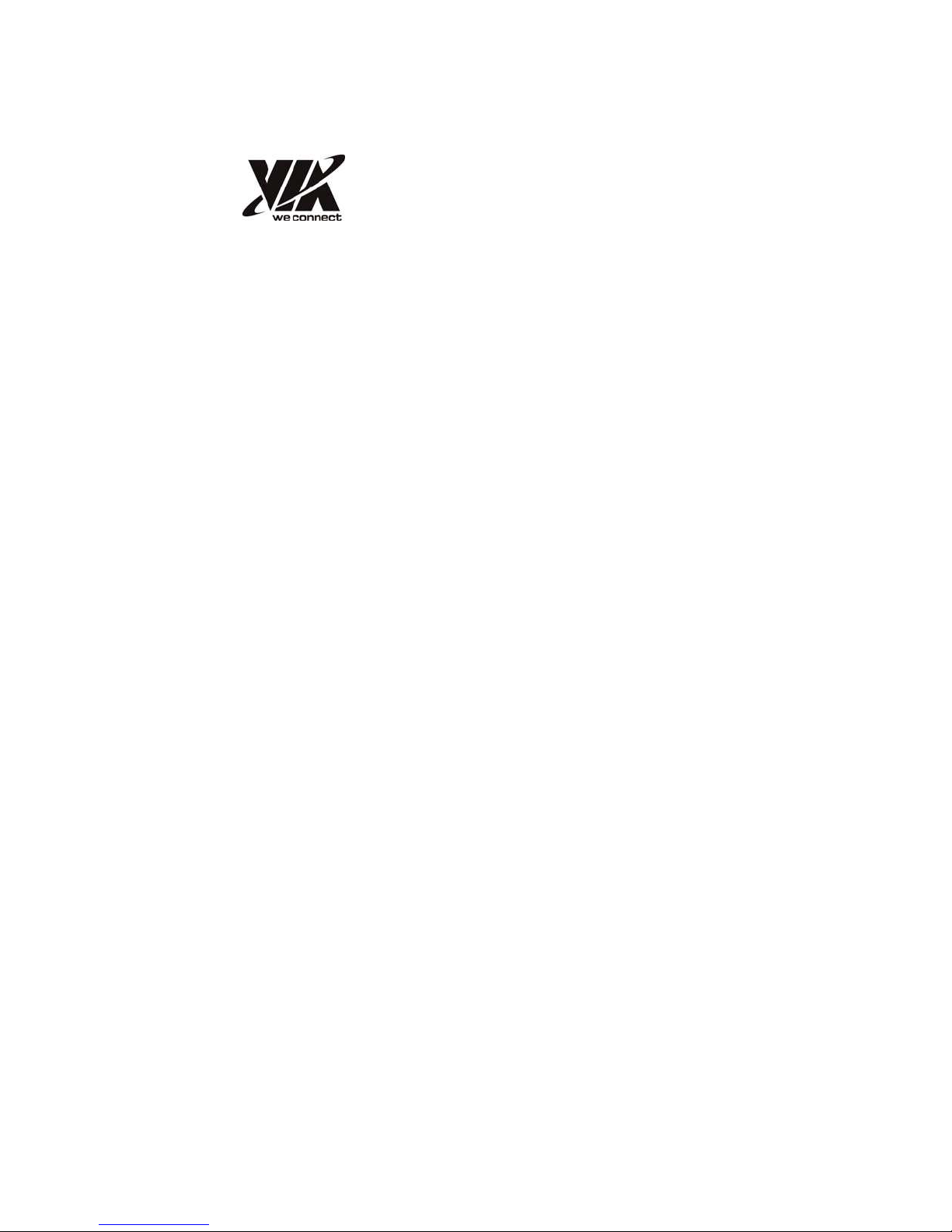
Memo
Introducing the Motherboard
6
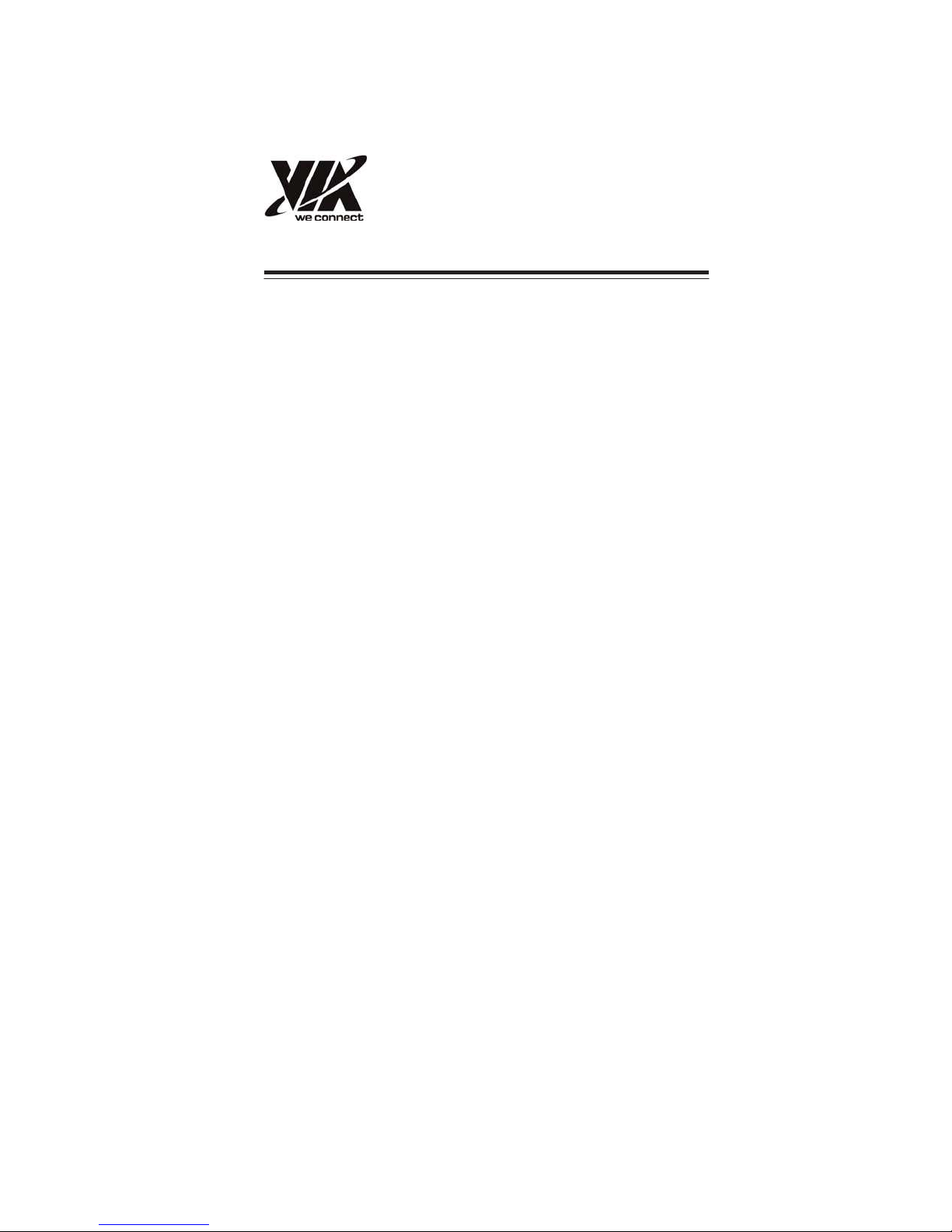
Chapter 2
Installing the Motherboard
Safety Precautions
• Follow these safety precautions when installing the motherboard
• Wear a grounding strap attached to a grounded device to avoid damage from static electricity
• Discharge static electricity by touching the metal case of a
safely grounded object before working on the motherboard
• Leave components in the static-proof bags they came in
• Hold all circuit boards by the edges. Do not bend circuit boards
• Do not press or touch the CPU cooler or Chipset heat sink
Choosing a Computer Case
There are many types of computer cases on the market. The motherboard complies
with the specifications for the ITX system case. Some features on the
motherboard are implemented by cabling connectors on the motherboard to
indicators and switches on the system case. Make sure that your case supports all the
features required. Make sure that your case has sufficient power and space for all
drives that you intend to install.
Most cases have a choice of I/O templates in the rear panel. Make sure that the
I/O template in the case matches the I/O ports installed on the rear edge of
the motherboard.
This motherboard carries a Mini-ITX form factor of 170 x 170 mm. Choose a
case that accommodates this form factor.
Installing the Motherboard in a Case
Refer to the following illustration and instructions for installing the motherboard in a
case.
Most system cases have mounting brackets installed in the case, which
correspond the holes in the motherboard. Place the motherboard over the
mounting brackets and secure the motherboard onto the mounting brackets with
screws.
Ensure that your case has an I/O template that supports the I/O ports and
expansion slots on your motherboard.
Installing the Motherboard
7

Do not over-tighten the screws as this can stress the motherboard.
Checking Jumper Settings
This section explains how to set jumpers for correct configuration of the motherboard.
Setting Jumpers
Use the motherboard jumpers to set system configuration options. Jumpers
with more than one pin are numbered. When setting the jumpers, ensure that the
jumper caps are placed on the correct pins.
The illustrations show a 2-pin jumper.
When the jumper cap is placed on
both pins, the jumper is SHORT. If you
remove the jumper cap or place the
jumper cap on just one pin, the jumper
is OPEN.
This illustration shows a 3-pin jumper.
Pins 1 and 2 are SHORT.
SHORT OPEN
Installing the Motherboard
8
