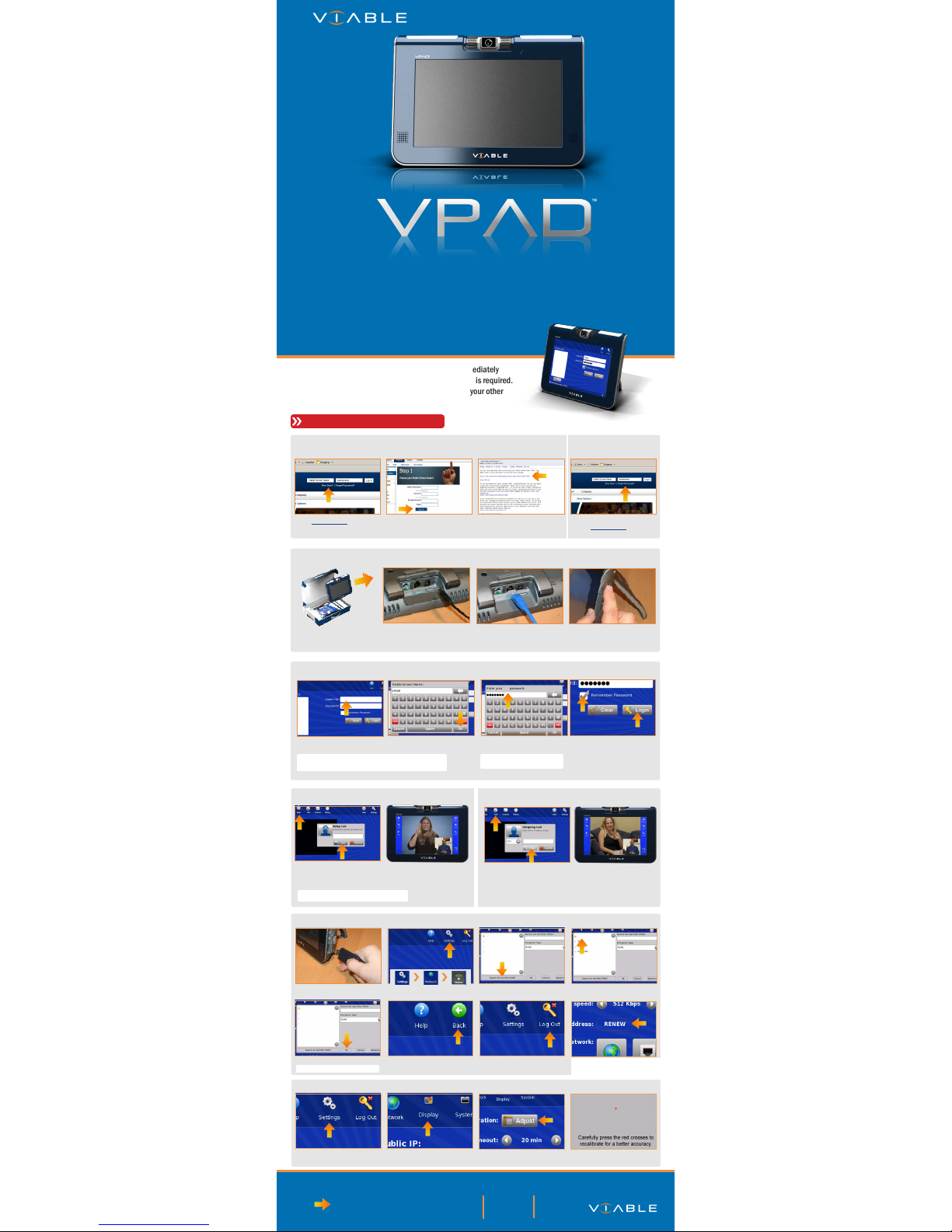
VPAD Quick Set -up Guide
The VPAD is designed to connect to the Internet immediately
after you assemble it and turn it on. No conguration is required.
Connecting your VPAD to the Internet will not affect your other
devices that are also connected to the Internet.
c. Plug in your Ethernet cord
(provided) to the VPAD.
b. Connect the power cord to an
electrical outlet and to your
VPAD.
a. Keep your box! This will make
returns easier, if necessary.
2
l
Set up your VPAD
d. Power up your VPAD.
a. Click on VRS
b. Enter the following phone
number:
*
Register your VPAD, call: 1-800-351-9578
c. Inform the support
representative that you want
to register your VPAD
4
l
Register your VPAD via ViableVRS
5
l
Place a point-to-point call
a. Click on “Call”
c. Connect with your family,
friends, and co-workers.
a.
b.
a.
b.
a. Click on Viable SN eld
d. Touch box for “Remember
Password” if you want to save it
on your VPAD
e. Touch “Login”.
b. Type in your Viable Screen Name
c. Click on the “Password” eld
and type your password.
*
Note: To save time, click on your VSN
in “recent logins” in the future
*
Note: If you are having problems with your touchscreen, please go to:
Settings > Display and click on “Adjust”then follow the instructions.
3
l
Login your VPAD
d.
e.
VSN
1
l
Create new VSN
a. Visit www.viable.net and click on
“New User?”
b. Complete steps one and two to
create your VSN.
c. Check your email and click on
the link to activate your VSN
registration.
Already have a VSN?
d. Forgot your password?
Go to www.viable.net and click
on “Forgot Password?”.
VMAN
Register your VSN before using your VPAD!
b. Enter the VSN, IP Address (H323),
or SIP address of the party you are
calling.
18003519578
VPAD Quick Set -up Guide
7
l
Recalibrate your VPAD
a. Click on “Setting” b. Click on “Display” c. Click on “Touchscreen
Calibration” and then Adjust
d. Follow the instructions
NETGEAR NONE 95
Dlink WEP 100
default NONE 97
belkin54g NONE 100
NETGEAR
b. Settings c. Network d. Wireless e. Click on “Search for ACCESS
POINT”
a. Plug in your USB wireless adapter
h. Click on “Back”
i. Log out and then log back in.
*
Note: If you experience problems
connecting to your WiFi, go to Settings
> Network and click on “Renew”.
6
l
Optional network - USB Wireless
f. Select a wireless network from the
list
g. Click on “Ok”
*
Star will become yellow when selected
NETGEAR NONE 95
Dlink WEP 100
default NONE 97
belkin54g NONE 100
NETGEAR
NETGEAR NONE 95
Dlink WEP 100
default NONE 97
belkin54g NONE 100
NETGEAR
If you have questions, please visit the VPAD page
for support documentation and FAQs at:
http://www.viable.net/product/vpad
Our Customer Support Representatives are ready to
answer your questions.
IM:
ViableHELP
Videophone/VV: E-Mail:
help.ViableVRS.TV help@viable.net
