Page 1
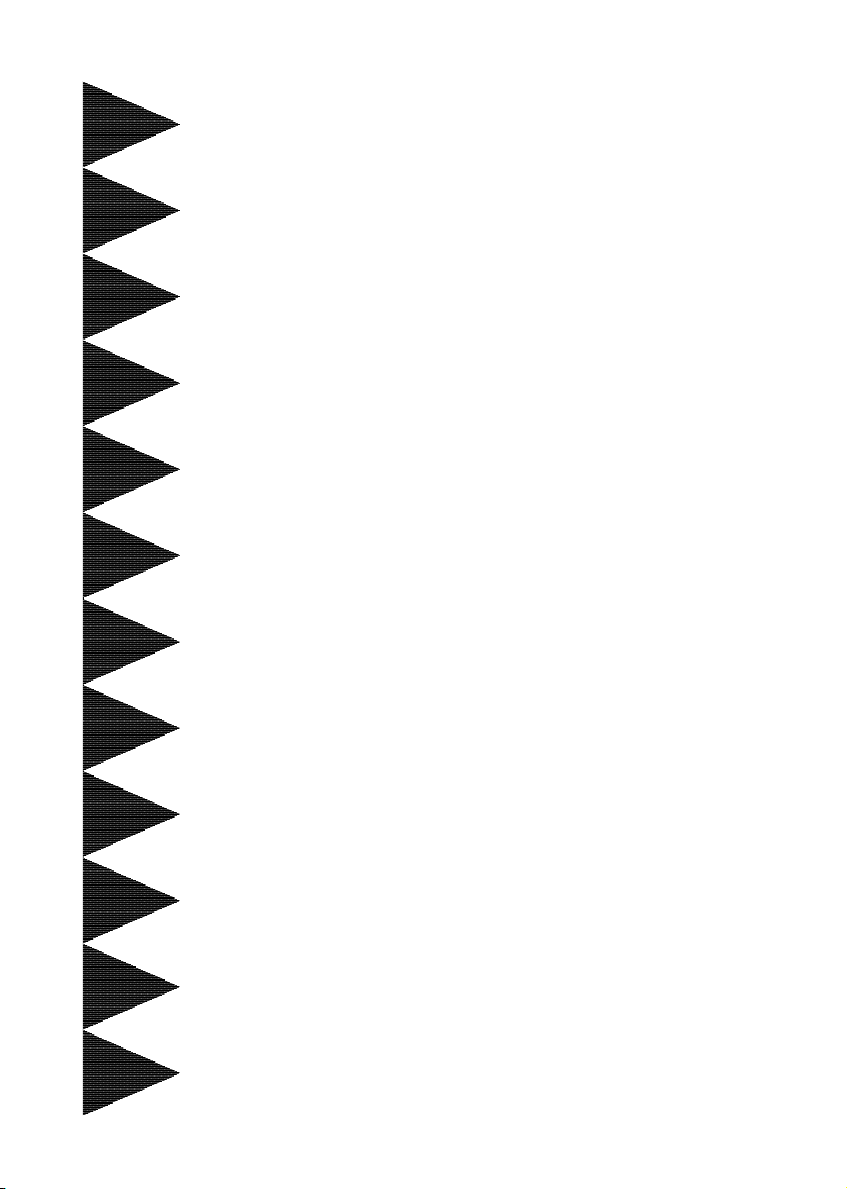
User’User’
User’
User’User’
ManualManual
Manual
ManualManual
VIA VIA
KT880KT880
VIA
KT880
VIA VIA
KT880KT880
for AMD Socket A processorfor AMD Socket A processor
for AMD Socket A processor
for AMD Socket A processorfor AMD Socket A processor
ss
s
ss
mainboard mainboard
mainboard
mainboard mainboard
60000028VTA10
TRADEMARK
All products and company names are trademarks or registered
trademarks of their respective holders.
These specifications are subject to change without notice.
Manual Revision 1.0
September 06, 2004
Page 2
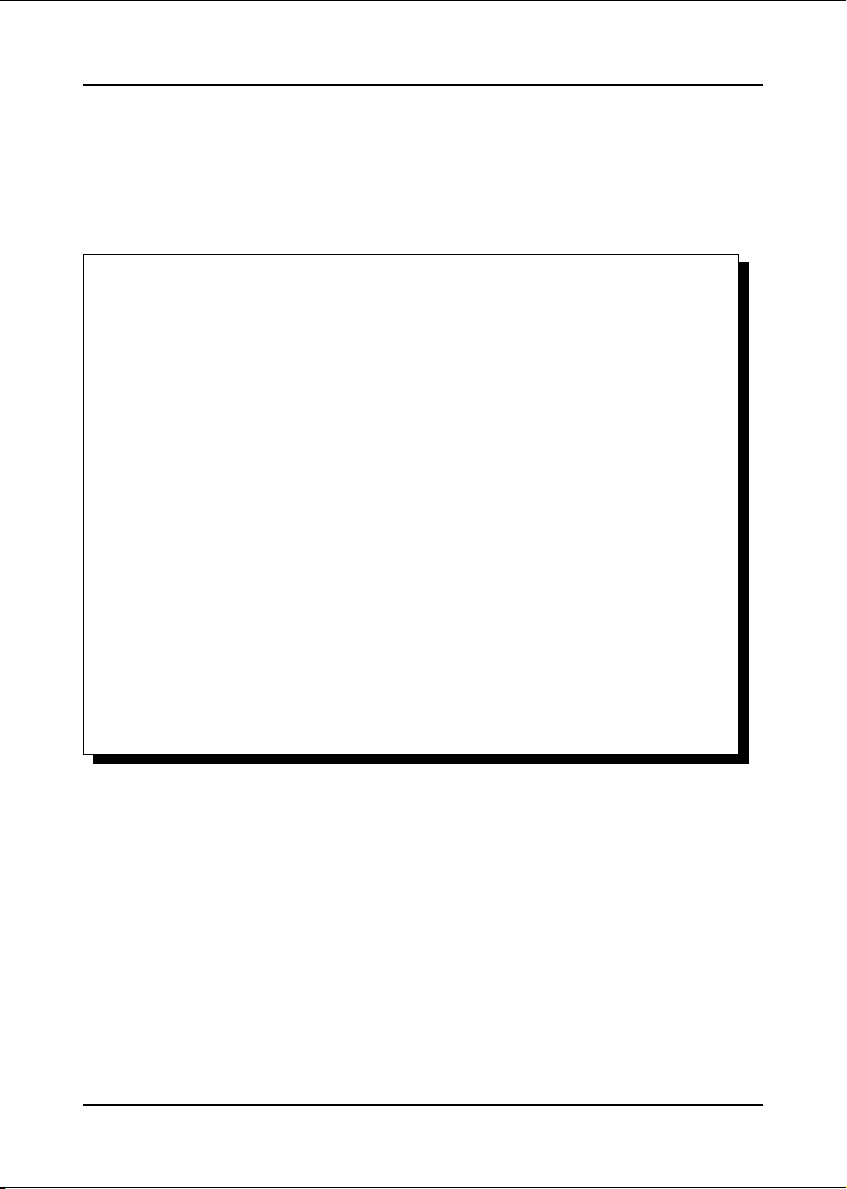
DISCLAIMER OF WARRANTIES:
THERE ARE NO WARRANTIES WHICH EXTEND BEYOND THE
DESCRIPTION ON THE FACE OF THE MANUFACTURER LIMITED
WARRANTY. THE MANUFACTURER EXPRESSLY EXCLUDES ALL
OTHER WARRANTIES, EXPRESS OR IMPLIED, REGARDING ITS
PRODUCTS; INCLUDING ANY IMPLIED WARRANTIES OF
MERCHANTABILITY, FITNESS FOR A PARTICULAR PURPOSE OR
NONINFRINGEMENT. THIS DISCLAIMER OF WARRANTIES SHALL
APPLY TO THE EXTENT ALLOWED UNDER LOCAL LAWS IN THE
COUNTRY PURCHASED IN WHICH LOCAL LAWS DO NOT ALLOW OR
LIMIT THE EXCLUSION OF THE IMPLIED WARRANTIES.
ii
Page 3
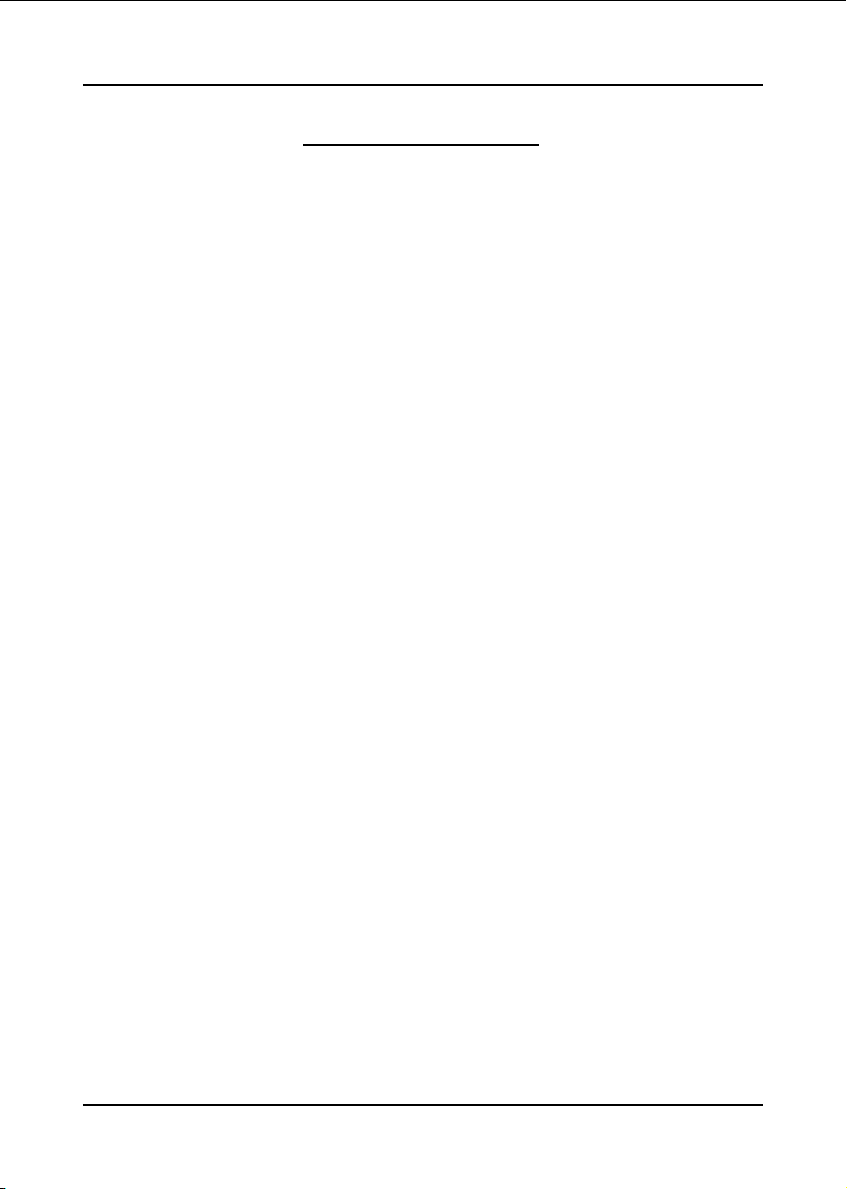
Table of Contents
Section 1 Introduction
Package Contents ...................................................... 1- 1
Mainboard Features ................................................... 1- 2
System Block Diagram ............................................... 1- 4
Section 2 Specification
Mainboard Specification ............................................ 2- 1
Section 3 Installation
Mainboard Layout ..................................................... 3- 1
Easy Installation Procedure ....................................... 3- 2
CPU Insertion ............................................................. 3- 2
Jumper Settings .......................................................... 3- 4
System Memory Configuration .................................. 3- 5
Expansion Slots .......................................................... 3- 6
Device Connectors..................................................... 3- 7
Power-On/Off (Remote) .............................................. 3- 12
External Modem Ring-in Power ON and
Keyboard Power ON Function (KBPO) ..................... 3- 12
STR (Suspend To RAM) Function ............................ 3- 13
Page
Section 4 BIOS Setup
Main Menu ................................................................ 4- 1
Standard CMOS Setup ............................................... 4- 2
Advanced BIOS Features .......................................... 4- 3
Advanced Chipset Features ...................................... 4- 5
Integrated Peripherals ................................................ 4- 10
Power Management Setup ......................................... 4- 14
PNP/PCI Configuration .............................................. 4- 17
iii
Page 4
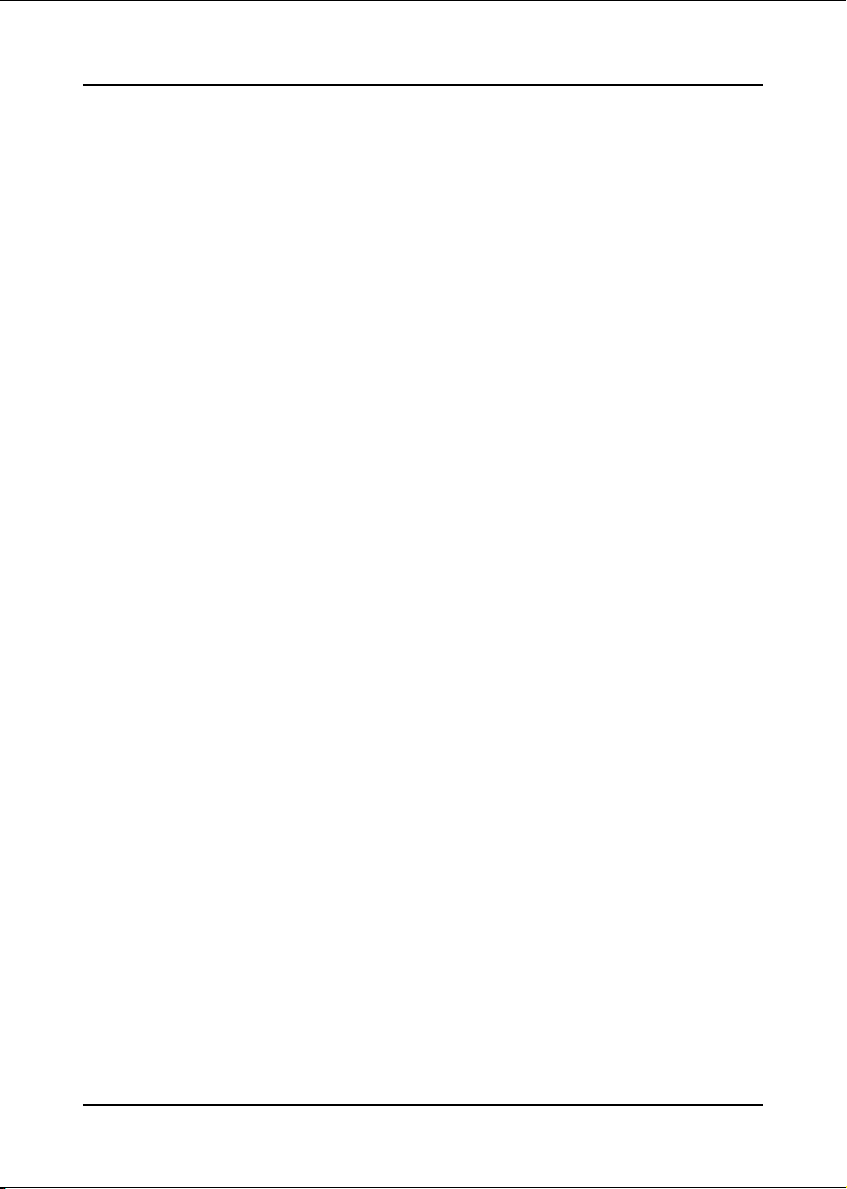
PC Health Status ........................................................ 4- 19
Power BIOS Features ................................................. 4- 20
Defaults Menu ........................................................... 4- 22
Supervisor/User Password Setting ............................ 4- 23
Exit Selecting .............................................................. 4- 24
Section 5 S-ATA RAID Configuration
Introduction ............................................................... 5- 1
VIA S-ATA RAID Features........................................ 5- 3
Enable RAID Function ............................................... 5- 4
Section 6 Driver Installation
Easy Driver Installation .............................................. 6- 1
Realtek Sound Manager Quick User guide ................ 6- 2
Appendix Appendix A
Update Your System BIOS ......................................... A- 1
Appendix B
VIA RAID BIOS Utility ................................................ B- 1
iv
Page 5
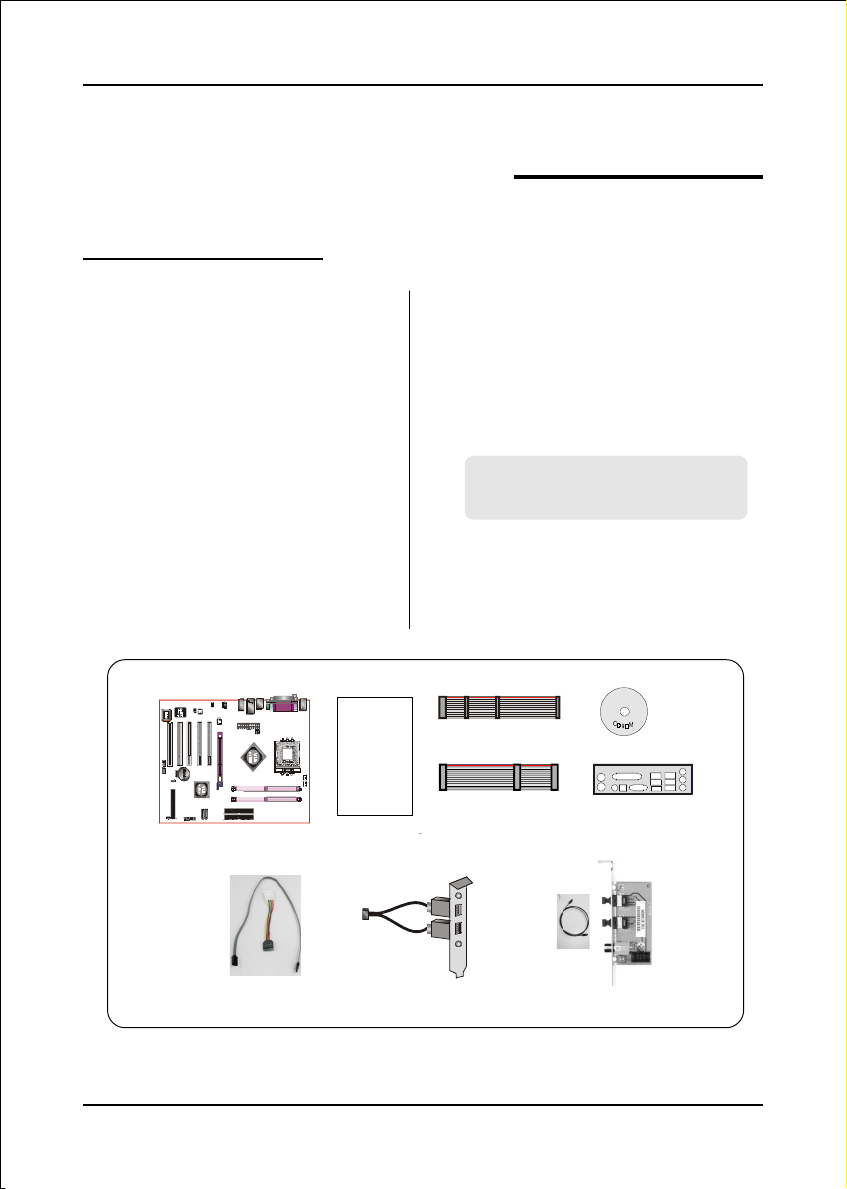
1-1 Package Contents
Introduction
Section 1
INTRODUCTION
Contents
A. Mainboard
B. User’s manual
C. Floppy drive cable
D. HDD drive cable
E. CD (drivers and utilities)
F. I/O Shield
A
USER’S
MANUAL
B
Optional Items
G. S-ATA data and power cable
H. Extra USB2.0 port cable
I. S/PDIF Module
If you need the optional item, please
contact your dealer for assistance.
C
D
E
F
G
H
I
Page 1-1
Page 6
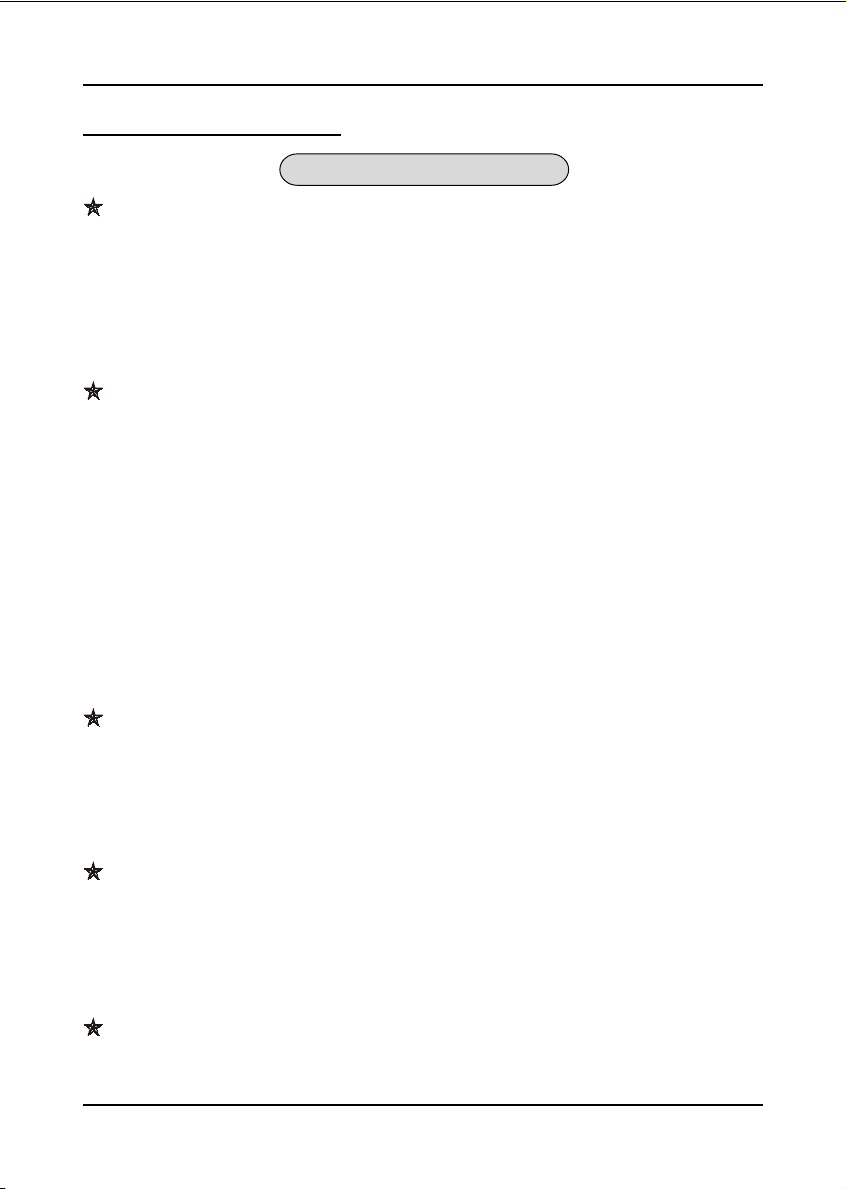
Introduction
1-2 Mainboard Features
Brief Introduction
AthlonTM Processor
The AMD AthlonTM is a seventh-generation micro architecture with an integrated
L2 cache, which is powerful enough to support the bandwidth requirements of a
large range of applications, hardware, graphics, and memory technologies.
For more information about all the new features AthlonTM Processor deliver, check out
the AMD website at
Chipset
http://www.amd.com
The board is designed with VIA chipset, KT880 as North Bridge and VT8237 as
South Bridge, providing a feature rich and scalable platform.
The North Bridge connects to the South Bridge through the fast Ultra V-Link
connection at 1.06GB/s. With support for two Serial ATA channels at 150MB/s
bandwidth, integrated RAID (0, 1 & JBOD) capability as well as up to eight USB
2.0 ports, the VT8237 offers the highest possible peripheral performance for
professional users. Additional features include a VIA MAC for 10/100Mbps Fast
Ethernet, integrated PCI support.
For more details about the VIA chipset features, please visit the VIA Web site at
http://www.via.com.
Accelerated Graphics Port (AGP)
The AGP slot on the board is compliant with the new AGP 3.0 specification. This
new specification enhances the functionality of the original AGP specification
by allowing 8X data transfers ( 8 data samples per clock) resulting in maximum
bandwidth of 2.1GB/s. Only 1.5V AGP cards are supported.
Ultra ATA100/133
The mainboard provides an Ultra ATA100/133 Bus Master IDE controller. This
controller supports Ultra ATA100/133 protocols which are ideal to support
demanding applications such as real-time video, multimedia, and a high perfor-
mance operating system. A new IDE cable is required for Ultra ATA100/133.
Hardware Monitoring
Hardware monitoring enables you to monitor various aspects of the system
operation and status. This includes CPU temperature, voltage and fan speed in RPMs.
Page 1-2
Page 7
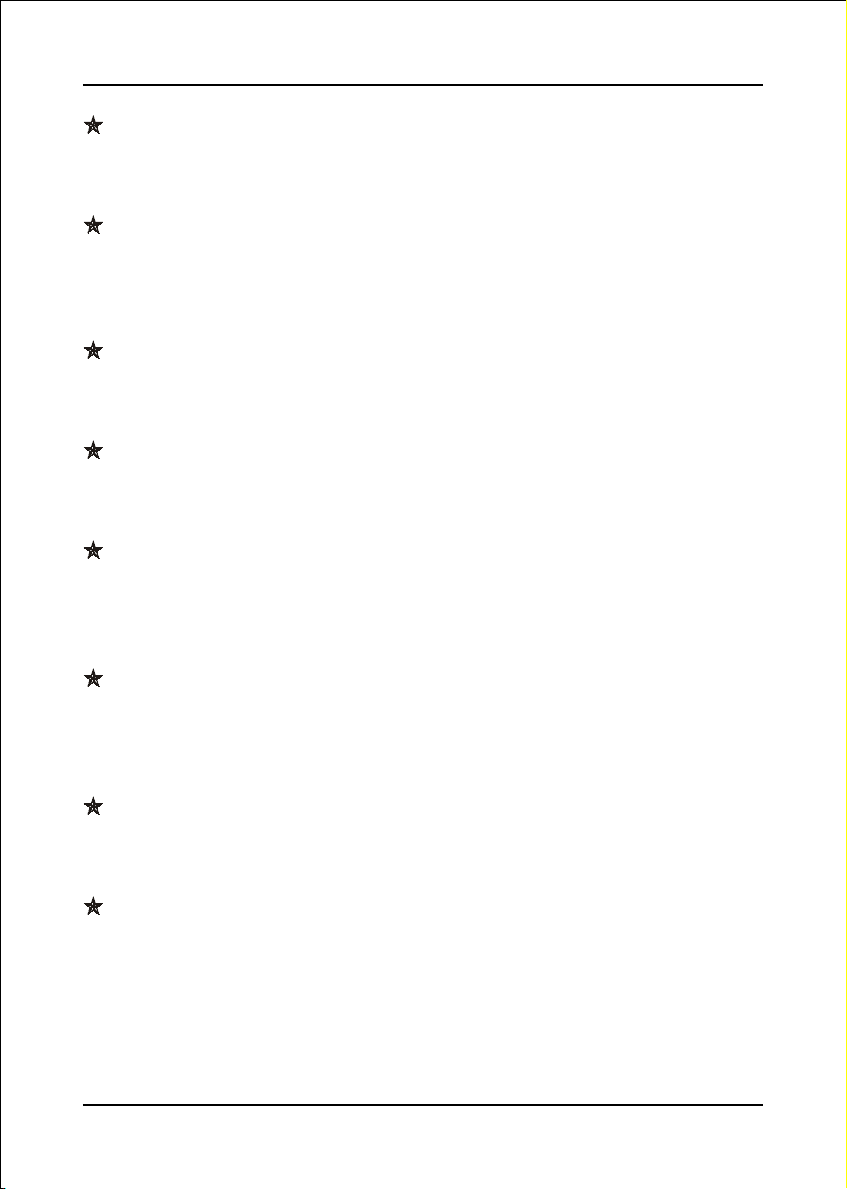
Introduction
10/100 LAN
This mainboard is mounted with an ethernet LAN PHY. It allows the mainboard to
connect to a local area network by means of a network hub.
Serial ATA
Support Serial ATA, an evolutionary replacement for Parallel ATA IDE storage
interface .Increases the peak data transfer speed up to 150MB/sec and allows
future enhancements to the computing platform.
USB2.0
A popular USB standard for plugging in peripherals with up to 480Mbps transfer
speed while maintaining backward compatibility with older USB1.1 device.
6ch
Delivers 6 channel audio to bring you the latest in audio realism from DVD
movies and games. Perfect for your home theatre system.
QuickSPDIF
On board SPDIF-out connector for quick connection to multi-channel speakers.
Not only removes cable cluttering but also delivers loss-free digital audio to let
you enjoy DVD movies and games with crystal clear sound.
Magic Health
Reports your system hardware status for every boot-up to help detect faults
early. Monitor hardware status including CPU temperature, CPU/Memory
voltage, fan RPM speed for chassis fan, CPU fan & Power supply fan.
EZ-Boot
Simply press “ESC” to select your bootable device. No more hassle to search the
BIOS menu, change and re-start.
PowerBIOS
Supporting a full range of overclocking setting via BIOS. Various adjustable
feature include FSB/Memory voltage tweaking.
Page 1-3
Page 8
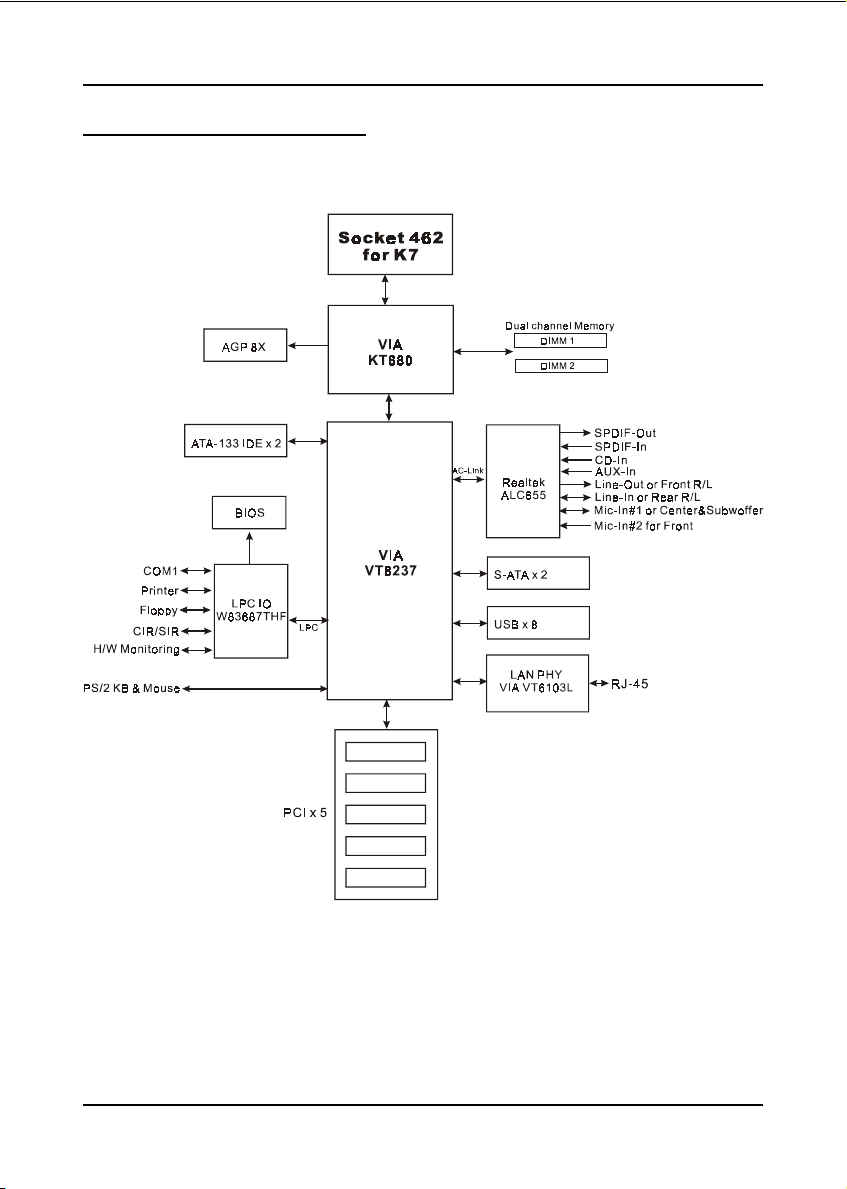
Introduction
1-3 System Block Diagram
Page 1-4
Page 9
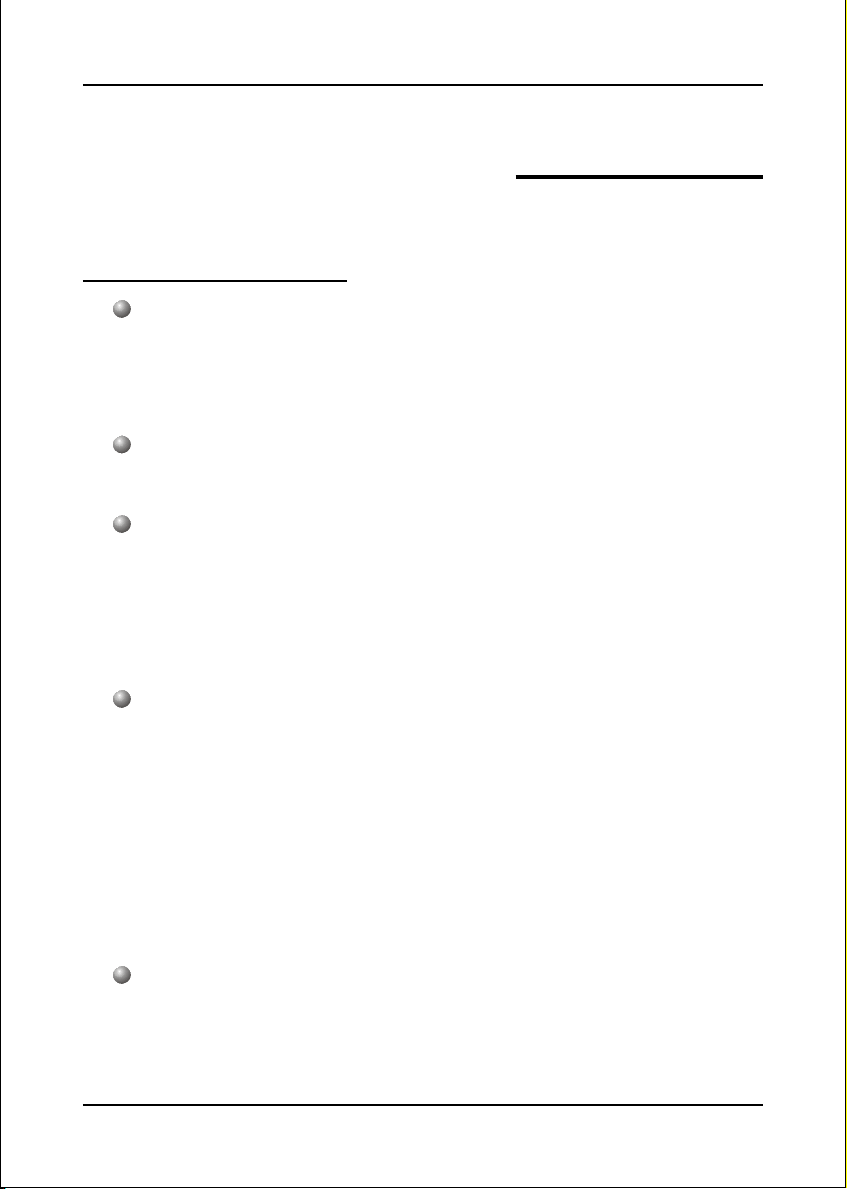
Mainboard Specification
Processor
Supports 462-pin Socket A for AMD Athlon XP processors with up to
400MHz FSB Athlon XP (1500+ to 3200+) @266/333/400MHz Front Side
Bus
Chipset
VIA AGPset : VIA KT880 + VT8237
Main Memory
Two 184-pin DDR DIMM sockets
Support single-sided or double-sided 2.5v DDR-266/333/400 DIMMs with
dual channel architecture in 64/128/256/512Mb/1Gb technologies
Supports up to
2GB memory size
Specification
Section 2
SPECIFICATION
BIOS
Flash EEPROM with Award BIOS
- ACPI v2.0 compliant
- S3 (Suspend to DRAM) sleep-state support
- SMBIOS (System Management BIOS)
- Supports Power failure recovery
- Able to wake the computer from specific states by LAN, Power switch,
PME#, RTC alarm, USB, PS2 K/B, PS2 Mouse, Modem Ring-in COM port..
Onboard Devices
LAN --> 10/100Mpbs Fast Ethernet with onboard VIA VT6103L LAN
PHY
v2.2 compliant
Page 2-1
Page 10
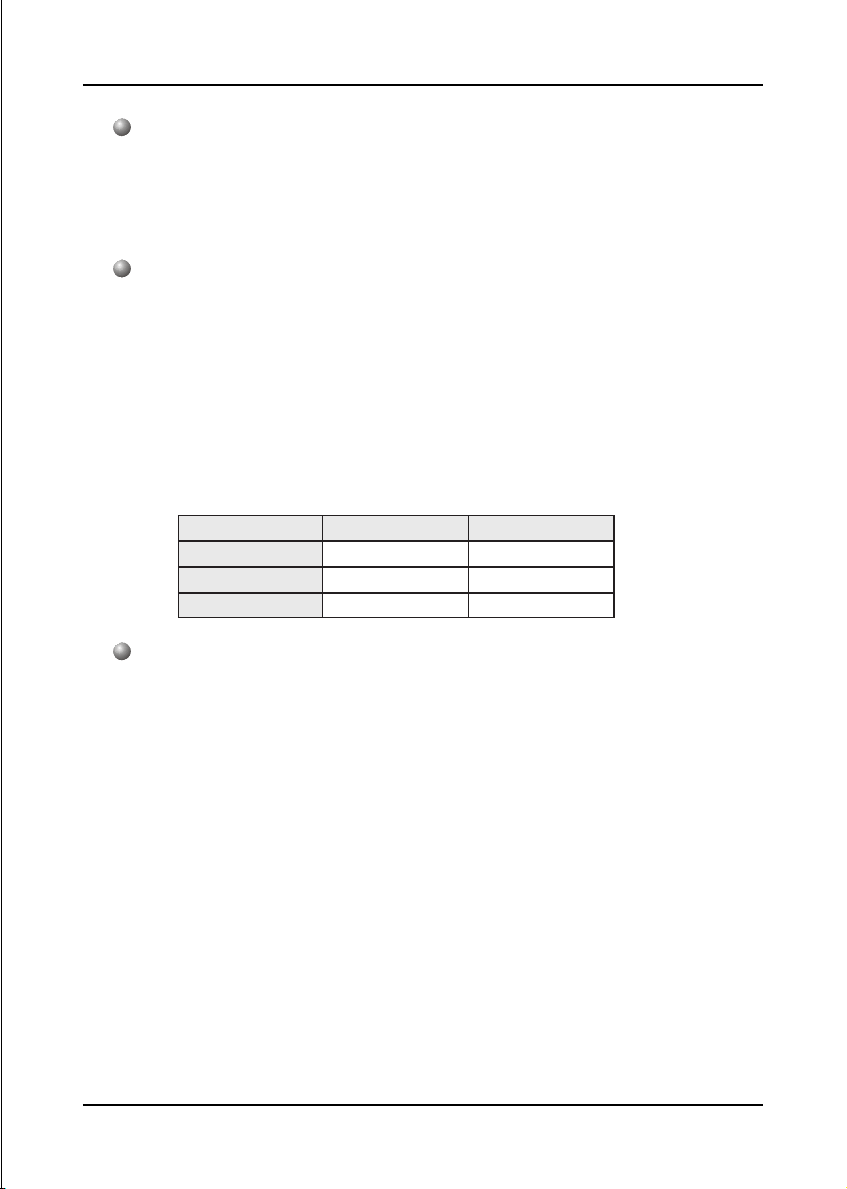
Specification
Legacy IO Controller
Winbond W83687THF LPC IO controller with floppy, printer, game, serial
and SIR interface
Supports Hardware Monitoring function
Audio
Six channel audio with analog and digital output using Realtek ALC655
AC’97 CODEC
- AC’97 v2.3 compliant
- Supports CD-In, AUX-IN and S/PDIF-in/out interface
- Supports Line-out and Mic-In for front panel
- Supports automatic “Jack-sensing”
- Rear panel audio jacks configuration:
roloCkcaJoiduA
eulBthgiLni-eniLtuo-oeretsraeR
emiLtuo-eniLtuo-oeretstnorF
kniPni-ciMrefoowbuS&retneC
lennahc2 lennahc6
Peripheral Interfaces
))
) At Rear Panel
))
PS/2 keyboard and mouse ports
One Parallel (printer) port
One S/PDIF-Out Coaxial jack
One Serial port
One RJ45 LAN connector
Four USB2.0 ports
Three Audio jacks
))
) Onboard connector and pin-header
))
One floppy drive connector
Two ATA-133 IDE connectors
Four extra USB2.0 ports
Page 2-2
Page 11

One CD-IN and One AUX-IN connectors
One S/PDIF in/out connector
One IR connector
Two S-ATA connectors
Three Fan connectors
Front Panel Controller
Supports Reset & Soft-Off switches
Supports HDD & Power LEDs
Supports PC speaker
Supports Front Panel Audio connector
Expansion Slots
One AGP slot supporting 1.5v 4X/8X AGP card
- AGP v3.0 compliant
Five PCI slots
with Bus Master support
- PCI v2.2 compliant
Specification
Other Features
Magic Health – A quick “dashboard” display at POST to show hardware
status. Helps to detect faults early.
EZ Boot – An easy way let end-user can choose to boot from hard drive,
CD-ROM, floppy, …
KBPO – Keyboard power on, turn on the computer from keyboard
PowerBIOS for excellent Overclocking capabilities through
- subtle voltage tuning for CPU, Memory
- subtle frequency tuning on FSB with 1MHz increment
Supports complete Asynchronous FSB/Memory scheme for overclocking
Form Factor
305mm x 210 mm ATX size
Page 2-3
Page 12
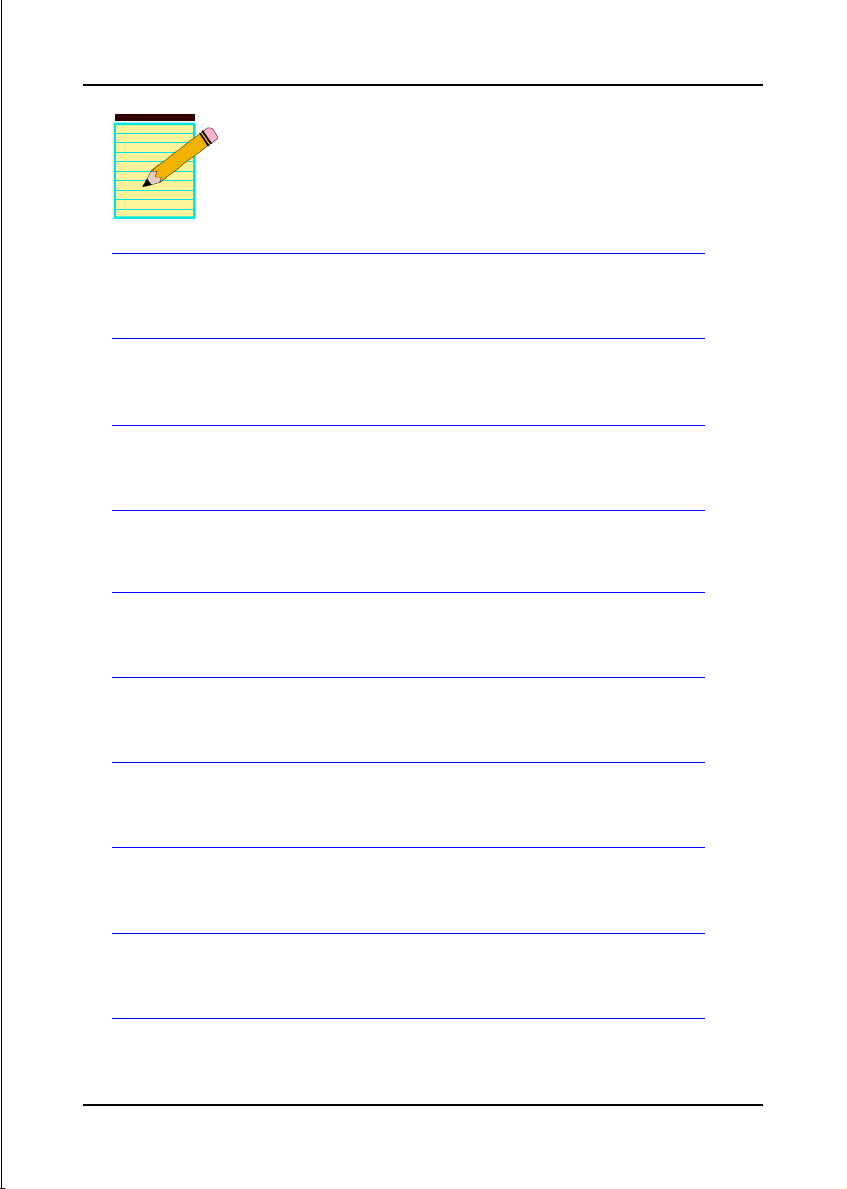
Specification
Page 2-4
Page 13
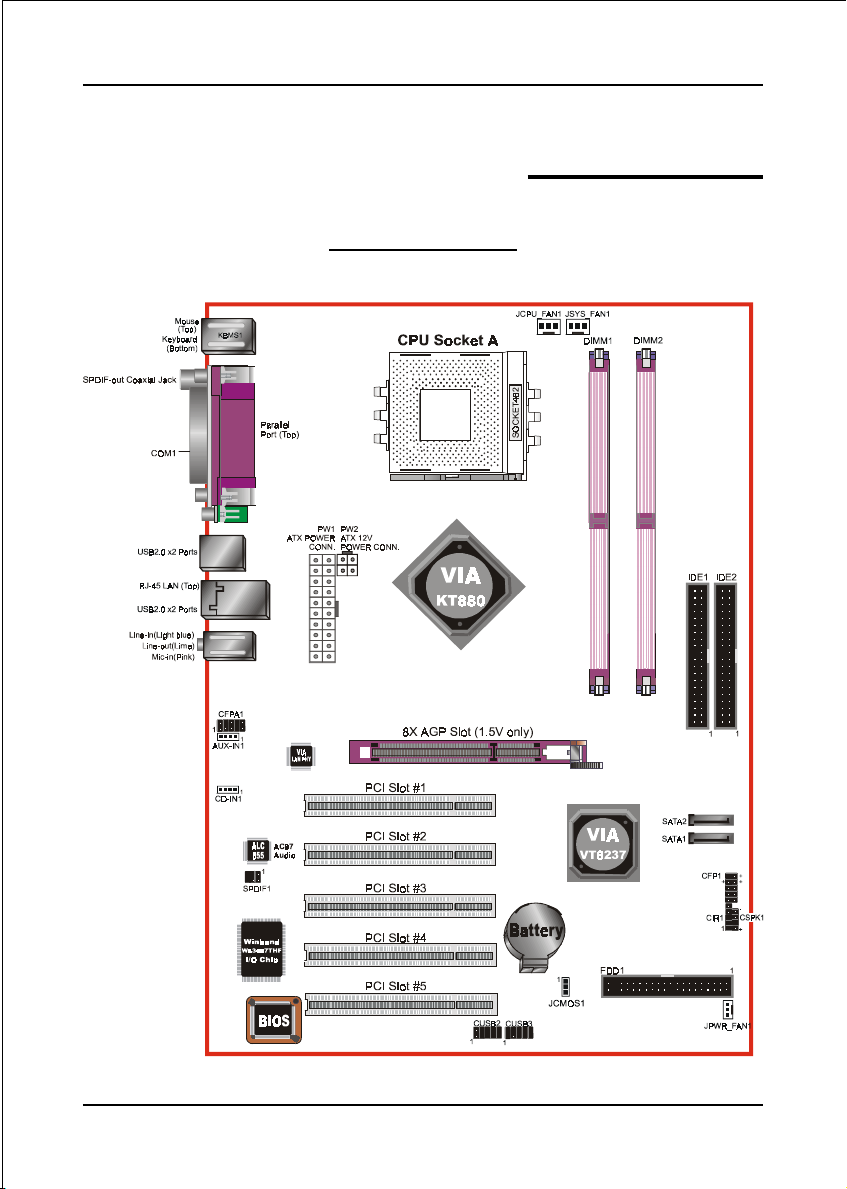
Mainboard Layout
Installation
Section 3
INSTALLATION
<Figure 1>
Page 3-1
Page 14

Installation
Easy Installation Procedure
The following must be completed before powering on your new system:
3-1. CPU Installation
3-2. Jumper Settings
3-3. System Memory Configuration
3-4. Expansion Slots
3-5. Device Connectors
3-1 CPU Installation
CPU Insertion: (use AMD Athlon
<Figure 2>
<Figure 3>
TM
as reference)
Step 1
Open the socket by raising the actuation
lever.
Step 2
Insert the processor.
Ensure proper pin 1 orientation by aligning
the FC-PGA corner marking with the
socket corner closest to the actuation arm
tip. The pin field is keyed to prevent misoriented insertion.
Don’t force processor into socket. If it does
not go in easily, check for mis-orientation
and debris.
Make sure the processor is fully inserted
into the socket on all sides.
Page 3-2
Page 15
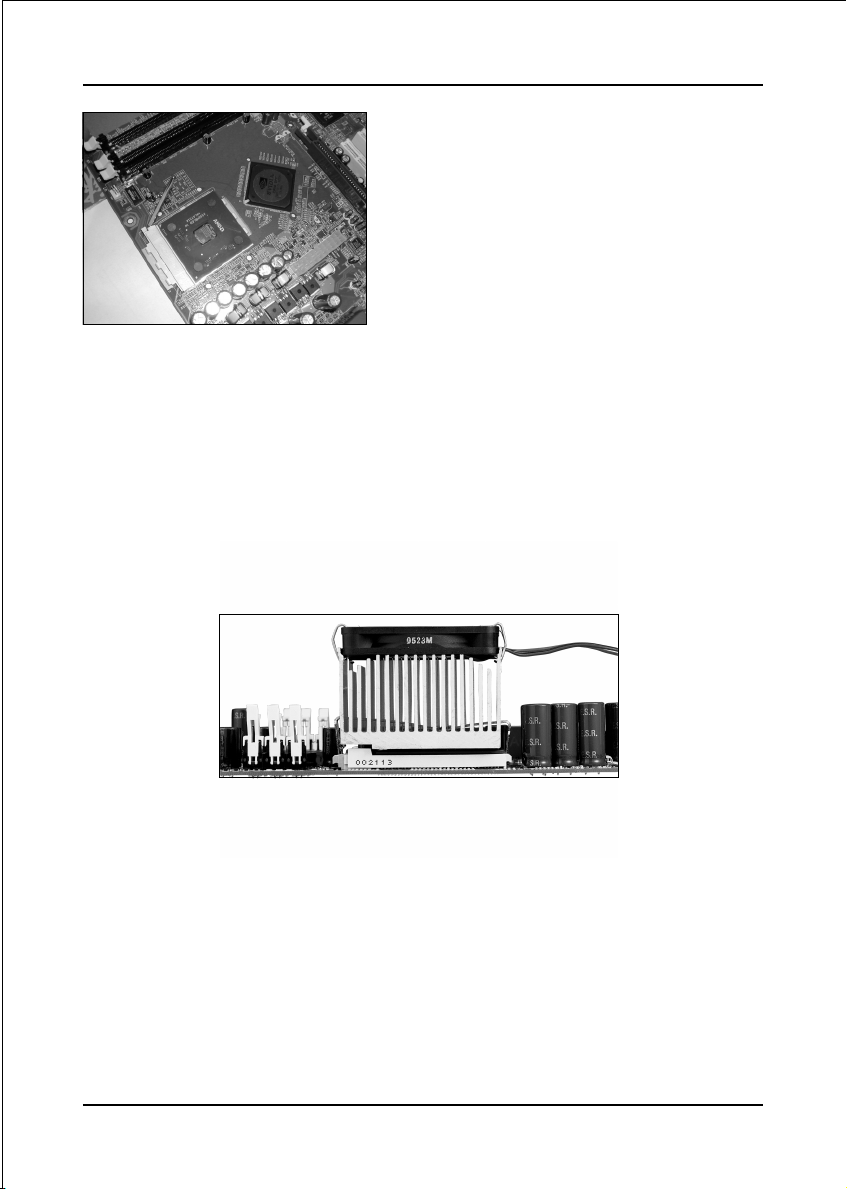
Installation
Step 3
Close the socket by lowering and
locking the actuation lever.
<Figure 4>
Step 4
Install the CPU heatsink as shown in Figure 5. Thermal compound and qualified
heatsink recommended by AMD are a must to avoid CPU overheat damage. For
more information about installing your CPU, please refer to the AMD website article
“Socket A AMD processor and Heatsink Installation Guide” http://www.amd.com/
products/cpg/athlon/pdf/23986.pdf.
<Figure 5>
Page 3-3
Page 16
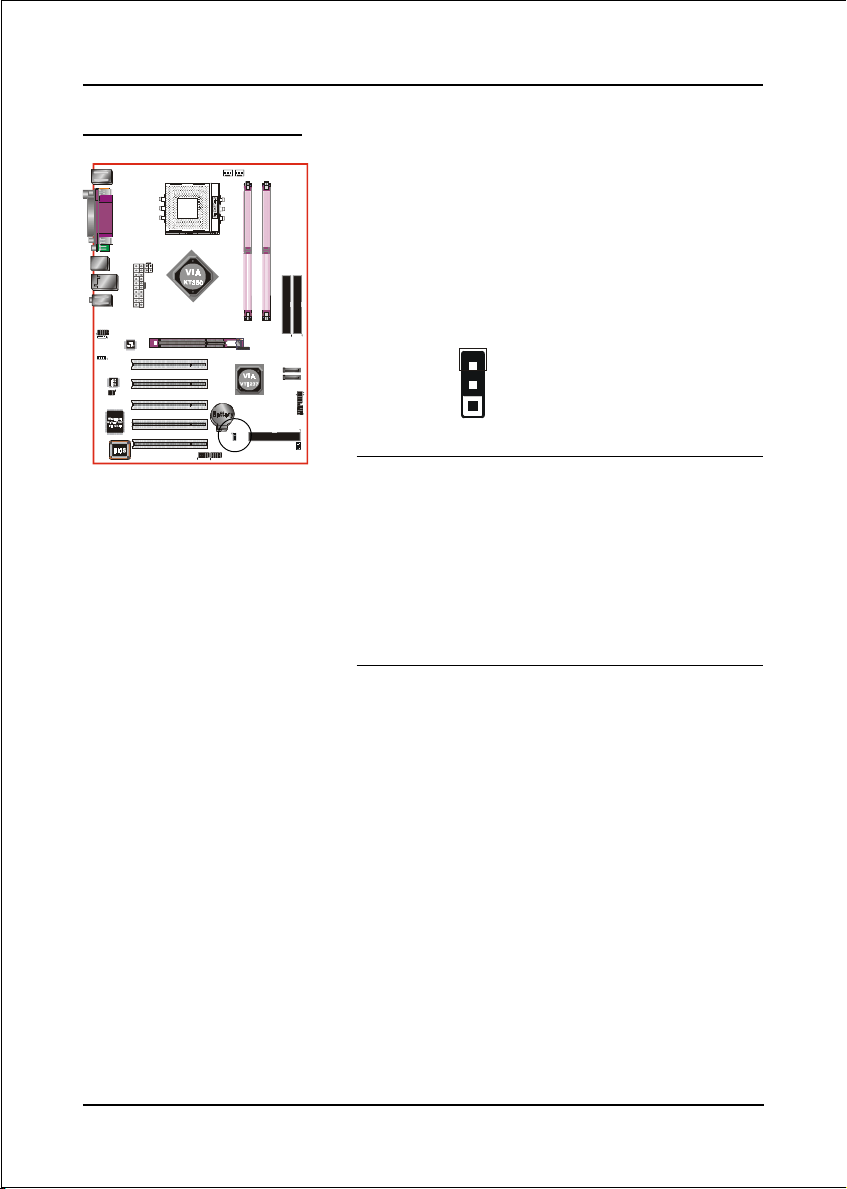
Installation
3-2 Jumper Settings
JCMOS1:
Clear CMOS data Jumper
If the CMOS data becomes corrupted or
you forgot the supervisor or user
password, clear the CMOS data to
reconfigure the system back to the
default values stored in the ROM BIOS.
1
To CMOS Clear data, please follow the steps below.
1. Turn off the system.
2. Change the jumper from “1-2” to “2-3” position for
a few seconds.
3. Replace the jumper back to the “1-2” position.
4. Turn on the system and hold down the <Del> key
to enter BIOS setup.
Settings:
1-2: Normal (Default)
2-3: Clear CMOS
Page 3-4
Page 17
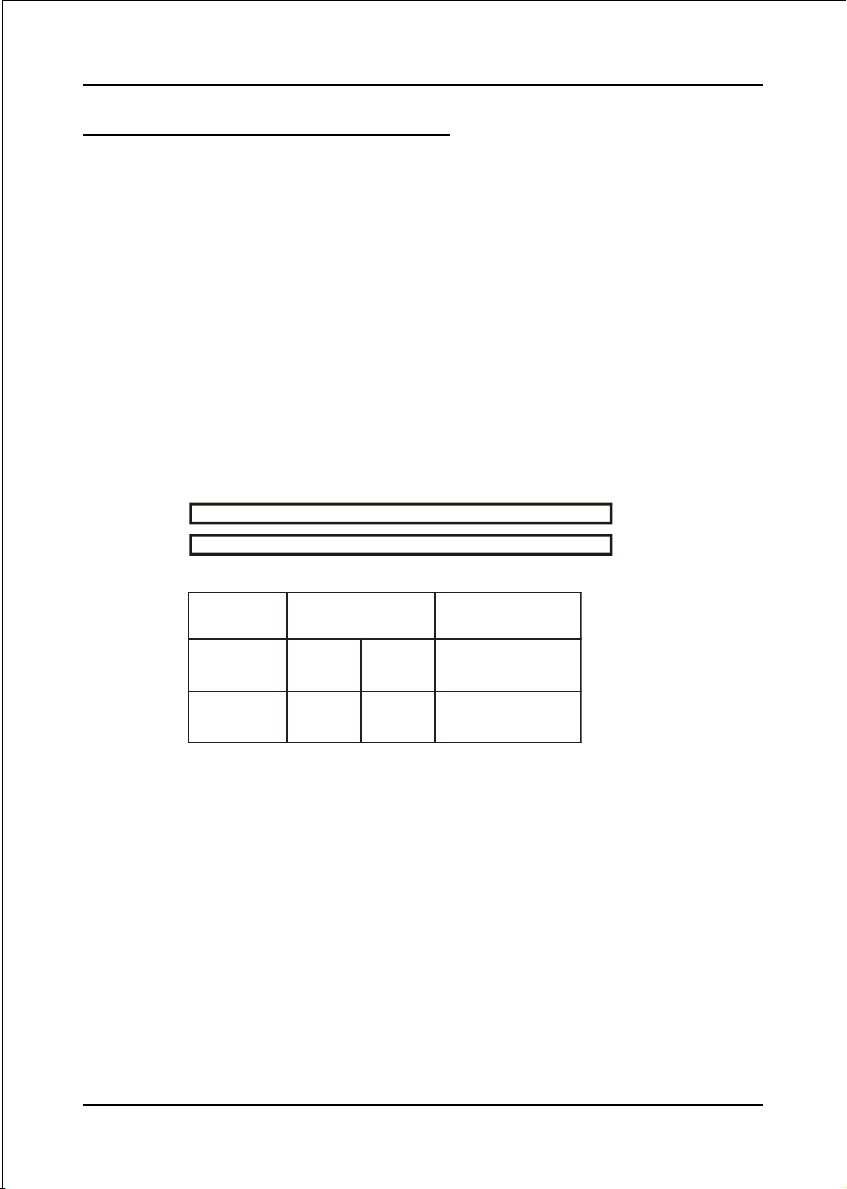
Installation
3-3 System Memory Configuration
Memory Layout
The mainboard accommodates two PC2100/PC2700/PC3200 184-pin DIMMs (Dual
In-line Memory Modules):
• Supports up to 2.0GB of 266/333/400MHz DDR SDRAM
• Supports up to 2 DDR DIMMs (refer to Table 1)
• Supports 64/128/256/512Mb, 1Gb x8 & x16 DRAMs
• Supports
128-bit dual channel memory architecture
• Supports unbuffered and non-ECC DIMMs
• Supports configurations defined in the JEDEC DDR DIMM specification
Figure 6 and Table 1 show several possible memory configurations.
<Figure 6>
<Table 1>
1#MMIDSD/SSSD/SS
2#MMIDSD/SSSD/SS
* SS: Single-Sided DIMM, DS: Double-Sided DIMM
NOTES:
DDR DIMM 1
DDR DIMM 2
MMID1
)tib-46(
MMID2
)tib-821(
• For one DIMM memory configuration, the DIMM can be located on any of
DIMM#1 to DIMM#2 in 64-bit mode.
• For two DIMMs memory configuration, the DIMMs can be located on all
DIMM socket to enable 128-bit mode. It is preferable to use DRAM DIMM
of the same type and size.
• Using non-compliant memory with higher bus speeds (overclocking) may
severely compromise the integrity of the system.
Page 3-5
Page 18
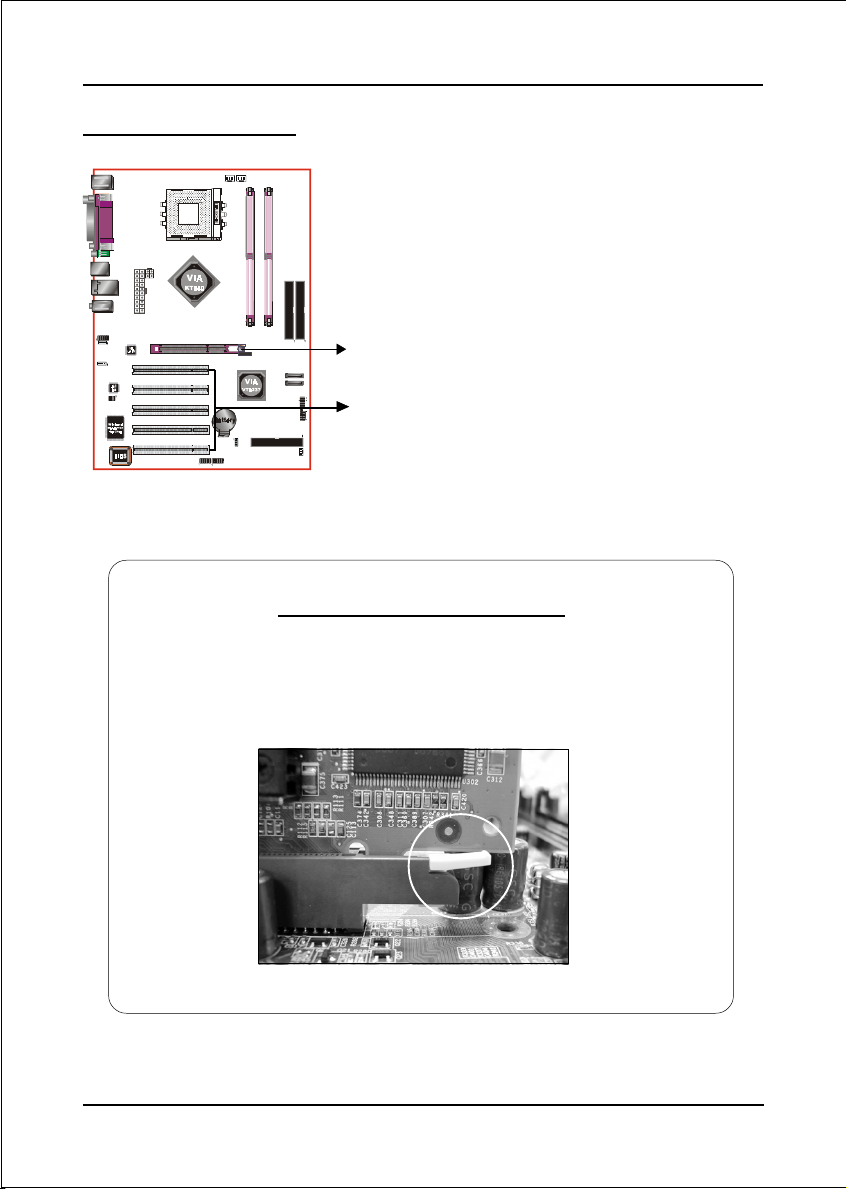
Installation
3-4 Expansion Slots
AGP Card Installation Caution
AGP Slot
PCI Slots
AGP Slot
The mainboard is equipped with an AGP
slot. Make sure you install a card that
supports the 1.5V specification.
PCI Slots
The mainboard is equipped with 5 PCI
slots.
Page 3-6
When installing the AGP card make sure the AGP card edge
connector is inserted fully into the slot and the slot clicker is locked.
Page 19
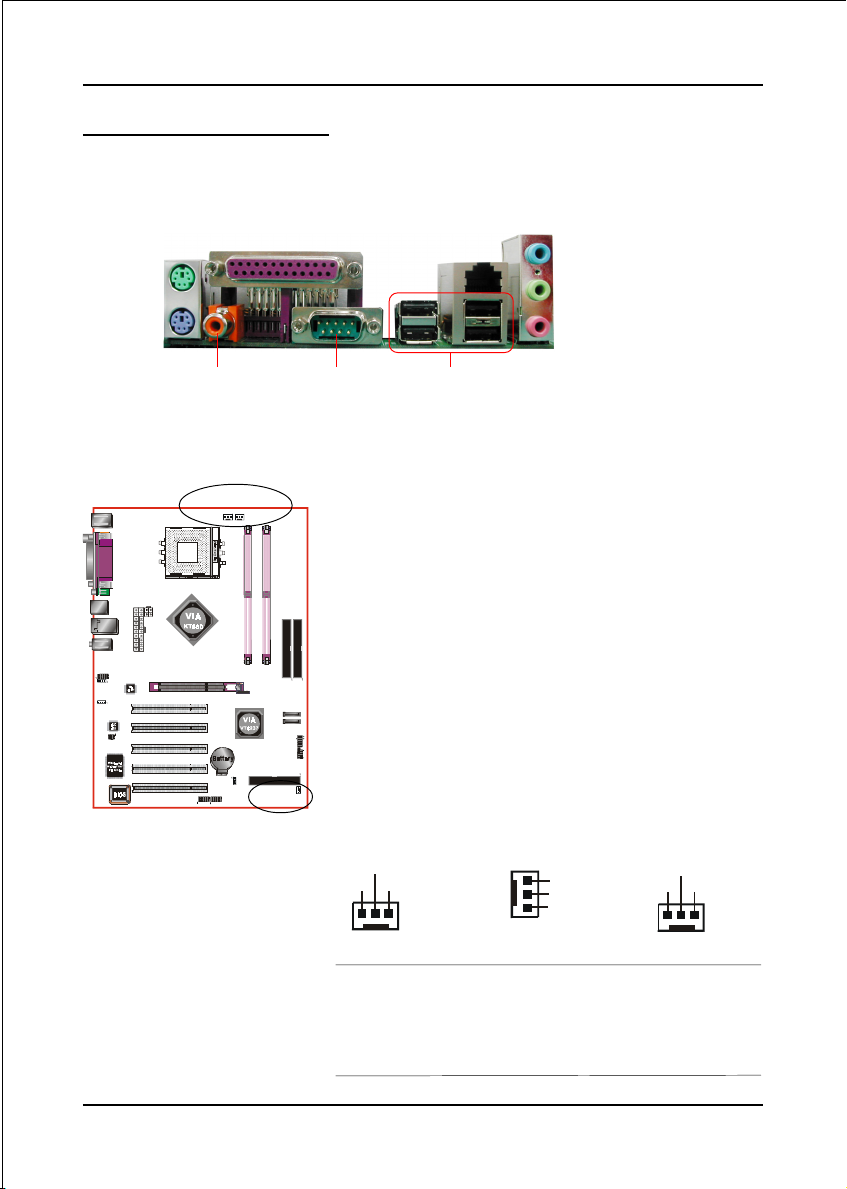
Installation
3-5 Device Connectors
The I/O back panel for this mainboard is shown below. When installing the
mainboard into the computer case, use the bundled I/O shield to protect this back
panel.
Parallel Port
PS/2
Mouse
PS/2
Keyboard
RJ45
LAN
Line-in/Rear out (Blue)
Line-out/Front out (Green)
Mic-in/Center&Subwoofer (Pink)
S/PDIF-out
Coaxial Jack
JSYS_FAN1
JCPU_FAN1
JPWR_FAN1
COM1
USB2.0 x 4 ports
Figure 7 - I/O Ports
JCPU_FAN1 / JPWR_FAN1 / JSYS_FAN1:
CPU/Power/Chassis Fan Power Connectors
JCPU_FAN1: The CPU must be kept cool by using a
heatsink with fan assembly.
JPWR_FAN1: If you are installing an additional fan
in the unit, connect to this fan
connector.
JSYS_FAN1: The chassis fan will provide adequate
airflow throughout the chassis to
prevent overheating the CPU.
JCPU_FAN1
+12V
Sense
Ground
1
JPWR_FAN1
Sense
+12V
Ground
1
JSYS_FAN1
+12V
Ground
Sense
1
The system is capable of monitoring the fan speed in
RPM (Revolutions Per Minute). Refer to the PC
Health Status submenu of the BIOS for the current
speed of the CPU fan , power fan and chassis fan.
Page 3-7
Page 20
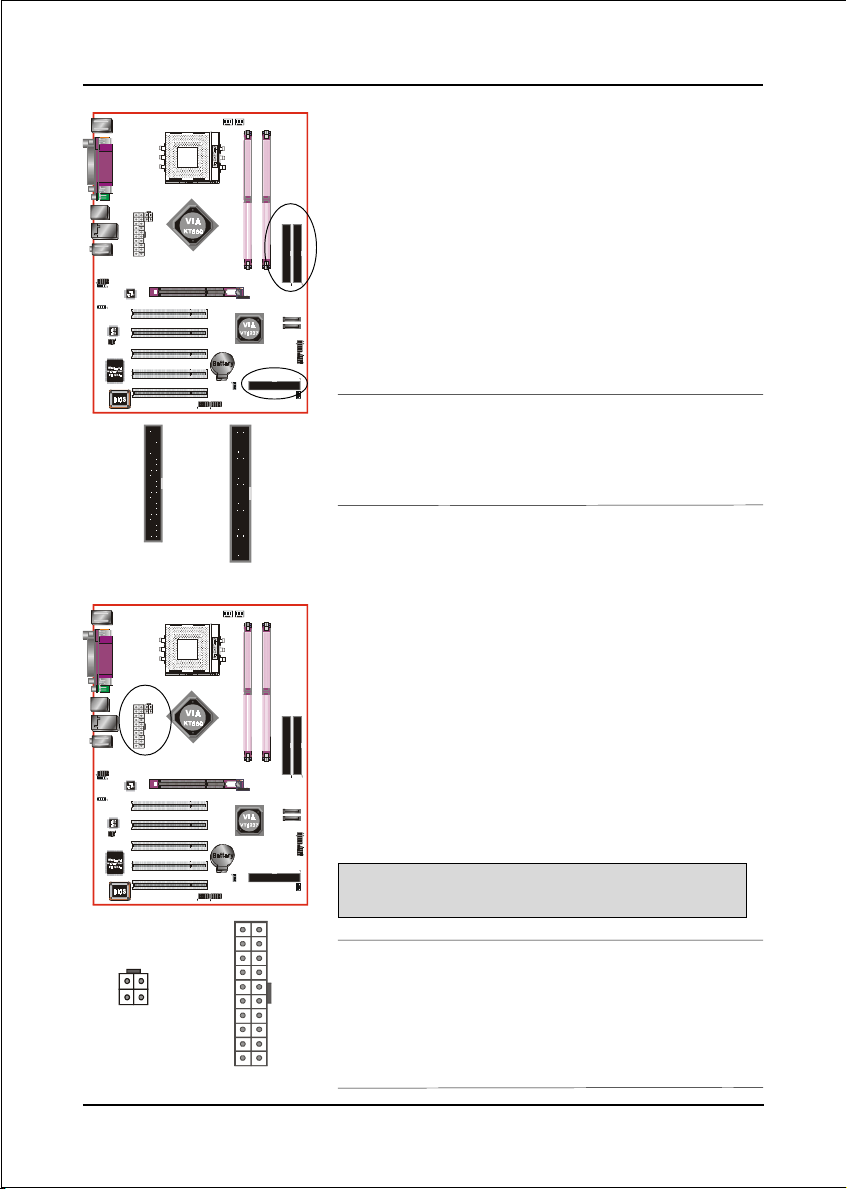
Installation
FDD1: Floppy Controller Connector
This connects to the floppy disk drive.
34 33
2
FDD
PW2
PW1
IDE1IDE2
IDE1/IDE2: Ultra DMA-100/133 Primary/Secondary
IDE Connector
This mainboard is equipped with 2 IDE connectors
to support up to 4 ATA-133 IDE drives.
It supports PIO and DMA mode operations for
FDD1
40 39
1
1
2
IDE1/IDE2
maximum data transfer rate of 133MB/sec per channel.
When using two IDE drives, one must be set to
Master mode and the other to Slave mode. Refer to
your disk drive user’s manual for information about
selecting the proper drive switch settings.
PW1: 20-pin ATX Power Connector
PW2: 4-pin ATX12V Power Connector
The mainboard is equipped with a standard 20-pin
ATX main power connector and a 4-pin +12V
power connector for connecting an ATX12V
power supply. The plugs of the power cables are
designed to fit in only one orientation. Insert the
plugs into the connectors until they fit in place.
4
3
2
1
PW2
Page 3-8
Caution:
The PW1 and PW2 Power Connector must be used simultaneously
10
20
+5V+12V
+5V5VSB
-5VPW-OK
+12V+12V
GroundGround
GroundGround
Ground+5V
GroundGround
PS-ON+5V
GroundGround
-12V3.3V
3.3V3.3V
1
11
for the system to work safely.
The board requires a minimum of 250 Watt power
supply to operate. Your system configuration (amount
of memory, add-in cards, peripherals, etc.) may
exceed this minimum power requirement. To ensure
that adequate power, use a 300 Watt or greater power
supply.
PW1
Page 21
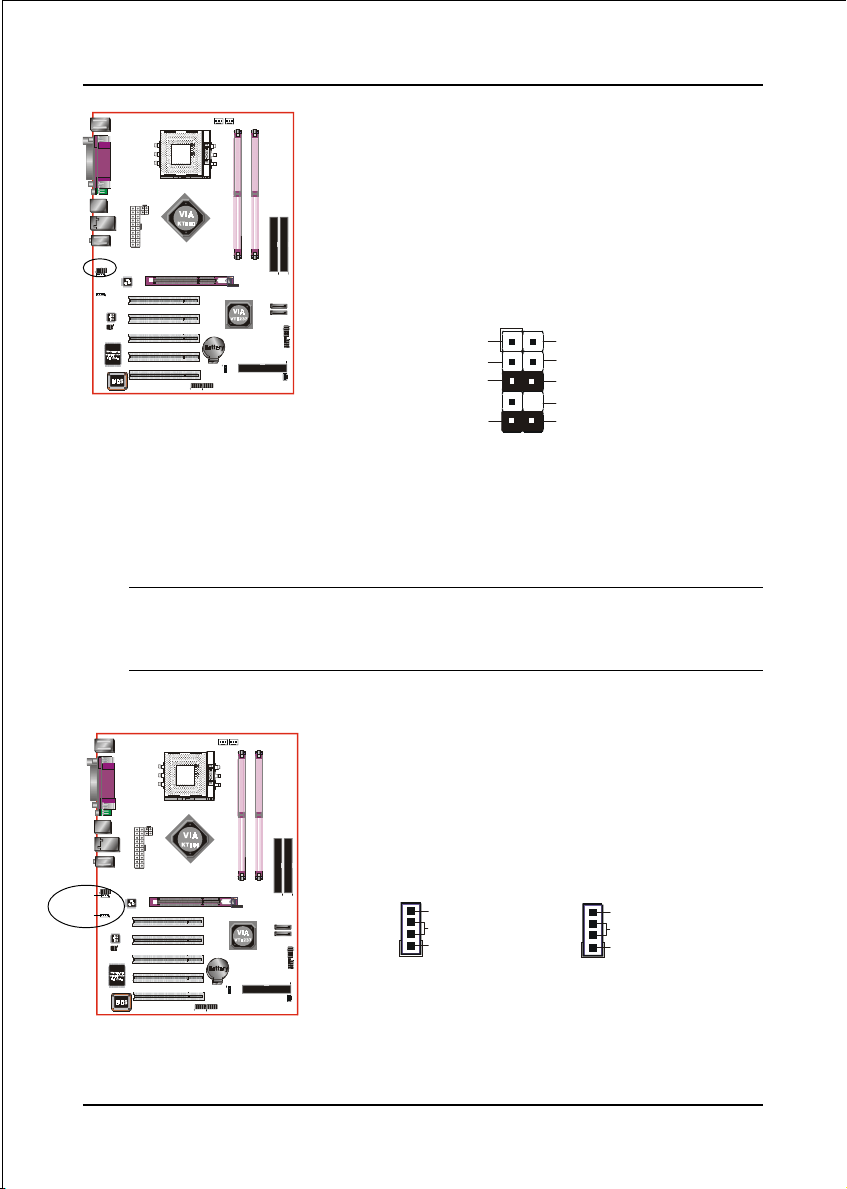
Installation
CFPA1: Front Panel Audio Connector
When the jumpers are removed this connector can
be used for front panel audio. The front panel
phone jack should have “normal close” switch.
Without phone plug inserted, the rear panel audio is
enabled. With phone plug inserted, the rear panel
audio will be disabled.
2
1
MIC_In
Front Line-out-R
Settings:
Pins (5-6) & (9-10) Short (default): Only the onboard rear
panel audio jack can be used.
Pins (5-6) & (9-10) Open: Only front panel audio jack can
be used.
In 2-Channel audio mode, Mic-In is shared for both front panel and rear panel.
NC
Front Line-out-L
9
In 6-Channel audio mode, the Mic-In is dedicated for front panel use, and rear
panel Mic-In function will switch to Center and Subwoofer support.
GND
+5V
Rear Line-out-FR
Key
Rear Line-out-FL
10
AUX_IN1
CD_IN1
CD_IN1/AUX_IN1: CD Audio_IN Connector
These connectors are used to receive audio form a
CD-ROM drive, TV tuner or MPEG card.
CD_IN1
1
CD_IN_Right
CD_Reference
CD_IN_Left
AUX_IN1
AUX_IN_Right
GND
AUX_IN_Left
1
Page 3-9
Page 22
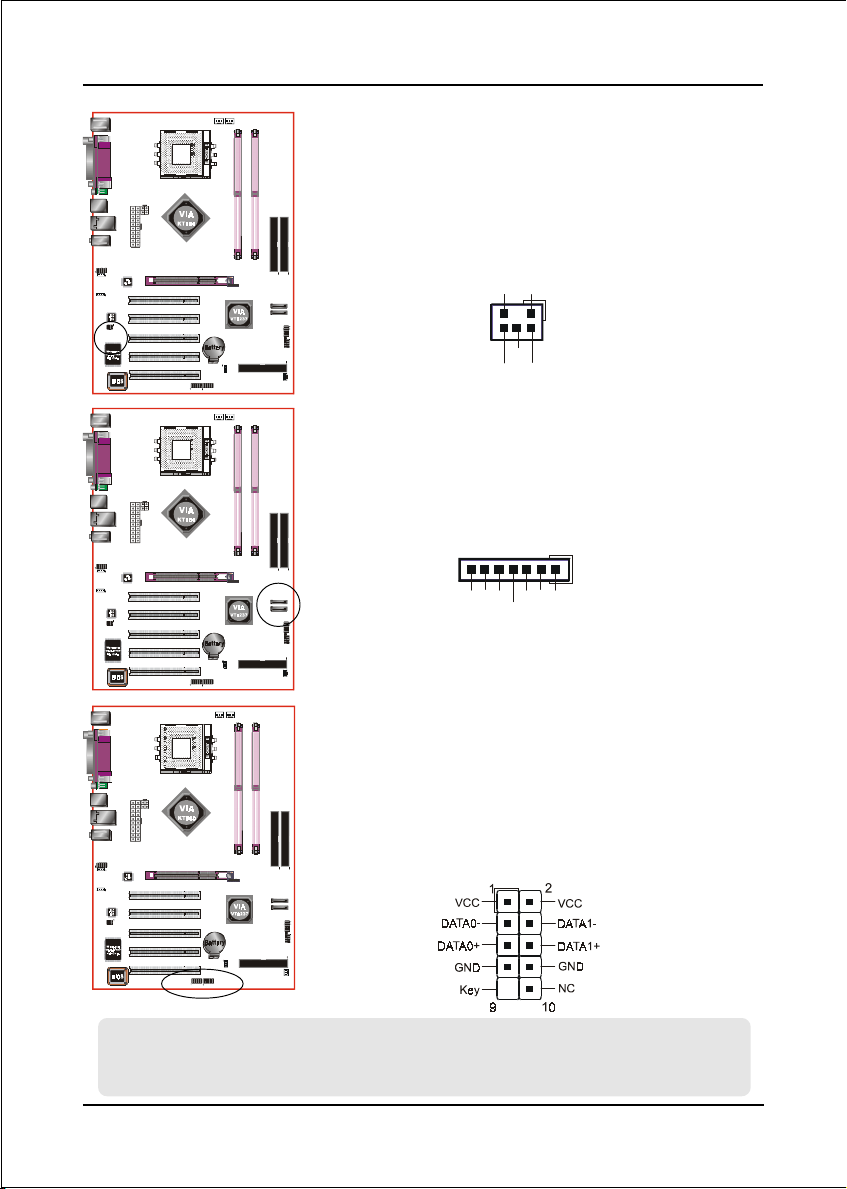
Installation
SPDIF1: Sony/Philips Digital InterFace connector
This connector links digital audio between the
mainboard and your audio devices, such as CD
player, sampler or DAT recorder. It allows the
digital transmission of audio data in S/PDIF format.
VCC
SPDIF_IN
5
6
GND
1
2
NC
SPDIF_OUT
SATA1 / SATA2: Serial ATA Connectors
These connectors enable you to connect Serial
ATA devices that conform to the Serial ATA
specification.
1
SATA2
SATA1
GND
A+
B+
GND
GND
A-B-
CUSB2/CUSB3: Four USB 2.0 ports
This mainboard includes 2 additional USB2.0 ports,
identified by two 10-pin connector.
If you wish to use the additional USB ports, install
the card-edge bracket to the system chassis then
insert its cables to this 10-pin connector.
CUSB2 CUSB3
CAUTION !
Please make sure the USB cable has the same pin assignment. A different pin assignment
may cause damage to the system. If you need the USB cable, please contact our retailer.
Page 3-10
Page 23

CFP1
CIR1
Installation
CFP1: Front Panel Connector
HD_LED
This LED will light up whenever the hard drive
is being accessed.
PWR_LED
This connects to the power button of the
system chassis
RST
This switch allows you to reboot without
having to power off the system thus prolonging
the life of the power supply or system.
PW_ON
This is connected to the power button on the
case. To use the Soft-Off by PWR-BTTN
feature, refer to the Power Management Setup
in the BIOS setup section of this manual.
CSPK1
CIR1: IR connector
Connect the IrDA cable (if available) to this IR
connector.
CSPK1: Speaker
Connect to the case speaker.
Page 3-11
Page 24

Installation
3-6 Power-On/Off (Remote)
This board has a 20-pin ATX and a 4-pin ATX12V power supply connector to support
power supplies with Remote On/Off feature. The 4-pin ATX12V connector must be
plugged in for the system to operate safely. The chassis power button should be
connected to the mainboard front panel PW_ON header (Figure 8).
You can turn off the system in two ways: by pressing the front panel power On/Off
button or using the "Soft Off" function that can be controlled by an operating
®
system such as Windows
Note: For m ai ntaining the DDR SDRAM power during STR (ACPI S3) function, it is strongly
recommended to use power supplies that have a +5VSB current of (>=) 2A. Please check the
5VSB’s specification printed on the power supply’s outer case.
Note: The board requires a minimum of 250 Watt power supply to operate. Your system configura-
tion (amount of memory, add-in cards, peripherals, etc.) may exceed this minimum power
requirement. To ensure that adequate power, use a 300 Watt (or higher) power supply.
XP/ME/2000/98.
12V 4-pin
20-pin
PW-ON
Case (chassis) Power
ON/OFF button (PW-ON)
Figure 8: Simple ATX power ON/OFF controller
3-7 External Modem Ring-in Power ON and
Keyboard Power ON Functions (KBPO)
Modem-Ring Power ON Function
The mainboard supports External Modem Ring-in Power ON function. Once you connect
an external modem to COM port, you can turn on the system through remote and host
dial-up control.
Keyboard Power ON Function
The mainboard features a keyboard power on function to turn on the power supply
using a keypress. Refer to the Power Management Setup in the BIOS setup section
for details. To enable this feature, the BIOS default setting is Keyboard Hot Key
(<Ctrl> + <F1>). To power off the system, use the Soft-OFF function under Windows
XP/ME/2000/98. (refer to Windows online help).
Page 3-12
Page 25

Installation
3-8 ACPI S3 (Suspend To RAM) Function
This mainboard supports the STR (Suspend To RAM) power management
scheme by maintaining the appropriate power states in the DDR SDRAM
interface signals. The power source to the DDR SDRAM is kept active during
STR (ACPI S3). Advanced Configuration Power Interface (ACPI) provides many
Energy Saving Features for operating systems that support Instant ON and
TM
QuickStart
1. To enable STR functionality to save system power :
a. Install ACPI certified add-on cards (such as AGP, LAN, and modem cards).
b. In BIOS, under Power Management Setup (refer to Section 4), select “ACPI
c. When in Windows, open the Control Panel Power Management application,
2. To activate the STR function:
function.
Suspend Type: S3(STR)”. If you have a USB mouse or keyboard, set “USB
Wake-Up from S3” to “Enabled”.
and click the Advanced tab. In the Power buttons section, select “Stand By”
from the drop-down lists.
a. Click the START button and choose Shut Down.
b. In the Shut Down Windows dialog box, select the Stand By option to enter
STR mode.
The following are the differences between STR power saving mode and Sus-
pend (Power On Suspend) mode:
a. STR is the most advanced Power Management mode.
b. STR cuts all the power supplied to peripherals except to memory - max. power
saving.
c. STR saves and keeps all on-screen data including any executed applications
to DDR SDRAM.
d. In STR mode, you must push the power button (connected to the onboard PW-
On of CFP pin), click your USB mouse buttons, or press your USB keyboard
keys to wake up your system to the last display.
Page 3-13
Page 26

Installation
Page 3-14
Page 27

BIOS
Section 4
BIOS SETUP
Main Menu
The ROM BIOS contains a built-in Setup program which allows user to modify the
basic system configuration and hardware parameters. The modified data is stored in
a battery-backed CMOS, so that data will be retained even when the power is turned
off. In general, the information saved in the CMOS RAM will stay unchanged unless
there is a configuration change in the system, such as hard drive replacement or a
device is added.
It is possible for the CMOS battery to fail causing CMOS data loss. If this happens
you will need install a new CMOS battery and reconfigure your BIOS settings.
The BIOS setup screen and description are for reference only, and may
not exactly match what you see on your screen. The contents of BIOS are
subject to change without notice. Please visit our website for updates.
To enter the Setup Program :
Power on the computer and press the <Del> key during the POST (Power On Self
Test). The BIOS CMOS SETUP UTILITY opens. (Figure 1)
Figure 1: CMOS Setup Utility
Page 4-1
Page 28

BIOS
The main menu displays all the major selection items. Select the item you need to
reconfigure. The selection is made by moving the cursor (press any direction (arrow
key ) to the item and pressing the ‘Enter’ key. An on-line help message is displayed
at the bottom of the screen as the cursor is moved to various items which provides a
better understanding of each function. When a selection is made, the menu of the
selected item will appear so that the user can modify associated configuration
parameters.
4-1 Standard CMOS Setup
Choose “STANDARD CMOS FEATURES” in the CMOS SETUP UTILITY Menu
(Figure 2). Standard CMOS Features Setup allows the user to configure system
settings such as the current date and time, type of hard disk drive installed, floppy
drive type, and display type. Memory size is auto-detected by the BIOS and
displayed for your reference. When a field is highlighted (use direction keys to move
the cursor and the <Enter> key to select), the entries in the field can be changed by
pressing the <PgDn> or the <PgUp> key.
Figure 2: Standard CMOS Setup
Notes:
• If the hard disk Primary Master/Slave and Secondary Master/Slave are set to Auto, the
hard disk size and model will be auto-detected.
• The “Halt On:” field is used to determine when the BIOS will halt the system if an
error occurs.
Page 4-2
Page 29

BIOS
4-2 Advanced BIOS Features
Selecting the “ADVANCED BIOS FEATURES” option in the CMOS SETUP UTILITY
menu allows users to change system related parameters in the displayed menu. This
menu shows all of the manufacturer’s default values for the board.
Pressing the [F1] key displays a help message for the selected item.
Figure 3: BIOS Features Setup
Hard Disk Boot Priority
This item allows you to select the hard disk boot priority.
CPU Internal Cache
This controls the status of the processor’s internal cache area.
Options: Enabled, Disabled.
External Cache
This controls the status of the external (L2) cache area.
Options: Enabled, Disabled.
Page 4-3
Page 30

BIOS
Quick Power On Self Test
This category speeds up the Power On Self Test (POST), select “Enabled” will
shorten or skip of the items checked during POST.
Options: Enabled, Disabled.
First /Second/Third Boot Device
The BIOS attempts to load the operating system from the devices in the sequence
selected in these items.
Options: Floppy, LS120, Hard Disk, CDROM, ZIP100, USB-FDD, USB-ZIP, USB-
CDROM, LAN, Disabled.
Boot Other Device
When enabled, the system searches all other possible locations for an operating
system if it fails to find one in the devices specified under the first, second, and third
boot devices.
Options: Enabled, Disabled.
Boot Up Floppy Seek
If this item is enabled, it checks the size of the floppy disk drives at start-up time.
You don’t need to enable this item unless you have a legacy diskette drive with
360K capacity.
Options: Enabled, Disabled.
Boot Up NumLock Status
This controls the state of the NumLock key when the system boots.
On: The keypad acts as a 10-key pad.
Off: The keypad acts like cursor keys.
Security Option
This category allows you to limit access to the System and Setup, or just to Setup.
The default is Setup.
System: The system will not boot and access to Setup will be denied unless the
correct password is entered at the prompt.
Setup: The system will boot, but access to Setup will be denied unless the
correct password is entered at the prompt.
HDD S.M.A.R.T. Capability
The S.M.A.R.T. (Self-Monitoring, Analysis, and Reporting Technology) system is a
diagnostics technology that monitors and predicts device performance. S.M.A.R.T.
Page 4-4
Page 31

Software resides on both the disk drive and the host computer.
Options: Enabled, Disabled.
Video BIOS Shadow
This option allows video BIOS to be copied into RAM. Video Shadowing will
increase the video performance of your system.
Options: Enabled, Disabled.
Full Screen LOGO Show
This item allows you determine Full Screen LOGO display during POST.
Options: Enabled, Disabled.
4-3 Advanced Chipset Features
Choose the “ADVANCED CHIPSET FEATURES” option in the CMOS SETUP
UTILITY menu to display following menu.
BIOS
Figure 4: Chipset Features Setup
System BIOS Cacheable
This item allows the system to be cached in memory for faster execution.
Options: Disabled, Enabled.
Page 4-5
Page 32

BIOS
Video RAM Cacheable
This option allows the CPU to cache read/writes of the video RAM.
Options: Disabled, Enabled.
Top Performance
This item will enhance the memory performance. We recommend you leave
“Disabled” at the default value. Selecting “Enabled” may cause instability.
Options: Disabled, Enabled.
Init Display First
This item allows you to select whether to initialize the AGP or PCI first when the
system boots.
Options: PCI Slot, AGP.
DRAM Clock/Drive Control
Scroll to DRAM Clock/Drive Control and press <Enter>. The following screen appears:
DRAM Clock
This item sets the memory clock. By placing an artificial memory clock limit on the
system, memory is prevented from running faster than this frequency. Example,
“200” will set to DDR400 speed.
Options: By SPD, 133MHz, 166MHz, 200MHz.
DRAM Timing
This option sets DRAM access timing parameters. Select “Auto By SPD” to
follow SPD (Serial Presence Detect) information on DRAM module or set to
“Manual” to set by next item selection.
Options: Manual, Auto By SPD, Turbo, Ultra.
DRAM CAS Latency
This item specifies the number of clock cycles needed after a Column Address Strobe
(CAS) signal before data can be read.
Options: 1.5, 2.0, 2.5, 3.
Page 4-6
Page 33

BIOS
Bank Interleave
This item allows you to set how many banks of DRAM support in your mainboard.
Options: Disabled, 2 Bank, 4 Bank.
Precharge to Active (Trp)
This item refers to the number of cycles required to return data to its original
location to close the bank or the number of cycles required to page memory before
the next bank activate command can be issued.
Options: 2T, 3T, 4T, 5T.
Active to Precharge (Tras)
This item specifies the number of clock cycles needed after a bank active command
before a precharge can occur (sets the minimum RAS pulse width.).
Options: 6T, 7T, 8T, 9T.
Active to CMD (Trcd)
This item sets the timing parameters for the system memory such as the CAS (Column
Address Strobe) and RAS (Row Address Strobe).
Options: 2T, 3T, 4T, 5T.
REF to ACT/REF to REF (Trfc)
This filed specifies the Row Refresh Cycle Time. Auto-refresh active to RAS# or
RAS# to auto refresh.
Options: 12T, 13T, 14T, 15T.
ACT(0) to ACT(1) (Trrd)
This field specifies the Row to Row delay of different banks.
Options: 2T, 3T.
DRAM Bus Selection
This item select the DRAM Bus channel.
Options: Auto, Single channel, Dual channel.
DRAM Command Rate
This item select the DRAM Command Rate.
Options: 1T command, 2T command.
Page 4-7
Page 34

BIOS
AGP & P2P Bridge Control
Scroll to AGP & P2P Bridge Control and press <Enter>. The following screen appears:
AGP Aperture Size (MB)
This item defines the size of the aperture if you use an AGP graphics adapter. It
refers to a section of the PCI memory address range used for graphics memory.
Options: 32MB, 64MB, 128MB, 256MB, 512 MB, 1GB.
AGP 2.0 Mode or AGP 3.0 Mode
This item allows you to select the AGP mode. Select 8X only if your AGP card
supported it.
Options: 4X, 2X, 1X.
AGP Driving Control
This item allows you to adjust the AGP driving force. Choose “Manual” to key in
a AGP Driving Value in the next selection. This field is recommended to set in
“Auto” to avoid any error to your system.
Options: Auto, Manual.
AGP Fast Write
This item allows you to use Fast Write transfer for CPU write to graphics adapter’s
memory.
Options: Auto, Disabled.
AGP Master 1 WS Write / AGP Master 1 WS Read
When Enabled, Writes/Reads to the AGP (Accelerated Graphics Port) are executed
with one wait states.
Options: Enabled, Disabled.
AGP 3.0 Calibration cycle
This item allows you to select AGP 3.0 Calibration cycle function.
Options: Enabled, Disabled.
Page 4-8
Page 35

BIOS
CPU & PCI Bus Control
Scroll to CPU & PCI Bus Control and press <Enter>. The following screen appears:
PCI1/2 Master 0 WS Write
When Enabled, Writes to the PCI bus are commanded with zero wait states.
Options: Enabled, Disabled.
PCI1/2 Post Write
Enables CPU to PCI bus POST write.
Options: Enabled, Disabled.
PCI Delay Transaction
The chipset has an embedded 32-bit posted write buffer to support delay transactions
cycles. Select Enabled to support compliance with PCI specification version 2.2.
Options: Enabled, Disabled.
VLink 8X Support
Enables VLink 8X support.
Options: Enabled, Disabled.
Page 4-9
Page 36

BIOS
4-4 Integrated Peripherals
Figure 5: Integrated Peripherals
VIA OnChip IDE Device
Scroll to VIA OnChip IDE Device and press <Enter>. The following screen appears:
SATA Mode
This item allows you to set RAID mode for Serial ATA devices.
Options: RAID, IDE.
OnChip SATA
Enables the onboard SATA feature.
Options: RAID, IDE.
Page 4-10
Page 37

BIOS
IDE DMA transfer access
Automatic data transfer between system memory and IDE device with minimum CPU
intervention. This improves data throughput and frees CPU to perform other tasks.
Options: Enabled, Disabled.
OnChip IDE Channel 0/1
The mainboard supports two channel of ordinary IDE interface and one channel of
serial ATA interface. Select “Enabled” to activate each channel separately.
Note: If you do not use the onboard IDE connector, set the Onboard Primary
(Secondary) PCI IDE to “Disabled”.
IDE Prefetch Mode
Selecting “Enabled” reduces latency between each drive read/write cycle, but may
cause instability in IDE subsystems that cannot support such fast performance. If
you are getting disk drive errors, try setting this value to Disabled. This field does
not appear when the Internal PCI/IDE field, above, is Disabled.
Options: Enabled, Disabled.
Primary/Secondary Master/Slave UDMA
Select the mode of operation for the IDE drive. Ultra DMA-100/133 implementa-
tion is possible only if your IDE hard drive supports it and the operating environ-
ment includes a DMA driver. If your hard drive and your system software both
support Ultra DMA-100/133, select Auto to enable UDMA mode by BIOS.
Options: Auto, Disabled.
IDE HDD Block Mode
IDE Block Mode allows the controller to access blocks of sectors rather than a
single sector at a time. The default is Enabled.
Options: Enabled, Disabled.
Page 4-11
Page 38

BIOS
VIA OnChip PCI Device
Scroll to VIA OnChip PCI Device and press <Enter>. The following screen appears:
AC97 Audio
This item allows you disable the chipset on-chip AC97 Audio.
Options: Auto, Disabled.
OnChip Lan
Enables the onboard LAN feature.
Options: Auto, Disabled.
MAC Address Input
Allows you to input the MAC address.
OnChip Lan Boot ROM
Enable/disable the onboard LAN Boot ROM.
Options: Enabled, Disabled.
Onchip USB Controller
Enables the USB controller.
Options: Enabled, Disabled.
Onchip EHCI Controller
Enables the EHCI (USB2.0) controller.
Options: Enabled, Disabled.
USB Emulation
Support settings for USB device under DOS.
Options: OFF, KB/MS (Keyboard/Mouse) only, ON.
USB Keyboard/ Mouse Support
Enable/disable support for USB keyboard/mouse under DOS.
Options: Enabled, Disabled.
Page 4-12
Page 39

BIOS
Super IO Device
Scroll to Super IO Device and press <Enter>. The following screen appears:
Onboard FDC Controller
Select “Enabled” if you wish to use onboard floppy disk controller (FDC). If you
install an external FDC or the system has no floppy drive, select “Disabled “in this field.
Options: Enabled, Disabled.
Onboard Serial Port 1
Select an address and corresponding interrupt for the first serial port.
Options: 3F8/IRQ4, 2E8/IRQ3, 3E8/IRQ4, 2F8/IRQ3, Disabled, Auto.
Infrared Port Select
Select an address and corresponding interrupt for Infrared port.
Options: 3F8/IRQ4, 2E8/IRQ3, 3E8/IRQ4, 2F8/IRQ3, Disabled, Auto.
Onboard Parallel Port
This field allows the user to configure the LPT port.
Options: 378/IRQ7, 278/IRQ5, 3BC/IRQ7, Disabled.
Parallel Port Mode
This field allows the user to select the parallel port mode.
Options: SPP, EPP, ECP, ECP+EPP, Normal.
EPP Mode Select
This field allows the user to select the EPP mode for parallel port mode.
Options: EPP1.9, EPP1.7.
ECP Mode USE DMA
This field allows the user to select DMA1 or DMA3 for the ECP mode.
Options: DMA1, DMA3.
Page 4-13
Page 40

BIOS
4-5 Power Management Setup
Choose the “POWER MANAGEMENT SETUP” in the CMOS SETUP UTILITY to
display the following screen. This menu allows the user to modify the power
management parameters and IRQ signals. In general, these parameters should not be
changed unless it’s absolutely necessary.
Figure 6: Power Management
ACPI Function
Enables the ACPI Function.
Options: Enabled, Disabled.
ACPI Suspend Type
This item allows you to select S1(Power-On-Suspend) or S3(Suspend-To-RAM)
function.
Options: S1(POS), S3(STR), S1&S3.
Power Management Option
Use this to select your Power Management selection. The default is User define.
Max. saving: Maximum power savings. Inactivity period is 1 minute in each mode.
Min. saving: Minimum power savings. Inactivity period is 1 hour in each mode.
User define: Allows user to define PM Timers parameters to control power saving
mode.
Page 4-14
Page 41

BIOS
HDD Power Down
Powers down the hard disk drive after a preset period of system inactivity.
Options: Disabled, 1min ~ 15min.
Suspend Mode
Automatically, shuts off all devices except the CPU after a preset period of system
inactivity.
Options: Disabled, 1 , 2, 4 ,6, 8, 10, 20, 30, 40 min and 1 hour .
Video Off Option
When enabled, this feature allows the VGA adapter to operate in a power saving mode.
Always On: Monitor will remain on during power saving modes.
Suspend->Off: Monitor blanked when the systems enters the suspend mode.
Video Off Method
This option allows you to select how the video will be disabled by the power
management. The default is V/H Sync + Blank
V/H Sync + Blank: System turns off vertical and horizontal synchronization ports
and writes blanks to the video buffer.
DPMS Support: Select this option if your monitor supports the Display Power
Management Signaling (DPMS) standard of the Video Electronics
Standards Association (VESA). Use the software supplied by
your video subsystem to select video power management values.
Blank Screen: System only writes blanks to the video buffer.
Soft-Off by PWRBTN
Use this to select your soft-off function. The default is Instant Off.
Instant Off: Turns off the system instantly.
Delay 4 Second : Turns off the system after a 4 second delay. If momentary press
of button, the system will go into Suspend Mode. Press the
power button again to make system back to work.
Run VGABIOS if S3 Resume
This determines whether or not to enable the system to run the VGA BIOS when
resuming from S3(STR) or S1&S3.
Options: Auto, Yes, No.
Page 4-15
Page 42

BIOS
AC Loss Auto Restart
This item enables your computer to automatically restart or return to its last operat-
ing status after power returns from a power failure.
Off: The system stays off after a power failure.
Former-Sts: The system returns to the state it was in just prior to the power failure.
IRQ/Event Activity Detect
Scroll to IRQ/Event Activity Detect and press <Enter>. The following screen appears:
PS2KB Wakeup Select
This item allows you to select Hot Key or Password to wake-up the system by PS2
Keyboard. If Password is selected, press <Enter> key to change a password with
max 8 numbers.
Options: Hot key, Password.
PS2KB Wakeup form S3/S4/S5
This item allows you to set a Hot Key to wake-up the system by PS2 Keyboard.
Options: Disabled, Ctrl+F1, Ctrl+F2, Ctrl+F3, Ctrl+F4, Ctrl+F5, Ctrl+F6, Ctrl+F7,
Ctrl+F8, Ctrl+F9, Ctrl+F10, Ctrl+F11, Ctrl+F12, Power, Wake, Any key.
Note: Power and Wake are Windows98 Keyboard button.
PS2MS Wakeup form S3/S4/S5
This item allows you to wake-up the system by PS2 Mouse.
Options: Enabled, Disabled.
USB Resume from S3
This item allows a USB device to wake-up the system from S3 suspend state.
Options: Enabled, Disabled.
PowerOn by PCI Card
An input signal from PME on the PCI card awakens the system from soft-off state.
Options: Enabled, Disabled.
Page 4-16
Page 43

BIOS
PowerOn by OnBoard LAN
This item allows you to power on the system by onboard LAN from soft-off state.
Options: Enabled, Disabled.
Modem Ring Resume
When set to “Enabled”, any event occurring to the Modem Ring will awaken the
system from suspend state.
Options: Enabled, Disabled.
RTC Alarm Resume
When set to Enable rtc alarm resume, you can set the date (of month) and time (hh:
mm:ss), that will awaken a system which has been powered down.
Options: Enabled, Disabled.
4-6 PNP/PCI Configuration
This page lets the user to modify the PCI IRQ signals when various PCI cards are
inserted.
WARNING: Conflicting IRQ’s may cause system unable to locate certain devices.
Figure 7: PNP/PCI Configuration Setup
Page 4-17
Page 44

BIOS
PCI/VGA Palette Snoop
This item is designed to overcome problems that may be caused by some nonstandard
VGA cards.
Options: Enabled, Disabled.
Assign IRQ For VGA
This item requests BIOS to assign an IRQ for the VGA. Selecting “Disabled” will
free the IRQ for use by other devices.
Options: Enabled, Disabled.
Assign IRQ For USB
This item requests BIOS to assign an IRQ for the USB port. If you have not connected
any USB device, selecting “Disabled” will free the IRQ for use by other devices.
Options: Enabled, Disabled.
Interrupt requests are shared as shown below:
ATNIBTNICTNIDTNI
tolSPGA
79CA
1tolS
2tolS
tolS3
tolS4
tolS5
NALdraobnO
BSUdraobnO
BSUdraobnO
0.2BSU
V
V
V
V
V
V
V
V
V
V
V
IMPORTANT!
When using PCI cards on shared IRQ slots, make sure its drivers support “Shared IRQ”,
or that the cards do not need IRQ assignments. IRQ conflicts between the two PCI
groups will make the system unstable or cards inoperable.
Page 4-18
Page 45

4-7 PC Health Status
Figure 8: PC Health Status
Show PC Health in POST
When this function is enabled the PC Health information is displayed during the
POST (Power On Self Test).
Options: Enabled, Disabled.
BIOS
Shutdown Temperature
This is the temperature that the computer will turn off the power to combat the
effects of an overheating system. (requires ACPI to be enabled in Power Manage-
ment BIOS and ACPI compliant operating system.) The default is Disabled.
o
Options available are 60
Current System/CPU Temperature
C/140oF to 70oC/158oF in increments of 5oC.
Displays the current System/CPU temperature.
Current CPU/Chassis/Power FAN Speed
Displays the current speed of the CPU, chassis, and power fan speed in RPMs.
Vcore
The voltage level of the CPU(Vcore).
VDIMM
The voltage level of the DRAM.
Page 4-19
Page 46

BIOS
VAGP
The voltage level of power supplied to AGP card.
VBAT
The voltage level of the battery.
VCC, Vio, 5VSB (V)
The voltage level of the switching power supply.
4-8 POWER BIOS Features
This page lets you adjust various parameters to obtain improved performance for
overclocking.
Warning:
Overclocking requires expert knowledge and risks permanent damage to
system components. We recommend you leave these parameters at their
default values for proper operation.
Figure 9: Frequency/Voltage Control
CPU Ratio
Use this item to select a multiplier to set the CPU frequency. See CPU Clock item
below for explanation.
Options: Auto, x6 ~ x13.
Page 4-20
Page 47

BIOS
Auto Detect PCI Clk
When enabled the mainboard automatically disables the clock source for a PCI slot
which does not have a module in it, reducing EMI (ElectroMagnetic Interference).
Options: Enabled, Disabled.
Spread Spectrum
If you enable spread spectrum, it can significantly reduce the EMI (ElectroMagnetic
Interference) generated by the system.
Options: Disabled, -0.35%, -0.50%, -0.75%, -1.00%.
CPU Clock
Enables you to increment the CPU’s clock generator at 1 MHz step. This works
together with CPU Clock Ratio (above) to set the CPU operating frequency.
CPU Clock Generator x CPU Clock Ratio = CPU Frequency
For example, if you have a processor that is rated at 2.4GHz and the clock generator
is 200MHz, then 200MHz x 12 = 2.4GHz
Key in the DEC (decimal) number for the CPU Clock Ratio.
Note: Overclocking failure will cause no display on the monitor. To overcome
this switch off the power supply and switch on again. Restart the
system, press and hold <Insert> key. This will revert the BIOS to default
or initial setting.
CPU Vcore Voltage
This item allows you to set the CPU Vcore voltage.
Options: Default, 1.400V to 1.850V in 0.025V increment and 1.900V to 2.000V in 0.050V
increment. We recommend that you leave this at the default value.
DIMM Voltage
This item allows you to adjust the DIMM slot voltage.
Options: +0.00V to +0.70V in 0.10V increments. We recommend that you leave this at
the default value.
Page 4-21
Page 48

BIOS
4-9 Defaults Menu
Selecting “Defaults” from the main menu shows you two options which are de-
scribed below
Load Fail-Safe Defaults
When you press <Enter> on this item you get a confirmation dialog box:
Load Fail-Safe Defaults (Y/N) ? N
Pressing ‘Y’ loads the BIOS default values for the most stable, minimal-performance
system operations.
Load Optimized Defaults
When you press <Enter> on this item you get a confirmation dialog box:
Load Optimized Defaults (Y/N) ? N
Pressing ‘Y’ loads the default values that are factory settings for optimal perfor-
mance system operations.
Page 4-22
Page 49

BIOS
4-10 Supervisor/User Password Setting
This function lets you set either Supervisor or User Password, or both, to prevent
unauthorized changes to BIOS menus.
supervisor password: full rights to enter and change options of the setup menus.
user password: only enter but no rights to change options of the setup
menus.
When you select this function, the following message will appear at the center of
the screen to assist you in creating a password.
ENTER PASSWORD:
Type the password, up to eight characters in length, and press <Enter>. The pass-
word typed now will clear any previously entered password from CMOS memory. You
will be asked to confirm the password. Type the password again and press <Enter>.
You may also press <Esc> to abort the selection and not enter a password.
To disable a password, just press <Enter> when you are prompted to enter the
password. A message will confirm the password will be disabled. Once the password
is disabled, the system will boot and you can enter Setup freely.
PASSWORD DISABLED.
When a password has been enabled, you will be prompted to key in each time you
enter Setup. This prevents an unauthorized person from changing any part of your
system configuration.
Additionally, when a password is enabled, you can also require the BIOS to request a
password every time your system is rebooted. This would prevent unauthorized use
of your computer.
You can determine when the password is required within the Advanced BIOS
Features Menu and its Security option. If the Security option is set to “System”,
the password will be required both at boot and at entry to Setup. If set to “Setup”,
prompting only occurs when trying to enter Setup.
Page 4-23
Page 50

BIOS
4-11 Exiting BIOS
Save & Exit Setup
Pressing <Enter> on this item asks for confirmation:
Save to CMOS and EXIT (Y/N)? Y
Pressing “Y” stores the selections made in the menus in CMOS – a special section
of memory that stays on after you turn your system off. The next time you boot
your computer, the BIOS configures your system according to the Setup selections
stored in CMOS. After saving the values the system is restarted again.
Exit Without Saving
Pressing <Enter> on this item asks for confirmation:
Quit without saving (Y/N)? Y
This allows you to exit Setup without storing in CMOS any change. The previous
selections remain in effect. This exits the Setup utility and restarts your computer.
Page 4-24
Page 51

S-ATA RAID Configuration
Section 5
S-ATA RAID CONFIGURATION
Introduction
This section gives a brief introduction on RAID-related background knowledge and
a general procedure to setup RAID system on this mainboard.
RAID Basics
RAID (Redundant Array of Independent Disks) is a method of combining two or
more hard disk drives into one logical unit known as a RAID array. The advantage
of RAID is to provide better performance or data fault tolerance. Fault tolerance is
achieved through data redundant operation, where if one drives fails, a mirrored
copy of the data can be found on another drive. This can prevent data loss if the
operating system fails or hangs.
Below is an example of a RAID array with 2 drives.
The individual disk drives in an array are called “members”. All disk members in a
formed disk array are recognized as a single physical drive to the operating system.
Hard disk drives can be combined together through a few different methods. The
different methods are referred to as different RAID levels. Different RAID levels
represent different performance levels, security levels and implementation costs.
The table below briefly introduced these RAID levels.
leveLDIAR sevirDfo.oN yticapaC stifeneB
)gnipirtS(0DIAR2 ezistsellamS*srevirdrebmuN
)gnirorriM(1DIAR2ezistsellamSnoitcetorpataD
)gninnapS(DOBJ2srevirdllAfomuS
noitcetorpatad
tuohtiwecnamrofreptsehgiH
dnanoitcetorpatadoN
tub,gnivorpmiecnamrofrep
.desuyllufyticapacksid
Page 5-1
Page 52

S-ATA RAID Configuration
RAID 0 (Striping)
RAID 0 reads and writes sectors of data interleaved between multiple drives. If any
disk member fails, it affects the entire array. The disk array data capacity is equal to the
number of drive members times the capacity of the smallest member. The striping
block size can be set from 4KB to 64KB. RAID 0 does not support fault tolerance.
RAID 1 (Mirroring)
RAID 1 writes duplicate data onto a pair of drives and reads both sets of data in
parallel. If one of the mirrored drives suffers a mechanical failure or does not
respond, the remaining drive will continue to function. Due to redundancy, the
drive capacity of the array is the capacity of the smallest drive. Under a RAID 1
setup, an extra drive called the “spare drive” can be attached. Such a drive will be
activated to replace a failed drive that is part of a mirrored array. Due to the fault
tolerance, if any RAID 1
are other working drives in the array.
drive fails, data access will not be affected as long as there
JBOD (Spanning)
A spanning disk array is equal to the sum of the all drives when the drives used are
having different capacities. Spanning stores data onto a drive until it is full, then
proceeds to store files onto the next drive in the array. When any disk member
fails, the failure affects the entire array. JBOD is not really a RAID and does not
support fault tolerance.
Others
Other RAID derivatives are RAID 10 and RAID 5. These RAID levels require more
than 2 drives to operate, combining the benefits of RAID 0 and RAID 1.
Page 5-2
Page 53

S-ATA RAID Configuration
VIA S-ATA RAID Features
The VIA S-ATA RAID solution uses the VT8237 chip as a RAID controller, which
is a 2-channel S-ATA and 1-channel ATA133 solution. Listed below are the main
features and benefits of VIA S-ATA RAID:
• Support two S-ATA hard disk drives.
• Supports hard disk drive larger than 137 GB (48-bits LBA).
• Supports RAID 0, 1 and JBOD.
• 4 KB to 64 KB striping block size support.
• Bootable disk or disk array support.
• Windows-based RAID configure and management software tool. (Compatible
with BIOS)
• Real-time monitoring of device status and error alarm with popup message box
and beeping.
• Mirroring automatic background rebuilds support.
• ATA SMART function support.
• Microsoft Windows 98, Me, NT4.0, 2000, XP operating systems support.
• Event log for easy troubleshooting.
• On-line help for easy operation for RAID software.
Page 5-3
Page 54

S-ATA RAID Configuration
Enable RAID Function
For any RAID controller, the general procedure to enable RAID function are shown
below:
Note: If you are not installing O/S into the RAID
disks, you may skip Step 2 & Step3.
Step 1: Create RAID Array
RAID arrays are created using the RAID controller’s BIOS utility.
VIA VT8237
Power-on the system and wait for the following screen to appear. Press the
”Tab” key to enter its BIOS configuration utility.
The main interface of the BIOS utility is as below:
Refer to Appendix C-1 for details about creating RAID array using this utility.
After the RAID array is created, press “ESC” to exit.
Page 5-4
Page 55

S-ATA RAID Configuration
Step 2: Prepare driver floppy
When installing Windows XP/2000/NT4.0 into any RAID disk, the O/S setup will
require a floppy disk containing the RAID driver. This step will show you how to
prepare this driver floppy. There are 2 methods to prepare this floppy:
Method 1
1. Insert the bundled CD into the CD-ROM drive
2. Boot the system from the CD-ROM
3. A menu of driver for various RAID controllers will appear
4. Insert a blank floppy into the A:drive
5. Select the appropriate RAID controller to begin copy into the floppy
Method 2
1. Locate another computer and insert the bundled CD into its CD-ROM drive.
2. A main menu screen will appear (Autorun feature)
3. Select the page “RAID floppy”
4. Insert a blank floppy into the A:drive
5. Click on the required driver to begin copy into the floppy
Step 3: Install O/S into RAID disk
Continue to install Windows XP/2000/NT4.0 as normal. When requested by
Windows Setup for RAID driver, insert the floppy created earlier in Step 2.
Page 5-5
Page 56

S-ATA RAID Configuration
Step 4: Install Software utility for Windows
After the O/S has been installed, you may install the RAID driver and software. The
RAID software is a Windows-based utility with graphical user interface that
provides an easy operating tool to configure and manage RAID arrays.
1)Insert the bundled CD into the CD-ROM drive.
2)When the main menu appears, click on the SATA RAID driver corresponding
to the SATA controller you have configured in Step 1. See driver installation in
section 6 for more details.
Note: For information on using the software utility, refer to the user guide in
the bundled CD.
Page 5-6
Page 57

Drivers Installation
Section 6
DRIVER INSTALLATION
Easy Driver Installation
Once the operating system has been installed, you need to install the drivers for the
mainboard.
Method 1
Method 2
VIA SATA RAID Driver
Insert the bundled CD into the CD-ROM and the main menu screen will appear. The
main menu displays links to the supported drivers, utilities and software.
Method 1
This item installs all drivers automatically.
Method 2
This item allows you to install the drivers selectively.
Step 1 : Click “SERVICE PACK 4_IN_1 Driver” to install all components
recommended.
Step 2 : Click “AC’97 AUDIO Driver” to install audio driver.
Step 3 : Click “VIA LAN Driver” to install LAN driver.
Step 4: Click “VIA USB V2.0 Driver” to install USB2.0 driver.
Step 5 : Click “VIA SATA RAID DRIVER” to install Serial ATA driver.
Page 6-1
Page 58

Drivers Installation
Realtek Sound Manager Quick User-guide
Introduction
To obtain the best performance from your audio system, run the "Sound
Manager" utility to adjust the settings to suit your needs. This section of the
manual is intended to provide a quick user-guide to setup "Sound Manager".
For more detailed information, refer to "Sound Manager manual" in the CD.
<Figure 1>
1. Right-click “Sound Effect” button on the task bar and select “Sound Manager”.
Sound Effect:
<Figure 2>
2. Select "Sound Effect" page to set the desired audio environment from the
pull-down menu. There are in total 23 kinds of sound effect.
a. For Karaoke function, "Voice Cancellation (only for 2 channels mode)"
removes the human voice. "Key" lets you adjusts the key pitch.
b. "Auto Gain Control" avoids saturation when adjusting the equalizer.
Page 6-2
Page 59

Drivers Installation
Equalizer:
<Figure 3>
3. There are 10 bands of equalizer control, check "ON" when you want to adjust
the equalizer.
Speaker
Configuration:
<Figure 4>
4. This page displays the mainboards's phone jack function when a corresponding
audio mode (no. of speaker) is selected.
Figure 4 above shows the phone jack setup for 2 channel mode.
Page 6-3
Page 60

Drivers Installation
5. For 6 channel mode, the audio combination is shown above.
Speaker
Configuration:
<Figure 5>
Speaker Test:
<Figure 6>
6. To test the speaker , select the “Speaker Test” page and click directly on the
speakers shown on the screen.
Page 6-4
Page 61

Drivers Installation
SPDIF-In:
<Figure 7>
7. This page shows S/PDIF IN function on your system.
a. Click "Auto Lock" to detect S/PDIF input and display its information.
b. Check "Real-time S/PDIF-In monitor" to listen to the S/PDIF IN signal
through Line-out connector.
SPDIF-Out:
<Figure 8>
8. This page lets you choose the type of audio source that will appear on the
S/PDIF-out connector.
Page 6-5
Page 62

Drivers Installation
This board is equipped with Jack Sensing capability. If an audio device is plugged
into the wrong connector, a warning message will appear to remind users to check
the connection.
Connector
Sensing:
<Figure 9>
9. Push "Start" button to start the sensing. Please remember to terminate all
audio applications before starting the sensing.
Connector
Sensing:
10. EZ-Connection shows the result of the detection.
“Audio Connector” column reflects the settings used in the "Speaker
Configuration" page.
“Current Connection” column shows the type of device detected. If the
results do not match, an exclamation mark will appear on the right side.
Page 6-6
<Figure 10>
Page 63

Drivers Installation
Connector
Sensing:
<Figure 11>
11. After closing EZ-Connector, this page will show the latest connector status
as above.
General:
<Figure 12>
12. This page displays information regarding the audio hardware and software.
To remove "Sound Manager" icon from Windows Task bar, uncheck "Show
icon in system tray".
Page 6-7
Page 64

Drivers Installation
Page 6-8
Page 65

Appendix
Appendix A
A-1 Update Your System BIOS
Download the xxxxx.EXE file corresponding to your model from our website to an
empty directory on your hard disk or floppy. Run the downloaded xxxxx.EXE file and
it will self extract. Copy these extracted files to a bootable floppy disk.
Note: The floppy disk should contain NO device drivers or other programs.
1. Type “A:\AWDFLASH and press <Enter> Key.
2. You will see the following setup screen.
3. Please key in the xxxxx.bin BIOS file name.
XXXX
4. If you want to save the previous BIOS data to the diskette, please key in [Y],
otherwise please key in [N].
XXXX
XXXXX
xxxxx.bin
A-1
Page 66

Appendix
5. Key in File Name to save previous BIOS to file.
XXXX
XXXXX
xxxxx.bin
xxxxx.bin
6. To confirm and proceed, please key in [Y] to start the programming.
XXXX
XXXXX
xxxxx.bin
xxxxx.bin
7. The BIOS update is finished.
A-2
F1 : Reset
XXXX
XXXXX
xxxxx.bin
F10 : Exit
Page 67

Appendix
Appendix B
B-1 VIA RAID BIOS Utility
Power-on the system and wait for the following screen to appear. Press the ”Tab”
key to enter its BIOS configuration utility.
The main interface of the BIOS utility is as below:
Create Disk Array
1. Use the arrow keys to navigate the main menu. Use the up and down arrow
keys to select the Create Array command and press <Enter> to call out the list
of creation steps.
B-1
Page 68

Appendix
2. Select Array Mode and press <Enter>, a list of array modes will appear. High-
light the target array mode that you want to create, and press <Enter> to confirm
the selection. If RAID 1 is selected, an option list will popup and enable the
users to select Create only or Create and duplicate. Create only will allow BIOS
to only create an array. The data on the mirroring drive may be different from
the source drive. Create and duplicate lets BIOS copy the data from the source
to the mirroring drive.
3. After array mode is selected, there are two methods to create a disk array. One
method is “Auto Setup” and the other one is “Select Disk Drives”. Auto Setup
allows BIOS to select the disk drives and create arrays automatically, but it does
not duplicate the mirroring drives even if the user selected Create and duplicate
for RAID 1 . It is recommended all disk drives are new ones when wanting to
create an array. Select Disk Drives lets the user select the array drives by their
requirements. When using Select Disk Drives, the channel column will be
activated. Highlight the target drives that you want to use and press <Enter> to
select them. After all drives have been selected, press <Esc> to go back to the
creation steps menu.
B-2
Page 69

Appendix
4. If user selects a RAID 0 array in step 2, the block size of the array can also be
selected. Use the arrow key to highlight Block Size and press <Enter>, then
select a block size from the popup menu. The block size can be 4KB to 64KB.
5. Use the arrow key to highlight Start Create Process and press <Enter>.
A warning message will appear, Press Y to finish the creation, or press N to
cancel the creation.
6. Important note: All existing content in the hard drive will be destroyed after
array creation.
Delete Disk Array
A RAID can be deleted after it has been created. To delete a RAID, use the
following steps:
1. Select Delete Array in the main menu and press <Enter>. The channel column
will be activated.
2. Select the member of an array that is to be deleted and press <Enter>.
A warning message will show up, press Y to delete or press N to cancel.
B-3
Page 70

Appendix
Deleting a disk array will destroy all the data on the disk array except RAID 1
arrays. When a RAID is deleted, the data on these two hard disk drives will be
reserved and become two normal disk drives.
View Serial Number of Hard Drive
Highlight Serial Number View and press <Enter>. Use arrow key to select a drive,
the selected drive’s serial number can be viewed in the last column. The serial
number is assigned by the disk drive manufacturer.
View Array Status
Press the F1 key to show the array status on the lower screen. If there are no disk
arrays then nothing will be displayed on the screen.
Duplicate Critical RAID 1 Array
When booting up the system, BIOS will detect if the RAID 1 array has any inconsis-
tencies between user data and backup data. If BIOS detects any inconsistencies, the
status of the disk array will be marked as critical, and BIOS will prompt the user to
duplicate the RAID 1 in order to ensure the backup data consistency with the user
data.
If user selects Continue to boot, it will enable duplicating the array after booting
into OS.
B-4
Page 71

Appendix
Rebuild Broken RAID 1 Array
When booting up the system, BIOS will detect if any member disk drives of RAID
has failed or is absent. If BIOS detects any disk drive failures or missing disk
drives, the status of the array will be marked as broken.
If BIOS detects a broken RAID 1 array but there is a spare hard drive available for
rebuilding the broken array, the spare hard drive will automatically become the
mirroring drive. BIOS will show a main interface just like a duplicated RAID 1.
Selecting Continue to boot enables the user to duplicate the array after booting into
operating system.
If BIOS detects a broken RAID 1 array but there is no spare hard drive available for
rebuilding the array, BIOS will provide several operations to solve such problem.
1. Power off and Check the Failed Drive:
This item turns off the computer and replaces the failed hard drive with a good
one. If your computer does not support APM, you must turn off your computer
manually. After replacing the hard drive, boot into BIOS and select Choose
replacement drive and rebuild to rebuild the broken array.
2. Destroy the Mirroring Relationship:
This item cancels the data mirroring relationship of the broken array. For broken
RAID 1 arrays, the data on the surviving disk will remain after the destroy
operation.
B-5
Page 72

Appendix
3. Choose Replacement Drive and Rebuild:
This item enables users to select an already-connected hard drive to rebuild the
broken array. After choosing a hard drive, the channel column will be activated.
Highlight the target hard drive and press <Enter>, a warning message will
appear. Press Y to use that hard drive to rebuild, or press N to cancel. Please
note selecting option Y will destroy all the data on the selected hard drive.
4. Continue to boot:
This item enables BIOS to skip the problem and continue booting into OS.
B-6
