Page 1

Quick UserQuick User
Quick User
Quick UserQuick User
Quick UserQuick User
Quick User
Quick UserQuick User
GuideGuide
Guide
GuideGuide
GuideGuide
Guide
GuideGuide
KM400KM400
VIA VIA
VIA
KM400
VIA VIA
KM400KM400
for AMD Socket A processorfor AMD Socket A processor
for AMD Socket A processor
for AMD Socket A processorfor AMD Socket A processor
TRADEMARK
All products and company names are trademarks or registered
trademarks of their respective holders.
mainboard mainboard
mainboard
mainboard mainboard
’s’s
’s
’s’s
’s’s
’s
’s’s
These specifications are subject to change without notice.
60000018KMX11
Manual Revision 1.1
March 25, 2005
Page 2
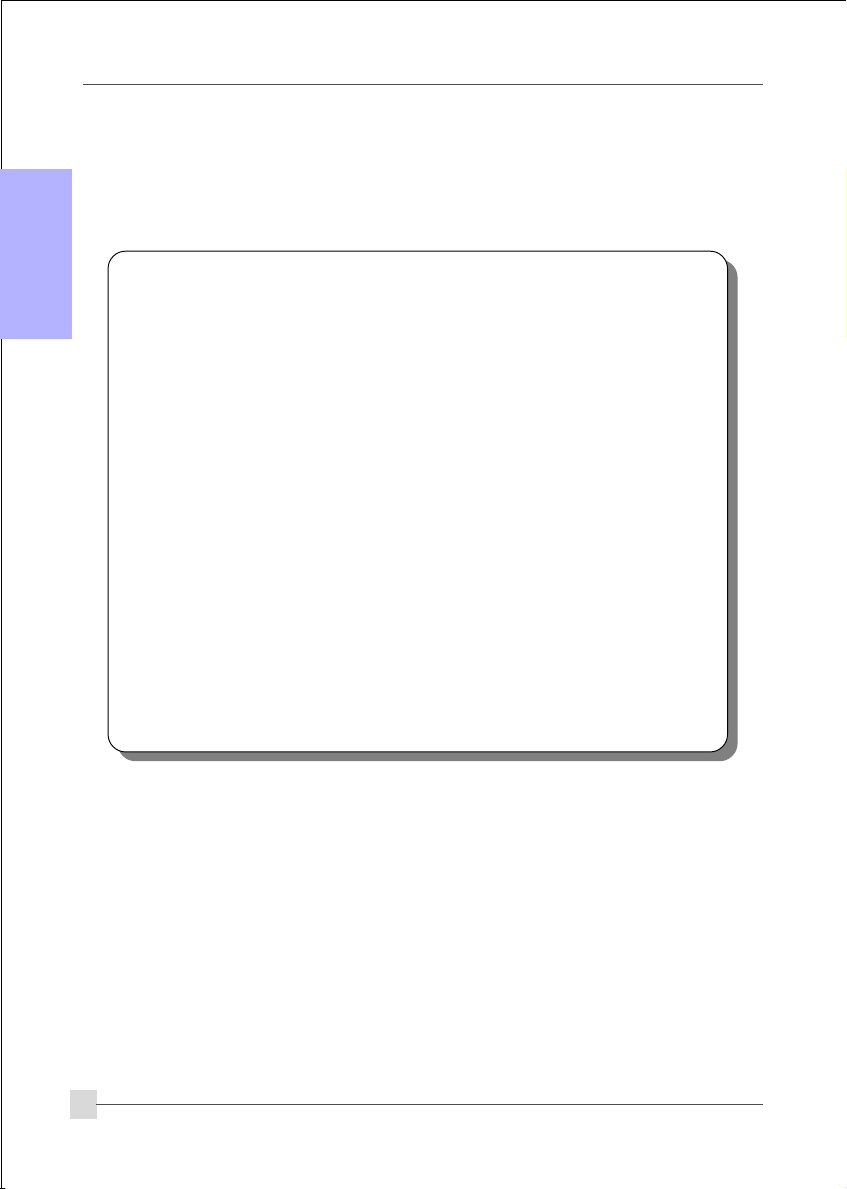
English
DISCLAIMER OF WARRANTIES:
THERE ARE NO WARRANTIES WHICH EXTEND BEYOND THE
DESCRIPTION ON THE FACE OF THE MANUFACTURER LIMITED
WARRANTY. THE MANUFACTURER EXPRESSLY EXCLUDES ALL
OTHER WARRANTIES, EXPRESS OR IMPLIED, REGARDING ITS
PRODUCTS; INCLUDING ANY IMPLIED WARRANTIES OF
MERCHANTABILITY, FITNESS FOR A PARTICULAR PURPOSE OR
NONINFRINGEMENT. THIS DISCLAIMER OF WARRANTIES SHALL
APPLY TO THE EXTENT ALLOWED UNDER LOCAL LAWS IN THE
COUNTRY PURCHASED IN WHICH LOCAL LAWS DO NOT ALLOW
OR LIMIT THE EXCLUSION OF THE IMPLIED WARRANTIES.
2
Page 3
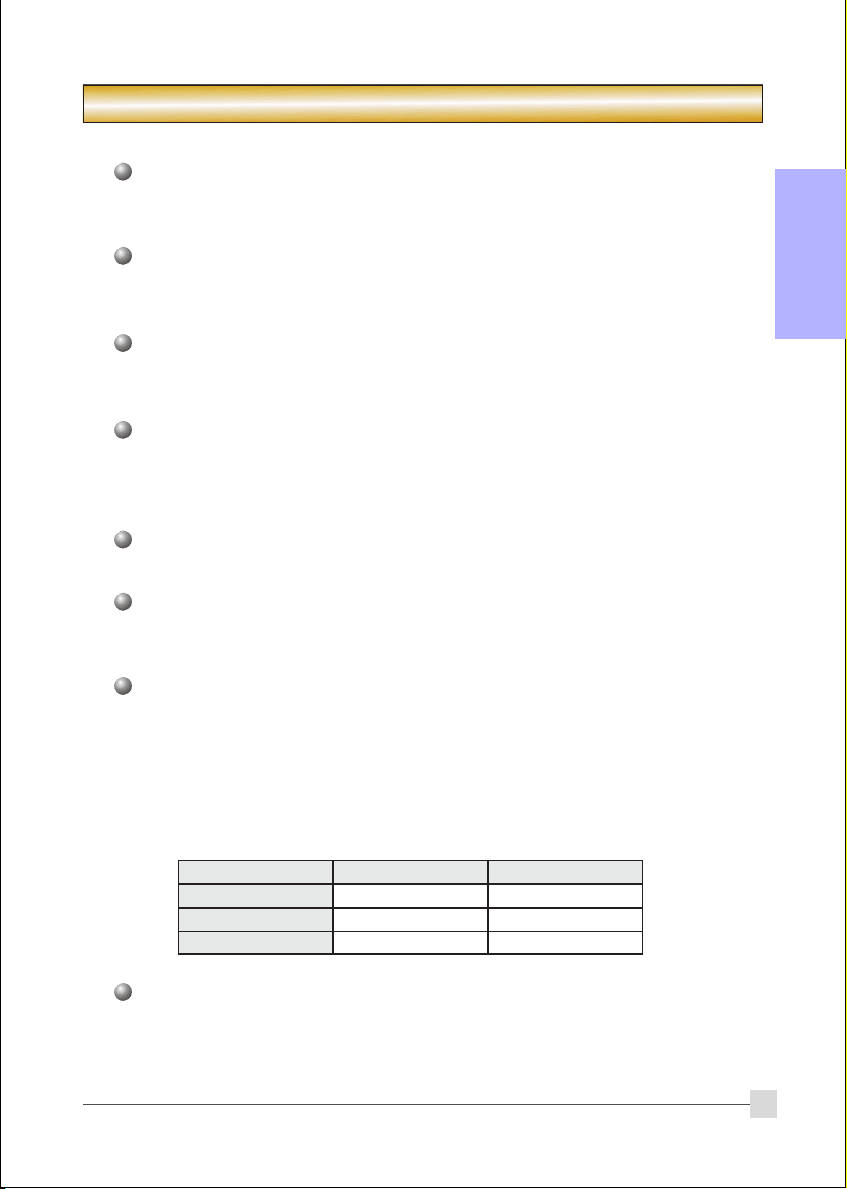
1. Specification
Processor Support
Supports 462-pin Socket A for AMD Athlon XP processors with 266/333MHz
Front Side Bus
Chipset
VIA KM400 + VT8237 Chipset
- with VIA Unichrome Graphics core
Main Memory
Two 184-pin DDR DIMM sockets for PC2100/PC2700 (DDR266/333) DIMMs
Supports up to 2GB memory size
BIOS
Flash EEPROM with Award BIOS
- ACPI v2.0 compliant
- SMBIOS (System Management BIOS) v2.2 compliant
LAN
Integrates 10/100Mps Fast Ethernet controller with onboard VIA 6103 PHY LAN
Legacy IO Support
Winbond W83697HF LPC IO controller with floppy, printer, serial and CIR/SIR
interface
English
Audio
Six channel audio with analog and digital output using Realtek ALC655 AC’97 CODEC
- AC’97 v2.3 compliant
- Supports CD-In, Aux-In
- Supports Line-out and Mic-In for front panel
- Supports automatic “jack-sensing”
- Rear panel audio jacks configuration:
roloCkcaJoiduA
eulBthgiLni-eniLtuo-oeretsraeR
emiLtuo-eniLtuo-oeretstnorF
kniPni-ciMrefoowbuS&retneC
Expansion Slots
One AGP v3.0 compliant slot supporting 1.5v 8X AGP card
Three PCI v2.2 compliant slots
lennahc2 lennahc6
with Bus Master support
One CNR slot
3
Page 4
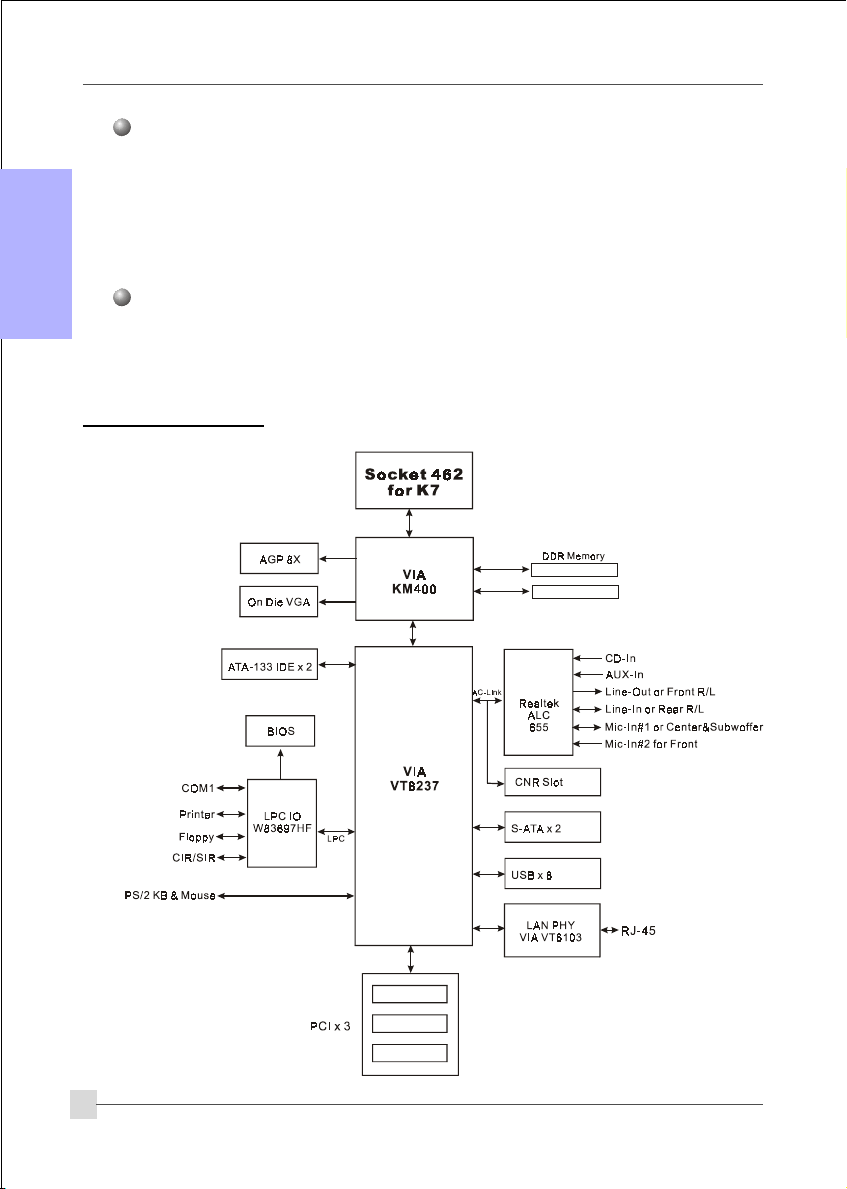
Other Features
Magic Health – a BIOS H/W monitoring utility for voltage, temperature and fan-
speed sensing displayed during POST
English
EZ Boot – A simple shortcut to select the boot device, e.g. hard drive, CD-ROM
or floppy without entering CMOS setup
Supports exclusive KBPO (Keyboard Power On) function
Form Factor
244mm x 220 mm Micro-ATX size
1.2 Block Diagram
4
Page 5
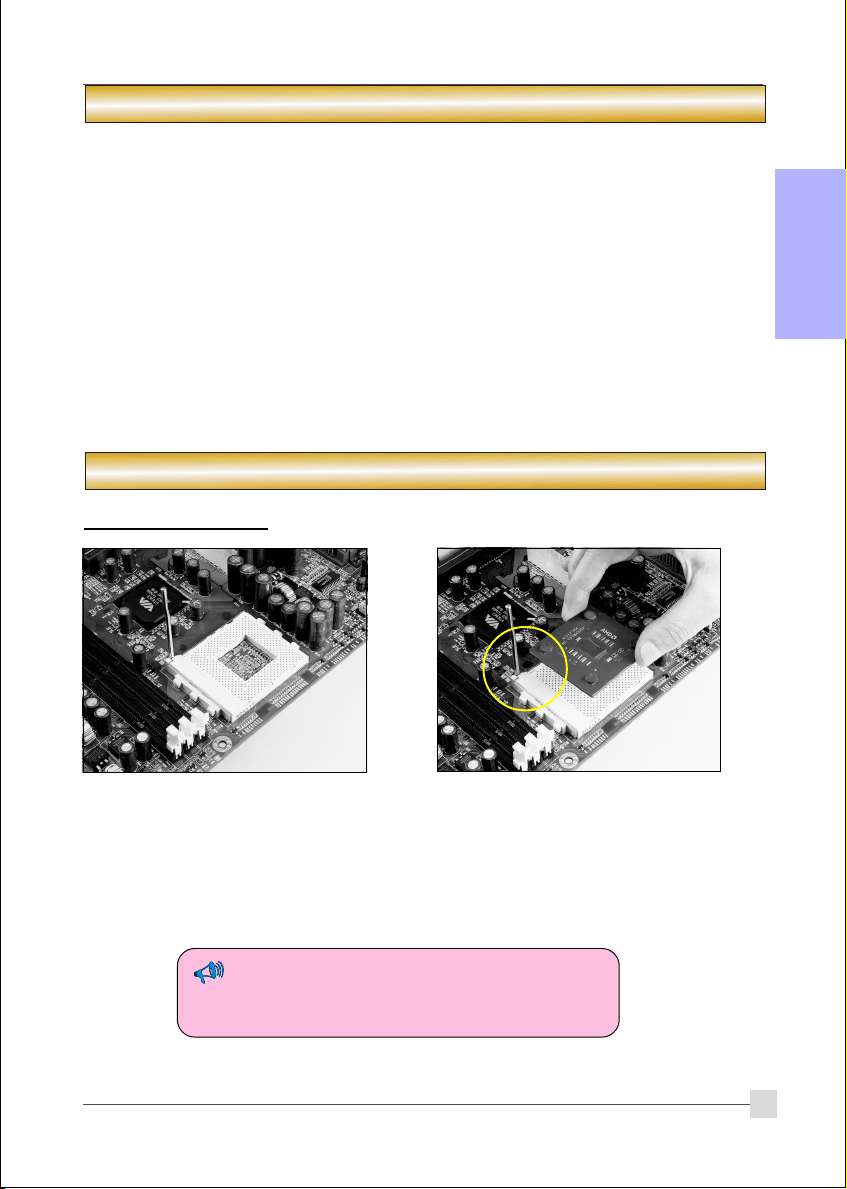
2. Setting up the mainbaord
Before assembling the mainboard into the PC case we recommend you to perform.
1. CPU Installation
2. DDR Memory Insertion
After the mainboard is fitted into the case, you may
3. Install Add-on VGA Or PCI cards
4. Connect the internal cables and wires
5. Connect your external peripherals to the rear I/O port
3. Installation
3.1 CPU Installation
English
Step 1
Open the socket by raising the actuation
lever.
The CPU is keyed to prevent incorrect insertion, do not
force the CPU into the socket. If it does not go in easily,
check for mis-orientation.
Step 2
Align pin 1 on the CPU with pin 1 on the
CPU socket as shown above. Insert the
CPU and make sure it is fully inserted into
the socket.
5
Page 6

English
Step 3
Close the socket by lowering and locking the
Step 4
Install the cooling fan assembly.
actuation lever.
• Installing without a cooling fan will cause CPU overheat and damage the CPU.
• Apply heatsink thermal compound/paste to the CPU.
3.2 DDR Memory Insertion
The mainboard accommodates two PC2100/PC2700 184-pin DIMMs (Dual In-line
Memory Modules):
• Supports up to 2.0GB of 266/333MHz DDR SDRAM.
• Supports unbuffered non-ECC DIMMs.
• DDR SDRAM supports 64, 128, 256, 512MB and 1GB DIMM modules.
• Supports DRAM configurations defined in the JEDEC DDR DIMM specification.
To install, align the notch on the
DIMM module with the connector.
Press straight down as shown in the
figure until the white clips close and
the module fits tightly into the
DIMM socket.
6
Notch
Page 7

3.3 VGA and PCI card installation
To install a VGA card into the AGP slot or a PCI expansion card:
1. Remove the bracket (on the PC case) for the slot you intend to use.
2. Firmly press down the card into the slot until it is completely seated. For an AGP
card ensure the AGP slot clicker is locked as shown in the picture below.
3. Secure the card's bracket to the PC case with a screw.
The AGP slot supports only newer VGA cards with 1.5V specifications.
English
7
Page 8

3.4 Rear IO Port
PS/2
English
Mouse
PS/2
Keyboard
3.5 Internal Connectors
4
Parallel Port
COM1
VGA1
1
RJ-45
LAN
USB2.0 ports
Line-in/Rear out (Light blue)
Line-out/Front out (Lime)
Mic-in/Center&Subwoofer (Pink)
10
3
11
2
5
6
87
8
9
1
Page 9

Connectors Figure Discriptions
JCPU_FAN
1
JSYS_FAN
FDD
2
IDE1
3
Primary IDE
IDE2
Secondary IDE
PW1
4
CPU / System Fan Power Connectors
Ground
+12V
Sense
JCPU_FAN: The CPU must be kept cool by
using a heatsink with fan assembly.
JSYS_FAN: Use this connector if you are
installing an additional fan in the unit.
English
Floppy Drive Connector
1
1
Primary/Secondary IDE Connector
Connects to the IDE device, i.e. HDD and CD-
ROM device.
1
10
20
+5V+12V
+5V5VSB
-5VPW-OK
GroundGround
Ground+5V
GroundGround
PS-ON+5V
GroundGround
-12V3.3V
3.3V3.3V
11
1
PW1: 20-pin ATX Power Connector
The plugs of the power cables are designed to fit
in only one orientation.
When using two IDE drives on the same
connector, one must be set to Master
mode and the other to Slave mode.
Refer to your disk drive user’s manual
for details.
5
6
CFPA
CD-IN
AUX-IN
MIC_In
Front Line-out-R
Front Line-out-L
CD_IN_Right
CD_Reference
CD_IN_Left
1
2
1
GND
9
+5V
Rear Line-out-FR
Key
Rear Line-out-FL
10
NC
CFPA: Front Panel Audio Connector
This connector is used only if the speaker and
microphone needs to be plugged at the front of
the PC case. Otherwise, leave the jumpers at the
default position.
CD-IN/AUX-IN: CD Audio-in connectors
These connectors are used to receive audio form a
CD-ROM drive, TV tuner or MPEG card.
9
1
AUX_IN_Right
GND
AUX_IN_Left
Page 10

7
English
Connectors Figure Discriptions
CUSB3/CUSB4: Four USB2.0 header
CUSB3
CUSB4
This mainboard includes 4 additional onboard
USB ports.
To use these additional USB ports, a USB bracket
is required. Please contact your retailer for details.
8
9
10
CFP
CIR
CSPK
SATA1
SATA2
JCMOS
GND
B+
GND
A+
A-B-
GND
1
Settings:
1-2: Normal (Default)
2-3: Clear CMOS
CFP: Case Front Panel Connector
HD_LED
This LED indicates hard drive activity.
PWR_LED
Connects to the power indicator on the PC case.
RST
Connects to the RESET switch on the PC case.
PW_ON
Connects to the Power button on the PC case, to
turn on the system. To turn off the system,
press the power button for 4 seconds.
CIR: IR connector
For connection to an IrDA receiver unit.
CSPK: Speaker
Connects to the case’s speaker for PC beeps.
1
SATA1 / SATA2: Two Serial ATA Connectors
These connectors enable you to connect Serial
ATA devices that conform to the Serial ATA
specification.
JCMOS: Clear CMOS data Jumper
This resets the BIOS CMOS data back to the
factory default values. Recommend to leave at
Normal (default) postion.
10
JCK1
11
JCK2
JCK1 JCK2 Settings:
1-2 1-2 100MHz (Default)
2-3 1-2 133MHz
2-3 2-3 166MHz
1
1
JCK1/JCK2: CPU FSB Select Jumper
This jumper is used to select the front side
bus of the CPU installed on the mainboard.
Page 11

4. BIOS
BIOS Setup
When you start up the computer for the first time you need to enter the BIOS CMOS Setup
Utility. Power on the computer and press <Del> key during POST (Power On Self Test).
The BIOS CMOS SETUP UTILITY opens as shown below:
< CMOS Setup Utility>
Select and enter "Load Optimized Defaults" page. This page loads the factory settings for
optimal system performance. Follow the simple on-screen instructions to complete this
procedure. Press "ESC" to exit and select "Save & Exit Setup" to continue to boot.
English
Note : For more information regarding BIOS settings refer to the complete manual
in the bundled CD.
11
Page 12

5. Driver Installation
Once the operating system has been installed, you need to install the drivers for the mainboard.
English
Method 1
Method 2
Auto Installation
Selective Installation
[VIA KM400 SERIES]
VIA SERVICE PACK 4_IN_1 Driver
GRAPHICS Driver
AC’97 AUDIO Driver
VIA LAN Driver
USB 2.0 Driver
VIA SATA Driver
Insert the bundled CD into the CD-ROM and the main menu screen will appear. The main
menu displays links to the supported drivers, utilities and software.
Method 1
This item installs all drivers automatically.
Method 2
This item allows you to install the drivers selectively.
Step 1 : Click “VIA SERIES 4_IN_1 Driver” to install chipset driver.
Step 2 : Click “GRAPHICS Driver” to install onboard graphics driver.
Step 3 : Click “AC’97 AUDIO Driver” to install audio driver.
Step 4 : Click “VIA LAN Driver” to install LAN driver.
Step 5 : Click “USB V2.0 Driver” to install USB 2.0 driver.
Step 6 : Click “VIA SATA Driver” to install Serial ATA driver.
12
Page 13

6. Update BIOS
Download the xxxxx.EXE file corresponding to your model from our website to an empty
directory on your hard disk or floppy. Run the downloaded xxxxx.EXE file and it will self
extract. Copy these extracted files to a bootable floppy disk.
Note: The floppy disk should contain NO device drivers or other programs.
1. Type “A:\AWDFLASH and press <Enter> Key.
2. You will see the following setup screen.
3. Please key in the xxxxx.bin BIOS file
4. If you want to save the previous BIOS
name.
XXXX
5. Key in File Name to save previous BIOS
6. To confirm and proceed, please key in
to file.
XXXX
XXXXX
xxxxx.bin
xxxxx.bin
data to the diskette, please key in [Y],
otherwise please key in [N].
XXXX
XXXXX
xxxxx.bin
[Y] to start the programming.
XXXX
XXXXX
xxxxx.
bin
xxxxx.
bin
English
7. The BIOS update is finished.
XXXX
F1 : Reset
XXXXX
F10 : Exit
xxxxx.
bin
13
Page 14

English
14
